Remote Automation Solutions Guide: Alarm Server Reference Guide-OpenEnterprise v2.83 Manuals & Guides
Page 1

Reference Guide
D301473X412
April 2012
OpenEnterprise Alarm Server
Reference Guide (V2.83)
Remote Automation Solutions
Website: www.EmersonProcess.com/Remote
Page 2

Reference Guide
A
r
D301473X412
April 2012
larm Serve
Contents
1 Alarm Server ............................................................................................................................1
1.1 Alarm Server Overview.......................................................................................................1
1.2 Client-Server Application Architecture ................................................................................1
1.3 Pre-Starting Server Components........................................................................................1
1.4 Auto Termination and the Alarm Server..............................................................................2
1.5 Main Dialog .........................................................................................................................2
1.5.1 File Menu......................................................................................................................3
1.5.2 Edit Menu......................................................................................................................3
1.5.3 View Menu....................................................................................................................3
1.5.4 Help Menu ....................................................................................................................3
1.5.5 Toolbar..........................................................................................................................3
1.5.6 Connected Databases List ...........................................................................................3
1.5.6.1 Common Databases ..............................................................................................3
1.5.6.2 Options Database ..................................................................................................4
1.5.6.3 Messages Database ..............................................................................................4
1.5.6.4 Subscription Database...........................................................................................4
1.5.7 Options Available..........................................................................................................4
1.5.8 Number of Client Subscriptions....................................................................................4
1.5.9 Client Subscription List.................................................................................................4
1.5.10 Refresh Button ..........................................................................................................4
1.5.11 Details Button............................................................................................................4
1.5.12 Subscription Details Dialog.......................................................................................4
1.5.12.1 Subscription Name ...............................................................................................5
1.5.12.2 Subscription Type.................................................................................................5
1.5.12.3 Subscription Database..........................................................................................5
1.5.12.4 Use Filter...............................................................................................................5
1.6 Properties Dialog.................................................................................................................5
1.6.1 General Tab..................................................................................................................6
1.6.1.1 Show System Tray Icon.........................................................................................6
1.6.1.2 Show Window ........................................................................................................6
1.6.1.3 Minimized...............................................................................................................6
1.6.1.4 Hide on Minimize....................................................................................................6
1.6.1.5 OK Button...............................................................................................................6
1.6.1.6 Cancel Button.........................................................................................................7
1.6.2 Databases Tab .............................................................................................................7
1.6.2.1 Common Databases ..............................................................................................7
1.6.2.2 Add Button .............................................................................................................7
1.6.2.3 Remove Button ......................................................................................................7
1.6.2.4 Configured Options Database................................................................................ 7
1.6.2.5 Configured Messages Database............................................................................ 7
1.6.2.6 OK Button...............................................................................................................8
1.6.2.7 Cancel Button.........................................................................................................8
1.6.2.8 Add New Database Dialog.....................................................................................8
1.6.2.8.1 New Database..................................................................................................8
1.6.2.8.2 OK Button.........................................................................................................8
1.6.2.8.3 New Database Cancel Button..........................................................................8
- i -
Page 3

Reference Guide
A
r
D301473X412
April 2012
Index .........................................................................................................................................9
2
larm Serve
- ii -
Page 4

Reference Guide
A
r
D301473X412
April 2012
larm Serve
1 Alarm Server
1.1 Alarm Server Overview
The Alarm Server is a software component that provides data requested by the Alarm View (which is
a 'client' of the Alarm Server). The Alarm Server 'serves' the Alarm View with data from the database.
Like all of the Client Server components, the Alarm Server has its own User Interface (UI), which
enables the user to specify and view the databases to which is connected, and control the way the UI
behaves. When it is running, its icon is visible in the System Tray at the bottom right of the Windows
Desktop -
1.2 Client-Server Application Architecture
Most OpenEnterprise View components (e.g. Alarm View, Alarm Printer View, Trend View,
OEGraphics View, Notes View) have what is known as three-tier Client-Server architecture. Each of
the components listed above is a Client, which uses one or more Server components to provide them
with the data that they request. This data is then displayed by the Client to the user. In turn, the
Server component requests the data from what is usually a remote OpenEnterprise data source
(Database Management System) running on an OpenEnterprise server. The Server com ponent, is
therefore a direct client of the OpenEnterprise database, but a Server of the OpenEnterprise View
component (hence the term "three-tier"). Both Client and Server components must run on the same
workstation, but the database usually runs on another machine.
. To display the UI, double click on this icon in the System Tray.
1.3 Pre-Starting Server Components
All Server components are started automatically as a background process when a Client compone nt
starts up. They then close when the Client closes, except for the OPC and HDA Servers, which
remain open by default. However, this can cause problems when Client components are being
opened and closed rapidly. It is therefore recommended that Server components be started before
any Client components begin requesting data from them. Obviously, if a Client component is not
required, then the Server component is not required. The following are the Server components that
should be started on an OpenEnterprise workstation before any of their 'Clients' begin running: -
• The Bristol OPC Server (Clients = OEGraphics and Trend View)
• The Bristol HDA Server (Client = Trend View)
• The Alarm Server (Clients = Alarm View, Alarm Banner)
• The Alarm Printer Server (Client = Alarm Printer View)
• The Notes Server (Client = Notes View)
These components reside in the OpenEnterprise bin directory (by default C:\Program
Files\Bristol\OpenEnterprise\bin). They are executables, and may be started in any of the ways that
an executable file is started (e.g. double clicking, batch file, Startup menu).
- 1 -
Page 5

Reference Guide
A
r
D301473X412
April 2012
larm Serve
1.4 Auto Termination and the Alarm Server
By default, the Alarm Server does not close when a calling Client closes. This behaviour can be
changed using the OpenEnterprise Settings Editor. Open the Settings Editor, and find the
OpenEnterprise\Tasks\AlarmServer key. Then look for a value on this key named AutoTerminate. If
one is not there already, create one, and set the data to 1.
To set the Server back to normal behaviour (i.e. to remain open when the Client closes) set the value
data back to 0 (zero).
1.5 Main Dialog
This is the Main Dialog which provides the User Interface for the Alarm Server. It provides information
on which databases the Server has connected to, enables the user to configure connectable
databases, provides information regarding client processes that have connected to the Server and
enables the user to configure the behaviour of the UI.
- 2 -
Page 6
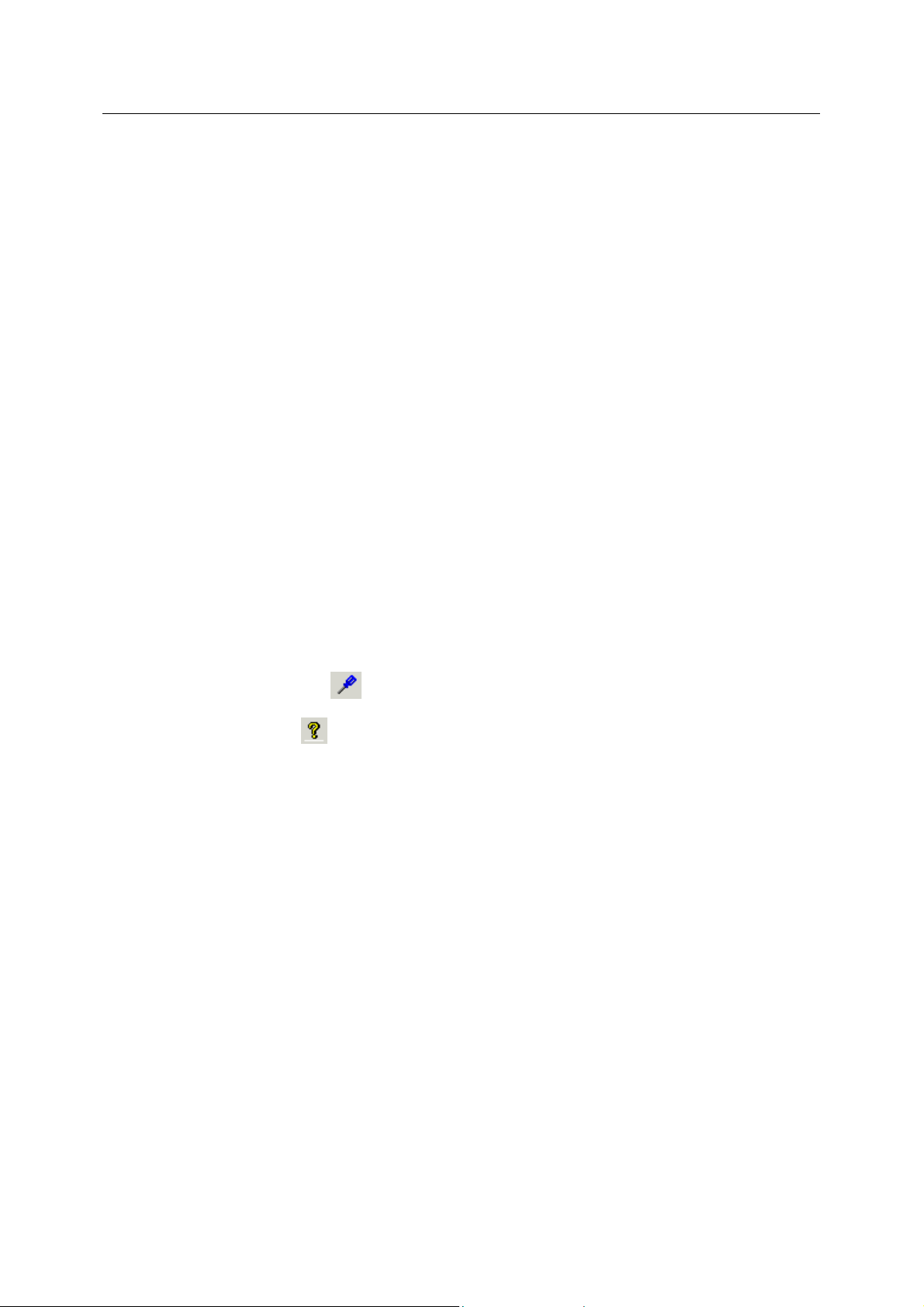
Reference Guide
A
r
D301473X412
April 2012
larm Serve
1.5.1 File Menu
The File Menu provides an option to Exit the application. This will cause the application to close as a
Windows process if the Alarm Server is not currently supplying data to a client, but if it has a
subscribing client, it will hide itself, but remain running as a process. The UI can be invoked again by
double clicking on its icon in the System Tray.
1.5.2 Edit Menu
The Edit Menu provides an option to open the Properties dialog, which enables the user to configure
pre-connect databases and the way that the UI behaves.
1.5.3 View Menu
There are two options available from this menu: -
1. Toolbar - when checked, the toolbar is visible under the Menu bar.
2. Status Bar - when checked, the Status Bar is visible at the bottom of the Main Dialog
window. It displays information on the current status of the Alarm Server.
1.5.4 Help Menu
This provides an option to open the About dialog, which provides information on the version and build
of OpenEnterprise being used and contact information.
1.5.5 Toolbar
This contains two icons: -
• Properties icon
• About icon
version and build of OpenEnterprise being used and contact information.
- selection opens the Alarm Server Properties dialog.
- selection opens the About dialog, which provides information on the
1.5.6 Connected Databases List
Successful or failed database connections are displayed here. The databases listed can be of 4
types:-
• Common databases
• A configured Options database
• A configured Messages database
• Any database connection requested by an Alarm View client
1.5.6.1 Common Databases
This is
started. This enables the Alarm Server to be started and connected to relevant databases before any
Alarm View clients begin requesting alarm or event data.
a list of databases that have been configured for the Alarm Server to connect to when it is
- 3 -
Page 7

Reference Guide
A
r
D301473X412
April 2012
1.5.6.2 Options Database
larm Serve
The datab
and historical attributes, available conditions, priorities and color schemes that a default Alarm Client
will use.
1.5.6.3 Messages Database
Identifies the
inserted into the database's Event Log.
1.5.6.4 Subscription Database
The datab
ase that should be used for retrieving the Options data. This is essentially a list of real-time
name of the database to be used for Event Log Editing whereby a message can be
ase that the Alarm View client has been configured to retrieve alarm or event data from.
1.5.7 Options Available
This box is checked automatically if the configured Options database is available. If the Options
database is not available it is not checked. When the Options database is available, any unconfigured Alarm View client in Runtime mode will retrieve alarm attributes, available conditions,
priorities and default Alarm View color schemes from this database.
1.5.8 Number of Client Subscriptions
The number of Alarm View clients currently connected to the Alarm Server.
1.5.9 Client Subscription List
This list provides additional information on the Alarm View clients currently connected to the Alarm
Server.
• Name - the internal name given to each separate Alarm Server object created for each Alarm
View client.
• Client Type - an Alarm View client can either be configured as a realtime or historical type,
but not both simultaneously. The realtime type will be requesting data from the
AlarmSummary table, and the historical type will be requesting data from the EventHistory
table.
• Alarm/Event Count - the number of Alarms or Events currently being returned to the client.
1.5.10 Refresh Button
Click this button to refresh the Alarm/Event count number.
1.5.11 Details Button
This button is only enabled when an entry in the Client Subscription list is selected. Clicking on the
button will display the Subscription Details dialog, which gives further information on the data being
requested by the selected Alarm View client.
1.5.12 Subscription Details Dialog
The Subscription Details dialog gives further information about the selected client subscription. The
database from which the Alarm View client is requesting alarm or event data is displayed, as well as
any filters that are being applied by the client.
Note that the information displayed on this dialog will differ depending on whether the Alarm View
client is set up as a Realtime or Historical viewer.
- 4 -
Page 8

Reference Guide
A
r
D301473X412
April 2012
larm Serve
1.5.12.1 Subscription Name
The internal n
1.5.12.2 Subscription Type
An Alarm View clie
simultaneously. The realtime type will be requesting data from the AlarmSummary table, and the
historical type will be requesting data from the EventHistory table.
1.5.12.3 Subscription Database
The datab
1.5.12.4 Use Filter
States wheth
list of properties and values below this that comprise the filters being appli ed.
ame given to each separate Alarm Server object created for each Alarm View client.
nt can either be configured as a realtime or historical type, but not both
ase that the Alarm View client has been configured to retrieve alarm or event data from.
er the Alarm View client is applying a filter to its query. If this value is Yes, there will be a
1.6 Properties Dialog
The Edit Menu on the Main Dialog provides an option to open the Properties dialog, which enables
the user to configure pre-connect databases and the way that the UI behaves. The Properties Dialog
has two configuration tabs:-
• General Tab
• Databases Tab
- 5 -
Page 9

Reference Guide
A
r
D301473X412
April 2012
larm Serve
1.6.1 General Tab
This tab on the Property dialog enables the user to configure the way that the Alarm Server User
Interface behaves. Changes are implemented when the user selects the [OK] button at the bottom of
the Properties dialog.
1.6.1.1 Show System Tray Icon
Whe
n checked, the Alarm Server icon -
Double clicking on this icon in the System Tray will open the Alarm Server's User Interface.
1.6.1.2 Show Window
When checked, the Alarm Server's User Interface
1.6.1.3 Minimized
n the Show Window box is checked, this option becomes enabled. If checked, on startup the
Whe
Alarm Server's User Interface will be displayed as a minimized icon on the Windows Task Bar.
1.6.1.4 Hide on Minimize
If checked, when the Alarm Server'
System Tray Icon box and ShowWindow boxes are unchecked at the same time that this box is
checked, then at startup the Alarm Server's User Interface will not be available.
The interface may be restored by using the Settings Editor to manually change the ShowtrayIcon
value on the OpenEnterprise\Tasks\AlarmServer key to 1. A restart will be necessary before the
change takes effect.
1.6.1.5 OK Button
s User Interface is minimized, it will also be hidden. If the Show
will be displayed in the System Tray when it is running.
will be displayed on startup.
n this button is selected, changes made to any tab are saved, and the Property dialog is closed.
Whe
Changes will be applied immediately.
- 6 -
Page 10

Reference Guide
A
r
D301473X412
April 2012
1.6.1.6 Cancel Button
n this button is selected, the Property dialog is closed without saving any changes made on
Whe
either tab.
larm Serve
1.6.2 Databases Tab
This tab on the Property dialog enables the user to configure databases that the Alarm Server will
attempt to connect to next time it is started.
1.6.2.1 Common Databases
This is
started. This enables the Alarm Server to be started and connected to relevant databases before any
Alarm View clients begin requesting alarm or event data.
1.6.2.2 Add Button
Selection of this button o
new Common Database to the list.
1.6.2.3 Remove Button
Selection of this button re
1.6.2.4 Configured Options Database
A pre-d
the Options data. This is essentially a list of real-time and historical attributes, available conditions,
priorities and color schemes that a default Alarm Client will use. It may be different to the Messages
database.
1.6.2.5 Configured Messages Database
A pre-d
Event Log Editing whereby a message can be inserted into the database's Event Log. It may be
different to the Options database.
a list of databases that have been configured for the Alarm Server to connect to when it is
pens the Add New Database dialog, which enables you to define and add a
moves a selected database from the Common Databases list.
efined Options database can be configured here. The Options database is used for retrieving
efined Messages database can be configured here. The Messages database is used for
- 7 -
Page 11

Reference Guide
A
r
D301473X412
April 2012
1.6.2.6 OK Button
n this button is selected, changes made to any tab are saved, and the Property dialog is closed.
Whe
Changes will be applied immediately.
1.6.2.7 Cancel Button
n this button is selected, the Property dialog is closed without saving any changes made on
Whe
either tab.
1.6.2.8 Add New Database Dialog
larm Serve
This dial
Alarm Server will attempt connection with all defined Common databases on start-up, regardless of
whether any Alarm View clients are requesting data.
1.6.2.8.1 New Database
Type in the name of the ne
<ServerName>:<DataPortConnection>. By default the DataPortConnection is defined as rtrdb1 and
has a TCP/IP port value of 11001 in the <Drive>:\<WinFolder>\System32\Drivers\etc\Services file.
1.6.2.8.2 OK Button
Whe
Common Databases list.
1.6.2.8.3 New Database Cancel Button
og enables a Common database to be defined and configured for the Alarm Server. The
w database here. A database name is comprised of
n this button is selected, the database defined in the New Database field will be added to the
n selected, this button closes the Add New Database dialog without adding the name currently
Whe
defined in the New Database field to the Common Databases list.
- 8 -
Page 12

Reference Guide
A
r
D301473X412
April 2012
2 Index
1
A
Add Button ......................................................... 9
Add New Database Dialog...............................10
Alarm Server Overview...................................... 3
C
Cancel Button................................................. 8, 9
Client Subscription List....................................... 6
Client Subscriptions ........................................... 6
Number...........................................................6
Client-Server Application Architecture............... 3
Common Databases ...................................... 5, 9
Configured Messages Database........................ 9
Configured Options Database............................ 9
Connected Databases List................................. 5
D
Databases Tab...................................................9
Details Button.....................................................6
E
Edit Menu........................................................... 4
G
General Tab ....................................................... 8
H
Help Menu..........................................................5
Hide on Minimize................................................ 8
M
Main Dialog ........................................................ 4
Messages Database .......................................... 5
Minimized........................................................... 8
larm Serve
N
New Database ..................................................10
New Database Cancel Button...........................10
New Database OK Button.................................10
Number...............................................................6
Client Subscriptions ........................................6
O
OK Button .......................................................8, 9
Options Available................................................5
Options Database...............................................5
P
Pre-Starting Server Components........................3
R
Refresh Button....................................................6
Remove Button...................................................9
S
Show System Tray Icon......................................8
Show Window.....................................................8
Subscription Database....................................5, 7
Subscription Details Dialog.................................6
Subscription Name..............................................7
Subscription Type...............................................7
U
Use Filter.............................................................7
V
View Menu..........................................................5
- 9 -
Page 13

Page 14

Reference Guide
D301473X412
April 2012
DISCLAIMER
Bristol, Inc., Bristol Babcock Ltd, Bristol Canada, BBI SA de CV and the Flow Computer Division , are wholly owned subsidiaries of Emerson Electric Co. doing business
as Remote Automation Solutions (“RAS”), a division of Emerson Process Management. ROC, FloBoss, ROCLINK, Bristol, Bristol Babcock, ControlWave, TeleFlow and
Helicoid are trademarks of RAS. AMS, PlantWeb and the PlantWeb logo are marks of Emerson Electric Co. The Emerson logo is a trademark and service mark of the
Emerson Electric Co. All other marks are property of their respective owners.
The contents of this publication are presented for informational purposes only. While every effort has been made to ensure informational accuracy, they are not to be
construed as warranties or guarantees, express or implied, regarding the products or services described herein or their use or applicability. RAS reserves the right to
modify or improve the designs or specifications of such products at any time without notice. All sales are governed by RAS’ terms and conditions which are available upon
request. RAS does not assume responsibility for the selection, use or maintenance of any product. Responsibility for proper selection, us e and maint enance of any RAS
product remains solely with the purchaser and end-user.
Engineered and supported by:
Remote Automation Solutions,
Blackpole Road, Worcester, WR3 8YB, UK
Registered office: Meridian East, Leicester, LE19 1UX
Registered in England and Wales, Registration No. 00671801
VAT Reg No. GB 705 353 652
Emerson Process Management
Remote Automation Solutions
1100 Buckingham St
Watertown, CT 06795
T 1 (860) 945 2200
F 1 (860) 945 2278
www.EmersonProcess.com/Remote
binfo@EmersonProcess.com
© 2001-2012 Remote Automation Solutions, division of Emerson Process Management. All rights
reserved.
Emerson Process Management
Remote Automation Solutions
Blackpole Road
Worcester, WR3 8YB
T 44 (0) 1905 856848
F 44 (0) 1905 856930
www.EmersonProcess.com/Remote
oedsupport@EmersonProcess.com
