Remote Automation Solutions Guide: Alarm Banner Reference Guide-OpenEnterprise Manuals & Guides
Page 1
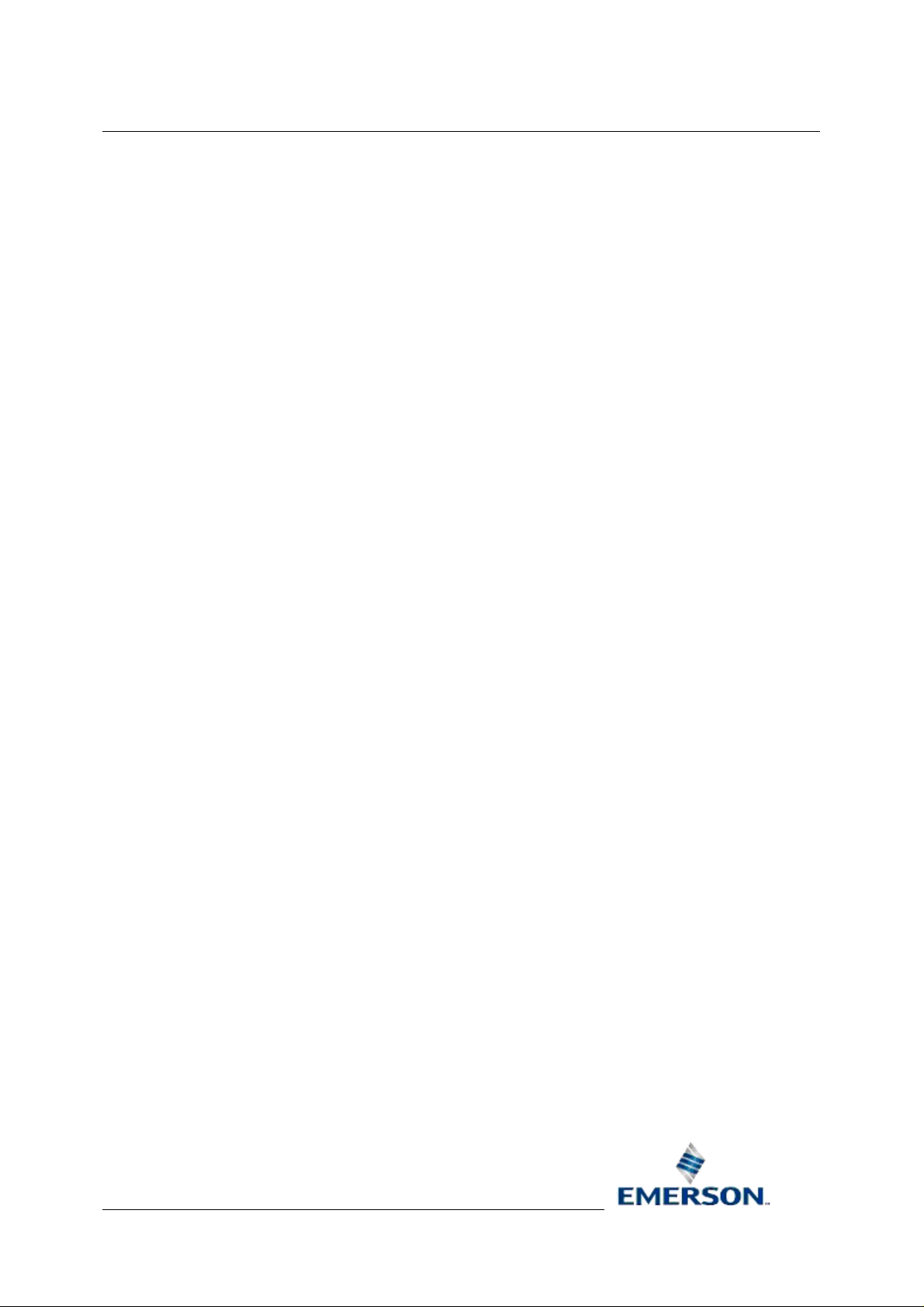
Reference Guide
A
r
D301467X412
23-Feb-2010
OE Version: 2.82
larm Banne
Bristol OpenEnterprise Reference Guide
Alarm Banner
Remote Automation Solutions
Website: www.EmersonProcess.com/Remote
Page 2

Reference Guide
A
r
D301467X412
23-Feb-2010 - Page 2
larm Banne
Contents
1 Alarm Banner...........................................................................................................................5
1.1 Overview .............................................................................................................................5
1.2 Accessing the Property Pages............................................................................................5
1.2.1.1 1. From the 'Configure' Menu Item.........................................................................5
1.2.1.1.1 Within Desktop..................................................................................................5
1.2.1.1.2 Within the View Container................................................................................6
1.2.1.2 2. Ctr + M Keyboard Option...................................................................................6
1.2.1.3 The Property Context Menu...................................................................................6
1.3 Alarm Banner Configuration................................................................................................6
1.3.1 General Page ............................................................................................................... 7
1.3.1.1 Configure the Alarm Database...............................................................................7
1.3.1.2 Window Background Color ....................................................................................8
1.3.1.3 Edit Menus Button..................................................................................................8
1.3.1.3.1 OEMenus and Alarm Banner Filtering..............................................................8
1.3.1.4 Use Sub Menu .......................................................................................................8
1.3.1.5 Allow Runtime Configuration..................................................................................9
1.3.2 Display Page.................................................................................................................9
1.3.2.1 Manual Refresh......................................................................................................9
1.3.2.2 Timed Refresh........................................................................................................9
1.3.2.3 View Type ..............................................................................................................9
1.3.2.4 Large Icons ............................................................................................................9
1.3.2.5 Small Icons...........................................................................................................10
1.3.2.6 List View...............................................................................................................10
1.3.2.7 Report View..........................................................................................................10
1.3.3 Filter Page..................................................................................................................10
1.3.3.1 OEMenus and Alarm Banner Filtering.................................................................11
1.3.3.2 Filtering on Custom Alarm Summary Attributes...................................................11
1.3.3.3 All Priorities..........................................................................................................14
1.3.3.4 Selection of Priorities ...........................................................................................14
1.3.3.5 Priority Selection Dialog.......................................................................................14
1.3.3.6 Range of Priorities................................................................................................15
1.3.3.7 State Filters..........................................................................................................15
1.3.3.8 Counter Filter Overrides.......................................................................................15
1.3.3.8.1 Priority Filter....................................................................................................16
1.3.3.8.2 Counter Filter States.......................................................................................16
1.4 Runtime Mode...................................................................................................................16
1.4.1 Icon Display Heirarchy................................................................................................16
1.4.2 Colours and Flashing within the Alarm Banner..........................................................16
1.4.3 Alarm Counter.............................................................................................................17
1.4.4 Plantareas In Alarm....................................................................................................17
1.4.5 Runtime Context Menu...............................................................................................17
1.4.5.1 Filter By Access Area...........................................................................................17
1.4.5.2 Viewing Alarm Statistics.......................................................................................17
Remote Automation Solutions
Website: www.EmersonProcess.com/Remote
Page 3
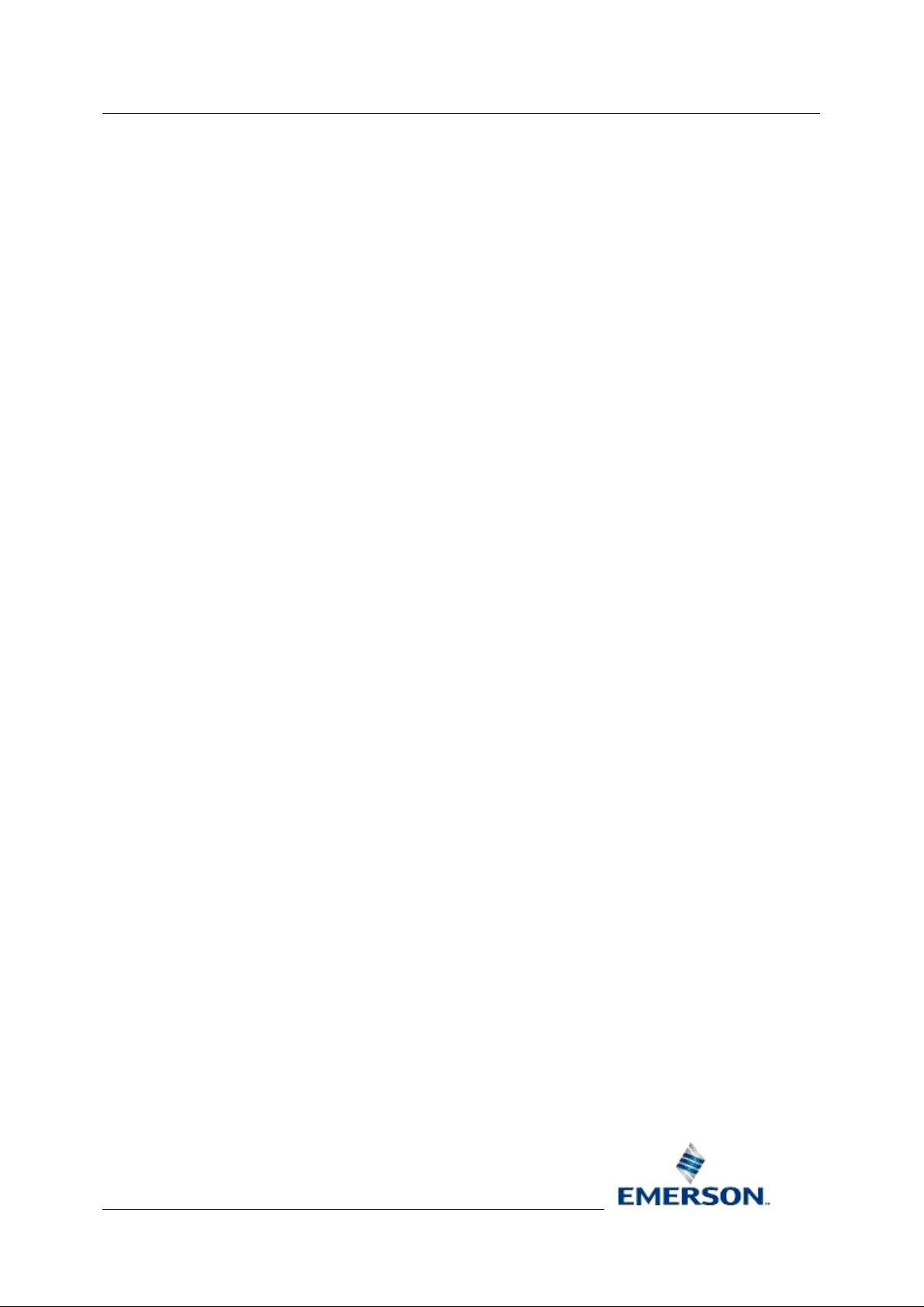
Reference Guide
A
r
D301467X412
23-Feb-2010 - Page 3
larm Banne
1.4.5.3
1.4.5.4 Custom Menus.....................................................................................................18
1.4.5.5 Custom Menu Worked Example..........................................................................18
2 Index .......................................................................................................................................27
Print......................................................................................................................18
1.4.5.5.1 Creating a Context Menu................................................................................18
1.4.5.5.2 Step 1 - Open the General Property Page.....................................................19
1.4.5.5.3 Step 2 - Add a Menu Item...............................................................................19
1.4.5.5.4 Step 3 - Select the Target Application............................................................19
1.4.5.5.5 Step 4 - Select the Action...............................................................................20
1.4.5.5.6 Step 5 - Select the Target File........................................................................21
1.4.5.5.7 Step 6 - Configure the Source Parameter......................................................22
1.4.5.5.8 Step 7 - Define the Target Parameter............................................................23
1.4.5.5.9 Parameters Configured ..................................................................................24
1.4.5.5.10 Select Custom Menu....................................................................................25
1.4.5.5.11 Result - Filtered Alarm List...........................................................................26
Remote Automation Solutions
Website: www.EmersonProcess.com/Remote
Page 4

Reference Guide
A
r
D301467X412
23-Feb-2010 - Page 4
larm Banne
Remote Automation Solutions
Website: www.EmersonProcess.com/Remote
Page 5
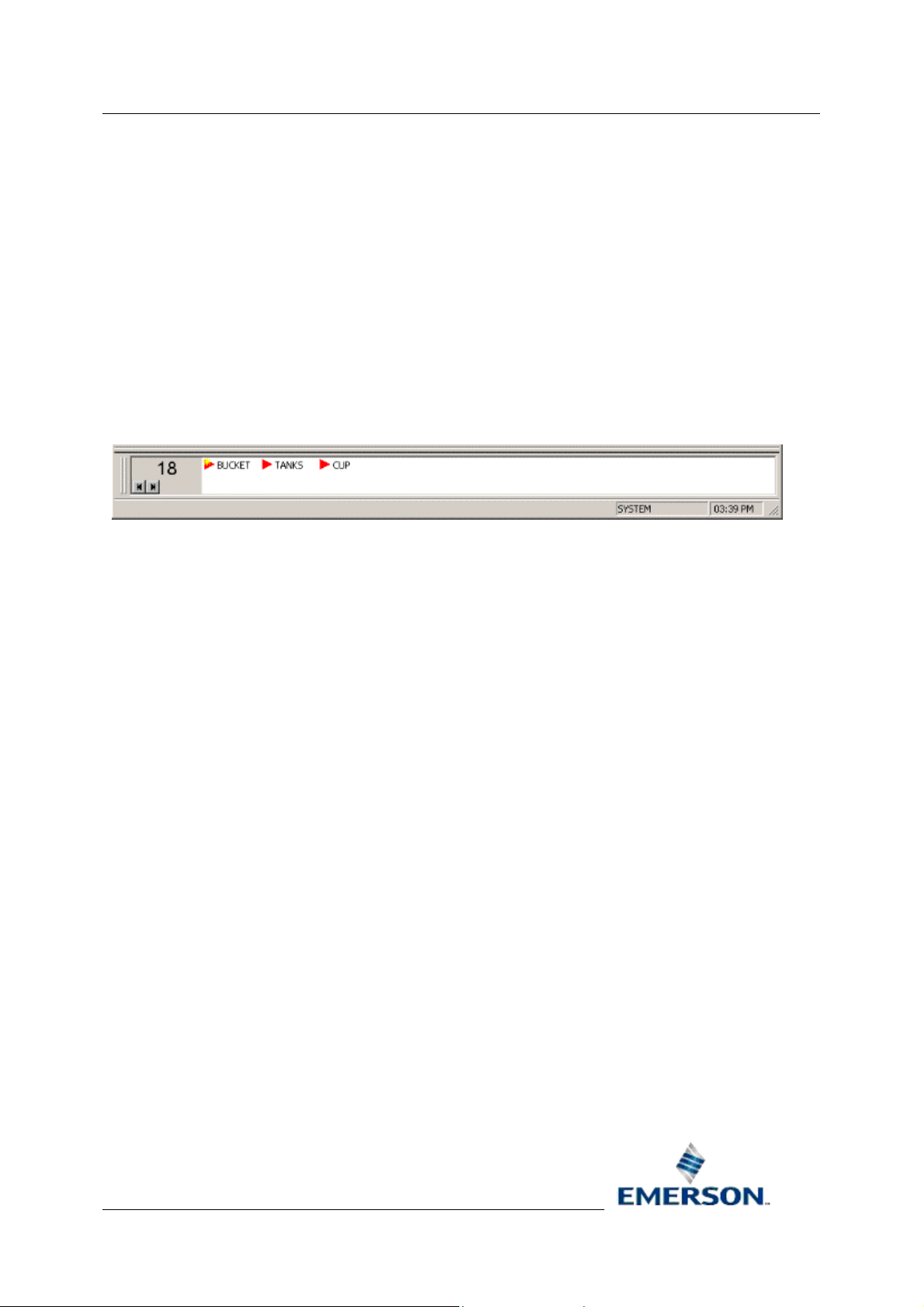
Reference Guide
A
r
D301467X412
23-Feb-2010 - Page 5
larm Banne
1 Alarm Banner
1.1 Overview
The Alarm Banner enables the user to: -
• Take an overall view of Plant Areas having high priority, unacknowledged alarms;
• View a count of the total number of high priority, unacknowledged alarms on the whole
SCADA system;
• View alarm statistics for those Plant Areas / Sites which have alarms;
• Apply a filter to the Alarm Viewer based on any Plant Area selected in the Alarm Banner, so
that alarm details for that Plant Area may be separated and investigated.
The Alarm Banner is an ActiveX control that provides the user with an overview of unacknowledged,
high priority alarms grouped by Plant Area. The Alarm Banner can be run within any ActiveX control
container. Typically this would be a docked banner window at the bottom of the Desktop. It can also
run outside the Desktop environment in its own custom container, as sho wn ab ove, where it is called
the OpenEnterprise Alarm Ribbon.
1.2 Accessing the Property Pages
The Property Pages of an View component provide all of the dialogs necessary to configure it. There
are two ways to access the Property pages.
1.2.1.1 1. From the 'Configure' Menu Item
re this is depends on whether you are running the View component inside the Desktop, or within
Whe
its own container.
1.2.1.1.1 Within Desktop
If the View is runni
Mode by selecting the 'File/Mode/Configure' menu option as shown below.
ng in a child window within the Desktop then it can be placed into Configure
Remote Automation Solutions
Website: www.EmersonProcess.com/Remote
Page 6

Reference Guide
A
r
D301467X412
23-Feb-2010 - Page 6
1.2.1.1.2 Within the View Container
larm Banne
If the View is runni
from the Menu Bar, as shown in the example below.
1.2.1.2 2. Ctr + M Keyboard Option
The View ma
'Ctrl' and 'M' keys together on the computer's keyboard. When in the Desktop, the View must be the
active window (i.e. selected).
1.2.1.3 The Property Context Menu
Once the View is in Config
below.
y be toggled between Runtime and Configure Mode by pressing and holdin g down the
ng within its own container, then the Configure option is available directly
ure mode, right click on it and select the 'Properties' menu, as shown
1.3 Alarm Banner Configuration
The Property Pages for the Alarm Banner are displayed below.
Remote Automation Solutions
Website: www.EmersonProcess.com/Remote
Page 7
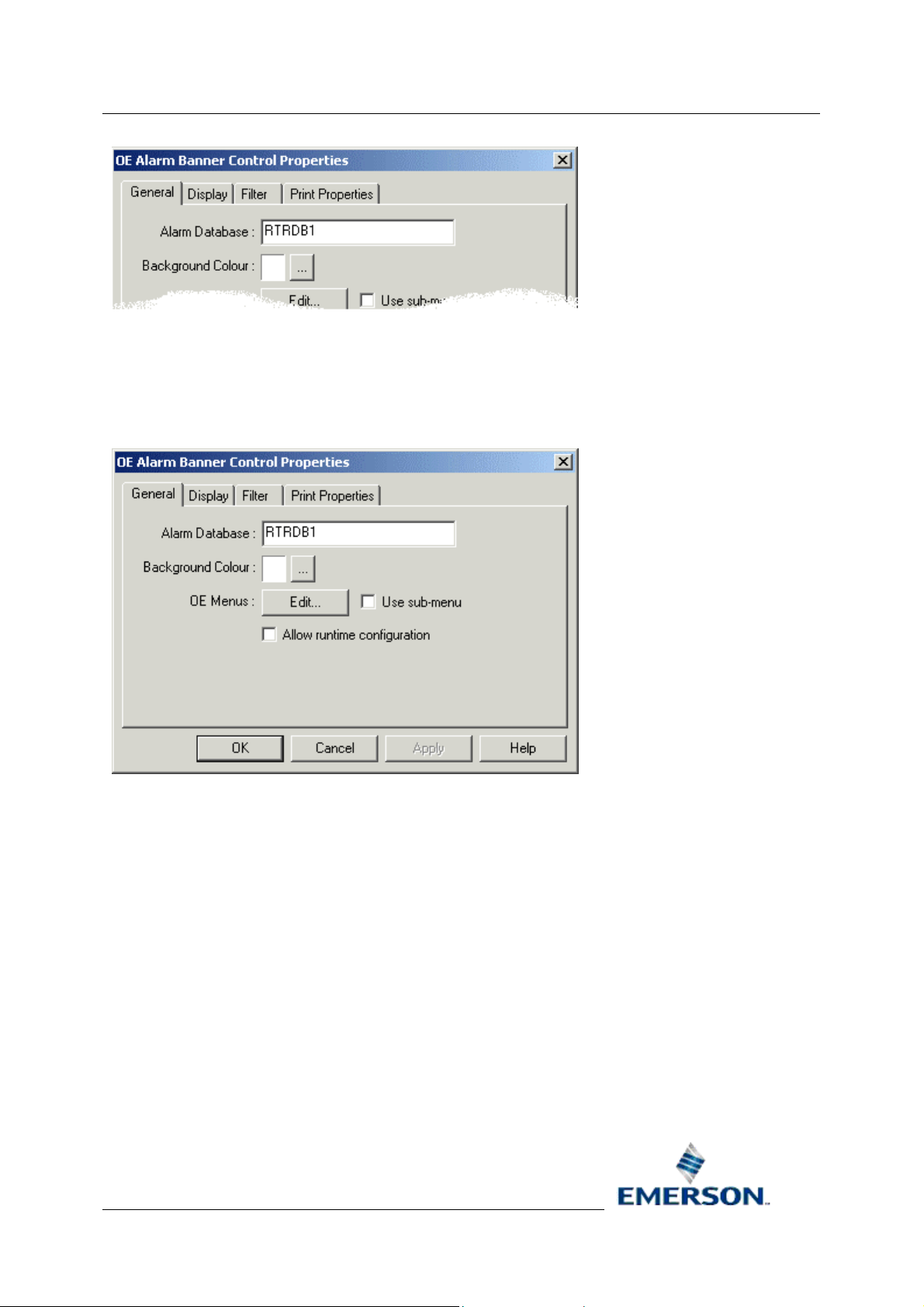
Reference Guide
A
r
D301467X412
23-Feb-2010 - Page 7
larm Banne
1.3.1 General Page
The General Property page allows configuration of the Alarm Database and window background
color. It also enables Custom context menu items for the Alarm Banner to be configured, or to allow
access to the Property pages in Runtime mode.
1.3.1.1 Configure the Alarm Database
Type the nam
Redundant mode are usually defined by the Server's DNS name(s) followed by a colon, followed by
'rtrdb1' (eg Server:rtrdb1). There is a comma in between each server if the Database is running in
Redundant mode- (eg Master1:rtrdb,Master2:rtrdb1). Databases may also be defined by Internet
Protocol (IP) addresses (eg 102.10.0.90:rtrdb1,102:10.0.91:rtrdb1). The Server DNS names may be
aliased using the Hosts file found in the 'C:\Winnt\System32\Drivers\etc' directory. This allows
Databases to be named independently of specific IP addresses or DNS names. A sample Hosts entry
is shown below (the headings should not be included in the actual file): -
IP Address Alias 1 Alias 2 Comment
101.100.0.183 oeserv1 oedwat1 #pserv1
101.100.0.184 oeserv2 oedwat2 #pserv1
e of the Alarm Database into this field. database names, whether in Standalone or
Remote Automation Solutions
Website: www.EmersonProcess.com/Remote
Page 8

Reference Guide
A
r
D301467X412
23-Feb-2010 - Page 8
The IP addresses of the Servers are given on the left, then after a space or tab each alias name is
specified. In the example above there are two alias names defined for each Server. A hash indicates
that what follows is a comment, not an alias.
The 'rtrdb1' part of the database name is an alias for a TCP service port defined in the Services file on
the Server(s) which are running the database. The Services file is found in the same directory as the
Hosts file. In applications where there is more than one database defined, these aliases may be given
more descriptive names such as 'nw3000', 'dynamiclogic' or 'corporate'. Each alias must have a
unique service number, and the numbers must be applied consistently across the application.
General Page
1.3.1.2 Window Background Color
selects the background
This
color of the client window.
By default the background
color is white. When the
colored square is selected
this palette is displayed for
selection of a new color.
larm Banne
1.3.1.3 Edit Menus Button
This button al
displayed from which new context menu items may be defined.
1.3.1.3.1 OEMenus and Alarm Banner Filtering
Alarm priority and state filters
available during runtime operation of the Alarm Banner enables filtering on the access area.
But parameters passed through custom OEMenus can also filter the Alarm Banner on any attribute of
the Alarm Summary table, even custom attributes that have been added for specific projects. See the
Filtering on Custom Alarm Summary Attributes topic for instructions on how to do this.
1.3.1.4 Use Sub Menu
If the [Use su
items.
lows the configuration of a customised Context Menu. If selected, the Menu Editor is
can be set on the Filter Page of the Alarm View. Also the context menu
b-menu] option is checked, a separate sub-menu is used for Custom context menu
Further details may be found within the Menu Editor Help.
Remote Automation Solutions
Website: www.EmersonProcess.com/Remote
Page 9
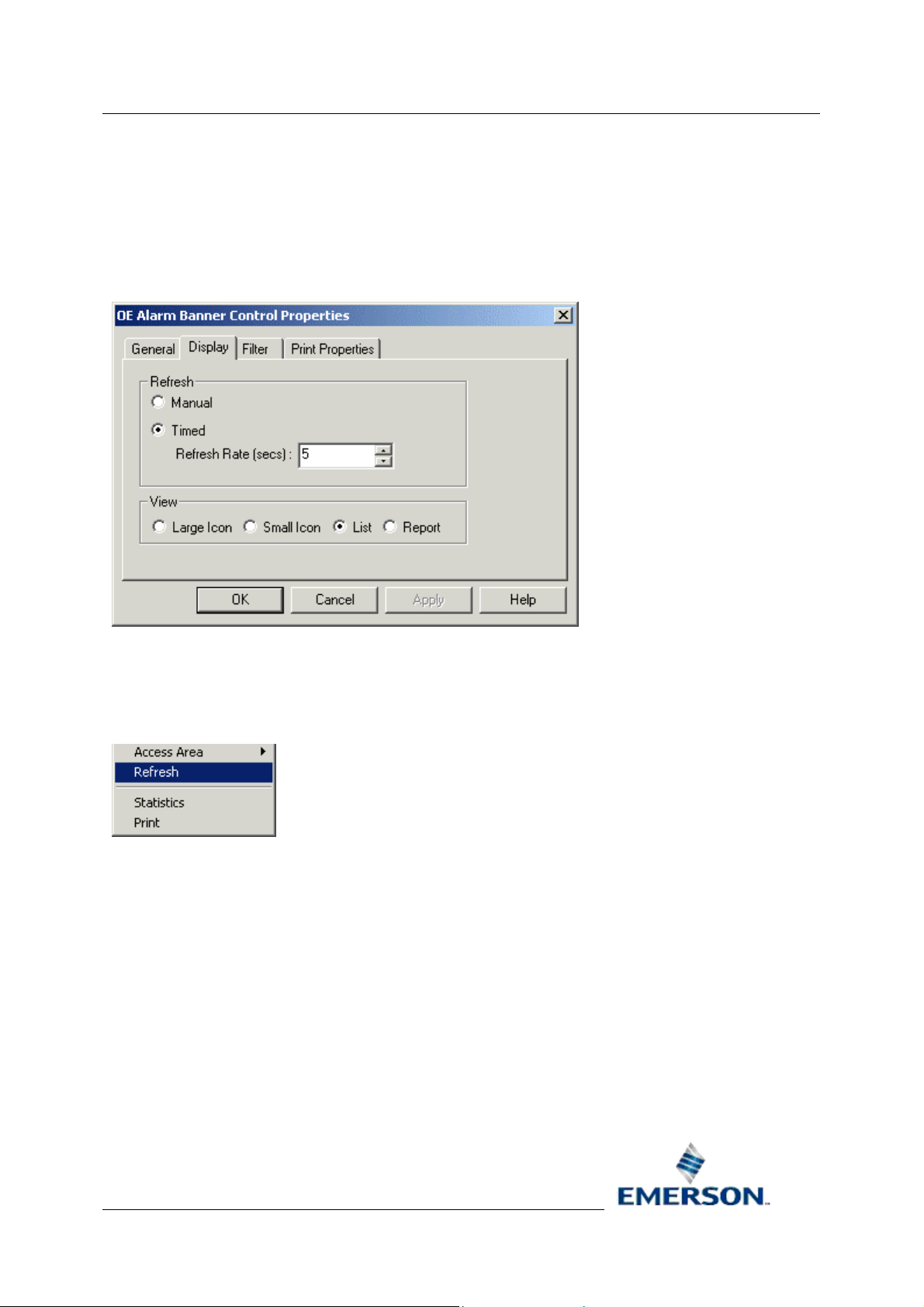
Reference Guide
A
r
D301467X412
23-Feb-2010 - Page 9
1.3.1.5 Allow Runtime Configuration
larm Banne
Selecting thi
pages in Runtime mode from the Alarm Banner context menu.
s check box on the General Page will allow users to access the Alarm Banner's Property
1.3.2 Display Page
The Display page enables configuration of the refresh rate and general look of the Alarm Banner.
1.3.2.1 Manual Refresh
The ref
section of the Display Property Page. If selected, the Alarm Banner will only refresh when the
'Refresh' option is selected from the Alarm Banner's context menu in Runtime.
1.3.2.2 Timed Refresh
Selecting the [Tim
Alarm Banner. A dialog box will allow the user to change the number of seconds between refreshes.
This can be done by using the spin arrows or by typing directly into the 'seconds' field.
1.3.2.3 View Type
The 'View' se
Area icons will be displayed.
1.3.2.4 Large Icons
Selecting thi
name underneath.
resh rate may be set to manual by selecting the [Manual] radio button within the 'Refresh'
ed] radio button will enable the user to change the automatic refresh rate for the
ction of the Display Page enables the user to select the way in which the Sites / Plant
s option causes the Plant Areas to be displayed as large triangles left to right with their
Remote Automation Solutions
Website: www.EmersonProcess.com/Remote
Page 10

Reference Guide
A
r
D301467X412
23-Feb-2010 - Page 10
1.3.2.5 Small Icons
larm Banne
This optio
the Alarm Banner to take up less space along the bottom of the Desktop.
1.3.2.6 List View
This en
Banners that are docked on the left side of an Desktop.
1.3.2.7 Report View
This mo
n shows the Plant Areas as small icons left to right with their name to the side. This allows
ables the Alarm Banner to be displayed as a vertical list. This may be helpful for Alarm
de allows statistics to be viewed for each Plant Area in a single window.
1.3.3 Filter Page
The Filter page provides the ability to filter the Alarm Banner according to the priority and state of
alarms. It also provides a means to override the filter settings for the Alarm Banner's counter, which
appears in the bottom left corner of the Alarm Banner window.
Remote Automation Solutions
Website: www.EmersonProcess.com/Remote
Page 11

Reference Guide
A
r
D301467X412
23-Feb-2010 - Page 11
1.3.3.1 OEMenus and Alarm Banner Filtering
larm Banne
Alarm priority and state filters
available during runtime operation of the Alarm Banner enables filtering on the access area.
But parameters passed through custom OEMenus can also filter the Alarm Banner on any attribute of
the Alarm Summary table, even custom attributes that have been added for specific projects. See the
Filtering on Custom Alarm Summary Attributes topic for instructions on how to do this.
1.3.3.2 Filtering on Custom Alarm Summary Attributes
If we have ad
Page of the Alarm Banner configuration interface. We can, however apply a filter on custom columns
by using a Custom Menu on the Alarm Banner. Here's how we can do this: -
1. Place the Alarm Banner into configure mode by selecting Ctrl-m from the keyboard, or
ded extra columns to the Alarm Summary table we cannot access these from the Filter
File>Mode>Configure from the OEDesktop, or the Configure menu from the Alarm Banner
container. Save the file.
can be set on the Filter Page of the Alarm View. Also the context menu
Remote Automation Solutions
Website: www.EmersonProcess.com/Remote
Page 12

Reference Guide
A
r
D301467X412
23-Feb-2010 - Page 12
2. Select the [Edit] button on the General tab of the Alarm Banner Property pages.
larm Banne
3. Create a new Custom Command, rename it and set the Target to 'OE Alarm Ribbon' and the
Action to 'Load File with Parameters'.
4. Use the ellipsis [...] button to browse for the file that you saved in step 1. We want to reload it
but apply our filter to it.
Remote Automation Solutions
Website: www.EmersonProcess.com/Remote
Page 13

Reference Guide
A
r
D301467X412
23-Feb-2010 - Page 13
5. Type the name of the added column in the 'Target column of alias to resolve' field. We could
add a filter on the values that are available in the Column List, but we cannot use the Column
List to filter on our custom column (in our example this is called 'extracolumn') because this
does not appear there. So we need to type the custom column name directly into the 'Target'
field.
Then we should type the actual value that we want to filter on into the Parameter Value field (in
the example this is 'VALUE'). Then select the [Add] button.
larm Banne
6. This adds our custom parameters to the Parameter List.
Remote Automation Solutions
Website: www.EmersonProcess.com/Remote
Page 14

Reference Guide
A
r
D301467X412
23-Feb-2010 - Page 14
7. Finally, click the [OK] button at the bottom of the 'Load File with Parameters' dialog. Now,
when the Alarm Banner is in runtime mode we can select our Custom Filter menu.
Now the Alarm Banner is filtered to show only the alarms having the value (VALUE) that we
defined for our extra column (extracolumn). In our example only three alarms matched that
filter.
larm Banne
1.3.3.3 All Priorities
This is th
statistics.
1.3.3.4 Selection of Priorities
Whe
Priorities as a filter. When the radio button is selected the browse button to the right of it becomes
enabled. After selecting the browse button, the user is presented with the Priority Selection Dialog.
1.3.3.5 Priority Selection Dialog
The user may
until it is selected a second time, when it is deselected.
e default selection. If selected, all alarm priorities are counted and added to alarm total
n the [Selection] radio button is chosen it enables the user to select any combination of Alarm
select any Alarm Priority by clicking on it. Once a priority is selected it remains selected
Remote Automation Solutions
Website: www.EmersonProcess.com/Remote
Page 15

Reference Guide
A
r
D301467X412
23-Feb-2010 - Page 15
On pressing the [OK] button, the priorities for inclusion in the filter are entered into the grey field to
the right of the [Selection] radio button on the Filter Page, as in the example below.
Filter Page
larm Banne
1.3.3.6 Range of Priorities
n selected, the user is able to define a range of Alarm Priorities as a filter for the Alarm Banner.
Whe
The 'from and to' range numbers may be changed by using the spin arrows or by typing the number
directly into the range field. The example below shows a filter set up to show and count only alarms
that have priorities between 0 and 3.
1.3.3.7 State Filters
The State se
affect which Plant Areas are displayed within the Alarm Banner. Placing a tick next to alarm state
pairs (i.e. Acknowledged/Unacknowledged, Cleared/Uncleared, Suppressed/Unsuppressed) cancels
filtering for that alarm state. Leaving both alarm state pairs without a tick also has the effect of
cancelling filtering on that state (i.e. both acknowledged and unacknowledged alarm will be counted).
1.3.3.8 Counter Filter Overrides
The Co
Banner's counter, which displays a count of all alarms of interest on the left of the Alarm Banner
window.
ction of the Filter page enables the user to configure a filter on alarm states, which will
unter Filter Settings Dialog enables the user to configure a different Filter for the Alarm
Remote Automation Solutions
Website: www.EmersonProcess.com/Remote
Page 16

Reference Guide
A
r
D301467X412
23-Feb-2010 - Page 16
1.3.3.8.1 Priority Filter
larm Banne
The Prio
page.
1.3.3.8.2 Counter Filter States
This
difference is where both the TRUE and FALSE values of any pair of alarm state attributes are left
empty (i.e. Acknowledged/Unacknowledged). The Alarm Banner treats this as a null value, and the
counter returns zero alarms.
rity Filter section works in exactly the same way as the Priority section on the parent Filter
section works in a slightly different way to the same section on the parent Filter page. The main
1.4 Runtime Mode
Below is an example Alarm Banner docked to the bottom of the Desktop, displaying Plant Area
alarms as small icons.
1.4.1 Icon Display Heirarchy
By default Plant Areas with the highest priority, uncleared, unacknowledged alarm appear on the left
of the list. If the number alarms from different Plant Areas are equal in this respect, then the
occurrence time is taken into account - the Plant Area with most recent high priority uncleared,
unacknowledged alarm taking priority.
1.4.2 Colours and Flashing within the Alarm Banner
Each site in alarm is represented by a bitmap. These bitmaps represent details about the top alarm as
follows:
COLOUR MEANING
"Flashing" between RED and WHITE The Plant Area contains one or more Alarms
Remote Automation Solutions
Website: www.EmersonProcess.com/Remote
Page 17

Reference Guide
A
r
D301467X412
23-Feb-2010 - Page 17
that have not cleared, and are
unacknowledged.
Steady RED The Plant Area contains one or more alarms
which are not cleared, but have been
acknowledged.
"Flashing" between GREEN and WHITE The Plant Area contains alarms which have
cleared, but are unacknowledged.
YELLOW asterisk The top alarm of the Plant Area has changed
larm Banne
1.4.3 Alarm Counter
By default this counter will display the total number of alarms present on the SCADA application. If
desired, a filter can be applied to this counter. In this case the counter will only display the number of
a certain state and priority of alarms, (for example, Unacknowledged Priority 0 and Priority 1 alarms).
The Count is refreshed automatically every few seconds, or manually by using the 'Refresh' option of
the context menu.
1.4.4 Plantareas In Alarm
The pane to the right of the Counter displays the Plant Areas which are currently in alarm as icons.
The Plant Area list is sorted left to right in order of top alarms. The data shown in the Alarm Banner is
obtained from the plantarea, cleared, acknowledged, priority and occurrence time fields of the alarm
summary table of the Database to which the Alarm Banner Client is connected. If the plantarea field is
null or empty, then the site is deemed to be 'Unknown'. If a Plant Area icon is drawn with an X through
it this indicates that the Plant Area now has no alarms associated with it. On the next refresh it will be
deleted.
1.4.5 Runtime Context Menu
The runtime context menu becomes available when the Alarm Banner is in runtime mode. It enables
the operator to filter the Alarm Banner, refresh its display, display alarm statistics or print the display.
Access it with a right mouse click on the Alarm Banner window.
1.4.5.1 Filter By Access Area
Right cli
of the Alarm Banner by Access Area.
1.4.5.2 Viewing Alarm Statistics
Once the Alarm Banner i
have alarms. There are two methods available for calling up alarm statistics.
Method 1
cking on the display area in runtime mode reveals a context menu item which enables filtering
s configured it may be used to view alarm statistics for Plant Areas which
1. Select a site by clicking the left mouse button on a plant.
Remote Automation Solutions
Website: www.EmersonProcess.com/Remote
Page 18

Reference Guide
A
r
D301467X412
23-Feb-2010 - Page 18
2. Press the right mouse button to get the context menu.
3. Select the statistics menu item.
Method 2
Double click the left mouse button on a site.
Statistics Box
The Statistics for the selected Plant Area as well as totals for the whole system should be displayed in
a dialog as shown below. Note that these numbers are subject to the filter set up for the Alarm Banner
instance.
larm Banne
Runtime Context Menu
1.4.5.3 Print
Prints the current Alarm Vi
1.4.5.4 Custom Menus
stom Menu can be set up using the Menus Editor, accessed from the General Page. See the
Cu
Worked Example for how to configure an OECustom Menu on the Alarm Banner that allows an Alarm
Viewer to be launched that only displays alarms for the Plant Area currently selected in the Alarm
Banner.
1.4.5.5 Custom Menu Worked Example
1.4.5.5.1 Creating a Context Menu
The followi
View from the Alarm Banner.
ng is a worked example of how to use the Menus component to apply a filter to the Alarm
ew using the default printer.
Remote Automation Solutions
Website: www.EmersonProcess.com/Remote
Page 19

Reference Guide
A
r
D301467X412
23-Feb-2010 - Page 19
The Alarm Banner is very useful for larger SCADA applications where there are many Plant Areas (or
Sites ). The Alarm View normally shows the details of all alarms for all Plant Areas as they occur. The
Alarm Banner may be configured to have an additional context menu item enabling the user to apply
a filter to the Alarm View causing it to show only alarms from the selected Plant Area.
It is assumed that prior to setting up this menu item that there is a fully configured and saved Alarm
View file to hand, with the file extension .AC.
1.4.5.5.2 Step 1 - Open the General Property Page
n the 'General' Property Page is displayed click on the [Create] button, as displayed by the
Whe
hotspot on the example below.
larm Banne
1.4.5.5.3 Step 2 - Add a Menu Item
Select the 'M
Command' option.
1.4.5.5.4 Step 3 - Select the Target Application
Click on the T
enu' folder at the top of the Menu Editor window and right click. Then select the 'New
arget list and select the View required as the Target file (in this case Alarm View).
Remote Automation Solutions
Website: www.EmersonProcess.com/Remote
Page 20

Reference Guide
A
r
D301467X412
23-Feb-2010 - Page 20
larm Banne
1.4.5.5.5 Step 4 - Select the Action
Next, sele
we need to not only open the target file, but to pass parameters to it, so the 'Load File with
Parameters' option is chosen. When this is done, you can begin further configuration. Click the
hotspot on the [Configure...] button now to go to the next step.
ct the appropriate action to perform on the Target file from the Action list. As shown below,
Remote Automation Solutions
Website: www.EmersonProcess.com/Remote
Page 21

Reference Guide
A
r
D301467X412
23-Feb-2010 - Page 21
larm Banne
1.4.5.5.6 Step 5 - Select the Target File
The bes
hostspot on this button in the image below to go to the next step.
t way to do this is to select the browse button to the right of the File text field. Click on the
Remote Automation Solutions
Website: www.EmersonProcess.com/Remote
Page 22

Reference Guide
A
r
D301467X412
23-Feb-2010 - Page 22
larm Banne
1.4.5.5.7 Step 6 - Configure the Source Parameter
The pa
selecting the necessary Column name (in this case 'Plant Area') from the Column list in the Parameter
Value section of the Configuration dialog.
rameter that is going to be sent to the Target file needs to be specified. This is done by
Remote Automation Solutions
Website: www.EmersonProcess.com/Remote
Page 23

Reference Guide
A
r
D301467X412
23-Feb-2010 - Page 23
larm Banne
1.4.5.5.8 Step 7 - Define the Target Parameter
Next, we mu
attribute of the AlarmSummary table). This attribute will receive the parameter value that we send
from this file as a filter. Finally, we must add our configured parameters to the Parameters list by
clicking the [Add] button. Do that now to see the outcome.
st define the matching parameter within the Target file (in this case it is the AccessArea
Remote Automation Solutions
Website: www.EmersonProcess.com/Remote
Page 24

Reference Guide
A
r
D301467X412
23-Feb-2010 - Page 24
larm Banne
1.4.5.5.9 Parameters Configured
This is
how the configuration finally looks.
Remote Automation Solutions
Website: www.EmersonProcess.com/Remote
Page 25

Reference Guide
A
r
D301467X412
23-Feb-2010 - Page 25
larm Banne
See Example in Use
1.4.5.5.10 Select Custom Menu
Click the hot
spot on the Custom menu item below to see what the result of this would be in Runtime.
Remote Automation Solutions
Website: www.EmersonProcess.com/Remote
Page 26

Reference Guide
A
r
D301467X412
23-Feb-2010 - Page 26
1.4.5.5.11 Result - Filtered Alarm List
larm Banne
As you can
Plant Area selected within the Alarm Banner.
see, the Alarm List is automatically filtered to show only those alarms that come from the
Remote Automation Solutions
Website: www.EmersonProcess.com/Remote
Page 27

Reference Guide
A
r
D301467X412
23-Feb-2010 - Page 27
larm Banne
2 Index
A
Accessing....................................................1
Property Pages........................................1
Alarm.........................................................15
Alarm Banner Layout ................................ 14
Alarm Counter........................................... 15
Alarm Statistics .........................................16
Viewing.................................................. 16
All Priorities ...............................................12
Allow Runtime Configuration....................... 5
B
Background Color .......................................4
C
Configure Alarm Database.......................... 3
Context Menu............................................17
Creating................................................. 17
Counter Filter Settings Dialog...................13
Counter Filter States.................................14
Creating..................................................... 17
Context Menu........................................17
Custom Menus.......................................... 17
D
Display Page............................................... 5
E
Edit Menus Button.......................................5
F
Filter By Access Area................................16
Filter Page...................................................7
Filtered Alarm List.....................................25
G
General Page.............................................. 3
L
Large Icons .................................................6
Overview......................................................1
P
Paramters Configured ...............................23
Plant Areas................................................15
Print ...........................................................17
Priorities...............................................12, 13
Range.....................................................13
Selection ................................................12
Priority Filter...............................................14
Priority Selection Dialog ............................12
Property Page Overview..............................3
Property Pages............................................1
Accessing.................................................1
R
Range........................................................13
Priorities.................................................13
Report View.................................................7
Result.........................................................25
Runtime Context Menu..............................15
S
Select Custom Menu .................................24
Selection....................................................12
Priorities.................................................12
Small Icons..................................................7
State Filters................................................13
Step .................................. 18, 19, 20, 21, 22
T
Timed Refresh.............................................6
U
Use Sub Menu.............................................5
V
View.............................................................7
View Type....................................................6
Viewing......................................................16
Alarm Statistics ......................................16
M
Manual Refresh...........................................6
O
Remote Automation Solutions
Website: www.EmersonProcess.com/Remote
Page 28

Reference Guide
A
r
D301467X412
23-Feb-2010
DISCLAIMER
Bristol, Inc., Bristol Babcock Ltd, Bristol Canada, BBI SA de CV and the Flow Computer Division , are wholly owned subsidiaries of Emerson Electric Co. doing business
as Remote Automation Solutions (“RAS”), a division of Emerson Process Management. ROC, FloBoss, ROCLINK, Bristol, Bristol Babcock, ControlWave, TeleFlow and
Helicoid are trademarks of RAS. AMS, PlantWeb and the PlantWeb logo are marks of Emerson Electric Co. The Emerson logo is a trademark and service mark of the
Emerson Electric Co. All other marks are property of their respective owners.
The contents of this publication are presented for informational purposes only. While every effort has been made to ensure informational accuracy, they are not to be
construed as warranties or guarantees, express or implied, regarding the products or services described herein or their use or applicability. RAS reserves the right to
modify or improve the designs or specifications of such products at any time without notice. All sales are governed by RAS’ terms and conditions which are available upon
request. RAS does not assume responsibility for the selection, use or maintenance of any product. Responsibility for proper selection, use and mai nt en ance of any RAS
product remains solely with the purchaser and end-user.
Engineered and supported by:
Remote Automation Solutions,
Blackpole Road, Worcester, WR3 8YB, UK
Registered office: Meridian East, Leicester, LE19 1UX
larm Banne
Registered in England and Wales, Registration No. 00671801
VAT Reg No. GB 705 353 652
Emerson Process Management
Remote Automation Solutions
1100 Buckingham St
Watertown, CT 06795
T 1 (860) 945 2200
F 1 (860) 945 2278
www.EmersonProcess.com/Remote
binfo@EmersonProcess.com
© 2010 Remote Automation Solutions, division of Emerson Process Management. All rights reserved.
Emerson Process Management
Remote Automation Solutions
Blackpole Road
Worcester, WR3 8YB
T 44 (0) 1905 856848
F 44 (0) 1905 856930
www.EmersonProcess.com/Remote
oedsupport@EmersonProcess.com
