Page 1

Part Number D301591X012
Form A6262
May 2016
GOST Measurement Application User Manual
™
(for FloBoss
107)
Remote Automation Solutions
Page 2

GOST Measurement Application User Manual (for FloBoss 107)
Page
Revision
All Pages
May-2016
All Pages
February-2010
Initial release
August-2008
Revision Tracking Sheet
May 2016
This manual may be revised periodically to incorporate new or updated information. The revision date
of each page appears at the bottom of the page opposite the page number. A change in revision date
to any page also changes the date of the manual that appears on the front cover. Listed below is the
revision date of each page (if applicable):
ii Revised May-2016
Page 3

GOST Measurement Application User Manual (for FloBoss 107)
Contents
Chapter 1 – Overview 1
1.1 Scope and Organization ..................................................................................................................... 1
1.2 Product Overview ............................................................................................................................... 1
1.3 Program Requirements ...................................................................................................................... 2
1.3.1 License Key.......................................................................................................................... 2
Chapter 2 – Installation 5
2.1 Installing the License Key .................................................................................................................. 5
2.2 Downloading the GOST Flow Calculating Program ........................................................................... 6
Chapter 3 – Configuration 11
3.1 GOST Properties Screen ................................................................................................................. 11
3.1.1 GOST Properties – Settings tab ........................................................................................ 13
3.1.2 GOST Properties – Gas Quality tab .................................................................................. 14
3.1.3 GOST Properties – Calculated Values tab ........................................................................ 15
3.2 GOST Flow Setup Screen ................................................................................................................ 16
3.2.1 GOST Flow Setup – General tab ....................................................................................... 18
3.2.2 GOST Flow Setup – Inputs tab .......................................................................................... 21
3.2.3 GOST Flow Setup – Advanced tab .................................................................................... 23
3.2.4 GOST Flow Setup – Fluid Properties tab .......................................................................... 26
3.2.5 GOST Flow Setup – Sampler tab ...................................................................................... 29
3.2.6 GOST Flow Setup – Calibration Factors tab ..................................................................... 31
3.2.7 GOST Flow Setup – Alarms tab......................................................................................... 32
3.3 GOST Flow Values Screen .............................................................................................................. 34
3.3.1 GOST Flow Values – Current Values tab .......................................................................... 36
3.3.2 GOST Flow Values – Calculated Factors tab .................................................................... 37
3.4 Saving the Configuration .................................................................................................................. 38
Chapter 4 – Reference 39
4.1 Alarm Log Entries ............................................................................................................................. 40
4.2 Point Type 28: GOST Properties Configuration and Calculated Values.......................................... 41
4.3 Point Type 31: GOST Flow Setup .................................................................................................... 43
4.4 Point Type 32: GOST Flow Values .................................................................................................. 46
Revised May-2016 Contents iii
Page 4

GOST Measurement Application User Manual (for FloBoss 107)
[This page is intentionally left blank.]
iv Contents Revised May-2016
Page 5

GOST Measurement Application User Manual (for FloBoss 107)
Chapter 1 – Overview
This chapter describes the structure of this manual and presents an
overview of the GOST Measurement Application for the FloBoss™
107.
1.1 Scope and Organization
This document serves as the user manual for the GOST Measurement
Application user program, which is intended for use in FloBoss 107
(FB107). This manual describes how to download, install, and configure
the GOST Measurement Application program (referred to as the “GOST
programs” or “the programs” throughout the rest of this manual). You
access and configure this program using ROCLINK™ 800 Configuration
Software (version 1.75 or greater) loaded on a personal computer (PC)
running Microsoft® Windows® 2000 (with Service Pack 2), Windows
XP (with Service Pack 3), Windows Vista™ (32-bit), or Windows 7 (32bit and 64-bit).
The sections in this manual provide information in a sequence
appropriate for first-time users. Once you become familiar with the
procedures and the software running in a FB107, the manual becomes a
reference tool.
1.2 Product Overview
This manual has the following major sections:
Chapter 1 – Introduction
Chapter 2 – Installation
Chapter 3 – Configuration
Chapter 4 – Reference
Appendix A – Alarm Log Entries
This manual assumes that you are familiar with the FB107 and its
configuration. For more information, refer to the following manuals:
FloBoss
™
107 Flow Manager Instruction Manual (Part
D301232X012)
ROCLINK
™
800 Configuration Software User Manual (for
FloBoss™ 107) (Part D301249X012)
The GOST Measurement Application consists of two programs (GOST
Properties and GOST Flow). The GOST Properties program enables a
FB107 to calculate compressibility using the GOST 30319-96
(compressibility) standard. The GOST Flow program enables a FB107
to calculate differential flow rates according to the GOST 8563, GOST
8586, Annubar, and Venturi standards.
The GOST Properties program supports a choice of three algorithms for
calculating compressibility:
Revised May-2016 Introduction 1
Page 6

GOST Measurement Application User Manual (for FloBoss 107)
VNIC SMV(for natural gas density 0.668 to 1.00 kg/m3)
GERG-91 (for hydrogen sulfide free gas density 0.668 to 0.70
kg/m3)
NX19 (for natural gas density 0.668 to 0.70 kg/m3)
VNIC requires the full gas composition. NX19 and GERG-91 require
N2, CO2, and density at contract conditions. Refer to GOST 30319.1,
GOST 30319.2, and GOST 30319.3 for specific details on the
compressibility calculations and equations.
The GOST Flow program supports a choice of four algorithms for
calculating flow rate:
Annubar
GOST 8.586-05
GOST 8.563-97
Venturi 8.586.04-05
1.3 Program Requirements
The GOST Measurement Application version 1.01 is compatible with
FB107 firmware version 1.10 and with version 1.75 (or greater) of
ROCLINK 800 software. Each program requires you to install a
software based license key to enable the calculations.
The downloadable program is:
gost_flowcalc_5.bin 5 31, 32 32, 33
gost_properties_3.bin 3 28 29
Note: You must connect a PC to the FB107’s LOI port before starting
the download.
For information on viewing the memory allocation of user programs,
refer to ROCLINK
FloBoss
™
1.3.1 License Key
Some applications require that you install a license in the CPU to run
the application. This license software is specific to these applications
and is the property of the individual vendor (shown in the Vendor Name
field on the License Key Administrator screens).
RAS (and other authorized vendors) distributes software licenses on
security-enhanced universal serial bus (USB) drives.
File Name
™
800 Configuration Software User Manual (for
Program
Number
107) (part D301249X012).
User-Defined
Points
Display
Number
You must install the following license keys to use the Water and Steam
Program.
GOST_FlowCalc License Key (1LK-5)
2 Introduction Revised May-2016
Page 7

GOST Measurement Application User Manual (for FloBoss 107)
GOST_Properties License Key (1LK-6)
Revised May-2016 Introduction 3
Page 8

GOST Measurement Application User Manual (for FloBoss 107)
[This page is intentionally left blank.]
4 Introduction Revised May-2016
Page 9

GOST Measurement Application User Manual (for FloBoss 107)
Chapter 2 – Installation
This section provides instructions for installing the GOST Measurement
programs into FB107 memory. Read Section 1.3 of this manual for
program requirements.
Note: The program and license key can be installed in any order. The
manual shows the installation of the license key first.
2.1 Installing the License Key
A license is required to use the Surface Control Manager program. To
install a license on the FB107:
1. Insert the USB license key in a USB port on your PC.
2. Select Utilities > License Key Administrator > Transfer Between
DEVICE and KEY from the ROCLINK 800 menu bar. The
Transfer Licenses Between a Device and a Key screen displays:
Figure 2-1. Transfer Licenses Between a Device and a Key
Note: This screen has three sections. The upper portion (Licenses
on Device) shows any software licenses installed on the
FB107. The middle portion (Licenses on Key) shows
software licenses on the license key. The lower portion of the
screen (License Key Event Log) provides a rolling log of the
last eight events related to this license key.
3. Select the key-based licenses you want to transfer to the FB107
(GOST_FlowCalc, as shown in Figure 2-2).
Revised May-2016 Installation 5
Page 10

GOST Measurement Application User Manual (for FloBoss 107)
4. Click Move to Device. ROCLINK moves one instance of the license
from the key to the FB107 and updates the screen.
Figure 2-2. License Installed
Note: An FB107 can hold up to six different licenses, although you
can install only one instance of each license on the FB107.
When you click Move to Device, ROCLINK 800 moves
only one instance of the license onto the FB107 and
automatically decreases the license quantity on the USB key
by one.
5. Verify the license name displays in the Licenses on Device section
of the screen. Proceed to Section 2.2 to download the user program.
2.2 Downloading the GOST Flow Calculating Program
This section provides instructions for installing the GOST Measurement
programs into the Flash memory on the FB107.
Notes:
The GOST Measurement Application consists of two program files,
GOST_FlowCalc_5.bin and GOST_Properties_3.bin. The programs
may be run separately and are independent of each other. This
manual assumes you are installing both programs.
Connect a PC to the FloBoss’s LOI port before starting the
download.
6 Installation Revised May-2016
Page 11

GOST Measurement Application User Manual (for FloBoss 107)
To download the user program:
1. Start and logon to ROCLINK 800.
2. Select ROC > Direct Connect to connect to the FloBoss unit.
3. Select Utilities > User Program Administrator from the
ROCLINK menu bar. The User Program Administrator screen
displays (see Figure 2-3):
Figure 2-3. User Program Administrator
4. Click Browse in the Download User Program File frame. The Select
User Program File screen displays (see Figure 2-3).
5. Select the path and user program file to download from the CD-
ROM. (Program files are typically located in the Program Files
folder on the CD-ROM). As Figure 2-4 shows, the screen lists all
valid user program files with the .BIN extension:
Revised May-2016 Installation 7
Page 12

GOST Measurement Application User Manual (for FloBoss 107)
Figure 2-4. Select User Program File
6. Click Open to select the program file. The User Program
Administrator screen displays. As shown in Figure 2-5, note that the
Download User Program File frame identifies the selected program
and that the Download & Start button is active:
Figure 2-5. User Program Administrator
7. Click Download & Start to begin loading the selected programs.
The following message displays:
8 Installation Revised May-2016
Page 13

GOST Measurement Application User Manual (for FloBoss 107)
Figure 2-6. Confirm Download
Note: For the FB107, the factory has assigned program positions based
on memory allocations. For this reason, the GOST Flow
Calculation program automatically installs as program 5.
8. Click Yes to begin the download. When the download completes the
following message displays:
Figure 2-7. ROCLINK 800 Download Confirmation
9. Click OK. The User Program Administrator screen displays (see
Figure 2-8). Note that:
The User Programs Installed in Device frame identifies the
installed program(s).
The Status field indicates that the program is running.
Figure 2-8. User Program Administrator
Revised May-2016 Installation 9
Page 14

GOST Measurement Application User Manual (for FloBoss 107)
10. Click Close. The ROCLINK 800 screen displays and the download
is complete. Proceed to Chapter 3, Configuration.
10 Installation Revised May-2016
Page 15

GOST Measurement Application User Manual (for FloBoss 107)
Chapter 3 – Configuration
After you have loaded the GOST Measurement Application, you
configure it using the ROCLINK 800 software. To do this, you use one
GOST Properties screen (GOST Properties) and two GOST Flow
Calculations screens (GOST Flow Setup and GOST Flow Values):
Use the GOST Properties screen to define program specifics
including calculation method and gas composition.
Use the GOST Flow Setup screen to define meter properties.
Use the GOST Flow Values screen to view flow totals and alarms.
Figure 3-1. ROCLINK 800
3.1 GOST Properties Screen
Use this screen and its tabs to define the fluid properties calculation
method and gas composition.
Revised May-2016 Configuration 11
Page 16

GOST Measurement Application User Manual (for FloBoss 107)
Field
Description
Point Number
this device.
Active Flow Calc
This read-only field indicates the specific flow
calculation in use.
Active
Properties Calc
This read-only field indicates the specific
properties calculation in use.
To access this screen:
1. From the Directory Tree, select User Program > GOST
Properties.
2. Double-click Display #29, GOST Properties.
3. Double-click #1, MET01. The GOST Properties screen displays,
showing the Settings tab:
4. Review the values in the following fields:
12 Configuration Revised May-2016
Figure 3-2. GOST Properties screen
Indicates the specific meter run you want to
define. Click
to display additional runs for
Page 17

GOST Measurement Application User Manual (for FloBoss 107)
Field
Description
GOST Properties
Sets the run status for GOST properties
a separate properties user program.
Note: The GOST Properties screen—like other screens in this
program—has a tab format. Sections 3.1.1 through 3.1.3 discuss
the requirements for each tab on the GOST Properties screen.
3.1.1 GOST Properties – Settings tab
Use this tab (which displays when you access the GOST Properties
screen) to define the fluid properties calculation method used by the
program and program options.
Revised May-2016 Configuration 13
Figure 3-3. GOST Properties, Settings tab
1. Review the values in the following fields:
Calculation
calculations. Valid selection are Enabled and
Disabled. If Enabled, the program calculates
fluid properties based on the calculation
specified in the Calculation Standard field for
the selected meter run. If Disabled, fluid
properties are calculated by the AGA8
algorithm embedded in FB107 firmware or by
Page 18

GOST Measurement Application User Manual (for FloBoss 107)
Calculation
Set the method of calculation for the selected
VNIC-SMV, GERG-91, and NX19.
Field Description
Standard
meter. Valid values are
2. Click Apply to save any changes you have made to this screen.
3. Proceed to Section 3.1.2 to define gas qualities.
3.1.2 GOST Properties – Gas Quality tab
Use this tab to define the fluid properties to be used in the calculation.
To access this screen:
1. Select the Gas Quality tab on the GOST Properties screen.
Figure 3-4. GOST Properties, Gas Quality tab
14 Configuration Revised May-2016
Page 19

GOST Measurement Application User Manual (for FloBoss 107)
Field
Description
Component %
Enter the mole percent of each gas
be entered.
Heating Values
Sets how the system determines the heating
specified in the energy calculation).
Inferior Heating
Sets/displays, in MJ/m3, the inferior heating
value.
value.
Monitor Heating
Sets which heating value is used for energy
Inferior and Superior.
Base Density
and NX19, sets a user-defined base density.
2. Review the values in the following fields:
Mole
Value
Superior Heating
Value
component. The Total Mole % should equal
100% after all the component mole
percentages have been entered.
Notes:
For VNIC-SMV calculations, all mole %
fields must be entered.
For GERG-91 and NX19 calculations, only
CO2, Nitrogen, and Base Density need to
value for a specified quantity of gas. Valid
values are Calculate (allow the system to
calculate the heating value from the gas
composition data) or Enter (use the value
value based on the Monitor Heating Value
selection. If the Heating Values field is set to
Calculate, this read-only field shows the
inferior heating value calculated by the
program. If the Heating Values field is set to
Enter, sets a user-defined inferior heating
Sets/displays, in MJ/m3, the superior heating
value based on the Monitor Heating Value
selection. If the Heating Values field is set to
Calculate, this read-only field shows the
superior heating value calculated by the
program. If the Heating Values field is set to
Enter, sets a user-defined superior heating
3.1.3 GOST Properties – Calculated Values tab
Revised May-2016 Configuration 15
Value
calculations and archives. Valid selections are
Sets/displays, in kg/m3, the density of the
selected product at base conditions. For
VNIC-SMV, this read-only field shows the
program calculated base density. For GERG
3. Click Apply to save any changes you have made to this screen.
4. Proceed to Section 3.1.3 to review calculated values.
Use this tab to view all property values calculated by the program.
To access this screen:
1. Select the Calculated Values tab on the GOST Properties screen.
Page 20

GOST Measurement Application User Manual (for FloBoss 107)
Figure 3-5. GOST Properties, Calculated Values tab
2. Review the values listed on the screen.
Note: All fields on the Calculated Values tab are read-only.
3. Proceed to Section 3.2 to define the GOST Flow Setup screen.
3.2 GOST Flow Setup Screen
Use this screen and its tabs to define the calculation method used by the
program.
To access this screen:
1. From the Directory Tree, select User Program > GOST Flow
Program.
2. Double-click Display #32, GOST Flow Setup.
3. Double-click #1, GOST #1. The GOST Flow Setup screen displays,
showing the General tab:
16 Configuration Revised May-2016
Page 21

GOST Measurement Application User Manual (for FloBoss 107)
Field
Description
Point Number
Selects the specific meter run you want to
device.
Meter Tag
Sets a name (up to 10 alphanumeric
subsequent program screens.
Meter
Sets a short description (up to 20
subsequent program screens.
Active Flow
Calculation
This read-only field indicates the specific flow
calculation in use.
Revised May-2016 Configuration 17
Figure 3-6. GOST Flow Setup screen
4. Review the values in the following fields:
define. Click to display all meters in the
characters) for the selected meter run.
Note: The program uses this description on
Description
alphanumeric characters) for the selected
meter run.
Note: The program uses this description on
Page 22

GOST Measurement Application User Manual (for FloBoss 107)
Active Properties
Calc
This read-only field indicates the specific
properties calculation in use.
Field Description
Note: The GOST Flow Setup screen—like GOST Properties screen—
has a tab format. Sections 3.2.1 through Section 3.2.7 discuss the
requirements for each tab on the GOST Flow Setup screen.
3.2.1 GOST Flow Setup – General tab
Use this tab (which displays when you access the GOST Flow Setup
screen) to define the calculation method used by the program.
Figure 3-7a. GOST Flow Setup, General tab
(Calculation Method is GOST 8.563-97)
Figure 3-7c. GOST Flow Setup, General tab
(Calculation Method is GOST 8.586-05)
Figure 3-7b. GOST Flow Setup, General tab
(Calculation Method is Annubar)
Figure 3-7d. GOST Flow Setup, General tab
(Calculation Method is Venturi)
18 Configuration Revised May-2016
Page 23

GOST Measurement Application User Manual (for FloBoss 107)
Field
Description
GOST Flow
Sets the run status of the GOST program.
calculation user program.
Calculation
Venturi.
Tap Type
Sets the tapping type. Valid values are
selected as the Calculation Method.
Venturi Type
selected as the Calculation Method.
Sensor Type
Sets the type of Annubar sensor for the
selected as the Calculation Method.
Calculate/Enter K
Sets whether the Annubar K Factor is a user-
selected as the Calculation Method.
K Value
Set/displays the Annubar sensor K Value. If
selected as the Calculation Method.
Averaging
Select an Averaging Technique for the Meter
Linear.
1. Review the values in the following fields:
Calculation
Method
Valid selections are Enabled (the program
performs the flow calculation defined in the
Calculation Method field) or Disabled (the
program allows flow to be calculated by the
embedded AGA, ISO 5167, or other flow
Sets the calculation method for the selected
meter run. Valid values are GOST 8.563-97
Orifice, GOST 8.586-05 Orifice, Annubar, and
Corner, Flange, and Pipe (D and D/2).
Note: The field displays only if GOST 8.563-
97 Orifice or GOST 8.586-05 Orifice is
Sets the Venturi tube type for the selected
meter run. Valid values are Cast – Untreated,
Machined – Treated, and Welded – Rough.
Note: The field displays only if Venturi is
selected meter run. Valid selections are 485-
1, 485-2, 485-3, Diamond-10, Diamond-15/16,
Diamond-25/26, Diamond-35/36, and
Diamond-45/46.
Note: The field displays only if Annubar is
Revised May-2016 Configuration 19
Technique
entered value or is calculated by the program.
Note: The field displays only if Annubar is
Calculate K is selected, this read-only field
displays the K Value as calculated by the
program. It Enter K is selected, sets a user-
defined K Value.
Note: The field displays only if Annubar is
Run. The default value is Flow Dependent
Page 24
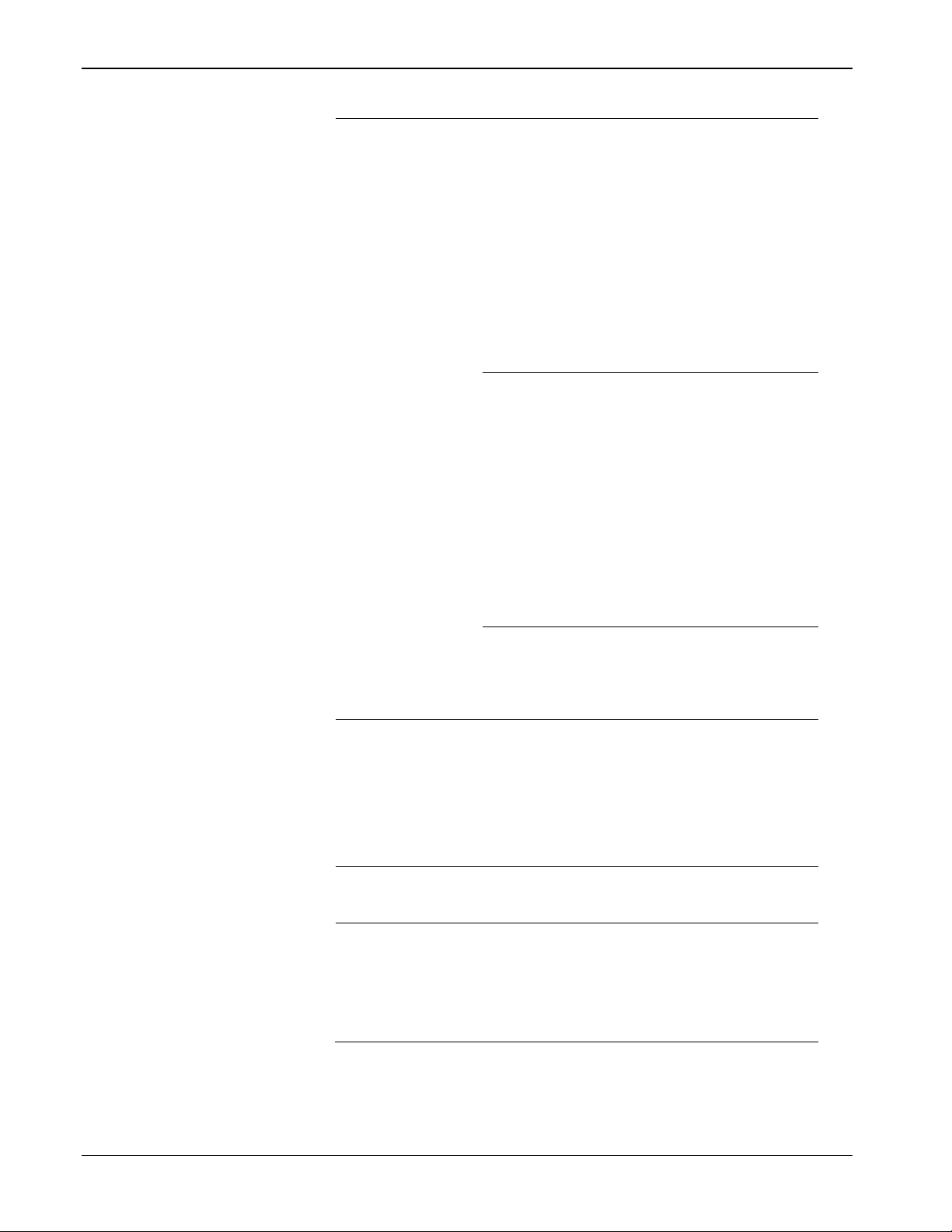
GOST Measurement Application User Manual (for FloBoss 107)
Averaging
Flow
This is the simplest and most
all values are sampled.
Flow
This method does not discard
of short periods of high flow.
Flow
This method combines the
previously.
Integral Multiplier
less than 1 minute.
Flow Alarming
Sets whether alarms are generated by the
values are Enabled and Disabled.
Active Alarms
Alarming is set to Enabled.
Field Description
Technique
(continued)
Dependant
Linear
Weighted
Linear
commonly used method. This
method discards samples for
periods when there is no
measurable flow, and performs
a straightforward (linear)
average of the remaining
samples to compute the
minute and hour values. The
value specified in the Low
Flow Cutoff section of the
Inputs tab determines the
values. When no flow occurs,
any samples; instead, it
"weights" each sample by
multiplying it by a flow value
(square root of the differential
pressure measured during the
sample period). Next, a linear
average is calculated by
dividing the sum of the flowweighted sample by the sum
of the flow values. This result
includes minute and hourly
values that are more reflective
flow-weighting action with the
formulaic averaging technique,
both of which were described
Period
Weighted
Formulaic
Sets, in minutes, how frequently the system
calculates the combined correctional factors
known as the Integral Multiplier Value (IMV)
(per the API measurement standard Chapter
21, Section 1) for the orifice flow equation.
The default IMP is 1 minute; it can be no
more than 60 minutes in length and cannot be
program and saved in the alarm log. Valid
Indicates the alarm status. If an alarm is
activated, an alarm icon displays at the
bottom of the screen. Possible alarms are No
Flow, Low, High, Manual, and GOST.
Note: This field displays only if Flow
2. Click Apply to save any changes you have made to this screen.
3. Proceed to Section 3.2.2 to define meter inputs.
20 Configuration Revised May-2016
Page 25

GOST Measurement Application User Manual (for FloBoss 107)
3.2.2 GOST Flow Setup – Inputs tab
Use this tab to define inputs for the selected meter.
To access this screen:
1. Select the Inputs tab on the GOST Flow Setup screen.
Figure 3-8. GOST Flow Setup, Inputs tab
Revised May-2016 Configuration 21
Page 26

GOST Measurement Application User Manual (for FloBoss 107)
Field
Description
Differential
Sets the input that senses the differential
indicates the current input value.
Temperature
Sets the input that senses the temperature of
value.
Pipe Diameter
Annubar probe in this meter run.
Orifice / Probe /
Sets, in millimeters, the uncorrected Annubar
Method, sets a user-defined diameter.
Low Flow CutOff
Sets, in kPa, the low flow cutoff point. When
in the Alarm Log.
Stacked DP
Enables the use of standard differential
not allow use of stacked DP transmitters).
Low DP Input
Sets the parameter for monitoring low
Stacked DP.
2. Review the values in the following fields:
Pressure
Tube Diameter
pressure. Assigns the point type, logical, and
parameter (TLP) of the I/O value for the static
pressure. Click
screen and define your TLP selection. The
value field shows, in kPa, the differential
pressure. If Manual appears, use the Values
field to enter an engineering units value for
the meter input. Otherwise, the Values field
the flowing gas. Assigns the point type,
logical, and parameter (TLP) of the I/O value
for the temperature. Click
Select TLP screen and define your TLP
selection. The value field shows, in °C, the
temperature. If Manual appears, use the
Values field to enter an engineering units
value for the temperature input. Otherwise,
the Values field indicates the current input
Sets/Displays, in millimeters, the inside
diameter for the pipe near the orifice plate or
probe diameter, orifice diameter, or Venturi
tube diameter.
If Annubar is selected as the Calculation
Method, this read-only field shows the
diameter calculated by the program.
If GOST 8.563-97 Orifice, GOST 8.586-05
Orifice, or Venturi is the selected Calculation
to display the Select TLP
to display the
22 Configuration Revised May-2016
the differential pressure value of the metering
device is less than this value, the system sets
the calculated flow rate to zero and, if
alarming is enabled, records a No Flow alarm
pressure transmitters for low and high
pressure ranges. Valid values are Enabled
(use stacked DP transmitters) or Disabled (do
differential pressure. Click to display a Set
TLP dialog box you use to assign the
parameter. You must Enable the Stacked DP
parameter to use this input or you can leave
this input in Manual Mode when you Disable
Page 27

GOST Measurement Application User Manual (for FloBoss 107)
Low DP Setpoint
Sets the differential pressure point at which
the active input. The units are kPa.
High DP Setpoint
Sets the differential pressure point at which
becomes the active input. The units are kPa.
Field Description
the system switches over to the low
differential pressure input. When the High DP
input is active and the High DP reading drops
below this value, the Low DP input becomes
the system switches over to the high
differential pressure input. When the Low DP
input is active and the Low DP reading rises
above this setpoint, the High DP input
3. Click Apply to save any changes you have made to this screen.
4. Proceed to Section 3.2.3 to define advanced meter parameters.
3.2.3 GOST Flow Setup – Advanced tab
Use this tab to define advanced meter parameters for the selected meter.
To access this screen:
1. Select the Advanced tab on the GOST Flow Setup screen.
Revised May-2016 Configuration 23
Page 28
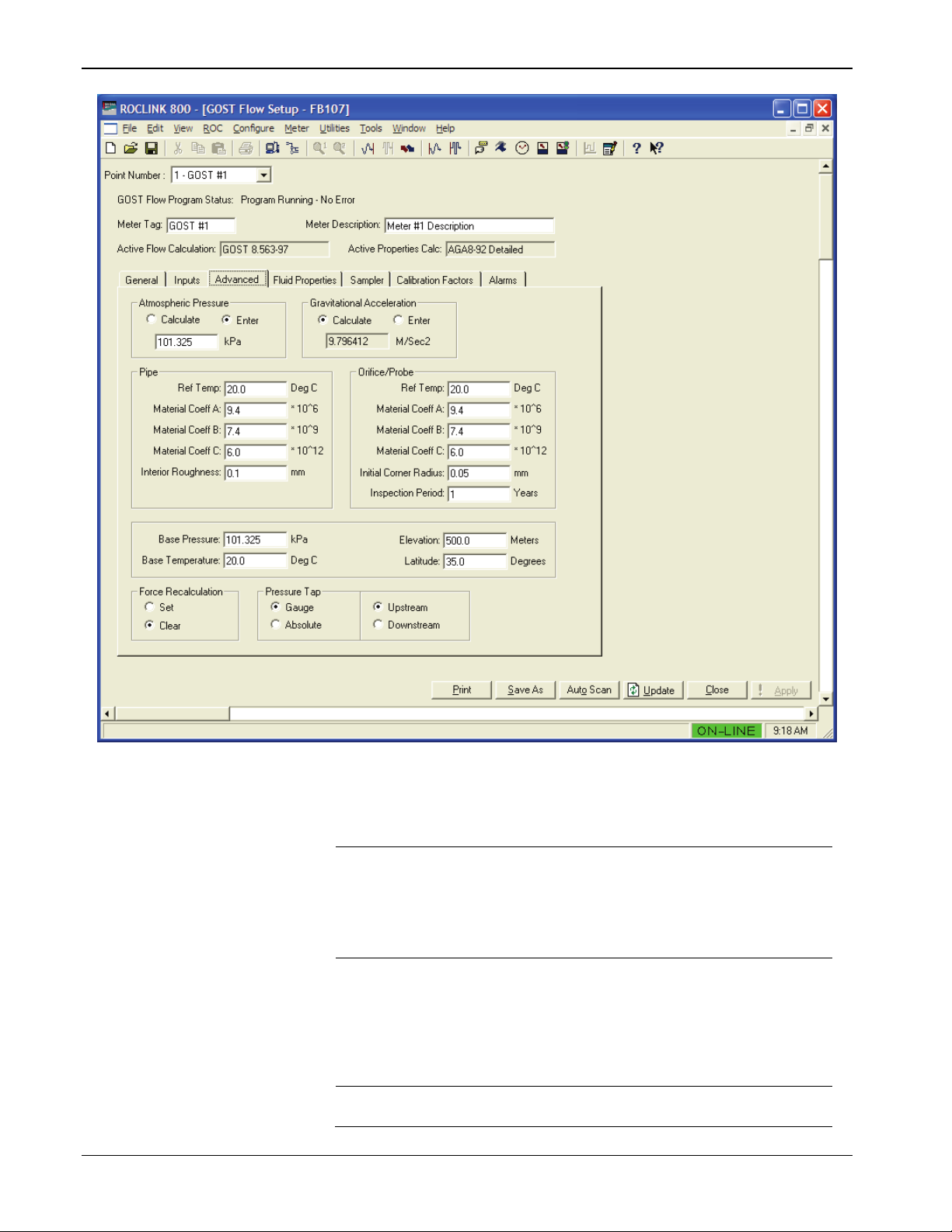
GOST Measurement Application User Manual (for FloBoss 107)
Field
Description
Atmospheric
Select either Calculate or Enter for the value, in
entered, the value must be greater than zero.
Gravitational
Select Calculate or Enter for the value, in
greater than zero.
Ref Temp
tube inside diameter was measured.
Figure 3-9. GOST Flow Setup, Advanced tab
2. Review the values in the following fields:
24 Configuration Revised May-2016
Pressure
Acceleration
(Pipe)
kPa, of the atmospheric pressure (absolute) at
the metering location. If Calculate is selected,
the value is calculated from Elevation. If Enter is
selected, set a value for the pressure. If
m3/sec2, of the Gravitational Acceleration for
the value at the metering location. If Calculate is
selected, the value is calculated from elevation
and latitude. If Enter is selected, set a value for
the acceleration. If entered, the value must be
Sets, in °C, the temperature at which the meter
Page 29

GOST Measurement Application User Manual (for FloBoss 107)
Material Coeff A
Sets the pipe material’s coefficient of linear
of the GOST 8.563.1-97 user manual.
Material Coeff B
Sets the pipe material’s coefficient of linear
of the GOST 8.563.1-97 user manual.
Material Coeff C
of the GOST 8.563.1-97 user manual.
Internal
Sets, in millimeters, the interior wall roughness
Method.
Ref Temp
was measured.
Material Coeff A
of the GOST 8.563.1-97 user manual.
Material Coeff B
Sets the Orifice, Annubar probe, or Venturi tube
of the GOST 8.563.1-97 user manual.
Material Coeff C
Sets the Orifice, Annubar probe, or Venturi tube
of the GOST 8.563.1-97 user manual.
Initial Corner
Sets, in millimeters, the initial orifice corner
Method.
Inspection
Sets, in years, the orifice inspection period.
Method.
Base Pressure
Enter the flow measurement Base Pressure, in
kPa, specified in the gas contract.
Elevation
Sets the elevation of the metering location,
gravitational acceleration.
Field Description
(Pipe)
(Pipe)
(Pipe)
Roughness
(Pipe)
(Orifice/Probe)
(Orifice/Probe)
expansion for coefficient A.
Note: This number can be found in Appendix C
expansion for coefficient B.
Note: This number can be found in Appendix C
Sets the pipe material’s coefficient of linear
expansion for coefficient C.
Note: This number can be found in Appendix C
of the pipe.
Note: The field is only applicable if GOST
8.563-97 Orifice or GOST 8.586-05
Orifice is selected as the Calculation
Sets, in °C, the temperature at which the Orifice,
Annubar probe, or Venturi tube inside diameter
Sets the Orifice, Annubar probe, or Venturi tube
material’s coefficient of linear expansion for
coefficient A.
Note: This number can be found in Appendix C
(Orifice/Probe)
(Orifice/Probe)
Radius
(Orifice/Probe)
Period
(Orifice/Probe)
material’s coefficient of linear expansion for
coefficient B.
Note: This number can be found in Appendix C
material’s coefficient of linear expansion for
coefficient C.
Note: This number can be found in Appendix C
radius.
Note: The field is only applicable if GOST
8.563-97 Orifice or GOST 8.586-05
Orifice is selected as the Calculation
Note: The field is only applicable if GOST
8.563-97 Orifice or GOST 8.586-05
Orifice is selected as the Calculation
expressed in meters. This value is required for
the calculation of atmospheric pressure and
Revised May-2016 Configuration 25
Page 30

GOST Measurement Application User Manual (for FloBoss 107)
Latitude
Sets the geographical location for the metering
46 minutes and 15 degrees).
Force
Forces (after you select this value and click
completes.
Pressure Tap
Select the Pressure Tap type and location used
in this Meter Run.
Gauge or
value is Gauge.
Upstream or
Select either Upstream or
is Upstream.
Field Description
location, expressed as degrees and minutes
separated by a decimal point (such as 46.15 for
Recalculation
Apply) the system to fully recalculate the flow
without waiting for the next normal recalculation.
You set normal recalculation periods using the
Integral Multiplier Period field on the General tab
of the GOST Flow Setup screen.
Note: The system automatically resets this
parameter to Clear after the recalculation
Select either Gauge or Absolute
Absolute
Downstream
as the pressure tap type. This
choice must match the static
pressure type actually
measured by the sensor. The
MVS sensor, DVS sensor, or
other pressure transmitter can
be ordered to provide either
absolute or gauge
measurements. The default
Downstream to indicate the
location of the static pressure
tap in relation to the orifice plate
or Annubar element during
normal flow. The default value
3. Click Apply to save any changes you have made to this screen.
4. Proceed to Section 3.2.4 to configure fluid properties.
3.2.4 GOST Flow Setup – Fluid Properties tab
26 Configuration Revised May-2016
Use this tab to define fluid properties for the selected meter run.
To access this screen:
1. Select the Fluid Properties tab on the GOST Flow Setup screen.
Page 31

GOST Measurement Application User Manual (for FloBoss 107)
Field
Description
Compositions
Sets the mole percent for each gas component.
default) mole percentages.
Figure 3-10. GOST Flow Setup, Fluid Properties tab
Note: AGA8 must be the active properties calculation to view this
2. Review the values in the following fields:
Revised May-2016 Configuration 27
screen. If the GOST Properties program or other properties
program is installed and active, then properties do not need to be
entered on this screen and the following message displays:
“Meter run flows are not being calculated by AGA8.”
The default values are 96% Methane, 3%
Ethane, and 1% Nitrogen. Under the system
default AGA8 detailed method of properties
calculations, the value in the Total Mole % field
must equal 100% after you define (or accept the
Page 32

GOST Measurement Application User Manual (for FloBoss 107)
FPV Method
Sets the method of determining a
Value values are:
Detailed
Requires the natural gas
entered for all components.
Gross1
Uses the specific gravity of the
components.
Gross2
Uses the specific gravity of the
non-hydrocarbon components.
Note:
If you choose either Gross1 or
the 1992 AGA8 report.
Heating value
Sets how the system determines the heating
specified in the energy calculation).
Heating Value
Identifies the property basis the system used to
energy calculations. Valid values are:
Dry
No water vapor present in gas.
Field Description
compressibility factor for AGA calculations.
composition in mole percent to be
natural gas; the real gas gross
heating value per unit volume;
and the mole % of CO2 as the
quantity of non-hydrocarbon
natural gas; the real gas gross
heating value per unit volume;
and the mole % of CO2 and the
mole % of N2 as the quantity of
Gross2, you must manually enter
values for Specific Gravity and
Heating Value on this screen.
Gross2 requires a value for
Heating Value only for calculating
the gas energy flow. While the
Detailed method provides the
highest accuracy in a broad range
of measurement conditions, you
can use either of the Gross
methods when:
Temperature is between 0 °C
and 54 °C.
Pressure is between 0 and
8274 kPa.
Gas composition is within the
Normal range, as defined in
28 Configuration Revised May-2016
Basis
value for a specified quantity of gas. Valid
values are Calculate (allow the system to
calculate the heating value from the gas
composition data) or Enter (use the value
determine the heating value for the flow or
Page 33

GOST Measurement Application User Manual (for FloBoss 107)
Heating Value
Wet
Saturated water vapor present in
percentages accordingly.
As
Delivered
Gas may contain some water
vapor.
Specific Gravity
and cannot be less than 0.07.
Viscosity
Sets the dynamic viscosity of the flowing gas.
Units are cP.
Sp Heat Ratio
Sets the specific heat ratio of the gas (defined
the value must be greater than zero.
Log Methane
Logs automatic system adjustments to methane
but do not log them).
Gas Quality
entered in the event log).
Field Description
Basis
(continued)
gas.
Note: When you select this
option, the FB107
calculates the mole
percentage of water based
on the algorithm from
IAPWS— IF97 standards
and adjusts the other mole
Sets the ratio of the molar mass of the gas to
the molar mass of the air, a value used in the
flow calculation. Valid values are Calculate (the
system calculates the value) and Enter (use the
specific value for the flow calculation).
Note: If you select Enter, the value should
represent the gas at standard conditions
as the specific heat of the gas at constant
pressure divided by the specific heat of the gas
at constant volume). Accepted practice for
natural gas applications is to use a value of 1.3,
which was used to develop the expansion factor
tables in the AGA 3 Report – Part 3. If entered,
3.2.5 GOST Flow Setup – Sampler tab
Adjust
percentages. Valid values are Enabled (log
adjustments) or Disabled (allow adjustments
Sets the source for determining gas quality
readings. Valid values are Constant (changes
are entered in the event log) or Live (readings
come from a gas chromatograph or are
periodically downloaded from a host and are not
3. Proceed to Section 3.2.5 to define sampler operation.
Use this tab to define operation of a sampler.
To access this screen:
1. Select the Sampler tab on the GOST Flow Setup screen.
Revised May-2016 Configuration 29
Page 34

GOST Measurement Application User Manual (for FloBoss 107)
Field
Description
Sampler Control
Allows the sampler to override the DO located
The default is Disabled.
Output Point
define the point.
Sampler Accum
Sets the volume of gas to be metered between
upon the instantaneous flowrate.
Figure 3-11. GOST Flow Setup, Sampler tab
2. Review the values in the following fields:
30 Configuration Revised May-2016
on the CPU I/O assembly or on an I/O module.
Valid values are Enabled (override CPU-based
I/O) or Disabled (do not control output point).
Sets the DO point to be used. Click to
display a Select TLP dialog box you use to
pulses, expressed either in cubic meters. For
example, if an odorizer needs to track every 100
cubic meters of gas being metered, enter 100.
The Sampler Volume Accum value is based
Page 35

GOST Measurement Application User Manual (for FloBoss 107)
Sampler Duration
Sets, in seconds, how long the pulse to the
this field.
Field Description
device needs to remain on. Whenever the
sampler exceeds the defined accumulated
volume (Sample Accum), the system turns on
the discrete output for the amount of time set in
3. Proceed to Section 3.2.6 to define calibration factors.
3.2.6 GOST Flow Setup – Calibration Factors tab
Use this tab to define calibration factors.
To access this screen:
1. Select the Calibration Factors tab on the GOST Flow Setup screen.
Figure 3-12. GOST Flow Setup, Calibration Factors tab
Revised May-2016 Configuration 31
Page 36

GOST Measurement Application User Manual (for FloBoss 107)
Field
Description
Static Press
Sets whether any corrections occur for local
twice.
Diff Press
Sets whether any corrections occur for local
twice.
Calibrated Grav.
Enter a value in this field if the gravitational
m/Sec2.
2. Review the values in the following fields:
gravity’s effects on dead weight calibrations to
static pressure. The system multiplies the factor
Fpwl by the base volume flow equation.
The system uses the factor Fpwl to correct for
the effect of local gravity on the weights of a
dead weight calibrator, which are usually sized
for use at a standard gravitational force or at
some specified gravitational force. A correction
factor must then be applied to correct the
calibrations to the local gravitational force.
Note: When a dead weight calibrator is used
for the differential pressure and the static
pressure, both must be corrected for
local gravity. This involves using Fpwl
gravity’s effects on dead weight calibrations to
differential pressure.
Note: The system uses the factor Fpwl to
correct for the effect of local gravity on
the weights of a dead weight calibrator,
which are usually sized for use at a
standard gravitational force or at some
specified gravitational force. A correction
factor must then be applied to correct the
calibrations to the local gravitational
force. When a dead weight calibrator is
used for the differential pressure and the
static pressure, both must be corrected
for local gravity. This involves using Fpwl
3.2.7 GOST Flow Setup – Alarms tab
32 Configuration Revised May-2016
Accel.
acceleration at the site where the deadweights
were calibrated is different from the value
indicated. The units assumed for the input are
3. Proceed to Section 3.2.7 to define alarm conditions.
Use this tab to define alarm conditions for the program.
To access this screen:
1. Select the Alarms tab on the GOST Flow Setup screen.
Page 37

GOST Measurement Application User Manual (for FloBoss 107)
Field
Description
Time Basis for
Sets the time base for which the system
Rate. The default is Alarm on Daily Flow Rate.
for Alarming selection.
High Alarm Limit
Sets the value to which the calculated flowrate
for Alarming selection.
Revised May-2016 Configuration 33
Figure 3-13. GOST Flow Setup, Alarm tab
2. Review the values in the following fields:
Alarming
Low Alarm Limit Sets the value to which the calculated flowrate
generates alarms. Valid values are Alarm on
Daily Flow Rate or Alarm on Hourly Flow
must fall to generate a low alarm. Units are
m3/hr or km3/day dependent on the Time Basis
must rise to generate a high alarm. Units are
m3/hr or km3/day dependent on the Time Basis
Page 38

GOST Measurement Application User Manual (for FloBoss 107)
Alarm Deadband
Sets a value that defines an inactive zone
Alarming selection.
RBX Alarming
Sets the Spontaneous Report-by-Exception
Valid values are:
Disabled
RBX Alarming is turned off.
On Alarm
When the point enters an alarm
Exception message to the host.
On Alarm
When the point leaves an alarm
Exception message to the host.
On Alarm
Clear
In either condition, an RBX
Field Description
above the Low Alarm limits and below the High
Alarm limits. This deadband prevents the
system from setting and clearing the alarm
continuously when the input value is oscillating
around the alarm limit. Units are m3/hr or
km3/day dependent on the Time Basis for
(RBX or SRBX) alarming options for the meter
run.
Note: SRBX Alarming requires you to properly
configure your communications ports.
condition, the FB107 generates a
Set
Spontaneous-Report-by-
3. Click Close to proceed to Section 3.3 to view GOST flow values.
3.3 GOST Flow Values Screen
Use this screen and its tabs to view calculated flow values.
To access this screen:
1. From the Directory Tree, select User Program > GOST Flow
Program.
2. Double-click Display #33, GOST Flow Values.
3. Double-click #1, GOST #1. The GOST Flow Values screen
displays, showing the Current Values tab:
Clear
Set and
condition, the FB107 generates a
Spontaneous-Report-by-
message generates to the host.
34 Configuration Revised May-2016
Page 39

GOST Measurement Application User Manual (for FloBoss 107)
Point Number
Selects the specific meter run you want to view.
screen.
and Not Running-License Expired.
Meter Tag
This read-only field shows the user-defined
name for the selected meter run.
Description
read-only
description for the selected meter run.
Active Flow
Calculation
This read-only field indicates the specific flow
calculation in use.
Active Properties
Calc
This read-only field indicates the specific
properties calculation in use.
4. Review the values in the following fields:
Revised May-2016 Configuration 35
Figure 3-14. GOST Flow Values screen
Field Description
Click to display additional meters for this
GOST Flow
Program Status
Meter
This read-only field shows the run status of the
program. Valid values are Program Running-No
Error, Program Not Loaded, Program Loaded-
Not Enabled, Not Running-License Not Found,
This
field shows the user-defined
Page 40

GOST Measurement Application User Manual (for FloBoss 107)
Note: The GOST Flow Values screen—like GOST Flow Setup
screen—has a tab format. Sections 3.3.1 through Section 3.3.2
discuss the requirements for each tab on the GOST Flow Values
screen.
3.3.1 GOST Flow Values – Current Values tab
Use this tab (which displays when you access the GOST Flow Values
screen) to view meter flow information.
Figure 3-15. GOST Flow Values, Current Values tab
1. Review the values listed on the screen.
Note: All fields on the Current Values tab are read-only.
2. Proceed to Section 3.3.2 to view calculation factors.
36 Configuration Revised May-2016
Page 41

GOST Measurement Application User Manual (for FloBoss 107)
3.3.2 GOST Flow Values – Calculated Factors tab
Use this tab to view the values of program calculated factors.
To access this screen:
1. Select the Calculated Factors tab on the GOST Flow Values
screen.
Figure 3-16. GOST Flow Values, Calculated Factors tab
2. Review the values listed on the screen.
Note: All fields on the Calculated Factors tab are read-only.
3. Proceed to Section 3.4 to save your configuration.
Revised May-2016 Configuration 37
Page 42

GOST Measurement Application User Manual (for FloBoss 107)
3.4 Saving the Configuration
Whenever you modify or change the configuration, it is a good practice
to save the final configuration to memory. To save the configuration:
1. Select ROC > Flags. The Flags screen displays:
Figure 3-17. Flags
2. Click Save Configuration. A verification message displays:
Figure 3-18. Save Verification
3. Click Yes to begin the save process. The Flash Write Status field
on the Flags screen displays In Progress. When the Save
Configuration completes, the Flash Write Status field on the
Flags screen displays Completed.
4. Click Update on the Flags screen. This completes the process of
saving your new configuration.
Note: For archive purposes, you should also save this configuration
to your PC’s hard drive or a removable media (such as a
flash drive) using the File > Save Configuration option on
the ROCLINK 800 menu bar.
38 Configuration Revised May-2016
Page 43

GOST Measurement Application User Manual (for FloBoss 107)
Chapter 4 – Reference
This chapter provides information of alarm logs, point types and
parameters used by the GOST Measurement Application.
For Alarm Logs
Minimum and Maximum values
For GOST Properties
Point Type 28 (GOST Properties Configuration and Calculated
Values)
For GOST Flow Calculations
Point Type 31 (GOST Flow Setup)
Point Type 32 (GOST Flow Values)
Revised May-2016 Reference 39
Page 44
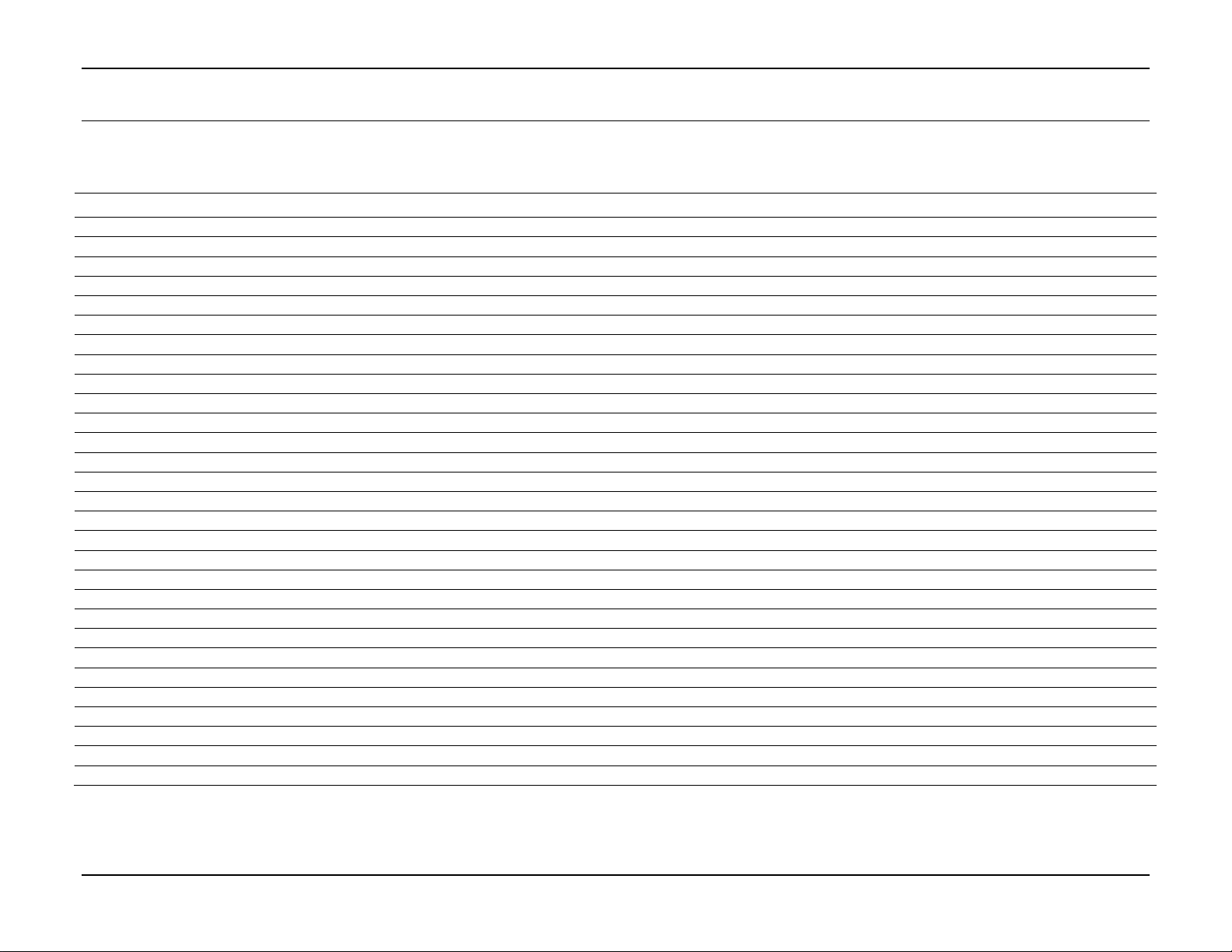
GOST Measurement Application User Manual (for FloBoss 107)
Base Density
kg/m3
BsDen
0.1
2.0
Pipe Diameter
Millimeters (mm)
PiDiam
50.0
1000.0
Orifice Diameter
Millimeters (mm)
OrDiam
12.5
PIPE
Beta Ratio
unitless
Beta
0.1
0.8
Roughness
Millimeters (mm)
Roughn
0.1
2.0
Internal Orifice Corner
Millimeters (mm)
OrCorn
0.0
2.0
Inspection Period
years
InsPer
0.0
5.0
Superior Heating Value
MJ/M3 or MJ/Kg
SHtVa
10.0
100.0
Low Flow Cutoff
kPa
LFwCut
0.0
25.0
Viscosity
cP
Viscos
0.1
100.0
Isentropic Exponent
unitless
Isent
0.1
100.0
Methane (C1)
Percent (%)
Methan
65.0
100.0
Ethane (C2)
Percent (%)
Ethane
0.0
15.0
Propane (C3)
Percent (%)
Propan
0.0
3.5
Nitrogen
Percent (%)
Nitgen
0.0
15.0
Carbon Dioxide
Percent (%)
CO2
0.0
15.0
Hydrogen Sulfide
Percent (%)
H2S
0.0
30.0
Normal Butane (C4)
Percent (%)
nButan
0.0
1.5
Iso-Butane (C4)
Percent (%)
iButan
0.0
1.5
Normal Butane (C5)
Percent (%)
nPenta
0.0
1.0
Iso-Butane (C5)
Percent (%)
iPenta
0.0
1.0
Hexane (C6)
Percent (%)
Hexane
0.0
1.0
Heptane and above
Percent (%)
C7+
0.0
1.0
Water
Percent (%)
Water
0.0
1.0
Helium
Percent (%)
Helium
0.0
1.0
Oxygen
Percent (%)
Oxygen
0.0
1.0
Carbon Monixide
Percent (%)
CO
0.0
1.0
Hydrogen
Percent (%)
H2
0.0
1.0
Argon
Percent (%)
Argon
0.0
1.0
4.1 Alarm Log Entries
This section describes the program can write entries to the alarm log based on appropriate ranges for multiple configuration parameters. The
possibilities for these alarms and the associated ranges are shown below.
Alarm Name Units Alarm Log String Minimum Value Maximum Value
40 Reference Revised May-2016
Page 45

GOST Measurement Application User Manual (for FloBoss 107)
0
Point Tag ID
R/W
String
10
ASCII character
““
Point Type Description.
1
Calculation Standard
R/W
UINT8 1 0,1, 2
0
Specifies the properties calculation to be used by the
2
2
Base Density
R/W
Float
4
Any IEEE float value
0.666
Shows calculated base density in kg/m3 when VNIC
selected.
1
4
Monitor Heating Value
R/W
UINT8 1 0,1
1
Specifies which heating value should be used for energy
1 = Use superior heating value
1 = Calculate properties based selected GOST standard
6
Superior Heating Value
R/W
Float
4
Any IEEE float value
0.0
Shows calculated superior heating value in MJ/m3 when
user has selected enter heating value option.
7
Inferior Heating Value
R/W
Float
4
Any IEEE float value
0.0
Shows calculated inferior heating value in MJ/m3 when
user has selected enter heating value option.
flowing conditions (Zf).
4.2 Point Type 28: GOST Properties Configuration and Calculated Values
Point type 28 contains the parameters for configuring the GOST Properties calculation program and viewing calculated property values. The
program maintains up to four logicals of this point.
Point Type 28:GOST Properties Configuration and Calculated Values
Param
#
3
Calculate/Enter Heating
Value
Option
5 GOST Calc Enable R/W UINT8 1 0,1 0
Name Access
R/W UINT8 1 0,1 1 Specifies if program should calculate heating value.
Data
Type
Length Range Default Description of Functionality and Meaning of Values
0x20 → 0x7E for each
program.
0 = VNIC-SMV Properties Calculation
1 = GERG-91 Properties Calculation
= NX19 Properties Calculation
calculation is selected. Allows user to enter base density
value in kg/m3 when GERG or NX19 calculation is
0 = User enters heating value
= Program calculates heating value
calculations and archival.
0 = Use inferior heating value
Specifies if the GOST program should calculate fluid
properties.
0 = Do not calculate fluid properties for meter run
8 Flowing Compressibility R/O Float 4 Any IEEE float value 0.0
Revised May-2016 Reference 41
user has selected calculate heating value option. Allows
user to enter the superior heating value in MJ/m3 when
user has selected calculate heating value option. Allows
user to enter the inferior heating value in MJ/m3 when
Shows the calculated gas compressibility value at
Page 46

GOST Measurement Application User Manual (for FloBoss 107)
9
Base Compressibility
R/O
Float
4
Any IEEE float value
0.0
Shows the calculated gas compressibility value at base
conditions (Zb).
10
Compressibility
Coefficient
R/O
Float
4
Any IEEE float value
0.0
Shows the value of compressibility coefficient (Zf / Zb).
in kg/m3.
14
Speed of Sound
R/O
Float
4
Any IEEE float value
0.0
Shows the calculated speed of sound in m/sec.
15
Molecular Weight
R/O
Float
4
Any IEEE float value
0.0
Shows the calculated molecular weight of the gas.
16
User Program CRC
R/O
String
10
ASCII character
CRC of GOST properties user program binary image
Point Type 28:GOST Properties Configuration and Calculated Values
Param
#
11 Flowing Density R/O Float 4 Any IEEE float value 0.0
12 Viscosity R/O Float 4 Any IEEE float value 0.0 Shows the calculated gas viscosity in centipoise (cP).
13 Isentropic Exponent R/O Float 4 Any IEEE float value 0.0 Shows the calculated isentropic exponent.
Name Access
Data
Type
Length Range Default Description of Functionality and Meaning of Values
Shows the calculated gas density at flowing conditions
0x20 → 0x7E for each
loaded in unit (shown in hexadecimal format).
42 Reference Revised May-2016
Page 47

GOST Measurement Application User Manual (for FloBoss 107)
0
Point Tag ID
R/W
String
10
ASCII character
““
Point Type Description.
1
Calculation Method
R/W
UINT8 1 0,1,2,3
0
Specifies the flow calculation to be used by the
3 = Venturi 8.586.04-05 Venturi Tube Calculation
2
Tap Type
R/W
UINT8 1 0,1,2
0
Specifies type of pressure tap in use.
2
3
Orifice Inspection Period
R/W
UINT8
1
0 → 10
1
Inspection period in years.
4
Orifice Corner Initial
Radius
R/W
Float
4
Any IEEE float value
0.05
Orifice corner radius in millimeters.
5
Pipe Internal Roughness
R/W
Float
4
Any IEEE float value
0.1
Interior pipe wall roughness in millimeters.
6
Pipe Material A
Coefficient
R/W
Float
4
Any IEEE float value
9.4
Pipe material’s coefficient of linear expansion for
coefficient A.
7
Pipe Material B
Coefficient
R/W
Float
4
Any IEEE float value
7.4
Pipe material’s coefficient of linear expansion for
coefficient B.
8
Pipe Material C
Coefficient
R/O
Float
4
Any IEEE float value
6.0
Pipe material’s coefficient of linear expansion for
coefficient C.
9
Orifice Material A
Coefficient
R/O
Float
4
Any IEEE float value
9.4
Orifice, Annubar probe, or Venturi tube material’s
coefficient of linear expansion for coefficient A.
10
Orifice Material B
Coefficient
R/O
Float
4
Any IEEE float value
7.4
Orifice, Annubar probe, or Venturi tube material’s
coefficient of linear expansion for coefficient B.
11
Orifice Material C
R/O
Float
4
Any IEEE float value
6.0
Orifice, Annubar probe, or Venturi tube material’s
4.3 Point Type 31: GOST Flow Setup
Point type 31 contains the parameters for configuring the GOST Flow Calculation program. The program maintains up to four logicals of this
point.
Point Type 31:GOST Flow Setup
Param
#
Name Access
Data
Type
Length Range Default Description of Functionality and Meaning of Values
0x20 → 0x7E for each
program.
0 = GOST 8.563-97 Orifice Flow Calculation
1 = Annubar Flow Calculation
2 = GOST 8.586-05 Orifice Flow Calculation
0 = Corner
1 = Flange
= Pipe
Coefficient
Revised May-2016 Reference 43
coefficient of linear expansion for coefficient C.
Page 48

GOST Measurement Application User Manual (for FloBoss 107)
12
Annubar Sensor Model
R/W
UINT8
1
0
Specifies model of Annubar sensor in use.
7 = Annubar Diamond II Model 45/46
13
Calculate K Option
R/W
UINT8 1 0 , 1
0
Specifies if the Annubar Flow Coefficient (K) is
1 = Entered by user
14
Annubar Flow Coefficient
R/W
Float
4
Any Positive Floating
0.0
Annubar Flow Coefficient value used in flow equation.
value when the enter K value option is selected.
15
Ksh Value
R/O
Float
4
Any IEEE float value
1.0
Ksh correction coefficient value.
Temperature
Point Number
conditions (in millimeters).
millimeters).
21
GOST Alarm Status
R/W
UINT8 1 0 , 1
0
Indicates if a GOST specific alarm is active.
1 = At least one GOST specific alarm is active
22
GOST Calc Enable
R/W
UINT8 1 0 , 1
0
Specifies if the GOST program should calculate flow.
1 = Calculate flow based GOST standard for meter run
ASCII character
Point Type 31:GOST Flow Setup
Param
#
(K)
16 Kp Value R/O Float 4 Any IEEE float value 1.0 Kp correction coefficient value.
17 Kre Value R/O Float 4 Any IEEE float value 1.000217 Kre correction coefficient value.
18 Coefficient Z Value R/O Float 4 Any IEEE float value 0.0 Coefficient Z value.
19
Pipe Diameter at Flowing
Name Access
R/O Float 4
Data
Type
Length Range Default Description of Functionality and Meaning of Values
0 → 7
0 = Annubar 485 Model 1
1 = Annubar 485 Model 2
2 = Annubar 485 Model 3
3 = Annubar Diamond II Model 10
4 = Annubar Diamond II Model 15/16
5 = Annubar Diamond II Model 25/26
6 = Annubar Diamond II Model 35/36
calculated by the program or entered by the user.
0 = Calculated by program
Point Number
Any Positive Floating
0.0
This value is calculated by the program when the
calculate K option is selected. The user must enter this
Pipe diameter adjusted to flowing temperature
20
23 User Program CRC R/O String 10
44 Reference Revised May-2016
Orifice Diameter at
Flowing Temperature
R/O Float 4
Any Positive Floating
Point Number
0x20 → 0x7E for each
0.0
Orifice, Annubar probe, or Venturi tube diameter
adjusted to flowing temperature conditions (in
0 = No GOST specific alarms are active
0 = Do not calculate flow for meter run
CRC of the GOST flow calculation user program binary
image loaded in unit (shown in hexadecimal format).
Page 49

Point Type 31:GOST Flow Setup
24
Venturi Tube Type
R/W
UINT8
1
0
Specifies the Venturi tube type.
2 = Welded – Rough
GOST Measurement Application User Manual (for FloBoss 107)
Param
#
Name Access
Data
Type
Length Range Default Description of Functionality and Meaning of Values
0 → 2
0 = Cast – Untreated
1 = Machined – Treated
Revised May-2016 Reference 45
Page 50

GOST Measurement Application User Manual (for FloBoss 107)
0
Point Tag ID
R/O
String
10
ASCII character
““
Point Type Description.
4.4 Point Type 32: GOST Flow Values
Point type 32 is required for ROCLINK to properly display the meter tag for each meter run when accessing the GOST Flow Values display.
Point Type 32:GOST Flow Valves
Param
#
Name Access
Data
Type
Length Range Default Description of Functionality and Meaning of Values
0x20 → 0x7E for each
46 Reference Revised May-2016
Page 51

GOST Measurement Application User Manual (for FloBoss 107)
[This page is intentionally left blank.]
Revised May-2016 Reference 47
Page 52

GOST Measurement Application User Manual (for FloBoss 107)
For customer service and technical support,
Global Headquarters,
North America, and Latin America:
TICULAR PURPOSE WITH
anies in the Emerson Process Management
business unit of Emerson Electric Co. Emerson Process Management, Emerson and the Emerson
Remote Automation Solutions product remains solely with the purchaser and end-user.
Europe:
Middle East/Africa:
Asia-Pacific:
T +65 6777 8211| F +65 6777 0947
visit www.EmersonProcess.com/Remote/Support.
Emerson Process Management
Remote Automation Solutions
6005 Rogerdale Road
Houston, TX 77072 U.S.A.
T +1 281 879 2699 | F +1 281 988 4445
www.EmersonProcess.com/Remote
Emerson Process Management
Remote Automation Solutions
Unit 8, Waterfront Business Park
Dudley Road, Brierley Hill
Dudley UK DY5 1LX
T +44 1384 487200 | F +44 1384 487258
Emerson Process Management
Remote Automation Solutions
Emerson FZE
P.O. Box 17033
Jebel Ali Free Zone – South 2
Dubai U.A.E.
T +971 4 8118100 | F +971 4 8865465
Emerson Process Management
Remote Automation Solutions
1 Pandan Crescent
Singapore 128461
© 2008–2016 Remote Automation Solutions, a business unit of Emerson Process
Management. All rights reserved.
Remote Automation Solutions, a business unit of Emerson Process Management, shall not be
liable for technical or editorial errors in this manual or omissions from this manual. REMOTE
AUTOMATION SOLUTIONS MAKES NO WARRANTIES, EXPRESSED OR IMPLIED, INCLUDING THE
IMPLIED WARRANTIES OF MERCHANTABILITY AND FITNESS FOR A PAR
RESPECT TO THIS MANUAL AND, IN NO EVENT SHALL REMOTE AUTOMATION SOLUTIONS BE
LIABLE FOR ANY INCIDENTAL, PUNITIVE, SPECIAL OR CONSEQUENTIAL DAMAGES INCLUDING,
BUT NOT LIMITED TO, LOSS OF PRODUCTION, LOSS OF PROFITS, LOSS OF REVENUE OR USE
AND COSTS INCURRED INCLUDING WITHOUT LIMITATION FOR CAPITAL, FUEL AND POWER,
AND CLAIMS OF THIRD PARTIES.
Emerson Process Management Ltd, Remote Automation Solutions (UK), is a wholly owned
subsidiary of Emerson Electric Co. doing business as Remote Automation Solutions, a business
unit of Emerson Process Management. FloBoss, ROCLINK, ControlWave, Helicoid, FBxConnect,
and OpenEnterprise are trademarks of Remote Automation Solutions. AMS, PlantWeb, and the
PlantWeb logo are marks owned by one of the comp
logo are trademarks and service marks of the Emerson Electric Co. All other marks are property
of their respective owners.
The contents of this publication are presented for informational purposes only. While every
effort has been made to ensure informational accuracy, they are not to be construed as
warranties or guarantees, express or implied, regarding the products or services described
herein or their use or applicability. Remote Automation Solutions reserves the right to modify
or improve the designs or specifications of such products at any time without notice. All sales
are governed by Remote Automation Solutions’ terms and conditions which are available upon
request. Remote Automation Solutions does not assume responsibility for the selection, use or
maintenance of any product. Responsibility for proper selection, use and maintenance of any
Remote Automation Solutions
