Remote Automation Solutions FB1100/FB1200 Flow Computer Battery Field Replacement Guide Manuals & Guides
Page 1

FB1100/FB1200 Flow Computer Battery Field Replacement Guide
FB1100/FB1200 Flow Computer
Battery
Field Replacement Guide
D301815X012
November 2020
For Part Numbers (Kits):
399103-01-5: Battery Pack (lithium)
399186-01-8: Battery Pack (lead acid)
399457-00-0: Battery Pack (lead acid - Enersys)
Remote Automation Solutions
Page 2

FB2100/FB2200 Flow Computer Battery Field Replacement Guide
D301815X012
November 2020
Device Safety Considerations
Reading these Instructions
Before operating the device, read these instructions carefully and understand their safety implications. In some situations,
improperly using this device may result in damage or injury. Keep this manual in a convenient location for future reference.
Note that these instructions may not cover all details or variations in equipment or cover every possible situation regarding
installation, operation, or maintenance. Should problems arise that are not covered sufficiently in the text, immediately
contact Customer Support for further information.
Protecting Operating Processes
A failure of this device – for whatever reason -- may leave an operating process without appropriate protection and could result
in possible damage to property or injury to persons. To protect against this, you should review the need for additional backup
equipment or provide alternate means of protection (such as alarm devices, output limiting, fail-safe valves, relief valves,
emergency shutoffs, emergency switches, etc.). Contact Remote Automation Solutions for additional information.
Returning Equipment
If you need to return any equipment to Remote Automation Solutions, it is your responsibility to ensure that the equipment
has been cleaned to safe levels, as defined and/or determined by applicable federal, state and/or local law regulations or
codes. You also agree to indemnify Remote Automation Solutions and hold Remote Automation Solutions harmless from any
liability or damage which Remote Automation Solutions may incur or suffer due to your failure to ensure device cleanliness.
Grounding Equipment
Ground metal enclosures and exposed metal parts of electrical instruments in accordance with OSHA rules and regulations as
specified in Design Safety Standards for Electrical Systems, 29 CFR, Part 1910, Subpart S, dated: April 16, 1981 (OSHA rulings are
in agreement with the National Electrical Code). You must also ground mechanical or pneumatic instruments that include
electrically operated devices such as lights, switches, relays, alarms, or chart drives.
Important: Complying with the codes and regulations of authorities having jurisdiction is essential to ensuring personnel
safety. The guidelines and recommendations in this manual are intended to meet or exceed applicable codes and regulations.
If differences occur between this manual and the codes and regulations of authorities having jurisdiction, those codes and
regulations must take precedence.
Protecting from Electrostatic Discharge (ESD)
This device contains sensitive electronic components which be damaged by exposure to an ESD voltage. Depending on the
magnitude and duration of the ESD, it can result in erratic operation or complete failure of the equipment. Ensure that you
correctly care for and handle ESD-sensitive components.
System Training
A well-trained workforce is critical to the success of your operation. Knowing how to correctly install, configure, program,
calibrate, and trouble-shoot your Emerson equipment provides your engineers and technicians with the skills and confidence
to optimize your investment. Remote Automation Solutions offers a variety of ways for your personnel to acquire essential
system expertise. Our full-time professional instructors can conduct classroom training at several of our corporate offices, at
your site, or even at your regional Emerson office. You can also receive the same quality training via our live, interactive
Emerson Virtual Classroom and save on travel costs. For our complete schedule and further information, contact the Remote
Automation Solutions Training Department at 800-338-8158 or email us at education@emerson.com.
Ethernet Connectivity
This automation device is intended to be used in an Ethernet network which does not have public access. The inclusion of this
device in a publicly accessible Ethernet-based network is
not recommended.
Page 3

FB1100/FB1200 Flow Computer Battery Field Replacement Guide
Main Battery Type
Used with Orig. Model
Spec Code(s)
Field Replacement Kit
Part Number
UL File Number for these kits: E192567
CPU Type
Lead Acid Battery Type
CPU and Charger Board
399381-01-0
CPU and Charger Board
399381-02-0
(for Enersys battery)
Supported
Removing/Replacing Batteries
Refer to the table below for the correct field replacement kit part number.
D301815X012
November 2020
Integral Battery Pack Unplugged” –
Lithium (FB1100 Flow Computer
only)
Integral Battery Pack – Lead Acid for
use with solar panel (Integral Solar
Panel (D5) for Class I Division 2 only)
D3 399103-01-5 (See page 3
of this guide for
replacement instructions)
D1, D4, D5 399186-01-8
399457-00-0 (Enersys
battery)
See page 7 of this guide
for replacement
instructions)
Important
When replacing one of the lead acid batteries, ensure your flow computer has the correct CPU and
charger board for the battery type. See the following compatibility chart:
Charger Board and Lead Acid Battery Compatibility
399186-01-8 Supported Not Supported
399457-00-0 (Enersys) Supported
Ambient Temperature Range
May be used up to a maximum ambient temperature of 80°C and a minimum ambient temperature
of –40°C; refer to the data plate attached to the device for ambient temperature.
Required Tools
#1 Phillips-head screwdriver
#2 Phillips-head screwdriver
Hexagonal torque wrenches with 3mm, #1, and #2 Phillips-head bits. Ranges must include 4
to 6 in-lbs (0.5 to 0.7 N-m), and 10 to 12 in-lbs (.1 to 1.4 N-m)
Important
Use only accessories (batteries)
for this flow computer.
certification.
supplied with the flow computer or sold by Emerson as spare parts
Substituting a part you obtain elsewhere (such as a battery) voids your
1
Page 4

FB1100/FB1200 Flow Computer Battery Field Replacement Guide
WARNING
WARNING
WARNING
DANGER
DANGER
D301815X012
November 2020
EXPLOSION HAZARD – Do not disconnect equipment unless power has been removed or the
area is known to be non-hazardous.
EXPLOSION HAZARD – Batteries must only be changed in an area known to be non-hazardous.
EXPLOSION HAZARD –There are no user-serviceable parts inside the battery pack. Do not open
the battery pack as you may damage the battery pack or injure yourself.
EXPLOSION HAZARD: Ensure the area in which you perform this operation is non-hazardous.
Performing this operation in a hazardous area could result in an explosion.
EXPLOSION HAZARD: Never remove end cap(s) in a hazardous location. Removing cover(s) in a
hazardous location could result in an explosion.
Note
Use these cells only in devices where servicing of the cell circuit and replacement of the lithium cells
will be done by a trained technician.
Important
If this equipment is used in a manner not specified by the manufacturer, the protection provided by
equipment may be impaired.
2
Page 5

FB1100/FB1200 Flow Computer Battery Field Replacement Guide
Removing/Replacing the Main Power Battery (Lithium Battery)
Periodically you must replace the main battery pack. FBxConnect provides a battery life indicator
showing the number of days of usage to help you monitor battery life. In addition, for lithium
batteries only, the Status LED shows yellow when the battery is low and needs to be replaced.
UL Listed Battery Field Installed Accessory Kit for use in Class I, Division 1, Groups C & D and Class I,
Division 2, Groups A, B, C, and D
Flow Computer Integral Lithium Battery Pack Field Installed Accessory Kit Part No. 399103-
01-5 for use with UL Listed Class I, Division 1, Groups C, and D and Class I, Division 2, Groups
A, B, C, and D Model Series FB1100
Battery Pack
D301815X012
November 2020
The device provides two battery connectors, enabling you to hot-swap the battery pack in a nonhazardous location.
Battery Pack (in Flow Computer)
3
Page 6

FB1100/FB1200 Flow Computer Battery Field Replacement Guide
WARNING
1
Screw
2
Retaining Clamp
3
Washer
D301815X012
November 2020
In the following procedure, you slide out the first battery pack (leaving it connected), attach the
new battery to the second (available) connector (so both batteries are connected), and then
disconnect the old battery pack.
Keep the replacement battery pack handy during the procedure.
EXPLOSION HAZARD – Batteries must only be changed in an area known to be non-hazardous.
See notices at the front of this document.
1. Remove the retaining clamp on the front end cap (if present) using a 3 mm hexagonal
wrench.
Components of Retaining Clamp Assembly
2. Grasp the end cap.
Front End Cap
3. Unscrew the end cap turning it counter-clockwise until the cover comes off. Set it aside in a
safe location.
Note
If you need more leverage, place a long screwdriver or other appropriate tool across the two
notches in the end cap to act as a pry bar.
4
Page 7

FB1100/FB1200 Flow Computer Battery Field Replacement Guide
D301815X012
November 2020
Front End Cap (unscrewed)
4. With a #2 Phillips-head screwdriver loosen the two captive fastening screws on the battery
pack.
Captive Screws
5. With a #1 Phillips-head screwdriver, loosen the two bottom captive fastening screws on the
HMI module. Leave the two top screws on the HMI module connected to the battery pack.
Captive Screws (loosened)
6. Grasp the HMI module and gently pull it and the battery pack out of the enclosure, leaving
the battery still connected.
5
Page 8
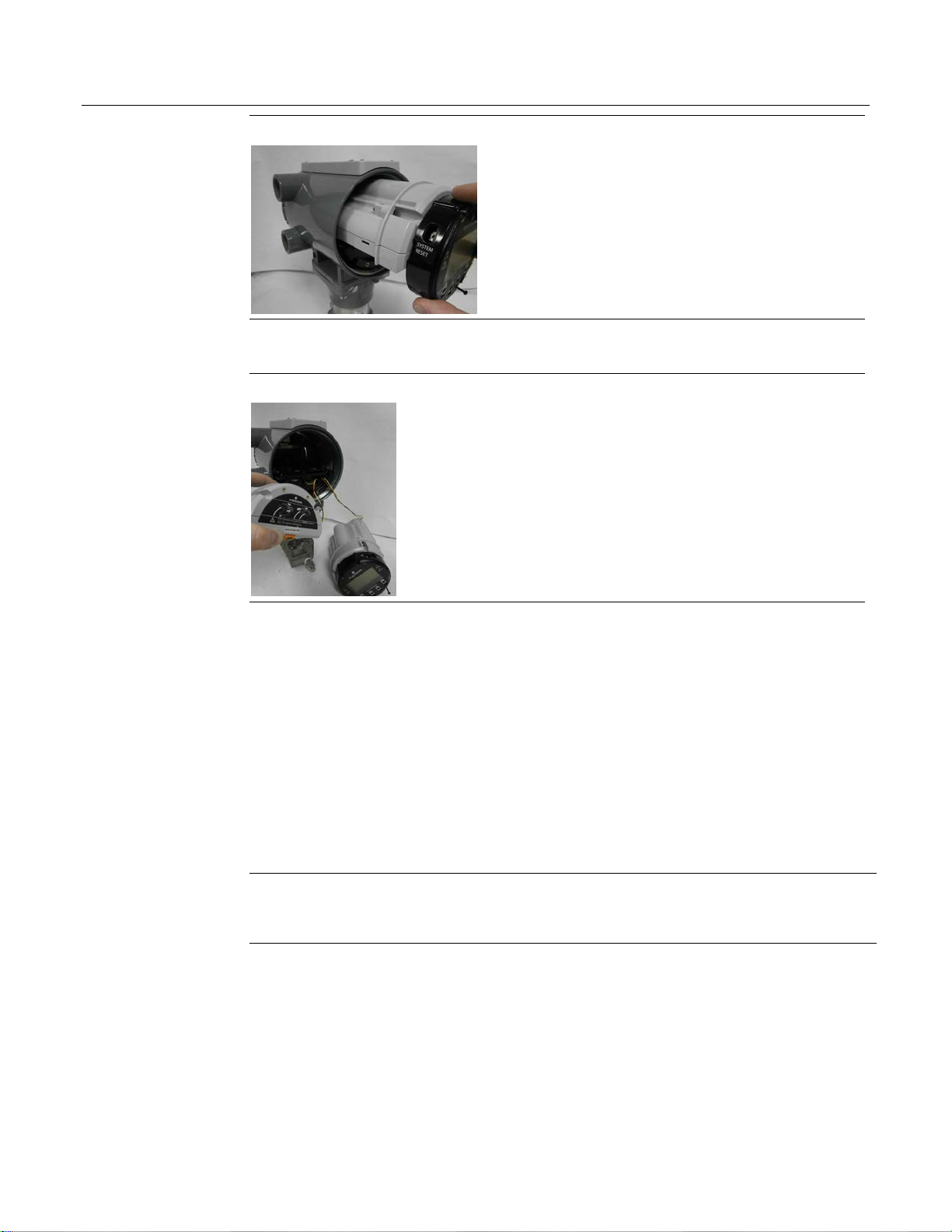
FB1100/FB1200 Flow Computer Battery Field Replacement Guide
D301815X012
November 2020
HMI Module (removed)
7. Connect the new battery to the open connector. Route the wires so they are in the recessed
area. Make sure the wires don’t get caught in the end cap threads.
Flow Computer (two batteries connected)
8. Disconnect the old battery pack’s connector from the unit and set the old battery pack aside.
9. Slide the new battery pack into the unit. Tighten its two captive fastening screws.
10. Loosen the top captive fastening screws on the HMI module to separate it from the old
battery pack.
11. Align the HMI module with the new battery pack and the tab on the CPU carrier bezel. Gently
press the HMI module on, being careful not to pinch the battery wires. Tighten all four
captive screws with a torque value of 4 to 6 in-lbs (0.5 to 0.7 N-m).
12. Carefully align the end cap threads with the threads of the enclosure and replace the front
end cap. Screw the end cap clockwise (eight full turns) until it is tightly sealed to the
enclosure. Endcaps must have at least 8 full threads engaged upon reassembly.
Note
If you need more leverage, place a long screwdriver or other appropriate tool across the two
notches in the end cap to act as pry bar.
13. If applicable, tighten the retaining clamp using the screw and washer onto the end cap using
a 3mm hexagonal wrench. When tightening, torque to 10 to 12 in-lbs (1.1 to 1.4 N-m).
6
Page 9

FB1100/FB1200 Flow Computer Battery Field Replacement Guide
Removing/Replacing the Main Power Battery (Lead Acid Battery)
Periodically you must replace the main battery pack. FBxConnect provides a battery life indicator
showing the number of days of usage to help you monitor battery life.
UL Listed Battery Field Installed Accessory Kit for use in Class I, Division 1, Groups C, and D, Class I,
Division 2, Groups A, B, C, and D
Flow Computer Integral Lead Acid Battery Pack Part No. 399186-01-8 for use with UL Listed
Class I, Division 1, Groups C & D, Class I, Division 2, Groups A, B, C, and D Model Series
FB1100 and FB1200.
Flow Computer Integral Lead Acid Battery Pack Part No. 399457-00-0 for use with UL Listed
Class I, Division 1, Groups C & D, Class I, Division 2, Groups A, B, C, and D Model Series
FB1100 and FB1200.
Battery Pack
D301815X012
November 2020
The device provides two battery connectors, enabling you to hot-swap the battery pack in a nonhazardous location.
7
Page 10
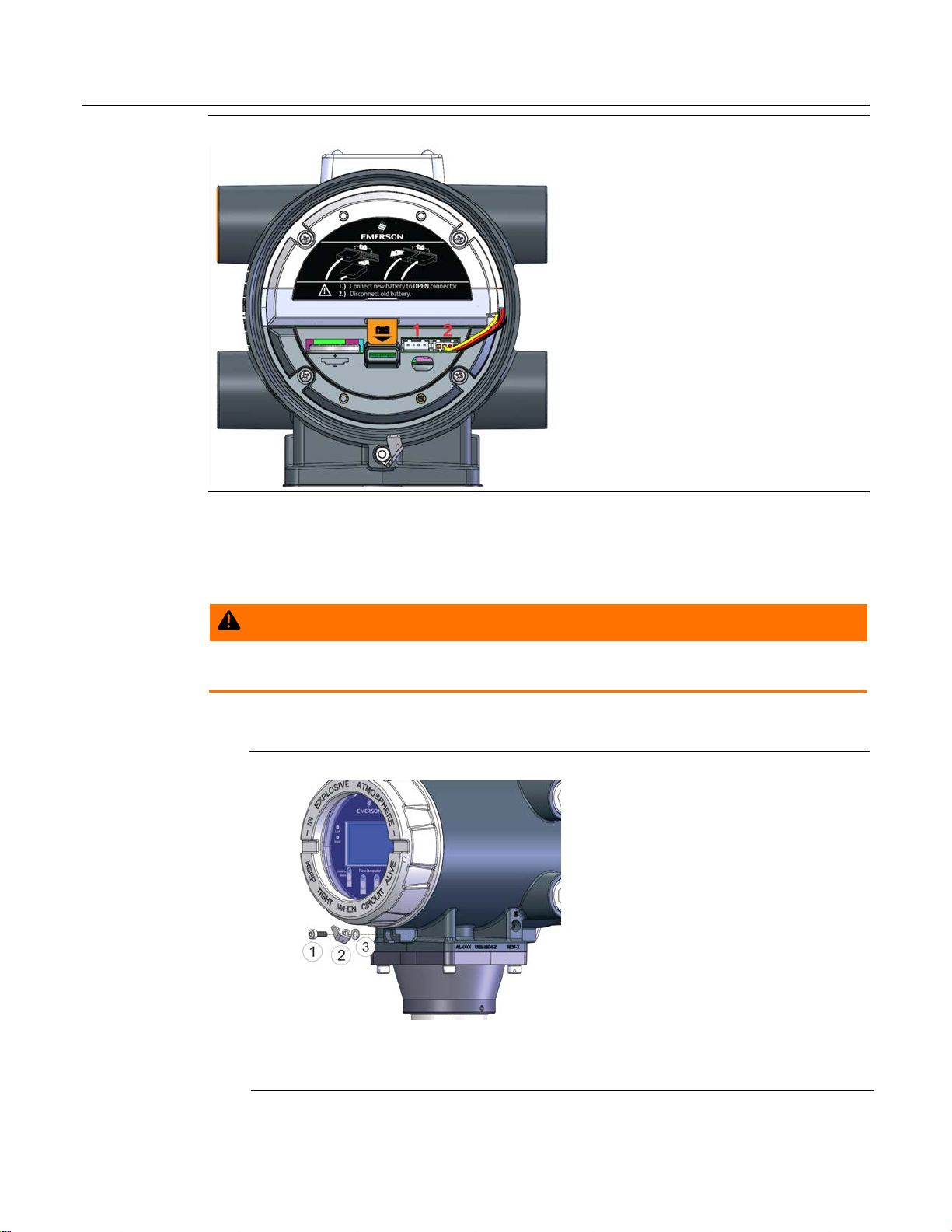
FB1100/FB1200 Flow Computer Battery Field Replacement Guide
WARNING
1
Screw
2
Retaining Clamp
3
Washer
D301815X012
November 2020
Battery Pack (in Flow Computer)
In the following procedure, you slide out the first battery pack (leaving it connected), attach the
new battery to the second (available) connector (so both batteries are connected), and then
disconnect the old battery pack.
Keep the replacement battery pack handy during the procedure.
EXPLOSION HAZARD – Batteries must only be changed in an area known to be non-hazardous.
See notices at the front of this document.
1. Remove the retaining clamp assembly on the front end cap (if present) using a 3 mm
hexagonal wrench.
Components of Retaining Clamp Assembly
8
2. Grasp the end cap.
Page 11
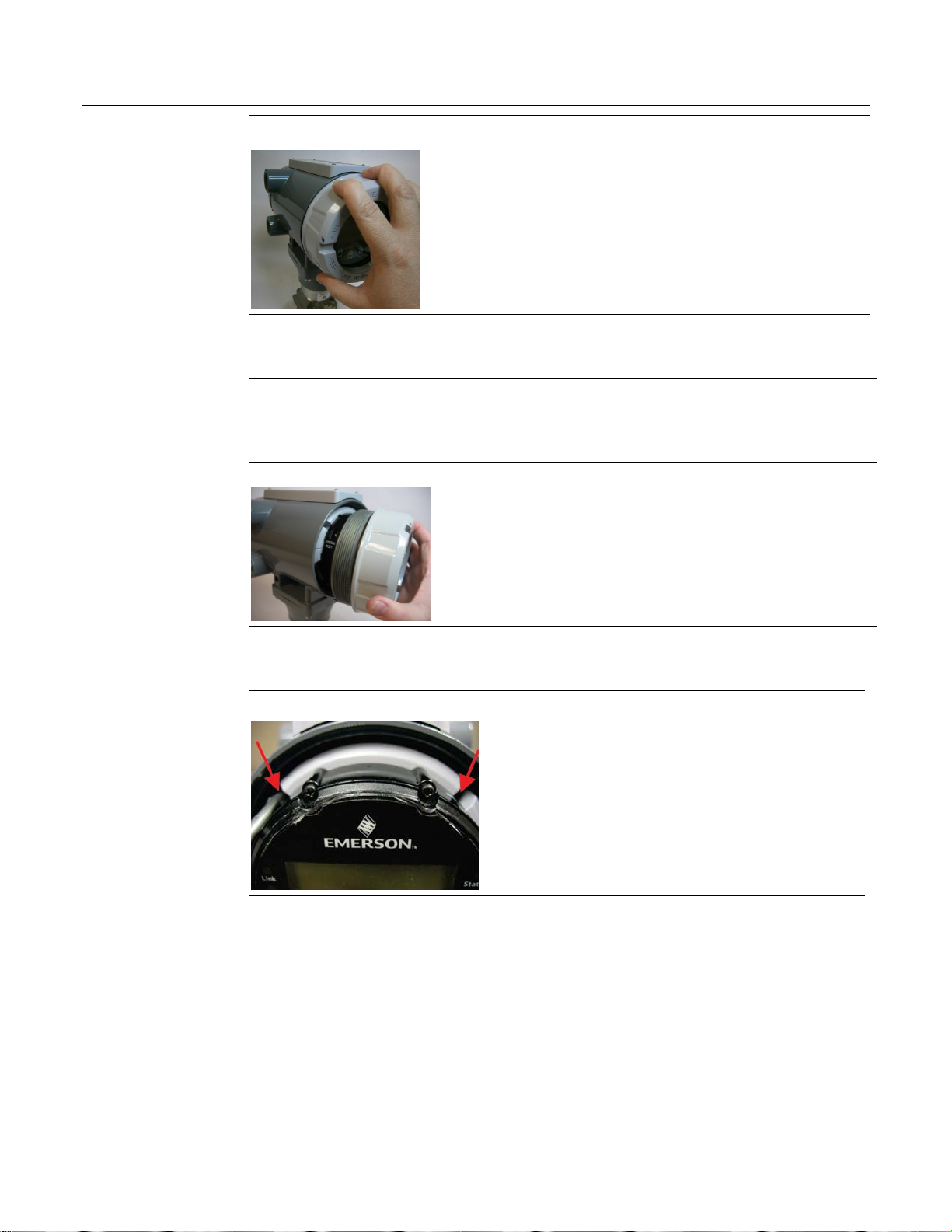
FB1100/FB1200 Flow Computer Battery Field Replacement Guide
D301815X012
November 2020
Front End Cap
3. Unscrew the end cap by turning it counter-clockwise until it comes off. Set the end cap aside
in a safe location.
Note
If you need more leverage, place a long screwdriver or other appropriate tool across the two
notches in the end cap to act as pry bar.
Front End Cap (unscrewed)
4. With a #2 Phillips-head screwdriver loosen the two captive fastening screws on the battery
pack.
Captive Screws
5. With a #1 Phillips-head screwdriver, loosen the two bottom captive fastening screws on the
HMI module. Leave the two top screws on the HMI module connected to the battery pack.
9
Page 12

FB1100/FB1200 Flow Computer Battery Field Replacement Guide
D301815X012
November 2020
Captive Screws (loosened)
6. Grasp the HMI module and gently pull it and the battery pack out of the enclosure, leaving
the battery still connected.
HMI Module (removed)
7. Connect the new battery to the open connector. Route the wires so they are in the recessed
area. Make sure the wires don’t get caught in the end cap threads.
Flow Computer (two batteries connected)
8. Disconnect the old battery pack’s connector from the unit and set the old battery pack aside.
9. Slide the new battery pack into the unit. Tighten its two captive fastening screws.
10
10. Loosen the top captive fastening screws on the HMI module to separate it from the old
battery pack.
11. Align the HMI module with the new battery pack and the tab on the CPU carrier bezel. Gently
press the HMI module on, being careful not to pinch the battery wires. Tighten all four
captive screws with a torque value of 4 to 6 in-lbs (0.5 to 0.7 N-m).
Page 13

FB1100/FB1200 Flow Computer Battery Field Replacement Guide
D301815X012
November 2020
12. When replacing the end cap, carefully align the end cap threads with the threads of the
enclosure and replace the front end cap. Screw the end cap clockwise (eight full turns) until it
is tightly sealed to the enclosure. End caps must have at least 8 full threads engaged upon
reassembly.
Note
If you need more leverage, place a long screwdriver or other appropriate tool across the two
notches in the end cap to act as a pry bar.
13. If applicable, tighten the retaining clamp using the screw and washer onto the end cap using
a 3mm hexagonal wrench. When tightening, torque to 10 to 12 in-lbs (1.1 to 1.4 N-m).
11
Page 14

FB1100/FB200 Flow Computer Battery Field Replacement Guide
For customer service and technical support,
Global Headquarters,
North America, and Latin America:
end-user.
Europe:
Middle East/Africa:
Asia-Pacific:
T +65 6777 8211| F +65 6777 0947
D301815X012
November 2020
visit www.Emerson.com/SupportNet
Emerson Automation Solutions
Remote Automation Solutions
6005 Rogerdale Road
Houston, TX 77072 U.S.A.
T +1 281 879 2699 | F +1 281 988 4445
www.Emerson.com/RemoteAutomation
Emerson Automation Solutions
Remote Automation Solutions
Unit 1, Waterfront Business Park
Dudley Road, Brierley Hill
Dudley DY5 1LX UK
T +44 1384 487200 | F +44 1384 487258
Emerson Automation Solutions
Remote Automation Solutions
Emerson FZE
P.O. Box 17033
Jebel Ali Free Zone – South 2
Dubai U.A.E.
T +971 4 8118100 | F +971 4 8865465
Emerson Automation Solutions
Remote Automation Solutions
1 Pandan Crescent
Singapore 128461
© 2018-2020 Remote Automation Solutions, a business unit of Emerson Automation
Solutions. All rights reserved.
This publication is for informational purposes only. While every effort has been made to ensure
accuracy, this publication shall not be read to include any warranty or guarantee, express or
implied, including as regards the products or services described or their use or applicability.
Remote Automation Solutions (RAS) reserves the right to modify or improve the designs or
specifications of its products at any time without notice. All sales are governed by RAS terms
and conditions which are available upon request. RAS accepts no responsibility for proper
selection, use or maintenance of any product, which remains solely with the purchaser and/or
Remote Automation Solutions
