Remote Automation Solutions Emerson FB2100 Flow Computer Instruction Manual Manuals & Guides
Page 1

Emerson FB2100 Flow Computer Instruction Manual
Emerson FB2100 Flow Computer
Instruction Manual
D301783X012
May 2022
Remote Automation Solutions
Page 2
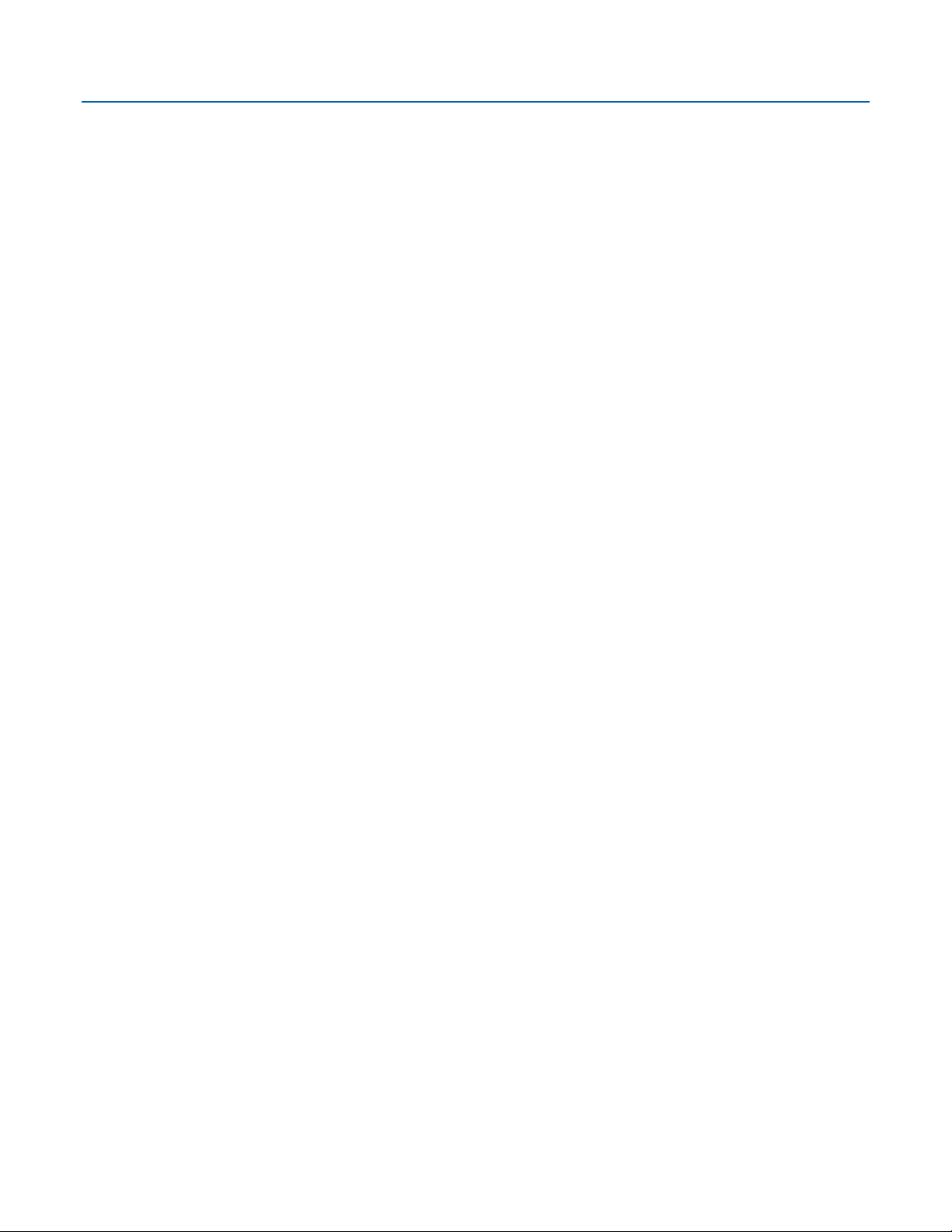
Emerson FB2100 Flow Computer Instruction Manual
D301783X012
May 2022
Device Safety Considerations
Reading these Instructions
Before operating the device, read these instructions carefully and understand their safety implications. In some situations,
improperly using this device may result in damage or injury. Keep this manual in a convenient location for future reference.
Note that these instructions may not cover all details or variations in equipment or cover every possible situation regarding
installation, operation, or maintenance. Should problems arise that are not covered sufficiently in the text, immediately
contact Customer Support for further information.
Protecting Operating Processes
A failure of this device – for whatever reason -- may leave an operating process without appropriate protection and could result
in possible damage to property or injury to persons. To protect against this, you should review the need for additional backup
equipment or provide alternate means of protection (such as alarm devices, output limiting, fail-safe valves, relief valves,
emergency shutoffs, emergency switches, etc.). Contact Remote Automation Solutions for additional information.
Returning Equipment
If you need to return any equipment to Remote Automation Solutions, it is your responsibility to ensure that the equipment
has been cleaned to safe levels, as defined and/or determined by applicable federal, state and/or local law regulations or
codes. You also agree to indemnify Remote Automation Solutions and hold Remote Automation Solutions harmless from any
liability or damage which Remote Automation Solutions may incur or suffer due to your failure to ensure device cleanliness.
Grounding Equipment
Ground metal enclosures and exposed metal parts of electrical instruments in accordance with OSHA rules and regulations as
specified in Design Safety Standards for Electrical Systems, 29 CFR, Part 1910, Subpart S, dated: April 16, 1981 (OSHA rulings are
in agreement with the National Electrical Code). You must also ground mechanical or pneumatic instruments that include
electrically operated devices such as lights, switches, relays, alarms, or chart drives.
Important: Complying with the codes and regulations of authorities having jurisdiction is essential to ensuring personnel
safety. The guidelines and recommendations in this manual are intended to meet or exceed applicable codes and regulations.
If differences occur between this manual and the codes and regulations of authorities having jurisdiction, those codes and
regulations must take precedence.
Protecting from Electrostatic Discharge (ESD)
This device contains sensitive electronic components which be damaged by exposure to an ESD voltage. Depending on the
magnitude and duration of the ESD, it can result in erratic operation or complete failure of the equipment. Ensure that you
correctly care for and handle ESD-sensitive components.
System Training
A well-trained workforce is critical to the success of your operation. Knowing how to correctly install, configure, program,
calibrate, and trouble-shoot your Emerson equipment provides your engineers and technicians with the skills and confidence
to optimize your investment. Remote Automation Solutions offers a variety of ways for your personnel to acquire essential
system expertise. Our full-time professional instructors can conduct classroom training at several of our corporate offices, at
your site, or even at your regional Emerson office. You can also receive the same quality training via our live, interactive
Emerson Virtual Classroom and save on travel costs. For our complete schedule and further information, contact the Remote
Automation Solutions Training Department at 800-338-8158 or email us at education@emerson.com.
Ethernet Connectivity
This automation device is intended to be used in an Ethernet network which does not have public access. The inclusion of this
device in a publicly accessible Ethernet-based network is
ii
not recommended.
Page 3

Emerson FB2100 Flow Computer Instruction Manual
D301783X012
May 2022
Contents
Section 1: Introduction 1
1.1 Safety Labels ......................................................................................................................... 3
1.2 Features ................................................................................................................................ 3
1.3 FB2100 Flow Computer Models ............................................................................................ 4
1.3.1 FB2100 Flow Computer – With Sensor ...................................................................... 4
1.3.2 FB2100 Flow Computer – No Integral Sensor ............................................................ 4
1.4 Central Processing Unit (CPU) ............................................................................................... 5
1.4.1 Memory .................................................................................................................... 5
1.5 Inputs & Outputs (I/O)........................................................................................................... 5
1.6 Power Options ...................................................................................................................... 6
1.7 Communications .................................................................................................................. 6
1.8 Human-Machine Interface (HMI) Module .............................................................................. 7
1.9 FBxWifi Communications ...................................................................................................... 8
1.10 Software Tools ............................................................................................................ 8
1.11 RoHS2 Compliance ..................................................................................................... 9
1.12 Physical Security ......................................................................................................... 9
1.13 Secure Gateway ........................................................................................................ 10
Section 2: Installation 11
2.1 Hazardous Locations ........................................................................................................... 11
2.2 Environmental Specifications .............................................................................................. 11
2.3 Required Tools .................................................................................................................... 12
2.4 Site Considerations ............................................................................................................. 13
2.5 General Wiring Guidelines ................................................................................................... 18
2.6 Grounding .......................................................................................................................... 18
2.7 Opening/Closing the Enclosure ........................................................................................... 19
2.8 Mounting the Enclosure ...................................................................................................... 20
2.8.1 Bolting Considerations ............................................................................................ 20
2.8.2 O-rings with Flange Adapters .................................................................................. 22
2.8.3 Pole Mounting – Aluminum Enclosure ..................................................................... 23
2.8.4 Pole Mounting – Fiberglass Enclosure ...................................................................... 24
2.8.5 Panel/Wall Mounting Dimensions – Aluminum Enclosure ........................................ 26
2.8.6 Panel/Wall Mounting Dimensions – Fiberglass Enclosure ......................................... 27
2.8.7 Rotating the Housing .............................................................................................. 29
2.9 Power Modes ...................................................................................................................... 29
2.9.1 Low Power Mode .................................................................................................... 30
2.9.2 Standard Power Mode ............................................................................................. 31
2.9.3 Notes on Battery Life ............................................................................................... 31
2.10 Connecting Power .................................................................................................... 32
2.10.1 Connecting DC Power ........................................................................................... 32
2.10.2 Connecting Battery Power .................................................................................... 33
2.10.3 Connecting Solar Power ........................................................................................ 42
2.11 Installing the Optional 30W Solar Panel .................................................................... 48
2.12 Adjusting the Optional Solar Panel ............................................................................ 50
2.13 Connecting Communication Ports ............................................................................ 52
2.13.1 Connecting to COM1 ............................................................................................ 52
2.13.2 Connecting to COM2 and COM3 ........................................................................... 54
iii
Page 4

Emerson FB2100 Flow Computer Instruction Manual
D301783X012
May 2022
2.14 Security Intrusion Switch .......................................................................................... 56
Section 3: I/O Configuration and Wiring 59
3.1 Analog Inputs ..................................................................................................................... 61
3.1.1 AI Wiring ................................................................................................................. 61
3.2 Analog Outputs .................................................................................................................. 62
3.2.1 AO Wiring ............................................................................................................... 63
3.3 Digital Inputs ...................................................................................................................... 63
3.3.1 DI Wiring ................................................................................................................ 64
3.4 Digital Outputs ................................................................................................................... 64
3.4.1 DO Wiring ............................................................................................................... 65
3.5 Pulse Inputs ........................................................................................................................ 66
3.5.1 PI Wiring ................................................................................................................. 67
3.6 Connecting the RTD/PRT .................................................................................................... 67
3.7 Wiring a Digital Output to the Optional Relay ...................................................................... 69
3.8 Radio Wiring ....................................................................................................................... 70
Section 4: Operation 71
4.1 Powering Up/Powering Down the Device ............................................................................ 71
4.2 Establishing Communications ............................................................................................. 71
4.2.1 Communicating with the SCADA Host .................................................................... 71
4.2.2 Communicating with a Laptop Using One of the Serial Ports ................................... 72
4.2.3 Communicating with a Laptop Wirelessly with FBxWifi ............................................ 72
4.3 Communicating Using the HMI Module .............................................................................. 73
Section 5: Service and Troubleshooting 77
5.1 Returning the Unit for Repairs ............................................................................................. 78
5.2 Interpreting the Status LEDs ................................................................................................ 79
5.3 Switch and Buttons ............................................................................................................. 81
5.4 Removing/Replacing the HMI Module ................................................................................. 82
5.5 Replacing the Main Battery Pack ......................................................................................... 83
5.6 Removing/Replacing the SRAM Battery ............................................................................... 93
5.7 Upgrading System Firmware ............................................................................................... 95
Appendix A: Special Instructions for Class I Division 2 Locations 97
Appendix B: ATEX Non-Sparking Zone 2 Certifications 101
Index 105
iv
Page 5

Section 1: Introduction
This section covers the following topics:
Safety Labels
Features
FB2100 Flow Computer Models
Central Processing Unit (CPU)
Inputs & Outputs (I/O)
Power Options
Communications
Human-Machine Interface (HMI) Module
FBxWifi™ Communications
Emerson FB2100 Flow Computer Instruction Manual
D301783X012
May 2022
Software Tools
RoHS2 Compliance
Physical Security
Secure Gateway
The Emerson FB2100 Flow Computer measures pressure, differential pressure, and temperature for
a single meter run of natural gas. It works with both differential pressure-based meters measuring
static pressure (SP), differential pressure (DP), and temperature (T), and linear meters measuring
pulse or analog inputs, SP, and T.
This manual describes how to install and configure the Emerson FB2100 flow computer hardware.
For information on using the FBxConnect™ configuration software, see the online help that
accompanies FBxConnect.
Introduction 1
Page 6

Emerson FB2100 Flow Computer Instruction Manual
1
HMI module
2
Front cover
3
Data plate
4
Enclosure
5
Sensor module
D301783X012
May 2022
Figure 1-1. FB2100 Flow Computer
2 Introduction
Page 7

1.1 Safety Labels
DANGER
WARNING
CAUTION
SAFETY FIRST
This product may display safety label(s) to identify potential hazards. The same types of notices
appear within the documentation. Whenever you see an exclamation point (!) enclosed within a
triangle (shown to the left), consult the documentation for additional safety information about the
hazard and how to avoid it. The labels used are:
Emerson FB2100 Flow Computer Instruction Manual
D301783X012
May 2022
MAY CAUSE DEATH
Observe all precautionary signs posted on the equipment.
Failure to do so may result in death or serious injury to personnel.
DANGER TO PERSONNEL AND EQUIPMENT
Observe all precautionary signs posted on the equipment.
Failure to do so may result in injury to personnel or cause damage to the equipment.
MAY CAUSE INJURY TO PERSONNEL OR DAMAGE EQUIPMENT
Observe all precautionary signs posted on the equipment.
Failure to do so may result in injury to personnel or cause damage to the equipment.
General instructions and safety reminders.
1.2 Features
The FB2100 flow computer includes the following key features:
Enclosure suitable for use in Class I Division 2 non-incendive and Ex nA Zone 2 non- sparking
environments. Enclosure available in either aluminum or compression-molded fiberglass
Optional Integral multi-variable sensor for measurement of Pressure (P) and Differential
Pressure (DP)
Optional static pressure sensor, typically used with linear meters
Connections for customer-supplied resistance temperature detector (RTD) for measurement
of temperature (T)
Base I/O consists of either a single digital output or four on-board I/O channels. Of the four
on-board channels, there are two you can individually configure as either digital input (DI),
digital output (DO) or pulse input (PI) and two you can individually configure as either analog
input (AI) or analog output (AO)
Introduction 3
Page 8
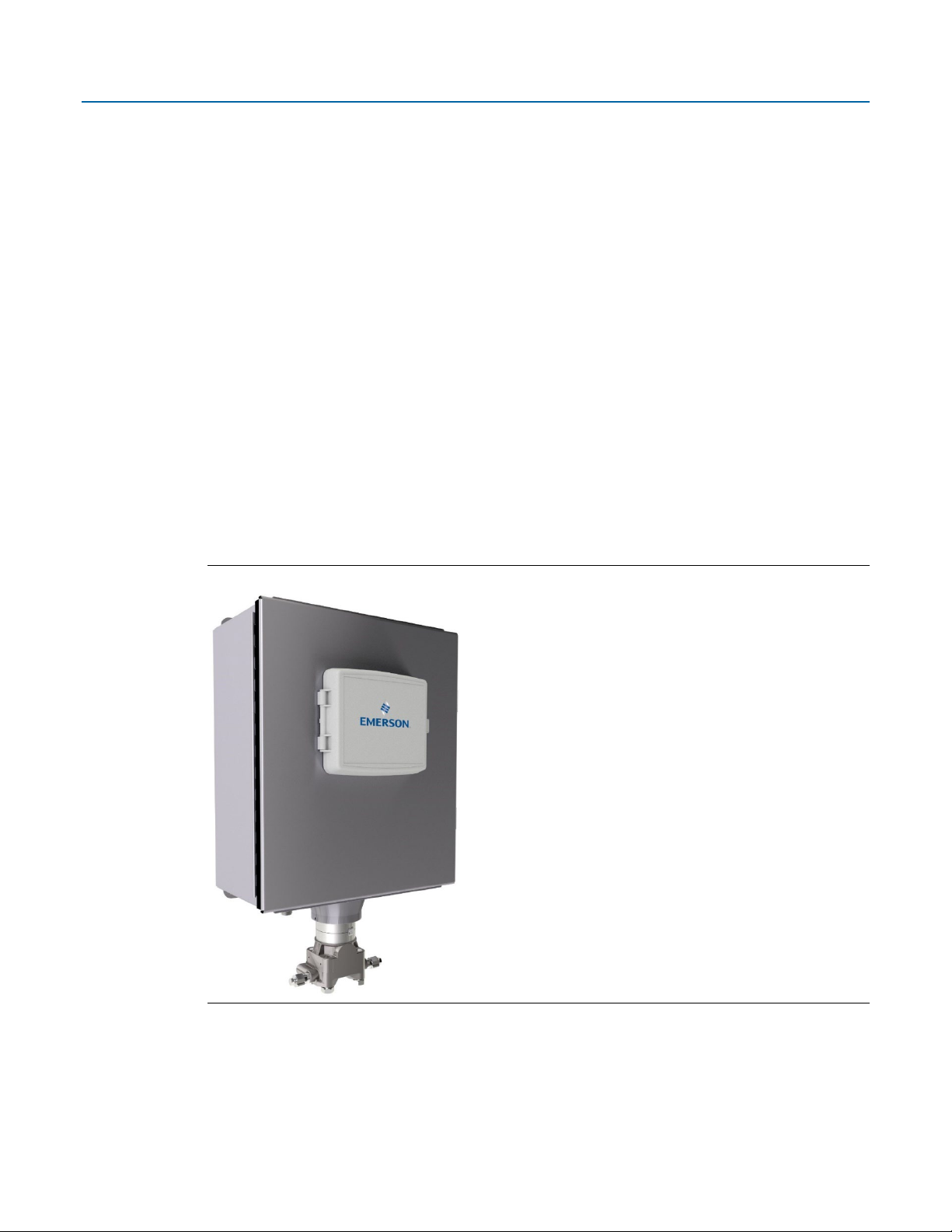
Emerson FB2100 Flow Computer Instruction Manual
D301783X012
May 2022
Power from a DC power supply or an optional lead acid battery/solar panel combination
Serial communication options for RS-232, RS-485 (2-wire), RS-485/422 (4-wire)
HMI module with optional display and back light for local operator interaction
Optional Wi-Fi
from a laptop without physical cable connection
Application software supports AGA3, AGA8, ISO 5167, ISO 6976, and API 21.1 calculations in
either U.S., metric, or other natural gas standard units
®
transceiver (802.11 b/g) for field technician to access the flow computer
1.3 FB2100 Flow Computer Models
You can purchase two basic models of the FB2100 flow computer. In addition, each model is
available in either an aluminum enclosure or a compression-molded fiberglass enclosure.
Either model includes two ¾ in NPT pipe-threaded conduit ports on the bottom of the enclosure to
permit entry of field conduit for I/O and communication wiring.
1.3.1 FB2100 Flow Computer – With Sensor
This version includes either a multi-variable (MV) sensor module (Figure 1-2) or a static pressure
sensor module (not shown).
Figure 1-2. FB2100 Flow Computer – Multivariable Sensor Version
1.3.2 FB2100 Flow Computer – No Integral Sensor
The no integral sensor version includes no sensor module. In this case the process variable data
used in flow computer calculations comes from external devices and enters the device through the
serial ports or I/O channels.
4 Introduction
Page 9

Emerson FB2100 Flow Computer Instruction Manual
Memory
Usage
8 MB SRAM
Holds in-use configuration, current state of all variables
Holds firmware image, historical logs, configuration backup (if saved to flash),
Figure 1-3. FB2100 Flow Computer – No Integral Sensor Version
D301783X012
May 2022
1.4 Central Processing Unit (CPU)
The flow computer’s CPU is a NXP® Kinetis® K61 series CPU with an ARM® Cortex® M4 processor
that operates at 4 to 60 MHz depending on the power mode. The CPU runs the Micrium operating
system.
1.4.1 Memory
The flow computer includes both static and flash memory.
Table 1-1: Memory
128 MB Flash
and the executing program
1.5 Inputs & Outputs (I/O)
The flow computer comes with base I/O from both the CPU and the built-in multi-variable (MV)
sensor.
Base I/O consists of:
Pressure (P) input from the MV sensor, differential pressure (DP) input from the MV sensor,
connections for temperature (T) input from a customer-supplied RTD/PRT -or – a single
Introduction 5
Page 10
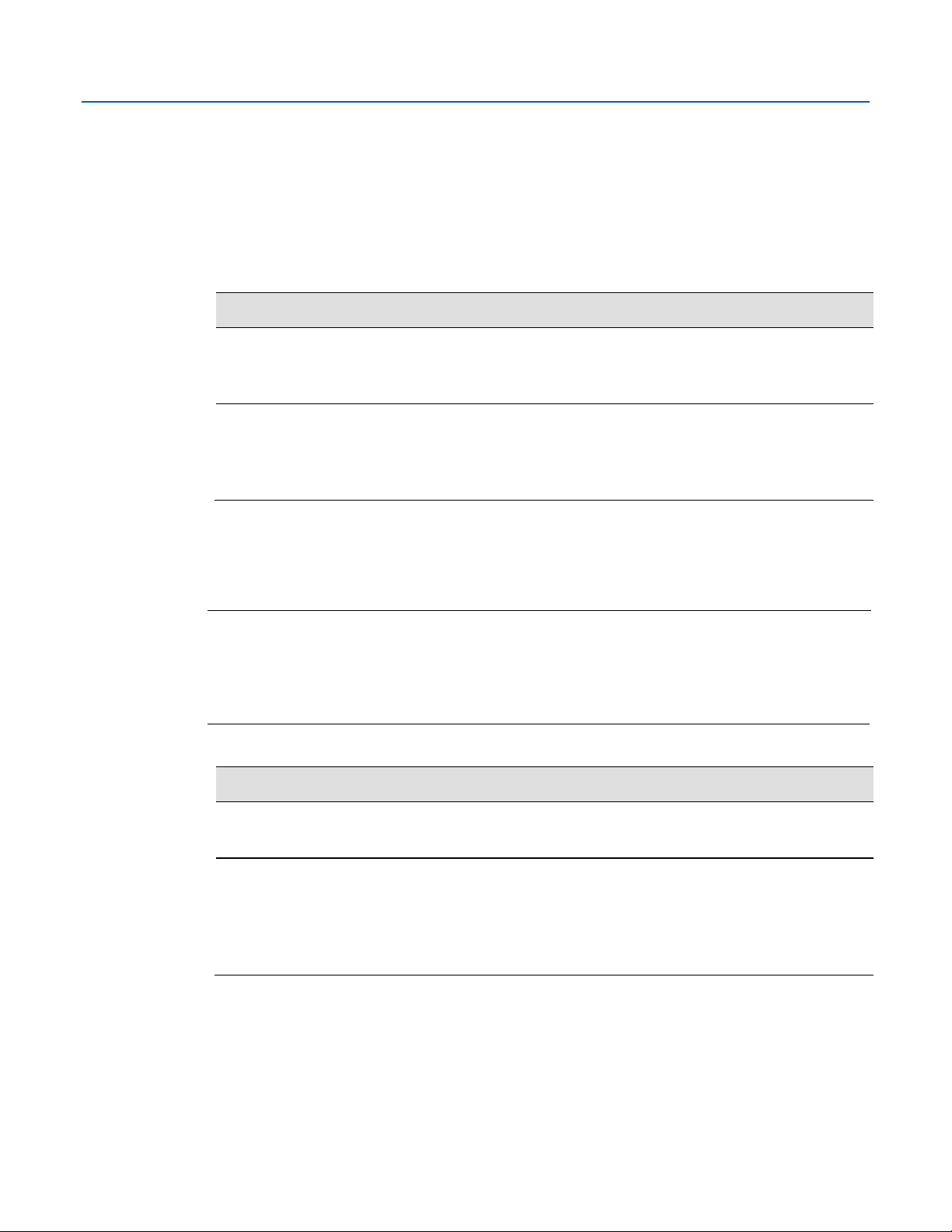
Emerson FB2100 Flow Computer Instruction Manual
Option
Configuration
FB2100 option 1
MV Sensor (P, DP) or Static Pressure (SP) Sensor
FB2100 option 2
MV Sensor (P, DP) or Static Pressure (SP) Sensor
Option
Usage
External DC Power
Lead Acid Battery Pack
12 Vdc
D301783X012
May 2022
Static Pressure Sensor with RTD/PRT connections. Alternatively, you can purchase the flow
computer without an integral sensor.
Either single digital output (DO) or four on-board I/O channels [two on-board I/O channels
you can individually configure as either digital input (DI), digital output (DO), or pulse input
(PI) and two on-board I/O channels you can individually configure as either analog input (AI)
or analog output (AO)].
Table 1-2. FB2100 I/O Configurations
Connections for customer supplied 2, 3, or 4-wire RTD/PRT.
1 DO channel
Connections for customer supplied 2, 3, or 4-wire RTD/PRT.
2 DI/DO/PI channels
2 AI/AO channels
1.6 Power Options
You can power the flow computer using an external DC input, or an internal rechargeable battery
connected to a solar panel.
Important
Use only batteries supplied with the flow computer or sold by Emerson Remote Automation
Solutions as spare parts for this flow computer. If you substitute a battery you obtain elsewhere you
will void your certification unless it is the identical part from the same manufacturer as that
supplied with the flow computer from Emerson.
Table 1-3. Power Options
Supply
10.5 Vdc to 30 Vdc external supply (Max power at 10 watts)
10.5 Ah
Not suitable with ATEX or IECEx applications
Optional solar panel and charge controller to charge battery
(supplied separately)
1.7 Communications
The flow computer includes three serial communication ports. The serial ports allow
communication using DNP3, Modbus, BSAP, and ROC protocols.
6 Introduction
Page 11

Table 1-4. Serial Ports
Port
Type
Use
Serial communications
Serial communications
Serial communications
Emerson FB2100 Flow Computer Instruction Manual
D301783X012
May 2022
RS-232, RS-485/422 (4-wire), or RS-485
(2-wire) communication to host or other
devices. 4-wire used with external radio.
RS-232 or RS-485 (2-wire) communication
to host or other devices.
RS-232 or RS-485 (2-wire) communication
to host or other devices.
COM1
COM2
COM3
Software-selectable for RS-232, RS485/422 (4-wire), or RS-485 (2-wire)
operation
4-wire
Software-selectable for RS-232, or RS485 (2-wire) operation
2-wire
Software-selectable for RS-232, or RS485 (2-wire) operation
2-wire
1.8 Human-Machine Interface (HMI) Module
The flow computer includes an HMI module with an optional liquid crystal display (LCD) for local
operator access to the device. The LCD, if present, shows a series of menus that sequentially display
the current values of particular process variables. A configuration parameter in FBxConnect
determines whether you must log in first to view the menus. If required, you log in by selecting
alphanumeric characters by scrolling through a list until you select the correct character.
The HMI module includes four LEDs to provide status information. Units with the display include
four infrared (IR) buttons for operator interaction.
To conserve power the HMI module enters sleep mode after a period of inactivity. Sleep mode
disables FBxWifi communication. In FBxConnect, you can configure the number of minutes of
inactivity triggering sleep mode through the LCD Sleep Time parameter. Setting this parameter to
0 disables sleep mode which keeps the HMI module on but uses significantly more power.
Figure 1-4. HMI Module with LCD
Introduction 7
Page 12

Emerson FB2100 Flow Computer Instruction Manual
D301783X012
May 2022
Figure 1-5. HMI Module without LCD
Note
If your flow computer does not include the LCD option (shown in Figure 1-4), you still have the
status LEDs and a single IR button for waking up the device (shown in Figure 1-5).
1.9 FBxWifi Communications
The flow computer has an optional Wi-Fi® transceiver (FBxWifi) that enables you to connect via a
laptop or tablet from some small distance away. The distance supported varies depending on the
laptop/tablet type and environmental conditions, but is typically 70 to 100 feet from the front and
40 to 60 feet from the side and rear.
This capability allows an operator to potentially remain outside the hazardous location and still
communicate with the flow computer. The operator's laptop must have Wi-Fi capability, line-ofsight access to the HMI module, and must be loaded with FBxConnect configuration software.
Once connected, the operator can view process values, edit configuration parameters, and collect
logs.
Note
The FBxWifi electronics reside inside the HMI module. The HMI module must be awake to use
FBxWifi communications You can wake it up manually by holding a finger against the front cover
glass over the Hold to Wake button (the left-most button) for typically from five to ten seconds.
1.10 Software Tools
The FBxConnect configuration software provides a series of wizards that allow you to perform
configuration activities for the flow computer. You connect a PC running the FBxConnect
configuration software to the flow computer using one of the communication ports or through a
wireless connection. You can then:
Set parameters within your application
Configure I/O channels
Specify the serial communication method for a port (RS-232 to RS-485) as needed
View or collect audit trail information such as alarm, event, or historical logs
Update system firmware
8 Introduction
Page 13

1.11 RoHS2 Compliance
1
Location where customer-supplied padlocks can be used to lock the door
Device without Integral MVS or SP Sensor:
RoHS (2) EU Directive 2011/65/EU
Device with Integral MVS or SP Sensor:
RoHS (2) EU Directive 2011/65/EU: This product may be considered out-of-scope when used for
the intended design purpose in a Large Scale Fixed Installation (LSFI).
Consult https://www.emerson.com/compliance for up-to-date product information.
1.12 Physical Security
The flow computer enclosure includes provision for you to padlock the door shut. The fiberglass
enclosure supports two padlocks (left in Figure 1-6); the aluminum enclosure supports one padlock
(right in Figure 1-6).
Figure 1-6. Possible Padlock Locations
Emerson FB2100 Flow Computer Instruction Manual
D301783X012
May 2022
Holes in the door latches of the fiberglass enclosure allow you to attach a wire seal.
Alternatively, you can use a pan head screw (#10-32 X 0.81 316 SS or Monel alloy 400) with an Oring (0.15 ID, 0.07 W) in place of one or both door latches to screw the door shut. In this case, you
pry off the latch with a flat head screwdriver and pop out the mating cap to free up the holes for the
screw.
Introduction 9
Page 14
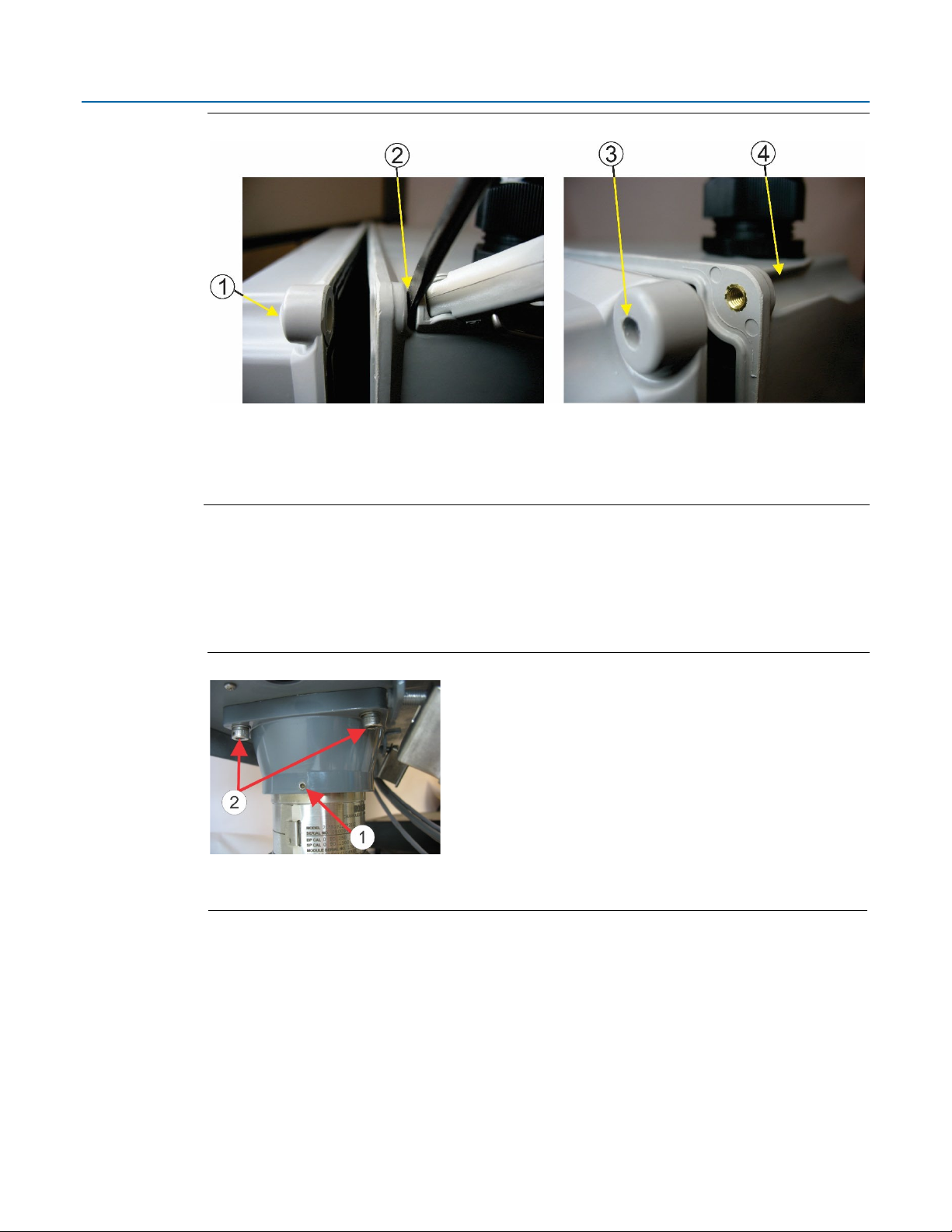
Emerson FB2100 Flow Computer Instruction Manual
1
Cap
2
Prying off the latch
3
Cap removed
4
Latch removed
1
Rotation Set Screws (2) – One shown
2
Coupling Screws (4) – Two shown
D301783X012
May 2022
Figure 1-7. Removing Cap and Latch from Fiberglass Enclosure
For ATEX/IEC-compliant installations with the fiberglass enclosure, you must use one of these three
choices (padlock, wire seal, or screw).
For either enclosure type, you may apply tamper-evident tape to the four sensor coupling screws
and two rotation set screws to provide evidence of unauthorized sensor adjustments. The four
coupling screws also include holes through which you could attach a wire seal.
Figure 1-8. Potential Locations for Tamper-Evident Tape
1.13 Secure Gateway
For enhanced data security when using an IP/Ethernet connection or a serial connection into an IP
terminal server, Emerson Remote Automation Solutions recommends adding an industrial router
with VPN and firewall security. Recommended solutions include the MOXA EDR‐810, the
Hirschman Eagle One, or the Phoenix mGuard rs4000 (or equivalents). An example of how to install
one of these devices to the RTU can be found in the Emerson Remote Automation Solutions
MOXA® Industrial Secure Router Installation Guide (part number D301766X012). For further
information, contact your Emerson Impact Partner or the individual vendor’s website.
10 Introduction
Page 15
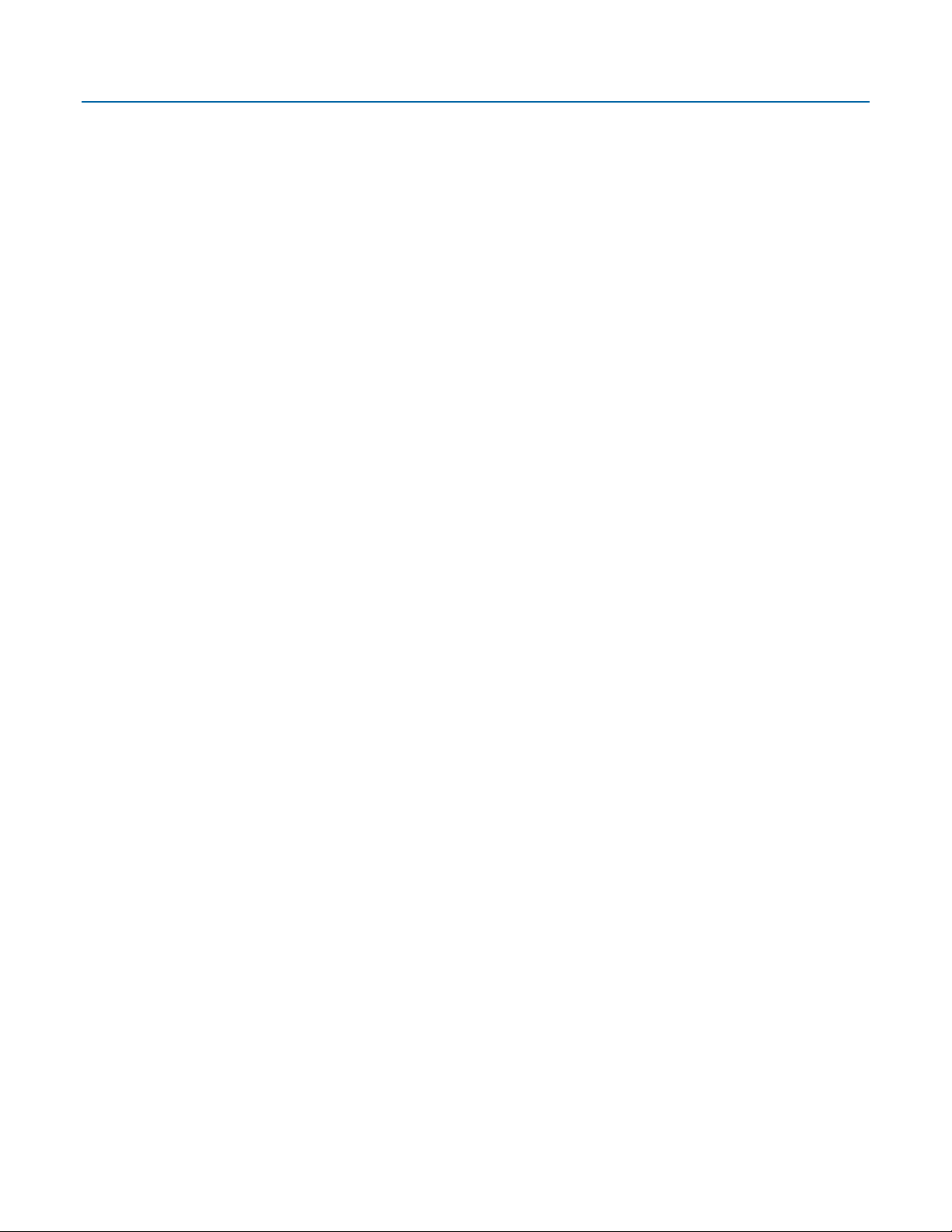
Section 2: Installation
This section covers the following topics:
Hazardous Locations
Environmental Specifications
Required Tools
Site Considerations
General Wiring Guidelines
Grounding
Opening/Closing the Enclosure
Mounting the Enclosure
Power Modes
Connecting Power
Emerson FB2100 Flow Computer Instruction Manual
D301783X012
May 2022
Installing the Optional 30W Solar Panel
Adjusting the Optional Solar Panel
Connecting Communications Ports
Door Contact Terminal
The flow computer ships from the factory fully assembled, except for the optional solar panel
assembly.
2.1 Hazardous Locations
The housing for the FB2100 is an explosion-proof case designed to operate in hazardous locations.
For North America the FB2100 has certifications for Class I Division 2 (Groups A, B, C & D) nonincendive, and non-hazardous locations only. Appendix A contains special information for Class I
Division 2 installations.
For other world areas the FB2100 has ATEX and IEC Ex certifications for Ex nA Zone 2 non-sparking
installations and non-hazardous locations only. See Appendix B for more information.
All certifications are listed on the data plate located on the top of the device.
2.2 Environmental Specifications
This section summarizes the environmental specifications for the device. For full details, refer to
the product data sheet FB2100 Flow Computer (D301791X012).
Installation 11
Page 16

Emerson FB2100 Flow Computer Instruction Manual
Specification
Configuration
Range
Aluminum Enclosure
Fiberglass Enclosure
No battery, C1D2
40°C to +80 °C
No Battery, C1D2,
Relay installed
-40 °C to 60 °C
-35 °C to 60 °C
Lead Acid Battery,
C1D2
-40 °C to 45 °C
-35 °C to 45 °C
ATEX/IEC Ex nA
No Battery
-25 °C to 55 °C
-25 °C to 55 °C
Humidity
5% to 95% non-condensing
Vibration
2g over 10 to 150 Hz; 1g over 150 to 200 Hz
Tool
Use
Torque wrench
For bolting/mounting the flow computer
2.5 mm hexagonal wrench
For manipulating rotation set screw
#1 Phillips-head screwdriver
For screws on HMI module
#2 Phillips-head screwdriver
For screws on other modules and boards
#3 Phillips-head screwdriver
For optional aluminum enclosure clamps
1/8 inch flat-head screwdriver
For 5.08 mm pitch terminal block connections
7/32 inch flat-head screwdriver
For installing external solar controller
Utility knife
For installing external solar controller
Wire cutters
For installing external solar controller
Wire strippers
For installing external solar controller
Laptop PC running Field Tools with FBxConnect
D301783X012
May 2022
Table 2-1. Environmental Specifications
(-40 °F to +176 °F)
-35 °C to 80 °C
(-31 °F to 176 °F)
Ambient
Temperature
2.3 Required Tools
Certain tools and equipment are required for installing and servicing the flow computer.
Table 2-2. Required Tools
(-40 °F to 140 °F)
(-40 °F to 113 °F)
(-13 °F to 131 °F)
(-31 °F to 140 °F)
(-31 °F to 113 °F)
(-13 °F to 131 °F)
configuration software
12 Installation
For software configuration
Page 17

Emerson FB2100 Flow Computer Instruction Manual
2.4 Site Considerations
The flow computer must reside in an accessible location for configuration and service. Refer to the
dimensional drawings for information on the space required.
Ensure the installation location provides easy access to the HMI module.
If your unit includes the optional solar panel, ensure the installation location provides
sufficient space to mount the solar panel and adequate sunlight to charge the battery.
If your unit includes the optional FBxWifi ensure the installation location provides line-ofsight access to the transceiver.
Figure 2-1. Dimensions – Multivariable Sensor Version - Fiberglass Enclosure
D301783X012
May 2022
Installation 13
Page 18

Emerson FB2100 Flow Computer Instruction Manual
D301783X012
May 2022
Figure 2-2. Dimensions – Multivariable Sensor Version - Aluminum Enclosure
14 Installation
Page 19

Emerson FB2100 Flow Computer Instruction Manual
Figure 2-3. Dimensions – No Integral Sensor Version – Fiberglass Enclosure
D301783X012
May 2022
Installation 15
Page 20

Emerson FB2100 Flow Computer Instruction Manual
D301783X012
May 2022
Figure 2-4. Dimensions – No Integral Sensor Version – Aluminum Enclosure
16 Installation
Page 21

Emerson FB2100 Flow Computer Instruction Manual
Figure 2-5. Dimensions – Static Pressure Sensor Version – Fiberglass Enclosure
D301783X012
May 2022
Installation 17
Page 22

Emerson FB2100 Flow Computer Instruction Manual
D301783X012
May 2022
Figure 2-6. Dimensions – Static Pressure Sensor Version – Aluminum Enclosure
2.5 General Wiring Guidelines
The flow computer’s pluggable terminal blocks use compression-type terminals that
accommodate wire between 28 and 12 AWG.
When making a connection, insert the bare end of the wire (approx. 1/4" max) into the clamp
adjacent to the screw and secure the screw.
To prevent shorts, ensure that no bare wire is exposed.
Allow some slack in the wire while making terminal connections. Slack makes the wires more
manageable and helps minimize mechanical strain on the terminal blocks.
Use twisted pair, shielded and insulated cable for communication and I/O wiring to minimize
signal errors caused by electromagnetic interference (EMI), radio frequency interference
(RFI) and transients. When using shielded cable, ground all shields at only one point in the
appropriate system. This prevents circulating ground current loops that can cause signal
errors.
2.6 Grounding
The flow computer includes a ground stud on the bottom of the battery compartment
18 Installation
Page 23

Emerson FB2100 Flow Computer Instruction Manual
D301783X012
May 2022
Figure 2-7. Ground Stud
Once you have installed the unit, run a ground wire between the ground stud on the
bottom of the battery compartment and a known good earth ground. You route the
ground wire through one of the conduit fittings.
Use stranded copper wire to earth ground and keep the length as short as possible.
Clamp or braze the ground wire to the ground bed conductor (typically a stranded
copper AWG 0000 cable installed vertically or horizontally).
Run the ground wire so that any routing bend in the cable has a minimum radius of
30.48 cm (12 inches) below ground and 20.32 cm (8 inches) above ground.
For more information on grounding or if your installation uses cathodic protection, refer to Site
Considerations for Equipment Installation, Grounding, and Wiring (D301452X012).
2.7 Opening/Closing the Enclosure
The enclosure opens/closes differently depending upon whether you have the fiberglass enclosure
or the aluminum enclosure.
DANGER
EXPLOSION HAZARD: Never open the enclosure in a hazardous location. Opening the enclosure in
a hazardous location could result in an explosion.
Fiberglass Enclosure
The enclosure includes two fasteners at the top and bottom of the door. To open the door,
lift the clasp to loosen the latch and pull it free of the post, then repeat for the other fastener
and open the door. To fasten the door, place the latch on the post and press down the clasp;
repeat for the other fastener.
Installation 19
Page 24

Emerson FB2100 Flow Computer Instruction Manual
D301783X012
May 2022
Figure 2-8. Fiberglass Enclosure Fasteners
Aluminum Enclosure
The enclosure includes six clamps along the edge of the door (two at the top, two on the
bottom, two at the side). To open the door, use a Phillips-head screwdriver to loosen (but not
remove) the screws enough so you can then pop the clamp free of the lip of the door, then
repeat for the other clamps and open the door. To fasten the door, place the clamp over the
door lip then tighten the screw torqueing to 20 in-lbs (2.3 N m); repeat for the other clamps.
Figure 2-9. Aluminum Enclosure Clamps
2.8 Mounting the Enclosure
You can mount the flow computer directly to a pole. You can also mount it on a wall or panel.
Bolting Considerations
If the flow computer installation requires assembly of a process flange, manifold, or flange
adapters, follow these assembly guidelines to ensure a tight seal for optimal performance
characteristics of the flow computer.
Only use bolts supplied with the flow computer or sold by Emerson Remote Automation Solutions
as spare parts. Refer to the figure for common flow computer assemblies with the bolt length
required for proper flow computer installation.
DANGER
EXPLOSION HAZARD: Ensure the area in which you perform this operation is non-hazardous.
Performing this operation in a hazardous area could result in an explosion.
20 Installation
Page 25

Emerson FB2100 Flow Computer Instruction Manual
D301783X012
May 2022
Note
For all other manifolds, contact your local Emerson Sales office or Emerson Impact Partner.
Bolts are typically carbon steel or stainless steel. Confirm the material by viewing the markings on
the head of the bolt and referencing the figure. If bolt material is not shown in the figure, contact
your local Emerson Remote Automation Solutions representative for more information.
Figure 2-10. Transmitter with Coplanar Flange
Figure 2-11. Transmitter with Coplanar Flange and Optional Flange Adapters
Figure 2-12. Transmitter with Traditional Flange and Optional Flange Adapters
Installation 21
Page 26
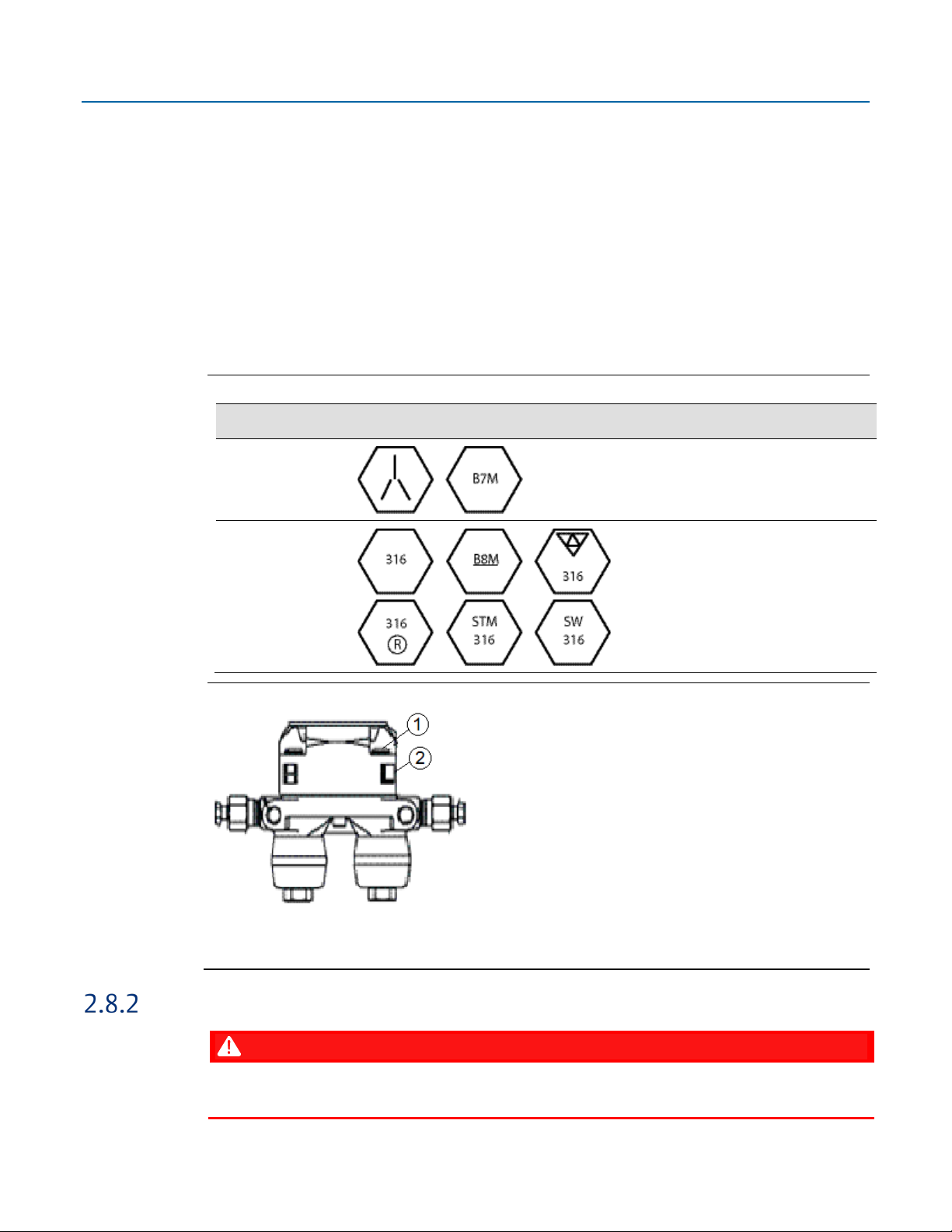
Emerson FB2100 Flow Computer Instruction Manual
Bolt Material
Head markings
Initial Torque
Final Torque
1
Bolt
2
Sensor module
D301783X012
May 2022
Use the following bolt installation procedure:
1.
Carbon steel bolts do not require lubrication. Stainless steel bolts are factory-coated with a
lubricant to ease installation. Do not apply any additional lubricant when installing either
type of bolt.
2.
Finger-tighten the bolts.
3.
Torque the bolts to the initial torque value using a crossing pattern. See
torque value.
4.
Torque the bolts to the final torque value using the same crossing pattern. See
final torque value.
5.
Verify that the flange bolts protrude through the sensor module before applying pressure.
Table 2-3. Torque Values for the Flange and Flange Adapter Bolts
Table 2-3 for initial
Table 2-3 for
Carbon Steel (CS)
Stainless Steel
(SST)
Figure 2-13. Proper Bolt Installation
300 in. -lbs.
(33.9 N m)
150 in. -lbs.
(16.9 N m)
650 in. -lbs.
(73.4 N m)
300 in. -lbs.
(33.9 N m
22 Installation
O-rings with Flange Adapters
DANGER
Failure to install proper flange adapter O-rings may cause process leaks, which can result in death
or serious injury. Only use the O-ring that is designed for its specific flange adapter.
Page 27
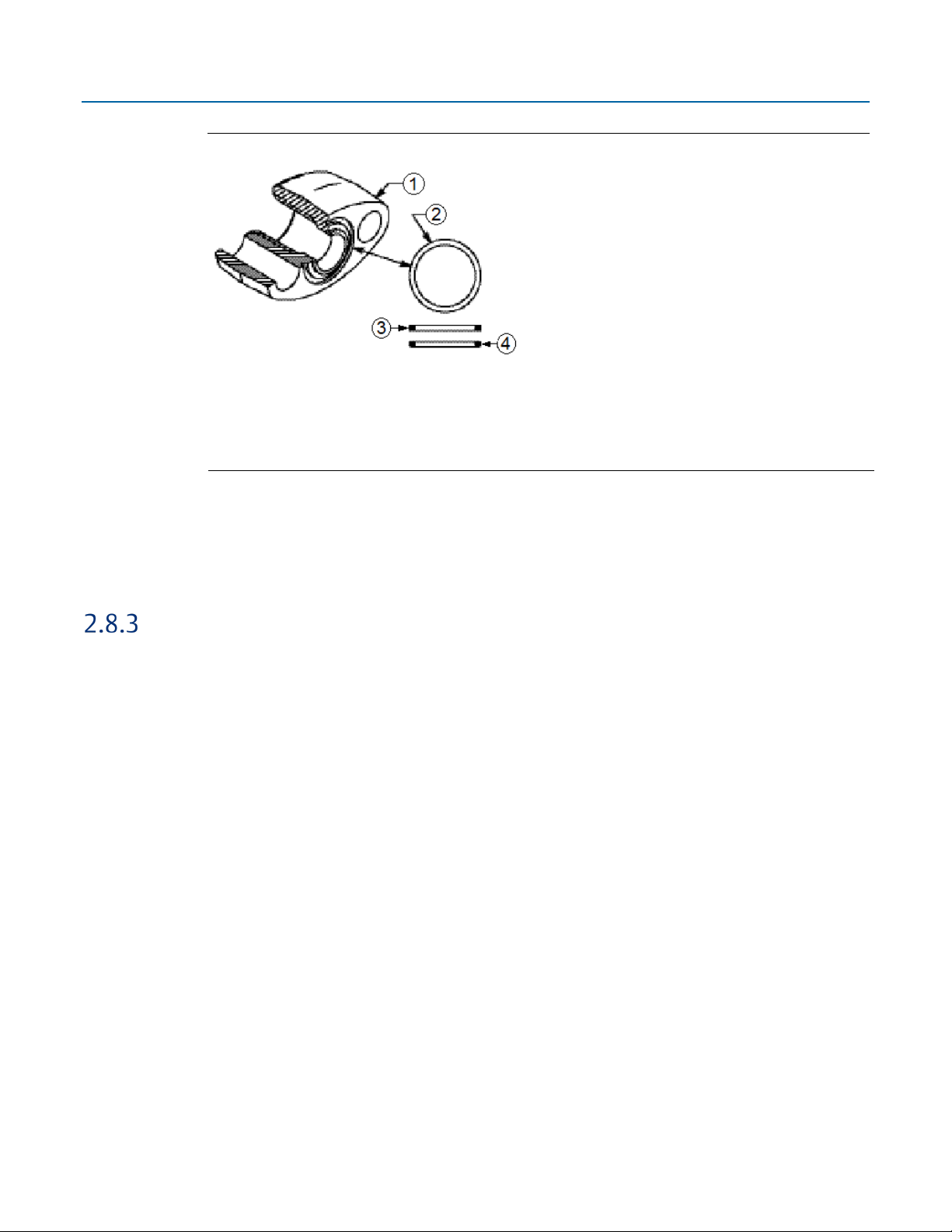
Emerson FB2100 Flow Computer Instruction Manual
1
Flange
2
O-ring
3
Square PTFE-based profile
4
Round Elastomer profile
Figure 2-14. O-rings with Flange Adapters
1.
Whenever the flange or adapters are removed, visually inspect the O-rings.
D301783X012
May 2022
2.
Replace the O-rings if there are any signs of damage, such as nicks or cuts.
3.
If the O-rings are replaced, re-torque the flange bolts and alignment screws after installation
to compensate for seating of the O-rings.
Pole Mounting – Aluminum Enclosure
Refer to Figure 2-15 during the mounting procedure.
1.
Apply Loctite
screws (Item 2).
2.
Attach pole mounting brackets (Item3) to enclosure using head cap screws (Item 2) and hex
nuts (Item 1). Torque hex nuts to 30 in-lbs (3.4 N m).
3.
Apply Loctite 222 Threadlocker sparingly to threads of U-bolts (Item 4).
4.
Use U-bolts (Item 4) to mount enclosure to pole using hex nuts (Item 1). Torque hex nuts to
30 in-lbs (3.4 N m).
®
222 Low Strength Purple Threadlocker sparingly to threads of head cap
Installation 23
Page 28
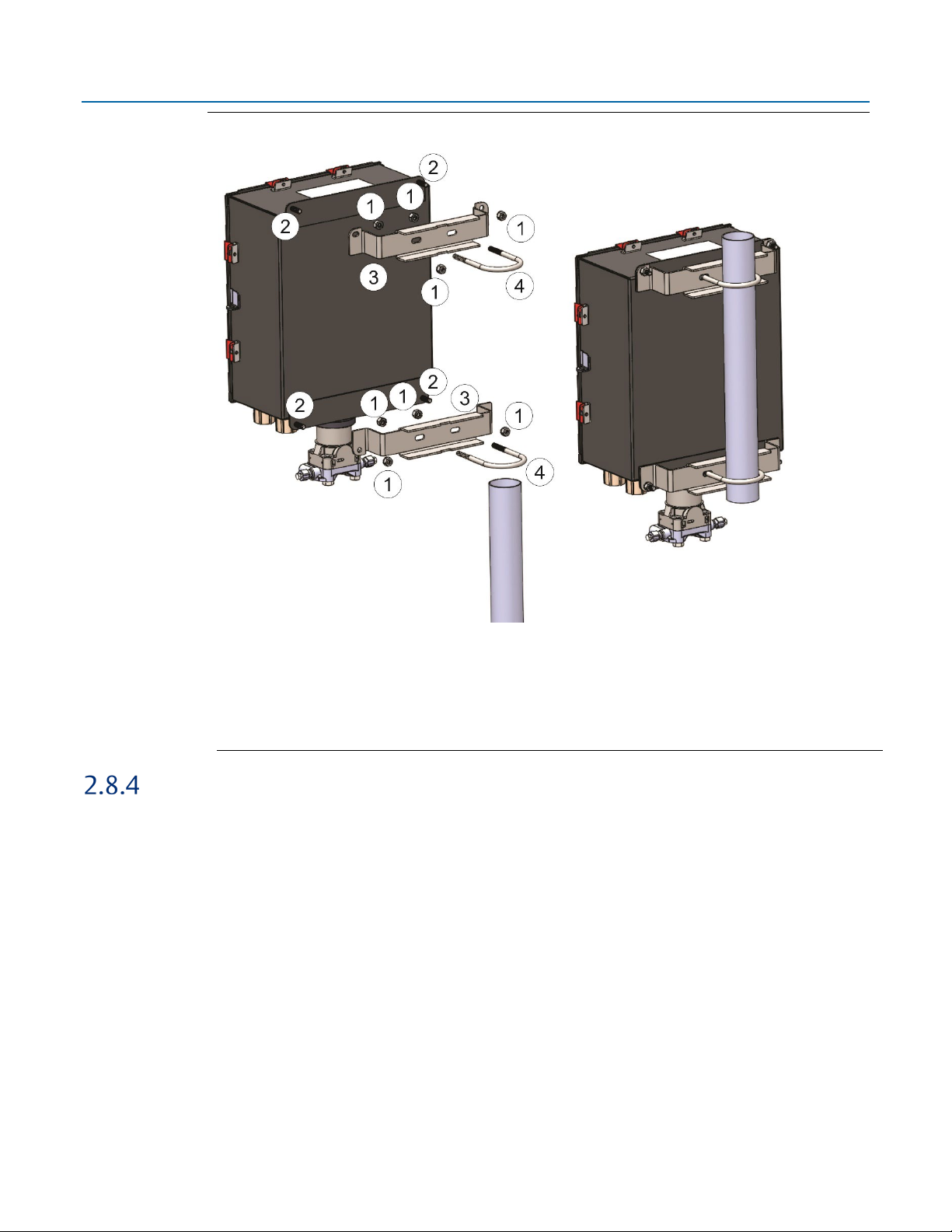
Emerson FB2100 Flow Computer Instruction Manual
1
5/16-18 keps stainless steel hex nut
2
5/16-18 x 1.0 LG wire-lockable socket head cap screw
3
Pole mounting bracket
4
2-inch diameter 5/16-18 x 4.0LG U-bolt
D301783X012
May 2022
Figure 2-15. Aluminum Enclosure Pole Mounting
Pole Mounting – Fiberglass Enclosure
Refer to Figure 2-16 during the mounting procedure.
1.
Attach plastic pole mounting brackets (Item4) to enclosure using split lock stainless steel
washers (Item 1) and torx head screws (Item 2).
2.
Apply Loctite 222 Low Strength Purple Threadlocker adhesive sparingly to threads of U-bolts
(Item 5).
3.
Use U-bolts (Item 5) to mount enclosure to pole using hex nuts (Item 3). Torque hex nuts to
30 in-lbs (3.4 N m).
24 Installation
Page 29
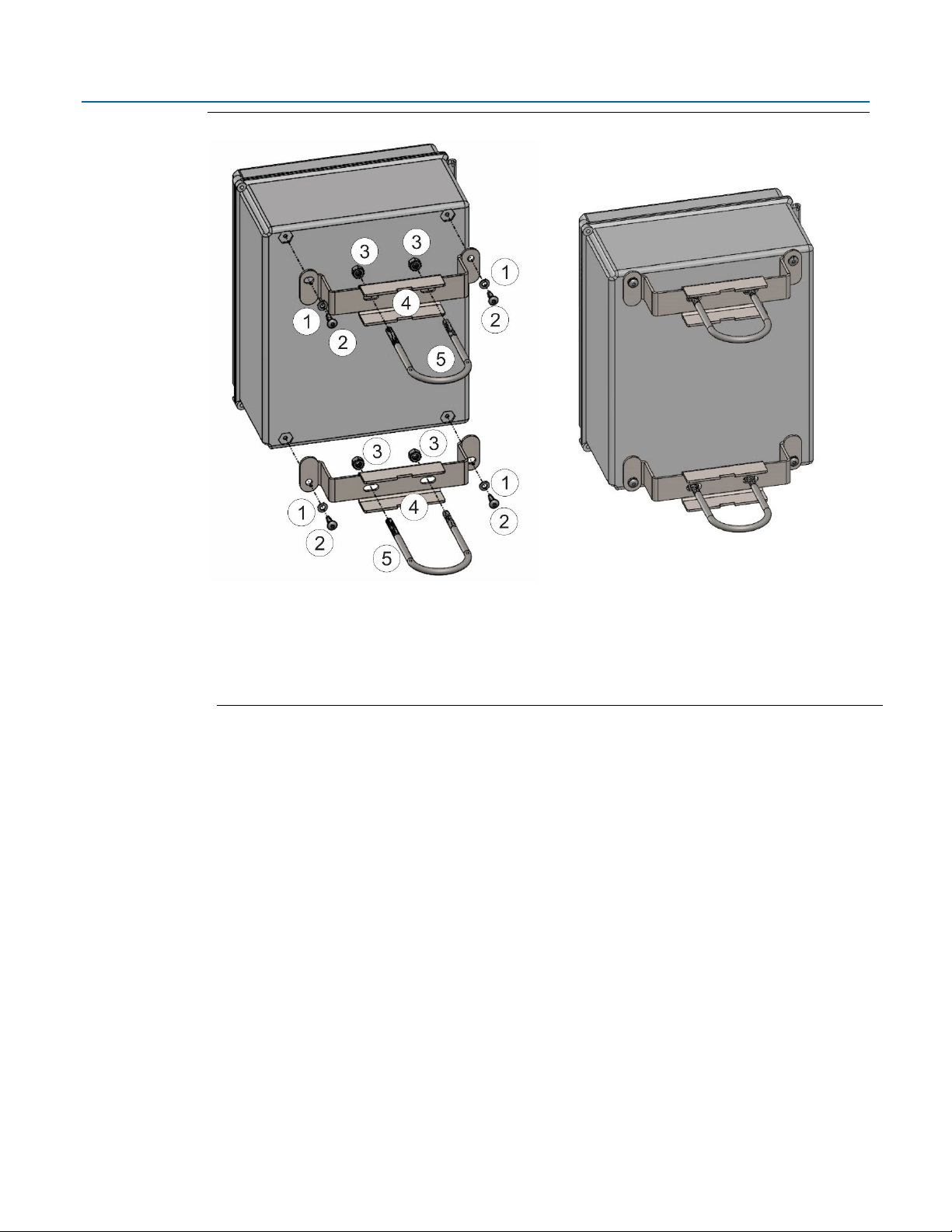
Figure 2-16. Fiberglass Enclosure Pole Mounting
1
¼ inch screw split lock stainless steel washer
2
¼-10 x .75LG thread forming torx head screw
3
5/16-18 keps stainless steel hex nut
4
Pole mounting bracket
5
2 inch diameter 5/16-18 x 4.0LG U-bolt
Emerson FB2100 Flow Computer Instruction Manual
D301783X012
May 2022
Installation 25
Page 30
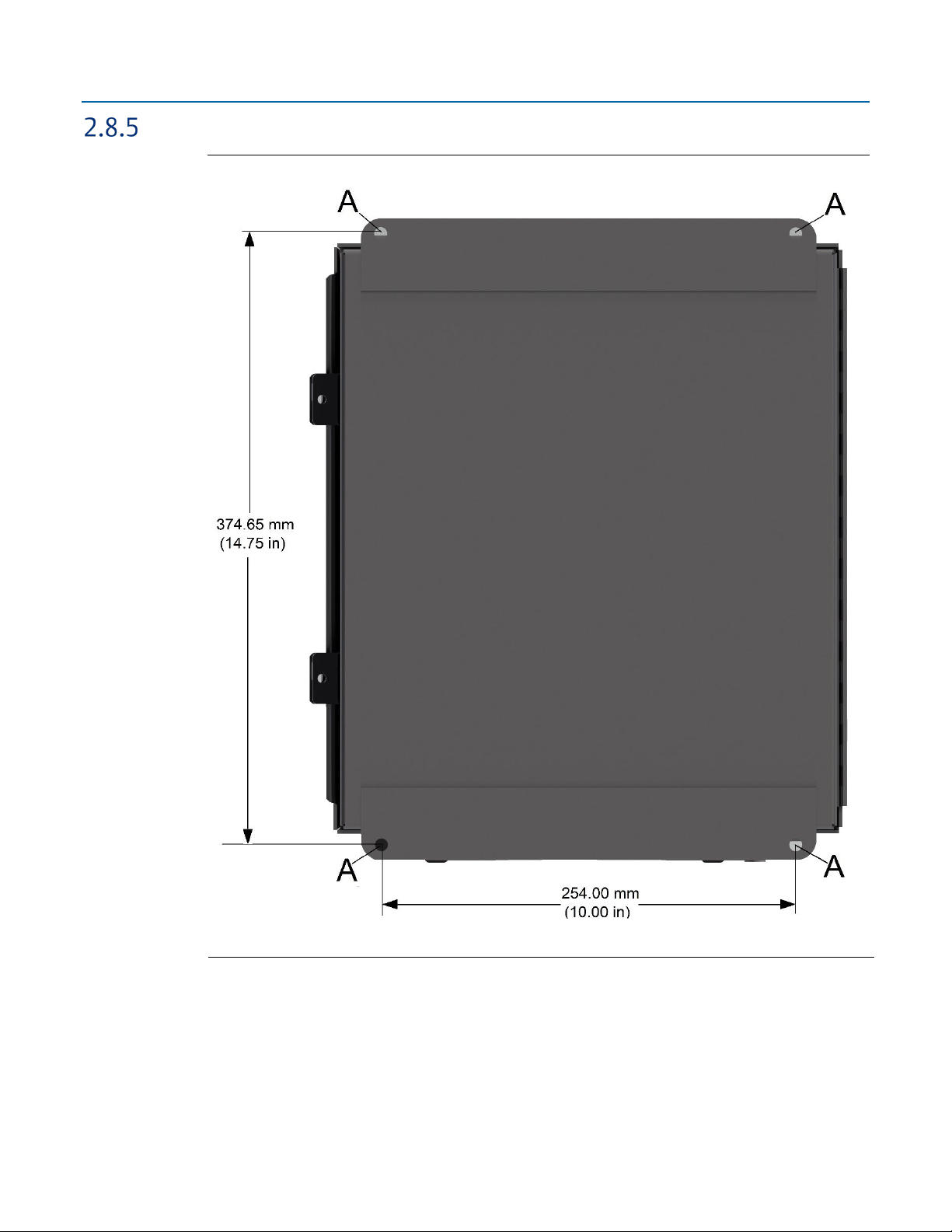
Emerson FB2100 Flow Computer Instruction Manual
A
Mounting holes are 7.92 mm (0.312 in) diameter
D301783X012
May 2022
Panel/Wall Mounting Dimensions – Aluminum Enclosure
Figure 2-17. Aluminum Enclosure Panel/Wall Mounting
26 Installation
Page 31

Emerson FB2100 Flow Computer Instruction Manual
D301783X012
Panel/Wall Mounting Dimensions – Fiberglass Enclosure
Prior to mounting, attach mounting tabs to enclosure:
Figure 2-18. Attaching mounting tabs
May 2022
Installation 27
Page 32

Emerson FB2100 Flow Computer Instruction Manual
A
Mounting holes are 7.9 mm (0.31 in) wide
D301783X012
May 2022
Figure 2-19. Fiberglass Enclosure Panel/Wall Mounting
28 Installation
Page 33

Rotating the Housing
1
Set Screw (one each side)
To improve accessibility to the HMI module or to ease wiring, you can optionally rotate the
housing.
Note
Never rotate the housing more than 180 degrees from its original (as-shipped) position. Overrotation can break electronics within the unit.
Figure 2-20. Housing Rotation Set Screw (1 each side)
Emerson FB2100 Flow Computer Instruction Manual
D301783X012
May 2022
DANGER
EXPLOSION HAZARD: Ensure the area in which you perform this operation is non-hazardous.
Performing this operation in a hazardous area could result in an explosion.
1. Loosen the two housing rotation set screws.
2. Rotate the housing no more than 180 degrees from its original (as-shipped) position.
3. Re-tighten the two housing rotation set screws. Torque to 6 in-lbs. (0.7 N m).
2.9 Power Modes
Installation 29
To keep power consumption to a minimum, especially for remote sites, the FB2100 can run in two
different power modes – Low Power Mode (4 MHz or 8 CPU MHz clock speed) or Standard Power
Mode (60 MHz CPU clock speed).
Page 34

Emerson FB2100 Flow Computer Instruction Manual
Description
Power Usage
(mW) at 12Vdc
Base flow computer with integral multivariable DP and pressure sensor and
Base flow computer with integral multivariable DP and pressure sensor and
Additional Load Options:
Display and backlight active
340
FBxWifi active
379
FBxWifi and display active
398
DO active (1 Hz, 50:50 duty cycle, no load)
12
PI active (10 KHz, 50:50 duty cycle, square wave)
12
D301783X012
May 2022
Low Power Mode
The FB2100 normally runs in low power mode for typical metering applications. The radio Power
Control function (configurable in FBxConnect) switches the flow computer into standard power
mode at specific times when serial communications are required, then it reverts to low power
mode when the communication period is over. A serial connection to a remote 4088B MVT can
occur in low power mode.
The local display (HMI module) with FBxWifi uses additional power. You can configure it in
FBxConnect to shut down after a period of inactivity.
Table 2-4. Typical Power Usage – Low Power Mode at Room Temperature
temperature measurement, single DO available, for a single meter run
Historical configuration supports maximum of:
4 averages
12 Station 1 history points (Group 4)
10 User Periodic history points (Group 1)
55
temperature measurement, 2 digital and 2 analog channels available for a
single meter run
Historical configuration supports maximum of:
4 averages
12 Station 1 history points (Group 4)
10 User Periodic history points (Group 1)
67
30 Installation
Page 35

Important
Description
Power Usage
(mW) at
12Vdc
Power Usage
(mW) at
24Vdc
Base flow computer with integral multivariable DP and pressure
Base flow computer with temperature measurement (no integral
Base flow computer with integral multivariable DP and pressure
Base flow computer with temperature measurement, integral
Additional Load Options:
Display and backlight active
159
188
FBxWifi active
191
202
FBxWifi and display active
233
245
DO active (1 Hz, 50:50 duty cycle, no load)
20
23
PI active (10 KHz, 50:50 duty cycle, square wave)
14
15
If you increase the number of history points/averages beyond any of the maximum limits in Table 2-
, the flow computer cannot operate in low power mode and automatically runs in standard power
4
mode.
Standard Power Mode
When serial communication is active (other than to a remote 4088B MVT) the FB2100 operates in
standard power mode. The unit also uses standard power mode when:
The HMI module display is ON
FBxWifi is active
Modbus Master communication is active
Power control zone enabled
Table 2-5. Typical Power Usage – Standard Power Mode at room temperature
Emerson FB2100 Flow Computer Instruction Manual
D301783X012
May 2022
sensor and temperature measurement for a single meter run
sensor) communicating to remote 4088B (externally powered) for
a single meter run
sensor and temperature measurement, 2 digital and 2 analog
channels available for a single meter run
static pressure sensor and pulsed input for a single meter run
240 290
220 268
260 313
276 330
Notes on Battery Life
Battery life varies based on numerous factors including temperature, communication usage, and
various load options. To achieve the maximum battery life noted in the product data sheet requires
that you:
Installation 31
Page 36

Emerson FB2100 Flow Computer Instruction Manual
D301783X012
May 2022
Limit use of the display, backlight, and FBxWifi options.
Limit communication activity.
Disable power to all I/O (except for the MV or static pressure sensor, or RTD). To do this, click
Configure > I/O Setup > I/O Configuration > Properties and select Disable for each I/O
module.
Figure 2-21. Module Power Control
2.10 Connecting Power
Power can come from an external DC supply or a lead acid battery pack with a solar panel.
Connecting DC Power
DANGER
EXPLOSION HAZARD: Ensure the area in which you perform this operation is non-hazardous.
Performing this operation in a hazardous area could result in an explosion.
When power comes from an external DC supply, connect using the +DCIN and –DCIN terminals.
Use standard copper wire (#18 AWG minimum). The device supports both 12V and 24V power
supplies. It accepts DC voltage from 10.5 to 30V; the amount of power required varies depending
upon the options used.
Important
If your installation uses DC power for main power, do not wire battery power as a secondary (back
up) power source. Certification only allows a
void your certification.
single
main power source; wiring both sources will
32 Installation
Page 37

Figure 2-22. DC Power Connections
1
To external DC power supply
Emerson FB2100 Flow Computer Instruction Manual
D301783X012
May 2022
Note
If your flow computer does not power on, check that the polarity of the DC input voltage wiring
connections match Figure 2
triggers a polyfuse (positive coefficient temperature thermistor) to protect the device from
damage. Once the polarity is corrected, the polyfuse resets automatically to allow for proper
operation.
‐
22. If you accidentally reversed the polarity of the connectors, it
Connecting Battery Power
DANGER
EXPLOSION HAZARD: Ensure the area in which you perform this operation is non-hazardous.
Performing this operation in a hazardous area could result in an explosion.
Important
If you purchased this device with the rechargeable lead acid battery pack, be aware that the lead
acid battery pack must always be stored in a charged state. If you do not intend to install the flow
computer immediately, make provisions to “top-off” the lead acid battery at six-month intervals.
Failure to do so could sharply reduce battery life or result in a dead battery.
main power are
not allowed in ATEX installations.
Note: Battery options for
Installation 33
When power comes from an internal battery pack, the battery pack plugs into one of two
connectors.
Page 38

Emerson FB2100 Flow Computer Instruction Manual
D301783X012
May 2022
2.10.2.1 Installing the Main Battery Pack
If you purchased one of the battery/solar panel options, you need to install the main battery pack
before you place the device in service.
The device provides a battery cable with two pairs of battery connectors, enabling you to hot-swap
the battery pack in a non-hazardous location. You can use either pair of connectors when you
install the battery.
1.
Remove the battery pack from its packaging.
2.
Remove the plastic tabs covering the connectors on the battery pack.
Figure 2-23. Removing Plastic Tabs from Battery Pack
3.
Open the enclosure.
34 Installation
Page 39

Emerson FB2100 Flow Computer Instruction Manual
1
Captive Fastening Screws
D301783X012
4.
Loosen the two captive fastening screws at the top of the of the battery compartment, while
holding onto the battery compartment door. Carefully rotate the electronics assembly
towards you to reveal the inside of the battery compartment. A strap prevents the front of
the compartment from rotating too far forward.
Figure 2-24. Captive Fastening Screws
May 2022
Installation 35
Page 40

Emerson FB2100 Flow Computer Instruction Manual
D301783X012
May 2022
Figure 2-25. Rotate Assembly Forward
5.
The battery cable inside the battery compartment is divided into two branches, each with its
own pair of connectors. Take either pair of connectors and connect them to the battery; the
red (positive) wire connector attaches to the red connection point on the battery and the
black (negative) wire connector attaches to the black connection point on the battery.
36 Installation
Page 41

Figure 2-26. Connect the Battery
Emerson FB2100 Flow Computer Instruction Manual
D301783X012
May 2022
6.
Now you must secure the battery in the battery compartment so that it doesn’t move
around. How you do this depends on which battery compartment configuration you have. If
the battery compartment includes a strap for holding the battery, see Section 2.10.2.1 –
Securing the Battery with a Strap; if the battery compartment includes an adhesive pad, see
Section 2.10.2.2 – Securing the Battery to the Pad.
Installation 37
Page 42

Emerson FB2100 Flow Computer Instruction Manual
D301783X012
May 2022
2.10.2.2 Securing the Battery with a Strap
This type of battery compartment allows for certain accessories to be installed such as a relay or
internal solar regulator.
1. If you have an internal solar regulator installed in the battery compartment, you must
remove its termination cover in order to fit the battery inside. Remove the two screws (left
and right) that fasten the termination cover to the solar regulator, and then set the
termination cover aside. (If you don’t have an internal solar regulator, skip to Step 2.)
Figure 2-27. Removing Termination Cover of Internal Solar Regulator
2. The battery strap must already be threaded through the holes of the battery compartment.
Figure 2-28. Battery Strap
3. Pick up the battery and carefully ease it into the battery compartment with the writing on
the battery facing out and the connectors on the upper right-hand side. Nothing (including
the strap) can be
38 Installation
behind the battery.
Page 43

Emerson FB2100 Flow Computer Instruction Manual
Figure 2-29. Easing Battery Pack into Compartment
D301783X012
May 2022
4. Carefully push the battery under the solar regulator (if present) and against the back of the
compartment, now strap it in tightly by pulling the ends of the strap.
Figure 2-30. Battery Pack Attached to Compartment
5. The strap includes a narrow opening into which you can slide the other end of the strap to
help you tighten it.
Installation 39
Page 44

Emerson FB2100 Flow Computer Instruction Manual
D301783X012
May 2022
Figure 2-31. Battery Pack Attached to Compartment
6. Route the extra portion of the strap as well as the wires of the free portion of the battery
cable so that they sit in an open area of the battery compartment.
7. If you had to remove the termination cover of an internal solar regulator (Step 1), re-attach
the termination cover.
8. Rotate the electronics assembly up against the battery compartment and tighten the captive
fastening screws with a torque value of 2 to 4 in-lbs. (0.2 to 0.5 N m) to close the
compartment.
2.10.2.3 Securing the Battery to the Pad
For this type of battery compartment, a hook-and-loop adhesive pad on the back of the battery
secures it to the back of the battery compartment.
1.
Pick up the battery and align it with the lower left edge of the battery compartment. Press it
against the back of the compartment so the pad on the back of the battery secures to the
back of the battery compartment.
40 Installation
Page 45

Emerson FB2100 Flow Computer Instruction Manual
Figure 2-32. Battery Pack Attached to Compartment
D301783X012
May 2022
2.
Route the wires of the free portion of the battery cable so that they sit completely inside the
open area at the top of the battery compartment.
3.
Rotate the electronics assembly up against the battery compartment and tighten the captive
fastening screws with a torque value of 2 to 4 in-lbs (0.2 to 0.5 N m) to close the
compartment.
4.
Close the enclosure.
Installation 41
Page 46

Emerson FB2100 Flow Computer Instruction Manual
D301783X012
May 2022
Connecting Solar Power
DANGER
EXPLOSION HAZARD: Ensure the area in which you perform this operation is non-hazardous.
Performing this operation in a hazardous area could result in an explosion.
Restriction
The solar panel and lead acid battery combination cannot be used with ATEX/IECEx applications.
When power comes from a solar panel/lead acid battery combination, connect using the BATT+
and BATT– terminals and standard copper wire (#18 AWG minimum).
Important
Only use batteries supplied with the flow computer or sold by Emerson as spare parts for this flow
computer. If you substitute a battery you obtain elsewhere you will void your certification unless it
is the identical part from the same manufacturer as that supplied with the flow computer from
Emerson.
Important
If you purchase a solar panel/external solar regulator combination other than the Emersonapproved option, it must meet the specifications listed in Tables 2-6 and 2-7.
2.10.3.1 Wiring the 30W Solar Panel
For the 30W solar panel option with an external solar controller (charger/regulator) purchased
through Emerson (Emerson-approved option) connect the external solar controller to the flow
computer battery using the instructions in this section.
If you are using your own external solar controller/30W solar panel not purchased through
Emersion, you can use this section as an example of a typical installation. You should also consult
the manufacturer’s instructions for your solar panel/solar regulator.
In either situation, you must use the battery, cables, and fuses supplied by Emerson for your
connections to the solar controller/solar panel.
Note
When making connections to the junction box or the solar regulator, you will need a suitable cable
gland/grommet to prevent water ingress to the junction box.
See Figure 2-39 for wiring instructions if you ordered the internal solar regulator.
42 Installation
Page 47

Table 2-6. Solar Panel Electrical Characteristics
Characteristic
Value/Range
Voltage (@peak power)
17.9V
Current (@peak power)
1.68A
Open Circuit Voltage
22.1V
Short Circuit Current
1.74A
Characteristic
Value/Range
Rated Solar Input
6A
Nominal System Voltage
12V
Maximum Solar Voltage
30V
3 stage charging
Bulk, PWM, and float
14.1V
13.7V
Temperature Compensation
30 mV / °C
Operating Temperature
40 °C to 70 °C
Humidity
100%
Short Circuit Current
reverse polarity
Emerson FB2100 Flow Computer Instruction Manual
D301783X012
May 2022
Peak Power
Table 2-7. Solar Regulator Electrical Characteristics
Regulation Voltage
Float Voltage
30W ± 10%
Installation 43
lightning and transient surges
short circuit
high temperature
overcurrent
reverse current at night
1. The solar controller comes with plastic mounting feet used only for surface mounting
applications. Remove the mounting feet but save the lock nut.
2. The solar controller also comes with fork connectors.
Page 48

Emerson FB2100 Flow Computer Instruction Manual
1
Solar controller
2
Fork connectors
1
Junction box
2
Knock-outs
3
Lock nut
D301783X012
May 2022
Figure 2-33. Solar Controller
3. Remove the fork connectors and trim back the insulation on the wires ¼ inch.
Figure 2-34. Removing Fork Connectors
4. Remove the junction box cover. Use a utility knife to remove the knock-outs (Item 2) in the
junction box (Item 1) and feed the wires from the solar controller into the junction box, and
through the solar controller lock nut (Item 3).
Figure 2-35. Wiring Solar Power – External Regulator
44 Installation
Page 49

Emerson FB2100 Flow Computer Instruction Manual
D301783X012
May 2022
5. Use the solar controller lock nut to attach the solar controller to the junction box, and use a
7/32” flat head screwdriver to attach the wires from the controller to the junction box
connectors as shown.
Figure 2-36. Wiring Solar Power – External Regulator
6. Route the BATT+ and BATT- wires from the flow computer into the junction box.
Figure 2-37. Routing Battery Wires
7. Connect the wires as shown. Replace the junction box cover.
Installation 45
Page 50

Emerson FB2100 Flow Computer Instruction Manual
1
Fast-acting 6.3A one-time fuse
2
Conduit
3
Battery
D301783X012
May 2022
Figure 2-38. Wiring Solar Power – External Regulator
46 Installation
If you ordered the flow computer with an internal solar regulator for the 30W solar panel, wire it
according to Figure 2-39.
Page 51

Figure 2-39. Wiring Solar Power – Internal Regulator
1
Solar Panel
2
Conduit
3
Fast-acting 6.3A one-time fuse
4
Solar Regulator
5
Solar
6
Battery
7
Load
8
Battery
Emerson FB2100 Flow Computer Instruction Manual
D301783X012
May 2022
Installation 47
Page 52

Emerson FB2100 Flow Computer Instruction Manual
D301783X012
May 2022
2.11 Installing the Optional 30W Solar Panel
If you purchased the lead acid battery/30W solar panel kit for main power, you need to install the
supplied solar panel. Refer to Figure 2-40 during this procedure.
DANGER
EXPLOSION HAZARD: Ensure the area in which you perform this operation is non-hazardous.
Performing this operation in a hazardous area could result in an explosion.
Solar panel installation involves:
Mounting the solar panel on a pole
Wiring power to the solar panel. (See Section 2.10.3)
Setting the tilt angle of the panel for maximum solar exposure. (See Section 2.13)
Install the solar panel as follows:
1.
Attach the adjustable angle bracket (Item 2 in
the hex screws (Item 5), flat washers (Item 6), lock washers (Item 7), and hex nuts (Item 8).
2.
Torque hex nuts (Item 8) to 60 in-lbs (6.8 N m).
3.
Apply Loctite® 222MS™ Purple Threadlocker Low Strength sparingly to hex nut threads
(Item 8) after torqueing.
4.
Attach pole mounting bracket (Item 3) to angle bracket (Item 2) using hex screws (Item 12),
flat washers (Item11), lock washers (Item 10) and hex nuts (Item 9).
5.
Torque hex nuts (Item 9) to 108 in-lbs (12.2 N m).
Figure 2-40) to the solar panel (Item 1) using
6.
Apply Loctite 222MS Threadlocker sparingly to hex nut threads (Item 9) after torqueing.
7.
Attach entire solar panel assembly to pole by attaching pole mounting bracket (Item 3) to Ubolt assembly (Item 4). Torque nuts in U-bolt assembly to 60 in-lbs (6.8 N m).
8.
Apply Loctite 222MS Threadlocker sparingly to hex nut threads (Item 8) after torqueing.
9.
Attach a ground wire at the back of the solar panel. For more information on grounding,
refer to
(D301452X012).
Site Considerations for Equipment Installation, Grounding, and Wiring Manual
48 Installation
Page 53

Figure 2-40. Installing 30W Solar Panel
1
30W solar panel
2
Adjustable angle bracket
3
Pole mounting bracket
4
U-bolt assembly (2)
5
¼ x 20 x .75LG Hex head cap screw (2)
6
¼ flat washer (2)
7
¼ lock washer (2)
8
¼-20 hex nut (2)
9
5/16-18 hex nut (4)
10
5/16 lock washer (4)
11
5/16 flat washer (4)
12
5/16-18 x 0.75 LG Hex head cap screw (4)
Emerson FB2100 Flow Computer Instruction Manual
D301783X012
May 2022
Installation 49
Page 54

Emerson FB2100 Flow Computer Instruction Manual
D301783X012
May 2022
Figure 2-41. 30W Solar Panel Installed
2.12 Adjusting the Optional Solar Panel
DANGER
EXPLOSION HAZARD: Ensure the area in which you perform this operation is non-hazardous.
Performing this operation in a hazardous area could result in an explosion.
Point the solar panel surface due south (in the northern hemisphere) or due north (in the
southern hemisphere) at an angle determined by the latitude of the site. Table 2-8 shows the
angle (from horizontal) at which you should install the solar panel to maximize annual energy
output. At most latitudes, you can improve performance by reducing the angle during the
summer and increasing the angle during the winter. If no seasonal adjustments in panel
direction are needed, then adjust the position for the worst-case December-February angle.
Solar insolation is the amount of solar energy in hours received each day by an optimally
tilted panel during the worst month of the year. An insolation rating of one hour means that
the site, on average, would receive one hour of solar energy at the panel's rated power level
50 Installation
Page 55

Emerson FB2100 Flow Computer Instruction Manual
Latitude
Installation Angle
0 to 4° 10°
from horizontal
Add 5° to the local latitude
21 to 45°
Add 10° to the local latitude
Add 15° to the local latitude
66 to 75° 80°
from horizontal
1
Tilt angle adjustment (2 of 4 shown)
D301783X012
May 2022
(1000W/m2 per day). This rating varies from less than one hour in northern Canada to more
than six hours in the Sahara Desert.
Table 2-8. Solar Panel Tilt Angle
5 to 20°
46 to 65°
To adjust the tilt angle on the 30W solar panel, loosen the four (4) nuts in the adjustable angle
bracket and move the panel to the desired tilt angle. When in the proper position, torque the nuts
to 108 in-lbs (12.2 N m) and apply Loctite
®
222MS Threadlocker sparingly to hex nut threads after
torqueing.
Figure 2-42. Adjusting the 30W Solar Panel Tilt Angle
The mounting brackets allow you to adjust the solar panel for maximum solar exposure.
Installation 51
Page 56

Emerson FB2100 Flow Computer Instruction Manual
1
RS-232 Port on other device
D301783X012
May 2022
2.13 Connecting Communication Ports
DANGER
EXPLOSION HAZARD: Ensure the area in which you perform this operation is non-hazardous.
Performing this operation in a hazardous area could result in an explosion.
The communication ports allow you either to connect to a PC or laptop running FBxConnect
software or to other devices.
Open the enclosure door to access the terminal blocks for the three serial communication ports.
You route communication cables through the conduit fittings and connect the cables to the
terminal blocks.
Note
The optional local serial port connector on the base of the enclosure is hard-wired to COM2.
Connecting to COM1
COM1 can be configured for RS-232 or RS-485 (2-wire), or RS-485/422 (4-wire) communications.
When connecting COM1 to another device using RS-232, use a cable with configurations as shown
in
Figure 2-43:
Figure 2-43. Connecting a Device to COM1 Using RS-232
52 Installation
When connecting COM1 to another device using RS-485/RS-422 (4-wire), use a cable with
configurations as shown in
Figure 2-44:
Page 57

Emerson FB2100 Flow Computer Instruction Manual
1
RS-485/422 (4-wire) Port on other device
Figure 2-44. Connecting a Device to COM1 Using RS-485/422 (4-wire)
D301783X012
May 2022
When connecting COM1 to another device using RS-485 (2-wire), use a cable with configurations
as shown in Figure 2-45:
Installation 53
Page 58

Emerson FB2100 Flow Computer Instruction Manual
1
RS-485 (2-wire) Port on other device
D301783X012
May 2022
Figure 2-45. Connecting a Device to COM1 Using RS-485 (2-wire)
Regardless of the interface standard (RS-232, RS-485 [2-wire], or RS-485/422 [4-wire]) you must
use FBxConnect to configure the port for proper usage.
Connecting to COM2 and COM3
COM2 and COM3 operate identically. Each can be configured for either RS-232 or RS-485 (2-wire)
communication.
When connecting COM2 or COM3 to an RS-232 port on another device (a PC or another
controller/flow computer) use a cable with configurations as shown in
Figure 2-46:
54 Installation
Page 59

Emerson FB2100 Flow Computer Instruction Manual
1
RS-232 Port on other device
Figure 2-46. Connecting a Device to COM2 or COM3 Using RS-232
D301783X012
May 2022
When connecting COM2 or COM3 to an RS-485 (2-wire) port on another device (for example, a
transmitter), use a cable with configurations as shown in
Figure 2-47:
Installation 55
Page 60

Emerson FB2100 Flow Computer Instruction Manual
1
RS-485 (2-wire) Port on other device
D301783X012
May 2022
Figure 2-47. Connecting a Device to COM2 or COM3 Using RS-485 (2-wire)
Regardless of the interface standard (RS-232 or RS-485 2-wire), you must use FBxConnect to
configure the port for proper usage.
2.14 Security Intrusion Switch
If ordered from the factory, the door contact wires to a momentary switch as shown using cable
part number 399331-01-0.
56 Installation
Page 61

Emerson FB2100 Flow Computer Instruction Manual
Figure 2-48. Wiring the Door Contact Terminal to a Momentary Switch
D301783X012
May 2022
If you order the optional security intrusion switch, the flow computer ships from the factory with
the door switch option enabled. To verify this, you can run FBxConnect software and click
Services
> Board Info. This allows you to view/modify the enable/disable setting for the Door Switch. Note:
The door switch is always on Module_3.
Figure 2-49. Board Info Screen in FBxConnect
Installation 57
Page 62

Emerson FB2100 Flow Computer Instruction Manual
D301783X012
May 2022
58 Installation
Page 63

Emerson FB2100 Flow Computer Instruction Manual
D301783X012
May 2022
Section 3: I/O Configuration and Wiring
This section covers the following topics:
Analog Inputs
Analog Outputs
Digital Inputs
Digital Outputs
Pulse Inputs
Connecting the RTD/PRT
Wiring a Digital Output to the Optional Relay
Radio Wiring
I/O in the FB2100 flow computer comes from the integrated multivariable sensor and RTD
connector, and the CPU board with one of possible two I/O options. In I/O option 1 the CPU has a
single digital output. In I/O option 2 the CPU has two channels individually configurable as either
digital inputs (DI), digital outputs (DO) or pulse inputs (PI) and two channels individually
configurable as either analog inputs (AI) or analog outputs (AO).
Note
Terminal blocks TB3 and TB4 are unused on the FB2100.
Note
When using a digital output to drive an inductive load (such as a relay coil), place a suppression
diode across the load. This protects the DO from the reverse Electro-Motive Force (EMF) spike
generated when the inductive load is switched off.
Notes About Power for an External Device Connected to a Flow Computer I/O Point:
If the external device does not include its own integrated power supply, you must provide your own
external supply (30Vdc maximum) for that device.
I/O Configuration and Wiring 59
Page 64

Emerson FB2100 Flow Computer Instruction Manual
A
When wiring a 1-5 V Analog Input (AI), use configuration at left
B
When wiring a 4-20 mA Analog Input (AI), use configuration at left
1
Field Device
2
Power Supply 30Vdc Max
3
Open Drain Type or Open Collector Device (Externally Powered)
4
500 mA load max
5
To AGND
6
To AIAOx
7
Dry contact
D301783X012
May 2022
Figure 3-1. Base I/O – Option 2 (AI/AO 1&2, DI/DO/PI1&2)
60 I/O Configuration and Wiring
Page 65

Emerson FB2100 Flow Computer Instruction Manual
Type
Number Supported
Characteristics
0 to 2 as follows under I/O option 2 only:
4 to 20 mA range (@24Vdc), or 1 to
D301783X012
May 2022
3.1 Analog Inputs
The FB2100 flow computer with I/O option 2 includes two on-board channels that you can
individually configure as analog inputs (AI) or analog outputs (AO).
Note
No external resistor is required for a current (mA) device. You can apply a 250 ohm resistor using
analog input configuration selections in FBxConnect.
When configured as analog inputs, the channels have the following characteristics:
Table 3-1. Analog Input Characteristics
Analog
Input (AI)
3.1.1 AI Wiring
The diagram below shows how to wire the analog input.
1 or 2 non-isolated channels on CPU
board (AI/AO1 and AI/AO2) always
present. You can configure one, both,
or neither as AIs.
5Vdc
Over range for calibration purposes: 3.2
to 20.8 mA or 0.8 to 5.2 Vdc
Externally powered (current mode only)
Factory calibrated (re-calibration is
unnecessary for at least 3 years)
Signal conditioning
When you configure a channel as an AI it
cannot be used as an AO
I/O Configuration and Wiring 61
Page 66

Emerson FB2100 Flow Computer Instruction Manual
A
When wiring a 1-5 V Analog Input (AI), use configuration at left
B
When wiring a 4-20 mA Analog Input (AI), use configuration at left
1
Field Device
2
Power Supply 30Vdc Max
3
To AIAOx
4
To AGND
D301783X012
May 2022
Figure 3-2. Analog Input (AI) Wiring [AI/AO1 & AI/AO2] – (Available on I/O Option 2)
3.2 Analog Outputs
The FB2100 flow computer with I/O option 2 includes two on-board channels you can individually
configure as either analog outputs (AO) or analog inputs (AI).
When configured as analog outputs, the channels have the following characteristics:
62 I/O Configuration and Wiring
Page 67

Emerson FB2100 Flow Computer Instruction Manual
Type
Number Supported
Characteristics
0 to 2 as follows under I/O option 2 only:
Note
4 to 20 mA range (@24Vdc)
1
Field Device
2
Power Supply 30Vdc Max
D301783X012
May 2022
Table 3-2. Analog Output Characteristics
Analog
Output
(AO)
3.2.1 AO Wiring
The diagram below shows how to wire the analog output.
Figure 3-3. Analog Output (AO) Wiring [AI/AO1 & AI/AO2] – (I/O Option 2)
1 or 2 non-isolated channels on CPU
board (AI/AO1 and AI/AO2) always
present. You can configure one, both,
or neither as AOs.
configure both as AOs we recommend
you provide isolation to avoid ground
loops which could affect readings.
: If you
Externally powered (current mode only)
AO sinks current to system ground
Factory calibrated (re-calibration is
unnecessary for at least 3 years)
You can configure a fail state so that on
power up or if the CPU fails the output
drives to 0 µA
When a channel is configured as an AO
it cannot be used as an AI
3.3 Digital Inputs
The FB2100 flow computer with I/O option 2 includes two channels that you can individually
configure as digital inputs (DI), digital outputs (DO), or pulse inputs (PI).
When configured as digital inputs, the channels have the following characteristics:
I/O Configuration and Wiring 63
Page 68

Emerson FB2100 Flow Computer Instruction Manual
Type
Number Supported
Characteristics
0 to 2 as follows under I/O option 2 only:
Circuit protection
1
Dry contact
D301783X012
May 2022
Table 3-3. Digital input Characteristics
1 or 2 non-isolated channels on CPU
board (DI/DO/PI1 and DI/DO/PI2). Two
always present; you can configure one,
Digital
Input (DI)
both, or neither as DIs.
3.3.1 DI Wiring
The diagram below shows how to wire the digital input.
30ms input filtering
Maximum input frequency of 10 Hz
Selectable current source of 66 µA or 2
mA
Either externally driven or internally
driven and pulled to ground by dry
contact closures or open collector
devices
When a channel is configured as a DI it
cannot be used as a DO or PI channel
Figure 3-4. Digital Input (DI) Wiring [DI/DO/PI1 & DI/DO/PI2] – (I/O Option 2)
3.4 Digital Outputs
The FB2100 flow computer with I/O option 1 includes a single digital output. The FB2100 flow
computer with I/O option 2 includes two channels you can configure as digital outputs (DO), digital
inputs (DI) or pulse inputs (PI).
Note
When using a digital output to drive an inductive load (such as a relay coil), place a suppression
diode across the load. This protects the DO from the reverse Electro-Motive Force (EMF) spike
generated when the inductive load is switched off.
When configured as digital outputs, the channels have the following characteristics:
64 I/O Configuration and Wiring
Page 69

Emerson FB2100 Flow Computer Instruction Manual
Type
Number Supported
Characteristics
1 (I/O option 1)
0 to 2 (
board (DI/DO/PI 1 and DI/DO/PI 2). Two
DO is a low side switch that sinks current
D301783X012
May 2022
Table 3-4. Digital Output Characteristics
I/O option 2) as follows:
1 or 2 non-isolated channels on CPU
always present; you can configure one,
both, or neither as DOs.
Digital
Output
(DO)
Note
Digital outputs are rated to 500mA maximum. In a small number of applications, however, the load
on the DO could have an effect on the uncertainty of the analog inputs and outputs. The typical
increase in uncertainty is around 0.05% and
Either of the two analog channels in the base I/O is used as an AI (in voltage mode) or as an AO
and
Either of the two digital channels in the base I/O is used as a DO and
The total current load on these two DOs is greater than 300mA
Analog inputs in current mode and the I/O channels in the expansion I/O boards are not
affected.
only occurs when all of the following are true:
to ground
Current rating of 500 mA (see note
below)
Maximum operating frequency of 50 Hz
Pulse off/on time can be configurable
with a 31 ms minimum on time and a 31
ms minimum off time
Can be configured in software with an
output state for initial power-up and in
the case of a CPU failure
Software configurable failure mode of
fail open, fail closed, or hold last state
When a channel is configured as a DO it
cannot be used as a DI or PI channel
3.4.1 DO Wiring
The diagram below shows how to wire the digital output.
I/O Configuration and Wiring 65
Page 70

Emerson FB2100 Flow Computer Instruction Manual
1
Power Supply 30Vdc Max
2
500 mA load max
1
Power Supply 30Vdc Max
2
500 mA load max
D301783X012
May 2022
Figure 3-5. Digital Output (DO) Wiring [DI/DO/PI1] – (I/O Option 1)
Figure 3-6. Digital Output (DO) Wiring [DI/DO/PI1 & DI/DO/PI2] – (I/O Option 2)
3.5 Pulse Inputs
66 I/O Configuration and Wiring
The FB2100 flow computer with I/O option 2 includes two channels that can be individually
configured as either pulse inputs (PI), digital inputs (DI), or digital outputs (DO).
Page 71

Emerson FB2100 Flow Computer Instruction Manual
Type
Number Supported
Characteristics
0 to 2 as follows (I/O option 2 only):
Supports dry contacts and open
1
Open Drain Type or Open Collector Device (Externally Powered)
D301783X012
May 2022
When configured as pulse inputs, the PI channels have the following characteristics:
Table 3-5. Pulse Input Characteristics
Pulse
Input (PI)
3.5.1 PI Wiring
1 or 2 non-isolated channels on CPU
board (PI/DI/DO1 and PI/DI/DO2). Two
always present; you can configure one,
both, or neither as PIs.
collector outputs connected to ground
and voltage inputs
Supports single pulse for volume or
mass
Input filtering selectable at 30 µs or 1
ms
Frequency range from 0 to10.5 KHz
Maximum input frequency for the 1 ms
filter is 300 Hz
When a channel is configured as a PI it
cannot be used as a DI or DO channel
ON when greater than 3.0V; OFF when
less than 2.0V
The diagram below shows how to wire the pulse inputs.
Figure 3-7. Pulse Input (PI) Wiring [DI/DO/PI1 & DI/DO/PI2]- (I/O Option 2)
3.6 Connecting the RTD/PRT
DANGER
EXPLOSION HAZARD: Ensure the area in which you perform this operation is non-hazardous.
Performing this operation in a hazardous area could result in an explosion.
I/O Configuration and Wiring 67
Page 72

Emerson FB2100 Flow Computer Instruction Manual
1
2-Wire RTD
1
3-Wire RTD
D301783X012
May 2022
The flow computer supports 2-wire, 3-wire, and 4-wire operation for a PT100 RTD. Route the RTD
cable through the conduit fittings and connect them to their terminal blocks (as shown on Figure 3-
8, Figure 3-9 and Figure 3-10).
Note
The device defaults to the 4-wire RTD configuration; you can change this setting in FBxConnect.
Figure 3-8. Wiring for 2-Wire
Figure 3-9. Wiring for 3-Wire
68 I/O Configuration and Wiring
Page 73

Emerson FB2100 Flow Computer Instruction Manual
1
4-Wire RTD
1
To customer load
D301783X012
May 2022
Figure 3-10. Wiring for 4-Wire
3.7 Wiring a Digital Output to the Optional Relay
The flow computer supports two optional electro-mechanical relays for switching on/off external
circuits or devices. If you order this option, the relays ship from the factory mounted to the top of
the battery compartment inside the flow computer enclosure.
You can wire a relay to an isolated DO (Figure 3-11). You must also use the isolated GND and
provide 24V to power the relay. To attach a wire, insert it into the connector and tighten the
adjacent screw to secure it. The NO and COM wires go to your external circuit or device.
Figure 3-11. Relay Wired to Isolated DO
I/O Configuration and Wiring 69
Alternatively, you can wire a relay to a non-isolated DO (Figure 3-12). In that case, you must use the
non-isolated GND and provide 24V to power the relay. To attach a wire, insert it into the connector
Page 74

Emerson FB2100 Flow Computer Instruction Manual
1
To customer load
2
Power Supply 24Vdc
1
Radio
D301783X012
May 2022
and tighten the adjacent screw to secure it. The NO and COM wires go to your external circuit or
device.
Figure 3-12. Relay Wired to Non-Isolated DO
3.8 Radio Wiring
To power a radio, you wire it to the RADIO PWR and RADIO RTN terminals. These follow whatever
the power supply provides the flow computer at the DCIN+ terminal.
Rating: DCIN @ 1A.
You must enable radio power In FBxConnect. Click Configure > System to bring up the System
screen from which you enable radio power.
Figure 3-13. Radio Wiring IMG=\IO Wiring\2100&2200\FB2xRadioWing.JPG, .CDR
70 I/O Configuration and Wiring
Page 75

Emerson FB2100 Flow Computer Instruction Manual
D301783X012
May 2022
Section 4: Operation
This section covers the following topics:
Powering Up/Powering Down the Device
Establishing Communications
Communicating using the HMI Module
This section describes day-to-day operation of the flow computer including how to turn it on and
off and how to communicate with it.
4.1 Powering Up/Powering Down the Device
DANGER
Do not attempt to connect or disconnect power from the unit in a hazardous area. Ensure the
area is non-hazardous. Failure to do so could result in an explosion.
1. Open the enclosure door.
2. Terminal block TB2 (pins 1,3,5,7) includes connections for DC power (DCIN+, DCIN-) and
battery/ solar power (BATT+, BATT-). The internal battery (which is also used with solar
power) has its own internal connectors.
This turns on (or shuts OFF) power from either an external power supply or the battery
pack/solar panel.
Note
When you turn power on, the backlight on the HMI module lights, momentarily turns off and then
remains lit while the INPUT LED blinks. After approximately one minute the initialization process
finishes and the HMI starts to display live data.
Plug in TB2 (pins 1,3,5,7) to activate DC or battery/solar power. If your device uses an
internal battery and it is not connected, connect it as discussed in 2.8.3 Connecting
Battery Power.
Unplug TB2 (pins 1,3,5,7) to deactivate DC or battery/solar power.
4.2 Establishing Communications
The flow computer supports three ways to establish communications: through the host SCADA
system, through a local laptop computer running FBxConnect, or through the HMI module.
4.2.1 Communicating with the SCADA Host
Communication to the flow computer through a SCADA host computer requires you to configure
the host computer software, which varies depending upon whether you are using OpenEnterprise
or another host software package. Much of this configuration is beyond the scope of this topic, but
no matter which host you are using, there are certain steps you must take:
Operation 71
Page 76

Emerson FB2100 Flow Computer Instruction Manual
D301783X012
May 2022
1. Decide how the SCADA host should communicate with the flow computer. This could be
through connection with one of the communication ports. A serial port connection could be
a cable directly connected to the SCADA host or there could be intermediate connections
through a radio or modem.
2. Decide which communication protocol you will use. This could be DNP3, ROC, Modbus, or
BSAP. See these documents for more information:
Emerson FB Flow Computer DNP3 Protocol Specifications Manual (D301806X012)
ROC Protocol Specifications Manual (for Emerson FBx-series) (D301828X012)
FBxConnect Configuration Software User Manual (D301850X012)
BSAP Communication Guide for FB1000/FB2000 Series Flow Computers (D301808X012)
3. Provide the SCADA host with information about the various parameters it needs to extract
from the application running in the flow computer. Typically, the SCADA host software
includes a utility that allows you to identify this information so it can be incorporated into the
database at the SCADA host.
4. Using whatever human-machine interface (HMI) tools exist for the SCADA host, create
graphical displays or reports that include the parameters from the application required for
successful operator interaction (setpoints, flow variables and so on).
4.2.2 Communicating with a Laptop Using One of the Serial Ports
To communicate with a laptop using a serial port:
Your laptop must have Field Tools software with FBxConnect software installed.
You must know a valid username/password combination for the flow computer.
If the flow computer is not awake, you must wake it up first. (See Section 4.3)
DANGER
EXPLOSION HAZARD: Ensure the area in which you perform this operation is non-hazardous.
Performing this operation in a hazardous area could result in an explosion.
1. Connect a cable between a serial port (or serial/USB adapter) on your laptop and port COM2
on the flow computer.
2. Launch Field Tools and add a new serial connection for this device; this launches FBxConnect
configuration software. (If you already have an existing saved serial connection for this
device in Field Tools, just double-click on it in the Connections list.)
3. Log into the flow computer if prompted.
4. Use the FBxConnect configuration software to view or change any desired parameters.
5. When finished, log off the flow computer and disconnect the cable from its serial port.
4.2.3 Communicating with a Laptop Wirelessly with FBxWifi
You must have purchased the flow computer with the optional FBxWifi feature in order to connect
to a laptop PC wirelessly. Additionally:
Wi-Fi
®
must be configured and working on your laptop PC.
72 Operation
Page 77

Emerson FB2100 Flow Computer Instruction Manual
WARNING
D301783X012
May 2022
Your laptop PC must have Field Tools software with FBxConnect installed.
You must know a valid username/password combination for the flow computer.
You must know the name of the wireless network and the security key required to connect to
it.
Your laptop PC must be within line-of-sight with either the front display of the flow computer
or of an external antenna for the FBxWifi communications module.
If the flow computer is not awake, you must wake it up first. (See Section 4.3)
Ensure that you and your laptop PC are in a non-hazardous area.
1. Launch Field Tools software and add a new wireless connection. (If you already have a saved
wireless connection for this device in Field Tools, double-click on the device in the
Connections list and skip to step 4.)
2. Select the wireless network to which the flow computer belongs and enter the appropriate
security key.
3. Click Connect to start the FBxConnect software.
4. Log into the flow computer if prompted.
5. Use the FBxConnect software to view or change any desired parameters.
6. When finished, log off the flow computer and disconnect from the wireless network.
4.3 Communicating Using the HMI Module
You must have purchased the flow computer with the HMI module version that includes the
optional display. Not all models include the display. Units without the display still include a button
to wake up the device and status LEDs.
Notes
If the device is configured to require logins to view data, you must know a valid
username/password combination for the flow computer.
To conserve power, the HMI module enters sleep mode after a period of inactivity. Sleep mode
disables FBxWifi communication. In FBxConnect, you can configure the number of minutes of
inactivity triggering sleep mode through the LCD Sleep Time parameter. Setting this
parameter to 0 disables sleep mode which keeps the HMI module on but uses significantly
more power.
To wake the device, hold a finger against the front cover glass over the Hold to Wake button
(the left-most button) typically for five to ten seconds. You can also pre-define a number of
automatic wake up times during the day from the Power Control screen in FBxConnect.
Exercise care because the more frequent (or more lengthy) the wakeup time, the greater the
power usage and the greater the reduction in battery life.
To temporarily keep the HMI module out of sleep mode, maintain an active FBxConnect
connection. As long as communications remain active, the HMI module does not sleep
Operation 73
Page 78

Emerson FB2100 Flow Computer Instruction Manual
1
Left Infrared (IR) Button
2
Down Infrared (IR) Button
3
Up Infrared (IR) Button
4
Right Infrared (IR) Button
D301783X012
May 2022
1. Go to the front of the flow computer and touch your finger on the glass above the Hold to
Wake button until the display lights up. (This may take several seconds.)
Figure 4-1. Waking the Display
2. If prompted, login using a valid username/password combination. For information on how
the buttons work, see Table 4-1.
The display enters Screen Saver Mode where it sequentially presents a series of screens
showing details about meter run flow rates, totals, and current process variables.
Figure 4-2. Infrared (IR) Button Location
74 Operation
Note
When using the IR buttons, aim your finger at the round spot just below the arrow.
Page 79

Emerson FB2100 Flow Computer Instruction Manual
Button
Mode
Use
Tap once to move up or down one item through
Tap (UP) once to move the cursor to the previous
Tap once to move the cursor to the left.Hold to
Tap once to move the cursor to the right.Hold to
Symbol
Explanation
Alarm - The parameter value shown is in an alarm state (High Alarm, Low Alarm,
Override - The parameter value shown is in override mode (i.e. a user entered
Fault - The parameter value shown is somehow invalid
Unverified - For parameter values that require additional validation (beyond
D301783X012
May 2022
Table 4-1. Infrared (IR) Buttons on HMI Module
OR
Screen Saver
list of parameters.
Hold to stay on current parameter.
Data Entry
character in the list or (DOWN) once to move the
cursor to the next character in the list.Hold (UP)
or (DOWN) to scroll more quickly through the
character list.
Idle Mode Hold to wake the display (if screen is off)
Screen Saver Log out (if logged on)
Data Entry
perform action shown on screen (such as “Hold
to Accept”)
Data Entry
perform action shown on screen (such as “Hold
to Cancel”)
Symbol(s) representing the status of a value may appear in the upper right of the display, next to
the description. Multiple symbols may display. If there are no data quality issues, no symbols
display.
Table 4-2. Symbols on Display
etc.)
fixed value)
simple database min/max range checking, the parameter value shown has not
yet been validated by the firmware).
Operation 75
Page 80

Emerson FB2100 Flow Computer Instruction Manual
D301783X012
May 2022
76 Operation
Page 81

Emerson FB2100 Flow Computer Instruction Manual
Section 5: Service and Troubleshooting
This section covers the following topics:
Returning the Unit for Repairs
Interpreting the Status LEDs
Push Buttons
Removing/Replacing the HMI Module
Replacing the Main Battery Pack
Removing/Replacing the SRAM Battery
Upgrading System Firmware
To maintain hazardous location certifications, you can only replace components in the field with
the exact same part so that the model string on the data plate remains correct. This means you
cannot add any hardware not reflected in the model string or upgrade a hardware component to a
newer version; any such upgrades are prohibited and void the hazardous location certification.
D301783X012
May 2022
For a list of user serviceable parts contact your Emerson Remote Automation Solutions sales
representative or Emerson Impact Partner.
This chapter describes the service tasks that everyone needs to know such as replacing batteries or
installing a firmware upgrade. A separate series of field replacement guides covers major field
replaceable components.
Any replacement not covered in this chapter or in the field replacement guides (such as adding or
upgrading hardware or replacing sensors) can only be performed at an Emerson-authorized repair
facility.
Important
Use only batteries supplied with the flow computer or sold by Emerson as spare parts for this flow
computer. If you substitute a battery you obtain elsewhere you will void your certification unless it is
the identical part from the same manufacturer as that supplied with the flow computer from
Emerson.
Service and Troubleshooting 77
Page 82

Emerson FB2100 Flow Computer Instruction Manual
1
HMI module
2
CPU enclosure cover
3
SRAM backup battery
4
CPU enclosure
5
I/O termination board
6
Battery compartment cover
7
Battery compartment
8
Battery
9
Enclosure
10
Sensor assembly
D301783X012
May 2022
Figure 5-1. FB2100 Flow Computer Components
5.1 Returning the Unit for Repairs
78 Service and Troubleshooting
Only certain field replacement procedures are allowed under warranty and hazardous location
certification. Other types of repairs cannot be performed in the field. In those cases, you must ship
the unit to an Emerson-authorized repair facility. Contact Emerson Remote Automation Solutions
for a return authorization number and instructions for where to ship the unit.
Page 83

Emerson FB2100 Flow Computer Instruction Manual
WARNING
1
Input LED
2
Link LED
3
Status LED
4
Alarm LED
International safety regulations restrict the shipment of lithium batteries. If you need to return
the flow computer, remove the lithium battery before you ship the unit. Failure to remove the
lithium battery may delay or prevent shipment of the flow computer.
5.2 Interpreting the Status LEDs
The flow computer display has four (4) status LEDs on the flow computer. The meaning of each LED
varies depending upon the color displayed or whether the LED flashes.
Figure 5-2. LED Locations
D301783X012
May 2022
Service and Troubleshooting 79
Page 84

Emerson FB2100 Flow Computer Instruction Manual
LED
Color/State
Meaning
An active wired Ethernet connection exists.
GREEN
One of the IR buttons is being pressed.
CPU booting or CPU has not yet recognized
HMI module when HMI first powered on; goes
OK – Main power battery pack charged or not
Main power battery pack low. Replace/recharge lead acid battery pack soon. (If FB1100
FB1100 Flow Computer with lithium battery
internal to battery pack. Replace battery pack
Off
No power
Flashing GREEN
Main power battery pack charging
GREEN
No alarms.
HMI firmware update in progress.
RED
Alarms are present.
LED Sequence
Color/State
HMI module failed. Replace with spare or return
for repairs.
Link and Alarm alternately flash RED; sequence
CPU stuck in boot mode. Contact technical
support.
D301783X012
May 2022
Table 5-1: LED Descriptions
Link LED GREEN
Input LED
Flashing YELLOW
GREEN
Flashing RED
Status LED
Flashing YELLOW
Otherwise it is off. (FB1200/FB2200 only)
off when recognized.
in use.
Flow Computer with lithium battery pack–
replace battery pack.)
pack only: Unit has switched to C cell battery
Alarm LED
Table 5-2. Special LED Sequences using Multiple LEDs
Link, Input, Status, and Alarm all solid RED
repeats
Flashing RED
soon.
80 Service and Troubleshooting
Page 85

5.3 Switch and Buttons
Button Name
Purpose
Procedure
Resets Power. This momentary
Move the SYSTEM RESET switch either up
or down. Unit powers off and then
restarts.
Clears memory (SRAM). The
1.
2.
3.
None
A momentary switch and two push buttons on the HMI module provide troubleshooting options
for the flow computer.
Emerson FB2100 Flow Computer Instruction Manual
D301783X012
May 2022
DANGER
EXPLOSION HAZARD: Never open the enclosure in a hazardous location. Opening the enclosure in
a hazardous location could result in an explosion.
Figure 5-3. Switch and Buttons
Table 5-3. Switch and Buttons
SYSTEM RESET
A
B
Service and Troubleshooting 81
switch Interrupts power to the
flow computer to reset it. Used if
system powered on but nonfunctional; this attempts a reboot.
SRAM memory holds current data
values and pending alarm
messages. If unit has unexpectedly
stopped operating, you can
depress this button on power- up
to clear that information from
memory (hard reset). Try this if a
SYSTEM RESET alone does not
work.
Currently undefined
Press and hold the A button.
While continuing to hold the A
button, move the SYSTEM RESET
switch either up or down to initiate a
reset.
Release the A button. The system
clears SRAM during the power up
sequence.
Page 86

Emerson FB2100 Flow Computer Instruction Manual
D301783X012
May 2022
5.4 Removing/Replacing the HMI Module
You do not need to power down the unit to remove/replace the HMI module if you are in a nonhazardous area.
DANGER
Ensure the flow computer is in a non-hazardous area. Never remove/replace the HMI module in a
hazardous area.
Important
The HMI module includes the FBxWifi transceiver; once you remove the HMI module; Wi-Fi
communication with the flow computer ceases.
1.
Open the enclosure.
2.
Loosen the four captive fastening screws on the HMI module.
Figure 5-4. Captive Fastening Screws
3.
Grasp the HMI module and remove it by gently pulling it straight out away from the unit.
4.
To replace the HMI module, line up the printed circuit board (PCB) with the slot on the back
and gently press it back on. Tighten the four captive fastening screws.
82 Service and Troubleshooting
Page 87

Emerson FB2100 Flow Computer Instruction Manual
5.
Close the enclosure.
5.5 Replacing the Main Battery Pack
Periodically you must replace the main battery pack.
Figure 5-5. Main Battery Pack
D301783X012
May 2022
The device provides a battery cable with two pairs of battery connectors, enabling you to hot-swap
the battery pack in a non-hazardous location. You attach the new battery pack to the free
connector (leaving the old one connected), and then disconnect the old battery pack.
Service and Troubleshooting 83
Page 88

Emerson FB2100 Flow Computer Instruction Manual
WARNING
D301783X012
May 2022
DANGER
EXPLOSION HAZARD: Ensure the area in which you perform this operation is non-hazardous.
Performing this operation in a hazardous area could result in an explosion.
DANGER
EXPLOSION HAZARD: Do not disconnect equipment unless power has been removed or the area
is known to be non-hazardous.
DANGER
EXPLOSION HAZARD: Substitution of any components may impair suitability for Class I, Division
2.
DANGER
EXPLOSION HAZARD: Do not replace batteries unless power has been switched off or the area is
known to be non-hazardous. Batteries must only be changed in an area known to be nonhazardous.
There are no user-serviceable parts inside the battery pack. Do not open the battery pack as you
may damage the battery pack or injure yourself.
Restriction
Battery packs cannot be used with ATEX or IECEx applications.
You will need a Phillips-head screwdriver to perform this procedure.
Keep the replacement battery pack handy during the procedure.
1.
Remove the plastic tabs covering the connectors on the new battery pack.
84 Service and Troubleshooting
Page 89

Emerson FB2100 Flow Computer Instruction Manual
Figure 5-6. Removing Plastic Tabs from New Battery Pack
D301783X012
May 2022
2.
Open the enclosure.
3.
Loosen the two captive fastening screws at the top of the of the battery compartment and
hold the battery compartment door as you carefully rotate the electronics assembly towards
you to reveal the inside of the battery compartment. A strap prevents the front of the
compartment from rotating too far forward.
Service and Troubleshooting 85
Page 90

Emerson FB2100 Flow Computer Instruction Manual
D301783X012
May 2022
Figure 5-7. Loosen Captive Fastening Screws and Rotate Assembly Forward
4.
Remove the battery:
If a hook and loop pad holds the battery, see the instructions in Step 5.
If a strap holds the battery, skip to Steps 6 and 7.
5.
Follow this step if you have the configuration where a hook-and-loop pad on the back of the
battery secures it to the back of the battery compartment (otherwise skip to Steps 6 and 7).
Leave the connectors on the current battery connected. Place your fingers behind the
battery pack and pry it off of the fastener on the back of the compartment; you may need to
use both hands. Gently lift the battery with the battery cable attached out of the
compartment. Now skip to Step 8.
86 Service and Troubleshooting
Page 91

Emerson FB2100 Flow Computer Instruction Manual
Figure 5-8. Pry Out the Old Battery Pack – Leave Connected to Cable
D301783X012
May 2022
6.
If you have an internal solar regulator installed in the battery compartment, you must
remove the termination cover. Remove the two screws (left and right) that fasten the
termination cover to the solar regulator, and then set the termination cover aside. (If you
don’t have an internal solar regulator, skip to Step 7.)
Service and Troubleshooting 87
Page 92

Emerson FB2100 Flow Computer Instruction Manual
D301783X012
May 2022
Figure 5-9. Removing the Termination Cover (if present)
7. A strap with a hook and loop fastener holds the battery in place. Unstrap the battery but
leave the connectors on the current battery connected. Gently lift the battery with the
battery cable attached out of the compartment.
Figure 5-10. Unstrap the Old Battery Pack – Leave Connected to Cable
8.
Place the old battery on top of the flow computer enclosure and place the new battery next
to it.
88 Service and Troubleshooting
Page 93

Emerson FB2100 Flow Computer Instruction Manual
Figure 5-11. Old Battery (left) and New Battery (right) Sit on Enclosure
D301783X012
May 2022
9.
The battery cable is divided into two branches, each with its own pair of connectors. Take the
free pair of connectors and connect them to the
new
battery; the red (positive) wire
connector attaches to the red connection point on the new battery and the black (negative)
wire connector attaches to the black connection point on the new battery.
Figure 5-12. Connect New Battery – Both Now Connected
Service and Troubleshooting 89
Page 94

Emerson FB2100 Flow Computer Instruction Manual
D301783X012
May 2022
10.
Now disconnect the
old
battery from its connectors and set the old battery aside (be sure to
dispose of it safely according to local regulations).
Figure 5-13. Old Battery Disconnected (left), New Battery Remains Connected (right)
11.
Put the battery in the battery compartment:
If a hook and loop pad holds the battery, see the instructions in Step 12.
If a strap holds the battery, skip to Steps 13 through 18.
12.
Pick up the new battery and align it with the lower left edge of the battery compartment.
Press it against the back of the compartment so the fastener pad on the back of the battery
secures to the back of the battery compartment. Route the wires of the free portion of the
battery cable so that they sit in the open area at the top of the battery compartment. Skip to
Step 19.
13.
Thread the battery strap through the holes of the battery compartment, if it is not already
threaded.
90 Service and Troubleshooting
Page 95

Figure 5-14. Threading the Battery Strap
Emerson FB2100 Flow Computer Instruction Manual
D301783X012
May 2022
14. Pick up the new battery and carefully ease it into the battery compartment with the writing
on the battery facing out and the connectors on the upper right-hand side. Nothing
(including the strap) can be
behind the battery.
Figure 5-15. Easing the Battery into the Battery Compartment
15. Carefully push the battery under the solar regulator (if present) and against the back of the
compartment, now strap it in tightly by pulling the ends of the strap.
Service and Troubleshooting 91
Page 96

Emerson FB2100 Flow Computer Instruction Manual
D301783X012
May 2022
Figure 5-16. Tightening the Battery Strap
16. The strap includes a narrow opening into which you can slide the other end of the strap to
help you tighten it.
Figure 5-17. Opening in the Battery Strap
17. Route the extra portion of the strap as well as the wires of the free portion of the battery
cable so that they sit in an open area of the battery compartment.
18. If you had to remove the termination cover of an internal solar regulator (Step 6), re-attach
the termination cover.
19. Rotate the electronics assembly up against the battery compartment and tighten the captive
fastening screws with a torque value of 2 to 4 in-lbs (0.2 to 0.5 N m) to close the
compartment.
20.
Close the enclosure.
92 Service and Troubleshooting
Page 97

Emerson FB2100 Flow Computer Instruction Manual
5.6 Removing/Replacing the SRAM Battery
A lithium coin cell battery provides backup power for the SRAM and the real time clock. The SRAM
backup battery can last for up to 10,000 hours of cumulative operation, and only runs if the main
power system fails. You do not need to power down the unit to replace the SRAM backup battery.
Important
• If the unit is ever powered down without the SRAM battery installed, SRAM data is lost. Always
back up your data
be off.
• Replacement SRAM backup batteries must be either Rayovac® Model BR2335 or Panasonic®
Model BR2330.
DANGER
Ensure the flow computer is in a non-hazardous area. Never open the enclosure in a hazardous
area.
before you remove the SRAM battery if you know that main power will also
D301783X012
May 2022
DANGER
EXPLOSION HAZARD: Do not disconnect equipment unless power has been removed or the area
is known to be non-hazardous.
DANGER
EXPLOSION HAZARD: Substitution of any components may impair suitability for Class I, Division
2.
DANGER
EXPLOSION HAZARD: Do not replace batteries unless power has been switched off or the area is
known to be non-hazardous. Batteries must only be changed in an area known to be nonhazardous.
1.
Open the enclosure.
2.
Loosen the two captive fastening screws on the cover of the black CPU enclosure (which has
the HMI module attached to it) and place it aside.
Service and Troubleshooting 93
Page 98

Emerson FB2100 Flow Computer Instruction Manual
D301783X012
May 2022
Figure 5-18. Loosen Captive Fastening Screws
Figure 5-19. Removing the CPU Enclosure Cover
3.
Grasp the coin cell battery and with your fingernail in the groove of the top of the battery,
slide it out of its slot.
94 Service and Troubleshooting
Page 99

Emerson FB2100 Flow Computer Instruction Manual
CAUTION
Figure 5-20. Coin Cell Battery Removal/Replacement
D301783X012
May 2022
4.
Insert the new coin cell battery in the slot. The negative side (shiny side with no writing on it)
must be facing outwards (towards where the CPU enclosure cover would be).
When inserting the SRAM coin cell battery, push the battery gently into its slot until it
stops. The battery should slide in easily. Do not use excessive force.
5.
Reattach the cover of the CPU enclosure.
6.
Close the enclosure.
5.7 Upgrading System Firmware
Periodically Emerson releases new system firmware for the flow computer to introduce new
features or update system functions.
You must know a valid username/password combination for the flow computer to complete this
process.
DANGER
EXPLOSION HAZARD: Ensure the area in which you perform this operation is non-hazardous.
Performing this operation in a hazardous area could result in an explosion.
Service and Troubleshooting 95
Page 100

Emerson FB2100 Flow Computer Instruction Manual
D301783X012
May 2022
Important
A power loss occurring during a firmware update to a unit with a dead SRAM coin cell battery
can corrupt SRAM memory and place the flow computer in a continuous boot cycle, requiring
you to return the device to the factory for repairs. To avoid this, be sure to replace the SRAM
coin cell battery when its power is low. To check this in FBxConnect, click
Power and look at the SRAM Battery Status field on the display.
When upgrading system firmware version 01.xx.xx.xx to version 2.05.xx.xx or newer, allow up to
10 minutes to complete the upgrade and
1. Launch Field Tools and use FBxConnect to connect to the flow computer.
2. Click the Services tab, then click Firmware Update.
3. Click Configuration Save to save the flow computer’s configuration.
4. Click History Collection to save the historical data contained in the flow computer.
5. Click Firmware Update.
6. In the Firmware Update dialog box, click Browse and navigate to the zip file containing your
new system firmware. The grid updates with details of the firmware version currently in the
device, and the firmware version in the zip file.
Services > System
do not power cycle the unit.
Figure 5-21. Firmware Update Dialog Box
7. Select the checkbox in the Selected column to choose the firmware. If you are downloading
the
same version that is already installed on the device, select Download Even If Unchanged.
8.
Time Sync device after the download if you want to sychronize the flow computer’s
Select
clock with your PC clock after the download completes.
9. Click Start to begin the firmware download. Allow the download to proceed to completion. If
you choose to cancel the firmware download before it completes, the system restores the
current version already in the device.
96 Service and Troubleshooting
