Page 1

Emerson Customer Portal Quick Start Guide
D301878X012
Emerson Customer Portal Quick Start Guide
August 2019
Remote Automation Solutions
Page 2

Emerson Customer Portal Quick Start Guide
D301878X012
August 2019
Application Safety Considerations
Protecting Operating Processes
A failure of this application – for whatever reason -- may leave an operating process without appropriate
protection and could result in possible damage to property or injury to persons. To protect against this, you
should review the need for additional backup equipment or provide alternate means of protection (such as
alarm devices, output limiting, fail-safe valves, relief valves, emergency shutoffs, emergency switches, etc.)
System Training
A well-trained workforce is critical to the success of your operation. Knowing how to correctly install, configure,
program, calibrate, and trouble-shoot your Emerson equipment provides your engineers and technicians with
the skills and confidence to optimize your investment. Remote Automation Solutions offers a variety of ways for
your personnel to acquire essential system expertise. Our full-time professional instructors can conduct
classroom training at several of our corporate offices, at your site, or even at your regional Emerson office. You
can also receive the same quality training via our live, interactive Emerson Virtual Classroom and save on travel
costs. For our complete schedule and further information, contact the Remote Automation Solutions Training
Department at 800-338-8158 or email us at education@emerson.com
.
ii
Page 3

Emerson Customer Portal Quick Start Guide
D301878X012
Contents
Overview 1
Browser Requirements 4
Logging onto the ECP the First Time 4
Logging onto the ECP 5
Activating a License 7
August 2019
Installing the License File into the Device 10
Activating a License (Paper License) 11
Deactivating a License 13
Transferring a License 14
Creating New Contacts 15
Creating New Site/Asset 16
Contents iii
Page 4

Emerson Customer Portal Quick Start Guide
D301878X012
August 2019
iv Contents
Page 5

Overview
The Emerson Customer Portal (ECP) allows customers to view their purchased software products,
and to activate licenses for those products so they can be used on the customer’s specific hardware
devices, such as the FB3000. Most users do not use the ECP directly to activate licenses; they
perform licensing through FBxConnect. Certain tasks, however, such as managing sites and users
require the ECP.
IMPORTANT
This guide only describes the customer licensing process for when you access the Emerson
Customer Portal (ECP) from the SupportNet log on page.
If, instead, you use the Device license option in FBxConnect (shown in the graphic, below), please
refer to the FBxConnect online help for instructions.
Emerson Customer Portal Quick Start Guide
D301878X012
August 2019
You can purchase add-on features and special applications from your Emerson Impact Partner (or
local Emerson representative for your world area) to run on your FB3000 RTU. These products may
enable your RTU to handle additional meter runs, or to perform special calculations or custom logic
not included in the standard base firmware of the FB3000.
1
Page 6

Emerson Customer Portal Quick Start Guide
D301878X012
August 2019
Once you complete your purchase of the products you want to create your own custom feature set
(Item 1 in the figure, below), your Emerson Impact Partner or local Emerson representative (Item 2)
posts a license for the products you chose on the Emerson Customer Portal (ECP) website (Item 3).
Licensing Process
You can then log into the website, activate a license for the products, and download it to your PC
(Item 4). Once on your PC, you can use FBxConnect to download the license file to the FB3000 RTU
(Item 5).
2
Page 7

Emerson Customer Portal Quick Start Guide
D301878X012
Here are some terms you need to know to use the ECP:
Product The software application/feature you want to run on your RTU. A set of control
functions called CTL01 ships from the factory installed on every RTU, but there
are other products you can purchase.
There are three different types of products:
Basic A basic product consists of a single feature. For example, MTR01 is a
single meter run for a single device.
Bulk A bulk product offering includes multiple copies of the same feature all
for the same device. You cannot split it across multiple devices. For example,
BQM20 is a single product consisting of twenty (20) meter runs, all for the same
device.
Bundled A bundled product offers a combination of features- all for the same
device. You cannot split it across multiple devices. For example, CALG4 includes
one (1) set of gas calculations, one (1) set of liquid calculations, and four (4)
meter runs.
Device
Your Emerson hardware – in this case – an FB3000 RTU. The ECP identifies devices
using the RTU’s device serial number. You can find the serial number of a device
registered with the ECP on the Devices tab. To find the device serial number on the
hardware, locate the S/N item on the label of the CPU module and then look for a 9
or 10-character string, which is case-sensitive. If the device shipped from the
factory pre-configured, the Emerson Impact Partner or representative typically preassigns the license to the device so the ECP recognizes the serial number.
Alternatively, if you want to add a license to a device already at a customer site, the
impact partner or representative must assign the license to the customer site
where the device resides for the device to be recognized in the ECP.
August 2019
Locating the Serial Number on the Label
Activation
The process of assigning a license for the application to a particular device and
generating a license file, which you can download to your PC. The activation is
identified as a string of characters called an activation code.
Site/Asset These are names under which you can group devices and products for a particular
company. For example, T&D Natural Gas Company might have two sites/assets
called “Southeast Production Field” and “Western Production Field” or they could
be “Department 1” and “Department 2”. It’s up to you to name your sites/assets.
Contact
Anyone who logs into the ECP. Your login credentials determine privileges for what
items you can access in the ECP once you log in.
If you are a read-only contact, you can only view information in the ECP about
which products are available for potential licensing; you cannot activate licenses or
download license files.
If you are a read-write contact, you can view which licenses for products are
available; you can activate licenses and assign them to particular devices, and you
can download license files.
3
Page 8

Emerson Customer Portal Quick Start Guide
D301878X012
August 2019
If you are an administrator, you can do all of the things mentioned above, plus you
can transfer licenses between sites/assets of your company, and you can define
new contacts, sites and assets for your company.
Privileges for a contact are set when you create the contact.
Note: Contacts (including administrators) can be restricted to certain sites/assets.
If you don’t have privileges for something, it is either invisible or grayed out.
Browser Requirements
The Emerson Customer Portal (ECP) functions on the following browsers (most recent version
tested shown):
Internet Explorer Version 11 (or newer)
Chrome Version 74.0.3729.157 (or newer)
Firefox Version 66.0.5 (or newer)
Logging onto the ECP the First Time
Note
Before you can log in, your System Administrator, Emerson Impact Partner, or local Emerson
Representative must create you as a “contact” (using your email address) and grant you privileges
for whatever customer site you need to access. This causes a Welcome Email to be sent.
Also, trade compliance regulations require Emerson to check your name against the federal Denied
Parties List (DPL). Until Emerson customer service completes this check, you cannot log into the
ECP, however, you can activate licenses using paper activation.
1. You receive a Welcome Email containing a link to the ECP. Click on the link. (If you get a
message that the link expired, click Forgot your password to get a fresh email with a new link.)
2. Set the password. (Your password must be at least 6 characters.) Enter your new password and
repeat it in the Confirm Password line and click Sign In.
Setting Your New Password
3. Now, enter your username and password and click Sign In to log into the ECP.
4
Page 9

Logging onto the ECP
You can log into the Emerson Customer Portal from the cloud licensing portal link on the
SupportNet log on page:
Logging In:
1. Enter your email address and the password associated with the email address.
2. Click Sign in.
Emerson Customer Portal Quick Start Guide
D301878X012
August 2019
Logging In
If you forgot your password:
1. Click Forgot your password?
2. When prompted, enter the email address which your System Administrator, Emerson Impact
Partner or local Emerson representative associated with your site and click Submit. You will
receive an email from the ECP requesting you to reset your password to proceed.
5
Page 10

Emerson Customer Portal Quick Start Guide
D301878X012
August 2019
Requesting a Password Reset
Note
After five failed login attempts, the ECP temporarily disables your account. You must contact
Emerson Customer Service for assistance.
6
Page 11

Activating a License
After you log in, the Products tab opens. This tab shows a list of purchased products, and how
many licenses for those products are unassigned and available for use on your devices.
Note
Although you can activate multiple licenses at the same time, all the licenses you activate in a given
session are associated with the serial number of a single device (RTU). For example, if you activate
multiple copies of the same license (for example multiple single meter runs) the ECP applies them
all to a single RTU. You cannot activate multiple licenses at the same time and then split them up
among multiple RTUs.
All of your device activations are maintained in one license file on the device.
Click on the “>” icon to the left of the product you want to assign to your FB3000; this displays
details on the available licenses for that product.
Displaying Details on a Product
Emerson Customer Portal Quick Start Guide
D301878X012
August 2019
So long as the number of licenses is greater than zero, you can click Activate to assign the license to
one of your FB3000 devices.
7
Page 12

Emerson Customer Portal Quick Start Guide
D301878X012
August 2019
Starting the Activation Process
1 The total number of licenses are divided up between particular Sites/Assets
2 To activate a license, the Available number must be greater than 0.
3 You can only Activate for a Site/Asset that your login credentials allow.
The Product Selection page opens. In the Quantity to Activate field specify the number of licenses
you want to activate for your RTU (here, 1 MTR01 application) and then specify the serial number
of the FB3000 device to which you want to assign the license(s). Finally, click Complete Activation.
Completing the Activation Process
1 The quantity you specify only are for a single RTU
2 Specify the serial number of the RTU here
3 Click here to complete the activation
8
Page 13

Click Download License File to download the license file for the application to your PC. Once the
license file is on your PC, you can use FBxConnect to install the license in your RTU.
Downloading the License File to Your PC
Emerson Customer Portal Quick Start Guide
D301878X012
August 2019
Note
The Activation Date stored in the portal for a given activation is based on Universal Time (UTC).
9
Page 14
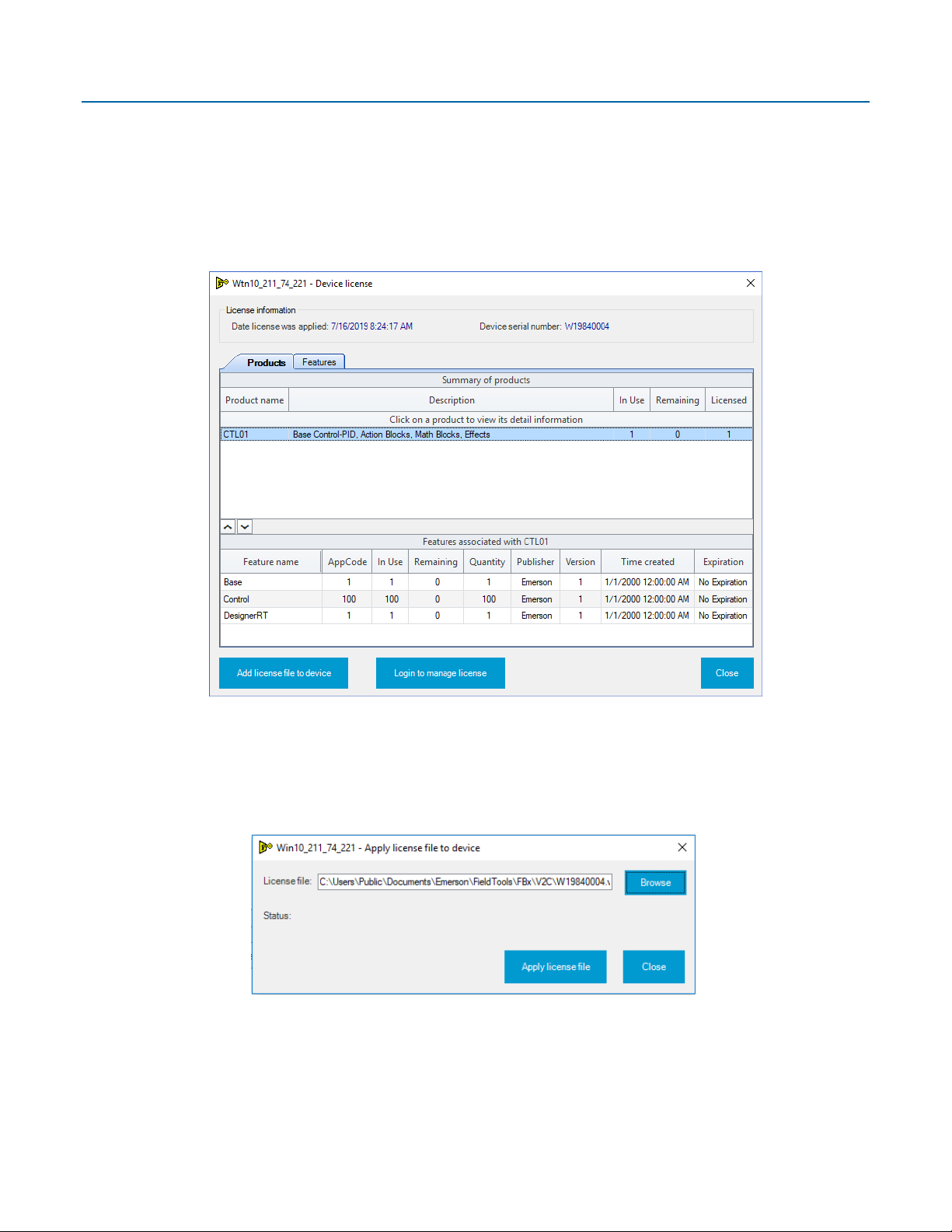
Emerson Customer Portal Quick Start Guide
D301878X012
August 2019
Installing the License File into the Device
For more detail on this procedure, please consult the FBxConnect online help.
1. From within FBxConnect software, click the Services tab.
2. Click Device license in the Security section of the tab.
10
3. In the Device License dialog box, click Add license file to device.
4. In the Add License dialog box, click Browse and browse to the license file (*.V2C) you
downloaded from the ECP for this RTU, and click Apply license file to install the license into
the RTU.
5. Click Close when finished.
Page 15

Emerson Customer Portal Quick Start Guide
Activating a License (Paper License)
If you received a paper license, you can activate it on the ECP without logging in.
1. Click the Cloud Licensing Portal link in SupportNet:
2. In the lower section of the Log In screen, enter the Activation Code from the paper license,
the serial number of the FB3000 on which you want to run the application, and your email
address.
Activating from a Paper License
D301878X012
August 2019
3. Click Activate.
4. Next, the portal asks you to associate the device with a Site/Asset. Use the Site/Asset drop
down menu to choose the site where the device is installed, then click Continue.
Associating the Device with a Site/Asset
1. Selecting the Site/Asset
2. Click Continue.
11
Page 16

Emerson Customer Portal Quick Start Guide
D301878X012
August 2019
5. Select the product you want to activate and enter the quantity of licenses you want to
activate for this device, then click Complete Activation.
Completing the Activation
6. Click Download License File to download the license file for the application to your PC.
Downloading the License File
7. When the activation is completed, download the license file to your PC. You can then install
the license in your RTU using FBxConnect. (See Installing the License File into the Device
.)
12
Page 17

Deactivating a License
If you accidently activate a license that you did not want to activate, you can Undo the activation.
1. Click the Activations tab.
2. Locate the license you activated accidentally.
3. Click Undo; this restores the license to the pool of available licenses for the site.
Undo Button on Activations Tab
Notes:
The Activation Date stored in the portal for a given activation is based on Universal Time (UTC).
You cannot deactivate a license installed at the factory; you can only revoke licenses that you
activate through the ECP.
Emerson Customer Portal Quick Start Guide
D301878X012
August 2019
13
Page 18

Emerson Customer Portal Quick Start Guide
D301878X012
August 2019
Transferring a License
Note
Only administrators can transfer a license from one site/asset to another site/asset, provided they
have administrative privileges for the sites.
From the Products page, click on the product that you want to transfer a license for, then click
Transfer.
Transferring a License
Specify the number of licenses you want to transfer in the Quantity to Transfer field, then enter the
Site/Asset to which you want to transfer the licenses, then click Transfer.
Transferring a License
14
Page 19

Creating New Contacts
Note
Trade compliance regulations require Emerson to check your name against the federal Denied
Parties List (DPL). Until Emerson customer service completes this check, you cannot log into the
ECP, however, you can activate licenses using paper activation.
Note
Only administrators can create new contacts, provided they have administrative privileges for the
sites. Privileges for the contact are set for each site. You can also use the Default Rights field for a
contact which grants those default rights for the contact to any new sites created after the contact
is created; default rights do not apply to sites created before the contact was created. Emerson, the
Emerson Impact Partner or local Emerson representative must create the very first administrative
contact for any customer.
1. Click the Contacts tab.
Contacts Tab
Emerson Customer Portal Quick Start Guide
D301878X012
August 2019
2. Click Create Contact in the Security section of the tab.
3. Enter identifying details for the new contact, and the privileges they have at particular sites
(Admin, Read/Write, Read-Only or None) as well as the Default Rights they have for any new
sites created, then click Save.
Entering the Details for a Contact
15
Page 20

Emerson Customer Portal Quick Start Guide
D301878X012
August 2019
Creating New Site/Asset
Notes
Only administrators can create new sites/assets, provided they have administrative privileges
for the sites.
Site names must be unique within Emerson’s system; if you enter a name that another
customer uses, the ECP will reject it. In these cases, you must add some differentiating
character(s) to your site name. This could be adding a number or preceding the site name with
your company name. For example, if the “ABC Company” site name “WESTERN_FIELD”
conflicts with another existing customer, you could change the site name to
“ABC_WESTERN_FIELD”.
1. Click the Sites/Assets tab, then click Create New Site/Asset.
Sites/Assets Tab
2. Enter the name of the new Site/Asset, an email address to associate with the site, and the
name of the Emerson Impact Partner or local Emerson representative, then click Save.
Entering Details for a New Site/Asset
16
Page 21

Page 22

Emerson Customer Portal Quick Start Guide
D301878X012
August 2019
For customer service and technical support,
visit www.Emerson.com/SupportNet
Global Headquarters,
North America, and Latin America:
Emerson Automation Solutions
Remote Automation Solutions
6005 Rogerdale Road
Houston, TX 77072 U.S.A.
T +1 281 879 2699 | F +1 281 988 4445
www.Emerson.com/RemoteAutomation
Europe:
Emerson Automation Solutions
Remote Automation Solutions
Unit 1, Waterfront Business Park
Dudley Road, Brierley Hill
Dudley DY5 1LX. UK
T +44 1384 487200 | F +44 1384 487258
Middle East/Africa:
Emerson Automation Solutions
Remote Automation Solutions
Emerson FZE
P.O. Box 17033
Jebel Ali Free Zone — South 2
Dubai U.A.E.
T +971 4 8118100 | F +971 4 8865465
Asia-Pacific:
Emerson Automation Solutions
Remote Automation Solutions
1 Pandan Crescent
Singapore 128461
T +65 6777 8211| F +65 6777 0947
© 2019 Remote Automation Solutions, a business unit of Emerson Automation Solutions. All
rights reserved.
Portions of this software may use the following copyrighted material:
© 2016-2017, SafeNet, Inc. All rights reserved.
©1998-2016 The OpenSSL Project. All rights reserved. Open SSL
©2006-2015, ARM Limited, All Rights Reserved. mbed TLS
©2005-2014 Mike Pall. All rights reserved. Lua-jit
©2007-2015 Lua.org. Lpeg
©1994-2015 Lua.org. Lua-expat, Luafilesystem
©2014 codingnow.com. Sproto
©23 March 2010 Luiz Henrique de Figueiredo. Lbase 64
©1998, 1999, 2000 Thai Open Source Software Center Ltd and Clark Cooper. Expat
©2001, 2002, 2003, 2004, 2005, 2006 Expat maintainers. Expat
©1995-1998 Eric Young (eay@cryptsoft.com).SSLeay
This publication is for informational purposes only. While every effort has been made to ensure
accuracy, this publication shall not be read to include any warranty or guarantee, express or
implied, including as regards the products or services described or their use or applicability.
Remote Automation Solutions (RAS) reserves the right to modify or improve the designs or
specifications of its products at any time without notice. All sales are governed by RAS terms
and conditions which are available upon request. RAS accepts no responsibility for proper
selection, use or maintenance of any product, which remains solely with the purchaser and/or
end-user.
Remote Automation Solutions
