Page 1

TERMINAL MIX 8 QUICK START GUIDE
GET READY TO TAKE OFF
Thank you for purchasing the Terminal Mix 8
Reloop‘s new agship performance controller
developed for Serato DJ.
Here are the steps to get started:
1) Visit the link below to get your FREE copy
of Serato DJ, www.serato.com/dj/license/code
Note:
Please use the serial number on the Serato
DJ voucher included in the package to
activate software.
If you are a PC user, please visit the
Terminal Mix 8 product site at
www.reloop.com and head to the download
section to download and install the PC ASIO
driver. Mac users do not require a special
driver.
2) Now connect the Terminal Mix 8 to your
computer via USB; also connect the
included power supply and run either the RCA
(unbalanced) cables or XLR (balanced) cables
to your speakers or amplier. Don‘t forget to
connect your headphones to one of the two
jack inputs on the front panel.
3) Power on your unit, start the Serato DJ
software and start mixing.
Note:
Make sure, when turning on the power, to have
your master and headphones volume low and
slowly increase.
1
ENGLISH
SPEAKERS
POWER SUPPLY
XLR / RCA
USB CABLE
HEADPHONES
VERSION 1.1
Page 2

TERMINAL MIX 8 QUICK START GUIDE
MIXER SECTION
GAIN - Input volume for your channel
1
2
EQ - Three band graphic equalizer
3
FILTER - HPF & LPF
4
DECK LOAD - Loads your selected track to
the deck
DOUBLE TAP = Instant doubles
SHIFT + DECK LOAD : Activates and
De-activates Fader start
5
CUE
Turns on headphone monitoring per channel
SHIFT + CUE
Tapping the CUE button whilst holding SHIFT
will edit the track BPM
6
CHANNEL FADER
Controls your channel volume
7
LED SIGNAL CHAIN
Visaul feedback for the master output or
channel input (either can be selected on the
rear panel)
1
2
3
4
5
6
7
8
CROSS FADER
Fade between selected channels that can be
assigned on the front panel
2
ENGLISH VERSION 1.1
8
Page 3

TERMINAL MIX 8 QUICK START GUIDE
MASTER AND TRAX SECTION
MASTER
1
Denes your output volume
2
BOOTH
Denes your booth Volume
3
PHONES
Denes your headphone volume
4
CUE MIX
Mixes between your booth and headphone volume
5
SAMPLER
Turn Sampler Volume knob to set the SP-6 Sampler
master volume
6
AREA
Toggles through your playlist and browser views
SHIFT + AREA
Toggles through FX, REC and SP6 panels
7
TRAX ENCODER
Turn TRAX encoder to scroll through your track list
and folders.
1
2
3
4
5
6
8
Push to cycle through your browser tabs
8
VIEW
Selects through different deck layouts
SHIFT view switches between 2 and 4 deck
9
BACK
Moves back 1 step in track window navigation
3
ENGLISH
VERSION 1.1
7
+
9
+
PREPARE
Adds highlighted song to prepare bay
SHIFT + PREPARE opens and closes
Prepare window
Page 4

TERMINAL MIX 8 QUICK START GUIDE
TRANSPORT
1
SYNC
This will enable the SYNC Function in Serato
SHIFT + SYNC deactivates sync on that deck
2
STUTTER
Pressing Stutter will trigger your track from your
oating CUE point
CUE
3
Pressing CUE will return to the last set CUE
point. In pause mode, hit CUE to set a CUE
point
SHIFT + CUE
Returns to the beginning of the track
PLAY / PAUSE
4
Launches your track or pauses it
+
1
2
3
4
5
SHIFT + PLAY
Plays your track in reverse (censor) whilst
holding buttons
DECK
5
Swaps between decks 1 and 3 or 2 and 4
+
SHIFT
Enables second layer functions
4
ENGLISH VERSION 1.1
Page 5

TERMINAL MIX 8 QUICK START GUIDE
PERFORMANCE MODE
SLICER
Slicer Mode: A specied range (or domain) is
divided into eight equal sections, and these eight
sliced sections are assigned to the respective
performance pads.
Pressing SLICER once for the rst mode, is a
shifting Slicer Domain.
(Continuous slicer mode / White LED‘s)
Pressing SLICER twice, for the second mode is a
xed Slicer Domain or “loop”.
(Looped slicer mode / Red LED‘s)
To adjust PARAM 1 + PARAM 2 (Domain size +
Quantize adjust) hold SHIFT + Lit drumpads.
Green + Blue for adjusting parameters UP + DOWN
HOT CUE MODELOOP MODE
Press loop mode once to activate loop roll mode.
In this mode you can trigger loop rolls in different
lengths.
Press loop mode twice to activate manual loop
mode:
Hit to save and launch up to 8 CUE points per track
Press HOT CUE mode twice to launch CUE ROLL
mode
Note: CUE pads will light as dened in the software
RELOOP
IN OUT ACTV DOWN
5
ENGLISH
UPSAV E
ROLL
Holding SHIFT + pushing and turning
the loop encoder will launch a drum
roll effect
DUAL MODE
Pressing two modes simultaneously will split the
drum pads into two layers. The LEDs will
correspond to the active mode - (Top 4 / Bottom 4)
COMBO MODES:
SAMPLE /CUE SAMPLE/LOOP CUE/LOOP
VERSION 1.1
Page 6

TERMINAL MIX 8 QUICK START GUIDE
SAMPLER MODE
Trigger preset samples, using the DRUM
PADS , from Serato‘s SP6 Sampler unit
When the sample slot is loaded, the drum pad
will light orange
When the sample slot is playing the drum
pad will blink
If the slot is empty, hit the drum pad to
load a sample from your current track
selection
The rst six drum pads are sample slots
1-6 of SP6
Drum buttons 7 and 8 are always lit blue and
switch through sample banks
next/previous
<
<
Pressing SHIFT + drum pad will stop a sample if not playing (pad only lit)
The Sampler Master button can be
controlled with the Sampler Volume knob in
the master section
6
ENGLISH VERSION 1.1
Page 7

TERMINAL MIX 8 QUICK START GUIDE
FX RACKS
1
There are three effects per FX rack which can be
used in CHAIN or ADVANCED modes
Turn the FX knob to control effect or parameter
SHIFT + turning knob will scroll through FX
selection
FX 1,2 and 3 turns effect ON/OFF
2
FX ASSIGN
Assigns either of the two FX racks to the left or
right active decks
3
SHIFT + 1 buttons selects through pitch ranges
4
SHIFT + 2 buttons turns Keylock ON / OFF
5
SHIFT + FX ON/OFF button navigates through
FX selection (1 press per effect)
JOG WHEEL
6
JOG
When Jog button is lit, scratch mode is
enabled
1
+
2
3
4
5
8
6
7
SHIFT + Turning
encoder adjusts
FX beat parameter
+
SHIFT + LOOP ON
taps the FX BPM
manually
7
SHIFT + JOG Button
Turns SLIP MODE ON/OFF
HINT: Drum pads will shortly blink in red or green
to indicate the current state
8
SHIFT + Jog Wheel
Quickly skip through your track (Fast search)
7
ENGLISH
VERSION 1.1
Page 8

TERMINAL MIX 8 QUICK START GUIDE
FRONT & BACK
Cord Strain Relief
MIC
MIC Tone
MIC Level
Input Routing MIC
Input Routing Phone / Line
DC IN
Power On
USB PORT
Master (Balanced)
Cross Fader channel Select
Master (Unbalanced)
Level
Cross Fader Curve
Cross Fader channel Select
Booth RCA
Cross Fader channel Select
Cross Fader channel Select
Headphone Tone
Headphone 3.5mm Jack
Headphone 6.5mm Jack
LED Chain
LED Dimmer
Line / Phono Select
GND
AUX Input
8
ENGLISH VERSION 1.1
Page 9

TERMINAL MIX 8 QUICK START GUIDE
MACHT EUCH STARTBEREIT
Wir gratulieren Ihnen zum Kauf des Reloop Terminal Mix 8 Flaggschiff Performance Controllers,
entwickelt für Serato DJ.
Im Folgenden nden Sie die wichtigsten Schritte,
um mit Ihrem Gerät loslegen zu können:
1) Unter unten angegebenem Link können Sie
kostenlos Serato DJ herunterladen.
www.serato.com/dj/license/code
Hinweis:
Bitte verwenden Sie zur Aktivierung der Software
die Seriennummer auf dem Serato DJ Beileger.
Falls Sie einen PC verwenden, besuchen Sie bitte
zunächst die Seite www.reloop.com und navigieren
Sie zur Download Sektion, um den PC ASIO Treiber
herunterzuladen und zu installieren. Mac User
benötigen keine speziellen Treiber.
2) Verbinden Sie nun den Terminal Mix 8 über USB
mit Ihrem Computer. Verbinden Sie ebenfalls das
im Lieferumfang enthaltene Netzteil. Nun sollten
Sie den Terminal Mix 8 mit Ihrem Soundsystem
verbinden (entweder über Cinchkabel (asymmetrisch) oder XLR (symmetrisch)). Vergessen Sie
nicht, einen Kopfhörer an eine der 2 dafür
vorgesehenen Buchsen anzuschließen.
3) Schalten Sie das Gerät ein, starten Sie die
Serato DJ Software und schon können Sie mit dem
Mixen beginnen.
Hinweis:
Vergewissern Sie sich, dass die Master- und
Kopfhörerlautstärke vor Inbetriebnahme auf
minimum eingestellt sind und erhöhen Sie
vorsichtig die Lautstärke.
USB CABLE
SPEAKERS
POWER SUPPLY
XLR / RCA
HEADPHONES
9
DEUTSCH
VERSION 1.1
Page 10

TERMINAL MIX 8 QUICK START GUIDE
MIXER SECTION
GAIN -Kanallautstärke
1
2
EQ -Grascher 3-Band Equalizer
3
FILTER - High Pass Filter & Low Pass Filter
DECK LOAD - Lädt den gewünschten Track
4
auf das gewählte Deck.
DOUBLE TAP - Doppelt den Track augen-
blicklich
SHIFT + DECK LOAD
(De-)aktiviert die Fader-Start Funktion.
5
CUE -Aktiviert Vorhören über Kopfhörer pro
Kanal.
SHIFT + CUE
Shift halten und die Taste drücken, um den
BPM Wert des Tracks zu ermitteln.
6
CHANNEL FADER
Reguliert die Kanallautstärke.
7
LED-SIGNALKETTE
Visuelles Feedback für Master Ausgang oder
Kanaleingang (beides kann auf der Geräterückseite gewählt werden).
8
CROSSFADER
Hiermit können Sie zwischen den Kanälen
überblenden.
1
2
3
4
5
6
7
8
10
DEUTSCH
VERSION 1.1
Page 11

TERMINAL MIX 8 QUICK START GUIDE
MASTER AND TRAX SECTION
MASTER
1
Regulieren Sie hiermit die Ausgangslautstärke.
BOOTH
2
Regulieren Sie hiermit Ihre Booth Lautstärke.
PHONES
3
Kopfhörerlautstärke
4
CUE MIX
Mischverhältnis Booth- und Kopfhörerlautstärke
5
SAMPLER
Überblenden zwischen den ausgewählten Kanälen
welche auf der Gerätevoderseite zugewiesen werden können
6
TRAX ENCODER
Durch Drücken schaltet man zwischen den Browser
Tab s
AREA
7
Schaltet zwischen Playlist- und Browser-Ansicht
SHIFT + AREA
Schaltet durch FX-, REC- und SP6-Ansichten
VIEW
8
Wählen Sie hier zwischen verschiedenen Deck Layouts. Mit SHIFT Wechseln Sie zwischen 2-Deck- und
4-Deck-Ansicht
BACK
9
Hiermit gelangen Sie in der Navigation einen
Schritt zurück.
1
2
3
4
5
6
7
9
8
+
+
PREPARE
Fügt einen selektierten Track der Prepare
Ebene hinzu.SHIFT + PREPARE öffnet/
schließt die Prepare-Ansicht
11
DEUTSCH
VERSION 1.1
Page 12

TERMINAL MIX 8 QUICK START GUIDE
TRANSPORT
SYNC
1
Aktiviert die Sync-Funktion in Serato.
SHIFT + SYNC
Deaktiviert Sync auf dem jeweiligen Deck.
STUTTER
2
Drücken der STUTTER-Taste spielt den Track
ab Floating Cue-Punkt.
3
CUE
Durch Drücken gelangen Sie zum zuletzt gesetzten Cue-Punkt. Im Pause-Modus setzen
Sie durch Drücken einen Cue-Punkt.
SHIFT + CUE
Durch Drücken gelangen Sie wieder an den
Anfang des Tracks.
4
PLAY/PAUSE
Startet/stoppt die Wiedergabe eines Tracks.
SHIFT + PLAY
Spielt den Track rückwärts ab bei gehaltenen
Knöpfen
5
DECK
Wechselt zwischen Decks 1, 2, 3 und 4.
+
SHIFT
Aktiviert eine zweite Funktionsebene.
+
1
2
3
4
5
12
DEUTSCH
VERSION 1.1
Page 13

TERMINAL MIX 8 QUICK START GUIDE
PERFORMANCE MODE
SLICER
Slicer Modus: Ein spezizierter Bereich wird in acht
gleichgroße Sektionen aufgeteilt. Diese acht geslicten Sektionen werden den jeweiligen Performance
Pads zugewiesen.
Durch einmaliges Drücken von SLICER wird der
Slicer Modus 1 aktiviert.
(Kontinuierlicher Slicer Modus / weiße LEDs)
Durch erneutes Drücken von SLICER wird der Slicer
Modus 2 aktiviert (Loop Modus).
(Geloopter Slicer Modus / Rote LEDs)
Zum Einstellen der PARAM 1 + PARAM 2 (Domain
Größe + Quantisierungsanpassung) SHIFT gedrückt
halten + beleuchtete Drum Pads betätigen.
Grün + blau zum Einstellen der Parameter UP +
DOWN
LOOP MODE
Loop Modus
Einmal Loop Mode drücken, Um den Loop Roll Modus zu aktivieren. In diesem Modus können Loops
mit verschiedenen Längen getriggert werden.
Loop Mode drücken, um den manuellen Loop Modus
zu aktivieren.
Durch Halten der Shift-Taste plus
RELOOP
UPSAV E
HOT CUE MODE
Speichern und spielen Sie bis zu 8 Cue Punkte pro
Track
Zweimal HOT CUE drücken, um den CUE ROLL
Modus zu aktivieren
Hinweis: Die CUE Pads leuchten entsprechend der
Software-Einstellung
Drücken und dretier des Loop
Encoders aktiviert einen Drum
Roll-Effekt.
DUAL MODEROLL
Werden zwei Modi gleichzeitig gedrückt, so werden
die Drum Pads in zwei Ebenen aufgeteilt
IN OUT ACTV DOWN
13
DEUTSCH
COMBO MODES:
SAMPLE /CUE SAMPLE/LOOP CUE/LOOP
VERSION 1.1
Page 14

TERMINAL MIX 8 QUICK START GUIDE
SAMPLER MODE
Mittels der DRUM PADS können vordenier-
te Samples der Serato SP6 Sampler Einheit
getriggert werden.
Ist ein Sample Slot belegt, leuchtet das Drum
Pad orange.
Wird ein Sample Slot wiedergegeben, blinkt
das Drum Pad.
Ist ein Slot leer, betätigen Sie ein Drum Pad,
um ein Sample Ihrer aktuellen Track Selection
zu laden.
Die ersten sechs Drum Pads sind Sample
Slots 1-6 des SP6 Samplers.
Drum Pads 7 und 8 leuchten immer blau und
man wechselt zwischen den Sample-Banken
(next/previous).
<
<
SHIFT Taste + DRUM PAD stoppt die
Wiedergabe eines Samples
Die Sampler-Master-Lautstärke kann mit dem
Sampler-Volume-Regler in der Master
Sektion eingestellt werden.
14
DEUTSCH
VERSION 1.1
Page 15

TERMINAL MIX 8 QUICK START GUIDE
FX RACKS
1
Es gibt drei Effekte pro FX Rack, die in CHAIN oder
ADVANCED Modus verwendet werden können.
Drehen Sie den FX Knopf, um Effekte und Parameter
zu kontrollieren.
Durch Drücken von SHIFT + Drehen des Knopfes
können Sie durch die FX Auswahl scrollen.
FX 1, 2 und 3 schaltet den Effekt ein/aus.
2
FX ASSIGN
Weist eines der zwei FX Racks entweder dem aktiven
linken oder rechten Deck zu.
3
SHIFT + 1 - Wechselt zwischen den Pitch Ranges.
4
SHIFT + 2 - (De-)aktiviert Key Lock.
5
SHIFT + FX ON/OFF-Taste
Navigiert durch die FX Auswahl (pro Effekt einmal
drücken).
JOG WHEEL
6
JOG
Wenn die Jog-Taste leuchtet, ist der Scratch Modus
aktiviert.
7
SHIFT + JOG KNOPF
Ein-/Ausschalten des Slip Modus.
TIPP: Die Drum Pads leuchten kurz rot oder grün auf,
um den aktuellen Status anzuzeigen.
1
+
2
3
4
5
8
6
7
8
SHIFT + LOOP ON
Manuelle Bestimmung der FX BPM
+
Taps the FX BPM
manually
SHIFT + JOG WHEEL
Schnellsuchfunktion
innerhalb eines Tracks.
15
DEUTSCH
VERSION 1.1
Page 16

TERMINAL MIX 8 QUICK START GUIDE
FRONT & BACK
Level
Kabel-Zugentlastung
16
Mikrofon Equalizer
Mikrofonlautstärke
6,3 mm Klinke Mikrofonanschluss
USB-Anschluss
Ein/Aus-Schalter
Netzteilanschluss DC IN
DEUTSCH
Input Routing MIC
Input 1 Routing-Schalter
Master (Balanced)
Crossfader Deck-Zuweisungsschalter
Crossfader Deck-Zuweisungsschalter
Master (Unbalanced)
Booth (Unbalanced)
Cross Fader Curve
Crossfader Deck-Zuweisungsschalter
VERSION 1.1
Crossfader Deck-Zuweisungsschalter
Kopfhörer Equalizer
3,5 mm Klinke Kopfhöreranschluss
6,3 mm Klinke Kopfhöreranschluss
LED Kette
LED Dimmer
Line/Phono Umschalter
Cinch Input 1
Erdungsschraube
Page 17

TERMINAL MIX 8 QUICK START GUIDE
Préparation
Nous vous félicitons d’avoir choisi le Reloop Terminal
Mix 8 Flaggschiff Performance Controller, développé
pour Serato DJ.
Veuillez trouver ci-dessous les principales étapes de
l‘installation :
1) Visiter la page ci-dessous pour obtenir votre
Serato DJ gratuit
www.serato.com/dj/license/code
Note :
Pour activer le logiciel, veuillez utiliser le numéro de
série indiqué sur la notice Serato DJ.
Si vous utilisez un PC, allez auparavant sur la page
www.reloop.com, téléchargez le pilote PC ASIO dans
la rubrique Download et installez-le. Les utilisateurs
de Mac n‘ont pas besoin de pilote spécial.
2) Connectez à présent le Terminal Mix 8 à
l‘ordinateur via USB. Au besoin, utilisez le bloc
secteur livré. Vous pouvez maintenant connecter
le Terminal Mix 8 à votre système audio par câble
coaxial (asymétrique) ou XLR (symétrique). N‘oubliez
pas de brancher un casque sur l‘une des 2 prises de
casque.
3) Allumez l‘appareil, lancez le logiciel Serato DJ,
vous pouvez immédiatement commencer à mixer.
Note :
Vérier que le volume Master et du casque est réglé
sur le minimum avant la mise en service et
l‘augmenter ensuite
progressivement.
USB CABLE
SPEAKERS
XLR / RCA
POWER SUPPLY
HEADPHONES
17
FRANCAIS
VERSION 1.1
Page 18

TERMINAL MIX 8 QUICK START GUIDE
MIXER SECTION
GAIN
1
Volume de canal
2
EQ
Égaliseur 3 voies graphique
3
FILTER
Filtre passe haut & ltre passe bas
4
DECK LOAD
Charge la piste désirée sur la platine
sélectionnée.
DOUBLE TAP
Double instantanément la piste
SHIFT + DECK LOAD
Active ou désactive la fonction Fader-Start.
5
CUE
Active la pré-écoute sur casque pour chaque
canal.
SHIFT + CUE
Enfoncer Shift et la touche CUE pour calculer la valeur BPM de la piste.
6
CHANNEL FADER
Règle le volume du canal.
1
2
3
4
5
6
7
7
BARRE DE DEL
Réponse visuelle pour la sortie Master ou
l‘entrée de canal (sélection sur la face
arrière de l‘appareil).
18
FRANCAIS VERSION 1.1
8
8
CROSSFADER
Enchaîner entre les canaux
sélectionnés pouvant être affectés
sur la face avant de l‘appareil.
Page 19

TERMINAL MIX 8 QUICK START GUIDE
MASTER AND TRAX SECTION
MASTER
1
Permet d‘ajuster le volume de sortie.
2
BOOTH
Ajuste le volume Booth.
3
PHONES
Volume du casque
4
CUE MIX
Rapport de mixage du volume Booth et du casque
5
SAMPLER
Le bouton Sampler sert à commuter entre les canaux
de sortie Sampler A, B, C, D et Master.
6
TRAX ENCODER
Appuyer sur l‘encodeur pour commuter entre les
onglets du navigateur.
7
AREA
Commute entre la vue Playlist et Browser.
1
2
3
4
5
SHIFT + AREA
Commute entre les vues FX, REC et SP6.
8
VIEW
Permet de sélectionner différents afchages de
platine. SHIFT Commute entre la vue 2 platines et 4
platines.
9
BACK
Retour en arrière dans la navigation.
19
FRANCAIS
VERSION 1.1
6
7
9
8
+
PREPARE
+
Insère une piste sélectionnée dans le
niveau Prepare.
SHIFT + PREPARE Ouvre ou ferme la vue
Prepare.
Page 20

TERMINAL MIX 8 QUICK START GUIDE
TRANSPORT
SYNC
1
Active la Désactivation Sync dans Serato.
SHIFT + SYNC
Désactive SYNC sur la Floating
correspondante.
2
STUTTER
Appuyer sur la touche STUTTER pour lire la
piste à partir du point Cue déni.
3
CUE
Appuyer sur la touche pour accéder au
dernier point Cue déni. En mode Pause,
cette touche dénit un nouveau point Cue.
SHIFT + CUE
Appuyer pour retourner au début en
enfonçant les boutons
+
1
2
3
4
5
PLAY/PAUSE
4
Démarre/arrête la lecture d‘une piste.
SHIFT + PLAY
Lit la piste à l‘envers.
5
DECK
Commute entre les platines 1, 2, 3 et 4.
+
SHIFT
Active le deuxième niveau de fonction.
20
FRANCAIS VERSION 1.1
Page 21

TERMINAL MIX 8 QUICK START GUIDE
PERFORMANCE MODE
SLICER
Mode Slicer : divise une zone spéciée en huit
sections de taille identique. Ces huit sections sont
affectées aux Performance Pads respectifs.
Appuyer une fois sur SLICER pour activer le mode
Slicer 1.
(mode Slicer continu/DEL blanches)
Appuyer de nouveau sur SLICER pour activer le
mode Slicer 2 (mode Loop).
(mode Slicer en boucle/DEL rouges)
Pour régler PARAM 1 + PARAM 2 (taille domaine
+ adaptation de quantication) enfoncer SHIFT +
activer les Drum Pads éclairés.
Vert + bleu pour le réglage des paramètres UP +
DOWN
LOOP MODE
Appuyer une fois sur Loop Mode pour activer le
mode Loop Roll. Ce mode permet de lancer des
boucles de différente longueur.
HOT CUE MODE
Vous pouvez mémoriser et lire jusque 8 points Cue
par piste.
Appuyer deux fois sur HOT CUE pour activer le
mode CUE ROLL.
Appuyer sur Loop Mode pour activer le mode Loop
manuel.
RELOOP
IN OUT ACTV DOWN
21
FRANCAIS
UPSAV E
Note : Les CUE s‘éclairent conformément au
paramétrage du logiciel.
Enfoncer la touche Maj. et tourner
l‘encodeur Loop pour activer un
effet Drum Roll.
VERSION 1.1
MODE DUALROLL
Lorsque deux modes sont activés simultanément,
les Drum Pads sont répartis sur deux niveaux.
COMBO MODES:
SAMPLE /CUE SAMPLE/LOOP CUE/LOOP
Page 22

TERMINAL MIX 8 QUICK START GUIDE
SAMPLER MODE
Les DRUM PADS permettent de déclencher
des échantillons prédénis de l‘unité d‘échantillons Serato SP6.
Lorsqu‘une fente d‘échantillon est occupée, le
Drum Pad s‘éclaire en orange.
Pendant la lecture d‘une fente, le Drum Pad
clignote.
Si une fente est vide, actionner un Drum Pad
pour charger un échantillon de votre sélection de piste actuelle.
Les six premiers Drum Pads correspondent
aux Sample Slots 1-6 de l‘échantillonneur
SP6.
Les Drum Pads 7 et 8 s‘allument toujours en
bleu et permettent de commuter entre les
bancs d‘échantillons (next/previous).
<
<
Enfoncer SHIFT + DRUM PAD pour arrete un
échantillon lorsqu‘il n‘est pas en lecture (Pad
allumé).
Le volume Master Sampler peut être ajusté
avec le régleur Sampler-Volume dans la
section Master.
22
FRANCAIS VERSION 1.1
Page 23
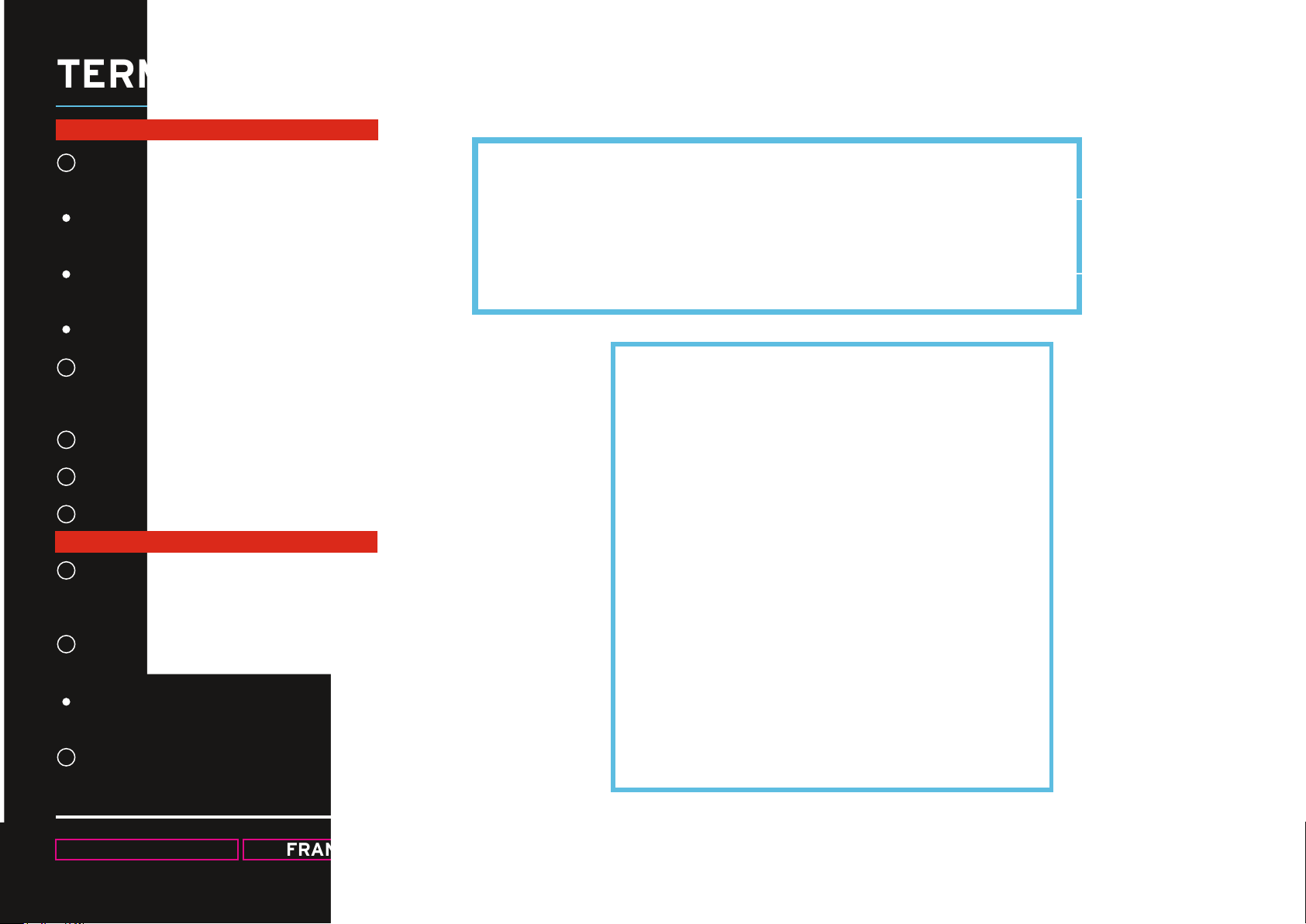
TERMINAL MIX 8 QUICK START GUIDE
FX RACKS
1
Pour chaque FX Rack, trois effets peuvent être utilisés dans les modes CHAIN ou ADVANCED.
Tourner le bouton FX pour régler les effets et les
paramètres.
Enfoncer SHIFT + tourner le bouton pour dérouler la
sélection des FX.
FX 1, 2 et 3 active ou désactive l‘effet correspondant.
FX ASSIGN
2
Affecte l‘un des deux bancs d‘effets à la platine active
gauche ou droite.
3
SHIFT + 1 - Commute entre les gammes de vitesse.
4
SHIFT + 2 - Active ou désactive Key Lock.
5
FX 1, 2 et 3 active ou désactive l‘effet correspondant.
JOG WHEEL
6
JOG
Lorsque la touche Jog s‘éclaire, le mode Scratch est
activé.
7
SHIFT + bouton JOG
Activer/désactiver le mode Slip.
1
+
2
3
4
5
8
6
7
SHIFT + LOOP ON
Dénition manuelle du FX BPM.
+
Frappe manuelle
de FX BPM.
CONSEIL : Les Drum Pads s‘éclairent brièvement en
rouge ou en vert pour afcher l‘état actuel.
8
SHIFT + JOG WHEEL
Fonction de recherche rapide dans une piste.
23
FRANCAIS
VERSION 1.1
Page 24

TERMINAL MIX 8 QUICK START GUIDE
FRONT & BACK
24
Égaliseur microphone
Volume du microphone
Sélecteur de routage du microphone
Connecteur de microphone jack 6,3 mm
Câble Secteur
DC 6 V/1,5 A
Interrupteur marche/arrêt
Sélecteur de routage Entrée 1
Port USB
Master (Balanced)
FRANCAIS VERSION 1.1
Volume Entrée 1
Courbe de Crossfader
Crossfader sélecteur de platine
Crossfader sélecteur de platine
Master (Unbalanced)
Booth (Unbalanced)
Crossfader sélecteur de platine
Crossfader sélecteur de platine
Égaliseur casque
Connecteur de casque jack 3,5 mm
Connecteur de casque jack 6,3 mm
LED Gradateur
Chaîne LED
Commutateur Line/Phono
Entrée coaxiale 1
Vis de mise à la terre
Page 25

TERMINAL MIX 8 QUICK START GUIDE
PREPÁRESE PARA COMENZAR
Agradecemos que haya adquirido el controlador de
rendimiento Terminal Reloop Mix 8, desarrollado
para Serato DJ.
A continuación, encontrará los pasos más
importantes para empezar a usar el equipo:
1) Visite el siguiente enlace para conseguir
gratuitamente su ejemplar Serato DJ.
www.serato.com/dj/license/code
Nota:
Utilice el número de serie del Serato DJ para
activar el software.
Si está utilizando un ordenador, primero visite la
página www.reloop.com y acceda a la sección de
descargas para bajar e instalar el controlador PC
ASIO. Los usuarios de Mac no necesitan
controladores especiales.
2) Conecte Terminal Mix 8 al ordenador mediante un puerto USB. También conecte la fuente de
alimentación suministrada. Ahora Terminal Mix 8
debería estar ya conectado al sistema de sonido a
través de cable RCA (asimétrico) o XLR
(asimétrico). No se olvide de conectar los auriculares a una de las dos tomas previstas.
3) Encienda el equipo, inicie el software Serato DJ
y ya puede comenzar a mezclar.
Nota:
Asegúrese de que el volumen principal y el volumen de los auriculares se encuentran al mínimo
antes del encendido y auméntelo con cuidado.
25
ESPANOL
SPEAKERS
POWER SUPPLY
XLR / RCA
USB CABLE
HEADPHONES
VERSION 1.1
Page 26

TERMINAL MIX 8 QUICK START GUIDE
MIXER SECTION
GAIN
1
Volumen del canal
2
EQ
Ecualizador gráco de 3 bandas
3
FILTRO
Filtro de paso alto y ltro de paso bajo
4
DECK LOAD
Carga en el plato seleccionado la pista que desea.
DOUBLE TAP - Duplica la pista instantáneamente
SHIFT + DECK LOAD - (Des-)activa la función Fader Start.
5
CUE
Habilita la escucha previa del canal por los auriculares.
SHIFT + CUE
Mantenga pulsado SHIFT y pule la tecla para determinar el
valor BPM de la pista.
CHANNEL FADER
6
Regula el volumen del sonido.
1
2
3
4
5
6
7
7
CADENA DE SEÑALES LED
Realimentación visual para la salida
maestra o el canal de entrada (ambos se pueden seleccionar
en la parte trasera del equipo).
8
CROSSFADER
Permite realizar transiciones entre los canales
seleccionados que se pueden asignar en la parte delantera
del equipo.
26
ESPANOL VERSION 1.1
8
Page 27

TERMINAL MIX 8 QUICK START GUIDE
MASTER AND TRAX SECTION
1
MASTER
Con él se regula el volumen de salida.
2
BOOTH
Se regula el volumen del booth
3
PHONES
Volumen de auriculares
CUE MIX
4
Mezcla de los volúmenes del booth y de los
auriculares
SAMPLER
5
Pulse el botón Sampler para cambiar entre los canales de
salida A, B, C, D y Maestro.
6
TRAX ENCODER
Gire el codicador TRAX para cambiar la lista de canciones
y desplazarse por las carpetas. Pulse para avanzar.
Al pulsar cambiar entre las pestañas del navegador.
AREA
7
Cambia entre la vista de la reproducción y la vista del
navegador.
1
2
3
4
5
6
8
SHIFT + AREA
Cambia entre las vistas FX, REC y SP6.
VIEW
Seleccione entre los diferentes diseños de plato.
8
SHIFT + Cambia entre la visualización de 2 y de 4 platos.
9
BACK
Durante la navegación regresará al paso anterior.
27
ESPANOL
VERSION 1.1
7
+
9
+
PREPARE
Agrega una pista seleccionada del nivel
PREPARE. SHIFT + PREPARE Abre / Cierra
la vista PREPARE.
Page 28

TERMINAL MIX 8 QUICK START GUIDE
TRANSPORT
SYNC
1
Activa la función de sincronización en el
Serato.
SHIFT + SYNC Desactiva la sincronización
con ese plato.
STUTTER
2
Presione la tecla STUTTER para reproducir la
pista desde el oating Cue jado.
3
CUE
Pulse para ir al último punto Cue jado. En el
modo de pausa je un punto Cue al pulsar la
tecla.
SHIFT + CUE
Pulse para volver al inicio de la pista.
4
PLAY/PAUSE
Inicia / Detiene la reproducción de la pista.
+
1
2
3
4
5
SHIFT + PLAY
Reproduce la pista en sentido inverso con los
botones pulsados
5
DECK
Cambia entre los platos 1, 2, 3 y 4
+
SHIFT
Activa un segundo nivel de funciones.
28
ESPANOL VERSION 1.1
Page 29

TERMINAL MIX 8 QUICK START GUIDE
PERFORMANCE MODE
SLICER
Modo Slicer: Divide un rango especicado en ocho
secciones iguales. Estas ocho secciones se asignan
a los respectivos pads de Performance.
Una sola pulsación del SLICER activa el modo 1.
(Modo Slicer continuo / LED blancos)
Al volver a pulsar, se activa el modo 2 (modo Loop).
(Modo Slicer en ciclos / LED rojos)
Para ajustar PARAM 1 + PARAM 2 (tamaño del dominio + ajuste de la cuanticación), mantenga pulsado SHIFT + y accione las Drum Pads iluminadas.
Verde + azul para ajustar los parámetros UP +
DOWN
LOOP MODUS
Presione una vez el modo Loop para activar el
modo Loop Roll. En este modo se pueden activar
ciclos con diferentes longitudes.
Pulse el modo Loop para activar el modo Loop
manual.
HOT CUE MODUS
Guarda y reproduce hasta 8 puntos Cue por pista.
Presione dos veces HOT CUE para activar el modo
CUE ROLL.
Nota: Los pulsadores CUE se iluminan de acuerdo-
con la conguración del software.
RELOOP
IN OUT ACTV DOWN
29
ESPANOL
UPSAV E
Si mantiene presionada la tecla Shift y
se pulsa y gira el codicador del ciclo
se activa el efecto Drum Roll.
DUAL MODUSROLL
Si se pulsan dos modos simultáneamente, los Drum
Pads se distribuyen en dos niveles.
Cuatro pads inferiores:
SAMPLE /CUE SAMPLE/LOOP CUE/LOOP
VERSION 1.1
Page 30

TERMINAL MIX 8 QUICK START GUIDE
SAMPLER MODE
Usando los DRUM PADS se pueden activar
las muestras predenidas de la unidad Sampler del Serato SP6.
Si un Sample Slot ya está ocupado, el DRUM
PAD se vuelve naranja.
Si se repite un Sample Slot, el DRUM PAD
parpadea.
Si un Slot está vacío, accione un Drum Pad
para cargar una muestra de la pista actual.
Los primeros seis Drum Pads son los Sample
Slots 1-6 del SP6 Sampler.
Las Drum Pads 7 y 8 son siempre azules y
cambian entre los bancos de muestras
(anterior / siguiente).
<
<
Al pulsar SHIFT + DRUM PAD detiene una
muestra si esta no se reproduce (el pad
parpadea).
El volumen máster del Sampler se puede
ajustar con el control de volumen Sampler en
la sección Master.
30
ESPANOL VERSION 1.1
Page 31

TERMINAL MIX 8 QUICK START GUIDE
FX RACKS
1
Hay tres efectos por FX Rack que se pueden
utilizar en el modo CHAIN o ADVANCED.
Gire el botón FX para controlar los efectos y los parámetros.
Al pulsar SHIFT + girar el botón es posible desplazarse por las opciones de FX.
FX 1, 2 y 3 para activar o desactivar el efecto.
2
FX ASSIGN
Asigna uno de los FX Rack al plato activo bien de la
izquierda o de la derecha.
3
SHIFT + 1 - Cambia entre los rangos de pitch.
4
SHIFT + 2 - (Des) activa el Keylock.
5
SHIFT + FX ON/OFF-Taste - Navega a través de la
selección FX (por efecto pulsar una vez).
JOG WHEEL
6
JOG
Si está encendido el botón Jog, el modo Scratch está
activado.
1
+
2
3
4
5
8
6
7
SHIFT + girar el
codicador ajusta
los parámetros de
beat FX.
+
SHIFT + LOOP ON
Ajuste manual de
FX BPM.
7
SHIFT + botón JOG
Activación/Desactivación del modo Slip.
CONSEJO: Las Drum Pads se iluminan brevemente
en rojo o verde para indicar el estado actual.
8
SHIFT + JOG WHEEL
Búsqueda rápida dentro de una pista.
31
ESPANOL
VERSION 1.1
Page 32

TERMINAL MIX 8 QUICK START GUIDE
FRONT & BACK
alivio de acordes
MIC
tono de micrófono
nivel de micrófono
enrutamiento de entrada
DC IN
de encendido
USB PORT
Master (balanceada)
Nivel
teléfono / de línea
CF de selección de canal
CF de selección de canal
Booth RCA
Master (Unbalanceada)
Cross Fader (CF) Curve
CF de selección de canal
CF de selección de canal
Conector jack 3.5 mm
Ecualizador micrófono
Conector jack 6.3 mm Jack
cadena de LED
cadena de LED
Line / Phono
GND
AUX entrada
32
ESPANOL VERSION 1.1
