Page 1

VERSION 1.1.1
QUICK
-
START
GUIDE
RELOOP
TERMINAL MIX 2
Page 2

VERSION 1.1.1
Installation and Setup
The Reloop Terminal Mix 2 is a class compliant USB plug and play device for Mac,
however requires drivers for Windows. You will nd these on the installation cd
provided within your Reloop Terminal Mix 2.
NOTE: Please ensure you have the latest available drivers AND rmware updates,
which may be required in order to be compatible with Serato DJ. Please go to
http://serato.com/dj/support
1. Download and install the latest version of Serato DJ from http://serato.com/dj/
downloads
2. After installing drivers, connect your Reloop Terminal Mix 2 to an available USB
Port.
3. Open Serato DJ.
Serato DJ Activation
To nd out how to activate Serato DJ by either starting your free 14 day trial, or
purchasing a license for Serato DJ, click here for the most up to date information.
Insert power cable here
Power bu tton ON/OFF Booth RCA out Select ‘Line’ for CDJ/Digital
Insert USB cable here
(goes to laptop)
Balanced jack output
(speakers out here)
Unbalanced RCA Out
(speakers out here)
audio or ‘Phono’ for turntable
RCA Input (Input for external
Line or Phono option)
Ground your external input
source here if necessary
Page 3

VERSION 1.1.1
Looping
You have up to 8 loops per track in Serato DJ, and the choice between either
manual or auto loops. You can choose whether you have 4 loops (and 4 cuepoints)
showing on screen, or 8 loops. To switch between Manual and Auto looping, click
(Manual) or (Auto) onscreen. You can also halve or double the loop length in
either manual or auto modes. Press the 1/2X button to halve the loop length, hold
the 2X button to double the loop legnth, or you can use the Loop Length Knob to
do the same.
Reloop Terminal Mix 2 Control Manual Loop mode
1/2X + SHIFT Set loop in point (Loop not active)
1/2X + SHIFT Adjust loop in point (Loop active)
2X + SHIFT Set loop out point (If loop in point is set)
2X + SHIFT Adjust loop out point (Loop active
LENGTH (Click Knob) Exit Loop (Loop Active)
NOTE The best way to edit the in and out points of a manual loop is with the jog
wheel/platter on your Reloop Terminal Mix 2.
Reloop Terminal Mix 2
Control
LENGTH (Click Knob) Auto Loop On/Off Loop Roll On/Off
LENGTH (Twist Knob) Loop Length Select Loop Roll Length Select
MOVE Loop Shift left/right
NOTE You can also save a loop to the next available free loop slot in the software.
To do this, either click the button in the manual/auto loop tab or click on an
available loop slot. Your loops are saved to the le and recalled the next time it is
loaded. They are not lost if the le is moved or renamed.
Auto loop mode Shift
(Twist Knob) or Reloop
(Click Knob)
Page 4
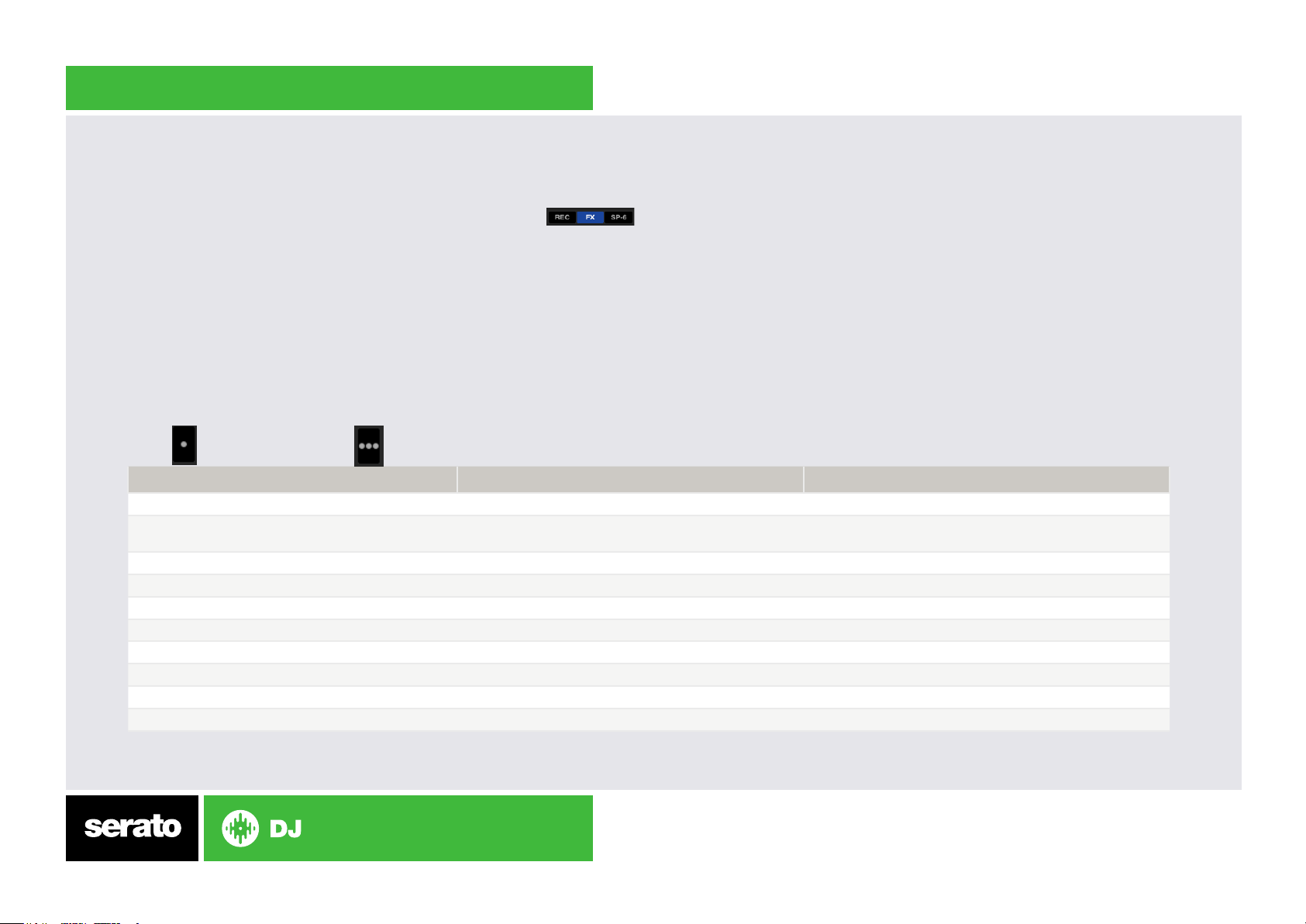
VERSION 1.1.1
DJ-FX
The DJ-FX in Serato DJ are powered by iZotope™. Click the FX tab
to open the FX panel. Select either 1, 2, 3, 4 or M to assign the selected effect
bank to a deck or Master Output. To activate an effect, click the ON button on your
FX UNIT in the software, or the FX1 ON button on your controller. You can adjust
effect parameters by using either software controls, or the FX1/FX2/FX3 and FXSEL
knobs/buttons on the controller.
There are two available modes in the DJ-FX. Single FX Mode allows you to select
one effect per FX bank, and has multiple parameters that can be adjusted. Multi
FX Mode allows you to select up to three effects per FX bank, and adjust only
one parameter, the FX Depth. The same effects available in Single FX mode are
available in Multi FX mode, as well some additional presets.
You can select between the two FX modes by clicking either the Single FX mode
button or Multi FX mode button
Reloop Terminal Mix 2 Contol Single FX Mode Multi FX Mode
Reloop Terminal Mix 2 Control Single FX Mode Multi FX Mode
TAP Tap to the desired FX tempo. To return to AUTO
mode, press and hold
SHIFT + FXSEL 1-3 Buttons Select Effect Select Effect in Slots 1-3
FXSEL 3 Button Adjust Parameter 4 Slot 3 Effect On/Off
FXSEL 2 Button Adjust Parameter 2 Slot 2 Effect On/Off
FXSEL 1 Button Effect On/Off Slot 1 Effect On/Off
FX3 Knob Adjust Parameter 5 Adjust Slot 3 FX Parameter
FX2 Knob Adjust Parameter 3 Adjust Slot 2 FX Parameter
FX1 Knob Adjust Parameter 1 Adjust Slot 1 FX Parameter
BEATS Adjust Beats Multiplier Adjust Beats Multiplier
*NOTE:* Use SHIFT + RANGE to assign FX UNIT 1 to the Active Deck. Use SHIFT + KEYLOCK to assign FX UNIT 2 to the Active Deck.
Tap to the desired FX tempo. To return to AUTO mode,
press and hold
Page 5

VERSION 1.1.1
SERATO VIDEO
Serato Video is a software plugin for Serato Software which adds the ability
to playback and mix video les, use effects and fader transitions with your
Serato DJ Controller, an additional MIDI controller or your mouse/key-
board.
For more information on Serato Video go to http://serato.com/video
MIDI
The MIDI control feature in Serato DJ provides the ability to map Serato DJ
software functions to MIDI controller functions such as keyboards, triggers,
sliders, and knobs. Integrating MIDI controllers into your Serato DJ setup
can improve live performance usability, such as hitting pads on a MIDI
controller to trigger Loops and Cue Points.
For more information download the Serato DJ manual by going to http://
serato.com/dj/downloads
NOTE: You can not MIDI Map your Reloop Terminal Mix 2, you will need to
connect an additional MIDI controller to use these MIDI functions.
Page 6

VERSION 1.1.1
3 5 7 248 256
4
2
30
31
13
14
15
16
26
27
28
18
1
9 10 11 12
17
19 20 21 22 23 41
35
32
33
34
36
37
38
39
40
29
29
Page 7

VERSION 1.1.1
NOTE: SHIFT button is used with other buttons that have shift functions.
# Reloop Terminal Mix
2 Control
1 TEMPO FADER Adjust Tempo When in Sync mode, used to disable the Pitch Fader
2 OFFSET LED If you switch the deck and move the pitch fader the value will be
stored. The LED shows whether the pitch fader is at its initial value
when
3 RANGE Cycles through available Tempo Range options Assign FX UNIT 1 to Active Deck
4 KEYLOCK Keylock On/Off Assign FX UNIT 2 to Active Deck
5 FX 1-3 (Knobs) Adjust Slots 1-3 FX Parameters
6 FXSEL 1-3 (Buttons) Slots 1-3 Effect On/Off
7 BEATS Beats Multiplier
8 TAP (Button) Tap to the desired FX tempo. To return to AUTO mode, press and
hold
9 LOOP LENGTH
(Knob)
10 1/2X Halve Loop Length Loop In/Adjust Loop In Position
11 2X Double Loop Length Loop Out/Adjust Loop Out Position
12 MOVE Loop Shift left/right (Twist Knob) or Reloop (Click Knob) Delete Hot Cure 1-4
13 HOT CUES 1-4 Adds or triggers Cue Points 1-4 Delete Cue Points 1-4
15 SAMPLER 1-3/4 Trigger Samples 1-3 (Left Deck) or 4-6 (Right Deck)/Select Sample
16 HOLD Toggle between Scratch or Jog Fast Library Scroll
17 JOG WHEEL Scratch or Jog deck Beat Skip
18 SHIFT/DEL SHIFT button is used with other buttons that have shift modier
19 SYNC Sync On Sync Off (Press twice to return to Absolute Pitch when in
Auto Loop On/Off or Exit Manual Loop (Click Knob) Auto Loop Length
(Twist Knob)
Bank
functions
Serato DJ Function Shift Modication
temporarily and change the zero position
Loop Roll On/Off (Click Knob) Loop Roll Loop Length (Twist
Knob)
Stop Samples 1-3 (Left Deck) or 4-6 (Right Deck)
Relative Mode)
Page 8

VERSION 1.1.1
# Reloop Terminal Mix
2 Control
20 CUP Stutter Play When in Sync mode, used to disable the Pitch Fader
21 CUE Temporary Cue Jump to start of track (more than 2 Sec elapsed) Previous
22 PLAY/PAUSE Play/Pause
23 DECK Select Active Deck 1/3 (Left Deck) or 2/4 (Right Deck)
24 GAIN Adjust channel gain
25 EQ Adjust Low/Mid/High
26 FILTER LP/HP lter combo adjust
27 CUE CHANNEL Cue selected channel in headphones
28 LOAD Load track to selected deck Activate Fader Start
29 CHANNEL FADER Adjusts channel volume
30 MASTER Adjusts master volume
31 BOOTH Adjusts booth volume
32 PHONES Adjusts headphone volume
33 CUE MIX Adjusts between Cue and Master in your headphones
34 SAMPLER VOL Adjusts the master volume of the sample player
35 CRATES Cycle REC/FX/SP-6 Panels Cycle SP-6/FX/REC panels
36 VIEW Cycle view modes Switch between 2 and 4 decks
37 BACK Toggles focus between library/crates/open panels
38 PREPARE Loads track to prepare area Open Prepare Panel
39 TRAX Scroll through currently focused area
40 VU METER LED representation of Master Output
41 CROSSFADER Crossfades between the two channels
NOTE: #28 LOAD When used with SHIFT, activates Fader Start for each deck. This means the track will stop when the channel fader
is down, and the track will start when the channel fader is up. The LOAD button will ash when Fader Start is activated.
Serato DJ Function Shift Modication
temporarily and change the zero position
track (less than 2 sec elapsed)
Page 9

VERSION 1.1.1
Using the Tool Tips
Click on the icon to enable Tool Tips. This is located in between the MIDI and
setup button in the top right hand corner of the screen. Tool Tips provide a handy
way to learn the various features of Serato DJ.
Move the mouse over a section of the screen to bring up a context sensitive tool
tip. Holding the mouse over the button with Tool Tips turned on will show you
a list of all keyboard shortcuts.
For more information about how to use Serato DJ, please go to our website www.
serato.com or refer to the Serato DJ Software Manual. For more information on
your controller, please refer to the hardware manual.
For further help, please contact support@serato.com or go to www.serato.com/dj/
support
