Page 1

DIGITAL CAMCORDER
DVC-540
USER MANUAL
Page 2

CONTENTS
1. PREPARING FOR USING .................................................................3
1.1 PARTS OF THE CAMERA ............................................................3
1.2 INSERTING THE BATTERY AND MEMORY CARD .....................................4
2. BASIC OPERATION ......................................................................6
2.1 TURN ON AND OFF ................................................................6
2.2 SETTING THE DATE AND TIME .....................................................6
2.3 FORMATTING THE MEMORY CARD .................................................7
2.4 CHANGING THE MODE .............................................................8
2.5 DISPLAY ON THE LCD SCREEN .....................................................8
2.6 SETTING THE CAMERA............................................................10
3. RECORDING VIDEO ....................................................................11
3.1 VIDEO MODE MENU...............................................................12
4. TAKING STILL IMAGES .................................................................13
4.1 CAPTURE MODE MENU............................................................14
5. PLAYBACK.............................................................................16
5.1 PLAYBACK MODE MENU...........................................................17
6. MAKE CONNECTIONS ..................................................................17
6.1 CONNECTING THE CAMERA TO A HDTV ............................................17
6.2 CONNECTING THE CAMERA TO A COMPUTER . . . . . . . . . . . . . . . . . . . . . . . . . . . . . . . . . . . . . . 18
6.3 WI-FI CONNECTING...............................................................19
6.4 HOW TO USE THE PC CAMERA FUNCTION..........................................20
7. SPECIFICATION ........................................................................21
Page 3

1. PREPARING FOR USING
1.1 Parts of the camera
1. LCD screen
2. Up/Playback
button
3. Power button
4. T/Zoom in button
5. W/Zoom out
button
6. Mode button
7. Charging indicator
light
8. Shutter button
9. OK/MENU button
10. Right/LED lamp
button
11. USB jack
12. HDMI jack
13. Down / Wi-Fi
button
3
Page 4

14. Left button
15. Speaker
16. Lens
17. Microphone
18. Self timer
indicator light
19. LED lamp
20. Wrist strap
21. Tripod slot
22. Battery slot
23. SD card slot
24. Plastic cover
25. Long shots /
Microspur
1.2 Inserting the battery and memory card
1. Slide and open the bottom plastic cover as per the
direction showing on the cover.
2. Find the battery slot and SD card slot.
4
Page 5

3. Insert the lithium battery into the bigger slot as shown in
the following gure(a). Please make sure the +/- symbols
on the battery are matching the +/- symbols on the camera.
4. Insert the SD card (upto 32GB) into another slot as shown
in following gure(b).Please pay attention to the direction,
do not try to insert the card forcibly.
(a) (b)
Note: Please connect the camera to a computer via the USB
cable to charge the battery for the rst time using. Once the
battery is fully charged, the busy indicator light will turn off.
And the camera body may be warm after extended use.
5
Page 6
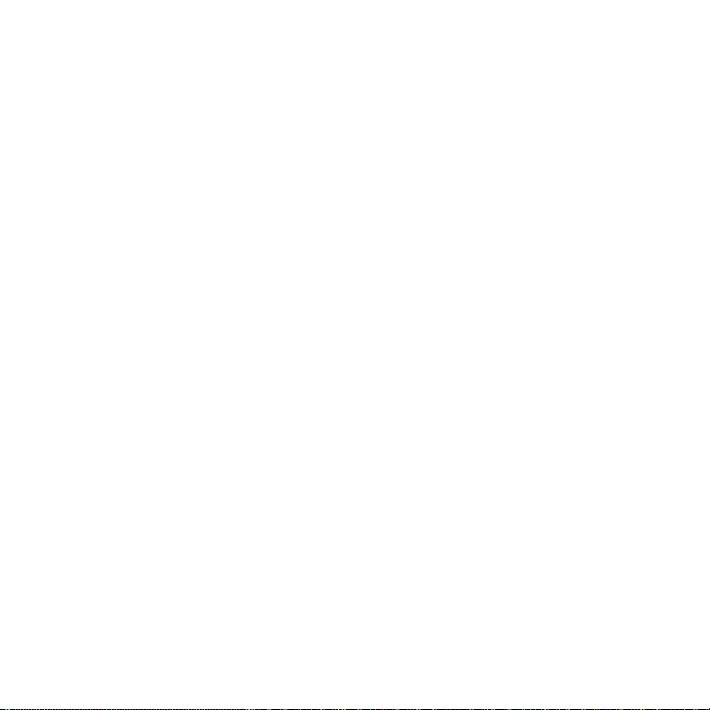
2. BASIC OPERATION
The camera has a 3” HD resistance touch screen.You can operate it by tapping the screen or pressing the button.
2.1 Turn on and off
Turn on: Press the Power button or turn over the LCD screen to
turn on the camera.
Turn off: Press the Power button or close the LCD screen to
turn the power off.
2.2 Setting the date and time
1. Turn on the camera.
2. Press the Menu button(ortouch the “MENU” icon on the
screen) to enter menu interface. Then press the Right
button to enter the setup menu.
3. Press Up and Down button(or touch the “Date&Time”
on the screen) to select the date option. Then press OK
button(ortouch the “OK” icon on the screen) to enter the
setting interface.
4. Press the Up/Down/Right/Left button(ortouch the ”Up/
Down/Right” icon on the screen) to select the option that
6
Page 7

you want to modify. And press OK button to conrm and
exit.
5. Press the Left button to turn back.Press the Mode
button(ortouch the ”Back” icon on the screen)to exit the
setup menu.
2.3 Formatting the memory card
It is important to formatting the memory card for the rst time
using. All the data including protected les will be deleted,
please ensure that you copy the important les to your com-
puter before formatting.
1. Turn on the camera.
2. Press the Menu button to enter the menu interface, then
press the Right button to enter the setup menu.
3. Select the Format option by pressing Up/Down button.
Then press OK button to enter the sub menu.
4. Press the Up/Down to select YES, and then press the OK
button to start formatting the memory card.
5. Press Left button can exit the setup menu.
7
Page 8

2.4 Changing the mode
The camera has 3 different modes: capture mode, video mode
and playback mode.Press the Mode button(ortouch the ”MODE“
icon on the bottom right of screen) can change to different mode.
Icon Title Description
Capture mode For taking still photos.
Video mode For recording movie clips.
Playback mode For playing recorded les.
2.5 Display on the LCD screen
Video Mode
1. Video mode
2. Resolution
3. Loop recording
4. Voice recording
5. Stabilizer
6. Memory card capacity
7. Battery level
8
Page 9

Capture Mode
1. Capture mode
2. Resolution
3. Exposure
4. Stabilizer
5. Memory card capacity
6. Battery level
Playback Mode
1. Playback mode
2. The sequence of current le/
the total number of recorded
les
3. File type:video/photos
9
Page 10

2.6 Setting the camera
Before taking photographs or recording videos, turn on the
camera to set the camera rstly. Press Menu button to enter
the mode menu.Then press the Right button to bring up the
setup menu as below, press the Right/Left/Up/Down/OK button to set the option and exit.
Menu Function
Set the sounds and volume of shutter, start-up and beep.
Shutter: [on]/ [off]
Sounds
Back Light
LED Set the LED state.Options: [on]/ [off].
Power Save
Date&Time
Language
Power
Frequency
Start-up: [none]/ [1]/ [2]/ [3]
Beep: [on]/ [off]
Volume: [0]/ [1]/ [2]/ [3]
Set the duration of back light.Options: [1min]/ [3min]/ [5min]/
[on].
For saving power, the camera will turn off automatically after
a period of time if you did not operate it.Options: [1min]/
[3min]/ [5min]/ [off].
Set the date and time of the camera.Press Up/Down/Left/Right
button to set correct time.
Set the on-screen language: [English]/ [German]/ [Italian]/
[Spanish]/ [Portuguese]/ [Dutch]/ [French]/ [Russian]
Light Frequency should be set depending on your region:
[50HZ]/ [60HZ].
10
Page 11

Menu Function
USB
Format
Reset All
Set the default mode when connect the camera to a computer
by USB cable: [MSDC]/ [UVC].
Format your SD card will delete all les including the protected
les.Please copy important les before format.
Options: [Yes]/ [No].
Restores the camera to default settings:
Options: [Yes]/ [No].
3. RECORDING VIDEO
1. Turn on the camera, press the Mode button to set the
camera to video mode. An icon will show on the top
left corner of the screen.
2. View the target subject on LCD screen, and press the W/T
button to zoom in/zoom out the image.
3. Press the Shutter button to start recording.The recording
duration will shown on the top right cover of the screen.
4. Press the Up button to pause recording.Press the Shutter
button again to stop recording.The camera will stop
recording automatically when the memory capacity is full.
11
Page 12

• The LCD screen can rotate 270°.
• During recording, press Left button, the screen will turn
black(for saving power)while the camera is still working.
Press Left button again to light up the screen.
• The camera has the function of manual focusing.
Rotating the lens can alternate long shots[
photography[
]. Rotate the lens to the left, the camera is
] and macro
switched to long shots state. Rotate the lens to the right,
the camera is switched to macro shooting state. In macro
photography mode, you can record video that will show
small objects clearly.
3.1 Video Mode Menu
Menu Function
Set the video resolution. Select small movie size can record
Movie Size
White Balance
Video Quality Set the video quality.Options: [Super Fine]/ [Fine]/ [Normal].
Stabilizer
Voice Rec Record the voice when recording video.[On]/ [Off].
longer time.
Options: [1920×1080(30fps)]/ [1280×720(60fps)]/
[1280×720(30fps)].
Set the white balance to adapt different light sources.Options:
[Auto]/ [Daylight]/ [Cloudy]/ [Fluorescent]/ [Tungsten].
Use the function to avoid our hands shaking when taking
pictures. [On]/ [Off].
12
Page 13

Menu Function
Loop
Recording
Motion Detect
Slow Motion [On]/ [Off]
Time-lapse
Time-lapse
Duration
Date Stamp
Set the time of loop recording.Options: [Off]/ [1min]/ [3min]/
[5min].
The camera will detect the motion state automatically after
open this function.If it detect a period time of stationary, the
camera will stop recording.If detect motion again, it will restart
to recording. [On]/ [Off].
Set the time-lapse recording.
Options: [Off]/ [3sec]/ [5sec]/ [10sec]/ [30sec]/ [1min]/ [3min].
Set the duration of time-lapse recording.Options: [Unlimited]/
[3min]/ [5min]/ [10min]/ [15min]/ [20min]/ [30min]/ [60min].
Stamp the date and time on the recorded video les.Options:
[Off]/ [Date]/ [Date&Time].
4. TAKING STILL IMAGES
1. Turn on the camera, and press the Mode button to set the
camera to capture mode. An icon will show on the top
left corner of the screen.
2. View the target subject on LCD screen, and press the W/T
button to zoom in/zoom out the image.
3. Press the Shutter button to take a picture.After the image
has been taken, the LCD will display the image for a brief
seconds.
13
Page 14

• The memory capacity in the top right of screen will
decrease one as each image is taken.
• The LCD screen can rotate 270°.
• During taking pictures, press Left button, the screen will
turn black(for saving power)while the camera is still
working.Press Left button again to light up the screen.
• The camera has the function of manual focusing.
Rotating the lens can alternate long shots[
photography[
]. Rotate the lens to the left, the camera is
] and macro
switched to long shots state. Rotate the lens to the right,
the camera is switched to macro shooting state. In macro
photography mode, you can take pictures that will show
small objects clearly.
4.1 Capture Mode Menu
Menu Function
Resolution
White Balance
Video Quality
Set the resolution of pictures.
Options: [20M]/ [16M]/ [12M]/ [8M]
Set the white balance to adapt different light sources.Options:
[Auto]/ [Daylight]/ [Cloudy]/[Fluorescent]/ [Tungsten].
Set the image quality.
Options: [Super Fine]/ [Fine]/ [Normal].
14
Page 15

Menu Function
Metering [Center]/ [Multi]/ [Spot]
Sharpness [Hard]/ [Normal]/ [Soft]
ISO
Exposure
Stabilizer
Auto Review
Self-Timer
Photo Burst
Time-lapse
Time-lapse
Duration
Date Stamp
Set the level of light sensitivity to adapt the surrounding
environment.Options: [Auto]/ [50]/ [100]/ [200]/ [400]/ [800]/
[1600].
Set the exposure value manually to compensate light in
unusual condition.
Options: [–2.0]/ [–1.7]/ [–1.3]/ [–1.0]/ [–0.7]/ [–0.3]/ [0.0]/
[+0.3]/ [+0.7]/ [+1.0]/ [+1.3]/ [+1.7]/ [+2.0].
Use the function to avoid our hands shaking when taking
pictures. [On]/ [Off].
Keep the photo displaying on the screen for seconds after press
the Shutter button.Options: [Off]/ [1sec]/ [3sec]/ [5sec].
Set the time of taking pictures automatically.
Options: [Off]/ [2sec]/ [10sec].
Once press the Shutter button, the camera will take several
photos continuously.
Options: [Off]/ [3]/ [5]/ [10].
Set the time-lapse taking pictures.
Options: [Off]/ [3sec]/ [5sec]/ [10sec]/ [30sec]/ [1min]/ [3min].
Set the duration of time-lapse.Options: [Unlimited]/ [3min]/
[5min]/ [10min]/ [15min]/ [20min]/ [30min]/ [60min].
Stamp the date and time on the photo les.Options: [Off]/
[Date]/ [Date&Time].
15
Page 16

5. PLAYBACK
Entering playback mode
1.
Turn on the camera and press the Mode button to set the camera to playback mode.The screen will show two options ”Vid-
eo File” and “JPG File”.Chose the option you want to playback,
press OK button to enter the playback interface. An icon
will appear on the top left cover of the screen.
Press the UP button to enter the playback mode quickly when
the camera is in video or capture mode and press it again to
go back to the primary mode.
2.
View all the les
Press the Down button(orthe W/T button) to view the images
and video les one by one.Press the OK button to chose le
and enter the playback mode menu interface.
3.
Playback video les
Press the Shutter button to play the video, press the Up button to pause playing. Press the Shutter button or Mode button
again to stop playing.
16
Page 17

5.1 Playback Mode Menu
Menu Function
Lock
Delete Use this function to delete single le or all les: [Single]/ [All].
Use this function to protect the les from being deleted by
accident: [Single]/ [Lock All]/ [Unlock All].
6. MAKE CONNECTIONS
6.1 Connecting the camera to a HDTV
Connect the HDTV to the camera, the screen of camera will
turn off.At this time, the function of HDTV screen is same as
the camera screen.
1. Connect the camera to HDTV by attached HDMI-cable.
2. Turn on the camera and HDTV and switch the TV to “HDMI”
mode.
3. When the camera is in capture and video mode, you can
view the target subject on TV.
4. When the camera is in playback mode, you can review the
recorded video and photo les on TV.
17
Page 18

6.2 Connecting the camera to a computer
Download the les on the computer
There are two ways to download les from the camera’s internal memory or memory card to a computer:
• By inserting the memory card into a card reader
• By connecting the camera to a computer by the supplied
USB cable.
Using a Card Reader
1. Eject the memory card from the camera and insert it into
a card reader that is connected to a computer.
2. Open [My Computer] or [Windows Explorer] and doubleclick the removable disk icon that represents the memory
card.
3. Copy images from the card into a directory of your choice
on the computer’s hard disk.
Connecting the camera to a PC by the USB Cable
1. Connect the camera to the computer by the USB cable
and turn on the camera.The LCD screen will show “MSDC”.
2. Open [My Computer] or [Windows Explorer]. A”Removable
Disk” appears in the drive list. Double-click the “Removable
18
Page 19

Disk” icon to view its contents. Files stored on the camera
are located in the folder named “DCIM”.
3. Copy the photos or video les to your computer.
6.3 Wi-Fi connecting
Step 1: Download APP “Ishare Cam”.
Search and download APP “Ishare Cam” from “Apple App Store“
or “Google Play“. Then install it on your Pad or smartphone.
Step 2: Open camera’s Wi-Fi.
Turn on the camera, press Down / Wi-Fi button in capture
mode or video mode. The screen will show ”Waiting for WiFi
Connection…”.
Step 3: Connect smartphone to camera’s Wi-Fi
19
Page 20

Open Wi-Fi search on smartphone or Pad. Search camera’s
Wi-Fi account ”DVC-540-XXXXXX”. Input the initial password
“12345678“. Then click to link.
Step 4: If connection successful, the screen will show “WiFi
Connection Ready!” Then you can open APP “Ishare Cam” to
operate the camera on smartphone or Pad.
Step 5: Press Wi-Fi button again will exit Wi-Fi mode.
6.4 How to use the PC camera function
1. Turn off the camera. Connect the camera to the computer
by the USB cable.
2. Long press the Power button or turn over the LCD screen
to turn on the camera. If the screen shows “MSDC”, please
press Mode button to switch to PC camera mode and the
screen will show “PCCAM”.
3. In Windows XP system, open [My Computer] and double
click “USB video tool”. The camcorder will works as PC
Camera function; In Window s Vista, 7 and 8 system, the
PC Camera function can only be used in communication
software, such as QQ and Skype.
4. Press the Power button can exit the PCCAM mode.
20
Page 21

7. SPECIFICATION
Image Sensor 8 Mega Pixels IMX179 Sony Sensor
LCD Display 3.0” HD Resistance Touch Screen
Still Image: [20M]: 5120×3840; [16M]: 4640×3480; [12M]:
Resolution
Aperture F=2.8, f=5.3mm
Focus micro/1.5m~innity
Digital Zoom 8X
Shutter Control Electronic shutter
Shutter Speed 1/2~1/2000 sec
Exposure +2.0 EV— –2.0 EV
White Balance Auto, Sunny, Cloudy, Fluorescent, Tungsten
Manual Focusing Support
WiFi Module Support
PC Camera Support
Microphone Build-in
Speaker Build-in
4000×3000; [8M]: 3264×2448
Video Clip:[1920×1080(30fps)]/[1280×720(60fps)]/
[1280×720(30fps)]
21
Page 22

Video Out HDMI, Support watching and recording at the same time
Temperature Operate: 0°C to 40°C Storage: –20°C to 60°C
Supported O/S Microsoft Windows XP, Windows VISTA, Windows 7
PC Interface Micro USB2.0
Storage Media SD card (upto 32G)
Power Source Moveable Lithium battery NP60
Dimensions 114.6 × 42 × 68.5 (mm)
Weight 190 g
Manufacturer is not responsible for accidental mistakes and
misprinting in this document.
Specication is subject for changing without prior notication.
22
Page 23

ЦИФРОВАЯ ВИДЕОКАМЕРА
DVC-540
РУКОВОДСТВО ПОЛЬЗОВАТЕЛЯ
Page 24

СОДЕРЖАНИЕ
1. ПОДГОТОВКА КРАБОТЕ ...............................................................25
1.1 УСТРОЙСТВО КАМЕРЫ ...........................................................25
1.2 УСТАНОВКА БАТАРЕИ ИКАРТЫ ПАМЯТИ.........................................27
2. ОСНОВНЫЕ ФУНКЦИИ ................................................................28
2.1 ВКЛЮЧЕНИЕ ИВЫКЛЮЧЕНИЕ ...................................................28
2.2 УСТАНОВКА ДАТЫ ИВРЕМЕНИ...................................................28
2.3 ФОРМАТИРОВАНИЕ КАРТЫ ПАМЯТИ.............................................29
2.4 СМЕНА РЕЖИМОВ РАБОТЫ.......................................................30
2.5 ОТОБРАЖЕНИЕ ЭЛЕМЕНТОВ НА LCD ЭКРАНЕ.....................................31
2.6 НАСТРОЙКИ КАМЕРЫ ............................................................33
3. ЗАПИСЬ ВИДЕО .......................................................................35
3.1 РЕЖИМ ВИДЕО МЕНЮ............................................................37
4. РЕЖИМ ФОТОСЪЕМКИ ................................................................38
4.1 МЕНЮ РЕЖИМА ФОТОСЪЕМКИ...................................................40
5. ВОСПРОИЗВЕДЕНИЕ ..................................................................41
5.1 МЕНЮ РЕЖИМА ВОСПРОИЗВЕДЕНИЯ ............................................42
6. ПОДКЛЮЧЕНИЕ .......................................................................43
6.1 ПОДКЛЮЧЕНИЕ КАМЕРЫ КHDTV ................................................43
6.2 ПОДКЛЮЧЕНИЕ КАМЕРЫ ККОМПЬЮТЕРУ . . . . . . . . . . . . . . . . . . . . . . . . . . . . . . . . . . . . . . . 43
6.3 ПОДКЛЮЧЕНИЕ ПО WI-FI ........................................................45
6.4 ИСПОЛЬЗОВАНИЕ КАМЕРЫ КАК PC-КАМЕРЫ.....................................46
7. СПЕЦИФИКАЦИИ .....................................................................47
24
Page 25

1. ПОДГОТОВКА КРАБОТЕ
1.1 Устройство камеры
1. LCD экран
2. Кнопка «Вверх»/
«Воспроизведение»
3. Кнопка включения
камеры
4. Кнопка увеличения масштаба
5. Кнопка уменьшения масштаба
6. Кнопка «Режим»
7. Индикатор про-
цесса зарядки
8. Кнопка спуска
затвора
9. Кнопка «OK» /
«Меню»
10. Кнопка «Вправо»/
LED подсветка
11. USB разъем
12. HDMI разъем
25
Page 26

13. Кнопка «Вниз» /
«Wi-Fi»
14. Кнопка «Влево»
15. Динамик
16. Объектив
17. Микрофон
18. Индикатор съемки
по таймеру
19. LED лампа
20. Ремешок
21. Крепеж для
штатива
22. Отсек для батареи
23. Слот для SD карты
24. Крышка батарейно-
го отсека
25. Переключатель ре-
жима макросъемки
26
Page 27

1.2 Установка батареи икарты памяти
1. Откройте батарейный отсек, предварительно сдвинув
крышку всоответствии суказателем.
2. Под крышкой вы увидите батарейный отсек ислот для
SD-карты.
3. Вставьте литиевую батарею вслот, как показано на следующем рисунке (а). Пожалуйста, убедитесь, что символы +/- на батарее соответствуют символам +/- на камере.
4. Вставьте SD-карту (до32 ГБ) в слот для карты памяти,
как показано на следующем рисунке (b). Пожалуйста,
обратите внимание на направление, не пытайтесь вставить карту применяя усилие.
(a) (b)
27
Page 28

Примечание: пожалуйста, подключите камеру к источнику
питания для зарядки аккумулятора используя USB кабель.
После того, как аккумулятор будет полностью заряжен, индикатор зарядки погаснет.
Корпус камеры может нагреваться впроцессе длительного
использования.
2. ОСНОВНЫЕ ФУНКЦИИ
Камера оснащена 3-дюймовым резистивным touch screen
экраном. Вы можете управлять камерой, нажимая непосредственно на экран или на обычные кнопки управления.
2.1 Включение ивыключение
Включение: нажмите на кнопку включения или откройте
LCD экран, чтобы включить камеру.
Выключение: нажмите на кнопку включения или закройте
LCD экран, чтобы выключить камеру.
2.2 Установка даты ивремени
1. Включите камеру.
28
Page 29

2. Нажмите кнопку «Меню» (или нажмите на значок «Ме-
ню» на экране), чтобы войти вменю интерфейса. Затем нажмите кнопку «Вправо», чтобы войти в меню
настроек.
3. Нажмите кнопку «Вверх» и«Вниз» (или коснитесь «Дата
ивремя» на экране), чтобы перейти кпункту установки
даты ивремени. Затем нажмите «OK» (или нажмите на
значок «OK» на экране), чтобы войти винтерфейс настройки.
4. Нажмите кнопку «Вверх» / «Вниз» / «Вправо» / «Влево» (или нажмите соответствующий значок на экране),
чтобы выбрать параметр, который вы хотите изменить.
Нажмите «OK» для подтверждения ивыхода.
5. Нажмите кнопку «Влево», чтобы выйти. Нажмите кнопку
выбора режимов (или нажмите значок «Назад» на экране), чтобы выйти из меню настроек.
2.3 Форматирование карты памяти
Перед первым использованием карты памяти необходимо
ее отформатировать. При этом, все данные, включая защи-
29
Page 30

щенные файлы будут удалены. Пожалуйста, убедитесь, что
вы сохранили все важные файлы на компьютер перед форматированием.
1. Включите камеру.
2. Нажмите кнопку «Меню», чтобы войти в меню интер-
фейса, азатем нажмите кнопку «Вправо», чтобы войти
вменю настроек.
3. Выберите элемент меню «Форматирование» нажатием кнопок «Вверх» / «Вниз». Затем «OK», чтобы войти
вподменю.
4. Нажмите «Вверх» / «Вниз», чтобы выбрать «Да», а затем нажмите кнопку OK, чтобы начать форматирование
карты памяти.
5. Нажмите кнопку «Влево» чтобы выйти из меню настроек.
2.4 Смена режимов работы
Камера имеет три режима работы: режим фотосъемки, режим видеозаписи и режим воспроизведения. Нажмите на
кнопку выбора режима работы (или нажмите на значок «Ре-
30
Page 31

жим» вправом нижнем углу экрана) для выбора режима работы.
Пикт Заголовок Описание
Режим фотосъемки Для съемки фото.
Режим видеозаписи Для записи видеороликов.
Режим воспроизведения Для просмотра отснятых материалов.
2.5 Отображение элементов на LCD экране
Видео режим
1. Режим видеозаписи
2. Разрешение
3. Циклическая запись
4. Запись голоса
5. Стабилизация
6. Оставшееся время
записи
7. Заряд батареи
31
Page 32

Режим фотосъемки
1. Режим фотосъемки
2. Разрешение
3. Экспозиция
4. Стабилизация
5. Возможное количество
кадров
6. Заряд батареи
Режим воспроизведения
1. Режим воспроизведения
2. Порядковый номер текущего
файла/всего файлов
3. Тип файла:видео/фото
32
Page 33

2.6 Настройки камеры
Перед тем как приступить кфотосъемке или записи видео,
включите камеру, чтобы выполнить первоначальные настройки. Нажмите кнопку «Меню», чтобы войти вменю. Затем нажмите кнопку «Вправо», чтобы открыть меню настроек, как показано ниже. Сделайте необходимые изменения
инажмите кнопку «OK», чтобы подтвердить выбор ивыйти.
Меню Функция
Установка звуков игромкости срабатывания затвора, включения камеры истандартного звукового сигнала.
Звуки
Подсветка
LED
Затвор: [Вкл] / [Выкл]
Включение: [Нет] / [1] / [2] / [3]
Звуковой сигнал: [Вкл] / [Выкл]
Громкость: [0] / [1] / [2] / [3]
Установка длительности подсветки. Варианты
выбора: [1мин]/ [3мин]/ [5мин]/ [Вкл].
Установка состояния LED подсветки. Параметры::
[Вкл]/ [Выкл].
33
Page 34

Меню Функция
Для экономии энергии, камера выключится авто-
Энергосбережение
Дата ивремя
Язык
Частота Напряжения сети
USB
Форматирование
Сбросить установки
матически по истечении определенного периода
времени, если вы не работали сней. Параметры:
[1мин] / [3мин] / [5мин] / [Выкл].
Установка даты ивремени при помощи кнопок
«Вверх» / «Вниз» / «Влево» / «Вправо».
Установки языка меню: «Русский» «English»/
«German»/ «Italian»/ «Spanish»/ «Portuguese»/
«Dutch»/ «French».
Частота должна быть установлена взависимости
от вашего региона: [50HZ]/ [60HZ].
Установите режим по умолчанию при подключении камеры ккомпьютеру спомощью кабеля USB:
[MSDC] / [UVC].
Форматирование карты памяти SD приведет
кудалению всех файлов, включая защищенные
файлы. Пожалуйста, скопируйте важные файлы
перед форматированием.
Параметры: «Да» / «Нет».
Восстанавливает настройки по умолчанию:
Параметры: «Да» / «Нет»
34
Page 35

3. ЗАПИСЬ ВИДЕО
1. Включите камеру, нажмите кнопку «Режим», чтобы установить камеру врежим видеозаписи. Появится значок
влевом верхнем углу экрана.
2. Посмотрите на объект съемки на LCD-дисплее, инажмите кнопку «W» / «T» для увеличения / уменьшения масштаба изображения.
3. Нажмите кнопку спуска затвора, чтобы начать запись
видео. Иконка будет отображаться в верхней правой
части экрана.
4. Нажмите кнопку «Вверх», чтобы приостановить запись.
Нажмите кнопку затвора еще раз, чтобы остановить запись. Камера автоматически остановит запись, когда
объем памяти будет исчерпан.
• LCD-экран может поворачиваться на 270°.
• Во время записи нажмите кнопку «Влево», экран вы-
ключится (для экономии энергии), а камера все еще
будет работать. Нажмите на кнопку «Влево» еще раз,
чтобы включить экран.
35
Page 36

• Камера имеет функцию ручной фокусировки. Вращая
кольцо на объективе можно переключать рабочий диапазон между съемкой на дальнее расстояние имакрофотографией.
Внимание! Во время съемки убедитесь, что кольцо установлено всоответствующее положение, для того чтобы получить максимальную резкость видео- ифото-материалов.
Поверните кольцо объектива влево, чтобы переключить камеру на съемку объектов на обычном расстоянии. Соответствующий значок [ ] появится вправом нижнем углу экрана.
Поверните кольцо объектива вправо, чтобы переключить
камеру на съемку макро-объектов. Соответствующий значок[
] появится вправом нижнем углу экрана. Врежиме
макросъемки, вы можете снимать маленькие объекты свысокой четкостью.
36
Page 37

3.1
Режим видео меню
Меню Функции
Установите разрешение видео. Высокое
разрешение займет больше места на карте па-
Разрешение видео
Баланс белого
Качество видео
Стабилизатор
Запись голоса Запись голоса при съемке видео.[Вкл]/ [Выкл].
Цикличная запись
Детектор движения
мяти. Выбирайте меньшее разрешение, чтобы
поместилось больше количество данных.
Параметры: [1920×1080(30fps)]/
[1280×720(60fps)]/ [1280×720(30fps)].
Установите баланс белого, чтобы скомпенсировать различные условия съемки. Параметры: [Авто]/ [Дневной]/ [Облачно]/ [Флуоресцентный]/ [Вольфрам].
Установите качество видео. Параметры:
[Оч. Высокое]/ [Высокое]/ [Обычное].
Используйте данную функцию, чтобы компенсировать дрожание камеры при съемке срук.
[Вкл]/ [Выкл].
Установите время цикла записи. Параметры:
[Выкл]/ [1мин]/ [3 мин]/ [5 мин].
Камера определяет состояние движения
автоматически, если включить эту функцию.
Камера прекратит запись, если объект съемки
неподвижен. Если движение будет зафиксировано, то запись снова будет запущена. [Вкл]/
[Выкл].
37
Page 38

Меню Функции
Замедленная съемка [Вкл]/ [Выкл]
Запись синтервалами через
промежутки времени (timelaps) длина интервалов
Запись синтервалами через
промежутки времени (Timelapse) продолжительность
записи
Штамп даты
Установка интервалов записи через промежутки времени.
Параметры: [Выкл]/ [3 сек]/ [5 сек]/ [10 сек]/
[30 сек]/ [1 мин]/ [3 мин].
Установка продолжительности записи для
time-laps режима.
Параметры: [Без ограничений]/ [3 мин]/ [5
мин]/ [10 мин]/ [15 мин]/ [20 мин]/ [30 мин]/
[60 мин].
Печать даты ивремени на записанных
видеофайлах. Параметры: [Выкл] / [Дата] /
[Дата&Время].
4. РЕЖИМ ФОТОСЪЕМКИ
1. Включите камеру и нажмите кнопку «Режим», чтобы переключить камеру в режим фотосъемки. Пиктограмма
будет показана в вехрнем левом углу экрана.
2. Наведите камеру на объект съемки, отрегулируйте масштаб кадра при помощи кнопок W/T.
38
Page 39

3. Нажмите на кнопку спуска затвора, чтобы сделать сни-
мок. После этого, на несколько секунд на экране появится изображение, которое было сделано.
• Счетчик оставшихся кадров в правом верхнем углу
экрана уменьшится на единицу, как только изображение
будет сделано.
• Экран может поворачиваться на 270° гардусов.
• Во время съемки фото, нажмите кнопку «Влево» экран
будет выключен(чтобы сохранить заряд батареи), при
этом камера продолжит работать. Нажмите кнопку
«Влево» снова, чтобы включить экран.
Поверните кольцо объектива влево, чтобы переключить камеру на съемку объектов на обычном расстоянии. Соответствующий значок [
] появится вправом нижнем углу экрана.
Поверните кольцо объектива вправо, чтобы переключить
камеру на съемку макро-объектов. Соответствующий значок[ ] появится вправом нижнем углу экрана. Врежиме
макросъемки, вы можете снимать маленькие объекты свысокой четкостью.
39
Page 40

4.1
Меню Режима фотосъемки
Меню Функции
Разрешение
Баланс белого
Качество фото
Замер [Центр]/ [Множественный]/ [Спорт]
Резкость [Резко]/ [Нормально]/ [Мягко]
ISO
Экспозиция
Стабилизация
Авто просмотр
Таймер
Установите разрешение фотоснимков: [20M]/ [16M]/ [12M]/
[8M]
Установите баланс белого чтобы подобрать оптимальные
настройки в соответствии с условиями освещения. [Авто]/
[Солнечно]/ [Облачно]/[Лампа дневного света]/ [Лампа накаливания].
Установите качество изображения.
[Отлично]/ [Хорошо]/ [Нормально].
Установите уровень чувствительности в соответсвии с
окружающей средой. [Авто]/ [50]/ [100]/ [200]/ [400]/ [800]/
[1600].
Установите параметры экспозиции вручную, чтобы компенсировать условия освещения по своему вкусу.
[–2.0]/ [–1.7]/ [–1.3]/ [–1.0]/ [–0.7]/ [–0.3]/ [0.0]/ [+0.3]/
[+0.7]/ [+1.0]/ [+1.3]/ [+1.7]/ [+2.0].
Используйте эту функцию, чтобы предотврадить нежелательные эффекты от дрожания камеры во время фотосъемки.
[Вкл]/ [Выкл].
Показывать снятое изображение на дисплее в течении
нескольких секунд после нажатия на кнопку спуска затвора.
[Выкл]/ [1сек]/ [3сек]/ [5сек].
Установите таймер для автосъемки
[Выкл]/ [2сек]/ [10сек].
40
Page 41

Меню Функции
Серия
Таймлапс
Продолжительность
интервала
Таймлапс
Штамп даты
При нажатии на кнопку спуска затвора, камера сделает
серию кадров.
[Выкл]/ [3]/ [5]/ [10].
Включить режим таймлапс (Съемка кадров через определенный интервал) [Выкл]/ [3сек]/ [5сек]/ [10сек]/ [30сек]/ [1мин]/
[3мин].
Установите продолжительность работы режима Таймлапс [Без
ограничений]/ [3мин]/ [5мин]/ [10мин]/ [15мин]/ [20мин]/
[30мин]/ [60мин].
Устанавливает штап даты и времени на фотоизображение.
[Выкл]/ [Дата]/ [Дата&Время].
5. ВОСПРОИЗВЕДЕНИЕ
1. Переключите камеру врежим воспроизведения.
Включите камеру инажмите кнопку «Режим», чтобы переключить камеру в режим воспроизведения. На экране появится
меню выбора из двух вариантов «Видео файл» и«JPG файл».
Выберите соответствующий пункт меню и нажмите кнопку
«OK», чтобы войти винтерфейс воспроизведения. Значок
появится на верхней левой части экрана. Для быстрого входа
врежим воспроизведения нажмите кнопку «Вверх». Когда ка-
41
Page 42

мера находится врежиме видео или фото съемки инажмите
«Вверх» еще раз, чтобы вернуться восновной режим.
2. Просмотр всех файлов.
Нажмите кнопку «Вниз» (или кнопки «W» / «T») для просмотра изображений ивидеофайлов один за другим. Нажмите
кнопку «OK», чтобы выбрать файл ивойти винтерфейс меню режима воспроизведения.
3. Просмотр видео файлов.
Нажмите кнопку спуска затвора для воспроизведения видео, нажмите кнопку «Вверх», чтобы приостановить воспроизведение. Нажмите кнопку спуска затвора или кнопку «Режим» еще раз, чтобы остановить воспроизведение.
5.1 Меню режима воспроизведения
Меню Функции
Блокировка
Удаление
Используйте эту функцию для защиты файлов от случайного удаления: [Один]/ [Блок. все]/ [Разблок. все].
Используйте эту функцию, чтобы удалить один или все
файлы: [Один]/ [Все].
42
Page 43

6. ПОДКЛЮЧЕНИЕ
6.1 Подключение камеры кHDTV
Подключите HDTV к камере, экран камеры выключится.
Аэкран HDTV будет отображать информацию вместо экрана
камеры.
1. Подключите камеру к телевизору высокой четкости
спомощью HDMI-кабеля (вкомплекте не идет).
2. Включите камеру и HDTV и переключить телевизор
врежим «HDMI».
3. Когда камера находится врежиме записи видео, вы можете видеть объект съемки на телевизоре.
4. Когда камера находится врежиме воспроизведения, вы
можете просматривать записанные видео ифото файлы на телевизоре.
6.2 Подключение камеры ккомпьютеру
Загрузка файлов на компьютер
Есть два способа загрузки файлов скарты памяти камеры
на компьютер:
43
Page 44

• вставить карту памяти вустройство для чтения карт;
• подключить камеру ккомпьютеру спомощью прилага-
емого кабеля USB.
Использование устройства для чтения карт
1. Извлеките карту памяти из камеры ивставьте ее вустройство для чтения карт, подключенное ккомпьютеру.
2. Откройте [Мой компьютер] или [Проводник Windows]
и дважды щелкните значок съемного диска, который
представляет карту памяти.
3. Скопируйте изображения с карты в директорию на
жестком диске компьютера.
Подключение камеры ккомпьютеру спомощью USB-кабеля
1. Подключите камеру к компьютеру с помощью кабеля
USB и включите камеру. На ЖК-экране появится надпись «MSDC».
2. Откройте [Мой компьютер] или [Проводник Windows].
«Съемный диск» появится в списке дисков. Дважды
щелкните значок «Съемный диск», чтобы просмотреть
его содержимое. Файлы, хранящиеся на камере находятся впапке под названием «DCIM».
44
Page 45

3. Скопируйте фотографии или видео-файлы на ваш ком-
пьютер.
6.3 Подключение по Wi-Fi
Шаг 1: Скачайте приложение «Ishare Cam».
Найдите приложение “Ishare Cam” от “Apple App Store” или
“Google Play”. Затем установите его на свой планшет или
смартфон.
Шаг 2: Активируйте Wi-Fi камеры.
Включите камеру, нажмите кнопку «Вниз» / «WiFi» врежиме
видеозаписи. На экране появится надпись «Ожидание подключения Wi-Fi…»
Шаг 3: Подключите смартфон ккамере по WiFi
45
Page 46

Откройте поиск WiFi на смартфоне. Найдите название вашей
камеры всписке ивведите пароль для входа «12345678».
Шаг 4: Если соединение успешно установлено, на экране
появится «WiFi Connection Ready!» Затем вы можете открыть приложение «Ishare Cam», чтобы управлять камерой
спомощью смартфона или планшета.
Шаг 5: Нажмите кнопку WiFi снова, чтобы выйти из режима
WiFi.
6.4 Использование камеры как PC-камеры
1. Отключите камеру. Подключите камеру к компьютеру
спомощью USB кабеля.
2. Длительное нажатие на кнопку питания или откройте
LCD-экран, чтобы включить камеру. Если на экране отображается «MSDC», нажмите кнопку «Режим» для переключения врежим PC-камеры ина экране появится
надпись «PCCAM».
3. В системе Windows XP откройте [Мой компьютер]
идважды щелкните «USB видео инструменты». Видеокамера работает как PC-камера воперационных систе-
46
Page 47

мах Windows Vista, Windows 7 и8. Функция PC-камера
может быть использована впрограмме Skype, вдругих
программах работа не гарантируется производителем.
4. Нажмите кнопку питания еще раз, чтобы выйти из режима PCCAM.
7. СПЕЦИФИКАЦИИ
Сенсор 8 Mega Pixels IMX179 Sony Sensor
LCD дисплей 3.0" HD Resistance Touch Screen
Фото: [20M]: 5120×3840; [16M]: 4640×3480; [12M]:
Разрешение
Апертура F=2.8, f=5.3mm
Дистанция фокуси-
ровки
Цифровой зум 8X
Затворный
механизм
Скорость затвора 1/2~1/2000 сек
Экспозиция +2.0 EV— –2.0 EV
Баланс белого Авто, Солнечно, Облачно, Флуоресцентный, Вольфрам
4000×3000; [8M]: 3264×2448
Видео: [1920×1080(30fps)]/[1280×720(60fps)]/
[1280×720(30fps)]
макро/1.5м~бесконечность
Электронный
47
Page 48

Ручная фокусировка Поддерживается
Wi-Fi модуль Поддерживается
PC-Камера Поддерживается
Микрофон Встроенный
Динамик Встроенный
Video выходы HDMI, Поддержка просмотра изаписи одновременно
Температура эксплу-
атации
Поддержка O/С Microsoft Windows XP, Windows VISTA, Windows 7
PC интерфейс Micro USB2.0
Накопители SD карта (upto 32G)
Источник питания Батарея Lithium NP60
Размеры 114.6 × 42 × 68.5 (мм)
Вес 190 г
Рабочая: 0°C to 40°C
Хранение: –20°C to 60°C
Производитель не несет ответственность за возможные ошибки
иопечатки внастоящем документе.
Спецификация продукта может быть изменена без предварительного
уведомления.
48
