Reizen RE-50 User Manual

REIZEN
RE-435 Amplified Telephone
with Caller ID
Item#: 73435
™
USER’S MANUAL
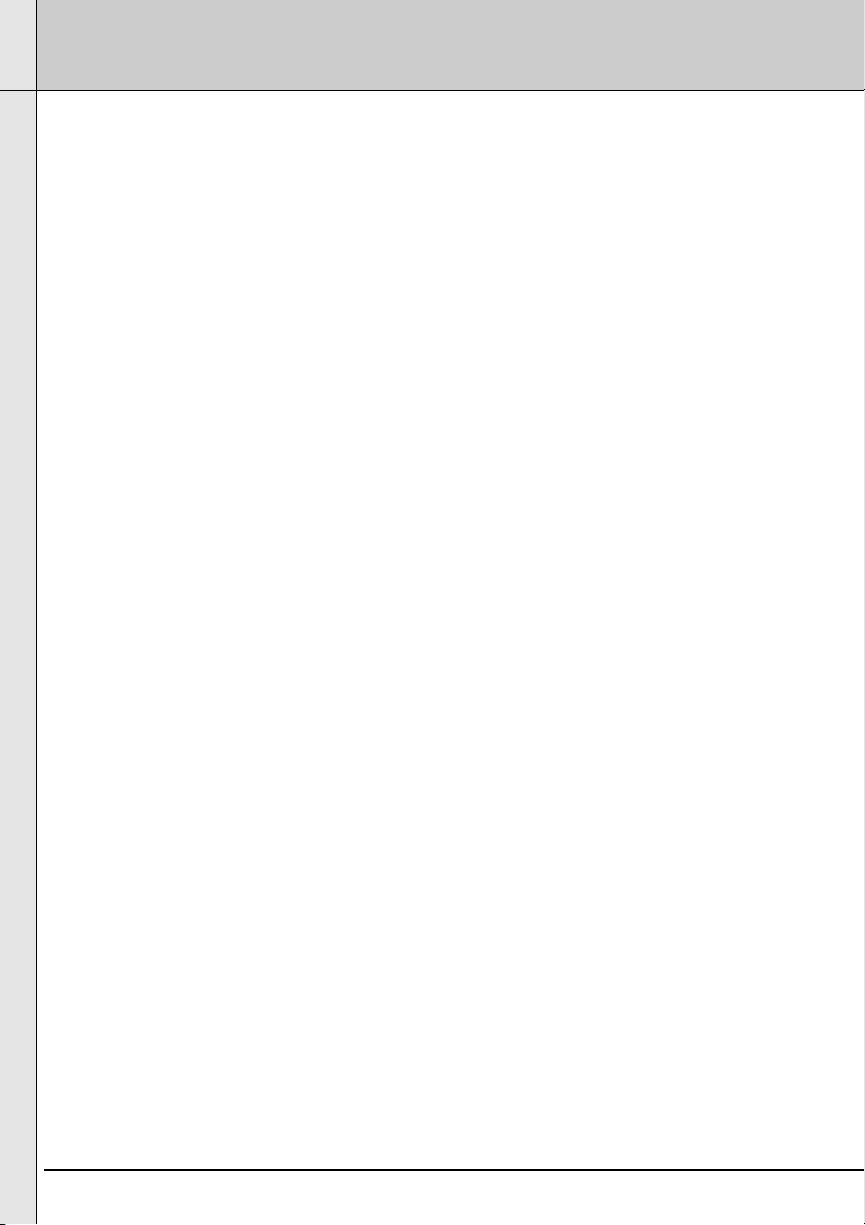
2
INTRODUCING RE-435 AMPLIFIED TELEPHONE
• Large, lighted keypad makes it easy for those with low vision
• Powerful adjustable amplifier allows incoming volume up to 43 db
• Super Bright LED Ringer Light allows you to see your phone is
ringing
• Amplified Super Loud Ringer with adjustable volume up to 95 db
• 2-way speakerphone with adjustable volume control
• 100-Entry Memory/Phonebook
• Adjustable Tone Control allows you to adjust the tone of incoming
sound to enhance clarity and to help you distinguish between similar
sounding words
• Amplify / Hold / Voice Mail Waiting / Speakerphone indicators
• Redial / Pause / Flash buttons
• 3 programmable emergency buttons for police, fire & EMS
• Handset is compatible with hearing aids with T-Coil
• 3.5 mm audio jack for a headset, neckloop or other assistive-listening
device
• On-hold music
• Desk or wall-mounted
• Ideal for home or office use
• Large Digital Caller ID Display w/Backlight & Call-Waiting Caller ID
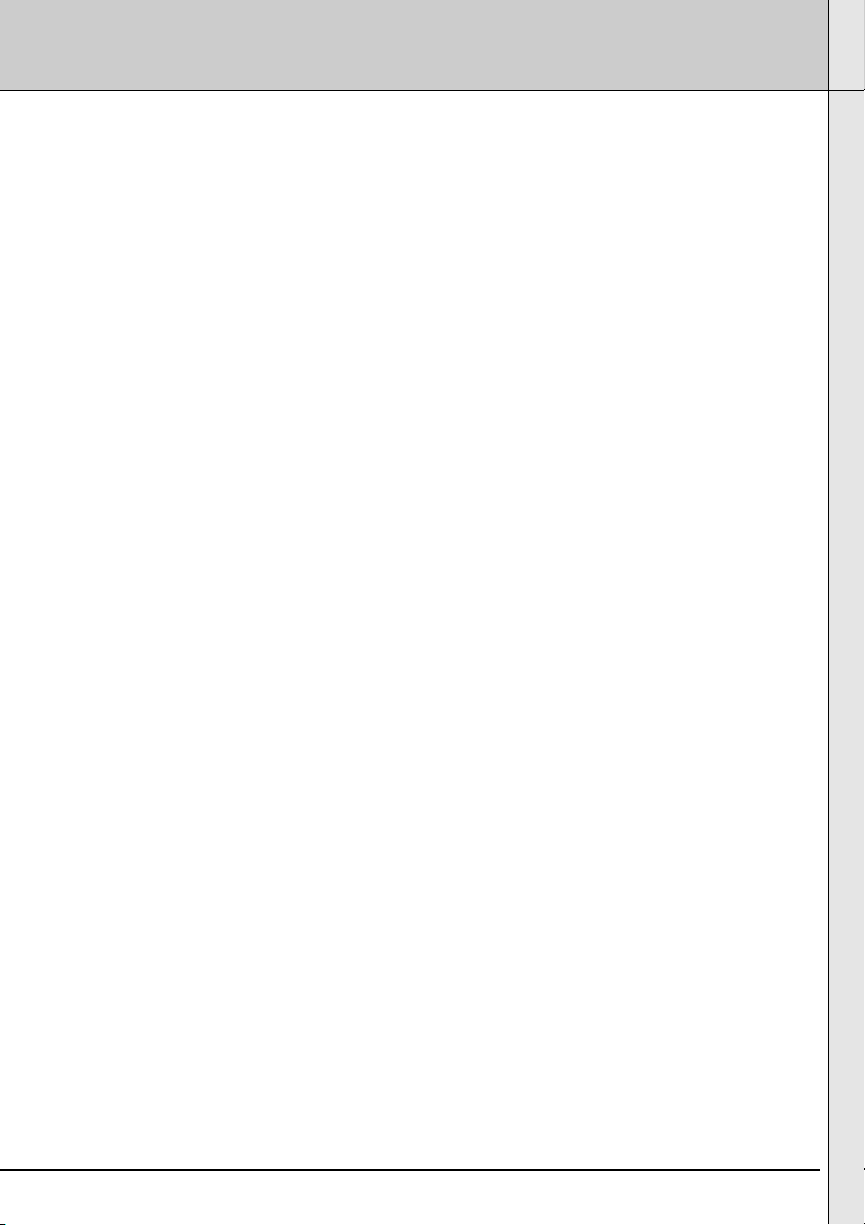
3
TABLE OF CONTENTS
Contents Check List.......................................................................................................
Telephone Features.......................................................................................................
Installation
Desk/Table Installation...................................................................................................
Wall Mount Installation...................................................................................................
Setting the Dialing Mode................................................................................................
Operation
TELEPHONE OPERATION
Making a Call....................................................................................................
Answering a Call...............................................................................................
Speakerphone...................................................................................................
Call Timer..........................................................................................................
LCD Backlight Display......................................................................................
Placing a Call On Mute....................................................................................
Placing a Call On Hold.....................................................................................
Music On Hold..................................................................................................
Using Flash.....................................................................................................
Using Tone Services On a Pulse Line............................................................
Programming the Emergency Buttons............................................................
AMPLIFICATION FEATURES
Incoming Voice Volume...................................................................................
Incoming Voice Tone.......................................................................................
Ringer Volume.................................................................................................
Speakerphone Volume Control.......................................................................
Handset Volume .............................................................................................
Handset Tone .................................................................................................
Adjusting Ringer Tone.....................................................................................
MEMORY
Storing An Entry...............................................................................................
Pause..............................................................................................................
Review A Number From The Memory.............................................................
Dialing A Numbers From The Memory............................................................
Using The One-Touch Emergency Buttons.....................................................
Changing a Speed Dial Number......................................................................
Cloning a Speed Dial Number.........................................................................
Deleting a Speed Dial Number........................................................................
Deleting All Memory Entry...............................................................................
Redial..............................................................................................................
5
6
7
7
7
8
8
8
8
9
9
9
9
10
10
10
11
11
11
12
12
12
12
13
14
14
14
15
15
15
16
16
16
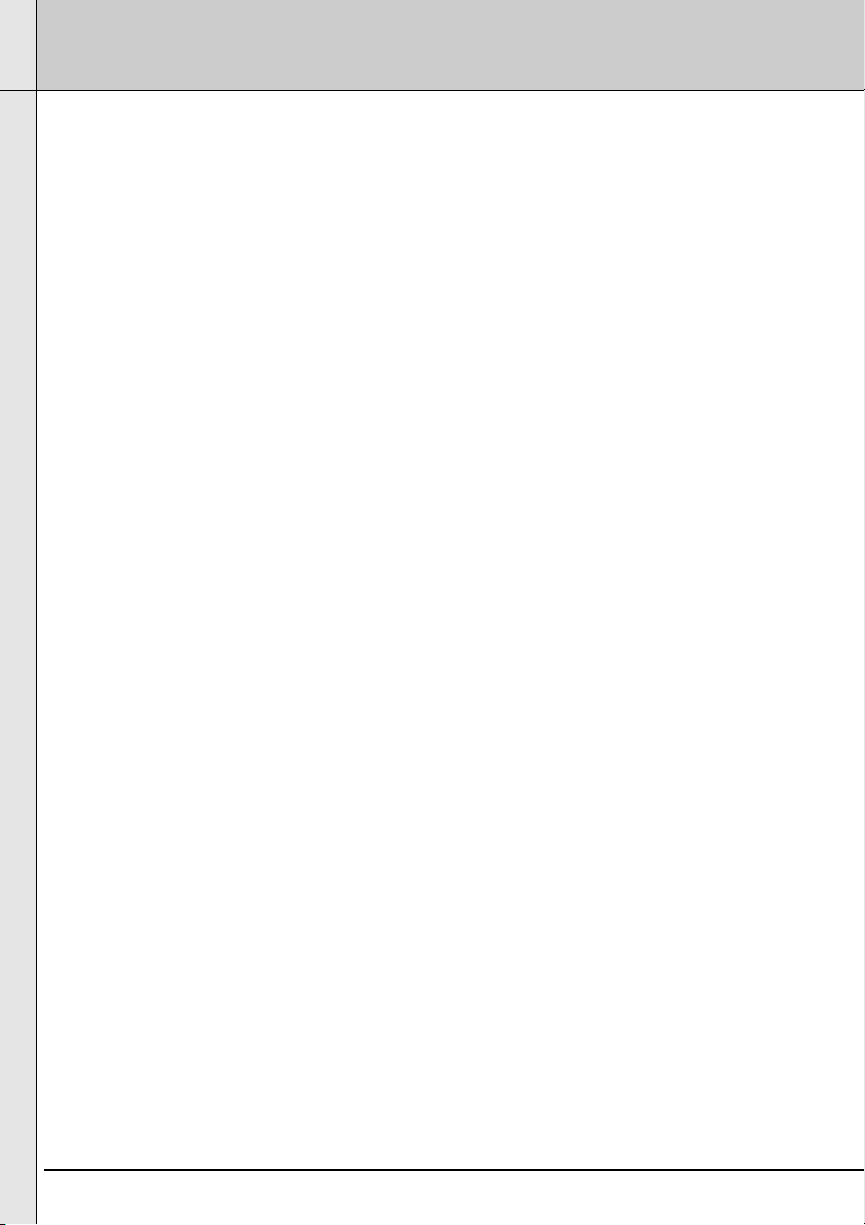
4
TABLE OF CONTENTS
CALLER ID/MEMORY
Using Caller ID................................................................................................
Setting The Long Distance Code....................................................................
Setting The Area Code....................................................................................
Caller ID On Call Waiting ...............................................................................
Caller ID Summary .........................................................................................
Call Review .....................................................................................................
Missed Call......................................................................................................
Phone Record..................................................................................................
Answered Call..................................................................................................
Dialed Number..................................................................................................
Deleting a Call From The Call History..............................................................
Deleting All Calls..............................................................................................
Transfering a Caller ID Number To Speed Dial Memory.................................
Speed Dialing From The Caller ID List............................................................
Different Area Code ........................................................................................
Same Area Codes...........................................................................................
Display Information..........................................................................................
Call Display Messages....................................................................................
Reviewing The Call Forwarding Information...................................................
ADVANCED USER OPERATIONS MENU
VIP...................................................................................................................
VIP Alert On/Off...............................................................................................
Name Tagging.................................................................................................
Setting The Language.....................................................................................
LCD Contrast...................................................................................................
Time/Date........................................................................................................
Call Wait ID On/Off..........................................................................................
Resetting The Phone.......................................................................................
Additional Information
Warranty.......................................................................................................................
Specifications...............................................................................................................
Important Information...................................................................................................
17
17
17
18
18
18
18
18
19
19
19
19
20
20
20
20
21
21
22
23
23
23
23
24
24
24
24
25
26
27
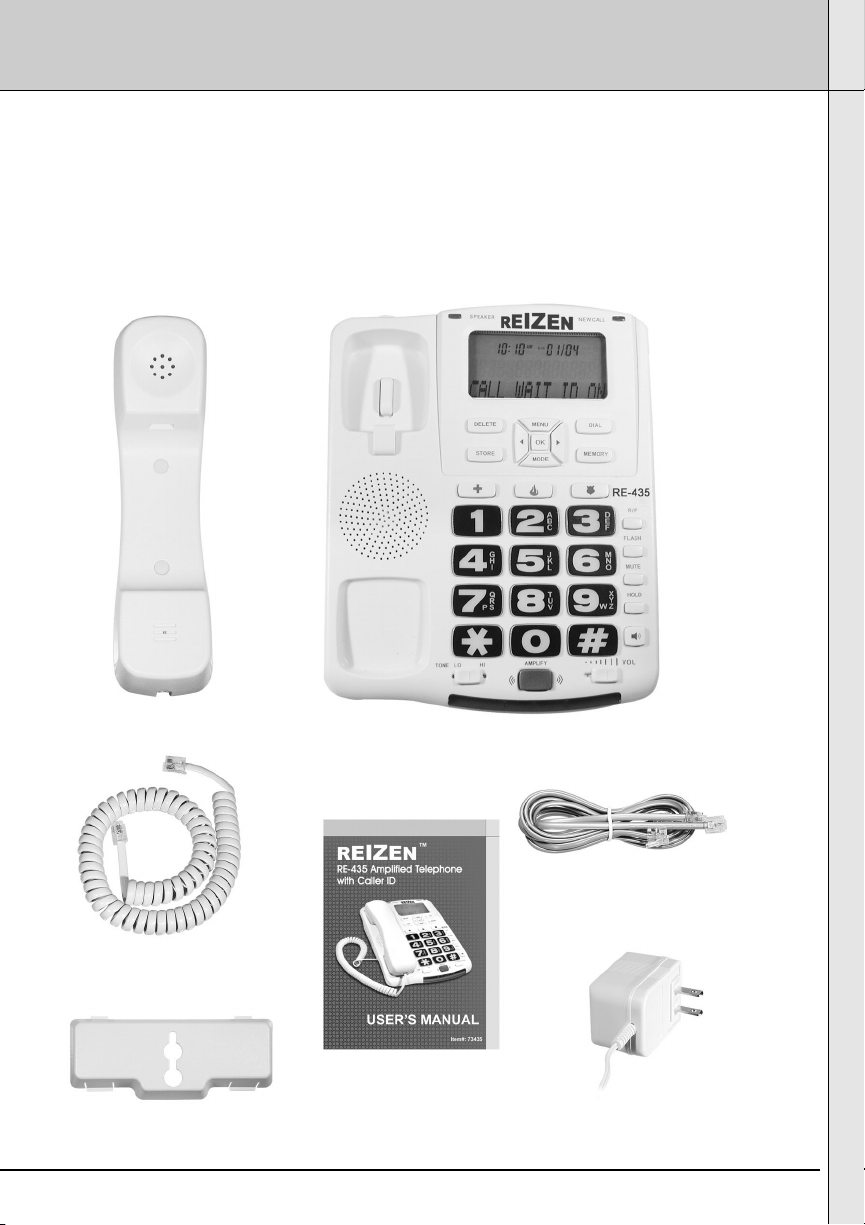
5
CONTENTS CHECK LIST
Parts Check List:
1. Base Unit
2. Handset
3. Handset Coil Cord
4. Telephone Line Cord
5. AC Power Adaptor
6. Wall Mounting Bracket
7. User’s Manual
Handset
Base Unit
Wall Mounting Bracket AC Power Adaptor
Telephone Line Cord
Handset Coil Cord
User’s Manual
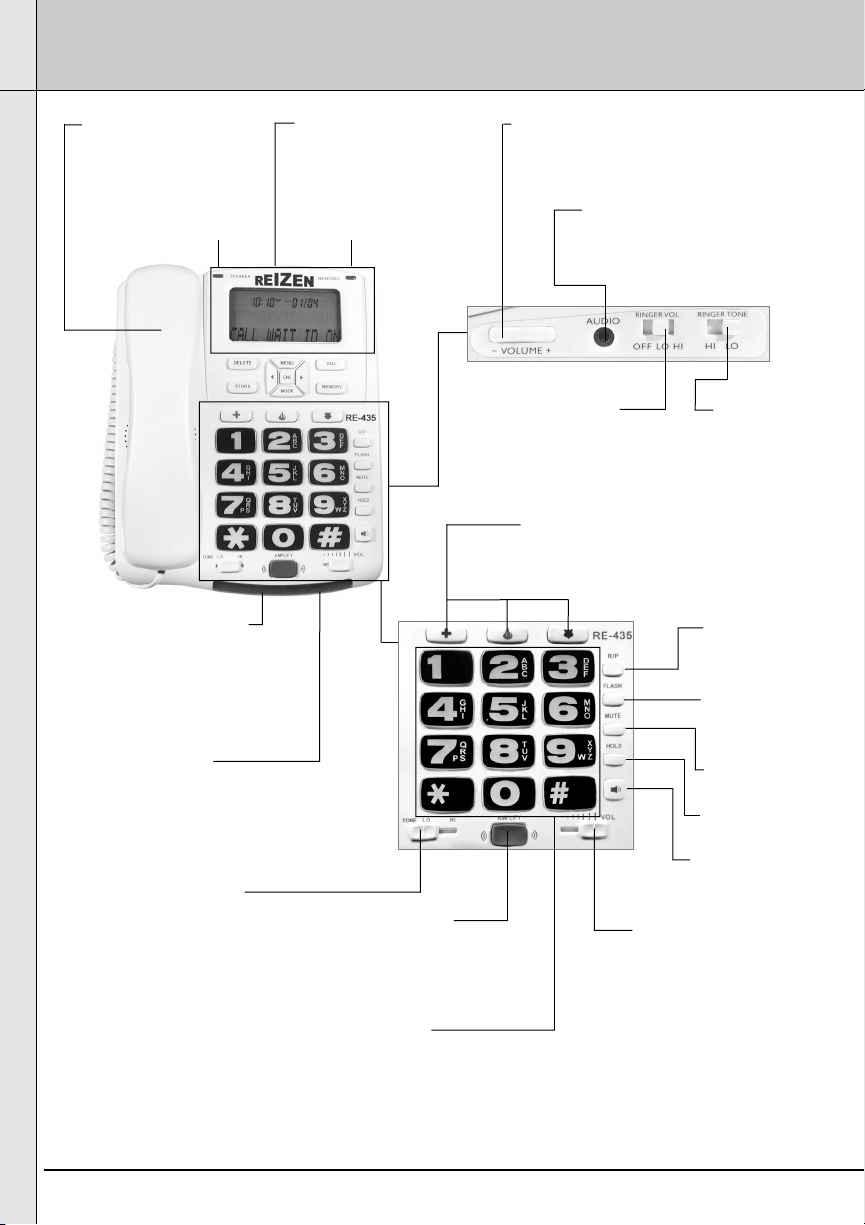
6
FEATURES
HANDSET
Compatible with
hearing aids with
T-Coil
3.5MM AUDIO JACK
for a headset, neckloop or
other assistive-listening device
SPEAKERPHONE VOLUME
adjusts the volume of the
speakerphone up to 20 db
RINGER SWITCH
Amplified super loud
ringer with adjustable
volume up to 95 db
SUPER BRIGHT LED
RINGER LIGHT
allows you to see
when your phone is
ringing
ADJUSTABLE TONE
CONTROL
allows you to adjust the tone
of incoming sound to
enhance its clarity.
Also helps you to distinguish
between similar-sounding
words
INCOMING VOLUME
CONTROL
Powerful adjustable
amplifier allows
incoming volume up to
43 db
DIGITAL CALLER ID
Lighted LCD Display
RINGER TONE
SWITCH
Lo-Hi Selectable
Tone Control
EMERGENCY BUTTONS
3 programmable Emergency
buttons for Police, Fire & EMS
2-WAY SPEAKER
PHONE BUTTON
HOLD BUTTON
MUTE BUTTON
FLASH BUTTON
KEYPAD
Large lighted keypad
buttons, makes it easy for
those with low vision
INDICATORS for:
- Amplify
- Hold
AMPLIFIER
SWITCH
On/Off switch for
amplifier
REDIAL/PAUSE
Speakerphone LED
Call/Voice-Mail
Indicator
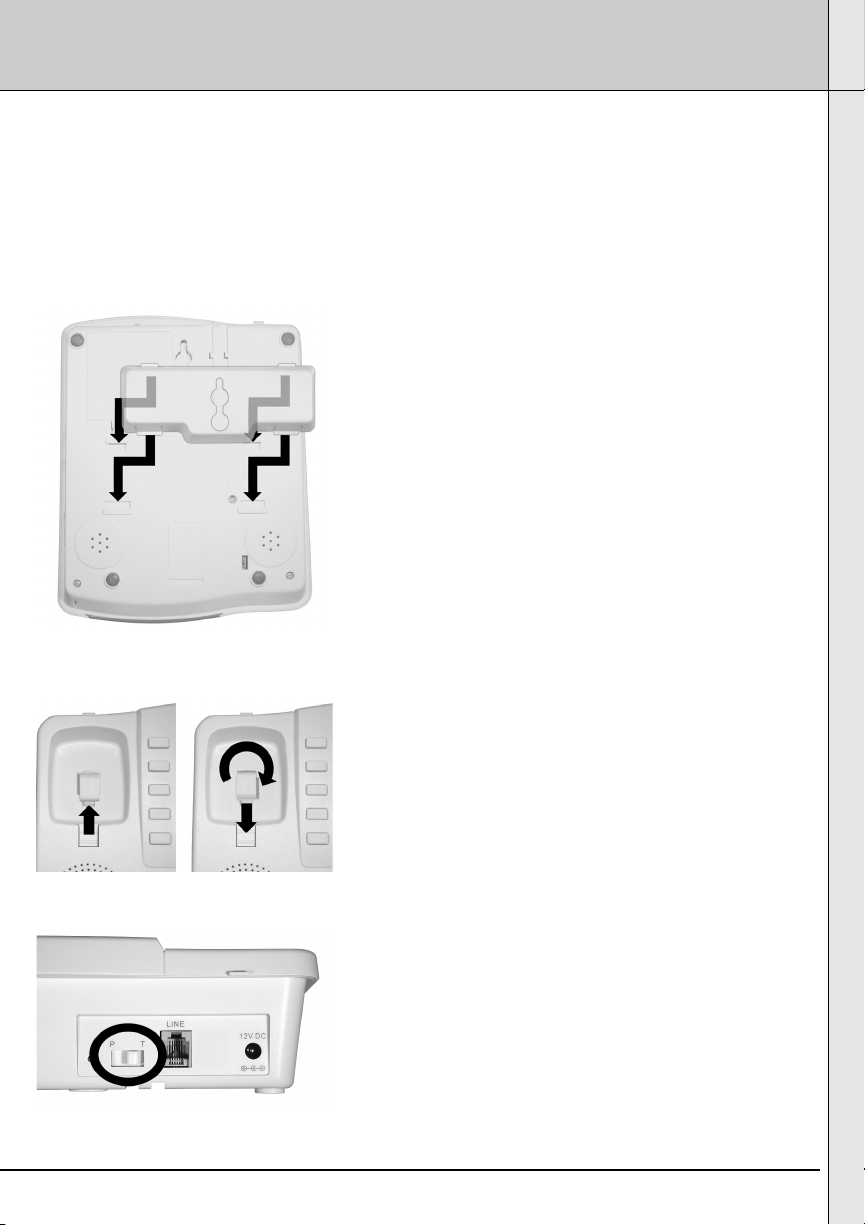
7
INSTALLATION
Desk/Table Set-up
1. Plug one end of the line cord into the jack marked LINE in the rear of the unit,
and the other end into the telephone wall jack.
2. Insert the DC adaptor's barrel plug into the DC power jack on the rear of the
unit, and plug the adaptor into a standard outlet.
Wall Mount
1. Align the tabs of the phone bracket with the
notches on the bottom of the phone (figure 1).
Press inward and downward firmly on the bracket
until it clicks into place.
2. Remove the handset "tooth" from the unit's
cradle (figure 2). Reverse its position so that it
points upward and will hold the receiver when the
phone is mounted.
3. Align the mounting slot on phone bracket with
the wall mount fixture that will hold the phone.
Slide the unit down to secure it.
4. Plug one end of the line cord into the jack
marked LINE in the rear of the unit,
and the other end into the telephone wall jack.
5. Insert the DC adaptor's barrel plug into the DC
power jack on the rear of the unit, and plug the
adaptor into a standard outlet.
Setting the Dialing Mode
1. At the back of the unit (figure 3), switch Selector
tab to "T" for Tone Dialing Mode,
or to "P" for Pulse Dialing Mode.
Figure 3
Figure 1
Figure 2
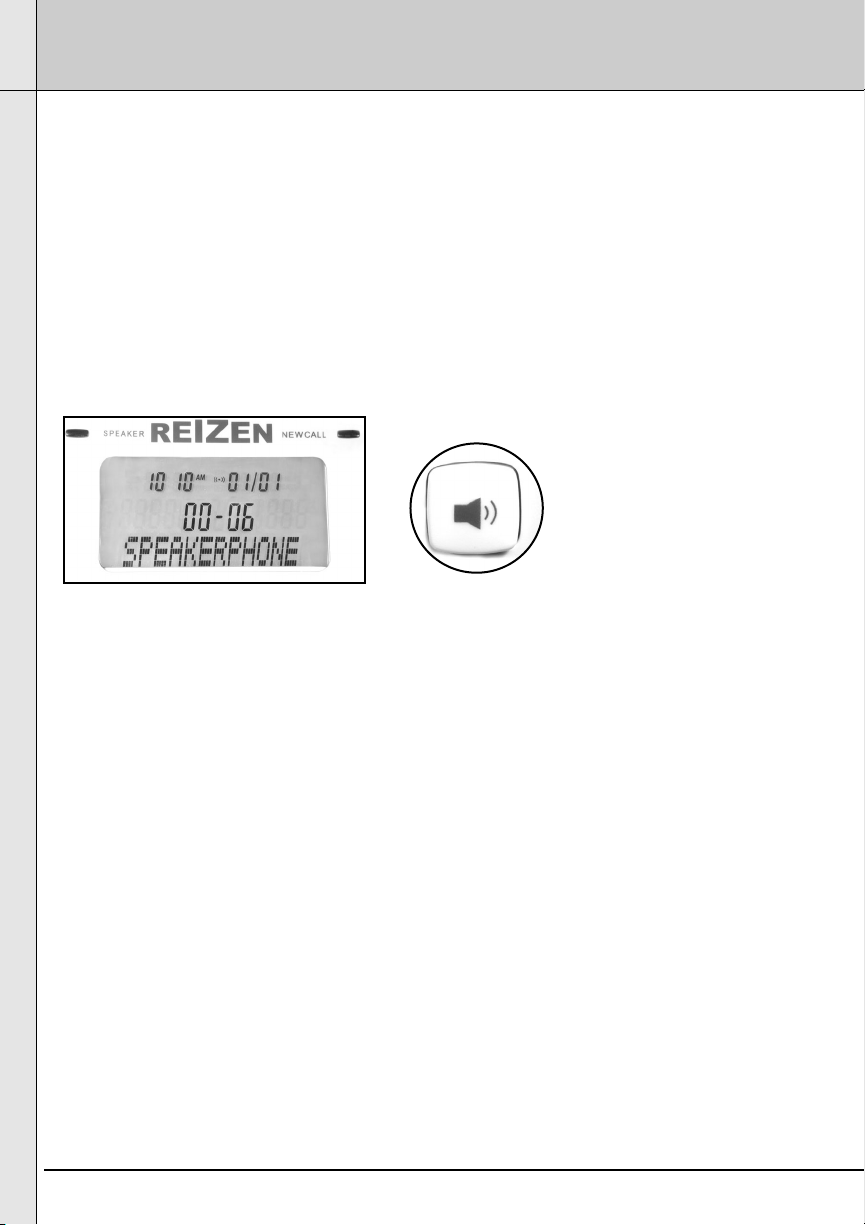
8
TELEPHONE OPERATION
Making a Call
1. Pick up the Handset from the base.
2. Dial the desired number.
3. Hang up upon completion of the call.
Answering a Call
1. You will be alerted to an incoming call by both the ringer and the red ring flasher.
2. Pick up the Handset from the base and speak.
3. Hang up upon completion of the call.
Speakerphone
You can place a call on Speakerphone mode anytime by pressing the SPEAKER key
(figure 5) during a call, then place the Handset on the base. Also, you can transfer a call
to the Handset anytime during a call by simple picking up the Handset. During the
speakerphone mode, the display will show SPEAKERPHONE, (figure 4) and the
SPEAKER LED will light up. During the handset display, the display will show == TALK
== and ( will appear.
To make a call using the Speakerphone (figure 5) key in desired telephone number and
press dial (The phone goes to Speakerphone mode automatically). To hang up, press
SPEAKER key.
To receive a call in Speakerphone mode press the speaker key, then speak. To hang up,
press the speaker key again.
NOTES:
- While the making a call, the DIAL KEYPAD LED will light up
- While the phone is ringing, the RING Flasher and DIAL KEYPAD LED will light up
Call Timer
When the handset is picked up or the SPEAKER is pressed, the call counter will begin
and show the elapsed time XX-XX on the display.
Figure 4
Figure 5
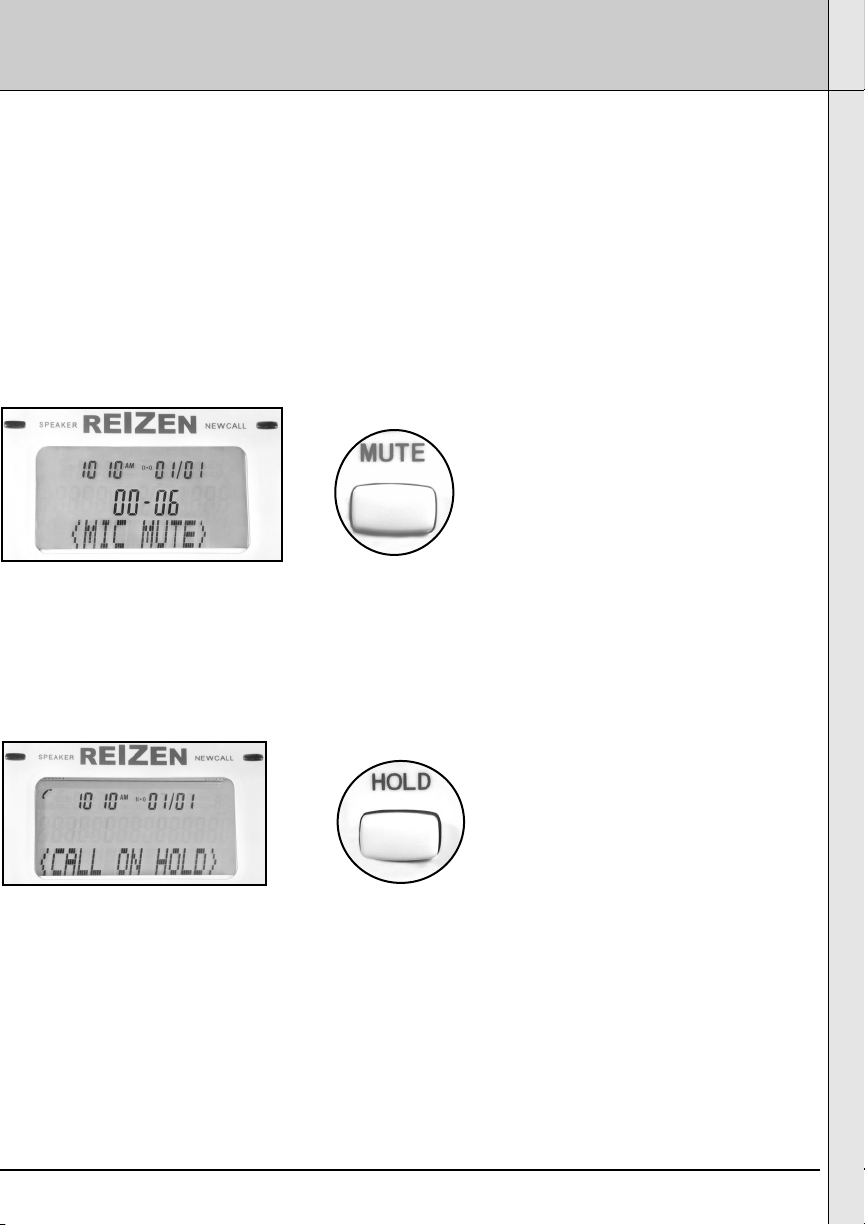
9
TELEPHONE OPERATION
LCD Backlight Display
The LCD has a backlight that will turn on under the following conditions:
• Any incoming call
• Picking up the handset
• Pressing any button/key
NOTE:
The backlight will switch off automatically approximately 15 seconds after the last activity.
The AC Adaptor must be plugged into the unit to enable BACKLIGHT to work.
Placing a Call On Mute
Press MUTE to turn off the handset microphone, allowing private conversations in the
same room without the other party hearing. Press MUTE (figure 7) again to resume the
conversation with the calling party.
NOTE: During the mute condition, the display will show < MIC MUTE >. (figure 6)
Placing a Call On Hold
1. To place a call on hold, press HOLD (figure 9) and hang up. The HOLD LED will light
up; the display will show <CALL ON HOLD> (figure 8).
2. To begin conversation again, pick up the handset or press SPEAKER or pick up an
extension phone (if available) and the hold will then be automatically released.
Music On Hold
When a call is placed on hold, the telephone will play a computer melody to reassure
your caller that the call has not been disconnected.
Figure 6
Figure 7
Figure 8
Figure 9
