
®
cyberJack
RFID universal
User manual

cyberJack® RFID universal manual
Content
Foreword1
Device description2
1
2
.................................................................................................... 22.1 How to unpack and install the reader
The functions of your chip card reader3
3
.................................................................................................... 33.1 Device Manager
.................................................................................................... 73.2 The function of secure PIN input
.................................................................................................... 93.3 How to display revision
.................................................................................................... 113.4 Module Management
.................................................................................................... 133.5 How to switch off the RFID field
.................................................................................................... 133.6 Integration of the cyberJack chip card reader in applications
How to install the hardware on the PC4
14
.................................................................................................... 144.1 How to install drivers under Windows
.................................................................................................... 144.2 How to install the software components
.................................................................................................... 174.3 How to install drivers under Linux
......................................................................................................................................................... 17Linux.deb 4.3.1
.................................................................................................................................................. 17Description for ubuntu
.................................................................................................................................................. 18Description for debian
......................................................................................................................................................... 18Linux.rpm 4.3.2
.................................................................................................... 194.4 Driver installation under Mac
......................................................................................................................................................... 19Mac OS X 4.4.1
Safety notes5
Support6
Technical references7
22
23
24
.................................................................................................... 247.1 LED functions
.................................................................................................... 257.2 Technical operating environment
.................................................................................................... 257.3 Security functions
.................................................................................................... 277.4 Regulatory Notes
Declaration of Conformity8
28
.................................................................................................... 288.1 cyberJack RFID universal
Index 29

1 Foreword
Dear customer,
Thank you for choosing an RFID chip card reader from the cyberJack® RFID family of REINER SCT.
The device was developed and manufactured with great care in Germany and will therefore support you
reliably for many years. In the following we want to briefly inform you about the most important fields of
application of the cyberJack® RFID chip card reader.
What is RFID?
The Radio-Frequency Identification (RFID) Technology enables contactless communication between a
chip card and a reading device. The number of systems which support this radio technology is
constantly rising. For example: contactless payments using money or credit cards, time recording,
access control, animal identification, merchandise and inventory management. Besides employee ID
cards and the electronic passport, the new german ID card also communicates with the reading device
via RFID.
This state-of-the-art technology simplifies chip-card handling and enables them to be used in many new
applications.
We wish you great success with your new device
Foreword
REINER SCT
Reiner Kartengeräte GmbH & Co. KG
Goethestraße 14
78120 Furtwangen
Germany
www.reiner-sct.com
V1.00 25.10.2012
1

cyberJack® RFID universal manual
2 Device description
2.1 How to unpack and install the reader
Unpacking
The packaging contains1):
cyberJack® RFID universal
Stand Base
USB cable
Brief instructions on how to install the device
Driver CD
1)
Depending on the version and the source of supply, the contents may vary or there are additional
components in the packaging.
How to install cyberJack® RFID universal
Please remove the device and the USB cable supplied with it from the packaging and plug the USB
cable into the socket on the rear of your cyberJack® RFID universal . The arrow on the small plug
must be visible to you. Then insert the USB cable into the cable duct in such manner that the cable is
conducted to the rear or side. If you conduct the cable to the rear you can also use the other cable
duct in the foot. Install the device in such manner that you always have all operating elements within
your field of vision and you can easily operate the keyboard.
Please pay attention that metallic or metallised conducting or aqueous materials below, or close to,
the chip card reader may influence the chip card reader's characteristics for physical reasons.
Therefore you must avoid operating the device close to such materials.
This device is intended for use in an office or home environment.
How to handle the cards
The cyberJack® RFID universal can be used to read out both contact-type and contactless chip
cards. Two separate slots for cards are provided for the purpose. The front slot is for the contact-type
chip cards and the rear slot for the contactless chip cards.
2

The functions of your chip card reader
The cyberJack Device Manager is only available for the Windows
operating system at the moment.
3 The functions of your chip card reader
3.1 Device Manager
After the restart please start the cyberJack Device Manager program, function test in the Start menu
under Start > Programs > REINER SCT cyberJack. When the Device Manager starts a registration
dialog is displayed to you. We recommend that you make use of the opportunity to register because
you will then always be informed about new developments which offer you even more benefit from your
cyberJack® .
Test tab
If you have connected multiple chip card readers you can select the relevant chip card reader under (1).
Take a random chip card (cash card, telephone card, insurance card etc.) and insert it completely into
the slit (half the length of the card disappears into the device) of the cyberJack® as indicated by the
symbol on the device and the [Start Test] button (2). Various tests are performed, thus checking if the
cyberJack was installed correctly. If a fault occurs during the test you will find help under the Support
tab. Here you can immediately establish a connection to the Online Test wizard and send an error log
to our Support.
3
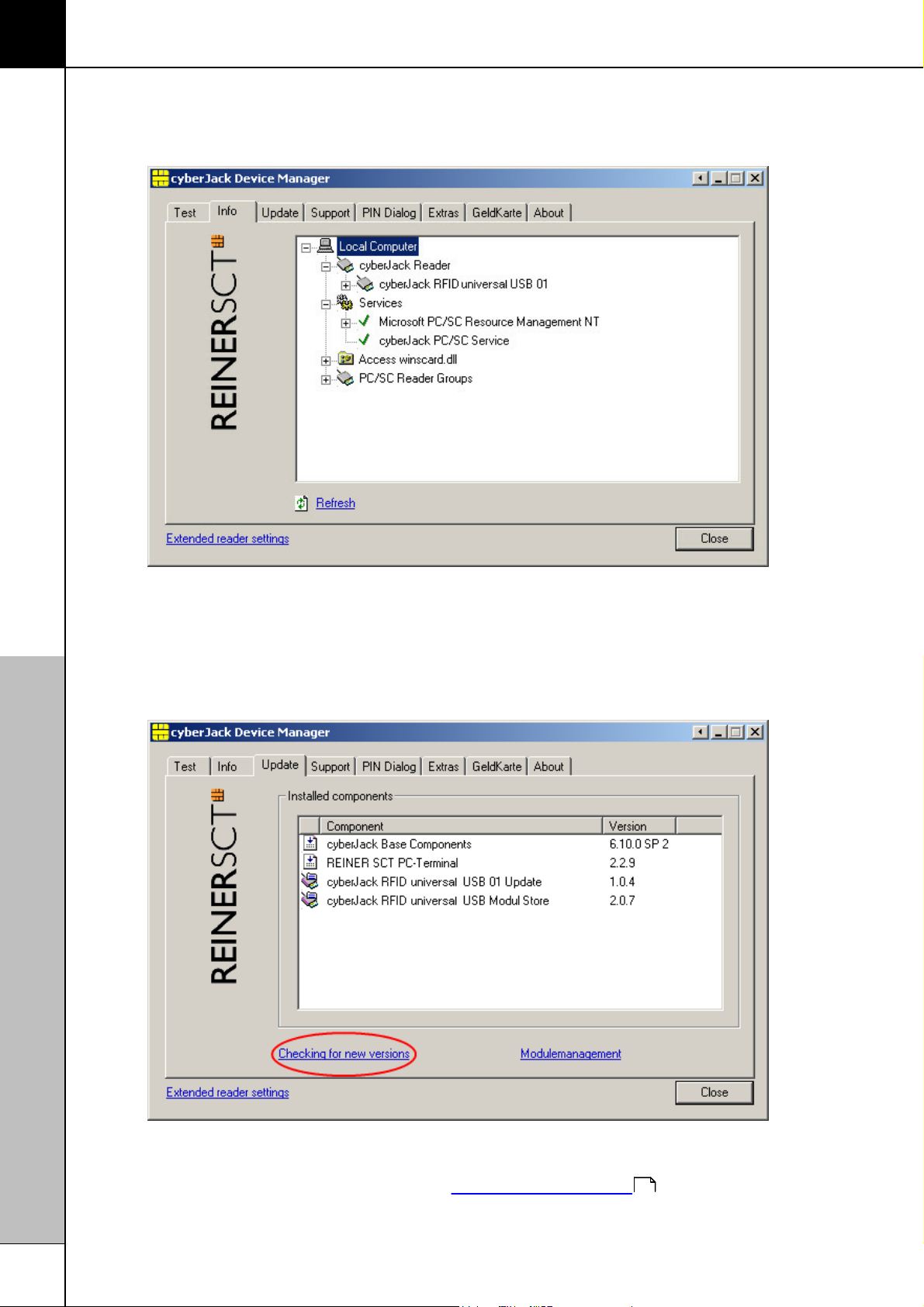
cyberJack® RFID universal manual
Info tab
In the Info tab various operating and configuration states of the chip card reader and the components
belonging thereto are displayed.
Update tab
In Update you can check if you have the up-to-date driver status and firmware for the cyberJack® RFID
universal . By activating the link Check for new versions your Internet browser is started and a
connection to the REINER SCT Download server established. If your browser is not conveniently linked
to an RDT connection, please start it manually before checking for new versions. If there are new
versions, you can update your system directly. For this purpose follow the menu navigation.
Thereafter you can update the module management of your existing modules and the firmware of the
chip card reader.
Further information is available in the chapter Secure firmware download.
11
4

The functions of your chip card reader
Support tab
Via Support you can contact the REINER SCT Support directly. For this purpose your current cyber
Jack® installation data and some important information regarding your PC configuration are determined
and sent to REINER SCT by e-mail. A member of our Support team will then contact you by e-mail or
telephone.
PIN Dialog tab
The PIN dialog contains special functions which can be activated and certain special configurations
made. Some of them are only needed on very rare occasions; therefore in case of doubt the factory
configuration should be retained.
5
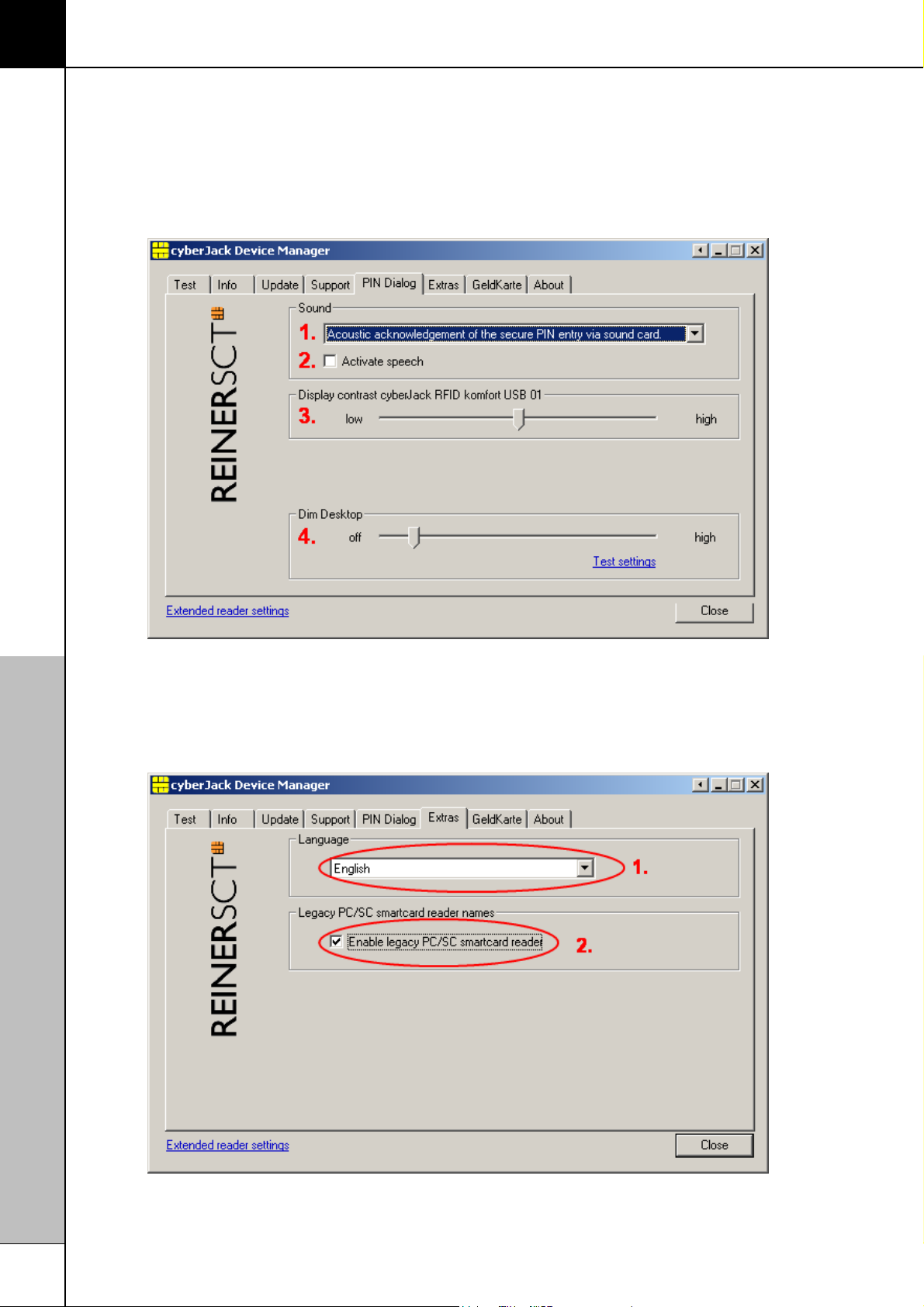
cyberJack® RFID universal manual
Acoustic settings
(1) Here you can choose whether pressing the key for the PIN input should generate a sound.
(2) Tick here and the request for the PIN is given acoustically by a friendly voice.
(3) Here you can adjust the display contrast of the chip card reader and hence obtain the optimal
setting for reading out the chip card reader display.
(4) During PIN input you can darken the desktop by means of slide control. You can test the degree of
the setting by means of the Test Setting button .
Extras tab
Here you can select the language for the Device Manager (1).
In the case of some signature applications it may occur that our chip card readers are not identified.
Then the old PS/SC reader names must be activated (2).
6

The functions of your chip card reader
The PIN may only be input if the flashing yellow LED signalises the
presence of a secure channel between the keyboard and the
cyberJack® RFID universal. In addition the green Duo LED lights up
when a contact-type chip card is accessed, or the blue Duo LED
lights up when a contactless chip card is accessed. Please pay
attentionthat nobody is watching you while you are inputting the PIN
and conceal the PIN!
About tab
Here you can find the registration information you have given as well as a direct link to the home page
of REINER SCT where you can find information about new products. If you have not yet registered, you
can do it here whenever you like.
3.2 The function of secure PIN input
The secure PIN input function serves to keep your PIN code in a secure environment. Various hacker
attacks had already aimed at spying out the PIN. The attackers benefit from the fact that the PC
represents an insecure environment in which keyboard inputs can easily be recorded and sent via the
Internet. Secure input of the PIN is controlled by the PC application. Most programs in the fields of
home banking and electronic signature support this function.
Display and LED indicator during PIN input
If a secure PIN input with a contact-type chip card is started by the application the yellow LED flashes
and the green Duo-LED lights up. If a secure PIN input with a contactless chip card is started by the
application the yellow LED flashes and the blue Duo-LED lights up. The PIN can then be input within
the specified time.The time between the input of two PIN numerals is 5 seconds, whereby 5 seconds
are available for each PIN numeral. The PIN dialog is shown on the display of the chip card reader. The
`*` character here stand for a feedback for a single press of the key. The PIN numerals themselves do
not leave the chip card reader and cannot be read off it at any time.
The following display screens appear on the chip card reader if a secure PIN input is necessary.
7

cyberJack® RFID universal manual
Request Secure PIN
Request Signature PIN
1. Input current PIN
2. Input new PIN
3. Repeat new PIN
Secure changing of the PIN is not supported by all chip cards. In case of doubt please
contact the card issuer (bank, trust-centre etc.).
0 - 9
Input the PIN numerals
OK
Acknowledgement of transactions, e.g. of the input
PIN
C
To abort the PIN input
CLR
Deletes the PIN
@
Indication of revision
UP arrow key
Function application-specific
DOWN arrow key
Function application-specific
Secure changing of the PIN
In order to change the PIN in secure mode the current PIN must first be input. Thereafter the new PIN
is input twice. Each PIN input is acknowledged by pressing the [OK key]. The following display
screens appear.
The meaning of the PIN pad keys
Each time a push of a key is processed by the chip card reader a short acoustic signal is output. This
acoustic signal is the same for all keys.
8

Security function for secure PIN input
Version screen
Chip card reader ID screen
(screen show n only if the @ key is
pressed)
Standard screen in chip card reader
operation
Secure PIN input is one of the most important security functions of a chip card reader from security
class 2 upwards. Secure PIN input is feasible with both a contact-type and a contactless chip card. To
ensure that the PIN is not stored in the chip card reader the hardware and the software of the chip card
reader have been subjected to strict security-related evaluations. To ensure that the PIN cannot be
stored on the inserted chip card, within the "Secure PIN input" mode only commands which can be
used for authentication purposes are forwarded to the chip card.
These are exclusively:
VERIFY
CHANGE REFERENCE DATA
DISABLE VERIFICATION REQUIREMENT
ENABLE VERIFICATION REQUIREMENT
RESET RETRY COUNTER
All other commands to the chip card are blocked by the chip card reader.
3.3 How to display revision
There are two ways of displaying the revision of the chip card reader.
When it is inserted into the USB port of the computer or the @ key by pressing it on the inserted chip
card reader the version and any applications which may be present are shown in the display. While the
revision is displayed the yellow LED flashes steadily until the standard operational screen appears. The
steady flashing signalises that the text displayed is authentic.
The functions of your chip card reader
All of the following display screens are examples and may vary depending on the version status.
Sequence of display screens without uploaded application
9

cyberJack® RFID universal manual
Version screen
Chip card reader ID screen
(screen show n only if the @ key is
pressed)
Screen for the uploaded application
(screen show n only if the @ key is
pressed)
Screen for the revision of the uploaded
application
(screen show n only if the @ key is
pressed)
Standard screen with chip card reader in
operation with uploaded application
Sequence of display screens with uploaded application
10

3.4 Module Management
It is possible to add new modules to the chip card reader with the aid of the Device Manager (refer to
Device Manager chapter).
These different modules are grouped together in the Module Store. The Module Store is to be found in
the Module Management.
3
The functions of your chip card reader
To enter the Module Management change to the Update tab in the Device Manager. Click on
Module Management.
The available modules for your chip card reader are to be found on the left-hand side (1). On the righthand side (2) you will find some explanations about the various modules. In the Info window (3) you
obtain information about the storage capacities and version statuses.
The Module Store Reader is the version status of the connected chip card reader. The Module Store
PC is the status of the Module Store currently stored on the PC. If necessary, this can be updated via
the Update > Check for new version tab.
11

cyberJack® RFID universal manual
Description of the Module Store downloads
1. Start the Device Manager.
2. Switch to Update tab.
3. Click on the Check for new versions link (the presence of a new version is checked online on the
REINER SCT home page)
4. If necessary, download the new version by clicking on Continue and following the instructions of the
InstallShield Wizard.
5. In the Update tab click on Module Management.
6. Update modules .
7. In its display the chip card reader inquires after "Update firmware".
8. After the OK key is pressed the yellow LED flashes briefly during verification of the firmware
(signature check).
9. The end of the download is indicated in the Device Manager.
In order to upload new firmware (kernel module) into the chip card reader the check of the origin of the
firmware is carried out by the chip card reader itself as an important security function. The chip card
reader only accepts firmware which is electronically signed by REINER SCT by means of the RSA
method. Each time before uploading new firmware the chip card reader always performs a signature
check. It is impossible to store firmware in the chip card reader which has not been electronically
signed by REINER SCT. REINER SCT provides only evaluated modules.
It is impossible to update the cyberJack® RFID universal to an older version.
Once the new firmware has been activated, the current firmware version can be dispalyed in the chip
card reader by means of the Info tab of the Device Manager (after the term Prod.Ref the current
firmware version of the chip card reader is displayed). The current firmware version is also displayed
directly after the chip card reader is inserted or by pressing the @ key in the display. While the revision
number is being displayed the yellow LED flashes.
After a module update, if the display screen shows "Ready for update" (refer to chapter 3.3) or after
the @ key has been pressed the revision of the application is no longer displayed, the module update
must be repeated.
12

3.5 How to switch off the RFID field
The RFID field is switched on
The RFID field is switched off
Change request
The RFID is now sw itched off
You can deactivate the RFID chip card reader field. This can be useful if, for example, you are using
only contact-type cards.
For this purpose you press the UP arrow key. You will see the status of the RFID field in the display.
To change the field status press the DOWN arrow key.
The functions of your chip card reader
Acknowledge display screen using the OK key.
3.6 Integration of the cyberJack chip card reader in applications
Electronic Banking
As a rule, integrating the chip card reader into the home banking application is very simple. Many
programs already recognise the cyberJack® automatically. Some applications require that the CT-APIDLL be specified. This is the ctrsct32.dll for all devices of the cyberJack® family and is contained in the
Windows system directory.
Electronic signature
Software packages for the application of the electronic signature frequently use the PC/SC interface.
The drivers are already incorporated in the operating system.
Cash Card
Information on potential uses of the cash card are to be found on the Internet at www.reiner-sct.com/
geldkarte-shops.
13

cyberJack® RFID universal manual
This RFID chip card reader is currently supported by the following operating systems:
Windows 2000 / Windows XP 32 bits, Windows Vista 32/64 bits / Windows 7 32/64 bits,
and Windows Server 2003 – 2008 R2 32/64 bits.
Owing to the fast development in computer technology it can happen that the drivers
on the enclosed CD are not always up to date. After installation please use the "Check
for new versions" function (see 6.1 Device Manager) and, if necessary, perform the
proposed update. Thus your installation is guaranteed to be up to date.
4 How to install the hardware on the PC
4.1 How to install drivers under Windows
The cyberJack® RFID universal with USB connection must not be connected to the USB port of the
computer until the driver has been installed and the computer has been rebooted.
The cyberJack® RFID universal is connected to the USB port of your computer or to a USB hub.
Please proceed as follows:
1. First install the drivers as described in "How to install the software components" .
2. Then plug the USB plug of the cyberJack® RFID universal into the corresponding USB port of your
PC. Should the USB ports of your computer be occupied already, you need an active USB hub with
an independent power supply.
3. Within a few seconds your system shows that a new system component has been found and the
device driver belonging to it is being installed.
14
How to proceed with the driver installation for the different operating system is to be found in the
following chapters:
4.2 How to install the software components
Insert the cyber Jack® driver CD into the CD drive of your computer. With the Installation Manager
which then starts you can install various software components for the cyberJack® chip card reader
family conveniently and simply. If your system does not support the Autostart function, you can start
the installation by double-clicking on the setup.exe file which is on your CD.
14

How to install the hardware on the PC
If you want to install the cyber Jack® Base Components under Windows 2000/XP/2003
Server/Vista, you must have Administrator rights. Remember that all programs must be
closed before you start with the installation.
The installation cyberJack® Base Components is absolutely necessary for operating the cyberJack
RFID universal chip card reader. They contain the system drivers. Moreover the Device Manager is
installed with the device test, driver update and Online support functions.
Press the button, [Start installation] in order to begin with the installtion of selected components. If
multiple software components are installed via the Installation Manager, a requisite reboot does not
take place until after the last of the components has been installed.
®
In the License Agreement window agree to the license agreements and click on the button [Continue].
In the next step select your USB type of connection.
15

cyberJack® RFID universal manual
Select the driver for your chip card reader by clicking on the relevant box. Click on [Continue].
16
Click on [Continue] if you want to install the program in the displayed folder. If you wish to install the
files in a different folder, click on [Change] and select the desired path. Then select [Install] and
installation of the drivers begins.
When installation is completed the PC must be rebooted in order to activate the installed drivers.

How to install the hardware on the PC
This RFID chip card reader is currently supported by the following operating systems:
openSuSE-11.1-i586, openSuSE-11-1-x86_64, openSuSE-11-2-i586, openSuSE-11-2x86_64, debian-500-i386, debian-500-amd64, ubuntu-9.04-desktop-i386, ubuntu-9.04desktop-amd64, ubuntu-10.04.1-desktop-i386,ubuntu-10.04.1-desktop-amd64.
In the Windows Start menu a new REINER SCT cyberJack folder is created with the menu items:
cyberJack Device Manager, function test, REINER SCT on the Internet, Support Query and Update
ACS components.
4.3 How to install drivers under Linux
4.3.1 Linux.deb
4.3.1.1 Description for ubuntu
To install the driver for the cyberJack® RFID universal you need an Internet connection.
Do not plug in the chip card reader yet!
Installation of the driver for the cyberJack® RFID universal is divided into two steps:
a) How to install the PCSCD driver and its dependencies
b) Installation of the up-to-date driver for the cyberJack® RFID universal
How to proceed:
1. Please first install the PCSCD driver with the aid of the package management system of your
distribution.
2. Then download the up-to-date driver to match your distribution and your processor at www.reiner-sct.
com/treiber .
3. Install this driver by means of a double click.
4. Add your user of the cyberjack unit. To do so use the command usermod –aG cyberjack
"username“ in the terminal input.
5. Please reboot.
6. Installation of the driver is now complete. Now you can plug the cyberJack® RFID universal into a
USB port on your computer and use it.
Functions test: Place the logincard or the new electronic ID card on the connected chip card reader. If
the installation is correct the green light-emitting diode (LED) on the chip card reader lights up.
Note: To use the cyberJack® RFID universal you require an application program and an RFID chip
card or the new electronic ID card.
17

cyberJack® RFID universal manual
Please note that these commands must be executed as root commands.
4.3.1.2 Description for debian
To install the driver for the cyberJack® RFID universal you need an Internet connection.
Do not plug in the chip card reader yet!
Installation of the driver for the cyberJack® RFID universal is divided into two steps:
a) How to install the PCSCD driver and its dependencies
b) Installation of the up-to-date driver for the cyberJack® RFID universal
How to proceed:
1. Please first install the PCSCD driver with the aid of the package management system of your
distribution.
2. Then download the up-to-date driver to match your distribution and your processor at www.reiner-sct.
com/treiber .
3. Install the driver by means of the following command in the terminal input.
Command: dpkg -i (file name).deb
4. Add your user of the cyberjack unit. To do so use the command usermod –aG cyberjack
"username“ in the terminal input.
5. Please reboot.
6. Installation of the driver is now complete. Now you can plug the cyberJack® RFID universal into a
USB port on your computer and use it.
Functions test: Place the logincard or the new electronic ID card on the connected chip card reader. If
the installation is correct the green light-emitting diode (LED) on the chip card reader lights up.
Note: To use the cyberJack® RFID universal you require an application program and an RFID chip
card or the new electronic ID card.
4.3.2 Linux.rpm
Description for SuSE Linux
To install the driver for the cyberJack® RFID universal you need an Internet connection.
Do not plug in the chip card reader yet!
Installation of the driver for the cyberJack® RFID universal is divided into two steps:
a) Installation of the PCSCD driver and its dependencies
b) Installation of the up-to-date driver for the cyberJack® RFID universal
How to proceed:
1. Please first install the PCSCD driver with the aid of the package management system of your
distribution.
2. Then download the up-to-date driver to match your distribution and your processor at www.reiner-sct.
com/treiber .
3. Install this driver by means of a double click.
4. Please reboot.
5. Installation of the driver is now complete. Now you can plug the cyberJack® RFID universal into a
USB port on your computer and use it.
Functions test: Place the logincard or the new electronic ID card on the connected chip card reader. If
the installation is correct the green light-emitting diode (LED) on the chip card reader lights up.
Note: To use the cyberJack® RFID universal you require an application program and an RFID chip
card or the new electronic ID card.
18

4.4 Driver installation under Mac
This RFID chip card reader is currently supported by MAC OS X. You will find more
extensive information here.
With this function the cyberJack® RFID universal is connected to the USB port of your computer or to
a USB hub. Before you plug in the RFID chip card reader please read the following
information without fail!
How to install the hardware on the PC
A driver installation is imperative for the cyberJack® RFID universal.
How to proceed with the driver installation for the operating system is to be found in the following
chapter:
Mac OS X
4.4.1 Mac OS X
To install the driver for the cyberJack® RFID universal you need an Internet connection.
Do not plug in the chip card reader yet!
Download the driver for the cyberJack® RFID universal at www.reiner-sct.com/treiber and execute the
driver file by double-clicking it. You will now be guided through the installation.
19
19

cyberJack® RFID universal manual
Click on the "Continue" button to start the driver installation.
Click on the "Install" button".
By inputting your user name and password you permit the driver to be installed. Please note that the
user must possess the rights for this.
20
Installation of the driver is now complete.

How to install the hardware on the PC
Now you can plug the cyberJack® RFID universal into a USB port on your computer and use it.
Functions test: Place the logincard or the new electronic ID card on the connected chip card reader. If
the installation is correct the green light-emitting diode (LED) on the chip card reader lights up.
Note: To use the cyberJack® RFID universal you require an application program and an RFID chip
card or the new electronic ID card.
21

cyberJack® RFID universal manual
5 Safety notes
Organisational safety measures:
Make sure that unauthorised persons do not obtain access to the card reader. The reader must be
operated such that abuse is excluded.
Make sure that the PC possesses suitable protective measures (such as a virus scanner, firewall)
and manipulation by unauthorised persons is prevented.
Each time the chip card reader is used, take care to check that the chip card reader and the security
features (e.g. seal) are intact.
Pay regard to the status of the device which is displayed to you via the LED (refer to the LED
functions chapter ).
Follow the screens on the display through the process of secure PIN input (the so-called PIN dialog,
refer to the Secure PIN input function chapter ).
The safety of small children
The devices and accessories may contain small parts. Keep these out of reach for small children.
General safety note
Do not put any foreign bodies in the card slot. On no account should you throw the device into a fire.
Care and maintenance
Your device was developed and manufactured with great care and should also be treated with care. The
following recommendations are to help you to ensure the long-term operation of your cyberJack® RFID
:
24
7
Do not use or keep the device industy or dirty environments. The movable parts and electronic
components may be damaged.
Do not keep the device in hot environments. High temperatures can shorten the service life of
electronic devices and distort certain plastics or make them melt.
Do not keep the device in cold environments. When the device thereafter returns to its normal
temperature moisture may form inside it and damage the electronic circuits.
Do not drop the device or expose it to blows or shocks and do not shake it. If handled roughly the
electronic circuits and mechanical fines inside the device may be damaged.
Refrain from using any harsh chemicals, cleaning solutions or strong cleaning agents to clean the
device.
Do not paint the device. The paint can make the moving parts stick together and prevent it from
working properly.
Clean the display and housing with a soft, clean and dry cloth only.
If a device is not working properly bring it to your institute or back to the specialist dealer where you
bought it.
Disposal of old electronic devices
This symbol on the product, or its packaging, points out that it must not be disposed of with the
domestic waste. Instead bring it to a collection point for electronic devices which passes the product
on for recycling. By disposing of this product correctly you are avoiding potential harm to the
environment and health which can arise from its incorrect disposal. Besides, recycling materials spares
natural resources. Detailed information about recycling this product can be obtained from the
responsible authority in your town or community or from waste disposal companies.
22

6 Support
Help in case of faults
In case of faults which cannot be remedied by restarting your cyberJack® RFID (see chapter 4), please
contact our Service department via our homepage at
www.reiner-sct.com
Service
You have purchased a high quality REINER SCT product which is subject to strict quality control. If
problems should occur or you have questions regarding how to opeate the device you can always send
a support query to our Service department at
support@reiner-sct.com .
Warranty
REINER SCT gives a 60-month warranty for the material and manufacture of the chip card reader from
the time it is handed over. The purchaser is entitled to rectification of defects. Instead of rectification,
REINER SCT can supply replacement devices. Replaced devices become the property of REINER
SCT.
The warranty lapses if the purchaser or an unauthorised third party interferes with it. Damage caused
by improper treatment, operation, storage and force majeure or other external influences do not come
under the warranty.
Support
Interface information for developers
Developers who want to integrate the cyberJack® RFID chip card reader into their applications are
welcome to contact support@reiner-sct.com concerning their questions.
23

cyberJack® RFID universal manual
Yellow LED
Green dual LED
Green dual LED
Significance
flashes steadily
shines
permanently
Secure PIN input mode with contactless cards;
displayed text is authentic.
flashes steadily
shines
permanently
Secure PIN input mode with contact-type cards;
displayed text is authentic.
flashes steadily
The cyberJack® RFID universal performs a
firmware update or shows the text authentically
in the display.
flashes steadily
flashes steadily
If the yellow LED and blue dual LED are flashing
in synchrony, the chip card reader is in an
endless loop in which the only thing that can
take place is the flashing of the LED either
caused intentionally or due to technical failure.
No other functions are then feasible. The chip
card reader can only be restarted by removing
the card and inserting it again. Please unplug
the chip card reader and then plug it in again
after approx. 3 seconds. If the fault persists,
please contact our Support at support@reiner-
sct.com .
shines
permanently
The interface to the contact-type chip card is
activated (operational status).
flashes
Within the last 3 seconds card communication
has taken place with the contact-type chip card.
shines
permanently
The interface to the contactless chip card is
activated (operational status).
flashes
Within the last 3 seconds card communication
has taken place with the contactless chip card.
The dual LED cannot shine in both colours simultaneously or
alternately because only one interface at a time is active.
7 Technical references
7.1 LED functions
Light-emitting diodes (LED)
The cyberJack® RFID universal is equipped with a yellow and a dual LED. The dual LED can assume
the colours blue and green. Green signifies interaction with a contact-type chip card and blue indicates
interaction with a contactless chip card.
The function of the dual LED can be checked by first inserting a contact-type card into the chip card
reader (green LED flashes briefly) and then inserting a contactless card into the chip card reader (blue
LED flashes briefly).
The function of the yellow LED can be checked after plugging in the USB plug. While the revision
number is indicated in the chip card reader display it must flash in yellow.
If this is not the case, the device is defective. Please contact our Support at
support@reiner-sct.com .
The light-emitting diodes (LED) can be in the following states:
24

7.2 Technical operating environment
The technical environment for the cyberJack® RFID universal comprises a PC equipped with a USB
interface and drivers to which the cyberJack® RFID universal is connected.
Contact-type chip card interface
The cyberJack® RFID universal chip card reader processes chip cards the body of which is physically
specified in the ISO standards 7810, 7813 and 7816, part 1. The contacting unit of the chip card reader
contacts electric contacts of a microprocessor applied to the body of the card. Its position and
electrical assignment is defined in the ISO Standard 7816 part 2. The cyberJack® RFID universal chip
card readers process both processor cards and the asynchronous communication protocols T=0 and
T=1, and memory cards with the synchronous 2-wire, 3-wire and I²C-bus communication protocols.
These communication protocols are specified in the ISO 7816 part 3 (asynchronous) and in
manufacturer-specific data sheets (synchronous).
Contactless chip card interface
The chip card reader support protocol types A and B according to ISO/IEC 14443. Operation of
contactless chip cards by the chip card reader takes place in compliance with the ISO/IEC 14443-2,
ISO/IEC 14443-3 and ISO/IEC 14443-4 standards.
Secure PIN
The secure PIN input is performed via the communication protocols specified in ISO 7816 part 3. During
the Secure PIN input mode the command filter security function ensures that only approved commands
are transmitted to the chip card. All other commands to the chip card are blocked by the chip card
reader (c.f. chapter on Security functions ).
25
Technical references
7.3 Security functions
Secure PIN input is one of the most important security functions of a chip card reader from security
class 2 upwards. Secure PIN input is feasible with both a contact-type and a contactless chip card. To
ensure that the PIN is not stored in the chip card reader special security functions have been
implemented in the cyberJack® RFID universal. The following security functions have been
implemented in the cyberJack® RFID universal:
Separation of applications
The cyberJack® RFID universal prevents the applications from influencing one another by separating
them. The commands received from the PC are passed on to the relevant application which then fully
processes them. Only when the commands have been processed does the PC accept new
commands.
Module update
It is possible to add new modules to the chip card reader with the aid of the Device Manager (refer to
the Device Manager chapter ). These new modules (kernel, application) can be acquired from the
REINER SCT homepage (www.reiner-sct.com). In order to upload a new module into the chip card
reader the origin of the module is checked by the chip card reader itself as an important security
function. The chip card reader only accepts modules which are electronically signed by REINER SCT
by means of the RSA method. Each time before uploading a new module the chip card reader always
performs a signature check. Modules can be uploaded and updated individually, or all together.
Uploaded modules do not influence the functionality of the other modules. It is impossible to store a
module in the chip card reader which has not been electronically signed by REINER SCT. REINER
SCT provides only evaluated versions. It is impossible to update the cyberJack® RFID universal to an
older version.
3
Communication separation
After activating the "Secure PIN input" mode by an application, the cyberJack® RFID universal
interrupts the communication with the PC, switches the yellow LED into the flashing mode and the
corresponding dual LED (green for contact-type, blue for contactless chip cards). In secure PIN input
the cyberJack® RFID universal records all keyboard inputs and passes them on exclusively to the
card. Before communication separation is released these data are deleted by another security function
°(reprocessing).
25

cyberJack® RFID universal manual
The interruption of communication with the PC is software-controlled by means of a lock which ensures
that in the Secure PIN input mode no data are transmitted from the memory (PIN data). Only log
information is transmitted to the PC which is always transferred directly to the hardware interface in the
form of constants.
Should the chip card reader indeed switch to the routine for PC communication owing to a malfunction,
the Secure PIN input mode is identified there and the switch made to the "Stop" security routine. In
this routine the chip card reader is reinitialised, the entire Interrupt system is switched off and the
yellow LED flashes in synchrony with the blue Duo LED. The only way to exit is by unplugging the chip
card reader and plugging it in again.
Communication separation cannot be influenced from the outside via interfaces.
Reprocessing
The reprocessing security function reprocesses the area of the memory in which the PIN data are
buffered during the Secure PIN input mode (the storage locations of the PIN data are overwritten with
zeros). This prevents PIN data in the temporary memory from being read out.
The area of the memory is overwritten with zeros before communication with the PC is restored (after
the secure PIN input). This takes place both after the PIN data have been successfully transmitted to
the contact-type signature-creation unit (chip card) of if the PIN input is cancelled by the user or by a
timeout.
During Secure PIN input, if an error occurs followed by a system start the relevant memory area is
reinitialised thus also deleting any PIN data present.
By overwriting the memory locations of the PIN data with zeros the cyberJack® RFID universal
guarantees that these data are no longer contained in the memory areas and therefore - when the
Secure PIN input is finished - they cannot be read out.
Reinitialisation
The reinitialisation security function reinitialises the memory of the cyberJack® RFID universal . This
is effected by overwriting the entire RAM with zeros. The one exception: a few bytes for the stack
memory and a few bytes for saving the status quo of the USB system. These are for the controller
function and therefore absolutely necessary for the system.
The security function is applied when the cyberJack® RFID universal is started by inserting the chip
card reader into the PC, after a watchdog reset or after a control reset.
A watchdog reset takes place if faults - which have been caused intentionally or owing to technical
failure - occur in the functional process of the cyberJack® RFID universal (especially due to
commands which cannot be interpreted) the watchdog timer is not reset within a certain time span and
the watchdog therefore triggers a controller reset.
After a reset by the watchdog the chip card reader is subsequently stopped and the yellow LED and
the blue Duo LED flash in synchrony.
When a normal start takes place the currently valid version number of the active firmware is shown in
the display of the chip card reader. The authenticity of the version displayed is indicated to the user by
the flashing yellow LED.
Command filter
With this function the cyberJack® RFID universal prevents commands from being forwarded to the
chip card which are suitable for saving the PIN data on the chip card or for manipulating them.
Therefore within the "Secure PIN input" mode only those commands are forwarded to the chip card
which can be used for authentication purposes.
These are exclusively:
VERIFY
CHANGE REFERENCE DATA
DISABLE VERIFICATION REQUIREMENT
ENABLE VERIFICATION REQUIREMENT
RESET RETRY COUNTER
26
All other commands to the chip card are blocked by the chip card reader.
Released encryption methods
Released encryption methods are used for encrypted data communication and for secure downloading
(module update).

An AES-based solution is used as a random number generator. The generator complies with the class
K3 according AIS 20 with the high mechanism strength.
Terminal and passive authentication
The terminal and passive authentication for the new ID card-QES is carried out with the certified chip in
the security module present in the reader and the certificates from the certificate memory. The
identification data of the chip (password) are stored, tamper-proof, in the chip card reader memory and
are used as part of initialisation for authentication vis-à-vis the chip.
MPU rules
To ensure that the firmware does not jump into a non-verified code, the MPU rules (access rules for the
memory) is implemented in the cyberJack® RFID universal . This means that the chip card reader
never accesses memory areas not permitted by Reiner SCT.
7.4 Regulatory Notes
Radiofrequency radiation exposure Information
The radiated output power of the device is far below the FCC radio frequency exposure limits.
Nevertheless, the device shall be used in such a manner that the potential for human contact during
normal operation is minimized.
This equipment has been tested and found to comply with the limits for a Class A digital device,
pursuant to Part 15 of the FCC Rules. These limits are designed to provide reasonable protection
against harmful interference when the equipment is operated in a commercial environment. This
equipment generates, uses, and can radiate radio frequency energy and, if not installed and used in
accordance with the instruction manual, may cause harmful interference to radio communications.
Operation of this equipment in a residential area is likely to cause harmful interference in which case
the user will be required to correct the interference at his own expense.
This device complies with Part 15 of the FCC Rules [and with RSS-210 of Industry Canada].
Technical references
Operation is subject to the following two conditions:
1. this device may not cause harmful interference, and
2. this device must accept any interference received, including interference that may cause undesired
operation.
Changes or modifications made to this equipment not expressly approved by (manufacturer name) may
void the FCC authorization to operate this equipment.
27
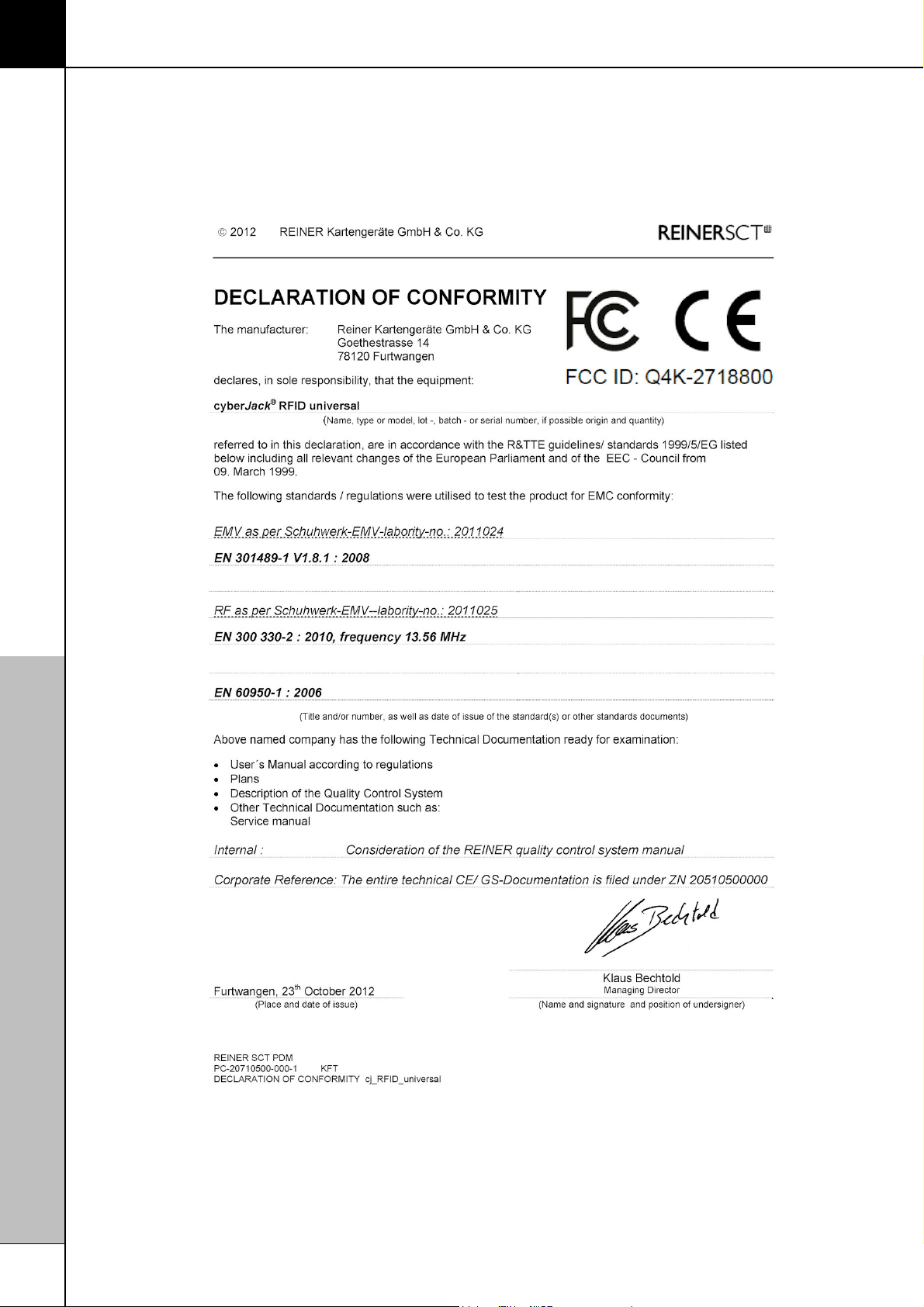
cyberJack® RFID universal manual
8 Declaration of Conformity
8.1 cyberJack RFID universal
28

Index
- D -
Deactivate
RFID 13
Declaration of Conformity 28
Device Manager 3
Driver installation
Debian 18
Linux .rpm 18
MAC 19
Ubuntu 17
Windows 14
- F -
Firmware download 25
- L -
LED
function 24
- P -
Product seal 2
- S -
Safety notes 22
Seal 2
Secure changing of the PIN 7
Secure PIN input 7, 25
Support
Service 23
Warranty 23
- U -
Upacking and installation 2

REINER Kartengeräte GmbH & Co. KG
Goethestrasse 14
78120 Furtwangen
Germany
Phone: +49 (7723) 5056-0
Telefax: +49 (7723) 5056-778
E-Mail: sales@reiner-sct.com
Internet: www.reiner-sct.com
