Page 1
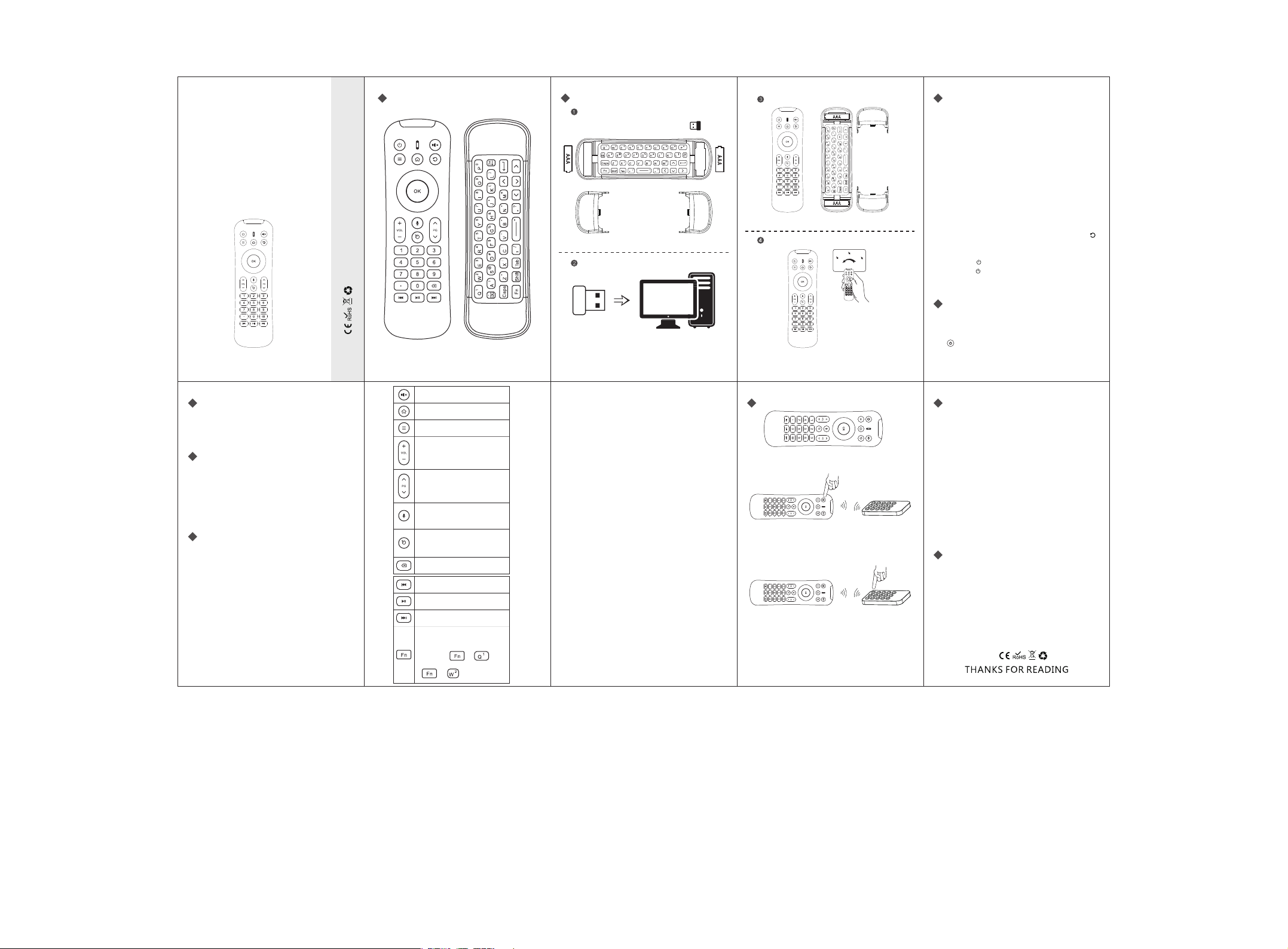
Mini Wireless Keyboard
Mouse Combo
MX6
Product Diagram
Quick Guide
Battery Chamber
USB Receiver inside
Connecting
Plug the USB Receiver into the USB port
Power On
Power on right after battery installed
Ready to work
FAQ
Q1:
The cursor is out of control or randomly moving
around.
A:
Put the remote control on the desktop, and wait
for 5 seconds before use.
The indicator light is flashing, but the remote
Q2:
control works well.
A:
This state is the battery low state, please replace
the battery with new battery.
The indicator light is flashing, but the remote
Q3:
control can not control anything on the device.
Check if the receiver is plugged in firmly, you
A1:
can replug in the receiver again to see if it can
recover to work again. if no, please do step A2.
A2:
Place the remote control very close to the
receiver, then press the <OK> key and < >
key at the same time to see if it can recover to
work again.
Q4: The < > key does not work
A: The < > key is an infrared function key. You need
to let it learn before using it. Please refer to the
“Learning Procedure” section.
Keyboard layout
Keyboard keys are the regular letter keys. The blue
characters output needs pressing corresponding key
and FN as well.
This key is with infrared function. it can learn and
act as the other infrared remote control button’s
function.
Cursor movement speed adjustment
Press and hold OK, press VOL+ or VOL- to increase
or decrease cursor movement speed.
There are total three speeds to choose, slow, medium
and fast. The default speed is medium.
System Requirements
HID compatible device
Terminal with USB port
Window 2000 • Window XP
Windows Vista, Windows CE, Windows 7, Window 8
Linux(Debian-3.1,Redhat-9.0,Ubuntu-8.10,
Fedora-7.0 tested)
Android OS (With standard USB interface)
Specifications:
• Receiver(dongle): Nano style
• Compatible with: USB2.0 or above
Transmission mode: GFSK 2.4GHz, up to 10 meters
•
• Transmission power: Less than +4db
• Power supply: AAA * 2 battery
• Sleeping current class1: 45uA
• Operation voltage: 3V
• Operating current: <20mA
• Product weight: 128g (Not Contains battery )
• Product size: 186*56*22.3mm
Mute
Home
Menu
Volume +&-
Page UP&Page Dn
Voice input key: press down the voice input
key when you want to use Mic and release it
when you want to close the Mic function.
Cursor on/off key, the air mouse is on by
default. It is a toggle key, one pressing will
stop the air mouse and the other pressing
will stop using the air mouse.
Backspace
Last Track
Play/Pause
Next Track
Keyboard keys are the regular letter keys.
T
he blue characters output needs pressing
corresponding key and FN as well.
For example: + =1 ,
+ =2.
FCC Warning:
This equipment has been tested and found to comply with the limits
for a Class B digital device, pursuant to part 15 of the FCC
Rules. These limits are designed to provide reasonable
protection against harmful interference in a
residential installation. This equipment generates, uses
and can radiate radio frequency energy and, if not installed
and used in accordance with the instructions, may cause harmful
interference to radio communications. However, there is no
guarantee that interference will not occur in a particular
installation. If this equipment does cause harmful interference
to radio or television reception, which can be determined
by turning the equipment off and on, the user is encouraged
to try to correct the interference by one or more of the
following measures:
o Reorient or relocate the receiving antenna.
o Increase the separation between the equipment and receiver.
o Connect the equipment into an outlet on a circuit different
from that to which the receiver is connected.
o Consult the dealer or an experienced radio/TV technician
for help.
Caution: Any changes or modifications to this device not
explicitly approved by manufacturer could void your authority
to operate this equipment.
This device complies with part 15 of the FCC Rules.
Operation is subject to the following two conditions:
(1) This device may not cause harmful interference, and
(2) this device must accept any interference received, including
interference that may cause undesired operation.
The device has been evaluated to meet general RF
exposure requirement. The device can be used in
portable exposure condition without restriction
Learning procedure:
1. Press the Power key for 3 seconds, the LED will be
on to indicate that it has entered in learning state.
2. Let the learnt remote controller’s infrared focus on
the FS6231’s receiving infrared, keep the distance
as close as 1 to 3cm and then pressing down the
learnt button.
3. If the learning is completed with success, the LED
will flash for 2 seconds and quit learning state.
The learning state will be ended if it has not detected
4.
any infrared signal within 10 seconds.
Note: Only one set of original remote can be
programmed and memorized.
LED Indicator:
There is a blue light indicator on the remote controller.
It will be always on if the connection is normal.
The light will flashes once when any key pressed.
•
•
When the remote control is not connected to the
receiver, this light will flash at a lower rate.
The remote light will flashes at a higher rate when
•
the remote control is at low power state.
• Backlight: The backlight will light on for 5 seconds
when there is any key pressed, and then
is no more key pressed.
Sleep: The Remote controller will enter into sleep
•
(low power consumption) mode if there is no
operation in 3 minutes. It will wake up and operate
again once there is any operation with any key on the
remote controller.
off if there
Please note:
1.
It can work on Amazon Fire TV with an App-app2 fire
on android. You can install any App on fire TV .
Note that it only works on smart loaded applications.
For example Google chrome, Firefox, show box.
KODI is a native app on fire.
Not suitable for all smart TV. Some smart TV does not
2.
support external input device.
Before you place the order,please use a wired keyboard
to check if it can work.
