Page 1
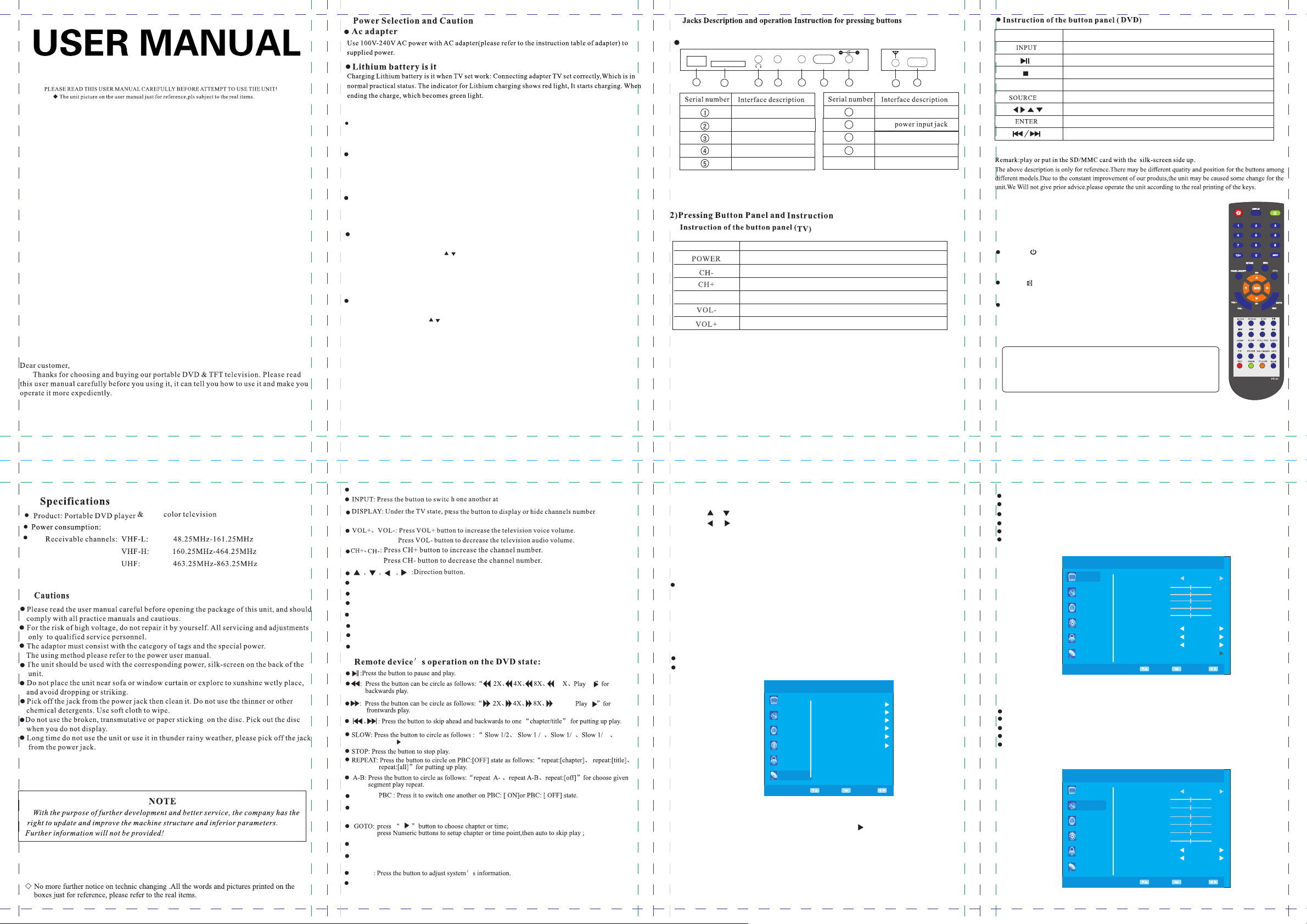
PORTABLE DVD & LED TELEVISION
1.
2.External signal input
Play disc
Press the INPUT button of the display of the remote control .The screen shows :DTV/ATV/HDM
I/AV/DMP/DVD/CARD. Play DISC when the screen shows DVD.
AV Signal Input
Put the AV line to AV/IN jack connected with other AV output jack, then press the INPUT
button to select to AV mode
and press ENTER button to make sure, AV signal is connected on AV mode." "
AV Signal Output
Put the AV line to AV/out Jack, connect the other line to other AV input displayer,
choose DVD/DMP/CARD mode will output Av signal to other AV input displayer .
Receiving DTV Programs
Connect external antenna or cable signals and radio input jack of the display with 75Ω coaxial cable,
Press the INPUT button , then press / button to
make sure,TV signal is connected when the screen shows
programme recording are available, press "REC"
to USB jack.
" "
Receiving ATV Programs
Connect external antenna or cable signals and radio input jack of the display with 75Ω coaxial cable,
Press the INPUT button ,press button to
sure,TV signal is connected when the screen shows channel.
" "/
choose DTV and press ENTER
channel. In digital TV mode, programme
to record a programme after USB stick inserted
choose ATV and press ENTER
" "button to
button to make sure,
" "
3.
1) Jacks Description
Left jacks description
USB
SD / MM C
1
2
Buttons printing
MENU
AV-OUT
AV-IN OFF/ON DC/IN
3
4 5
USB
SD/MMC
Eearphone jack
AV/OUT
AV/IN
Keys function instructions
Power ON/OFF
Channel reducing
Channel increasing
Enter the main menu on All State
Volume reducing
Volume increasing
Buttons printing
GAME
7
6
6
7
8
9
Power Switch
DC
Antenna jack
Game jack
9
8
SETUP
Keys function instructions
Press the button to choose DTV/ATV/AV/DVD/CARD State
Press the button to pause playing
Press the button to stop playing
SETUP key ( Enter can adjust DVD menu)
Press the button to choose disk/card state
Direction button
ENTER button
Skip ahead or backward to one” chapter/title for putting up play
4.Basic Operation of Remote Control
Remote control panel and instruction:
POWER ( )
: Press the button to turn off the television display; Press
it again to turn on. Please turn the main power switch off when the
television is not to use for a long period.
MUTE( ): Press this button to mute sound. Press again or press the
volume increase or decrease buttons to resume normal operation.
Numeric buttons (0-9 and 10+ : When the channel number is 1-digit,
the corresponding numeric button should be pressed to select; When the
channel number is 2-digit press 10+ to toggle -- sign on the screen
first, then press corresponding numeric buttons.
(1)Aim the remote control at the receiver infrared n the television when in use.
(2)Avoid pressing, dropping, moistening or disassembling of the remote control.
(3)Avoid pressing buttons continuously and quickly. Interval between two
operations must be at least 2 seconds.
)
Notes
11.
10.
ATV
≤30W
LED
KU-1511DMB-E1
Multimedia: Multimedia menu
ATV/DVD/AV/PC/HDMI/DTV
personal Video Recording
ENTER:Choose the menu and select program
Return:Return to last playing program or last operation
Menu: Enter the main menu,on DTV State
INFO: Show the current program information.on DTV state
EPG:Electronic Program Guide call up the EGP,on DTV state
/
Panel on/off : Press the button to open the power supply and screen will play load or no disc.
RED/GREEN/YELLOW/BLUE:shortcut key
2)
20
20
X
16
8
PLAY ” for putting up play
TITLE/
ZOOM: Press the button to choose as follows:“zoom 2X、zoom 3X、zoom 4X 、
zoom 1/3,zoom 1/4
ESC:
Eliminate Set the playing time
SUBTIT: Press the button to choose a language title needed for registering multi-languages
title disc at playing .
SETUP
SD/USB: Press the button to display DVD/MCR/USB items
PLAY”for processing to zoom picture's play.
4
TITLE
/
zoom 1/2
-3-
5. MENU Basic Adujstment on all State
1) Press button to enter screen menu
" " MENU
2) press or to choose the items of the menu
" "
3) press or to adjust the items selected
" "
4) press MENU button to exit the menu
(1).CHANNEL MENU
Operation on search program:
1) Select to DTV/ATV mode.
2) Press MENU button, select Auto search/DTV Manual Search/ATV Manual Search to
Search Program .
3) Select Auto Search, select Search Type, have DTV+ATV/DTV/ATV to choose. Then
select the country you live in, press OK to start Auto search.
4) After Auto Scan press CH+/CH- to chose the program as you like.
Channel Edit: Set DTV/ATV channel infos.
Signal Information: Check TV signal infomations.
Attention: if words in
gray state, means it can
not be adjust in current
state, pls turn to exact
state to adjust.
1) press"menu" button to enter the menu; then press the" "botton to select
watching TV ,for the first time please search automatically channels. After auto-search
CH+ CH-
press and to choose the programs as you like.
, then press “ENTER”button into Auto search AUTO SEARCH
PICTURE
Auto Tuning
DTV Manual Tuning
SOUND
ATV Manual Timong
Programme Edit
TIME
Signal Information
Software Update(USB)
OPTION
LOCK
CHANNEL
Select
Return
Adjust
If you use it for
-4-
(2) PICTURE MENU
Press MENU to display the main menu, and press to select the Picture Menu.
Picture Mode: Mild/Dynamic/Standard/User.
Color Temperature: Medium/Warm/Cool/User
Aspect Ratio: 4:3/16:9/Just Scan/Zoom1/Zoom2
Noise Reduction: Low/Middle/High/Off
Screen: When in PC mode can adjust screen setup.
"▼/▲"
PICTURE
SOUND
TIME
SETTING
LOCK
CHANNEL
Picture Mode
Contrast
Brightness
Color
Sharpness
Tint
Color Temperature
Aspect Ratio
Noise Reduction
Screen
Return
Select
Standard
Medium
16:9
Middle
Adjust
50
50
50
50
50
(3)SOUND MENU
Press MENU to display the main menu, and press to select the Sound Menu.
Sound Mode: Standard/Music/Movie/Sports/User.
Balance: Adjust the level of sound coning from the left and right speakers.
Auto Volume: When set on, quick volume change will be smoothed.
Surround Sound:
SURROUND /OFF
PICTURE
SOUND
TIME
SETTING
LOCK
CHANNEL
Standard
120Hz
500Hz
1.5KHz
5KHz
10KHz
Balance
Auto Volume
Surround Sound
Select
"▼/▲"
Return
Standard
Off
Off
Adjust
50
50
50
50
50
0
.
-5-
-6-
-7-
Page 2
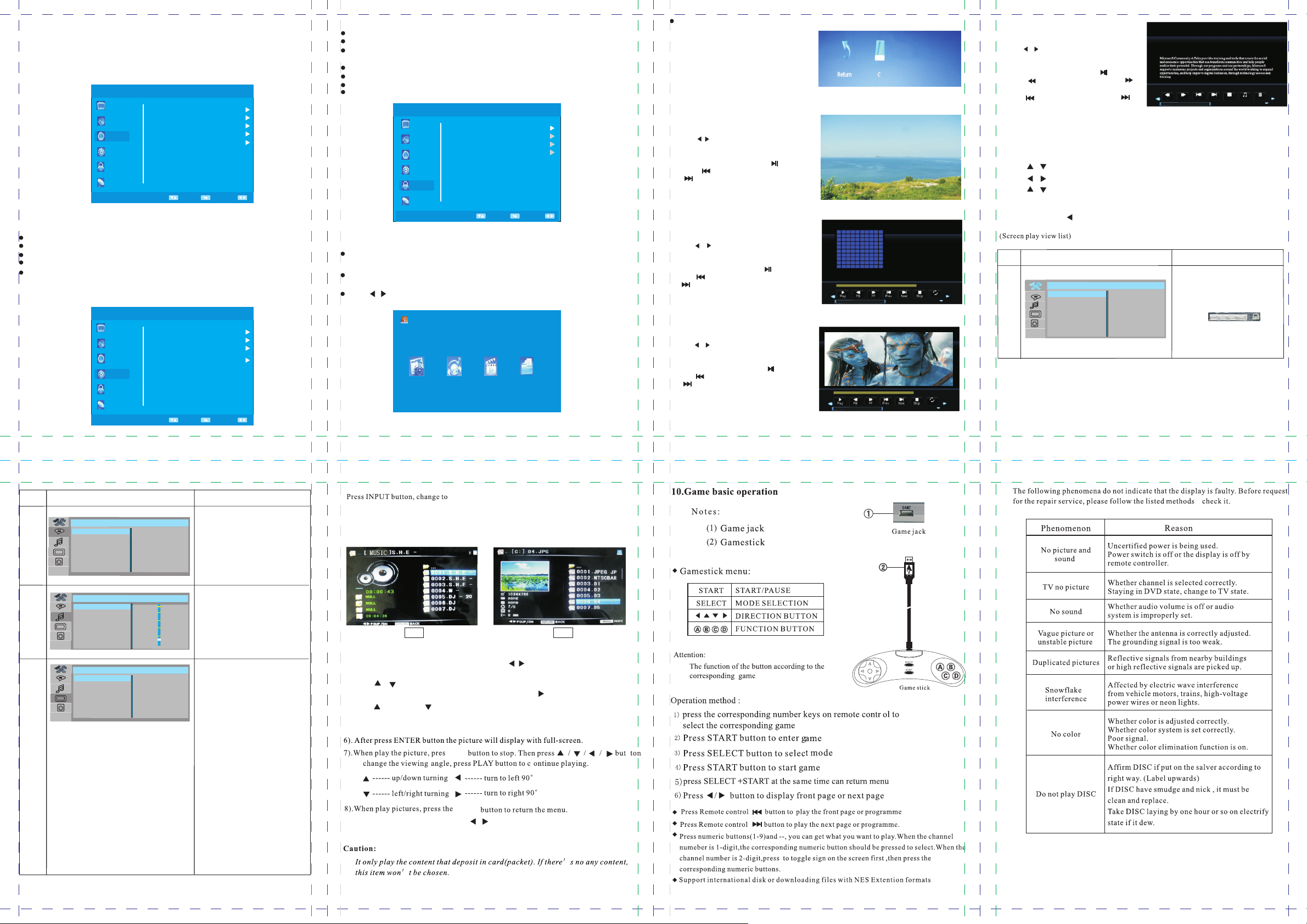
(4)TIME MENU
Press MENU to display the main menu, and press to select the Time Menu.
Clock: Adjust time in clock section: Date/Month/Year/Hour/Minute.
Off Time: Select the time when the TV will count 60 secs to turn off the power.
On Time: Select the time in how many minutes the TV will Power off (Sleep).
Sleep timer: off/ 10 min/20min/30min/60min/90min/120min
Time Zone: Select the time zone where you live in.
PICTURE
SOUND
TIME
Clock 01/Jan
off Time
On Time
Sleep Timer
Time Zone
"▼/▲"
Brussels GMT..
01:38
off
off
off
OPTION
LOCK
CHANNEL
Select
Return
Adjust
(5)SETTING MENU
Press MENU to display the main menu , and press to select the SETTING menu.
OSD Language: Set the OSD display language.
Audio Language: Set the audio lanuage.
Subtitle Lanuage: Set the subtitle Language.
"▼/▲"
Restore Default: can restore all settings to default state.
PICTURE
SOUND
TIME
OSD Language
Audio Languages
Subtitle Language
Restore Default
English
English
English
OPTION
LOCK
CHANNEL
Select
Return
Adjust
(6)LOCK MENU
Press MENU to display the main menu , and press to select the LOCK menu.
eofor go to setup, press default password(0000) to enter setup
B
Lock System: Enter password can lock important setup of the system,such as
program search, restore default, need to enter password before setup system.
Cancel LOCK by set it Off.
Set password.
Block Channel: Set channels which want to be blocked.
Parental Guidance: Set t Age level 4 to 18 years old
he ( )of the TV program.
PICTURE
SOUND
TIME
Lock System
Set Password
Block Channel
Parental Guidance
"▼/▲"
Off
OPTION
LOCK
CHANNEL
Adjust
Select
Menu
4.DMP(Multimedia) state.
Press "INPUT” to show input source list, then press"▼/▲" to select and ENTER to
confirm, then it will show DMP state.
The color of the icon means whether your TV has detected a USB memory or not.
Yellow: Yes; Gray: No.
" "
Press / to select Photo/Music/Movie/Text icon and ENTER to enter the
USB memory for details.
PHOTO MUSIC MOVIE
TEXT
Chose C, then press "ENTER" to submenu.
(1) PHOTO PLAY
1) Insert the USB device into the USB jack.
2)Press" / " to chose PHOTO ,press "ENTER"
to submenu.
3)Chose C, then press "ENTER" to submenu.
4)Chose the photo you like ,press" "to play,
press " "to play the last the photo, press
" "to play the next photo.
5)Press"return" to quit.
(2) MUSIC PLAY
1) Insert the USB device into the USB jack.
2) Press" / " to chose MUSIC ,press "ENTER"
to submenu.
3)Chose C, then press "ENTER" to submenu
4)Chose the music you like ,press" " to play,
press " "to play the last MUSIC, press
" "to play the next MUSIC.
5) Press"return" to quit.
(3) MOVIE PLAY
1) Insert the USB device into the USB jack.
2) Press" / " to chose MOVIE ,press "ENTER"
to submenu.
3)Chose C, then press "ENTER" to submenu.
4)Chose the movie you like ,press " "to play,
press " "to play the last the chapter, press
" "to play the next chapter.
5)Press"return" to quit.
(4) TEXT PLAY
1) Insert the USB device into the USB jack,
2) Press" / " to chose TEXT ,press "ENTER"
to submenu.
3)Chose C, then press "ENTER" to submenu.
4)Chose the TXT you like ,press" "to play,
press " "to play the last page, press " "to
play the next page.
5)press " "to play the last text, press " "to
play the next text.
6. SETUP Basic Adujstment
A.Press SETUP button to enter menu
B.Press , to choose item1 (SYSTEM SETUP) to item3 ( ATV SETUP) around
C.press , to enter or exit the spread menu in the next menu around
D.Press , to choose each item in the spread menu fluctuate
E.Press ENTER button to affirm after selecting to adjust item ,system will be
adjust automatism
F.Continuously press button to return item1 to item6 of main menu
G.Press SETUP button to exit menu and menu will play disappear
ITEM
SYSTEM
SETUP
1 O
1O
TV
T
PO
P
SYSTE
V
W
T
ASSW
A
R
DE
Screen Shows
SYST
M
ESUME
R
E
R
PE
Y
D
OR
NG
TI
LT
FAU
E
M S
ET
NISC
PAL
AUTO
Description
P
U
1, TV SYSTEM: NISC , PAL , AUTO
2, POWER RESUME : ON , OFF
3, TV TYPE : 4:3PS , 4:3LB ,16:9
4, PASSWORD: 0000
5, RATING: KID SAFE, G, PG,PG13
PG-R,R, NC-17,ADULT
6. Default: Restore factory settings.
TEM
LANGUAGE
SETUP
SETUP
AUDIO
VIDEOS
ETUP
-8-
6
Memory card /U
CARD mode
ubt
S
e
Vi
Br
Contr
Hue:(
Sa
fma
deo o
ig
tu
l
t
i
,F
n
h
r
Description
angua
e L
h、
c
n
e
r
ff
o
n ,
u
t
pu
t
tn
e
ss
:(0,2,
a
st
:(0
,2,4
-
6
,
-
4,-
a
t
i
o
n
:(
ge
span
:
2
, 0, +2
0
,2
Press the"SD/USB"button for button will switch to CARD
then it can play content of card.) Shown as follow:
h
s
i
ngl
E
e,
s
ine
Ch
:
ish、
P-
S
CAN
4
,
8
,
6
,
8
,
.
4
,
6
,
8
Por
,10
,10,12
+
4+
,
1
0
,
e
s
e
u
g
u
t
PIC1
1) press “ stop button”two times can stop the current state and return to the main menu ,in the
Y
P
B
P
R
,1
2
)
)
6)
,
1
2
)
“music “picture”video”game” and”e-book”state press " , "keysto select ,and then press
“ENTER” to confirm
2 ) Press or key can up and down select the folders " "
3) Press ENTER button to make sure the file that you want, press button to enter submenus." "
4) Press button or button to choose every items from the open submenus.
" " " "
5) Press ENTER button to make sure the item and play (also press the opposite number
Screen Shows
1, Osd language: English ,Chinese,
LANGUAGE SETUP
Language
Osd
Audio
Language
Language
Subtitle
Menu
Language
1 O
1O
Key
1 O
1O
Video output
C
ontrast
Hu
e
Sa
t
ur
a
tion
Sha
r
pn
es
1 O
1O
s
A
VI
D
English
Chinese
German
Spanish
French
portuguese
IO SETUPUD
EO SETUP
P-SCAN YPBPR
#
+4
+2
0
-2
-4
b
German,spanish,French,portguese
2、Audio language:chinese English Japan
French spanish portuguese Latin German
3、
Japa
G
4、Menu Language:chinese English japan
French spanish portuguese German Latin
1.Key: #, +4, +2, -2, -4, b
1
、
2
、
3
、
4
、
5
、
-9-
-10-
-11-
pic2
" "
button directly).
S
STOP
to
-12-
" "return
9) In the state of playing e-book, press , key to do the up and down operation " "
-13-
-14-
-15-
