Page 1
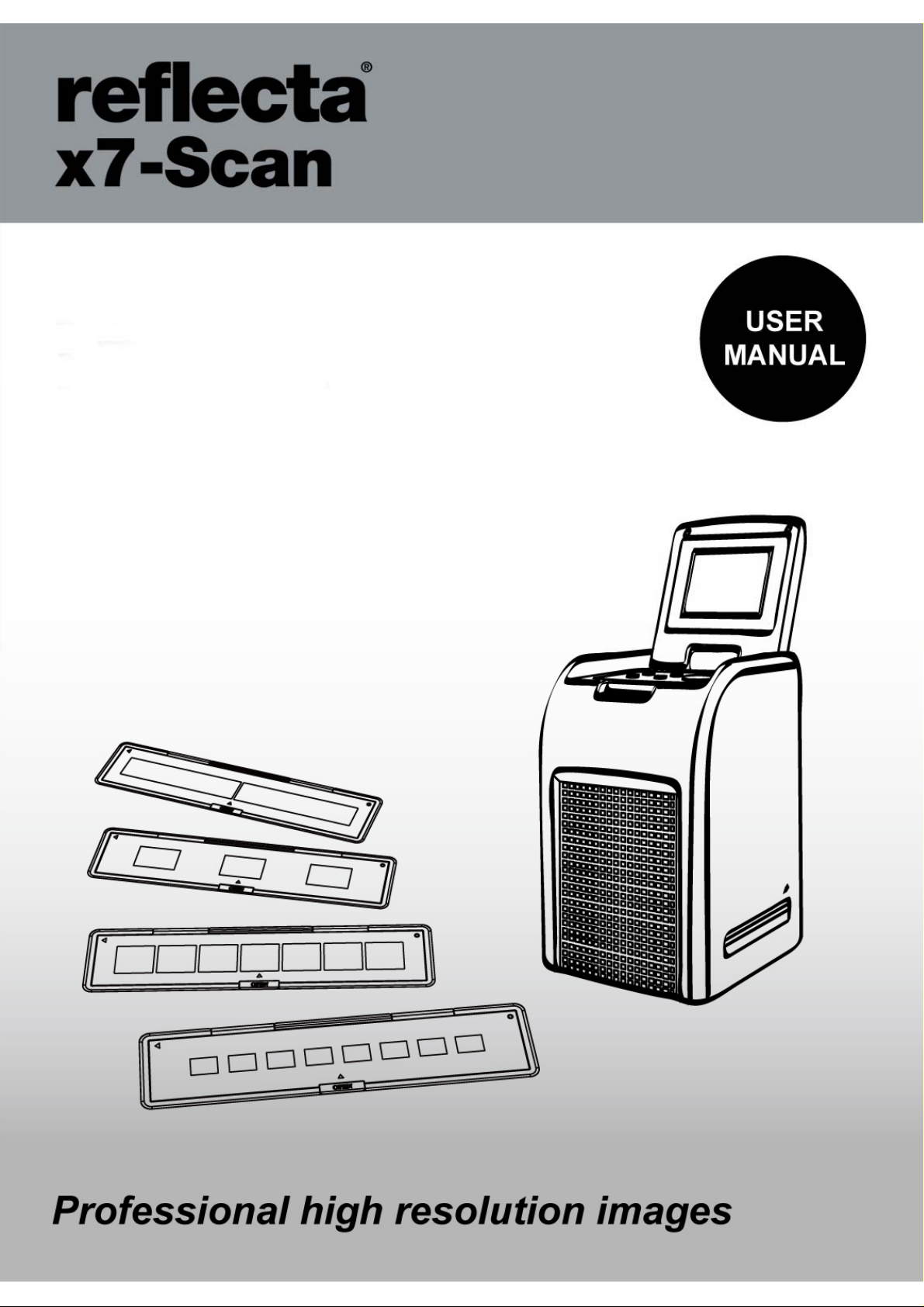
-0-
Page 2
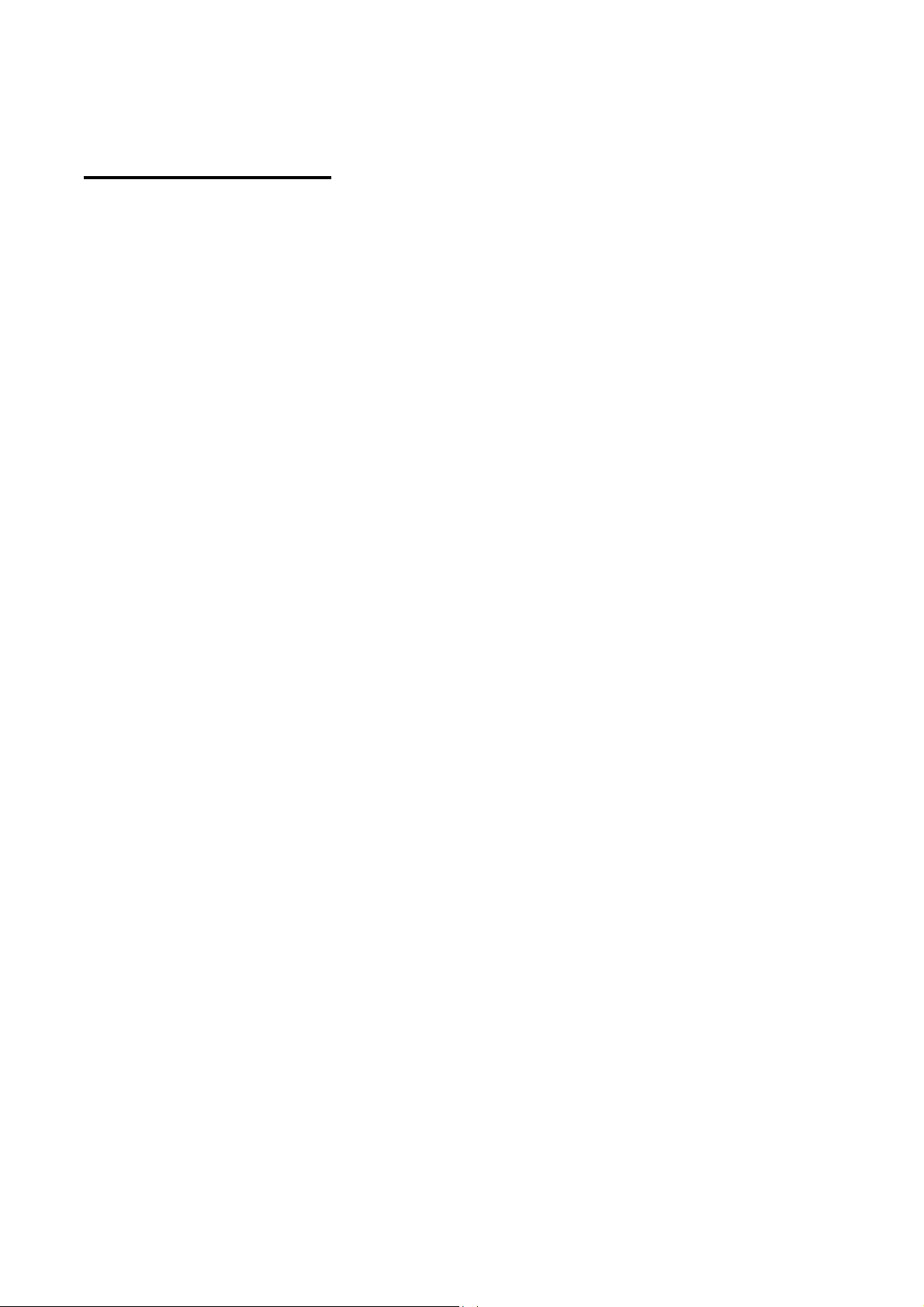
Table of Contents
1. Precaution................................................................2
2. Preparation...............................................................5
S tandard Accessories....................... ......................5
Part Names.............................................................6
Installing the Battery Pack......................................8
Charging the Battery Pack……………....................9
3. Place Film / Sl ide Into The Holder ..........................11
4. Using the reflecta x7-Scan .....................................12
5. Playback Mode.......................................................18
6. Delete Mode...........................................................20
7. Install the software……………………………….… …2 2
8. To Link the Card to Computer..................................24
9. Viewing Images from TV….……………………….....28
10. Edit the Pictures.....................................................30
1 1. Appendix………………………………………………..37
Specifications.......................................................37
Icon & Indicators...................................................38
System Requirements.......................................39
-1-
Page 3
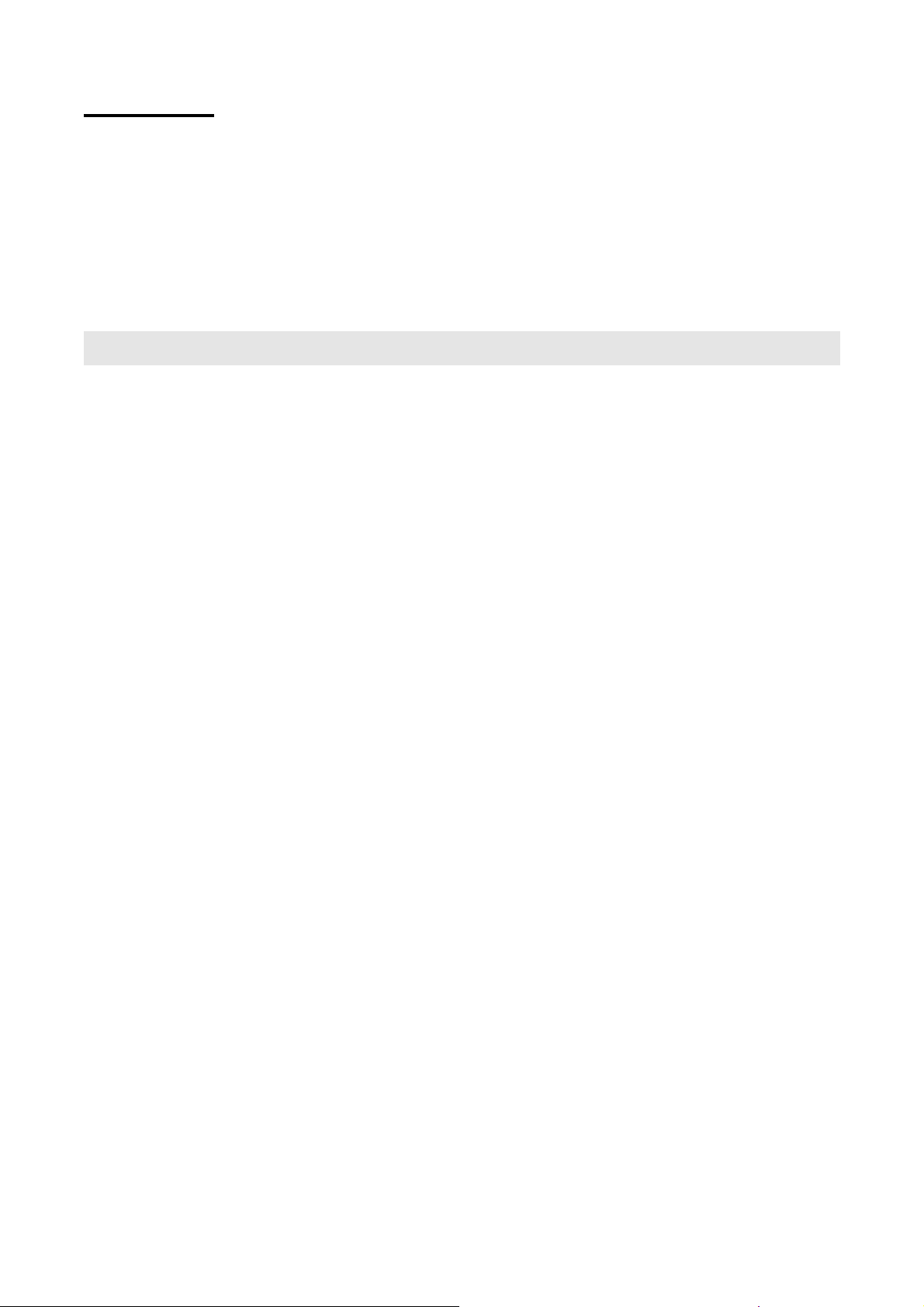
Welcome
Thank you for purcha sing a reflecta x7-Scan
Please take a moment to read through this manual. Its
contents will send you on an educational journey into your
recorder multiple capabilities.
1. Precaution
Before using reflecta x7-Scan, please ensure that you
read and understand the safety precautions described
below. Always ensure that the reflecta x7-Scan is
operated correctly.
Never operate reflect a x7-Sc an inside of an aircraft or
anywhere else where operation of such devices is
restricted. Improper use creates the risk of serious
accident.
Do not try to open the case of reflecta x7-Scan or
attempt to modify reflecta x7-Scan in any way.
High-voltage internal components create the risk of
electric shock when exposed. Maintenance and
repairs should be performed only by authorized
service providers.
Keep reflecta x7-Scan away from water and other
liquids. Do not use reflecta x7-Scan with wet hands.
Never use reflecta x7-Scan in the rain or snow.
Moisture creates the danger of fire and electric
shock.
Keep reflecta x7-Scan and its accessories out of the
reach of children and anima l s to prev en t ac cidents
or damage to the refl ecta x7-Scan.
-2-
Page 4
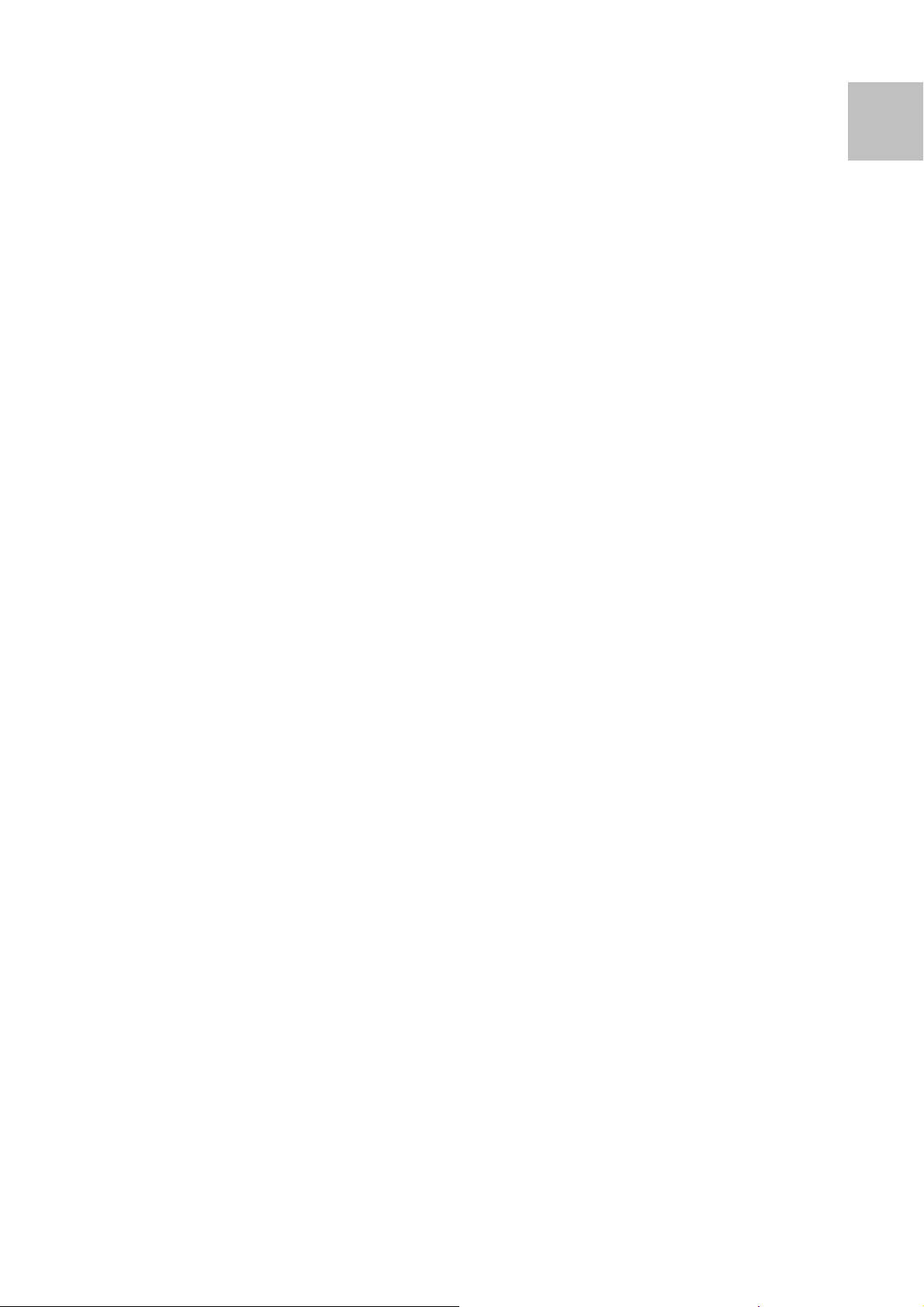
If you notice smoke or a strange odor coming from
reflecta x7-Scan, turn the power off immediately. Take
reflecta x7-Scan to the nearest aut horized service
center for repairing. Never attempt to repair reflecta
x7-Scan on your own.
Use only the recommended power accessories. Use of
power sources not expressly recommended for
reflecta x7-Scan may lead to overheating, distortion
of the equipment, fire, electrical shock or other
hazards.
reflecta x7-Scan may become slightly warm during use.
This does not indicate malfunction.
If the exterior of reflecta x7-Scan needs cleaning, wipe
EN
it with a soft, dry cloth.
-3-
Page 5
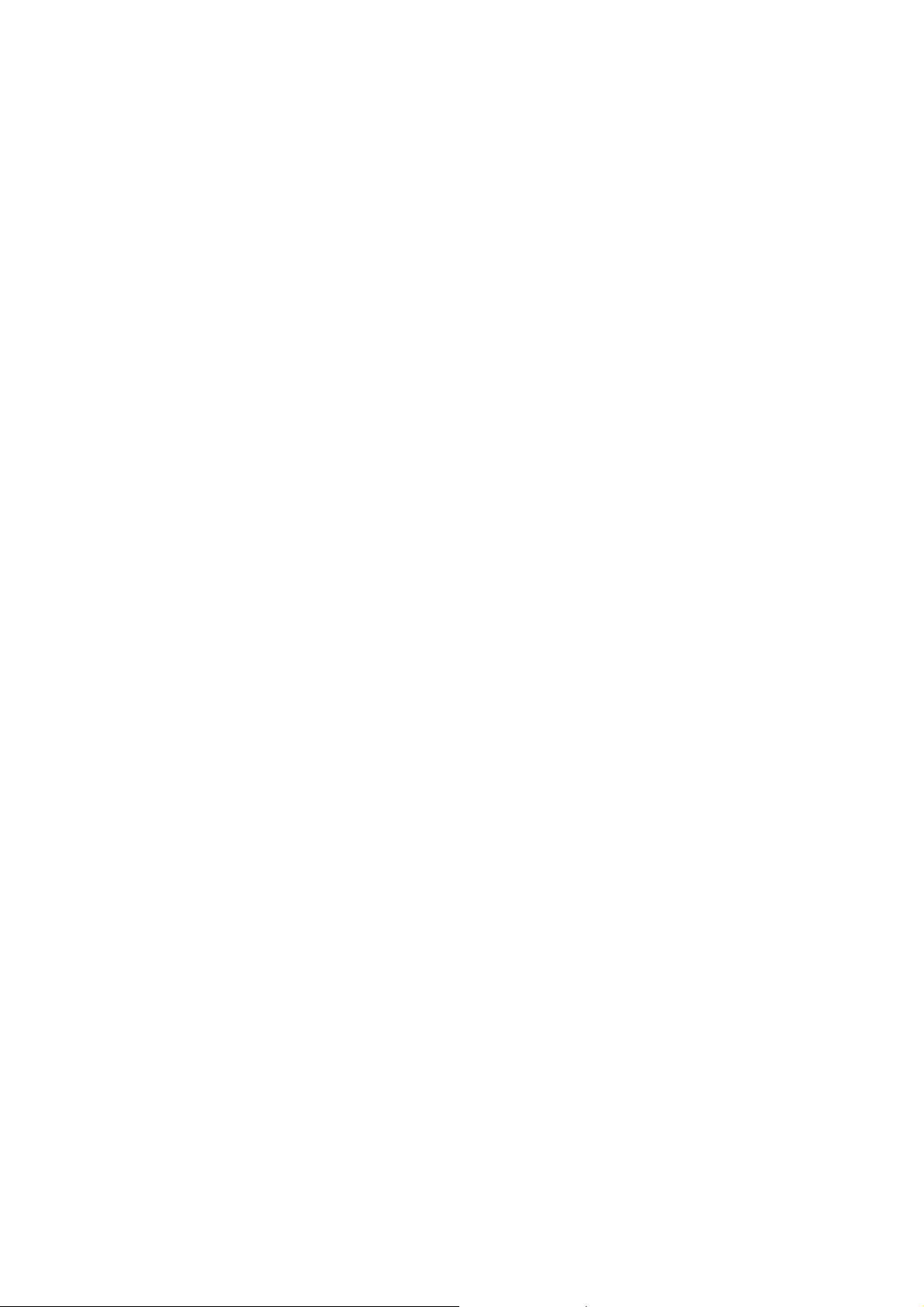
FCC Notice
This equipment has been tested and found to comply with
the limits for a Class B Digitize device, p ursuant to Part 15
of the FCC Rul es. These limi ts are designed to provide
reasonable protection against harmful interference in a
residential installation. This equipment generates, uses
and can radiate radio frequency energy . If not installed
and used in accorda nce with the instruction, it may cause
harmful interference to radio communication. However,
there is no guarantee that interference will not occur in a
particular installation. If this equipment does cause
harmful interference t o radi o or televisi on recep tion, which
can be determined by turning the equipment on to off, the
user is encouraged to try to correct the interference by
one or more the following suggestion.
z Reorient or reloca te the receiving antenna.
z Increase the distanc e be t ween the equipment and
the receiver.
z Connect the equipment to a different power outlet
other than the one where the receiver is connected.
z Consult an experienced television or radio
technician for help.
CAUTION
To comply with the limits for a Class B Digitize device,
pursuant to Part 15 of the FCC Rules, this device must
only be installed on computer equipment certified to
comply with the Class B limits.
This unit may contain a microcomputer for signal
processing and control function. In very rare situations,
severe interference, noise from an external source, or
static electricity may cause it to lockup. In the unlikely
event that this should happen , turn off the unit, wait at
least five seconds, and then turn it back on again.
-4-
Page 6
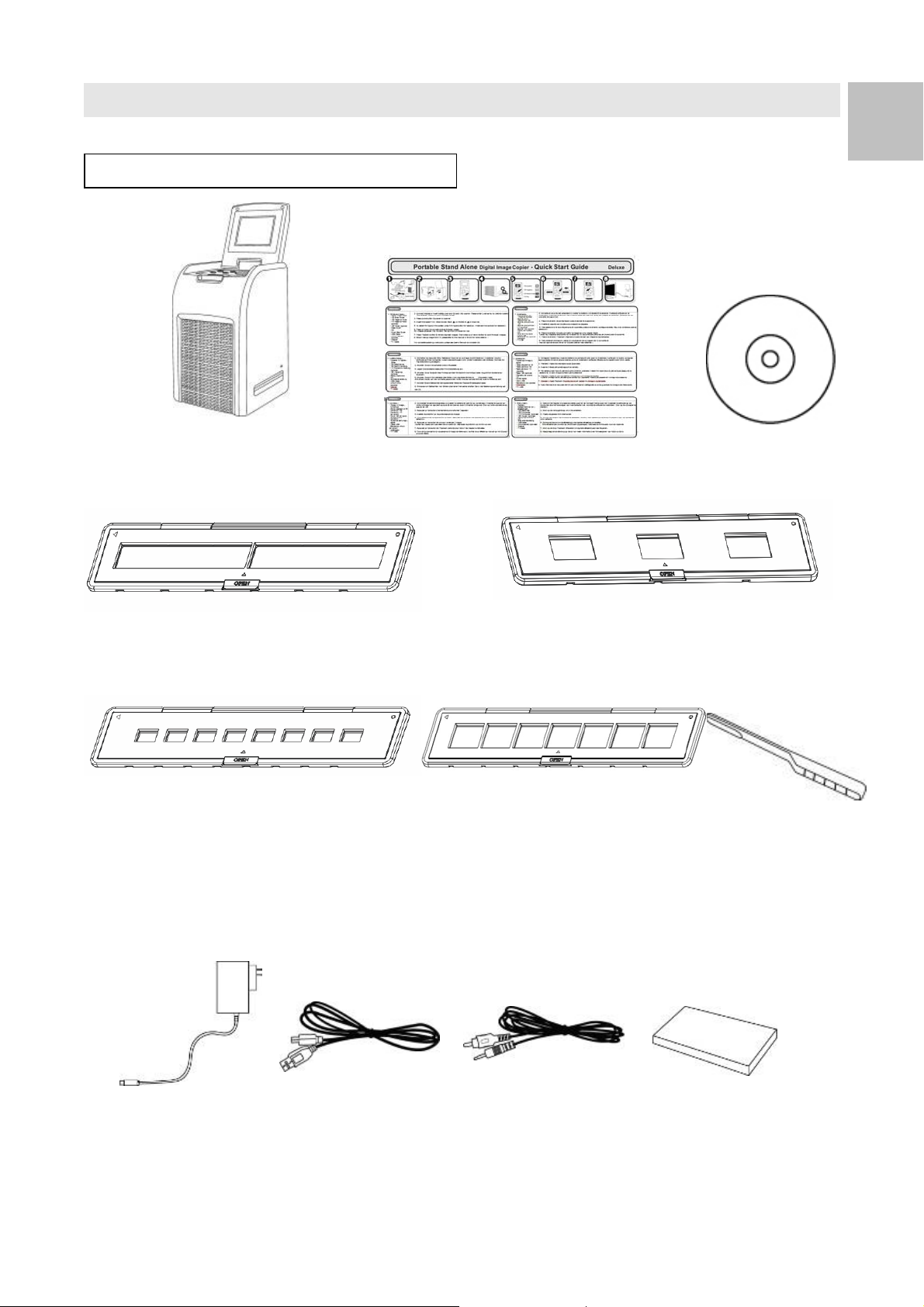
2. Preparation
EN
St andard Accessories
reflecta x7-Scan Quick Guide CD
135 Negative Holder 135 Sl ide Holder
110 Negative Holder 126 Negative Holder Clean brush
Adaptor USB cable TV cable Lithium Battery
-5-
Page 7
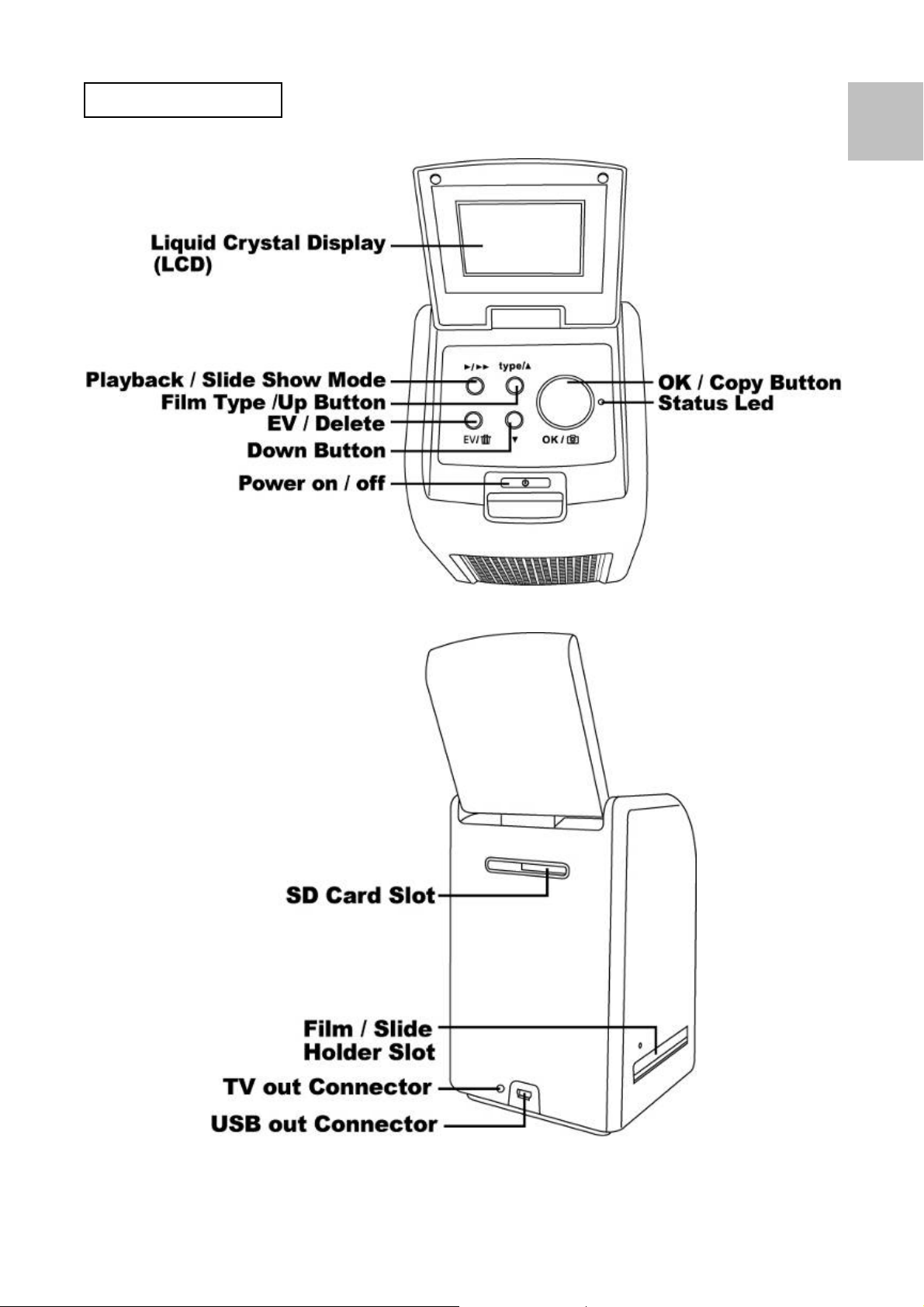
Part Names
EN
-6-
Page 8
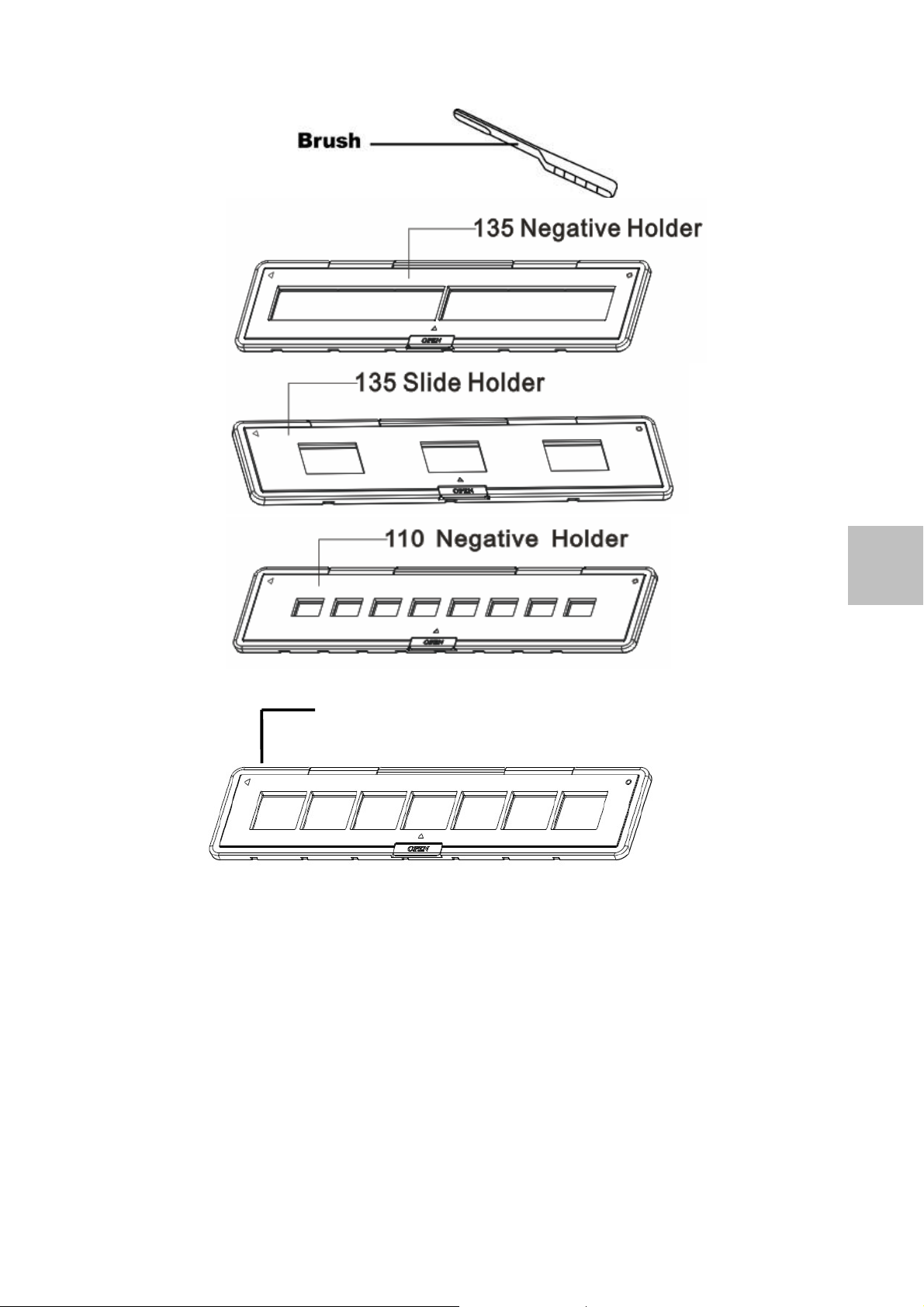
EN
126 Negative Holder
Note: We suggest using bundled brush to insert into the reflecta
x7-Scan slot and clean the glass surface periodically to produce
a clear image. Please make sure your film negatives/ mounted
slides and cover trays are clean before inserting into the reflecta
x7-Scan as well. Dust or dirt from the negatives and cover trays
will affect the quality of your scanned images.
-7-
Page 9

Installing the Battery Pack
1. Open the battery compartment cover by lightly
pressing and sliding it back as shown.
2. Insert the supplied battery. Make sure the (+ and -)
ends of the battery match to t h e po la rities indicate d in
the battery compartment.
3. Snap the cover back into place.
Battery power status
Full Empty
-8-
Page 10
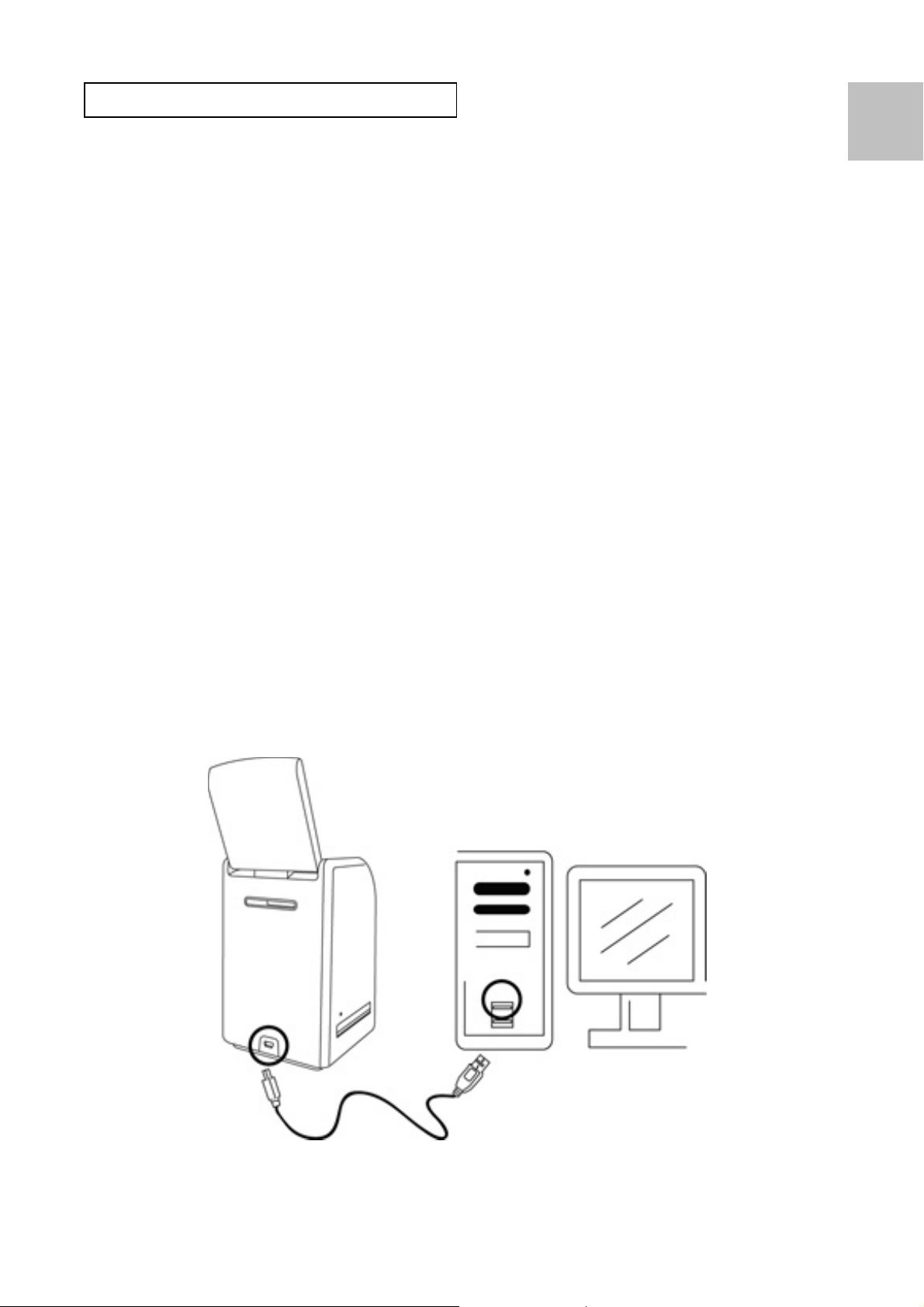
Charging the Battery Pack
The battery pack is not charged at th e time of purchase
and therefore needs to be charged before use. If the
battery charge becomes low while you are using the
reflecta x7-Scan, it is recommended to recharge it as
soon as possible.
1. Insert the battery pack into the battery compartment
(see page 8)
2. You may charge the battery in 2 ways:
(a) Plug the USB mini B of the supplied USB cable to
the USB port of the reflecta x7-Scan, and plug the
EN
other USB end into the USB port of your
computer/notebook.
Please charge the battery at least 5.5~6 hours prior
to your first use.
-9-
Page 11

(b) Plug the USB mini B of the supplie d AC adaptor to
the USB port of the reflecta x7-Scan, and plug the
adaptor to the power outlet.
Please charge the battery at least 2.5~3 hours
3. Red LED will light on during charging. When the
battery pack is fully charged, the red LED light will be
off and you m ay disco nnect th e cha rging con necti ons.
Status LED:
1. Scanner with Battery type:
Red: The reflecta x7 -Scan is OFF, the battery is charging;
Purple: The reflecta x7-Scan is ON and the battery is
charging from the AC adapter;
Blue: The reflecta x7-Scan is turned ON.
2. Scanner without Battery type:
Blue: The reflecta x7-Scan is ON with USB cable or
adaptor connected.
-10-
Page 12
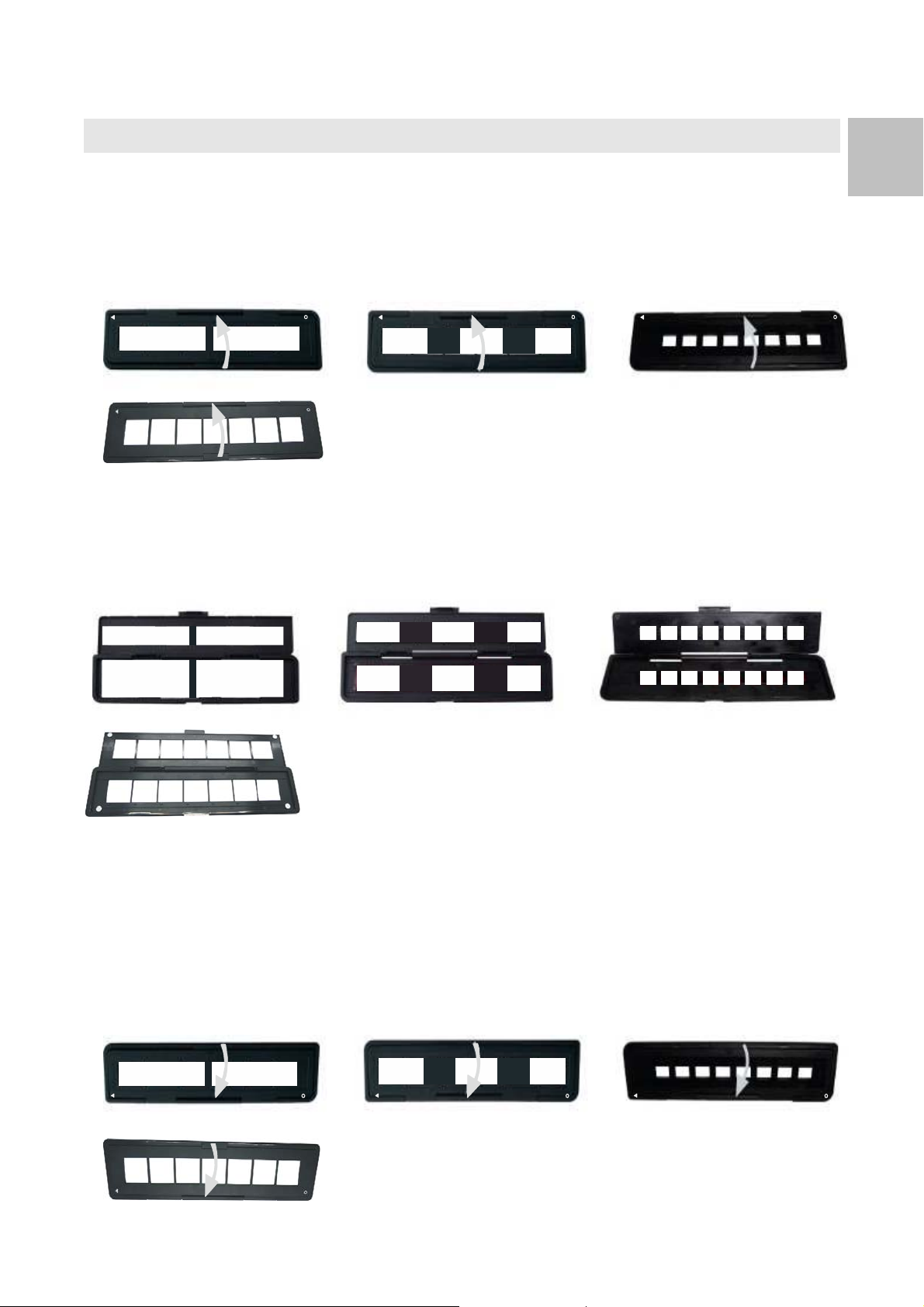
3. Place Film / Slide Into The Holder
EN
1. Keep the glossy surface in the upward direction.
Open the negative/ positive slide holder as Illustrated.
2. Put a 135 positive slide/ negative film/ 110
negative/126 negative into holder as shown.
3. Close the holder and please make sure the holder
close pr o perly.
-11-
Page 13

4. Using the reflecta x7-Sc an
1. Insert SD card into the SD card slot first.
2. Press Power button to power on.
Press Power button to power off if you do not want to
use the reflecta x7-Scan.
-12-
Page 14

3. Insert the loaded film/ slid e holder properly into the
slot according to the ▲ or ● sign shown on the
reflecta x7-Scan and film holder.
EN
(Insert through the right entrance)
(Insert through the left entrance)
-13-
Page 15

You can adjust the location of the film by moving the
film holder; the film holder can be moved in both
directions.
Keep your picture in the rectangular white fra m e,
improper adjustment of picture may copy the black
edges of the film holder.
If the black edge of a slide film is on top or bottom of
the LCD display, tilt the reflecta x7-Scan forward or
backward will eliminate the black edge.
You may crop away the black edges later by the
software. (please refer to page 23 edit the pictures
section 1.4 crop)
-14-
Page 16

4. To select film type on the screen.
Press Film Type Button for selection.
135 positive (slide)
135 negative
135 black & white
110 negative
EN
126 negative
Note: Improper selection of Film type may not get good
result.
-15-
Page 17

5. Press Copy button to convert picture to Digital image.
To get the best Digitize image wait for the image
display on the LCD screen to adjust the brightness
until it becomes stable. It normally take 3~4 seconds,
depending on the brightness of your film.
Note: For po wer saving the reflect a x7-Scan will
automatically turns to sleep condition if you are not
using it for more than 3 minutes. You may wake up
the reflecta x7-Scan by pressing any one of the
button.
If the reflecta x7-Scan is not using for more than 6
minutes it will turn off automatically.
-16-
Page 18

6. Moving the film holder for next.
EN
7. The exposure of the reflecta x7-Sca n i s set
automatically, in some occasion you need to adjust the
brightness (exposure) at your subject.
Press EV/Delete button to adjust expose value.
Press Up or Down Button to adjust the exposure
compensation from +2EV to -2EV in 0.5 increments.
The amount of compensatio n is sh own at the botto m
of the LCD.
-17-
Page 19

5. Playback Mode
1. Press Playback button for playback
Icon shown as below:
Digital image.
2. Press UP button to forward reviewing.
Press DOWN button for backward reviewing.
-18-
Page 20

3. Press Playback button again for slideshow
Icon shown as below:
4. Press Playback button again to go back to original
screen.
Icon shown as below:
-19-
Page 21

6. Delete Mode
EN
1. Under Playback Mode
Press Delete button once then OK button to delete
current image.
2. Press Delete button twice then OK button to dele te all
images.
-20-
Page 22

3. Press Delete button three times then OK button to
format SD card.
Note: a. Formatting SD card will delete all the files in the
card. Download your files in the SD card into yo ur
computer before the SD card is formatted.
b. If you don’t want to delete images, please push
down button once, then ok button to select “NO.”
-21-
Page 23

7. Install the Software
Installing the Software in Windows OS computer
1. Insert the installat io n CD int o the CD-ROM drive and
the installation CD menu shou ld appear.
2. When you see the following screen, choose “ArcSoft
MediaImpression” to install the software.
EN
3. Follow the on-screen instructions.
4. On Customer Information, please refer to the sticker
with SN no. on the CD paper cover for License Key.
-22-
Page 24

5. The installed software will automatically create a
MediaImpression logo on your desktop.
6. Restart the computer.
Installing the Software in Mac OS computer
1. Insert the in stall ati on C D in to yo ur computer’s CD- ROM
drive and click CD icon.
2. Click” MediaImpression Installer”
3. Follow the on-scr een instructions.
4. On Customer Information, please refer to the sticker
with SN no. on the CD paper cover for License Key.
-23-
Page 25

8. To Link the Card to Computer
EN
1. Plug the USB cable t o reflecta x7-Scan and computer
properly.
2. Turn power on.
3. Press the Up button to select “SD to PC” to YES, then
press the OK button for confirmation.
-24-
Page 26

4. To active bundled software-MediaImpression, the
images saved in SD card will be import to you
computer automatically for reviewing.
Please copy the images from SD card to the
designated folder or album of your computer.
-25-
Page 27

Note:
Bundled MediaImpr ession is only for images editing
purpose.
The Acquire function is for Film Scanner/ Photo Scanner
without TFT display.
EN
-26-
Page 28

5. For iPad User
The images in the SD card can be downloa ded directly to
your iPad as desc r ibe d on P.24. by connecting the USB
cable to the iPad camera connector, or the SD card to the
card reader of the iPad camera connection kit. For more
detail please r e a d the instructi o n of t he iPad camera
connection kit.
Your iPad does not support any power for the reflecta
x7-Scan to work with. The battery mus t be installed into
the reflecta x7-Scan (P.8) when connect s to your iPad for
downloading images.
The following warning may occur if battery is not installed
into the reflecta x7-Scan when connects to your iPad:
“Accessory unavailable; The att ached accessory
uses too much power”
Please see the troubleshooting of your connection kit s
when you see the warning.
-27-
Page 29

9. Viewing Images from TV
1. Set TV to video mode, and plug the TV cable to
reflecta x7-Scan and TV set properly. Turn power on.
2. Press Playback button for viewing image on TV.
3. Choose if your country is using NTSC or PAL system.
EN
-28-
Page 30

4. Press UP button to forward reviewing.
Press DOWN button to backward reviewing.
5. Press Playback button once more for slide show on
the TV screen .
The slide show can be stopped by press in g th e Up or
Down button.
The slide show can be continued by pressing the
Playback button again.
6. Press the Playback button once more during the slide
show will terminate the TV mode and the film scanner
will return to the original stage.
7. Press Power button to turn off when no further TV
viewing.
-29-
Page 31

10. Edit The Pictures
First, click on the picture to select, and then use the
ArcSoft MediaImpression tools to edit the pictures as you
like.
Edit
Photo Editing Tools
The Photo Editing Tools module includes a complete set
of photo enhancement, editing and retouching controls.
The windows can be stretched to provide a large size
view of the active photo. Double click the module’s tool
bar to maximize the window to fill the computer screen.
In addition to the large photo workspace, the Photo
Editing Tools module includes five distinct sets of controls:
1. Adjust
1.1 Enhance
The Enhance feature includes two types of controls:
- Auto Enhance
Click the “Auto Enhance” button to improve the overall
quality of your pictures with a single click.
- Manual Fix
For precise image enhancement control, adjust the
brightness, contrast and sharpen sliders.
How to enhance a photo manually:
1. Move the sliders to adjust the level of brightness,
contrast, saturation, hue and sharpen for adjustment.
2. Use the zoom slider to get a closer look at how the
adjustment affects the photo.
3. Click “Apply” if you like the result. Click “Cancel” if you
do not.
-30-
Page 32

1.2 Color
This feature is designed to fix Digitize photos that have
unnatural color or appear too dark. It’s also great for fixing
scanned versions of old prints that have faded or whose
colors have changed after many years.
How to fix the color of a photo:
1. Drag the color balance sliders to make the photo color
appear more natural. Add re d or yellow to make the
photo warmer. Add blue or green to make the photo
cooler.
2. Drag the Lighter/Darker slider to the left to reveal
details hidden i n a dark photo or to the right to ma ke a
EN
faded photo look new again.
3. Click “Apply” if you like the result. Clock “Cancel” if
you do not.
1.3 Red-Eye
This feature makes it easy for you to fix a red-eye – a
common problem in flash photography.
There are two ways to fix red-eye:
- Auto Fix
1. Simply cli ck the “Fix Red-Eye” button to automat ically
find the fix all red-eye.
2. If not all of the red eye is fixed, use the “Clic k to Fix”
method.
- Manual Fix
1. Use the zoom slider on th e toolbar to zoom in on the
photo.
-31-
Page 33

2. Drag the small whit e bo x inside the zoom navigator to
move over a re d e ye.
3. Place your cursor directly over the red eye and click.
4. Repeat the process until all the red eyes are fixed.
5. Click “Undo” if you make a mistake or don’t like the
result.
1.4 Crop
This feature enables you to trim photos for a dramatic
effect or cut off the distracting parts of a picture.
How to use the crop function:
1. Choose the crop orientation (portrait or landscape).
2. Select a fixed proportion for the crop rectangle (4:6,
5:7, 8:10) or choose “Custom” if you want to use a
different proportion.
3. Resize the crop rectangle by clicking and dragging
the red lines.
4. Move the crop rectangle into position by clicking and
dragging inside the red box.
5. Click “Crop”. The area inside the rectangle will be
kept, the area outside will be trimmed away.
6. Click “Undo” if you make a mistake or don’t like the
result.
1.5 Straighten
This feature enables you to fix photos that appear to be
tilted.
-32-
Page 34

How to use Straighten:
1. Move the slider (or click th e rotate button s) until the
photo appears straight.
2. Use the superimposed grid lines for vertical and
horizontal reference.
3. Click “Apply” if you like the result. Click “Cancel” if you
do not.
1.6 Blur Background
This feature can be used in subtle way – t o tone down
un-important background details, or for dramatic effect- by
making the main subject of a photo “pop out” of the
EN
picture.
How to use the Blur Background function:
1. With your cursor, trace a line around the person or
object you want to strand out. When you release the
mouse button, the area outside the traced line will
become slightly blurred.
2. Drag the first sl ider to m ake the transi tion be tween th e
blurred and non-blurred area sharp or smooth.
3. Drag the second slider to increase or decrease the
amount of blur.
4. Click “Apply” if you like the result. Click “Cancel” if you
do not.
Saving Your Result s
When you’re done editing a photo, click “Save as” to save
your results . You can choose to overwrite the original file
or save a new one.
Click “Close” to exit the Photo Editing Module.
-33-
Page 35

2. Retouch
2.1 Healing Brush
The Healing Brush is good for fixing dust, scratches and
removing skin blemishes.
How to use the Heal ing Brush to fix a skin blemish:
1. Establish a sour ce point for the Healing Brush by
holding the Shift key and clicking on an area of the
skin that is close in color and texture to the area you
want to heal.
2. Use the zoom control to zoom in on the blemish.
3. Adjust the size of the healing brush so the cursor
(circle) is only slightly lar ger tha n the blemish.
4. Paint over the blemish. The area will be concealed.
5. Click “Undo” if you make a mistake or don’t like the
result.
2.2 Clone
The Clone tool is good for the removing unwanted
elements fr om a photo. It can also be used for a fun ef fe ct,
like moving a nose from one person t another.
How to use the Clone tool to remov e a telephone po le
from the background of a photo:
1. Establish a source p oint f or the Clone tool by holding
the Shift key and clicking on an area of the sky that
you want to use to paint over the telephone pole.
2. Adjust the brush size so the cursor (circle) is only
slightly larger than the widest part of the telephone
pole.
-34-
Page 36

3. Click and hold your mouse button and carefully paint
over the t e l e phone pole. Do not release the mouse
button until the job is done. The sky will be cloned into
place.
4. Click “Undo” if you make a mistake or don’t like the
result.
2.3 Lighten/Darken
The Light/Darken tool is good for adjusting specific areas
of a photo.
EN
2.4 Smudge
Simulate the smearing of wet paint. Please click and drag
the sliders below to change the brush size and sharpness.
2.5 Sharpen
Sharpen blurry areas. Click and drag the sliders below to
change the brush size and transparency.
2.6 Blur
Smooth out rough areas. Click and drag the sliders below
to change the brush size and intensity.
-35-
Page 37

2.7 Paint Brush
Allows you to “paint” on your image when you click and
drag the mouse. Click and drag the sliders below to
change the brush size and transparency.
2.8 Line
Draw a straight line in the photo. Click and drag the
sliders below to change the line width and transparency.
2.9 Eraser
Simulate an eraser, removing the image painting by
paintbrush and line tools from your photo. Click and drag
the sliders below to change the eraser size and effect.
3. Clipboard
Clip the pictures by selecting Rectangular, Elliptical,
Freehand, Magic want and Magnetic.
Note: For more detailed information, please refer to the
[Help section] of program.
-36-
Page 38

11. Appendix
Specifications
Image Sensor 1/2.3” 14 Mega CMOS Sensor,
Preview and Review 2.4” Color LCD Display
Lens Specification F/No. 5.0, four elements fully
coated glass lens
Color Balance Automatic
Exposure Control Automatic & Manual adjustment
EN
Support Film Size
Auto Cropping
Support Film Type
Auto Converting
Focusing Fixed Focus
EV adjustment Yes, + - 2.0 EV
PC Interface USB 2.0
Image Format 135 Negative 3:2 Ratio
Light Source 3 white LED
135 Negative & Slide (3:2)
110 Negative (4:3)
126 Negative (1:1)
135 Slide
Color Negative Film (135 ,110 &
126)
Black & White Negative Film
110 Negative 4:3 Ratio
126 Negative, 1:1 Ratio
Power From USB port,
Li-ion 3.7V / 1050mAh Battery ,
TV System NTSC and PAL
Dimension 14.3 (H) x10.6 (W) x 10.8 (L) cm
Bundled Software ArcSoft Medialmpression
Specifications are su bject to change without prior notice.
-37-
Page 39

Icons & Indicators
Battery Full
Battery 2/3 Delete All
Battery 1/3
Battery Empty Yes
135 Slide No
135 Negative
Film
Delete
One
Format
SD Card
Card
Error
B/W 135
Negative Film
110 Negat ive
Film
126 Negative
Film
PC-SD-Card
Selection
PC-SD Card
Link-connected
TV System Selection
Card Full
Card
Lock
Playback
Mode
Slide
Show
Wait
EV Compensation Indicator
EV Compensation
-38-
Page 40

Available number take in SD card
PC System Requirement s
®
z Pentium
P4 1.6GHz or equivalent AMD Athlon
z Free USB2.0 port
z 512MB RAM
z 500MB free hard disk space
z 1024 x 768 pixel color monitor
z CD-ROM drive
®
z Windows
XP Service Pack II / Vista™, 32/64 bits
Windows 7/Windows 8
Mac System Requirements
EN
z PowerPC G5 or Intel Core Duo processor
recommended
z Free USB2.0 port
z 768MB RAM
z 500MB free hard disk space
z 1024 x 768 color monitor
z CD-ROM drive
z Mac 10.5 ~ 10.8
This symbol on the product or in the instructions
means that your electrical and electronic equipment
should be disposed at the end of its life separately
from your household waste. There are separate
collection systems for recycling in the EU.
For more information, please contact the local authority
or your retailer where you purchased the product.
-39-
