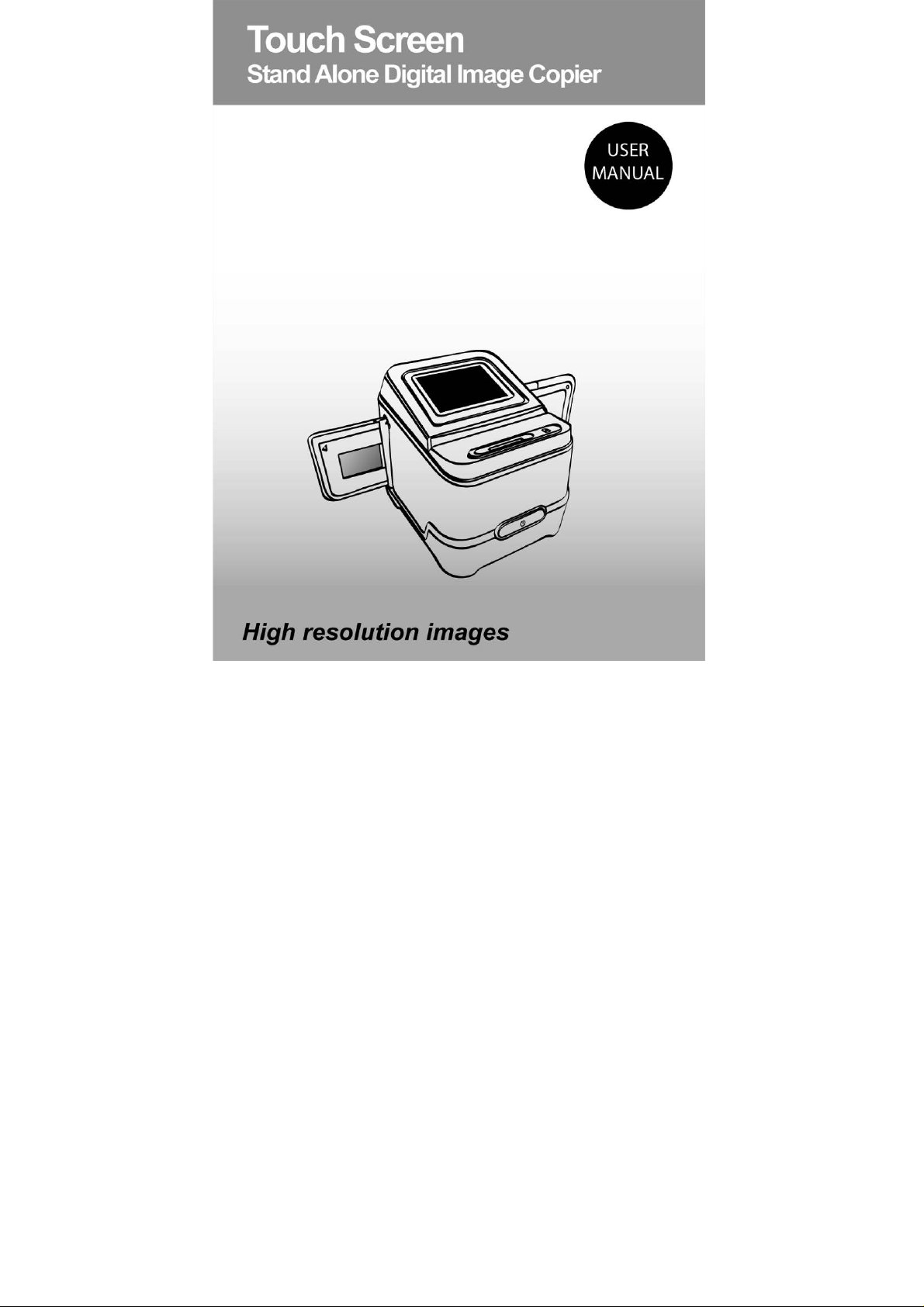
-0-
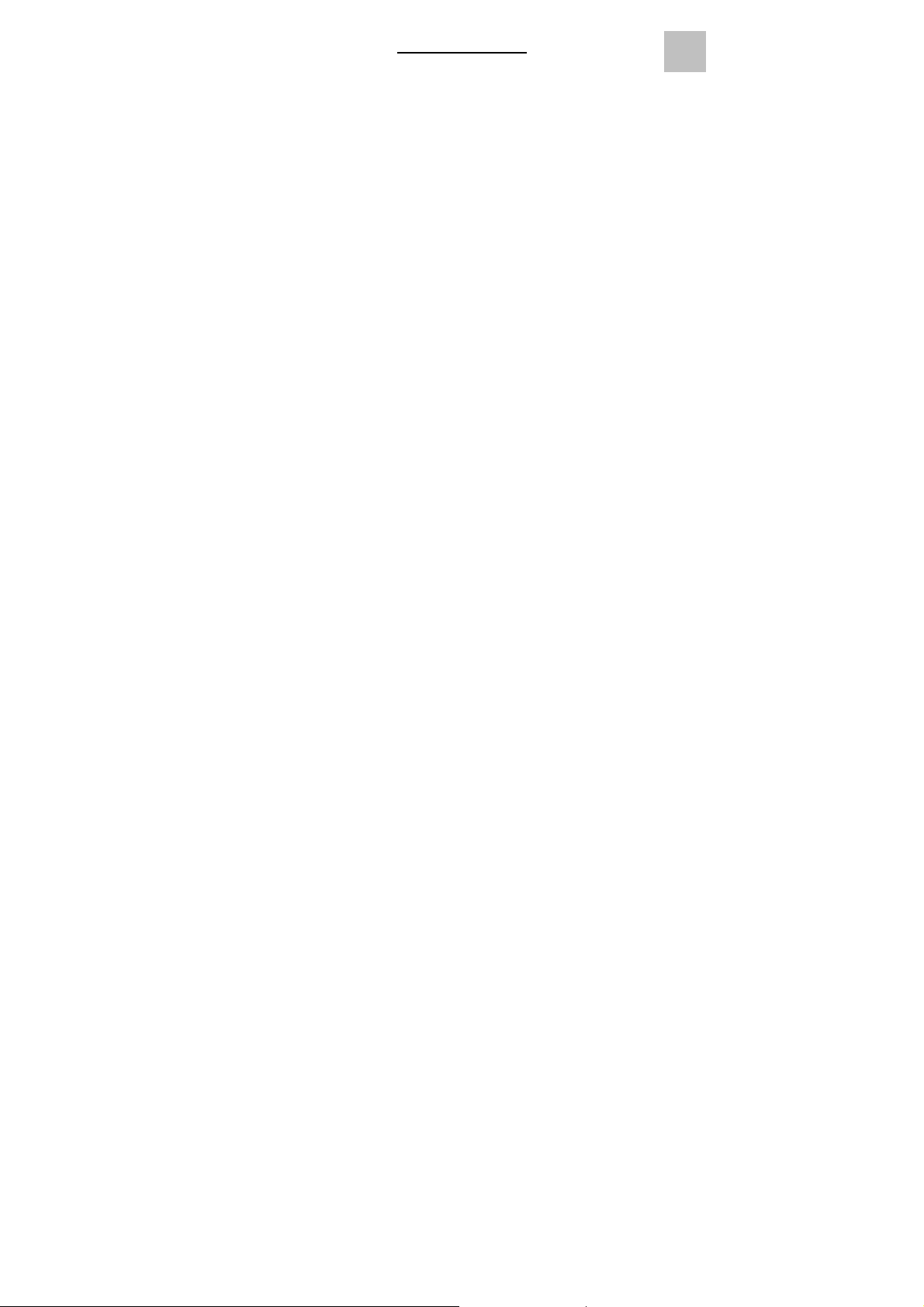
Table of Contents
1. Precaution ................................................................. 2
2. Preparation ................................................................ 5
Standard Accessories ..................................... 5
Part Names ..................................................... 6
Installing the Battery Pack .............................. 8
Charging the Battery Pack……………… ........ 9
3. Place Film / Slide Into The Holder ........................... 11
4. Using the Digital Image Copier ............................... 12
5. Playback Mode ........................................................ 22
6. Delete Mode ............................................................ 24
7. Calibrate the Touch Screen..................................26
8. To Link the Card to Computer..................................27
9. Viewing Images from TV….……………………….....30
10. Edit the Pictures....................................... ................34
11. Appendix………………………………………………..42
Specifications ................................................ 42
Icon & Indicators ........................................... 43
System Requirements...................................44
EN
-1-
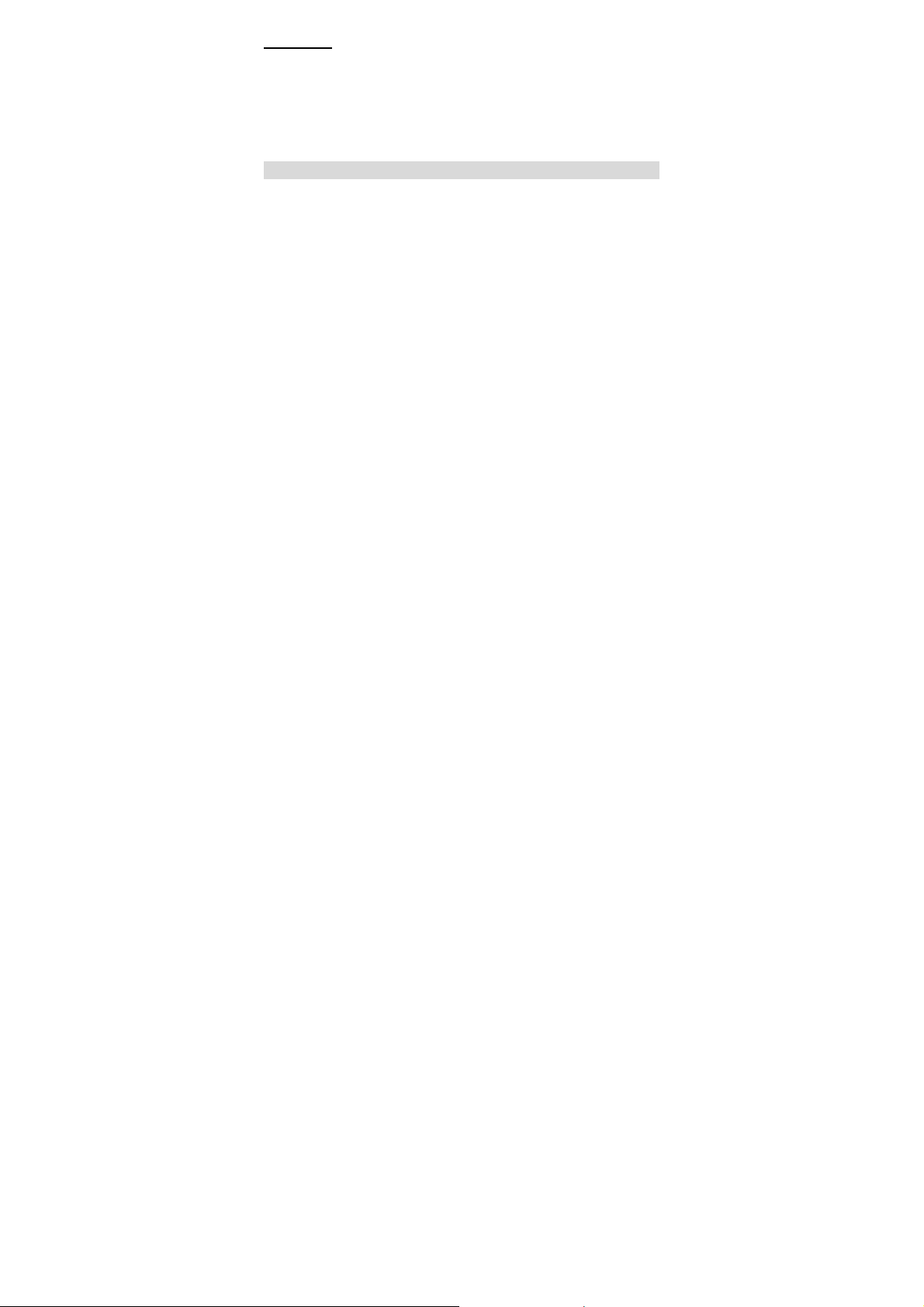
Welcome
Thank you for purchasing a Digital Image Copier.
Please take a moment to read through this manual. Its
contents will send you on an educational journey into your
recorder multiple capabilities.
1. Precaution
Before using Digital Image Copier, please ensure that you
read and understand the safety precautions described
below. Always ensure that the Digital Image Copier is
operated correctly.
Never operate Digital Image Copier inside of an
aircraft or anywhere else where operation of such
devices is restricted. Improper use creates the risk
of serious accident.
Do not try to open the case of Digital Image Copier
or attempt to modify Digital Image Copier in any
way. High-voltage internal components create the
risk of electric shock when exposed. Maintenance
and repairs should be performed only by authorized
service providers.
Keep Digital Image Copier away from water and
other liquids. Do not use Digital Image Copier with
wet hands. Never use Digital Image Copier in the
rain or snow. Moisture creates the danger of fire and
electric shock.
Keep Digital Image Copier and its accessories out of
the reach of children and animals to prevent
accidents or damage to the Digital Image Copier
-2-
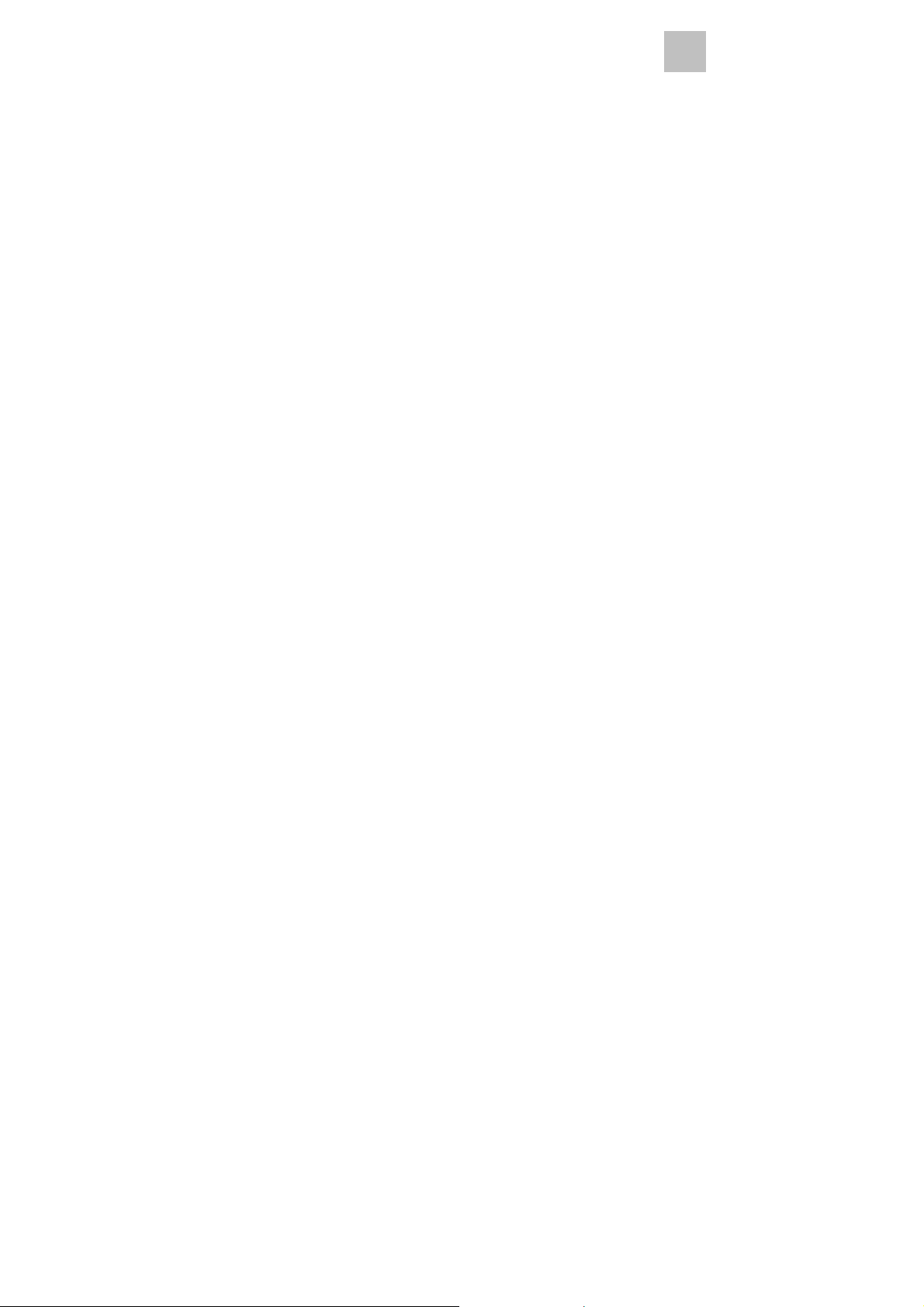
If you notice smoke or a strange odor coming from
Digital Image Copier, turn the power off immediately.
Take Digital Image Copier to the nearest authorized
service center for repairing. Never attempt to repair
Digital Image Copier on your own.
Use only the recommended power accessories. Use
of power sources not expressly recommended for
Digital Image Copier may lead to overheating,
distortion of the equipment, fire, electrical shock or
other hazards.
Digital Image Copier may become slightly warm
during use. This does not indicate malfunction.
If the exterior of Digital Image Copier needs
cleaning, wipe it with a soft, dry cloth.
EN
-3-
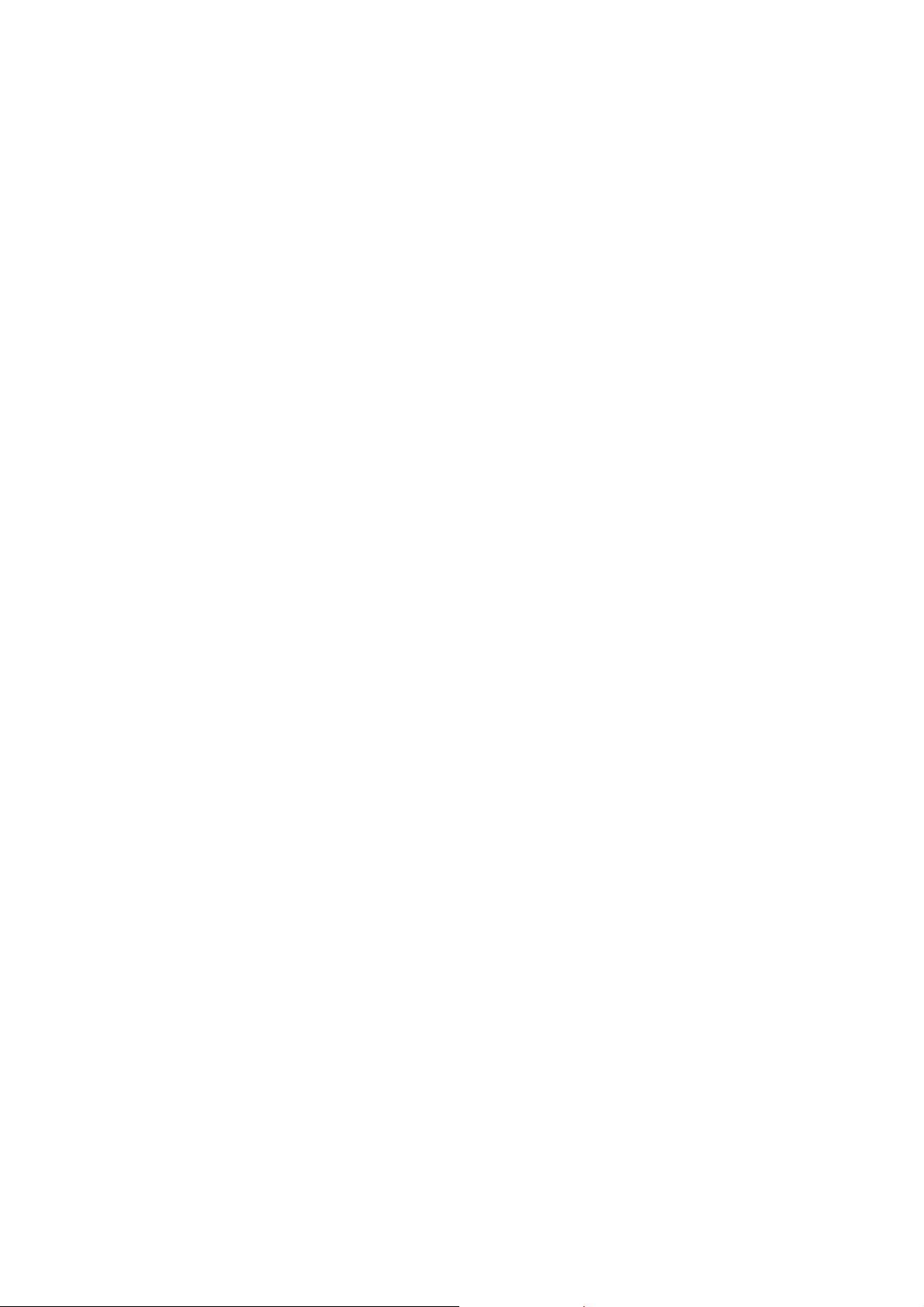
FCC Notice
This equipment has been tested and found to comply with
the limits for a Class B Digitize device, pursuant to Part 15
of the FCC Rules. These limits are designed to provide
reasonable protection against harmful interference in a
residential installation. This equipment generates, uses
and can radiate radio frequency energy. If not installed
and used in accordance with the instruction, it may cause
harmful interference to radio communication. However,
there is no guarantee that interference will not occur in a
particular installation. If this equipment does cause
harmful interference to radio or television reception, which
can be determined by turning the equipment on to off, the
user is encouraged to try to correct the interference by
one or more the following suggestion.
Reorient or relocate the receiving antenna.
Increase the distance between the equipment and
the receiver.
Connect the equipment to a different power outlet
other than the one where the receiver is connected.
Consult an experienced television or radio
technician for help.
CAUTION
To comply with the limits for a Class B Digitize device,
pursuant to Part 15 of the FCC Rules, this device must
only be installed on computer equipment certified to
comply with the Class B limits.
-4-
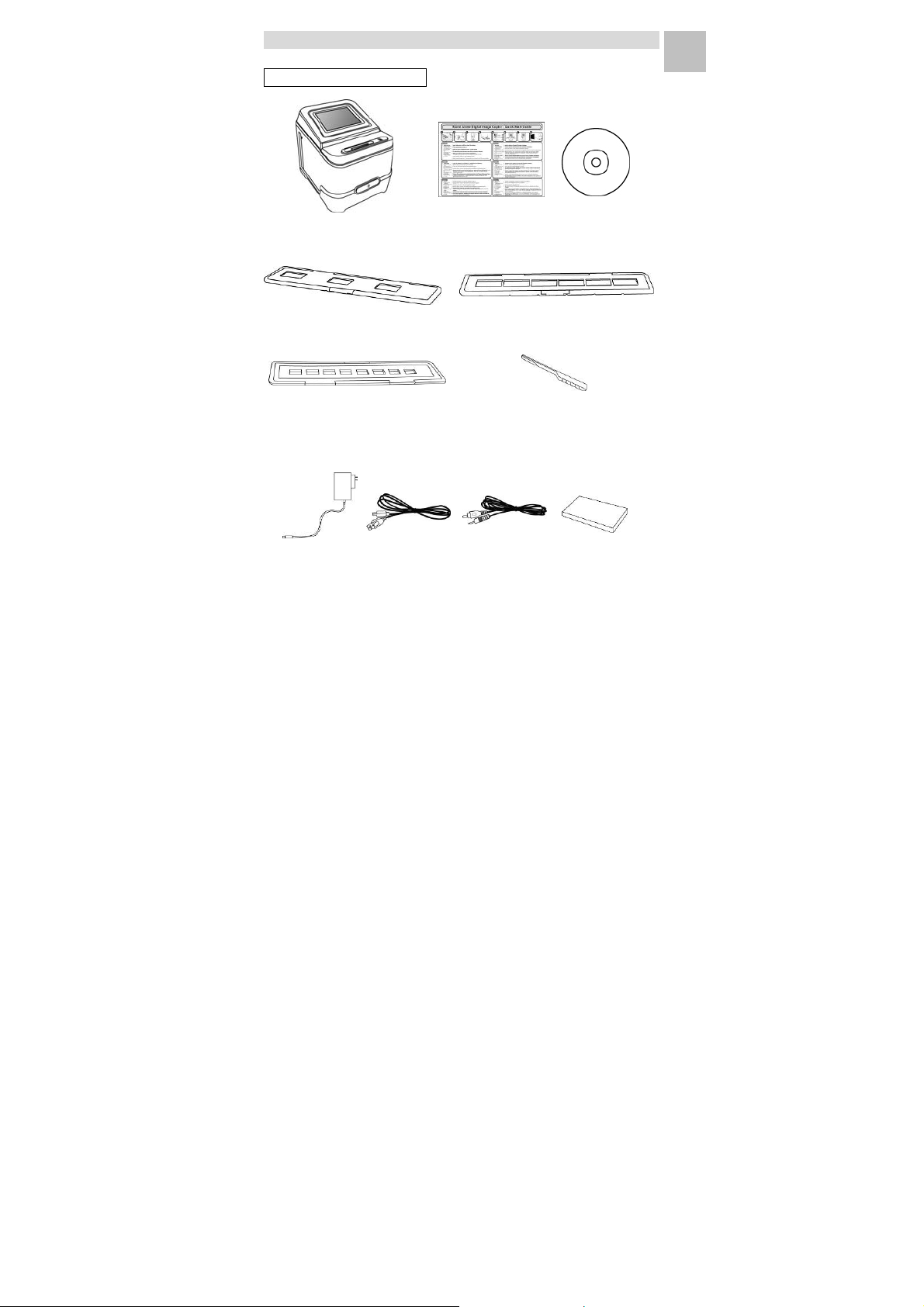
2. Preparation
EN
Standard Accessories
Digital Image Copier Quick Guide CD
135 Slide Holder 135 Negative Holder
110 Negative Holder Clean brush
(Optional)
Adaptor USB cable TV cable Lithium Battery
(Optional)
-5-
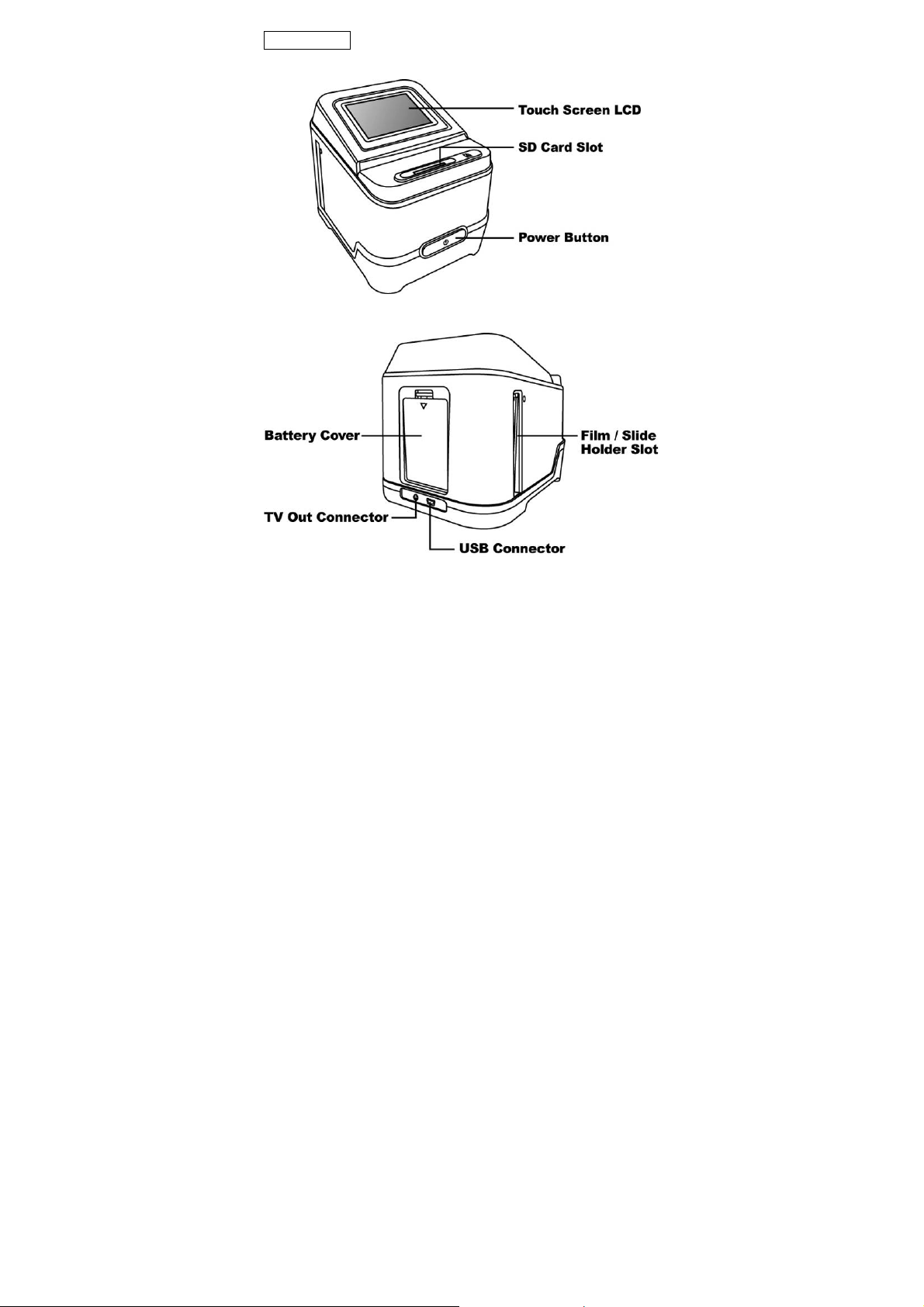
Part Names
-6-
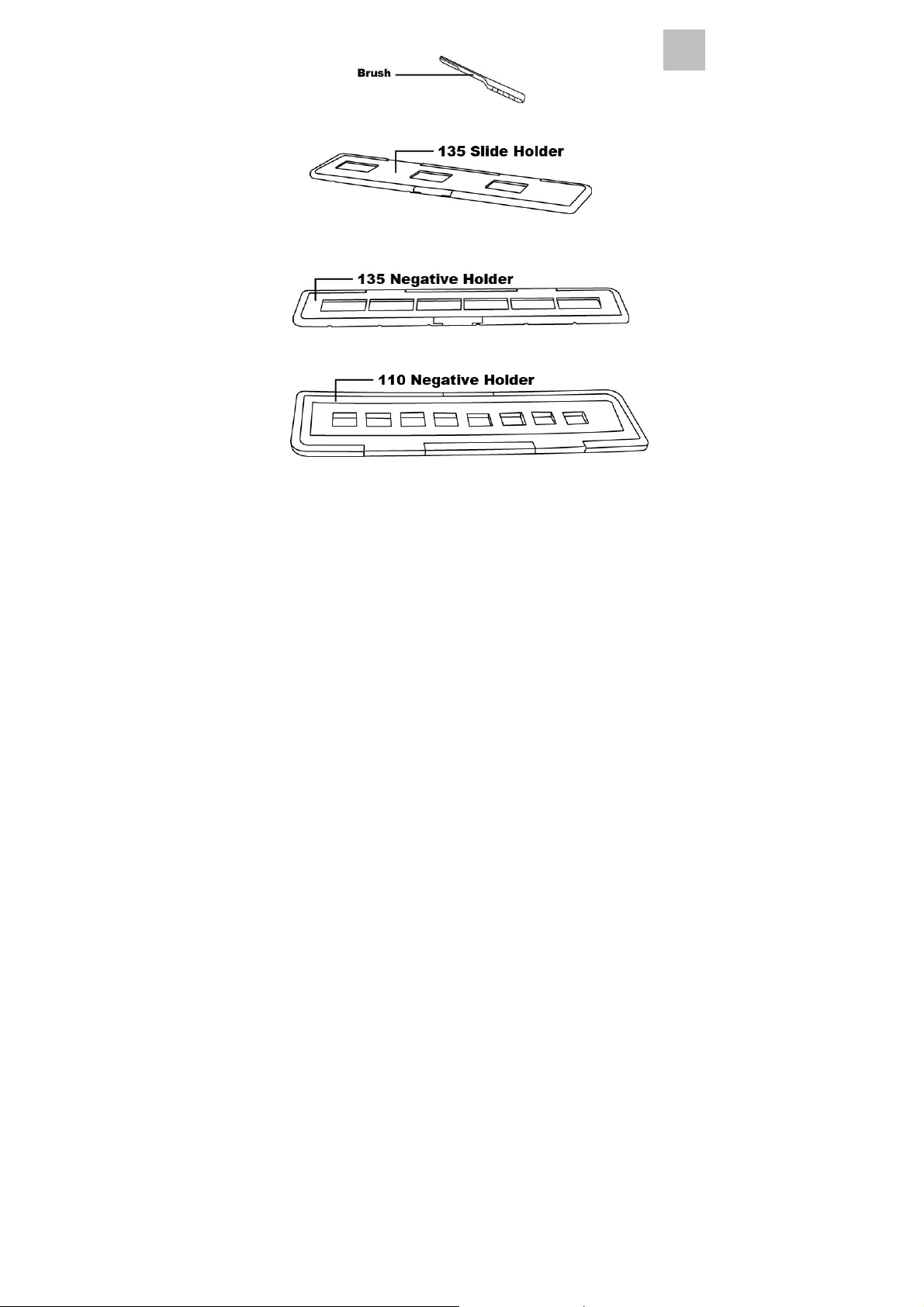
Note: We suggest using bundled brush to insert into the Digital
Image Copier Film Holder Slot and clean the glass surface
periodically to produce a clear image. Please make sure your
film negatives / mounted slides and cover trays are clean before
inserting into the Digital Image Copier as well. Dust or dirt from
the negatives and cover trays will affect the quality of your
scanned images.
EN
-7-
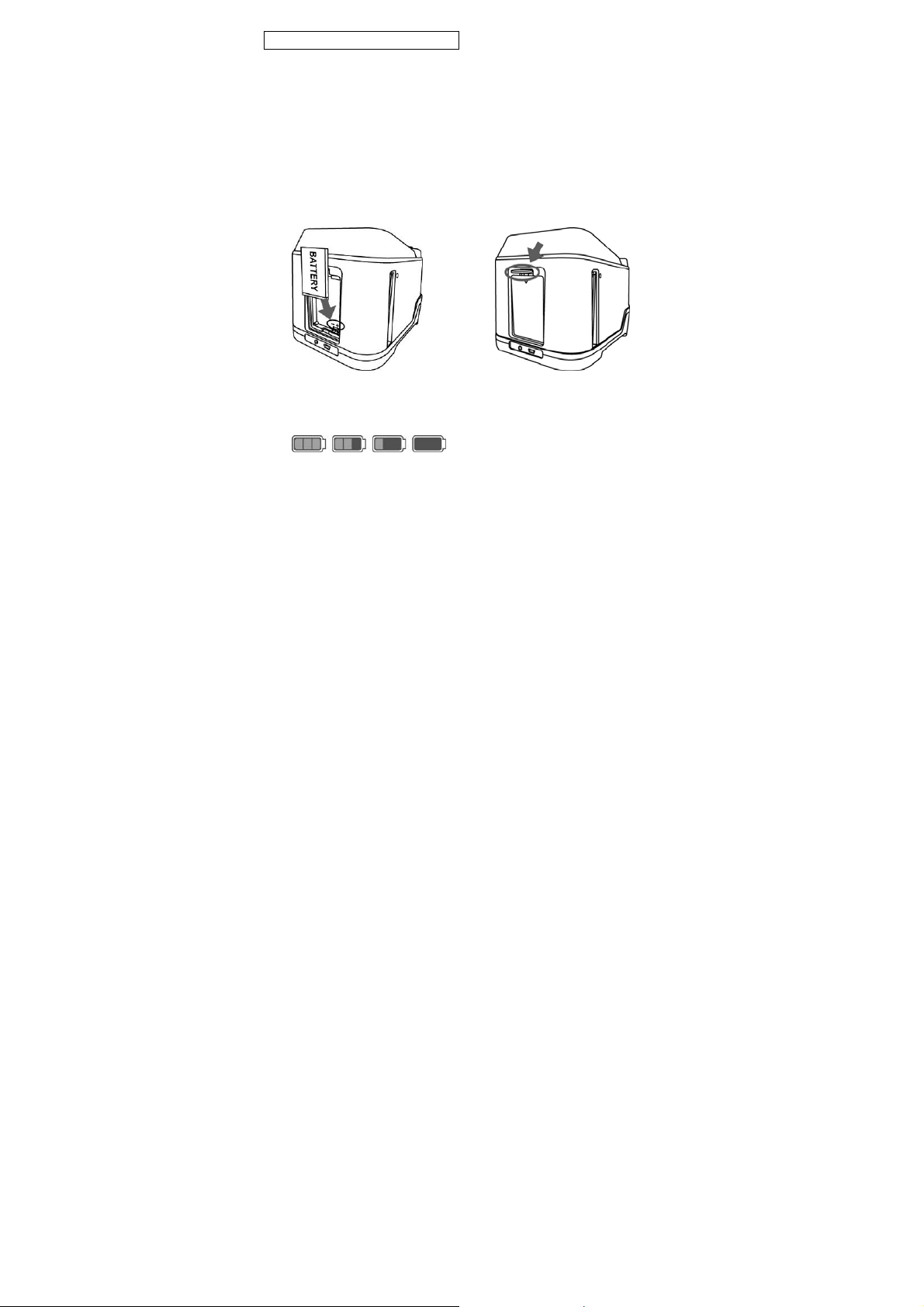
Installing the Battery Pack
1. Open the Battery Cover by lightly pressing and sliding
it back as shown. You may open it with coin too.
2. Insert the supplied battery. Make sure the battery
polarities match the (+ and -) sign indicated in the
battery compartment.
3. Push the battery cover latch to snap the cover back
into place.
Battery power status
Full Empty
-8-
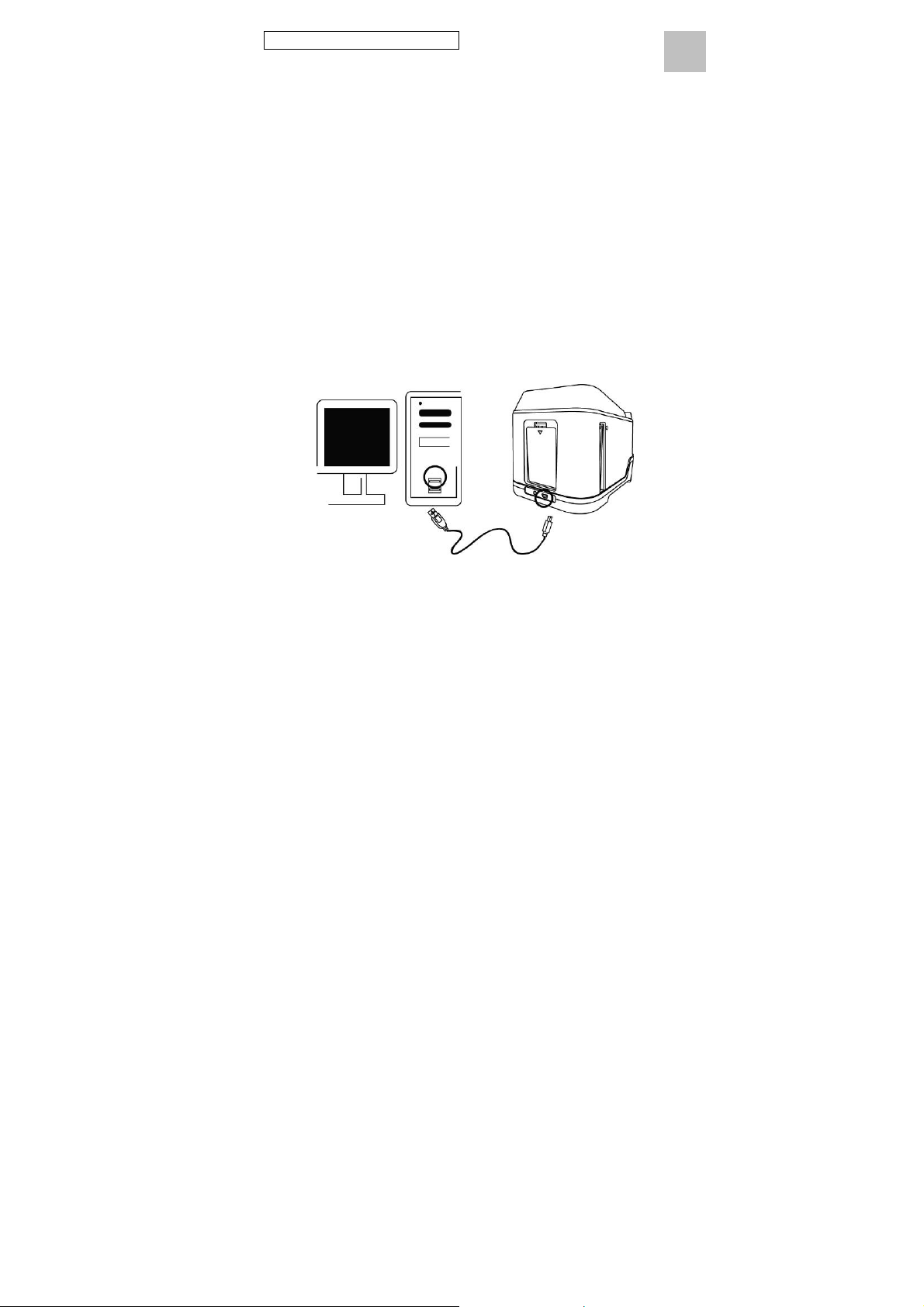
Charging the Battery Pack
The battery pack is not fully charged at the time of
purchase and therefore needs to be charged before use.
If the battery charge becomes low while you are using the
copier, it is recommended to recharge it as soon as
possible.
1. Insert the battery pack into the battery compartment
(see page 8)
2. You may charge the battery in 2 ways:
(a) Plug the USB mini B of the supplied USB cable to
the USB port of the copier, and plug the other USB
end into the USB port of your computer/notebook.
Please charge the battery at least 5.5~6 hours prior
to your first use.
EN
-9-
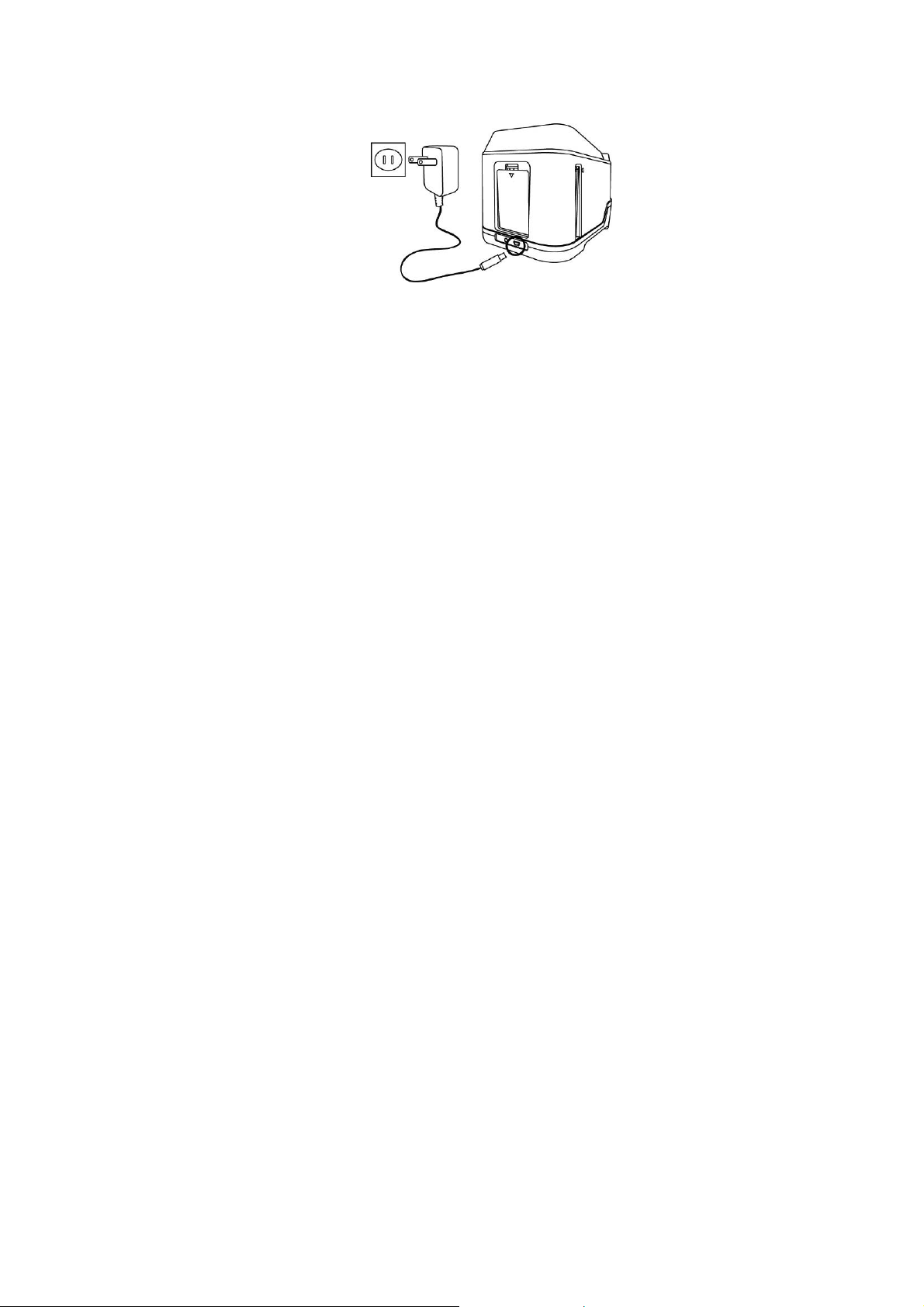
(b) Plug the USB mini B of the supplied AC adaptor to
the USB port of the copier, and plug the adaptor to
the power outlet.
Please charge the battery at least 2.5~3 hours
3. Red LED will light on during charging. When the
battery pack is fully charged, the red LED light will be
off and you may disconnect the charging connections.
Status LED:
Red: The Image Copier is OFF, the battery is charging.
Purple: The Image Copier is ON, the battery is charged
simultaneously.
Blue: The Image Copier is ON, the battery is not charging
or no battery is loaded.
-10-
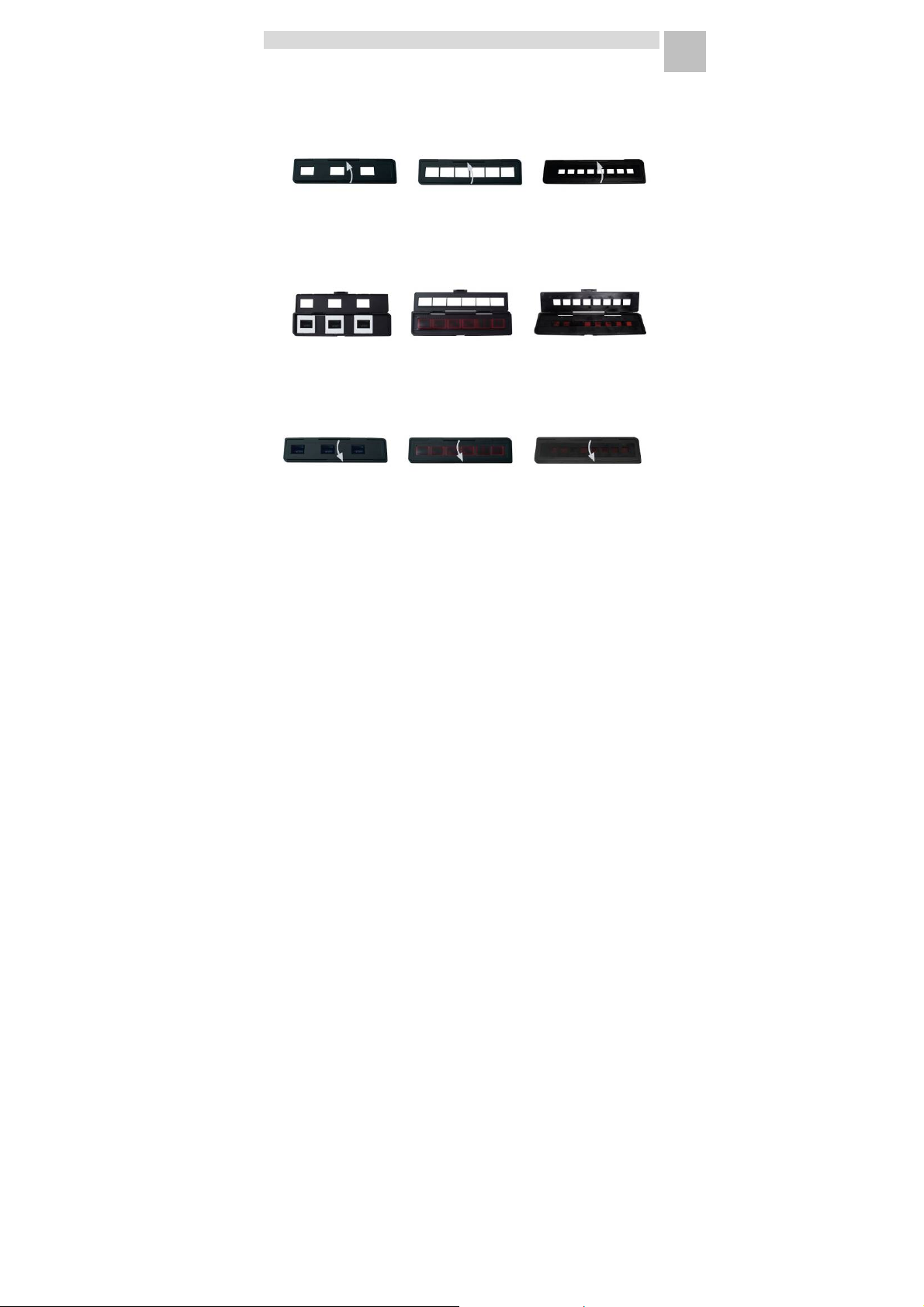
3. Place Film/ Slide Into The Holder
EN
1. Keep the glossy surface of the film in the upward
direction.
Open the negative/ positive slide holder as Illustrated.
2. Put a 135 positive slide/ negative film/ 110 negative
film into holder as shown.
3. Close the holder and please make sure the holder
close properly.
-1 1-
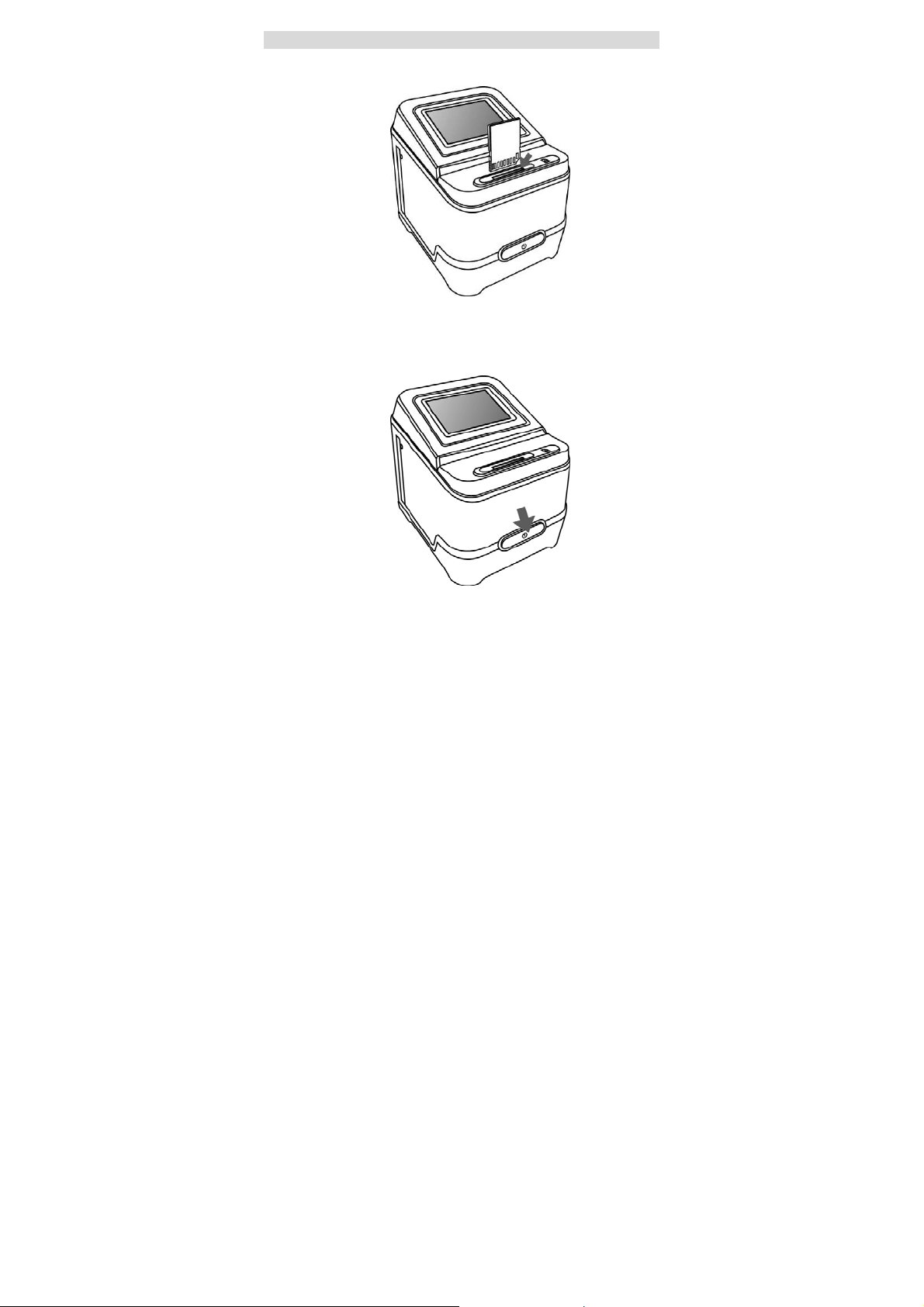
4. Using the Digital Image Copier
1. Insert SD card into the SD Card Slot first.
2. Press Power on / off button to power on.
Press Power on / off button to power off if you do not
want to use the Image Copier.
-12-
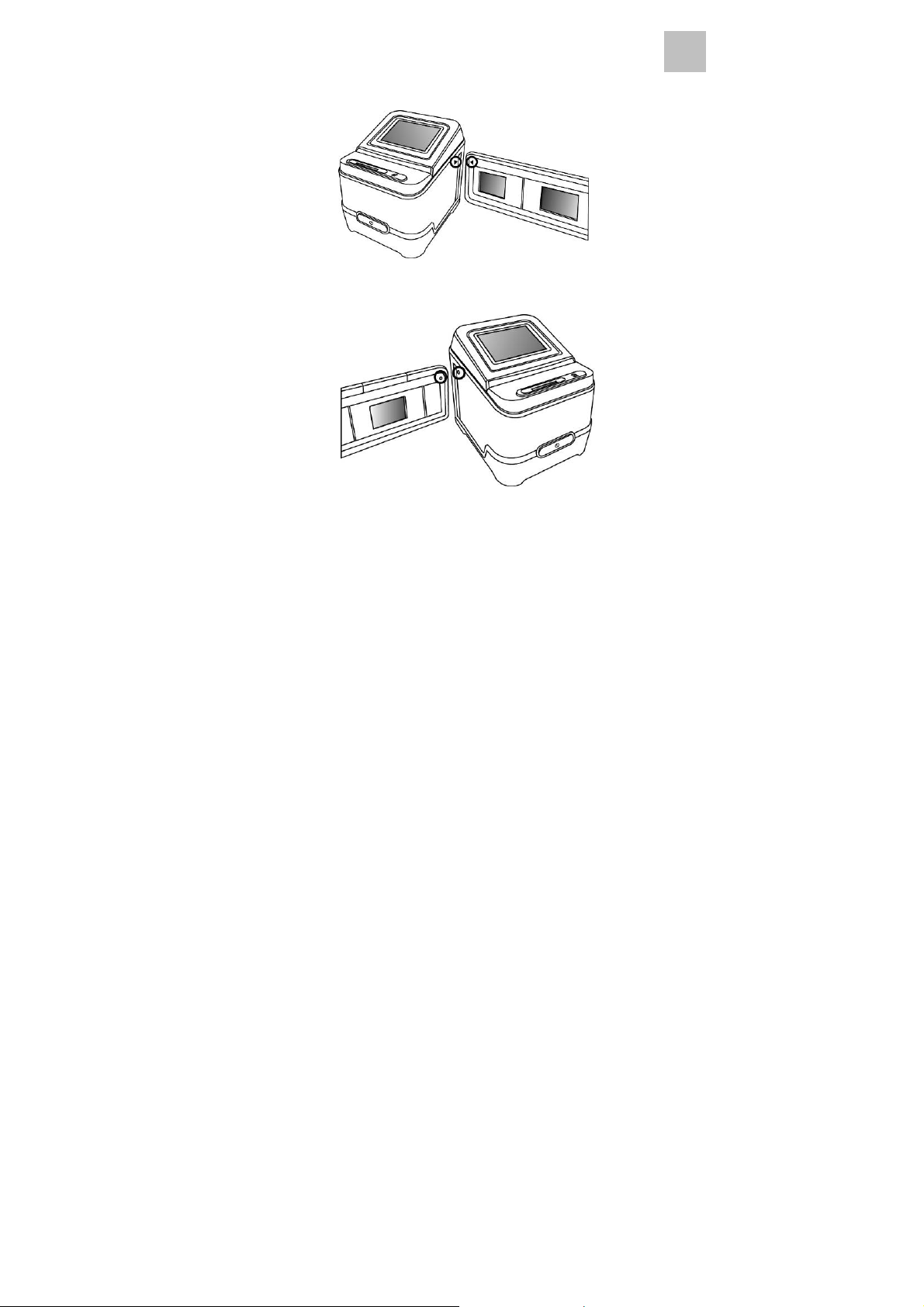
3. Insert the loaded film/ slide holder properly into the
Film/Slide Holder Slot according to the ▲or ● sign
shown on the Image Copier and film holder.
(Insert from the right)
(Insert from the left)
EN
-13-

You can adjust the location of the film by moving the
Film Holder; the Film Holder can be moved in both
directions.
Keep your picture in the rectangular white frame,
improper adjustment of picture may copy the black
edges of the Film Holder.
If the black edge of a slide film is on top or bottom of
the LCD display, you may crop away the black edges
later by the software. (please refer to page 23 edit the
pictures section 1.4 crop)
-14-

4. To select film type on the screen.
Touch the preview area anywhere to enter the Main
Function Mode.
Touch the Film Type Icon for selection.
The type of film selected is shown at the bottom of
the LCD.
EN
-15-

(
)
g
135 positive
slide
white
result.
135 black &
Note: Improper selection of Film type may not get good
5. Touch the Copy Icon to convert picture to
135
ne
ative
110
negative
Digital image.
-16-

To get the best Digitize image wait for the image
display on the LCD screen to adjust the brightness until
it becomes stable. It normally takes 3~4 seconds,
depending on the brightness of your film.
Wait for the “Wait” cursor to disappear, then you may
take your next picture.
Note: For power saving the copier will automatically turns
to sleep condition if you are not using it for more
than 3 minutes. You may wake up the copier by
pressing the screen.
If the copier is not using for more than 6 minutes it
will turn off automatically.
6. Touch the Star Icon to adjust the image quality.
Low
Standard
Best
-17-
EN

7. Moving the Film Holder for next.
8. The exposure of the copier is set automatically, in
some occasion you need to adjust the brightness
(exposure) at your subject.
Touch the EV Icon to adjust expose value.
-18-

Touch the and Icon to adjust the exposure
compensation from +2EV to -2EV in 0.5 increments.
The amount of compensation is shown at the bottom
of the LCD.
EN
-19-

9. The white balance of the copier is set automatically, in
some occasion you need to adjust the color (RGB) at
your subject.
Touch the RGB Icon to adjust color value.
Touch the and Icon to adjust the color, the
degree of adjustment is shown directly on the screen.
-20-

Touch the RGB Icon to change to other color G and B.
Touch the Home Icon to quit the menu.
EN
-21-

5. Playback Mode
1. Touch the preview area anywhere to enter the Main
Function Mode.
2. Touch the Playback Icon once for playback
Digital
image. Touch the Slide Show Icon for slide show
reviewing.
-22-

3. Touch the preview area anywhere to enter Playback
Function Mode.
4. Touch the Right Icon to forward reviewing.
touch Left Icon for backward reviewing.
EN
-23-

6. Delete Mode
1. Under Playback Mode
Touch the preview area anywhere to enter Delete
Function Mode.
2. Touch the Delete One Icon to delete the preview
image.
-24-

3. Touch the Delete All Icon to delete all images.
4. Touch the Format Icon to format the SD card..
Note: Formatting SD card will delete all the files in the
card. Download your files in the SD card into your
computer before the SD card is formatted.
After Formatting the SD card, turn OFF and ON the
Copier again for SD card resetting, otherwise the
Image captured will not be stored into the SD card.
EN
-25-

7. Calibrate the Touch Screen
1. Press Power on / off button to power on.
2. Press Power on / off button and hold it about 4
seconds. The calibration point show on the screen.
3. Touch the center of the calibration point one by one
to calibrate the screen touch position.
2
1
45
3
-26-

8. To Link the Card to Computer
1. Plug the USB cable to copier and computer properly.
EN
2. Turn on the power.
3. Touch the YES Icon to select “SD to PC”.
-27-

4. To active bundled software-MediaImpression, the
images saved in SD card will be imported to your
computer automatically for reviewing.
Please copy the images from SD card to the
designated folder or album of your computer.
-28-

Note:
Bundled MediaImpression is only for images editing
purpose.
The Acquire function is for Film Scann er / Photo Scanner
without LCD display.
EN
-29-

9. Viewing Images from TV
1. Set TV to video mode, and plug the TV cable to copier
EN
and TV set properly. Turn power on.
2. Touch the NTSC or PAL Icon for viewing image on TV.
You have to know the TV system, NTSC or PAL of
your country. If you make the wrong selection, unplug
the TV cable from your copier, plug in again and
select the other one.
-30-

3. When the image is shown on the TV screen.
Touch the Right Icon to forward reviewing.
Touch the Left Icon to backward reviewing.
-31-

4. Touch the Slide Show Icon for slide show on the TV
screen.
The slide show can be stopped by touching the Slide
Show Icon.
EN
The slide show can be continued by touching the
Slide Show Icon again.
-32-

5. Touch the Home Icon during the slide show will
terminate the TV mode and the film scanner will
return to the original stage.
6. Press Power on/off button to turn off when no furthe r
TV viewing.
-33-

10. Edit The Pictures
First, click on the picture to select, and then use the
EN
ArcSoft MediaImpression tools to edit the pictures as you
like.
Edit
Photo Editing Tools
The Photo Editing Tools module includes a complete set
of photo enhancement, editing and retouching controls.
The windows can be stretched to provide a large size
view of the active photo. Double click the module’s tool
bar to maximize the window to fill the computer screen.
In addition to the large photo workspace, the Photo
Editing Tools module includes five distinct sets of controls:
1. Adjust
1.1 Enhance
The Enhance feature includes two types of controls:
- Auto Enhance
Click the “Auto Enhance” button to improve the overall
quality of your pictures with a single click.
- Manual Fix
For precise image enhancement control, adjust the
brightness, contrast and sharpen sliders.
How to enhance a photo manually:
1. Move the sliders to adjust the level of brightness,
contrast, saturation, hue and sharpen for adjustment.
2. Use the zoom slider to get a closer look at how the
adjustment affects the photo.
3. Click “Apply” if you like the result. Click “Cancel” if you
do not.
-34-

1.2 Color
This feature is designed to fix Digitize photos that have
unnatural color or appear too dark. It’s also great for fixing
scanned versions of old prints that have faded or whose
colors have changed after many years.
How to fix the color of a photo:
1. Drag the color balance sliders to make the photo color
appear more natural. Add red or yellow to make the
photo warmer. Add blue or green to make the photo
cooler.
2. Drag the Lighter/Darker slider to the left to reveal
details hidden in a dark photo or to the right to make a
faded photo look new again.
3. Click “Apply” if you like the result. Clock “Cancel” if
you do not.
1.3 Red-Eye
This feature makes it easy for you to fix a red-eye – a
common problem in flash photography.
There are two ways to fix red-eye:
- Auto Fix
1. Simply click the “Fix Red-Eye” button to automatically
find the fix all red-eye.
2. If not all of the red eye is fixed, use the “Click to Fix”
method.
- Manual Fix
1. Use the zoom slider on the toolbar to zoom in on the
photo.
-35-

2. Drag the small white box inside the zoom navigator to
move over a red eye.
3. Place your cursor directly over the red eye and click.
4. Repeat the process until all the red eyes are fixed.
5. Click “Undo” if you make a mistake or don’t like the
result.
1.4 Crop
This feature enables you to trim photos for a dramatic
effect or cut off the distracting parts of a picture.
How to use the crop function:
1. Choose the crop orientation (portrait or landscape).
2. Select a fixed proportion for the crop rectangle (4:6,
5:7, 8:10) or choose “Custom” if you want to use a
different proportion.
3. Resize the crop rectangle by clicking and dragging
the red lines.
4. Move the crop rectangle into position by clicking and
dragging inside the red box.
5. Click “Crop”. The area inside the rectangle will be
kept, the area outside will be trimmed away.
6. Click “Undo” if you make a mistake or don’t like the
result.
1.5 Straighten
This feature enables you to fix photos that appear to be
tilted.
EN
-36-

How to use Straighten:
1. Move the slider (or click the rotate buttons) until the
photo appears straight.
2. Use the superimposed grid lines for vertical and
horizontal reference.
3. Click “Apply” if you like the result. Click “Cancel” if you
do not.
1.6 Blur Background
This feature can be used in subtle way – to tone down
un-important background details, or for dramati c ef fect- by
making the main subject of a photo “pop out” of the
picture.
How to use the Blur Background function:
1. With your cursor, trace a line around the person or
object you want to strand out. When you release the
mouse button, the area outside the traced line will
become slightly blurred.
2. Drag the first slider to make the transition between the
blurred and non-blurred area sharp or smooth.
3. Drag the second slider to increase or decrease the
amount of blur.
4. Click “Apply” if you like the result. Click “Cancel” if you
do not.
Saving Y our Result s
When you’re done editing a photo, click “Save as” to save
your results. You can choose to overwrite the original file
or save a new one.
Click “Close” to exit the Photo Editing Module.
-37-

2. Retouch
2.1 Healing Brush
The Healing Brush is good for fixing dust, scratches
and removing skin blemishes.
How to use the Healing Brush to fix a skin blemish:
1. Establish a source point for the Healing Brush by
holding the Shift key and clicking on an area of the
skin that is close in color and texture to the area you
want to heal.
2. Use the zoom control to zoom in on the blemish.
3. Adjust the size of the healing brush so the cursor
(circle) is only slightly larger than the blemish.
4. Paint over the blemish. The area will be concealed.
5. Click “Undo” if you make a mistake or don’t like the
result.
EN
-38-

2.2 Clone
The Clone tool is good for the removing unwanted
elements from a photo. It can also be used for a fun ef fect,
like moving a nose from one person t another .
How to use the Clone tool to remove a telephone pole
from the background of a photo:
1. Establish a source point for the Clone tool by holding
the Shift key and clicking on an area of the sky that
you want to use to paint over the telephone pole.
2. Adjust the brush size so the cursor (circle) is only
slightly larger than the widest part of the telephone
pole.
3. Click and hold your mouse button and carefully paint
over the telephone pole. Do not release the mouse
button until the job is done. The sky will be cloned into
place.
4. Click “Undo” if you make a mistake or don’t like the
result.
2.3 Lighten/Darken
The Light/Darken tool is good for adjusting specific areas
of a photo.
2.4 Smudge
Simulate the smearing of wet paint. Please click and drag
the sliders below to change the brush size and sharpness.
-39-

2.5 Sharpen
Sharpen blurry areas. Click and drag the sliders below to
change the brush size and transparency.
2.6 Blur
Smooth out rough areas. Click and drag the sliders below
to change the brush size and intensity.
2.7 Paint Brush
Allows you to “paint” on your image when you click and
drag the mouse. Click and drag the sliders below to
change the brush size and transparency.
2.8 Line
Draw a straight line in the photo. Click and drag the
sliders below to change the line width and transparency.
2.9 Eraser
Simulate an eraser, removing the image painting by
paintbrush and line tools from your photo. Click and drag
the sliders below to change the eraser size and effect .
EN
-40-

3. Clipboard
Clip the pictures by selecting Rectangular, Elliptical,
Freehand, Magic want and Magnetic.
Note: For more detailed information, please refer to the
[Help section] of program.
-41-

11. Appendix
Specifications
Image Sensor 1/2.3” inch 9 mega CMOS sensor
Preview and review 2.8” color Touch Screen LCD
Display
Lens Specification F=6.25, f=13.0mm 2G2P
Color Balance Automatic
Exposure Control Automatic
Support film size
auto cropping
Support film type
auto converting
Focusing Fixed focus
PC interface USB 2.0
Image Format 135 Negative 3:2 ratio
Light Source 3 white LED
Power From USB port,
TV System NTSC and PAL
Dimension 12 (H) x11.8 (W) x 14.6 (L) cm
Bundled Software ArcSoft Medialmpression
Specifications are subject to change without prior notice.
135 Negative (36mm x 24mm)
110 Negative (17mm x 13mm)
Slide
Color Negative Film (135 & 110)
Black & White Negative Film
110 Negative 4:3 ratio
Li-ion 3.7V / 800 mAh battery,
EN
-42-

Icons & Indicators
g
Battery Full
Delete One
Battery 2/3
Battery 1/3
Battery Empty
Slide
110 Negative
135 Negative
Film
B/W 135
Ne
ative Film
Film
RGB Color
Level
Playback
Mode
Slide Show
Wait
EV
Compensation
EV Compensation and color value Indicat or
Format SD
PC-SD Card
Delete All
Card
Quit the Menu
Image Quality
Copy
Yes / No
Card Error
Card Full
Card Lock
Selection
PC-SD Card
Lin k connected
TV System
Selection
Available number take in SD card
-43-

PC System Requirements
Pentium
®
P4 1.6GHz or equivalent AMD Athlon
Free USB2.0 port
512MB RAM
500MB free hard disk space
1024 x 768 pixel color monitor
CD-ROM drive
Windows
®
XP Service Pack II / Vista™, 32/64 bits
Windows 7
Mac System Requirements
PowerPC G5 or Intel Core Duo processor
recommended
Free USB2.0 port
768MB RAM
500MB free hard disk space
1024 x 768 color monitor
CD-ROM drive
Mac 10.5 or above
This symbol on the product or in the instructions
means that your electrical and electronic equipment
should be disposed at the end of its life separately
from your household waste. There are separate
collection systems for recycling in the EU.
For more information, please contact the local authority
or your retailer where you purchased the product.
-44-
EN
