Page 1

Operating Instructions
Electrical quadrocopter
“Rocket Drone FPV” RtF
Item No. 1646409
Page 2

Table of contents
Page
1. Introduction .......................................................................................................................................................... 4
2. Explanation of symbols ........................................................................................................................................ 4
3. Intended use ........................................................................................................................................................ 5
4. Package contents ................................................................................................................................................ 5
5. Product description .............................................................................................................................................. 6
6. Safety information ................................................................................................................................................ 7
a) General information ....................................................................................................................................... 7
b) Before rst use ..............................................................................................................................................8
c) During use ..................................................................................................................................................... 8
7. Battery information ............................................................................................................................................... 9
a) General information ....................................................................................................................................... 9
b) Additional information about lithium rechargeable batteries ........................................................................ 10
8. Preparations for ying ........................................................................................................................................ 12
a) Inserting batteries into the remote control .................................................................................................. 12
b) Charging the quadcopter battery ................................................................................................................. 13
c) Final assembly ............................................................................................................................................. 14
9. Remote control buttons ...................................................................................................................................... 15
10. Safety features ................................................................................................................................................... 17
11. Before rst use ................................................................................................................................................... 19
a) Hovering the quadcopter ............................................................................................................................. 19
b) Yaw function ................................................................................................................................................19
c) Pitch function ............................................................................................................................................... 20
d) Roll function ................................................................................................................................................. 20
e) Flight mode .................................................................................................................................................. 20
12. Starting the quadcopter .....................................................................................................................................21
13. Trimming the quadcopter ...................................................................................................................................22
14. Calibrating the sensors ...................................................................................................................................... 23
15. Starting the rotors and automatic landing .......................................................................................................... 24
16. Flight movements ..............................................................................................................................................24
17. Headless mode .................................................................................................................................................. 25
2
Page 3

Page
18. Image and video recordings ..............................................................................................................................26
a) General information ..................................................................................................................................... 26
b) Inserting a microSD card ............................................................................................................................. 26
c) Image and video recordings ........................................................................................................................ 27
19. FPV mode .......................................................................................................................................................... 28
a) General information ..................................................................................................................................... 28
b) Downloading the app ................................................................................................................................... 28
c) Preparing the quadcopter for take-off .......................................................................................................... 29
d) App functions ............................................................................................................................................... 29
e) Using the app ..............................................................................................................................................31
f) Viewing images or videos ............................................................................................................................ 31
g) Saving images or videos to the microSD card ............................................................................................. 32
20. Controlling the quadcopter with your smartphone ............................................................................................. 33
a) Controlling the quadcopter with the app icons ............................................................................................. 33
b) Other in-app controls ................................................................................................................................... 35
c) Controlling the quadcopter with your smartphone's position sensors.......................................................... 36
21. Maintenance, servicing and repairs ................................................................................................................... 37
a) Regular cleaning ..........................................................................................................................................37
b) Replacing the rotors ....................................................................................................................................37
22. Disposal ............................................................................................................................................................. 38
a) Product ........................................................................................................................................................ 38
b) Batteries ......................................................................................................................................................38
23. Declaration of Conformity (DOC) ....................................................................................................................... 38
24. Technical data .................................................................................................................................................... 39
a) Remote control ............................................................................................................................................ 39
b) Quadcopter .................................................................................................................................................. 39
c) Camera ........................................................................................................................................................ 39
d) Rechargeable battery .................................................................................................................................. 40
e) USB battery charger .................................................................................................................................... 40
f) General information ..................................................................................................................................... 40
3
Page 4

1. Introduction
Dear customer,
Thank you for purchasing this product.
This product complies with statutory national and European regulations.
To ensure that the product remains in this state and to guarantee safe operation, always follow the instructions in this
manual.
These operating instructions are part of this product. They contain important information on setting up and
using the product. Do not give this product to a third party without the operating instructions.
Keep these operating instructions in a safe place for future reference.
All company and product names are trademarks of their respective owners. All rights reserved.
If there are any technical questions, please contact:
International: www.conrad.com/contact
United Kingdom: www.conrad-electronic.co.uk/contact
2. Explanation of symbols
The symbol with an exclamation mark in a triangle is used to highlight important information in these
operating instructions. Always read this information carefully.
The arrow symbol indicates special information and advice on how to use the product.
4
Page 5

3. Intended use
The "Rocket Drone FPV" is an electrically-powered quadcopter that is controlled wirelessly using a remote control. It
is only designed for private use during permitted operating times.
It is not suitable for other purposes. Using this product for any purposes other than those described above may dam-
age the product and result in a short circuit, re, electric shock or other hazards. Always follow the safety information
in these instructions!
The product must not become damp or wet.
This product is not a toy and must be kept out of the reach of children under 14 years of age.
Always follow the safety information in these operating instructions. It contains important information on
how to handle the product safely.
You are responsible for the safe operation of this model!
4. Package contents
• Pre-assembled "Rocket Drone FPV" quadcopter
• Remote control
• LiPo rechargeable battery
• USB LiPo battery charger
• Landing gear
• 4x rotor guards
• Smartphone holder
• Two spare rotors (front)
• Two spare rotors (rear)
• Small parts (screws, screwdriver)
• Operating instructions
Up-to-date operating instructions
To download the latest operating instructions, visit www.conrad.com/downloads or scan the QR
code on this page. Follow the instructions on the website.
5
Page 6

5. Product description
The "Rocket Drone FPV" quadcopter is a pre-assembled quadcopter with four rotors and a built-in camera. Quadcopters are already used professionally to complete a wide range of tasks. The outrigger arms on the four rotors can be
folded inwards. This makes the quadcopter easy to transport.
The "Rocket Drone FPV" quadcopter features the latest microprocessor-driven electronics with altitude control and
accelerometers, which stabilize its position and altitude. It also features a built-in camera for live transmission, which
enables you to y the quadcopter in "FPV" mode ("rst person view"). You can also control the quadcopter with your
smartphone and record images and videos.
The quadcopter features high-quality, powerful DC motors with a specially developed drive. An innovate control sys-
tem and electronic self-stabilization make the quadcopter easy to control.
This product is designed for use in large, enclosed rooms/areas, but can also be used outdoors in still conditions.
The built-in electronic controls (gyroscope) can balance out small undesired changes to the quadcopter's altitude,
but cannot prevent them altogether. The quadcopter reacts sensitively to wind/draughts due to its lightweight design.
The remote control requires 4 AA batteries (not included).
6
Page 7

6. Safety information
Damage caused due to failure to observe these instructions will void the warranty. We shall not be
liable for any consequential damages.
We shall not be liable for damage to property or personal injury caused by incorrect handling or
failure to observe the safety information! Such cases will void the warranty/guarantee.
Normal wear and tear and accidents or damage caused by a crash (e.g. a broken rotor or chassis
components) are not covered by the guarantee/warranty.
Dear customer,
These safety instructions are designed to ensure the safe operation of the product and your personal
safety. Read this section very carefully before using the product.
a) General information
Caution, safety hazard!
This model has the potential to cause damage to property and/or individuals.
Ensure that you are sufciently insured, e.g. by taking out private liability insurance.
If you already have such a policy, check with your insurance company that use of this model is
covered by the policy.
Important:
In some EU countries, you are required to have insurance when using a model aircraft.
Familiarize yourself with the local statutory regulations for using model aircraft. In Germany, for ex-
ample, the regulations for model aircraft are stipulated in the German Air Trafc Act. Any breaches
of the statutory regulations could lead to severe penalties as well as restrictions to your insurance
cover.
• The unauthorized conversion and/or modication of this product is prohibited for safety and approval
reasons.
• This product is not a toy and must be kept out of the reach of children under 14 years of age.
• The product must not become damp or wet.
• If you do not have sufcient knowledge of how to operate remote-controlled models, contact an experi-
enced model user or a model club.
• Do not leave packaging material unattended, as it may become a dangerous toy for children.
• If you have any questions that are not answered by these operating instructions, contact us (see
section 1 for contact information) or an experienced technician.
7
Page 8

b) Before rst use
• You must learn how to use and control remote-controlled quadcopters. If you have not driven such models
before, proceed with caution and learn how the model reacts to remote control commands. Be patient!
• Ensure that there are no other models on the same frequency (2.4 GHz) within range of the remote
control. Always check whether there are any other 2.4 GHz remote control systems that may interfere
with the model.
• Conduct regular checks to verify that the model and remote control are safe to use. Inspect the model
for any signs of damage, such as broken mechanical parts (e.g. rotors).
• All moving parts on the model should move freely, but there must be not any slackness in the bearing.
• Check that the rotors are secure and in the correct position before each use.
• Charge the battery in accordance with these instructions.
• Ensure that the remote control batteries have sufcient power remaining (use a battery tester). If the
batteries are empty, replace all of the batteries at the same time. Never replace individual batteries.
c) During use
• Do not take any risks when using the model! Always use the model responsibly, otherwise you may
endanger yourself and your surroundings.
• Improper use can cause serious injury and damage to property! Ensure that you maintain a sufcient
distance from people, animals and objects.
• Select a suitable location to y the quadcopter. Familiarize yourself with the local regulations for using
model aircraft.
• Only y the model when you are fully alert and able to respond. Fatigue, alcohol and medication can
affect your ability to respond.
• Keep objects and body parts away from the rotors when the rotors are moving.
• Do not y the model towards spectators or towards yourself.
• The motors, electronics and battery may heat up during use. Leave the quadcopter to cool down for 5-10
minutes before charging the battery.
• Always leave the remote control turned on when the model is in use. After landing, move the on/off switch
on the quadcopter to the "OFF" position, and then switch off the remote control.
• In case of a fault or a malfunction, establish the cause of the problem before using the model again.
• Do not expose the model or the remote control to direct sunlight or excessive heat for prolonged periods.
• In the event of a severe crash (e.g. from a high altitude), the electronic gyro sensors may be damaged.
Always check that the model is functioning properly before ying it again!
• In the event of a crash, switch off the rotor motors immediately. Rotating rotors may be damaged if they
come into contact with obstacles or in the event of an impact. Check the rotors for any signs of cracks or
damage before ying the quadcopter again!
• To avoid damaging the model due to a crash caused by an undervoltage/overdischarging of the battery,
monitor the undervoltage indicators during the ight.
• Do not exceed the maximum range stated in the "Technical data" section of these instructions. The range
is 50% lower when the quadcopter is controlled with a smartphone instead of the remote control. If the
quadcopter goes out of range, you will not be able to control it and it will continue to y until it crashes!
This will void the warranty.
8
Page 9

7. Battery information
Batteries present numerous safety hazards. Compared with conventional NiMH rechargeable batteries, LiPo/Li-ion rechargeable batteries have a high energy content. For this reason, it is essential
to comply with safety regulations to prevent the risk of a re or explosion.
Always observe the following safety information when handling batteries.
a) General information
• Keep batteries out of the reach of children.
• Do not leave batteries lying around, as they present a choking hazard for children and pets. Seek im-
mediate medical advice if a battery is swallowed.
• Batteries/rechargeable batteries must never be short-circuited, taken apart or thrown into re, as this
may cause an explosion!
• When handling leaking or damaged batteries, always use suitable protective gloves to avoid burning
your skin.
• Liquids that leak from batteries are very corrosive and may cause serious damage to objects or surfaces
that come into contact with them. Always store batteries in a suitable location that is not prone to damage.
• Do not attempt to recharge disposable, non-rechargeable batteries. This may cause a re or explosion!
Non-rechargeable batteries are only designed to be used once and must be disposed of properly when
they are empty. Only recharge compatible rechargeable batteries and ensure that you use a suitable
battery charger.
• If you do not plan to use the model for an extended period (e.g. during storage), remove the batteries
from the remote control to prevent them from leaking and causing damage. Disconnect the battery and
remove it from the model.
Keep the remote control batteries and quadcopter battery in a cool, dry place out of the reach of children.
Install a smoke detector in the room. Batteries present a re hazard and may generate toxic fumes. This
applies in particular to model batteries, which are subjected to high charging/discharge currents and
vibrations.
• Always exchange the entire set of batteries in the remote control. Do not mix full batteries with half-full
ones. Always use batteries of the same type and from the same manufacturer. Never mix disposable
batteries with rechargeable batteries.
• When inserting batteries into the remote control or connecting the quadcopter battery, pay attention to
the polarity markings (plus/+ and minus/-) to ensure that the batteries are connected in the correct polarity. Connecting the batteries in the wrong polarity may damage the model and the batteries and cause
a re or explosion!
• Do not expose the charger or quadcopter battery to extremely high/low temperatures or direct sunlight.
• Batteries must not become damp or wet. The same applies to the charger. The charger must only be
used in dry, enclosed indoor areas. The quadcopter battery may cause a re or explosion if exposed to
moisture/liquids!
Lithium rechargeable batteries (e.g. LiPo/Li-ion batteries) contain chemicals that are very sensitive to
moisture.
9
Page 10

• Disconnect the quadcopter battery from the model before connecting it to the charger. Never leave the
battery connected to the quadcopter when it is charging. This may damage the charger, quadcopter or
the battery! Remove the battery from the quadcopter before charging.
• Place the charger and rechargeable battery on a non-ammable, heat-resistant surface (e.g. stone tiles).
Keep the charger and battery away from ammable objects. Maintain a sufcient distance between the
charger and the battery. Never place the battery on top of the charger.
• Do not charge batteries when they are still hot (e.g. due to a high discharge current in the model). Allow
the battery to cool down to room temperature before charging it.
• Ensure that there is sufcient ventilation, as the battery and charger may heat up during the charging
process. Never cover the charger or the quadcopter battery!
• Never leave batteries unattended when they are charging. Inspect the charger at regular intervals to
ensure that the battery is not overheating or expanding. This indicates an imminent risk of a re or explo-
sion. If the battery overheats or starts to expand, disconnect it from the charger immediately and take it
to a location where it will not cause any additional damage if it explodes or catches re (e.g. outdoors).
• Disconnect the quadcopter battery from the charger when the battery is fully charged.
• Never damage the casing of a rechargeable battery. Never charge damaged, leaking or deformed bat-
teries. This may cause a re or explosion! Discontinue use immediately and dispose of the battery in an
environmentally friendly manner.
• Rechargeable batteries should be charged regularly (approx. once every 2 - 3 months) to prevent them
from overdischarging. This may result in permanent damage and render the batteries useless.
LiPo/Li-ion batteries usually retain their charge for several months. However, if the batteries
overdischarge, this will result in permanent damage and render them useless.
b) Additional information about lithium rechargeable batteries
Modern lithium rechargeable batteries have a signicantly higher capacity than NiMH and NiCd batteries and are more lightweight. This makes LiPo (lithium polymer) or Li-ion batteries particularly
suitable for use in model making.
However, lithium batteries require particular care to ensure safe charging/discharging, operation
and handling.
The following section provides an overview of the potential hazards associated with lithium batteries and explains how these hazards can be avoided to ensure a long lifespan.
• The casing of many lithium batteries is made of a thick lm, which is very sensitive. Do not dismantle,
drop or insert any objects into lithium batteries. Do not apply mechanical loads or pull on the battery’s
connection cables. This may cause a re or explosion!
• Always observe these instructions when inserting or removing a battery from your model.
• Ensure that the battery does not overheat during use, recharging, discharging, transport or storage. Do
not place rechargeable batteries next to sources of heat or expose them to direct sunlight. This may
cause the battery to overheat, which can cause a re or explosion! The temperature of the battery must
not exceed +60 °C (or the temperature indicated on the battery).
• If there are any signs of damage or the outer casing starts to swell or expand, discontinue use immedi-
ately. Do not continue to charge it, as this may cause a re or explosion!
10
Page 11

• Exercise caution when handling the damaged battery and use suitable protective gloves. Dispose of the
battery in an environmentally friendly manner.
• Never store damaged batteries in an apartment or in a house/garage. Damaged or swollen lithium bat-
teries may catch re.
• Always use a compatible charger to charge lithium batteries and ensure that the charging specications
are correct. Do not use NiCd, NiMH or lead-acid battery chargers, as these may cause a re or explosion! Always select the correct charging specications for your rechargeable battery.
• Always use a balancer when charging a lithium battery with more than one cell (the charger comes with
a built-in balancer).
• The charge rate for LiPo/Li-ion batteries must not exceed 1C (or the value stated in the battery instructions). This means that the charging current must not exceed the battery capacity (e.g. battery capacity
= 1000 mAh, max. charging current = 1000 mA = 1 A).
• The discharge current must not exceed the value stated on the battery.
• For example, if "20C" is printed on the LiPo/Li-ion battery, the maximum discharge current is 20 times
the battery's capacity (e.g. battery capacity = 1000 mAh, max. discharge current = 20C = 20 x 1000 mA
= 20 A).
• Exceeding the maximum current may cause the battery to overheat or become deformed, which can
lead to a re or explosion!
• The printed value (e.g. 20C) indicates the maximum current that the battery can deliver for a short period.
The continuous current should not be higher than one half of the stated value.
• Do not allow the individual cells of a lithium battery to become fully discharged. This may destroy the
battery or cause permanent damage.
• If the model does not have overdischarge protection or a low battery indicator, stop using it before the
battery becomes empty.
11
Page 12

8. Preparations for ying
a) Inserting batteries into the remote control
Remove the battery compartment cover on the back of the
remote control.
Remove the screw on the battery compartment cover.
Slide the cover in the direction of the arrow (see marking on battery compartment cover), and then remove the
cover from the back of the remote control.
Insert four AA batteries in the correct polarity. Pay attention
to the symbols on the battery compartment and batteries.
Replace the battery compartment cover and screw it in
place.
Using rechargeable batteries is not recommended due to their lower voltage (disposable batteries =
1.5 V, rechargeable batteries = 1.2 V) and their tendency to self discharge (the remote control would quickly
indicate that the batteries are empty).
The remote control only uses a small amount of electricity, therefore disposable batteries will last for signi-
cantly longer. We recommend using high-quality alkaline batteries.
Figure 1
12
Page 13

b) Charging the quadcopter battery
Use a USB power adapter or USB cigarette lighter (not included) to power the USB charger. This must be able to
deliver an output current of at least 1000 mA.
A computer USB port or a USB hub with a its own power adapter is not recommended, as the current con-
sumption (approx. 1000 mA) may exceed the maximum current of a port. This would damage the computer.
Open the battery compartment cover and remove the
quadcopter battery (see gure 2).
Figure 2
Insert the USB plug on the USB battery charger into the
USB power supply (e.g. a USB power adapter).
Insert the small connector on the USB charger into the
corresponding socket on the rechargeable battery (see
gure 3). Ensure that you insert the connector in the correct orientation (align the connector with the socket on the
battery).
Charging will begin provided that the battery is not defective (high impedance/disconnected) and the charger is
connected to a power supply. The red LED indicator on
the USB battery charger lights up to indicate that the battery is charging.
LED indicator status:
LED on: Battery is charging
LED off: The battery is full/fully charged
When the battery is fully charged (LED on the USB charger switches off), disconnect the battery from the charger and
insert it into the battery compartment on the quadcopter.
The battery should be connected to the quadcopter before take-off.
Figure 3
13
Page 14

c) Final assembly
Attach the landing gear by sliding it onto the body (see gure 4). Ensure that the slot for the microSD card is aligned
with the slot on the landing gear (see right-hand image).
The quadcopter features swivel-mounted outrigger arms.
This ensures a compact design and makes the quadcopter easier to transport.
The outrigger arms must be folded outwards before takeoff. Carefully turn each of the four outrigger arms outwards
until they click into place. The outrigger arms can be folded inwards for transport or storage by sliding the unlock
buttons (see gure 5).
Fix each of the four rotors in place with a screw (A) (see
gure 6). Ensure that the rotors rotate in the same direction as the motor (see markings on rotors and outrigger
arms).
Proceed with caution and do not use any force.
Refer to the instructions in section 21. b).
The quadcopter comes with four rotor guards (B) to protect the rotors. Attach a rotor guard to each outrigger arm
(see gure 6).
Pay attention to the contours on the brackets; these must
t into the corresponding holes on the rotor arm. Fix the
rotor guards in place with a screw (C).
Figure 4
Figure 5
14
Figure 6
Page 15

9. Remote control buttons
1
10
2
5
6
8
9
4
7
1 On/off switch with LED indicator
2 Swivel camera upwards
3 Swivel camera downwards
4 Left-hand control lever (rise/fall and yaw)
5 Start rotors/automatic landing button
6 Flight mode button
7 Start/stop video recording
8 Headless mode button
9 Photo capture button
10 Right-hand control lever (roll and pitch)
11 Pitch trim
12 Roll trim
3
11
12
Figure 7
15
Page 16

The smartphone holder is shown in gure 8. This allows you to attach smartphones with a width of up to 100 mm. The
holder is xed to a second battery compartment cover.
Figure 8
If you y the quadcopter (e.g. in FPV mode) and wish to attach a smartphone to the remote control, remove the normal
battery compartment cover and use the battery compartment cover with a smartphone holder. The battery compart-
ment cover must be xed in place with a screw.
Insert your smartphone into the folder, slide the holder together and x it in place with the rear screw. You can adjust
the angle of the smartphone holder in several positions. After choosing the desired position, tighten the screw on the
side of the holder.
16
Page 17

10. Safety features
The "Rocket Drone FPV" quadcopter and remote control come with a range of safety features to prevent
the model from being damaged and reduce possible damage to a minimum. The LED indicator on the
quadcopter indicates when a safety feature is activated and the remote control triggers an optical alarm.
Remote control
The battery status is continuously checked when the remote control is in use. If the battery voltage drops below a cer-
tain level, the LED on the on/off switch (gure 7, position 1) will start to ash. If this occurs, stop ying the quadcopter
immediately and replace the remote control batteries.
Model
The LEDs in the quadcopter chassis stay constant when the quadcopter is paired with the remote control and receiv-
ing a signal. If the LEDs are ashing, this indicates that the quadcopter is not receiving a signal and you will need to
repeat the pairing process.
If the model lands on its side and the inclination is greater than 45°, the motors will switch off automatically. You can
manually switch off the motors by holding down both of the camera control buttons (see gure 7, positions 2 and 3).
The app has an icon for switching off the motors.
Figure 9
The quadcopter also monitors the voltage of the built-in quadcopter battery. When the battery is full, all three LEDs in
the chassis will turn on. The two upper LEDs will turn off as the battery discharges. If the battery voltage drops below
a critical level for a certain duration, the last LED will start to ash.
If the battery voltage stays below the critical level (the last LED ashes), the quadcopter will initiate an emergency
landing and the motors will switch off.
When the last LED starts to ash, this indicates that the battery only has enough charge to power the
quadcopter for 20 - 30 seconds in order to bring the model back to its take-off position.
When the quadcopter battery voltage drops below a certain level, the remote control will be disabled and
the quadcopter will initiate an emergency landing. This process cannot be controlled with the remote control.
If the model is over a body of water, tree, house, street, people, animals or other objects and/or the model
is higher than 1 m above the ground, the model may be damaged and cause injury or damage to property.
17
Page 18

The model features an infrared object detection feature.
An infrared LED is attached to each side of the model
above the landing gear. The light from the infrared LEDs is
invisible to the human eye.
The infrared beam is reected by obstacles/objects (e.g. a
wall). These reections are detected by an infrared receiv-
er on the bottom of the chassis, which sends a signal to
the electronic control system. The control system then attempts to avoid the obstacle by issuing control commands.
This feature is enabled by default when the quadcopter is
switched on for the rst time. To disable this feature (before starting the rotors), hold down the photo button on the
remote control (see gure 7, position 9) for approximately
three seconds.
The LEDs on the chassis of the quadcopter will ash slowly to indicate that the feature is disabled. The LEDs will ash
quickly when the feature is enabled.
The obstacle detection feature only works when the quadcopter is hovering. It does not override remote
control commands (e.g. pitch = forwards/backwards). For example, if you y towards an obstacle and do
not move the pitch/roll lever (see gure 7, position 10) to the neutral position, the quadcopter will hit the
obstacle.
The object detection feature may be impaired in narrow rooms. If this occurs, you will need to intervene with
the necessary commands.
Sources of infrared light (e.g. strong sunlight or articial light), reections, sloping walls/roofs or objects with
holes (e.g. trees) can also impair the object detection feature.
These limitations are due to the infared technology used.
Figure 10
18
Page 19

11. Before rst use
This manual uses the standard terms for controlling a quadcopter. These are used in aviation terminology
and are in widespread use.
Directions are given from the perspective of a "virtual" pilot. The direction is indicated by the three green
a) Hovering the quadcopter
Hovering denotes a status in which the quadcopter neither rises nor falls. This means that the lifting force is equal to
the weight.
After starting the rotors with the "Start rotors/automatic landing" button (gure 7, position 5), slide the left-land lever
forwards to increase the motor speed and make the quadcopter move upwards. Pull the lever backwards to make
the quadcopter fall. When the lever is in the neutral position, the quadcopter uses the built-in sensors to maintain the
current altitude.
LEDs in the chassis (these indicate "backwards").
Figure 11
The quadcopter may be affected by turbulence and air currents during take-off and when the quadcopter
is just above the ground. This may cause the quadcopter to respond more quickly to remote control commands or move forwards, backwards or sideways. This so-called "ground effect" disappears at an altitude
of approximately 50 cm.
b) Yaw function
"Yaw" refers to the rotation of the quadcopter about the vertical axis. This movement occurs either unintentionally due
to the torque of the rotors, or intentionally to change the ight direction. The yaw is controlled by changing the speed
of the individual rotors.
Move the left-hand lever (gure 7, position 4) to the left to rotate the quadcopter to the left, or move the lever to the
right to rotate the quadcopter to the right.
Figure 12
19
Page 20

c) Pitch function
"Pitch" refers to the movement of the quadcopter about the horizontal axis (comparable to a nodding head). This
makes the quadcopter accelerate/brake forwards or backwards.
Move the right-hand lever (gure 7, position 10) forwards to make the quadcopter move forwards, or pull the lever
backwards to make the quadcopter move backwards.
Figure 13
d) Roll function
"Roll" refers to the movement of the quadcopter about the longitudinal axis (comparable to the sidewards movement
of a ball or crab). One side of the quadcopter is lifted to make the quadcopter move sideways (independent of the
forwards/backwards motion).
Move the right-hand lever (gure 7, position 10) to the left to make the quadcopter move to the left, or move the lever
to the right to make the quadcopter move to the right.
Figure 14
e) Flight mode
Depending on your level of experience, you can choose between two ight modes. To change the ight mode, press
the ight mode button (gure 7, position 6) on the remote control.
Beginner mode restricts the sensitivity of control commands so that you can quickly learn how to y the quadcopter.
This mode is recommended for pilots with no or very little experience of quadcopters. Beginner mode is enabled by
default each time you switch on the remote control.
Advanced mode is recommended for pilots with experience of ying other quadcopter models. In this mode, the
quadcopter is signicantly more agile than in beginner mode. To enable advanced mode, press the ight mode button
(gure 7, position 6) on the remote control numerous times until you hear two beeps. Press the button again to switch
back to beginner mode (indicated by a single beep).
In the app there are three different modes. Professional mode is recommended for pilots with extensive
quadcopter experience. In this mode, the quadcopter is more agile than in advanced mode. To enable pro-
fessional mode, touch the ight mode symbol (gure 25, position 5) on your smartphone numerous times
until the maximum level is indicated.
20
Page 21

12. Starting the quadcopter
You must learn how to use and control a remote-controlled quadcopter. If you have not driven such models
before, proceed with caution and learn how the model reacts to remote control commands. Be patient!
Refer to the instructions in section 11.
Do not take any risks when using the product! Always use the model responsibly, otherwise you may
Charge the quadcopter battery and insert it into the battery compartment. Connect the battery and close the battery
compartment.
Switch on the quadcopter (press the button above the LEDs). The LEDs will ash quickly and then ash once per
second.
Place the model on a level, smooth surface (e.g. stone oor). Carpets/rugs are not suitable, as the landing arms may
get caught in the material. The (green) LEDs should point backwards and indicate "backwards".
Switch on the remote control using the on/off switch. The remote control will beep to indicate that it is switched on and
the LED indicator on the switch will start to ash.
Push the left-hand lever (gure 7, position 4) forwards, and then pull it backwards. The LEDs on the remote control
and quadcopter will stay constant. Move the left-hand lever back into the neutral position.
The quadcopter is now paired with the remote control and ready for use.
Press the "Start rotors/automatic landing" button (gure 7, position 5) to start the rotors.
Slowly move the left-hand lever forwards to increase the rotor speed. Wait until the quadcopter takes off and hovers
in front of you approximately 1.5 m above the ground. Avoid sudden and excessive movements. Observe whether the
quadcopter drifts, and if so, in which direction it drifts. If the quadcopter drifts sideways ("roll") or forwards/backwards
("pitch"), move the right-hand lever in the opposite direction.
To land the quadcopter, slowly pull the left-hand lever backwards when the quadcopter is in the desired landing posi-
tion and wait until the quadcopter reaches the ground. A rm landing is permissible and should not be corrected with
abrupt commands.
To turn off the rotors, pull the left-hand rotor (gure 7, position 4) downwards for approximately two seconds until the
rotors stop moving. Alternatively, press the "Start rotors/automatic landing" button (gure 7, position 5) again.
Try to land the quadcopter in a vertical position (like a helicopter). Avoid landing at high horizontal speeds (like an
aeroplane). If you have not already done so, switch off the motors after landing.
Practice take-off and landing a few times to get a feel for the quadcopter. Once you are reasonably condent, you
can start controlling the ight direction using the yaw, pitch and roll functions (see instructions in section 11). Always
move the controls slowly and practice a few times before attempting a new manoeuvre. The rst ights should not last
longer than 30 to 60 seconds.
Once you are familiar with how the quadcopter responds to your commands, you can practice other manoeuvres.
Start with simple manoeuvres (e.g. moving 1 metre forwards/backwards (pitch function)), and then practice tilting left/
right (roll function). Once you have practised these manoeuvres, you can practice circles and gures of eight.
To switch off the quadcopter, switch off the rotors after landing and move the on/off switch on the quadcopter to the
"OFF" position (the LEDs will turn off). Then switch off the remote control.
endanger yourself and your surroundings.
21
Page 22

13. Trimming the quadcopter
The quadcopter is not 100% stable and may drift in a certain direction. This is caused by external factors
(e.g. wind) and incorrectly calibrated sensors (gyroscopes). The drift can be largely eliminated by calibrating the sensors and using the trim functions.
If the quadcopter drifts in one direction, trim the quadcopter in the opposite direction using the corresponding trim on
the remote control.
For example, if the quadcopter drifts forwards (pitch),
press the backwards pitch trim button (gure 7, position
11) numerous times until the quadcopter stops drifting
forwards.
If the model drifts backwards, use the forwards trim button
(gure 7, position 11).
Figure 15
If the quadcopter drifts to the left (roll), press the right-
hand roll trim button (gure 7, position 12) numerous times
until the quadcopter stops drifting to the left.
If the model drifts to the right, use the left-hand trim button
(gure 7, position 12).
22
Figure 16
Page 23

14. Calibrating the sensors
If the trim is not sufcient to make the quadcopter hover in a xed position (e.g. after a crash), the sensors
need to be recalibrated.
Follow the steps below:
Place the quadcopter on a level surface.
Pull both control levers as far as they will go in the direction indicated in gure 17 and hold them in place for approximately 3 seconds.
The LEDs on the quadcopter will ash rapidly.
Hold the control levers in the indicated position until calibration is complete (the LEDs on the model will stay constant).
Figure 17
23
Page 24

15. Starting the rotors and automatic landing
Warning!
Remove all obstacles surrounding the quadcopter before starting the rotors. The rotors must only be start-
For safety reasons, people/animals and objects must be at least 2 meters from the take-off position, other-
The automatic landing feature is a preprogrammed sequence. Before you press the automatic landing but-
If this is not the case, the quadcopter may be damaged or may cause injury or damage to property!
The rotors are started with a button (gure 7, position 5). This button is also used to initiate an automatic landing.
Place the quadcopter on a level surface and ensure that it is at a sufcient distance from the pilot and obstacles (see
instructions above).
To start the quadcopter, press the "Start rotors/automatic landing" button (gure 7, position 5) on the remote control.
The rotors will start to turn.
Carefully push the left-hand lever (gure 7, position 4) on the remote control forwards until the model takes off. The
quadcopter should move upwards in a vertical line.
Hover the quadcopter at a height of approximately 1 - 1.5 m. You can now control the quadcopter using the control
levers on the remote control.
To land the quadcopter, choose a suitable landing site (see instructions above) and ensure that the quadcopter is
hovering in a stable position at a height of max. 1.5 m.
Press the "Start rotors/automatic landing" button (gure 7, position 5) on the remote control. The model will start to
drop vertically and the rotors will switch off automatically after landing. You can use the remote control to correct the
direction of travel.
ed in large rooms/halls or outdoors.
wise the quadcopter may be damaged or may cause injury or damage to property!
ton, the model must be in a stable position (hovering) in order to ensure a safe, automatic landing. Ideally,
the quadcopter's altitude should not exceed 1.5 m and the landing position should be at least 2 m from
obstacles and people/animals.
16. Flight movements
After take-off, the quadcopter will start to hover provided that the controls have been trimmed correctly. To make the
quadcopter ascend, carefully push the left-hand lever on the remote control forwards. Return the left-hand lever to the
neutral position to stop the ascent. To make the quadcopter descend, carefully pull the left-hand lever on the remote
control downwards. Return the left-hand lever to the neutral position to stop the descent.
Move the left-hand lever to the left to make the quadcopter rotate to the left about the vertical axis. Turn the lever to
the right to make the quadcopter rotate to the right.
Carefully push the right-hand lever forwards to make the quadcopter move forwards, or pull the lever backwards to
make the quadcopter move backwards.
Move the right-hand lever to the left to make the quadcopter move to the left. Move the right-hand lever to the right to
make the quadcopter move to the right.
For more information on controlling the quadcopter, refer to the instructions in section 11.
24
Page 25

17. Headless mode
In headless mode, the quadcopter always moves in the direction of the remote control levers, regardless of its orientation. For example, when you move the control lever to the right, the quadcopter will always move to the right (regardless of which direction the quadcopter is facing). In this mode, you can move the right-hand lever (pitch and roll) in the
direction in which you wish the quadcopter to travel.
Important!
The remote control and quadcopter must be aligned when headless mode is enabled. Headless mode can
Headless mode is controlled using relatively simple technology (without a compass or GPS). As a result, it
When the quadcopter is not in headless mode, you need to consider the orientation of the quadcopter (e.g. the quadcopter is travelling towards you and you move the lever to the left, but the quadcopter moves to the right). In headless
mode, you do not need to consider the orientation, which makes the quadcopter easier to control for beginners.
However, if you wish to learn how to y a quadcopter in the standard conguration, you should avoid using headless
mode and learn how to y the quadcopter in the standard mode.
To enable headless mode, pair the remote control with the quadcopter
(prepare the quadcopter for take-off). The rotors are still off when headless
mode is enabled for the rst time. Align the quadcopter on the ground so
that the remote control points towards the green LEDs on the back of the
quadcopter (see gure 18).
Press the "headless mode" button (gure 7, position 8) until you hear two
beeps.
The LEDs on the quadcopter will ash rapidly to indicate that headless mode
is enabled.
Start the quadcopter.
When headless mode is enabled, the quadcopter will always move in the
direction of the right-hand lever (regardless of the quadcopter's orientation).
For example, when you move the lever forwards, the quadcopter will always
move away from you. When you move the lever to the right, the quadcopter
will always move to the right.
To disable headless mode, press the headless mode button (gure 7, position 8) until you hear a beep. The LEDs on
the quadcopter will stop ashing to indicate that headless mode is disabled.
therefore only be enabled when the quadcopter is on the ground. The quadcopter should be aligned so that
the (green) LEDs are on the back of the quadcopter. If you fail to observe these instructions, the quadcopter
may not respond as expected and may travel in a different direction.
is normal for the quadcopter to deviate from the desired direction of travel.
Figure 18
25
Page 26

18. Image and video recordings
a) General information
The quadcopter comes with a camera that can be rotated wirelessly by 90°. You can use the remote control or a
smartphone app to take photos, record video and control the camera.
When the camera is controlled with the remote control, images and videos are stored on a microSD card (not included). When controlled with a smartphone app, the images and videos are stored on your smartphone (and to a
microSD card, if inserted).
b) Inserting a microSD card
Refer to the technical data at the end of these instructions for a list
of supported microSD cards/technical requirements.
Insert the microSD card so that the contacts on the card face downwards.
We recommend that you remove the landing gear before inserting the card.
Carefully insert the microSD card into the slot until it clicks into place. To remove the microSD card, carefully push it into the card slot until it clicks out
of place. We recommend that you remove the landing gear before removing
the card.
You can use a compatible card reader to transfer and back up images and
videos on the memory card to your computer.
Figure 19
26
Page 27

c) Image and video recordings
Move the camera to the desired position using the camera control buttons on the remote control. Use the left-hand
button (gure 7, position 2) to move the camera upwards, or the right-hand button (gure 7, position 3) to move the
camera downwards. The camera can be moved at an angle of up to 90°. In the smartphone app, the icons for controlling the camera are displayed on the left-hand side of the screen.
Figure 20
To take a photo, press the button with the photo symbol on the remote control (gure 21, left-hand arrow). The image
will be saved to the microSD card in "JPG" format.
To start a video recording, press the button with the video symbol (gure 21, right-hand arrow). Press the button again
to stop the recording.
Figure 21
27
Page 28

19. FPV mode
a) General information
The quadcopter comes with a camera that can transmit live video wirelessly to a compatible smartphone (not included). You can install an app on your smartphone to take photos, record video and control the camera. Images
and video can be saved to your smartphone or a microSD card (not included, must be purchased separately) in the
quadcopter. You can then edit the images/videos as desired.
The live video transmission enables you to use the quadcopter in "FPV mode" ("FPV" = First person view).
Warning!
Using the quadcopter in FPV mode increases the risk of an accident, as there may be obstacles that are
Flying the quadcopter in FPV mode requires lots of practice. When practising, ensure that there are no
To prevent interference when the camera is transmitting video signals, ensure that there are no other
You can also use FPV mode when the quadcopter is controlled via a smartphone. However, the area of the
b) Downloading the app
A smartphone app is required to use FPV mode. The app is free and you will not incur any additional costs other than
those that you would normally incur for downloads.
Depending on your operating system, scan one of the QR codes below (iOS or Android). You will be automatically
directed to the download page for the current version of the app. Alternatively, search for the "Rocket Drone" app from
REELY in the App Store (Apple devices) or Google Play Store (Android devices).
not displayed in the camera image. In FPV mode, the quadcopter must be observed by a co-pilot who can
warn you about potential hazards.
obstacles, people, animals, buildings and streets in the surroundings.
remote controls within range of the quadcopter that operate on the 2.4 GHz frequency. Ensure that
Bluetooth® is disabled on your smartphone.
camera image is signicantly reduced by the onscreen icons and your ngers. As a result, we recommend
that you only use FPV mode with the remote control.
Figure 22: iOS Figure 23: Android
28
Page 29

c) Preparing the quadcopter for take-off
1
2
3
Prepare the quadcopter for take-off by pairing it with the remote control. The quadcopter will emit a Wi-Fi signal
(similar to a Wi-Fi router).
On your smartphone, go to "Settings" and enable Wi-Fi. Search for the "Foldable Drone_xxxxx" network (xxxxx =
number/letter combination) from the list of available Wi-Fi networks. This network is generated by the quadcopter
and must be connected your smartphone. When you have connected the quadcopter to your smartphone, exit your
smartphone settings and open the "Rocket Drone" app.
d) App functions
Figure 24 shows the app home screen (the home screen
may differ on newer versions of the app). There are three
options:
Question mark = Help function (1)
Cog symbol = Settings (2)
Play symbol = Start the app (3)
Question mark = Help function (1)
If you do not have access to the instruction manual, you
can touch the question mark to view usage instructions.
Touch the icon in the upper-left corner to exit the help
menu.
Cog symbol = Settings (2)
You can use the cog symbol (2) to congure the following settings:
• "Parameters auto save":
Automatically save images and videos (recommended).
• "Reset the parameters":
Restore the app to the factory settings.
• "Right hand mode": Use this function to switch from mode II to mode I (=right hand mode). This switches the motor controls from left to right and the pitch controls from right to left. The roll and yaw functions stay in the original
position and do not change.
• "720P preview":
When "720 preview" is enabled, images and videos are saved at the highest possible resolution. This requires more
memory and processing power. In addition, Wi-Fi technology places limits on this function. In FPV mode, stripes
may appear in images and/or image transmission may be stuttered and delayed. This feature is only recommended
when you only wish to record images or videos. We recommend that you disable this feature when using the quadcopter in FPV mode or when you encounter issues with image transmission.
Figure 24
29
Page 30

Play symbol = Start the app (3)
1102345678
9
Select "Play" (3) to access the following interface:
Figure 25
These icons have the following functions:
1 Exit the current screen
2 Take a photo with the quadcopter camera
3 Record a video with the quadcopter camera
4 View saved images and videos
5 Select the ight mode (rst level = beginner mode, second level = advanced mode, third mode = professional
mode, see section 11. e).
6 "Gravity sensor mode": Controls the quadcopter with the position sensors on your smartphone; only available
when the control icons are shown.
7 "OFF"/"ON": Display or hide the control icons (for starting rotors/landing, rotor emergency stop, control icons for
the rotor speed, yaw, roll, pitch and trimming).
8 Flight route: The quadcopter automatically ies in the shape (e.g. circle) or route indicated on the display.
Warning!
When using automatic ight mode, the quadcopter must not be surrounded by any obstacles. This feature
The automatic ight route feature is a preprogrammed sequence and requires the quadcopter to be in a
If this is not the case, the quadcopter may be damaged or may cause injury or damage to property!
9 Rotates the camera image by 180°
10 Display/hide the icons for "VR mode" and "calibration" – see instructions on the next page.
is therefore only suitable or use in large rooms/halls or outdoors. People and objects must be at least 10 m
away from the take-off position.
stable position (hovering). Ideally, the quadcopter's altitude should not exceed 1.5 m and the route should
be at least 10 m from obstacles and people.
30
Page 31

When you select the cog icon (see gure 25, position 10), the following additional icons are displayed:
12
11
Figure 26
11 "VR" setting for a live 3D image (requires a VR headset).
12 Calibration (calibrates the sensors in the quadcopter, see section 14)
e) Using the app
A live image of the quadcopter camera will be displayed when the quadcopter is ready for take-off and you have
enabled the app with the "Play" icon. You can then start the quadcopter with the remote control and – if desired – y
the quadcopter in FPV mode using the camera image. In this conguration, the quadcopter is controlled with the
remote control.
To take a photo or record a video with the quadcopter camera, touch the corresponding icon on your smartphone
display (see gure 25, positions 2 and 3).
Continuous shooting is not possible. Touch icon #2 to enable the camera, and release the icon to take a
photo. Touch #3 to end a video recording.
A stopwatch is displayed during video recordings to indicate the recording duration. To end a recording, touch the icon
in gure 25, position 3. The recording will stop, the stopwatch will disappear and the recording will be saved.
You can also take a photo during video recordings.
f) Viewing images or videos
When you have nished ying the quadcopter, you can view images and videos on your smartphone. Touch the corresponding icon on the display (gure 25, position 4). A new screen will be displayed.
Select "Pictures" or "Video". Another screen with the recorded images/videos will be displayed. Touch the desired le
to view the corresponding image/video. To delete an image/video, select the corresponding le (touch and hold) and
follow on the onscreen prompts.
31
Page 32

g) Saving images or videos to the microSD card
Refer to the technical data at the end of these instructions for a list of supported microSD cards/technical
requirements.
The quadcopter features a microSD card slot under the battery compartment cover. The images and videos that you
save to your smartphone can be also be saved to a microSD card (not included, must be purchased separately).
Insert the microSD card so that the contacts on the card face downwards. Carefully slide the microSD card into the
card slot until the card clicks into place. To remove/change the microSD card, carefully slide the card into the card
slot until it clicks out of place.
You can use a compatible card reader to transfer and back up images and videos on the memory card to your computer.
32
Page 33

20. Controlling the quadcopter with your smartphone
13
14
15
16
17
18
19
20
21
The "Rocket Drone FPV" quadcopter can be controlled with a smartphone instead of the remote control.
There are two possibilities that are displayed in sequence. To prevent interference with the transmission
of ight commands and video signals, ensure that there are no other remote controls within range of the
quadcopter that operate on the 2.4 GHz frequency. Ensure that Bluetooth® is disabled on your smartphone.
Compared with the remote control, the quadcopter responds more slowly and less precisely to smartphone
The maximum range of the smartphone remote control is signicantly shorter than the standalone remote
a) Controlling the quadcopter with the app icons
When you start the app, a number of icons are displayed with the camera image. In addition to the camera control
icons (see gure 25, position 2 - 4), the remote control icons are displayed when you select the icon in gure 25,
position 7.
After you select this icon, the "Start rotors/automatic landing" (gure 27, position 13) button and "Emergency rotor
stop" (gure 27, position 14) buttons will be displayed. Touch the "Emergency rotor stop" icon to immediately switch
off the rotors, e.g. if the rotors are blocked due to an unsuccessful landing.
commands. When controlling the quadcopter with a smartphone, be patient and ensure that there are no
obstacles in the surroundings.
control (see "Technical data").
Figure 27
The left-hand control icon (gure 27, position 15) controls the altitude and rotation about the vertical axis (yaw). The
right-hand control icon (gure 27, position 16) controls the pitch and roll.
The "yaw" trim icon is shown in gure 27, position 17. Position 18 is the trim icon for "pitch", and position 19 is the
trim icon for "roll". If necessary, touch the left or right-hand arrow to trim the "yaw" and roll" and the up or down arrow
to trim the "pitch" until the quadcopter responds as desired. Refer to sections 13 and 14 for more information on how
to trim the quadcopter.
33
Page 34

To control the quadcopter with your smartphone and in-app controls, follow the steps below:
• Switch the quadcopter on. The LEDs in the outrigger arms will start to ash and the quadcopter will emit a Wi-Fi
signal.
• Switch on your smartphone. Go to "Settings/Wi-Fi" and connect your smartphone to the quadcopter's Wi-Fi network.
• Open the "Rocket Drone" app on your smartphone.
• Select "Play". The in-app control icons will be displayed (see gure 25) together with the video image from the
built-in camera.
• Place the quadcopter in a suitable take-off position. Refer to the instructions in sections 11 and 12.
• Select the icon in gure 25, position 7. The control icons (which correspond to the control levers on the remote
control) will appear as "points". The trim controls will also be displayed.
• The LEDs on the outrigger arm should now be constant. This indicates that the quadcopter is connected to the app.
• Select the icon in gure 26, position 13. The rotors will start to turn.
• Move the left-hand control icon (gure 27, position 15) forwards slightly. The quadcopter will take off and hover
approximately 1.5 above the ground.
• The two control icons (see gure 27, positions 15 and 16) function like the control levers on the remote control.
Keep your smartphone in your hands. Touch each "point" with your nger (for best results, use your thumb) and
control the quadcopter in the same way as you would with the remote control (see section 11 and 12).
• To land the quadcopter, move the left-hand control icon (gure 27, position 15) backwards slightly. Alternatively,
initiate an automatic landing by selecting the icon in gure 27 (position 13). To switch off the rotors in the event of an
unsuccessful landing, select the icon in gure 27 (position 14). This switches the rotors off immediately.
• To move the camera upwards, touch the icon in gure 27 (position 20). To move the camera downwards, use the
icon in gure 27 (position 21).
34
Page 35

b) Other in-app controls
By default (see icon in gure 25, position 5), the app is set to 30% of the maximum steering range. This corresponds
to beginner mode (see section 11) and restricts the impact of steering commands.
An additional bar is displayed when you touch this icon again (gure 25, position 5). The steering range is now set to
approximately 60 % of the maximum. This corresponds to advanced mode, which makes the quadcopter more agile.
A third bar is displayed when when you touch the icon again (gure 25, position 5). The steering range is now set to
100 % of the maximum. This corresponds to professional mode, which does not restrict the control functions. Touch
the icon again to revert to the rst level (30 %).
Touch the icon in gure 25 (position 8) to enable "ight route" mode. The left-hand control icon will continue to be
displayed and can be used to control the altitude and yaw. The right-hand control icon is not available in this mode.
Figure 28
You can use this space to draw a ight path (e.g. a circle, see arrow in gure 28). The quadcopter will automatically
follow the designated route.
Bring the quadcopter into a stable position and enable ight route mode (touch icon in gure 25, position 8). Draw a
route on the display. When you have nished drawing a route (lift your nger from the display), the quadcopter will
immediately follow the designated route.
Warning!
When using automatic ight mode, the quadcopter must not be surrounded by any obstacles. This feature
The automatic ight route feature is a preprogrammed sequence and requires the quadcopter to be in a
If this is not the case, the quadcopter may be damaged or may cause injury or damage to property!
is therefore only suitable or use in large rooms/halls or outdoors. People and objects must be at least 10 m
away from the take-off position.
stable position (hovering). Ideally, the quadcopter's altitude should not exceed 1.5 m and the route should
be at least 10 m from obstacles and people.
35
Page 36

Touch the "REV" icon (gure 25, position 9) to invert the video image by 180° (the image will turn upside down).
Touch the cog icon (gure 25, position 10) to display additional control icons.
The "VR" icon (gure 26, position 11) activates a "quasi 3D mode". The live image from the camera is split into two
parts on your smartphone screen. This allows you to connect your smartphone to a 3D headset (not included, must
be purchased separately) and use FPV mode in 3D (i.e. with spatial perception). Enable 3D mode in the app (gure
26, position 11) and insert your smartphone into the 3D headset. Wear the 3D headset and start the quadcopter.
If the trim controls are not sufcient to prevent the quadcopter from drifting or responding abnormally, the sensors
must be recalibrated. Place the quadcopter on a stable, level surface and touch the calibration icon (gure 26, position 12). The LEDs in the outrigger arms will start to ash. The LEDs will stay constant when calibration is complete.
c) Controlling the quadcopter with your smartphone's position sensors
Smartphones contain position sensors, which are used to detect the orientation of the device and rotate the display.
These sensors can also be used to control the quadcopter's "pitch" (forwards and backwards) and "roll" functions (left
and right).
To control the quadcopter with your smartphone's position sensors, follow the instructions in section 20. a) to prepare
the quadcopter for take-off, and then select the icon in position 6, gure 25 to activate position sensor control.
Keep your smartphone horizontally in your hands. Watch the right-hand control icon (right-hand "point", see gure 27,
position 16), which moves according to the orientation of your smartphone. Touch the "Start rotors/automatic landing"
icon (gure 27, position 13) to start the quadcopter, and then touch the left-hand control icon (gure 27, position 15)
to initiate the take-off. The quadcopter will take off and hover in front of you.
Use the left-hand control icon (gure 27, position 15) to control the altitude and rotation about the vertical axis. The
smartphone's position sensors are used to control the left/right and forwards/backwards movement (instead of the
right-hand control icon).
Tilt your smartphone forwards to make the quadcopter move forwards. Tilt your smartphone backwards to make the
quadcopter stop or move backwards. Tilt your smartphone to the left to make the quadcopter move to the left. The
quadcopter will move in the same direction as your phone.
36
Page 37

21. Maintenance, servicing and repairs
a) Regular cleaning
The "Rocket Drone FPV" quadcopter has a very simple design. There are no mechanical parts that require lubrication
or other maintenance. However, the quadcopter should be cleaned after each use to remove any dirt (e.g. woollen
threads, hairs and dust).
Clean the quadcopter with a dry or slightly damp cloth and do not allow the electronic components, battery or motors
to come into contact with water.
b) Replacing the rotors
Rotors that are damaged by a crash or other impact should be replaced immediately. This also applies in the event
that there are small cracks. Due to the high speed of rotation, components on damaged rotors may become loose
and damage the surroundings.
To change a rotor, carefully remove the screw on the motor shaft. Carefully remove the defective rotor and attach the
new rotor. Ensure that the rotor rotates in the same direction as the motors (see markings on rotor and outrigger arm).
New rotors must be xed in place with a screw. Proceed with caution and do not apply excessive force.
Figure 29
Warning!
Pay attention to the motor's direction of rotation (see markings on outrigger arm) and ensure that the rotor
is attached in the corresponding orientation (see markings on rotor). If the rotor is attached in the wrong
orientation, the quadcopter will not function properly after take-off and the guarantee/warranty will no longer
be valid!
37
Page 38

22. Disposal
a) Product
Electronic devices are recyclable waste and must not be placed in household waste. Always dispose of the
product according to the relevant statutory regulations.
Remove any inserted batteries and dispose of them separately from the product.
b) Batteries
You are required by law to return all used batteries (Battery Directive). They must not be placed in household waste.
Batteries containing harmful chemicals are labelled with this symbol to indicate that disposal in household
waste is forbidden. The abbreviations for heavy metals in batteries are: Cd = Cadmium, Hg = Mercury,
Pb = Lead (indicated on the battery, e.g. below the waste bin icon on the left).
Used batteries can be returned to local collection points, our stores or battery retailers.
You thus full your statutory obligations and contribute to protection of the environment.
23. Declaration of Conformity (DOC)
Conrad Electronic SE, Klaus-Conrad-Straße 1, D-92240 Hirschau, hereby declares that this product conforms to the
2014/53/EU Directive.
Click on the following link to read the full text of the EU Declaration of Conformity:
www.conrad.com/downloads
Select a language by clicking on the corresponding ag symbol and then enter the product order number
in the search box. The EU Declaration of Conformity is available for download in PDF format.
38
Page 39

24. Technical data
a) Remote control
Transmission frequency....................................2,402 - 2,450 GHz
Transmission power..........................................2 dBm
Range ...............................................................Max. 50 - 70 m (with no obstructions)
Operating voltage .............................................6 V/DC (4 AA batteries)
Dimensions (W x L x H) ....................................150 x 110 x 64 mm
Weight ..............................................................Approx. 255 g (with batteries and smartphone holder)
b) Quadcopter
Transmission frequency (Wi-Fi) ........................2,402 - 2,450 GHz
Transmission power (Wi-Fi) ..............................13 - 15 dBm
Range (Wi-Fi) ...................................................Approx. 25 - 30 m (with no obstructions)
Flight time .........................................................Approx. 4 - 5 minutes
Height (folded) ..................................................180 mm
Length (folded) .................................................92 mm
Width (folded) ..................................................92 mm
Height (unfolded) ..............................................180 mm
Length (unfolded) .............................................300 mm
Width (unfolded) ...............................................300 mm
Rotor diameter ..................................................135 mm
Total diameter ...................................................355 mm
Take-off weight .................................................Approx. 170 g
c) Camera
Camera resolution ............................................0,9 MP
Resolution (Image and video) ...........................1280 x 720 pixels
Refresh rate ......................................................25 fps
Image angle ......................................................120°
Swivel range .....................................................90° (up/down)
Video format .....................................................AVI
Image format ....................................................JPG
39
Page 40

d) Rechargeable battery
Rated voltage ...................................................3.7 V (LiPo 1S)
Capacity ............................................................900 mAh
Discharge rate ..................................................25C
Connector system .............................................BEC
e) USB battery charger
Operating voltage .............................................5 V/DC (via USB)
Required input current ......................................min. 1000 mA
End-of-charge voltage ......................................4.2 V (LiPo 1S)
Charging time ...................................................Approx. 30 minutes
f) General information
Permissible usage locations .............................In buildings and outdoors in calm weather
Temperature range ...........................................0 °C to +40 °C
Humidity ............................................................max. 75 % relative humidity, non-condensing
App ...................................................................Android 4.0 / iOS 7.1 or later
Storage medium ...............................................MicroSD, max. 64 GByte
Storage medium class .....................................Class 4 or higher
40
Page 41

414243
Page 42

Page 43
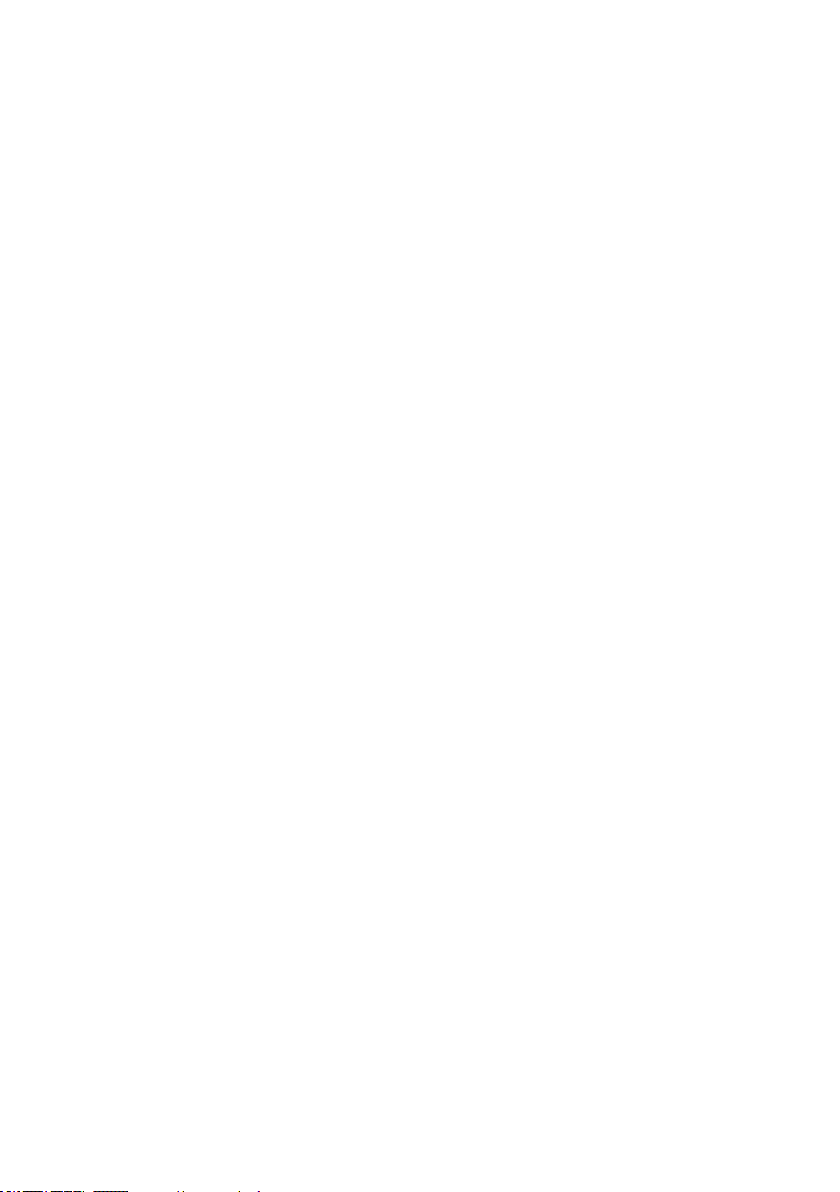
Page 44

This is a publication by Conrad Electronic SE, Klaus-Conrad-Str. 1, D-92240 Hirschau (www.conrad.com).
All rights including translation reserved. Reproduction by any method, e.g. photocopy, microlming, or the capture in
electronic data processing systems require the prior written approval by the editor. Reprinting, also in part, is prohibited.
This publication represent the technical status at the time of printing.
Copyright 2018 by Conrad Electronic SE.
1646409_V1_0418_02_VTP_m_en
