
Model
Rich Black -
20/20/20/100
Blue - 100/80/30/5
Yellow - 0/27/100/0
Red - 10/100/100/5
Yellow - 0/27/100/0
Blue - 100/80/30/5
SD-9901
Air Quality Datalogger
Instruction
Manual
www
reedinstruments
www.GlobalTestSupply. com
com

Rich Black -
20/20/20/100
Blue - 100/80/30/5
Yellow - 0/27/100/0
Red - 10/100/100/5
Yellow - 0/27/100/0
Blue - 100/80/30/5
Table of Contents
Features ............................................................................................ 3
Specications ................................................................................3-5
Instrument Description ..................................................................... 6
Operating Instructions .................................................................7-11
Function selection ..........................................................................7
Data Hold ......................................................................................7
Data Record ...............................................................................7-8
Backlight ON/OFF .......................................................................... 8
Datalogger ..................................................................................... 8
Auto Datalogger ............................................................................. 9
Manual Datalogger ......................................................................... 9
Checking the Time ....................................................................... 10
Check Sampling Time Information ................................................ 10
SD Card Data Structure ............................................................... 10
Data Transfer from SD card to Computer ................................10-11
Advanced Settings ....................................................................11-14
SD memory card Format ............................................................. 12
Set Clock Time ............................................................................12
Set sampling time ........................................................................ 12
Auto power OFF management ..................................................... 13
Set Beeper Sound ON/OFF .........................................................13
Setting the Decimal point on the SD Card .................................... 13
Select the Temperature unit to °C or °F ........................................ 13
Set Alarm value ............................................................................ 14
ESC ............................................................................................. 14
Setting the CO
Setting the CO
PC Serial Interface .......................................................................... 15
System Reset ................................................................................. 16
Battery Replacement ...................................................................... 16
2
Height Compensation Value in Meters ................ 14
2
Height Compensation Value in Feet .................... 14
www
reedinstruments
www.GlobalTestSupply. com
com
2
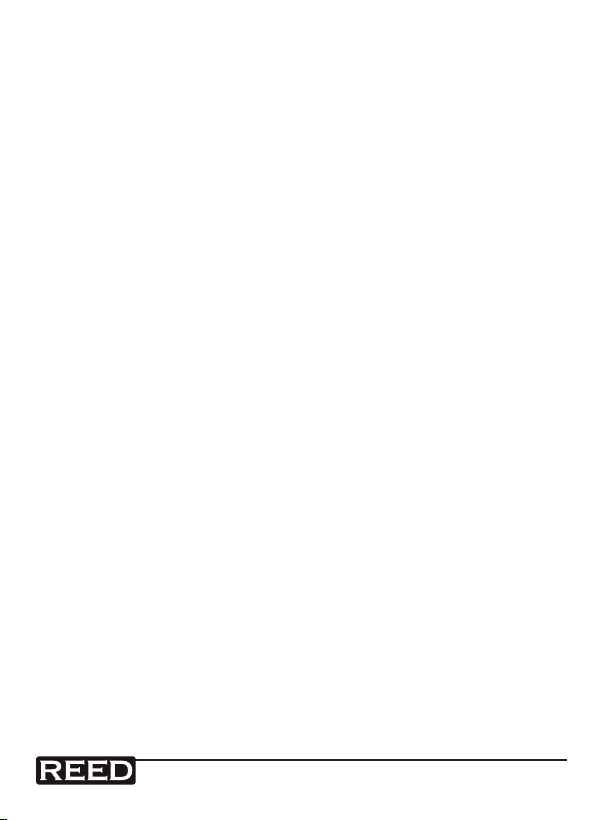
Rich Black -
20/20/20/100
Blue - 100/80/30/5
Yellow - 0/27/100/0
Red - 10/100/100/5
Yellow - 0/27/100/0
Blue - 100/80/30/5
Features
• No extra software needed, just plug the SD card into the computer
and it downloads directly to EXCEL
• Simultaneously records data from three probes
• Meter can switch to a Manual Datalogging
• Measures CO2, CO, O2, Humidity, and Temperature
• Non-dispersive infrared CO2 sensor
• Galvanic cell CO and O2 sensors
• Precision capacitance Humidity sensor
• Real time SD memory card datalogger with a built-in clock and
calendar
• Sampling time set from 2 seconds to 8 hours
• Easy to read LCD with backlight
• Auto power off or manual power off
• Data hold, record max. and min. reading
• Alarm setting with beeper
• High accuracy microcomputer circuit
• Power by UM3/AA (1.5 V) x 6 batteries
• USB/RS232 Computer interface
• Separated probe for easy measurements of multiple environments
Specifications
Circuit: Custom microprocessor LSI circuit
Display: 52mm x 38mm LCD with backlight
Auto Sampling Time: 2 seconds to 8 hours
Memory Card: SD memory card, 1 GB to 16 GB
Data Output: USB/RS232 PC computer interface
Sampling Time: Approx. 1 second
Operating Temperature: 0-50°C (0-122°F)
www
reedinstruments
www.GlobalTestSupply. com
com
3

Rich Black -
20/20/20/100
Blue - 100/80/30/5
Yellow - 0/27/100/0
Red - 10/100/100/5
Yellow - 0/27/100/0
Blue - 100/80/30/5
Operating Humidity: Less than 85% R.H.
Power Supply: UM3/AA (1.5 V) x 6 batteries
Weight: 350g/0.77lb
Dimensions: Meter: 177 x 68 x 45mm;
Humidity probe: 197mm long;
CO probe: 150 x 38 x 38mm;
CO2 probe: 190 x 38 x 28mm;
O2 probe: 150 x 38 x 38mm
Includes: Humidity probe, CO probe, CO2 probe,
O2 probe, and hard carrying case
Optional accessories: 4G SD Card (SD-4GB)
USB cable (USB-01)
Power adapter (AP-9VA-110V)
Data Acquisition Software (SW-U801-WIN)
Tripod (BS-6)
Visit us at www.reedinstruments.com for more information on our Optional
Accessories, or e-mail us at info@reedinstruments.com
CO2 (Carbon Dioxide)
Range: 0 - 4,000 ppm
Resolution: 1 ppm
Accuracy: ±40 ppm (<1,000 ppm), ±5% (>1,000 ppm)
Repeatability: ±20 ppm
CO (Carbon Monoxide)
Range: 0 - 1,000 ppm
Resolution: 1 ppm
Accuracy: ±(5% + 2 ppm)
Response time: <30 seconds
Repeatability: <2%
Zero drift in long term: <5 ppm
Sensitivity drift: <5% per year
www
reedinstruments
www.GlobalTestSupply. com
continued...
com
4

Rich Black -
20/20/20/100
Blue - 100/80/30/5
Yellow - 0/27/100/0
Red - 10/100/100/5
Yellow - 0/27/100/0
Blue - 100/80/30/5
O2 (Oxygen)
Range: 0 – 30% O
Resolution: 0.1% O
2
2
Accuracy: ±(1% + 0.2% O2)
Response time: <15 seconds
Overload protection: 100% O
2
Environment pressure range:
0.9 - 1.1 atmospheres
Expected life: >2 years
Alarm: <18.0% O
2
Temperature
Range: 0 – 50°C (32 – 122°F)
Resolution: 0.1
Accuracy: ±0.8°C (±1.5°F)
Humidity
Range: 5% - 95% RH
Resolution: 0.1% RH
Accuracy: >70%RH: ±(3% reading + 1%RH);
<70%RH: ±3%RH
Dew Point Temperature
Range: -25.3 – 48.9°C (-13.5 – 120.1°F)
Resolution: 0.1
Wet Bulb Temperature
Range: -21.6 – 50°C (-6.9 – 122.1°F)
Resolution: 0.1
For service on this or any other REED product or information on other
REED products, contact REED Instruments at info@reedinstruments.com
www
reedinstruments
www.GlobalTestSupply. com
com
5

Rich Black -
20/20/20/100
Blue - 100/80/30/5
Yellow - 0/27/100/0
Red - 10/100/100/5
Yellow - 0/27/100/0
Blue - 100/80/30/5
Instrument Description
1. Display
2. Power & Backlight Button
3. Hold ESC Button
4. REC & Enter Button
5. Alarm & Up Button
6. Function & Down Button
7. Time Button
8. Logger, SET, & Sampling Check
Button
9. Stand
10. Battery Compartment/Cover
11. Battery Cover Screw
12. Tripod Fix Nut
13. Humidity Probe Socket
14. CO2 Probe Socket
www
reedinstruments
www.GlobalTestSupply. com
2
15. O
/CO Probe Socket
16. AC/DC 9V Power Adapter Input
Socket
17. Reset Button
18. USB/RS232 Output
19. SD Card Slot
20. Humidity Sensor
21. Humidity Probe Plug
22. CO2 Sensor
23. CO2 Probe Plug
24. O2 Sensor
25. O2 Probe Plug
26. CO Sensor
27. CO Probe Plug
com
6

Rich Black -
20/20/20/100
Blue - 100/80/30/5
Yellow - 0/27/100/0
Red - 10/100/100/5
Yellow - 0/27/100/0
Blue - 100/80/30/5
Operating Instructions
Function selection
This meter can have three probes plugged in at the same time: the Humidity, CO
three values, but will only display one at a time on the LCD screen.
Display Function
rH Humidity/Temperature
dP Dew point Temperature
_ET Wet bulb Temperature
CO CO/Temperature
O2 O2/Temperature
CO2 CO2/Temperature
The selected measurement function will be saved as the default.
Data Hold
While taking a measurement, press the Hold Button once and the measured value will hold on the screen, and a HOLD symbol will appear. Press
the Hold Button once again will release the data hold function.
Data Record (Max., Min. reading)
The data record function records the maximum and minimum readings.
Press the REC Button once to start the Data Record function and a “REC”
symbol will appear on the display. With the “REC” symbol on the display:
2
, and either the O2 or the CO Probe. The meter will datalog all
2
1) Plug in the Humidity, CO
, and either the O2 or the CO Probe into
the meter.
2) Turn on the meter by pressing the Power Button. To turn the meter
off, hold the Power Button for over 2 seconds.
3) Press the Function Button to scroll through the measuring
functions:
1) Press the REC Button once, and a ”REC. MAX.” symbol along with
the maximum value will appear on the display.
www
reedinstruments
www.GlobalTestSupply. com
continued...
com
7

Rich Black -
20/20/20/100
Blue - 100/80/30/5
Yellow - 0/27/100/0
Red - 10/100/100/5
Yellow - 0/27/100/0
Blue - 100/80/30/5
To delete the maximum value, press the Hold Button once and the
display will show a “REC.” symbol only and execute the memory
function continuously.
2) Press the REC Button again, and a “REC. MIN.” symbol along
with the minimum value will appear on the display. To delete the
minimum value, press the Hold Button once, and the display will
show a “REC.” symbol only and execute the memory function
continuously.
3) To exit the memory record function, press the REC button for 2
seconds. The display will revert to the current reading.
Backlight ON/OFF
After powering the meter ON, the LCD Backlight will turn on automatically. While taking measurements, press the Backlight Button and the LCD
Backlight will turn off. Press the Backlight Button once again to turn the
LCD Backlight back ON.
Datalogger
Preparation Before Executing the Datalogger Function:
1) Insert the optional SD card into the SD card socket.
2) Before you use an SD card with this meter for the rst time, it is
recommend to format the SD card. See Advanced Settings section
of this manual for instructions.
3) If this is the rst time the meter is used you need to adjust the
clock. See Advanced Settings section of this manual for instructions.
4) Now you need to set the decimal format. The numerical data structure downloaded to the SD card is defaulted used the “.” as the
decimal, for example “20.6” “1000.53”. But in certain countries the
“,” is used as the decimal point, for example “20,6” “1000,53”. See
Advanced Settings section of this manual for instructions on how
to change the Decimal Character.
www
reedinstruments
www.GlobalTestSupply. com
com
8

Rich Black -
20/20/20/100
Blue - 100/80/30/5
Yellow - 0/27/100/0
Red - 10/100/100/5
Yellow - 0/27/100/0
Blue - 100/80/30/5
Auto Datalogger (Set sampling time ≥1 second)
1) Start Datalogging; press the REC Button, and the “REC” symbol
will appear on the LCD screen, then press the Logger Button, the
“REC” symbol will ash while the measuring data and time information is being saved in memory. To set the sampling time, and to
toggle the beeper sound on or off, refer to the Advanced Settings
section of this manual.
2) Pause the Datalogging; while Datalogging, if press the Logger Button once. While paused, the “REC” symbol will stop ashing. Press
the Logger Button again to resume Datalogging, and the “REC”
symbol will begin to ash again.
3) Stop Datalogging; while the Datalogger function is paused, press
the REC Button for 2 seconds. The “REC” symbol will disappear
indicating the Datalogging function has stopped.
Manual Datalogger (Set sampling time = 0 seconds)
1) Set sampling time is to 0 second; Press the REC Button, and the
“REC” symbol will appear on the LCD screen. Press the Logger
Button, and the “REC” symbol will ash once and one Beep will
sound, at the same time the measuring data along the time information will be saved in memory. The lower Display will show the
Position (record) number, which is saved as well.
2) To Change the Position Number; press the Down Button and the
lower position number will ash on the display. Press the Up or
Down Buttons to set the Position Number (1 to 99) to help identify
the measurement location. The lower Display will show P x (x = 1 to
99). After the position number is selected, press the Enter Button to
conrm.
3) Stop Datalogging; press the REC Button for 2 seconds, and the
“REC” symbol will disappear indicating the Datalogging function
has stopped.
www
reedinstruments
www.GlobalTestSupply. com
com
9
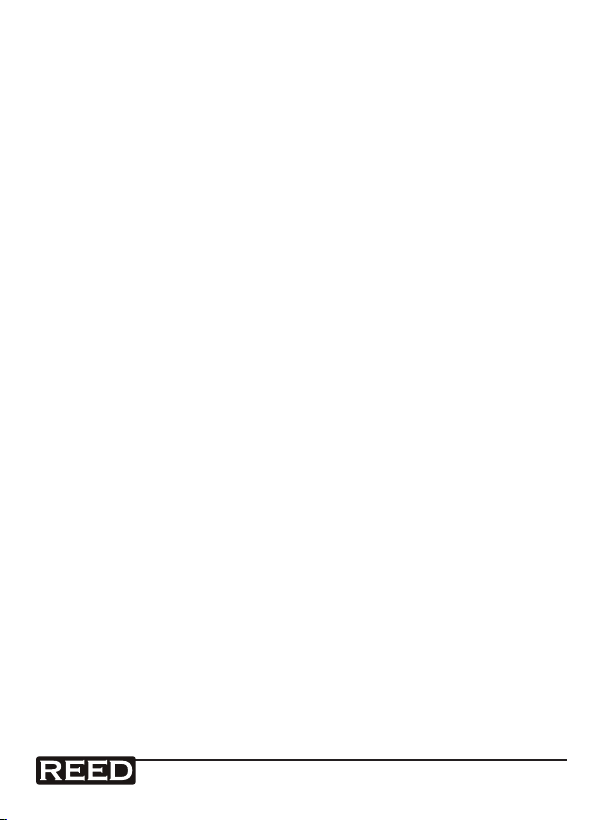
Rich Black -
20/20/20/100
Blue - 100/80/30/5
Yellow - 0/27/100/0
Red - 10/100/100/5
Yellow - 0/27/100/0
Blue - 100/80/30/5
Checking the Time
During normal functions (not Datalogging), press the Time Check Button
and the lower LCD display will show the Year, Month/Date, Hour/Minute.
Check Sampling Time Information
During normal functions (not Datalogging), press the Sampling Button and
the lower LCD display will show the Sampling Time Information.
SD Card Data Structure
1) The rst time the SD card is used in the meter, the SD card will
generate a folder: AQA01
2) The rst time you use the Datalogger, in the folder AQA01, a new
le name AQA01001.XLS will be created. The Datalogger will use
this le until the Data has reached to 30,000 rows. The meter will
then will generate a new le with a subsequent number, for example AQA01002.XLS.
3) The folder AQA01 can hold 99.XLS les. When that number has
been reached, the meter will then will generate a new folder with
a subsequent number, for example AQA02. Max number of AQA-folders is 10.
Data Transfer from SD card to Computer (EXCEL Software)
1) After Datalogging, remove the SD card from the SD card slot.
2) Plug in the SD card into the Computer’s SD card slot or insert the
SD card into the optional SD card adapter and connect to your
Computer. Turn your computer on and a folder will appear on your
desktop representing you SD card.
3) Open “Microsoft EXCEL”. Download the EXCEL les from the SD
Card to the computer by opening up the SD folder and selecting
the desired EXCEL les, and drag-and-drop them onto your Computer. Open the les with EXCEL (File – Open).
www
reedinstruments
www.GlobalTestSupply. com
com
continued...
10
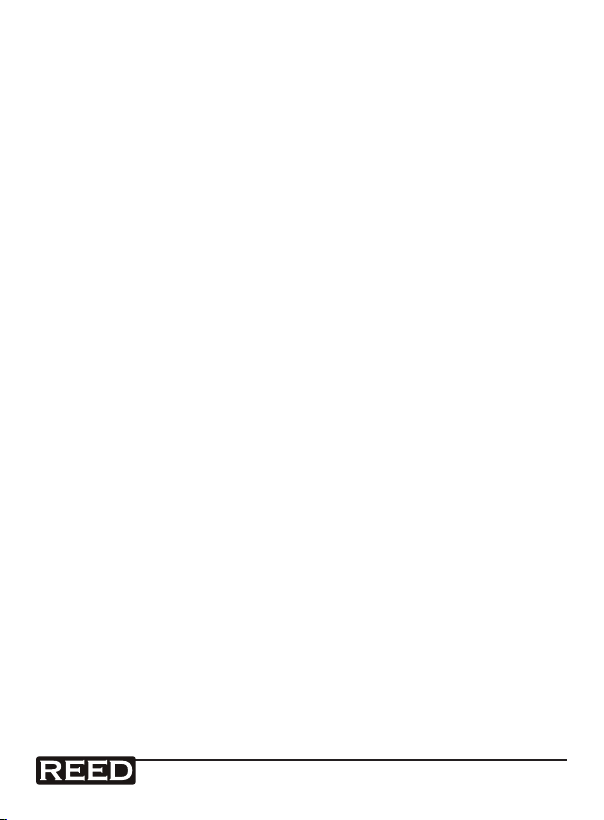
Rich Black -
20/20/20/100
Blue - 100/80/30/5
Yellow - 0/27/100/0
Red - 10/100/100/5
Yellow - 0/27/100/0
Blue - 100/80/30/5
4) The EXCEL le will have the following column headers in this order:
Place (Position Number), Date (Year/Month/Day), Time (in 24h
clock), Value, and Unit.
Advanced Settings
During normal functions (not Datalogging), press and hold the SET Button
for 2 seconds to enter the “Advanced Setting” mode. Press the Next Button scroll through eight main functions, shown on the lower display:
Sd F SD memory card Format
dAtE Set clock time (Year/Month/Date, Hour/Minute/Second)
SP-t Set sampling time (Hour/Minute/Second)
PoFF Auto power OFF management
bEEP Set beeper sound ON/OFF
dEC Set SD card Decimal character
t-CF Select the temperature unit to °C or °F
AL Set Alarm value
ESC Exit Advanced Settings
HIgh- Set CO2 height compensation value in Meters
HIghf Set CO2 height compensation value in Feet
While in the “Advanced Setting” function, press the Esc Button to exit and
to return to normal functioning.
www
reedinstruments
www.GlobalTestSupply. com
com
11

Rich Black -
20/20/20/100
Blue - 100/80/30/5
Yellow - 0/27/100/0
Red - 10/100/100/5
Yellow - 0/27/100/0
Blue - 100/80/30/5
SD memory card Format
Please Note: Formatting the SD card erases all data from that SD card.
1) When the lower display shows “Sd F”, use the Up or Down Buttons
to select “yES” (format the SD card) or “no” (do not format the SD
card).
2) To format your SD card, select “yES” and press the Enter Button.
The Display will show “yES Enter”, to conrm. Press the Enter Button to conrm.
Set Clock Time
1) When the lower display shows “dAtE”, press the Enter Button.
Use the Up and Down Buttons to adjust the Year. After the desired
value is set, press the Enter Button to adjust the Month, Date, Hour,
Minute, and Second values.
2) After all the time values have been set the screen will jump to “SD
card Decimal character” setting screen. To exit “Advanced Settings”, press the Esc Button.
Note: After the time value is set, the internal clock will run even when the
power is off, if the battery is under normal conditions.
Set sampling time
1) When the lower display shows “SP-t”, use the Up or Down Buttons
to adjust the sampling time value.
2) After the Sampling value is selected, press the press the Enter Button to save the setting as the default. To exit “Advanced Settings”,
press the Esc Button.
www
reedinstruments
www.GlobalTestSupply. com
com
12
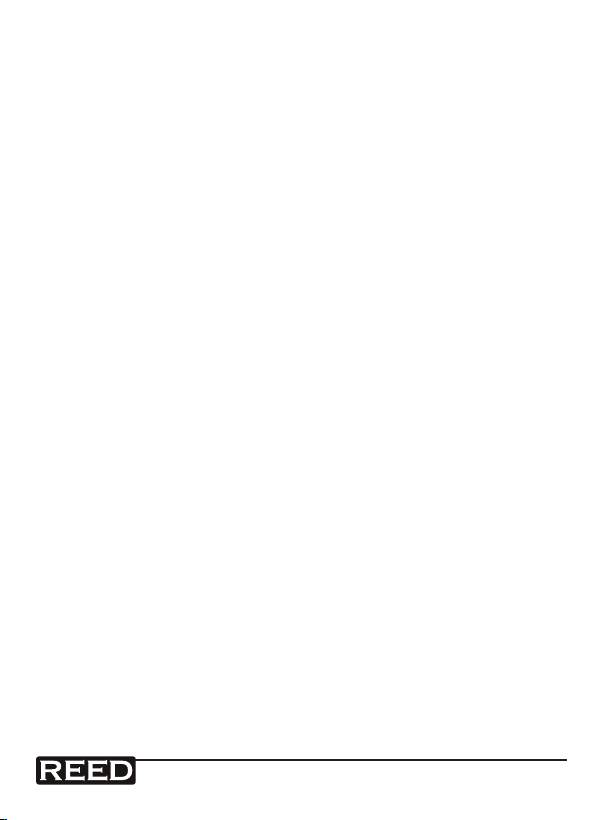
Rich Black -
20/20/20/100
Blue - 100/80/30/5
Yellow - 0/27/100/0
Red - 10/100/100/5
Yellow - 0/27/100/0
Blue - 100/80/30/5
Auto power OFF management
1) When the lower display shows “PoFF”, use the Up or Down Buttons to select the value “yES” (Enable Auto Power Off) or “no”
(Disable Auto Power Off.
2) After selecting “yES” or “no”, press the Enter Button to save the
setting as the default. To exit “Advanced Settings”, press the Esc
Button.
Set Beeper Sound ON/OFF
1) When the lower display shows “bEEP”, use the Up or Down Buttons to select “yES” (Beeper Sound is ON) or “no” (Beeper Sound
is OFF).
2) After selecting “yES” or “no”, press the Enter Button to save the
setting as the default. To exit “Advanced Settings”, press the Esc
Button.
Setting the Decimal point on the SD Card
1) When the lower display shows “dEC”, use the Up or Down Buttons
to toggle between “bASIC” (“.” Decimal Point) or “Euro” (“,” Decimal Point).
2) After the Decimal point character has been selected, press the
Enter Button to save the setting as the default. To exit “Advanced
Settings”, press the Esc Button.
Select the Temperature unit to °C or °F
1) When the lower display shows “t-CF”, use the Up or Down Buttons
to select “C” (for °C) or “F” (for °F).
2) After selecting “C” or “F”, press the Enter Button to save the setting as the default. To exit “Advanced Settings”, press the Esc
Button.
www
reedinstruments
www.GlobalTestSupply. com
com
13

Rich Black -
20/20/20/100
Blue - 100/80/30/5
Yellow - 0/27/100/0
Red - 10/100/100/5
Yellow - 0/27/100/0
Blue - 100/80/30/5
Set Alarm value
1) When the lower display shows “AL”, use the Up or Down Buttons
to adjust the Alarm value.
2) After the Alarm value is selected, press the press the Enter Button
to save the setting as the default. To exit “Advanced Settings”,
press the Esc Button.
ESC
When the lower display shows “ESC”, press the Enter Button to nish
the Advanced Settings procedures and return to the normal measuring
screen.
Setting the CO2 Height Compensation Value in Meters
1) When the lower display shows “HIgh-”, use the Up or Down Buttons to adjust the CO2 Height Compensation Value in Meters.
2) After the value is selected, press the press the Enter Button to save
the setting as the default. To exit “Advanced Settings”, press the
Esc Button.
Setting the CO2 Height Compensation Value in Feet
1) When the lower display shows “HIghf”, use the Up or Down Buttons to adjust the CO2 Height Compensation Value in Feet.
2) After the value is selected, press the press the Enter Button to save
the setting as the default. To exit “Advanced Settings”, press the
Esc Button.
www
reedinstruments
www.GlobalTestSupply. com
com
14

Rich Black -
20/20/20/100
Blue - 100/80/30/5
Yellow - 0/27/100/0
Red - 10/100/100/5
Yellow - 0/27/100/0
Blue - 100/80/30/5
PC Serial Interface
The instrument features an PC output via 3.5 mm terminal. The connector
output is a 16 digit data stream which can be utilized to the user’s specic
application. An USB RS232 lead with the following connection will be
required to link the instrument with the PC serial input.
Meter (3.5mm Jack Plug) PC (9W “D” Connector)
Center Pin Pin 2
Ground/Shield Pin 5
The 16 digit data stream will be displayed in the following format:
D15 D14 D13 D12 D11 D10 D9 D8 D7 D6 D5 D4 D3 D2 D1 D0
D0 End Word
D1 to D4 Upper Display reading, D1= LSD, D4= MSB
D5 to D8 D5=? D6=? D7=? D8=?
D9 Decimal Point ( DP) for display
D10 D10 = 0
D11 D11 = 0
D12 D12 = 0
D13 D13 = 0
D14 D14 = 0
D15 Start Word
0 = No DP, 1 = 1 DP, 2 = 2 DP, 3 = 3 DP
www
reedinstruments
www.GlobalTestSupply. com
com
15
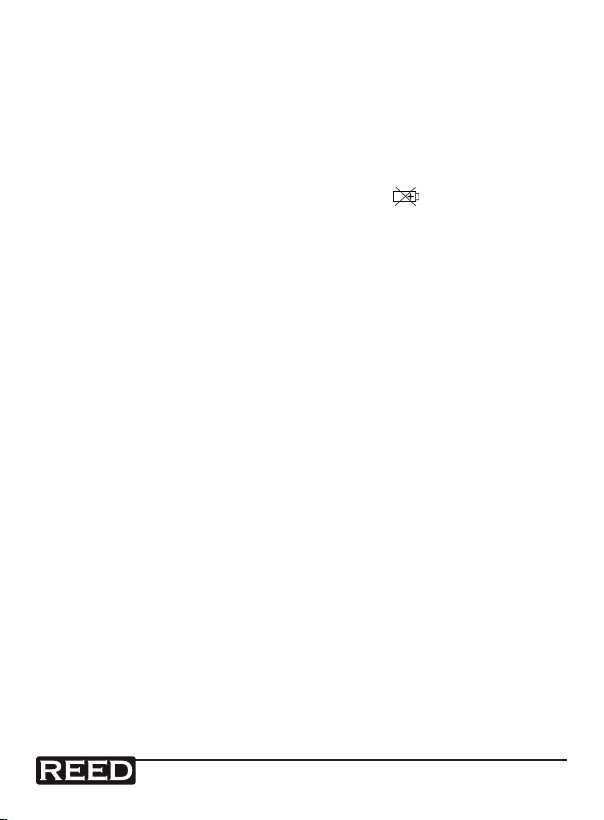
Rich Black -
20/20/20/100
Blue - 100/80/30/5
Yellow - 0/27/100/0
Red - 10/100/100/5
Yellow - 0/27/100/0
Blue - 100/80/30/5
System Reset
If an error occurs, press the Reset Button with a Pin. If the Reset Button
does not x the error, please send in the unit to our Calibration Lab for
repair. E-mail info@reedinstruments.com for more information.
Battery Replacement
1) When the left corner of LCD display shows , it is necessary to
replace the battery
2) Loosen the screws of the Battery Cover and remove
3) Remove the batteries and replace with Six DC 1.5 V batteries
(UM3, AA, Alkaline/heavy duty)
4) Make sure the battery cover is properly secured after changing the
battery
For service on this or any other REED product or information on other
REED products, contact REED Instruments at info@reedinstruments.com
www
reedinstruments
www.GlobalTestSupply. com
com
16

Rich Black -
20/20/20/100
Blue - 100/80/30/5
Yellow - 0/27/100/0
Red - 10/100/100/5
Yellow - 0/27/100/0
Blue - 100/80/30/5
Notes _________________________________________
________________________________________________
________________________________________________
________________________________________________
________________________________________________
________________________________________________
________________________________________________
________________________________________________
________________________________________________
________________________________________________
________________________________________________
________________________________________________
________________________________________________
________________________________________________
________________________________________________
________________________________________________
________________________________________________
________________________________________________
www
reedinstruments
www.GlobalTestSupply. com
com
17
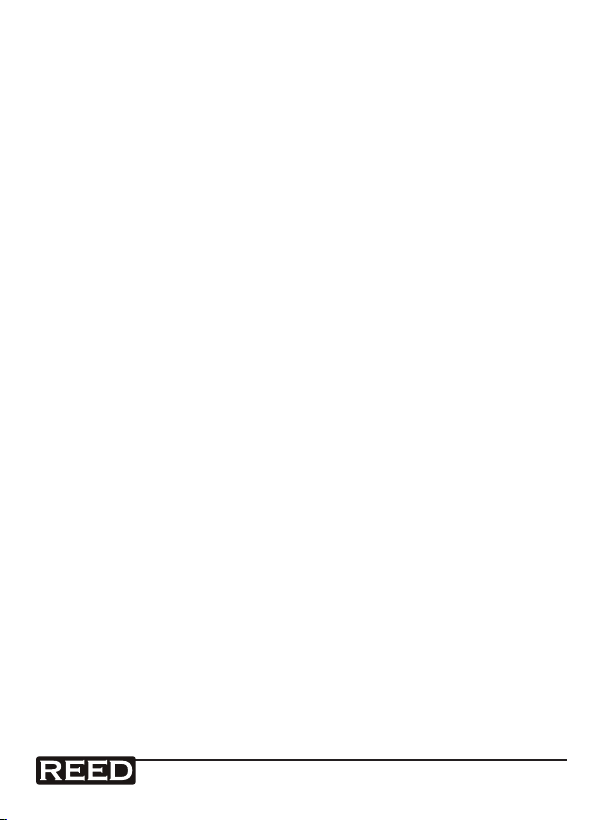
Rich Black -
20/20/20/100
Blue - 100/80/30/5
Yellow - 0/27/100/0
Red - 10/100/100/5
Yellow - 0/27/100/0
Blue - 100/80/30/5
Notes _________________________________________
________________________________________________
________________________________________________
________________________________________________
________________________________________________
________________________________________________
________________________________________________
________________________________________________
________________________________________________
________________________________________________
________________________________________________
________________________________________________
________________________________________________
________________________________________________
________________________________________________
________________________________________________
________________________________________________
________________________________________________
www
reedinstruments
www.GlobalTestSupply. com
com
18

Rich Black -
20/20/20/100
Blue - 100/80/30/5
Yellow - 0/27/100/0
Red - 10/100/100/5
Yellow - 0/27/100/0
Blue - 100/80/30/5
Notes _________________________________________
________________________________________________
________________________________________________
________________________________________________
________________________________________________
________________________________________________
________________________________________________
________________________________________________
________________________________________________
________________________________________________
________________________________________________
________________________________________________
________________________________________________
________________________________________________
________________________________________________
________________________________________________
________________________________________________
________________________________________________
www
reedinstruments
www.GlobalTestSupply. com
com
19

Rich Black -
20/20/20/100
Blue - 100/80/30/5
Yellow - 0/27/100/0
Red - 10/100/100/5
Yellow - 0/27/100/0
Blue - 100/80/30/5
Notes _________________________________________
________________________________________________
________________________________________________
________________________________________________
________________________________________________
________________________________________________
________________________________________________
________________________________________________
________________________________________________
________________________________________________
________________________________________________
________________________________________________
________________________________________________
________________________________________________
________________________________________________
________________________________________________
________________________________________________
________________________________________________
www
reedinstruments
www.GlobalTestSupply. com
com
20
