
Model
Data Logging
pH/ORP Meter
Instruction
Manual
SD-230
www.GlobalTestSupply.com
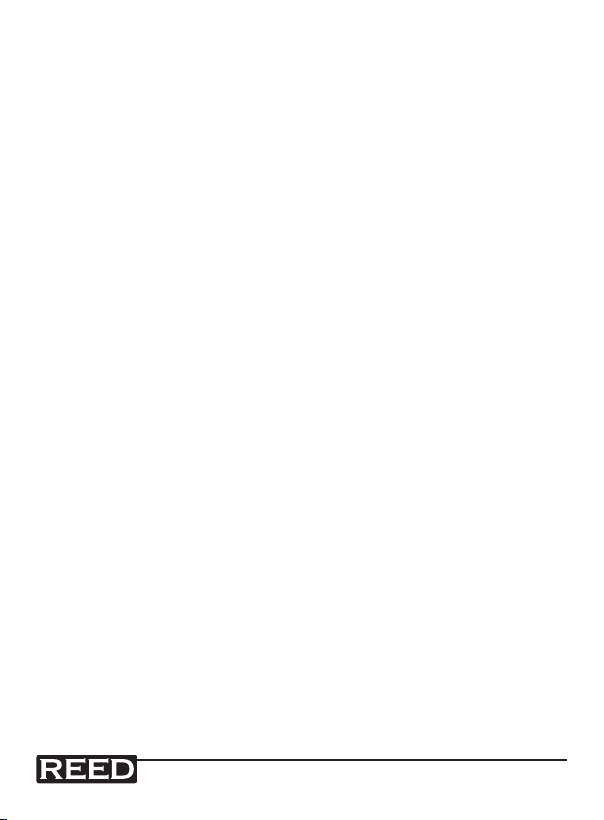
Table of Contents
Features ............................................................................................3
Specications ................................................................................4-5
Instrument Description ..................................................................... 6
Operating Instructions .................................................................6-11
Function Defaults ........................................................................... 6
pH Measurement (Manual Temp. Compensation) .......................... 6
pH measurement (ATC)..................................................................6
mV Measurement .......................................................................... 7
Calibration ..................................................................................... 7
Required Equipment for Calibration ................................................ 7
Calibration Procedure .................................................................7-8
Data Hold ...................................................................................... 8
Data Record (Max., Min. reading) ................................................... 8
Backlight ON/OFF .......................................................................... 9
Datalogger ..................................................................................... 9
Auto Datalogger ........................................................................9-10
Manual Datalogger ....................................................................... 10
Checking the Time ....................................................................... 10
Check Sampling Time Information ................................................ 10
SD Card Data Structure ............................................................... 11
Data Transfer from SD card to Computer ..................................... 11
Advanced Settings ....................................................................12-14
SD memory card Format ............................................................. 12
Set Clock Time .......................................................................12-13
Set sampling time ........................................................................ 13
Auto power OFF management ..................................................... 13
Set Beeper Sound ON/OFF ......................................................... 13
Setting the Decimal point on the SD Card .................................... 14
Select the Temperature unit to °C or °F ........................................ 14
Set pH Manual Temperature Compensation value ........................ 14
ESC ............................................................................................. 14
PC Serial Interface .......................................................................... 15
System Reset ................................................................................. 16
Battery Replacement ...................................................................... 16
www.GlobalTestSupply.com
2
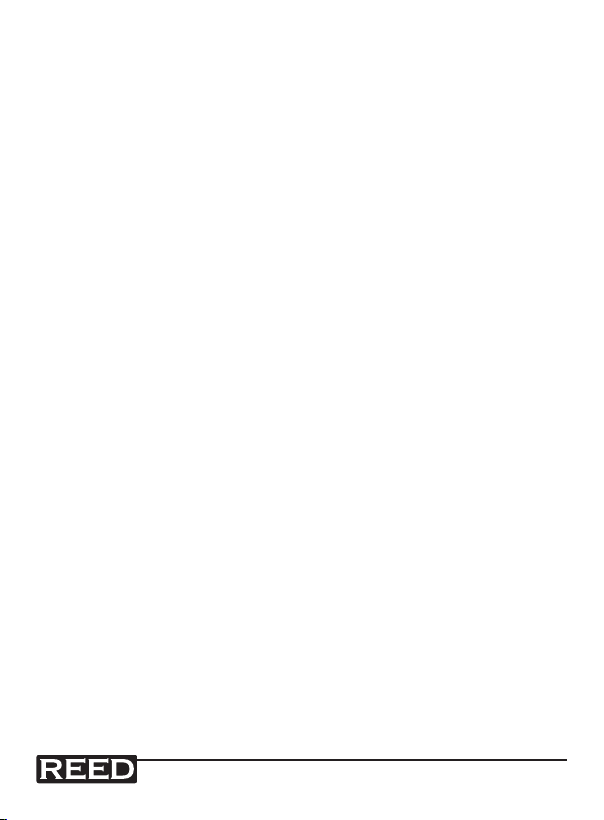
Features
• Meter can select between ATC or manual temperature adjustment
• Three Point Calibration
• Accepts any pH Electrode with a BNC connector
• Real time SD memory card datalogger with a built-in clock and
calendar
• Sampling time set from 1 second to 3600 seconds
• Meter can switch to a Manual Datalogging
• No extra software needed, just plug the SD card into the computer
and it downloads directly to EXCEL
• SD card capacity: 1 GB to 16 GB
• Easy to read LCD with backlight
• Auto power off or manual power off
• Data hold, record max. and min. reading
• High accuracy microcomputer circuit
• Power by UM3/AA (1.5 V) x 6 batteries
• USB/RS232 Computer interface
Specifications
Circuit: Custom microprocessor LSI circuit
Display: 52mm x 38mm LCD with backlight
Units: pH or ORP (mV)
pH Electrode: Any pH electrode with BNC connector (optional)
Input Impedance: 1012ohm
Temp. Compensation: Manual (1-100°C), ATC (0-65°C)
pH Range: 0-14pH
pH Resolution: 0.01pH
pH Accuracy: ±(0.02pH + 2d)
mV Range: 0-1999mV
continued ...
www.GlobalTestSupply.com
3
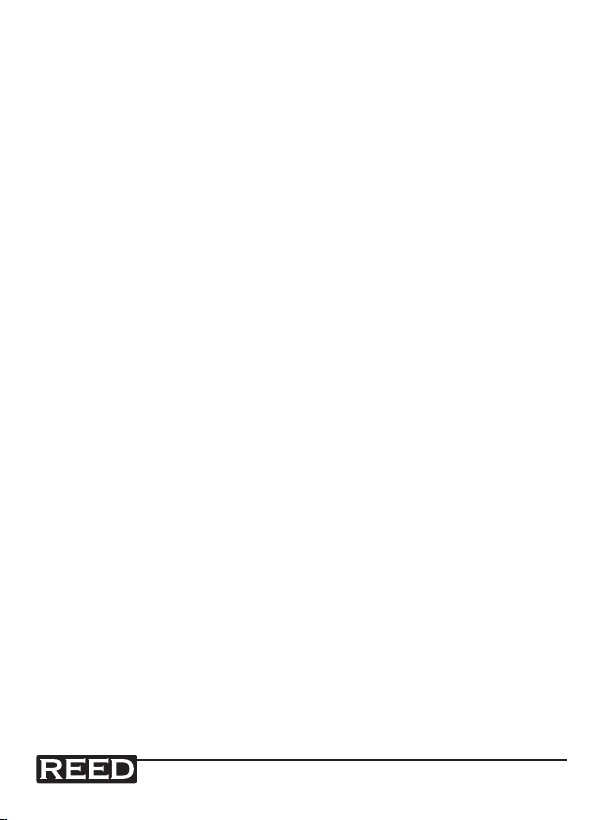
mV Resolution: 1mV
mV Accuracy: ±(0.5% + 2d)
Auto Sampling Time: 1, 2, 5, 10, 30, 60, 120, 300, 600, 1800,
3600 seconds
Memory Card: SD memory card, 1 GB to 16 GB
Sampling Time: Approx. 1 second
Data Output: USB/RS232 PC computer interface
Operating Temperature: 0-50°C (0-122°F)
Operating Humidity: Less than 85% R.H.
Power Supply: UM3/AA (1.5 V) x 6 batteries
Weight: 489g/1.08lb
Dimensions: 177 x 68 x 45mm (7.0 x 2.7 x 1.9”)
Optional accessories: 4G SD Card (SD-4GB)
pH Electrode (PE-01, PE-03, PE-11)
7.0 pH Buffer Solution (PH-07)
4.0 pH Buffer Solution (PH-04)
ATC Temperature Probe (TP-07)
ORP Electrode (ORP-14)
Power adapter (AP-9VA-110V)
Soft Carrying Case (CA-05A)
Tripod (R1500)
USB Cable (USB-01)
Data Acquisition Software (SW-U801-WIN)
Visit us at www.reedinstruments.com for more information on our optional
accessories, or e-mail us at info@reedinstruments.com
Instrument Description
www.GlobalTestSupply.com
4
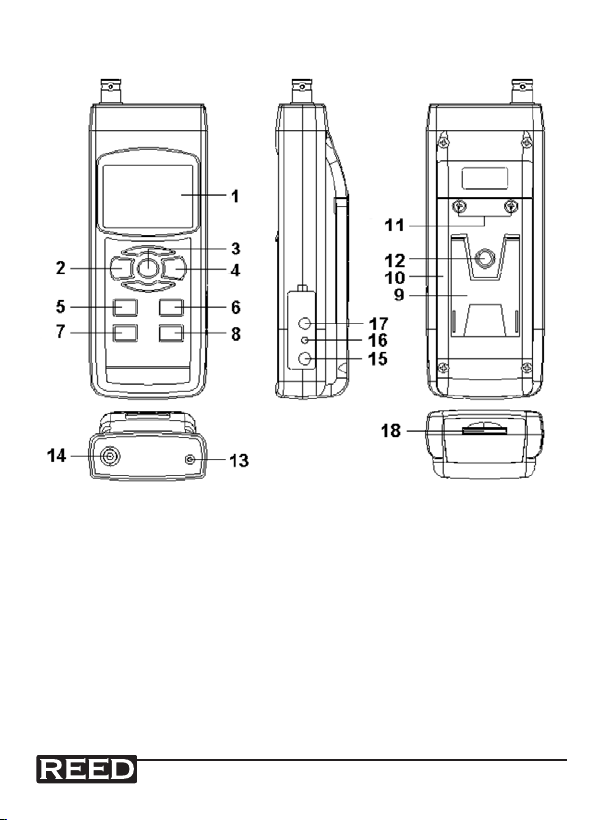
1. Display
2. Power & Backlight Button
3. Hold & ESC Button
4. REC & Enter Button
5. Up Button
6. Down & Function Button
7. Time Button
8. Logger, Set, & Sampling
Time Check Button
9. Stand
www.GlobalTestSupply.com
10. Battery Compartment/Cover
11. Battery Cover Screws
12. Tripod Fix Nut
13. Temperature Socket
14. pH/BNC Socket
15. AC/DC 9V Power Adapter
Input Socket
16. Reset Button
17. USB/RS232 Output
18. SD card slot
5
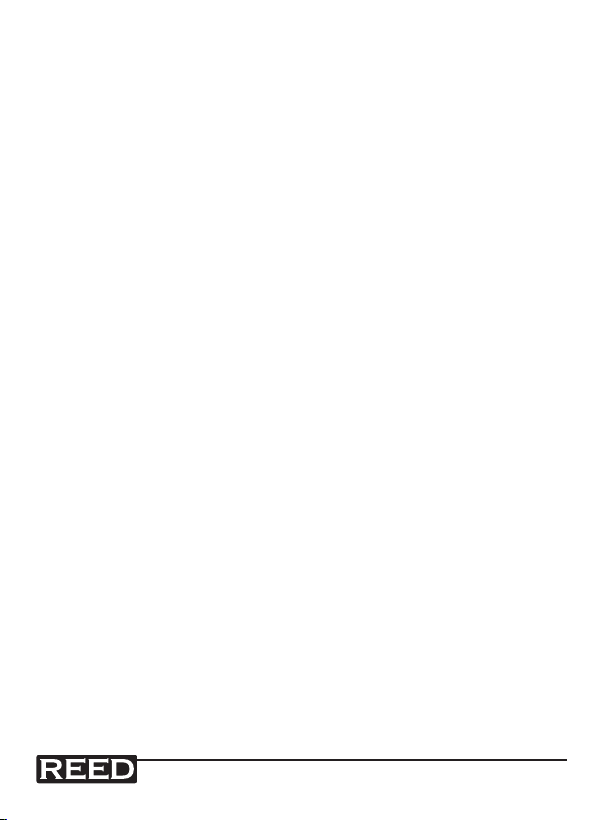
Operating Instructions
Function Defaults
The meter’s defaults are following:
Display unit: pH
Temperature unit: °C
Manual ATC (without a connected ATC probe)
Auto power off is ON
Datalogger Sampling Time: 2 seconds
Be sure to calibrate a pH Electrode for its rst use with this meter.
Please see the Calibration section of this manual for instructions.
pH Measurement (Manual Temp. Compensation)
1. Turn on the meter by pressing the Power Button.
2. Connect the Optional pH Electrode into the pH/BNC Socket.
3. Set the pH Manual Temperature Compensation value. Refer to the
Advanced Settings section for instructions.
4. Hold the Electrode Handle and let the Sensing head get fully immersed the measured solution. Shake the pH Electrode to let the
probe’s internal air bubble drift out from the sensing head. The top
display will show the pH value and the bottom display will show
the setting for the Manual Temperature Compensation value.
pH measurement (ATC)
1. Plug in the optional Temperature Probe into the Temperature
Socket. Plug in the optional pH Electrode into the pH/BNC
Socket.
2. Immerse both the Temperature Probe and the pH Electrode into
the measured solution. Shake the pH Electrode to let the probe’s
internal air bubble drift out from the sensing head. The top display
will show the pH value and the bottom display will show the measured Temperature.
www.GlobalTestSupply.com
6
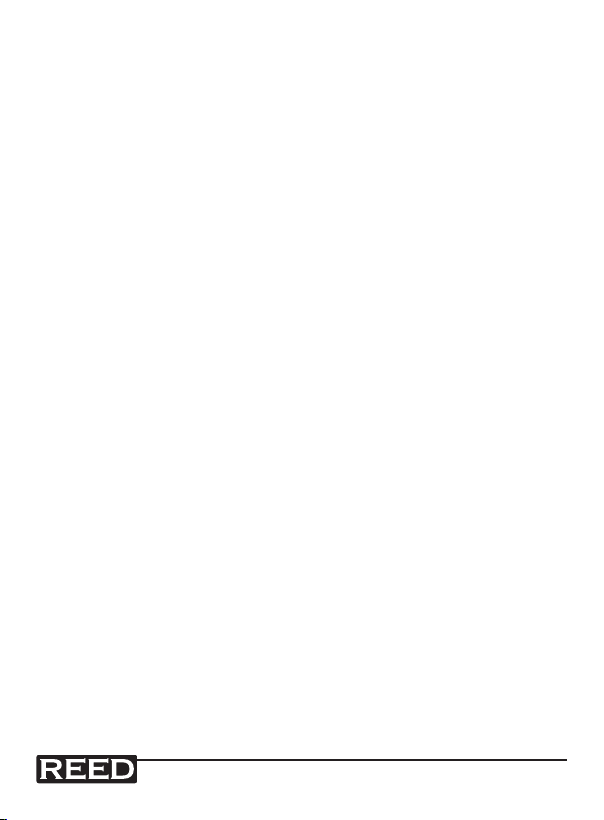
mV Measurement
This meter has a built in mV (millivolt) measurement function, which enables you to make ion-selective, ORP (oxidation-reduction potential), and
other precise mV measurements.
1. Press the Function Button so the unit switches from “pH” to “mV”.
To return to pH measurements, press the Function Button again.
2. Connect the optional ORP Electrode Plug into the pH/BNC
Socket.
3. The Display will show the mV value.
Calibration
This meter has been manufactured for use with an pH Electrode that
generates 0mV at pH7.00 (177.4mV at pH4). If your pH Electrode does not
meet those specications, calibration procedures are necessary. Calibration also ensures accurate measurements.
Required Equipment for Calibration
1. Optional pH Electrode
2. Optional pH Buffer Solutions
Calibration Procedure
1. Connect the Optional pH Electrode into the pH/BNC Socket.
2. Turn the meter on by pressing the Power Button.
3. Adjust the Temperature Compensation Value to make it same
as the temperature value of the pH buffer solution. Refer to the
Advanced Settings section of this manual for instructions. For
Automatic Temperature Compensation, plug in the optional ATC
probe.
4. Hold the Electrode Handle and let the Sensing head get fully immersed the measured solution. Shake the pH Electrode to let the
probe’s internal air bubble drift out from the sensing head. The
top display will show the pH value. If using the ATC probe, both
probes into the solution together.
continued ...
www.GlobalTestSupply.com
7

5. Press and hold the REC Button and the HOLD Buttons until the
screen displays “PH” on the main screen, and “CAL” on the lower
part of the screen.
6. Press the Up and Down Buttons to select either “4.00” for pH 4.00
Calibration, “7.00” for pH 7.00 Calibration, “10.00” for pH 10.00
Calibration, or “CLr” to clear the existing calibration data. Select
the screen that matches your pH Buffer Solution. Press the Enter
Button to make your selection.
7. Two calibration points should be completed for the highest accuracy. Calibration procedures should start from pH7 calibration
then with either pH4 or pH10 calibration. Rinse the electrode with
distilled water between each calibration. The Calibration should be
completed at least twice, for the highest accuracy.
Data Hold
While taking a measurement, press the Hold Button once and the measured value will hold on the screen, and a HOLD symbol will appear.
Press the Hold Button once again will release the data hold function.
Data Record (Max., Min. reading)
The data record function records the maximum and minimum readings.
Press the REC Button once to start the Data Record function and a “REC”
symbol will appear on the display. With the “REC” symbol on the display:
1. Press the REC Button once, and a ”REC. MAX.” symbol along
with the maximum value will appear on the display. To delete the
maximum value, press the Hold Button once and the display will
show a “REC.” symbol only and execute the memory function
continuously.
2. Press the REC Button again, and a “REC. MIN.” symbol along
with the minimum value will appear on the display. To delete the
minimum value, press the Hold Button once, and the display will
show a “REC.” symbol only and execute the memory function
continuously.
3. To exit the memory record function, press the REC button for 2
seconds. The display will revert to the current reading.
www.GlobalTestSupply.com
8

Backlight ON/OFF
After powering the meter ON, the LCD Backlight will turn on automatically. While taking measurements, press the Backlight Button and the LCD
Backlight will turn off. Press the Backlight Button once again to turn the
LCD Backlight back ON.
Datalogger
Preparation Before Executing the Datalogger Function:
1. Insert the optional SD card into the SD card socket.
2. Before you use an SD card with this meter for the rst time, it is
recommend to format the SD card. See Advanced Settings section of this manual for instructions.
3. If this is the rst time the meter is used you need to adjust the
clock. See Advanced Settings section of this manual for instructions.
4. Now you need to set the decimal format. The numerical data
structure downloaded to the SD card is defaulted used the “ .
“ as the decimal, for example “20.6” “1000.53” . But in certain
countries the “ , “ is used as the decimal point, for example “ 20,
6 “ “1000,53”. See Advanced Settings section of this manual for
instructions on how to change the Decimal Character.
Auto Datalogger (Set sampling time ≥1 second)
1. Start Datalogging; press the REC Button, and the “REC” symbol
will appear on the LCD screen, then press the Logger Button, the
“REC” symbol will ash while the measuring data and time information is being saved in memory. To set the sampling time, and to
toggle the beeper sound on or off, refer to the Advanced Settings
section of this manual.
2. Pause the Datalogging; while Datalogging, if press the Logger
Button once. While paused, the “REC” symbol will stop ashing.
Press the Logger Button again to resume Datalogging, and the
“REC” symbol will begin to ash again.
www.GlobalTestSupply.com
continued ...
9

3. Stop Datalogging; while the Datalogger function is paused, press
the REC Button for 2 seconds. The “REC” symbol will disappear
indicating the Datalogging function has stopped.
Manual Datalogger (Set sampling time = 0 seconds)
1. Set sampling time is to 0 second; Press the REC Button, and the
“REC” symbol will appear on the LCD screen. Press the Logger
Button, and the “REC” symbol will ash once and one Beep will
sound, at the same time the measuring data along the time information will be saved in memory. The lower Display will show the
Position (record) number, which is saved as well.
2. To Change the Position Number; press the Down Button and the
lower position number will ash on the display. Press the Up or
Down Buttons to set the Position Number (1 to 99) to help identify
the measurement location. The lower Display will show P x (x = 1
to 99). After the position number is selected, press the Enter Button to conrm.
3. Stop Datalogging; press the REC Button for 2 seconds, and the
“REC” symbol will disappear indicating the Datalogging function
has stopped.
Checking the Time
During normal functions (not Datalogging), press the Time Check Button
and the lower LCD display will show the Year, Month/Date, Hour/Minute.
Check Sampling Time Information
During normal functions (not Datalogging), press the Sampling Button and
the lower LCD display will show the Sampling Time Information.
www.GlobalTestSupply.com
10
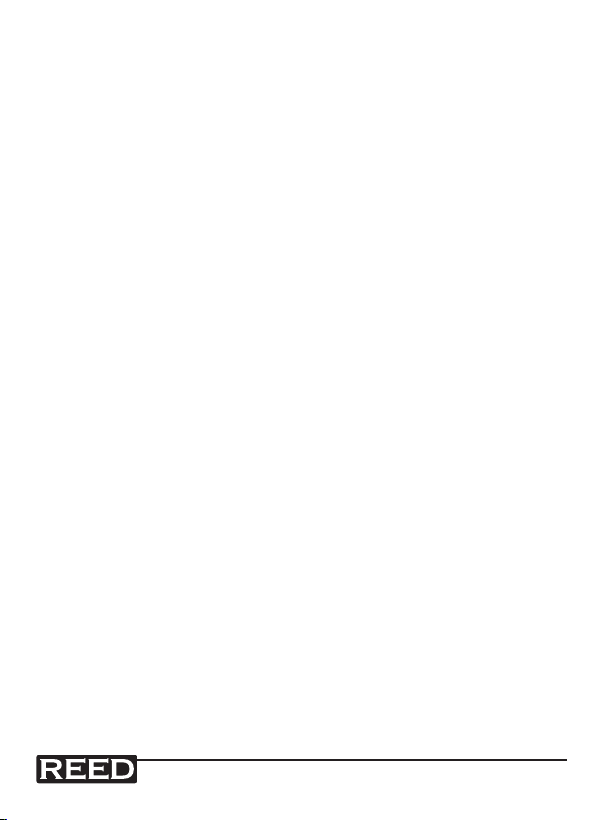
SD Card Data Structure
1. The rst time the SD card is used in the meter, the SD card will
generate a folder: PHA01
2. The rst time you use the Datalogger, in the folder PHA01, a new
le name PHA01001.XLS will be created. The Datalogger will use
this le until the Data has reached to 30,000 rows. The meter
will then will generate a new le with a subsequent number, for
example PHA01002.XLS.
3. The folder PHA01can hold 99 .XLS les. When that number has
been reached, the meter will then will generate a new folder with
a subsequent number, for example PHA02. Max number of PHA-folders is 10.
Data Transfer from SD card to Computer (EXCEL Software)
1. After Datalogging, remove the SD card from the SD card slot.
2. Plug in the SD card into the Computer’s SD card slot or insert the
SD card into the optional SD card adapter and connect to your
Computer. Turn your computer on and a folder will appear on your
desktop representing you SD card.
3. Open “Microsoft EXCEL”. Download the EXCEL les from the SD
Card to the computer by opening up the SD folder and selecting the desired EXCEL les, and drag-and-drop them onto your
Computer. Open the les with EXCEL (File – Open).
4. The EXCEL le will have the following column headers in this
order: Place (Position Number), Date (Year/Month/Day), Time (in
24h clock), Value, and Unit.
www.GlobalTestSupply.com
11

Advanced Settings
During normal functions (not Datalogging), press and hold the SET Button
for 2 seconds to enter the “Advanced Setting” mode. Press the Next Button scroll through eight main functions, shown on the lower display:
Sd F SD memory card Format
dAtE Set clock time (Year/Month/Date, Hour/Minute/Second)
SP-t Set sampling time (Hour/Minute/Second)
PoFF Auto power OFF management
bEEP Set beeper sound ON/OFF
dEC Set SD card Decimal character
t-CF Select the temperature unit to °C or °F
t-Set Set pH Manual Temperature Compensation value
ESC Exit Advanced Settings
While in the “Advanced Setting” function, press the Esc Button to exit and
to return to normal functioning.
SD memory card Format
Please Note: Formatting the SD card erases all data from that SD card.
1. When the lower display shows “Sd F”, use the Up or Down Buttons to select “yES” (format the SD card) or “no” (do not format
the SD card).
2. To format your SD card, select “yES” and press the Enter Button.
The Display will show “yES Enter”, to conrm. Press the Enter
Button to conrm.
Set Clock Time
1. When the lower display shows “dAtE”, press the Enter Button.
Use the Up and Down Buttons to adjust the Year. After the desired
value is set, press the Enter Button to adjust the Month, Date,
Hour, Minute, and Second values.
continued ...
www.GlobalTestSupply.com
12

2. After all the time values have been set the screen will jump to “SD
card Decimal character” setting screen. To exit “Advanced Settings”, press the Esc Button.
Note: After the time value is set, the internal clock will run even when
the power is off, if the battery is under normal conditions.
Set sampling time
1. When the lower display shows “SP-t”, use the Up or Down Buttons to adjust the value to either 0, 1, 2, 5, 10, 30,60, 120, 300,
600, 1800, or 3600 seconds.
2. After the Sampling value is selected, press the press the Enter
Button to save the setting as the default. To exit “Advanced Settings”, press the Esc Button.
Auto power OFF management
1. When the lower display shows “PoFF”, use the Up or Down Buttons to select the value “yES” (Enable Auto Power Off) or “no”
(Disable Auto Power Off.
2. After selecting “yES” or “no”, press the Enter Button to save the
setting as the default. To exit “Advanced Settings”, press the Esc
Button.
Set Beeper Sound ON/OFF
1. When the lower display shows “bEEP”, use the Up or Down Buttons to select “yES” (Beeper Sound is ON) or “no” (Beeper Sound
is OFF).
2. After selecting “yES” or “no”, press the Enter Button to save the
setting as the default. To exit “Advanced Settings”, press the Esc
Button.
www.GlobalTestSupply.com
13

Setting the Decimal point on the SD Card
1. When the lower display shows “dEC”, use the Up or Down Buttons to toggle between “bASIC” (“.” Decimal Point) or “Euro” (“,”
Decimal Point).
2. After the Decimal point character has been selected, press the
Enter Button to save the setting as the default. To exit “Advanced
Settings”, press the Esc Button.
Select the Temperature unit to °C or °F
1. When the lower display shows “t-CF”, use the Up or Down Buttons to select “C” (for °C) or “F” (for °F).
2. After selecting “C” or “F”, press the Enter Button to save the
setting as the default. To exit “Advanced Settings”, press the Esc
Button.
Set pH Manual Temperature Compensation value
1. When the lower display shows “t-SEt “, use the Up or Down
Buttons to select the upper value to the desired Temperature
Compensation value. The default value is 25°C (77°F).
2. Press the Enter Button to save the setting as the default. To exit
“Advanced Settings”, press the Esc Button.
ESC
When the lower display shows “ESC”, press the Enter Button to nish
the Advanced Settings procedures and return to the normal measuring
screen.
www.GlobalTestSupply.com
14
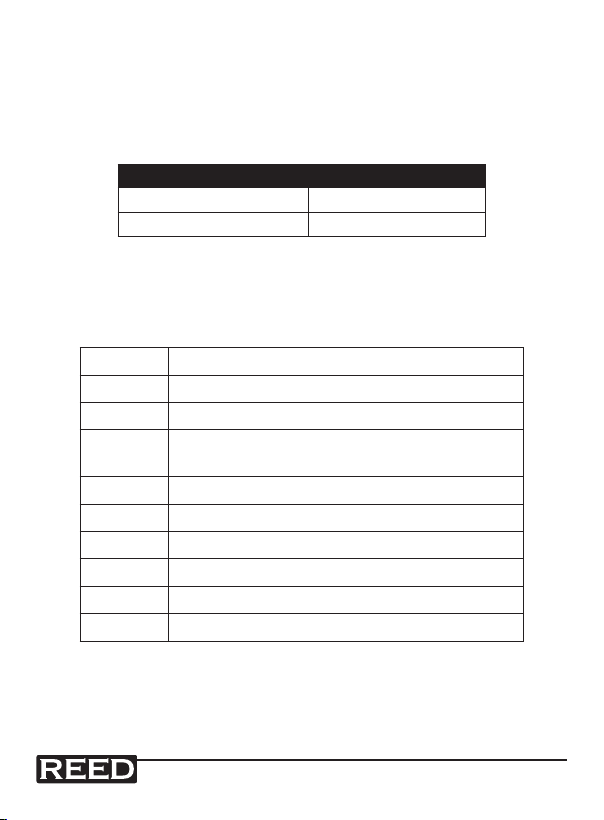
PC Serial Interface
The instrument features an PC output via 3.5 mm terminal. The connector
output is a 16 digit data stream which can be utilized to the user’s specic
application. An USB RS232 lead with the following connection will be
required to link the instrument with the PC serial input.
Meter (3.5mm Jack Plug) PC (9W “D” Connector)
Center Pin Pin 2
Ground/Shield Pin 5
The 16 digit data stream will be displayed in the following format:
D15 D14 D13 D12 D11 D10 D9 D8 D7 D6 D5 D4 D3 D2 D1 D0
D0 End Word
D1 to D4 Upper Display reading, D1= LSD, D4= MSB
D5 to D8 D5=? D6=? D7=? D8=?
D9 Decimal Point ( DP) for display
D10 D10 = 0
D11 D11 = 0
D12 D12 = 0
D13 D13 = 0
D14 D14 = 0
D15 Start Word
0 = No DP, 1 = 1 DP, 2 = 2 DP, 3 = 3 DP
www.GlobalTestSupply.com
15
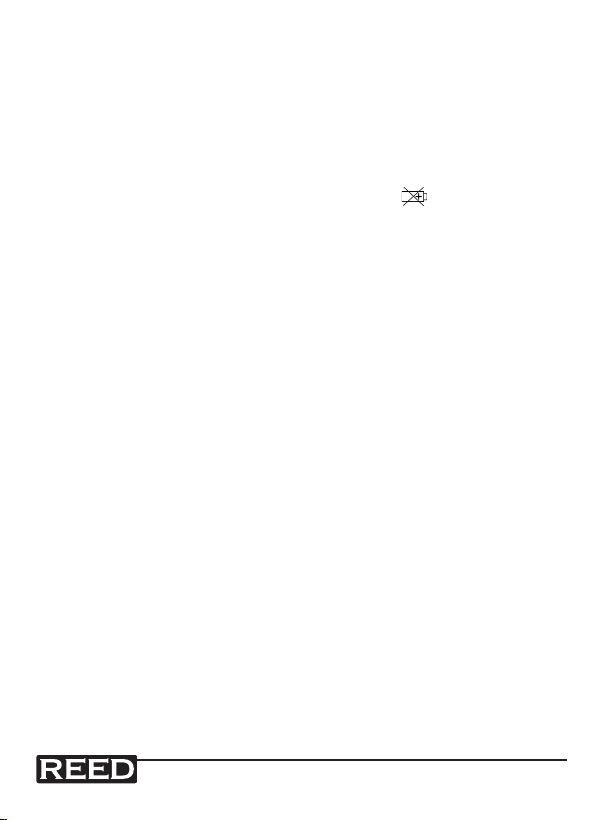
System Reset
If an error occurs, press the Reset Button with a Pin. If the Reset Button
does not x the error, please send in the unit to our Calibration Lab for
repair. E-mail info@reedinstruments.com for more information.
Battery Replacement
1. When the left corner of LCD display shows , it is necessary to
replace the battery
2. Loosen the screws of the Battery Cover and remove
3. Remove the batteries and replace with Six DC 1.5 V batteries
(UM3, AA, Alkaline/heavy duty)
4. Make sure the battery cover is properly secured after changing the
battery
For service on this or any other REED product or information on other
REED products, contact REED Instruments at info@reedinstruments.com
www.GlobalTestSupply.com
16

Notes _________________________________________
________________________________________________
________________________________________________
________________________________________________
________________________________________________
________________________________________________
________________________________________________
________________________________________________
________________________________________________
________________________________________________
________________________________________________
________________________________________________
________________________________________________
________________________________________________
________________________________________________
________________________________________________
________________________________________________
________________________________________________
17
www.GlobalTestSupply.com
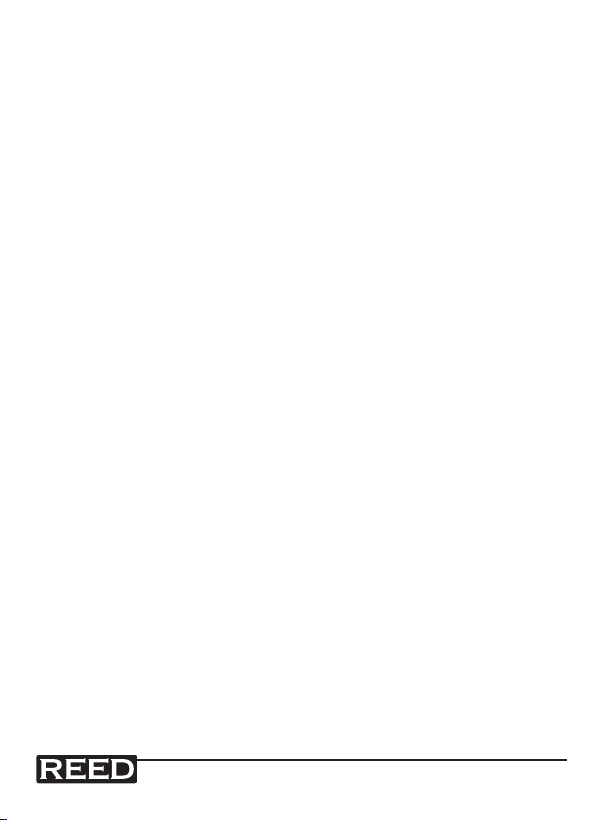
Notes _________________________________________
________________________________________________
________________________________________________
________________________________________________
________________________________________________
________________________________________________
________________________________________________
________________________________________________
________________________________________________
________________________________________________
________________________________________________
________________________________________________
________________________________________________
________________________________________________
________________________________________________
________________________________________________
________________________________________________
________________________________________________
18
www.GlobalTestSupply.com

Notes _________________________________________
________________________________________________
________________________________________________
________________________________________________
________________________________________________
________________________________________________
________________________________________________
________________________________________________
________________________________________________
________________________________________________
________________________________________________
________________________________________________
________________________________________________
________________________________________________
________________________________________________
________________________________________________
________________________________________________
________________________________________________
19
www.GlobalTestSupply.com

Notes _________________________________________
________________________________________________
________________________________________________
________________________________________________
________________________________________________
________________________________________________
________________________________________________
________________________________________________
________________________________________________
________________________________________________
________________________________________________
________________________________________________
________________________________________________
________________________________________________
________________________________________________
________________________________________________
________________________________________________
________________________________________________
20
www.GlobalTestSupply.com
