
Data Logging
Sound Level
Meter
R8070SD
Instruction
Manual
www.GlobalTestSupply.com

Table of Contents
Introduction ................................................................................................ 3
Product Quality .......................................................................................... 3
Safety ......................................................................................................... 4
Features ..................................................................................................... 4
Included ..................................................................................................... 4
Specications .......................................................................................... 5-6
Comparison of Frequency Weightings and Tolerance Limits ............... 6
Time Weighting (Fast & Slow) Characteristics ...................................... 6
Instrument Description ............................................................................... 7
Display Description .................................................................................... 8
Operating Instructions .......................................................................... 9-11
Power ON/OFF ..................................................................................... 9
Basic Operation .............................................................................. 9-10
Data Hold ........................................................................................... 10
Peak Hold ........................................................................................... 10
Recording Maximum and Minimum Readings ................................... 10
Backlight ............................................................................................ 11
Setup Mode ........................................................................................ 11-13
Setting the Time and Date (dAtE) ....................................................... 11
Setting Data Decimal Format (dEC) ................................................... 12
Enabling/Disabling Auto Power OFF (PoFF) ...................................... 12
Enabling/Disabling the Beeper Sound (bEEP) ................................... 12
Setting the Data Logging Sampling Rate (SP-t) ................................. 12
Formatting the SD Card (Sd F) .......................................................... 13
Checking Time and Date .................................................................... 13
Checking Sampling Rate .................................................................... 13
continued...
www.GlobalTestSupply.com
2

Data Logging ....................................................................................... 13-17
Data Recording Modes ...................................................................... 13
Manual Data Logging Mode ............................................................... 14
Automatic Data Logging Mode .....................................................14-15
Transferring Data from the SD Memory Card to a Computer ......... 15-16
Calibration Procedure ........................................................................ 16
Data Stream Output ........................................................................... 17
3.5mm Terminal to RS-232 Serial Connection ................................... 17
Battery Replacement ............................................................................... 18
Applications ............................................................................................. 18
Accessories and Replacement Parts ....................................................... 18
Frequently Asked Questions (FAQ's) ....................................................... 19
Product Care ............................................................................................ 19
Product Warranty ..................................................................................... 20
Product Disposal and Recycling .............................................................. 20
Product Support ...................................................................................... 20
Introduction
Thank you for purchasing your REED R8070SD Data Logging Sound Level
Meter. Please read the following instructions carefully before using your
instrument. By following the steps outlined in this manual your meter will
provide years of reliable service.
Product Quality
This product has been manufactured in an ISO 9001 facility and has been
calibrated during the manufacturing process to meet the stated product
specications. If a certicate of calibration is required please contact the
nearest authorized REED distributor or authorized Service Center. Please
note an additional fee for this service will apply.
www.GlobalTestSupply.com
3

Safety
Never attempt to repair or modify your instrument. Dismantling your
product, other than for the purpose of replacing batteries, may cause
damage that will not be covered under the manufacturer's warranty.
Servicing should only be provided by an authorized service center.
Features
• High accuracy of ±1.0dB to 1kHz meets Type 2 standards
• Triple range measurement (50dB dynamic range)
• A & C frequency weighting
• Fast & Slow time weighting
• Real time data logger with integrated SD memory card
• User selectable sampling rate from 1 to 3600 seconds
• Easy-to-read backlit LCD display
• Peak hold, Data hold and Min/Max hold
• Tripod mount for long-term monitoring
• Low battery indicator and auto shut off
• The single AC output jack (3.5mm stereo mini-plug) provides analog
signals to frequency analysers, level recorders, FFT analysers, graphic
recorders, etc.
Included
• Windshield Ball
• Soft Carrying Case
• Batteries
www.GlobalTestSupply.com
4

Specifications
Measuring Ranges: 30 to 130dB
Low: 30 to 80dB
Med: 50 to 100dB
High: 80 to 130dB
Full: 30 to 130dB
Dynamic Range: 50dB (in each range)
Accuracy: 31.5Hz ±3.0dB, 63Hz ±2.0dB, 125Hz ±1.5dB,
250Hz ±1.5dB, 500Hz ±1.5dB, 1kHz ±1.0dB,
2kHz ±2.0dB, 4kHz ±3.0dB, 8kHz ±5.0dB
Resolution: 0.1dB
Response Time: 500ms
Frequency Range: 31.5Hz to 8kHz
Frequency Weighting: A, C
Time Weighting: Fast/Slow (125ms and 1s)
Microphone: 0.5" (12.7mm) electret condenser
Display: 4-digit LCD
Backlit Display: Yes
Data Hold: Yes
Min: Yes
Max: Yes
Alarm Indicators: Under and Over (visual on-screen)
Datalogging Capabilities: Yes
Real-Time Clock and
Date Stamp: Yes
Selectable Sampling Rate: Yes (1, 2, 5, 10, 30, 60, 120, 300,
600, 1800, 3600 seconds)
External Memory: Yes, expandable up to 16GB
with SD card (optional)
Auto Shut-Off: Yes (after 10 minutes/off)
Kick Stand: Yes
Tripod Mountable: Yes
continued...
5
www.GlobalTestSupply.com

Low Battery Indicator: Yes
Power Supply: 6 x AA batteries or AC Adapter (optional)
Data Output: Yes (RS-232)
AC Output Signal: 0.5Vrms (full scale of selected range)
AC Output Impedance: 600 ohms
AC Output Terminal: 3.5mm Stereo Jack
Battery Life: Sampling Time Dependent
Product Certications: CE, IEC 61672-1-2013, Class 2
Operating Temperature: 32 to 122°F (0 to 50°C)
Storage Temperature: 14 to 140°F (-10 to 60°C)
Operating Humidity Range: Less than 85% RH
Dimensions: 9.7 x 2.7 x 1.8" (245 x 68 x 45mm)
Weight: 0.7lbs (320g)
Comparison of Frequency Weightings and Tolerance Limits
Frequency Hz
31.5 -39.4dB -3dB ±3.0dB
63 -26.2dB -0.8dB ±2.0dB
125 -16.1dB -0.2dB ±1.5dB
250 -8.6dB 0dB ±1.5dB
500 -3.2dB 0dB ±1.5dB
1K 0dB 0dB ±1.0dB
2K +1.2dB -0.2dB ±2.0dB
4K +1dB -0.8dB ±3.0dB
8K -1.1dB -3dB ±5.0dB
A Weighting
Characteristics
C Weighting
Characteristics
Tolerance
(IEC 61672 class 2)
Time Weighting (Fast & Slow) Characteristics
Time Weighting
Characteristics
F (Fast) -1.0dB ±1.0dB
S (Slow) -4.1dB ±1.0dB
Max Response Reference
Continuous Signal
www.GlobalTestSupply.com
(IEC 61672 class 2)
Tolerance
6

Instrument Description
Sound Level Meter
POWER
HOLD
REC
ESC
NEXT
3
4
5
RANGE
TIME CHECK
SAMPLING CHECK
SET
FAST/SLOW
SD Series Data Logger
R8070SD
ENTER
A / C
LOGGER
PEAK/HOLD
6
7
8
9
10
11
12
13
14
15
16
17
1. Microphone
2. LCD Display
3. POWER/ESC/Backlight Button
4. Up/Range/Time Check Button
5. SET/FAST/SLOW Button
6. SD Card Slot
7. HOLD/NEXT Button
8. REC/ENTER Button
9. Down/A/C/SAMPLING
CHECK Button
www.GlobalTestSupply.com
10. Logger/Peak Hold Button
11. Tripod Mounting Screw
12. Battery Cover
13. Kickstand
14. AC Output Jack
15. Calibration Potentiometer
16. RS-232 Output Jack
17. Power Adapter Input
7

Display Description
PEAK
7
A
C
4
3
HOLDREC MAX
5
MIN
6
LOGGER
10
8
9
1. Low Battery Indicator
2. Peak Indicator
3. Data Hold Indicator
4. Record Mode Indicator
5. Maximum and Minimum
Indicator
6. Data logging Status Indicator
yy.mm.dd
h.m.s
13
www.GlobalTestSupply.com
dB
FAST SLOW
30-80
7. Frequency Weighting Indicator
8. Reading Indicator
9. Date/Time Values
10. Unit of Measure
11. Time Weighting Indicator
12. dB Range indicators
13. Date/Time Stamp
AUTO
50-10080-130
11
12
8

Operating Instructions
Power ON/OFF
1. Turn the meter on by pressing the POWER button. To turn the meter
off, press and hold the POWER button for 2 seconds.
Note: This meter can be powered by either six (6) 1.5VDC "AA" batteries
or an optional AC adapter (sold separately).
Basic Operation
1. At start up, the meter's default settings are "Auto Range", "A
Frequency Weighting" and "Fast Time Weighting".
A
dB
FAST
AUTO
2. Press the Fast/Slow button to select the desired Response Time. If
the sound source consists of short bursts, set the response to FAST
(125ms). To measure average sound level, select SLOW (1 second).
3. Press the A/C button to select the Frequency weighting. Select "A"
Weighting for a general noise sound level, or "C" Weighting for measuring
high level noise. "C" Weighting is a standard weighting of the audible
frequencies commonly used for the measurement of Peak Sound
Pressure Level. If the "C" Weighted level is much higher than the "A"
Weighted level, then there will be a large amount of low-frequency noise.
4. Press the RANGE button to scroll through the four dB range types.
There are three manual dB ranges to select from and auto range. The
manual ranges are described as follows:
Range 1: 30 to 80dB range
Range 2: 50 to 100dB range
Range 3: 80 to 130dB range
www.GlobalTestSupply.com
continued...
9
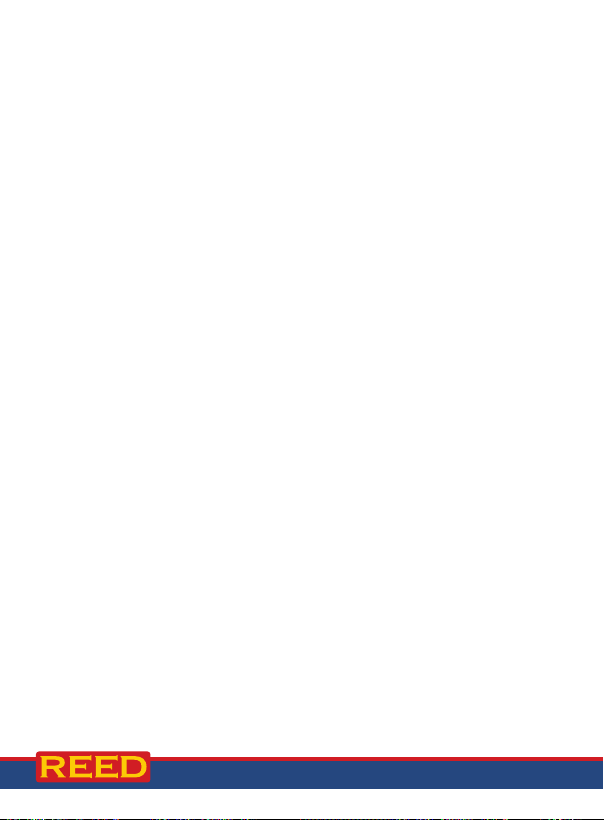
5. Hold the instrument comfortably in one hand (away from your
body) or position it on a tripod for long-term monitoring. Point the
microphone in the direction of the noise to take a measurement.
Note: Direct contact with strong winds or blowing air on the microphone
may cause measurement errors. These effects can be reduced by using
the included windshield ball.
Data Hold
1. While taking a measurement, press the HOLD button to freeze the
current readings on the display.
2. While in this mode a HOLD symbol will appear.
3. Press the HOLD button again to resume normal operation.
Note: When the Data Hold feature is active all buttons except the POWER
button are disabled.
Peak Hold
1. While taking a measurement, press the LOGGER button to capture
and freeze a noise peak.
2. While in this mode a PEAK symbol will appear and the displayed
reading will only change when a higher sound peak is registered.
3. Press the LOGGER button again to resume normal operation.
Recording Maximum and Minimum Readings
1. Press the REC button to enter recording mode as indicated by
"REC" on the LCD. The meter will now begin recording maximum
and minimum readings.
2. While in recording mode:
A) Press the REC button once and the maximum value will appear
on the display as indicated by "REC MAX".
B) Press the REC button again and the minimum value will appear
on the display as indicated by "REC MIN".
C) To exit recording mode and resume normal operation, press and
hold the REC button for two seconds.
Note: When in recording mode the POWER button is disabled and the
meter cannot be turned off.
continued...
10
www.GlobalTestSupply.com

Backlight
After powering the meter ON, the LCD Backlight will turn on automatically.
Press the BACKLIGHT button to turn the LCD Backlight on or off.
Setup Mode
1. Press and hold the SET button for 2 seconds to enter Setup Mode.
2. Press the NEXT button continuously to scroll through the
following parameters.
Parameter Description
dAtE Set the time and date
dEC Set the decimal format (Basic (20.00) or European (20,00))
PoFF Enable or disable the auto-power off function
bEEP Turn the beeper on or off
SP-t Set the data logging sampling rate
Sd F Format the SD memory card
3. Once the appropriate parameter has been selected follow the
associated instructions below.
Note: The meter automatically exits out of the Setup mode if no key is
pressed within 7 seconds.
Setting the Time and Date (dAtE)
1. Press the ENTER button when "dAtE" appears on the LCD.
2. Use the and buttons to adjust the year as indicated by "YY".
3. Press the ENTER button to conrm selection.
4. Repeat steps 2 and 3 for month, day, hour, minute and seconds as
indicated by (mm/dd/h/m/s).
5. After each value has been selected and conrmed, the meter will
automatically skip to the next parameter.
Note: At any time, you can press the ESC button to exit the Setup mode
and resume normal operation. The internal clock will keep accurate time
when the meter is powered off. When new batteries are installed the clock
will have to be reset.
www.GlobalTestSupply.com
continued...
11

Setting Data Decimal Format (dEC)
Numeric formats vary in different countries. By default the meter is set to
bASIC mode where a decimal point is used to separate units, (i.e. 20.00).
The European format uses a comma (i.e. 20,00) to separate units. To
change this setting, follow steps 1 and 2 when "dEC" appears on the LCD.
1. Use the and buttons to select between bASIC and Euro.
2.
Press the
Note: At any time, you can press the ESC button to exit the Setup mode
and resume normal operation.
ENTER
button to conrm selection and skip to next parameter.
Enabling/Disabling Auto Power OFF (PoFF)
Follow steps 1 and 2 when "PoFF" appears on the LCD.
1. Use the and buttons to select between YES (enabled) or NO
(disabled). With the Auto Power OFF feature enabled, the meter will
automatically switch OFF after 10 minutes of inactivity to preserve
battery life.
2.
Press the
Note: At any time, you can press the ESC button to exit the Setup mode
and resume normal operation.
ENTER
button to conrm selection and skip to next parameter.
Enabling/Disabling the Beeper Sound (bEEP)
Follow steps 1 and 2 when "bEEP" appears on the LCD.
1. Use the and buttons to select between ON (enabled) or
OFF (disabled).
2.
Press the ENTER button to conrm selection and skip to next parameter.
Note: At any time, you can press the ESC button to exit the Setup mode
and resume normal operation.
Setting the Data Logging Sampling Rate (SP-t)
Follow steps 1 and 2 when "SP-t" appears on the LCD.
1. Use the and buttons to adjust the sampling rate between 0, 1, 2,
5, 10, 30, 60, 120, 300, 600, 1800, and 3600 seconds.
2.
Press the
Note: At any time, you can press the ESC button to exit the Setup mode
and resume normal operation.
ENTER
button to conrm selection and skip to next parameter.
continued...
12
www.GlobalTestSupply.com
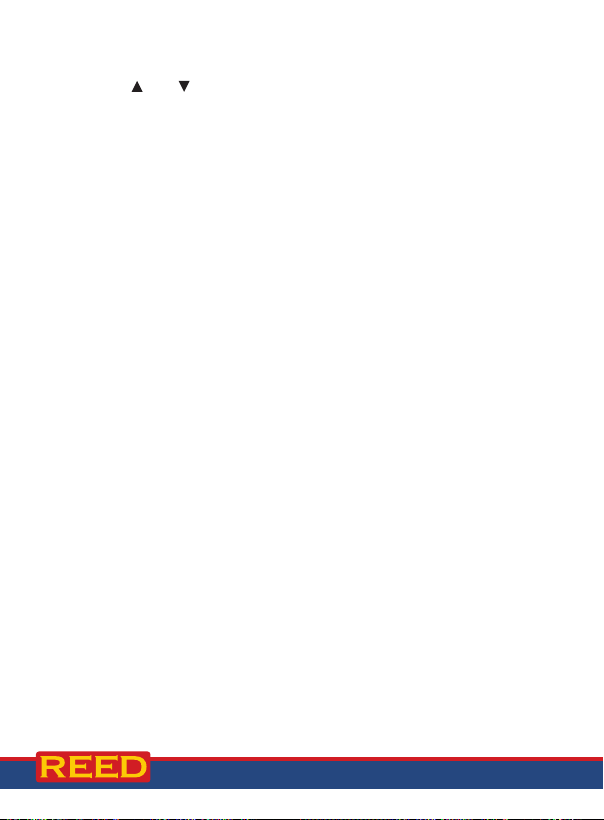
Formatting the SD Card (Sd F)
Follow steps when "Sd F" appears on the LCD.
1. Use the and buttons to select YES to format the card. Select
NO to abort.
2. Press the ENTER button to conrm selection.
3. Press the ENTER button again to re-conrm.
4. The meter will format the SD card and automatically return to the
Setup menu when formatting is complete.
5. Press the ESC button to exit the Setup mode and resume
normal operation.
Note: It is recommended that new SD cards should be formatted prior to
rst use. If the formatting process fails, the meter will display Sd -E-.
Checking Time and Date
During normal operation, hold the TIME CHECK button to display the
year, month, day, hour, minutes and seconds.
Checking Sampling Rate
During normal operation, hold the SAMPLING CHECK button to view the
selected sampling rate.
Data Logging
Data Recording Modes
Manual Data Logging: Manually log up to 99 readings on a SD
memory card (see Manual Data Logging Mode section for details).
Automatic Data Logging: Setup the meter parameters in order to
automatically log data on a SD memory card. The number of data points
is limited by the size of the memory card.
Note: It is recommended to use a class 4 SDHC memory card between 1
and 16Gb. Insert the SD memory card in the slot at the bottom of the meter.
The card must be inserted with the label side facing the rear of the meter.
www.GlobalTestSupply.com
continued...
13

Manual Data Logging Mode
In manual mode the LOGGER button is pressed to manually log a reading
on the inserted SD card at any time. In order to setup the meter for
manual data logging, follow steps 1 through 8 below.
1. Set the data logging sampling rate to '0' seconds.
2. Press the REC button to enter manual data logging mode.
3. "REC" will appear on the LCD as well as P-X (X = memory position
number between 1 and 99).
4. Press the SET button to set the desired memory position.
5. Use the
positions in which to record.
6. Press the ENTER button to conrm the selection. Repeat steps 4 to
6 for every selection.
7. Press the LOGGER button to save a reading to memory. "LOGGER"
will ash each time a data point is stored.
8. To exit manual data logging mode, press and hold the REC button
2 seconds to resume normal operation.
Note: The meter will scan for a SD memory card when a rst manual
recording is attempted. If a card is not inserted or the card is defective,
the meter will ash CArD-E-. In this case, power the meter OFF and try
again with another SD memory card.
and buttons to select one of the 99 data memory
Automatic Data Logging Mode
In automatic mode the desired data logging sampling rate is set to 1, 2,
5, 10, 30, 60, 120, 300, 600, 1800 or 3600 seconds prior to recording.
In order to setup the meter for automatic data logging, follow steps 1
through 5 below.
1. Press the REC button and "REC" will appear on the LCD.
2. Press the LOGGER button to enter automatic data logging mode.
3. The "REC" icon will continuously ash while the "LOGGER" will ash
every time a reading is stored at the user selected sampling rate.
www.GlobalTestSupply.com
continued...
14

4. To pause the data logging session press the LOGGER button and
both the REC & LOGGER buttons will stop ashing. To resume press
the LOGGER button again.
5. To end the current data logging session pause the data logging
session and hold the REC button for 2 seconds.
Note: The meter will scan for a SD memory card when a rst manual
recording is attempted. If a card is not inserted or the card is defective,
the meter will ash "CArD-E-". In this case, power the meter OFF and try
again with another SD memory card.
Transferring Data from the SD Memory Card to a Computer
1. While the meter is powered OFF remove the SD memory card from
the SD card slot.
2. Insert the SD memory card into the computer.
3. Open the le(s) with Excel.
See below for an Excel sample le.
Place Date Time Value Unit
1 19-07-10 0:05:02 42.5 dB
2 19-07-10 0:05:04 45.3 dB
3 19-07-10 0:05:06 52 dB
4 19-07-10 0:05:08 58.5 dB
5 19-07-10 0:05:10 58.1 dB
6 19-07-10 0:05:12 64 dB
7 19-07-10 0:05:14 50.8 dB
8 19-07-10 0:05:16 41.1 dB
9 19-07-10 0:05:18 41.5 dB
10 19-07-10 0:05:20 41.1 dB
11 19-07-10 0:05:22 44.7 dB
www.GlobalTestSupply.com
continued...
15

The raw data can be used to create a graph in Excel. See sample below:
70
60
50
40
30
20
10
0
0:05:02 0:05:04 0:05:06 0:05:08 0:05:10 0:05:12 0:05:14 0:05:16 0:05:18 0:05:20 0:05:22 0:05:24
19-07-10 19-07-10 19-07-10 19-07-10 19-07-10 19-07-10 19-07-10 19-07-10 19-07-10 19-07-10 19-07-10 19-07-10
1 2 3 4 5 6 7 8 9 10 11 12
Value
Unit
Calibration Procedure
In order to calibrate the R8070SD, an external calibrator that can provide
a 94.0dB signal is required (REED R8090). If the meter has been exposed
to extreme conditions or has not been used in a long period of time the
meter should be calibrated by following steps 1 through 7 below.
1. Remove the windshield ball.
2. Power on the meter.
3. Select "50 - 100dB" range.
4. Select "FAST" time weighting.
5. Select "A" weighting.
6. Insert Microphone into the sound calibrator's microphone adapter.
7. Power on the sound calibrator (R8090).
If the measured value is not within "94 ±0.2" dB, adjust the meter's
calibration potentiometer until the display matches the output of the
calibrator (94.0dB).
www.GlobalTestSupply.com
continued...
16

Data Stream Output
41170100000715 =
RS-232 Mono Jack
Pin 2 (RX)
Pin 4 (DTX)
Sleeve
Tip
Using Terminal application, a data stream can be viewed from the RS-232
output, Connect the RS-232/USB cable between the product and
terminal/PC and use the following setting to view the data stream.
Terminal Settings:
• Bits per second: 9600
• Data bits: 8
• Parity: None
• Stop bits: 1
+71.5 dB
Reading
Decimal Place 0-3
Positive (+) = 0, Negative (-) = 1
dB = 17
1
4
3.5mm Terminal to RS-232 Serial Connection
www.GlobalTestSupply.com
17

Battery Replacement
When the low battery icon appears on the LCD, the batteries must
be replaced.
1. Remove the two (2) Phillips screws on the back of the meter directly
located above the top of the kickstand.
2. Remove the battery cover.
3. Replace 6 x 1.5V "AA" batteries.
4. Secure the battery cover with the two (2) Phillips screws.
Applications
• Preventative Maintenance
• Industrial Machinery/Equipment
• Construction Sites
• Ensuring Safe Working Conditions
• Public Venues/Concerts
• Code Enforcement
• Trafc
• Appliance Noise Testing
• Long-term Measurement
• Recording of Acoustic Levels for Environmental Impact Studies
Accessories and Replacement Parts
R8090 Sound Calibrator
REED-WB Windshield Ball
RSD-ADP-NA Power Supply, 110V
RSD-ADP-EU Power Supply, 220V
SD-4GB 4GB SD Memory Card
RSD-16GB 16GB Micro SD Memory Card w/ Adapter
R1500 Tripod
CA-05A Soft Carrying Case
R8888 Deluxe Hard Carrying Case
Don't see your part listed here? For a complete list of all accessories and
replacement parts visit your product page on www.REEDInstruments.com.
www.GlobalTestSupply.com
18
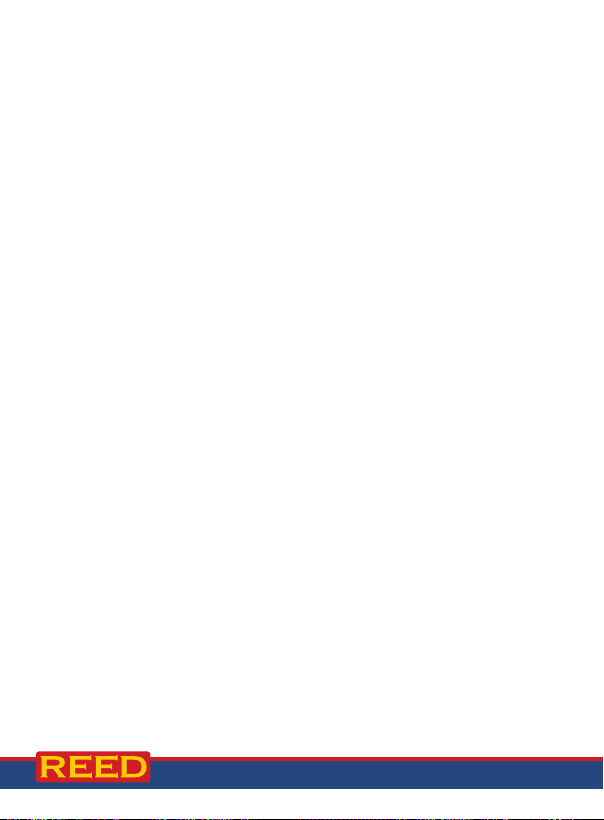
Frequently Asked Questions (FAQ's)
I cannot turn off my meter, do you know why?
Often times the meter cannot be turned off because it is in recording
mode ("REC" mode). Make sure to exit that function by holding down the
REC button before attempting to turn your meter off.
How long can I record for?
Battery life will depend on a number of factors:
• Quality of Battery
• Whether the beeper is ON or OFF
• Whether the backlight is ON or OFF
• Environmental Conditions during data logging
As a reference, using alkaline batteries with both the backlight and beeper
on while automatic data logging at a 2 second sampling rate; the batteries
lasted approximately 14 hours.
Does this sound level meter have the capabilities to do
an 8-hour TWA?
The R8070SD does not automatically calculate an 8-hour TWA. The user
would have to export the data to Excel and calculate the TWA with an
Excel function.
Product Care
To keep your instrument in good working order we recommend the following:
• Store your product in a clean, dry place.
• Change the battery as needed.
• If your instrument isn't being used for a period of one month or longer
please remove the battery.
• Clean your product and accessories with biodegradable cleaner. Do not
spray the cleaner directly on the instrument. Use on external parts only.
www.GlobalTestSupply.com
19

Product Warranty
REED Instruments guarantees this instrument to be free of defects in
material or workmanship for a period of one (1) year from date of shipment.
During the warranty period, REED Instruments will repair or replace, at no
charge, products or parts of a product that proves to be defective because
of improper material or workmanship, under normal use and maintenance.
REED Instruments total liability is limited to repair or replacement of the
product. REED Instruments shall not be liable for damages to goods,
property, or persons due to improper use or through attempts to utilize the
instrument under conditions which exceed the designed capabilities. In
order to begin the warranty service process, please contact us by phone
at 1-877-849-2127 or by email at info@REEDInstruments.com to discuss
the claim and determine the appropriate steps to process the warranty.
Product Disposal and Recycling
Please follow local laws and regulations when disposing or recycling
your instrument. Your product contains electronic components and
must be disposed of separately from standard waste products.
Product Support
If you have any questions on your product, please contact your authorized
REED distributor or REED Instruments Customer Service by phone at
1-877-849-2127 or by email at info@REEDInstruments.com.
Please visit www.REEDInstruments.com for the most
up-to-date manuals, datasheets, product guides and software.
Product specifications subject to change without notice.
All rights reserved. Any unauthorized copying or reproduction of this
manual is strictly prohibited without prior written permission from
REED Instruments.
20
www.GlobalTestSupply.com

TEST & MEASURE
WITH CONFIDENCE
Access our
Product Catalog
Over 200 portable test and
measurement instruments
www.GlobalTestSupply.com

www.GlobalTestSupply.com
