
Data Logging
Vibration
Meter
R7000SD
Instruction
Manual
www.GlobalTestSupply.c om

Table of Contents
Introduction ................................................................................................ 3
Product Quality ........................................................................................... 3
Safety ......................................................................................................... 4
Features ...................................................................................................... 4
Included ..................................................................................................... 4
Specications .......................................................................................... 5-6
Instrument Description ............................................................................... 7
Display Description .................................................................................... 8
Operating Instructions ........................................................................... 9-11
Power ON/OFF ..................................................................................... 9
Vibration Sensor ................................................................................... 9
Selecting Measurement Modes ........................................................... 9
Changing Units of Measure ............................................................... 10
Zero Adjustment ................................................................................ 10
Max Hold Reset ................................................................................. 10
Data Hold ........................................................................................... 11
Recording Maximum and Minimum Readings ................................... 11
Backlight ............................................................................................ 11
Setup Mode ........................................................................................ 12-14
Setting the Time and Date (dAtE) ....................................................... 12
Setting Data Decimal Format (dEC) ................................................... 13
Enabling/Disabling Auto Power Off (PoFF) ........................................ 13
Enabling/Disabling the Beeper (bEEP) ............................................... 13
Setting the Data Logging Sampling Rate (SP-t) ................................. 14
Formatting the SD Card (Sd F) .......................................................... 14
Verify Set Time and Date .................................................................... 14
Verify Sampling Rate .......................................................................... 14
www.GlobalTestSupply.c om
continued...
2

Data Logging ............................................................................................ 15
Data Recording Modes ...................................................................... 15
Manual Data Logging Mode ............................................................... 15
Automatic Data Logging Mode .......................................................... 16
Transferring Data from the SD Memory Card to a Computer ............. 16
Data Stream Output ................................................................................. 17
3.5mm Terminal to RS-232 Serial Connection ................................... 18
System Reset ........................................................................................... 18
Battery Replacement ............................................................................... 18
Applications ............................................................................................. 19
Accessories and Replacement Parts ....................................................... 19
Appendix .................................................................................................. 20
Frequently Asked Questions (FAQ's) ....................................................... 21
Product Care ............................................................................................ 21
Product Warranty ..................................................................................... 22
Product Disposal and Recycling .............................................................. 22
Product Support ...................................................................................... 22
Introduction
Thank you for purchasing your REED R7000SD Data Logging
Vibration Meter. Please read the following instructions carefully before
using your instrument. By following the steps outlined in this manual your
meter will provide years of reliable service.
Product Quality
This product has been manufactured in an ISO9001 facility and has been
calibrated during the manufacturing process to meet the stated product
specications. If a certicate of calibration is required please contact the
nearest authorized REED distributor or authorized Service Center. Please
note an additional fee for this service will apply.
www.GlobalTestSupply.c om
3

Safety
Never attempt to repair or modify your instrument. Dismantling your
product, other than for the purpose of replacing batteries, may cause
damage that will not be covered under the manufacturer's warranty.
Servicing should only be provided by an authorized service center.
Features
• Measures velocity and acceleration to determine vibration level
• User selectable unit of measure (metric or imperial)
• RMS, Peak hold, Data hold and Max/Min functions
• 10Hz to 1kHz frequency range
• Basic accuracy of +/-5%
• Real-time datalogger with integrated SD memory card
• User selectable sampling rate from 1 to 3600 seconds
• Easy-to-read backlit LCD display
• Tripod mount for long-term monitoring
• Meets ISO 2954 standards
• Low battery indicator and auto shut off
Included
• Vibration Probe with 47.2" (1.2m) Cable
• Hard Carrying Case
• Batteries
www.GlobalTestSupply.c om
4

Specifications
Acceleration
Measuring Range: 0.5 to 199.9m/s²
0.05 to 20.39g
2 to 656ft/s²
Accuracy: ±(5% + 5 dgt)
Resolution: 0.1m/s²
0.01g
1ft/s²
Velocity
Measuring Range: 0.5 to 199.9mm/s
0.05 to 19.99cm/s
0.02 to 7.87in/s
Accuracy: ±(5% + 5 dgt)
Resolution: 0.1mm/s
0.01cm/s
0.01in/s
General Specifications
Response Time: 1 second
Frequency Range: 10Hz to 1KHz
Display: 4-digit LCD
Backlit Display: Yes
RMS, Peak and
Max Hold Measurements: Yes
Data Hold: Yes
Min: Yes
Max: Yes
Zero Adjustment: Yes
Datalogging Capabilities: Yes
Real-Time Clock and
Date Stamp: Yes
www.GlobalTestSupply.c om
continued...
5

Selectable Sampling Rate: Yes (1, 2, 5, 10, 30, 60, 120, 300,
600, 1800, 3600 seconds)
External Memory: Yes, expandable up to 16GB with
SD card (optional)
Auto Shut-off: Yes (after 10 minutes/off)
Kick Stand: Yes
Tripod Mountable: Yes
Low Battery Indicator: Yes
Probe Cable Length: 47.2" (1.2m)
Power Supply: 6 x AA batteries or AC Adapter (optional)
Data Output: Yes (RS-232)
Product Certications: CE
Operating Temperature: 0 to 122°F (0 to 50°C)
Storage Temperature: 14 to 140°F (-10 to 60°C)
Operating Humidity Range: 10 to 85%
Dimensions: Instrument: 9.7 x 2.7 x 1.8"
(203 x 76 x 38mm)
Probe: 1.5 x 0.6" (37 x 16mm)
Weight Instrument: 17.3oz (515g)
Probe: 3.5oz (99g)
www.GlobalTestSupply.c om
6

Instrument Description
15
Vibration Meter
FUNC.
POWER
HOLD
ESC
NEXT
SET
2
LOG
TIME
SAMPLING
CHECK
CHECK
SD Series Data Logger
R7000SD
5
UNIT
REC
ENTER
6
7
3
1. POWER/Backlight/ESC Button
2. SET/Down/Time Button
3. SD Card Slot
4. LCD Display
5. HOLD/FUNCTION/
NEXT Button
6. REC/ENTER/UNIT Button
7. LOG/Up/Sampling
Check Button
8. RS-232 Output Jack
9. Reset Pin
4
11
12
13
8
9
10
14
10. Power Adapter Input
11. Tripod Mounting Screw
12. Battery Cover
13. Kickstand
14. BNC Input Socket
15. Cable BNC Plug
16. Sensor Cable
17. Mini Plug
18. Vibration Sensor Input Socket
19. Vibration Sensor
20. Magnetic Base
16
17
18
19
20
www.GlobalTestSupply.c om
7

Display Description
12
11
10
PeakMax Min
RMS
3
1. RMS Mode Indicator
2. Measurement Reading
Indicator
3.
Date & Time Values
4. Date/Time Stamp
5. Velocity Unit of Measure
6. Acceleration Unit of Measure
www.GlobalTestSupply.c om
ACC
m/s²
g ft/s²
VEL mm/s cm/s
inch/s
7. Maximum Peak Hold Indicator
8. Peak Mode Indicator
9. Maximum and Minimum
Indicators
10. Record Mode Indicator
11. Data Hold Indicator
12. Low Battery Indicator
6
8

Operating Instructions
Power ON/OFF
Turn the meter on by pressing the POWER button. To turn the meter off,
press and hold the POWER button for 2 seconds.
Note: This meter can be powered by either six (6) "AA" batteries or AC
adapter (sold separately).
Vibration Sensor
1. Plug in the BNC cable into the BNC input socket.
2. If the material under test is non-ferrous, place the vibration sensor on
the surface to take a measurement.
3. If the material under test is ferrous, connect the magnetic base to the
vibration sensor. Place the vibration sensor and magnetic base on
the surface to take a measurement. Do not touch the sensor cable
when taking measurements.
Selecting Measurement Modes
The R7000SD has 3 measurement modes:
• Root Mean Square: Measures Acceleration and Velocity
• PEAK: Measures the Peak value of vibration
• MAX HOLD: Measures and updates the maximum Peak Value
1. When the meter is on, press and hold the FUNCTION button to
toggle between "RMS", "Peak" & "Max HOLD".
2. Release the FUNCTION button to conrm selection.
www.GlobalTestSupply.c om
continued...
9

Changing Units of Measure
1. Press and hold the UNIT button, while in RMS measurement mode.
2. The LCD display will toggle between the following units:
ACC m/s
ACC g
VEL mm/s
VEL cm/s
2
ACC ft/s
VEL inch/s
2
3. Release the UNIT button to select the displayed unit.
4. The selected unit will be saved as the new default.
Zero Adjustment
The zero adjustment is intended to remove small offsets caused by
environmental changes.
1. Ensure the vibration sensor is properly secured to the meter.
2. Set the measurement function to "Acceleration" (m/s², g, ft/s²).
3. Keep the vibration sensor motionless so no signal is picked up.
4. Press and hold the LOG button for approx. 5 seconds or until a zero
value is displayed.
Note: The zero adjustment function only works when the measured value
is less than 10 digits.
Max Hold Reset
While in the Max Hold function, press and hold the LOG button for
3 seconds to clear the current max hold value.
continued...
10
www.GlobalTestSupply.c om
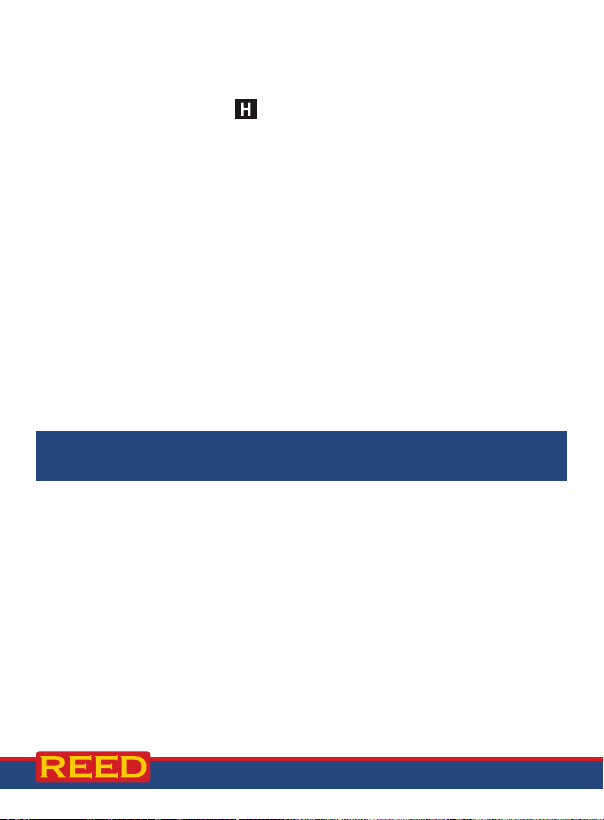
Data Hold
1. While taking a measurement, press the HOLD button to freeze the
current readings on the display.
2. While in this mode the symbol will appear on the LCD.
3. Press the HOLD button again to resume normal operation.
Note: When the Data Hold feature is active all buttons except the POWER
button are disabled.
Recording Maximum and Minimum Readings
1. Press the REC button to enter recording mode as indicated by
"REC" on the LCD. The meter will now begin recording maximum
and minimum readings.
2. While in recording mode;
A) Press the REC button once and the maximum value will appear
on the display as indicated by "REC MAX".
B) Press the REC button again and the minimum value will appear
on the display as indicated by "REC MIN".
C) To exit recording mode and resume normal operation, press and
hold the REC button for two seconds.
When in recording mode the POWER button is disabled
and the meter cannot be turned off.
Backlight
After powering the meter ON, the LCD Backlight will turn on automatically.
Press the BACKLIGHT button to turn the LCD Backlight on or off.
www.GlobalTestSupply.c om
11
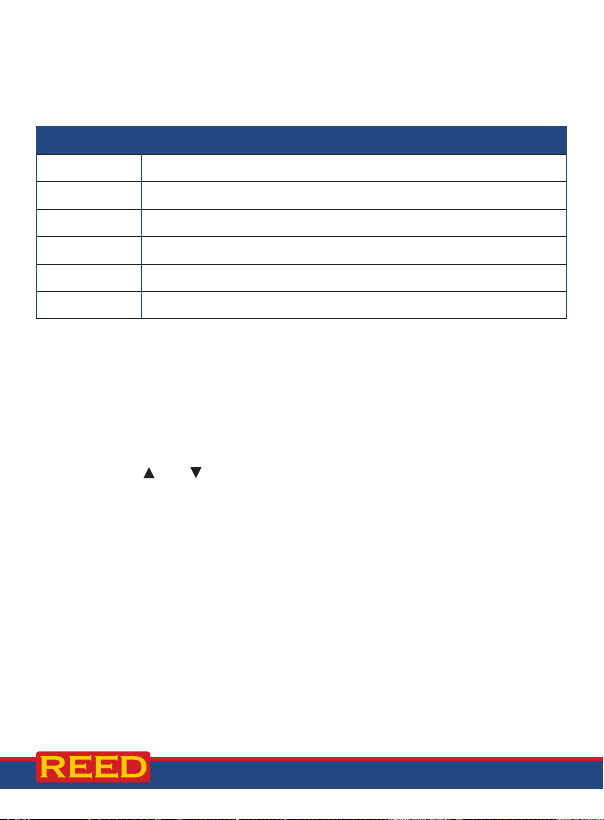
Setup Mode
1. Press and hold the SET button for 2 seconds to enter Setup Mode.
2. Press the NEXT button continuously to scroll through the
following parameters.
Parameter Description
dAtE Set the time and date
dEC Set the decimal format (USA (20.00) or European (20,00))
PoFF Enable or disable the auto-power off function
bEEP Turn the beeper on or off
SP-t Set the data logging sampling rate
Sd F Format the SD memory card
3. Once the appropriate parameter has been selected, follow the
instructions below.
Note: The meter automatically exits out of the Setup mode if no key is
pressed within 7 seconds.
Setting the Time and Date (dAtE)
1. Press the ENTER button when "dAtE" appears on the LCD.
2. Press the and buttons to adjust the year as indicated by "YY."
3. Press the ENTER button to conrm selection.
4. Repeat steps 2 and 3 for month, day, hour, minute and seconds as
indicated by (mm/dd/h/m/s).
5. After each value has been selected and conrmed, it will automatically
skip to the next parameter.
Note: At any time, you can press the ESC button to exit the Setup mode
and resume normal operation. The internal clock will keep accurate time
when the meter is powered off. When new batteries are installed the clock
will have to be reset.
www.GlobalTestSupply.c om
continued...
12
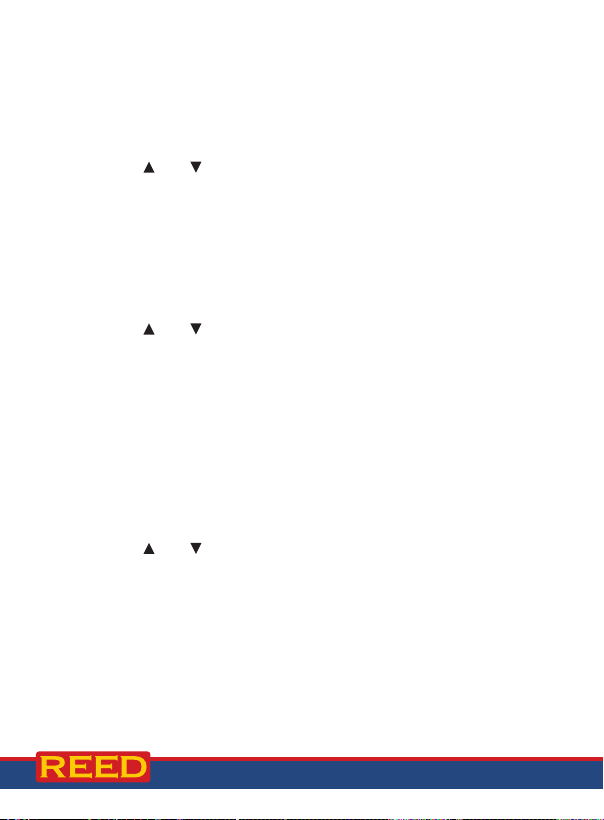
Setting Data Decimal Format (dEC)
Numeric formats vary in different countries. By default the meter is set
to bASIC mode where a decimal point is used to separate units, (i.e.
20.00). The European format uses a comma (i.e. 20,00) to separate units.
To change this setting, follow steps 1 and 2 when the "dEC" parameter
appears on the LCD.
1. Press the
2. Press the ENTER button to conrm selection and skip to
next parameter.
Note: At any time, you can press the ESC button to exit the Setup mode
and resume normal operation.
and buttons to select between bASIC and Euro.
Enabling/Disabling Auto Power Off (PoFF)
Follow steps 1 and 2 when "PoFF" appears on the LCD.
1. Press the
(disabled). With the Auto Power OFF feature enabled, the meter will
automatically switch OFF after 10 minutes of inactivity to preserve
battery life.
2. Press the ENTER button to conrm selection and skip to
next parameter.
Note: At any time, you can press the ESC button to exit the Setup mode
and resume normal operation.
and buttons to select between YES (enabled) or NO
Enabling/Disabling the Beeper (bEEP)
Follow steps 1 and 2 when "bEEP" appears on the LCD.
1. Press the
OFF (disabled).
2. Press the ENTER button to conrm selection and skip to
next parameter.
Note: At any time, you can press the ESC button to exit the Setup mode
and resume normal operation.
and buttons to select between ON (enabled) or
www.GlobalTestSupply.c om
continued...
13

Setting the Data Logging Sampling Rate (SP-t)
Follow steps 1 and 2 when "SP-t" appears on the LCD.
1. Press the
2, 5, 10, 30, 60, 120, 300, 600, 1800, and 3600 seconds.
2. Press the ENTER button to conrm selection and skip to
next parameter.
Note: At any time, you can press the ESC button to exit the Setup mode
and resume normal operation.
and buttons to adjust the sampling rate between 0, 1,
Formatting the SD Card (Sd F)
Follow steps 1 through 5 when "Sd F" appears on the LCD.
1. Press the
"NO" to abort.
2. Press the ENTER button to conrm selection.
3. Press the ENTER button again to re-conrm.
4. The meter will format the SD card and automatically return to the
Setup menu when formatting is complete.
5. Press the ESC button to exit the Setup mode and resume
normal operation.
Note: It is recommended that new SD cards should be formatted prior to
rst use. If the formatting process fails, the meter will display -E-.
and buttons to select "YES" to format the card. Select
Verify Set Time and Date
During normal operation, press the TIME CHECK button to display the
year, month, day, hour and minutes.
Verify Sampling Rate
During normal operation, press the SAMPLING CHECK button to view
the selected sampling rate.
www.GlobalTestSupply.c om
14

Data Logging
Data Recording Modes
Manual Data Logging: Press the LOG button to manually log up to
99 readings on a SD memory card (see Manual Data Logging Mode for
full setup instructions).
Automatic Data Logging: Setup the meter parameters in order to
automatically log data on a SD memory card. The number of data points
is limited by the size of the memory card.
Note: It is recommended to use a class 4 SDHC memory card between 1
and 16Gb. Insert the SD memory card in the slot at the bottom of the meter.
The card must be inserted with the label side facing the rear of the meter.
Manual Data Logging Mode
In manual mode, the LOG button is pressed to manually log a reading on
the inserted SD card at any time. In order to setup the meter for manual
data logging, follow steps 1 through 7 below.
1. Set the data logging sampling rate to "0" seconds (see Setting the
Data Logging Sampling Rate section for details).
2. Press the REC button and "REC" will appear on the LCD.
3. The meter will also display P-X (X = memory position number
between 1 and 99).
4. Press the
positions in which to record.
5. Press the ENTER button to conrm selection.
6. Press the LOG button to save a reading to memory. "REC" will ash
each time a data point is stored.
Note: If a card is not inserted or the card is defective, the meter will ash
"CArD -E-". In this case, power the meter OFF and try again with another
SD memory card or verify that the card is correctly inserted.
7. To exit manual data logging mode, press and hold the REC button
2 seconds to resume normal operation.
and buttons to select one of the 99 data memory
www.GlobalTestSupply.c om
continued...
15
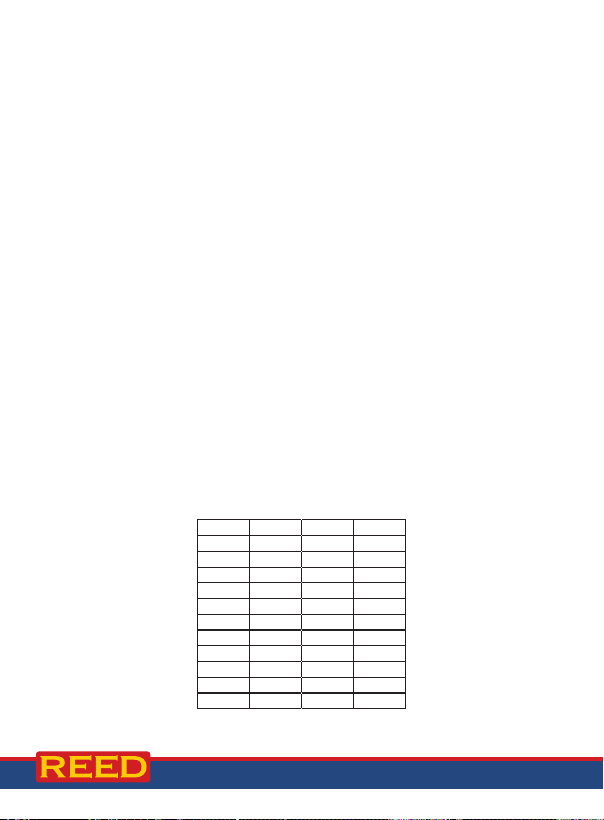
Automatic Data Logging Mode
In automatic mode the desired data logging sampling rate is set to 1, 2,
5, 10, 30, 60, 120, 300, 600, 1800 or 3600 seconds prior to recording (see
Setting the Data Logging Sampling Rate section for details). In order to
setup the meter for automatic data logging, follow steps 1 through 5 below.
1. To begin a data logging session, press the REC button and "REC"
will appear on the LCD.
2. Press the LOG button. The meter will scan for a SD memory card.
Note: If a card is not inserted or the card is defective, the meter will ash
"CArD -E-" indenitely. In this case, power the meter OFF and try again
with another SD memory card or verify that the card is correctly inserted.
3. The "REC" icon will appear on the LCD and will continuously ash
while in a data logging session.
4. To pause the data logging session, press the LOG button and "REC"
will stop ashing. To resume press the LOG button again.
5. To end the current data logging session, pause the data logging
session and hold the REC button until "REC" disappears.
Transferring Data from the SD Memory Card to a Computer
1. While the meter is powered Off remove the SD memory card from the
SD card slot.
2. Insert the SD memory card into the computer.
3. Open the le(s) with Excel. See sample below:
Date Time Display 1 Unit
19-07-10 11:04:23 1.1 m/Sec^2
19-07-10 11:27:03 1.3 m/Sec^2
19-07-10 11:27:08 0.7 m/Sec^2
19-07-10 11:27:13 1.3 m/Sec^2
19-07-10 11:29:55 1.2 m/Sec^2
19-07-10 11:30:00 1.1 m/Sec^2
19-07-10 11:30:05 1.2 m/Sec^2
19-07-10 11:30:07 1.3 m/Sec^2
19-07-10 11:30:15 1 m/Sec^2
19-07-10 11:30:20 1.1 m/Sec^2
19-07-10 11:30:25 1.2 m/Sec^2
www.GlobalTestSupply.c om
continued...
16

The raw data can be used to create a graph in Excel. See sample below:
41920100001999 = 199.9 m/s²
1.4
1.2
1
0.8
0.6
0.4
0.2
0
11:04:23 11:27:03 11:27:08 11:27:13 11:29:55 11:30:00 11:30:05 11:30:07 11:30:15 11:30:20 11:30:25
190710 190710 190710 190710 190710 190710 190710 190710 190710 190710 190710
Data Stream Output
Using Terminal application, a data stream can be viewed from the RS-232
output, connect RS-232/USB cable between the product and terminal/PC
and use the following setting to view the data stream.
Terminal Settings:
• Bits per second: 9600
• Data bits: 8
• Parity: None
• Stop bits: 1
Reading
Decimal Place 0-3
0
m/s² = 92, ft/s² = 97, g = 57,
mm/s = 93, cm/s = 95, inch/s = 98
1
Display
1Unit
4
www.GlobalTestSupply.c om
continued...
17

3.5mm Terminal to RS-232 Serial Connection
RS-232 Mono Jack
Pin 2 (RX)
Pin 4 (DTX)
Sleeve
Tip
System Reset
If the meter becomes unresponsive or if the display freezes, the Reset Pin
can be used to reset the instrument.
1. Use a paper clip or any similar small object to press the Reset Pin.
2. After pressing the Reset Pin, power the meter back up by holding
the POWER button for 2 seconds.
3. If resetting the meter does not resolve the issue, please return the
meter to the nearest authorized REED distributor or authorized
Service Center for repair.
Battery Replacement
When the low battery icon appears on the LCD, the batteries must
be replaced.
1. Remove the two (2) Phillips screws on the back of the meter directly
located above the top of the kickstand.
2. Remove the battery cover.
3. Replace 6 x "AA" batteries.
4. Secure the battery cover with the two (2) Phillips screws.
www.GlobalTestSupply.c om
18

Applications
• Evaluation of rotational industrial equipment (fans, pumps, turbines,
compressors, conveyors, motors and bearings)
• Equipment shock and pulsation checks
• Preventative maintenance programs
• Power hand tools and transportation equipment
Accessories and Replacement Parts
R7000SD-PROBE Replacement Probe for R7000SD
SD-VMB Magnetic Base for R7000SD
R1500 Tripod
RSD-ADP-NA Power Supply, 110V
RSD-ADP-EU Power Supply, 220V
CA-05A Soft Carrying Case
R8888 Deluxe Hard Carrying Case
SD-4GB 4GB Class 4 SDHC Memory Card
RSD-16GB 16GB Micro SD w/ Adapter
Don't see your part listed here? For a complete list of all accessories and
replacement parts visit your product page on www.REEDInstruments.com.
www.GlobalTestSupply.c om
continued...
19

Appendix
ISO 10816 Standards
This standard is used to evaluate the severity of overall vibration levels
with the help of the vibration chart below.
ISO 10816-3 separates the working conditions into four zones:
• Zone A (Green): Vibration values from machines just put into operation
(Good Condition)
• Zone B (Yellow): Continuous operation without any restrictions
(Satisfactory Condition)
• Zone C (Orange): Condition is acceptable only for a limited period of
time (Unsatisfactory Condition)
• Zone D (Red): Dangerous vibration values. Damage could occur at any
time (Unacceptable Condition)
Class I: Small machines/production electrical motors up to 15kW.
Class II: Medium-sized machines/electrical motors with a maximum 75kW
output without special foundations.
Class III: Large machines on heavy foundations that are relatively stiff in
the direction of the vibration measurements.
Class IV: Large prime-movers and other large machines with rotating
masses mounted on foundations that are relatively soft in the direction
of vibration measurements (for example, turbo generator sets and gas
turbines with outputs greater than 10MW).
www.GlobalTestSupply.c om
20

Frequently Asked Questions (FAQ's)
I cannot turn off my meter, do you know why?
Often times, the meter cannot be turned off because it is in recording
mode ("REC" mode). Make sure to exit that function by holding down the
REC button before attempting to turn the meter off.
How long can I record for?
Battery life will depend on a number of factors:
• Quality of Battery
• Whether the beeper is ON or OFF
• Whether the backlight is ON or OFF
• Environmental Conditions during data logging
As a reference, using alkaline batteries with both the backlight and beeper
on while automatic data logging at a 2 second sampling rate; the batteries
lasted approx. 14 hours.
Product Care
To keep your instrument in good working order we recommend the following:
• Store your product in a clean, dry place.
• Change the battery as needed.
• If your instrument isn't being used for a period of one month or longer
please remove the battery.
• Clean your product and accessories with biodegradable cleaner. Do not
spray the cleaner directly on the instrument. Use on external parts only.
www.GlobalTestSupply.c om
21

Product Warranty
REED Instruments guarantees this instrument to be free of defects in
material or workmanship for a period of one (1) year from date of shipment.
During the warranty period, REED Instruments will repair or replace, at no
charge, products or parts of a product that proves to be defective because
of improper material or workmanship, under normal use and maintenance.
REED Instruments total liability is limited to repair or replacement of the
product. REED Instruments shall not be liable for damages to goods,
property, or persons due to improper use or through attempts to utilize the
instrument under conditions which exceed the designed capabilities. In
order to begin the warranty service process, please contact us by phone
at 1-877-849-2127 or by email at info@REEDInstruments.com to discuss
the claim and determine the appropriate steps to process the warranty.
Product Disposal and Recycling
Please follow local laws and regulations when disposing or recycling
your instrument. Your product contains electronic components and
must be disposed of separately from standard waste products.
Product Support
If you have any questions on your product, please contact your authorized
REED distributor or REED Instruments Customer Service by phone at
1-877-849-2127 or by email at info@REEDInstruments.com.
Please visit www.REEDInstruments.com for the most
up-to-date manuals, datasheets, product guides and software.
Product specifications subject to change without notice.
All rights reserved. Any unauthorized copying or reproduction of this
manual is strictly prohibited without prior written permission from
REED Instruments.
22
www.GlobalTestSupply.c om

TEST & MEASURE
WITH CONFIDENCE
Access our
Product Catalog
Over 200 portable test and
measurement instruments
www.GlobalTestSupply.c om

www.GlobalTestSupply.c om
