Page 1

Data Logging
Hot Wire
ThermoAnemometer
R4500SD
Instruction
Manual
www.GlobalTestSupply.co m
Page 2
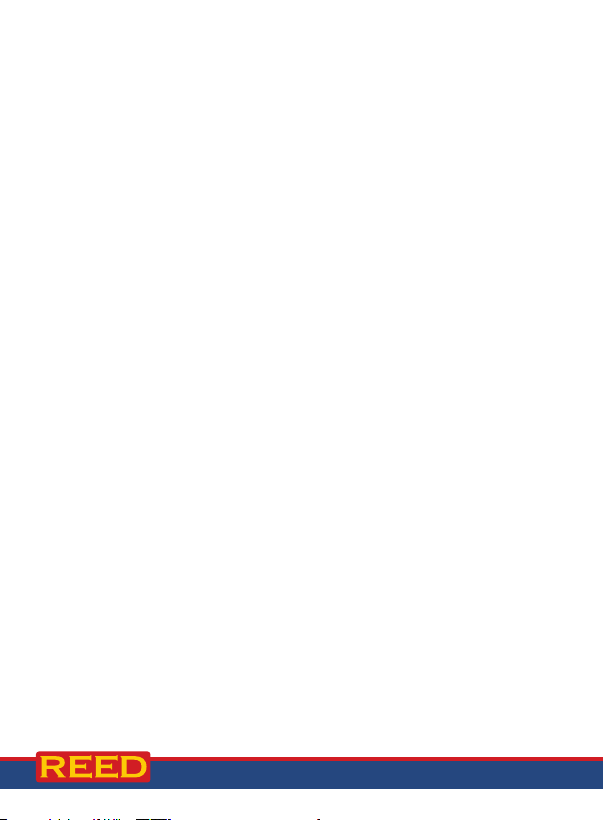
Table of Contents
Introduction ................................................................................................ 3
Product Quality ........................................................................................... 3
Safety ......................................................................................................... 4
Features ...................................................................................................... 4
Included ...................................................................................................... 4
Specications .......................................................................................... 5-6
Instrument Description ............................................................................... 7
Display Description .................................................................................... 8
Hot Wire Probe Description ........................................................................ 9
Operating Instructions ........................................................................... 9-11
Power ON/OFF ...................................................................................... 9
Selecting Measurement Modes ............................................................. 9
Air Velocity/Temperature Measurement ............................................9-10
Changing the Air Velocity Unit of Measure .......................................... 10
Type K/J Thermocouple Measurement Mode ...................................... 10
Data Hold ............................................................................................. 11
Recording Maximum and Minimum Readings ..................................... 11
Backlight .............................................................................................. 11
Setup Mode ......................................................................................... 12-15
Setting the Time and Date (dAtE) ....................................................... 12
Setting Data Decimal Format (dEC) .................................................... 13
Enabling/Disabling Auto Power Off (PoFF) ......................................... 13
Enabling/Disabling the Beeper (bEEP) ............................................... 13
Selecting Thermocouple Type (tYPE) ................................................. 14
Selecting the Temperature Unit of Measure (t-CF) ............................. 14
Setting the Data Logging Sampling Rate (SP-t) ................................. 14
Formatting the SD Card (Sd F) ...................................................... 14-15
Verify Set Time and Date .................................................................... 15
Verify Sampling Rate .......................................................................... 15
continued...
www.GlobalTestSupply.co m
2
Page 3

Data Logging ....................................................................................... 15-17
Data Recording Modes....................................................................... 15
Manual Data Logging Mode .......................................................... 15-16
Automatic Data Logging Mode .......................................................... 16
Transferring Data from the SD Memory Card to a Computer ........ 16-17
Data Stream Output ............................................................................17-18
3.5mm Terminal to RS-232 Serial Connection ................................... 18
System Reset ........................................................................................... 18
Battery Replacement ................................................................................ 19
Applications .............................................................................................. 19
Accessories and Replacement Parts ..................................................19-20
Frequently Asked Questions (FAQ's) ........................................................ 20
Product Care ............................................................................................ 20
Product Warranty ..................................................................................... 21
Product Disposal and Recycling .............................................................. 21
Product Support ....................................................................................... 21
Introduction
Thank you for purchasing your REED R4500SD Data Logging Hot Wire
Thermo-Anemometer. Please read the following instructions carefully
before using your instrument. By following the steps outlined in this
manual your meter will provide years of reliable service.
Product Quality
This product has been manufactured in an ISO9001 facility and has been
calibrated during the manufacturing process to meet the stated product
specications. If a certicate of calibration is required please contact the
nearest authorized REED distributor or authorized Service Center. Please
note an additional fee for this service will apply.
www.GlobalTestSupply.co m
3
Page 4

Safety
Never attempt to repair or modify your instrument. Dismantling your
product, other than for the purpose of replacing batteries, may cause
damage that will not be covered under the manufacturer's warranty.
Servicing should only be provided by an authorized service center.
Features
•
Measures air velocity (fpm, m/s, kph, mph and knots) and air temperature
• Contact temperature measurement with type J/K thermocouple option
• Thermistor sensor for fast air temperature readings
• Hot wire probe for precise low air velocity measurements
• Real-time data logger with integrated SD memory card
• User selectable sampling rate from 1 to 3600 seconds
• Easy-to-read backlit LCD display
• Data hold and Min/Max functions
• Tripod mount for long-term monitoring
• Low battery indicator and auto shut off
Included
• Telescope Hot Wire Probe
• Hard Carrying Case
• Batteries
www.GlobalTestSupply.co m
4
Page 5

Specifications
Type: Hot Wire
Measuring Ranges: fpm: 40 to 4921
m/s: 0.2 to 25
km/h: 0.7 to 90
mph: 0.5 to 55.9
knots: 0.4 to 48.6
Air Temperature: 32 to 122°F (0 to 50°C)
Type K Temperature: -148 to 2372°F (-100 to 1300°C)
Type J Temperature: -148 to 2192°F (-100 to 1200°C)
Accuracy: Air Velocity: ±(5% rdg + 20 fpm,
0.2 m/s, 0.3 km/h, 0.2 mph, 0.2 knot)
Air Temperature: ±1.5°F (0.8°C)
Contact Temperature:
≥-58°F (-50°C) ±(0.4% + 1°F (0.5°C))
≤-58°F (-50°C) ±(0.4% + 1.8°F (1°C))
Resolution: fpm: 1
m/s, km/h, mph, knot: 0.1
Temperature: 0.1°F/°C
Telescope Probe Length: 11 to 37" (280 to 940mm)
Response Time: <1 second
Display: 5-digit, Dual LCD Display
Backlit Display: Yes
Data Hold: Yes
Min: Yes
Max: Yes
Datalogging Capabilities: Yes
Real-Time Clock and
Date Stamp: Yes
Sampling Rate: Yes (1, 2, 5, 10, 30, 60, 120, 300,
600, 1800, 3600 seconds)
www.GlobalTestSupply.co m
continued...
5
Page 6

External Memory: Yes, expandable up to 16GB with
SD card (optional)
Auto Shut-off: Yes (after 10 minutes/off)
Kick Stand: Yes
Tripod Mountable: Yes
Low Battery Indicator: Yes
Power Supply: 6 x AA batteries or AC Adapter (optional)
Data Output: Yes (RS-232)
Product Certications: CE
Operating Temperature: 32 to 122°F (0 to 50°C)
Storage Temperature: 14 to 140°F (-10 to 60°C)
Operating Humidity Range: 10 to 80%
Dimensions: 8 x 3 x 1.5" (203 x 76 x 38mm)
Weight: 1.13lbs (515g)
www.GlobalTestSupply.co m
6
Page 7

Instrument Description
4
Hot Wire Anemometer
FUNC.
POWER
HOLD
ESC
NEXT
SET
2
LOG
TIME
SAMPLING
CHECK
SD Series Data Logger
R4500SD
5
REC
ENTER
6
7
CHECK
16
11
12
13
8
9
10
17
18
3
1.
POWER/Backlight/ESC Button
2. SET/Down/Time Button
3. SD Card Slot
4. LCD Display
5. HOLD/FUNCTION/
NEXT Button
6. REC/ENTER Button
7. LOG/Up/Sampling
Check Button
8. RS-232 Output Jack
9. Reset Pin
www.GlobalTestSupply.co m
14
15
10. Power Adapter Input
11. Tripod Mounting Screw
12. Battery Cover
13. Kickstand
14. Type K/J Thermocouple
Input Jack
15. Telescopic Probe Input Socket
16. Telescopic Probe Sensing Head
17. Telescopic Probe Handle
18. Telescopic Probe Plug
7
Page 8
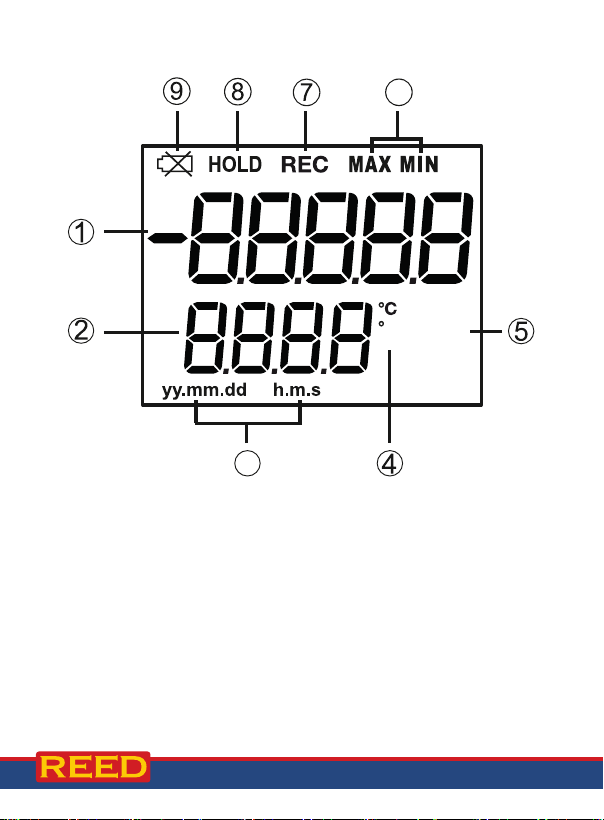
Display Description
K
J
F
3
1. Measurement Reading Indicator
2. Date & Time Values/Measurement Modes Indicator
3. Date/Time Stamp
4. Temperature Unit of Measure
5. Unit of Measure
6. Maximum and Minimum Indicators
7. Record Mode Indicator
8. Data Hold Indicator
9. Low Battery Indicator
6
mph
Km/h
Knot
FPMm/S
www.GlobalTestSupply.co m
8
Page 9

Hot Wire Probe Description
1. Wind Direction Marker
2. Air Velocity Sensor
3. Protective Cover in the
Open position
4. Protective Cover in the
Closed position
5. Temperature Sensor
3
Operating Instructions
Power ON/OFF
Turn the meter on by pressing the POWER button. To turn the meter off,
press and hold the POWER button for 2 seconds.
Note: This meter can be powered by either six (6) "AA" batteries or AC
adapter (sold separately).
Selecting Measurement Modes
The R4500SD offers 2 types of measurement modes:
• Air Velocity/Temperature measurement
• Type K/J Thermometer measurement
1. When the meter is on, press and hold the FUNCTION button to
toggle between "An" for air velocity/temperature and "tP" for Type
K/J Thermometer measurement modes of operation.
2. Release the FUNCTION button to conrm selection.
Air Velocity/Temperature Measurement
When the Telescopic Probe is not in use, slide the Sensor Cover over the
Sensor Head. Before using the Telescopic Probe, slide the Sensor
Cover down.
continued...
www.GlobalTestSupply.co m
9
Page 10

Note: Avoid touching the sensor with your ngers or with any tools, as
this may cause damage or incorrect readings.
1. Plug the Telescopic Probe into the Probe
Input Socket while the meter is off.
2. Once the meter is powered up,
select "Air" function (see Selecting
Measurement Modes for details).
3. Hold the Probe Handle and face the
wind direction mark on the sensor head
towards the direction of the airow. The
FPM
top part of the display will indicate the air
velocity, and the lower part of the display
will indicate the air temperature value.
Changing the Air Velocity Unit of Measure
To change the air velocity unit of measure, press and hold the ENTER
button. The display will scroll through each unit (m/S, Km/h, mph, Knot,
& FPM). Release the ENTER button to select the displayed unit. The
selected unit will be saved as the new default unit of measure.
Type K/J Thermocouple Measurement Mode
1. Select the "tP" function (see Selecting Measurement Modes for details).
2. Plug the optional Type K or J Thermocouple Probe into the Type K/J
thermocouple input jack.
Note: Make sure to remove the telescopic probe before inserting the
thermocouple probe.
3. The screen will display a "K", conrming
that is congured by default to a Type
K thermocouple probe. The measured
temperature will now be displayed on
the display screen.
Note: If using a type J thermocouple probe,
see Selecting Thermocouple Type for details.
K
www.GlobalTestSupply.co m
continued...
10
Page 11

Data Hold
1. While taking a measurement, press the HOLD button to freeze the
current readings on the display.
2. While in this mode a "HOLD" symbol will appear.
3. Press the HOLD button again to resume normal operation.
Note: When the Data Hold feature is active all buttons except the POWER
button are disabled.
Recording Maximum and Minimum Readings
1. Press the REC button to enter recording mode as indicated by
"REC" on the LCD. The meter will now begin recording maximum
and minimum readings.
2. While in recording mode;
A) Press the REC button once and the maximum value will appear
on the display as indicated by "REC MAX".
B) Press the REC button again and the minimum value will appear
on the display as indicated by "REC MIN".
C) To exit recording mode and resume normal operation, press and
hold the REC button for two seconds.
When in recording mode the POWER button is disabled
and the meter cannot be turned off.
Backlight
After powering the meter ON, the LCD Backlight will turn on automatically.
Press the BACKLIGHT button to turn the LCD Backlight on or off.
www.GlobalTestSupply.co m
11
Page 12
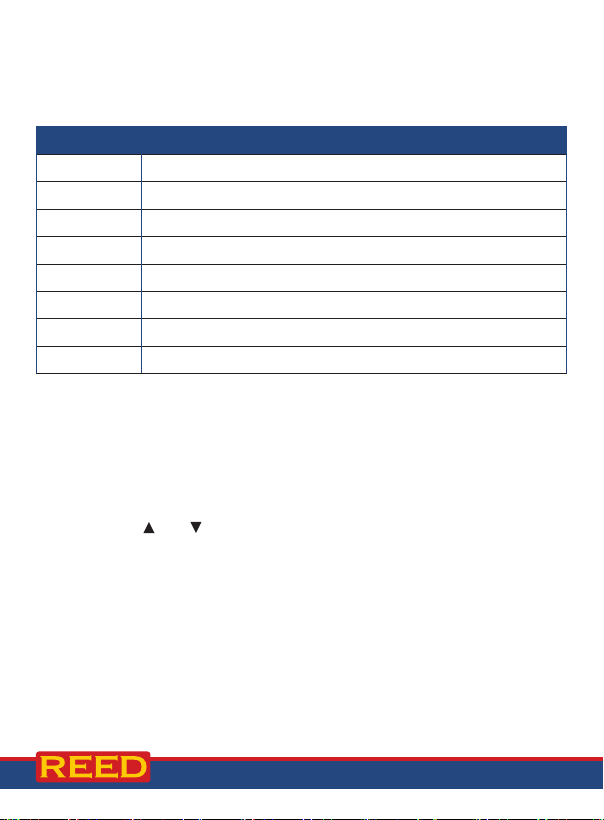
Setup Mode
1. Press and hold the SET button for 2 seconds to enter Setup Mode.
2. Press the NEXT button continuously to scroll through the
following parameters.
Parameter Description
dAtE Set the time and date
dEC Set the decimal format (USA (20.00) or European (20,00))
PoFF Enable or disable the auto-power off function
bEEP Turn the beeper on or off
tYPE Select thermocouple type (K or J)
t-CF Select the temperature unit of measure (°C or °F)
SP-t Set the data logging sampling rate
Sd F Format the SD memory card
3. Once the appropriate parameter has been selected, follow the
instructions below.
Note: The meter will automatically exit out of the Setup mode if no key is
pressed within 7 seconds.
Setting the Time and Date (dAtE)
1. Press the ENTER button when "dAtE" appears on the LCD.
2. Press the and buttons to adjust the year as indicated by "YY."
3. Press the ENTER button to conrm selection.
4. Repeat steps 1 and 2 for month, day, hour, minute and seconds as
indicated by (mm/dd/h/m/s).
5. After each value has been selected and conrmed, it will automatically
skip to the next parameter.
Note: At any time, you can press the ESC button to exit the Setup mode
and resume normal operation. The internal clock will keep accurate time
when the meter is powered off. When new batteries are installed the clock
will have to be reset.
continued...
12
www.GlobalTestSupply.co m
Page 13
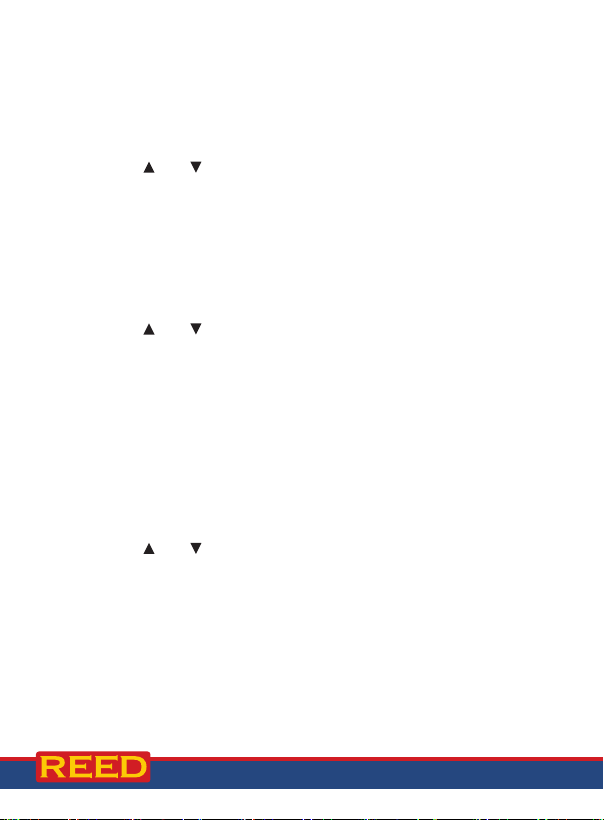
Setting Data Decimal Format (dEC)
Numeric formats vary in different countries. By default the meter is set to
bASIC mode where a decimal point is used to separate units, (i.e. 20.00).
The European format uses a comma (i.e. 20,00) to separate units. To
change this setting, follow steps 1 and 2 when the "dEC" parameter
appears on the LCD.
1. Press the
2. Press the ENTER button to conrm selection and skip to
next parameter.
Note: At any time, you can press the ESC button to exit the Setup mode
and resume normal operation.
and buttons to select between bASIC and Euro.
Enabling/Disabling Auto Power Off (PoFF)
Follow steps 1 and 2 when "PoFF" appears on the LCD.
1. Press the
(disabled). With the Auto Power OFF feature enabled, the meter will
automatically switch OFF after 10 minutes of inactivity to preserve
battery life.
2. Press the ENTER button to conrm selection and skip to
next parameter.
Note: At any time, you can press the ESC button to exit the Setup mode
and resume normal operation.
and buttons to select between YES (enabled) or NO
Enabling/Disabling the Beeper (bEEP)
Follow steps 1 and 2 when "bEEP" appears on the LCD.
1. Press the
OFF (disabled).
2. Press the ENTER button to conrm selection and skip to
next parameter.
Note: At any time, you can press the ESC button to exit the Setup mode
and resume normal operation.
and buttons to select between ON (enabled) or
www.GlobalTestSupply.co m
continued...
13
Page 14

Selecting Thermocouple Type (tYPE)
Follow steps 1 and 2 when "tYPE" appears on the LCD.
1. Press the and buttons to select between type K and J.
2.
Press the
Note: At any time, you can press the ESC button to exit the Setup mode
and resume normal operation.
ENTER
button to conrm selection and skip to next parameter.
Selecting the Temperature Unit of Measure (t-CF)
Follow steps 1 and 2 when "t-CF" appears on the LCD.
1. Press the and buttons to select between °C and °F.
2.
Press the
Note: At any time, you can press the ESC button to exit the Setup mode
and resume normal operation.
ENTER
button to conrm selection and skip to next parameter.
Setting the Data Logging Sampling Rate (SP-t)
Follow steps 1 and 2 when "SP-t" appears on the LCD.
1. Press the and buttons to to adjust the sampling rate between 0,
1, 2, 5, 10, 30, 60, 120, 300, 600, 1800, and 3600 seconds.
2.
Press the
Note: At any time, you can press the ESC button to exit the Setup mode
and resume normal operation.
ENTER
button to conrm selection and skip to next parameter.
Formatting the SD Card (Sd F)
Follow steps 1 through 5 when "Sd F" appears on the LCD.
1. Press the and buttons to select "YES" to format the card. Select
"NO" to abort.
2. Press the ENTER button to conrm selection.
3. Press the ENTER button again to re-conrm.
4. The meter will format the SD card and automatically return to the
Setup menu when formatting is complete.
5. Press the ESC button to exit the Setup mode and resume
normal operation.
Note: It is recommended that new SD cards should be formatted prior to
rst use. If the formatting process fails, the meter will display -E-.
continued...
14
www.GlobalTestSupply.co m
Page 15

Verify Set Time and Date
During normal operation press the TIME CHECK button to display the
year, month, day, hour and minutes.
Verify Sampling Rate
During normal operation, press the SAMPLING CHECK button to view the
selected sampling rate.
Data Logging
Data Recording Modes
Manual Data Logging: Press the LOG button to manually log up to 99
readings on a SD memory card (see Manual Data Logging Mode for details).
Automatic Data Logging: Setup the meter parameters in order to
automatically log data on a SD memory card. The number of data points
is limited by the size of the memory card.
Note: It is recommended to use a class 4 SDHC memory card between 1
and 16Gb. Insert the SD memory card in the slot at the bottom of the meter.
The card must be inserted with the label side facing the rear of the meter.
Manual Data Logging Mode
In manual mode, the LOG button is pressed to manually log a reading on
the inserted SD card at any time. In order to setup the meter for manual
data logging, follow steps 1 through 8 below.
1. Set the data logging sampling rate to "0" seconds (see Setting the
Data Logging Sampling Rate section for details).
2. Press the REC button and "REC" will appear on the LCD.
3. The meter will also display P-X (X = memory position number
between 1 and 99).
4. Press the SET button to enter the data memory positions selection.
5. Press the and buttons to select one of the 99 data memory
positions in which to record.
6. Press the ENTER button to conrm selection.
www.GlobalTestSupply.co m
continued...
15
Page 16

7. Press the LOG button to save a reading to memory.
Note: If a card is not inserted or the card is defective, the meter will ash
"CArD -E-". In this case, power the meter OFF and try again with another
SD memory card or verify that the card is correctly inserted.
8. To exit manual data logging mode, press and hold the REC button
2 seconds to resume normal operation.
Automatic Data Logging Mode
In automatic mode the desired data logging sampling rate is set to 1, 2,
5, 10, 30, 60, 120, 300, 600, 1800 or 3600 seconds prior to recording (see
Setting the Data Logging Sampling Rate section for details). In order to
setup the meter for automatic data logging, follow steps 1 through 5 below.
1. To begin a data logging session, press the REC button and "REC"
will appear on the LCD.
2. Press the LOG button. The meter will scan for a SD memory card.
Note: If a card is not inserted or the card is defective, the meter will ash
"CArD -E-" indenitely. In this case, power the meter OFF and try again
with another SD memory card or verify that the card is correctly inserted.
3. The "REC" icon will appear on the LCD and will continuously ash
while in a data logging session.
4. To pause the data logging session press the LOG button and "REC"
will stop ashing. To resume press the LOG button again.
5. To end the current data logging session pause the data logging
session and hold the REC button until "REC" disappears.
Transferring Data from the SD Memory Card to a Computer
1. While the meter is powered Off remove the SD memory card from the
SD card slot.
2. Insert the SD memory card into the computer.
www.GlobalTestSupply.co m
continued...
16
Page 17

3. Open the le(s) with Excel. See sample below:
Place Date Time Value Unit Value Unit
1 19-07-10 8:14:05 0.6 m/S 21.6 AMTemp C
2 19-07-10 8:14:08 0.5 m/S 21.6 AMTemp C
3 19-07-10 8:14:10 15 m/S 27 AMTemp C
4 19-07-10 8:14:12 0.4 m/S 21.6 AMTemp C
5 19-07-10 8:14:14 0.4 m/S 21.6 AMTemp C
6 19-07-10 8:14:16 10 m/S 30 AMTemp C
7 19-07-10 8:14:18 0.3 m/S 21.6 AMTemp C
8 19-07-10 8:14:20 0.1 m/S 21.6 AMTemp C
9 19-07-10 8:14:22 13 m/S 25 AMTemp C
10 19-07-10 8:14:24 1.1 m/S 21.4 AMTemp C
11 19-07-10 8:14:26 2.8 m/S 21.3 AMTemp C
12 19-07-10 8:14:28 3.7 m/S 21.3 AMTemp C
The raw data can be used to create a graph in Excel. See sample below:
35
30
25
20
15
10
5
0
8:14:05 8:14:08 8:14:10 8:14:12 8:14:14 8:14:16 8:14:18 8:14:20 8:14:22 8:14:24 8:14:26 8:14:28
19-07-10 19-07-10 19-07-10 19-07-10 19-07-10 19-07-10 19-07-10 19-07-10 19-07-10 19-07-10 19-07-10 19-07-10
1 2 3 4 5 6 7 8 9 10 11 12
Value
Unit
Value
Unit
Data Stream Output
Using Terminal application, a data stream can be viewed from the RS-232
output, connect RS-232/USB cable between the product and terminal/PC
and use the following setting to view the data stream.
Terminal Settings:
• Bits per second: 9600
• Data bits: 8
• Parity: None
• Stop bits: 1
www.GlobalTestSupply.co m
continued...
17
Page 18

41080100000035 = Upper Value, 3.5 m/s
Reading
4
RS-232 Mono Jack
Pin 2 (RX)
Pin 4 (DTX)
Sleeve
Tip
Decimal Place 0-3
Positive (+) = 0,
Negative (-) = 1
°C= 01, °F = 02, m/s= 08, Knot= 09,
Km/h= 10, ft/min= 11, mile/h= 12
1 = Upper display value,
2 = Lower display value
3.5mm Terminal to RS-232 Serial Connection
System Reset
If the meter becomes unresponsive or if the display freezes, the Reset pin
can be used to reset the instrument.
1. Use a paper clip or any similar small object to press the Reset pin.
2. After pressing the Reset pin, power the meter back up by holding the
POWER button for 2 seconds.
3. If resetting the meter does not resolve the issue, please return the
meter to the nearest authorized REED distributor or authorized
Service Center for repair.
www.GlobalTestSupply.co m
18
Page 19

Battery Replacement
When the low battery icon appears on the LCD, the batteries must
be replaced.
1. Remove the two (2) Phillips screws on the back of the meter directly
located above the top of the kickstand.
2. Remove the battery cover.
3. Replace 6 x "AA" batteries.
4. Secure the battery cover with the two (2) Phillips screws.
Applications
• HVAC/R and Refrigeration Servicing
• Detecting Filter Blockage
• Condensers and Chillers
Accessories and Replacement Parts
R4500SD-PROBE Replacement Probe for R4500SD
R2920 Surface Thermocouple Probe
R2930 Right Angle Thermocouple Probe
R2940 Air/Gas Thermocouple Probe
R2950 Immersion Thermocouple Probe
R2960 Needle Tip Thermocouple Probe
TP-01 Beaded Thermocouple
R1500 Tripod
RSD-ADP-NA Power Supply, 110V
RSD-ADP-EU Power Supply, 220V
CA-05A Soft Carrying Case
R8888 Deluxe Hard Carrying Case
SD-4GB 4GB Class 4 SDHC Memory Card
RSD-16GB 16GB Micro SD Memory Card w/ Adapter
Don't see your part listed here? For a complete list of all accessories and
replacement parts visit your product page on www.REEDInstruments.com.
www.GlobalTestSupply.co m
19
Page 20

Frequently Asked Questions (FAQ's)
I cannot turn off my meter, do you know why?
Often times, the meter cannot be turned off because it is in recording
mode ("REC" mode). Make sure to exit that function by holding down the
REC button before attempting to turn the meter off.
How long can I record for?
Battery life will depend on a number of factors:
• Quality of Battery
• Whether the beeper is ON or OFF
• Whether the backlight is ON or OFF
• Environmental Conditions during data logging
As a reference, using alkaline batteries with both the backlight and beeper
on while automatic data logging at a 2 second sampling rate; the batteries
lasted approx. 14 hours.
Product Care
To keep your instrument in good working order we recommend the following:
• Store your product in a clean, dry place.
• Change the battery as needed.
• If your instrument isn't being used for a period of one month or longer
please remove the battery.
• Clean your product and accessories with biodegradable cleaner. Do not
spray the cleaner directly on the instrument. Use on external parts only.
www.GlobalTestSupply.co m
20
Page 21

Product Warranty
REED Instruments guarantees this instrument to be free of defects in
material or workmanship for a period of one (1) year from date of shipment.
During the warranty period, REED Instruments will repair or replace, at no
charge, products or parts of a product that proves to be defective because
of improper material or workmanship, under normal use and maintenance.
REED Instruments total liability is limited to repair or replacement of the
product. REED Instruments shall not be liable for damages to goods,
property, or persons due to improper use or through attempts to utilize the
instrument under conditions which exceed the designed capabilities. In
order to begin the warranty service process, please contact us by phone
at 1-877-849-2127 or by email at info@REEDInstruments.com to discuss
the claim and determine the appropriate steps to process the warranty.
Product Disposal and Recycling
Please follow local laws and regulations when disposing or recycling
your instrument. Your product contains electronic components and
must be disposed of separately from standard waste products.
Product Support
If you have any questions on your product, please contact your authorized
REED distributor or REED Instruments Customer Service by phone at
1-877-849-2127 or by email at info@REEDInstruments.com.
Please visit www.REEDInstruments.com for the most
up-to-date manuals, datasheets, product guides and software.
Product specifications subject to change without notice.
All rights reserved. Any unauthorized copying or reproduction of this
manual is strictly prohibited without prior written permission from
REED Instruments.
21
www.GlobalTestSupply.co m
Page 22
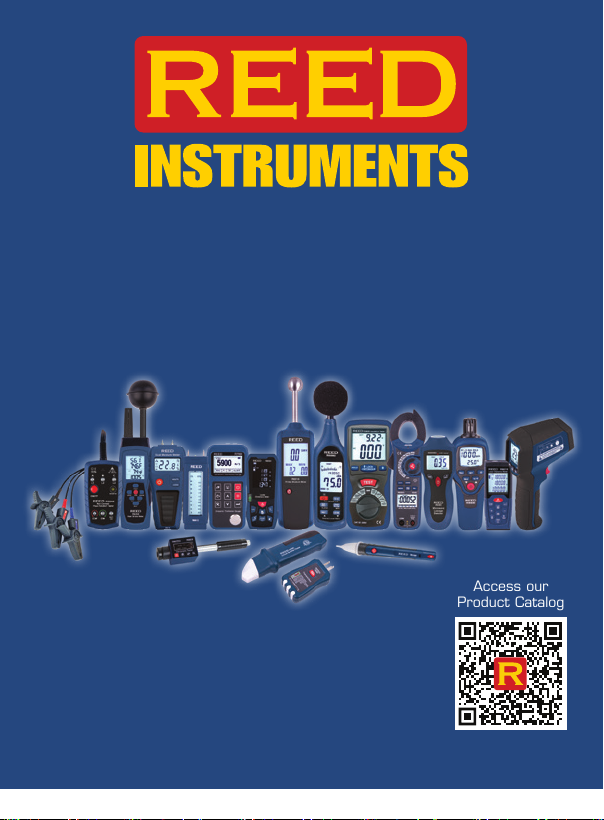
TEST & MEASURE
WITH CONFIDENCE
Access our
Product Catalog
Over 200 portable test and
measurement instruments
www.GlobalTestSupply.co m
