
Data Logging
Conductivity/
TDS/Salt
Meter
R3100SD
Instruction
Manual
www.GlobalTestSupply.com

Table of Contents
Introduction ................................................................................................ 3
Product Quality ........................................................................................... 3
Safety ......................................................................................................... 4
Features ..................................................................................................... 4
Included ..................................................................................................... 4
Specications .......................................................................................... 4-5
Instrument Description ............................................................................... 6
Display Description .................................................................................... 7
Operating Instructions ........................................................................... 8-10
Power ON/OFF ...................................................................................... 8
Selecting Measurement Modes ............................................................. 8
Conductivity Measurement ................................................................. 8-9
Manual Ranging ..................................................................................... 9
Zero Adjustment .................................................................................... 9
TDS Measurement ................................................................................. 9
Salt Measurement ............................................................................. 9-10
Data Hold ............................................................................................. 10
Recording Maximum and Minimum Readings ..................................... 10
Backlight .............................................................................................. 10
Setup Mode ........................................................................................ 11-14
Formatting the SD Card (Sd F) ...................................................... 11-12
Setting the Time and Date (dAtE) ....................................................... 12
Setting the Data Logging Sampling Rate (SP-t) ................................. 12
Enabling/Disabling Auto Power Off (PoFF) ........................................ 13
Enabling/Disabling the Beeper (bEEP) ............................................... 13
Setting Data Decimal Format (dEC) ................................................... 13
Selecting the Temperature Unit of Measure (t-CF) ............................ 14
Setting CD Temperature Compensation Factor (PEr C) .................... 14
ESC .................................................................................................... 14
Verify Set Time and Date .................................................................... 14
Verify Sampling Rate .......................................................................... 14
continued...
www.GlobalTestSupply.com

Data Logging ....................................................................................... 15-17
Data Recording Modes ...................................................................... 15
Manual Data Logging Mode ............................................................... 15
Automatic Data Logging Mode .......................................................... 16
Transferring Data from the SD Memory Card to a Computer ........ 16-17
Calibration ......................................................................................... 17
Clearing Conductivity Calibration Data ............................................. 18
Data Stream Output ............................................................................18-19
3.5mm Terminal to RS-232 Serial Connection ................................... 19
System Reset ........................................................................................... 19
Battery Replacement ............................................................................... 19
Applications ............................................................................................. 20
Accessories and Replacement Parts ....................................................... 20
Frequently Asked Questions (FAQ's) ....................................................... 21
Product Care ............................................................................................ 21
Product Warranty ..................................................................................... 22
Product Disposal and Recycling .............................................................. 22
Product Support ...................................................................................... 22
Introduction
Thank you for purchasing your REED R3100SD Data Logging
Conductivity/TDS/Salt Meter. Please read the following instructions
carefully before using your instrument. By following the steps outlined in
this manual your meter will provide years of reliable service.
Product Quality
This product has been manufactured in an ISO9001 facility and has been
calibrated during the manufacturing process to meet the stated product
specications. If a certicate of calibration is required please contact the
nearest authorized REED distributor or authorized Service Center. Please
note an additional fee for this service will apply.
www.GlobalTestSupply.com

Safety
Never attempt to repair or modify your instrument. Dismantling your
product, other than for the purpose of replacing batteries, may cause
damage that will not be covered under the manufacturer's warranty.
Servicing should only be provided by an authorized service center.
Features
• Measures conductivity, total dissolved solids (TDS) and salt levels in water
• Automatic temperature compensation
• Real time datalogger with integrated SD memory card (optional)
• User selectable sampling rate
• Easy-to-read backlit LCD display
• Data hold and Min/Max functions
• Tripod mount for long-term monitoring
• Low battery indicator and auto shut off
Included
• Probe
• Hard Carrying Case
• Batteries
Specifications
Conductivity
Measuring Range: 200µS/cm, 2mS/cm,
20mS/cm, 200mS/cm
Accuracy: ±(2%FS +1 dgt)
Resolution: 0.1µS, 0.001mS, 0.01mS, 0.1mS
TDS (Total Dissolved Solids)
Measuring Range: 200, 2000, 20,000, 200,000ppm
Accuracy: ±(2%FS +1 dgt)
Resolution: 0.1, 1, 10, 100 ppm
www.GlobalTestSupply.com
continued...

Salinity
Measuring Range: 0 to 12% (% weight)
Accuracy: ±0.5% salt
Resolution: 0.01% salt
Temperature:
Measuring Range: 32 to 140°F (0 to 60°C)
Accuracy: ±1.5°F (±0.8°C)
Resolution: ±0.1°F (±0.1°C)
General Specifications
Display: Dual Display, LCD
Backlit Display: Yes
Data Hold: Yes
Min: Yes
Max: Yes
Datalogging Capabilities: Yes
Real-Time Clock and
Date Stamp: Yes
Sampling Rate: Yes (1 second to 8 hours, 59 minutes
and 59 seconds)
External Memory: Yes, expandable up to 16GB with
SD card (optional)
Auto Shut-off: Yes (after 10 minutes/off)
Kick Stand: Yes
Tripod Mountable: Yes
Low Battery Indicator: Yes
Power Supply: 6 x AA batteries or AC Adapter (optional)
Data Output: Yes (RS-232)
Battery Life: Sampling Time Dependent
Product Certications: CE
Operating Temperature: Meter: 32 to 122°F (0 to 50°C)
Probe: 32 to 140°F (0 to 60°C)
Storage Temperature: 14 to 140°F (-10 to 60°C)
Operating Humidity Range: 10 to 80%
Dimensions: 7 x 2.7 x 1.9" (177 x 68 x 45mm)
Weight: 1.1lbs (515g)
www.GlobalTestSupply.com

Instrument Description
5
Conductivity/TDS/
Salinity Meter
A
HOLD
REC
POWER
ESC
ENTER
2
3
FUNCTION
SAMPLING
CHECK
TIME
LOG/SET
SD Series Data Logger
R3100SD
4
1. POWER/Backlight Button
2. Up Button
3. TIME Button
4. SD Card Slot
5. LCD Display
6. HOLD/ESC/A Button
7. REC/ENTER/B Button
8. Down/FUNCTION Button
9. LOG/SET/SAMPLING
CHECK Button
6
B
7
8
9
13
14
15
10
11
12
16
10. RS-232 Output Jack
11. Reset Pin
12. Power Adapter Input Jack
13. Tripod Mounting Screw
14. Battery Cover
15. Kickstand
16. Probe Input Jack
www.GlobalTestSupply.com

Display Description
1213
11
3
1. Measurement Reading
Indicator
2. Date & Time Values/
Temperature Measurement
Reading
3. Date/Time Stamp
4. Data Logging Status Indicator
5. SD Card Status Indicator
6. Temperature Unit of Measure
7. PPM Multiplication Range
Indicator
10
9
uS
mS
x10
8
7
6
8. Conductivity Measurement
Indicator
9. Parts per million Measurement
Indicator
10. Maximum and Minimum
Indicators
11. Record Mode Indicator
12. Data Hold Indicator
13. Low Battery Indicator
www.GlobalTestSupply.com
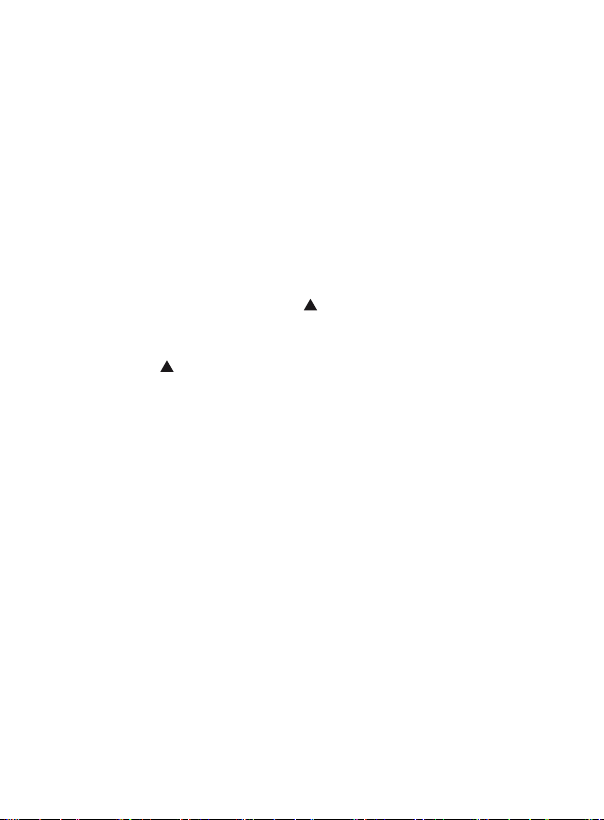
Operating Instructions
Power ON/OFF
Turn the meter on by pressing the POWER button. To turn the meter off,
press, hold and release the POWER button for 2 seconds.
Note: This meter can be powered by either six (6) "AA" batteries or AC
adapter (sold separately).
Selecting Measurement Modes
The R3100SD offers 3 measurement modes:
• Conductivity
• Total Dissolved Solids
• Salinity (Salt)
1. When the meter is on, press the
for conductivity measurements, "TDS" for total dissolved solids
measurements & "SALt" for salt measurements.
2. Release the
Note: At start up, the meter's default settings are:
• Display Unit: Conductivity
• Temperature Unit: °C
• Temp. Compensation Factor: 2.0% per °C
• Auto range: ON
• Auto power off: ON
• Datalogger Sampling Time: 2 seconds
button to conrm selection.
Conductivity Measurement
1. Connect the conductivity probe into the input jack.
2. Select "Cd" function (see Selecting Measurement Modes for details).
3. Hold the probe handle and fully immerse the probe sensor into the
solution under test.
4. Shake the probe to let the probe's internal air bubble drift out from
under the sensing head.
button to toggle between "Cd"
www.GlobalTestSupply.com
continued...

5. The top of the LCD display will indicate the conductivity mS (μS)
value while the lower part of the LCD will display the solution
temperature value.
Note: The zero adjustment function can only be used when the measured
value is less than 10 digits.
Manual Ranging
Press the Function button to toggle between the ranges 200μS/cm,
2mS/cm, 20mS/cm, 200mS/cm and Auto Range.
Zero Adjustment
Follow the steps below if the display does not indicate a zero value when
the probe is not immersed in any solution.
1. Press and hold the
2. When completed, the display will ash "CAL" and indicate a
zero value.
Note: The Zero function is only valid for the 200μS range and not when
the zero value is <2.0μS.
button for approx. 10 seconds.
TDS Measurement
1. Connect the conductivity probe into the input jack.
2. Select "tdS" function (see Selecting Measurement Modes for details).
3. Hold the probe handle and fully immerse the probe sensor into the
solution under test.
4. Shake the probe to let the probe's internal air bubble drift out from
under the sensing head.
5. The top of the LCD display will indicate the total dissolved solids
value while the lower part of the LCD will display the solution
temperature value.
Salt Measurement
1. Connect the conductivity probe into the input jack.
2. Select "SALt" function (see Selecting Measurement Modes for details).
3. Hold the probe handle and fully immerse the probe sensor into the
solution under test.
continued...
www.GlobalTestSupply.com

4. Shake the probe to let the probe's internal air bubble drift out from
under the sensing head.
5. The LCD display will indicate the salt value in % of weight.
Data Hold
1. While taking a measurement, press the HOLD button to freeze the
current readings on the display.
2. While in this mode a HOLD symbol will appear.
3. Press the HOLD button again to resume normal operation.
Note: When the Data Hold feature is active all buttons except the POWER
button are disabled.
Recording Maximum and Minimum Readings
1. Press the REC button to enter recording mode as indicated by
"REC" on the LCD. The meter will now begin recording maximum
and minimum readings.
2. While in recording mode;
A) Press the REC button once and the maximum value will appear
on the display as indicated by "REC MAX".
B) Press the REC button again and the minimum value will appear
on the display as indicated by "REC MIN".
C) To exit recording mode and resume normal operation, press and
hold the REC button for two seconds.
When in recording mode the POWER button is disabled
and the meter cannot be turned off.
Backlight
After powering the meter ON, the LCD Backlight will turn on automatically.
Press the BACKLIGHT button to turn the LCD Backlight on or off.
www.GlobalTestSupply.com

Setup Mode
1. Press and hold the SET button for 2 seconds to enter Setup Mode.
2. Press the SET button continuously to scroll through the
following parameters.
Parameter Description
Sd F Format the SD memory card
dAtE Set the time and date
SP-t Set the data logging sampling rate
PoFF Enable or disable the auto-power off function
bEEP Turn the beeper on or off
dEC Set the decimal format (USA (20.00) or European (20,00))
t-CF Select the temperature unit of measure (°C or °F)
PEr C Set Conductivity temperature compensation factor
ESC Exit Setup mode
3. Once the appropriate parameter has been selected, follow the
instructions below.
Formatting the SD Card (Sd F)
Follow steps 1 through 4 when "Sd F" appears on the LCD.
1. Press the
"NO" to abort.
2. Press the ENTER button to conrm selection.
3. Press the ENTER button again to re-conrm.
4. The meter will format the SD card and automatically return to the
Setup menu when formatting is complete.
and buttons to select "YES" to format the card. Select
www.GlobalTestSupply.com
continued...
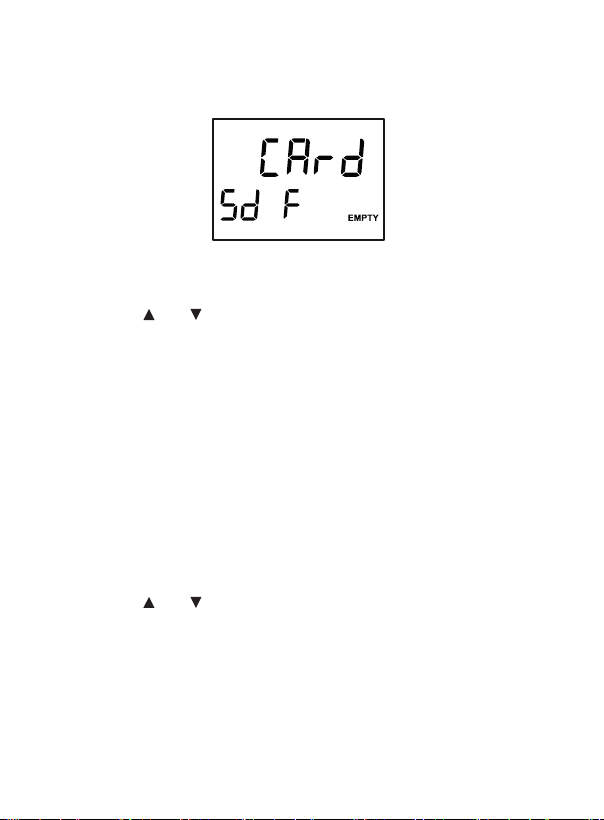
Note: At any time, you can press the ESC button to exit the Setup mode
and resume normal operation. It is recommended that new SD cards
should be formatted prior to rst use. If the formatting process fails or if
no card is inserted, the meter will display:
Setting the Time and Date (dAtE)
Follow steps 1 through 4 when "dAtE" appears on the LCD.
1. Press the
and buttons to adjust the year as indicated by "YY."
2. Press the ENTER button to conrm selection.
3. Repeat steps 1 and 2 for month, day, hour, minute and seconds as
indicated by (mm/dd/h/m/s).
4.
Press the
SET
button to save the time stamp and skip to next parameter.
Note: At any time, you can press the ESC button to exit the Setup mode
and resume normal operation. The internal clock will keep accurate time
when the meter is powered off. When new batteries are installed the clock
will have to be reset.
Setting the Data Logging Sampling Rate (SP-t)
Follow steps 1 through 4 when "SP-t" appears on the LCD.
1. The sampling rate can be set from '0' seconds (manual log mode
only) up to 8 hours, 59 minutes and 59 seconds.
2. Press the
hours, minutes or seconds as indicated by (h/m/s).
3. Press the ENTER button to conrm each selection.
4. Press the SET button to save the selected sampling rate and skip to
next parameter.
Note: At any time, you can press the ESC button to exit the Setup mode
and resume normal operation.
and buttons to to adjust the required sampling rate by
continued...
www.GlobalTestSupply.com
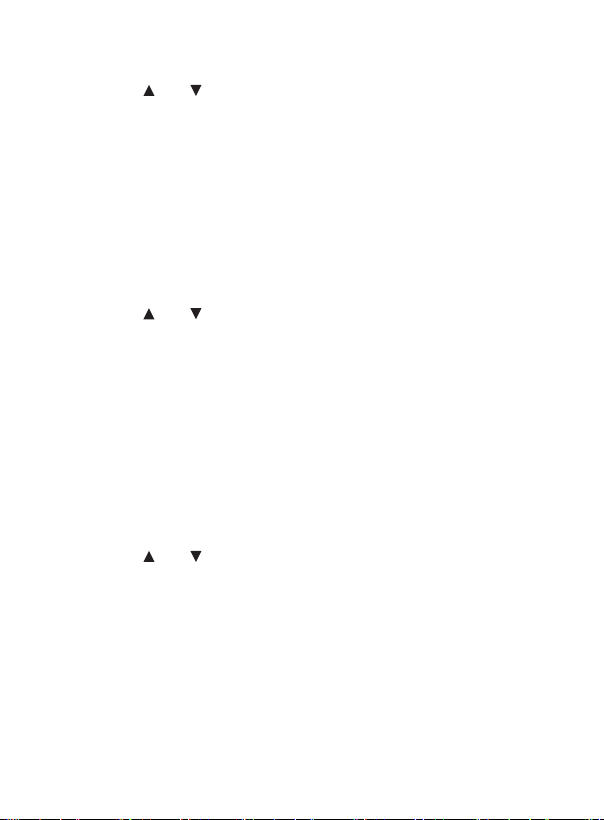
Enabling/Disabling Auto Power Off (PoFF)
Follow steps 1 through 3 when "PoFF" appears on the LCD.
1. Press the
(disabled). With the Auto Power OFF feature enabled, the meter will
automatically switch OFF after 10 minutes of inactivity to preserve
battery life.
2. Press the ENTER button to conrm selection.
3. Press the SET button to save and skip to next parameter.
Note: At any time, you can press the ESC button to exit the Setup mode
and resume normal operation.
and buttons to select between YES (enabled) or NO
Enabling/Disabling the Beeper (bEEP)
Follow steps 1 through 3 when "bEEP" appears on the LCD.
1. Press the
OFF (disabled).
2. Press the ENTER button to conrm selection.
3. Press the SET button to save and skip to next parameter.
Note: At any time, you can press the ESC button to exit the Setup mode
and resume normal operation.
and buttons to select between ON (enabled) or
Setting Data Decimal Format (dEC)
Numeric formats vary in different countries. By default the meter is set to
bASIC mode where a decimal point is used to separate units, (i.e. 20.00).
The European format uses a comma (i.e. 20,00) to separate units. To change
this setting, follow steps 1 through 3 when "dEC" appears on the LCD.
1. Press the
2. Press the ENTER button to conrm selection.
3. Press the SET button to save and skip to next parameter.
Note: At any time, you can press the ESC button to exit the Setup mode
and resume normal operation.
and buttons to select between bASIC and Euro.
www.GlobalTestSupply.com
continued...
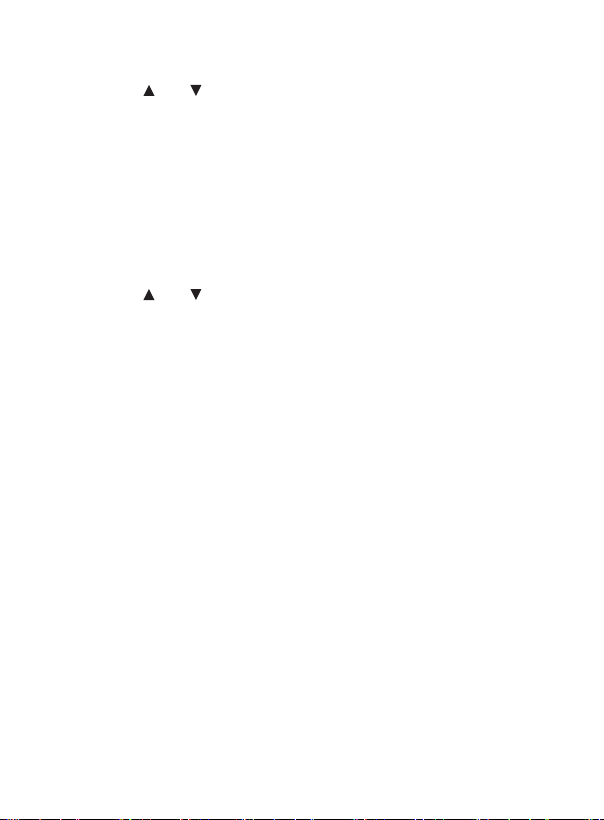
Selecting the Temperature Unit of Measure (t-CF)
Follow steps 1 through 3 when "t-CF" appears on the LCD.
1. Press the
2. Press the ENTER button to conrm selection.
3. Press the SET button to save and skip to next parameter.
Note: At any time, you can press the ESC button to exit the Setup mode
and resume normal operation.
and buttons to select to select between °C and °F.
Setting CD Temperature Compensation Factor (PEr C)
This function is only for the Conductivity (TDS) mode and is intended to
adjust the probe's temperature compensation value in % per °C. Follow
steps 1 through 3 when "PEr C" appears on the LCD.
1. Press the
compensation. The default value is 2% per °C.
2. Press the ENTER button to conrm selection.
3. Press the SET button to save and skip to next parameter.
Note: At any time, you can press the ESC button to exit the Setup mode
and resume normal operation.
and buttons to select the desired temperature
ESC
Press the ESC button when "ESC" appears on the LCD to exit the Setup
mode and resume normal operation.
Verify Set Time and Date
During normal operation, press the TIME button once to display the hour,
minute, seconds. Press the button again to display the year, month and day.
Verify Sampling Rate
During normal operation, press the SAMPLING CHECK button to view the
selected sampling rate.
www.GlobalTestSupply.com

Data Logging
Data Recording Modes
Manual Data Logging: Press the LOG button to manually log up to
99 readings on a SD memory card (see Manual Data Logging Mode for
full setup instructions).
Automatic Data Logging: Setup the meter parameters in order to
automatically log data on a SD memory card. The number of data points
is limited by the size of the memory card.
Note: It is recommended to use a class 4 SDHC memory card between 1Gb
and 16Gb. Insert the SD memory card in the slot at the bottom of the meter.
The card must be inserted with the label side facing the rear of the meter.
Manual Data Logging Mode
In manual mode, the LOG button is pressed to manually log a reading on
the inserted SD card at any time. In order to setup the meter for manual
data logging, follow steps 1 through 7 below.
1. Set the data logging sampling rate to "0" seconds (see Setting the
Data Logging Sampling Rate section for details).
2. Press the REC button and "REC" will appear on the LCD.
3. Press the LOG button to enter manual data logging function as
indicated by "DATALOGGER".
4. The meter will also display P-X (X = memory position number
between 1 and 99).
5. Press the
positions in which to record.
6. Press the LOG button to save a reading to memory. 'DATALOGGER'
will ash each time a data point is stored.
Note: If a card is not inserted or the card is defective, the meter will ash
"EMPTY". In this case, power the meter OFF and try again with another
SD memory card or verify that the card is correctly inserted.
7. To exit manual data logging mode, press and hold the REC button
2 seconds to resume normal operation.
and buttons to select one of the 99 data memory
www.GlobalTestSupply.com
continued...

Automatic Data Logging Mode
In automatic mode the desired data logging sampling rate can be set
between 1 second to 8 hours, 59 minutes and 59 seconds prior to recording
(see Setting the Data Logging Sampling Rate section for details). In order to
setup the meter for automatic data logging, follow steps 1 through 5 below.
1. Press the REC button and "REC" will appear on the LCD.
2. Press the LOG button to enter automatic data logging function as
indicated by "DATALOGGER".
Note: If a card is not inserted or the card is defective, the meter will display
"EMPTY DATALOGGER". In this case, power the meter OFF and try again
with another SD memory card or verify that the card is correctly inserted.
3. The "DATALOGGER" icon will appear on the LCD and will ash every
time a reading is stored.
4. To pause the data logging session, press the LOG button and
"DATALOGGER" will stop ashing. To resume, press the LOG
button again.
5. To end the current data logging session, press and hold the REC
button for 2 seconds.
Transferring Data from the SD Memory Card to a Computer
1. While the meter is powered Off, remove the SD memory card from
the SD card slot.
2. Insert the SD memory card into the computer.
3. Open the le(s) with Excel. See sample below:
Position Date Time Ch1_Value Ch1_Unit Ch2_Value Ch2_unit
1 19-07-10 0:01:02 0.419 mS 21.7 Degree_C
2 19-07-10 0:01:04 10 mS 25 Degree_C
3 19-07-10 0:01:10 0.5 mS 21.7 Degree_C
4 19-07-10 0:01:10 0.418 mS 21.7 Degree_C
5 19-07-10 0:01:12 0.419 mS 21.7 Degree_C
6 19-07-10 0:01:14 10 mS 25 Degree_C
7 19-07-10 0:01:16 0.419 mS 21.7 Degree_C
8 19-07-10 0:01:18 0.419 mS 21.7 Degree_C
9 19-07-10 0:01:20 10 mS 25 Degree_C
10 19-07-10 0:01:22 0.419 mS 21.7 Degree_C
11 19-07-10 0:01:24 0.419 mS 21.7 Degree_C
12 19-07-10 0:01:26 0.419 mS 21.7 Degree_C
continued...
www.GlobalTestSupply.com

The raw data can be used to create a graph in Excel. See sample below:
30
25
20
15
10
5
0
0:01:02 0:01:04 0:01:10 0:01:10 0:01:12 0:01:14 0:01:16 0:01:18 0:01:20 0:01:22 0:01:24 0:01:26
190710 190710 190710 190710 190710 190710 190710 190710 190710 190710 190710 190710
1 2 3 4 5 6 7 8 9 10 11 12
Ch1_Value
Ch1_Unit
Ch2_Value
Ch2_unit
Calibration
1. Prepare the optional standard conductivity solution.
2. Connect the conductivity probe into the input jack.
3. Hold the probe handle and fully immerse the probe sensor into the
solution under test.
4. Shake the probe to let the probe's internal air bubble drift out from
under the sensing head.
5. The LCD display will indicate the conductivity value.
6.
Press the "A" and "B" buttons simultaneously to enter calibration mode.
7. The LCD display will indicate the symbols "Cd" and "CAL".
8. Press the ENTER button and the measuring value will appear on
both the upper and lower display.
9. Use the and buttons to adjust the upper display value to match
the standard conductivity value.
10. Press the ENTER button to save the calibration data and resume
normal operation.
Note: For single point calibration, use the 2mS/cm range (1.413mS Cal.).
For multi-point calibration use the 2mS/cm range (1.413mS Cal.) rst,
followed by the other ranges (2mS/cm, 20mS/cm, 200mS/cm) if required.
www.GlobalTestSupply.com
continued...

Clearing Conductivity Calibration Data
41131000001999 = Upper Value, +199.9 μS
1. While under normal operation, press the "A" and "B" buttons
simultaneously to enter calibration mode.
2. The LCD display wil indicate the symbols "Cd" and "CAL".
3. Press the and buttons until "CLr" appears on the display.
4. Press the ENTER button to conrm and erase all calibration data.
5. The display will continuously blink while the calibration data is
being erased.
6. When complete, the meter wil resume normal operation.
Data Stream Output
Using Terminal application, a data stream can be viewed from the RS-232
output, connect RS-232/USB cable between the product and terminal/PC
and use the following setting to view the data stream.
Terminal Settings:
• Bits per second: 9600
• Data bits: 8
• Parity: None
• Stop bits: 1
Reading
Decimal Place 0-3
Positive (+) = 0, Negative (-) = 1
µS = 13, mS = 14, PPM =19, % = 03
1 = Upper display value,
2 = Lower display value
4
www.GlobalTestSupply.com
continued...

3.5mm Terminal to RS-232 Serial Connection
RS-232 Mono Jack
Pin 2 (RX)
Pin 4 (DTX)
Sleeve
Tip
System Reset
If the meter becomes unresponsive or if the display freezes, the Reset Pin
can be used to reset the instrument.
1. Use a paper clip or any similar small object to press the Reset Pin.
2. After pressing the Reset Pin, power the meter back up by holding the
POWER button for 2 seconds.
3. If resetting the meter does not resolve the issue, please return the
meter to the nearest authorized REED distributor or authorized
Service Center for repair.
Battery Replacement
When the low battery icon appears on the LCD, the batteries must
be replaced.
1. Remove the two (2) Phillips screws on the back of the meter directly
located above the top of the kickstand.
2. Remove the battery cover.
3. Replace 6 x "AA" batteries.
4. Secure the battery cover with the two (2) Phillips screws.
www.GlobalTestSupply.com

Applications
• Water conditioning
• General purpose conductivity and salinity measurement
• Aquariums
• Wastewater monitoring
• Beverage production
Accessories and Replacement Parts
R3100SD-PROBE Replacement Probe for R3100SD
R1430 Conductivity Standard Solution, 1413µs, 500ml
R1500 Tripod
RSD-ADP-NA Power Supply, 110V
RSD-ADP-EU Power Supply, 220V
CA-05A Soft Carrying Case
R8888 Deluxe Hard Carrying Case
SD-4GB 4GB Class 4 SDHC Memory Card
RSD-16GB 16GB Micro SD Memory Card w/ Adapter
Don't see your part listed here? For a complete list of all accessories and
replacement parts visit your product page on www.REEDInstruments.com.
www.GlobalTestSupply.com
continued...

Frequently Asked Questions (FAQ's)
I cannot turn off my meter, do you know why?
Often times, the meter cannot be turned off because it is in recording
mode ("REC" mode). Make sure to exit that function by holding down the
REC button before attempting to turn the meter off.
How long can I record for?
Battery life will depend on a number of factors:
• Quality of Battery
• Whether the beeper is ON or OFF
• Whether the backlight is ON or OFF
• Environmental Conditions during data logging
As a reference, using alkaline batteries with both the backlight and beeper
on while automatic data logging at a 2 second sampling rate; the batteries
lasted approx. 14 hours.
What is the length of the probe's cable? Can the probe handle and
cable (excluding the probe plug) be fully immersed in a water source?
The length of the probe cable is approximately 3 feet.
Both the probe handle and cable can be fully immersed in a water source.
Please note that where the cable meets the probe there is a rubber plug.
After each use we recommend removing this plug to allow the excess
water to drain.
Product Care
To keep your instrument in good working order we recommend the following:
• Store your product in a clean, dry place.
• Change the battery as needed.
• If your instrument isn't being used for a period of one month or longer
please remove the battery.
• Clean your product and accessories with biodegradable cleaner. Do not
spray the cleaner directly on the instrument. Use on external parts only.
www.GlobalTestSupply.com

Product Warranty
REED Instruments guarantees this instrument to be free of defects in
material or workmanship for a period of one (1) year from date of shipment.
During the warranty period, REED Instruments will repair or replace, at no
charge, products or parts of a product that proves to be defective because
of improper material or workmanship, under normal use and maintenance.
REED Instruments total liability is limited to repair or replacement of the
product. REED Instruments shall not be liable for damages to goods,
property, or persons due to improper use or through attempts to utilize the
instrument under conditions which exceed the designed capabilities. In
order to begin the warranty service process, please contact us by phone
at 1-877-849-2127 or by email at info@REEDInstruments.com to discuss
the claim and determine the appropriate steps to process the warranty.
Product Disposal and Recycling
Please follow local laws and regulations when disposing or recycling
your instrument. Your product contains electronic components and
must be disposed of separately from standard waste products.
Product Support
If you have any questions on your product, please contact your authorized
REED distributor or REED Instruments Customer Service by phone at
1-877-849-2127 or by email at info@REEDInstruments.com.
Please visit www.REEDInstruments.com for the most
up-to-date manuals, datasheets, product guides and software.
Product specifications subject to change without notice.
All rights reserved. Any unauthorized copying or reproduction of this
manual is strictly prohibited without prior written permission from
REED Instruments.
www.GlobalTestSupply.com

TEST & MEASURE
WITH CONFIDENCE
Access our
Product Catalog
Over 200 portable test and
measurement instruments
www.REEDInstruments.com
www.GlobalTestSupply.com

www.GlobalTestSupply.com
