REED Instruments R2450SD-KIT6, R2450SD-KIT3, R2450SD-KIT, R2450SD-KIT4, R2450SD-KIT2 User manual
...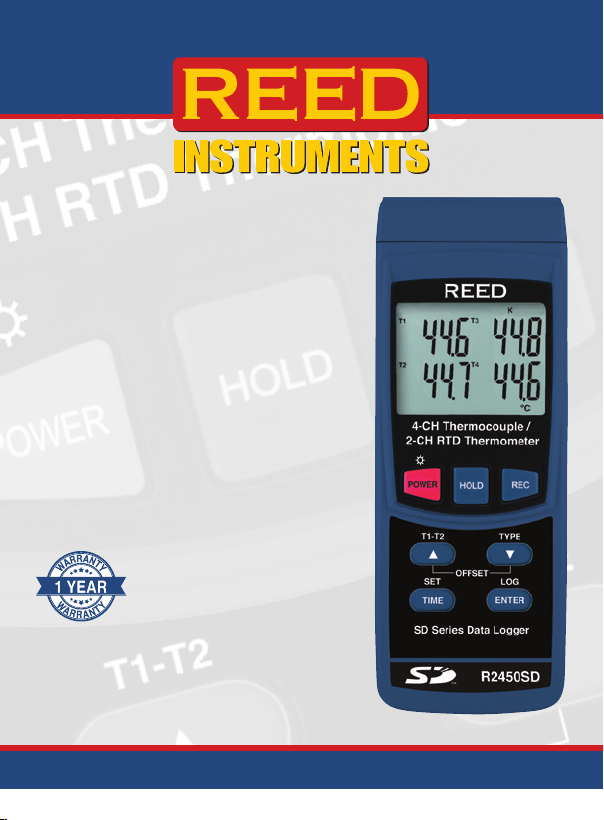
Data Logging
Thermometer
R2450SD
Instruction
Manual
www.GlobalTestSupply.com

Table of Contents
Introduction ................................................................................................ 3
Product Quality ........................................................................................... 4
Safety ......................................................................................................... 4
Features ..................................................................................................... 4
Included ..................................................................................................... 4
General Specications ............................................................................... 5
Range Specication ................................................................................... 6
Accuracy Specications .......................................................................... 6-7
Instrument Description ............................................................................... 8
Display Description .................................................................................... 9
Operating Instructions ........................................................................ 10-12
Power ON/OFF ................................................................................... 10
Temperature Modes ........................................................................... 10
Thermocouple Measurement Mode ................................................... 10
RTD (Pt100 Ohm) Measurement Mode .............................................. 10
Measuring the Difference Between Two Measurements (T1-T2) ....... 11
Data Hold ........................................................................................... 11
Recording Maximum and Minimum Readings ..............................11-12
Backlight ............................................................................................ 12
Setup Mode ........................................................................................ 12-15
Setting the Time and Date (dAtE) ....................................................... 13
Setting the Data Logging Sampling Rate (SP-t) ................................. 13
Enabling/Disabling Auto Power Off (PoFF) ........................................ 13
Enabling/Disabling the Beeper (bEEP) ............................................... 14
Setting Data Decimal Format (dEC) ................................................... 14
Formatting the SD Card (Sd F) .......................................................... 14
continued...
www.GlobalTestSupply.com
2
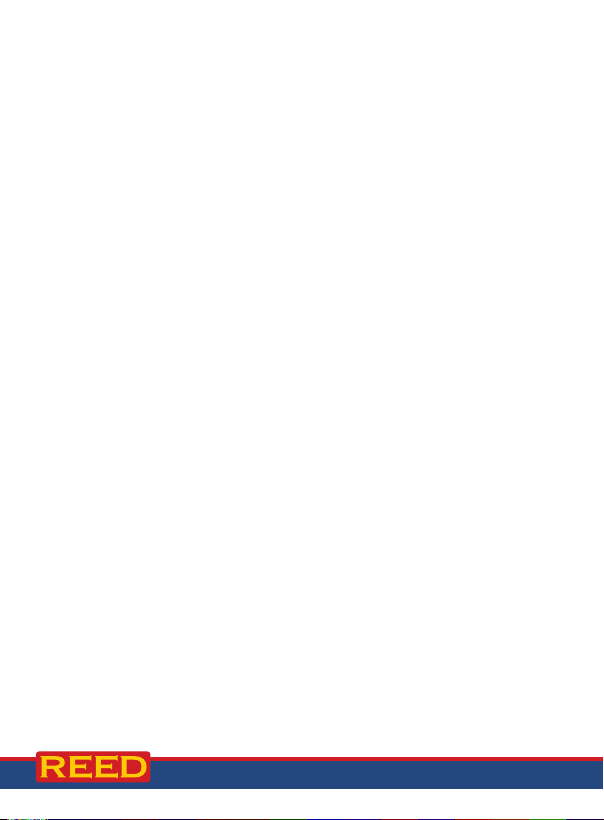
Selecting the Temperature Unit of Measure (t-CF) ............................ 14
Verify Set Time, Date and Sampling Rate .......................................... 15
Data Logging ....................................................................................... 15-17
Data Recording Modes ...................................................................... 15
Manual Data Logging Mode ............................................................... 15
Automatic Data Logging .................................................................... 16
Transferring Data from the SD Memory Card to a Computer ........ 16-17
Thermocouple Probe Offset Adjustment ................................................. 17
RTD Probe Offset Adjustment .................................................................. 18
Data Stream Output ................................................................................. 19
3.5mm Terminal to RS-232 Serial Connection ................................... 19
Battery Replacement ............................................................................... 20
Applications ............................................................................................. 20
Accessories and Replacement Parts ..................................................20-21
FAQ's ....................................................................................................... 21
Product Care ............................................................................................ 21
Product Warranty ..................................................................................... 22
Product Disposal and Recycling .............................................................. 22
Product Support ...................................................................................... 22
Introduction
Thank you for purchasing your REED R2450SD Data Logging Thermometer.
Please read the following instructions carefully before using your instrument.
By following the steps outlined in this manual your meter will provide years
of reliable service.
www.GlobalTestSupply.com
3
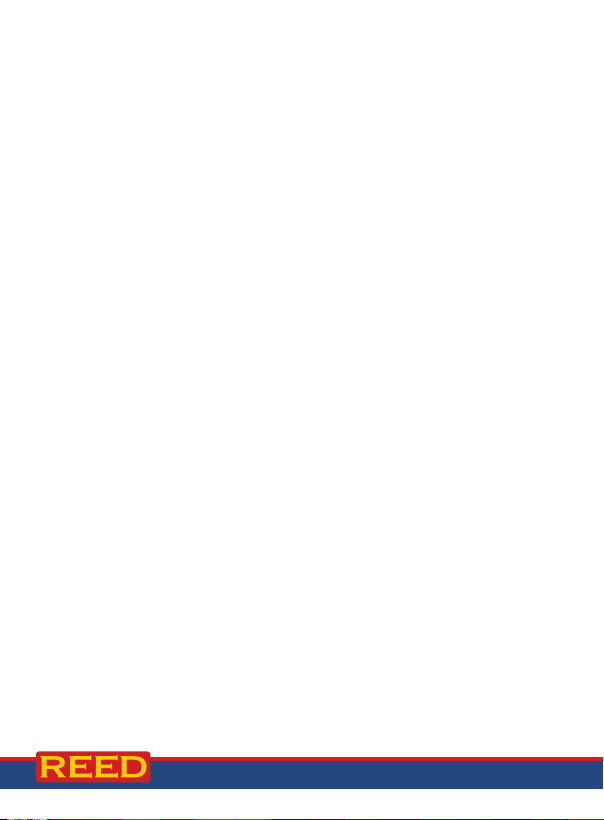
Product Quality
This product has been manufactured in an ISO9001 facility and has been
calibrated during the manufacturing process to meet the stated product
specications. If a certicate of calibration is required please contact the
nearest authorized REED distributor or authorized Service Center. Please
note an additional fee for this service will apply.
Safety
Never attempt to repair or modify your instrument. Dismantling your
product, other than for the purpose of replacing batteries, may cause
damage that will not be covered under the manufacturer's warranty.
Servicing should only be provided by an authorized service center.
Features
• Displays up to 4 separate measurements simultaneously
• Accepts Type K, J, R, S, E, T thermocouples and RTD probes
• Temperature differential (T1-T2), Max/Min and Data hold functions
• User selectable °C, °F
• Real-time data logger with integrated SD memory card
• User selectable sampling rate from 1 to 3600 seconds
• Easy-to-read backlit LCD display
• Tripod mount for long-term monitoring
• Low battery indicator and auto shut off
Included
• Beaded Wire Probe
• Soft Carrying Case
• Batteries
www.GlobalTestSupply.com
4
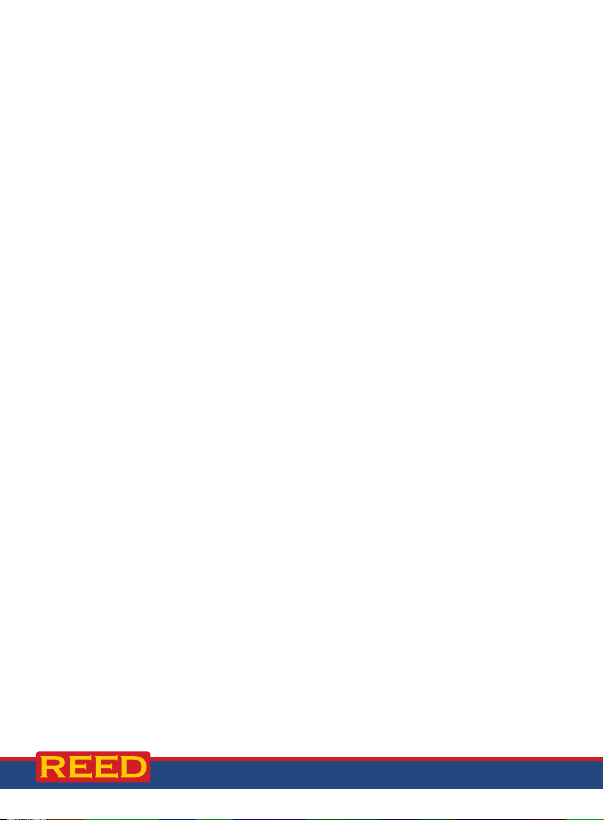
General Specifications
Resolution: 0.1 or 1°F/°C
Type: 4-Channel Thermocouple,
2-Channel RTD
Response Time: 1x/second
Display: Quad Display, LCD
Backlit Display: Yes
Data Hold: Yes
Min: Yes
Max: Yes
Differential Measurement (T1-T2): Yes
Datalogging Capabilities: Yes
Real-Time Clock and Date Stamp: Yes
Selectable Sampling Rate: Yes (1, 2, 5, 10, 30, 60, 120, 300,
600, 1800, 3600 seconds)
External Memory: Yes, expandable up to 16GB with
SD card (optional)
Auto Shut-off: Yes (after 10 minutes/off)
Kick Stand: Yes
Tripod Mountable: Yes
Low Battery Indicator: Yes
Power Supply: 6 x AA Batteries or
AC Adapter (optional)
Data Output: Yes (RS-232)
Product Certications: CE
Operating Temperature: 32 to 122°F (0 to 50°C)
Storage Temperature: 14 to 140°F (-10 to 60°C)
Operating Humidity Range: Less than 85% RH
Dimensions: 7.0 x 2.7 x 1.8" (177 x 68 x 45mm)
Weight: 0.6lbs (268g)
www.GlobalTestSupply.com
5
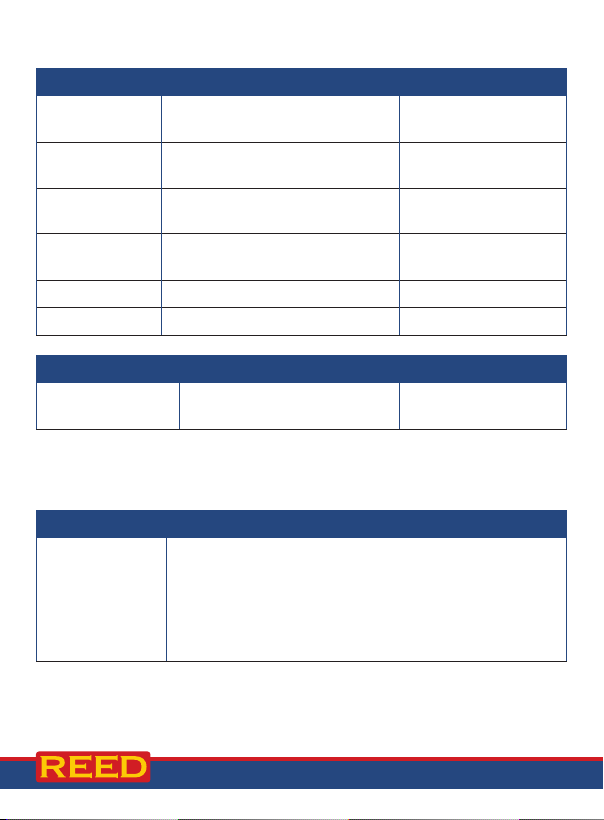
Range Specifications
Thermocouple Range Resolution
Type K
Type J
Type T
Type E
Type R
Type S
RTD Range Resolution
Pt100 Ohm
Note: RTD Pt100 Ohm is an optional accessory (R2450SD-RTD)
-148 to 2372°F
(-100 to 1300°C)
-148 to 2102°F
(-100 to 1150°C)
-148 to 752°F
(-100 to 400°C)
-148 to 1652°F
(-100 to 900°C)
32 to 3092°F (0 to 1700°C)
32 to 2732°F (0 to 1500°C)
-327.9 to 1562°F
(-199.9 to 850°C)
0.1°F (0.1°C)
1°F (1°C) ≥ 1000°
0.1°F (0.1°C)
1°F (1°C) ≥ 1000°
0.1°F (0.1°C)
0.1°F (0.1°C)
1°F ≥ 1000°
1°F (1°C)
1°F (1°C)
0.1°F (0.1°C)
1°F ≥ 1000°
Accuracy Specifications
Thermocouple Accuracy
-148.0 to -58.1°F, ± (0.4% + 1.8°F)
-58.0 to 999.9°F, ± (0.4% + 1°F)
Type K
1000 to 2372°F, ± (0.4% + 2°F)
-100.0 to -50.1°C, ± (0.4% + 1°C)
-50.0 to 999.9°C, ± (0.4% + 0.5°C)
1000 to 1300°C, ± (0.4% + 1°C)
www.GlobalTestSupply.com
continued...
6
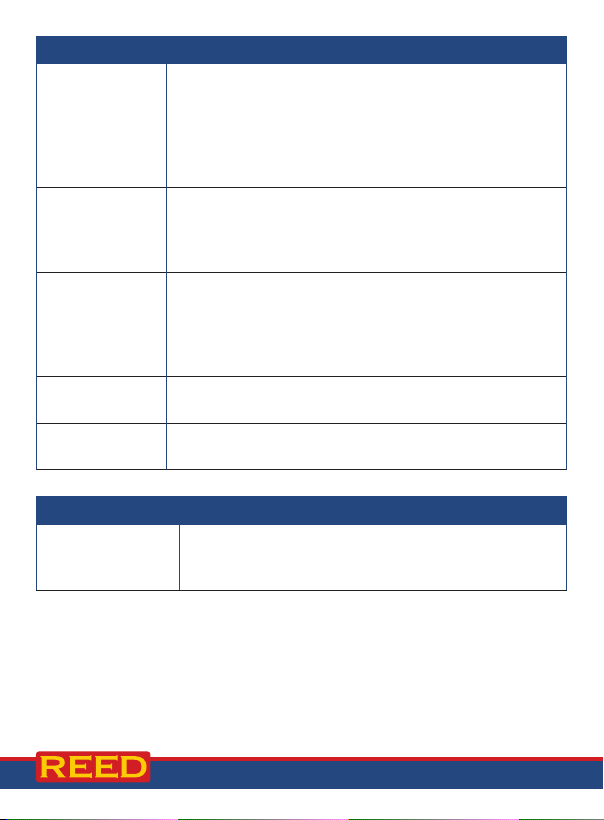
Thermocouple Accuracy
-148.0 to -58.1°F, ±(0.4% + 1.8°F)
-58.0 to 999.9°F, ± (0.4% + 1°F)
Type J
1000 to 2102°F, ± (0.4% + 2°F)
-100.0 to -50.1°C, ± (0.4% + 1°C)
-50.0 to 999.9°C, ± (0.4% + 0.5°C)
1000 to 1150°C, ± (0.4% + 1°C)
-148.0 to -58.1°F, ± (0.4% + 1.8°F)
Type T
-58.0 to 752.0°F, ± (0.4% + 1°F)
-100.0 to -50.1°C, ± (0.4% + 1°C)
-50.0 to 400.0°C, ± (0.4% + 0.5°C)
-148.0 to -58.1°F, ± (0.4% + 1.8°F)
-58.0 to 999.9°F, ± (0.4% + 1°F)
Type E
1000 to 1652°F, ± (0.4% + 2°F)
-100.0 to -50.1°C, ± (0.4% + 1°C)
-50.0 to 900.0°C, ± (0.4% + 0.5°C)
Type R
Type S
32 to 3092°F, ± (0.5% + 5°F)
0 to 1700°C, ± (0.5% + 3°C)
32 to 2732°F, ± (0.5% + 5°F)
0 to 1500°C, ± (0.5% + 3°C)
RTD Range
-327.0 to 999.9°F, ± (0.4% + 1.8°F)
Pt100 Ohm
1000 to 1562°F, ± (0.4% + 2°F)
-199.9 to 850.0°C, ± (0.4% + 1°C)
Note: Stated Thermocouple RTD accuracy values are specic to the
meter. The accuracy of the input probe should be considered when
calculating overall accuracy.
www.GlobalTestSupply.com
7

Instrument Description
4
4-CH Thermocouple/
2
3
2-CH RTD Thermometer
POWER HOLD REC
TYPE
T1-T2
OFFSET
SET LOG
TIME ENTER
SD Series Datalogger
R2450SD
5
6
7
8
9
1. POWER/Backlight Button
2. Up/T1-T2 Button
3. TIME/SET Button
4. LCD Display
5. HOLD Button
6. REC Button
7. Down/TYPE Button
8. ENTER/LOG Button
9. Thermocouple Input Jacks
(T1-T4)
www.GlobalTestSupply.com
14
15
16
10
11
12
13
17
10. PT1 (RTD) Input Jack
11. PT2 (RTD) Input Jack
12. RS-232 Output Jack
13. Power Adapter Input
14. Tripod Mounting Screw
15. Battery Cover
16. Kickstand
17. SD Card Slot
8
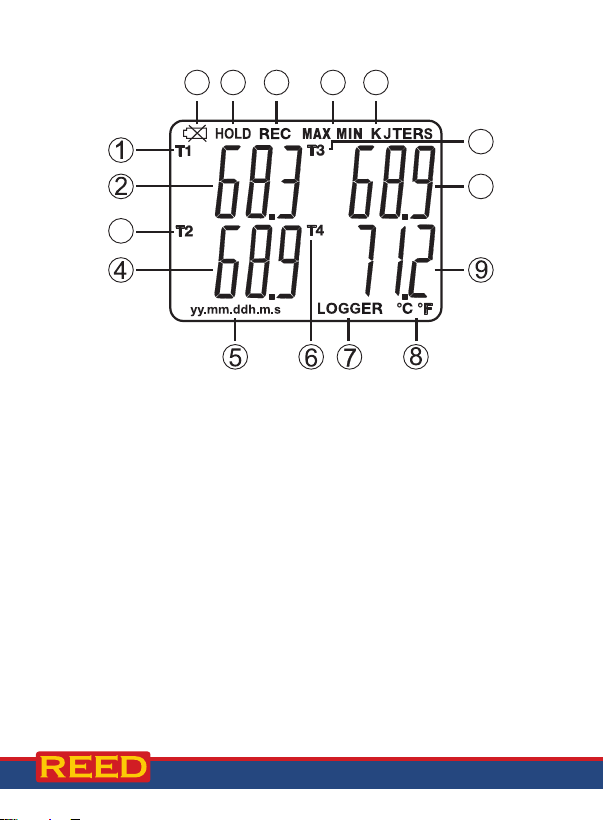
Display Description
1213141516
11
10
3
1. T1 (Channel 1) Thermocouple Input or PT1 RTD Input Indicator
Temperature Measurement for T1 Thermocouple or PT1 RTD Channel
2.
3. T2 (Channel 2) Thermocouple Input or PT2 RTD Input Indicator
Temperature Measurement for T2 Thermocouple or PT2 RTD Channel
4.
5. Date/Time Stamp
6. T4 (Channel 4) Thermocouple Input Indicator
7. Data Logging Status Indicator
8. Temperature Unit of Measure
9. Temperature Measurement for T4 Thermocouple Channel
10. Temperature Measurement for T3 Thermocouple Channel
11. T3 (Channel 3) Thermocouple Input
12. Thermocouple Input Type
13. Maximum and Minimum Indicator
14. Record Mode Indicator
15. Data Hold Indicator
16. Low Battery Indicator
www.GlobalTestSupply.com
9

Operating Instructions
Power ON/OFF
1. To turn the meter on or off press and hold the POWER button for
2 seconds.
Note: This meter can be powered by either 6 x "AA" batteries or an AC
adapter (sold separately).
Temperature Modes
This meter offers a thermocouple mode (thermocouple Types K, J, T, E, R,
or S) and a RTD mode (platinum 100 ohm).
Thermocouple Measurement Mode
1. Connect up to four (4) thermocouples to the input jacks located at
the top of the meter, identied as T1 through T4.
2. Once one or more thermocouples are connected press and hold the
TYPE button to scroll through the thermocouple types (K/J/T/E/R/S).
Continue to hold the TYPE button until the desired type appears on
the LCD and release to conrm selection.
3. The LCD will display the temperature values for the channels in use.
If an input jack is not in use or the measurement is out of temperature
range, the screen will display "- - - - -".
RTD (Pt100 Ohm) Measurement Mode
1. Connect up to two (2) RTD probes (R2450SD-RTD) to the RTD input
jacks labeled PT1 & PT2.
2. Once one or two RTD probes are connected press and hold the
TYPE button to scroll through the temperature sensor types until "Pt"
is displayed on the LCD. Release the TYPE button to conrm
the selection.
3. The LCD will display the temperature values for the channels in use.
If an input jack is not in use or the measurement is out of
temperature range, the screen will display "- - - - -".
www.GlobalTestSupply.com
continued...
10
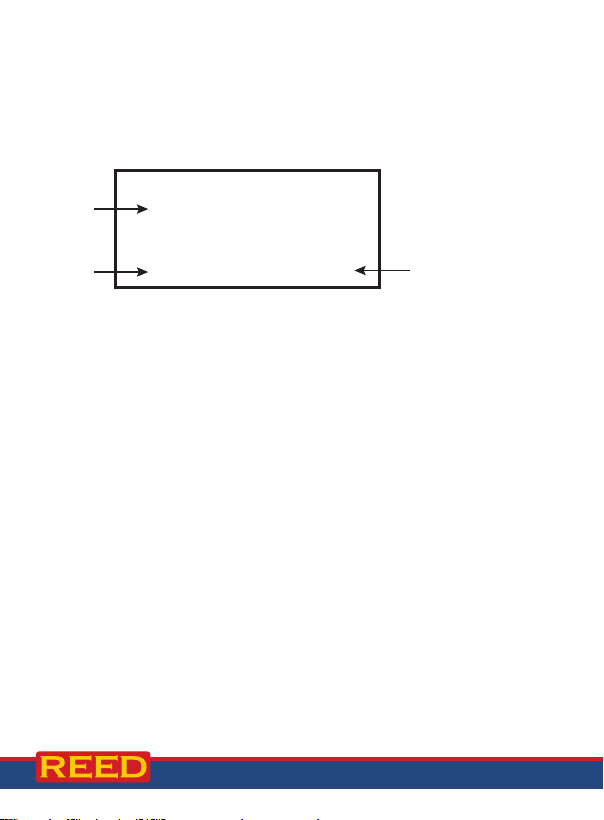
Measuring the Difference Between Two Measurements (T1-T2)
T1
T
1. Insert either two thermocouple probes in the T1 & T2 input jacks, or
two RTD (Pt100 Ohm) probes in the PT1 & PT2 input jacks.
2. To view the temperature difference between the two thermocouple
probes (T1-T2) or two RTD (PT100 Ohm) probes (PT1 & PT2), hold
the "T1-T2" button for 2 seconds and release.
T1 °C
26.2
T2
°C
2
26.6
1-2
-0.4
°C
°C
T1-T2
Temperature
dierence value
3. To resume normal operation, press and hold the "T1-T2" button for
2 seconds.
Data Hold
1. While taking a measurement, press the HOLD button to freeze the
current measurement(s) on the display.
2. While in this mode a "HOLD" symbol will appear on the display.
3. Press the button again to resume normal operation.
Note: When the Data Hold feature is active all buttons except the POWER
button are disabled.
Recording Maximum and Minimum Readings
1. Press the REC button to enter recording mode as indicated by
"REC" on the LCD. The meter will now begin recording maximum
and minimum readings.
2. While in recording mode;
A) Press the REC button once and the maximum value will appear
on the display as indicated by "REC MAX".
www.GlobalTestSupply.com
continued...
11

B) Press the REC button again and the minimum value will appear
on the display as indicated by "REC MIN".
C) To exit recording mode and resume normal operation, press and
hold the REC button for two seconds.
When in recording mode the POWER button is disabled
and the meter cannot be turned off.
Backlight
After powering the meter ON, the LCD Backlight will turn on automatically.
Press the BACKLIGHT button to turn the LCD Backlight on or off.
Setup Mode
1. Press and hold the SET button for 2 seconds to enter Setup Mode.
2. Press the SET button continuously to scroll through the following
parameters.
Parameter Description
dAtE Set the time and date
SP-t Set the data logging sampling rate
PoFF Enable or disable the auto-power off function
bEEP Turn the beeper on or off
dEC Set the decimal format (USA (20.00) or European (20,00))
Sd F Format the SD memory card
t-CF Select the temperature unit of measure (°C or °F)
3. Once the appropriate parameter has been selected, follow the
instructions below.
Note: The meter will automatically exit out of the Setup mode if no key is
pressed within 7 seconds.
www.GlobalTestSupply.com
continued...
12

Setting the Time and Date (dAtE)
1. Press the ENTER button when "dAtE" appears on the LCD.
2. Press the and buttons to adjust the year as indicated by "YY".
3. Press the ENTER button to conrm selection.
4. Repeat steps 2 and 3 for month, day, hour, minute and seconds as
indicated by (mm/dd/h/m/s).
5. After each value has been selected and conrmed, the meter will
automatically skip to the next parameter.
Note: At any time, you can press the POWER button to exit the setup
mode and resume normal operation. The internal clock will keep accurate
time when the meter is powered off. When new batteries are installed the
clock will have to be reset.
Setting the Data Logging Sampling Rate (SP-t)
Follow steps 1 and 2 when "SP-t" appears on the LCD.
1. Press the
2, 5, 10, 30, 60, 120, 300, 600, 1800, and 3600 seconds.
2.
Press the
Note: At any time, you can press the POWER button to exit the setup
mode and resume normal operation.
and buttons to adjust the sampling rate between 0, 1,
ENTER
button to conrm selection and skip to next parameter.
Enabling/Disabling Auto Power Off (PoFF)
Follow steps 1 and 2 when "PoFF" appears on the LCD.
1. Press the
(disabled). With the Auto Power OFF feature enabled, the meter will
automatically switch OFF after 10 minutes of inactivity to preserve
battery life.
2.
Press the
Note: At any time, you can press the POWER button to exit the setup
mode and resume normal operation.
and buttons to select between YES (enabled) or NO
ENTER
button to conrm selection and skip to next parameter.
www.GlobalTestSupply.com
continued...
13

Enabling/Disabling the Beeper (bEEP)
Follow steps 1 and 2 when "bEEP" appears on the LCD.
1.
Press the and buttons to select between ON (enabled) or
OFF (disabled).
2.
Press the
Note: At any time, you can press the POWER button to exit the setup
mode and resume normal operation.
ENTER
button to conrm selection and skip to next parameter.
Setting Data Decimal Format (dEC)
Numeric formats vary in different countries. By default the meter is set to
USA mode where a decimal point is used to separate units, (i.e. 20.00). The
European format uses a comma (i.e. 20,00) to separate units. To change
this setting, follow steps 1 and 2 when "dEC" appears on the LCD.
1. Press the
2.
Press the
Note: At any time, you can press the POWER button to exit the setup
mode and resume normal operation.
and buttons to select between USA and Euro.
ENTER
button to conrm selection and skip to next parameter.
Formatting the SD Card (Sd F)
Follow steps 1 through 5 when "Sd F" appears on the LCD.
1. Press the
Select "NO" to abort.
2. Press the ENTER button to conrm selection.
3. Press the ENTER button again to re-conrm.
4. The meter will format the SD card while ashing "For-" and
automatically return to the Setup menu when formatting is complete.
5. Press the POWER button to exit Setup mode and resume
normal operation.
Note: It is recommended that new SD cards be formatted prior to rst
use. If the formatting process fails, the meter will display "Sd -E-".
and buttons to select "YES" to format the card.
Selecting the Temperature Unit of Measure (t-CF)
Follow steps 1 and 2 when "t-CF" appears on the LCD.
1. Press the
2. Press the ENTER button to conrm selection.
Note: At any time, you can press the POWER button to exit the setup
mode and resume normal operation.
and buttons to select between °C and °F.
continued...
14
www.GlobalTestSupply.com

Verify Set Time, Date and Sampling Rate
During normal operation press the TIME button to display the year,
month, day, hour, minute, seconds and selected sampling rate.
Data Logging
Data Recording Modes
Manual Data Logging: Press the LOG button to manually log up to 99
readings on a SD memory card (see Manual Data Logging Mode for details).
Automatic Data Logging: Setup the meter parameters in order to
automatically log data on a SD memory card. The number of data points
is limited by the size of the memory card.
Note:
It is recommended to use a class 4 SDHC memory card between 1Gb
and 16Gb. Insert the SD memory card in the slot at the bottom of the meter.
The card must be inserted with the label side facing the rear of the meter.
Manual Data Logging Mode
In manual mode, the LOG button is pressed to manually log a reading on
the inserted SD card at any time. In order to setup the meter for manual
data logging, follow steps 1 through 5 below.
1. Set the data logging sampling rate to "0" seconds (see Setting the
Data Logging Sampling Rate section for details).
2. Press and hold the LOG button for 2 seconds at which point the
lower portion of the LCD will display P-X (X = memory position
number between 1 and 99).
3. Press the and buttons to select one of the 99 data memory
positions in which to record.
4. Press the LOG button again to save a reading to memory. "LOGGER"
will ash each time a data point is stored.
5. To exit manual data logging mode, press and hold the LOG button 2
seconds to resume normal operation.
www.GlobalTestSupply.com
continued...
15
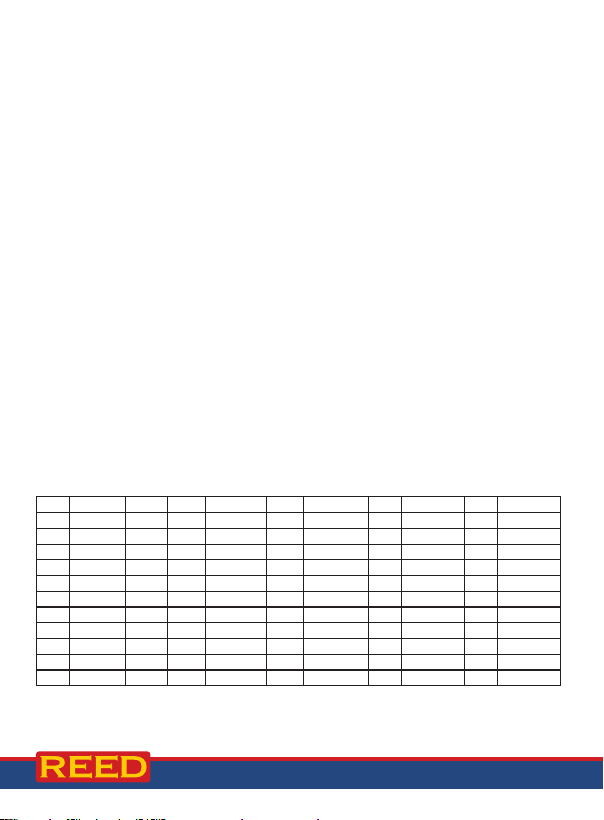
Automatic Data Logging Mode
In automatic mode the desired data logging sampling rate is set to 1, 2, 5,
10, 30, 60, 120, 300, 600, 1800 or 3600 seconds prior to recording
(see Setting the Data Logging Sampling Rate section for details). In order to
setup the meter for automatic data logging, follow steps 1 through 5 below.
1. To begin a data logging session press and hold the LOG button for
2 seconds. The meter will scan for a SD memory card. If a card is
not inserted or the card is defective, the meter will ash "Sd -E-"
indenitely. In this case, power the meter OFF and try again with
another SD memory card.
2. The Logger icon will appear on the LCD and will continuously ash
while in a data logging session.
3. To pause the data logging session press the LOG button and Logger
will stop ashing. To resume press the LOG button again.
4. To end the current data logging session press and hold the LOG
button for 2 seconds.
Transferring Data from the SD Memory Card to a Computer
1. While the meter is powered Off remove the SD memory card from the
SD card slot.
2. Insert the SD memory card into the computer.
3. Open the le(s) with Excel. See sample below:
Place Date Time Value Unit Value Unit Value Unit Value Unit
1 7/10/2019 4:13:07 22.7 T1 KTemp C 22.7 T2 KTemp C 22.7 T3 KTemp C 24 T4 KTemp C
2 7/10/2019 4:13:37 35 T1 KTemp C 38 T2 KTemp C 36 T3 KTemp C 37 T4 KTemp C
3 7/10/2019 4:14:07 40.2 T1 KTemp C 39 T2 KTemp C 39 T3 KTemp C 44 T4 KTemp C
4 7/10/2019 4:14:37 60 T1 KTemp C 67 T2 KTemp C 63 T3 KTemp C 59 T4 KTemp C
5 7/10/2019 4:15:07 87 T1 KTemp C 92 T2 KTemp C 90 T3 KTemp C 85 T4 KTemp C
6 7/10/2019 4:15:37 102.5 T1 KTemp C 101.5 T2 KTemp C 104 T3 KTemp C 107 T4 KTemp C
7 7/10/2019 4:16:07 55.4 T1 KTemp C 52 T2 KTemp C 49 T3 KTemp C 46 T4 KTemp C
8 7/10/2019 4:16:37 80.2 T1 KTemp C 81 T2 KTemp C 87 T3 KTemp C 85 T4 KTemp C
9 7/10/2019 4:17:07 90 T1 KTemp C 90 T2 KTemp C 92 T3 KTemp C 92 T4 KTemp C
10 7/10/2019 4:17:37 42.7 T1 KTemp C 43 T2 KTemp C 42.7 T3 KTemp C 57 T4 KTemp C
11 7/10/2019 4:18:07 75 T1 KTemp C 78 T2 KTemp C 76 T3 KTemp C 75 T4 KTemp C
www.GlobalTestSupply.com
continued...
16
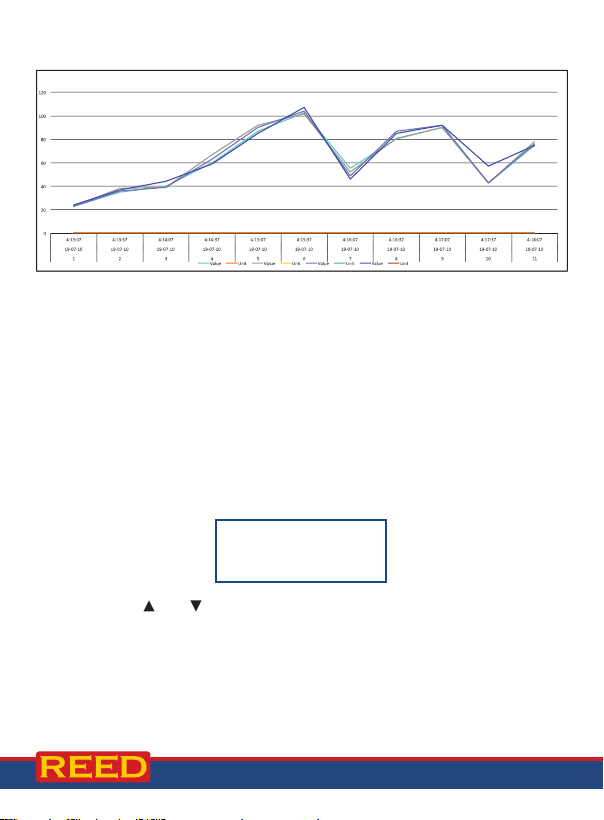
The raw data can be used to create a graph in Excel. See sample below:
Thermocouple Probe Offset Adjustment
1. Select the desired thermocouple type.
2. Insert the thermocouple probe into the T1 (Channel 1) thermocouple
input jack.
3. Press and hold the OFFSET buttons (both up and down arrows) for
2 seconds to enter setup.
Note: "Err" will appear if the selected input does not have a probe inserted.
4. The last measurement value will be displayed on the left side of the
LCD, while the offset adjusted value will be displayed on the right as
shown below.
SEt oFS
23.7 23.7
5. Press the
6. Press the ENTER button to save the adjusted value and resume
normal operation.
Note: The above offset adjustment will be applied to all four inputs. At any
time, the offset adjustment can be cancelled by pressing the POWER button.
and buttons to adjust the offset value.
17
www.GlobalTestSupply.com

RTD Probe Offset Adjustment
1. Set the sensor input type to "Pt".
2. Insert the RTD Pt100 Ohm probe into the PT1 or the PT2 input jack.
Note: Only one Pt100 Ohm probe can be offset at a time.
3. Press and hold the OFFSET buttons (up and down arrows) for 2
seconds to enter setup.
SEt oFS
Pt 1 Pt 2
4. Press the
Note: "Err" will appear if the selected input does not have a probe inserted.
5. The last measurement value will be displayed on the left side of the
LCD, while the offset adjusted value will be displayed on the right as
shown below.
7. Press the
8. Press the ENTER button to save the adjusted value and resume
normal operation.
Note: The above offset adjustment will be made for the selected input
jack, not both. At any time, the offset adjustment can be cancelled by
pressing the POWER button to resume to normal operation.
or buttons to select between PT1 or PT2.
SEt oFS
23.7 23.7
and buttons to adjust the offset.
continued...
18
www.GlobalTestSupply.com

Data Stream Output
41010100000221 = Channel T1, +22.1°C
4
4
Using Terminal application, a data stream can be viewed from the RS-232
output, connect RS-232/USB cable between the product and terminal/PC
and use the following setting to view the data stream.
Terminal Settings:
• Bits per second: 9600
• Data bits: 8
• Parity: None
• Stop bits: 1
Reading
Decimal Place 0-3
Positive (+) = 0, Negative (-) = 1
°C = 01, °F = 02
Channel T1 = 1, T2 = 2, T3 = 3, T4 =
3.5mm Terminal to RS-232 Serial Connection
www.GlobalTestSupply.com
19
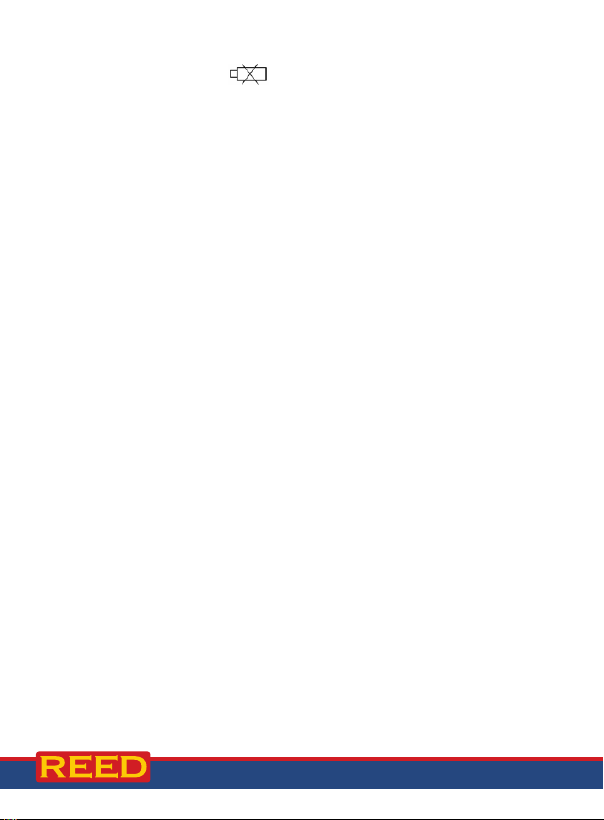
Battery Replacement
When the low battery icon appears on the LCD, the batteries must
be replaced.
1. Remove the two (2) Phillips screws on the back of the meter directly
located above the top of the kickstand.
2. Remove the battery cover.
3. Replace 6 x "AA" batteries.
4. Secure the battery cover with the two (2) Phillips screws.
Applications
• Medical
• Pharmaceutical
• Environmental Monitoring
• Industrial and Commercial Temperature Applications
• R&D and Educational Establishments
• Food Service
Accessories and Replacement Parts
R2920 Surface Thermocouple Probe
R2930 Right Angle Thermocouple Probe
R2940 Air/Gas Thermocouple Probe
R2950 Immersion Thermocouple Probe
R2960 Needle Tip Thermocouple Probe
TP-01 Beaded Thermocouple
R2450SD-RTD PT100 Ohm RTD Temperature Probe
R1500 Tripod
RSD-ADP-NA Power Supply, 110V
RSD-ADP-EU Power Supply, 220V
CA-05A Soft Carrying Case
R8888 Deluxe Hard Carrying Case
continued...
20
www.GlobalTestSupply.com
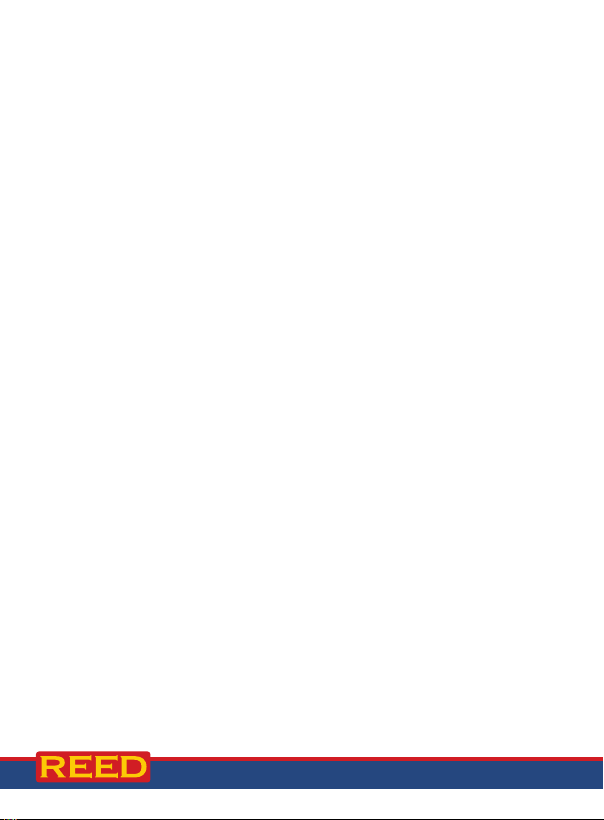
SD-4GB 4GB Class 4 SDHC Memory Card
RSD-16GB 16GB Micro SD memory Card w/ Adapter
Don't see your part listed here? For a complete list of all accessories and
replacement parts visit your product page on www.REEDInstruments.com.
FAQ's
I cannot turn off my meter, do you know why?
Often times, the meter cannot be turned off because it is in recording
mode ("REC" mode). Make sure to exit that function by holding down the
REC button before attempting to turn the meter off.
Can I use multiple Thermocouple types simultaneously (i.e. Type K in
channel 1 and Type J in channel 2)?
If using more than 1 channel, they must be the same thermocouple type.
How long can I record for?
Battery life will depend on a number of factors:
• Quality of Battery
• Whether the beeper is ON or OFF
• Whether the backlight is ON or OFF
• Environmental Conditions during data logging
As a reference, using alkaline batteries with both the backlight and beeper
on while automatic data logging at a 2 second sampling rate; the batteries
will last approximately 14 hours.
Product Care
To keep your instrument in good working order we recommend the following:
• Store your product in a clean, dry place.
• Change the battery as needed.
• If your instrument isn't being used for a period of one month or longer
please remove the battery.
• Clean your product and accessories with biodegradable cleaner. Do not
spray the cleaner directly on the instrument. Use on external parts only.
www.GlobalTestSupply.com
21

Product Warranty
REED Instruments guarantees this instrument to be free of defects in
material or workmanship for a period of one (1) year from date of shipment.
During the warranty period, REED Instruments will repair or replace, at no
charge, products or parts of a product that proves to be defective because
of improper material or workmanship, under normal use and maintenance.
REED Instruments total liability is limited to repair or replacement of the
product. REED Instruments shall not be liable for damages to goods,
property, or persons due to improper use or through attempts to utilize the
instrument under conditions which exceed the designed capabilities. In
order to begin the warranty service process, please contact us by phone
at 1-877-849-2127 or by email at info@REEDInstruments.com to discuss
the claim and determine the appropriate steps to process the warranty.
Product Disposal and Recycling
Please follow local laws and regulations when disposing or recycling
your instrument. Your product contains electronic components and
must be disposed of separately from standard waste products.
Product Support
If you have any questions on your product, please contact your authorized
REED distributor or REED Instruments Customer Service by phone at
1-877-849-2127 or by email at info@REEDInstruments.com.
Please visit www.REEDInstruments.com for the most
up-to-date manuals, datasheets, product guides and software.
Product specifications subject to change without notice.
All rights reserved. Any unauthorized copying or reproduction of this
manual is strictly prohibited without prior written permission from
REED Instruments.
22
www.GlobalTestSupply.com

TEST & MEASURE
WITH CONFIDENCE
Access our
Product Catalog
Over 200 portable test and
measurement instruments
www.GlobalTestSupply.com

www.GlobalTestSupply.com
