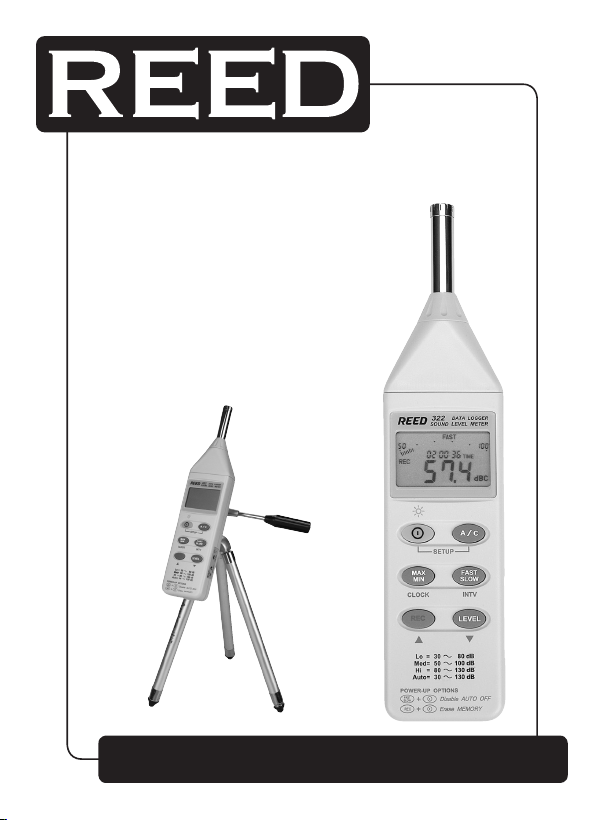
Model
Datalogging
Sound Level Meter
C-322
Instruction
Manual
Tripod sold separately (Model BS-6)
www
reedinstruments
com
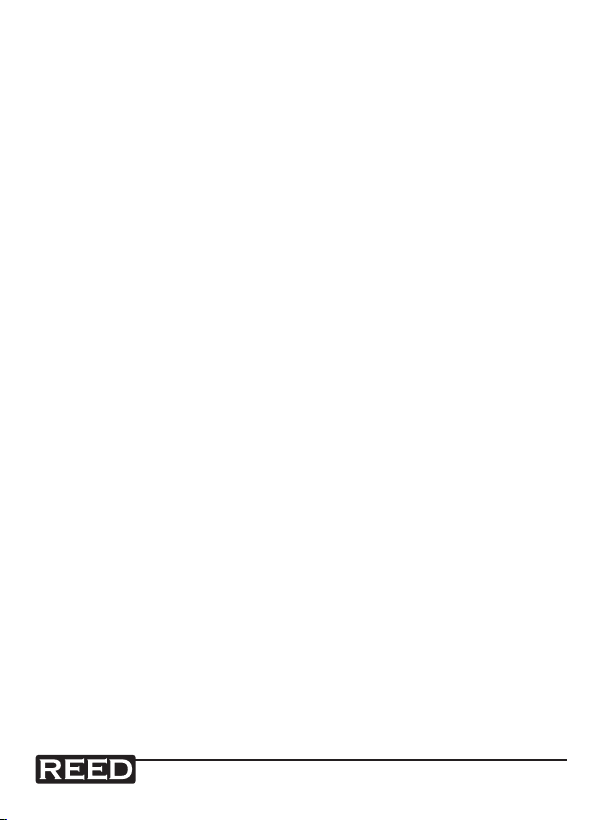
Table of Contents
Safety ............................................................................................3
Features ......................................................................................... 4
Specications .............................................................................5-6
Instrument Description .............................................................7-10
Operating Instructions ............................................................11-14
Getting Started .....................................................................................11
Datalogger Clock & Interval Setup .................................................
Calibration Procedures .........................................................................13
Operating Precautions ..........................................................................14
Setup of TestLink RS232 Interface Software..........................14-18
Tutorial/Quick Start .................................................................18-20
Frequently Asked Questions ....................................................... 20
12-13
For service on this or any other REED product or information on other
REED products, contact REED Instruments at info@reedinstruments.com.
www
reedinstruments
com
2

Safety
Read the following safety information carefully before attempting to operate or service this instrument.
Use the meter only as specied in this manual; otherwise, the protection
provided by the meter may be impaired.
Environment conditions
• Altitude up to 2000 meters
• Relatively humidity 90% max.
• Operation Ambient 0 to 40°C
Maintenance & Cleaning
• Repairs or servicing not covered in this manual should only be performed by qualied personnel.*
• Periodically wipe the case with a dry cloth. Do not use abrasives or
solvents on this instrument.
Safety symbol
Complies with EMC standards
*When servicing this meter, use only specied replacement parts. For
service (repairs or calibration) on this or any other REED product or
information on other REED products, contact REED Instruments at info@
reedinstruments.com.
www
reedinstruments
com
3
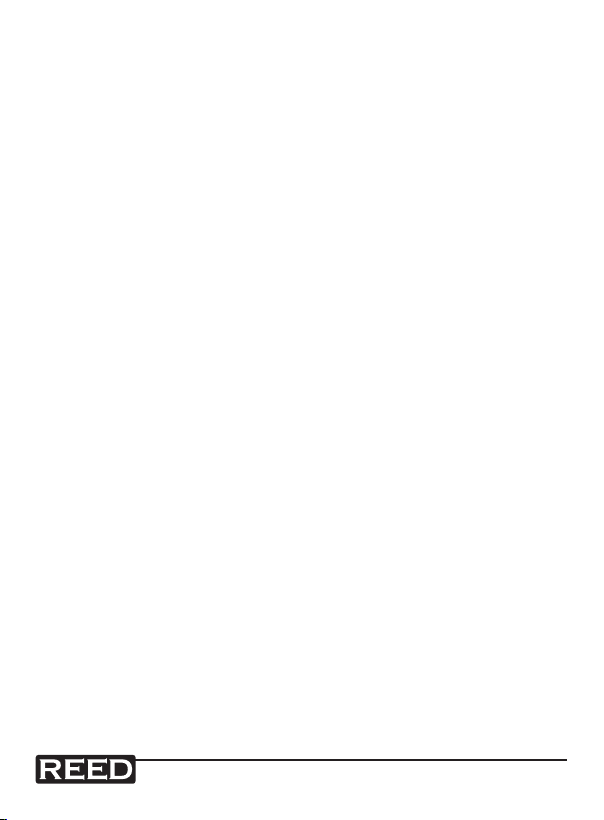
Features
This datalogging sound level meter conforms to the IEC651 type2,
ANSI S1.4 Type2 for sound level meters. It’s internal memory can keep up
to 32,000 records. Every time you press “REC” button to start recording
data and press “REC” button again to stop recording, there will be a data
set in the memory, you can store as many data sets as you want until the
memory is full. The C-322 uses RS232 interface to perform bi-directional
communication with PC.
• 32-80, 50-100, 80-130 dB level ranges
• Auto-ranging from 30 to 130 dB
• Dynamic range of 50 dB
• 0.1 dB resolution
• Frequency Range: 31.5 Hz to 8 kHz
• Accuracy of ±1.5 dB (ref 94 dB @ 1 kHz)
• 32,000 record data logger
• 4-digit backlit display
• Clock and bar graph displays
• Auto power off
• AC and DC output
• Max/Min function
• IEC651 Type II
www
reedinstruments
com
4
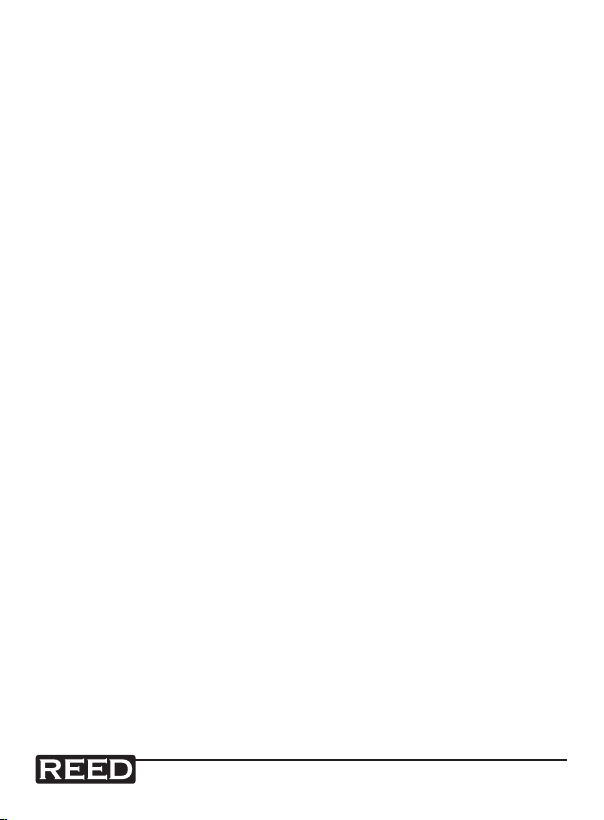
Specifications:
Standards: IEC651 Type2, ANSI S1.4 Type2
Frequency Range: 31.5Hz to 8KHz
Measuring Level Range: 30 ~ 130dB
Frequency Weighting: A/C
Microphone: 1/2” electret condenser microphone
Display: LCD
Digital Display: 4 digits
Resolution: 0.1dB
Display Update: 0.5 seconds
Analog Display: 50 segment bargraph
Resolution: 1dB
Display Update: 50 mS
Time Weighting: FAST (125mS), SLOW (1 sec.)
Level Ranges: Lo : 30 – 80 dB
Med: 50 – 100 dB
Hi: 80 – 130 dB
Auto: 30 to 130 dB
Accuracy: ±1.5dB (under reference conditions
@ 94dB, 1KHz)
Dynamic range: 100 dB
Alarm function: “OVER” is when input is more than the
upper limit of range
“UNDER” is when input is less than the
lower limit of range
MAX/MIN Hold: Holds the Maximum & Minimum value readings
AC output: 1 Vrms at FS (full scale)
Output impedance: Approx. 100Ω
FS: means the upper limit of each level range
continued ...
www
reedinstruments
com
5
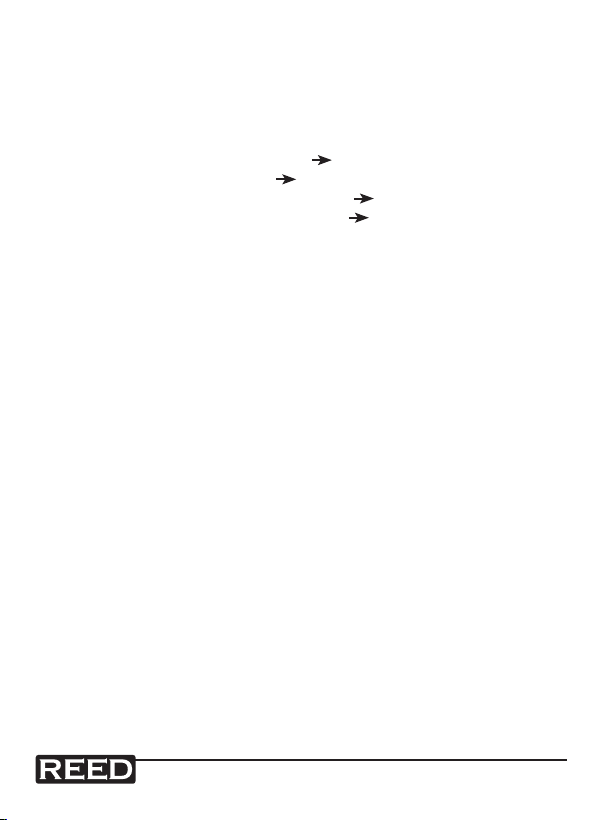
DC output: 10mV/dB, output impedance approx. 1KΩ
Power Supply: 1 x 9V battery, 006P or IEC 6F22 or NEDA 1604
Battery Life: About 50 hours with alkaline battery
AC Adapter: Voltage 9 Vc.c. (8-10Vc.c. Max)
Supply Current: > 30mAc.c.
Socket : pin Ground
Casing Positive
External Diameter 3.5mm
Internal Diameter 1.35mm
Electromagnetic
Compatibility: RF eld = 3V/m
Total accuracy = specied accuracy + 0.5dB
Operation Temperature: 0 to 40°C ( 32 to 104°F)
Operation Humidity: 10 to 90%RH
Storage Temperature: -10 to 60°C (14 to 140°F)
Storage Humidity: 10 to 75%RH
Dimensions: 275 L ×64 W ×30mm H (10.8 ×2.5 ×1.2”)
Weight: 285g (including battery)
Includes: Battery, instruction manual, carrying case,
calibration screwdriver, windscreen,
RS232 cable, and Windows datalogging
software
Optional Accessory: Tripod (Model BS-6),
Windscreen (Model SB-01),
Sound Calibrator (Model SC-941),
AC Adapter (Model CFD00230V-09V00)
and USB Cable (Model JBUS300-1C000).
www
reedinstruments
com
6

Instrument Description
1- Windscreen
When taking outdoor measurements in windy weather or when measuring
air conditioning equipment, and such, the wind noise in the microphone
can cause measurement errors. Simply use the windscreen to reduce the
wind and therefore reduce it’s effects on your measurement.
www
reedinstruments
com
continued ...
7

2- Display
Symbol Function
LCD 4 digits
MAX Maximum indication
MIN Minimum indication
Over range
Under range
FAST Fast response
SLOW Slow response
dBA A-Weighting
dBC C-Weighting
-
AUTO Auto level range selective
REC Recording datalogger
FULL Memory is full
www
reedinstruments
Range indication
Low battery
Under range 20dB
Auto Power OFF is active
continued ...
com
8

3- Power & Backlight Button
The power button turns the sound level meter ON and OFF, it also
turns the backlight ON and OFF.
Press it once to turn the sound level meter on.
Press it again for moment to turn the backlight ON and OFF.
Press and hold the power button for 3 seconds to turn the power OFF.
Note: When the meter is turned on, the LCD will show how much memory
is currently available.
4- MAX/MIN Hold Button
MAX
Press the
MIN
button to enter the maximum and minimum recording mode. Select the proper level range before using MAX/MIN mode to
ensure that the reading value will not exceed the measurement range.
Press the button once to select MAX value. Press it again to select MIN
value, and press it once again to select current value with “MAX MIN”
annunciator blinking.
MAX
Press the
MIN
button and hold it down for 2 seconds to exit the
MAX/MIN mode.
Note: If the sound level range or change A-C weight are changed, the
MAX/MIN mode will be cleared.
5- Record Datalogger Button
When the
“REC” annunciator is displayed. Press the button again to stop recording.
REC
button is pressed, the meter will start recording. The
6- Frequency Weighting Select Button
A:A-Weighting is for general sound level measurements
C:C Weighting is for checking the low-frequency content of noise
Note: If the C-Weighted level is much higher than the A-weighted level,
then there is a large amount of low-frequency noise.
www
reedinstruments
com
continued ...
9

7- Time Weighting Select Button
FAST is for normal measurements.
SLOW is for checking the average level of uctuating noise.
8- Level Range Control Button
Each time the
between “Lo” level, “Med” level, “Hi” level and “Auto” level.
LEVEL
button is pressed, the level range will change
9- Microphone
1/2” Electret condenser microphone.
10- CAL Potentiometer
Calibration control for level calibration adjustments.
11- RS232 Interface:
The RS232 signal output is a 9600 bps N 8 1 serial interface.
12- Signal Output Terminal
AC: 1 Vrms corresponding to each range step.
Output impedance
=
100Ω
Output signal by standard 3.5mm coaxial socket signal on pin.
Note: At “Auto” level range, output signal is
Auto select on “Lo” or “Med” or “Hi” level range.
DC: Output : 10mV/dB
Output impedance
=
1KΩ
AC Signal
DC Signal
Ground
Output signal by standard 3.5mm coaxial socket signal on middle.
13- External DC 9V Power Supply Terminal
For connection with AC adapter.
14- Tripod Mounting Screw
A tripod for this sound level meter can be purchased separately
(Model BS-6).
15- Battery Cover
www
reedinstruments
com
10

Operating Instructions
Getting Started
Measurement Preparation
1) Battery Loading
Remove the battery cover on the back and insert the 9V Battery.
2) Battery Replacement
When the battery voltage drops below the operating voltage, this
symbol will appear . Remove the old battery and replace with a
new 9 Volt battery. Verify that the polarity is correct.
3) AC Adapter Connection
When the AC adapter is used, insert the plugs of the adapter into the
DC 9V connector on the side panel (see #12 on page 7).
Taking Measurements
After having loaded the battery:
1) Turn the power on and select the desired response Time and
Weighting. If the sound source consists of short bursts or only catching
sound peaks, set response to FAST. To measure the average sound
level, use the SLOW setting.
Select A-weighting for general noise sound level and C-weighting for
measuring sound level of acoustic material.
2)
Select desired level. Low (Lo), Medium (Med), High (Hi) & Automatic (Auto)
3) Hold the instrument comfortably in your hand or attach it to the tripod
using the tripod mounting screw at the back of the meter (see #14 on
page 7). Point the microphone at the noise source to be measured, the
sound pressure level will be displayed.
4) When the MAX/MIN (maximum, minimum hold) mode is chosen, the
meter captures and holds the maximum and minimum noise level for a
long period using any of the time weightings and ranges.
Press the MAX/MIN button 2 seconds to clear the MAX/MIN reading.
The “MAX/MIN” symbol then disappears.
5) Turn the meter OFF and remove battery when not in use.
continued ...
www
reedinstruments
com
11

Datalogger Clock & Interval Setup
Datalogger
When the “REC” button is pressed, the meter
will start recording. Pressing the “REC”
button again will stop recording.
If you want to clear the memory:
1) Turn off the meter
2) Press and hold “REC” button
3) Press power button and hold for at least 5 seconds
The LCD will then show “CLR” and “SURE” to clear the memory.
Clock Setup
1) Press and hold the “A/C” button
2) Turn on the meter
3) Press the “MAX/MIN” (clock) button
4) Press “REC” or “LEVEL” buttons to increase or decrease the number. Press the “MAX/
MIN” (clock) to adjust next item. The adjusting
order is the year month day hour
minute. Press the “MAX/MIN” (clock) button to
nish the setup. If you want cancel the process
during a setup, press power button.
Recording Interval Setup
1) Press and hold “A/C” button and then
turn the meter on
2) Press the “FAST/SLOW” (interval) button
3) Press the “REC” or “LEVEL” to increase
or decrease number. Press the “FAST/SLOW”
(interval) button to adjust next item. Press the
“FAST/SLOW” (interval) to nish the setup. If you
want cancel the process during a setup, press
power button.
www
reedinstruments
com
continued ...
12

Auto Power Off
By default, the meter is in auto power off mode. The meter will power itself
off after 30 minutes without operation (button operation, RS232 communication and no recording operation).
To disable the auto power off, press and hold the “FAST/SLOW” button
and turn the meter on. The symbol will NOT appear. This indicates that
the auto power off has been disabled.
Calibration Procedures
1) Make the following
switch settings:
Display: dBA
Time weighting: FAST
Measurement mode:
MAX MIN Mode
function disabled.
Level range: 50 to 100dB
2) Insert the microphone
housing carefully into
the insertion hole of
the calibrator.
3) Turn on the switch of
calibrator and adjust the CAL
potentiometer of the unit.
The level display will indicate
the desired level.
This meter was calibrated before shipment. In order to ensure the
accuracy of the sound level meter for a long period of time it should be
calibrated once a year.
For service (repairs or calibration) on this or any other REED product
or information on other REED products, contact REED Instruments at
info@reedinstruments.com.
www
reedinstruments
Using a standard Acoustic Calibrator
(94dB, 1KHz Sine wave)
Acoustic Calibrator
Screwdriver
continued ...
com
13

Operating Precautions
1) When taking outdoor measurements in windy weather or when measur-
ing air conditioning equipment, and such, the wind noise in the microphone can cause measurement errors. Simply use the windscreen to
reduce the wind and therefore reduce it’s effects on your measurement.
2) Calibrate the instrument before operation if the instrument was not in
use for a long time or it was operated in a bad environment.
3) Do not store or operate the instrument at high temperatures and high
humidity environments.
4) Keep the microphone dry and avoid severe vibration.
5) Remove the battery from the meter and store in low humidity environ-
ments when it is not in use.
Setup TestLink RS232 Interface Software
The TestLink package contains: CD software and a custom designed
RS232 cable.
System Requirements: Windows 98/ NT 4.0/ NT2000/ XP / VISTA.
Minimum Hardware Requirements: PC or NoteBook with Pentium 90MHz
or higher, 32 MB RAM. At least 5 MB hard drive space available to install
TestLink. The recommended resolution is 800 x 600.
Installing TestLink
1) Close all other applications before installing TestLink.
2) Insert setup CD into the CD drive.
3) Choose the Start button on the Taskbar and then select Run.
4) Type E:\SETUP and click OK, then it will copy SE322.exe
(executable le) as well as the help le to your hard drive
(default is c:\program les\TestLink\SE322).
For other operation instruction details, refer to the online help while
executing SE322.
www
reedinstruments
com
14

Main Menu
File/Open Retrieves les from the disk.
Save
Print
Printer Setup Selects printer.
File/Exit Terminates TestLink program.
View/Control Panel
View/Real-Time Graph
Real Time Data/Run Starts collecting real time data.
Stop Stops collecting real time data.
DataLogger
Output To Graph Graphing tabular data.
The Underlines indicate the keyboard shortcuts to get to this actions.
Simply use the Control key on your keyboard with the Underlined caracter.
IE: The keyboard shortcut to Save is Control S.
Saves the active window (when the caption bar
is highlighted) data to the hard drive.
Prints the data of the active window (graph or list).
By opening the Panel Window, the user can
control meter via the button in this window.
Opens Real-Time Graph display to a graph of
the present data.
By opening the DataLogger Window, the user can
load recorded data of meter to PC in this window.
www
reedinstruments
com
15

Graph
You can choose a rectangle area on the graph
to zoom in for detail.
There are two vertical
lines (Cursor A and Cursor B) in the graph. Time
and value are displayed
on the top and right side
of each cursor.
You can move the mouse
cursor over Cursor A or
B and click to select and
drag the mouse cursor
to move these cursors left or right. Right below Cursor A and B is a slider.
You can also click and drag slider to move Cursor A or B.
At the top of this screen are the statistics/values for the Start Time, Sampling Rate, Data Number, Maximum and Minimum values of the graph. At
the bottom of the screen are the statistics/values for the maximum and
minimum average between Cursor A and B. This data will update automatically when Cursor A or B are moved.
You can double click the graph to call up the option dialog. In the option
dialog, you can customize your graph style.
You can also right click the graph (real time graph is not allowed) to call up
the popup menu.
To Zoom into this graph using the mouse, Left click (click the left mouse
button) and drag the cursor to select the new extents and release the
mouse button.
To Undo the Zoom, Right click on the graph, you will see a pop-up menu,
select Undo Zoom.
www
reedinstruments
com
16

Tool Bar
DataLogger
Display or hide Statistic 1
Display or hide Statistic 2
Normal cursor
When selected, the mouse cursor will become a cross sign
when moving to the graph, click on the graph to mark a cross
sign on the graph.
When selected, the mouse cursor will become a “I” sign when
moving to the graph, click on the graph to annotate.
Color graph
Monochrome graph
Once the meter is connected to the PC, either select “DataLogger” from
the main menu or click on in the tool bar. This will load the data from
the meter, the progress indicator will display the loading progress. If an
error occus, simply click on “DataLogger” again.
www
reedinstruments
continued ...
com
17

After the data has been loaded, the left hand side of the computer
screen will show how many data sets were loaded as well as the detail
information for each data set: Start Date, Start Time, Recording Rate and
Record Numbers. Here is an example:
The data set will be transfered to the
graph on the right hand side of the
screen, each time after you load your
recorded data from the meter. The
waveform graph and statistics on the
right hand side of the screen displays
the information of the data set you
have chosen. Therefore, you can click
any data sets to the change the data
set displayed in the graph.
Tutorial - Quick Start to Use SE322 TestLink
Recording real time data in waveform
1) First turn the meter on and connect it to a PC RS232 serial port using
the cable (SE-300) provided.
2) Start SE322 program.
3) If the connection is successful the panel will
display the same value as the Sound Level
Meter. If the connection between the meter and the PC has failed, it will display “No
Connection” in the panel window in TestLink
SE322.
4) When the connection is successful, click to start recording real time
data and there will be a waveform on the Real Time Graph Window.
5) Click to stop recording.
www
reedinstruments
com
18

How to save the recorded real time data to a file?
1) Click the graph window you want to save and the graph window will
become active, then choose File/Save from main menu or click from
the tool bar.
an active window a non active window
e
2. In the save dialog window, choose the le name and le type you wish
to save. Your choices are: Binary le (*.ghf), Text le (*.txt) and Microsoft
Excel le (*.csv). The Binary format (*.ghf) will create a much smaller le
size however, it can only be used in TestLink SE322. The Text format
(*.txt) can be opened by TestLink SE322 and any other word processor
program such as Microsoft Word, Notepad etc. The Microsolt Excel
format (*.csv) can be opened by TestLink SE322 and Microsoft Excel.
www
reedinstruments
com
19

How to load the recorded data from the memory of the meter
and save it to a file?
1) Turn the meter on.
2) Press the “REC” button of the meter to start recording data.
3) After a while, press “REC” button again to stop recording data.
4) Connect the meter to a PC
5) Start the SE322 program.
6) Choose
Data Logger
from the main
menu or click
from tool bar.
Refer back to the Datalogger section on page 17 for more instructions.
Frequently Asked Questions
Question: I connected the meter to a PC serial port and turned meter on, but it still
shows “NO CONNECTION”.
Answer: It could be that all serial port you’re using is occupied by another application, close all other applications. If it still don’t work. Restart your computer and run
TestLink SE322 again.
Question: How can I save the graph to a le which can be used in Microsoft Excel?
Answer: When you save a graph to a le, the default le format is *.ghf and you can
also select *.csv. CSV is an Microsoft Excel le format. You can then open it using
Microsoft Excel.
Question: How do I uninstall TestLink SE322?
Answer: Launch the Add/Remove Programs applet out of the Control Panel, high-
lighting the SE322, and clicking on the Add/Remove button. This will remove the
SE322 folder and les from your computer.
Question: Why would loading data fail?
Answer: This might be caused by the slow response from some of the PC.
Question: How do I zoom into the graph?
Answer: Left click (click the left mouse button) and drag the cursor to select the new
extents and release the mouse button.
Question: When I setup the real time sampling with a fast rate (eg. 0.1 sec), some of
the sampling data might be lost.
Answer: This might be caused by the slow response from some of the PC.
www
reedinstruments
com
20
