Red Sound Systems SoundBITE Owner's Manual
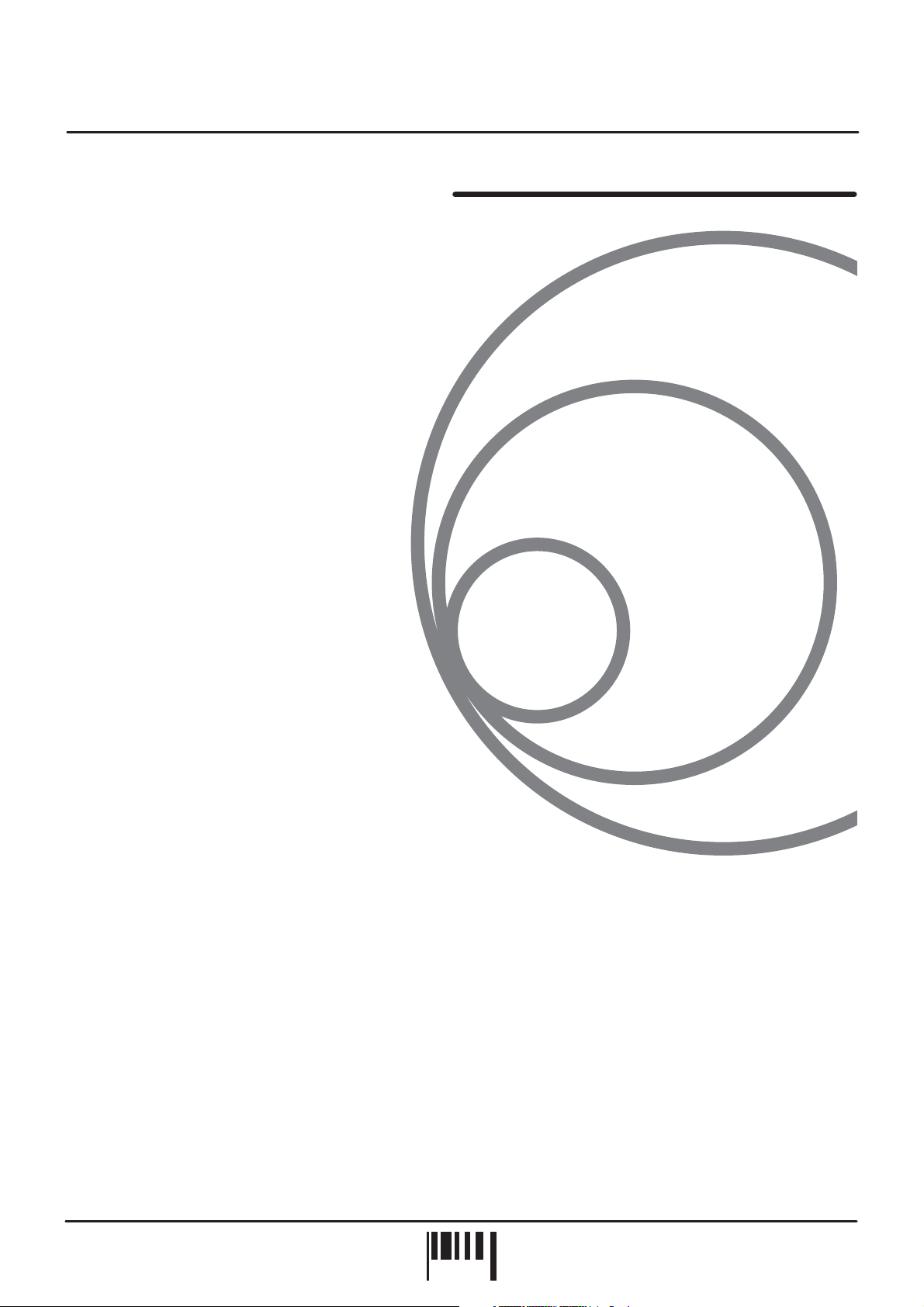
NOW ITS EASY TO GET IN THE LOOP
In the twenty-five years since the first commercially available
sampler hit the market (namely the Fairlight, costing a
cool £25,000), the increase in the quality and length of
sampling available has been matched by a decrease
in the amount of time required to process and create
loops from this sampled material.
In 1977, an 8kB 8-bit at 8kHz sample sounded
dreadful, lasted about half a second and took
about half an hour to get a poor quality loop
with (on a £25,000 machine). In 1987, a 256kB
12-bit sample at 32kHz sounded a fair bit better,
lasted 3 or 4 seconds and could be looped by
an expert in about five minutes (and only cost
a couple of thousand pounds). By 1992, things
were a lot better; a 1MB16-bit stereo sample at
44.1kHz sounded pretty damn good, lasted 6
seconds and only took a couple of minutes to
loop well (although the machine to do it on was
now three thousand pounds). 5 years ago, major
price breakthroughs brought the cost of a similar
machine to around the thousand pound mark and
DJs & producers used them by the thousands in
studios to re-mix tracks in just a few hours.
Introduction
Today however, because of your decision to purchase a
RED SoundBITE LITE, you are in a position to make 24-bit
loop samples (at 96kHz) in real-time at the touch of a button
without missing a beat! What's more, you can automatically
sync together up to six loops with equal ease. SoundBITE will
definitely transform your live performance or studio re-mix and
you paid less than two hundred pounds for the privilege.
Welcome to the brand-new world of "cyclic sampling", now you're really on top of synchronized looping and one last
thing: don't worry, you can't go wrong…SoundBITE won't let you!
OWNERS MANUAL
PAGE
1
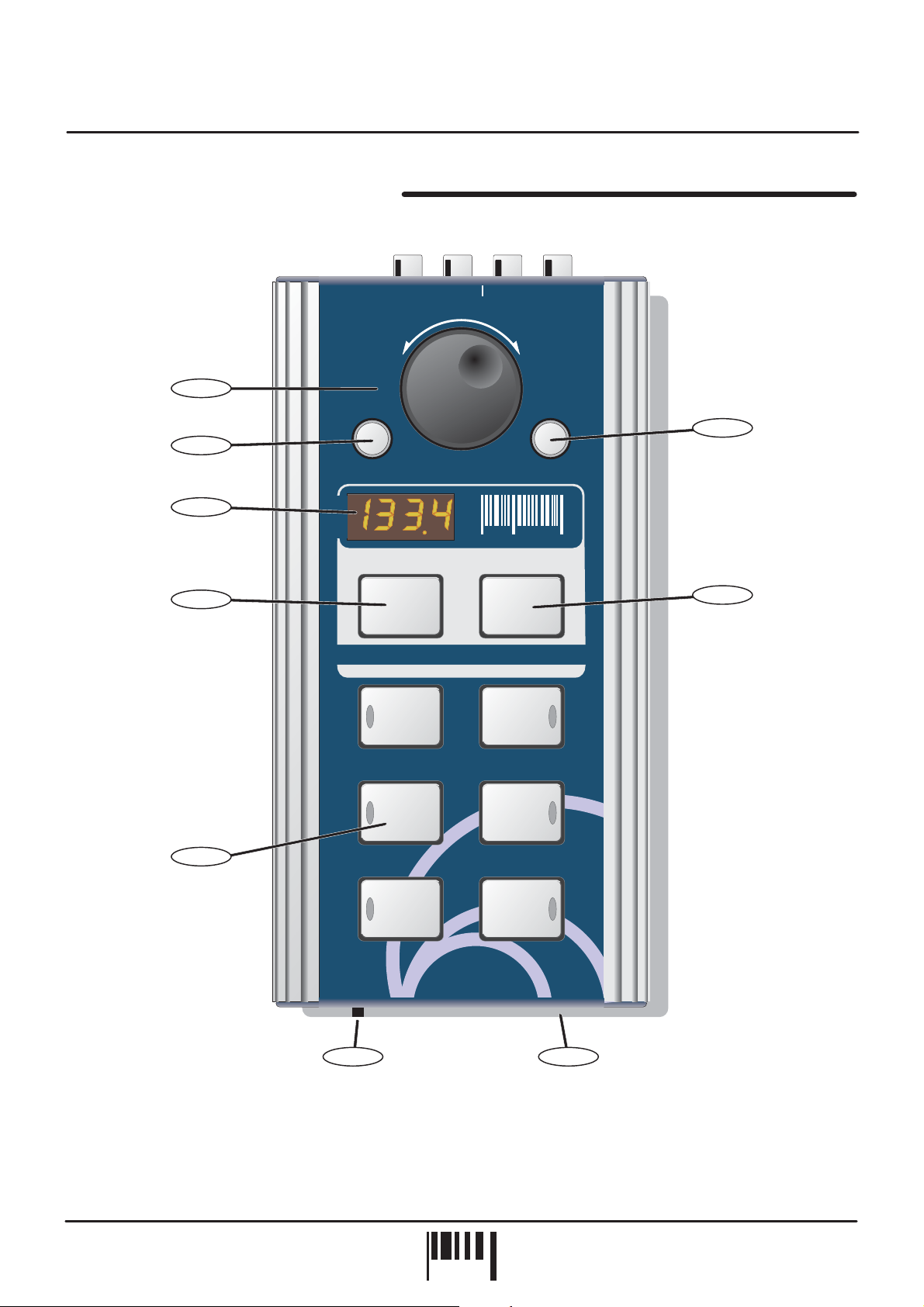
Top/Front Panels
TOP/FRONT PANEL FEATURES
9
2
3
INPUTPOWER
LOOPS OUT
FWDREV
[+/up][-/down]
1
8
DISENGAGE
ENGINE
EDIT
BPM
ERASE ALL RE-SAMPLE
TAP/CLEAR
(*BPM RANGE)
Sound
Red
the colour of music
7
SoundBITE
AUTO - LOOP MODULE
1
BEAT
2
BEATS
4
BEATS
4
BEATS
4
8
BEATS
SAMPLE MODE
CYCLIC / HOLD /REVERSE
PHONES
16
BEATS
56
1. EDIT: This knob can be used to manually set a BPM value if no beat information is detected and also to adjust
the synchronisation point of all the recorded loops relative to the audio input source. In [LOOP EDIT] mode this
knob can be used to adjust the synchronisation point of recorded loops relative to the audio input source
individual
and also set the output level of each loop [+6/-20dB].
SoundBITE - DJ Loop Sampler
PAGE
2
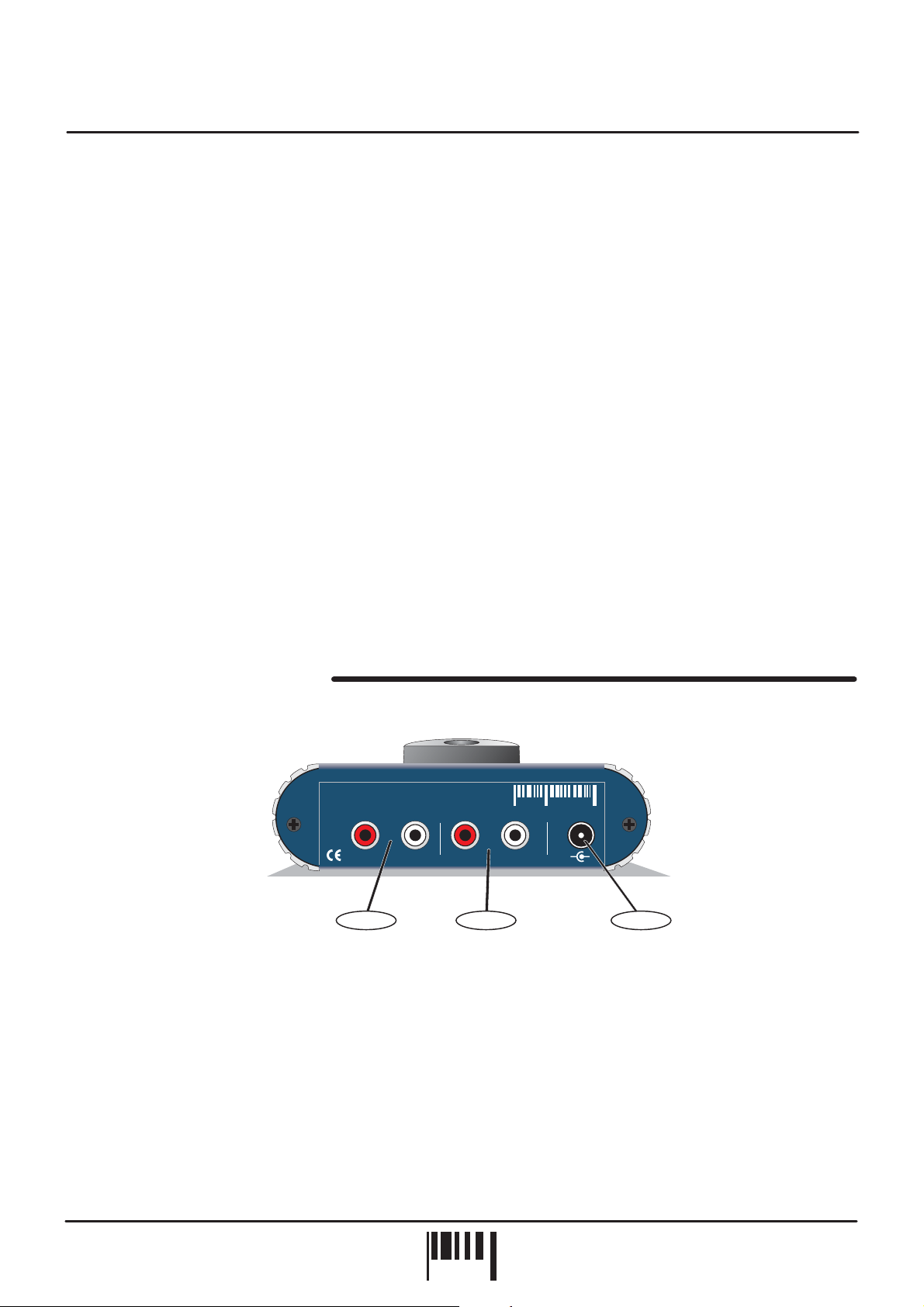
Top/Front Panel Features
2. BPM DISPLAY:
will be displayed in [LOOP EDIT] and [BPM EDIT] modes.
3. ERASE ALL:
4. LOOPS:
determined sample length in musical ‘beats’ - 1, 2, 4, 8 and 16 beat loops are available.
These six buttons are used to record and playback the loop samples. Each button has a pre-
5. SAMPLE MODE:
and plays it around continuously, HOLD mode re-starts the sample each time the button is pressed which allows
you to play short bursts of audio whilst REVERSE mode plays the sample backwards when the button is pressed.
6. HEADPHONE OUTPUT:
source so connect your headphones to this socket for normal DJ monitoring purposes.
7. RE-SAMPLE:
8. TAP/CLEAR [BPM RANGE]:
no defined beat information available. Also, when pressed and held down, the [EDIT] jog dial selects the active
range for the BPM engine - 60 to 120, 90 to 180 and 115 to 230BPM range settings are available.
9. DISENGAGE ENGINE:
The four digit BPM reading of the audio input signal will be displayed here. Also, information
This button is used to erase ALL six loops simultaneously.
This switch selects the three sample modes. CYCLIC mode automatically creates the loop
SoundBITE uses the headphone output on your mixing desk for its’ audio input
This button is used to over-record any pre-recorded loop samples.
This button is used to clear the BPM reading and tap in a tempo if there is
This button is used to disengage and re-engage the BPM engine.
REAR PANEL FEATURES
1. LOOPS OUT:
on your mixing desk.
2. INPUT:
desk to SoundBITE’s audio input.
3. 9vDC POWER IN:
Use the supplied cables [1 into 2 RCA] to connect SoundBITE’s output to a spare input channel
Use the supplied cable [1/4 jack to RCA] to connect the headphone monitor output from your mixing
Only use the RED Sound PSU supplied with SoundBITE to power the unit.
SoundBITE
AUTO - LOOP MODULE
LOOPS OUT INPUT POWER
RRLL
Red
Sound
[ 9vDC ]
-
+
12 3
OWNERS MANUAL
PAGE
3
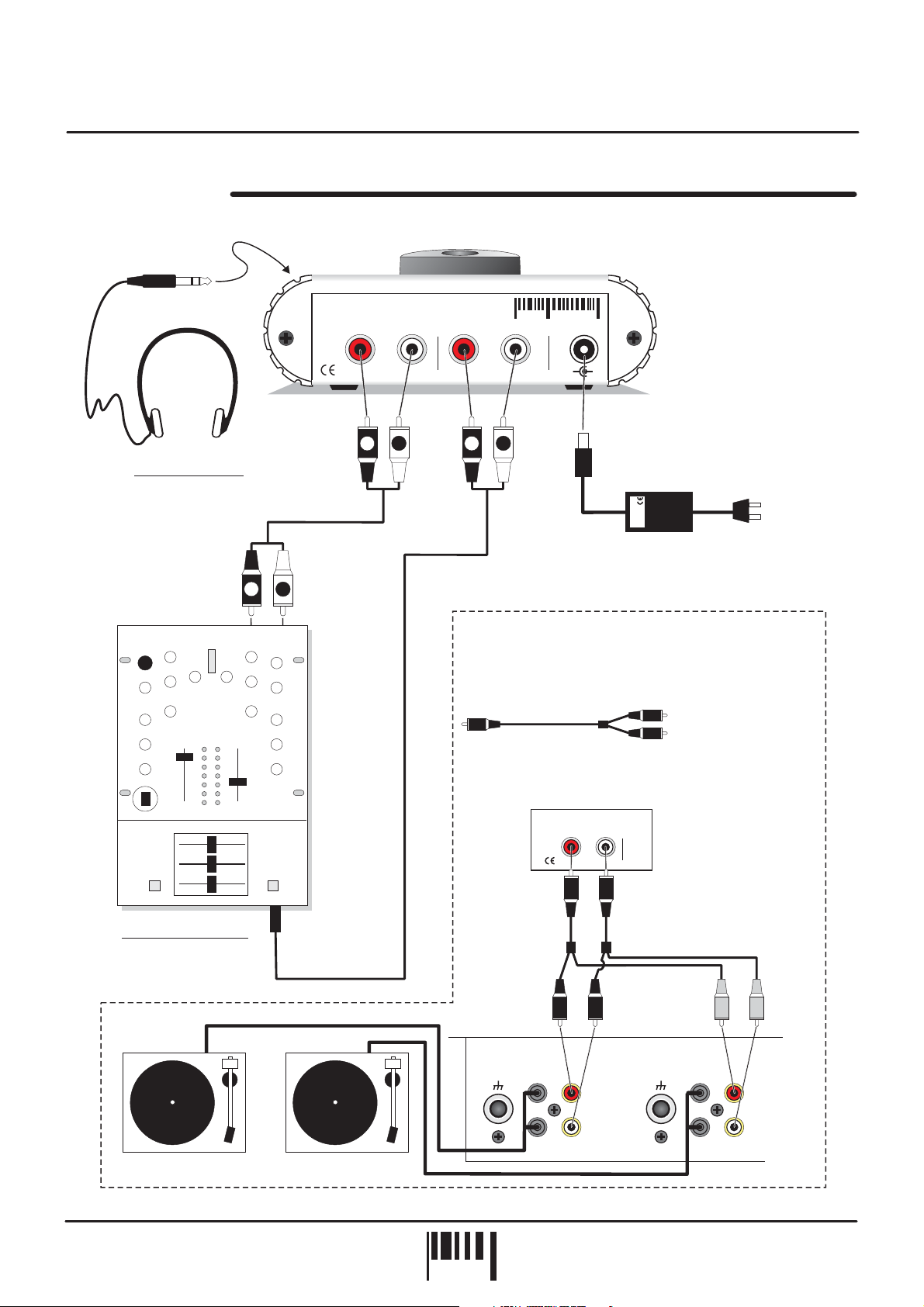
Connections
CONNECTIONS
CONNECT TO
FRONT PANEL
SOCKET
HEADPHONES
STEREO RCA TO RCA
CONNECT TO
SPARE INPUT
CHANNEL ON
MIXING DESK
SoundBITE
AUTO - LOOP MODULE
LOOPS OUT
R
L
R
INPUT POWER
RL
L
R
Red
L
Sound
[ 9vDC ]
-
+
TO
PSU
RED
AC WALL
SOCKET
INPUT CABLE [SUPPLIED] -
R
L
6.3mm TO RCA STEREO
ALTERNATIVE ‘LOOPS OUT’ CONNECTION
FOR USE WITH 2 CHANNEL MIXING DESK +
VINYL RECORD DECK SYSTEM
DJ MIXING DESK
HEADPHONE
MONITOR
OUTPUT
ANALOG TURNTABLE ANALOG TURNTABLE
2 x OUTPUT CABLES [SUPPLIED] -
1 x RCA TO TWIN RCA
LOOPS OUT
R
L
CHANNEL 2 CHANNEL 1
PHONO PHONOCD/LINE CD/LINE
SIGNAL
GND
R
The unused CD/line
inputs on a 2 channel
desk + vinyl deck
system can be
connected to the
[LOOPS OUT] sockets
using the special 1 into
2 RCA cables supplied.
In this way, the loops
can always be brought
in on the crossfader by
switching the cue
channel to CD/Line.
SIGNAL
GND
R
LL
SoundBITE - DJ Loop Sampler
PAGE
4
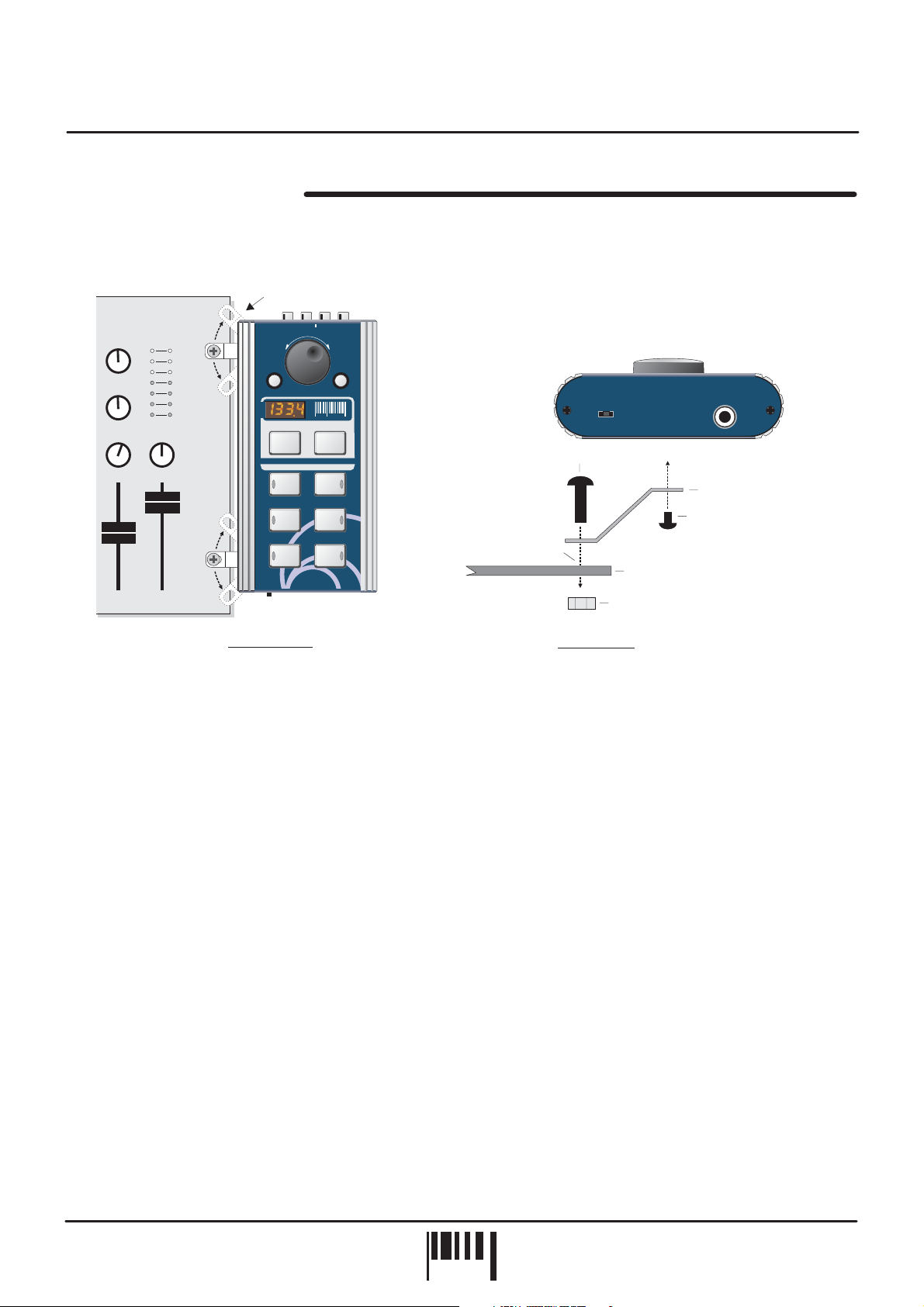
MOUNTING OPTIONS
Rotate the chrome brackets to lineup with the 19” rack mounting holes
on your mixing desk.
Mounting Options
LOOPSOUT
INPUTPOWER
FWDREV
[+/up][-/down]
EDIT
TAP/CLEAR
(*BPM RANGE)
Sound
Red
the colour of music
PHONES
M6 SCREW
2
BEATS
4
BEATS
16
BEATS
19” RACK MOUNT HOLE
BRACKET
M3 SCREW
(LENGTH = 6mm MAX)
DJ MIXING DESK TOP PANEL
19” RACK
Hole pitch
range =
Min 90mm
Max 240mm
DISENGAGE
ENGINE
BPM
ERASE ALL RE-SAMPLE
SoundBITE
AUTO - LOOP MODULE
1
BEAT
4
BEATS
8
BEATS
SAMPLE MODE
CYCLIC/ HOLD / REVERSE
M6 NUT
MIXING DESK
PLAN VIEW
END VIEW
Alternatively, you can use the supplied rubber feet or double-sided sticky pads to flat-mount SoundBITE in any
convenient location.
OWNERS MANUAL
PAGE
5
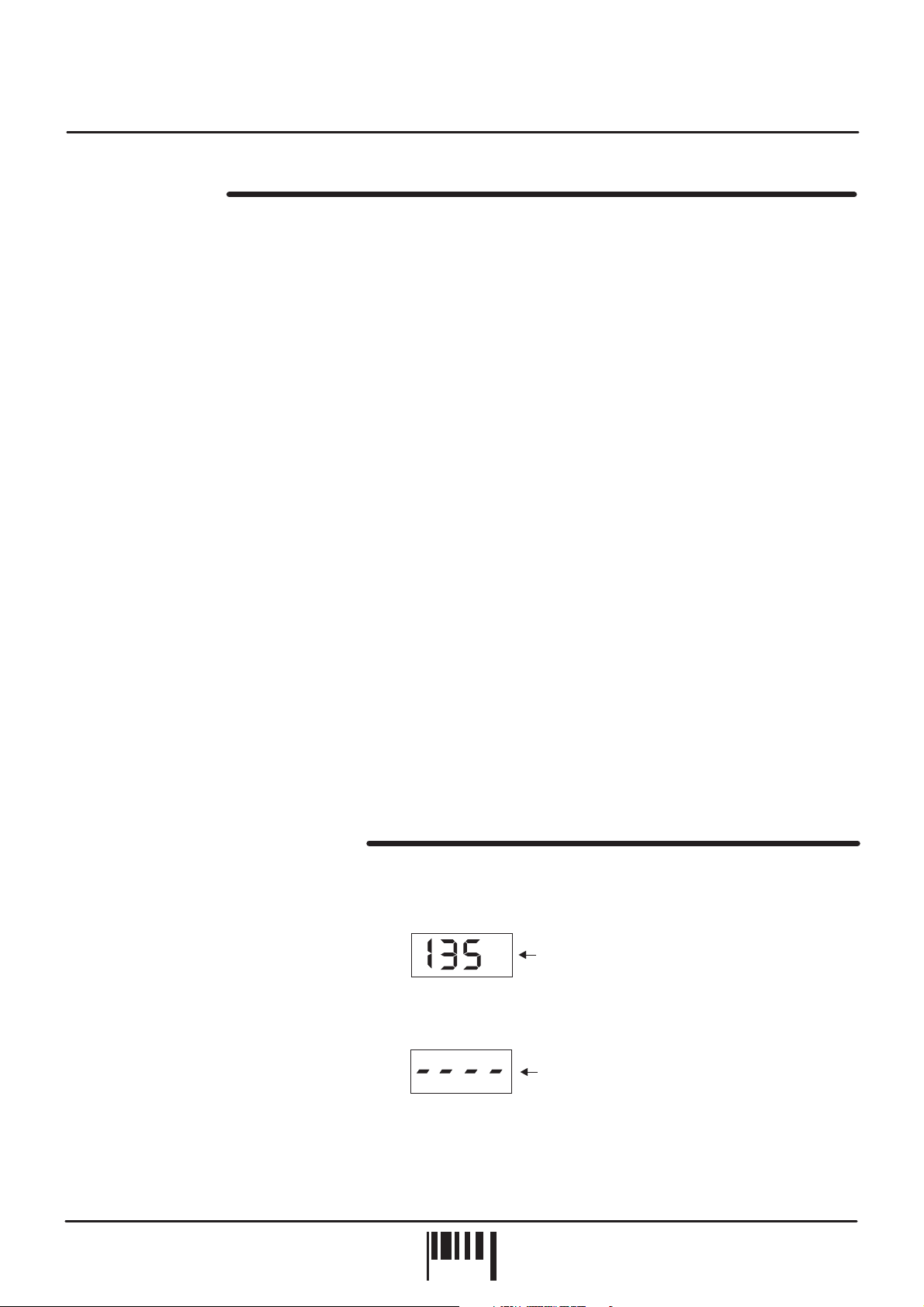
Operation
QUICK START
If you want to quickly try out the basic performance of SoundBITE, please read the following points carefully:
CONNECTIONS:
Connect the audio cables for a basic system setup as shown on page 4.
TURNING ON THE POWER:
the mixing desk and amplifier system are completely turned down. Connect the power supply (included) to the
‘power in’ socket on the rear panel of SoundBITE and plug it into a suitable AC outlet. Turn on the power of the
mixing desk and then turn on the power to the amplifier system.
START UP INDICATIONS:
range setting (as defined by the position of the [BPM RANGE] switch) and then show four illuminated centre bars. If
this does not happen, check the power supply is of the correct type and the unit is connected as above.
SETTING UP:
playback on the connected sound source and route this signal to the headphone monitor output on the mixing desk
[check this using the headphones now connected to the monitor output on SoundBITE]. The input level is
automatically set by SoundBITE’s AGC (automatic gain control). The main BPM display should now show the BPM
reading of the audio track.
RECORDING/PLAYING BACK THE LOOPS:
simply press one of the six loop buttons when you want to start recording - the display will show ‘rEC’ and count
down the number of beats as the loop is sampled. If for instance, you pressed the [4 BEATS] loop button, the
display would count down 4-3-2-1 and then instantly playback the 4 beat loop. To mute the loop, simply press the
same loop button again [this button now switches the loop on/off].
Now try recording some of the other loops and playing them back in combination. To clear all the loops press the
[ERASE ALL] button once. To replace a single loop, press the [RE-SAMPLE] button once, then press the desired
loop button to start the re-sample recording process. Try changing the [SAMPLE MODE] setting to see the effect
this has on the sample playback.
Before making any connections, make sure that the power on all your equipment is turned OFF.
Make sure all connections have been made correctly and that the volume controls on
When SoundBITE is powered up, the BPM display will briefly show the current BPM
Select a suitable audio track (dance orientated music with defined beat information), start the
Set the [SAMPLE MODE] switch to the [CYCLIC] position. Now
Please read the following “OPERATION” section fully to appreciate the range of features and facilities SoundBITE
has to offer.
BPM DISPLAY & CONTROLS
After connecting SoundBITE to your system as detailed on page 4, plug in the power connector on the rear panel
to turn the power on. The centre value of the default BPM range will now be shown briefly on the main display:
Example = BPM range 90-180 currently selected -
BPM
Afterwards, the four centre bars will illuminate to indicate the ‘IDLE’ status of the BPM engine.
BPM
SoundBITE is now ready to use!
mid point = 135
Four static centre bars
indicate no beat detected
‘IDLE’ condition
SoundBITE - DJ Loop Sampler
PAGE
6
