Red Sound Systems eleVAta Owner's Manual
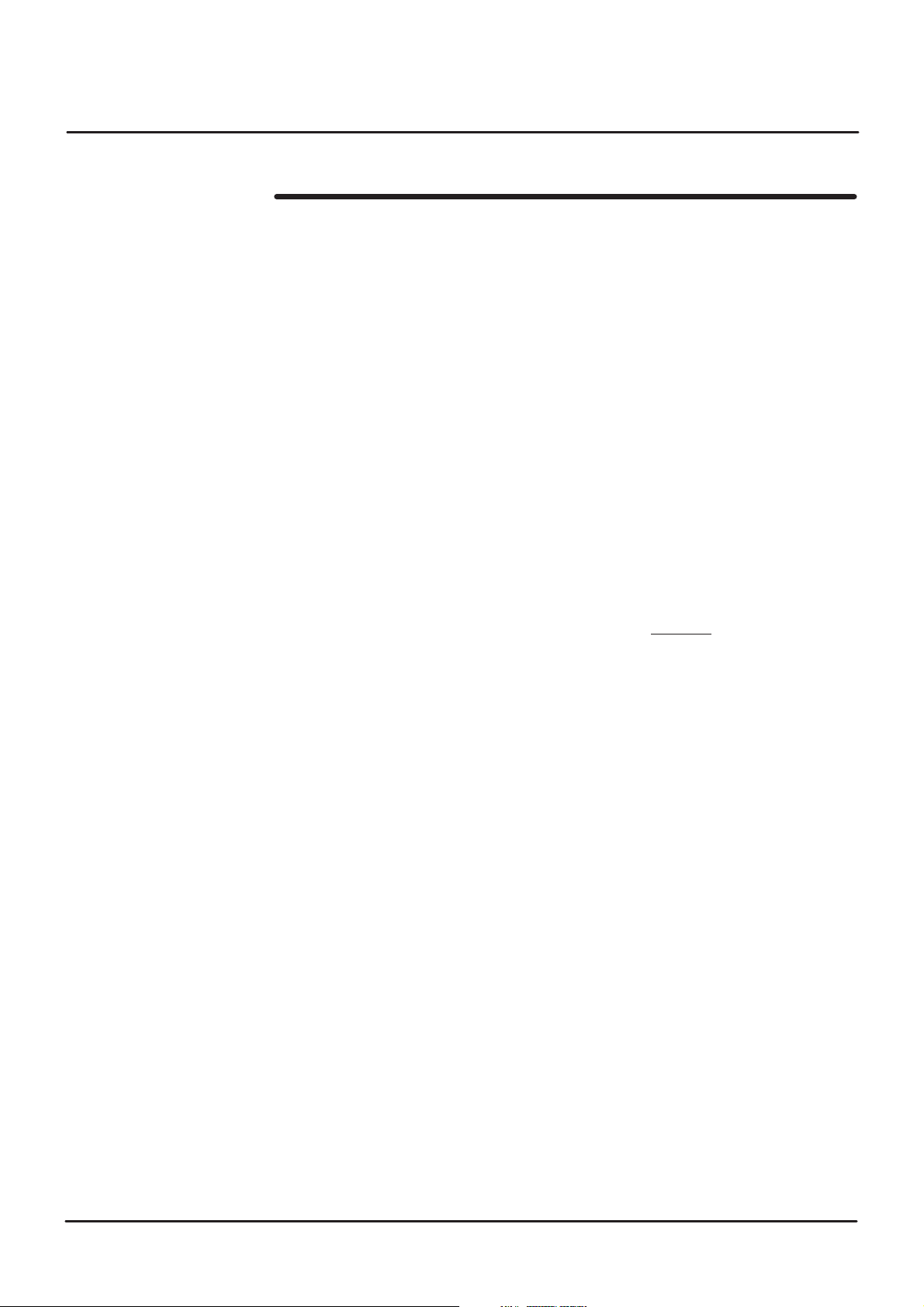
User Manual Addendum
eleVAta Synthesizer
The following changes to the operating system have been implemented from V1.11 and above:
PROGRAM MODE - MIDI CHANNEL:
to all programs. This setting is memorised on power-down.
MIDI RECEIVE INDICATION:
NOTE RANGE - HIGH/LOW:
ARPEGGIATOR:
The arpeggiator will be automatically set to the current global MIDI channel.
NOTE: Applies to PROGRAM mode only - this menu selection will still be active in MULTI mode.
UTILITY MODE - MULTI MODE MASTER MIDI CHANNEL:
PROGRAM SELECT:
programs and multi’s - i.e. this control will now instantly update any parameter shown on the display.
In PROGRAM mode, the arpeggiator menu selection for MIDI channel [CHAN] will be dis-abled.
The [VALUE/PROGRAM] encoder [PRESS] function has been for recalling
The [AUDITION] button indicator will flash when MIDI notes are received.
The note range has been increased to 0-127 (additional 27 notes at the top end).
The MIDI channel selection in the PROGRAM menu will be applied globally
The [OFF] selection has been removed.
removed
eleVAta OWNERS MANUAL
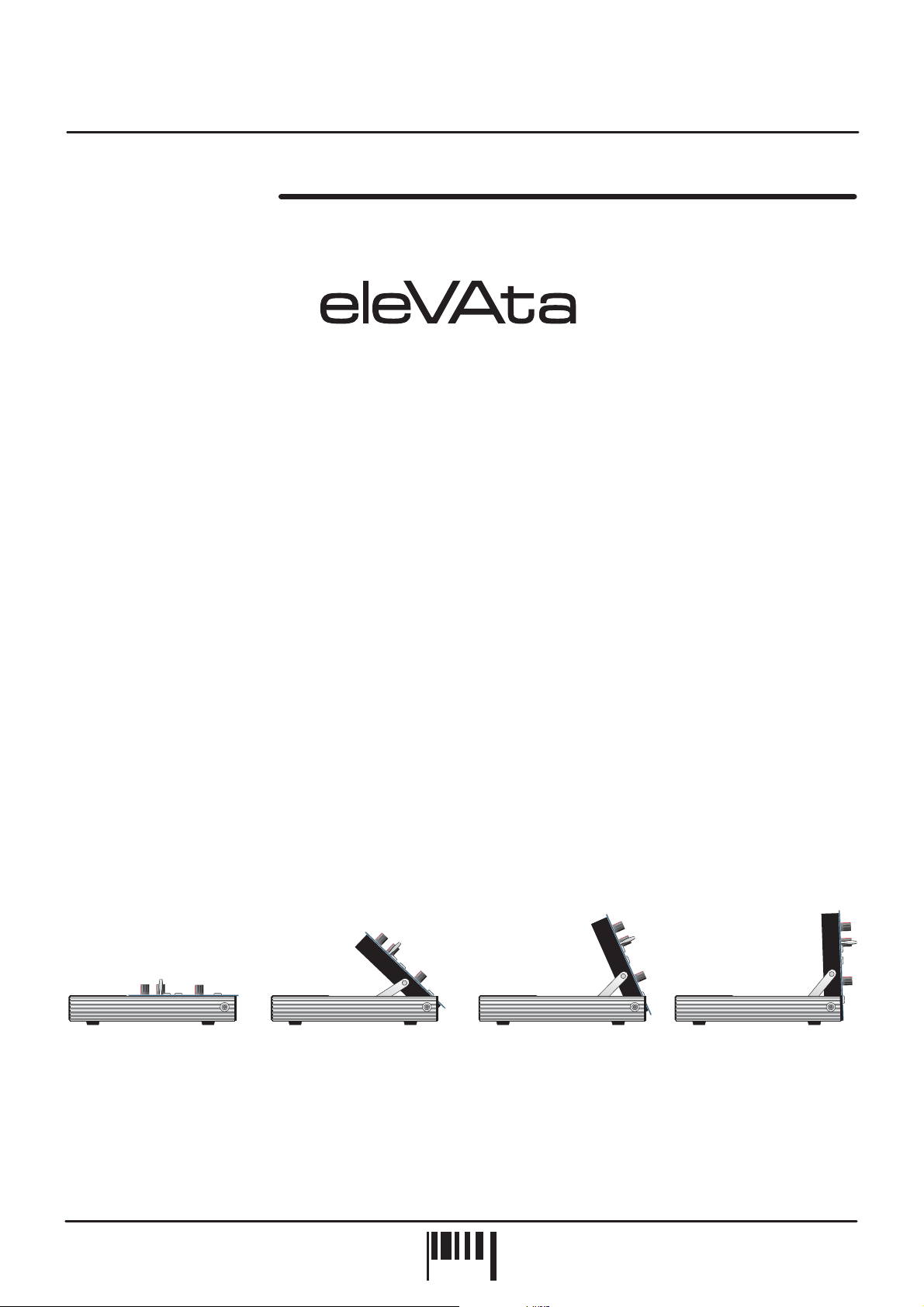
eleVAta SYNTHESIS
Introduction
VIRTUAL
16 VOICE POLYPHONIC SYNTHESIZER
Thank you for purchasing the RED Sound eleVAta 16-voice polyphonic synthesizer.
The Analogue Synthesizer, mainstay of Seventies' and Eighties' music, is back, reinvented in a new, more reliable
and flexible form. Physical modelling via powerful DSPs (Digital Signal Processors) allow all the warmth and control
of the synthesizers of yesteryear without the problems of unstable tuning and unrepeatable sounds, and with
modern benefits like realtime control and multitimbral access.
Welcome to eleVAta, a 16-voice polyphonic synthesizer with all the highlights of the analog tradition, Pulse Width
Modulation, Ring Mod, Resonant Filtering and ADSR Enveloping, combined with all the advantages of modern
MIDI instruments like rock-solid tuning, perfect program recall, velocity response and 8 different timbres
simultaneously available via 6 independent outputs.
So whether your aim is to recreate 'classic' timbres like 70's Disco Bassline / Screaming PWM Lead, chart new
sonic territory with realtime joystick manipulation of parameters such as filter frequency/resonance, or even
combine both approaches in the same MIDI sequence, eleVAta is the perfect tool for you.
With its ingenious ‘elevating’ front panel, eleVAta is as much at home on your studio desktop as it is in any
conventional 3U rack space giving total flexibility in one unit like never before.
In the future, eleVAta's capabilities will grow thanks to the ability to plug-in up to 3 extra EPROM-based DSP
algorithms. This will allow you to use eleVAta’s hardware to produce many different sound generating applications
such as a vocoders.
ANALOG
But eleVAta already offers so much with its marriage of proven synthesis techniques and state-of-the-art control.
Now it's time to unlock the potential of analogue-style synthesis with modern control techniques in your music.
Be creative and elevate your music to new levels!
The evolution of synthesis!
OWNERS MANUAL
PAG E
1
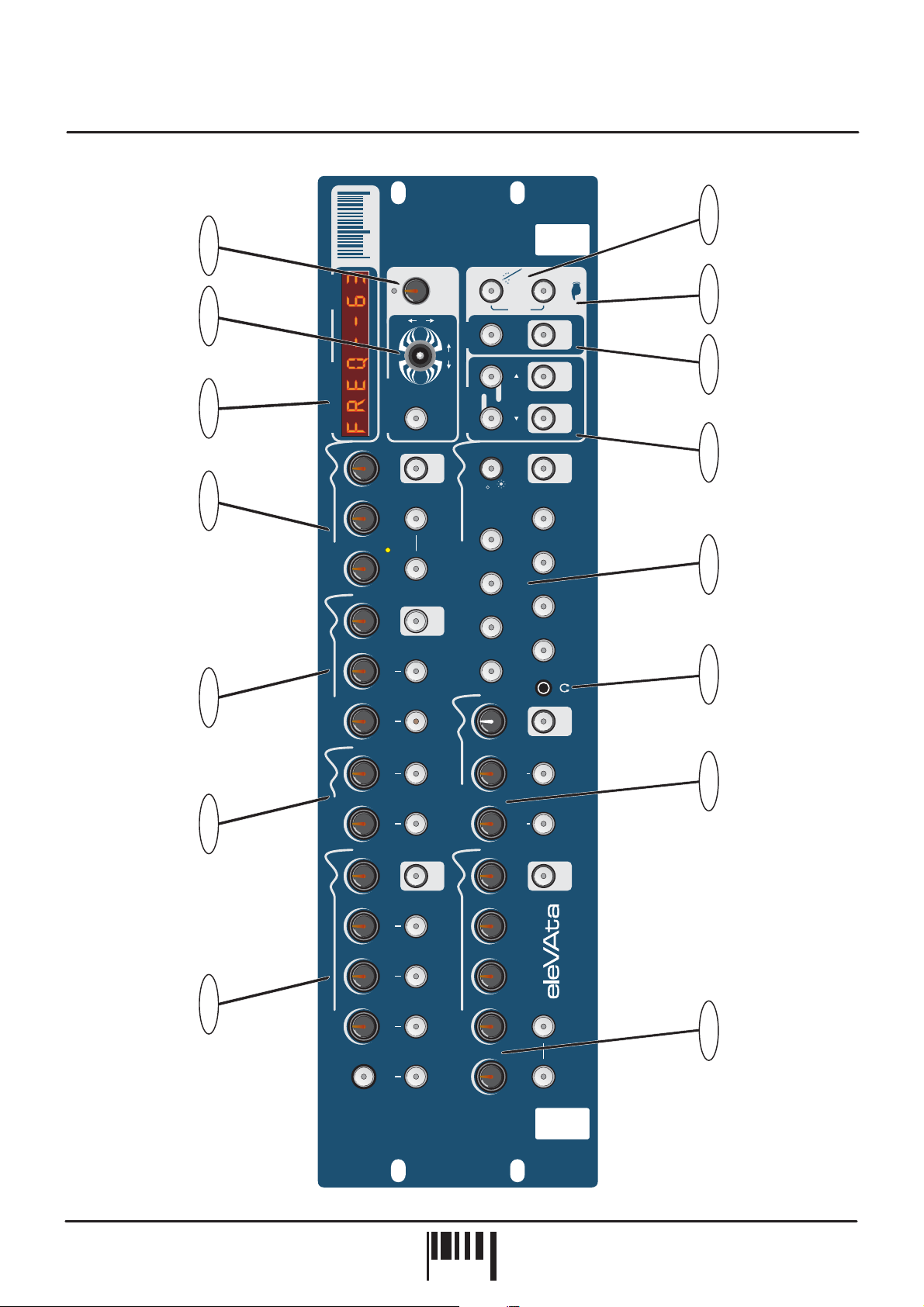
Front Panel
Sound
7
6
5
Value
Parameter
Red
the colour of music
EDIT
Joystick
Y
/
push
()
VALUE
program
X
hold
Arp
save
Menus
comp
SOUND
d
e
/
on off
NEXT
MENU
LAST
WIZARD
o
m
AUDITION
MENU
utility
Midi
www.redsound.com
8
9
10
11
WAVEFORM
MENU
4
LFO 2
LFO 1
MENU
LFOs
DELAY
SPEED
MULTI
PROGRAM
MODE
4
3
2
1
MOD
Multi-timbral Parts
MENU
8
7
12
6
5
13
3
Filter
FREQUENCY Resonance ENV MOD
2
Mixer
OSC MIX RING MOD
DETUNE
PULSE WIDTH
MOD
MOD
MOD
MENU
MOD
MOD
Output
MASTER
PANNING
LEVEL
RELEASE PORTAMenTO
SUSTAIN
1
WAVEFORM PITCH
Oscillators
OSC 1
MOD
OSC 2
Envelopes
DECAY
ATTACK
VOLUME
AUTO PAN
tremolo
VIRTUAL
MENU
MOD
MOD
MENU
ANALOG
16 VOICE POLYPHONIC SYNTHESIZER
ENV 2
ENV 1
14
15
eleVAta - Polyphonic Synthesizer
PAG E
2
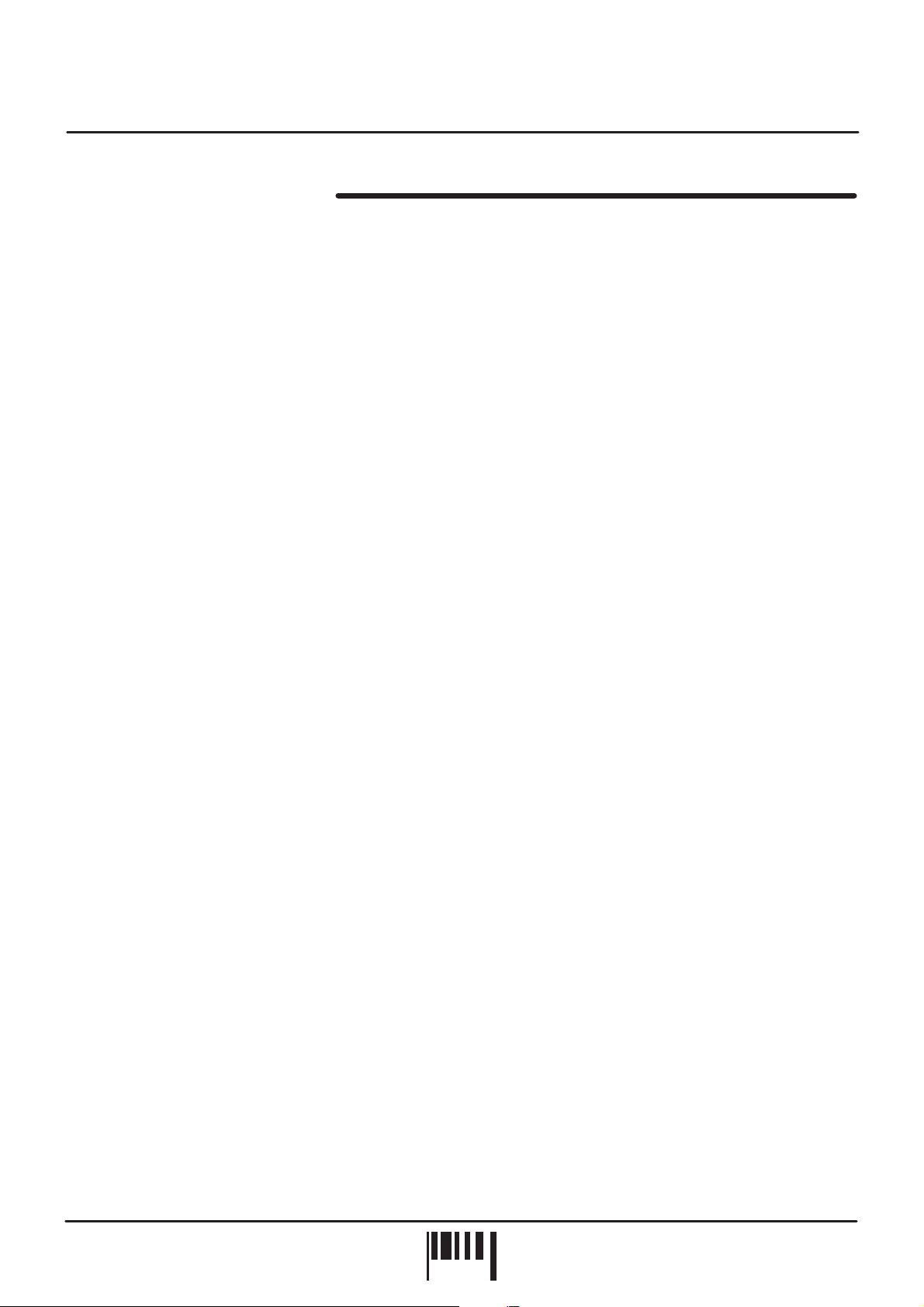
Front Panel Features
FRONT PANEL FEATURES
1.
OSCILLATORS:
controls for each oscillator. Also included are buttons for the oscillator MENU, oscillator1&2select modes and
oscillator modulation parameters.
2.
MIXER:
buttons for the modulation parameters.
3.
FILTER:
included are buttons for the filter MENU and filter modulation parameters.
4.
LFO’s:
are buttons for the LFO MENU and LFO1&2select modes.
5.
PARAMETER/VALUE DISPLAY:
information and edit values.
6.
JOYSTICK:
[FREQUENCY] and [RESONANCE] parameters can be assigned to the joystick for unsurpassed ‘hands-on’ voice
editing. A button to activate [HOLD] mode is also included.
This section features the [OSC MIX] & [RING MOD] rotary controls for the oscillators. Also included are
This section features [FREQUENCY], [RESONANCE] and [ENV MOD] rotary controls for the filter. Also
This section features [SPEED], [DELAY] and [WAVEFORM] rotary controls for both LFOs. Also included
This section features [WAVEFORM], [PITCH MOD], [PULSE WIDTH] and [DETUNE] rotary
This bright 8-digit alpha/numeric display shows program numbers, parameter
The joystick mixer can be assigned to a number of different parameters. For example, the filter
7.
MASTER EDIT ENCODER:
increment/decrement edit values.
8.
SOUND WIZARD:
sounds by throwing ‘wild cards’ for some/all of the synthesizer parameters.
9.
AUDITION:
as single note triggers’ there are chords, riffs and patterns to choose from. The DEMO sequence can also be
accessed using a combination of this button and the [SOUND WIZARD] button.
10.
ARPEGGIATOR:
functions.
11.
MENUS:
[NEXT] and [LAST] buttons for paging up and down the selected menu functions.
12.
MULTI-TIMBRAL PARTS:
create and store 8 totally different sounds in each MULTI program. Also included are switches for the PART MENU
and program/multi select modes.
13.
HEADPHONE MONITOR:
14.
OUTPUT:
are buttons for the OUTPUT MENU and output modulation parameters.
15.
ENVELOPES:
envelope. Also included are the [PORTAMENTO] control, buttons for the envelope MENU and envelope1&2
select modes.
This button can be used to trigger the currently selected PROGRAM or multi-timbral PART. As well
This section includes buttons for the MIDI MENU and UTILITY MENU. Also included are the MENU
This section features [LEVEL], [PANNING] and [MASTER VOLUME] rotary controls. Also included
This button activates the sound wizard and its menus. This function will create totally new
This section includes buttons for controlling the on-board arpeggiator and its various MENU
This section features [ATTACK], [DECAY], [SUSTAIN] and [RELEASE] rotary controls for each
This tactile rotary encoder is used to select programs, change parameters and
This section includes buttons for selecting the 8 Multi-timbral ‘PARTS’. You can
This is where you connect headphones to monitor the output [master left/right only].
OWNERS MANUAL
PAG E
3
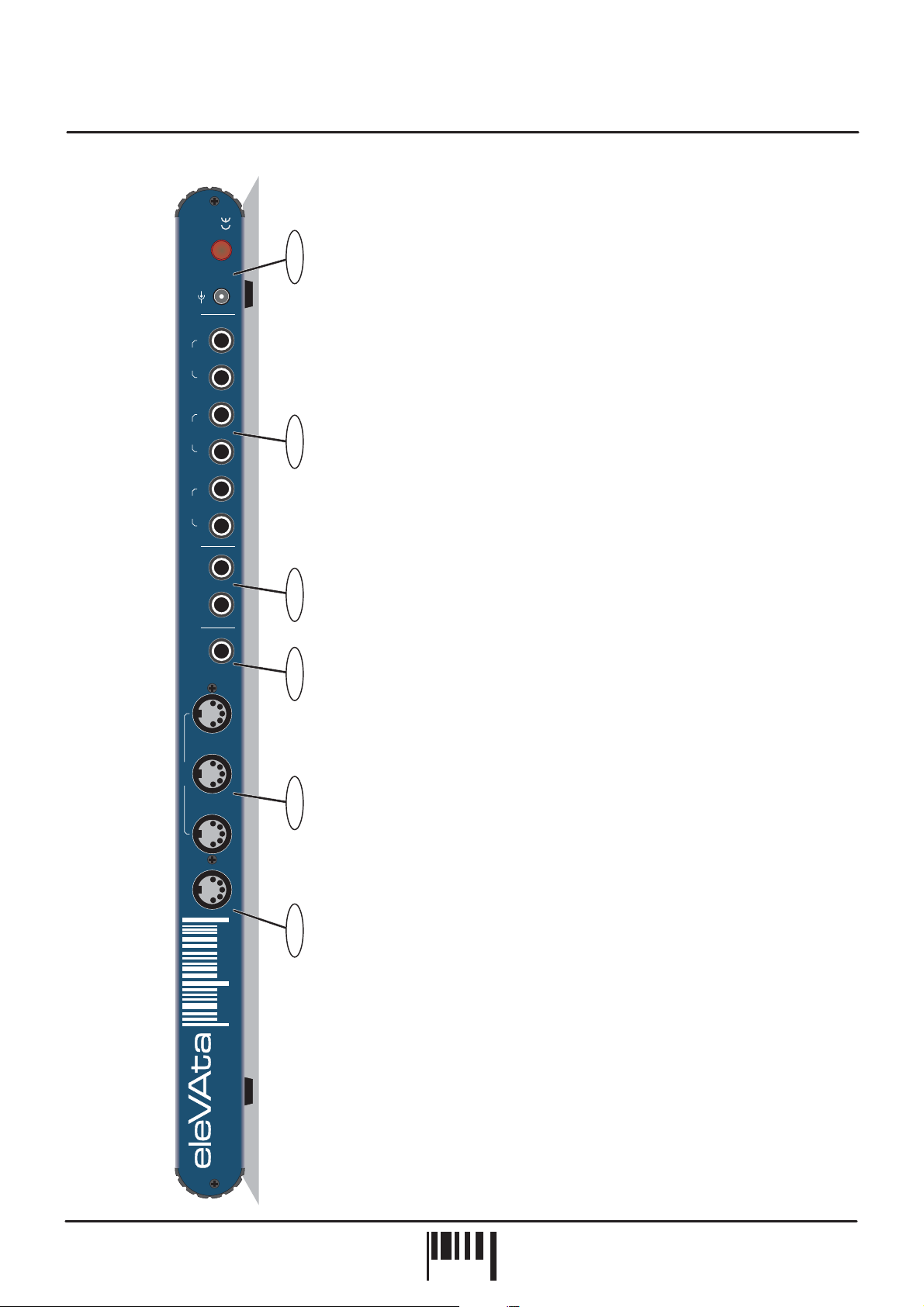
Rear Panel
MADE IN ENGLAND
ON/OFF
POWER
+
9VDC
-
MAIN
RIGHT [2] LEFT[1]
3
SUB 1
4
OUTPUTS
5
SUB 2
6
1.
EXTERNAL JOYSTICK - DIN Connector
Use this socket to connect the optional remote joystick to eleVAta.
6
2.
MIDI IN/OUT/THRU - DIN Connectors
MIDI data will be transmitted and received by these connectors.
3.
VOCODER INPUT - Jack Connector
Use this socket to connect the microphone input/control signal to eleVAta
ONLY when the optional VOCODA conversion is installed.
4.
EXTERNAL INPUTS 1&2 - Jack Connectors
Use these sockets to connect any external line level sound sources to
5
eleVAta for filter/envelope processing whilst using MIDI control.
5.
OUTPUT SECTION - Jack Connectors
Use the [MAIN] sockets to connect the master stereo output of eleVAta to
your mixing desk or amplification system. The [SUB 1] and [SUB 2]
sockets can be used when further individual outputs are required.
EXTERNAL I/P
[OPTIONAL]
VOC I/P
MIDI
JOYSTICK
ONE
TWO
MIC/LINE
IN
OUT
THRU
EXTERNAL
Sound
6.
POWER SECTION - Switch/Connector
Use the switch to turn the power on and off. Only use the 9vDC 1.33 mA
4
3
2
1
PSU supplied with eleVAta to power the unit.
Red
the colour of music
ANALOG
VIRTUAL
16 VOICE POLYPHONIC SYNTHESIZER
CAUTION:
DONOT OPEN CASE OTHER THAN TO FIT/REMOVE MODULES. REFER TO
QUALIFIEDSERVICE PERSONNEL. NO USER SERVICEABLE PARTS INSIDE.
eleVAta - Polyphonic Synthesizer
PAG E
4
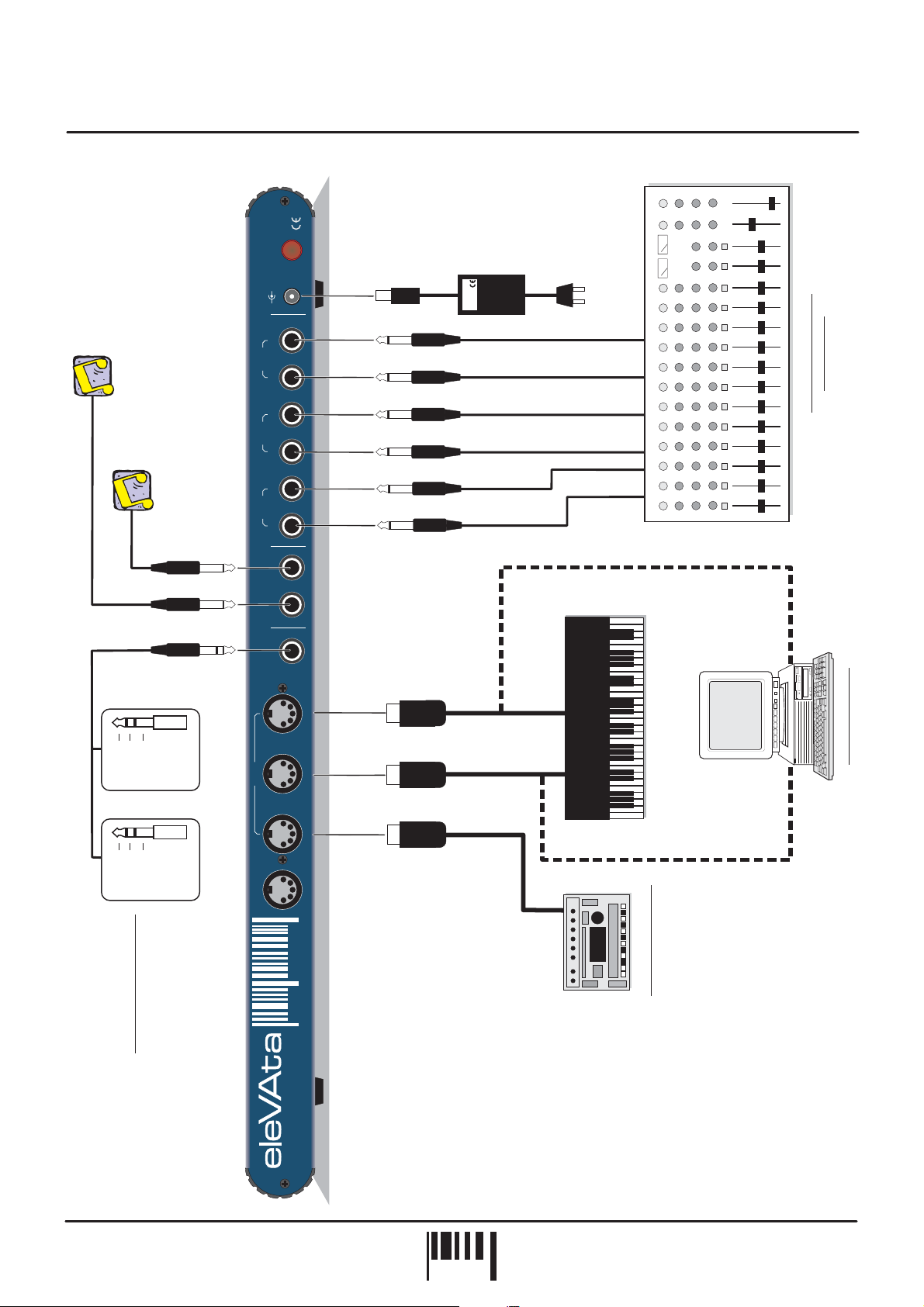
Connections
MADE IN ENGLAND
ON/OFF
POWER
+
9VDC
-
MAIN
RIGHT [2] LEFT[1]
EXTERNAL MIDI DRIVEN SOUND SOURCE 2
3
SUB 1
4
OUTPUTS
5
SUB 2
6
PSU
RED
TO
SOCKET
AC WALL
or AMPLIFIER
STUDIO MIXING DESK
EXTERNAL MIDI DRIVEN SOUND SOURCE 1
ONE
TWO
EXTERNAL I/P
MIC/LINE
[OPTIONAL]
VOC I/P
MIDI OUT
Hot
Cold
Line
N/C
VOCODA OPTION INPUTS
Ground
or...
Ground
For full details please see
VOCODA conversion
operation manual
IN
MIDI
Pin assignment -
Balanced Mic I/P
Pin assignment -
Mono line level I/P
JOYSTICK
OUT
THRU
EXTERNAL
or...
MIDI OUT
MIDI KEYBOARD
or...
MIDI IN
MIDI IN
MIDI SEQUENCER
MIDI IN
Sound
OTHER MIDI DEVICE
Red
the colour of music
ANALOG
VIRTUAL
16 VOICE POLYPHONIC SYNTHESIZER
CAUTION:
DONOT OPEN CASE OTHER THAN TO FIT/REMOVE MODULES. REFER TO
QUALIFIEDSERVICE PERSONNEL. NO USER SERVICEABLE PARTS INSIDE.
OWNERS MANUAL
PAG E
5

Front Panel Elevation
MULTI-POSITION FRONT PANEL
eleVAta’s ingenious chassis design allows you choose between desktop mode (with a choice of convenient angled
elevations to suit your requirement) or 19” rack mode when vertical.
RAISING THE PANEL:
To raise the front control panel from the shipped flat position, hold each side of the control
panel near the top corners and lift it up and towards you, as shown below:
WARNING!
DISCONNECTPOWER BEFORE
Oscillators
WAVEFORM PITCH PULSE WIDTH
OSC 1
MOD
MOD MOD
Envelopes
ATTACK DECAY SUSTAIN
ENV 1 ENV 2
16 VOICE POLYPHONIC SYNTHESIZER
RELEASE PORTAMenTO
VIRTUAL
ANALOG
ATTEMPTINGTO OPEN THIS COVER.
NEVERFIT/REMOVE CONVERTOR
BOARDSWHEN POWER IS ON.
BEFORECLOSING COVER, CHECK
FORLOOSE OBJECTS INSIDE.
Red
the colour of music
DETUNE
MENU
OSC MIX RING MOD
MOD MOD
FREQUENCY Resonance ENV MOD
Output
PANNING
AUTO PAN
MASTER
VOLUME
LEVEL
tremolo
MENU
MOD MOD MENU MENU
CONVERTOR MODULE
DOCKING BAY
Sound
MODMOD
16 VOICE POLYPHONIC SYNTHESIZER
MENU
Multi-timbral Parts
1526374
VIRTUAL
ANALOG
LFOsFilterMixer
SPEED DELAY WAVEFORM
LFO 2LFO 1
PROGRAM
EPROM
123
Parameter Value
Joystick
MENUOSC 2
hold
Menus
MULTI
MODE on off
8
save
LAST NEXT
MENU
Midi
www.redsound.com
comp
EPROM
utility
EPROM
222
E PROME PROME PROM
Sound
Red
the colour of music
EDIT
Y
VALUE
/
program
X
push
()
Arp
d
SOUND
e
/
m
WIZARD
o
MENU
AUDITION
The chrome supports on either side of the chassis automatically drop into 3 sets of locators in the runners of the
side panels to lock the control panel in one of three pre-determined positions, as shown below:
POSITION ONE - FLAT
POSITION TWO - 45 DEGREES
19” Rack
POSITION THREE - 65 DEGREES
POSITION FOUR - VERTICAL
(use this position to mount in 19” rack)
LOWERING THE PANEL:
First you need to release the support arms from their locators. Tilt the control panel
forwards then, using one hand at either side, lift the chrome supports with your index fingers simultaneously before
lowering the panel backwards to the next set of locators, or all the way down to the flat ‘parked’ position. During
panel movements like this you will need to keep continuous upwards pressure on the supports to avoid them
dropping down into their locators.
eleVAta - Polyphonic Synthesizer
PAG E
6
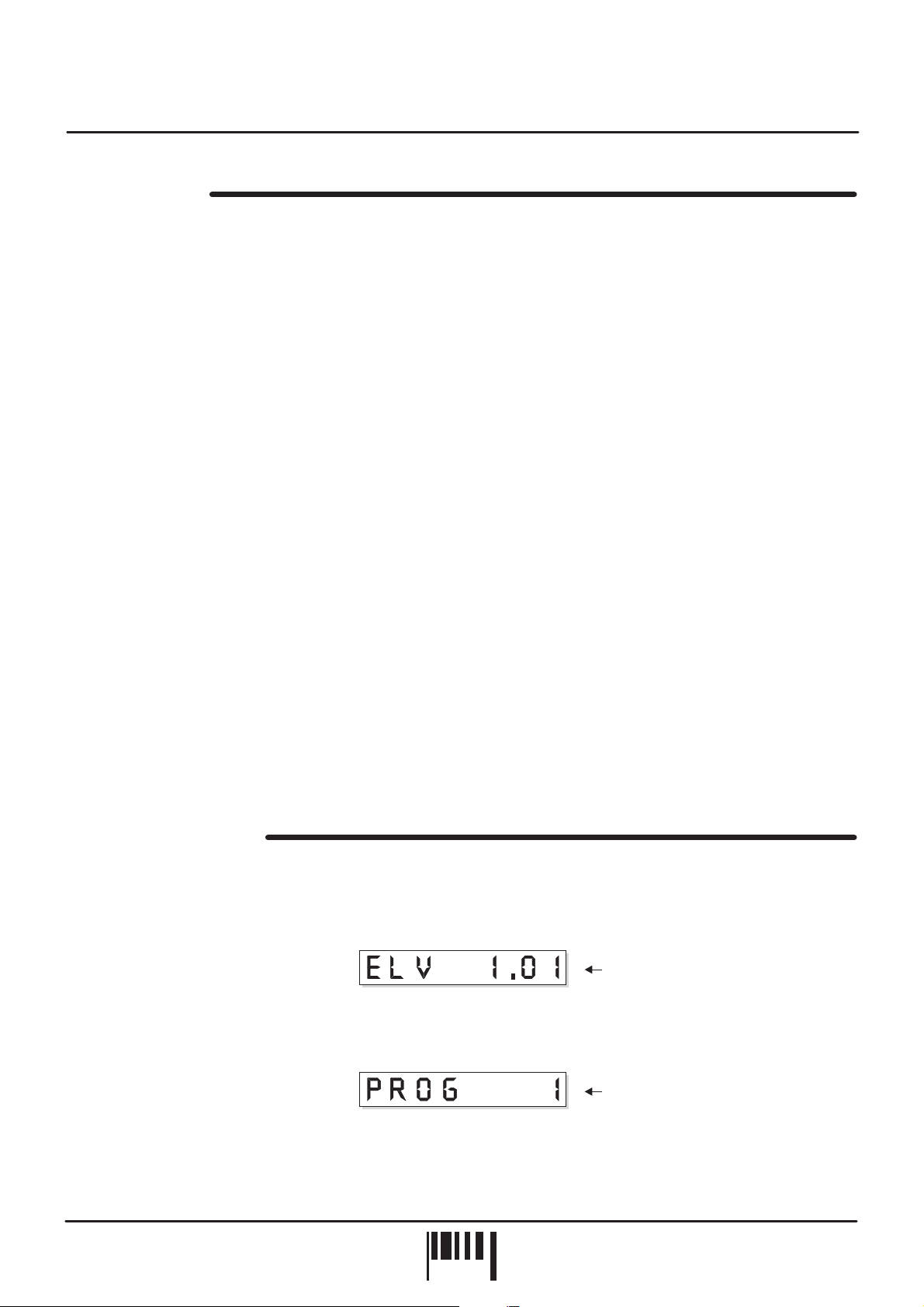
Quick Start
QUICK START
If you want to quickly try out the performance of eleVAta, please read the following points carefully:
CONNECTIONS:
Connect the power supply (included) to the ‘power in’ socket on the rear panel of eleVAta and plug it into a suitable
AC outlet. Connect the audio cables for a basic system setup as shown on page 5.
TURNING ON THE POWER:
mixing desk and amplifier system are turned completely down. Press the rear panel power switch on eleVAta. Turn
on the power of the mixing desk and then turn on the power of the amplifier system.
POWER UP INDICATIONS:
various parameters are being set internally. After a few seconds the display will show the PROGRAM number
[PROG - 01]. If this does not happen, check the power supply is of the correct type and the unit was switched on
correctly.
PLAYING THE DEMO:
then press the [SOUND WIZARD] button once. To stop the demo, simply press the [AUDITION] button again.
SETTING THE MIDI CHANNEL:
mode MIDI channel).
SELECTING PROGRAMS:
program mode [indicator OFF]. To select the factory programs press the [VALUE/PROGRAM] encoder knob once
and ensure the ‘PROG’ display is flashing. Now rotate the [VALUE/PROGRAM] encoder to select other sounds.
There are two banks of 128 programs, one containing the factory sounds and the other for storing your own user
sounds [marked with in the display]. eleVAta is shipped with the factory sounds copied into the user program
section.
Before making any connections, make sure that the power on all your equipment is turned OFF.
Make sure all connections have been made correctly and the volume controls on the
When eleVAta is powered up, the main display will show the software version whilst
To run the demonstration sequence, first press and hold down the [AUDITION] button and
Set your MIDI keyboard to transmit on channel 1 (this is the default PROGRAM
First, ensure the [MODE] button in the MULTI-TIMBRAL PARTS section is set to
*
Use the [AUDITION] button or connected MIDI keyboard to trigger the sounds. You can modify the sounds in realtime by altering controls in the OSCILLATOR, FILTER, ENVELOPE, JOYSTICK and LFO sections etc.
Please read the following “OPERATION” section carefully to fully appreciate the range of features and facilities the
eleVAta 16-Voice Synthesizer has to offer.
GETTING STARTED
After connecting eleVAta to your system as detailed on page 5, press IN the power switch on the rear panel to turn
the power on. As the software initialises (takes approximately 3 seconds) the main display will show a welcome
message indicating the software version fitted to your unit, as shown below:
Parameter
Afterwards, the last selected program (before power was switched off at the previous session) will be recalled and
displayed as follows:
Parameter
eleVAta is now ready to use.
Value
Software version = 1.01
Value
Selected program = PROGRAM 1
OWNERS MANUAL
PAG E
7
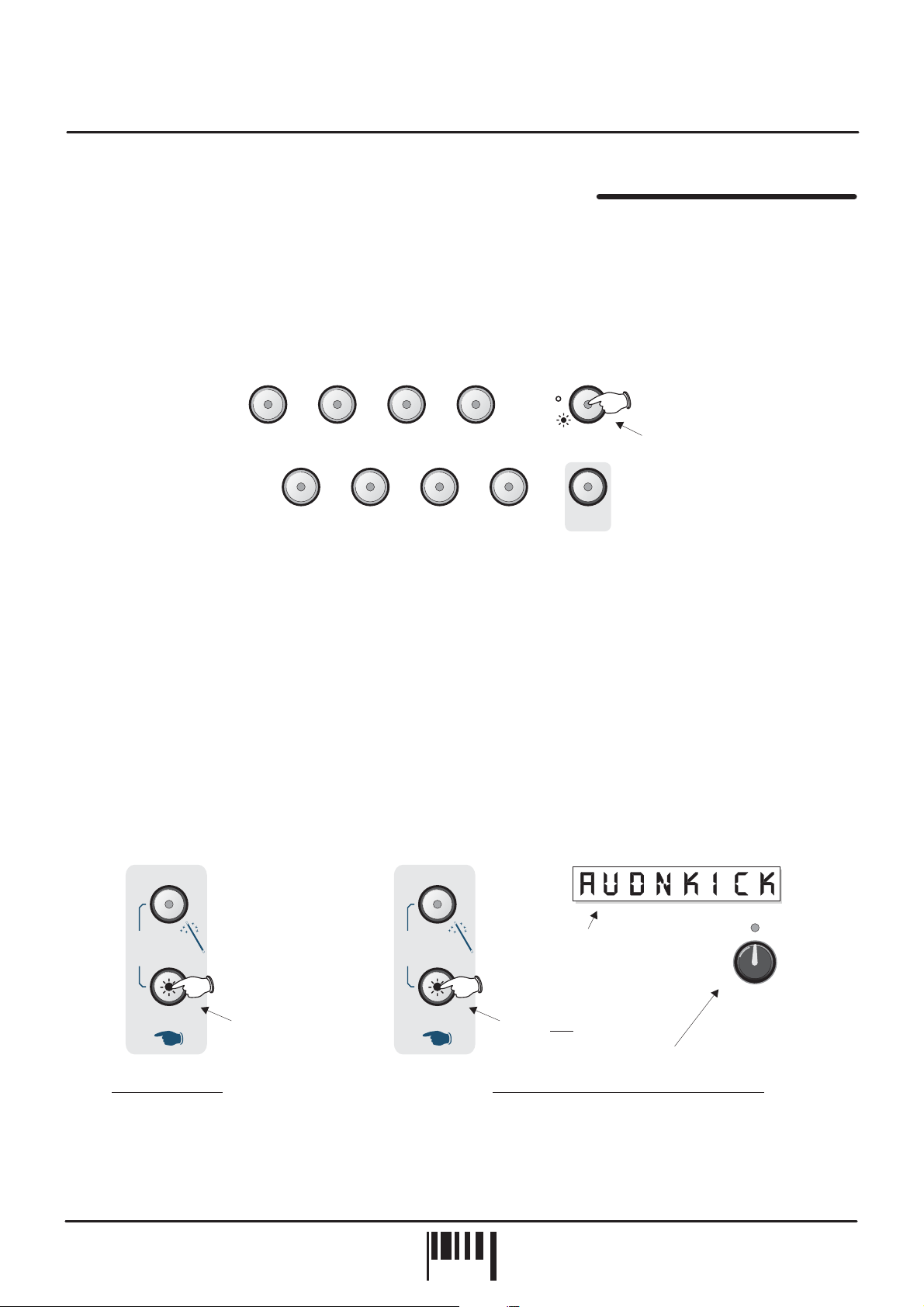
Operation
PROGRAM MODE - Selecting, editing and saving sounds
eleVAta has two basic modes of operation, PROGRAM mode and MULTI mode. Program mode allows you to work
on single sounds with up to 16 note polyphony and you can store these sounds in any of the 128 USER program
memories. There are also 128 factory ROM programs which cannot be overwritten. For further details on MULTI
mode operation please see page 27 later in the manual.
SELECTING PROGRAM MODE
To select PROGRAM mode, locate the MODE button in the MULTI-TIMBRAL PARTS section and ensure the
indicator is OFF, as shown below:
PROGRAM
MULTI
1
2
3
4
MODE
Press this button to extinguish
the indicator Off = PROGRAM mode
5
6
7
8
MENU
This button sets the basic operating mode for eleVAta. Each press will change the mode, the indicator within the
button showing the status as follows:
PROGRAM mode is selected.
Off:
MULTI-TIMBRAL mode is selected.
On:
PROGRAM MENU
The [MENU] button in this section lets you edit parameters such as POLYPHONY, GLOBAL MIDI CHANNEL,
TRANSPOSE etc for each sound in PROGRAM mode. For full details on the menu list, functions and settings
please see page 28.
AUDITION Button
This feature allows you to trigger sounds whilst working at the front control panel. There are single note triggers
and patterns to choose from enabling you to try sounds in a number of different ways. Each press of the
[AUDITION] button will re-trigger the sound and the [VALUE/PROGRAM] encoder can be used to change the
trigger pattern, as shown in the following examples:
Parameter Value
d
SOUND
e
m
WIZARD
o
d
SOUND
e
m
WIZARD
o
Display shows current
2
AUDITION pattern
EDIT
AUDITION AUDITION
Press once to
trigger sound
1
Press & hold
3
Playing a sound Changing the AUDITION trigger pattern
The selected trigger type will be stored with the program when saved.
eleVAta - Polyphonic Synthesizer
PAG E
8
VALUE
program
Rotate to change trigger pattern
/
push
()
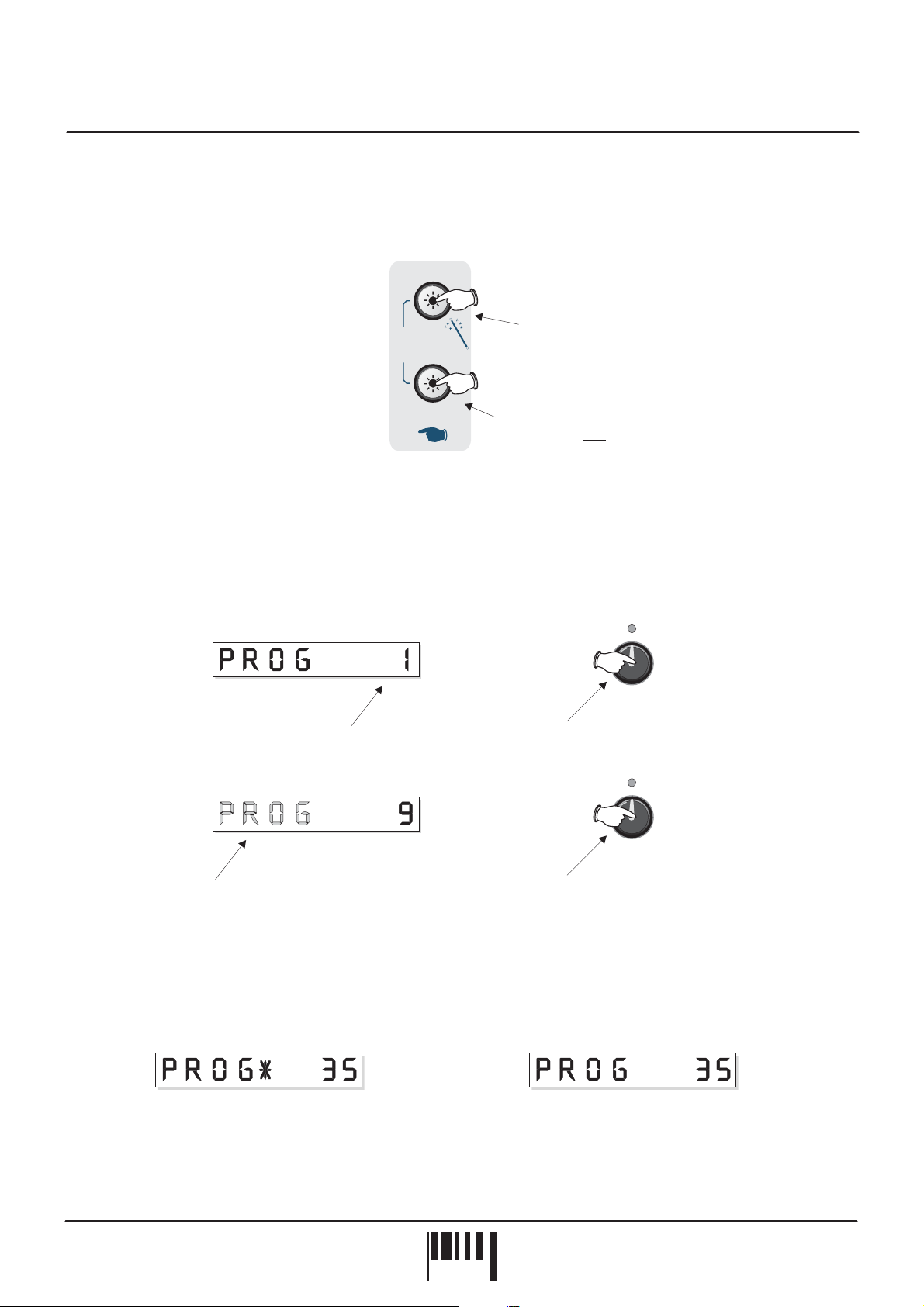
Operation
DEMONSTRATION SEQUENCE
To play the eleVAta demo sequence, first press and hold down the [AUDITION] button, then press the [SOUND
WIZARD] button once, as shown in the following example:
2
d
SOUND
e
m
WIZARD
To play the demo...
o
AUDITION
1
To stop the demo at any time simply press the [AUDITION] button once.
SELECTING PROGRAMS
To change the current program you must first ensure that there are no [MENU] or [MOD] functions activated on the
front panel (check for any lighted indicators in the [MENU] buttons and/or flashing indicators in the [MOD] buttons.
With these other functions cancelled, [PROGRAM] mode will be automatically activated as indicated by the main
display. The [VALUE/PROGRAM] encoder can now be used to call-up other programs, as shown below:
Press once
Press and hold
Parameter
Display shows current PROGRAM number
1
Parameter
Display ‘PROG’ letters flash
3
to indicate PROGRAM SELECT mode
The ‘PROG’ section of the display will flash during program select mode. When you have found the sound you
want, press the [VALUE/PROGRAM] encoder knob again to ‘lock-in’ the program.
The bank of ‘user’ programable PROGRAM’s (and ‘user’ programable MULTI’s) are identified in the main display
with an asterisk, as shown below:
Parameter Parameter
Value Value
Value
Value
Press once then rotate to change PROGRAM
2
4
To ‘lock-in’ the desired program press knob displayed ‘PROG’ letters now stop flashing
EDIT
VALUE
program
push
(()
EDIT
VALUE
program
push
)
/
/
USER program bank - PROGRAM 35 FACTORY ROM program bank - PROGRAM 35
NOTE: You can only store sounds in the USER program/multi memories. If you attempt to save a sound in the
factory ROM locations the display will briefly show [ROM PROG] or [ROM MULT] and abort the save operation.
OWNERS MANUAL
PAG E
9

Operation
SAVING AND COMPARING SOUNDS
Once a sound has been edited (any control moved or function changed) the [EDIT] and [SAVE] indicators will start
to flash, warning that the program memory setup has been changed, as shown below:
Menus
EDIT
VALUE
program
push
()
Both flash when program
setup has been edited
/
save
comp
LAST NEXT
MENU
Midi
www.redsound.com
utility
NOTE: The [SAVE] and [COMPARE] buttons are dual function (also control MENU selections) so, if any of the
[MENU] functions are ON, the [SAVE] indicator will not flash and the [SAVE]/[COMPARE] functions will be inactive.
SAVE:
To save the edited sound in the same memory location simply press the [SAVE] button once, the display
confirming the save as shown below:
Display shows...
Parameter
then...
Parameter
Value
Value
Press this button
once to store new
sound
Menus
save
comp
LAST
Midi
www.redsound.com
MENU
NEXT
utility
The [EDIT] and [SAVE] indicators will now switch off and the new setup will be stored in memory.
COMPARE:
To hear the original sound before overwriting it, press the [COMPARE] button: - once to hear the
original sound, then again to hear the edited version (this operation can be done as many times as necessary,
toggling between the two sounds). When the [COMPARE] function is selected the indicator in the [COMPARE]
button will flash along with the [EDIT] and [SAVE] indicators, as shown below:
Menus Menus
SAVE indicator
flashing alone =
EDITED sound
save save
comp comp
LAST LAST
Midi Midi
www.redsound.com www.redsound.com
NEXT NEXT
MENU MENU
utility utility
SAVE and COMPARE
indicators flashing together
= ORIGINAL sound
Press COMPARE
button once to hear
ORIGINAL sound
eleVAta - Polyphonic Synthesizer
PAG E
10
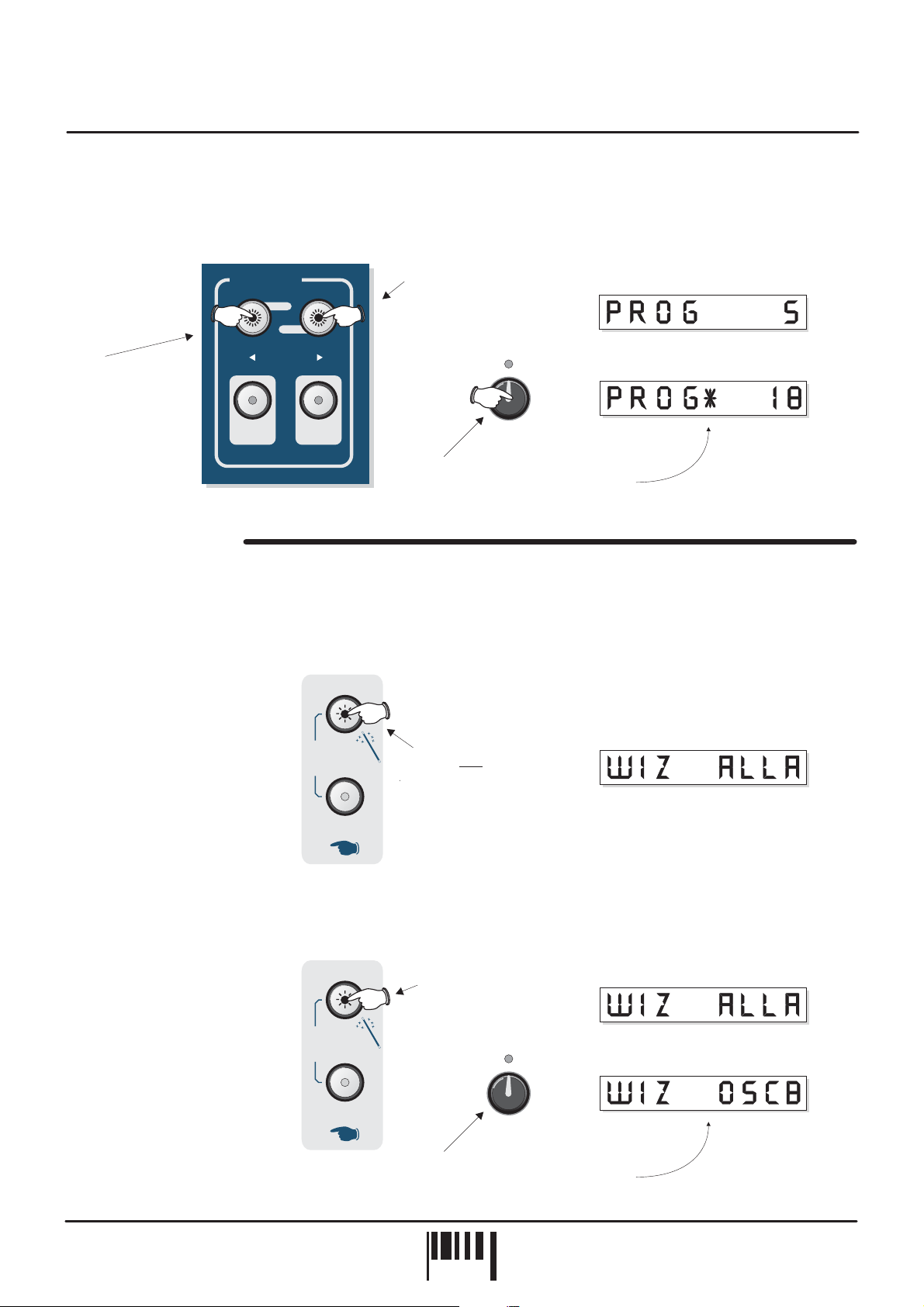
Operation
SAVING TO A NEW PROGRAM LOCATION:
To save the edited sound in any other user program location first
activate the [COMPARE] function, then use the [VALUE/PROGRAM] encoder to select a new program number and
finally, press the [SAVE] button to store the sound, as shown in the following example:
Original factory ROM PROGRAM number 5
Parameter Value
New user PROGRAM number 18
EDIT
Parameter
/
Value
3
Press once to SAVE
new sound and overwrite selected
PROGRAM
Menus
save
comp
LAST NEXT
MENU
Midi
www.redsound.com
utility
1
Press COMPARE
button once
VALUE
program
push
2
Press once then rotate to select new
PROGRAM location as shown above
(()
SOUND WIZARD
This feature lets you create new sounds instantly at the touch of a button. You can choose which sections are
affected (ALL, FILTER, OSCILLATOR etc.) as the software throws ‘wild-cards’ for totally automatic random
parameter setups. Each time the [WIZARD] is used a new sound will appear, which you can then save or edit
further from the front panel controls. To activate the wizard, press and hold down the [SOUND WIZARD] button NOTE: . The display will show the default
there is a one second safety delay feature to avoid accidental operation
setting as shown below:
Default WIZARD setting ALL A...
To activate the wizard...
d
SOUND
e
m
WIZARD
o
AUDITION
Press and
for approx 1 second
hold
Parameter
Value
As soon as the button is released the wizard will run, the display showing a moving asterisk * followed by ‘WIZARD’
- the sound is now ready to audition. To change the wizard setting, keep the [SOUND WIZARD] button pressed
down, then use the [VALUE/PROGRAM] encoder to select a new format, as shown below:
Default WIZARD setting = ALL A
Wizard settings are:
[ALL A]:
[ALL B]:
[FIT A]:
[FIT B]:
[OSC A]:
[OSC B]:
[CNT A]:
[CNT B]:
All settings 100%
All settings 50%
Filter settings 100%
Filter settings 50%
Osc settings 100%
Osc settings 50%
Env settings 100%
Env settings 50%
d
SOUND
e
m
WIZARD
o
AUDITION
Hold down
1
EDIT
VALUE
push
/
)
program
2
Rotate to select new WIZARD
setting as shown above
Parameter
New WIZARD setting = OSC B
Parameter
Value
Value
OWNERS MANUAL
PAG E
11
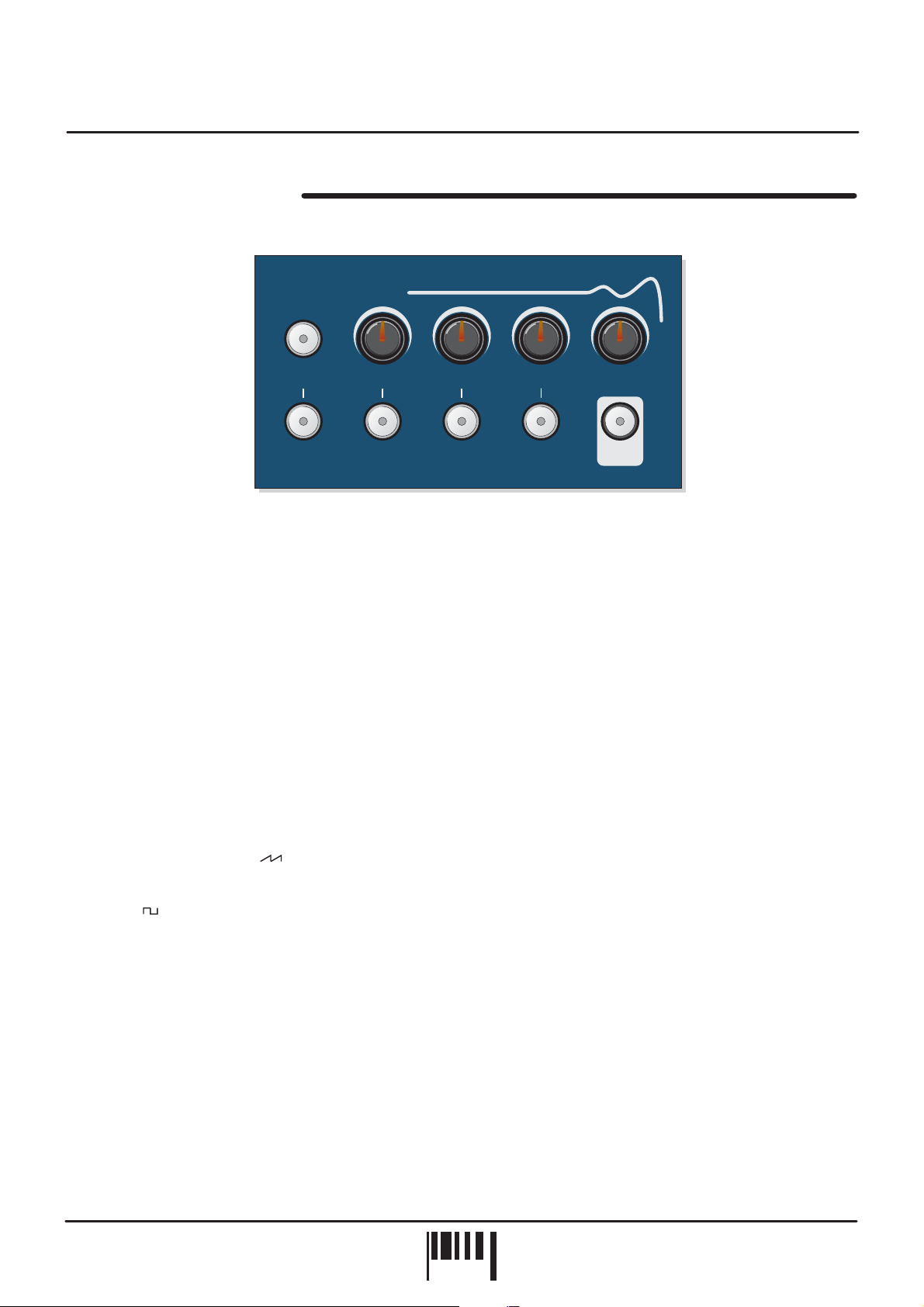
Operation
OSCILLATOR SECTION
Oscillators
OSC 1
This section of eleVAta produces the musical tones which form the basis of subtractive synthesis. There are two
oscillators per ‘voice’ (musical note), each producing audible vibrations to act as a sound source. The timbre of
each oscillator depends on its harmonic content which is determined by the waveform. There are basically two
waveforms available, SAWTOOTH and SQUARE each with its own specific set of harmonics.
Controls for changing the amount of modulation to the waveform, pitch timbre and pulse width of the oscillators are
also included in this section. These timbral and pitch modulations give the oscillator sound more depth and
stimulate musical appeal to the ear. The oscillator source can also be changed in the MENU section with Formant,
Sine wave and Noise selections on offer as well as two inputs for processing external audio signals.
OSC 1 / OSC 2 SELECT buttons
These two buttons are used to select the ‘active’ oscillator [the one that will be edited by the controls in this
section]. When the [OSC1] button indicator is on oscillator 1 will be selected/edited. When the [OSC2] button
indicator is on oscillator 2 will be selected/edited. Selecting each button automatically cancels the other.
WAVEFORM
This control sets the selected oscillator’s waveform. At the minimum setting [WAVE = 0] the waveform will be
shaped like a SAWTOOTH ( ) . This waveform contains every harmonic in decreasing volume and produces a
very rich sound. As the control is moved in a clockwise direction the shape progressively changes, becoming more
and more ‘squared-off’ until, at the maximum setting [WAVE = 127] the shape will be a SQUARE or ‘pulse’
waveform ( ) . As a pure square wave (max and min values equal) the harmonic content will be all the oddnumbered harmonics in decreasing volume which gives the sound a hollow or ‘woody’ timbre. The width of the
pulse can also be altered by the [PULSE WIDTH] knob to make the sound thinner.
WAVEFORM PITCH PULSE WIDTH
MOD
MOD MOD
DETUNE
MENUOSC 2
PITCH
This control sets the basic pitch of each oscillator. At the mid setting [PITCH = 0] the oscillator pitch will be normal.
Example: when a middle C note is played, the oscillator pitch will be true. The pitch can be in semitone steps
by rotating the control clockwise [+12, +24, +36 etc on the display indicating each octave normal]. Similarly,
the pitch can be in semitone steps by rotating the control anti-clockwise [-12, -24, -36 etc on the display
indicating each octave normal]. Interim semitone settings can be used for 3rd, 5th, 7th tuning etc.
PULSE WIDTH
When the [WAVEFORM] control is set to 64 or above (i.e. a pulse waveform), this control will set the width of the
pulse waveform element. At the minimum setting [PULSE = 0] the fundamental will be at its minimum producing an
extremely thin sound. As the knob is moved in a clockwise direction the pulse width gets wider, with progressively
less high harmonics being added giving the sound a fuller timbre. At the maximum setting [PULSE = 127] the
minimum and maximum values of the pulse width will be equal.
lowered
below
raised
above
eleVAta - Polyphonic Synthesizer
PAG E
12
