red lion E2-MIX24880-D, EB-MIX24880-D, EB-MIX24882-D, E2-MIX24882-D, Etherbus User Manual
...Page 1
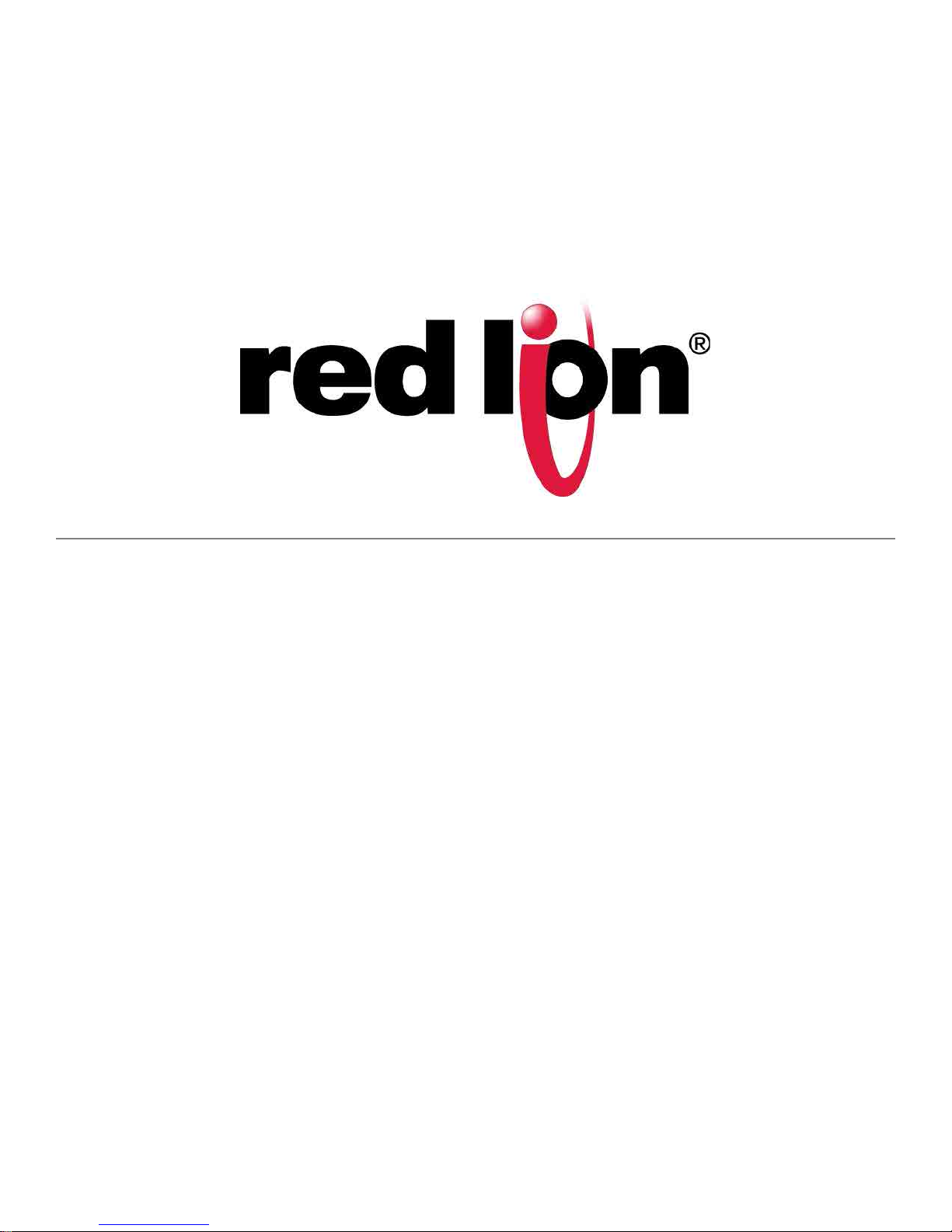
EtherTRAK®2 and Etherbus®
Dual Ethernet I/O Module
Phone: 800.894.0412 - Fax: 888.723.4773 - Web: www.clrwtr.com - Email: info@clrwtr.com
User Manual
January 2014
This manual applies to the following products:
All EtherTRAK
®
2 (E2-) and Etherbus® (EB-) I/O modules
Page 2
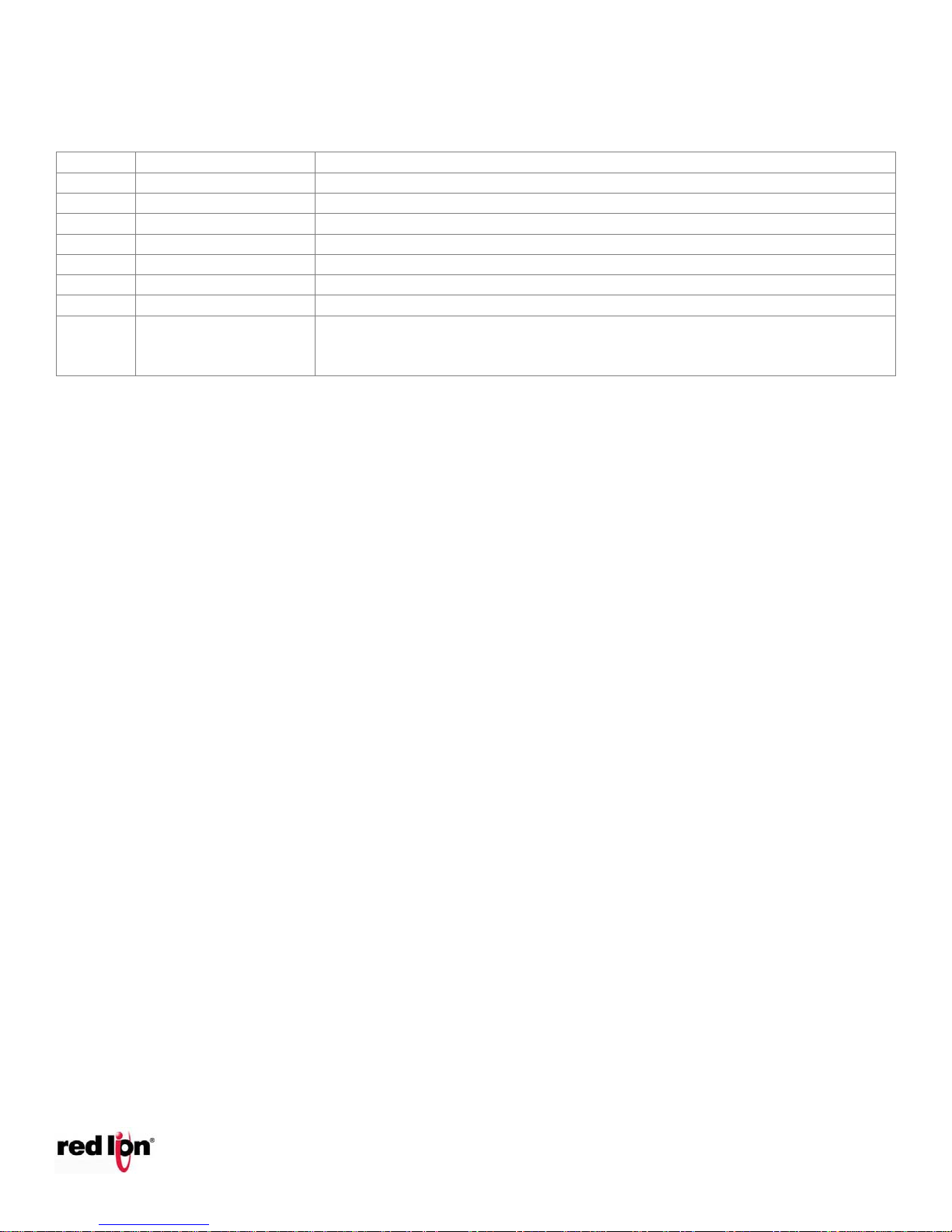
CHANGE HISTORY
Version
Date
Description
R13
6/30/2011
Format changes and addition of individual specifications
R13
7/7/2011
Format changes
R14
10/19/2011
Correction to OK and Alert LED definition
R14
03/15/2012
p. 24 Sinking or Sourcing input clarification
R15
01/31/2013
Fixed error in 16DI24 Specification
R16
04/23/2013
Change UL mark from UL1604 to ANSI / ISA12.12.0.1
R18
12/20/2013
Add French UL Safety Warnings
R19
01/14/2014
Changed branding from Sixnet to Red Lion, added E2-MIX20884-D,
improved wiring diagrams, clarified specifications, cold junction
compensation redundancy feature.
Phone: 800.894.0412 - Fax: 888.723.4773 - Web: www.clrwtr.com - Email: info@clrwtr.com
EtherTRAK®2 and Etherbus®
Dual Ethernet I/O Module
Page 3
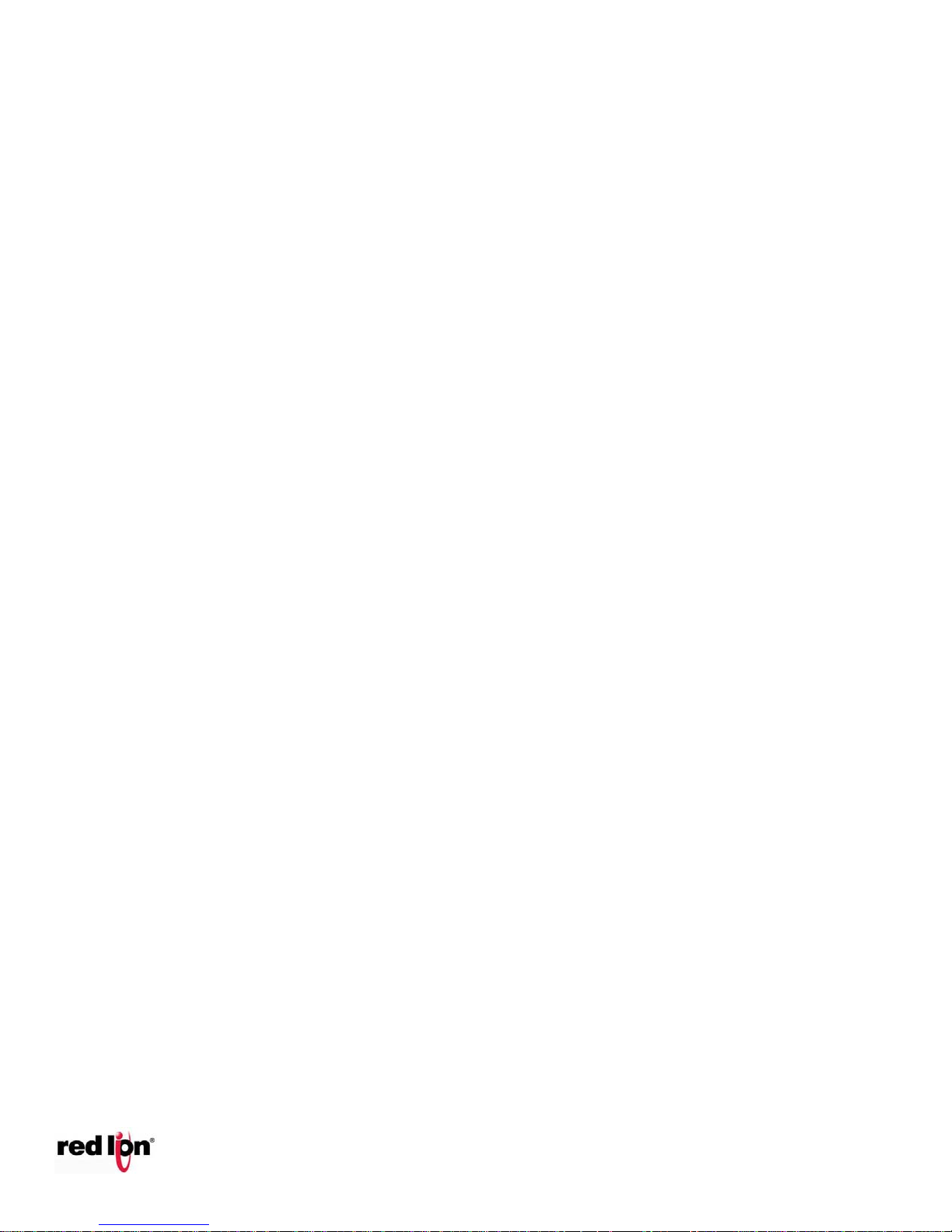
EtherTRAK®2 and Etherbus®
Phone: 800.894.0412 - Fax: 888.723.4773 - Web: www.clrwtr.com - Email: info@clrwtr.com
Dual Ethernet I/O Module
TABLE OF CONTENTS
1 General Information ............................................................................................................................................8
1.1 Overview ................................................................................................................................................................. 8
1.2 Specifications .......................................................................................................................................................... 8
1.2.1 General Specifications ...................................................................................................................................... 8
1.2.2 E2/EB-MIX24880-D and E2/EB-MIX24882-D Specifications .......................................................................... 10
1.2.3 E2-MIX20884-D Specifications ....................................................................................................................... 11
1.2.4 E2/EB-32DI24-D Specifications ...................................................................................................................... 14
1.2.5 E2/EB-16DI24-D Specifications ...................................................................................................................... 14
1.2.6 E2-16DIAC-D Specifications ........................................................................................................................... 15
1.2.7 E2/EB-32DO24-D Specifications ..................................................................................................................... 15
1.2.8 E2/EB-16DO24-D Specifications ..................................................................................................................... 16
1.2.9 E2/EB-16DORLY-D Specifications .................................................................................................................. 16
1.2.10 E2/EB-32AI20M-D Specifications .................................................................................................................... 16
1.2.11 E2/EB-32AI10V-D Specifications .................................................................................................................... 17
1.2.12 E2/EB-16AI20M Specifications ....................................................................................................................... 17
1.2.13 E2/EB-16ISO20M-D Specifications ................................................................................................................. 17
1.2.14 E2/EB-16ISOTC-D Specifications ................................................................................................................... 18
1.2.15 E2/EB-10RTD-D Specification ........................................................................................................................ 18
1.2.16 E2/EB-16AI8AO-D Specifications ................................................................................................................... 19
1.2.17 E2/EB-8AO20M Specifications ........................................................................................................................ 19
1.3 Sixnet Software Tools ............................................................................................................................................ 20
1.4 Getting Started with Sixnet Hardware .................................................................................................................. 21
1.5 USB Installation Instructions ................................................................................................................................. 22
2 Assembly and Instruction .................................................................................................................................. 24
2.1 Panel Assembly ..................................................................................................................................................... 24
2.2 Replacing the logic module ................................................................................................................................... 25
2.3 Base Cover ............................................................................................................................................................. 25
3 Jumper Settings ................................................................................................................................................ 26
3.1 Setting the Network Jumper ................................................................................................................................. 26
3.2 Setting the DI COM Jumper .................................................................................................................................. 28
3.3 RS485 Jumper on the E2-MIX20884-D base ......................................................................................................... 30
4 Power Wiring Alternatives ................................................................................................................................. 31
4.1 Power Requirements ............................................................................................................................................ 31
4.2 Current Requirements .......................................................................................................................................... 31
4.3 Power Wiring......................................................................................................................................................... 31
4.4 Etherbus PoE Option ............................................................................................................................................. 32
4.5 Base Power and Communication Wiring Diagram ................................................................................................ 33
5 Module Wiring / Screw Terminal Assignments ................................................................................................... 35
5.1 Screw Terminal Guidelines .................................................................................................................................... 35
5.2 Typical I/O Wiring.................................................................................................................................................. 35
5.2.1 TABLE A Modules E2/EB-MIX24880 and MIX24882 ...................................................................................... 38
5.2.2 TABLE B Modules 32DI24, 32DO24, 32AI20M, 32AI10V .............................................................................. 39
5.2.3 TABLE C Modules 16DI24, 16DIAC, 16DO24 ................................................................................................ 40
5.2.4 TABLE D Modules 8AO20M, 16AI20M, 16AI8AO .......................................................................................... 41
5.2.5 TABLE E Modules 10RTD ............................................................................................................................... 42
5.2.6 TABLE F Modules 16ISOTC ........................................................................................................................... 43
5.2.7 TABLE G Module 16ISO20M .......................................................................................................................... 44
5.2.8 Table H Module 16DORLY .............................................................................................................................. 45
5.2.9 Table I Module E2-MIX20884-D ...................................................................................................................... 46
6 I/O Functions .................................................................................................................................................... 47
Page 4
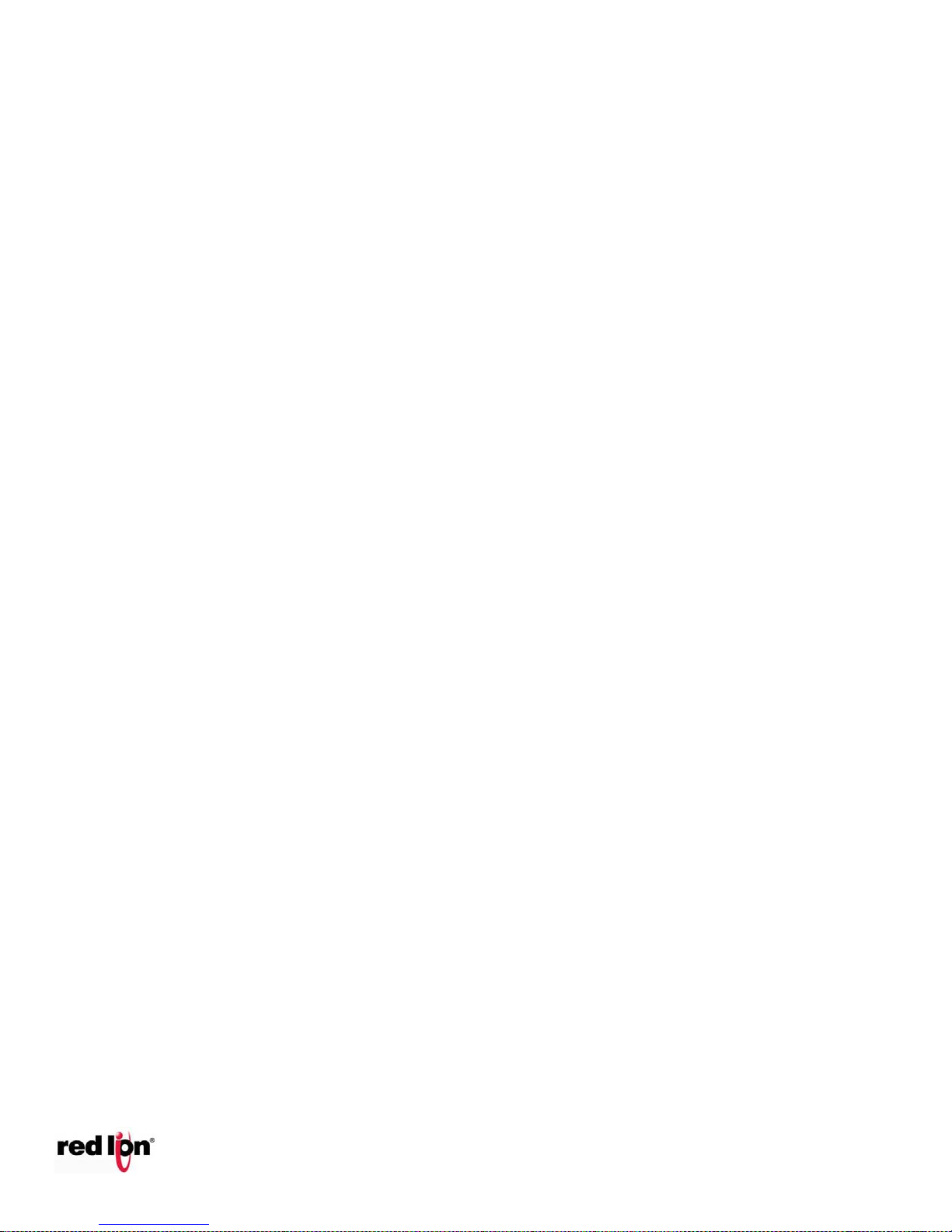
EtherTRAK®2 and Etherbus®
Phone: 800.894.0412 - Fax: 888.723.4773 - Web: www.clrwtr.com - Email: info@clrwtr.com
Dual Ethernet I/O Module
6.1 High Density Discrete Inputs ................................................................................................................................. 47
6.2 Sourcing/ Sinking Input Option ............................................................................................................................. 47
6.3 Low Threshold Inputs ............................................................................................................................................ 47
6.4 Isolated Discrete Inputs ........................................................................................................................................ 47
6.5 Discrete Input Counter Feature ............................................................................................................................ 48
6.6 High Speed Counters ............................................................................................................................................. 49
6.7 Slow/Fast Response for All Discrete Inputs .......................................................................................................... 49
6.8 Combination Discrete Inputs/Outputs .................................................................................................................. 49
6.9 High Density Discrete Outputs .............................................................................................................................. 50
6.10 Isolated Discrete Outputs ..................................................................................................................................... 50
6.11 Isolated Output Relays .......................................................................................................................................... 50
6.12 Time Proportioned Outputs (TPO) ........................................................................................................................ 51
6.13 4-20 mA Analog Input Wiring ................................................................................................................................ 52
6.14 Isolated Analog Inputs .......................................................................................................................................... 52
6.15 Voltage Range Analog Inputs ................................................................................................................................ 52
6.16 High Speed Analog Inputs ..................................................................................................................................... 52
6.17 Analog Outputs ..................................................................................................................................................... 53
6.18 RTD Inputs ............................................................................................................................................................. 53
6.19 Thermocouple and mV Inputs............................................................................................................................... 53
6.20 Watchdog Output ................................................................................................................................................. 55
6.21 Heartbeat monitor ................................................................................................................................................ 55
7 Communications ............................................................................................................................................... 56
7.1 Dual Ethernet Mode Configuration Alternatives .................................................................................................. 56
7.2 Communication Ports Overview ........................................................................................................................... 57
7.2.1 RS-485 Modes of Operation ............................................................................................................................ 58
8 EtherTRAK 2 Status LED’s ................................................................................................................................... 59
8.1 EtherTRAK-2 LEDs.................................................................................................................................................. 59
8.2 Power LED Indication ............................................................................................................................................ 59
8.3 Alert LED Indication ............................................................................................................................................... 60
8.4 OK LED Indication .................................................................................................................................................. 60
8.5 Ring LED Indication ............................................................................................................................................... 60
8.6 Ethernet Link Activity Indication ........................................................................................................................... 61
8.7 TR/RD Activity Indication ...................................................................................................................................... 61
8.8 Discrete LED Indication ......................................................................................................................................... 61
8.9 Analog Input Status ............................................................................................................................................... 61
9 Configuring EtherTRAK-2 I/O Modules ............................................................................................................... 62
9.1 Web Server Overview ........................................................................................................................................... 62
9.2 Setting the IP Address ........................................................................................................................................... 62
9.3 Audit Trail Change History .................................................................................................................................... 62
9.4 Adding User Documents to the Web Server ......................................................................................................... 63
9.5 Sixnet I/O Tool Kit Software .................................................................................................................................. 63
10 EtherTRAK-2 Module to Wiring Base Keying................................................................................................... 64
11 Service Information....................................................................................................................................... 66
11.1 Product Support .................................................................................................................................................... 66
Page 5
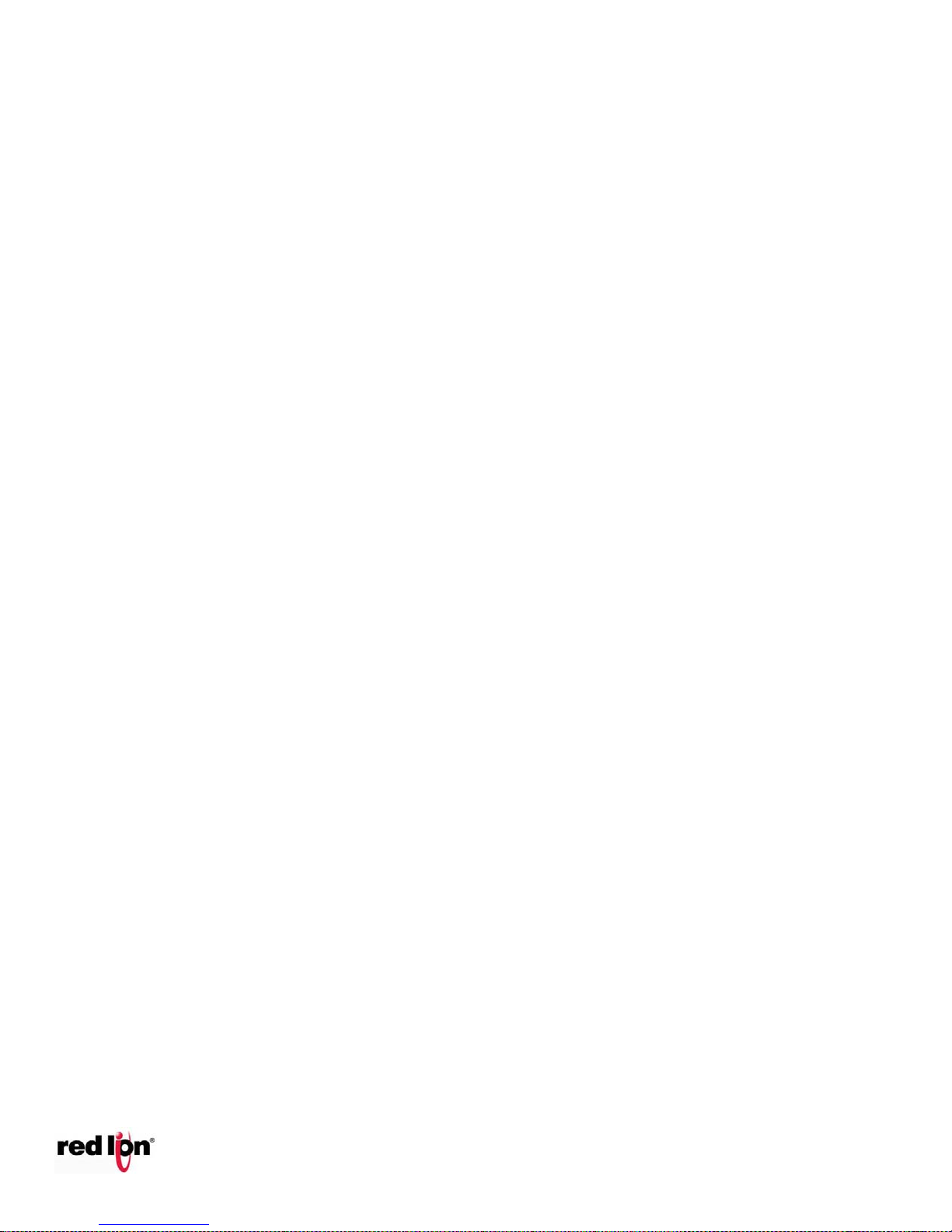
EtherTRAK®2 and Etherbus®
Phone: 800.894.0412 - Fax: 888.723.4773 - Web: www.clrwtr.com - Email: info@clrwtr.com
Dual Ethernet I/O Module
Protected Technology Policy
Sixnet protects your investment in Sixnet systems with long-term planned technology and our unique Protected
Technology Policy. We will continue to support the specified capabilities of standard Sixnet products for at
least five years. We plan each product improvement and new feature to be upward compatible with existing
designs and installations. Our goals are to make each new software release bring new power to your Sixnet
systems and have every existing feature, applications program and data file continue to work.
We protect your investment even further with a liberal five-year trade-in policy. Exchange standard products for
upgraded versions of the same product to take advantage of new features and performance improvements at
any time for five years. A prorated trade-in allowance will be given for your existing equipment. This policy
may be used to trade-in SixTRAK, RemoteTRAK, and EtherTRAK I/O modules for EtherTRAK-2 or
Etherbus I/O modules with equivalent I/O functions.
Sixnet protects your long-term productivity with state-of-the-art planned technology and continued support.
Statement of Limited Warranty
Red Lion, manufacturer of Red Lion products, warrants to Buyer that products, except software, manufactured
by Red Lion will be free from defects in material and workmanship. Red Lion’s obligation under this warranty
will be limited to repairing or replacing, at Red Lion’s option, the defective parts within two (2) years of the data
of installation, or within two (2) years of the date of shipment from the point of manufacture, whichever is
sooner. Products may be returned by Buyer only after permission has been obtained from Red Lion. Buyer will
prepay all freight charges to return any products to the repair facility designated by Red Lion.
This limited warranty does not cover losses or damages which occur in shipment to or from Buyer or due to
improper installation, maintenance, misuse, neglect of any cause other than ordinary commercial or industrial
applications. In particular, Red Lion makes no warranties whatsoever with respect to implied warranties or
merchantability or fitness for any particular purpose. All such warranties are hereby expressly disclaimed. No
oral or written information or advice given by Red Lion or Red Lion’s representative shall create a warranty or
in any way increase the scope of this warranty.
This limited warranty is in lieu of all other warranties whether oral or written, expressed or implied. Red Lion’s
liability shall not exceed the price of the individual units, which are the basis of the claim. In no event shall Red
Lion be liable for any loss of profits, loss of use of facilities or equipment, or other indirect, incidental or
consequential damages.
Page 6
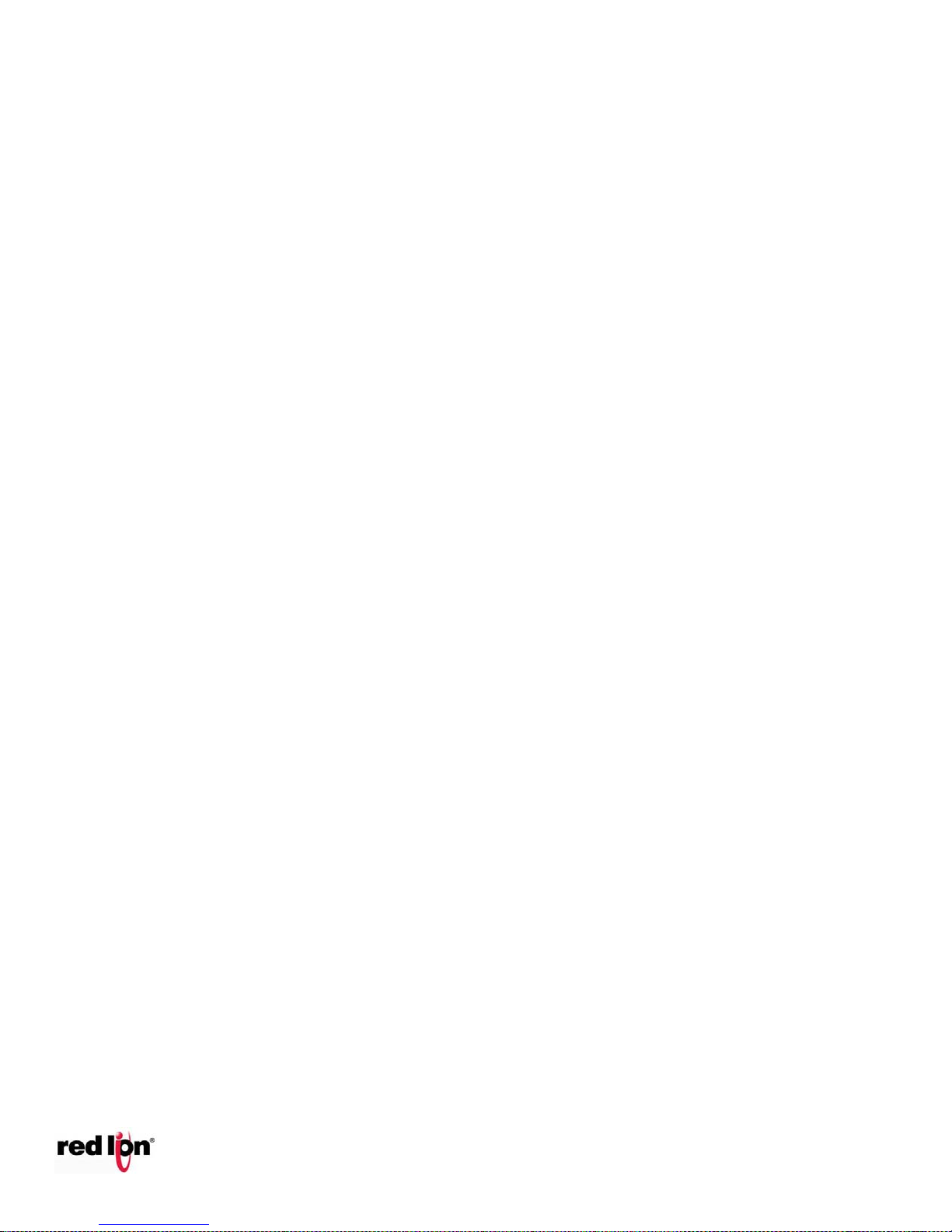
EtherTRAK®2 and Etherbus®
Phone: 800.894.0412 - Fax: 888.723.4773 - Web: www.clrwtr.com - Email: info@clrwtr.com
Dual Ethernet I/O Module
INSTALLATION AND HAZARDOUS AREA WARNINGS
These products should not be used to replace proper safety interlocking. No software-based device (or any
other solid-state device) should ever be designed to be responsible for the maintenance of consequential
equipment or personnel safety. In particular, Red Lion disclaims any responsibility for damages, either direct or
consequential, that result from the use of this equipment in any application.
All power, input and output (I/O) wiring must be in accordance with Class I, Division 2 wiring methods and in
accordance with the authority having jurisdiction.
WARNING – EXPLOSION HAZARD – SUBSTITUTION OF COMPONENTS MAY IMPAIR SUITABILITY FOR
CLASS 1, DIVISION 2.
WARNING – EXPLOSION HAZARD – WHEN IN HAZARDOUS LOCATIONS, DISCONNECT POWER
BEFORE REPLACING OR WIRING MODULES.
WARNING – EXPLOSION HAZARD – DO NOT DISCONNECT EQUIPMENT UNLESS POWER HAS BEEN
SWITCHED OFF OR THE AREA IS KNOWN TO BE NONHAZARDOUS.
These products are operator interface units to be used within control panels. These devices are intended for
use in Class I, Division 2, Hazardous Locations, industrial control applications. The enclosure shall be suitable
for the location.
A minimum IP54 rated enclosure is needed for ATEX unless an equivalent degree of protection is supplied by
the location.
These products are to be used within control panels in hazardous locations. The enclosure shall be suitable
for this location. Hot-swapping is not for use in hazardous locations.
AVERTISSEMENTS POUR INSTALLATION ET ENDROITS DANGEREUX
Ces produits ne doivent pas être utilisés pour remplacer le verrouillage de sécurité approprié. Aucun dispositif
basé sur un logiciel (ou tout autre dispositif à l'état solide) devraient jamais être conçus pour être responsable
de l'entretien de l'équipement consécutifs ou la sécurité du personnel. En particulier, Red Lion décline toute
responsabilité pour les dommages, directs ou indirects, résultant de l'utilisation de cet équipement dans
n'importe quelle application.
Tout courant, câblage entrée et sortie (I / O) doit être conforme aux méthodes de câblage à la Classe I,
Division 2 et conformément à l'autorité compétente.
AVERTISSEMENT – RISQUE D’EXPLOSION – LA SUBSTITUTION DE TOUT COMPOSANT PEUT NUIRE
À LA CONFORMITÉ DE CLASSE I, DIVISION 2
AVERTISSEMENT – RISQUE D’EXPLOSION – LORSQUE DANS DES ENDROITS DANGEREUX,
DÉBRANCHEZ LE CORDON D'ALIMENTATION AVANT DE REMPLACER OU DE BRANCHER LES
MODULES.
AVERTISSEMENT – RISQUE D’EXPLOSION – NE DÉBRANCHEZ PAS L'ÉQUIPEMENT À MOINS QUE
L'ALIMENTATION AIT ÉTÉ COUPÉE OU QUE L’ENVIRONNEMENT EST CONNU POUR ÊTRE NON
DANGEREUX.
Page 7
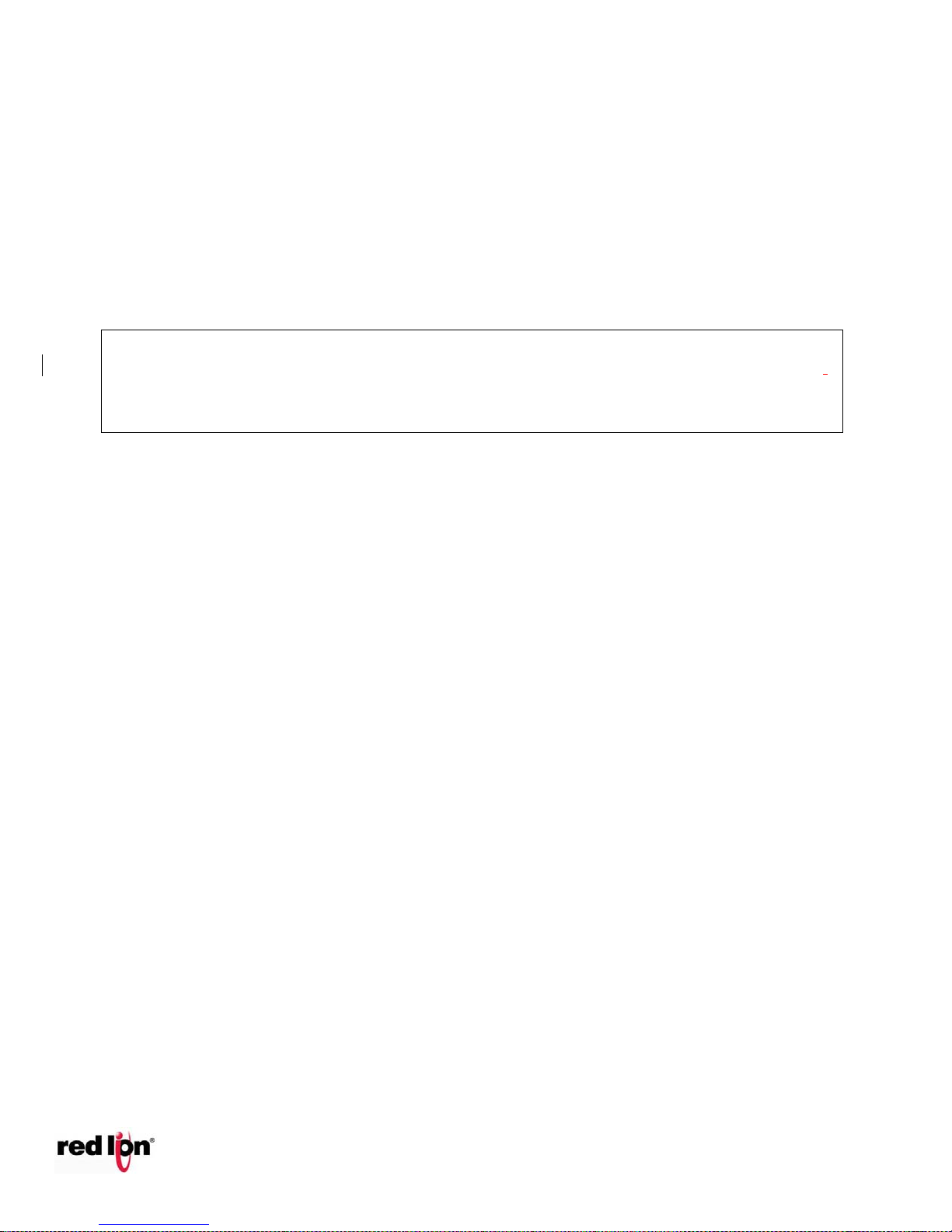
EtherTRAK®2 and Etherbus®
Phone: 800.894.0412 - Fax: 888.723.4773 - Web: www.clrwtr.com - Email: info@clrwtr.com
Dual Ethernet I/O Module
Ces produits sont des unités d'interface opérateur qui doivent être utilisés à l'intérieur des panneaux de
commande. Ces appareils sont destinés à une utilisation en Classe I, Division 2, zones dangereuses,
applications de contrôle industriel. L'enclos doit être adapté à l’environnement lieu.
Un boîtier IP54 minimum est nécessaire pour ATEX à moins qu’un degré équivalent de protection est fourni
par l'emplacement.
Lorsque dans des endroits dangereux, ces produits doivent être utilisés dans des panneaux de contrôle. Pas
de remplacement à chaud des modules dans les zones dangereuses
Note: All information in this document applies to EtherTRAK-2 and Etherbus I/O modules
except where otherwise noted. Refer to Red Lion website, the web server within the I/O
module, or Red Lion I/O Tool Kit Windows software online help systems for detailed product
specifications and configuration settings.
Page 8
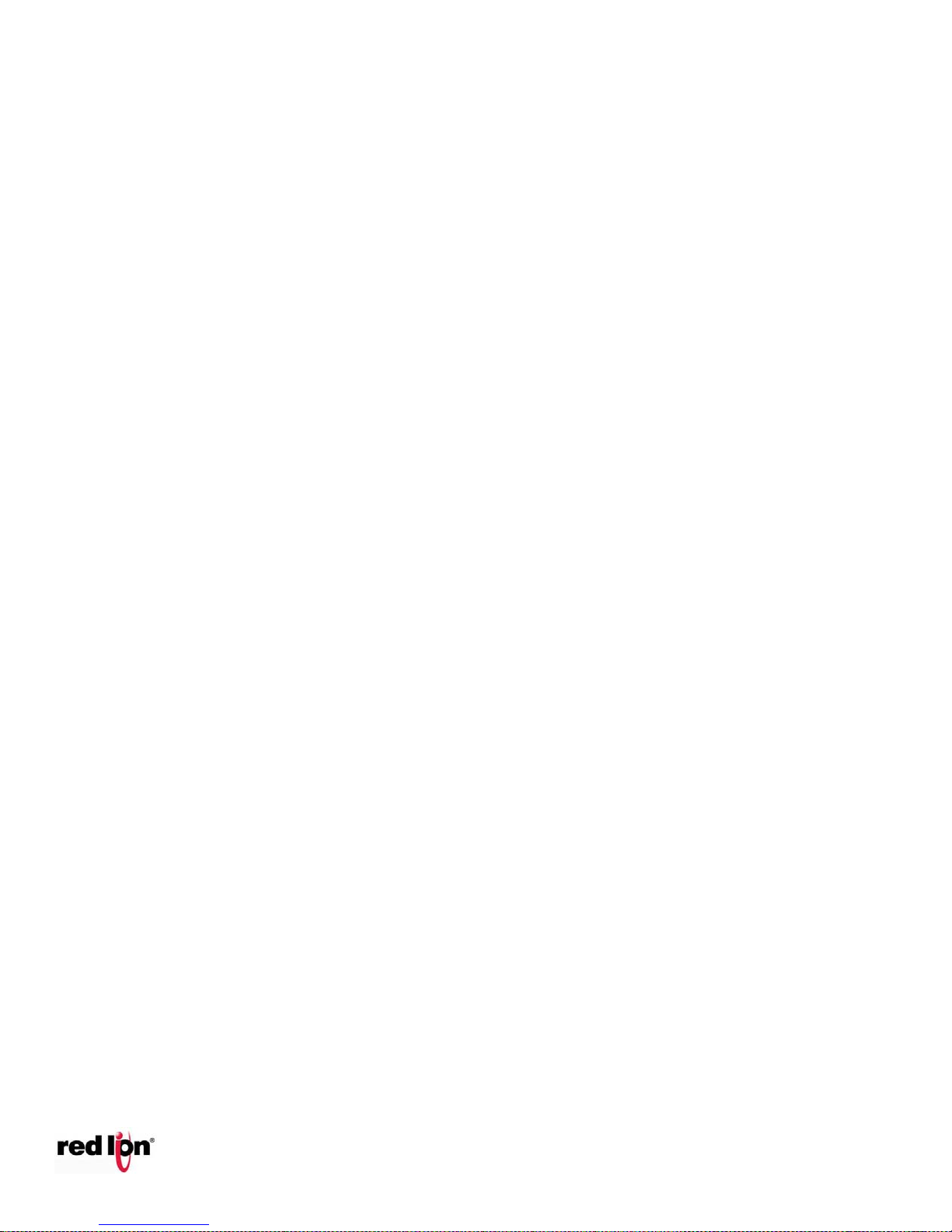
EtherTRAK®2 and Etherbus®
Power supply voltage: 10-30 VDC
Input current requirement: 100 mA @ 24 VDC typical w/ no loads
I/O registers available for additional expansion
I/O: 512 discrete inputs and outputs plus
256 analog inputs and output registers
Unique station addresses 16,000+ (Sixnet or 247 Modbus)
Environmental
Operating temperature of -40 to 75°C (-40 to 85°C storage)
Mounting DIN rail (EN50022) or direct to panel or flat panel mount
Humidity 5 to 95% RH (non-condensing) (optional conformal coating)
Flammability UL 94V-0 materials
Electrical Safety UL 508, CSA C22.2/142; EN61010-1 (IEC1010); CE
EMI emissions FCC part 15, ICES-003, Class A; EN55022; EN6100-6-4; CE
EMC immunity EN61000-6-2 (EN61000-4-2,3,4,5,6,8); CE
Vibration: IEC60068-2-6
Shock: IEC60068-2-27
Hazardous locations Class 1, Div 2, Groups A, B, C, D, CSA C22.2/213; ISA12.12.01; ATEX Zone 2*
Marine and offshore tested and/or verified to meet various marine and maritime standards such as
ABS, DNV No. 2.4 and Lloyds.
Packaging Impact resistant Lexan® polycarbonate
Module and Base: 5.5”L x 3.5”W x 5.1”H (14cm x 8.9cm x 13cm)
* E2/EB-16DIAC-D does not comply with ATEX Zone 2
Etherbus Specifications
Etherbus® PoE power (EB- only) 10 Watts at 60°C for user loads
De-rate to 5 Watts at 75°C
Phone: 800.894.0412 - Fax: 888.723.4773 - Web: www.clrwtr.com - Email: info@clrwtr.com
Dual Ethernet I/O Module
1 General Information
1.1 Overview
This manual will help you install and maintain EtherTRAK-2 I/O modules. In summary, wiring for power,
communications and I/O is connected to each module’s base. Then, setup choices are entered using a web
browser looking at the embedded web server within the module itself or the Sixnet I/O Tool Kit Windows
software.
1.2 Specifications
1.2.1 General Specifications
These general specifications apply to all EtherTRAK-2 I/O modules. More detailed product specifications
may be found at Sixnet website.
Page 9
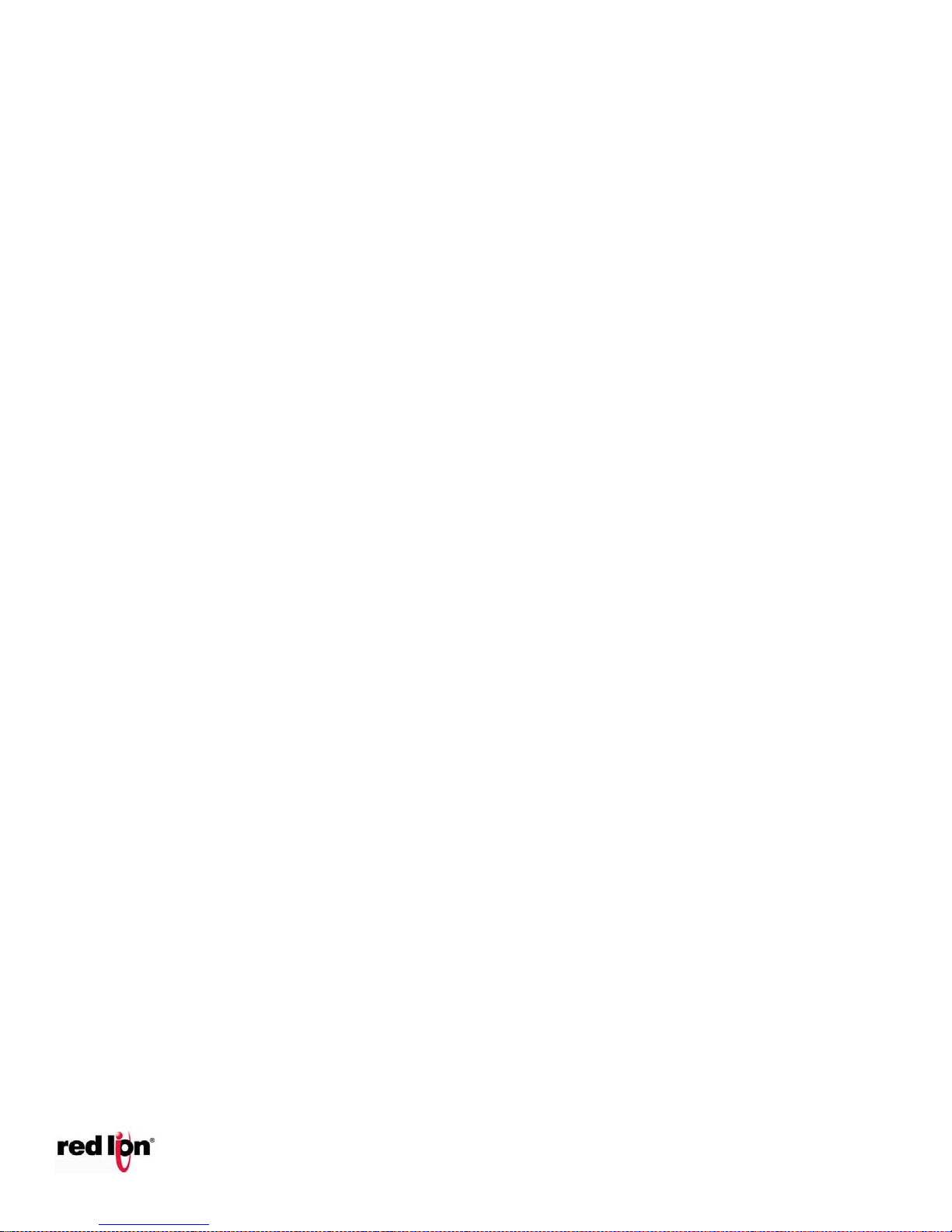
EtherTRAK®2 and Etherbus®
Note: Not applicable to E2-MIX20884-D, and E2-16DIAC-D
Ethernet (2 Ports) specifications
Ethernet Port(s): 10/100BaseTx (auto-detecting)
Connection: RJ45 (auto-crossover)
Isolation: 1500 Volts RMS 1 minute (60 Hz.)
Message response time is less than 1 ms per message
Diagnostic LED’s, solid indicates link, blinking indicates activity
Protocols supported: TCP/IP, ARP, UDP, ICMP, DHCP, HTTP, Modbus UDP/TCP Slave mode,
Modbus UDP Master mode, Sixnet UDR UDP/TCP Slave mode, and Sixnet UDR UDP Master
mode.
Real-time Ring™ 5 ms per hop recovery time
Independent networks, 1 or 2 with unique MAC and IP address
Serial Ports
RS485 port, Screw terminals (485+, 485-, GND) (2-wire half-duplex, not isolated)
E2/EB-10RTD-D and E2-MIX20884-D isolated to 150V
RS485 networking, Up to 32 (full-load) stations
RS485 distance, Up to 0.5 miles (baud rate dependent)
Baud Rates from 300 to 57,600 baud
Protocols: master and slave: Sixnet and Modbus RTU / ASCII
Diagnostic LEDs: Transmit (TD) and Receive (RD)
Web Interface
Secure Web Access with Password protection for multiple users
1 Simultaneous User
750K Memory for User Pages (more with special order)
Phone: 800.894.0412 - Fax: 888.723.4773 - Web: www.clrwtr.com - Email: info@clrwtr.com
Dual Ethernet I/O Module
Page 10
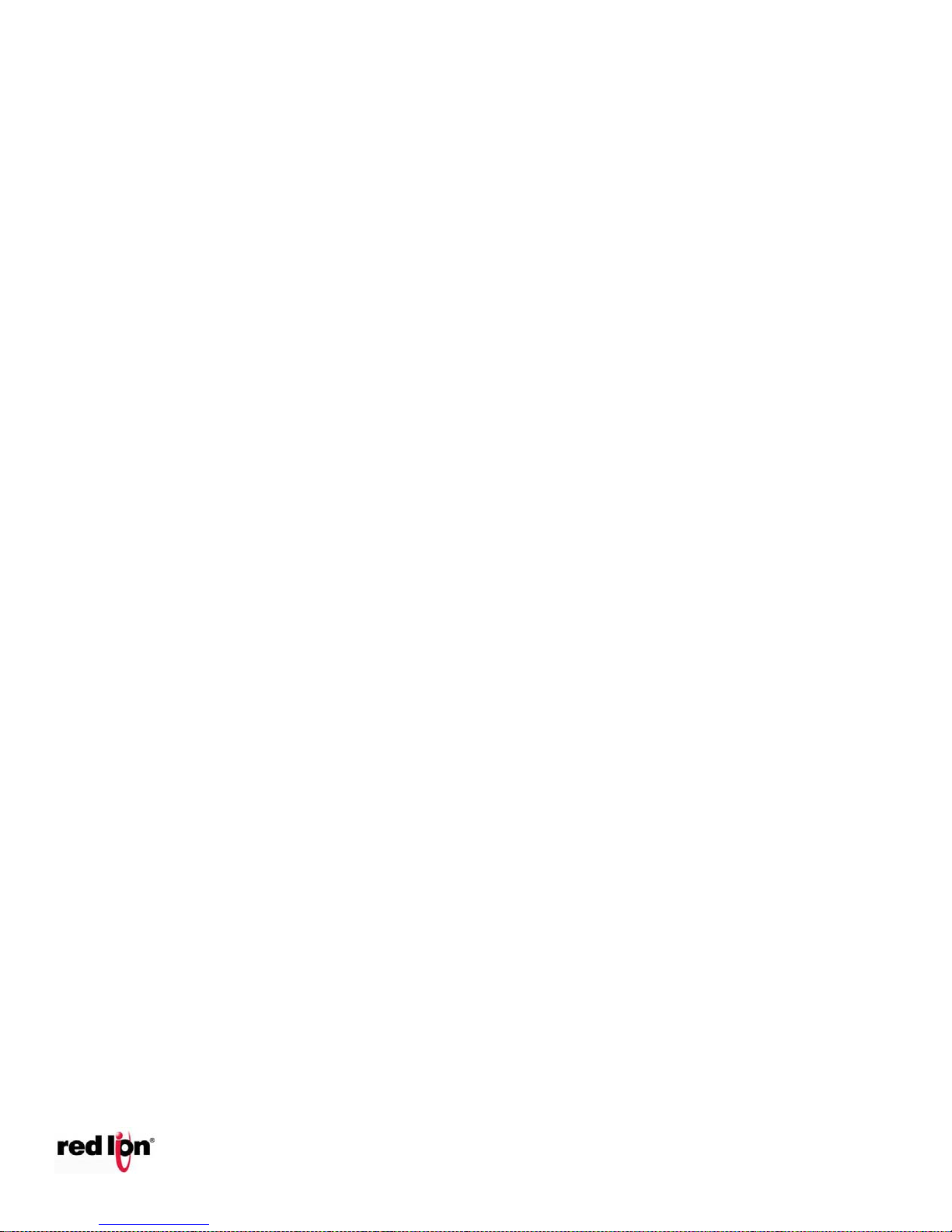
EtherTRAK®2 and Etherbus®
Discrete Input Channels
Voltage range : 10 – 30 VDC
Input Polarity: Sourcing (apply power to active) or sinking (ground closure) on 8 inputs
Guaranteed ON voltage: 9 VDC
Guaranteed OFF voltage: 5.0 VDC
Guaranteed OFF current: 2 mA DC
Input resistance: 10 Kohms
Input current (@ 24 VDC) 3 mA
Input Protection: High Impedance with overvoltage protection
Filtered ON/OFF delay: 25 ms (20 Hz. max. counting rate)
Fastest response: 1 ms (400 Hz. max. counting rate)
Special fast counting rate: Up to 50 KHz on channels 1 and 2
Pulse Counting Options: Count up, pulse timing and pulse rate 16 or 32 bit reporting
Scan rate (all channels) 1 ms
Discrete Output Channels
Output voltage range 10-30 VDC
Max. output power: 1A per channels, 8A per module, .8A at 60ºC 1 channel, .4A at 60ºC 8
channels at 24 VDC
Max. off state leakage: 0.01 mA (less than 10 uA)
Short circuit protection, self-reset fuses (trip above 1.5 Amp)
Min. load: 1 mA
Inrush current: 5 Amps (100 ms surge)
Typical on resistance: 0.3 Ohms (Drop 0.3 VDC @ 1 Amp)
Input isolation: 150 Volts (16 channel modules only)
All channels Scan rate: 1 ms
Analog Input Channels
Analog Input Range: 4-20 mA
A/D resolution 16 bits (0.003%) 10 bits (fast option)
Full scale accuracy: +/- 0.02% (at 20 °C, 16 bit mode)
Temperature coefficient +/- 50 ppm per °C (span and offset)
Input impedance (resistance): 100 ohms
Protection: Self-resetting short circuit protection fuses
DMRR (differential mode) 66 db at 50/60 Hz
Fastest update time [# of chan.]: 880 ms [all] -16-bit; 145 ms [all] -14-bit; 1 ms [2] -10-bit
Phone: 800.894.0412 - Fax: 888.723.4773 - Web: www.clrwtr.com - Email: info@clrwtr.com
Dual Ethernet I/O Module
1.2.2 E2/EB-MIX24880-D and E2/EB-MIX24882-D Specifications
Page 11
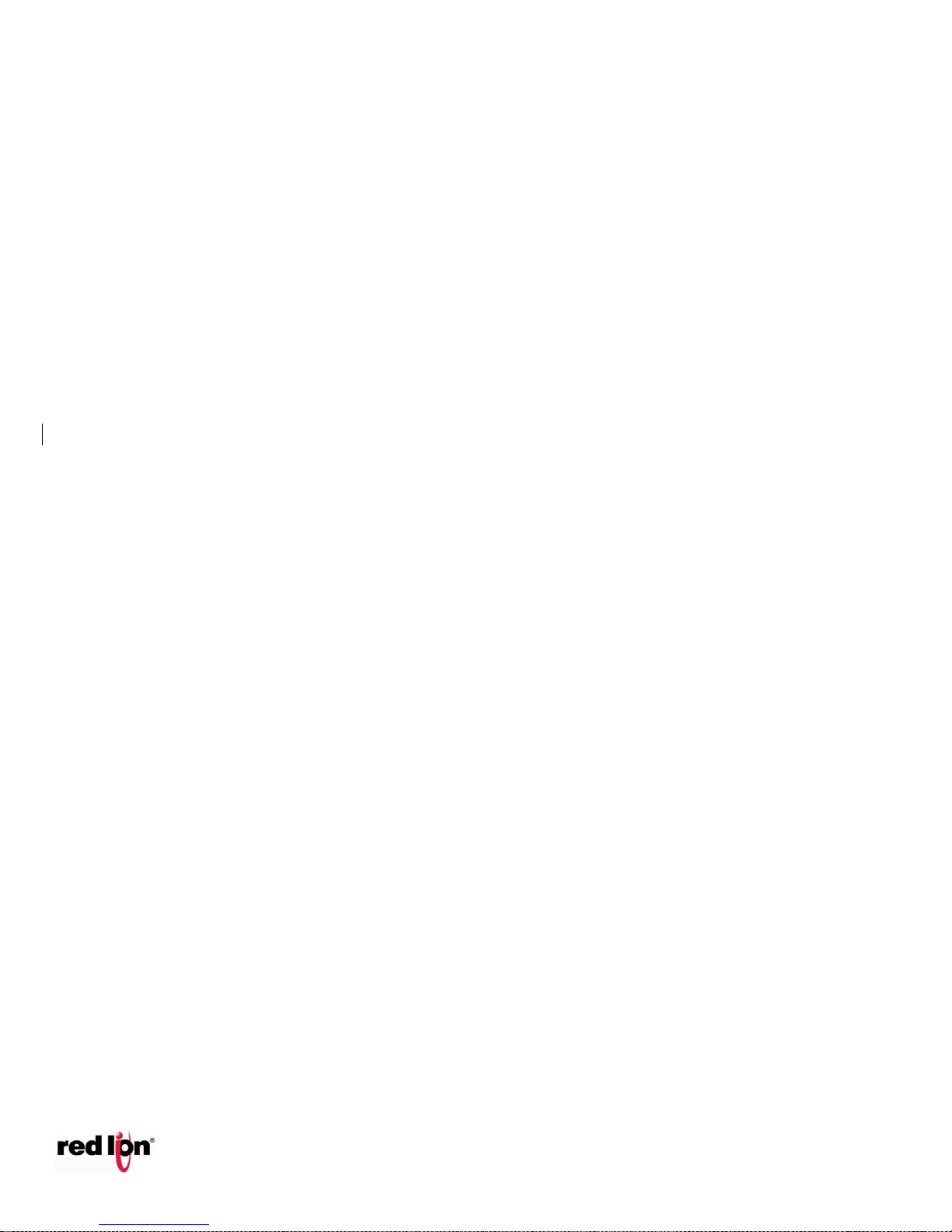
EtherTRAK®2 and Etherbus®
Analog Output Channels (applies only to E2/EB-MIX24882-D)
Analog output range: 4-20 mA
D/A resolution 16 bits (less than 1 uA)
Full scale accuracy +/-0.02% (at 20°C)
Span and offset temp. +/- 50 ppm per °C typ.
Max. output settling time 5 ms (to .05%)
Load resistance (@ 24 V) 0-750 Ohms
Load resistance (@ 10V) 300 Ohms
Current limiting short circuit protection
Serial Ports
RS485 port, Screw terminals (485+, 485-, GND) (2-wire half-duplex, isolated)
Isolations voltage, 150V
RS485 networking, Up to 32 (full-load) stations
RS485 distance, Up to 0.5 miles (baud rate dependent)
Baud Rates from 300 to 57,600 baud
Protocols: master and slave: Sixnet and Modbus RTU / ASCII
Diagnostic LEDs: Transmit (TD) and Receive (RD)
Isolated Discrete Input Channels
Channels: 1-4
Voltage range: 5 – 30 VDC
Guaranteed ON voltage: 3.0 VDC
Guaranteed OFF voltage: 1.5 VDC
Guaranteed OFF current: 1 mA DC
Input resistance (@ 24 VDC): 2.5K Ohms
Input current (@ 24 VDC): 9.6 mA
Common mode and channel-to-channel Isolation: 150 VDC
Filtered ON/OFF delay: 25 ms (20 Hz. max. counting rate)
Fastest response: 1 ms (400 Hz. max. counting rate)
Special fast counting rate: Up to 50 KHz
Pulse Counting Options: Count up, pulse timing and pulse rate 16 or 32 bit reporting
Phone: 800.894.0412 - Fax: 888.723.4773 - Web: www.clrwtr.com - Email: info@clrwtr.com
Dual Ethernet I/O Module
1.2.3 E2-MIX20884-D Specifications
Page 12
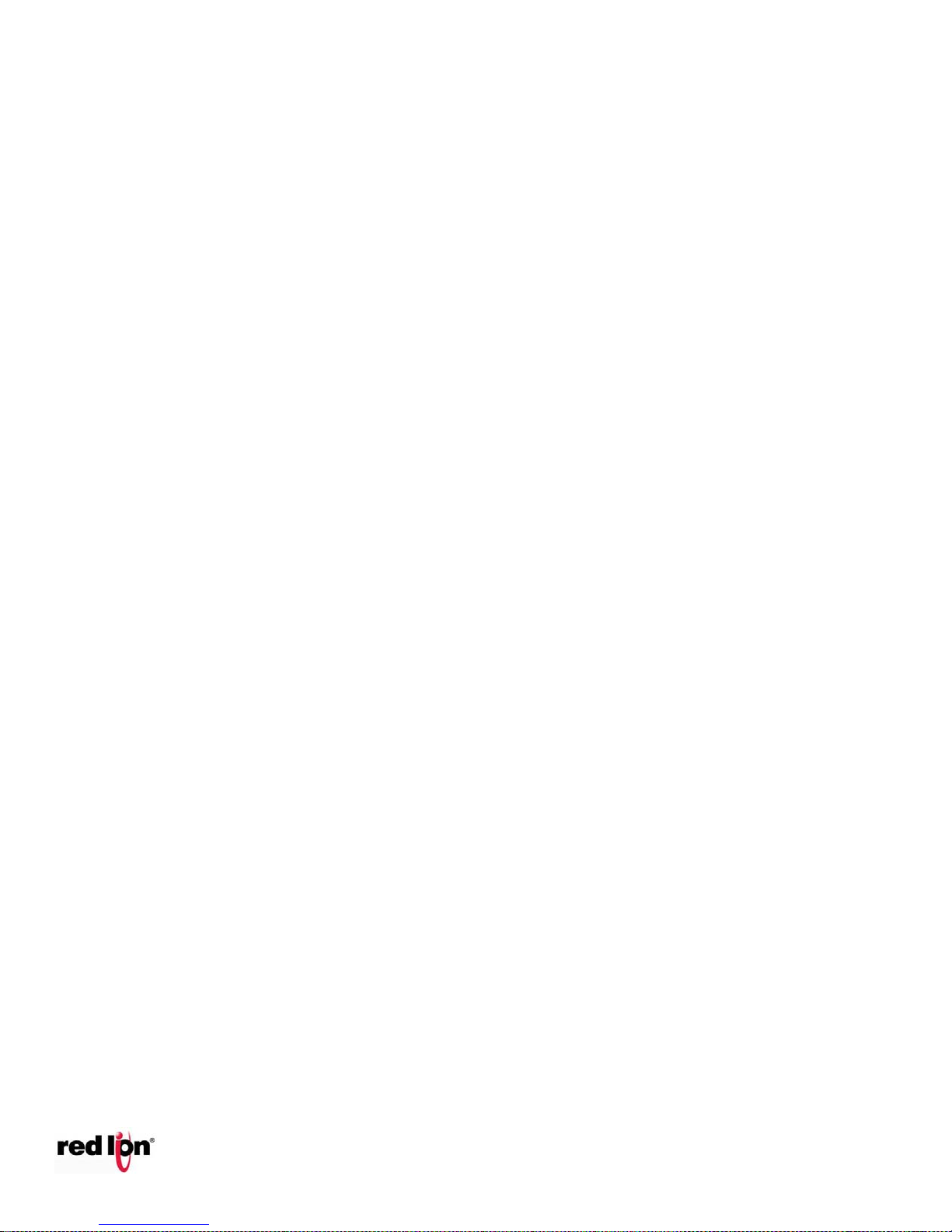
EtherTRAK®2 and Etherbus®
Non-Isolated Discrete Input Channels
Channels: 5-12
Voltage range : 10 – 30 VDC
Guaranteed ON voltage: 9.0 VDC
Guaranteed OFF voltage: 5.0 VDC
Guaranteed OFF current: 2 mA DC
Input resistance: 10K Ohms
Input current (@ 24 VDC) 3 mA
Input Polarity: Sourcing (apply power to active) or sinking (ground closure) on 8 inputs
Input Protection: High Impedance with overvoltage protection
Filtered ON/OFF delay: 25 ms (20 Hz. max. counting rate)
Fastest response: 1 ms (400 Hz. max. counting rate)
Pulse Counting Options: Count up, pulse timing and pulse rate 16 or 32 bit reporting
Non-Isolated Combination Discrete Input Channels
Channels: 13-20
Channel Type: Discrete input and discrete output combination channel (software selectable)
Voltage range : 10 – 30 VDC
Guaranteed ON voltage: 9.0 VDC
Guaranteed OFF voltage: 5.0 VDC
Guaranteed OFF current: 2 mA DC
Input resistance: 10K Ohms
Input current (@ 24 VDC) 3 mA
Input Protection: High Impedance with overvoltage protection
Filtered ON/OFF delay: 25 ms (20 Hz. max. counting rate)
Fastest response: 1 ms (400 Hz. max. counting rate)
Pulse Counting Options: Count up, pulse timing and pulse rate 16 or 32 bit reporting
Discrete Output Channels
Output voltage range 10-30 VDC
Max. output power: 1A per channels, 8A per module, .8A at 60ºC 1 channel, .4A at 60ºC 8
channels, .1A at 75ºC.
Max. off state leakage: 0.01 mA (less than 10 uA)
Short circuit protection, self-reset fuses (trip above 1.5 Amp)
Min. load: 1 mA
Inrush current: 5 Amps (100 ms surge)
Typical on resistance: 0.3 Ohms (Drop 0.3 VDC @ 1 Amp)
All channels Scan rate: 1 ms
Phone: 800.894.0412 - Fax: 888.723.4773 - Web: www.clrwtr.com - Email: info@clrwtr.com
Dual Ethernet I/O Module
Page 13
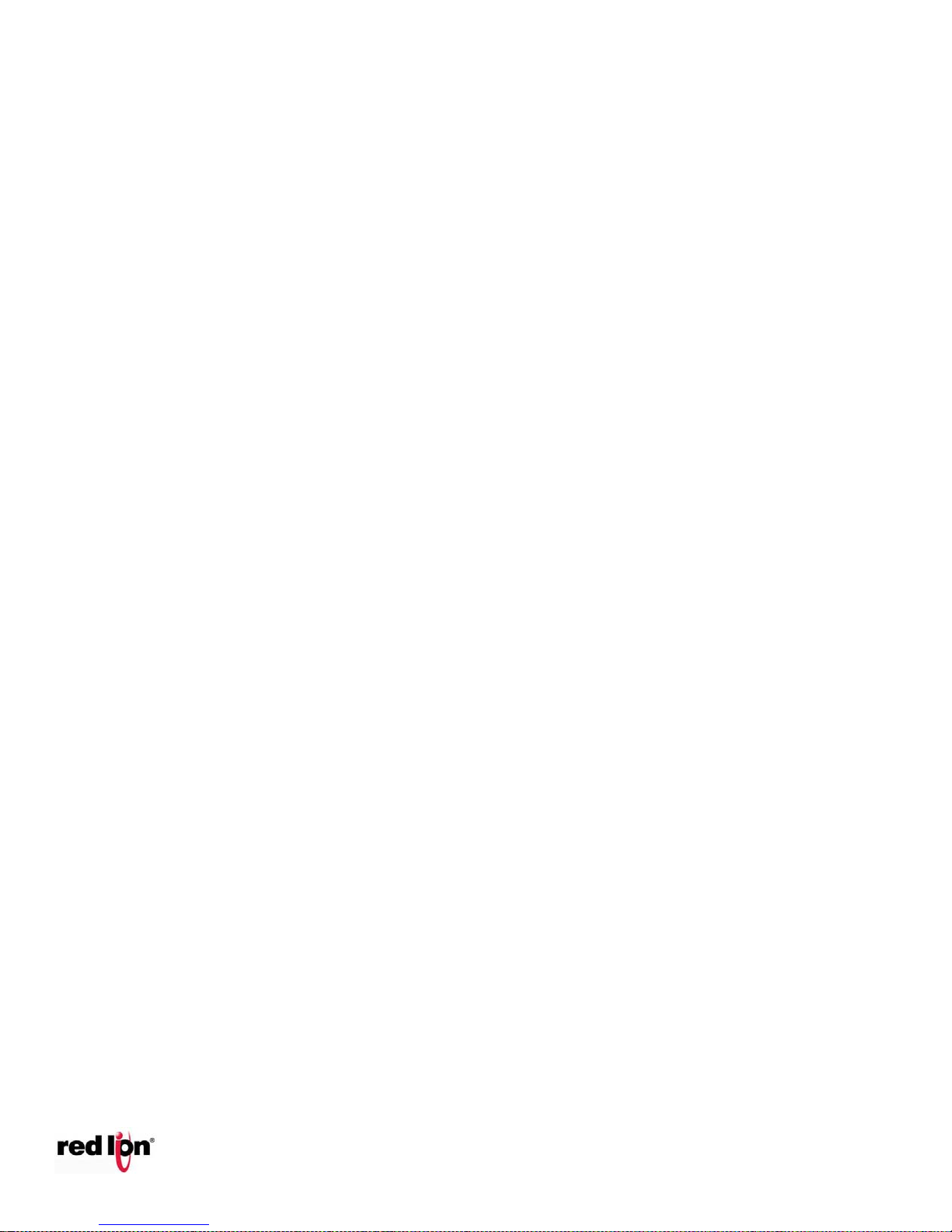
EtherTRAK®2 and Etherbus®
Analog Input Channels
Analog Input Range: 4-20 mA
A/D resolution 16 bits (0.003%) 10 bits (fast option)
Full scale accuracy: +/- 0.02% (at 20 °C, 16 bit mode)
Temperature coefficient +/- 50 ppm per °C (span and offset)
Input impedance (resistance): 100 ohms
Protection: Self-resetting short circuit protection fuses
DMRR (differential mode) 66 db at 50/60 Hz
Fastest update time [# of chan.]: 880 ms [all] -16-bit; 145 ms [all] -14-bit; 1 ms [2] -10-bit
Analog Output Channels
Analog output range: 4-20 mA, 0-20 mA, 0-5 VDC
D/A resolution 16 bits (less than 1 uA)
Full scale accuracy +/-0.02% (at 20°C); All ranges after calibration
4-20mA full scale accuracy +/-0.02% (at 20°C); Before calibration
0-20mA full scale accuracy +/-0.1% (at 20°C); Before calibration
Span and offset temp. +/- 50 ppm per °C typ.
Max. output settling time 5 ms (to .05%)
Max. Load resistance (@ 24 V) 750 Ohms
Max. Load resistance (@ 10V) 300 Ohms
Current limiting short circuit protection
0-5VDC full scale accuracy +/-0.5% (at 20°C); Before calibration
Min. load resistance (0-5VDC range): 20 KOhms
Phone: 800.894.0412 - Fax: 888.723.4773 - Web: www.clrwtr.com - Email: info@clrwtr.com
Dual Ethernet I/O Module
Page 14
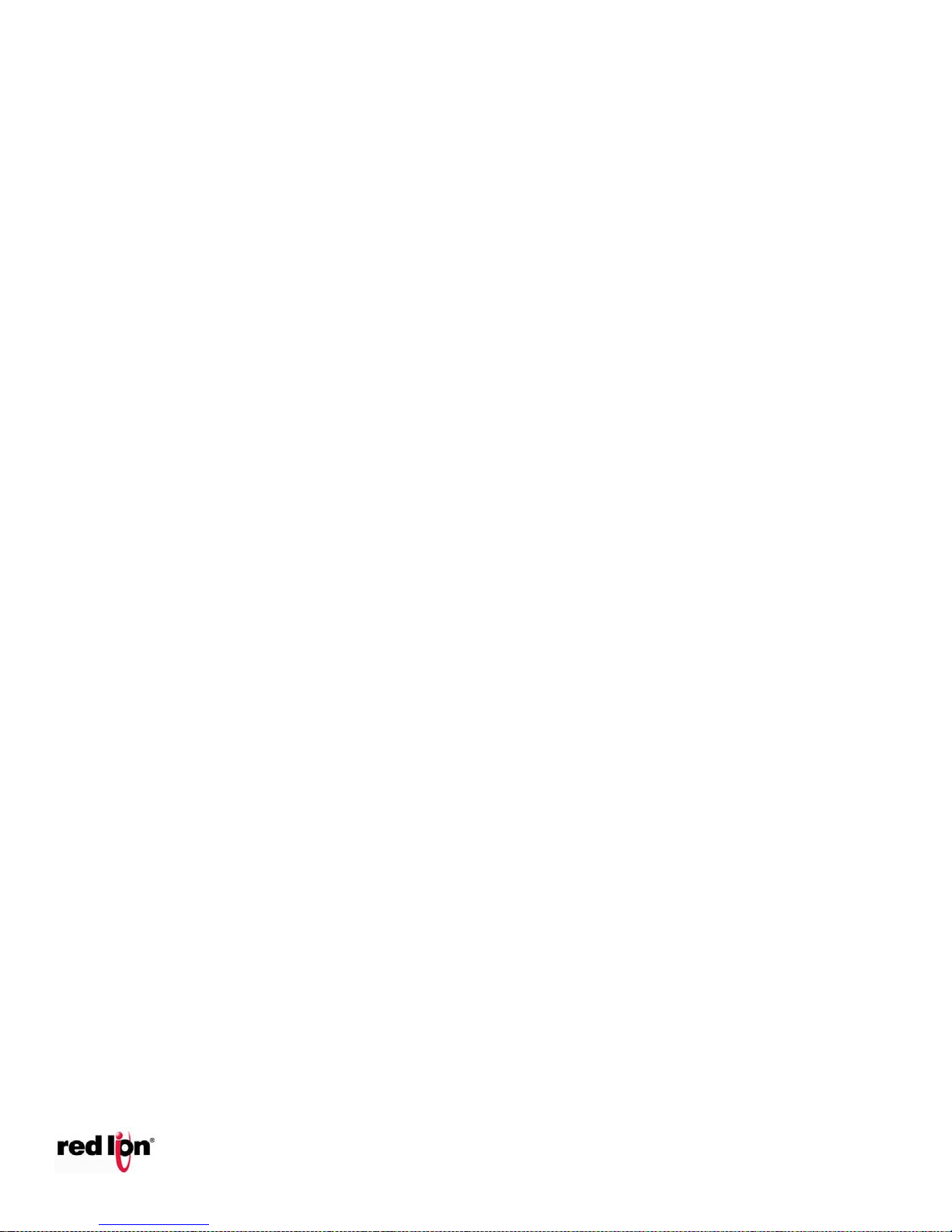
EtherTRAK®2 and Etherbus®
Discrete Input Channels
Voltage range: 10 – 30 VDC
Input Polarity: Sourcing
Guaranteed ON voltage: 9 VDC
Guaranteed OFF voltage: 5.0 VDC
Guaranteed OFF current: 2 mA DC
Input resistance: 10 Kohms
Input current (@ 24 VDC) 3 mA
Input Protection: High Impedance with overvoltage protection
Channel 1 in high-speed mode has 150V isolation (terminals 43 and 44)
Filtered ON/OFF delay: 25 ms (20 Hz. max. counting rate)
Fastest response: 1 ms (400 Hz. max. counting rate)
Special fast counting rate: Up to 50 KHz on channels 1 and 2 (Chan 1 isolated, terms 43 and 44)
Pulse Counting Options: Count up, pulse timing and pulse rate 16 or 32 bit reporting
Scan rate (all channels) 1 ms
Discrete Input Channels
Voltage range: 10 – 30 VDC
Input Polarity: Sourcing
Input isolation: 150 Volts (16 channel modules only)
Guaranteed ON voltage: 9 VDC
Guaranteed OFF voltage: 5.0 VDC
Guaranteed OFF current: 2 mA DC
Input resistance: 10 Kohms
Input current (@ 24 VDC) 3 mA
Input Protection: High Impedance with overvoltage protection
Filtered ON/OFF delay: 25 ms (20 Hz. max. counting rate)
Fastest response: 1 ms (400 Hz. max. counting rate)
Special fast counting rate: Up to 2 KHz on channels 1 and 2
Pulse Counting Options: Count up, pulse timing and pulse rate 16 or 32 bit reporting
Scan rate (all channels) 1 ms
Phone: 800.894.0412 - Fax: 888.723.4773 - Web: www.clrwtr.com - Email: info@clrwtr.com
Dual Ethernet I/O Module
1.2.4 E2/EB-32DI24-D Specifications
1.2.5 E2/EB-16DI24-D Specifications
Page 15
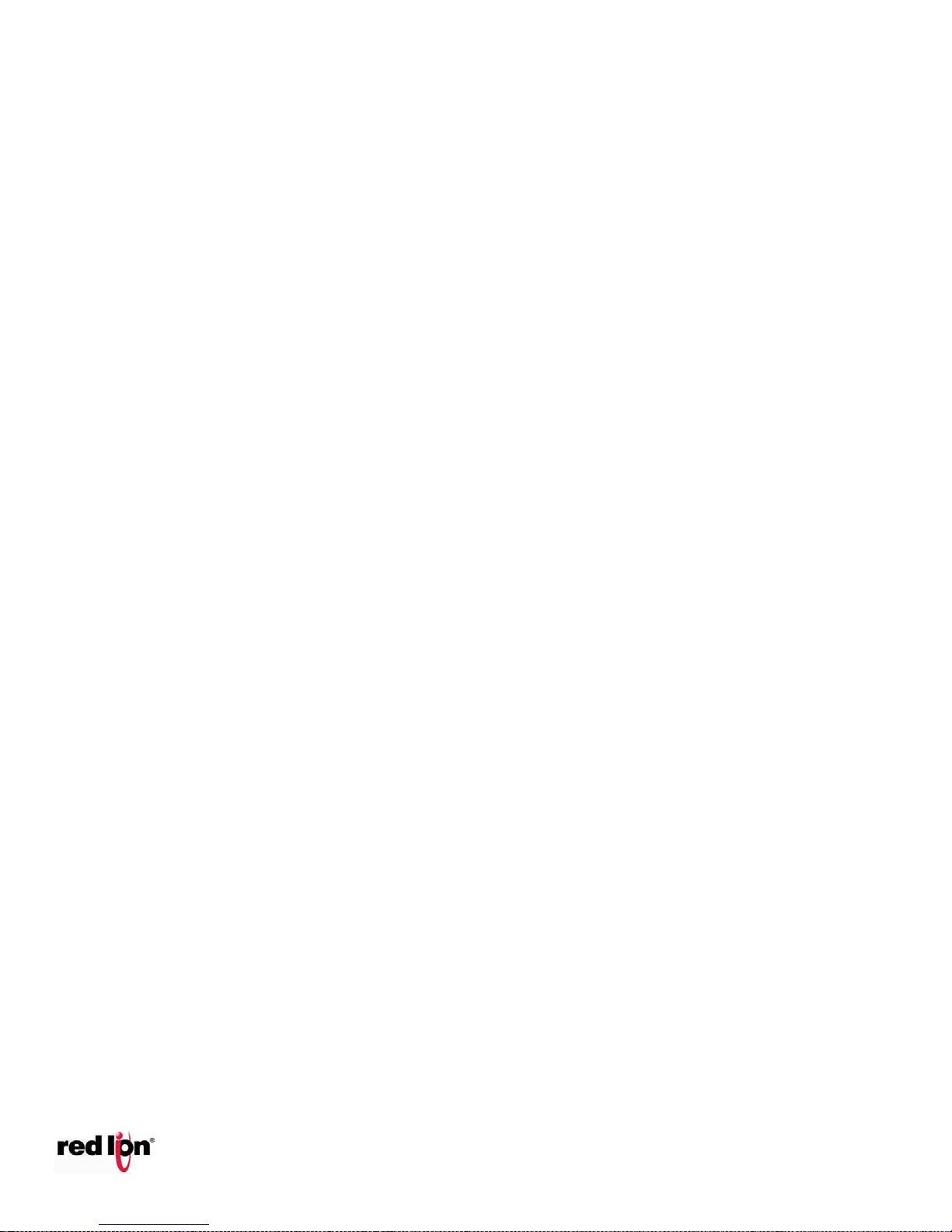
EtherTRAK®2 and Etherbus®
Environmental Specifications
Hazardous locations (Class 1, Div 2, Groups A, B, C, D) UL 1604, CSA C22.2/213 (Does not
comply with Cenelec EN50021 Zone 2)
Discrete Input Channels
Voltage range E2-16DIAC-D: 60 – 140 VAC
Input Polarity: Sourcing
Input isolation: 150 Volts (16 channel modules only)
Guaranteed ON voltage: 55 VAC
Guaranteed OFF voltage: 35 VAC
Input resistance: 10 Kohms
Input Protection: High Impedance with overvoltage protection
Filtered ON/OFF delay: 25 ms (20 Hz. max. counting rate)
Fastest response: 25 ms (20 Hz. max. counting rate)
Discrete Output Channels
Output voltage range 10-30 VDC
Max. output power: 0.5 Amps per channel, 8A per module
Max. off state leakage: 0.01 mA (less than 10 uA)
Short circuit protection: self-reset fuses (trip above 1.5 Amp)
Min. load: 1 mA
Inrush current: 5 Amps (100 ms surge)
Typical on resistance: 0.3 Ohms (Drop 0.3 VDC @ 1 Amp)
All channels Scan rate: 1 ms
Phone: 800.894.0412 - Fax: 888.723.4773 - Web: www.clrwtr.com - Email: info@clrwtr.com
1.2.6 E2-16DIAC-D Specifications
Dual Ethernet I/O Module
1.2.7 E2/EB-32DO24-D Specifications
Page 16
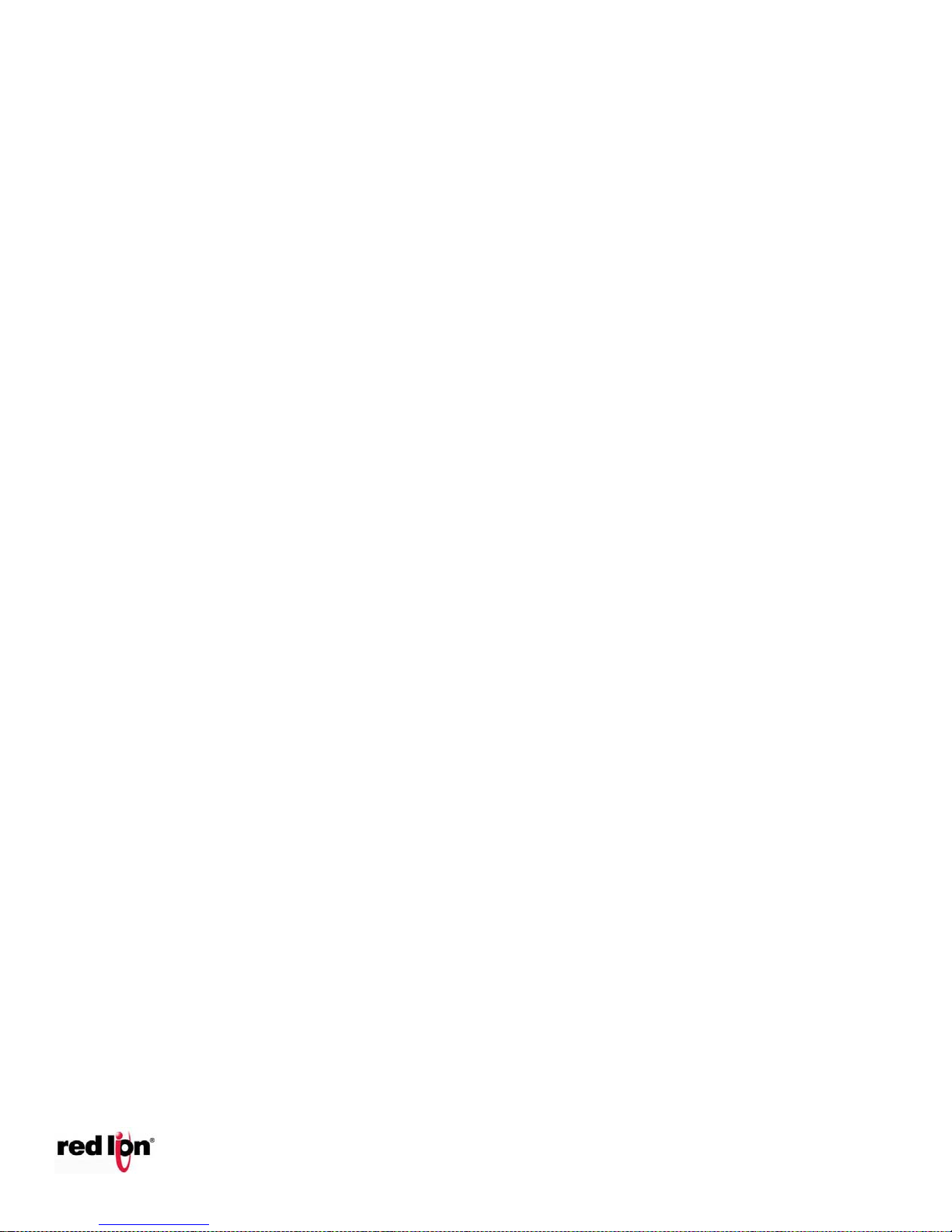
EtherTRAK®2 and Etherbus®
Discrete Output Channels
Output voltage range 10-30 VDC
Max. output power: 1A Per channel, 16A per module, .8A at 60ºC 8 channels at 24 VDC
Max. off state leakage: 0.01 mA (less than 10 uA)
Short circuit protection: self-reset fuses (trip above 1.5 Amp)
Min. load: 1 mA
Inrush current: 5 Amps (100 ms surge)
Typical on resistance: 0.3 Ohms (Drop 0.3 VDC @ 1 Amp)
Input isolation: 150 Volts (16 channel modules only)
All channels Scan rate: 1 ms
Discrete Output Channels
Output voltage range 10-30 VDC/AC
Relay Type: 14 NO (Form A) and 2 NO/NC (Form C)
Max. output power: 1A Per channel, 16A module, .8A at 60ºC 8 channels at 24 VDC/AC
Max. off state leakage: 0.01 mA (less than 10 uA)
Short circuit protection, self-reset fuses (trip above 1.5 Amp)
Min. load: 1 mA
Inrush current: 5 Amps (100 ms surge)
Typical on resistance: 0.3 Ohms (Drop 0.3 VDC @ 1 Amp)
Input isolation: 150 Volts (16 channel modules only)
All channels Scan rate: 1 ms
Analog Input Channels
Analog Input Range: 4-20 mA
A/D resolution 16 bits (0.003%) 10 bits (fast option, Channels 1 and 2 only)
Full scale accuracy +/- 0.02% (at 20 °C, 16 bit mode)
Temperature coefficient +/- 50 ppm per °C (span and offset)
Input impedance (resistance): 100 ohms
Protection: Self-resetting short circuit protection fuses
DMRR (differential mode) 66 db at 50/60 Hz
Fastest update time [# of chan.]: 880 ms [all] -16-bit; 145 ms [all] -14-bit; 1 ms [2] -10-bit
Phone: 800.894.0412 - Fax: 888.723.4773 - Web: www.clrwtr.com - Email: info@clrwtr.com
Dual Ethernet I/O Module
1.2.8 E2/EB-16DO24-D Specifications
1.2.9 E2/EB-16DORLY-D Specifications
1.2.10 E2/EB-32AI20M-D Specifications
Page 17
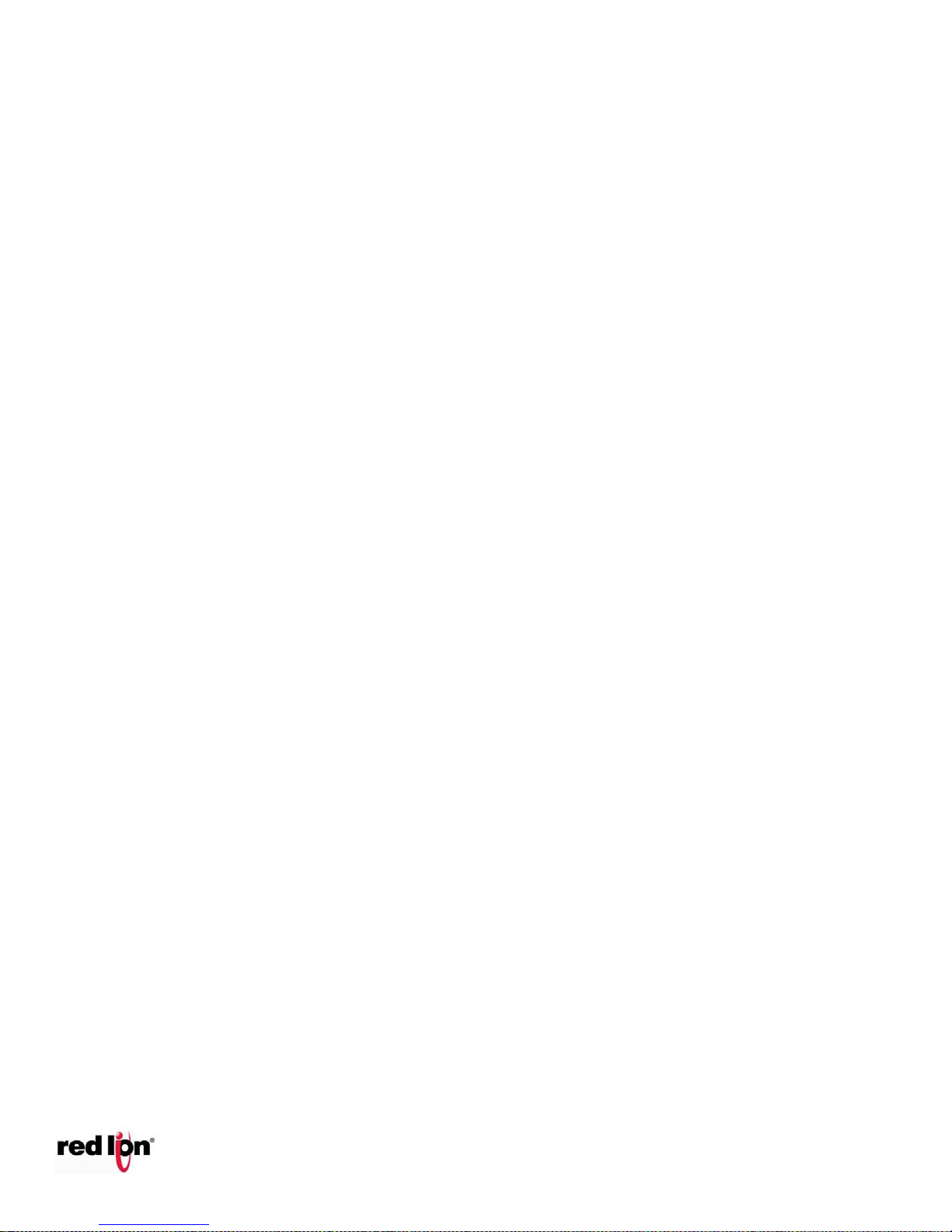
EtherTRAK®2 and Etherbus®
Analog Input Channels
Analog Input Range: 0 to +10 VDC
A/D resolution 16 bits (0.003%)
Full scale accuracy +/- 0.02% (at 20 °C, 16 bit mode)
Temperature coefficient +/- 50 ppm per °C (span and offset)
Input impedance (resistance): 200 Kohms
DMRR (differential mode) 66 db at 50/60 Hz
Fastest update time [# of chan.]: 880 ms [all] -16-bit; 145 ms [all] -14-bit; 1 ms [2] -10-bit
Analog Input Channels
Analog Input Range: 4-20 mA
A/D resolution: 16 bits (0.003%), 10 bits (fast option, Channels 1 and 2 only)
Full scale accuracy +/- 0.02% (at 20 °C, 16 bit mode)
Temperature coefficient +/- 50 ppm per °C (span and offset)
Input impedance (resistance): 100 ohms
Protection: Self-resetting short circuit protection fuses
DMRR (differential mode) 66 db at 50/60 Hz
Fastest update time [# of chan.]: 880 ms [all] -16-bit; 145 ms [all] -14-bit; 1 ms [2] -10-bit
Analog Input Channels
Analog Input Range: 4-20 mA
A/D resolution 16 bits (0.003%)
Full scale accuracy +/- 0.02% (at 20 °C, 16 bit mode)
Temperature coefficient +/- 50 ppm per °C (span and offset)
Input impedance (resistance) 100 ohms
Protection: Self-resetting short circuit protection fuses
DMRR (differential mode) 66 db at 50/60 Hz
Fastest update time: 200 ms
Common mode input voltage: Between two input terminals +/- 60 VDC
Between inputs and ground 300 volts
Phone: 800.894.0412 - Fax: 888.723.4773 - Web: www.clrwtr.com - Email: info@clrwtr.com
Dual Ethernet I/O Module
1.2.11 E2/EB-32AI10V-D Specifications
1.2.12 E2/EB-16AI20M Specifications
1.2.13 E2/EB-16ISO20M-D Specifications
Page 18
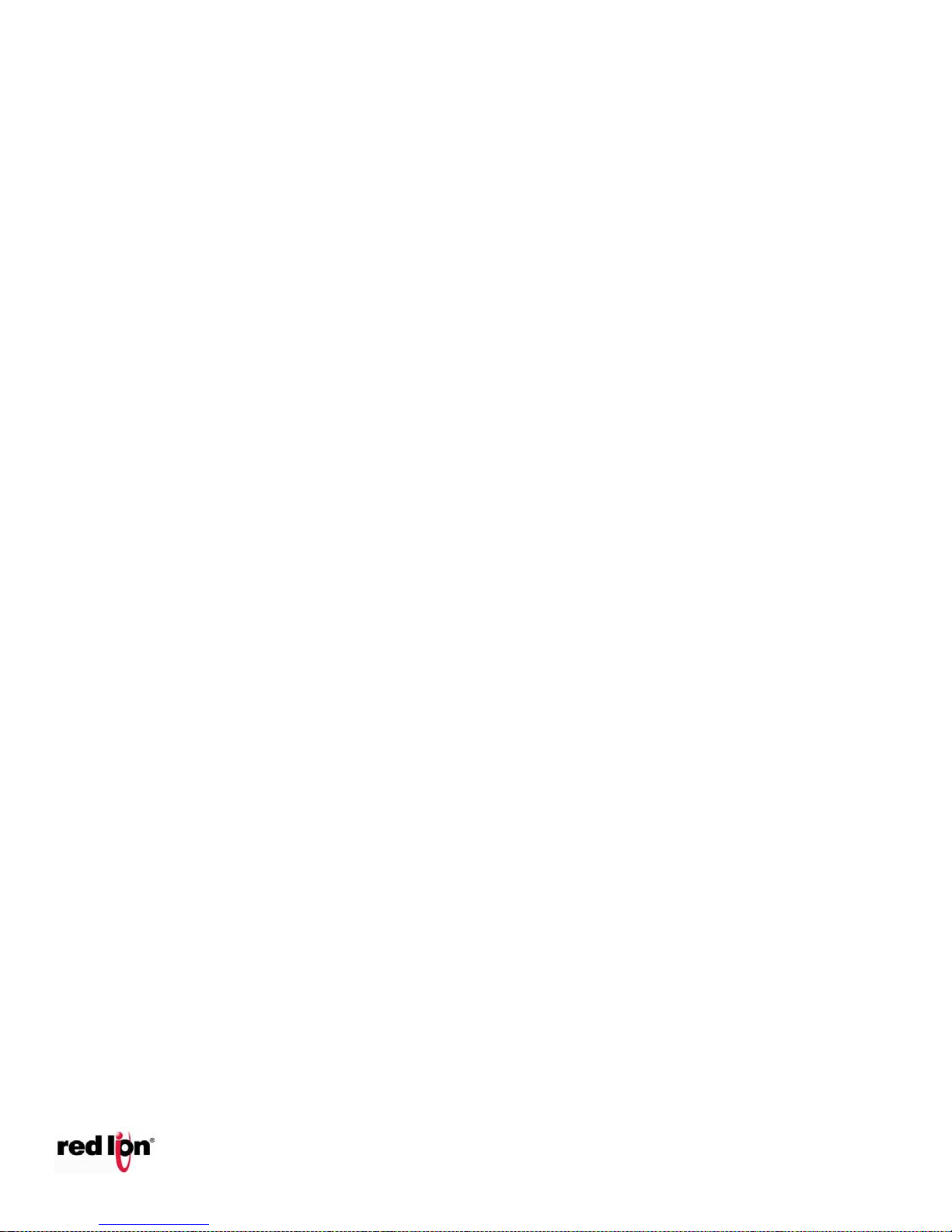
EtherTRAK®2 and Etherbus®
Analog Input Channels
Analog Input Ranges: +/-250 mV, Thermocouples supported J,K,E,R,T,B,L,N & S
A/D resolution 16 bits (0.003%)
Full scale accuracy +/- 0.02% (at 20 °C, 16 bit mode)
Temperature coefficient +/- 50 ppm per °C (span and offset)
Input impedance (resistance): 200 Kohms
DMRR (differential mode) 66 db at 50/60 Hz
Fastest update time (all 16 channels): 200 ms
Accuracy typical uncalibrated +/- 0.5 °C
Common mode input voltage: Between two input terminals +/- 60VDC
Between inputs and ground 300 volts
Serial Ports
RS485 port, Screw terminals (485+, 485-, GND) (2-wire half-duplex, isolated)
Isolations voltage, 150V
RS485 networking, Up to 32 (full-load) stations
RS485 distance, Up to 0.5 miles (baud rate dependent)
Baud Rates from 150 to 57,600 baud
Protocols: master and slave: Sixnet and Modbus RTU / ASCII
Diagnostic LEDs: Transmit (TD) and Receive (RD)
Analog Input Channels
RTD input range: -200-850 deg C
RTD overall accuracy: .05% or .5 deg C
A/D resolution 16 bits (0.003%)
Temperature coefficient +/- 50 ppm per °C (span and offset)
RTD Type: 100 Ohm Platinum
RTD Alpha: .00385 or .00392
RTD Connections: 2 or 3-wire
Scan time: 550 ms for all 10 channels
Max lead wire resistance: 100 Ohms per side balanced
RTD excitation current: 250uA pulsed to reduce self-heating
Phone: 800.894.0412 - Fax: 888.723.4773 - Web: www.clrwtr.com - Email: info@clrwtr.com
Dual Ethernet I/O Module
1.2.14 E2/EB-16ISOTC-D Specifications
1.2.15 E2/EB-10RTD-D Specification
Page 19
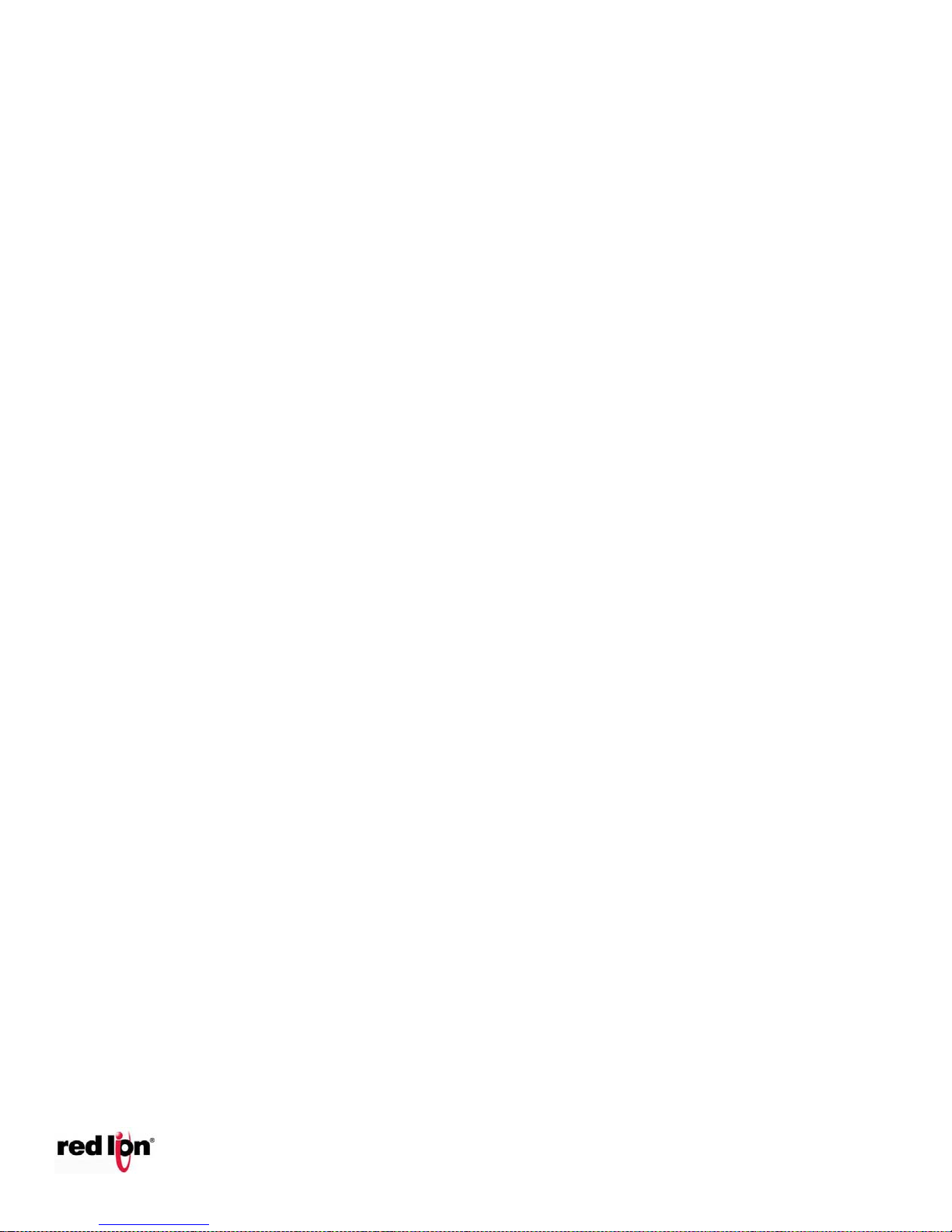
EtherTRAK®2 and Etherbus®
Analog Input Channels
Analog Input Range: 4-20 mA
A/D resolution: 16 bits (0.003%), 10 bits (fast option, Channels 1 and 2 only)
Full scale accuracy +/- 0.02% (at 20 °C, 16 bit mode)
Temperature coefficient +/- 50 ppm per °C (span and offset)
Input impedance (resistance): 100 ohms
Protection: Self-resetting short circuit protection fuses
DMRR (differential mode) 66 db at 50/60 Hz
Fastest update time [# of chan.]: 880 ms [all] -16-bit; 145 ms [all] -14-bit; 1 ms [2] -10-bit
Analog Output Channels
Analog output range: 4-20 mA
D/A resolution 16 bits (less than 1 uA)
Full scale accuracy +/-0.02% (at 20°C)
Span and offset temp. +/- 50 ppm per °C typ.
Max. output settling time 5 ms (to .05%)
Load resistance (@ 24 V) 0-750 Ohms
Load resistance (@ 10V) 300 Ohms
Current limiting short circuit protection
Analog Output Channels
Analog output range 4-20 mA
D/A resolution 16 bits (less than 1 uA)
Full scale accuracy +/-0.02% (at 20°C)
Span and offset temp. +/- 50 ppm per °C typ.
Max. output settling time 5 ms (to .05%)
Load resistance (@ 24 V) 0-750 Ohms
Load resistance (@ 10V) 300 Ohms
Current limiting short circuit protection
Phone: 800.894.0412 - Fax: 888.723.4773 - Web: www.clrwtr.com - Email: info@clrwtr.com
Dual Ethernet I/O Module
1.2.16 E2/EB-16AI8AO-D Specifications
1.2.17 E2/EB-8AO20M Specifications
Page 20
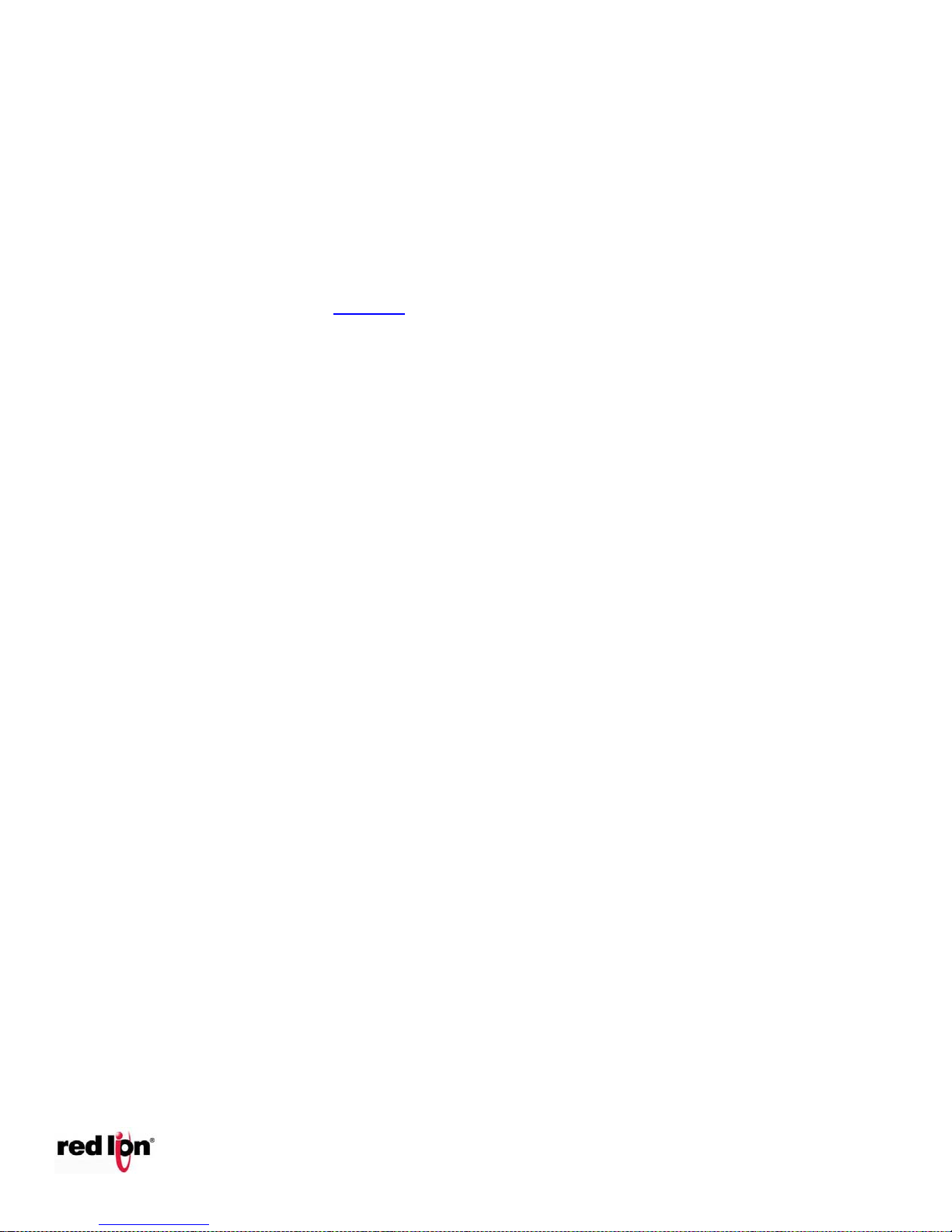
EtherTRAK®2 and Etherbus®
Phone: 800.894.0412 - Fax: 888.723.4773 - Web: www.clrwtr.com - Email: info@clrwtr.com
Dual Ethernet I/O Module
1.3 Red Lion Software Tools
Red Lion supplies the "mission oriented" tools you need for every step of your project from the initial
specification, through startup, to years of trouble free operation. Configuration information flows between Red
Lion Windows, saving you time (you don't have to enter data multiple times) and dramatically reducing data
entry errors. Refer to the on-line help in the Red Lion I/O Tool Kit for complete details.
Web Server
An embedded web server within the I/O module may also be used for configuration, calibration and
maintenance of this device. Refer to Section 9 of this manual for further information.
Red Lion I/O Tool Kit
The Red Lion I/O Tool Kit is a configuration, calibration and maintenance tool for Red Lion hardware. It is the
preferred method of configuring I/O modules when the module will be an integral part of a Red Lion project
under the control of a Red Lion RTU or process controller. The Tool Kit software provides project wide error
checking and design automation features that will save you time on large projects. Further information can be
found in the I/O Tool Kit online help.
OPC or DDE
Kepware or other commercial OPC (OLE for Process Control) and embedded device communication driver
packages that support Sixnet or Modbus protocol generally provide access to Windows applications via OPC
and/ or DDE (Dynamic Data Exchange) protocols. An OPC/DDE server allows any Windows OPC/DDE client
application to access Red Lion I/O registers directly over Ethernet or serial ports.
There are two Kepware servers available: KepServer and KepServerEx. When an OPC command is received
by the KepServer, it sends the appropriate Modbus RTU protocol command over a serial port or Ethernet to
the remote station or module. The KepServerEx functions in the same manner, but it sends Sixnet Universal
protocol instead of Modbus RTU protocol. The I/O registers are referenced by the tag names assigned using
the Red Lion I/O Tool Kit Windows software.
Page 21
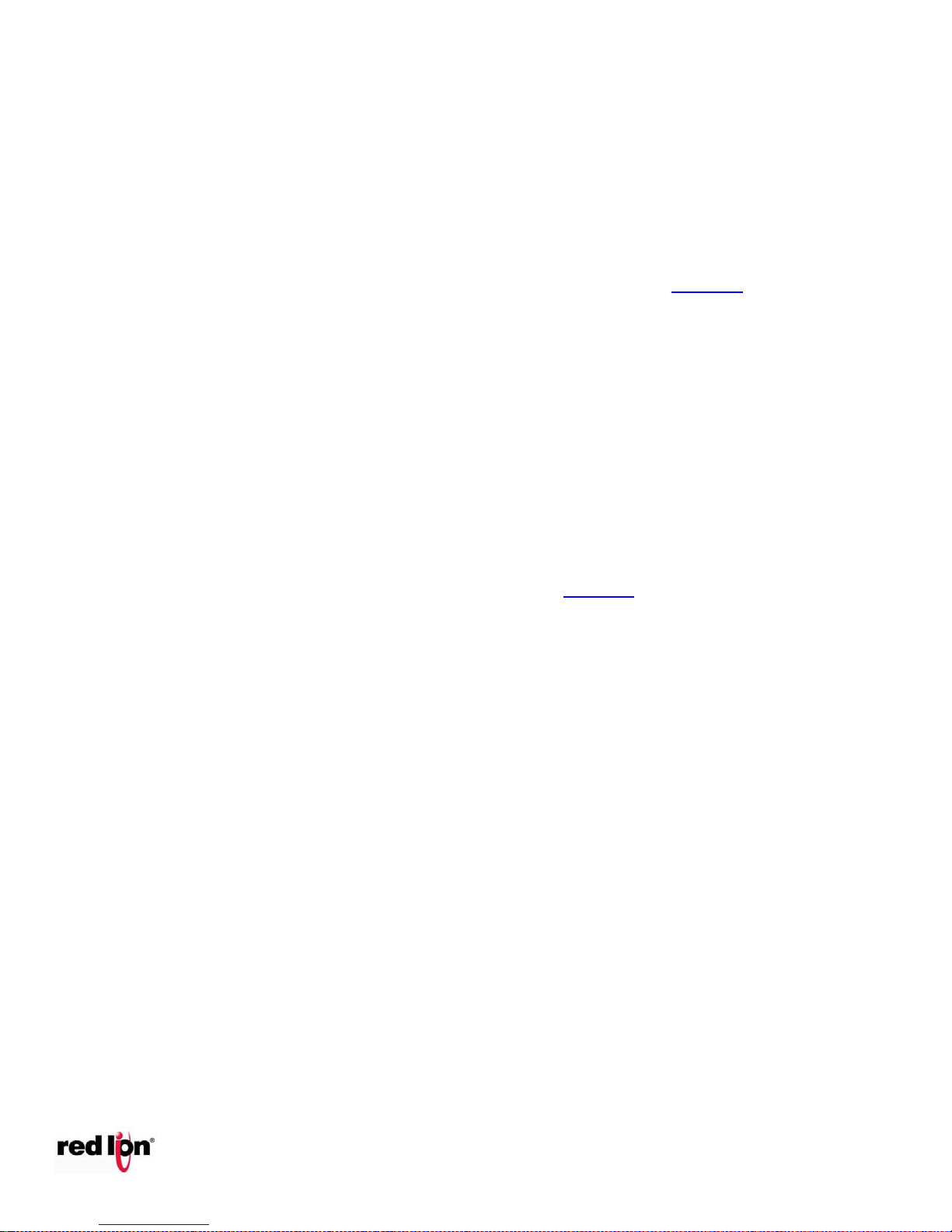
EtherTRAK®2 and Etherbus®
Phone: 800.894.0412 - Fax: 888.723.4773 - Web: www.clrwtr.com - Email: info@clrwtr.com
Dual Ethernet I/O Module
1.4 Getting Started with Red Lion Hardware
Following these steps will make installation and start-up easier.
1. Mount the Hardware
If you purchased individual components, consult section 2 of this manual or other appropriate user manual
for information on installing them into an enclosure.
2. Connect Power and I/O
Connect AC power cables from a suitable power source to the 24V DC power supply. The DC power
connections are then attached to the Ethertrak-2 module bases as outlined in Section 4. Make field wiring
connections to the Red Lion I/O modules terminal connector strip and any peripheral equipment. Refer to
the appropriate module and remote equipment user manuals for I/O connection details.
3. Install Communication Wiring to I/O Modules
Make the necessary Ethernet, USB, or RS485 communication connections to any EtherTRAK-2 I/O
modules. Install the appropriate Ethernet, USB, and/or RS485 cabling between the Red Lion equipment
and to your master I/O polling device. Fabricate and install RS485 cables as needed to connect to other
devices.
4. Configure Network Mode and DI COM Jumpers
Detach the module from the base by unlatching the red module locking tabs, located on the top and bottom
edges of the module. Configure the network and discrete input jumpers accordingly as is detailed in
Section 3. Replace the module and push in the locking tabs.
5. Apply Power
Apply power. Observe the status (OK) LED on each unit. Typically a solid ON indicates proper operation. A
blinking LED may indicate that the unit needs to be configured. Section 8 provides details on the LED
status lights.
6. Configure Using the Web Server or I/O Tool Kit Windows Software
Application-specific configuration choices may be made by using the web server embedded with the I/O
module or through the I/O Tool Kit software.
7. Test the Hardware
Use the Test I/O window in the I/O Tool Kit software or the Web Server to verify proper I/O operation of all
Red Lion stations. Refer to the I/O Tool Kit or web server on-line help system for further instructions.
8. Configure Your I/O Master to Communicate with the Red Lion station(s)
Communication between these I/O modules and your intended I/O master is beyond the scope of this
manual.
9. If You Have Difficulty
If you experience startup trouble, go to the Getting Started icon in the I/O Tool Kit online help for some
troubleshooting tips or go to Sixnet website. If you still need assistance then please contact Red Lion
at 1-877-432-9908.
Page 22

EtherTRAK®2 and Etherbus®
Phone: 800.894.0412 - Fax: 888.723.4773 - Web: www.clrwtr.com - Email: info@clrwtr.com
Dual Ethernet I/O Module
1.5 USB Installation Instructions
To use the USB please follow the instructions below.
1. Run the sxusb.exe install
The USB driver will automatically be installed when the Tool Kit configuration utility is installed.
2. Connect the Dual Ethernet module to the PC
Once the USB device is connected the hardware installation wizard will appear. Select “No, not this time”
and click Next.
On the next screen, select “Install the software automatically”, and click Next.
Page 23

EtherTRAK®2 and Etherbus®
Phone: 800.894.0412 - Fax: 888.723.4773 - Web: www.clrwtr.com - Email: info@clrwtr.com
Dual Ethernet I/O Module
The computer will locate the driver and confirm that you would like to install the unverified driver. Select
“Continue Anyway” and click finish to complete the installation.
3. View the USB COM port number
To view the COM port the USB device has been assigned to, open the Windows Device Manager. Expand the
section for Ports(COM & LPT) and locate the port labeled “Dual Ethernet USB Serial Device”.
Page 24

EtherTRAK®2 and Etherbus®
Phone: 800.894.0412 - Fax: 888.723.4773 - Web: www.clrwtr.com - Email: info@clrwtr.com
Dual Ethernet I/O Module
2 Assembly and Instruction
2.1 Panel Assembly
Most Red Lion components snap onto DIN rail strips fastened to a subpanel. Two red-colored snaps, located
on the bottom of the module’s base subassembly, are available for quick and easy DIN rail mounting. One
snap allows for vertical mounting orientation, the other for horizontal mounting. The I/O Module is
approximately 5.5” high and 3.5” wide (refer to the Mechanical Dimensions diagram, Figure 2-1 below).
Arrange the enclosure layout to suit your application. Like EtherTRAK-2 I/O, other Red Lion components can
be installed in any orientation and order on your panel. The Red Lion components are typically installed
against one another, but space may be left between modules to accommodate other DIN rail mounted
components such as terminal blocks and fuse holders. End clamps are recommended to restrict side-to-side
movement. Be sure to allow ample space between DIN rails for wire ducts.
For most EtherTRAK-2 base I/O and power screw terminal sizes used on Red Lion products are M3 and can
support wire sizes of 30-12AWG. The recommended torque is 5 IN/LB.
The exception to this is the E2-16ISOTC-D I/O wiring. The screw terminal sizes are M2 and can support wire
sizes of 30-16AWG. The recommended torque is 1.5 IN/LB.
Mechanical Dimensions
Page 25

EtherTRAK®2 and Etherbus®
Phone: 800.894.0412 - Fax: 888.723.4773 - Web: www.clrwtr.com - Email: info@clrwtr.com
Dual Ethernet I/O Module
2.2 Replacing the logic module
The logic module can be removed from the base in a system that is powered on (hot-swap). The module
maybe removed and replaced with another one for troubleshooting or repair/replacement purposes. To remove
the module first open the lock tabs on the top and bottom of the module as show in the picture below. Next,
pull on the module from the middle as show in the picture below. To replace the module reverse this process.
2.3 Base Cover
The screw terminals and communication ports may be covered by the base covered. The base cover is
included with every module and must be used to comply with CE. To adjust the size of the holes for the wiring
cot out the punch-out boxes with a sharp knife. Note: Do not attempt to push the punch-out boxes with hand.
Page 26

EtherTRAK®2 and Etherbus®
Phone: 800.894.0412 - Fax: 888.723.4773 - Web: www.clrwtr.com - Email: info@clrwtr.com
Dual Ethernet I/O Module
3 Jumper Settings
3.1 Setting the Network Jumper
This jumper sets the network configuration for the two (“dual”) Ethernet ports.
Network Mode Jumper Location
The Network Mode jumper is located on the wiring base assembly. To locate the jumper, you must first remove the I/O
module from the wiring base. To do this, you must first unsnap the two red-colored quick-lock tabs located at each end
of the module using a small flat-tip screw driver. Carefully pull the module from the base to reveal the Network Mode
jumper.
Network Mode Jumper Location
IMPORTANT: Before connecting the I/O
Module to an Ethernet network, it is
necessary to first set the Network Mode
jumper to insure that unwanted
connection paths are not created.
NOTE: The jumper is located on the base so that the replacement of a module or inadvertent change in configuration
will not adversely affect the network.
Page 27

EtherTRAK®2 and Etherbus®
Pass-thru (Ethernet
Message Pass-thru)
An unmanaged switch in the module passes Ethernet traffic
between the ports. This option allows I/O modules to be
daisy-chained without the need for external Ethernet
switches.
Ring
This option allows the two Ethernet ports to act as Real-time
Ring™ switch ports. This mode should only be used if this
module will be placed in a closed ring consisting of other
similarly configured I/O modules, and Real-time Ring™
switches.
IMPORTANT: When switching to and from Ring mode you
must make sure the modules are not connected in a closed
loop. If a loop is present when ring mode is disabled it may be
adversely affect the performance of your network.
Two Networks
In this option, traffic is blocked between the two Ethernet
Ports so that the I/O module can be connected to two
independent networks. Each Ethernet port has a separate
MAC address and requires its own IP address.
Phone: 800.894.0412 - Fax: 888.723.4773 - Web: www.clrwtr.com - Email: info@clrwtr.com
Dual Ethernet I/O Module
Network Mode
This jumper sets network configuration for the two (or “dual”) Ethernet ports on the base. One of three modes can be
set:
Choose the desired mode and set the jumper accordingly. Reassemble the module subassembly to the base
subassembly. The jumper is located on the base so that the replacement of a module or inadvertent change in
configuration will not adversely affect the network.
NOTE: If the jumper is missing, the jumper setting in the base defaults to the “Two Networks” mode, because this is the
least likely to cause network problems.
Configuring the Network (“Dual Ethernet”) Mode
Using the I/O Tool Kit Windows configuration software or the web server embedded into the I/O module, access the
configuration pages and select the Ethernet configuration page. In the “Dual Ethernet Mode” drop down menu, select
the mode that matches the jumper setting that has been set in the wiring base. Section 7 of this document has additional
information on configuration.
NOTE: The default communication mode is to follow the jumper, so initial set up does not require configuration. When
the setting is set to something other than follow the jumper the setting must match the jumper setting; otherwise there
will be a conflict on the network.
Page 28

EtherTRAK®2 and Etherbus®
Part Number
(Module w/Base)
Total # of
Discrete Ins
Group of DI allocated
for Sourcing or Sinking
Screw Terminals
E2/EB-MIX24880-D
24
First 8
11 through 18
E2/EB-MIX24882-D
24
First 8
11 through 18
E2-MIX20884-D
20
Channels 5-12
17 through 24
E2/EB-32DI24-D
32
All 32*
11 through 42
Phone: 800.894.0412 - Fax: 888.723.4773 - Web: www.clrwtr.com - Email: info@clrwtr.com
Dual Ethernet I/O Module
3.2 Setting the DI COM Jumper
The Discrete Input Common (“DI COM”) jumper sets a select number of discrete input circuits as either “Sourcing” or
“Sinking” on certain types of modules only (as listed below). All 32 inputs are Sourcing (by default) and the first 8
channels can be Sinking (by jumper). The number of inputs affected by this setting will vary by module type:
*All 32 inputs available for Sourcing
NOTE: This jumper is not applicable on other EtherTRAK-2 I/O modules that offer individually isolated discrete inputs
(such as the E2-16DI24 and E2-16DIAC modules) where sinking or sourcing can be wired on individual input pairs.
IMPORTANT: Before connecting and powering up the I/O Module, it will be necessary to first set the “DI COM”
jumper.
DI COM Jumper Location
The DI COM jumper is located on the base subassembly. To locate the jumper, you must first remove the module
subassembly from the base subassembly. To do this, you must first unsnap the two red-colored quick-lock tabs using a
small flat-tip screw driver. Carefully pull the module from the base to reveal the DI COM jumper.
NOTE: The DI COM jumper is located on the base so that the replacement of a module or inadvertent change in
configuration from the web server or I/O Tool Kit software will not adversely affect the power wiring on the affected
inputs.
Page 29

EtherTRAK®2 and Etherbus®
Phone: 800.894.0412 - Fax: 888.723.4773 - Web: www.clrwtr.com - Email: info@clrwtr.com
Dual Ethernet I/O Module
Determine Sinking or Sourcing Mode
The default jumper setting is sourcing (jumper to “DC–“) which is appropriate for most situations in which a positive
voltage is applied to an input to indicate an "ON" condition. Select Sinking (jumper to “DC+”) for "ON" inputs
corresponding to ground closures that require a positive reference as an opposing return connection. (See both jumper
circuits below.)
Choose the mode that fits your application and set the jumper accordingly. Reassemble the module subassembly to the
base subassembly.
Configuring the Module for Sinking and Sourcing
Once the module is reinstalled and power is applied, the module will automatically read the DI COM jumper setting and configure
the module accordingly.
If you are configuring the module from the web server, you can view the jumper setting from the “Discrete Options” configuration
page. Note that the parameter “Source/Sink mode” will display the corresponding jumper setting as “Sink” or “Source”.
If you are configuring the module from the I/O Tool Kit Windows software, in the Discrete Options configuration screen,
in the "Source/Sink mode" drop down menu, select the mode that matches the jumper setting, otherwise a conflict will
arise on the affected discrete inputs. The “Follow the Jumper” selection will tell the firmware to use the setting as it is
set in the hardware jumper. Otherwise this configuration setting should match what the hardware jumper is set to.
Page 30

EtherTRAK®2 and Etherbus®
To
RS485
Device
-
+
GND
Equivalent
RS485 Circuit
Phone: 800.894.0412 - Fax: 888.723.4773 - Web: www.clrwtr.com - Email: info@clrwtr.com
Dual Ethernet I/O Module
3.3 RS485 Jumper on the E2-MIX20884-D base
On the E2-MIX20884-D module has a jumper to set the RS485 termination instead of the “TERM” screw terminal on the
other EtherTRAK-2 bases. The “storage” position should be used when termination is not required on the RS485 port.
When a termination is used on the RS485 network and the EtherTRAK-2 is one of the end points the jumper should be
put into the “termination” position. See below for a diagram of the jumper and RS485 equivalent circuit.
Page 31

EtherTRAK®2 and Etherbus®
Signal
Screw Terminal
Description
Most E2s
E2-MIX20884-D only
Power Out
Screw #2
Not used
+24 VDC output power on POE powered Etherbus modules only. POE
power internally supplies power to module intelligence,
communications, and inputs. A jumper is required from screw
terminal #2 to screw #6 to power discrete outputs.
Power 2+
Screw #4
Screw # 2
Positive power input provides redundant power for the module
intelligence, communications and all inputs and analog outputs.
Please note that this screw terminal will not power discrete outputs.
Power 1+
Screw #6
Screw #4
Positive power connection to operate all module intelligence,
communication and all inputs and output I/O channels
Return -
Screw #8
Screw #6
Power supply negative return – common to all internal functions
except individually isolated I/O channels on some modules.
Earth
Screw #10
Screw #8
Earth ground connection. Tied to metal case on Ethernet and USB
connectors on the wiring base.
Phone: 800.894.0412 - Fax: 888.723.4773 - Web: www.clrwtr.com - Email: info@clrwtr.com
Dual Ethernet I/O Module
4 Power Wiring Alternatives
4.1 Power Requirements
Modules may be powered from any suitable DC power source of 10 to 30 VDC. Most frequently, EtherTRAK-2
I/O modules are powered from a +24 VDC industrial rated power supply such as the Red Lion ET-PS-024-02
(2 Amp) or ST-PS-024-05 (5 Amp).
4.2 Current Requirements
To calculate the supply current requirements, add the wattage required for the Red Lion and other units in use.
Next, divide the total wattage by the DC power source voltage. Then, add any current needed for user
instrumentation loops and output loads.
4.3 Power Wiring
There are five screw terminals associated with powering the module:
Page 32

EtherTRAK®2 and Etherbus®
Phone: 800.894.0412 - Fax: 888.723.4773 - Web: www.clrwtr.com - Email: info@clrwtr.com
Dual Ethernet I/O Module
4.4 Etherbus PoE Option
Etherbus I/O provides the capability to utilize Power over Ethernet (PoE) to power the I/O module and associated
instrumentation directly from the Ethernet cable.
Etherbus PoE Power – PoE power supplied to Ethernet port #1 will power the module’s intelligence, communication and
input channels as well as supply +24 VDC power for external loads. Note: A jumper is required from screw #2 to screw #6
to power outputs from the PoE power source. When the PoE supply is used and power provided, an LED light on the I/O
module will be lit to confirm the connection.
Uninterruptible Power Protection – Here’s an innovative idea: Supply backup power from a central location to each
distributed Etherbus I/O module using a single Etherbus Fieldbus cable.
This PoE supply provided by an independent power supply will keep the module communicating and even power critical
instrumentation in the event of a local power failure. Apply local (primary power to screw terminal #6 (Power 1+) to
power all module functions. The backup power will not attempt to operate outputs but will keep communication
running so that input status remains available in the event of local power failure. Use power from the power output
screw terminal to keep instrumentation loops active in the event of local (primary) power failure.
Page 33

EtherTRAK®2 and Etherbus®
Most EtherTRAK-2 modules Power and RS485 Wiring
Upper Row
Lower Row
Term #
Function
Term #
Function
1
RS485(+)
2
Power Out (+)
[not internally tied to Power In]
3
RS485(-)
4
Power In_2 (+)
[Does not power DO and AO]
5
RS485-Term
6
Power In_1 (+)
[power all module functions]
7
RS485-Gnd
8
Power Ground
9
Watchdog Output
10
Earth Ground
E2-MIX20884-D Power and RS485 Wiring
To
RS485
Device
-
+
GND
To
Panel
10 - 30 VDC
User Power
+
-
-
+
To
Panel
+
-
10 - 30 VDC
User Power
Phone: 800.894.0412 - Fax: 888.723.4773 - Web: www.clrwtr.com - Email: info@clrwtr.com
Dual Ethernet I/O Module
4.5 Base Power and Communication Wiring Diagram
The diagram below details the base subassembly which is common to all products in the EtherTRAK-2 I/O Module family.
The power and RS485 wiring (screw terminals 1 through 10; see below base diagram) are also common to most products
in the family (E2-MIX20884-D has a slightly different power and RS485 wiring).
Page 34

EtherTRAK®2 and Etherbus®
Upper Row
Lower Row
Term #
Function
Term #
Function
1
RS485(+)
2
Power In_2 (+)
[Does not power DO and AO]
3
RS485(-)
4
Power In_1 (+)
[power all module functions]
5
RS485-Gnd
6
Power Ground
7
Watchdog Output
8
Earth Ground
GND
To
RS485
Device
-
+
10 - 30 VDC
User Power
-
+
To
Panel
+
-
-
+
10 - 30 VDC
User Power
To
Panel
Phone: 800.894.0412 - Fax: 888.723.4773 - Web: www.clrwtr.com - Email: info@clrwtr.com
Dual Ethernet I/O Module
Page 35

EtherTRAK®2 and Etherbus®
Phone: 800.894.0412 - Fax: 888.723.4773 - Web: www.clrwtr.com - Email: info@clrwtr.com
Dual Ethernet I/O Module
5 Module Wiring / Screw Terminal Assignments
5.1 Screw Terminal Guidelines
The screw terminals used on the E2-BASE-1 can accept 30 to 12 AWG wire. The screw size is M3 and the recommended
torque is 5 IN/LB.
The screw terminals used on the E2-BASE-TC-1(used in E2-16ISOTC-D only) can accept 30 to 16 AWG. The screw size is
M2 and the recommended torque is 1.5 IN/LB.
5.2 Typical I/O Wiring
The sample wiring diagram below is mostly applicable for the combination I/O modules (E2/EB-MIX24880-D and E2/EBMIX24882-D). The I/O wiring for discrete and analog inputs is representative of most other I/O modules. Isolated I/O
wiring used in the E2/EB-16DI24-D, E2/EB-16DIAC-D and E2/EB-16DI24-D are also included.
NOTE: The upper and lower screw terminal assignments for the E2-MIX-24882-D are shown in this diagram as an
example. For detailed information on Screw Terminal Assignments for this and all other module types, consult the tables
below or the help files in either the I/O Tool Kit software or the module’s web server.
Page 36

EtherTRAK®2 and Etherbus®
Part
Number
E2/EB-
DI
DO
AI
AO
Description
Link to
Screw Terminal
Assignment Table
MIX24880
24 8 8
Double density combination
I/O (see Note 1)
Link to Table A
MIX24882
24 8 8 2 Double density combination
I/O w/2 AOs (see Note 1)
Link to Table A
MIX20884
20 8 8 4 Combination I/O w/ 4 HSDIs
and 4AOs (See Note 2)
Link Table I
32DI24
32
32 inputs double density
Link to Table B
16DI24
16
Isolated channels, 10-30
VDC/VAC
Link to Table C
16DIAC
16
Isolated channels, 120 VAC
nominal
Link to Table C
32DO24
32
32 outputs double density
Link to Table B
16DO24
16
Isolated channels
Link to Table C
16DORLY
16
Isolated low-voltage relays
Link to Table H
32AI20M
32
4-20 mA double density fused
inputs
Link to Table B
32AI10V
32
Voltage Inputs (other ranges
are available as special order)
Link to Table B
16AI20M
16
4-20 mA high density fused
inputs
Link to Table D
8AO20M
8
4-10 mA analog outputs
Link to Table D
16AI8AO
16 8 16 inputs, 8 outputs (4-20 mA)
range
Link to Table D
10RTD
10
10 2-3 wire inputs
Link to Table E
16ISOTC
8/16
8 or 16 isolated thermocouple
and millivolt inputs
Link to Table F
16ISO20M
16
16 isolated analog inputs
Link to Table G
Phone: 800.894.0412 - Fax: 888.723.4773 - Web: www.clrwtr.com - Email: info@clrwtr.com
Dual Ethernet I/O Module
Screw Terminals (11 – 44) for Specific Modules (9 - 44 for E2-MIX20884)
The table below lists the available I/O modules. Click on the link (right column), or turn to pages 37-45, to display the
associated Screw Terminal Assignment table.
NOTES
1. 24 maximum DI’s are listed, 8 of which can be configured as either DI or DO.
Page 37

EtherTRAK®2 and Etherbus®
X
Discrete Input (Din) registers
AX
Analog Input (Ain) registers
Y
Discrete Output (Dout)
registers
AY
Analog Output (Aout) registers
CNT
Discrete Counter Input
Phone: 800.894.0412 - Fax: 888.723.4773 - Web: www.clrwtr.com - Email: info@clrwtr.com
Dual Ethernet I/O Module
2. Modules listed may include an optional Etherbus® Power over Ethernet (PoE) feature (EB-).
Address definitions listed in the table below:
Page 38

EtherTRAK®2 and Etherbus®
Upper Row
Lower Row
Term #
Function
Term #
Function
11
X0 – Din 1
12
X1 – Din 2
13
X2 – Din 3
14
X3 – Din 4
15
X4 – Din 5
16
X5 – Din 6
17
X6 – Din 7
18
X7 – Din 8
19
X8 – Din 9
20
X9 – Din 10
21
X10 – Din 11
22
X11 – Din 12
23
X12 – Din 13
24
X13 – Din 14
25
X14 – Din 15
26
X15 – Din 16
27
*X16 – Din 17, Y0 – Dout 1
28
*X17 – Din 18, Y1 – Dout 2
29
*X18 – Din 19, Y2 – Dout 3
30
*X19 – Din 20, Y3 – Dout 4
31
*X20 – Din 21, Y4 – Dout 5
32
*X21 – Din 22, Y5 – Dout 6
33
*X22 – Din 23, Y6 – Dout 7
34
*X23 – Din 24, Y7 – Dout 8
35
AX0 – Ain 1
36
AX1 – Ain 2
37
AX2 – Ain 3
38
AX3 – Ain 4
39
AX4 – Ain 5
40
AX5 – Ain 6
41
AX6 – Ain 7
42
AX7 – Ain 8
43
AY0 (MIX24882 only) or
CNT0+ which is read as AX8
(MIX24880 only)
44
AY1 (MIX24882 only) or CNT0- read
as AX8 (MIX24880 only)
Note: The counter input is an
isolated differential pair.)
(sourcing or
sinking DI)
4-20 mA AI
(Loop powered
AI shown)
(sourcing DI or
DO; DO shown)
4-20 mA AO
or CNT -
4-20 mA AI
(Loop powered
AI shown)
4-20 mA AO
or CNT +
(sourcing or
sinking DI)
(sourcing DI or
DO; DO shown)
_
+
_
+
_
+
_
+
Ref
DIN
5.1K
Jumper
Jumper
Ref
DIN
DC Power +
Return -
5.1K
Sinking Input Switch
Sourcing Input Switch
Equivalent
DC Input Circuits
Return -
DC Power +
_
+
100
ohms
AIN
Equivalent Analog
Input Circuit
(4-20 mA)
AOUT +
DC+
Equivalent Analog
Output Circuit
(4-20 mA)
Phone: 800.894.0412 - Fax: 888.723.4773 - Web: www.clrwtr.com - Email: info@clrwtr.com
Dual Ethernet I/O Module
5.2.1 TABLE A Modules E2/EB-MIX24880 and MIX24882
Module E2/EB-MIX24880-D and E2/EB-MIX24882-D screw terminal assignment.
* Specifically in the E2-MIX2480 and E2-MIX24882, power to I/O module and power to combination discrete
inputs/outputs should be from the same power source. See the Combination DI/DO in section 6 for more information.
Page 39

EtherTRAK®2 and Etherbus®
E2/EB-32DI24-D
E2/EB-32DO24-D
E2/EB-32AI20, -32AI10V-D
Upper Row
Lower Row
Term #
Function
Term #
Function
11
X0, Y0 or AX0 – Channel 1
12
X1, Y1 or AX1 – Channel 2
13
X2, Y2 or AX2 – Channel 3
14
X3, Y3 or AX3 – Channel 4
15
X4, Y4 or AX4 – Channel 5
16
X5, Y5 or AX5 – Channel 6
17
X6, Y6 or AX6 – Channel 7
18
X7, Y7 or AX7 – Channel 8
19
X8, Y8 or AX8 – Channel 9
20
X9, Y9 or AX9 – Channel 10
21
X10, Y10 or AX10 – Channel 11
22
X11, Y11 or AX11 – Channel 12
23
X12, Y12 or AX12 – Channel 13
24
X13, Y13 or AX13 – Channel 14
25
X14, Y14 or AX14 – Channel 15
26
X15, Y15 or AX15 – Channel 16
27
X16, Y16 or AX16 – Channel 17
28
X17, Y17 or AX17 – Channel 18
29
X18, Y18 or AX18 – Channel 19
30
X19, Y19 or AX19 – Channel 20
31
X20, Y20 or AX20 – Channel 21
32
X21, Y21 or AX21 – Channel 22
33
X22, Y22 or AX22 – Channel 23
34
X23, Y23 or AX23 – Channel 24
35
X24, Y24 or AX24 – Channel 25
36
X25, Y25 or AX25 – Channel 26
37
X26, Y26 or AX26 – Channel 27
38
X27, Y27 or AX27 – Channel 28
39
X28, Y28 or AX28 – Channel 29
40
X29, Y29 or AX29 – Channel 30
41
X30, Y30 or AX30 – Channel 31
42
X31, Y31 or AX31 – Channel 32
43
CNT0 (AX0+) (Discrete in
module only.)
44
CNT0 (AX0-) (Discrete in module
only. The counter input is an
isolated differential pair.
(sourcing or sinking DI,
first 8 channels)
(sourcing DI)
(sourcing DI)
(Isolated High-Speed DI)
(sourcing DO)
(sourcing DO)
Analog Input
(Loop powered
AI shown)
Analog Input
(Loop powered
AI shown)
_
+
_
+
_
+
_
+
Ref
DIN
5.1K
Jumper
Jumper
Ref
DIN
DC Power +
Return -
5.1K
Sinking Input Switch
Sourcing Input Switch
Equivalent
DC Input Circuits
Return -
DC Power +
Solid
State
Switch
Load
DOUT
Equivalent
DC Output Circuit
(sourcing only)
_
+
100
ohms
AIN
Equivalent Analog
Input Circuit
(4-20 mA)
Phone: 800.894.0412 - Fax: 888.723.4773 - Web: www.clrwtr.com - Email: info@clrwtr.com
Dual Ethernet I/O Module
5.2.2 TABLE B Modules 32DI24, 32DO24, 32AI20M, 32AI10V
High density discrete and analog input module screw terminal assignment.
Page 40

EtherTRAK®2 and Etherbus®
Upper Row
Lower Row
Term #
Function
Term #
Function
11
X0 or Y0 – Channel 1 (+)
12
X0 or Y0 – Channel 1 (-)
13
X1 or Y1 – Channel 2 (+)
14
X1 or Y1 – Channel 2 (-)
15
X2 or Y2 – Channel 3 (+)
16
X2 or Y2 – Channel 3 (-)
17
X3 or Y3 – Channel 4 (+)
18
X3 or Y3 – Channel 4 (-)
19
X4 or Y4 – Channel 5 (+)
20
X4 or Y4 – Channel 5 (-)
21
X5 or Y5 – Channel 6 (+)
22
X5 or Y5 – Channel 6 (-)
23
X6 or Y6 – Channel 7 (+)
24
X6 or Y6 – Channel 7 (-)
25
X7 or Y7 – Channel 8 (+)
26
X7 or Y7 – Channel 8 (-)
27
X8 or Y8 – Channel 9 (+)
28
X8 or Y8 – Channel 9 (-)
29
X9 or Y9 – Channel 10 (+)
30
X9 or Y9 – Channel 10 (-)
31
X10 or Y10 – Channel 11 (+)
32
X10 or Y10 – Channel 11 (-)
33
X11 or Y11 – Channel 12 (+)
34
X11 or Y11 – Channel 12 (-)
35
X12 or Y12 – Channel 13 (+)
36
X12 or Y12 – Channel 13 (-)
37
X13 or Y13 – Channel 14 (+)
38
X13 or Y13 – Channel 14 (-)
39
X14 or Y14 – Channel 15 (+)
40
X14 or Y14 – Channel 15 (-)
41
X15 or Y15 – Channel 16 (+)
42
X15 or Y15 – Channel 16 (-)
43
Unused
44
Unused
DOUT -
+ -
Equivalent Digital
DC/AC Input Circuit
(Isolated)
DIN -
DIN +
Load
DOUT +
Pwr
Equivalent
DC Output Circuit
(Isolated)
Load
Pwr
+ -
Phone: 800.894.0412 - Fax: 888.723.4773 - Web: www.clrwtr.com - Email: info@clrwtr.com
Dual Ethernet I/O Module
5.2.3 TABLE C Modules 16DI24, 16DIAC, 16DO24
16 Channel Discrete I/O Module screw terminal assignment
Note: These modules have individually isolated I/O and therefore two screw terminals per channel.
Page 41

EtherTRAK®2 and Etherbus®
E2/EB-8AO20M-D
E2/EB-16AI20M-D
E2/EB-16AI8AOM
Upper Row
Lower Row
Term #
Function
Term #
Function
11
AX0 – AI Channel 1
12
AX1– AI Channel 2
13
AX2 – AI Channel 3
14
AX3 – AI Channel 4
15
AX4 – AI Channel 5
16
AX5 – AI Channel 6
17
AX6 – AI Channel 7
18
AX7 – AI Channel 8
19
AX8 – AI Channel 9
20
AX9 – AI Channel 10
21
AX10 – AI Channel 11
22
AX11 – AI Channel 12
23
AX12 – AI Channel 13
24
AX13 – AI Channel 14
25
AX14 – AI Channel 15
26
AX15 – AI Channel 16
27
AY0 – AO Channel 1
28
AY1– AO Channel 2
29
AY2 – AO Channel 3
30
AY3 – AO Channel 4
31
AY4 – AO Channel 5
32
AY5 – AO Channel 6
33
AY6 – AO Channel 7
34
AY7 – AO Channel 8
35
Unused
36
Unused
37
Unused
38
Unused
39
Unused
40
Unused
41
Unused
42
Unused
43
Unused
44
Unused
4-20 mA AO
4-20 mA AO
4-20 mA AI
(Loop powered
AI shown)
4-20 mA AI
(Loop powered
AI shown)
4-20 mA AI
(Loop powered
AI shown)
4-20 mA AO
4-20 mA AI
(Loop powered
AI shown)
4-20 mA AO
AOUT +
DC+
Equivalent Analog
Output Circuit
(4-20 mA)
_
+
100
ohms
AIN
Equivalent Analog
Input Circuit
(4-20 mA)
Phone: 800.894.0412 - Fax: 888.723.4773 - Web: www.clrwtr.com - Email: info@clrwtr.com
Dual Ethernet I/O Module
5.2.4 TABLE D Modules 8AO20M, 16AI20M, 16AI8AO
Analog Output and Combination Analog Input and Output modules.
Note: Assignments are a template showing 16 analog input and 16 analog output channels. Fewer channels may be
present on the specific module being installed.
Page 42

5.2.5 TABLE E Modules 10RTD
Upper Row
Lower Row
Term #
Function
Term #
Function
11
EXC-1
12
EXC-2
13
SNS-1 (AX0)
14
SNS-2 (AX1)
15
RTN-1
16
RTN-2
17
EXC-3
18
EXC-4
19
SNS-3 (AX2)
20
SNS-4 (AX3)
21
RTN-3
22
RTN-4
23
EXC-5
24
EXC-6
25
SNS-5 (AX4)
26
SNS-6 (AX5)
27
RTN-5
28
RTN-6
29
EXC-7
30
EXC-8
31
SNS-7 (AX6)
32
SNS-8 (AX7)
33
RTN-7
34
RTN-8
35
EXC-9
36
EXC-10
37
SNS-9 (AX8)
38
SNS-10 (AX9)
39
RTN-9
40
RTN-10
41
Unused
42
Unused
43
Unused
44
Unused
Phone: 800.894.0412 - Fax: 888.723.4773 - Web: www.clrwtr.com - Email: info@clrwtr.com
EtherTRAK®2 and Etherbus®
Dual Ethernet I/O Module
Page 43

EtherTRAK®2 and Etherbus®
Upper Row
Lower Row
Term #
Function
Term #
Function
1
Earth
11
AX0 – TC 1 (+)
2
PWR GND
12
AX0 – TC 1 (-)
3
PWR
13
AX1 – TC 2 (+)
4
PWR2
14
AX1 – TC 2 (-)
5
PWR OUT+
15
AX2 – TC 3 (+)
6
WATCHDOG
16
AX2 – TC 3 (-)
7
RS485 +
17
AX3 – TC 4 (+)
8
RS485 -
18
AX3 – TC 4 (-)
9
RS485 Term
19
AX4 – TC 5 (+)
10
RS485 GND
20
AX4 – TC 5 (-)
21
AX5 – TC 6 (+)
22
AX5 – TC 6 (-)
23
AX6 – TC 7 (+)
24
AX6 – TC 7 (-)
25
AX7 – TC 8 (+)
26
AX7 – TC 8 (-)
27
AX8 – TC 9 (+)
28
AX8 – TC 9 (-)
29
AX9 – TC 10 (+)
30
AX9 – TC 10 (-)
31
AX10 – TC 11 (+)
32
AX10 – TC 11 (-)
33
AX11 – TC 12 (+)
34
AX11 – TC 12 (-)
35
AX12 – TC 13 (+)
36
AX12 – TC 13 (-)
37
AX13 – TC 14 (+)
38
AX13 – TC 14 (-)
39
AX14 – TC 15 (+)
40
AX14 – TC 15 (-)
41
AX15 – TC 16 (+)
42
AX15 – TC 16 (-)
To
Panel
10 - 30 VDC
User Power
GND
+
-
To
RS485
Device
Phone: 800.894.0412 - Fax: 888.723.4773 - Web: www.clrwtr.com - Email: info@clrwtr.com
5.2.6 TABLE F Modules 16ISOTC
Dual Ethernet I/O Module
Note – The screw terminals used on the E2-BASE-TC-1(used in E2-16ISOTC-D only) can accept 30 to 16 AWG. The screw
size is M2 and the recommended torque is 1.5 IN/LB.
Page 44

EtherTRAK®2 and Etherbus®
Upper Row
Lower Row
Term #
Function
Term #
Function
11
AX0 – Channel 1 (+)
12
AX0 – Channel 1 (-)
13
AX1– Channel 2 (+)
14
AX1– Channel 2 (-)
15
AX2 – Channel 3 (+)
16
AX2 – Channel 3 (-)
17
AX3 – Channel 4 (+)
18
AX3 – Channel 4 (-)
19
AX4 – Channel 5 (+)
20
AX4 – Channel 5 (-)
21
AX5 – Channel 6 (+)
22
AX5 – Channel 6 (-)
23
AX6 – Channel 7 (+)
24
AX6 – Channel 7 (-)
25
AX7 – Channel 8 (+)
26
AX7 – Channel 8 (-)
27
AX8 – Channel 9 (+)
28
AX8 – Channel 9 (-)
29
AX9 – Channel 10 (+)
30
AX9 – Channel 10 (-)
31
AX10 – Channel 11 (+)
32
AX10 – Channel 11 (-)
33
AX11 – Channel 12 (+)
34
AX11 – Channel 12 (-)
35
AX12 – Channel 13 (+)
36
AX12 – Channel 13 (-)
37
AX13 – Channel 14 (+)
38
AX13 – Channel 14 (-)
39
AX14 – Channel 15 (+)
40
AX14 – Channel 15 (-)
41
AX15 – Channel 16 (+)
42
AX15 – Channel 16 (-)
43
Unused
44
Unused
Phone: 800.894.0412 - Fax: 888.723.4773 - Web: www.clrwtr.com - Email: info@clrwtr.com
5.2.7 TABLE G Module 16ISO20M
Dual Ethernet I/O Module
Page 45

EtherTRAK®2 and Etherbus®
Upper Row
Lower Row
Term #
Function
Term #
Function
11
Y0 – Channel 1 (NO)
12
Y0 – Channel 1 (COM)
13
Y1 – Channel 2 (NO)
14
Y1 – Channel 2 (COM)
15
Y2 – Channel 3 (NO)
16
Y2 – Channel 3 (COM)
17
Y3 – Channel 4 (NO)
18
Y3 – Channel 4 (COM)
19
Y4 – Channel 5 (NO)
20
Y4 – Channel 5 (COM)
21
Y5 – Channel 6 (NO)
22
Y5 – Channel 6 (COM)
23
Y6 – Channel 7 (NO)
24
Y6 – Channel 7 (COM)
25
Y7 – Channel 8 (NO)
26
Y7 – Channel 8 (COM)
27
Y8 – Channel 9 (NO)
28
Y8 – Channel 9 (COM)
29
Y9 – Channel 10 (NO)
30
Y9 – Channel 10 (COM)
31
Y10 – Channel 11 (NO)
32
Y10 – Channel 11 (COM)
33
Y11 – Channel 12 (NO)
34
Y11 – Channel 12 (COM)
35
Y12 – Channel 13 (NO)
36
Y12 – Channel 13 (COM)
37
Y13 – Channel 14 (NO)
38
Y13 – Channel 14 (COM)
39
Y14 – Channel 15 (NC)
40
Y15 – Channel 16 (NC)
41
Y14 – Channel 15 (COM)
42
Y15 – Channel 16 (COM)
43
Y14 – Channel 15 (NO)
44
Y15 – Channel 16 (NO)
Phone: 800.894.0412 - Fax: 888.723.4773 - Web: www.clrwtr.com - Email: info@clrwtr.com
5.2.8 Table H Module 16DORLY
Dual Ethernet I/O Module
Page 46

EtherTRAK®2 and Etherbus®
Upper Row
Lower Row
Term #
Function
Term #
Function
1
RS485(+)
2
Power In_2 (+) [Does not power DO and
AO]
3
RS485(-)
4
Power In_1 (+) [power all module
functions]
5
RS485-Gnd
6
Power Ground
7
Watchdog out
8
Earth Ground
9
+ X0 – Din1
10
- X0 – Din1
11
+ X1 – Din2
12
- X1 – Din2
13
+ X2 – Din3
14
- X2 – Din3
15
+ X3 – Din4
16
- X3 – Din4
17
X4 – Din5
18
X5 – Din6
19
X6 – Din7
20
X7 – Din8
21
X8 – Din9
22
X9 – Din10
23
X10 – Din11
24
X11 – Din12
25
X12 – Din13, Y0 – Dout1
26
X13 – Din14, Y1 – Dout2
27
X14 – Din15, Y2 – Dout3
28
X15 – Din16, Y3 – Dout4
29
X16 – Din17, Y4 – Dout5
30
X17 – Din18, Y5 – Dout6
31
X18 – Din19, Y6 – Dout7
32
X19 – Din20, Y7 – Dout8
33
AX0 – Ain1
34
AX1 – Ain2
35
AX2 – Ain3
36
AX3 – Ain4
37
AX4 – Ain5
38
AX5 – Ain6
39
AX6 – Ain7
40
AX7 – Ain8
41
AY0 – Aout1
42
AY1 – Aout2
43
AY2 – Aout3
44
AY3 – Aout4
AO
4-20 mA AI
(Loop powered
AI shown)
AO
(sourcing DI or
DO; DO shown)
4-20 mA AI
(Loop powered
AI shown)
(sourcing DI or
DO; DO shown)
(sourcing or
sinking DI)
(sourcing or
sinking DI)
Equivalent Digital
DC/AC Input Circuit
(Isolated)
DIN -
DIN +
_
+
_
+
_
+
_
+
Ref
DIN
5.1K
Jumper
Jumper
Ref
DIN
DC Power +
Return -
5.1K
Sinking Input Switch
Sourcing Input Switch
Equivalent
DC Input Circuits
Return -
DC Power +
_
+
100
ohms
AIN
Equivalent Analog
Input Circuit
(4-20 mA)
AOUT +
DC+
Equivalent Analog
Output Circuit
(4-20 mA)
Phone: 800.894.0412 - Fax: 888.723.4773 - Web: www.clrwtr.com - Email: info@clrwtr.com
Dual Ethernet I/O Module
5.2.9 Table I Module E2-MIX20884-D
Page 47

EtherTRAK®2 and Etherbus®
Phone: 800.894.0412 - Fax: 888.723.4773 - Web: www.clrwtr.com - Email: info@clrwtr.com
Dual Ethernet I/O Module
6 I/O Functions
This section describes the characteristics of the various I/O functions found in this family of I/O modules. Each
topic in this section identifies which modules in the EtherTRAK-2 I/O product family include each feature.
6.1 High Density Discrete Inputs
Applicable to: E2-MIX24880(9-24), E2-MIX24882, E2-MIX20884 (5-20), E2-32DI24
Standard high density discrete inputs accept input voltages in the range of the specified power supply voltage
(10 to 30 VDC, 5-30 VDC on MIX20884) and are referenced to the power return (-) to simplify field wiring.
These inputs are the “sourcing type” which means they indicate an ON condition when a positive voltage
source, above the threshold level is applied to them. These inputs may be filtered to make them immune to
short duration voltage spikes or mechanical contact bounce by configuring them for “Slow Response”, which is
approximately 6 ms.
Discrete Input Range 10 – 30 VDC
6.2 Sourcing/ Sinking Input Option
Applicable to: E2-MIX24880 (1-8), E2-MIX24882, E2-MIX20884 (5-12), E2-32DI24
The first eight discrete inputs (terminals 11 – 18, 17-24 on MIX20884) may be configured as sourcing inputs
(ON when positive voltage is applied) or sinking inputs (switch closures to ground). There is a selection jumper
in the module’s base that is easily accessed by unplugging the logic module and changing the DI jumper (refer
to “DI COM Jumper Setting” in section 3 of this manual and follow the directions). Once sink/source is properly
configured for “DC-“ or “DC+”, the module’s firmware performs a consistency check to verify that the hardware
and software selections match. When the module is configured for “Follow Jumper” the module’s firmware will
take on the state of the jumper.
6.3 Low Threshold Inputs
Applicable to: E2-MIX24880, E2-MIX24882, E2-32DI24, E2MIX20884(5-12)
The first group of eight inputs may also be modified to transition at a threshold voltage lower than the factory
setting of 9 volts. This is accomplished by soldering a resistor into the wiring base which is located alongside
the DI COM jumper.
NOTE 1: This modification is recommended for advanced users only. Please contact Red Lion Technical
Support regarding details for this modification.
Note 2: Isolated DI channels 1-4 are only low threshold channels
6.4 Isolated Discrete Inputs
Applicable to: E2-MIX20884 (1-4), E2-16DI24, E2-16DIAC
These inputs utilize two screws per input channel so that each input is isolated from all other channels and the
module’s internal circuitry. Except for the isolation characteristic, these inputs have the same characteristics as
the high density inputs, including the counter functionality.
Page 48

EtherTRAK®2 and Etherbus®
Pulse Accumulator
Up Counter
16 bit (or 32 bit) upward accumulator of input pulses.
Run Time
Run Time Sec
This is the On-time Timer feature that counts the time the associated input is
in the ON state. Output is in Seconds.
Run Time Min
This is the On-time Timer feature that counts the time the associated input is
in the ON state. Same as above, except the output is in Minutes.
Pulse Rate
Timing
These 16 bit registers will record the pulse timing for the following timing
intervals: 0.1 sec (100 ms), 0.2 sec (200 ms), 0.5 sec (500 ms), 1 second, 2
seconds, 5 seconds, 10 seconds, 30 seconds, or 60 seconds.
ON Pulse Width
Time in ms between consecutive leading (OFF to ON) and trailing (ON to
OFF) edges.
OFF Pulse Width
Time in ms between consecutive leading (ON to OFF) and trailing (OFF to
ON) edges.
Notes regarding pulse width measurements:
1. Pulses longer than the maximum size allowed by the register will result in
an overflow condition (full scale 16-bit value equal to 65535).
2. Pulses shorter than 1ms will not be accurately detected resulting in
erroneous values.
3. If no edge is ever detected by an input, the result will read as $0000.
Timing only begins when an edge is detected.
Phone: 800.894.0412 - Fax: 888.723.4773 - Web: www.clrwtr.com - Email: info@clrwtr.com
Dual Ethernet I/O Module
6.5 Discrete Input Counter Feature
Applicable to: E2-MIX24880, E2-MIX24882, E2-MIX20884, E2-32DI24, E2-16DI24, E2-16DIAC
Counter Modes: Count Up, Pulse Timing and Pulse Rate
To enable counters (16 registers: AX8 though AX23) or (12 registers AX8 through AX19 on E2-MIX20884), using the I/O
Tool Kit or the module’s web interface, go to the "Discrete Options" screen and check the "Enable Counters" checkbox.
Go to the "Analog Input Channels" screen, select a cell and a pull down menu is displayed. Select the mode of operation
for each counter function. In all 16 bit upward counting modes, the analog input register increases from 0 32767, then
wrap around to -32768 0.
If the “Report all Counters as 32 Bit Values” checkbox is selected (Analog Options screen),
the long integer input register (consecutive pair of analog registers) increases from
0 2,147,483,647, then -2,147,483,648 and back to 0.
The menu selections for each of the available counter modes and their default resolutions are:
Page 49

EtherTRAK®2 and Etherbus®
Phone: 800.894.0412 - Fax: 888.723.4773 - Web: www.clrwtr.com - Email: info@clrwtr.com
Dual Ethernet I/O Module
6.6 High Speed Counters
Applicable to: E2-MIX24880, E2-MIX24882, E2-MIX20884, E2-32DI24, E2-16DI24
High speed counters can be enabled on the first two to four channels. In the web server or I/O Tool Kit
software “Discrete Options” configuration page, check “Enable high speed counters on Channel 1” and/or
Channel 2 to enable these modes. This special mode functions in the same manner as the discrete input count
feature for the corresponding input, except that the maximum count rate for the first and/or second input is
increased to 50 kHz (2kHz on the E2/EB-16DI24-D).
Note 1: On the E2/EB-MIX-24880-D and E2/EB-32DI24-D modules only, the first high speed counter is
connected to two isolated input screw terminals (43 and 44) and screw terminal 11 is disabled. If the high
speed counting option is not selected, then the pulses are counted from the ordinary discrete input screw
terminal in the manner typical of all other input channels. This isolated channel is capable of counting up to
50kHz (3,000,000 pulses/min).
Note 2: On the E2/EB-16DI24-D module only the first two isolated high-speed counters are capable of counting
up to 2kHz (120,000 pulses/min).
6.7 Slow/Fast Response for All Discrete Inputs
In the web server or I/O Tool Kit software, select “fast response” to use no input filtering. DC input changes as
fast as 1 ms will be detected. Selecting the “Slow response” setting will tell the module to look for stable inputs
for approximately 25 ms. This setting will filter contact bounce, which often happens while counting mechanical
switch closures in noisy environments.
6.8 Combination Discrete Inputs/Outputs
Applicable to: E2-MIX24880(17-24), E2-MIX24882 (17-24), E2-MIX20884 (13-20)
The last eight discrete I/O has both input and output capabilities at the same time. Output functionality for a
given channel may be individually enabled in the “Feature” column of the Discrete Options configuration
window. For compatibility with I/O drivers that write I/O in fixed blocks, all eight Y (output) registers are always
assigned. Only outputs that are enabled may be turned ON. Other output values will be masked in the I/O
module.
All eight channels are always active as inputs. Channels that do not have their output function enabled may be
used as inputs. For channels configured as outputs, the input functionality may be used to detect faults in the
corresponding outputs.
Important Note: The supply voltage used to power input devices connected to the combination I/O channels
must match the supply voltage used to power the I/O module to avoid leakage paths or damage to the I/O
circuitry on these modules. It is recommended that the same power supply be used to power the I/O module
and input devices connected to these special I/O channels. If a voltage source is applied to the eight
combination I/O channels that exceed the voltage supplied to the rest of the I/O module, unintended power
paths may result.
Page 50

EtherTRAK®2 and Etherbus®
Phone: 800.894.0412 - Fax: 888.723.4773 - Web: www.clrwtr.com - Email: info@clrwtr.com
Dual Ethernet I/O Module
6.9 High Density Discrete Outputs
Applicable to: E2-32DO24
High density discrete outputs provide:
A. Individual maximum outputs rated for 1 Amp per channel, 8 Amps total per module. Short duration
inrush current as high as 2 Amps is permissible.
B. Sourcing switched output power at the voltage supplied to the module’s supply voltage input (less a
nominal voltage drop in the output’s power switching device).
C. Current limiting is not provided on the outputs of this module.
6.10 Isolated Discrete Outputs
Applicable to: E2-16DO24
Isolated discrete outputs provide:
A. Individually isolated outputs rated for 1.0 Amp per channel at temperatures up to 60 °C. (0.75 Amps at
higher temperatures). Current limiting provided on each output.
B. Two screw terminals, isolated from all other outputs and the module’s internal circuitry, for each
channel
C. Any voltage up to the rating of the module may be applied to each individual output.
6.11 Isolated Output Relays
Applicable to: E2-16DORLY
Isolated discrete output relays provide:
A. Individually isolated outputs rated for 1.0 Amp per channel.
B. Two screw terminals, isolated from all other outputs and the module’s internal circuitry, for each
channel.
C. Any voltage up to the rating of the module may be applied to each individual output.
Page 51

EtherTRAK®2 and Etherbus®
Phone: 800.894.0412 - Fax: 888.723.4773 - Web: www.clrwtr.com - Email: info@clrwtr.com
Dual Ethernet I/O Module
6.12 Time Proportioned Outputs (TPO)
Applicable to: E2-MIX24880, E2-MIX24882, E2-MIX20884-D, E2-32DO24, E2-16DO24
The discrete output channels in all EtherTRAK-2 I/O modules are capable of functioning as time proportioned
outputs. Time proportioned outputs pulse ON and OFF with a duty cycle proportional to an analog value
stored in a corresponding analog output register. TPO outputs are a low cost way to get smooth proportional
control of heaters and other process variables. Typically, TPO analog output registers are assigned to the
output of PID or other control logic in an ISaGRAF or other control program. Use the module’s web interface or
the I/O Tool Kit software to set pulse cycling as fast as 10 ms or as slow (many minutes) as your system
dynamics require. Each output may be individually configured as a TPO or ordinary discrete output.
In this example, TPO #1 has a 10 second cycle time and the analog value is 3276 (10% of full scale, which is
typically 32767). The output will be ON for 1 second and OFF for 9 seconds during each 10 second period.
TPO #2 has a 2 second cycle time and the analog value is 26214 (80% of full scale). The output will be ON for
1.6 seconds and OFF for 0.4 seconds during each 2 second period.
TPO #3 has a 2 second specified cycle time, an analog value of 820 (2.5% of full scale) and a minimum
ON/OFF time of 100 ms. Since the minimum cycle time is 100 ms and the calculated ON time is only 50 ms,
the cycle time is readjusted by a factor of 2 to maintain the time proportion. The output will be ON for 100 ms
and OFF for 3.9 seconds before repeating.
Note: Non-integral remainders of time are carried forward to the next cycle, to maintain long-term accuracy. (In
Example TPO #3, the below minimum time is carried forward to the next time cycle. When the below minimum
value is calculated, no ON time is set for that cycle.
Page 52

EtherTRAK®2 and Etherbus®
Phone: 800.894.0412 - Fax: 888.723.4773 - Web: www.clrwtr.com - Email: info@clrwtr.com
Dual Ethernet I/O Module
6.13 4-20 mA Analog Input Wiring
Applicable to: E2-MIX24880, E2-MIX24882, E2-MIX20884, E2-32AI20M, E2-16AI20M, E2-16AI8AO
The analog input channels accept 4-20 mA signals from a variety of devices and are protected by self-resetting
current shunts to prevent shunt overheat/damage. One screw terminal is provided for each input signal. All
analog inputs return to a common ground (terminal 8 or 6 depending on model). Refer to illustration: Base
Power & Communications Wiring Diagram in Section 4.
Open Loop Detection on 4-20 mA Inputs
This module can detect and report an open instrumentation loop on its analog inputs. By allowing the module
to report a negative value if the current falls below 4 mA, low limit logic in your DCS, PLC, RTU or computer
can signal the loss of current.
To enable this feature, go to the web interface’s “Analog Input Channels” configuration screen and select the
corresponding “Feature 1” column. A dropdown menu will appear. Select the
“– Below 4 mA” setting for each desired channel. Click on the Help button for further information.
6.14 Isolated Analog Inputs
Applicable to: E2-16ISO20M
The analog input channels accept 4-20 mA signals from a variety of devices. The inputs are isolated to prevent
ground loops and reduce inter-channel noise.
6.15 Voltage Range Analog Inputs
Applicable to: E2-32AI10V
The input range on modules that have voltage range inputs is 0 to +10.0 volts. The high 16 bit resolution of the
inputs generally permits adequate reading resolution for lower voltage input signals.
6.16 High Speed Analog Inputs
Applicable to: All modules with analog inputs
The first two analog inputs on all modules with non-isolated analog inputs may be configured as high speed analog
inputs. Analog input channels configured in this manner will update as fast as 1 ms but at the expense of having only 10
bits of reporting resolution.
Note: By default, analog inputs integrate their 16 bit reported results to provide outstanding noise rejection.
The scan time of these 16 bit inputs will vary with user configuration settings.
Page 53

EtherTRAK®2 and Etherbus®
Phone: 800.894.0412 - Fax: 888.723.4773 - Web: www.clrwtr.com - Email: info@clrwtr.com
Dual Ethernet I/O Module
6.17 Analog Outputs
Applicable to: E2-MIX24882, E2-MIX20884, E2-8AO20M, E2-16AI8AO
Analog outputs on all applicable I/O modules in this product family have a 4-20 mA output range and may be
incremented (varied) with a full 16 bit resolution corresponding to the value in the associated analog output
(AY) register.
Note: Analog outputs on the E2-MIX20884 have a software selectable range of 0-20 mA, 4-20 mA, and 0-10
VDC.
6.18 RTD Inputs
Applicable to: E2-10RTD
The RTD inputs are applicable on the 10 channel RTD module. A 2 or 3 wire, 100 Ohm platinum resistance
temperature detector may be used to measure temperature.
6.19 Thermocouple and mV Inputs
Applicable to: E2-16ISOTC
The thermocouple and mV input range is 250mV. Each channel may be configured as a thermocouple or mV
range input via software (Tool Kit and/or web browser). The thermocouple types supported are
J,K,E,R,T,B,C,N,S.
Four cold junction compensation (CJC) temperatures are provided in the module to determine screw terminal
temperatures of all 16 channels. Each CJC temperature sensor is positioned underneath the screw terminals
and measures the temperature of four screw terminals. These temperatures can be read using Sixnet or
Modbus protocol at AI:16 – 19 (3:0017-3:0019). The first sensor (AI:16) measures the screw terminal
temperature of channels 1-4 (AI:0-3). The second (AI:17) measures the screw terminal temperature of
channels 5-8 (AI:4-7). The third (AI:18) measures the screw terminal temperature of channels 9-12 (AI:8-11).
The fourth (AI:19) measures the screw terminal temperature of channels 13-16 (AI:12-15).
With firmware version 01.24 or higher the cold junction compensation temperatures reported are redundant
and provide error reporting. If any of the CJC sensors fail, report an inaccurate temperature or valid
temperature cannot be ascertained the module will fall back to the linear average of the remaining sensors, the
last known good value or 25°C depending on the failure state. This way the thermocouple channels will always
report the most accurate value possible even if one or more all the CJC temperature sensors fail. The four
failure states, the error reported and the corresponding fallback state are defined below.
GOOD (measured screw terminal temperature): In this state there are no error conditions found. All the
CJC sensors (AI:16-19) will report only the measured temperature.
DEAD (-1000): In this state the module firmware has determined that one or more CJC sensors are
non-responsive to communication polling. In this state the sensor(s) reported temperature value will
change to -1000. When the sensor is in the DEAD state the module firmware will substitute the linear
average of the remaining GOOD CJC sensors on that module for the DEAD sensor. The substitution
will ensure the temperature reported on the associated thermocouples is still accurate even though the
CJC sensor is not working.
Page 54

EtherTRAK®2 and Etherbus®
Phone: 800.894.0412 - Fax: 888.723.4773 - Web: www.clrwtr.com - Email: info@clrwtr.com
Dual Ethernet I/O Module
FAULTY (-2000): In this state the module will determine if the CJC sensors are reading realistic values.
If one or more of the CJC sensors are reporting unrealistic temperature values then the value reported
in the analog registers will be -2000. The valid temperature range is hard-coded at -50 to +100°C
(outside the modules operating temperature with some overhead to account for ambient temperature
fluctuations). When the CJC sensor is in the FAULTY state the module firmware will substitute the
linear average of the remaining GOOD CJC sensors on that module for the DEAD sensor. The
substitution will ensure the temperature reported on the associated thermocouples is still accurate even
though the CJC sensor is not reporting the correct temperature.
QUESTIONABLE (-3000): This condition determines if one or two sensors don’t agree with the other
sensors by comparing each CJC temperature sensor with adjacent sensors. If the CJC sensor differs
by 10°C or more from an adjacent CJC sensor it is considered QUESTIONABLE and the reported value
will be -3000. When the sensor is in the QUESTIONABLE state the module firmware will substitute the
linear average of the remaining GOOD CJC sensors on that module for the DEAD sensor. The
substitution will ensure the temperature reported on the associated thermocouples is still accurate even
though the CJC sensor is not reporting the correct temperature.
INDETERMINATE (-4000): When none of the CJC sensors can agree on the temperature reported, the
temperature on all the sensors will be -4000. This condition may occur if all the sensors are in a
QUESTIONABLE state or two sensors are reporting a bogus temperature. This is a multiple failure
mode, which must be INDETERMINATE for functional sensors. DEAD or FAULTY sensors will continue
to report that state. When a CJC sensor is determined to be INDETERMINATE the module firmware
will substitute the CJC sensor value with 25 degrees C when the module is initialized on power-up or
the last known good value. The substitution will ensure the temperature reported on the associated
thermocouples is as accurate as possible even though the CJC sensor is not reporting the correct
temperature.
Page 55

EtherTRAK®2 and Etherbus®
Phone: 800.894.0412 - Fax: 888.723.4773 - Web: www.clrwtr.com - Email: info@clrwtr.com
Dual Ethernet I/O Module
6.20 Watchdog Output
Applicable to: All I/O modules
A microprocessor in the module continuously monitors several user-selected system functions. Additionally, an
independent CPU watchdog microprocessor in the module also monitors the main CPU and can be used to
indicate a failure of the main CPU. The watchdog options are (as selected in the web interface or I/O Tool Kit
software):
Power 1 Failure
Power 2 Failure
PoE Failure (Not valid on all modules)
Ethernet Ring Failure
Watchdog CPU Monitor
The default state of the Watchdog Output (screw terminal #9 or #7 on the I/O module’s wiring base, consult
base silkscreen or Section 4.5) is ON (True). If an error condition in any one of the user-selected parameters is
detected, the Watchdog will output an OFF (False) state.
The default watchdog time period is 3 seconds, and may be set as high as 65 seconds to allow for telemetry
equipment or application-related program delays. The timer period selected will apply individually to each
watchdog function selected.
6.21 Heartbeat monitor
Applicable to: All I/O modules
The heartbeat monitor is a software selection in the “Watchdog/Heartbeat Monitor” configuration page. When
the heartbeat timeout option is selected the module firmware will monitor a discrete register of choice (virtual or
physical) for a heartbeat toggle. When a heartbeat toggle has not been received on the given heartbeat
register within the given Heartbeat Timeout period the module can be configured to drop outputs (virtual and/or
physicals). This can be used as a failsafe incase the Controller, RTU, or SCADA system writing the outputs to
the EtherTRAK-2 modules fails. Please see the Tool Kit or web user interface help for more information on how
to configure this feature.
Page 56

EtherTRAK®2 and Etherbus®
Phone: 800.894.0412 - Fax: 888.723.4773 - Web: www.clrwtr.com - Email: info@clrwtr.com
Dual Ethernet I/O Module
7 Communications
7.1 Dual Ethernet Mode Configuration Alternatives
Use either the web server within the module or the I/O Tool Kit Windows-based configuration tool to configure
the two Ethernet ports.
NOTES:
1. The Dual Ethernet Mode selected in this option must match the jumper setting in the base. Refer to Section 3
“Jumper Settings”, “Network Jumper Setting” in this document.
2. If the jumper is missing, the setting in the base defaults to the "Two Networks" mode.
3. The red alert LED on Dual Ethernet module will blink if the configuration setting mismatches the
hardware jumper setting.
4. The default state of this configuration option is “follow the Jumper”, so the initial set up can be done with
out the configuration of the Red Lion I/O Tool Kit.
In the Ethernet configuration screen, and choose one of these four options that is appropriate for your
application (refer to the Help files for additional configuration information):
Ethernet Passthru
An unmanaged switch in the module passes Ethernet traffic between the ports. This option allows I/O modules
to be daisy-chained without the need for external switches.
Ring Switch
This option allows the two Ethernet ports to act as Real-time™ ring switch ports. This mode should only be
used if this module will be placed in a closed ring consisting of other similarly configured I/O modules, and
Real-time Ring™ switches. Note: closing the ring when this mode is disabled will adversely affect network
communications. Close the ring only after this mode is configured, open the ring before disabling this mode.
Two Networks
In this option, traffic is blocked between the two Ethernet Ports so that the I/O module can be connected to two
independent networks. Each Ethernet port will require its own IP address.
Follow the Jumper
When this option is selected the communications mode will follow the state of the network mode hardware
jumper on the base. The alert LED will not blink because of a jumper mismatch in this mode.
Page 57

EtherTRAK®2 and Etherbus®
EtherTRAK-2
Product
Two
Ethernet
Ports – Style
USB Port
Style
RS485
Port Style
Applicable to all
modules in the
product family
RJ45
(shielded)
Type B
(shielded)
Screw
Terminals
Phone: 800.894.0412 - Fax: 888.723.4773 - Web: www.clrwtr.com - Email: info@clrwtr.com
Dual Ethernet I/O Module
7.2 Communication Ports Overview
The EtherTRAK-2 I/O modules’ wiring base subassembly has the following communication ports and
connectors:
NOTE: EtherTRAK-2 I/O includes two Ethernet RJ45 ports. Note that for modules with the Etherbus option
(EB-), use “PoE ETHERNET 1” port when bringing power from the Ethernet fieldbus cable into the module
(refer to Section 4 “Power Wiring Alternatives”).
Ethernet Port
A 10/100BaseT dual Ethernet ports are found on all units. Standard RJ45 connectors are provided with
standard 802.11 pin-outs. These ports have fixed unique MAC addresses. The IP addresses can be set with
the Red Lion I/O Tool Kit software or through a web browser. Further details are available in the I/O Toolkit
documentation or the web browser documentation.
Use data-quality (not voice-quality) twisted pair cable rated category 5 with standard RJ45 connectors. For
best performance use shielded cable. These modules have an auto-crossover feature and may be connected
with either straight through or cross-over type cables.
The protocols supported are different depending on how you are using the port. When the module is used in a
slave mode UDP/IP and TCP/IP protocols maybe used. When using the I/O transfer feature in the module
(master mode) only the UDP/IP protocol may be utilized.
USB Port
The USB port is intended for configuring the module only. It is possible to make I/O requests through the USB
port in Universal (native) protocol. This port may not be configured as a Modbus port.
RS485 Port
This port is found on the base for all EtherTRAK-2 I/O Modules. It provides a RS485 (2-wire, half duplex only)
connection to other RS485 equipment. Screw terminals are available for RS485+, RS485-, RS485 GND and
RS485 Termination.
In order to assure proper communication, you should connect (+) to (+) and (–) to (–) between units. It is highly
recommended that you tie the signal ground to an appropriate ground (if available) between all RS485 units.
Make sure to use a good quality communication cable with three conductors (twisted is preferred) plus a
shield. To prevent ground loops, the shield should be connected to chassis ground on only one end of any
cable run.
Note: If you have existing wiring that has only two conductors and a shield, you can use the shield to connect
the signal grounds between stations. This is not optimal (especially for long cable runs) but should work in
most situations.
Page 58

EtherTRAK®2 and Etherbus®
Sixnet Universal
Binary and Modbus
RTU Master
This port will transmit requests in Universal Binary and Modbus
RTU protocols. (Requests can be “Passthru” messages or I/O
Transfers as defined with this module’s configuration.)
Sixnet Universal Hex
and Modbus ASCII
Master
This port will transmit requests in Universal Hex and Modbus
ASCII protocols. (Requests can be “Passthru” messages or I/O
Transfers as defined with this module’s configuration.)
Sixnet Slave
The port will respond to Sixnet Universal protocol requests in
either Hex or Binary Format.
Modbus RTU Slave
The port will respond to requests in Modbus RTU protocol.
Modbus ASCII Slave
The port will respond to Modbus ASCII requests.
Disabled
No protocol supported. Port is inactive.
Phone: 800.894.0412 - Fax: 888.723.4773 - Web: www.clrwtr.com - Email: info@clrwtr.com
Dual Ethernet I/O Module
The RS 485 port is not isolated (with the exception of the E2/EB-10RTD-D and E2-MIX20884-D), therefore you
must use a common power ground between stations in order to connect the 485 signal grounds. Some
applications make use of longer distances where a common ground may not be possible. When long distance
connections are used, it is highly recommended that you use an optical isolator between devices without a
common ground to assure proper, problem free operation.
RS485 Termination: All these units have RS485 termination components (150 ohm resistor and a 0.1 F
capacitor connected in series) already inside. To terminate your RS485 network on an EtherTRAK-2 I/O
Module, just jumper the “RS485 –“ (terminal 3 ) to the “RS485 TERM” (terminal 5). Make sure to use the same
type and size conductor as already used for your RS485 minus (–) connection. It is recommended that both
end stations of your RS485 network be terminated. Avoid terminating more than two stations. Note: The E2MIX20884-D uses a termination jumper (see the RS485 jumper topic in section 3.3).
NOTE: EtherTRAK-2 I/O modules can act as Ethernet to RS485 converters and “Passthru” (pass through)
Modbus or Sixnet messages from Ethernet to RS485. In this “Passthru” mode, these modules do not convert
protocols. If a module’s serial port is configured for Modbus Passthru mode, then you must communicate to the
gateway over Ethernet with Modbus/TCP or Modbus/UDP. If the module’s serial port is configured for Sixnet
Passthru mode, then you must communicate to the gateway over Ethernet with the Sixnet protocol.
7.2.1 RS-485 Modes of Operation
The EtherTRAK-2 I/O Modules can be configured have the following modes of operation that can be
configured with the web server or the I/O Tool Kit Windows software:
Select the protocol that the I/O module will send or respond to. The choices are:
Page 59

EtherTRAK®2 and Etherbus®
Phone: 800.894.0412 - Fax: 888.723.4773 - Web: www.clrwtr.com - Email: info@clrwtr.com
Dual Ethernet I/O Module
8 EtherTRAK 2 Status LED’s
8.1 EtherTRAK-2 LEDs
Every EtherTRAK-2 I/O module has an array of LEDs on its front panel. These LEDs can be useful for system diagnostics.
These LEDs can be observed in the following states:
8.2 Power LED Indication
Each module has 3 green Power LED’s which are Power 1, Power 2, and PoE. These LEDs are associated
with the 3 possible power sources of the EtherTRAK 2 I/O module. If a power supply is connected to the
associated screw terminal, the corresponding LED will be ON. In the case of the PoE LED, the PoE option
must be populated in the module and the PoE must be injected in the first Ethernet port for this LED to
illuminate.
Page 60
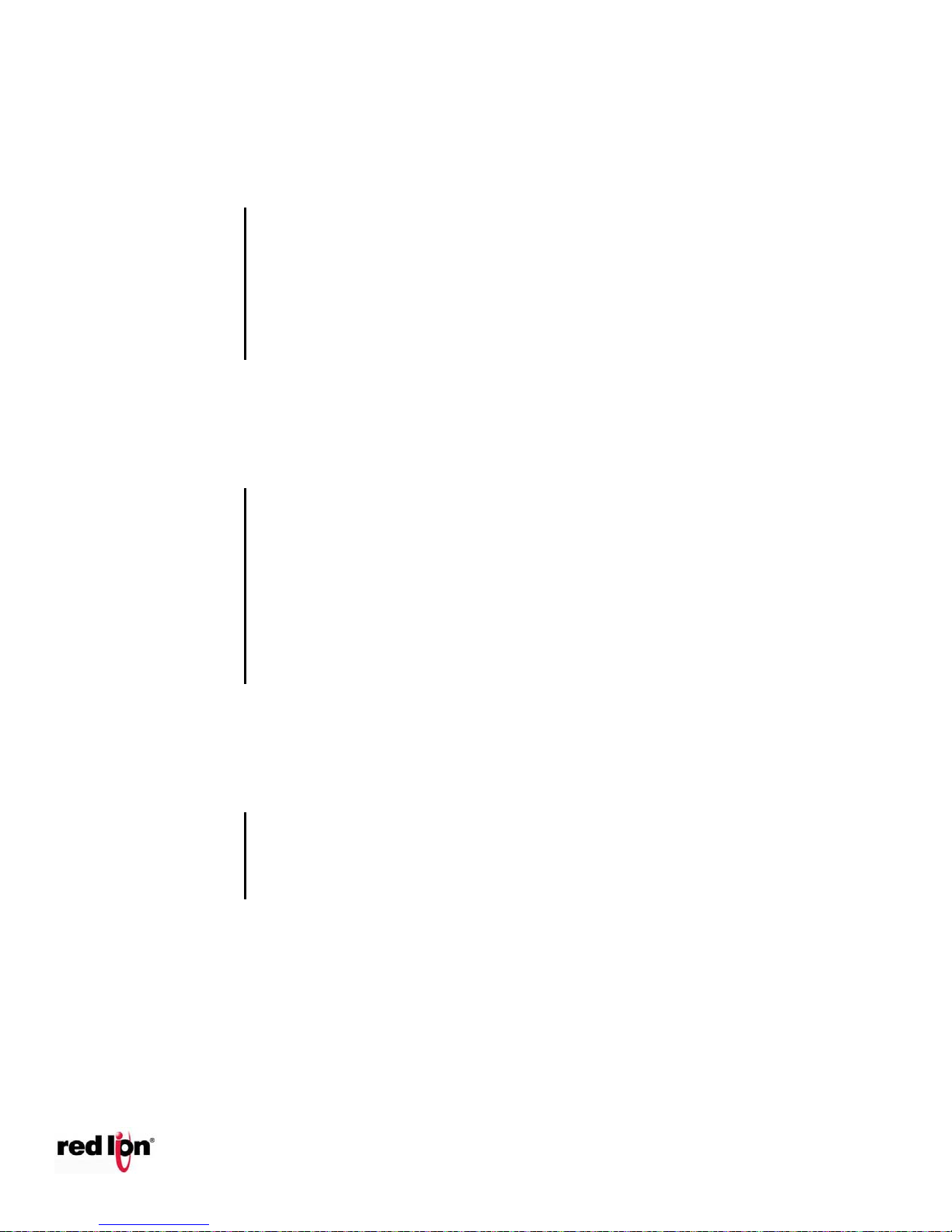
EtherTRAK®2 and Etherbus®
Full OFF
Everything is OK.
2 ON Blips repeating
Bad configuration data has been loaded to the module. Try re-loading the
configuration.
3 ON Blips repeating
Hardware DI jumper does not match loaded configuration.
1 OFF Blip repeating
Could not open configuration file (file corrupt in memory).
2 OFF Blips repeating
File System Fatal Error (corrupt flash memory).
3 OFF Blips repeating
Fatal Hardware Failure.
ON Solid
The OK LED will be in a steady ON state when both P1 and P2 power inputs
are powered and that all configured rings have continuous ring integrity.
OFF Completely
The OK LED will be OFF if either P1 and/or P2 is not powered, or if any one
of the active rings for which this switch is a member of encounters a segment
failure.
Blinking
To verify communication and target switch selection, you can request the
module to “wink” (10 blinks/sec) its OK LED to visually identify the unit. This
function is controlled through the Windows configuration and maintenance
software tools.
Blinking
A blinking LED (500 ms ON, 500 ms off), is an indication if ring is incomplete,
but ring ports see an adjacent ring partner.
Blip
An LED Blip (100 ms ON, 900 ms OFF) is an indication that there is a missing
ring partner.
Phone: 800.894.0412 - Fax: 888.723.4773 - Web: www.clrwtr.com - Email: info@clrwtr.com
Dual Ethernet I/O Module
8.3 Alert LED Indication
There is a single ALERT OK which is red in color and is used to display critical errors in the module. The
ALERT LED has the following behavior:
8.4 OK LED Indication
There is a single OK LED which is green in color and is used to display the status of the module. It has the
following functions:
8.5 Ring LED Indication
The “Ring” LED that is illuminated if the Ethernet ring is closed (complete Ethernet ring) and not illuminated if a
ring is not configured. Other active ring conditions are as follows:
Page 61

EtherTRAK®2 and Etherbus®
OFF Completely
Unlinked / Disconnected
ON Solid
Linked (either 10/100 speed)
Blinking
Linked and activity is present.
Discrete Outputs
Discrete Outputs each have a single associated LED which is green in color.
This LED is ON when the output is ON and off when the output is OFF.
Discrete Inputs
Discrete Inputs have a single LED associated with each channel which are
green in color and have the following behavior:
OFF Completely
Input is OFF
ON Solid
Input is ON
Blinking
When the frequency of an input (such as a counter signal) is increased, the
LED will follow the input state up to approximately 20Hz, and will stop
increasing its blinking rate further. This prevents the scan rate of the LED’s
from falling lock-step with the input frequency which could result in erratic LED
behavior or patterns in the blink rate. This state doesn’t apply to relay
modules.
ON Solid
This will be on solid if the read value is between 4 mA and 20 mA (zero and full scale) or when
the RTD, thermocouple (burnout disabled) or millivolt is detected.
Blinking
This LED will be blinking if the value is between 1 mA and 4 mA, or greater that 20 mA (outside
the normal operating range). Please note that calibration settings may alter the exact threshold
for this state. Note: This state does not apply to the RTD, thermocouple or millivolt modules.
Off
Complet
ely
In 4 to 20 mA channels when the value is less than 1 mA. In RTD temperature channels when
the RTD is not present/functional or the channel is disabled. In thermocouple channels the
burnout is detected. In millivolt channels no signal is detected.
Phone: 800.894.0412 - Fax: 888.723.4773 - Web: www.clrwtr.com - Email: info@clrwtr.com
Dual Ethernet I/O Module
8.6 Ethernet Link Activity Indication
Each Ethernet port (E1 and E2) has a single corresponding LED which is used to indicate link and activity.
The LED’s are green in color and have the following behavior.
8.7 TR/RD Activity Indication
Depending on the option selected by the user, the TD / RD LEDs indicate activity. The LED microcontroller will
pulse stretch an indication that data has been received or transmitted. The choices for the user configuration
are:
A. Any serial port (default).
B. USB port
C. RS485 port
8.8 Discrete LED Indication
Discrete LEDs are status indicators for physical outputs or inputs based on corresponding binary tags as
defined below.
8.9 Analog Input Status
The 4-20 mA, RTD, thermocouple and millivolt analog inputs have LED’s that correspond to the following
configuration:
Page 62

EtherTRAK®2 and Etherbus®
Phone: 800.894.0412 - Fax: 888.723.4773 - Web: www.clrwtr.com - Email: info@clrwtr.com
Dual Ethernet I/O Module
9 Configuring EtherTRAK-2 I/O Modules
9.1 Web Server Overview
EtherTRAK-2 I/O modules include an embedded web server. This is the primary and recommended means for
configuring I/O modules as stand-alone, independent devices ready to communicate with I/O polling masters
(process controllers). Users can use a standard web browser to access web pages to configure and maintain
the module and to validate changes.
Features include:
o Communications Options
o I/O Configuration
o Maintenance and Monitoring
o Analog Calibration
o Advanced Tools
o Password Security
o User Documentation
Access the web server using any PC with an Ethernet communications port and plug into an Ethernet port on
the EtherTRAK-2 base. Please note that security options, including disabling the web server altogether, may
be set using the I/O Tool Kit Windows software. Access the web server by simply pointing your browser to the
IP address of the I/O module. Example: 10.1.0.1
Note: Recommended web browsers are Internet Explorer, Mozilla Firefox and Chrome. When using Internet
Explorer please disable native XMLHTTP by going to ToolsInternet OptionsAdvanced.
Note: A load through the Red Lion Tool Kit must be done once or I/O channels will not work.
9.2 Setting the IP Address
The default IP address, as shipped from the factory is: 10.1.0.1
Change the IP address by accessing the web server pointed to the current IP address. You can also change
the IP address using the I/O Tool Kit software, via the Ethernet port or the USB port.
9.3 Audit Trail Change History
View the configuration changes in the View Audit Trail window. This will show a list of all configuration changes
made in the web browser. This information includes what configuration changes were made, the new and old
value, when they were changed and by whom
Page 63
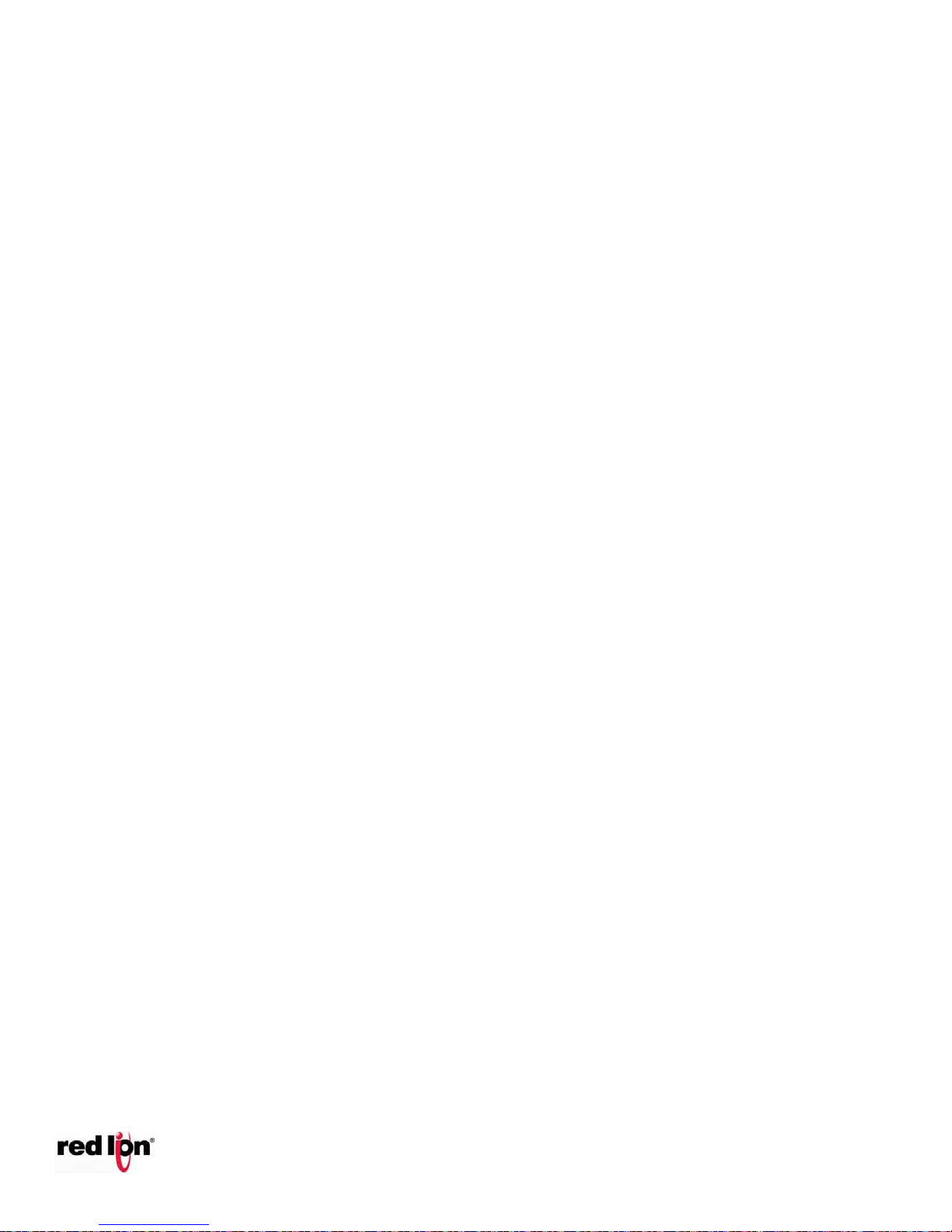
EtherTRAK®2 and Etherbus®
Phone: 800.894.0412 - Fax: 888.723.4773 - Web: www.clrwtr.com - Email: info@clrwtr.com
Dual Ethernet I/O Module
9.4 Adding User Documents to the Web Server
You may add your own project documentation to the web server in the I/O module. We recommend indexing
your files (documents) from a single web page named: appl_doc. These web pages may be in a number of
common formats such as .html, .shtml, or .pdf. The web server will search for this file and, if found, will
automatically add a link to your documentation onto the main menu where it will be easily found by the user.
Web pages and associated files, such as graphics, will be stored in Flash memory in the wiring base. By
storing this information in the wiring base, it will continue to be found (along with all the configuration
information) if a module is replaced. There is approximately ½ Megabyte available for user documentation. The
available size may vary when upgrades to the firmware or factory supplied web pages are updated. Additional
memory may be available as a special order item.
Your own documentation pages may be uploaded into the module’s wiring base. Refer to the online help files
in the configuration tools for further details.
9.5 Sixnet I/O Tool Kit Software
As an alternative to configuring I/O modules with their embedded web server, the Red Lion I/O Tool Kit
Windows software may be used. The Windows software is strongly recommended in situations in which
multiple devices (RTUs and I/O modules) will be interconnected in a coordinated system. The Tool Kit software
coordinates and automates many aspects of project design including sharing I/O tags between I/O modules
and the process controllers that poll them, and project-wide global error checking.
Refer to the online help within the Tool Kit for more information on using this software. Install
from Sixnet website.
Page 64

EtherTRAK®2 and Etherbus®
Phone: 800.894.0412 - Fax: 888.723.4773 - Web: www.clrwtr.com - Email: info@clrwtr.com
Dual Ethernet I/O Module
10 EtherTRAK-2 Module to Wiring Base Keying
This section is recommended for ADVANCED USERS ONLY that are in need of utilizing an existing wiring base with a
different module than as originally received. Wiring bases shipped with I/O modules are pre-configured with their
alignment keys in the appropriate position for that type of I/O module.
The EtherTRAK-2 module is secured to the base over two posts utilizing a keyed interface with retaining clips. The
diagram below shows different combinations of the keying device in order to accommodate different modules. The
purpose of the keys is to prevent accidental insertion of an incorrect module, thus preventing possible damage to a
module or other equipment. Should it be required to use the existing base with a different module, it is possible to
change the keying interface per the following instructions.
When changing to different modules, it is recommended to remove all wiring from the base as wiring for the new
module may be different than the existing module.
Unclip the existing module by inserting a screwdriver in the slot on the end of the retaining clip on each end of the
module, moving the clip outwards slightly to the unlocked position.
Remove the module up and off from the base by pulling upwards from the base.
Using a 3/16” socket or other suitable wrench, loosen each of the mounting posts slightly.
Referring to the chart below, find the proper key for the module to be inserted, and then move the key wheels to the
proper orientation.
Retighten the mounting posts securely.
Mount the new module making sure that the top of the module points towards the top of the base. The module wiring
socket is keyed as well, so inadvertent upside down mounting should not be possible.
Press in on the retaining clips on each end of the module to lock the module in place.
The module assembly is now ready for wiring as per the screw terminal charts found in Section 5 in this manual.
E2 Key Wheel Layout
Page 65

EtherTRAK®2 and Etherbus®
Part Number Prefixes2
Part Number
(Module w/ Base)
Key
Description
E2- or EB-
MIX24880-D
2A
Combination I/O with one isolated input counter
(see Note 1)
E2- or EB-
MIX24882-D
2C
Combination I/O with two analog outputs (see Note
1)
E2-
MIX20884-D
2D
Combination I/O with 4 isolated high-speed counter
inputs and 4 analog outputs.
E2- or EB-
32DI24-D
4A
32 inputs (10-30 VDC) including 16 multifunction
counters
E2- or EB-
16DI24-D
4C
16 individually isolated 10-30 VAC/VDC with
counters
E2-
16DIAC-D
6H
16 individually isolated 120 VAC (nominal) inputs
E2- or EB-
32DO24-D
5B
High density discrete outputs (0.5 Amp each, 8 Amp
total)
E2- or EB-
16DO24-D
5D
Individually isolated outputs with self-resetting
fuses (Note 2)
E2- or EB-
16DORLY-D
5G
14 Form A 2 Form C relay discrete outputs
E2- or EB-
32AI20M-D
3B
High density 16 bit 4-20 mA inputs with selfresetting fuses
E2- or EB-
32AI10V-D
3D
Voltage inputs (other ranges available as special
order)
E2- or EB-
16AI20M-D
3B
16 channels 4-20 mA inputs with self-resetting
fuses
E2- or EB-
8AO20M-D
3E
4-20 mA analog outputs
E2- or EB-
16AI8AO-D
3E
16 inputs and 8 outputs (4-20 mA range)
E2- or EB-
16ISOTC-D
3F
16 instrumentation inputs with J,K,E,R,T,B,C,N,S
thermocouples
E2- or EB-
8ISOTC-D
3F
8 instrumentation inputs with J,K,E,R,T,B,C,N,S
thermocouples
E2- or EB-
16ISO20M-D
3H
16 isolated analog inputs
E2- or EB-
10RTD-D
2G
RTD (100 Ohm platinum), -200 to 850°C
Phone: 800.894.0412 - Fax: 888.723.4773 - Web: www.clrwtr.com - Email: info@clrwtr.com
Dual Ethernet I/O Module
EtherTRAK-2 I/O Module key Configuration table
See above diagram for key orientation
NOTES:
Products that may be safely interchanged with no risk of damage are similarly keyed. This is generally the case with
modules that are similar in function but contain a different number of I/O channels.
Keying assignments for all combinations involving #7 and #8 are reserved for OEM products.
Page 66

EtherTRAK®2 and Etherbus®
Phone: 800.894.0412 - Fax: 888.723.4773 - Web: www.clrwtr.com - Email: info@clrwtr.com
Dual Ethernet I/O Module
11 Service Information
We sincerely hope that you never experience a problem with any Red Lion product. If you do need service, call
Red Lion at +1 877 432-9908 for Technical Support. A trained specialist will help you to quickly determine the
source of the problem. Many problems are easily resolved with a single phone call. If it is necessary to return a
unit to us, an RO (Repair Order) can be obtained on the Red Lion website.
Red Lion tracks the flow of returned material with our RO system to ensure speedy service. You must include
this RO number on the outside of the box so that your return can be processed immediately.
Be sure to have your original purchase order number and date purchased available.
We suggest that you give us a repair purchase order number in case the repair is not covered under our
warranty. You will not be billed if the repair is covered under warranty.
Please supply us with as many details about the problem as you can. The information you supply will be
written on the RO form and supplied to the repair department before your unit arrives. This helps us to provide
you with the best service, in the fastest manner. Repairs are completed as soon as possible.in two days. If you
need a quicker turnaround, ship the unit to us by air freight. We give priority service to equipment that arrives
by overnight delivery.
We apologize for any inconvenience that the need for repair may cause you. We hope that our rapid service
meets your needs. If you have any suggestions to help us improve our service, please give us a call. We
appreciate your ideas and will respond to them.
For Your Convenience:
Please fill in the following and keep this manual with your Red Lion system for future reference:
P.O. #:__________________ Date Purchased: ___________________
Purchased From:______________________________________________
11.1 Product Support
To obtain support for Red Lion products, call Red Lion and ask for technical support. Our phone numbers are:
