Page 1
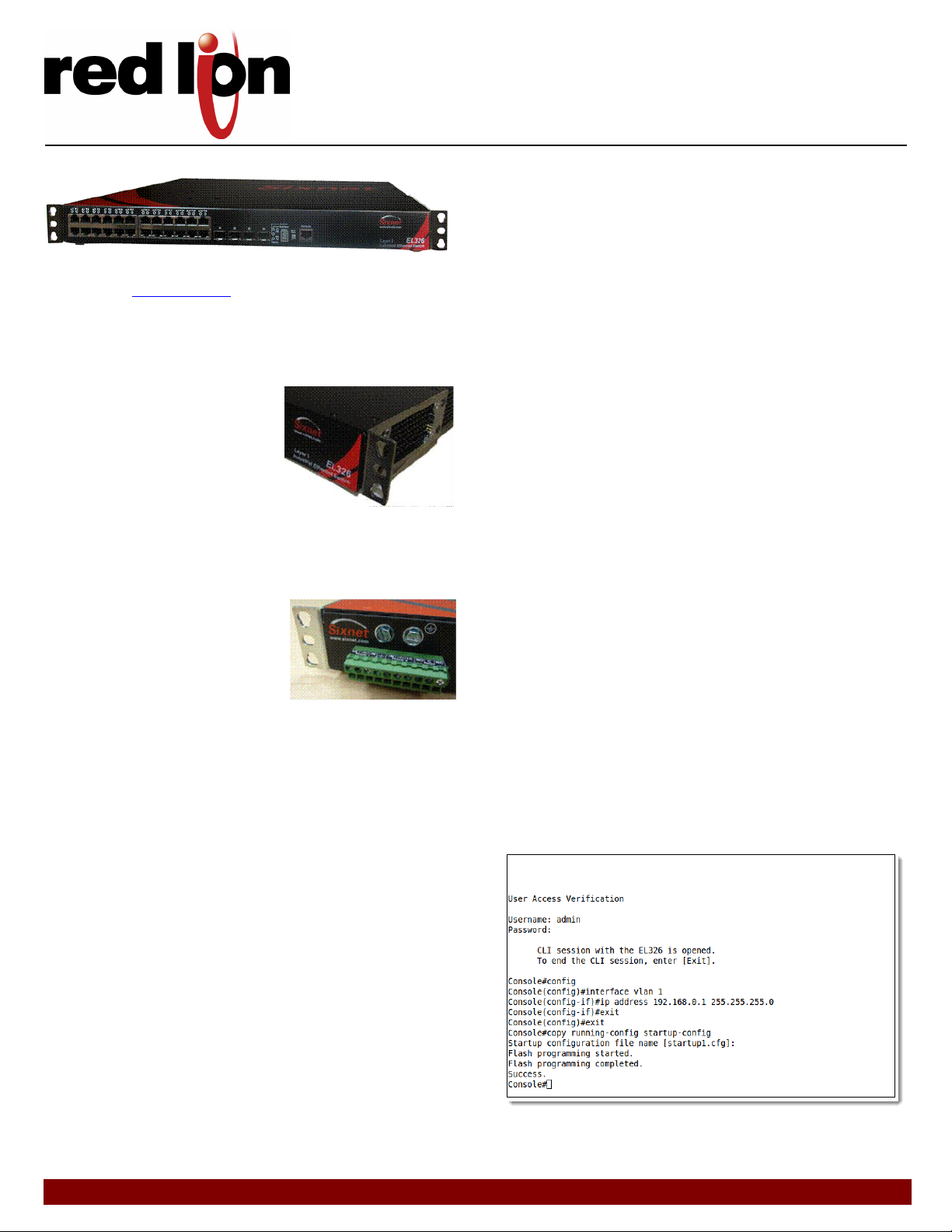
QUICK START GUIDE
EL326
This Guide is for a typical installation. Refer to the manuals on the
supplied CD or www.sixnet.com for full installation and management
details.
1. Carefully remove the switch and accessories from the shipping
container and inspect them for damage. Contact Red Lion
immediately if any damage is discovered.
2. Install the mounting brackets
using the #10-32 screws provided.
There should be four per bracket.
The same brackets may be used
for both standards and revers
mounted configurations.
3. Install the switch into your rack using standard rack hardware
which is not included with the switch. Alternatively, you can skip
the rack installation if you would like to configure the switch
beforehand.
4. Plug in your SFP transceivers as desired.
5. Connect a power source to the
switch as appropriate for the
model you have. Please check the
part number and make sure you
are applying the correct power.
IMPORTANT NOTE: Make sure to turn
OFF your power before making any connections to the switch. Make
sure you are applying the correct power to the correct screws. Follow
all local, national or regulatory rules that apply.
6. Turn on the power to the switch. The PWR 1 and/or PWR 2 LED
should be on solid.
7. Plug in your Ethernet cables and the switch will immediately start
to pass data.
8. Now you may configure the switch for more advanced
operations. To manage the switch, there are two primary
interface methods: CLI (Command Line Interface) and Web UI
(User Interface).
Accessing your switch over the network using the default IP address:
1. Connect the switch directly to your PC’s Ethernet port using any
Ethernet patch cable. The switch’s default IP and subnet are
192.168.0.1 and 255.255.255.0.
2. On your PC, go to Control Panel – Network Connections and
access the properties for your LAN’s Internet Protocol (TCP/IP).
Select “Use this IP address” and set the IP & subnet to
192.168.0.100 & 255.255.255.0. Close and reboot if prompted.
3. Run a web browser such as Internet Explorer and type
192.168.0.1 into the address bar and hit the enter key. Use
"admin" for both the username and password to access the web
interface.
4. In the IP Configuration screen, enter your desired IP and subnet,
or enable DHCP. Click on Apply to save these new settings to the
switch.
5. To make this change permanent you must go to the Copy screen
under File Management and select "running-config to startupconfig" and click on Apply
6. Repeat step 2 to return your PC to its original IP address and
subnet mask.
Now you can access your switch using the new IP address! Just type it
into the web browser. Refer to the management guide or online help
for details on further configuring the switch.
Setting a new IP via the CLI (Command Line Interface):
1. Open your terminal program of choice (e.g. Hyperterminal) and
configure your serial port for 9600 8/N/1
2. At the main screen press <Enter> to display the login prompt
3. Login to the switch; the default username & password are both
admin
4. To enter the configuration menu, type config and press <Enter>
5. To access the interface-configuration mode, type interface vlan 1
and press <Enter>
6. Type IP address followed by your desired IP address and netmask
and press <Enter>
7. To return to the global configuration mode prompt, type exit and
press <Enter>
8. To set the IP address of the default gateway for the network to
which the switch belongs, type ip default-gateway followed by
the IP address and press <Enter>
9. To leave the global configuration mode, type exit and press
<Enter>
10. To save the changes, type copy running-config startup-config
11. Define the startup filename or press <Enter> to accept the
default
12. You should now be able to access the switch at the IP address you
configured.
Example CLI Session:
Page 2
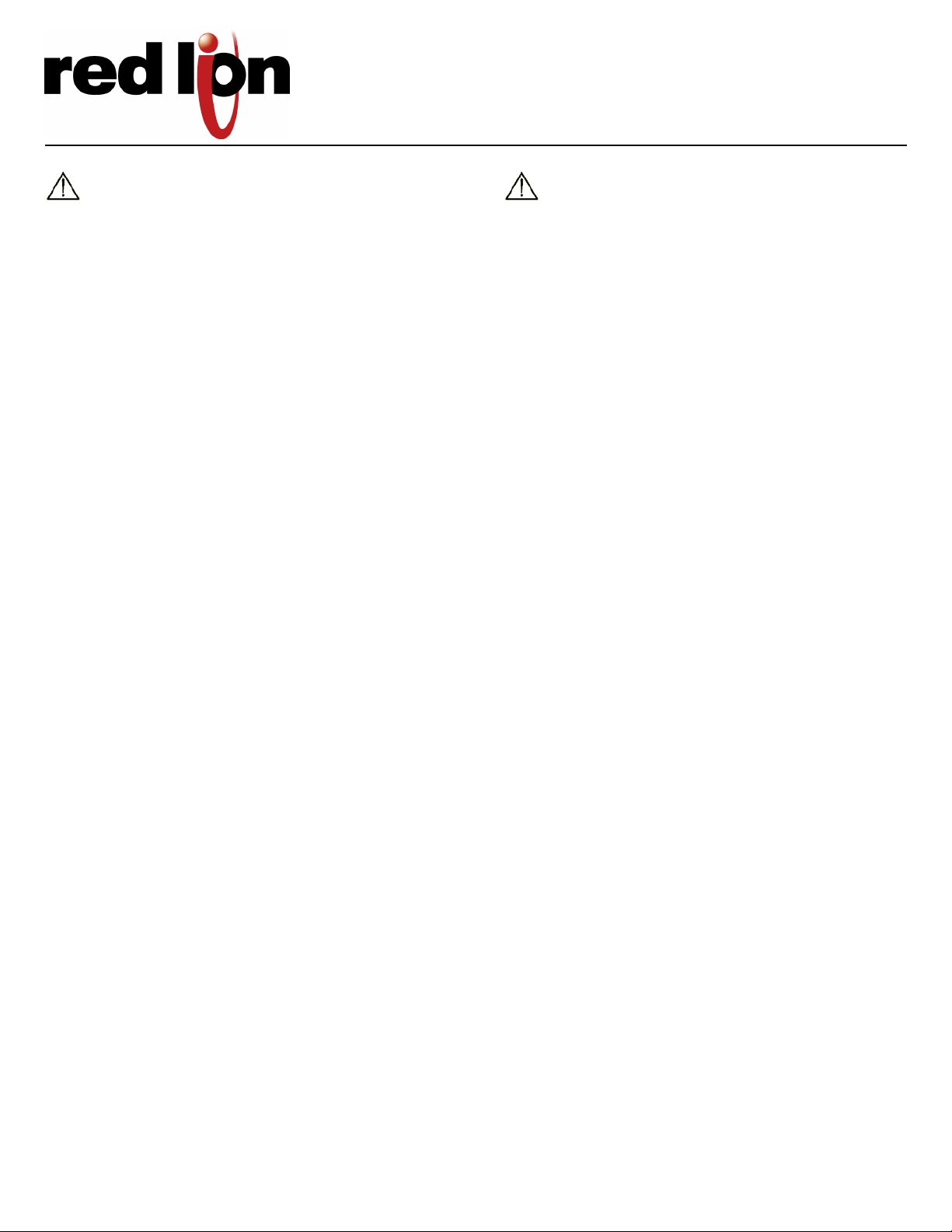
QUICK START GUIDE
EL326
All power, input and output (I/O) wiring must be in
accordance with Class I, Division 2 wiring methods are in
accordance with the authority having jurisdiction. This equipment is
suitable for Use in Class 1, Division 2, Groups A, B, C and D or NonHazardous Locations Only.
WARNING – EXPLOSION HAZARD – SUBSTITUTION OF COMPONENTS
MAY IMPAIR SUITABILITY FOR CLASS I, DIVISION 2.
WARNING – EXPLOSION HAZARD – WHEN IN HAZARDOUS
LOCATIONS, DISCONNECT POWER BEFORE REPLACING OR WIRING
UNITS.
WARNING – EXPLOSION HAZARD – DO NOT DISCONNECT
EQUIPMENT UNLESS POWER HAS BEEN SWITCHED OFF OR THE AREA
IS KNOWN TO BE NON-HAZARDOUS.
WARNING – EXPLOSION HAZARD – IN HAZARDOUS OR POTENTIALLY
HAZARDOUS LOCATIONS, DO NOT SEPARATE ANY PART OF THE UNIT
WHEN ENERGIZED. USE THE UNIT FOR INTERNAL CONNECTIONS ONLY.
WARNING – EXPOSURE TO SOME CHEMICALS MAY DEGRADE THE
SEALING PROPERTIES OF MATERIALS USED IN THE SEALED RELAY
DEVICE.
WARNING – FIELD WIRING CONDUCTOR MINIMUM INSULATION
RATING -75°C.
WARNING – DEVICE IS OPEN-TYPE AND IS TO BE INSTALLED IN AN
ENCLOSURE SUITABLE FOR THE ENVIRONMENT.
Tout pouvoir, le câblage d’entrée et de sortie (I/O) doivent
être conformes aux méthodes de câblage de Classe I, Division
2 et conformément à l’autorité compétente. Cet équipement est
adapté pour une utilisation en Classe1, Division 2, Groupes A, B, C et D
ou endroits non-dangereux seulement
AVERTISSEMENT – RISQUE D’EXPLOSION – LA SUBSTITUTION DE
TOUT COMPOSANT PEUT NUIRE À LA CONFORMITÉ DE CLASSE I,
DIVISION 2.
AVERTISSEMENT – RISQUE D’EXPLOSION – LORSQUE DANS DES
ENDROITS DANGEREUX, DÉBRANCHEZ LE CORDON D'ALIMENTATION
AVANT DE REMPLACER OU DE BRANCHER LES MODULES.
AVERTISSEMENT – RISQUE D’AVERTISSEMENT – NE DÉBRANCHEZ PAS
L’ÉQUIPEMENT PENDANT QUE LE CIRCUIT EST DIRECT OU À MOINS
QUE L’ENVIRONNEMENT SOIT CONNU POUR ÊTRE LIBRE DE
CONCENTRATIONS INFLAMMABLES.
AVERTISSEMENT – RISQUE D’EXPLOSION – DANS LES ENDROITS
DANGEREUX OU POTENTIELLEMENT DANGEREUX, NE PAS SEPARER
UNE PARTIE DE L'UNITE SOUS TENSION. SEULEMENT UTILISEZ
L'APPAREIL POUR LES CONNEXIONS INTERNES.
AVERTISSEMENT – L'EXPOSITION À CERTAINS PRODUITS CHIMIQUES
PEUT DÉGRADER LES PROPRIÉTÉS D'ÉTANCHÉITÉ DES MATÉRIAUX
UTILISÉS DANS LES RELAIS ÉTANCHE PÉRIPHÉRIQUE.
AVERTISSEMENT – ISOLATION MINIMALE POUR CÂBLAGE DE
CONDUCTEUR DE TERRAIN: 75°F (24°C)
AVERTISSEMENT – L’APPAREIL EST TYPE OUVERT ET DOIT ÊTRE
INSTALLE DANS UN BOÎTIER ADAPTÉ À L’ENVIRONNEMENT ET
ACCESSIBLE PAR OUTIL SEULEMENT.
