Page 1

RHN Proxy Server 4.1.0
Installation Guide
Page 2

RHN Proxy Server 4.1.0: Installation Guide
Copyright © 2001 - 2005 Red Hat, Inc.
Red Hat, Inc.
1801 Varsity Drive
Raleigh NC 27606-2072 USA
Phone: +1 919 754 3700
Phone: 888 733 4281
Fax: +1 919 754 3701
PO Box 13588
Research Triangle Park NC 27709 USA
RHNproxy(EN)-4.1.0-RHI (2005-04-20T13:40)
Copyright © 2005 by Red Hat, Inc. This material may be distributedonly subject to the terms and conditions set
forth in the Open PublicationLicense, V1.0 or later (the latest version is presently available at
http://www.opencontent.org/openpub/).
Distribution of substantively modified versions of this document is prohibitedwithout the explicit permission of
the copyright holder.
Distribution of the work or derivative of the work in any standard (paper) book form for commercial purposes is
prohibited unless prior permission is obtained from the copyrightholder.
Red Hat and the Red Hat "Shadow Man" logo are registered trademarks of Red Hat, Inc. in the United States
and other countries.
All other trademarks referencedherein are the property of their respective owners.
The GPG fingerprint of the security@redhat.comkey is:
CA 20 86 86 2B D6 9D FC 65 F6 EC C4 21 91 80 CD DB 42 A6 0E
Page 3
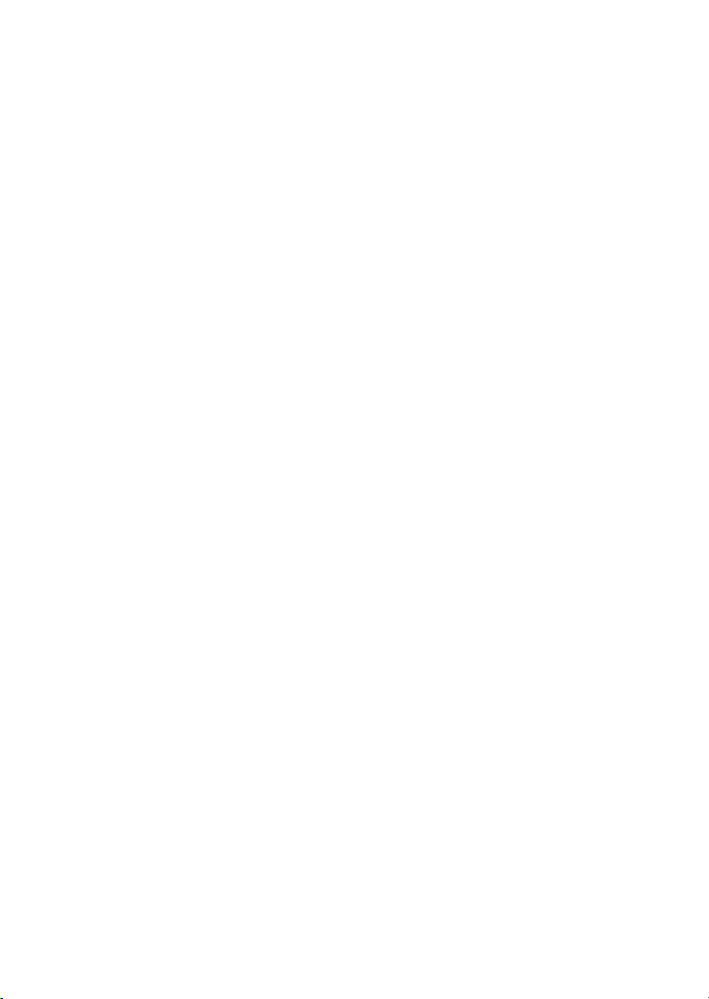
Table of Contents
1. Introduction.................................................................................................................... 1
1.1. Red Hat Network ..............................................................................................1
1.2. RHN Proxy Server ............................................................................................1
1.3. Terms to Understand .........................................................................................2
1.4. How it Works ....................................................................................................3
2. Requirements..................................................................................................................7
2.1. Software Requirements .....................................................................................7
2.2. Hardware Requirements....................................................................................8
2.3. Disk Space Requirements .................................................................................8
2.4. Additional Requirements ..................................................................................9
3. Example Topologies .....................................................................................................11
3.1. Single Proxy Topology ...................................................................................11
3.2. Multiple Proxy Horizontally Tiered Topology ...............................................12
3.3. Multiple Proxy Vertically Tiered Topology ....................................................12
3.4. Proxies with RHN Satellite Server .................................................................13
4. Installation ....................................................................................................................15
4.1. Base Install......................................................................................................15
4.2. RHN Proxy Server Installation Process ..........................................................16
5. RHN Package Manager ...............................................................................................27
5.1. Creating a Private Channel .............................................................................27
5.2. Uploading Packages ........................................................................................27
5.3. Command Line Options ..................................................................................29
6. Troubleshooting............................................................................................................31
6.1. Managing the Proxy Service ...........................................................................31
6.2. Log Files .........................................................................................................31
6.3. Questions and Answers...................................................................................32
6.4. General Problems ............................................................................................32
6.5. Host Not Found/Could Not Determine FQDN ...............................................33
6.6. Connection Errors ...........................................................................................34
6.7. Caching Issues ................................................................................................34
6.8. Proxy Debugging by Red Hat .........................................................................35
A. Sample RHN Proxy Server Configuration File ........................................................37
Index..................................................................................................................................39
Page 4
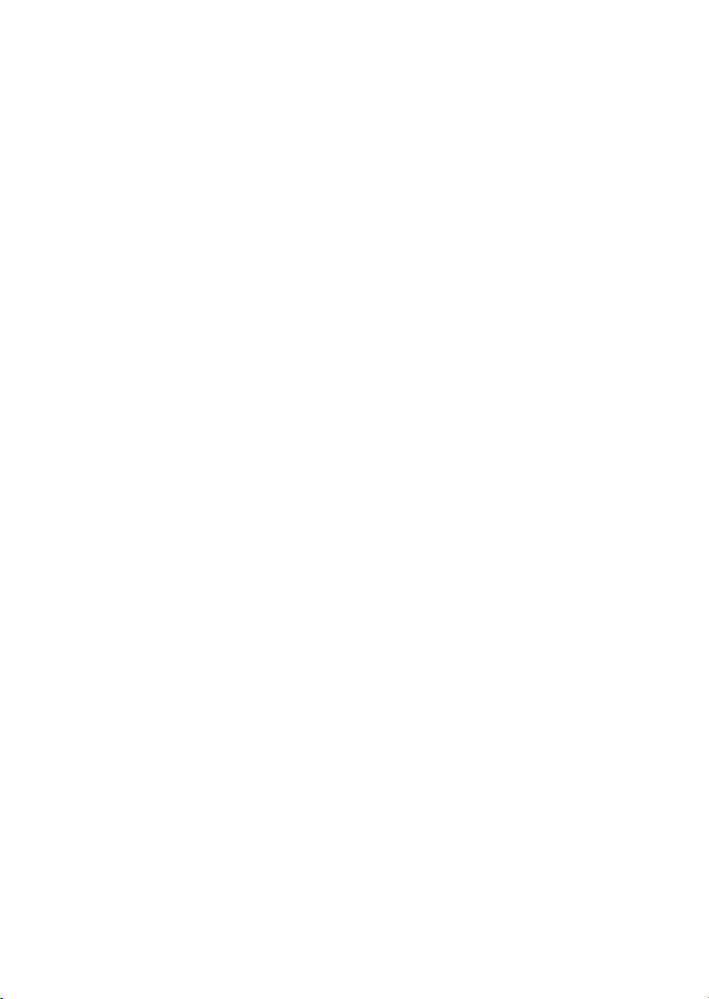
Page 5
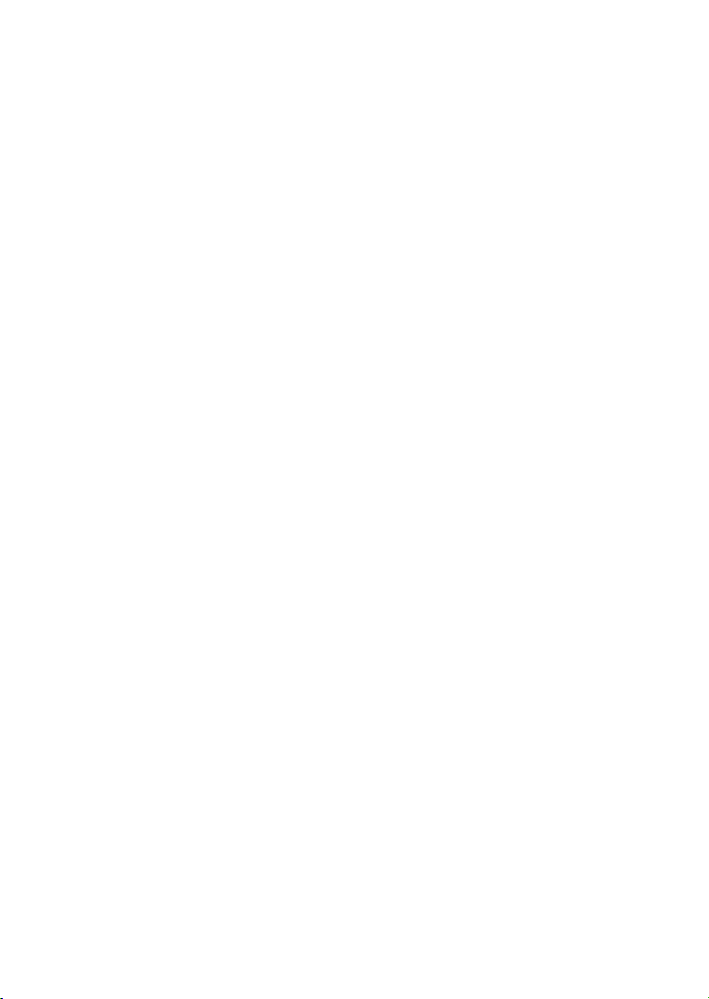
Chapter 1.
Introduction
1.1. Red Hat Network
Red Hat Network (RHN) is the environment for system-level support and management of
Red Hat systems and networks of systems. Red Hat Network brings together the tools,
services, and information repositories needed to maximize the reliability, security, and performance of their systems. To use RHN, system administrators register the software and
hardware profiles, known as System Profiles, of their client systems with Red Hat Network.
When a client system requests package updates, only the applicable packages for the client
are returned (based upon the software profile stored on the RHN Servers).
Advantages of using Red Hat Network include:
• Scalability — with Red Hat Network, a single system administrator can set up and main-
tain hundreds or thousands of Red Hat systems more easily, accurately, and quickly than
they could maintain a single system without Red Hat Network.
• Standard Protocols — standard protocols are used to maintain security and increase
capability. For example, XML-RPC gives Red Hat Network the ability to do much more
than merely download files.
• Security — all communication between registered systems and Red Hat Network takes
place over secure Internet connections.
• View Errata Alerts — easily view Errata Alerts for all your client systems through one
website.
• Scheduled Actions — use the website to schedule actions, including Errata Updates,
package installs, and software profile updates.
• Simplification — maintaining Red Hat systems becomes a simple, automated process.
1.2. RHN Proxy Server
An RHN Proxy Server is a package-caching mechanism that reduces the bandwidth requirements for RHN and enables custom package deployment. Proxy customers cache
RPMs, such as Errata Updates from Red Hat or custom RPMs generated by their organization, on an internal, centrally-located server. Client systems then receive these updates
from the Proxy rather than by accessing the Internet individually.
Page 6
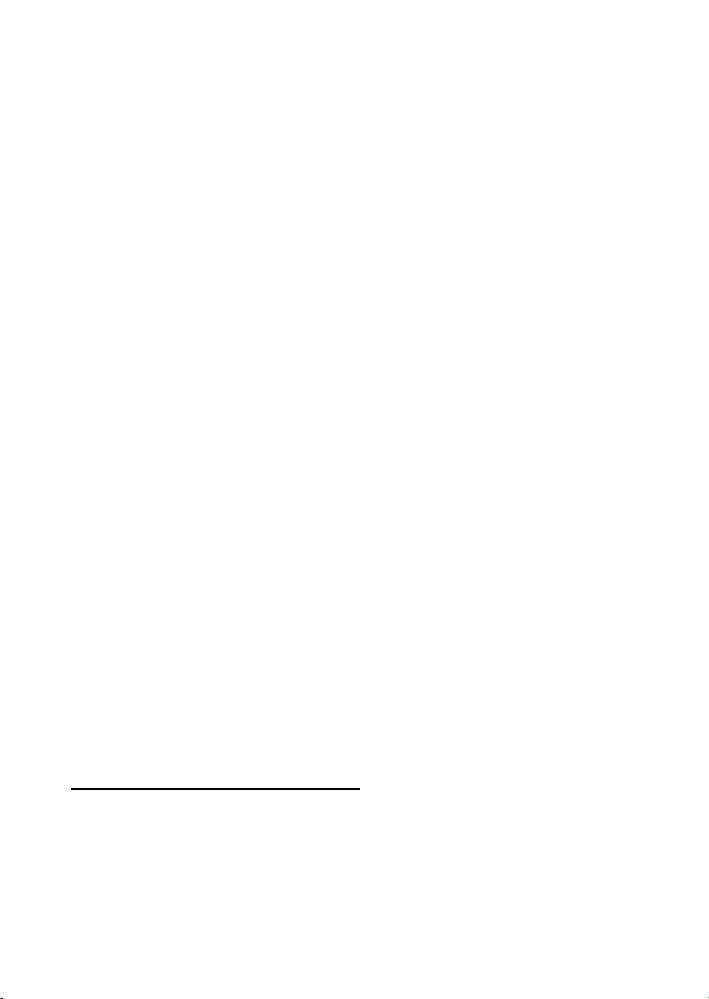
2 Chapter 1. Introduction
Although the packages are served by the Proxy, clients’ System Profiles and user information are stored on the secure, central RHN Servers1, which also serve the RHN website
(rhn.redhat.com). The Proxy acts as a go-between for client systems and Red Hat Network (or an RHN Satellite Server). Only the package files are stored on the RHN Proxy
Server. Every transaction is authenticated, and the Red Hat Update Agent checks the GPG
signature of each package retrieved from the local RHN Proxy Server.
In addition to storing official Red Hat packages, the RHN Proxy Server can be configured
to deliver an organization’s own custom packages from private RHN channels, using the
RHN Package Manager. For instance, an organization could develop its own software,
package it in an RPM, sign it with its own GPG signature, and have the local RHN Proxy
Server update all of the individual systems in the network with the latest versions of the
custom software.
Advantages of using RHN Proxy Server include:
• Scalability — there can be multiple local RHN Proxy Servers within one organization.
• Security — an end-to-end secure connection is maintained: from the client systems, to
the local RHN Proxy Server, to the Red Hat Network servers.
• Saves time — packages are delivered significantly faster over a local area network than
the Internet.
• Saves bandwidth — packages are downloaded from RHN only once (per local Proxy
Server’s caching mechanism) instead of downloading each package to each client system.
• Customized updates — create a truly automated package delivery system for custom
software packages, as well as official Red Hat packages required for the client systems.
Custom private RHN channels allow an organization to automate delivery of in-house
packages.
• Customized configuration — restrict or grant updates to specific architectures and OS
versions.
• Only one Internet connection required — Because clients connect only to the RHN
Proxy Server and not the Internet, they require only a Local Area Network connection
to the Proxy. Only the RHN Proxy Server needs an Internet connection to contact the
RHN Servers, unless the RHN Proxy Server is using a RHN Satellite Server, in which
case only the RHN Satellite Server requires an Internet connection.
1. Throughout thisdocument, "RHN" may refer to either RHN’s Hosted site (http://rhn.redhat.com)
or an RHN Satellite Server.
Page 7
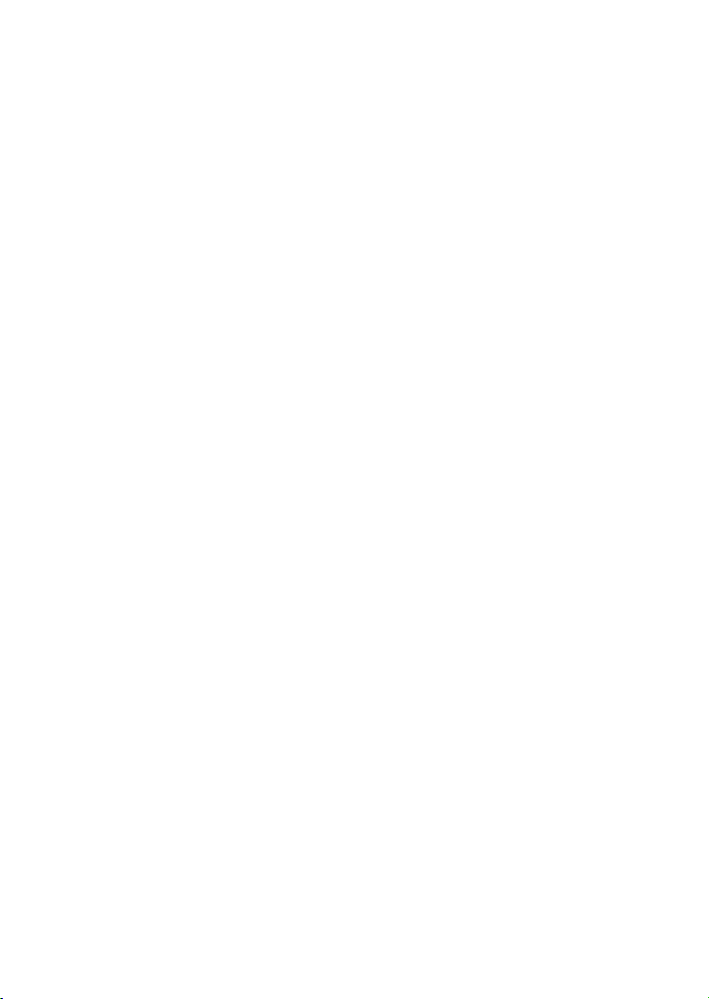
Chapter 1. Introduction 3
1.3. Terms to Understand
Before understanding RHN Proxy Server, it is important to become familiar with the following Red Hat Network terms:
Channel
A channel is a list of software packages. There are two types of channels: base channels and child channels. A base channel consists of a list of packages based on a
specific architecture and Red Hat release. A child channel is a channel associated
with a base channel that contains extra packages.
Organization Administrator
An Organization Administrator is a user role with the highest level of control over an
organization’s Red Hat Network account. Members with this role can add other users,
other systems, and system groups to the organization, as well as remove them. A Red
Hat Network organization must have at least one Organization Administrator.
Channel Administrator
A Channel Administrator is a user role with full access to channel management capabilities. Users with this role are capable of creating channels and assigning packages
to channels. This role can be assigned by an Organization Administrator through the
Users tab of the RHN website.
Red Hat Update Agent<
The Red Hat Update Agent is the Red Hat Network client application (up2date) that
allows users to retrieve and install new or updated packages for the client system on
which the application is run.
Traceback
A traceback is a detailed description of "what went wrong" that is useful for troubleshooting the RHN Proxy Server. Tracebacks are automatically generated when a
critical error occurs and are emailed to the individual(s) designated in the RHN Proxy
Server’s configuration file.
For more detailed explanations of these terms and others, refer to the Red Hat Network
Reference Guide available at http://www.redhat.com/docs/ and http://rhn.redhat.com/help.
1.4. How it Works
The Red Hat Update Agent on the client systems does not directly contact a Red Hat
Network Server. Instead, the client (or clients) connects in turn to an RHN Proxy Server
that connects to the Red Hat Network Servers or to a RHN Satellite Server. Thus, the client
Page 8
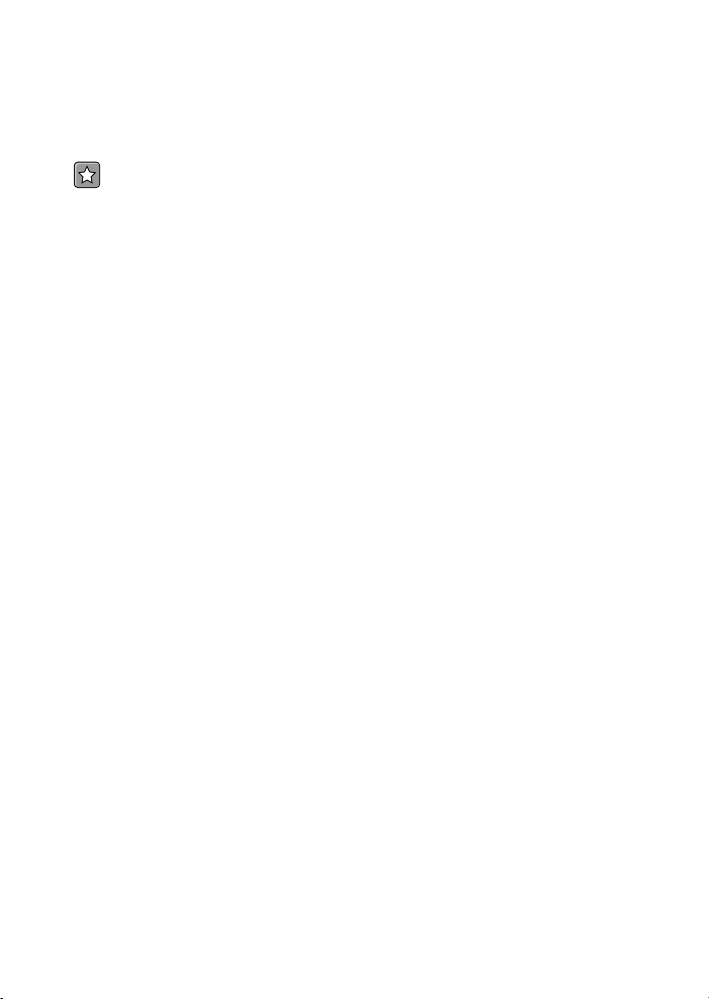
4 Chapter 1. Introduction
systems do not need direct access to the Internet. They need access only to the RHN Proxy
Server.
Important
Red Hat strongly recommends that clients connected to an RHN Proxy Server be running
the latest update of Red Hat Enter prise Linux to ensure proper connectivity.
Clients that access RHN directly are authenticated by the RHN servers. Clients that access
an RHN Proxy Server are still authenticated by RHN; however, in this case the Proxy provides both authentication and route information to RHN. After a successful authentication,
the Red Hat Network Server informs the RHN Proxy Server that it is permitted to execute a
specific action for the client. The RHN Proxy Server downloads all of the updated packages
(if they are not already present in its cache) and delivers them to the client system.
Requests from the Red Hat Update Agent on the client systems are still authenticated on
the server side, but package delivery is significantly faster since the packages are cached in
the HTTP Proxy Caching Server or the RHN Proxy Server (for local packages); the RHN
Proxy Server and client system are connected via the LAN and are limited only by the
speed of the local network.
Authentication is done in the following order:
1. The client performs a login action at the beginning of a client session. This login is
passed through one or more RHN Proxy Servers until it reaches a Red Hat Network
Server.
2. The Red Hat Network Server attempts to authenticate the client. If authentication is
successful, the server then passes back a session token via the chain of RHN Proxy
Servers. This token, which has a signature and expiration, contains user information,
including channel subscriptions, username, etc.
3. Each RHN Proxy Server caches this token on its local file system in
/var/cache/rhn/. Caching reduces some of the overhead of authenticating with
Red Hat Network Servers and greatly improves the performance of Red Hat
Network.
4. This session token is passed back to the client machine and is used in subsequent
actions on Red Hat Network.
From the client’s point of view, there is no difference between an RHN Proxy Server and
a Red Hat Network Server. From the Red Hat Network Server’s point of view, an RHN
Proxy Server is a special type of RHN client. Clients are thus not affected by the route a
request takes to reach a Red Hat Network Server. All the logic is implemented in the RHN
Proxy Servers and Red Hat Network Servers.
Page 9

Chapter 1. Introduction 5
Optionally, the RHN Package Manager can be installed and configured to serve custom
packages. Any package that is not an official Red Hat package, including custom packages
written specifically for an organization, can only be served from a private software channel
(also referred to as a custom software channel). After creating a private RHN channel, the
custom RPM packages are associated with that channel by uploading the package headers to the RHN Servers. Only the headers are uploaded, not the actual package files. The
headers are required because they contain crucial RPM information, such as software dependencies, that allows RHN to automate package installation. The actual custom RPM
packages are stored on the RHN Proxy Server and sent to the client systems from inside
the organization’s local area network.
Configuring a computer network to use RHN Proxy Servers is straightforward. The Red
Hat Network applications on the client systems must be configured to connect to the RHN
Proxy Server instead of the Red Hat Network Servers. Refer to the RHN Client Configu-
ration Guide for details. On the proxy side, one has to specify the next proxy in the chain
(which eventually ends with a Red Hat Network Server). If the RHN Package Manager is
used, the client systems must be subscribed to the private RHN channel.
Page 10

6 Chapter 1. Introduction
Page 11
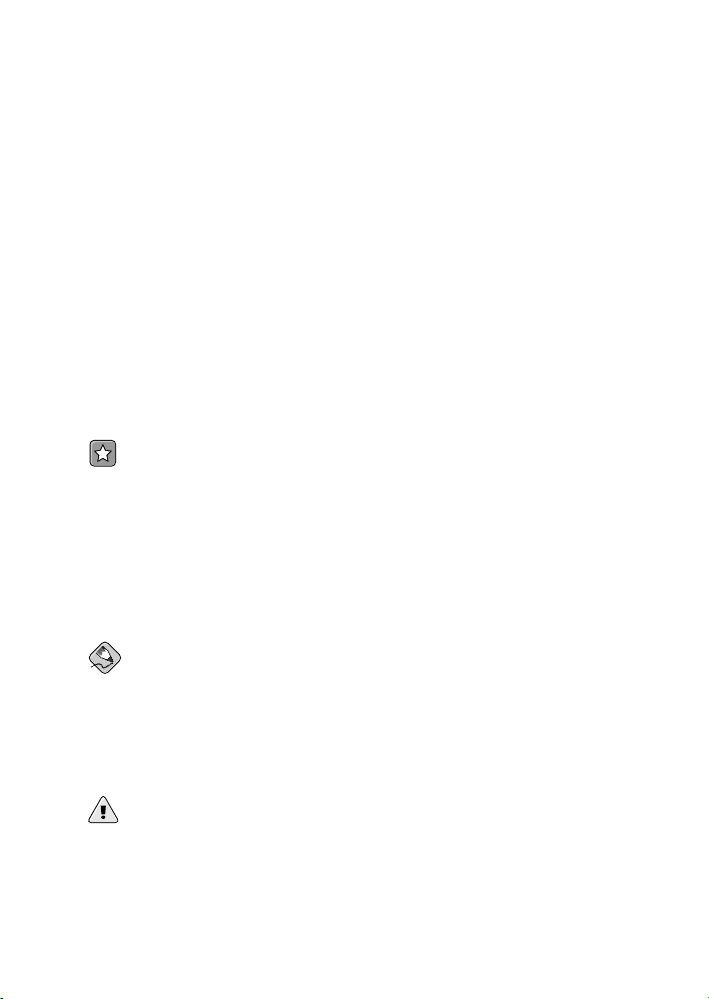
Chapter 2.
Requirements
These requirements must be met before installation. To install RHN Proxy Server version
3.6 or later from RHN Satellite Server, the Satellite itself must be version 3.6 or later.
2.1. Software Requirements
To perform an installation, the following software-related components must be available:
• Base operating system — RHN Proxy Server is supported with Red Hat Enterprise
Linux AS 3 Update 5 or later, or Red Hat Enterprise Linux AS 4 only. The operating system can be installed from disc, local ISO image, kickstart, or any of the methods
supported by Red Hat.
Important
If you plan to obtain Monitoring-level service, you must install your RHN Proxy Server
on Red Hat Enterprise Linux AS 3 Update 5 or Red Hat Enterprise Linux AS 4. These
are the only supported base operating systems for Proxies serving Monitoring-entitled
systems.
Each version of Red Hat Enterprise Linux AS requires a certain package set to support
RHN Proxy Server. Anything more can cause errors during installation. Therefore, Red
Hat recommends obtaining the desired package set in the following ways:
Note
For kickstarting either Red Hat Enterprise Linux AS 4 or Red Hat Enterprise Linux AS
3 Update 5, specify the following package group: @ Base
For installing Red Hat Enterprise Linux AS 4 or Red Hat Enterprise Linux AS 3 Update
5 via CD or ISO image, select the following package group: Minimal
Warning
Security-enhanced Linux (SELinux) must be disabled in Red Hat Enterprise Linux AS
4 prior to installation of RHN Proxy Server. This may be done in one of several ways:
• During CD or ISO image installation, select Disabled when presented with options
for SELinux support.
Page 12

8 Chapter 2. Requirements
• To do this for kickstart installation, include the command selinux --disabled
• After the installation is complete, edit the /etc/selinux/config file to read
SELINUX=disabled and reboot the system.
• Finally, you can use the system-config-securitylevel-tui command and reboot
the system.
• An available RHN Proxy Server entitlement within your Red Hat Network account.
• An available Provisioning entitlement within your Red Hat Network account (which
should come packaged with your RHN Proxy Server entitlement).
• Access to the Red Hat Network Tools channel for the installed version of Red Hat En-
terprise Linux AS.
• All rhncfg* packages installed on the Proxy (from the RHN Tools channel).
• Either the rhns-certs-tools package installed on the Proxy (from the RHN Tools
channel) or the secure sockets layer (SSL) CA certificate password used to generate the
parent server certificate (such as on an RHN Satellite Server).
• Configuration of the system to accept remote commands and configuration management
through Red Hat Network. Refer to Section 4.2 RHN Proxy Server Installation Process
for instructions.
2.2. Hardware Requirements
The following hardware configuration is required for the RHN Proxy Server:
• Pentium III processor, 1.26GHz, 512K cache or equivalent
• 512 MB of memory
• 3 GB storage for base install of Red Hat Enterprise Linux AS
• 6 GB storage per distribution/channel
The load on the Apache HTTP Server is directly related to the frequency with which client
systems connect to the Proxy. If you reduce the default interval of four hours (or 240 minutes) as set in the /etc/sysconfig/rhn/rhnsd configuration file of the client systems,
you will increase the load on this component significantly.
2.3. Disk Space Requirements
The caching mechanism used by RHN Proxy Server is the Squid HTTPproxy, which saves
significant bandwidth for the clients. It should have a reasonable amount of space available.
The cached packages are stored in /var/spool/squid. The required free space allotment
is 6 GB storage per distribution/channel.
Page 13
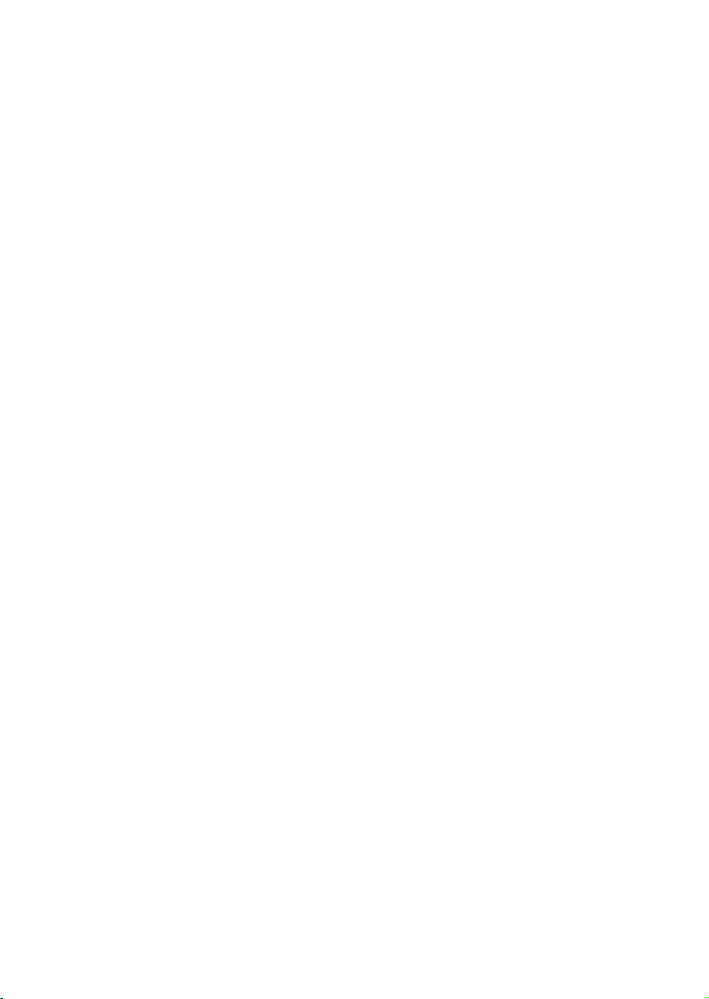
Chapter 2. Requirements 9
If the RHN Proxy Server is configured to distribute custom, or local packages, make sure
that the /var mount point on the system storing local packages has sufficient disk space
to hold all of the custom packages, which are stored in /var/spool/rhn-proxy. The
required disk space for local packages depends on the number of custom packages served.
2.4. Additional Requirements
The following additional requirements must be met before the RHN Proxy Server installation can be considered complete:
Full Access
Client systems need full network access to the RHN Proxy Server services and ports.
Firewall Rules
The RHN Proxy Server solution can be firewalled from the Internet, but it must be
able to issue outbound connections to the Internet on ports 80 and 443. In addition,
if the Proxy will be connected to an RHN Satellite Server that will be configured to
push actions to client systems and the Proxy, you must allow inbound connections on
port 5222.
Synchronized System Times
There is great time sensitivity when connecting to a Web server running SSL (Secure Sockets Layer); it is imperative the time settings on the clients and server are
reasonably close together so the that SSL certificate does not expire before or during
use. It is recommended that Network Time Protocol (NTP) be used to synchronize the
clocks.
Fully Qualified Domain Name (FQDN)
The system upon which the RHN Proxy Server will be installed must resolve its own
FQDN properly.
A Red Hat Network Account
Customers who will be connecting to the central Red Hat Network Servers to receive
incremental updates must have a Red Hat Network account. The sales representative
assists with the setup of this account at the time of purchase.
Backups of Login Information
It is imperative that customers keep track of all primary login information. For RHN
Proxy Server, this includes usernames and passwords for the Organization Administrator account and SSL certificate generation. Red Hat strongly recommends this information be copied onto two separate floppy disks, printed out on paper, and stored
in a fireproof safe.
Page 14
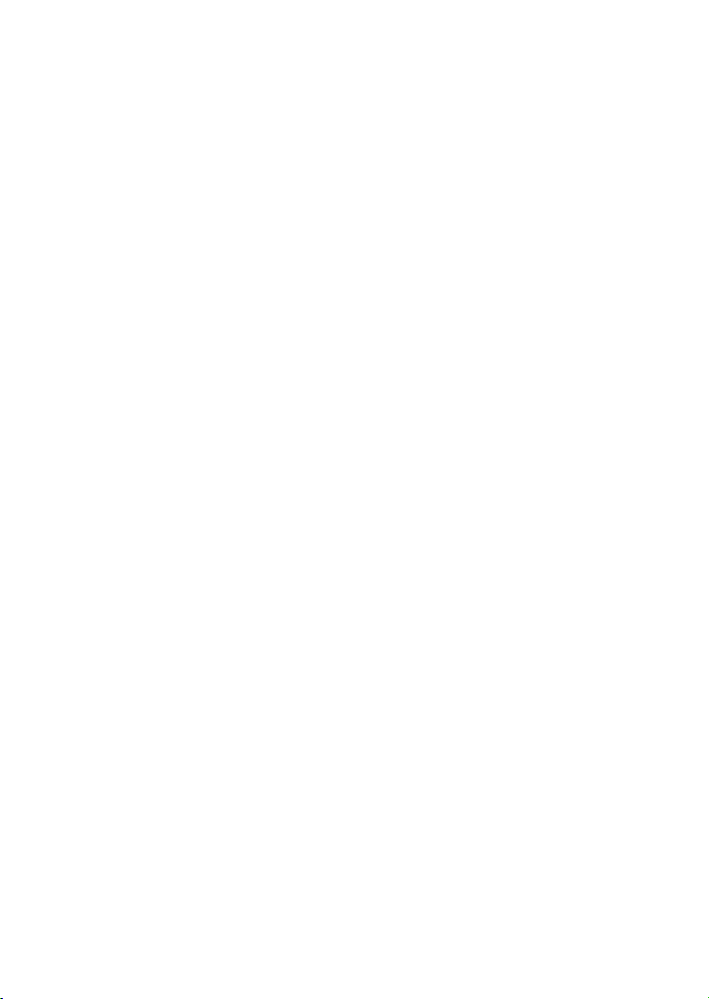
10 Chapter 2. Requirements
Distribution Locations
Since the Proxy forwards virtually all local HTTP requests to the central RHN
Servers, you must take care to put files destined for distribution (such as in a
kickstart installation tree) in the non-forwarding location on the Proxy:
/var/www/html/pub/. Files placed in this directory can be downloaded directly
from the Proxy. This can be especially useful for distributing GPG keys or
establishing installation trees for kickstarts.
In addition, Red Hat recommends that the system running the code not be publicly available. No users but the system administrators should have shell access to these machines.
All unnecessary services should be disabled. You can use ntsysv or chkconfig to disable
services.
Finally, you should have the following technical documents in hand for use in roughly this
order:
1. The RHN Proxy Server Installation Guide — This guide, which you are now reading,
provides the essential steps necessary to get an RHN Proxy Server up and running.
2. The RHN Client Configuration Guide — This guide explains how to configure the
systems to be served by an RHN Proxy Server or RHN Satellite Server. (This will
also likely require referencing The RHN Reference Guide, which contains steps for
registering and updating systems.)
3. The RHN Channel Management Guide — This guide identifies in great detail the
recommended methods for building custom packages, creating custom channels, and
managing private Errata.
4. The RHN Reference Guide — This guide describes how to create RHN accounts, register and update systems, and use the RHN website to its utmost potential. This guide
will probably come in handy throughout the installation and configuration process.
Page 15

Chapter 3.
Example Topologies
The RHN Proxy Server can be configured in multiple ways. Select one method depending
on the following factors:
1. The total number of client systems to be served by the RHN Proxy Server
2. The maximum number of clients expected to connect concurrently to the RHN Proxy
Server.
3. The number of custom packages and channels to be served by the RHN Proxy Server.
4. The number of RHN Proxy Servers being used in the customer environment.
The rest of this chapter describes possible configurations and explains their benefits.
3.1. Single Proxy Topology
The simplest configuration is to use a single RHN Proxy Server to serve your entire network. This configuration is adequate to service a small group of clients and a network that
would benefit from caching Red Hat RPMs and storing custom packages on a local server.
The disadvantage of using one RHN Proxy Server is that performance will be compromised
as the number of clients requesting packages grows.
Figure 3-1. Single Proxy Topology
Page 16

12 Chapter 3. Example Topologies
3.2. Multiple Proxy Horizontally Tiered Topology
For larger networks, a more distributed method may be needed, such as having multiple
RHN Proxy Servers all connecting to Red Hat Network individually. This horizontally
tiered configuration balances the load of client requests while enabling each Proxy to simultaneously synchronize with RHN.
A disadvantage of this horizontal structure is that custom packages loaded to an individual
Proxy must be distributed to its sibling servers. This situation can be addressed in one of
two ways:
• The rsync file transfer program can be used to synchronize packages between the Prox-
ies
• A Network File System (NFS) share can be established between the Proxies and the
custom channel repository.
Either of these solutions will allow any client of any RHN Proxy Servers to have all custom
packages delivered to them.
Figure 3-2. Multiple Proxy Horizontally Tiered Topology
3.3. Multiple Proxy Vertically Tiered Topology
An alternative method for multiple RHN Proxy Servers is to establish a primary Proxy
that the others connect to for RPMs from Red Hat Network and custom packages created
locally. In essence, the secondary Proxies act as clients of the primary. This alleviates the
Page 17

Chapter 3. Example Topologies 13
need to establish synchronization between the RHN Proxy Servers as they use the up2date
functionality inherent with the product.
Like the horizontally tiered configuration, this vertical method allows any client of any
RHN Proxy Servers to have all custom packages delivered to them. The Proxy merely
looks in its repository to see if it can find the package on its file system. If not, it then
makes the attempt from the next level up.
This vertically tiered configuration ensures that the secondary Proxies depend upon the
primary for updates from RHN, as well as for custom packages. Also, custom channels
and packages must be placed on the primary Proxy only, to ensure distribution to the child
Proxies. Finally, the configuration files of the secondary Proxies must point to the primary,
instead of directly at Red Hat Network.
Figure 3-3. Multiple Proxy Vertically Tiered Topology
3.4. Proxies with RHN Satellite Server
In addition to the methods described in detail within this chapter, customers also have the
option of using RHN Proxy Server in conjunction with RHN Satellite Server. This works
similarly to the vertically tiered Proxy configuration but increases capacity significantly, as
Satellites can serve a much greater number of client systems.
For a thorough description of this combination, refer to the Example Topologies chapter of
the RHN Satellite Server Installation Guide. Linking the two products’ SSL certificates is
Page 18

14 Chapter 3. Example Topologies
described in the RHN Client Configuration Guide. To find out how channels and packages
are shared between them, refer to the RHN Channel Management Guide.
Page 19

Chapter 4.
Installation
This chapter describes the initial installation of the RHN Proxy Server. It presumes the prerequisites listed in Chapter 2 Requirements have been met. However, if you are upgrading
to a newer version of RHN Proxy Server, contact your Red Hat representative for assistance.
4.1. Base Install
The RHN Proxy Server is designed to run on the Red Hat Enterprise Linux AS operating
system. Therefore, the first phase is to install the base operating system, either from disc,
ISO image, or kickstart. During and after operating system installation, make sure you:
• Allocate plenty of space to the partition that will be used to store packages, according
to the hardware requirements set forth earlier. The default location for cached Red
Hat packages is /var/spool/squid, while custom packages are located in
/var/spool/rhn-proxy.
• Install the packages required by RHN Proxy Server and only those packages.
Note
You must install only the base packages, as others will cause the RHN Proxy Server
installation to fail.
Refer to Section 2.1 Software Requirements for the method to obtain the correct package
group needed for each version of Red Hat Enterprise Linux AS.
Important
If you plan to obtain Monitoring-level service, you must install your RHN Proxy Server
on Red Hat Enterprise Linux AS 3 Update 5 or Red Hat Enterprise Linux AS 4. These
are the only supported base operating systems for Proxies serving Monitoring-entitled
systems.
• Enable Network Time Protocol (NTP) on the Proxy and select the appropriate time zone.
All client systems should already be running the ntpd daemon and be set to the correct
time zone.
• Disable the ipchains and iptables services after installation.
Page 20

16 Chapter 4. Installation
4.2. RHN Proxy Server Installation Process
The following instructions describe the RHN Proxy Server installation process:
1. Register the newly-installed Red Hat Enterprise Linux AS system with Red Hat Network (either the central RHN Servers or your RHN Satellite Server) using the organizational account containing the RHN Proxy Server entitlement with the command:
up2date --register.
2. Grant the system a Provisioning entitlement. Visit the RHN Website (or the fully
qualified domain name of the Satellite serving the Proxy), login as the Organization
Administrator, and navigate to the Your RHN ⇒ Subscription Management page.
Check the box of system on which the RHN Proxy Server is to be installed, select
Provisioning from the drop-down box, and click the Add Entitlement button.
3. Ensure that the system is subscribed to the Red Hat Network Tools channel for its
base operating system by clicking the name of the system and navigating to the
System ⇒ System Details page. Under the Subscribed Channels section, check
the listed channels for the Tools channel. If not subscribed to this channel, click the
Alter Channel Subscriptions link, check the box next to the tools channel, and then
click the Change Subscriptions button to confirm your choice.
4. Install all of the rhncfg packages by first navigating to the System ⇒ System De-
tails ⇒ Software ⇒ Packages ⇒ Install subtab. Next, search for rhncfg using
the Filter by Package Name text search box. In the resulting list, select all of the
packages and install them.
5. If you will be enabling secure sockets layer (SSL) encryption on the Proxy and connecting to the central RHN Servers, install the rhns-certs-tools package from
the same Red Hat Network Tools channel and use the RHN SSL Maintenance Tool to
generate the tar file required later. Refer to the SSL Certificates chapter of the RHN
Client Configuration Guide for instructions.
If you will be enabling SSL encryption on the Proxy and connecting to an RHN
Satellite Server or another RHN Proxy Server with SSL, you will also need the CA
certificate password used for the parent system.
6. Log into the system through a terminal as root and run the rhn_check command to
immediately initiate the scheduled package installation.
7. Once the packages have been installed, as confirmed through the System Details
⇒ Events tab, prepare the system to accept remote commands and configuration
management with the following command:
/usr/bin/rhn-actions-control --enable-all
8. Within the RHN website, navigate to the System Details ⇒ Details ⇒ Proxy subtab.
Page 21

Chapter 4. Installation 17
Warning
Please note that the RHN Proxy Server installation may replace the squid.conf
and httpd.conf configuration files on the system to ease upgrades later. If you
have edited these files and want to preserve them, they are rotated in place and
can be retrieved after installation.
Figure 4-1. System Details ⇒ Proxy
9. In the System Details ⇒ Details ⇒ Proxy subtab, the pulldown menu should indicate your ability to activate the system as an RHN Proxy Server. Ensure that the
correct version is selected and click the Activate Proxy button. The Welcome page
of the installation appears.
Page 22

18 Chapter 4. Installation
Figure 4-2. Welcome
10. In the Welcome page, you will find notification of any requirements not met by the
system. When the system is ready, a continue link appears. Click it to go to the
Terms & Conditions page.
Page 23

Chapter 4. Installation 19
Figure 4-3. Terms & Conditions
11. In the Terms & Conditions page, click the terms and conditions link to view the
licensing agreement of the RHN Proxy Server. When satisfied, click the I agree link.
You must agree in order to continue with the installation. For Proxies that register to
a Satellite, the Enable Monitoring page appears next.
Page 24

20 Chapter 4. Installation
Figure 4-4. Enable Monitoring
12. In the Enable Monitoring page, you must decide whether the Proxy will be used
to monitor systems served by it. For this to take place, the RHN Proxy Server must
meet the requirements identified in Chapter 2 Requirements and must be connected
to an RHN Satellite Server (or another Proxy connected to a Satellite). To enable
monitoring on the Proxy, select the checkbox and click continue. The Configure
RHN Proxy Server page appears.
Page 25

Chapter 4. Installation 21
Figure 4-5. Configure RHN Proxy Server
13. In the Configure RHN Proxy Server page, provide or confirm the entries for all
required fields. The Administrator Email Address will receive all mail generated by
the Proxy, including sometimes large quantities of error-related tracebacks. To stem
this flow, consider establishing mail filters that capture messages with a subject of
"RHN TRACEBACK from hostname". To list more than one administrator, enter
a comma-separated list of email addresses.
The RHN Proxy Hostname is the fully qualified domain name (FQDN) of the RHN
Proxy Server. The RHN Parent Server is the domain name of the server serving
the Proxy — either the central RHN servers, another RHN Proxy Server or an
RHN Satellite Server. To connect to the central RHN servers, include the value
xmlrpc.rhn.redhat.com. To connect to a Satellite or another Proxy, enter the
parent system’s FQDN.
If the RHN Proxy Server will connect through an HTTP proxy, configure it using
the associated fields. Note that references to protocol, such as http://
or https:// should not be included in the HTTP Proxy Server field.
Page 26

22 Chapter 4. Installation
Insert only the hostname and port in the form hostname:port, such as
your-gateway.example.com:3128.
Tip
The installation process affects only the Proxy configuration file:
/etc/rhn/rhn.conf. The Red Hat Update Agent (up2date) configuration file,
/etc/sysconfig/rhn/up2date, must be updated manually to receive its updates
from another server, such as an RHN Satellite Server.
Finally, you must decide whether to enable SSL using the checkbox at the bottom.
Red Hat strongly recommends that you employ this level of encryption for all traffic
to and from the RHN Proxy Server. To select it, however, you must connect to the
central RHN Servers (which have SSL enabled by default) or to an RHN Satellite
Server or RHN Proxy Server that has SSL enabled. Connection to the central RHN
Servers requires upload of the certificate tar file mentioned earlier. Connection to a
Satellite or another Proxy through SSL requires the CA certificate password used in
enabling SSL on the parent system.
If you choose not to enable SSL during installation, leave this box unchecked and
refer to the SSL Certificates chapter of the RHN Client Configuration Guide to learn
how to obtain this level of security post install. When finished, click continue. If you
enabled SSL and are connecting to a Satellite, the Configure SSL page appears. If
you enabled SSL and are connecting to another Proxy or the central RHN servers,
the Upload SSL page appears. If you did not enable SSL but did enable Monitoring,
skip to the description of the Configure Monitoring page. If you did not enable SSL
or Monitoring, skip to the description of the Install Progress page.
Page 27

Chapter 4. Installation 23
Figure 4-6. Configure SSL
14. In the Configure SSL page applicable only to a Proxy connecting to an RHN Satellite Server with SSL enabled, provide the information needed to generate the server
certificate. The most important item is the CA certificate password, which must
match the password used while enabling SSL on the parent server. The remaining
fields may match the parent server’s values but can differ depending on the role of the
RHN Proxy Server, for instance reflecting a different geographic location. Similarly,
the email address may be the same one provided earlier for the Proxy administrator,
but may instead be directed to a particular certificate administrator. Certificate expiration is configurable. As always, ensure that the values provided here exist in the
backups of information described in Chapter 2 Requirements. Once finished, click
continue.
Page 28

24 Chapter 4. Installation
Figure 4-7. Configure Monitoring
15. In the Configure Monitoring page, provide or confirm the hostname and IP address
of the parent server connected to by the RHN Proxy Server. This must be either an
RHN Satellite Server or another Proxy which is in turn connected to a Satellite. You
cannot achieve Monitoring through the central RHN Servers. When finished, click
continue. The Install Progress page appears.
Page 29

Chapter 4. Installation 25
Figure 4-8. Install Progress
16. In the Install Progress page, you may monitor the steps of the installation as they
take place. Click the link to any step to go to its Action Details page. When an action
begins, its status goes from Queued to Picked Up and then finally to Completed.
Like the earlier package installs, you can immediately trigger these steps by running
the rhn_check command in a terminal on the system as root. When finished, the In-
stall Progress page will display the message The installation is complete.
You may now begin registering systems to be served by the RHN Proxy Server. Refer
to the RHN Client Configuration Guide.
17. When all items on the Install Progress page are Completed, the Proxy is ready for
use. You can now register systems to RHN through the Proxy.
Page 30

26 Chapter 4. Installation
Figure 4-9. Install Complete
Page 31

Chapter 5.
RHN Package Manager
The RHN Package Manager is a command line tool that allows an organization to serve
local packages associated with a private RHN channel through the RHN Proxy Server. If
you want the RHN Proxy Server to update only official Red Hat packages, do not install
the RHN Package Manager.
To use the RHN Package Manager, install the rhns-proxy-package-manager package
and its dependencies.
Only the header information for packages is uploaded to the RHN Servers. The headers are
required so that RHN can resolve package dependencies for the client systems. The actual
package files (*.rpm) are stored on the RHN Proxy Server.
The RHN Package Manager uses the same settings as the Proxy, defined in the
/etc/rhn/rhn.conf configuration file.
5.1. Creating a Private Channel
Before local packages can be provided through the RHN Proxy Server, a private channel
is needed to store them. Perform the following steps to create a private channel:
1. Log in to the RHN Web interface at https://rhn.redhat.com.
2. Click Channels on the top navigation bar. If the Manage Channels option is not
present in the left navigation bar, ensure that this user has channel editing permissions
set. Do this through the Users category accessible through the top navigation bar.
3. In the left navigation bar, click Manage Software Channels and then the create
new channel button at the top-right corner of the page.
4. Select a parent channel and base channel architecture, then enter a name, label, summary, and description for the new private channel. The channel label must: be at least
six characters long, begin with a letter, and contain only lowercase letters, digits,
dashes (-), and periods(.). Also enter the URL of the channel’s GPG key. Although
this field is not required, it is recommended to enhance security. For instructions on
generating GPG keys, refer to the RHN Channel Management Guide.
5. Click Create Channel.
Page 32

28 Chapter 5. RHN Package Manager
5.2. Uploading Packages
Note
You must be an Organization Administrator to upload packages to private RHN channels.
The script will prompt you for your RHN username and password.
After creating the private channel, upload the package headers for your binary and source
RPMs to the RHN Server and copy the packages to the RHN Proxy Broker Server. To
upload the package headers for the binary RPMs, issue the following command:
rhn_package_manager -c "label_of_private_chann el" pkg-list
pkg-list is the list of packages to be uploaded. Alternatively, use the -d option to specify
the local directory that contains the packages to add to the channel. Ensure that the directory contains only the packages to be included and no other files. RHN Package Manager
can also read the list of packages from standard input (using --stdin).
To upload the package headers for the source RPMs:
rhn_package_manager -c "label_of_private_chann el" --source pkg-list
If you have more than one channel specified (using -c or --channel), the uploaded package headers will be linked to all the channels listed.
Note
If a channel name is not specified, the packages are not added to any channel. The
packages can then be added to a channel using the Red Hat Network web interface. The
interface can also be used to modify existing private channels.
After uploading the packages, you can immediately check the RHN Web interface to verify
their presence. Click Channels in the top navigation bar, Manage Software Channels in
the left navigation bar, and then the name of the custom channel. Then click the Packages
subtab. Each RPM should be listed.
You can also check to see if the local directory is in sync with the RHN Server’s image of
the channels at the command line:
rhn_package_manager -s -c "label_of_private_channel"
Page 33

Chapter 5. RHN Package Manager 29
This -s option will list all the missing packages (packages uploaded to the RHN Server
not present in the local directory). You must be an Organization Administrator to use this
command. The script will prompt you for your RHN username and password. Refer to
Table 5-1 for additional command line options.
If you are using the RHN Package Manager to update local packages, you must go to the
RHN website to subscribe the system to the private channel.
5.3. Command Line Options
A summary of all the command line options for RHN Package Manager
rhn_package_manager:
Option Description
-v, --verbose Increase verbosity.
-dDIR, --dir=DIR Process packages from directory DIR.
-cCHANNEL,
--channel=CHANNEL
-nNUMBER, --count=NUMBER Process this number of headers per call — the
-l, --list List each package name, version number, release
-s, --sync Check if local directory is in sync with the server.
-p, --printconf Print the current configuration and exit.
-XPATTERN ,
--exclude=PATTERN
--newest Push only the packages that are newer than
--stdin Read the package names from stdin.
--nosig Push unsigned packages. By default the RHN
--username=USERNAME Specify your RHN username. If you do not provide
Manage this channel — may be present multiple
times.
default is 32.
number, and architecture in the specified channel(s).
Exclude files matching this glob expression — can
be present multiple times.
packages already pushed to the server for the
specified channel.
Package Manager attempts to push only signed
packages.
one with this option, you will be prompted for it.
Page 34

30 Chapter 5. RHN Package Manager
Option Description
--password=PASSWORD Specify your RHN password. If you do not provide
one with this option, you will be prompted for it.
--source Upload source package headers.
--dontcopy In the post-upload step, do not copy the packages to
their final location in the package tree.
--test Only print the packages to be pushed.
--no-ssl Not recommended — Turn off SSL.
-?, --usage Briefly describe the options.
--copyonly Copies the file listed in the argument into the
specified channel. Useful when a channel on the
proxy is missing a package and you don’t want to
reimport all of the packages in the channel. E.g.,
rhn_package_manager -cCHANNEL
--copyonly /PATH/TO/MISSING/FILE
-h, --help Display the help screen with a list of options.
Table 5-1. rhn_package_manager options
Tip
These command line options are also described in the rhn_package_manager man page:
man rhn_package_manager.
Page 35

Chapter 6.
Troubleshooting
This chapter provides tips for determining the cause of and resolving the most common
errors associated with RHN Proxy Server. If you need additional help, contact Red Hat
Network support at https://rhn.redhat.com/help/contact.pxt. Log in using your Satelliteentitled account to see your full list of options.
6.1. Managing the Proxy Service
Since the RHN Proxy Server consists of a multitude of individual components, Red Hat
provides a master service, rhn-proxy, that allows you to stop, start, or retrieve status from
the various services in the appropriate order. This helper service accepts all of the typical
commands:
service rhn-proxy start
service rhn-proxy stop
service rhn-proxy restart
service rhn-proxy status
Use the rhn-proxy service to shut down and bring up the entire RHN Proxy Server and
retrieve status messages from all of its services at once.
6.2. Log Files
Virtually every troubleshooting step should start with a look at the associated log file or
files. These files provide invaluable information about the activity that has taken place on
the device or within the application and can be used to monitor performance and ensure
proper configuration. See Table 6-1 for the paths to all relevant log files:
Component Log File Location
Apache HTTP Server /var/log/httpd/ directory
Squid /var/log/squid/ directory
RHN Proxy Broker Server /var/log/rhn/rhn_proxy_broker.log
RHN SSL Redirect Server /var/log/rhn/rhn_proxy_redirect.log
Red Hat Update Agent /var/log/up2date
Page 36

32 Chapter 6. Troubleshooting
Table 6-1. Log Files
6.3. Questions and Answers
This section contains the answers to the most frequently asked questions regarding installing and configuring an RHN Proxy Server solution.
1. After configuring the RHN Package Manager how can I determine if the local packages
were successfully added to the private RHN channel?
Use the command rhn_package_manager -l -c "name_of_private_channel" to
list the private channel packages known to the RHN Servers. Or visit the RHN Web interface.
After subscribing a registered system to the private channel, you can also execute the command up2date -l --showall on the registered system and look for the packages from
the private RHN channel.
2. How can I determine whether the clients are connecting to the Squid server?
The /var/log/squid/access.log file logs all connections to the Squid server.
3. The Red Hat Update Agent on the client systems does not connect through the RHN
Proxy Server. How can I resolve this error?
Make sure that the latest version of the Red Hat Update Agent is installed on the client
systems. The latest version contains features necessary to connect through an RHN Proxy
Server. The latest version can be obtained through the Red Hat Network by issuing the command up2date up2date as root or from http://www.redhat.com/support/errata/. Also,
be advised that since the RHN Proxy Server acts as a caching mechanism for RHN, the
httpProxy setting in /etc/sysconfig/rhn/up2date on client systems is redundant
and probably unnecessary.
The RHN Proxy Server is an extension of Apache. See Table 6-1 for its log file location.
4. My RHN Proxy Server configuration does not work. Where do I begin troubleshooting
it?
Make sure /etc/sysconfig/rhn/systemid is owned by root.apache with the permissions 0640.
Read the log files. A list is available at Table 6-1.
Page 37

Chapter 6. Troubleshooting 33
6.4. General Problems
To begin troubleshooting general problems, examine the log file or files related to the component exhibiting failures. A useful exercise is to tail all log files and then run up2date
--list. You should then examine all new log entries for potential clues.
A common issue is full disk space. An almost sure sign of this is the appearance of halted
writing in the log files. If logging stops during a write, such as mid-word, you likely have
filled disks. To confirm this, run this command and check the percentages in the Use%
column:
df -h
In addition to log files, you can obtain valuable information by retrieving the status of your
various components. This can be done for the Apache HTTP Server and Squid.
To obtain the status of the Apache HTTP Server, run the command:
service httpd status
To obtain the status of Squid, run the command:
service squid status
If the administrator is not getting email from the RHN Proxy Server, confirm the correct
email addresses have been set for traceback_mail in /etc/rhn/rhn.conf.
6.5. Host Not Found/Could Not Determine FQDN
Because RHN configuration files rely exclusively on fully qualified domain names
(FQDN), it is imperative that key applications are able to resolve the name of the RHN
Proxy Server into an IP address. Red Hat Update Agent, Red Hat Network Registration
Client, and the Apache HTTP Server are particularly prone to this problem with the RHN
applications issuing errors of "host not found" and the Web server stating "Could not
determine the server’s fully qualified domain name" upon failing to start.
This problem typically originates from the /etc/hosts file. You may confirm this by
examining /etc/nsswitch.conf, which defines the methods and the order by which
domain names are resolved. Usually, the /etc/hosts file is checked first, followed by
Network Information Service (NIS) if used, followed by DNS. One of these has to succeed
for the Apache HTTP Server to start and the RHN client applications to work.
To resolve this problem, identify the contents of the /etc/hosts file. It may look like
this:
127.0.0.1 this_machine.example.com this_machine localhost.localdomain \
localhost
Page 38

34 Chapter 6. Troubleshooting
First, in a text editor, remove the offending machine information, like so:
127.0.0.1 localhost.localdomain.com localhost
Then, save the file and attempt to re-run the RHN client applications or the Apache HTTP
Server. If they still fail, explicitly identify the IP address of the Proxy in the file, such as:
127.0.0.1 localhost.localdomain.com localhost
123.45.67.8 this_machine.example.com this_machine
Replace the value here with the actual IP address of the Proxy. This should resolve the
problem. Keep in mind, if the specific IP address is stipulated, the file will need to be
updated when the machine obtains a new address.
6.6. Connection Errors
If your are experiencing problems that you believe to be related to failed connections,
follow these measures:
• Confirm the correct package:
rhn-org-httpd-ssl-key-pair-MACHINE_NA ME-VER-REL.noarch.rpm
is installed on the RHN Proxy Server and the corresponding
rhn-org-trusted-ssl-cert-*.noarch.rpm or raw CA SSL public (client)
certificate is installed on all client systems.
• Verify the client systems are configured to use the appropriate certificate.
• If using one or more RHN Proxy Servers, ensure each Proxy’s SSL certificate is prepared
correctly. If using the RHN Proxy Server in conjunction with an RHN Satellite Server
the Proxy should have both its own server SSL key-pair and CA SSL public (client)
certificate installed, since it will serve in both capacities. Refer to the SSL Certificates
chapter of the RHN Client Configuration Guide for specific instructions.
• If the RHN Proxy Server is connecting through an HTTP Proxy, make sure the URL
listed is valid. For instance, the HTTP Proxy URL field should not contain references to
protocols, such as http:// or https://. Only the hostname and port should be included in
the form hostname:port, such as your-gateway.example.com:8080.
• Make sure client systems are not using firewalls of their own blocking required ports, as
identified in Section 2.4 Additional Requirements.
Page 39

Chapter 6. Troubleshooting 35
6.7. Caching Issues
If package delivery fails or an object appears to be corrupt, and it is not related to connection errors, you should consider clearing the caches. The RHN Proxy Server has two
caches you should be concerned with: one for Squid and the other for authentication.
The Squid cache is located in /var/spool/squid/. To clear it, stop the Apache HTTP
Server and Squid, delete the contents of that directory, and restart both services. Issue these
commands in this order:
service httpd stop
service squid stop
rm -fv /var/spool/squid/*
service squid start
service httpd start
You may accomplish the same task more quickly by just clearing the directory and restarting squid, but you will likely receive a number of RHN traceback messages.
The internal caching mechanism used for authentication by the Proxy may also need its
cache cleared. To do this, issue the following command:
rm -fv /var/cache/rhn/*
Although the RHN Authentication Daemon was deprecated with the release of RHN Proxy
Server 3.2.2 and replaced with the aforementioned internal authentication caching mechanism, the daemon may still be running on your Proxy. To turn it off, issue the following
individual commands in this order:
chkconfig --level 2345 rhn_auth_cache off
service rhn_auth_cache stop
To clear its cache, issue:
rm /var/up2date/rhn_auth_cache
If you must retain the RHN Authentication Daemon, which Red Hat recommends against
and does not support, note that its performance can suffer from verbose logging. For this
reason, its logging (to /var/log/rhn/rhn_auth_cache.log) is turned off by default.
If you do run the daemon and desire logging, turn it back on by adding the following line
to the Proxy’s /etc/rhn/rhn.conf file:
auth_cache.debug = 2
Page 40

36 Chapter 6. Troubleshooting
6.8. Proxy Debugging by Red Hat
If you’ve exhausted these troubleshooting steps or want to defer them to Red Hat Network
professionals, Red Hat recommends that you take advantage of the strong support that
comes with RHN Proxy Server. The most efficient way to do this is to aggregate your
Proxy’s configuration parameters, log files, and database information and send this package
directly to Red Hat.
RHN provides a command line tool explicitly for this purpose: The RHN Proxy Diag-
nostic Info Gatherer, commonly known by its command rhn-proxy-debug. To use this
tool, simply issue that command as root. You will see the pieces of information collected
and a single tarball created, like so:
[root@rhel-4 root]# rhn-proxy-debug
Collecting and packaging relevant diagnostic information.
Warning: this may take some time...
* copying configuration information
* copying logs
* querying RPM database (versioning of RHN Proxy, etc.)
* get diskspace available
* timestamping
* creating tarball (may take some time): /tmp/rhn-proxy-debug.tar.b z2
* removing temporary debug tree
Debug dump created, stored in /tmp/rhn-proxy-debug.tar.bz2
Deliver the generated tarball to your RHN contact or support channel.
Once finished, email the new file from the /tmp/ directory to your Red Hat representative
for immediate diagnosis.
Page 41

Appendix A.
Sample RHN Proxy Server Configuration
File
The /etc/rhn/rhn.conf configuration file for the RHN Proxy Server provides a means
for you to establish key settings. Be warned, however, that errors inserted into this file may
cause Proxy failures. Make configuration changes with caution.
If you are also using an RHN Satellite Server, you should be particularly concerned with
the following parameters: traceback_mail and proxy.rhn_parent. Review the sample and its
comments (beginning with a hash mark #), for additional details.
Note
You may add the use_ssl setting to rhn.conf for testing pur poses only. Set its value to
0 to turn off SSL between the Proxy and the upstream server temporarily. Note that this
greatly compromises security. Return the setting to its default value of 1 to re-enable SSL,
or simply remove the line from the configuration file.
# Automatically generated RHN Management Proxy Server configuration file.
# --------------------------------------------------------------------- ----
# SSL CA certificate location
proxy.ca_chain = /usr/share/rhn/RHNS-CA-CERT
# Corporate HTTP proxy, format: corp_gateway.example.com:8080
proxy.http_proxy =
# Password for that corporate HTTP proxy
proxy.http_proxy_password =
# Username for that corporate HTTP proxy
proxy.http_proxy_username =
# Location of locally built, custom packages
proxy.pkg_dir = /var/spool/rhn-proxy
# Hostname of RHN Server or RHN Satellite
proxy.rhn_parent = rhn.redhat.com
# Destination of all tracebacks, etc.
traceback_mail = user0@domain.com, user1@domain.com
Page 42

38 Appendix A. Sample RHN Proxy Server Configuration File
Page 43

Index
A
additional requirements, 9
advantages, 2
authentication, 4
authentication caching
clearing, 35
I
inbound ports, satellite
5222, 9
installation
base, 15
of RHN Proxy Server, 16
L
log files, 31
C
caching issues, 35
channel, 3
creating a private channel, 27
Channel Administrator, 3
client configuration
subscribe to private channel, 29
connection errors, 34
D
disk space requirements, 8
G
general problems, 33
H
hardware requirements, 8
host now found error
could not determine FQDN, 33
how it works, 3
HTTP Proxy Caching Server
disk space requirements, 8
O
Organization Administrator, 3
outbound ports
80, 443, 9
P
port
443, 9
5222, 9
80, 9
private channel, 27
Q
questions and answers, 32
R
Red Hat Network
introduction, 1
Red Hat Update Agent, 3, 3
requirements, 7
additional, 9
disk space, 8
hardware, 8
software, 7
RHN Authentication Daemon, disabling
rhn_auth_cache, stopping, 35
Page 44

40
RHN Package Manager, 4, 27
channels, specifying, 28
command line options, 29
configuration file, 27
configuring, 27
create private channel, 27
installing, 27
upload package headers, 28
verify local package list, 28
rhn-proxy
service, 31
rhn.conf
sample file, 37
rhn_package_manager, 28
(see RHN Package Manager)
S
satellite-debug, 36
software requirements, 7
squid caching, 35
T
terms to understand, 3
topologies, 11
multiple proxies horizontally tiered, 12
multiple proxies vertically tiered, 12
proxies with RHN Satellite Server, 13
single proxy, 11
traceback, 3
troubleshooting, 31
