Page 1

Red Hat Network Basic
User Reference Guide 3.3
Page 2

Red Hat Network Basic: User Reference Guide 3.3
Copyright © 2001, 2002 by Red Hat, Inc.
Red Hat, Inc.
1801 Varsity Drive
Raleigh NC 27606-2072 USA
Phone: +1 919 754 3700
Phone: 888 733 4281
Fax: +1 919 754 3701
PO Box 13588
Research Triangle Park NC 27709 USA
RHNbasic(EN)-3.3-HTML-RHI (2002-05-06T10:470400)
Copyright © 2002 by Red Hat, Inc. This material may be distributed only subject to the terms and conditions set forth in the
Open Publication License, V1.0 or later (the latest version is presently available at http://www.opencontent.org/openpub/).
Distribution of substantively modified versions of this document is prohibited without the explicit permission of the copyright
holder.
Distribution of the work or derivative of the work in any standard (paper) book form for commercial purposes is prohibited
unless prior permission is obtained from the copyright holder.
Red Hat, Red Hat Network, the Red Hat "Shadow Man" logo, RPM, Maximum RPM, the RPM logo, Linux Library,
PowerTools, Linux Undercover, RHmember, RHmember More, Rough Cuts, Rawhide and all Red Hat-based trademarks and
logos are trademarks or registered trademarks of Red Hat, Inc. in the United States and other countries.
Linux is a registered trademark of Linus Torvalds.
Motif and UNIX are registeredtrademarks of The Open Group.
Intel and Pentium are a registered trademarks of Intel Corporation. Itanium and Celeron are trademarks of Intel Corporation.
AMD, AMD Athlon, AMD Duron, and AMD K6 are trademarks of Advanced Micro Devices, Inc.
Netscape is a registered trademark of Netscape Communications Corporation in the United States and other countries.
Windows is a registered trademark of Microsoft Corporation.
SSH and Secure Shell are trademarks of SSH Communications Security, Inc.
FireWire is a trademark of Apple Computer Corporation.
All other trademarks and copyrights referred to are the property of their respective owners.
Page 3

Table of Contents
Introduction......................................................................................................................................... v
1. Document Conventions......................................................................................................... v
2. More to Come .....................................................................................................................vii
2.1. Send in Your Feedback ........................................................................................vii
1. What is Red Hat Network? ............................................................................................................ 9
1.1. Demo................................................................................................................................10
1.2. Basic................................................................................................................................. 10
1.3. Enterprise ......................................................................................................................... 10
1.4. Automatic Notifications and Scheduled Package Installations........................................ 11
1.5. Security, Quality Assurance, and Red Hat Network ........................................................11
1.6. Before You Begin............................................................................................................. 12
2. Red Hat Network Registration Client .........................................................................................15
2.1. Configuring the Red Hat Network Registration Client................................................ 15
2.2. Starting the Red Hat Network Registration Client ...................................................... 16
2.3. Registering a User Account ............................................................................................. 19
2.4. Registering a System Profile ............................................................................................21
2.4.1. Hardware System Profile .................................................................................. 21
2.4.2. Software System Profile.................................................................................... 22
2.5. Finishing Registration......................................................................................................24
2.6. Entitling Your System...................................................................................................... 26
2.7. Text Mode RHN Registration Client ............................................................................... 26
3. Red Hat Update Agent Configuration Tool................................................................................ 29
3.1. Starting the Red Hat Update Agent Configuration Tool..............................................29
3.2. General Settings ............................................................................................................... 29
3.3. Retrieval/Installation Settings .......................................................................................... 30
3.4. Package Exceptions Settings............................................................................................31
3.5. Command Line Version ................................................................................................... 32
4. Red Hat Update Agent.................................................................................................................. 35
4.1. Starting the Red Hat Update Agent............................................................................... 35
4.2. Choosing a Channel ......................................................................................................... 37
4.3. Choosing Packages to Update.......................................................................................... 38
4.4. Installing Updated Packages ............................................................................................41
4.5. Update Agent Finished .................................................................................................... 42
4.6. Command Line Version ................................................................................................... 43
4.6.1. Installing the Red Hat GPG key........................................................................ 45
4.7. Manual Package Installation ............................................................................................ 46
4.8. Synchronizing Your System Profile ................................................................................. 46
4.9. Log File............................................................................................................................47
5. Red Hat Network Alert Notification Tool................................................................................... 49
5.1. Configuring the Applet .................................................................................................... 49
5.2. Notification Icons............................................................................................................. 50
5.3. Viewing Updates ..............................................................................................................50
5.4. Applying Updates ............................................................................................................51
Page 4

6. Red Hat Network Website............................................................................................................ 53
6.1. Logging into the RHN Website........................................................................................53
6.2. Introduction to the Web Interface ....................................................................................53
6.2.1. Errata Alerts ......................................................................................................55
6.3. Your RHN ........................................................................................................................ 55
6.3.1. Your Account .................................................................................................... 56
6.3.2. Entitlements ...................................................................................................... 57
6.3.3. Organization Information..................................................................................57
6.3.4. Activation Keys................................................................................................. 58
6.4. Systems ............................................................................................................................ 59
6.4.1. System List ....................................................................................................... 59
6.4.2. System Details ..................................................................................................60
6.5. Errata................................................................................................................................ 62
6.5.1. All Errata...........................................................................................................62
6.5.2. Applicable Errata ..............................................................................................62
6.5.3. Errata Search..................................................................................................... 62
6.5.4. Apply Errata Updates........................................................................................ 62
6.5.5. Errata Details ....................................................................................................63
6.6. Channels and Packages .................................................................................................... 63
6.6.1. Channel List ......................................................................................................63
6.6.2. Download ISO Images......................................................................................64
6.6.3. Channel Details ................................................................................................. 64
6.6.4. Channel Subscribe and Unsubscribe.................................................................65
6.6.5. Package Details ................................................................................................. 65
6.6.6. Package Install .................................................................................................. 65
6.6.7. Package Download............................................................................................ 66
6.7. Scheduled Actions ........................................................................................................... 67
7. Red Hat Network Daemon ...........................................................................................................69
8. Using Red Hat Network with Red Hat Linux 6.2 ...................................................................... 71
Glossary ............................................................................................................................................. 73
Index................................................................................................................................................... 79
Page 5

Introduction
Welcome to the Red Hat Network Basic User Reference Guide 3.3.
The Red Hat Network Basic User Reference Guide will guide you through registering your system for
Red Hat Network and using its many features. Depending on which version of Red Hat Linux you
have installed, the Red Hat Network Registration Client and the Red Hat Update Agent might be
different than the ones described in this manual as new features are added. Once you use Red Hat
Network to update these applications, you can use the latest version of this manual.
All versions of this manual are available in HTML and PDF formats at
http://www.redhat.com/docs/manuals/RHNetwork/.
This version of the manual covers version 2.7.86-7.x.3 of the Red Hat Update Agent and version
2.7.21-7.x.3 of the Red Hat Network Registration Client.
For a more detailed, technical overview of Red Hat Network, please refer to the whitepapers available
at http://www.redhat.com/docs/wp/.
For an interactive demo of RHN, go to http://rhn.redhat.com/demo/rhn_demo.html. It requires the
Macromedia Flash player.
1. Document Conventions
When you read this manual, you will see that certain words are represented in different fonts, typefaces, sizes, and weights. This highlighting is systematic; different words are represented in the same
style to indicate their inclusion in a specific category. The types of words that are represented this way
include the following:
command
Linux commands (and other operating system commands, when used) are represented this way.
This style should indicate to you that you can type the word or phrase on the command line
and press [Enter] to invoke a command. Sometimes a command contains words that would be
displayed in a different style on their own (such as filenames). In these cases, they are considered
to be part of the command, so the entire phrase will be displayed as a command. For example:
Use the cat testfile command to view the contents of a file, named testfile, in the current
working directory.
filename
Filenames, directory names, paths, and RPM package names are represented this way. This style
should indicate that a particular file or directory exists by that name on your Red Hat Linux
system. Examples:
The .bashrc file in your home directory contains bash shell definitions and aliases for your own
use.
The /etc/fstab file contains information about different system devices and filesystems.
Install the webalizer RPM if you want to use a Web server log file analysis program.
application
This style should indicate to you that the program named is an end-user application (as opposed
to system software). For example:
Use Netscape Navigator to browse the Web.
Page 6

vi Introduction
[key]
A key on the keyboard is shown in this style. For example:
To use [Tab] completion, type in a character and then press the [Tab] key. Your terminal will
display the list of files in the directory that start with that letter.
[key]-[combination]
A combination of keystrokes is represented in this way. For example:
The [Ctrl]-[Alt]-[Backspace] key combination will exit your graphical session and return you to
the graphical login screen or the console.
text found on a GUI interface
A title, word, or phrase found on a GUI interface screen or window will be shown in this style.
When you see text shown in this style, it is being used to identify a particular GUI screen or an
element on a GUI screen (such as text associated with a checkbox or field). Example:
Select the Require Password checkbox if you would like your screensaver to require a password
before stopping.
top level of a menu on a GUI screen or window
When you see a word in this style, it indicates that the word is the top level of a pulldown menu.
If you click on the word on the GUI screen, the rest of the menu should appear. For example:
Under Settings on a GNOME terminal, you will see the following menu items: Preferences,
Reset Terminal, Reset and Clear, and Color selector.
If you need to type in a sequence of commands from a GUI menu, they will be shown like the
following example:
Click on Programs=>Applications=>Emacs to start the Emacs text editor.
button on a GUI screen or window
This style indicates that the text will be found on a clickable button on a GUI screen. For example:
Click on the Back button to return to the webpage you last viewed.
computer output
When you see text in this style, it indicates text displayed by the computer on the command line.
You will see responses to commands you typed in, error messages, and interactive prompts for
your input during scripts or programs shown this way. For example:
Use the ls command to display the contents of a directory:
$ ls
Desktop axhome logs paulwesterberg.gif
Mail backupfiles mail reports
The output returned in response to the command (in this case, the contents of the directory) is
shown in this style.
prompt
A prompt, which is a computer’s way of signifying that it is ready for you to input something,
will be shown in this style. Examples:
$
#
[stephen@maturin stephen]$
leopard login:
Page 7

Introduction vii
user input
Text that the user has to type, either on the command line, or into a text box on a GUI screen, is
displayed in this style. In the following example, text is displayed in this style:
To boot your system into the text based installation program, you will need to type in the text
command at the boot: prompt.
Additionally, we use several different strategies to draw your attention to certain pieces of information.
In order of how critical the information is to your system, these items will be marked as note, tip,
important, caution, or a warning. For example:
Note
Remember that Linux is case sensitive. In other words, a rose is not a ROSE is not a rOsE.
Tip
The directory /usr/share/doc contains additional documentation for packages installed on your
system.
Important
If you modify the DHCP configuration file, the changes will not take effect until you restart the DHCP
daemon.
Caution
Do not perform routine tasks as root — use a regular user account unless you need to use the root
account for system administration tasks.
Warning
If you choose not to partition manually, a server installation will remove all existing partitions on all
installed hard drives. Do not choose this installation class unless you are sure you have no data you
need to save.
2. More to Come
The Red Hat Network Basic User Reference Guide is constantly expanding as new Red Hat Network
features and service plans are launched.
Page 8

viii Introduction
2.1. Send in Your Feedback
If you would like to make suggestions about the Red Hat Network Basic User Reference Guide, please
mention this guide’s identifier:
RHNbasic(EN)-3.3-HTML-RHI (2002-05-06T10:470400)
You can send mail to:
<rhn-feedback@redhat.com>
Page 9

Chapter 1.
What is Red Hat Network?
Have you ever read about a new version of a software package and wanted to install it but could not
find it?
Have you ever tried to find an RPM through an Internet search engine or an RPM Repository and been
linked to a site that you have never heard of?
Have you ever tried to find an RPM but instead you are only able to find the source files that you have
to compile yourself?
Have you ever spent hours or even days visiting different websites to see if you have the latest packages
installed on your system, only to have to do it again in a few months?
Those days are over with Red Hat Network (RHN). RHN provides the solution to all your system
software management needs.
Red Hat Network is an Internet solution for managing a Red Hat Linux system or a network of Red
Hat Linux systems. All Security Alerts, Bug Fix Alerts, and Enhancement Alerts (collective known
as Errata Alerts) can be downloaded directly from Red Hat. You can even have updates automatically
delivered directly to your system as soon as they are released.
The three main components of Red Hat Network are as follows:
• The Red Hat Network Registration Client
• The Red Hat Network user interface
• Red Hat Network Daemon
The Red Hat Network Registration Client allows you to register your system with RHN. Registration involves creating a unique RHN user name and password, probing the hardware on your system
to create a Hardware Profile, and probing the software packages installed on your system to create a
Package Profile. This information is sent to RHN and RHN returns a unique System ID to your system
(see Chapter 2 for further information).
You can use either of the two Red Hat Network user interfaces:
• https://rhn.redhat.com
• The Red Hat Update Agent
Both the Web interface and the Red Hat Update Agent allow you to view Errata Alerts from in the
Red Hat Errata list. Only packages relevant to your system are shown. Red Hat Network can also be
configured to verify packages once downloaded, ignore update notifications for certain packages, and
view package details before downloading them.
The Red Hat Network Daemon (rhnsd) runs in the background as a service and probes the Red Hat
Network for notifications and updates at set time intervals (see Chapter 7 for further information). This
daemon is necessary if you want to receive automatic updates or if you schedule an action through the
Web interface.
Many Red Hat Network terms are used throughout this manual. As you read the Red Hat Network
User Reference Guide, refer to the Glossary as necessary for an explanation of common terms.
Page 10

10 Chapter 1. What is Red Hat Network?
Tip
For a comparison chart of RHN service levels, refer to https://rhn.redhat.com/preview/.
1.1. Demo
The RHN Demo service level is the complimentary service level. All users receive one free subscription to RHN Demo. It includes Errata Notifications and Errata Updates from RHN.
1.2. Basic
The RHN Basic service is ideal for a user with one Red Hat Linux system or a small number of Red
Hat Linux systems to keep updated. Basic also refers to trial subscriptions, such as those activated
from the purchase of an official Red Hat Linux box product. Subscription to Basic can be purchased
at http://rhn.redhat.com/purchase_info.pxt.
With each Basic subscription, you receive:
• Errata Notifications — learn when Security Alerts, Bug Fix Alerts, and Enhancement Alerts are
issued for all the systems in your network
• Automatic email notifications — Receive an email notification when an Errata Alert is issued for
your system
• Errata Updates — Scheduled delivery of Errata Updates with optional automatic installation
• Package installation — Scheduled package installation on one or more systems with the click of a
button
• Summary and Detailed System Lists — View your System Profiles at a glance or in detail.
• Instant ISOs — Download ISO images of our Red Hat Linux distribution instantly instead of com-
peting with other FTP users.
• Red Hat Update Agent — Use the Red Hat Update Agent to download the latest software pack-
ages for your system with optional package installation
• Website — Manage multiple systems, downloaded individual packages, and schedule actions such
as Errata Updates and Package Installation
1.3. Enterprise
In addition to the features offered in the RHN Basic subscription service, the RHN Enterprise subscription service allows you to manage your network of Red Hat Linux systems, manage users, and
manage system groups through its System Set Manager interface.
RHN Enterprise is based around the concept of an organization. Each enterprise level Red Hat customer is assigned a Red Hat Customer Number. A Red Hat Network organization can be established
for each Red Hat Customer Number. Each Red Hat Network organization contains users who have
administration privileges to system groups. An Organization Administrator has overall control over
each Red Hat Network organization with the ability to add and remove systems and users. When users
other than the Organization Administrator log into the Red Hat Network website, they only see the
systems they have permission to administer.
To create an account that can be used to entitle systems to the RHN Enterprise, go to
http://rhn.redhat.com/ and click on the Create Account link under the Your RHN category. On the
Sign Up for Red Hat Network page, click Create a Corporate Account. After creating a corporate
account, users within your organization need to click the Join a Corporate Account link to create
Page 11

Chapter 1. What is Red Hat Network? 11
an RHN user account. In the Corporate Account Information section, they should enter the
customer number and password configured when you created the corporate account. Before the new
corporate user can log in, an existing Organization Administrator for the corporation must approve
the addition of the user and configure the new user’s roles and permissions. Refer to Section 6.3 for
more information on approving new users.
The Red Hat Network features available to you depends on the subscription level for each Red Hat
Linux system.
Systems subscribed to RHN Enterprise may access the following features:
1. System Set Manager that allows administrators to perform an action on a selected set of sys-
tems at the same time
2. Enhanced system details including the location of the system
3. System groups
4. System search
5. User management
6. Multiple administrators
7. Grant or deny users access to selected system groups
8. Organization Administrator can modify the user details of all users within the organization
To learn more about the additional RHN Enterprise features, read the Red Hat Network Enterprise
User Reference Guide available in HTML and PDF formats at http://www.redhat.com/docs/.
1.4. Automatic Notifications and Scheduled Package Installations
You can configure Red Hat Network to send you email notifications of new and updated software
packages as soon as the packages are available through RHN. You can also schedule package packages
or package updates. The benefits include:
• Reduced time and effort required by system administrators to stay on top of the Red Hat Errata list
• Minimized security vulnerabilities in your network by providing the patches as soon as Red Hat
releases them
• Filtered list of package updates (packages not relevant to your network are not included)
• Reliable method of managing multiple systems with similar configurations
1.5. Security, Quality Assurance, and Red Hat Network
Red Hat Network provides significant benefits to your network including security and quality assurance. All transactions made between you and Red Hat Network are encrypted, and all RPM packages
are signed with Red Hat’s GNU Privacy Guard (GPG) signature to ensure authenticity.
Red Hat Network incorporates the following security measures:
1. Your System Profile available at http://rhn.redhat.com is only accessible with an RHN verified
user name and password.
2. A Digital Certificate is written to the client system after registration and is used to authenticate
the system during each transaction between the client and Red Hat Network. The file is only
readable by the root user on the client system.
Page 12

12 Chapter 1. What is Red Hat Network?
3. All notifications and information messages are signed by Red Hat with an electronic signature
using GPG. RPM can be used to verify the authenticity of the package before it is installed.
4. All transactions are encrypted using a Secure Sockets Layer (SSL) connection.
5. All packages are tested and verified by the Red Hat Quality Assurance Team before they are
added to the Red Hat Errata list and Red Hat Network.
Tip
Refer to https://rhn.redhat.com/help/faq.pxt for a list of Frequently Asked Questions.
1.6. Before You Begin
Red Hat Network is available for Red Hat Linux 6.2 and higher. For instructions on configuring Red
Hat Linux 6.2 for Red Hat Network, refer to Chapter 8.
By default, all the software packages you need to use Red Hat Network are installed with Red Hat
Linux 7 and higher. However, if you chose not to install them during the installation process or performed an upgrade from Red Hat Linux 6.2 or lower, you may not have the Red Hat Network Reg-
istration Client or the Red Hat Update Agent installed. To determine if the Red Hat Network
Registration Client is installed, type the following command:
rpm -q rhn_register
If the Red Hat Network Registration Client is installed, it will return something similar to
rhn_register-2.7.21-7.x.3
The version number might differ slightly.
If you do not have the Red Hat Network Registration Client installed, the command will return
package rhn_register is not installed
Perform this check for every package in Table 1-1. If you prefer not to use the graphical versions, you
do not have to install the two packages ending in gnome.
Package Name Description
rhn_register Provides the Red Hat Network Registration Client program and the
text mode interface
rhn_registergnome
Provides the GNOME interface (graphical version) for the Red Hat
Network Registration Client; runs if the X Window System is available
up2date Provides the Red Hat Update Agent command line version and the Red
Hat Network Daemon
up2date-gnome Provides the GNOME interface (graphical version) for the Red Hat
Update Agent; runs if the X Window System is available
Page 13

Chapter 1. What is Red Hat Network? 13
Table 1-1. Red Hat Network Packages
If the packages are not installed, they can be found on the Red Hat Linux 7 (or higher) CD-ROM #1 in
the RedHat/RPMS directory or downloaded from the Red Hat FTP site available at ftp://ftp.redhat.com
(or from a Red Hat FTP mirror available at http://www.redhat.com/mirrors.html). Always check the
Red Hat Errata page, available at http://www.redhat.com/errata/, for package updates. If you install an
older version of these packages, you can retrieve the latest versions using Red Hat Network. The first
time that you request the RPM updates for your system, they will be included.
Page 14

14 Chapter 1. What is Red Hat Network?
Page 15

Chapter 2.
Red Hat Network Registration Client
Before you begin using Red Hat Network, you need to create a username, password, and System
Profile. The Red Hat Network Registration Client walks you through this process.
2.1. Configuring the Red Hat Network Registration Client
Warning
Most users do not need to configure the Red Hat Network Registration Client before registering
their systems. Do not attempt to use this option unless you must.
To start the graphical interface for configuring the application to connect through an HTTP proxy
server, type the following command at a shell prompt:
rhn_register --configure
The window shown in Figure 2-1 will appear.
Figure 2-1. Red Hat Network Registration Client Configuration
To start the command line version, use the command:
rhn_register --nox --configure
It has more configuration options than the graphical version.
You will be presented with a list of options and their current values:
0. enableProxyAuth No
Page 16

16 Chapter 2. Red Hat Network Registration Client
1. noSSLServerURL http://www.rhns.redhat.com/XMLRPC
2. oemInfoFile /etc/sysconfig/rhn/oeminfo
3. enableProxy No
4. networkSetup Yes
5. httpProxy
6. proxyUser
7. serverURL https://www.rhns.redhat.com/XMLRPC
8. proxyPassword
9. debug No
Enter number of item to edit
return to exit, q to quit without saving:
Enter the number of the item that you want to modify, and enter a new value for the option. When
you finish changing your configuration, press [Enter] to save your changes and exit. Press [q] and then
[Enter] to quit without saving your changes.
The most common options configured are enableProxy and httpProxy to enable a proxy server.
To enable a proxy server, change the value for enableProxy to Yes and the value of httpProxy to
the name of the proxy server and port number in the format http://HOST:PORT. For example, to
use the proxy server http://squid.mysite.org on port 3128, you would change the value to
http://squid.mysite.org:3128.
If you require a proxy username and password, set enableProxyAuth to Yes to enable
username/password authentication for the proxy, and set proxyUser and proxyPassword to the
appropriate username and password for the proxy.
2.2. Starting the Red Hat Network Registration Client
You must be root to register a system with RHN. If you start the Red Hat Network Registration
Client as a standard user, you will be prompted to enter the root password before proceeding. To start
the Red Hat Network Registration Client, use one of the following methods:
1. On the GNOME desktop, go to the Main Menu Button (on the Panel) => Programs => System
=> Red Hat Network
2. On the KDE desktop, go to the Main Menu Button (on the Panel) => System => Red Hat
Network
3. Type the command rhn_register at a shell prompt (for example an XTerm or GNOME
terminal)
4. If you are not running the X Window System, type the command rhn_register at a virtual
console or remote terminal. Refer to Section 2.7 for further details.
Caution
You must use Python 1.5.2-24 or later with Secure Sockets Layer (SSL) support. If not, the information you transfer will not be encrypted. If you have an earlier version of Python, you will see the
message shown in Figure 2-2. To determine the version of Python on your system, use the command
rpm -q python. It is strongly recommended you use Python 1.5.2-24 or later.
Page 17

Chapter 2. Red Hat Network Registration Client 17
Figure 2-2. Use Python 1.5.2-24 or later
If you have already registered your system and try to register it again, the dialog box shown in
Figure 2-3 will appear. If you continue, it will overwrite your existing Digital Certificate file
(/etc/sysconfig/rhn/systemid), and you will create a different System Profile. You will no
longer be able to use your previous System Profile — be sure this is what you want to do before you
choose Yes.
If you overwrite an existing system registration, you can delete the unused profile via the website at
https://rhn.redhat.com.
Figure 2-3. Warning: This System Already Registered
The opening screen for the Red Hat Network Registration Client gives you a brief overview of the
services available and the steps required to register (see Figure 2-4). Click Next to continue with the
registration process. If you click Cancel, the registration process will end and no information will be
sent.
Page 18

18 Chapter 2. Red Hat Network Registration Client
Figure 2-4. Welcome Screen
Red Hat is committed to protecting your privacy (see Figure 2-5). The information gathered during
the Red Hat Network registration process is used to create a System Profile. The System Profile is
essential if you wish to receive update notifications about your system. If you have any questions
about how your information is being used, please contact us at <feedback@redhat.com>.
Page 19

Chapter 2. Red Hat Network Registration Client 19
Figure 2-5. Red Hat Privacy Statement
2.3. Registering a User Account
Before you can create a System Profile, you must create a user account. The only required information
in this section is a unique username, password, and a valid email address.
In the screen shown in Figure 2-7, you must choose a username and password. Once logged in to Red
Hat Network, you can modify your preferences, view your existing System Profile, or obtain the latest
Red Hat software packages. You must choose a unique username. If you enter one already in use, you
will see an error message (see Figure 2-6). Try different usernames until you find one that has not
been used.
Figure 2-6. Error: Username Already Exists
Page 20

20 Chapter 2. Red Hat Network Registration Client
Note
If you are already a member of redhat.com, you can use the same user name and password. However, you will still need to continue with the registration process to create your System Profile.
Your username and password have the following restrictions:
• Must be at least four characters long
• Are case-insensitive
• Can not contain any spaces
• Can not contain any tabs
• Can not contain any line feeds
• Can not contain the characters &, +, %, or ’
If you have already registered a machine and created a System Profile, you can add a new machine to
your account. Run the Red Hat Network Registration Client on the new machine you wish to add,
and enter your existing Red Hat Network username and password. The new machine will be added to
your existing account, and you can log into Red Hat Network with your username and password to
view all your systems simultaneously.
Figure 2-7. Create a Unique Username and Password
Most users can leave the Org Info section blank. If you have an existing organization account, enter
your organization’s ID and password in the provided text fields. If the values are valid, the system will
be added to the organization’s Red Hat Network account.
Click Next to continue.
Page 21

Chapter 2. Red Hat Network Registration Client 21
2.4. Registering a System Profile
Now that you have a user account, you can create a System Profile that consists of hardware and
software information about your Red Hat Linux system. The software System Profile information is
used by Red Hat Network to determine what software update notifications you receive.
2.4.1. Hardware System Profile
After creating a username and password for your Red Hat Network account, the Red Hat Network
Registration Client probes your system for the following information:
• Red Hat Linux version
• Hostname
• IP address
• CPU model
• CPU speed
• Amount of RAM
• PCI devices
• Disk sizes
• Mount points
The next step is choosing a profile name for your system as shown in Figure 2-8. The default value
is the hostname for the system. You may modify this to be a more descriptive string, such as Email
Server for Support Team, if you find it more helpful. Optionally, you can enter a computer
serial or identification number for the system.
If you do not wish to include information about your hardware or network in your System Profile,
deselect Include information about hardware and network (see Figure 2-8).
Click Next to continue with the registration process.
Page 22

22 Chapter 2. Red Hat Network Registration Client
Figure 2-8. System Profile - Hardware
2.4.2. Software System Profile
The software System Profile consists of a list of RPM packages for which you wish to receive notifications. The Red Hat Network Registration Client shows you a list of all RPM packages listed in
the RPM database on your system and then allows you to customize the list by deselecting packages.
2.4.2.1. Gathering RPM Database Information
Only those packages you choose during this part of the registration will be included in your System
Profile, and you will only receive notifications about the packages in your System Profile. Thus, if
you use an older version of a package and deselect it from the list, it will not be replaced with a newer
version. This RPM list can be modified through the Red Hat Network Web interface or by using the
Red Hat Update Agent. Figure 2-9 shows the progress bar you will see while the Red Hat Network
Registration Client gathers a list of the RPM packages installed on your system. This operation may
take some time depending on your system.
Figure 2-9. Registration Wizard
Once the RPM package list is built, the list will be displayed as shown in Figure 2-10. Deselecting
Include RPM Packages installed on this system in my System Profile will omit this information
from your System Profile.
Page 23

Chapter 2. Red Hat Network Registration Client 23
Figure 2-10. RPM Package Information
2.4.2.2. Choosing RPM Packages to Exclude from the System Profile
By default, all RPM packages in your RPM database are included in your System Profile to be updated by Red Hat Network. To exclude a package, uncheck the package from the list by clicking the
checkbox beside the package name. For example, Figure 2-11 shows that the procmail, procps, and
psgml packages have been omitted from the package list.
Choose which packages to exclude, if any, from the System Profile, and click Next to continue with
the registration process.
Page 24

24 Chapter 2. Red Hat Network Registration Client
Figure 2-11. Choose which RPM Packages to Exclude from System Profile
2.5. Finishing Registration
As seen in Figure 2-12, the last step of registration is to confirm that you want to send your System
Profile to the Red Hat Network. If you choose Cancel at this point, no information will be sent.
Clicking Next will submit your RHN System Profile.
Page 25

Chapter 2. Red Hat Network Registration Client 25
Figure 2-12. Finished Collecting Information for System Profile
Figure 2-13 shows the progress bar you will see while your profile is being sent. This process may
take some time depending on your connection speed.
Figure 2-13. Send System Profile to Red Hat Network
You will know your System Profile has been successfully sent when you see the Registration Finished screen (Figure 2-14). Click Finish to exit the Red Hat Network Registration Client.
After completing the registration, you must entitle your system to an RHN service level. Refer to
Section 2.6 for details.
Page 26

26 Chapter 2. Red Hat Network Registration Client
Figure 2-14. Registration Finished
2.6. Entitling Your System
Now that you have registered your system, it must be entitled before you can receive updated packages. In other words, you must subscribe it to a service level offering. Everyone automatically receives
one free Demo entitlement after creating an account by registering a system for RHN or creating a
redhat.com account.
To entitle a system, go to http://rhn.redhat.com and login using the same username and password you
just used in the Red Hat Network Registration Client. On the left navigation bar, click Entitlements
under the Your RHN category. The Entitlement Manager tells you how many entitlements you have
left. If you have one or more left, check the checkbox under the Entitled column beside the name of
the system that you just registered. Then click the Update Entitlements button at the bottom of the
page. The number of entitlements remaining will decrease, and your system is now ready to use the
Red Hat Update Agent and RHN website. Refer to Chapter 4 and Chapter 6 for details on how to
use them. If you do not have any entitlement slots left, enter the number you want to purchase and
click the Buy Now! button to purchase additional subscriptions.
2.7. Text Mode RHN Registration Client
If you are not running the X Window System, the Red Hat Network Registration Client starts in
text mode.
You can force the Red Hat Network Registration Client to run in text mode with the command:
rhn_register --nox
The screens for the text mode Red Hat Network Registration Client are almost identical to the
screens for the graphical Red Hat Network Registration Client. Some of the text in the text mode
version is more concise due to lack of space in the interface. However, there is an equal number of
screens and fields in both versions. Thus, if you are using the text mode version, you can still follow
the instructions that begin in Section 2.2.
Page 27
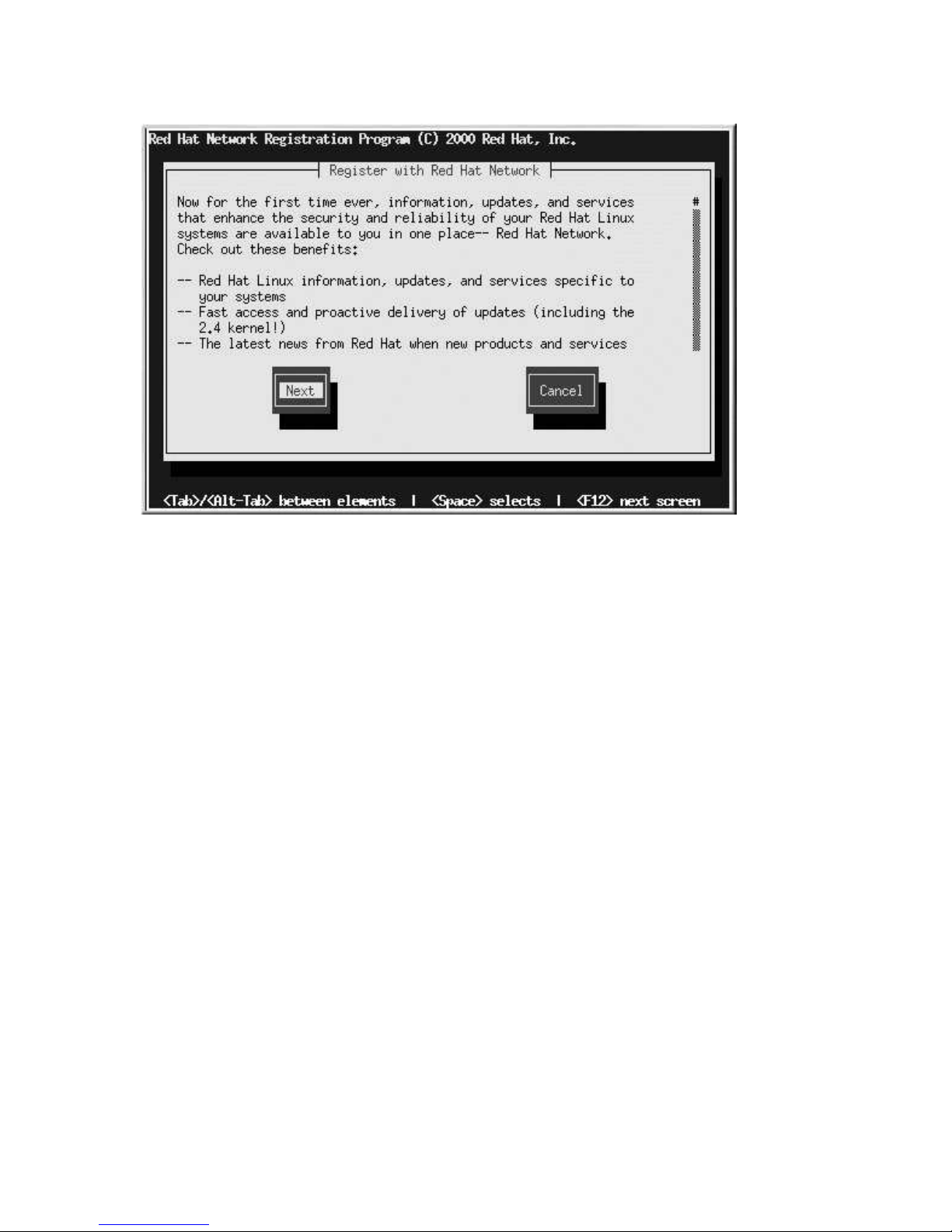
Chapter 2. Red Hat Network Registration Client 27
Figure 2-15. Text Mode Welcome Screen
Page 28

28 Chapter 2. Red Hat Network Registration Client
Page 29

Chapter 3.
Red Hat Update Agent Configuration Tool
Before using the Red Hat Update Agent, you should configure the settings. This can be done with
the Red Hat Update Agent Configuration Tool.
If you are not running the X Window System or prefer the command line version, skip to Section 3.5.
3.1. Starting the Red Hat Update Agent Configuration Tool
You must be root to run the Red Hat Update Agent Configuration Tool. If you start the Red Hat
Update Agent Configuration Tool as a standard user, you will be prompted to enter the root password
before proceeding. The Red Hat Update Agent Configuration Tool can be started using one of the
following methods:
• On the GNOME desktop, go to the Main Menu Button (on the Panel) => Programs => System
=> Update Agent Configuration
• On the KDE desktop, go to the Main Menu Button (on the Panel) => Update Agent Configura-
tion
• Type the command up2date-config at a shell prompt (for example, an xterm or a gnome-
terminal)
3.2. General Settings
The General tab allows you to enable an HTTP Proxy Server. If your network connection
requires you to use an HTTP Proxy Server to make HTTP connections, select the Enable HTTP
Proxy option and type your proxy server in the text field with the format http://HOST:PORT.
For example, to use the proxy server http://squid.mysite.org on port 3128, you would enter
http://squid.mysite.org:3128 in the text field. Additionally, if your proxy server requires
a username and password, select the Use Authentication option and enter your username and
password in the respective text fields.
Page 30

30 Chapter 3. Red Hat Update Agent Configuration Tool
Figure 3-1. General Settings
3.3. Retrieval/Installation Settings
The Retrieval/Installation tab allows you to customize your software package retrieval and package
installation preferences.
Warning
You must use Red Hat Update Agent Version 2.5.4 or higher to upgrade your kernel automatically.
Red Hat Update Agent will install the updated kernel and configure LILO or GRUB to boot the new
kernel the next time the system is rebooted.
Page 31

Chapter 3. Red Hat Update Agent Configuration Tool 31
Figure 3-2. Retrieval/Installation Settings
The following package retrieval options can be selected (see Figure 3-2):
• Do not install packages after retrieval — download selected RPM packages to desired directory
and ignore the installation preferences
• Do not display packages when local configuration file has been modified — if the configuration
file has been modified for a package such as apache or squid, do not display them in the list of
available packages. This option is useful if you are installing custom RPM packages on your system
and you do not want them updated or reverted to the default Red Hat Linux packages.
• Retrieve source RPM along with binary package — download both the source (*.src.rpm)
and the binary (*.[architecture].rpm) files
The following installation options are configurable (see Figure 3-2):
• After installation, keep binary packages on disk — save binary packages in desired directory
instead of deleting them after installation
• Use GPG to verify package integrity — before installing the packages, verify Red Hat’s GPG
signature (highly recommended for security reasons)
The following additional options are configurable from this tab:
• Override version stored in System Profile — override the Red Hat Linux version in your System
Profile
• Package storage directory — change the directory where packages are downloaded; the default
location is /var/spool/up2date
3.4. Package Exceptions Settings
The Package Exceptions tab allows you to define which packages to exclude from the list of updated
RPM packages according to the package name or file name (see Figure 3-3).
To define a set of packages to be excluded according to the package name, enter a character string
including wild cards (*) in the Add new text field under in the Package Names to Skip section. A
Page 32
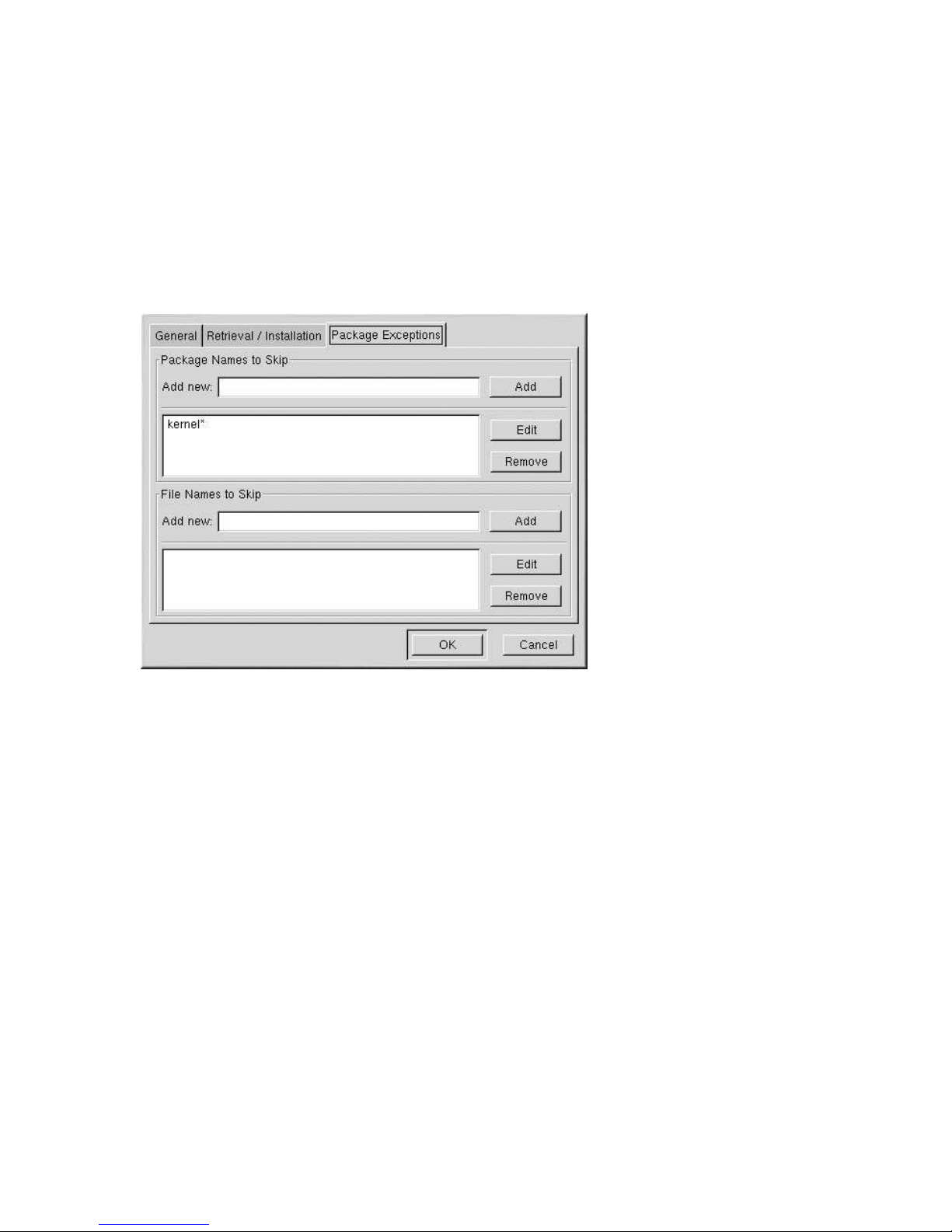
32 Chapter 3. Red Hat Update Agent Configuration Tool
wild card at the end of the character string means all packages beginning with the character string will
be excluded from the list. A wild card at the beginning of the character string means any packages
that end with the character string will be excluded from the list.
For example, if the string kernel* in the Package Names to Skip section, the Red Hat Update
Agent will not display any packages beginning with kernel.
To exclude packages by file name, follow the same rules except click the Add button next to the File
Names to Skip section.
Figure 3-3. Package Exceptions Settings
3.5. Command Line Version
The command line version of this tool performs the same function as the graphical version. It allows
you to configure the settings used by the Red Hat Update Agent and store them in the configuration
file /etc/sysconfig/rhn/up2date.
To run the command line version of the Red Hat Update Agent Configuration Tool, use the following command:
up2date --nox --configure
You will be presented with a list of options and their current values:
0. storageDir /var/spool/up2date
1. networkSetup Yes
2. headerCacheSize 40
3. httpProxy
4. debug No
5. useGPG Yes
6. networkRetries 5
7. removeSkipList [’kernel*’]
8. retrieveOnly No
9. keepAfterInstall No
Page 33

Chapter 3. Red Hat Update Agent Configuration Tool 33
10. enableProxy No
11. gpgKeyRing /etc/sysconfig/rhn/up2date-keyring.gpg
12. proxyUser
13. proxyPassword
14. headerFetchCount 10
15. versionOverride
16. useNoSSLForPackage No
17. enableProxyAuth No
18. noSSLServerURL http://www.rhns.redhat.com/XMLRPC
19. noReplaceConfig Yes
20. sslCACert /usr/share/rhn/RHNS-CA-CERT
21. noBootLoader No
22. systemIdPath /etc/sysconfig/rhn/systemid
23. serverURL https://www.rhns.redhat.com/XMLRPC
24. pkgSkipList [’kernel*’]
25. adminAddress [’root@localhost’]
26. forceInstall No
27. fileSkipList []
28. retrieveSource No
Enter number of item to edit
return to exit, q to quit without saving:
Enter the number of the item that you want to modify and enter a new value for the option. When you
finish changing your configuration, press [Enter] to save your changes and exit. Press [q] and then
[Enter] to quit without saving your changes.
Page 34
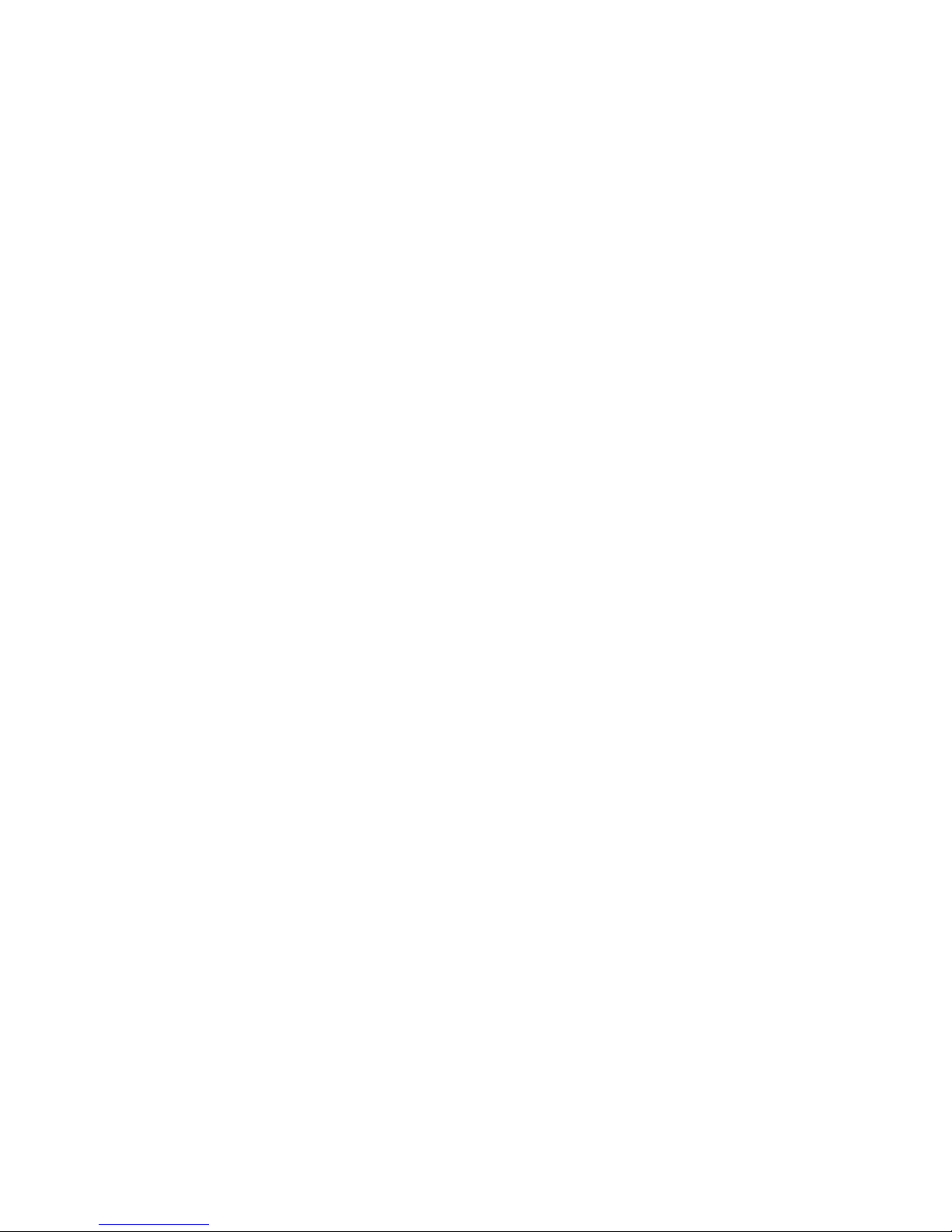
34 Chapter 3. Red Hat Update Agent Configuration Tool
Page 35
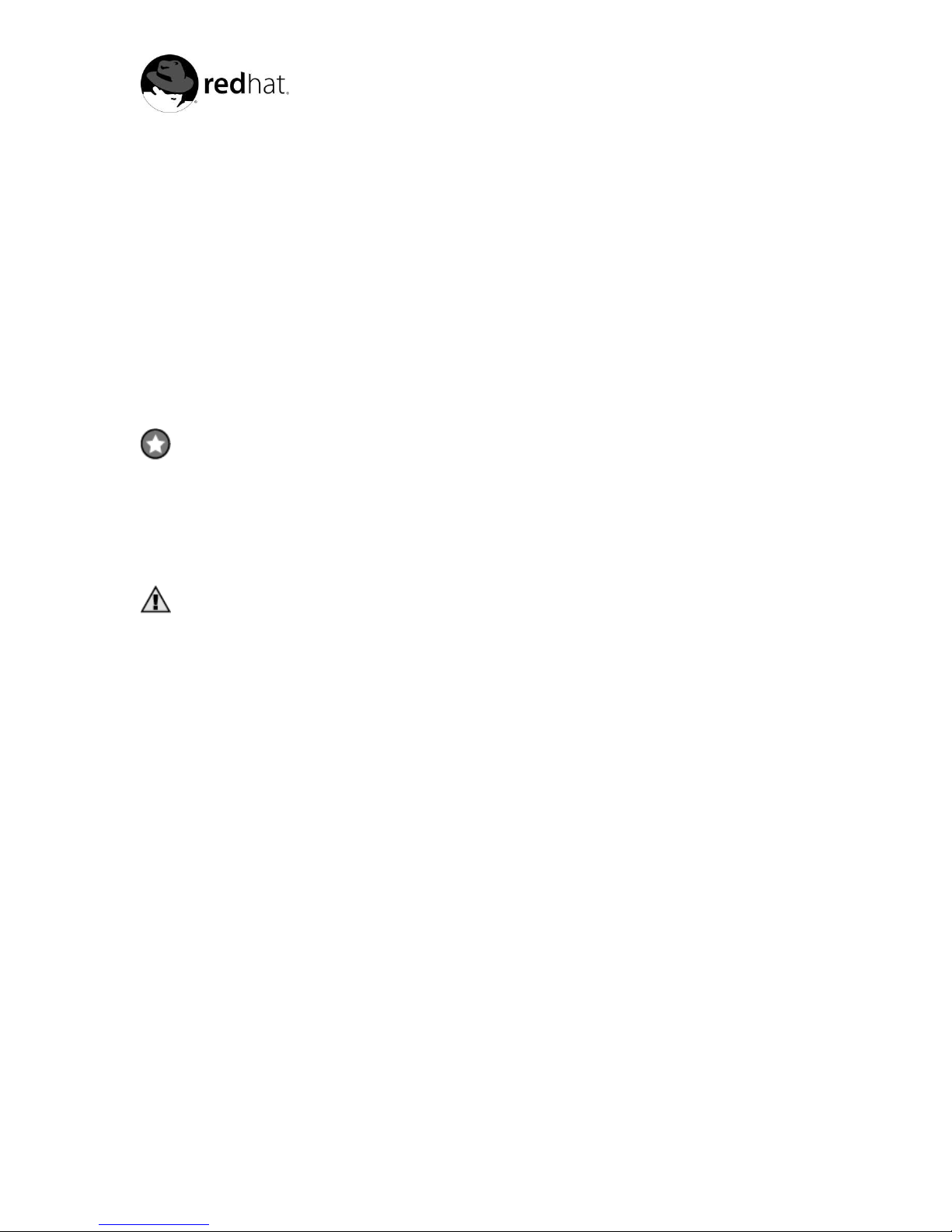
Chapter 4.
Red Hat Update Agent
After configuring the settings for the Red Hat Update Agent using the instructions in Chapter 3, you
can use the Red Hat Update Agent to retrieve the latest software packages from Red Hat. Using this
tool will allow you to always have the most up-to-date Red Hat Linux system with all security patches,
bug fixes, and software package enhancements. It must be run on the system you wish to update.
Remember that you can not use the Red Hat Update Agent on the system if it is not entitled to an
RHN service offering.
If you are not running the X Window System or prefer the command-line version of the Red Hat
Update Agent, skip to Section 4.6.
Important
Before updating your system with the Red Hat Update Agent, make sure you are running the latest
version by executing the command up2date up2date. If you do not have the latest version installed,
this command will update it to the latest version.
Warning
You must use Red Hat Update Agent Version 2.5.4 or higher to upgrade your kernel automatically.
Red Hat Update Agent will install the updated kernel and configure LILO or GRUB to boot the new
kernel the next time the system is rebooted.
4.1. Starting the Red Hat Update Agent
You must be root to run the Red Hat Update Agent. If you start the Red Hat Update Agent as
a standard user, you will be prompted to enter the root password before proceeding. The Red Hat
Update Agent can be started using one of the following methods:
• On the GNOME desktop, go to the Main Menu Button (on the Panel) => Programs => System
=> Update Agent
• On the KDE desktop, go to the Main Menu Button (on the Panel) => Update Agent
• Type the command up2date at a shell prompt (for example, an xterm or gnome-terminal)
If you choose the last option and start the application from a shell prompt, you can specify the options
in Table 4-1 to the Red Hat Update Agent.
For example, use the following command to specify the directory in which to download the updated
packages (temporarily overriding your saved configuration):
up2date --tmpdir=/tmp/up2date
Page 36

36 Chapter 4. Red Hat Update Agent
Argument Description
--configure Configure Red Hat Update Agent options. This is equivalent to
running the Red Hat Update Agent Configuration Tool
(up2date-config).
-d, --download Download packages only; do not install them. This argument
temporarily overrides the configuration option Do not install
packages after retrieval. Use this option if you prefer to install
the packages manually.
-f, --force Force package installation. This option temporarily overrides the
file, package, and configuration skip lists.
-i, --install Install packages after they are downloaded. This argument
temporarily overrides the configuration option Do not install
packages after retrieval.
-k, --packagedir Specify a colon separated path of directories to look for packages
before trying to download them.
--nosig Do not use GPG to check package signatures. This option
temporarily overrides the saved configuration option.
--tmpdir=directory Temporarily override the configured package directory. The
default location is /var/spool/up2date. This option is useful
if you do not have enough space in the configured location.
--justdb Only add packages to the database and do not install them.
--dbpath=dir Specify an alternate RPM database to use temporarily.
Table 4-1. Graphical Update Agent Options
The first time you run the Red Hat Update Agent, the dialog window in Figure 4-1 will prompt you
to install the Red Hat GPG key. This is used to verify the RPM packages you download for security
purposes. Click Yes to install the key, and you will not see this message again.
Figure 4-1. Install GPG Key
After installing the Red Hat GPG key, the screen in Figure 4-2 will appear. It appears every time you
start the Red Hat Update Agent. Click Next to continue.
Page 37
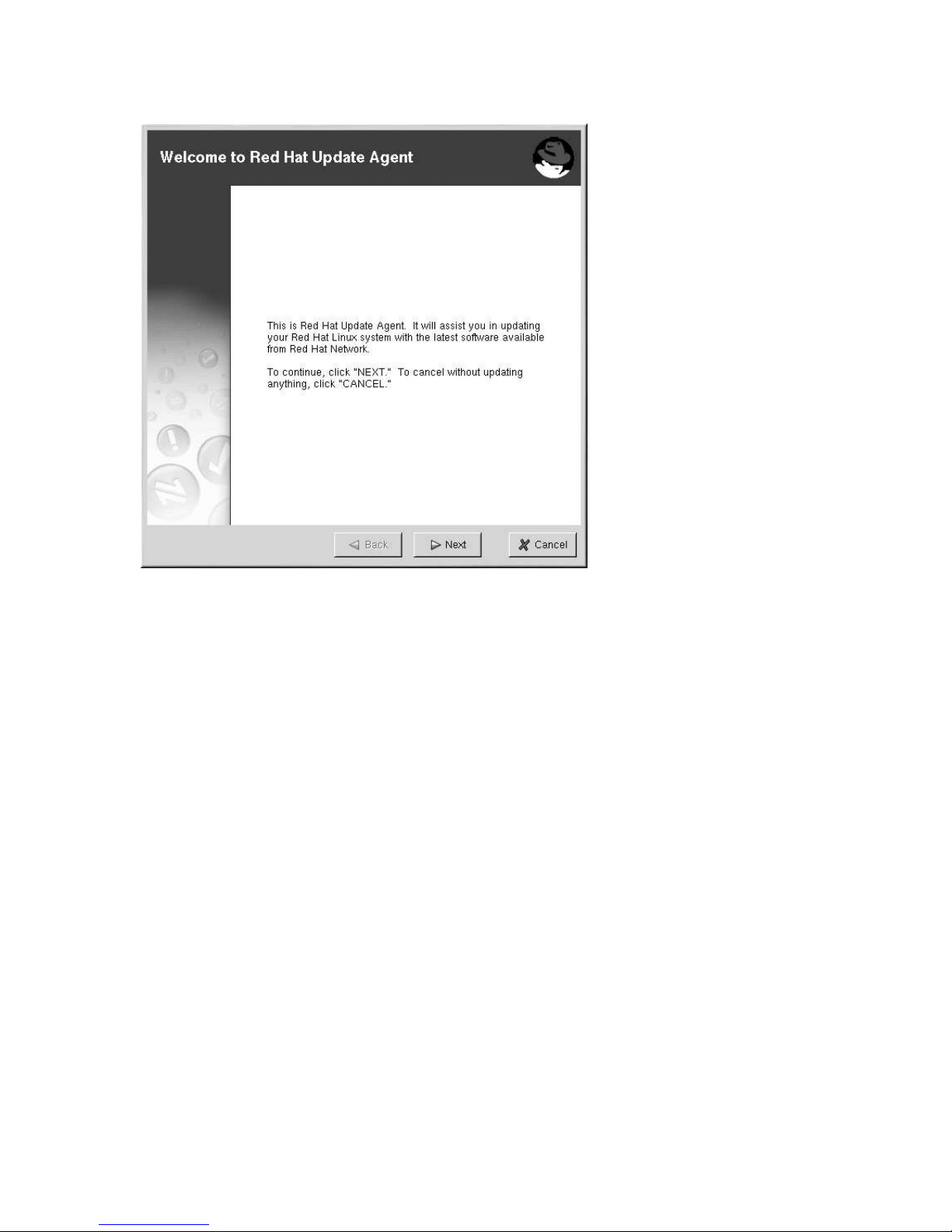
Chapter 4. Red Hat Update Agent 37
Figure 4-2. Welcome Screen
4.2. Choosing a Channel
The first step is to select the channel(s) from which you want the updated packages to be retrieved.
Select one or more channels and click Next. Refer to Section 6.6 for more information on channels
and how channels are used to determine which packages to install.
Page 38

38 Chapter 4. Red Hat Update Agent
Figure 4-3. Channels
4.3. Choosing Packages to Update
After clicking Next, the dialog box in Figure 4-4 will appear. This means that a connection to Red Hat
Network is being established and that your customized list of updates is being retrieved. This might
take some time, depending on the speed of your connection and the number of packages you have
installed.
Figure 4-4. Retrieve Update Information
While you see this dialog box, the Red Hat Update Agent uses your unique Digital Certificate
(/etc/sysconfig/rhn/systemid) to determine if there are any updated packages available for
your system. If there are no updated packages available for your system, the dialog box in Figure 4-5
appears. Click OK to exit the Red Hat Update Agent.
Page 39
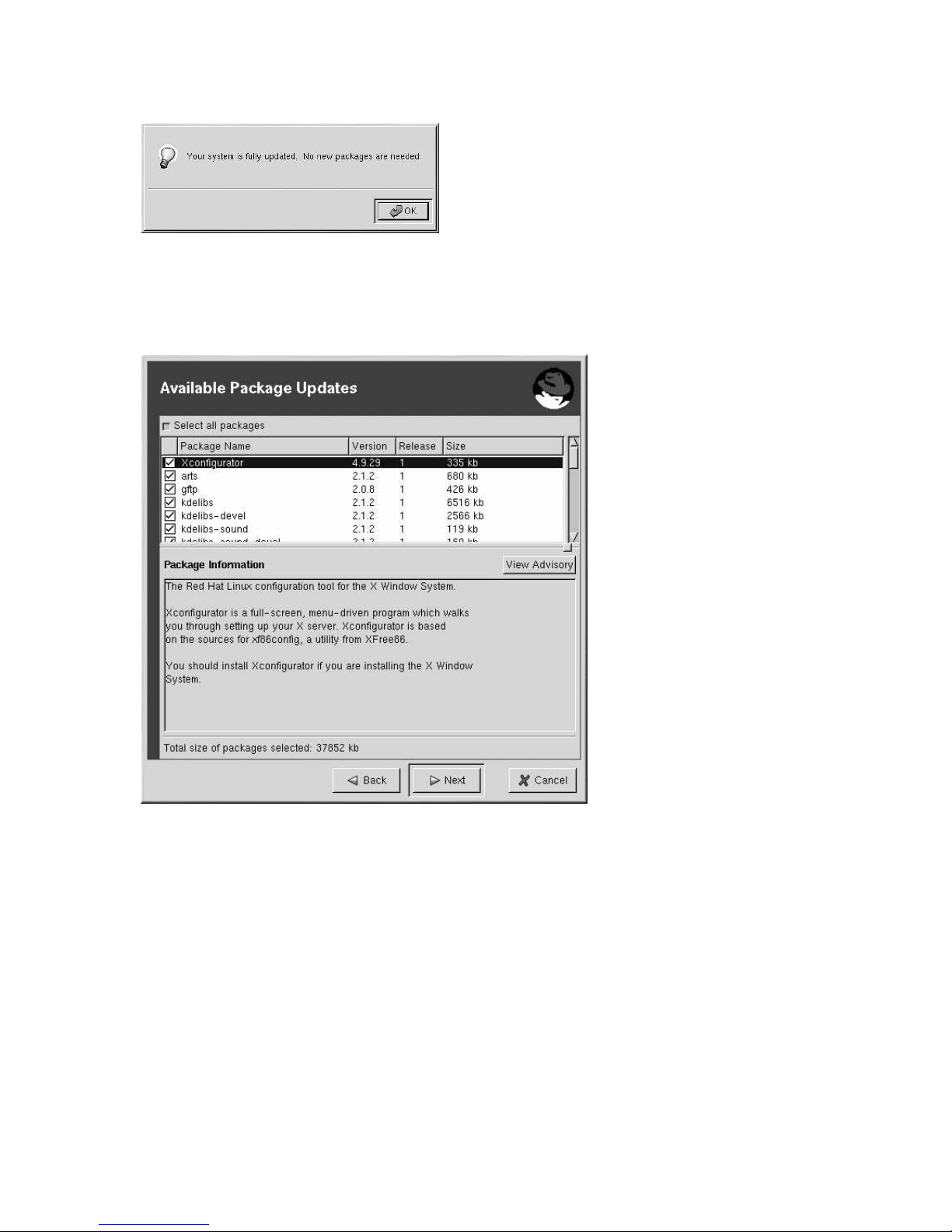
Chapter 4. Red Hat Update Agent 39
Figure 4-5. No new packages needed
If your system is not up-to-date, your customized list of available updated packages is displayed as
shown in Figure 4-6.
Figure 4-6. List of Available Updates
By default, no packages are selected for download. If you highlight each package, a brief package
description is displayed in the Package Information section at the bottom of the screen. To select the
package for download (and installation if you chose that option), click the checkbox. To select all the
packages listed, click the button next to Select all packages.
If you want to view the advisory for the RPM Alert, click the View Advisory button. This will display
what type of Errata Alert it is and what problem(s) it addresses as shown in Figure 4-7. Click Next
when you are finished selecting packages.
Page 40

40 Chapter 4. Red Hat Update Agent
Figure 4-7. View Advisory
After choosing which packages to update, the Red Hat Update Agent tests for RPM dependencies
and prompts you if you have chosen to omit packages that are required for software updates that you
did choose. The dialog box in Figure 4-8 is shown while it is testing for dependencies. This process
might take some time depending upon how many packages are are updating.
Figure 4-8. Testing Packages
The Red Hat Update Agent shows the progress of each package retrieval as shown in Figure 4-9.
When they have all been retrieved, the message All finished is displayed at the bottom of the screen.
Click Next to continue.
Page 41
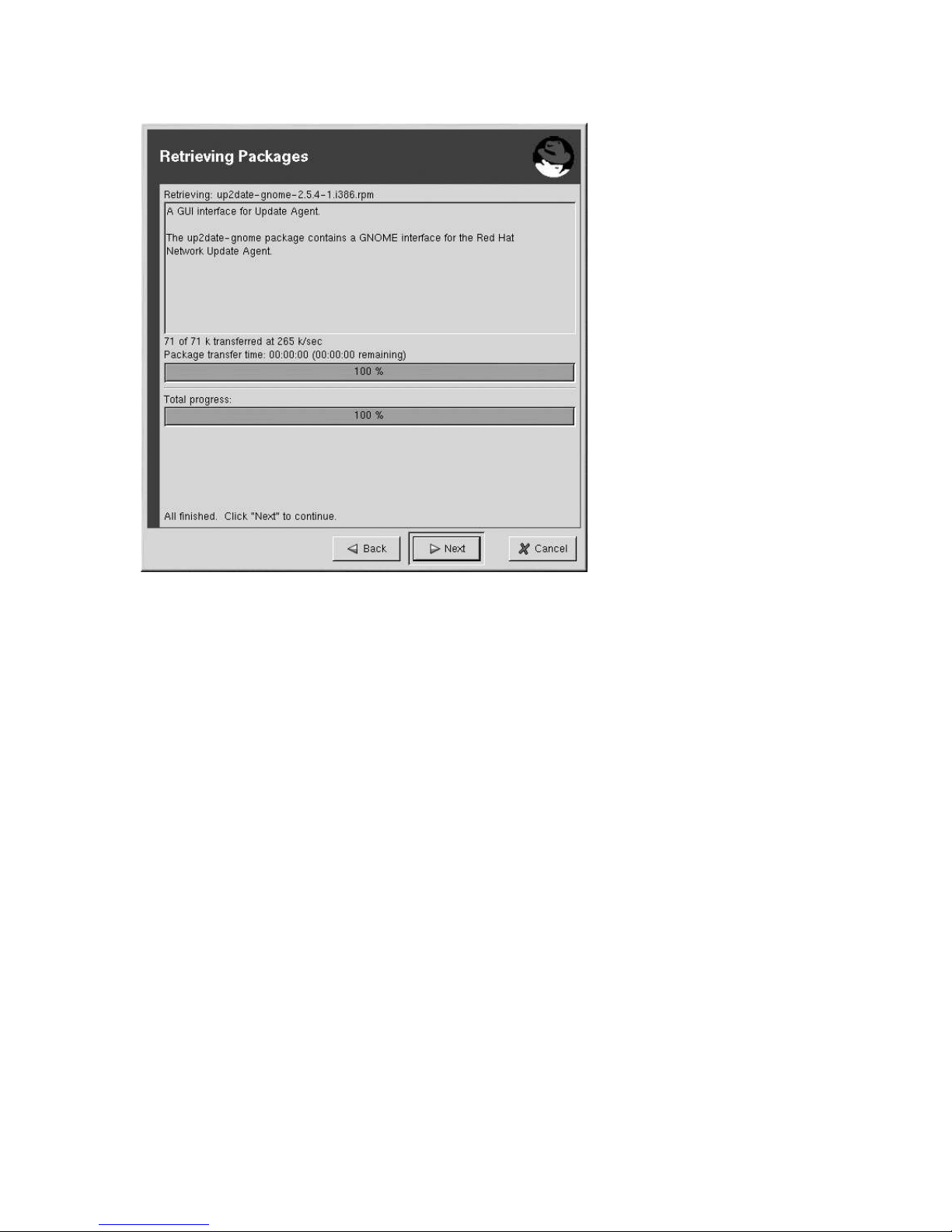
Chapter 4. Red Hat Update Agent 41
Figure 4-9. Retrieval Finished
4.4. Installing Updated Packages
After downloading the packages through the Red Hat Update Agent, they must be installed. If you
chose not to have the packages installed via the Red Hat Update Agent, skip to Section 4.7 for further
instructions. If you configured it to installed the packages (the default setting), the selected packages
are installed. The progress of installing each package, as well as the total progress, is displayed. When
the packages have been installed, as seen in Figure 4-10, click Next to continue.
Page 42

42 Chapter 4. Red Hat Update Agent
Figure 4-10. Installation Finished
4.5. Update Agent Finished
When the Red Hat Update Agent has finished downloading the desired packages (and installing them
if you chose the install option), you will see the screen in Figure 4-11. Click Finish to exit the Red
Hat Update Agent.
Page 43

Chapter 4. Red Hat Update Agent 43
Figure 4-11. Update Agent Finished
4.6. Command Line Version
If you are not running X, you can still run the Red Hat Update Agent from a virtual console or
remote terminal. If you are running X but want to use the command line version, you can force it not
to display the graphical interface with the following command:
up2date --nox
The command line version of the Red Hat Update Agent allows you to perform advanced functions
or to perform actions with little or no interaction. For example, the following command updates your
system with no interaction. It will download the newer packages and install them if you configured it
to install them automatically.
up2date -u
The command line version of the Red Hat Update Agent accepts the following arguments:
Argument Description
--configure Configure Red Hat Update Agent options. This is equivalent to
running the Red Hat Update Agent Configuration Tool
(up2date-config). To run the command line version of
up2date-config, use this option in conjunction with the
--nox option: up2date --nox --configure. Refer to
Section 3.5 for details.
Page 44
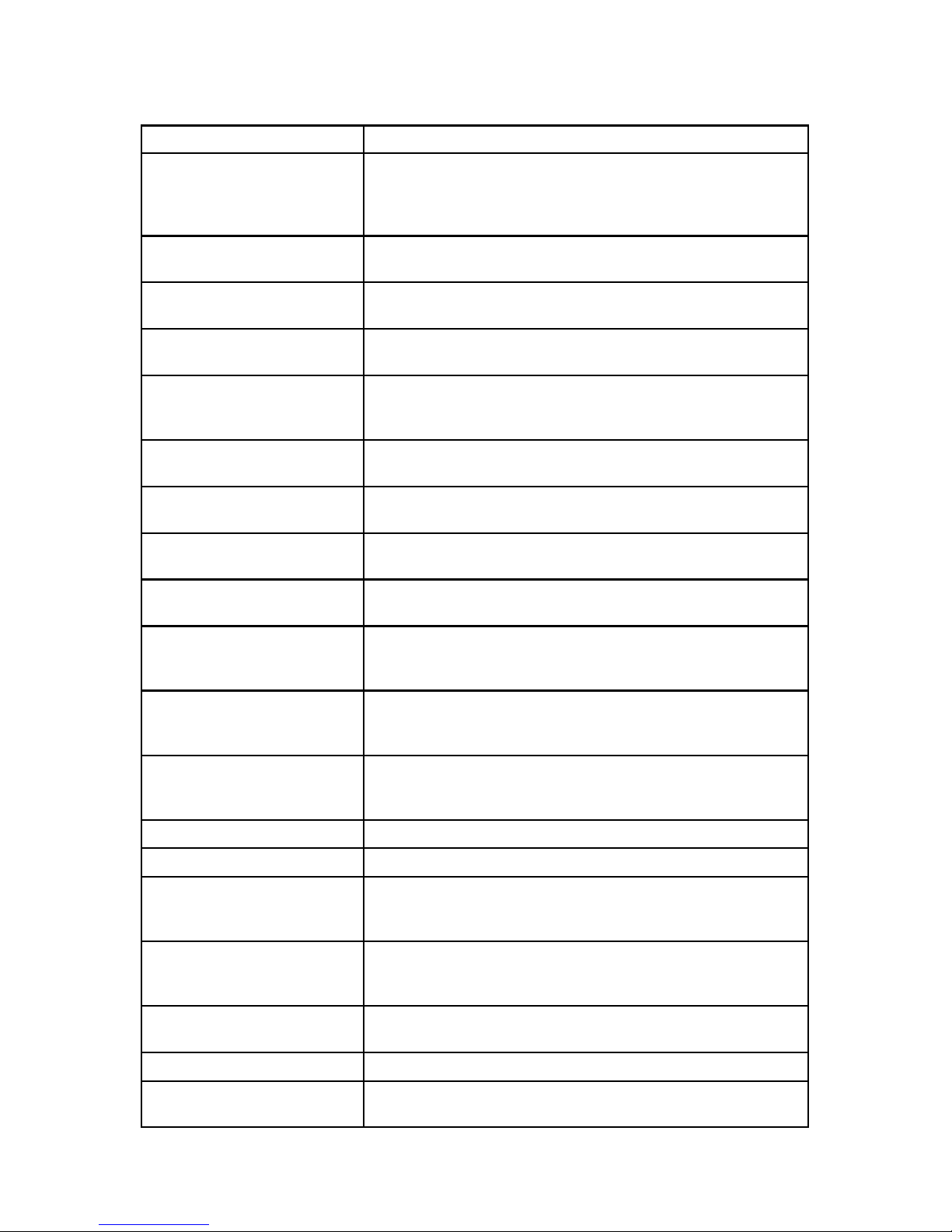
44 Chapter 4. Red Hat Update Agent
Argument Description
-d, --download Download packages only, do not install them. This argument will
override the configuration option Do not install packages after
retrieval. Use this option if you prefer to install the packages
manually.
--src Download SRPM packages in addition to the binary RPM
packages.
--nosrc Do not download SRPM packages (overrides configuration
setting).
-f, --force Force package installation. This option overrides the file,
package, and configuration skip lists.
-i, --install Install packages after they are downloaded. This argument will
override the configuration option Do not install packages after
retrieval.
-l, --list Display the list of updated packages that are available for the
system.
--showall Show a list of all packages available for your release of Red Hat
Linux, including those not currently installed.
-k, --packagedir=string Specify a colon separated path of directories to look for packages
before trying to download them.
--nosig Do not use GPG to check package signatures. This option will
override the saved configuration option.
-p, --packages Update the packages associated with your System Profile on Red
Hat Network. Use this option if you install RPM packages
without using the Red Hat Update Agent.
--whatprovides=deps Sends a comma separated list of dependencies to the RHN
servers and returns a list of packages that satisfies the
dependencies.
--solvesdeps=deps Performs the same action as --whatprovides in addition to
downloading the packages that are needed to resolve the
dependencies.
--channel=string Specify a channel to use.
--gpg-flags Show the flags that gpg will be invoked with.
--tmpdir=directory Override the configured package directory. The default location
is /var/spool/up2date. This option is useful if you do not
have enough space in the configured location.
-u, --update Update the system. All package updates for your system will be
downloaded based on your configured preferences (and installed
if you chose that option).
--nox Force the program to run in command line mode. Do not display
the graphical interface.
-h, --help Display help on command line arguments.
-v, --verbose Display more information about what actions the Red Hat
Update Agent is performing.
Page 45

Chapter 4. Red Hat Update Agent 45
Argument Description
--justdb Only add packages to the database and do not install them.
--dbpath=dir Specify a path where an alternate RPM database to be used is
found.
--version Display which version of the Red Hat Update Agent you are
running.
-?, --usage Briefly describe the options for up2date.
packagename Specify a package name to download (and install if you chose
that option). Only specify the package name. Do not include the
version or release numbers. For example, the command up2date
python downloads (and optionally installs) the python package
if there is a newer version available and all of its dependencies. If
the package specified is not already installed, it will download it
and all of its dependencies (and optionally install it).
Table 4-2. Update Agent Command Line Arguments
4.6.1. Installing the Red Hat GPG key
The first time you run the graphical version of the Red Hat Update Agent, it prompts you to install the Red Hat GPG key. This key is required to authenticate the packages downloaded from Red
Hat Network. If you run the command line version the first time you start Red Hat Update Agent,
you need to install the Red Hat GPG key manually. If you do not have it installed, you will see the
following message:
Your GPG keyring does not contain the Red Hat, Inc. public key.
Without it, you will be unable to verify that packages Update Agent downloads
are securely signed by Red Hat.
Your Update Agent options specify that you want to use GPG.
To install the key, run the following as root:
/usr/bin/gpg --import /usr/share/rhn/RPM-GPG-KEY
To install the Red Hat GPG key, use the command displayed: /usr/bin/gpg --import
/usr/share/rhn/RPM-GPG-KEY, or use the following steps:
Note
GPG keys must be installed for each user. To install the key to use with Red Hat Network, import the
key while logged in as root.
1. Cut and paste the following into a file and save it as redhat2.asc or download it from
http://www.redhat.com/about/contact/.
Type bits/keyID Date User ID
pub 1024D/DB42A60E 1999-09-23 Red Hat Software, Inc. (security@redhat.com)
sub 2048g/961630A2 1999-09-23
-----BEGIN PGP PUBLIC KEY BLOCK-----
Page 46

46 Chapter 4. Red Hat Update Agent
Version: GnuPG v1.0.0 (GNU/Linux)
Comment: For info see http://www.gnupg.org
mQGiBDfqVDgRBADBKr3Bl6PO8BQ0H8sJoD6p9U7Yyl7pjtZqioviPwXP+DCWd4u8
HQzcxAZ57m8ssA1LK1Fx93coJhDzM130+p5BG9mYSWShLabR3N1KXdXQYYcowTOM
GxdwYRGr1Spw8QydLhjVfU1VSl4xt6bupPbWJbyjkg5Z3P7BlUOUJmrx3wCgobNV
EDGaWYJcch5z5B1of/41G8kEAKii6q7Gu/vhXXnLS6m15oNnPVybyngiw/23dKjS
ZVG7rKANEK2mxg1VB+vc/uUc4k49UxJJfCZg1gu1sPFV3GSa+Y/7jsiLktQvCiLP
lncQt1dV+ENmHR5BdIDPWDzKBVbgWnSDnqQ6KrZ7T6AlZ74VMpjGxxkWU6vV2xsW
XCLPA/9P/vtImA8CZN3jxGgtK5GGtDNJ/cMhhuv5tnfwFg4b/VGo2Jr8mhLUqoIb
E6zeGAmZbUpdckDco8D5fiFmqTf5+++pCEpJLJkkzel/32N2w4qzPrcRMCiBURES
PjCLd4Y5rPoU8E4kOHc/4BuHN903tiCsCPloCrWsQZ7UdxfQ5LQiUmVkIEhhdCwg
SW5jIDxzZWN1cml0eUByZWRoYXQuY29tPohVBBMRAgAVBQI36lQ4AwsKAwMVAwID
FgIBAheAAAoJECGRgM3bQqYOsBQAnRVtg7B25Hm11PHcpa8FpeddKiq2AJ9aO8sB
XmLDmPOEFI75mpTrKYHF6rkCDQQ36lRyEAgAokgI2xJ+3bZsk8jRA8ORIX8DH05U
lMH27qFYzLbT6npXwXYIOtVn0K2/iMDj+oEB1Aa2au4OnddYaLWp06v3d+XyS0t+
5ab2ZfIQzdh7wCwxqRkzR+/H5TLYbMG+hvtTdylfqIX0WEfoOXMtWEGSVwyUsnM3
Jy3LOi48rQQSCKtCAUdV20FoIGWhwnb/gHU1BnmES6UdQujFBE6EANqPhp0coYoI
hHJ2oIO8ujQItvvNaU88j/s/izQv5e7MXOgVSjKe/WX3s2JtB/tW7utpy12wh1J+
JsFdbLV/t8CozUTpJgx5mVA3RKlxjTA+On+1IEUWioB+iVfT7Ov/0kcAzwADBQf9
E4SKCWRand8K0XloMYgmipxMhJNnWDMLkokvbMNTUoNpSfRoQJ9EheXDxwMpTPwK
ti/PYrrL2J11P2ed0x7zm8v3gLrY0cue1iSba+8glY+p31ZPOr5ogaJw7ZARgoS8
BwjyRymXQp+8Dete0TELKOL2/itDOPGHW07SsVWOR6cmX4VlRRcWB5KejaNvdrE5
4XFtOd04NMgWI63uqZc4zkRa+kwEZtmbz3tHSdRCCE+Y7YVP6IUf/w6YPQFQriWY
FiA6fD10eB+BlIUqIw80VgjsBKmCwvKkn4jg8kibXgj4/TzQSx77uYokw1EqQ2wk
OZoaEtcubsNMquuLCMWijYhGBBgRAgAGBQI36lRyAAoJECGRgM3bQqYOhyYAnj7h
VDY/FJAGqmtZpwVp9IlitW5tAJ4xQApr/jNFZCTksnI+4O1765F7tA==
=3AHZ
-----END PGP PUBLIC KEY BLOCK-----
2. At the shell prompt, import the key with the following command:
gpg --import redhat2.asc
The resulting message tells you that the key was processed. To check that the key was added,
type gpg --list-keys. You will see the Red Hat, GPG key as well as your own keys.
4.7. Manual Package Installation
If you chose to download the software updates with the Red Hat Update Agent or from the RHN
website, you must install them manually using RPM.
To install them, change to the directory that contains the downloaded packages. The default directory is /var/spool/up2date. Then, type the command rpm -Uvh *.rpm. When the packages are
finished installing, you can delete them if you wish. You do not need them anymore.
After installing the packages, you must update your System Profile so that you are not prompted to
download them again. Refer to Section 4.8 for details.
4.8. Synchronizing Your System Profile
If you configured the Red Hat Update Agent to install the latest packages, then your System Profile
stored by Red Hat Network will be updated automatically after the packages are installed. However,
if you only download the latest RPM packages using the Red Hat Update Agent, download the RPM
packages from the Web interface, or upgrade/install/remove RPM packages yourself, your System
Profile will not be updated automatically. You will need to send your updated System Profile to the
RHN servers.
To synchronize the RPM package list on your local system and on Red Hat Network, run the command:
Page 47

Chapter 4. Red Hat Update Agent 47
up2date -p
After running this command, your RHN System Profile will reflect the latest software versions installed on your system.
4.9. Log File
The Red Hat Update Agent keeps a log of all the actions that it performs on your system in
the file /var/log/up2date. It uses the standard rotating log method. Thus, older logs are in
/var/log/up2date.1, /var/log/up2date.2, and /var/log/up2date.3. The log files store
actions performed by the Red Hat Update Agent such as when your RPM database is opened,
when it connects to Red Hat Network to retrieve information from your System Profile, which
packages are downloaded, which packages are installed using the Red Hat Update Agent, and
which packages are deleted from your system after installation. If you choose to install and delete
packages yourself, it will not be logged in this file. You should keep your own log of actions not
performed with the Red Hat Update Agent.
Page 48
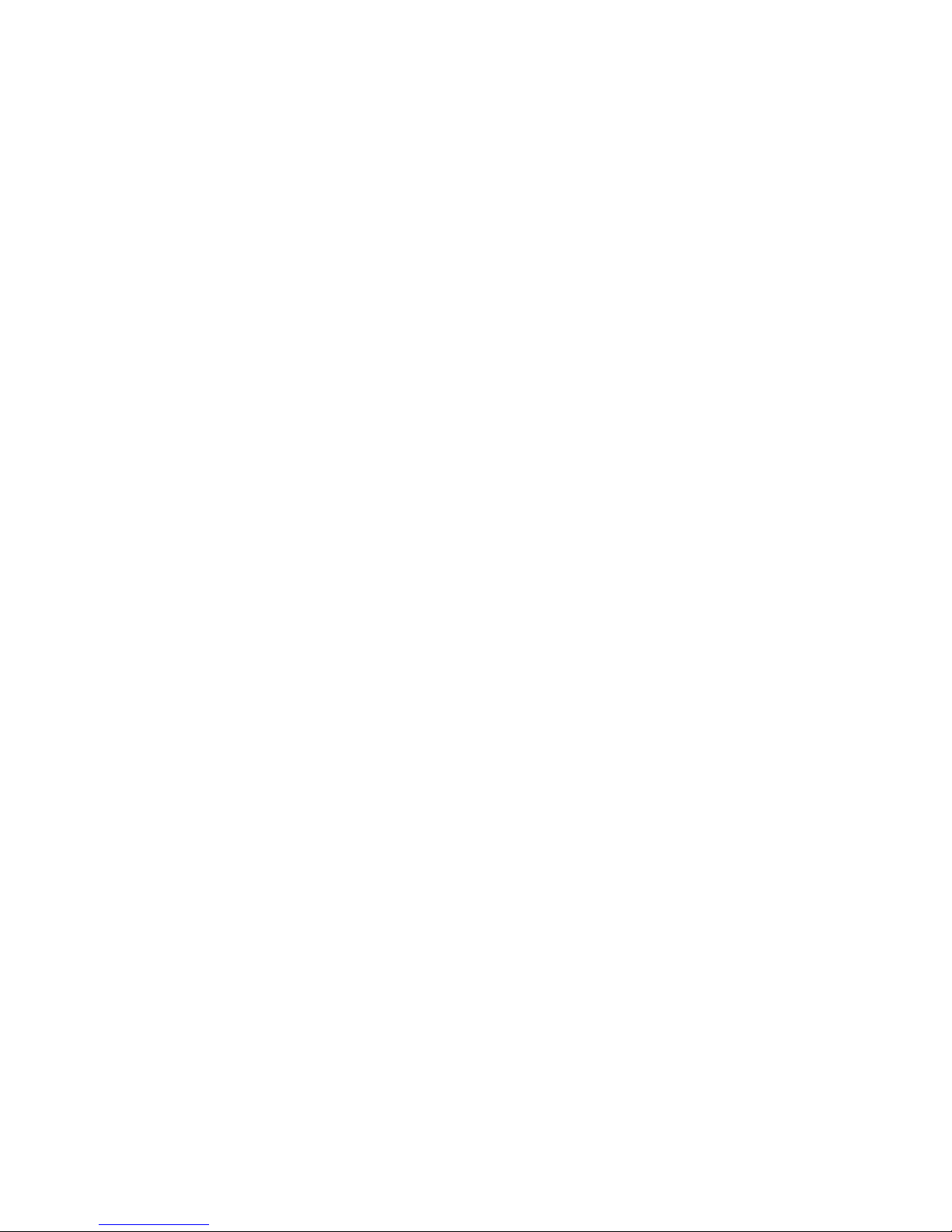
48 Chapter 4. Red Hat Update Agent
Page 49

Chapter 5.
Red Hat Network Alert Notification Tool
The Red Hat Network Alert Notification Tool is a GNOME applet that appears on the panel and
alerts users when software package updates are available for their systems. The list of updates are
retrieved from the RHN Servers. The system does not have to be registered with Red Hat Network to
display a list of updates; however, retrieving the updates with the Red Hat Update Agent requires
registration with Red Hat Network and a subscription to a RHN service offering. The applet does not
send any identifiable information about the user or the system to the RHN Servers.
To use the Red Hat Network Alert Notification Tool, you must install the rhn-applet RPM package, use the X Window System, and use the GNOME desktop environment.
Starting with Red Hat Linux 7.3, the Red Hat Network Alert Notification Tool appears on the
GNOME Panel by default as shown in Figure 5-1.
Figure 5-1. GNOME Panel with Red Hat Network Alert Notification Tool
If it does not appear on the panel, you can add it to the GNOME panel by selecting the GNOME
Main Menu Button => Panel => Add to Panel => Applet => Red Hat Network Monitor. To move
it around the panel, right-click on the applet, select Move, move the mouse left and right until it is in
the desired location, and click the mouse to place the applet.
5.1. Configuring the Applet
The first time the Red Hat Network Alert Notification Tool is run, a configuration wizard starts. It
displays the terms of service and allows the user to configure an HTTP proxy as shown in Figure 5-2.
Figure 5-2. HTTP Proxy Configuration
Page 50
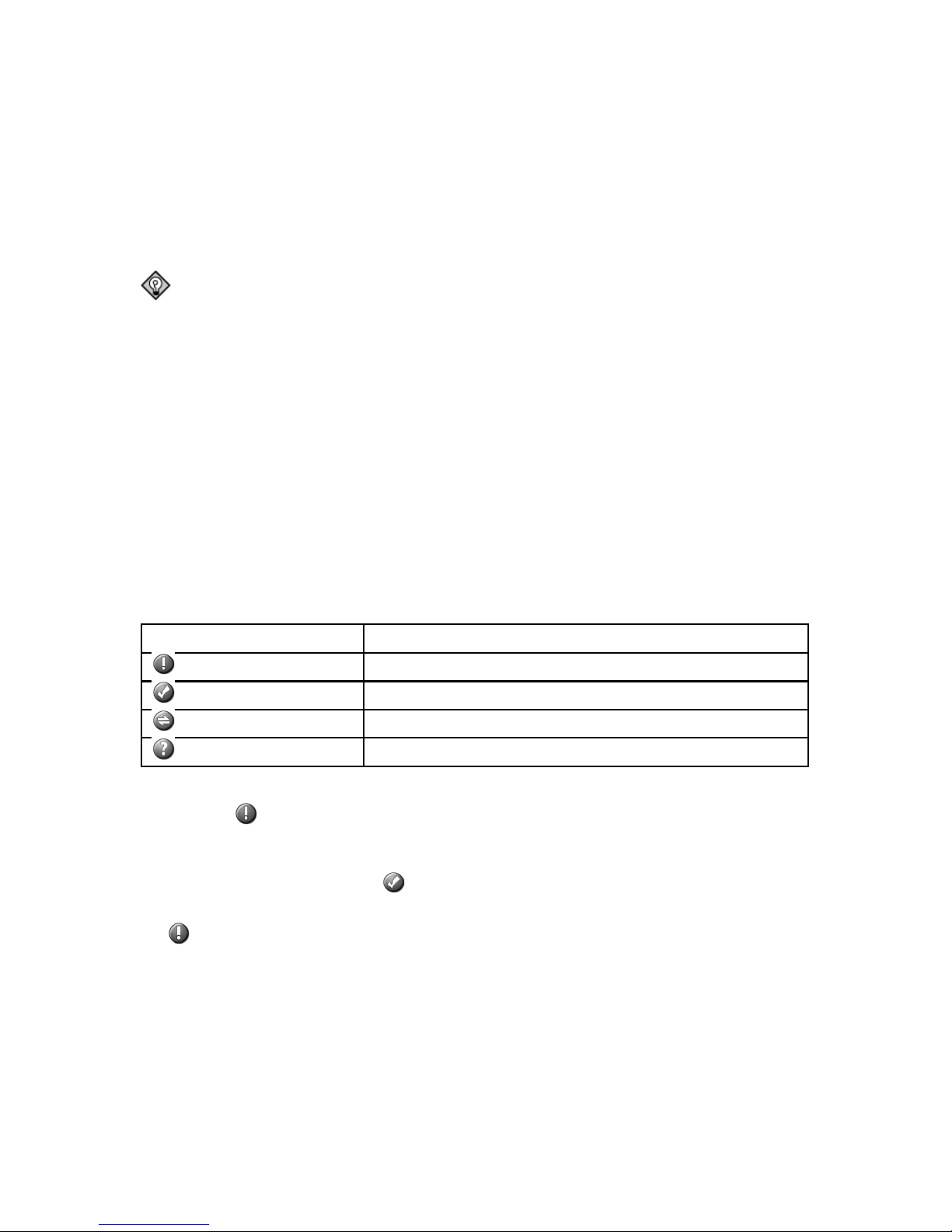
50 Chapter 5. Red Hat Network Alert Notification Tool
If your network connection requires you to use an HTTP Proxy Server to make HTTP connections, on the Proxy Configuration screen, type your proxy server in the text field with the format
http://HOST:PORT. For example, to use the proxy server http://squid.mysite.org on port 3128, enter
http://squid.mysite.org:3128 in the text field. Additionally, if your proxy server requires
a username and password, select the Use Authentication option and enter your username and password in the respective text fields.
Tip
To run the configuration wizard again, right-click on the applet, and select Properties.
Your preferences are written to the file .rhn-applet.conf in your home directory. The
Red Hat Network Alert Notification Tool also uses the system-wide configuration file
/etc/sysconfig/rhn/rhn-applet. Do not modify the system-wide configuration file; it is
automatically generated by the application.
You can also configure the Red Hat Network Alert Notification Tool not to list specific packages.
To configure which packages to ignore, click on the applet, and select the Ignored Packages tab.
5.2. Notification Icons
The applet displays a different icon, depending on the status of the updates. Refer to Table 5-1 for
details.
Icon Description
Update are available
System is up-to-date
Checking for updates
Error has occurred
Table 5-1. Red Hat Network Alert Notification Tool Icons
If you see the icon, it is highly recommended that you apply the updates. Refer to Section 5.4 for
information on applying updates.
If you have scheduled updates to be installed, you can watch the applet icon to determine when updates
are applied. The icon changes to the
icon after the Errata Updates are applied.
If you apply a kernel update (or the kernel update is automatically applied), the applet will display
the until the system is rebooted with the new kernel. If you click on the applet, the Critical
Information tab displays a message stating that the kernel is installed but that the system must be
rebooted to use the new kernel.
5.3. Viewing Updates
Clicking on the Red Hat Network Alert Notification Tool displays critical information about the
system as well as a list of available updates. If you are using an older version of the Red Hat Update
Agent, the dialog box displays a message similar to Figure 5-3 recommending that you upgrade to
the latest version. If you not running the latest available kernel, the Critical Information tab displays
a warning.
Page 51

Chapter 5. Red Hat Network Alert Notification Tool 51
Figure 5-3. Critical Information
The Available Updates tab displays a list of available package updates, including the installed version
number and the available version number.
5.4. Applying Updates
If the system is registered with RHN and entitled to a service offering, you can apply the Errata
Updates with the Red Hat Update Agent. To launch the Red Hat Update Agent, click on the applet,
and then click on the Launch up2date button. You can also right-click on the applet and select
Launch up2date. For more information on the Red Hat Update Agent, refer to Chapter 4.
Page 52
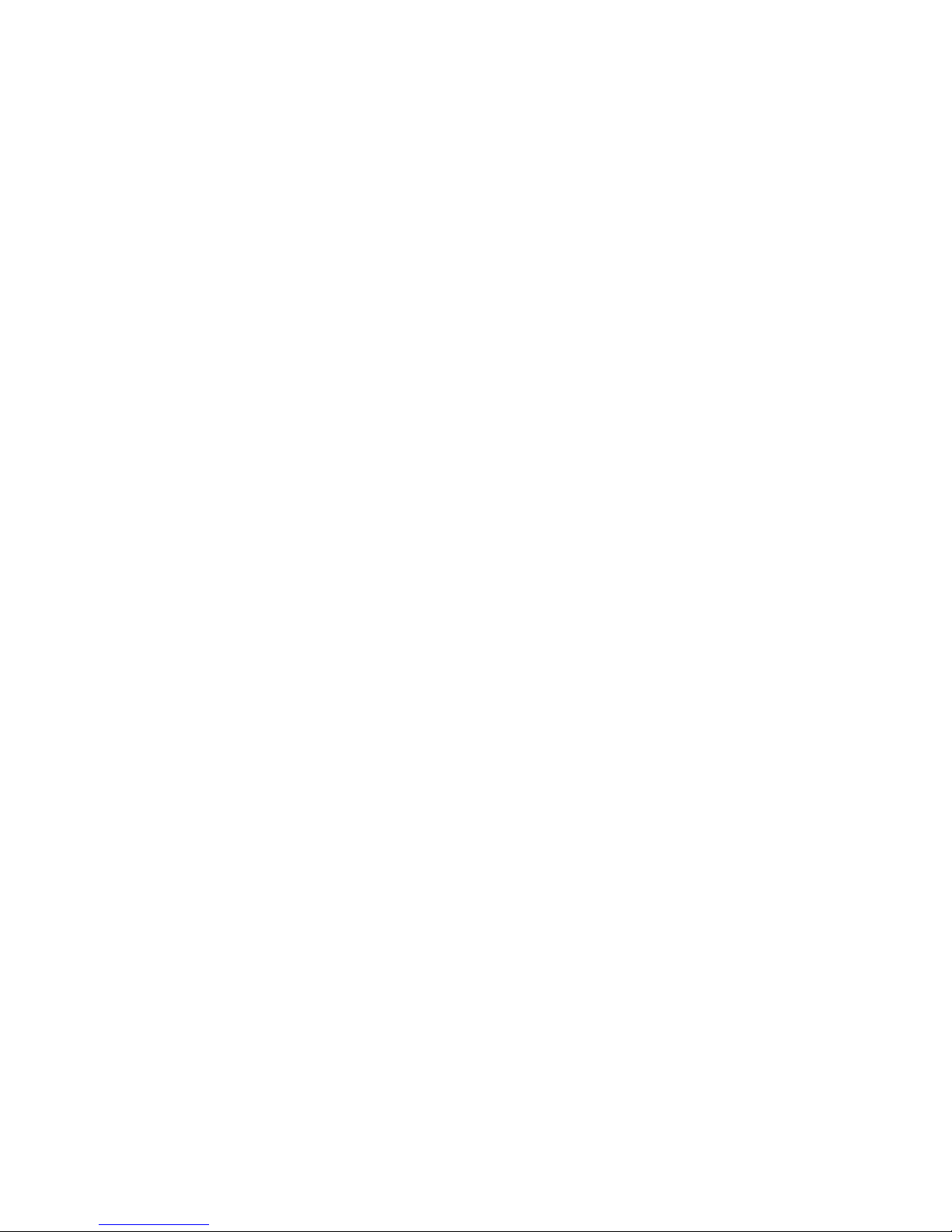
52 Chapter 5. Red Hat Network Alert Notification Tool
Page 53

Chapter 6.
Red Hat Network Website
You can use RHN website to manage multiple Red Hat Linux systems simultaneously including viewing Errata Alerts, applying Errata Updates, and installing packages.
6.1. Logging into the RHN Website
In a Web browser, go to http://rhn.redhat.com. The page shown in Figure 6-1 will be displayed.
Figure 6-1. RHN Website
If you have not registered a system yet or do not have a redhat.com account, create a new account
by clicking Sign Up. After creating a new user account, you must register your system before using
RHN. Refer to Chapter 2 for step-by-step instructions.
After registering your system with Red Hat Network through the Red Hat Network Registration
Client, go back to http://rhn.redhat.com and click the here link inside the graphic to display the
username and password fields. Use the same username and password combination to log into RHN.
Type them in the provided text entry boxes, and click the Log In button.
Page 54

54 Chapter 6. Red Hat Network Website
6.2. Introduction to the Web Interface
The left navigation bar is divided into categories and pages within the categories.
A user with entitled systems has permission to use the following categories and pages. Each will be
explained in more detail throughout this manual.
• Your RHN — Displays a quick overview of your account. It notifies you if your systems need
attention, provides a quick link to go directly to them, and displays the most recent Errata Alerts
for your account.
• Your Account — Update your personal profile and addresses.
• Your Preferences — Indicate if you wish to receive email notifications about Errata Alerts for
your systems, set how many items are displayed at one time for lists such as system lists and
system group lists, and set your time zone.
• Entitlements — Select systems that you want to be entitled to use RHN. Purchase RHN sub-
scriptions.
• Quick Start Guide — If you are familiar with Red Hat Network and want to get started quickly,
read this guide. It is recommended that you read this guide in its entirety if you are not familiar
with Red Hat Network and its many features.
• Purchase Info — Information on purchasing Red Hat Network services.
• Feature Comparison — Comparison chart of the Red Hat Network service offerings.
• Enterprise Service — Summary of the Red Hat Network Enterprise Service.
• Basic Service — Summary of the Red Hat Network Basic Service.
• Buy Now — Purchase entitlements to RHN service offerings.
• Systems — Manage your systems here.
• System List — View a list of your systems along with how many Errata Alerts each system has,
which channels the systems are subscribed to, and which systems are entitled.
• System Search — Quickly search all of your systems by specific criteria.
• Errata — Manage Errata Alerts here.
• All Errata — List of all released Errata Alerts.
• Applicable Errata — List of all applicable Errata Alerts for your systems.
• Errata Search — Search Errata Alerts based on specific criteria.
• Channels and Packages — Learn about the available RHN Channels and which packages are in
each channel.
• Channel List — View a list of all channels available through Red Hat Network.
• Download ISO Images — Access to priority downloading of Red Hat ISO images. ISO images
are used to write to a CD-ROM media.
• Scheduled Actions — Keep track of your scheduled actions.
• Pending Actions — List of scheduled actions that have not been completed.
• Failed Actions — List of scheduled actions that have failed.
• Completed Actions — List of scheduled actions that have been completed. Completed actions
can be archived at any time.
• Archived Actions — List of completed actions that have been selected to archive.
Page 55

Chapter 6. Red Hat Network Website 55
• Help Desk — Learn how to use Red Hat Network and receive help if needed.
• Terms and Conditions — License Agreement and Limited Product Warranty.
• FAQ — List of Frequently Asked Questions.
• Customer Support — Form to send an email to Red Hat Customer Service for support.
• RHN and Red Hat Linux 6.2 — Help for using RHN on Red Hat Linux 6.2.
• Support Forums — Link to Red Hat Developer Network Forums.
• RHN Basic User Reference — Step-by-step instructions for using Red Hat Network.
• Security and Privacy — Detailed information about how Red Hat protects the information about
your systems and the personal information that you provide.
6.2.1. Errata Alerts
Throughout Red Hat Network you will see three Errata Alert icons.
represents a Security Alert.
represents a Bug Fix Alert. represents an Enhancement Alert.
Click on the Errata synopsis to view details about the Errata, or click on the number of systems
affected to view a list of systems affected by the Errata Alert.
6.3. Your RHN
After logging into the Web interface of Red Hat Network, the first page you will see is Your Red Hat
Network page. This page displays important information about your systems including Recent Errata
Alerts for your systems under the title Recent Errata. To view a complete list of applicable Errata
Alerts for a system, click View All Applicable Errata in the bottom right-hand corner.
Tip
If you are new to the RHN website, it is recommended that you read Section 6.2 to become familiar
with the layout and symbols used through the interface.
Page 56

56 Chapter 6. Red Hat Network Website
Figure 6-2. Your Red Hat Network
The top of the page shows how many systems need attention, provides a link to quickly view those
systems, and a summary of scheduled actions. Refer to Section 6.4.1 for information on using this
page.
The System Summary section provides the following information:
• Total Systems — Number of total systems that you have registered for your account.
• Out of Date Systems — Number of registered systems that have applicable Errata Alerts that have
not been applied.
• Unentitled — Number of systems that are not entitled.
• Inactive Systems — Number of systems that have not checked into RHN for at least a week. This
indicates that:
• The system is not entitled to any RHN service. System profiles that remain unentitled for 180
days (6 months) are removed.
• The system is entitled, but the Red Hat Network Daemon has been disabled on the system.
• The system is behind a firewall that does not allow connections over https (port 443).
• The system is behind a proxy that has not been properly configured.
• Some other barrier exists between the system and the RHN servers.
You can return to this page by clicking Your RHN on the left navigation bar.
6.3.1. Your Account
The Your Account page under the Your RHN category allows you to modify your personal infor-
mation, as well as set some RHN preferences. To modify any information on the Details tab or the
Addresses tab, change the information and click the Update button on the page.
If you want to change your Red Hat Network password (the one used to log into RHN and redhat.com)
click the Details tab on the Your Account page and replace the asterisks in the Password and Pass-
Page 57
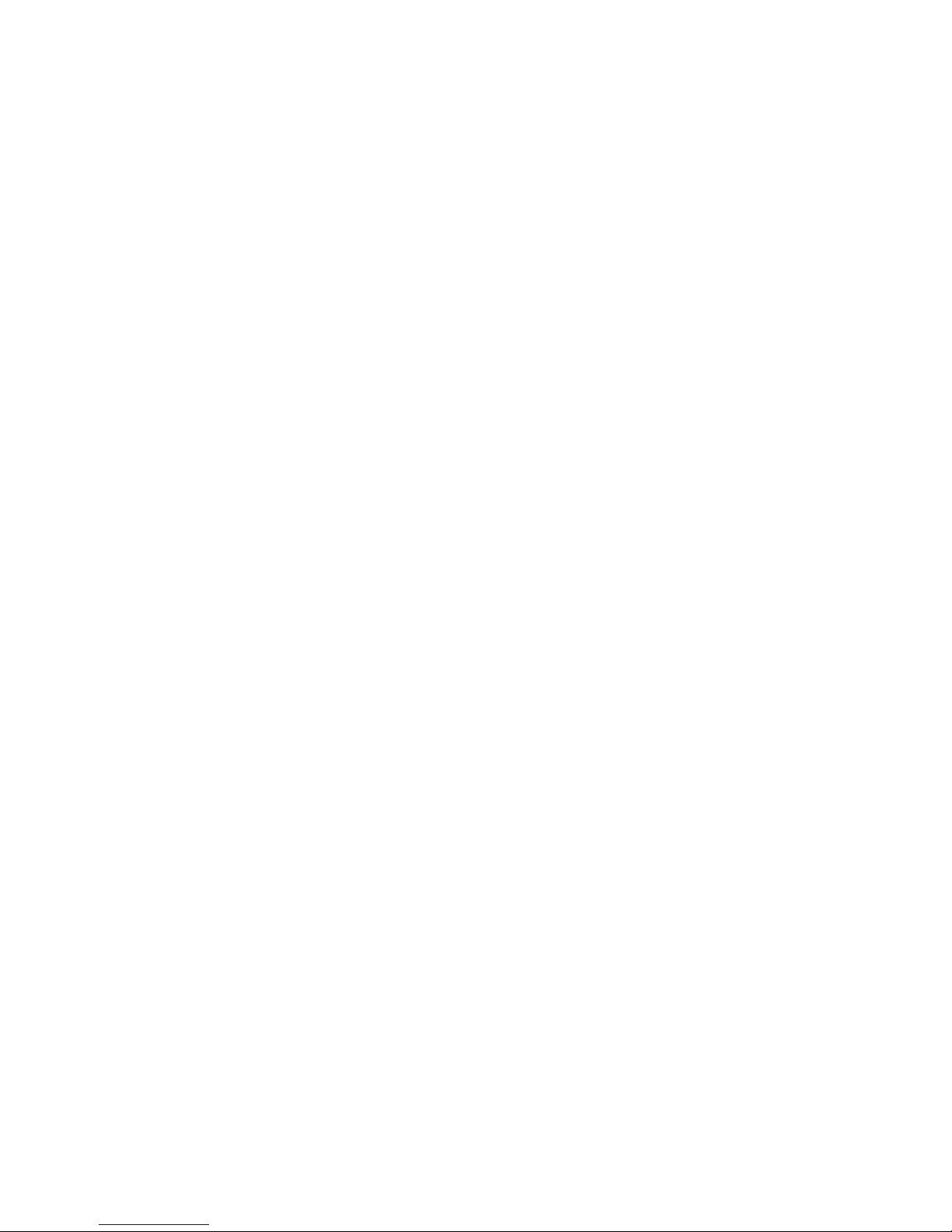
Chapter 6. Red Hat Network Website 57
word Confirmation text fields with your new password. You will not see your password as you type
it for security reasons. Click Update to change your password.
The email address on the Details tab is the address Red Hat Network sends email notifications to, if
you have selected to receive Errata Alert email for your systems under the Preferences tab. To change
your preferred email address, replace in on the Details page and click Update.
The Preferences tab allows you to configure Red Hat Network options including:
• Email notifications — Determine whether you want to receive email every time an Errata Alert is
applicable to one or more systems in your RHN account.
• Default page size — Maximum number of items that will appear in a list on a single page. If more
items are in the list, clicking the Next button will display the next group of items. This preferences
applies to system lists, Errata lists, package lists, and so on.
• Time Zone — Set your time zone so that scheduled actions are scheduled according to the time in
your time zone.
6.3.2. Entitlements
To use all of the features of RHN, your systems must be entitled — subscribed to a RHN subscription
service. Every user receives one free Red Hat Network Basic entitlement subscription.
Use the Entitlement Manager to configure which systems are entitled to which service offerings.
If you need to purchase additional entitlements, go to Purchase Info => Buy Now from the left
navigation bar.
There are two types of entitlements, or service offerings:
• Basic — should be used to manage a single Red Hat Linux system. It includes Errata Alerts, Sched-
uled Errata Updates, Package Installation, and the Red Hat Update Agent.
• Enterprise — should be used to manage multiple systems with multiple system administrators. In
addition to the features of the Basic offering, it includes system group management, user management, and the System Set Manager interface to quickly perform actions on multiple systems.
6.3.2.1. Service Entitlements
The Service Entitlements tab allows you to view and change the entitlements for your registered
systems. To change the entitlement for a system, select the entitlement from the pulldown menu and
click Update Entitlements.
6.3.2.2. Channel Entitlements
The Channel Entitlements tab displays the list of channels for which you have paid.
6.3.2.3. Purchase History
The Purchase History tab displays a history of your entitlements, including the expiration date and
the number available.
Page 58

58 Chapter 6. Red Hat Network Website
6.3.3. Organization Information
The Organization Info page allows Organization Administrator to change the customer password for
the corporate account. This ID and password combination is used by new users who wish to join the
organization’s account.
To change the password, type the new password in the New Password text field and click Change
Password.
6.3.4. Activation Keys
RHN Enterprise customers can generate activation keys through the RHN website. Each unique key
can then be used to register the RHL system, entitle the system to RHN Enterprise, subscribe the
system to specific channels, and subscribe the system to RHN system groups through the command
line utility rhnreg_ks from the rhn_register package. Thus, channel and group subscriptions
can be automated along with registration, without having to run the Red Hat Network Registration
Client on each client system and entitle each system through the RHN website.
Note
Version 2.7.20 or higher of the rhn_register package is required. It is highly recommended that you
use the latest version before using activation keys.
To generate an activation key:
1. Select Your RHN => Activation Keys from the left navigation bar.
2. Click the Generate Activation Key button.
3. Provide the following information:
• Description — User-defined description to identify the generated activation key.
• Usage Limit: — The number of times the key can be used to register a system before the
activation key is disabled.
• Channels — Channels to subscribe the system to as applicable.
• Groups — System groups to subscribe the system to after registering it.
4. Click Submit.
After creating the unique key, it appears in the list of activation keys, along with the number of times
it has been used.
To change information about a key, such as the channels, click edit beside the key in the activation
key list. Make any changes, and click the Submit key.
To delete a key, click edit beside the key in the activation key list, and click the Delete Key button.
If you do not want the key to be used to activate a system, you can disable it by unselecting the
corresponding checkbox under the Enabled column in the activation keys list. The key can be reenabled by selecting the checkbox.
To use an activation key, as root from a shell prompt on the system to be registered, use the rhnreg_ks
command. For example:
rhnreg_ks --serialnumber=7202f3b7d218cf59b764f9f6e9fa281b
Page 59

Chapter 6. Red Hat Network Website 59
This command performs all the actions that the Red Hat Network Registration Client does. Do not
run the Red Hat Network Registration Client program after running rhnreg_ks.
A System Profile, including software and hardware information, is created for the system and sent
to the RHN servers along with the unique activation key. The system is registered with RHN under
the account used to generate the key, entitled to the RHN Enterprise service offering, subscribed to
the RHN channels selected during key generation, and subscribed to the RHN system groups selected
during key generation. The system will not be subscribed to channels that contains packages not
suitable for the system. For example, a Red Hat Linux 7.2 system can not be subscribed to the Red
Hat Linux 7.1 channel.
The unique Digital Certificate for the system is generated on the system in
/etc/sysconfig/rhn/systemid.
6.4. Systems
If you click the Systems link on the left navigation bar, the Systems Overview page appears. The
pages in the System category allow you to select systems so that you can perform actions on them
and create system profiles.
6.4.1. System List
As shown in Figure 6-3, the System List page displays a list of all your registered systems.
The System List contains several columns for each registered system:
• Select — Only entitled systems can be selected.
• Alerts — Shows which type of Errata Alerts are applicable to the system:
•
— Critical errata available, update strongly recommended
• — Updates available and recommended
• — System not checking in properly
• — System not entitled to any update service
• — System is up-to-date
• Errata — Total number of Errata Alerts applicable to the system.
• Pkgs — Total number of package updates for the system. Includes packages from Errata Alerts as
well as newer packages that are not from Errata Alerts. For example, if a system is subscribed to the
Red Hat Linux 7.1 i386 channel that contains version 2.5.4 of a package because that is the version
that shipped with Red Hat Linux 7.1, but the system has version 2.5.2 of the package installed, the
newer version of the package will be in the list of updated packages for the system.
• System Name — The name of the system as configured when registering the system. The default
name is the hostname of the system. Clicking on the name of a system takes you to the System
Details page for the system. Refer to Section 6.4.2 for more information.
• Base Channel — The base channel for the system. To view all the channels for a system, go to its
System Detail page by clicking on the name of the system in the System List.
• Entitlement — Whether or not the system is entitled.
Page 60

60 Chapter 6. Red Hat Network Website
Figure 6-3. Systems List
If you click on the Detailed View link in the upper right-hand corner of the screen, you can view more
details about the systems as shown in Figure 6-4. Click the UPDATE NOW link to apply all Errata
Updates. If you click this link, you will be prompted to confirm the action.
Figure 6-4. Detailed Systems List
Clicking on the name of a system in the Summary View or clicking on the see details for this system
link in the Detailed View displays the System Details page for the system. Refer to Section 6.4.2 for
details.
6.4.2. System Details
If you click on the name of a system on any page, it will display the System Details page for the
system.
Page 61

Chapter 6. Red Hat Network Website 61
The System Details page is further divided into tabbed pages. The first tabbed page you see is the
Details page. Notice the button Update this System. If you click it, you can apply all relevant Errata
Updates to the individual system. Be sure you review the Errata List for the system before performing
this action. After clicking the button, you will be asked to confirm the update. Click the Confirm
Update For This System to confirm. After confirming, the action is added to the Pending Actions
list under Actions => Pending Actions from the left navigation bar.
The packages will be updated by the RHN Daemon. You must have the RHN Daemon enabled on
your systems. Refer to Chapter 7 for more details.
The following tabbed pages are available:
• Details — Information about the system.
• Overview — Includes the system’s unique System ID, entitlement status, profile name, descrip-
tion, OS Release, channels, automation options, and notification options. To change the system’s
profile name, description, automation options, or notification options make the change and click
the Modify System Profile button after changing the options. To delete a system from your
account, click the Delete System Profile button.
• Hardware — During registration, if you selected to include the Hardware Profile for this ma-
chine, this tabbed page displays the Hardware Profile. If the hardware profile looks incomplete
or outdated, click the Schedule Hardware List Refresh button to schedule a Hardware Profile
Update for your system. The next time the RHN Daemon connects to RHN, it will update your
System Profile with the latest list of hardware.
• Errata — This tab only appears for entitled systems. It contains a list of Errata Alerts applicable
to the system. You can select one more Errata to add to your selection list from here. Clicking on
the Synopsis displays the Errata Details page for the Errata Alert. Refer to Section 6.5.5 for more
information about the Errata Details page.
• Packages — Manage the packages on the system.
•
If the package list looks incomplete or outdated or you installed packages manually (did not have
RHN install them), click the Schedule Package List Refresh button to schedule a Package List
Profile Update for your system. The next time the RHN Daemon connects to RHN, it will update
your System Profile with the latest list of installed packages. To look for particular packages by
name, use the filter by name field.
• Currently Installed Packages — List of installed packages from the system’s Software System
Profile. Click on a package name to view its Package Details page. (Refer to Section 6.6.5.)
• Upgrade Packages — This tab is only displayed for entitled systems. It displays a list of pack-
ages that have a new version available based on the package versions in the channel for the
system. Click on the newer package name to view the Package Details page for it. Click on the
Related Errata number to view the Errata Details page for the Errata Alert if an Errata Alert
is associated with the newer package. To add one or more packages to your selection list, select
the package(s) and click Update Selection List. To install one or more packages on the system
you are currently viewing, select the package(s) and click the Install Selected Packages on This
System button. To download one or more packages immediately, select the package(s) and click
the Download Selected Packages button. Refer to Section 6.6.7 for details.
• Install New Packages — Install new packages on the system from the available channels.
• Notes — Create notes about the system. Click Add a new note, type a subject and the note, and
click Update Note. To delete a note, click on its title for the list of notes, check Delete this note,
and click Update Note.
• History — A history of events for your system that is automatically generated.
Page 62

62 Chapter 6. Red Hat Network Website
6.5. Errata
Red Hat releases Errata Alerts in three categories: Security Alerts, Bug Fix Alerts, and Enhancement
Alerts. Each Errata Alert is comprised of a summary of the problem and the solution, including the
RPM packages required to fix the problem. The Errata category allows you to view all released
Errata Alerts, to view only Errata Alerts applicable to your systems, to search Errata Alerts, and to
apply Errata Updates to one or more of your systems.
Tip
If you want to receive an email when Errata Alerts are issued for your system, go to Systems =>
System Preferences and select Receive Notifications of Updates.
6.5.1. All Errata
The All Errata page displays a list of all Errata Alerts released for your registered systems.
If you click on the synopsis of an Errata Alert, the Errata Details page for the Errata Alert will appear.
Refer to Section 6.5.5 for more information.
To add Errata to your selection list, check the Select box beside the Errata, and click Update Selection
List.
6.5.2. Applicable Errata
The Applicable Errata page displays a customized list of Errata Alerts that apply to your registered
systems.
If you click on the synopsis of an Errata Alert, the Errata Details page for the Errata Alert will appear.
Refer to Section 6.5.5 for more information.
To add Errata to your selection list, check the Select box beside the Errata, and click Update Selection
List.
6.5.3. Errata Search
The results of the last search are on the bottom of the page. You can create a new result set, choose to
create a union with the previous result set, or intersect with the previous result set.
The Errata Search page allows you to search through your systems according to specific criteria.
Select the criteria to search by and click Submit Query. The results appear at the bottom of the page.
6.5.4. Apply Errata Updates
Errata Alerts include a list of updated packages that are required to apply the Errata Update. To apply
Errata Updates to a system, the system must be entitled.
You can use one of these methods to apply Errata Updates:
1. To apply all applicable Errata Updates to a system, click on Systems => System List on the
left navigation bar. Click on the name of an entitled system, and click the Update This System
button on the Details tabbed page. This action will apply all available Errata Updates on the
system. To view a list of the Errata, click the Errata tab on the System Details page for the
system.
Page 63

Chapter 6. Red Hat Network Website 63
2. To apply a specific Errata Update to one or more systems, click on Errata on the left navigation
bar and use the All Errata, Applicable Errata, or Errata Search page to find the Errata Update
that you want to apply. From the Errata List, click on the Synopsis for the Errata Alert to display
a summary of it. Click on the Systems Affected tab, and select the systems that you want to
apply this update to. Click Update Selected Systems to apply the Errata Update to all selected
systems, or click Update All Affected Entitled Systems to apply the update to all the affected
systems listed.
Important
If you choose to apply Errata Updates automatically, the packages will be installed via the RHN
Daemon. You must have the RHN Daemon enabled on your systems. Refer to Chapter 7 for more
details.
The following rules apply to Errata Updates:
1. Each package is a member of one or more channels. If a selected system is not subscribed to
the channel that the selected package is a member of, the package will not be installed on that
system.
2. If a newer version of the package is already on the system, the package will not be installed on
that system.
3. If an older version of the package is installed, the package will be upgraded.
The packages will be updated by the RHN Daemon. You must have the RHN Daemon enabled on
your systems. Refer to Chapter 7 for more details.
6.5.5. Errata Details
If you click on the synopsis of an Errata Alert, the Errata Details page for the Errata Alert will appear.
This page is further divided into two tabbed pages: Details and Systems Affected.
The Details page provides the Errata Report issued by Red Hat. It describes what channels the Errata
Alert affects, its problem and solution, MD5 verification for each of the packages, and the packages
required for the Errata Update. Clicking on the RPM package name displays the Package Details
page for the package. Refer to Section 6.6.5 for more information.
The Systems Affected page shows a list of systems affected by the Errata Alert.
6.6. Channels and Packages
6.6.1. Channel List
A channel is a list of Red Hat Linux packages. Channels are used to choose packages to be installed
on a system.
There are two types of channels: base channels and child channels. A base channel consists of a list of
packages based on a specific architecture and Red Hat Linux release. For example, all the packages in
Red Hat Linux 7.1 for the x86 architecture is a base channel. The list of packages in Red Hat Linux 7.1
for the Itanium architecture is a different base channel. A child channel is a channel associated with
a base channel but contains extra packages. For example, an organization can create a child channel
Page 64
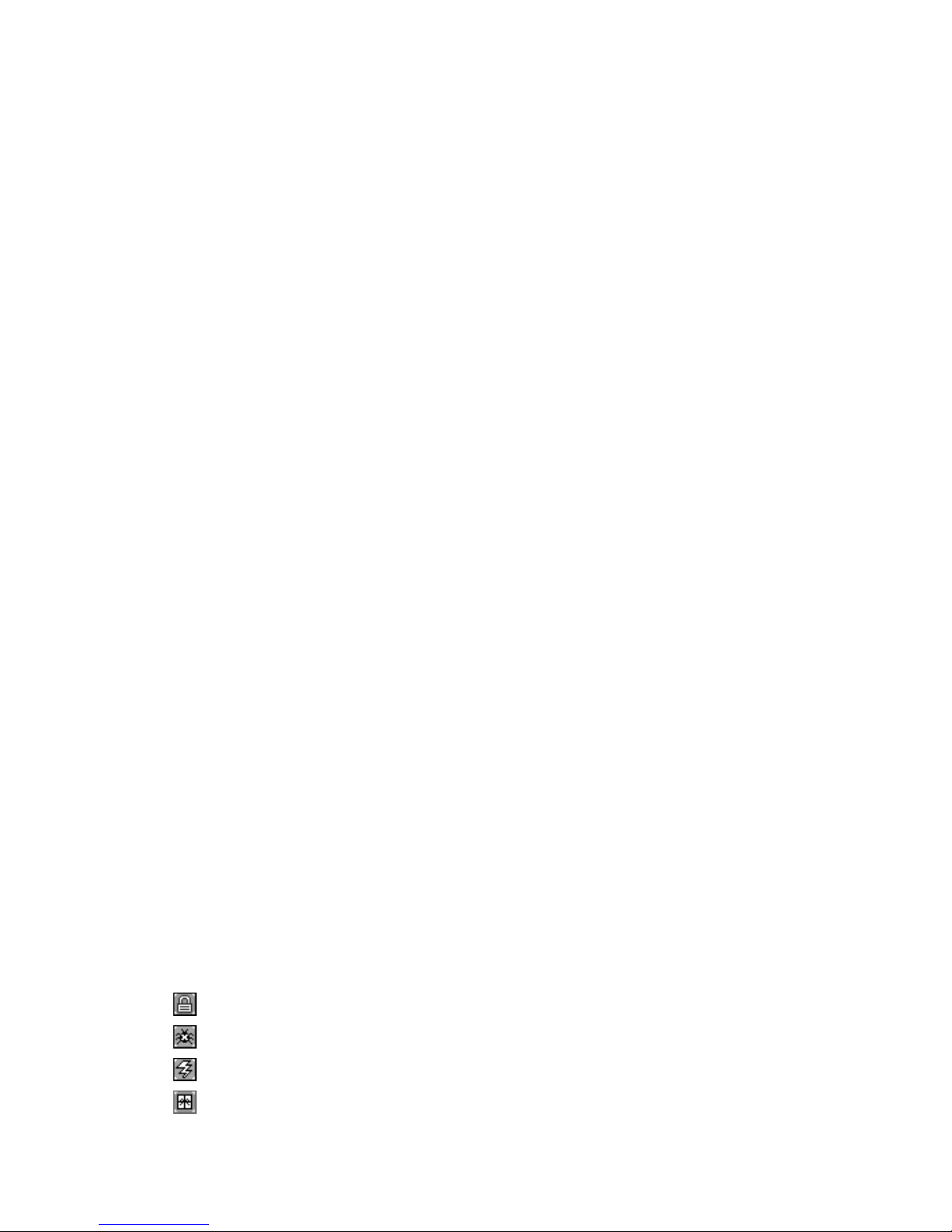
64 Chapter 6. Red Hat Network Website
that is associated with the Red Hat Linux 7.1 for the x86 architecture and that contains extra packages
needed only for the organization, such as a custom engineering application.
A system must be subscribed to one base channel and can only be subscribed to one base channel. A
system can be subscribed to multiple child channels of its base channel. Only packages included in a
system’s subscribed channels can be installed or updated on that system.
The Channel List page provides a list of all base channels and their child channels. Clicking on the
name of the channel (base or child) displays the Channel Details page. Refer to Section 6.6.3 for
details.
6.6.2. Download ISO Images
This feature is only available to RHN Basic and RHN Enterprise subscribers.
To download an ISO image, click on the name of the corresponding CD-ROM image. For instructions
on burning the ISO image to a CD-R or CD-RW, refer to the Official Red Hat Linux Getting Started
Guide available at http://www.redhat.com/docs/.
6.6.3. Channel Details
If you click on the name of a channel, the Channel Details page will appear. This page contains the
following tabs:
• Details — General information about the channel and the parent channel if it is a child channel.
• Package List — List of packages in the channel.
Clicking on a package name displays a set of tabbed pages with information about the package.
This information includes which architectures it runs on, the package size, build date, package
dependencies, the change log, list of files in the package, and which systems have the package
installed. Refer to Section 6.6.5 for more information.
If you are looking for a specific package or a subset of packages, you can use the package filter
on the top of the list. Entering a substring to search for will search all the packages in the list
for the substring at the beginning, in the middle, or at the end of the package name. The filter
is case-insensitive. For example, typing ks in the filter might return all the ksconfig, krb5-
workstation, and links.
To download packages, select the packages and click the Download Selected Packages button.
Refer to Section 6.6.7 for details.
If you want to download packages that are displayed on multiple pages, click the checkbox beside
the package name and under the Select column. Click Update Selection List to add them to your
download list. After selecting all the packages, on the bottom status page, click on the link that
is the number of packages you have selected. Then click Download Selected Packages. Refer to
Section 6.6.7 for details.
• Subscribed Systems — List of entitled systems subscribed to the channel. The list contains the
following columns of information:
•
— Number of Security Alerts for the system.
• — Number of Bug Fix Alerts for the system.
• — Number of Enhancement Alerts for the system.
• — Total number of package updates for the system. Includes packages from Errata Alerts as
well as newer packages that are not from Errata Alerts. For example, if a system is subscribed
to the Red Hat Linux 7.1 i386 channel that contains version 2.5.4 of a package because that is
Page 65

Chapter 6. Red Hat Network Website 65
the version that shipped with Red Hat Linux 7.1, but the system has version 2.5.2 of the package
installed, the newer version of the package will be in the list of updated packages for the system.
• Name — The name of the system as configured when registering the system. The default name
is the hostname of the system. Clicking on the name of a system takes you to the System Details
page for the system. Refer to Section 6.4.2 for more information.
• Entitled — RHN subscription service that the server is entitled to.
• Base Channel — The base channel for the system. To view all the channels for a system, go to
its System Detail page by clicking on the name of the system in the System List.
• Target Systems — List of entitled systems that are eligible to be subscribed to the channel.
6.6.4. Channel Subscribe and Unsubscribe
Each RHN client system must be subscribed to a base channel and can only be subscribed to one
base channel. This base channel is selected automatically during registration from the Red Hat Linux
release and system architecture selected. Each RHN client system can be subscribed to zero or more
child channels.
To view the list of channels to which each system is subscribed, click Systems => System List from
the left navigation bar. From the System List, click on the name of the system to display the System
Details page. On the System Details page, there is a check beside the channels to which the system
is subscribed. To subscribe the system to additional child channels, check the box beside it and click
the Modify System Profile button at the bottom of the page. To unsubscribe the system from a child
channel, uncheck the box beside the channel name and click Modify System Profile.
6.6.5. Package Details
If you click on the name of any RPM package in the interface, the Package Details page will appear.
This page contains the following tabbed pages:
• Details — Details about the package including the package description, package size, and package
version (This information is similar to issuing the command rpm -qi packagename but with
more detail). Click the links in the bottom right of the page to download the RPM and/or SRPM
files for the package.
• Newer Versions — List of newer versions of the packages released via Errata Alerts.
• Dependencies — Lists the package dependencies, what the package provides, the packages it ob-
soletes, and the packages with which it conflicts.
• Change Log — The Change Log for the package (This information is similar to issuing the com-
mand rpm -q --changelog packagename).
• File List — List of files installed from the package (This information is similar to issuing the
command rpm -ql packagename).
• Installed Systems — List of systems with this package installed.
• Target Systems — List of systems on which the package can be installed. Go here to install pack-
ages on entitled systems. Refer to Section 6.6.6 for instructions.
6.6.6. Package Install
Only packages included in a system’s subscribed channels can be installed or updated on that system.
Page 66
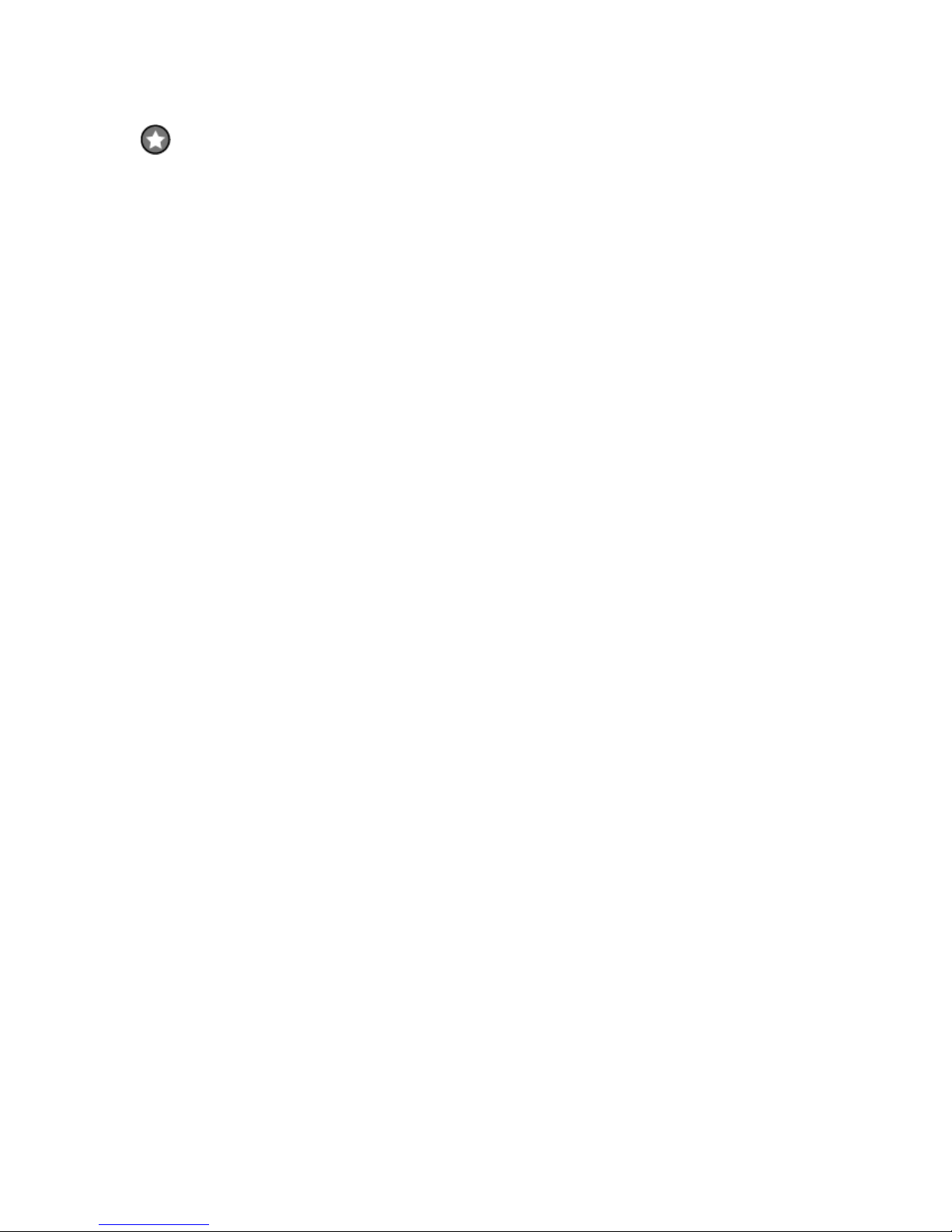
66 Chapter 6. Red Hat Network Website
Important
If you use automatic package installation, the packages will be installed via the RHN Daemon. You
must have the RHN Daemon enabled on your systems. Refer to Chapter 7 for more details.
To apply Errata Updates, refer to Section 6.5.4.
To upgrade outdated packages on a single entitled system, follow these steps:
1. Select System => System List from the left navigation bar.
2. Click on an entitled system from the list.
3. Click the Upgrade Packages tab.
4. Select the package(s) to update from the Select Newer Package column.
5. Click the Install Selected Packages On This System button.
6. Confirm the action.
7. The action is added to the Pending Actions list under Actions => Pending Actions from the
left navigation bar.
To install individual package(s) on multiple entitled systems, follow these steps:
1. Select Channels and Packages => Channel List from the left navigation bar.
2. Click on the name of a channel to view its package list.
3. Click on the Package List tab.
4. Click on the name of the package that you want to install.
5. Click on the Target Systems tab.
6. Select the entitled systems that you want to install the package on.
7. Click the Install Packages on Selected Systems button.
8. Confirm the action.
9. The action is added to the Pending Actions list under Actions => Pending Actions from the
left navigation bar.
6.6.7. Package Download
If you do not want to schedule a package installation, you can download the package(s) immediately.
If you download the package(s), you must install them manually.
There are two methods for downloading RPM package(s). First method:
1. Select System => System List from the left navigation bar.
2. Click on an entitled system from the list.
3. Click the Upgrade Packages tab.
4. Select the package(s) to download from the Select Newer Package column.
5. Click the Download Selected Packages button.
6. Confirm the action.
Second method:
Page 67
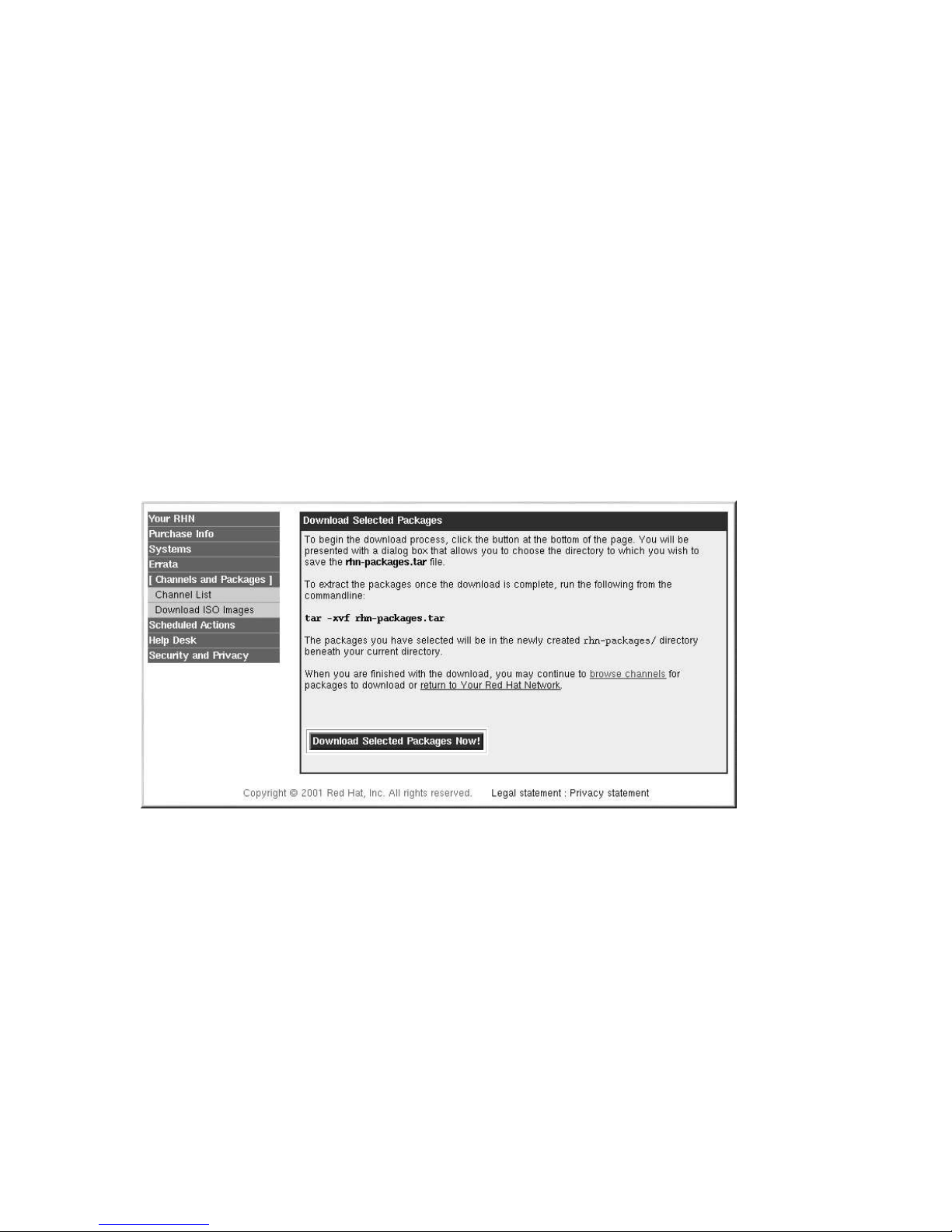
Chapter 6. Red Hat Network Website 67
1. Select Channels and Packages => Channel List from the left navigation bar.
2. Click on the name of the channel that contains the package(s) that you want to download.
3. Select the Package List tab.
4. Select the package(s) to download from the Select column.
5. Click the Download Selected Packages button.
6. Confirm the action.
After choosing to download the package(s) using one of these methods, you will be presented with a
confirmation page as shown in Figure 6-5. If you selected a package that is available for more than one
architecture, you need to select an architecture for the package. For example, if you want to download
the kernel package you will need to choose between i386, i586, and i686. Click the Download
Selected Packages Now! button to start downloading the package(s).
The package are downloaded into a directory called rhn-packages beneath the current directory
selected after clicking the button. For example, if you want to save the package(s) in the directory, /downloads/rhn-packages, select the directory /downloads when prompted. The directory
rhn-packages will be created for you if it does not already exist.
Figure 6-5. Package Download
Even if you selected to download more than one package, you will only download one file. This one
TAR file contains the RPM package(s) you selected. To extract the packages from the TAR file, open
a shell prompt (such as an XTerm or GNOME terminal), change to the rhn-packages directory, and
issue the command:
tar -xvf rhn-packages.tar
The next step is to install the packages manually. Refer to Section 4.7 for details.
6.7. Scheduled Actions
An action is a scheduled RHN task that is to be performed on one or more client systems. For example,
an action can be scheduled to apply all Errata Updates to a system.
Page 68

68 Chapter 6. Red Hat Network Website
Each tabbed page on the Scheduled Actions page represents a type of action. There are three types
of actions:
• Pending Actions are actions that have not started or are in progress.
• Failed Actions are actions that have failed. If the action returns an error, it will be displayed.
• Completed Actions are actions that have been completed.
• Archived Actions are actions that you have selected to archive.
In each tabbed page, each row in the list represents a single scheduled event or action that might affect
multiple systems and involve multiple packages.
The list includes six columns of information:
• Select — Use the checkboxes in this column to select actions. After selecting actions, you can
either add them to your selection list or move them to the Archived Actions list. If you archive a
pending action, it is not canceled, the action item just moves to the Archived Actions list so you
do not see it in the Pending Actions list.
• Action — Type of action to perform such as Errata Update or Package Install.
• Earliest Action — The earliest day and time to perform the action.
• Succeeded — Number of systems on which this action was successful.
• Failed — Number of systems on which this action has been tried and failed.
• In Progress — Number of systems on which this action is taking place.
If you click on a link under the Action column, you can view details for the action. For example, for
an Errata Update action, you can view which Errata Updates are to be applied, which systems are
currently performing the Errata Update, which systems have completed the action, and which systems
tried the action but failed to complete it.
Red Hat Network keeps track of the following action types:
1. Package Installations — For more information on how to perform package installations, refer
to Section 6.6.6.
2. Errata Updates — For more information on how to apply Errata Updates, refer to Section 6.5.4.
3. Hardware Profile Updates — To schedule a hardware profile refresh, go to the System List page
under the Systems category, click on the Package Profile tab, and click Schedule Hardware
List Refresh.
4. Package List Profile Updates — To schedule a package list profile refresh, go to the System
List page under the Systems category, click on the Package Profile tab, and click Schedule
Package List Refresh.
Page 69

Chapter 7.
Red Hat Network Daemon
The Red Hat Network Daemon periodically connects to the Red Hat Network to check for updates
and notifications. The default interval time is two hours (120 minutes). This can be configured in
the /etc/sysconfig/rhn/rhnsd file by specifying the time interval in minutes. If you modify
the configuration file, you must (as root) restart the daemon with the command service rhnsd
restart or /etc/rc.d/init.d/rhnsd restart.
Note
The minimum time interval allowed is one hour (60 minutes). If you set the interval below one hour, it
will default to two hours (120 minutes).
You can view the status of the rhnsd by typing the command service rhnsd status or
/etc/rc.d/init.d/rhnsd status at a shell prompt.
To disable the daemon, (as root) run the ntsysv utility and uncheck rhnsd. You can also (as root)
execute the command chkconfig rhnsd off. Using these two methods will only disable the service the next time the system is started. To stop the service immediately, use the command service
rhnsd stop or /etc/rc.d/init.d/rhnsd stop.
The same rules you configured for the Red Hat Update Agent apply to the Red Hat Network Daemon
(see Section 3.1).
Page 70
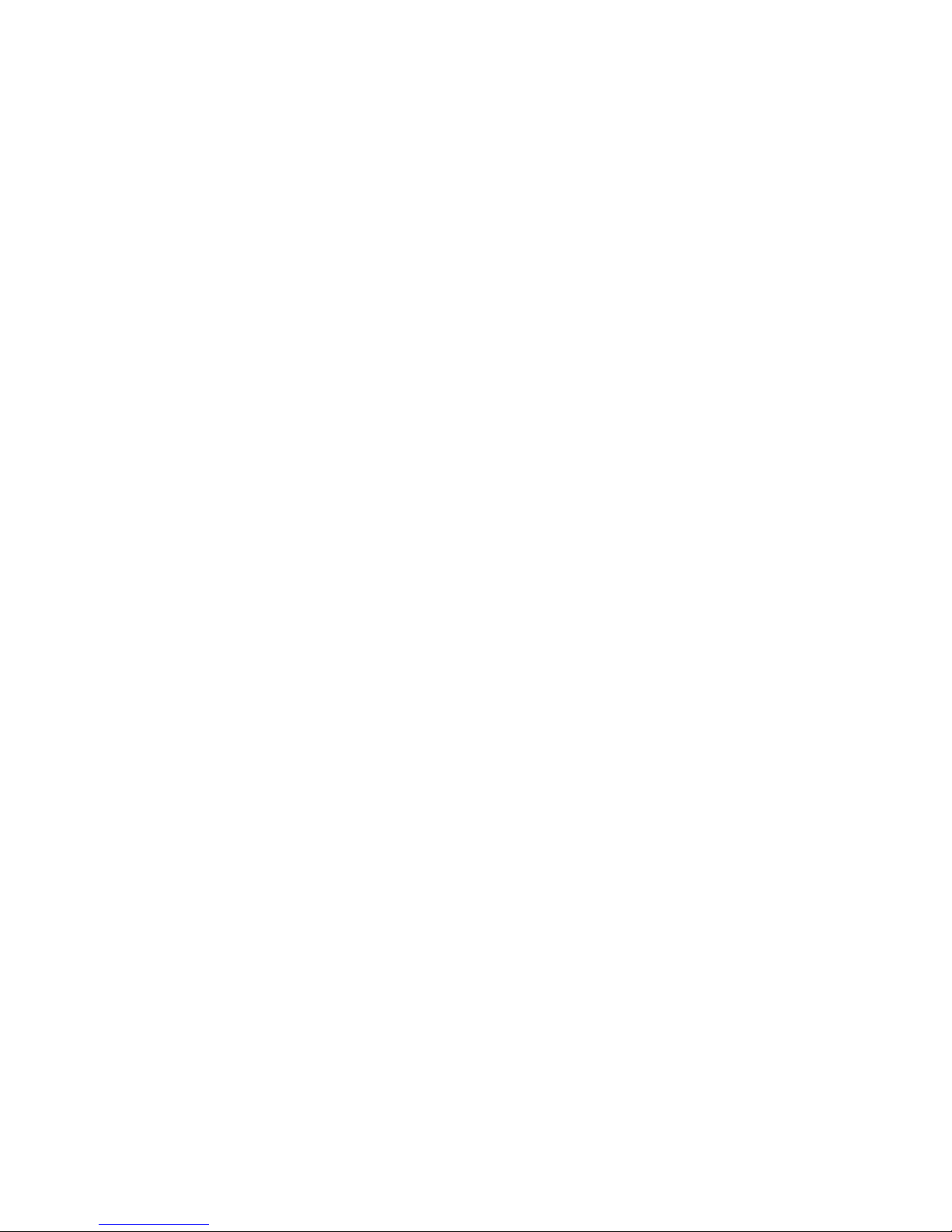
70 Chapter 7. Red Hat Network Daemon
Page 71

Chapter 8.
Using Red Hat Network with Red Hat Linux 6.2
Red Hat Linux 6.2 shipped with a program named Red Hat Update Agent (up2date). However, this
version of the Red Hat Update Agent can not be used to connect to Red Hat Network to receive
package updates. You need a new version of the Red Hat Update Agent and the Red Hat Network
Registration Client to use Red Hat Network on a Red Hat Linux 6.2 system.
To download and install these programs, use the following steps:
1. In a shell prompt, log in as root and execute the command mkdir rhnpackages to create a
new directory in which to download the packages.
2. In the same shell prompt, execute the command cd rhnpackages to change to the new directory.
3. Go to http://rhn.redhat.com/help/rh62.pxt and download the necessary packages.
4. Go back to the shell prompt in the rhnpackages directory (you must still be root) and execute
the command rpm -Uvh * to upgrade the existing Red Hat Update Agent to the version that
works with Red Hat Network. The Red Hat Network Registration Client will also be installed
with this command along with other packages your system needs to run the Red Hat Network
programs.
5. After they are installed, run the Red Hat Network Registration Client (rhn_register) to
register your system. See Chapter 2 for details.
6. Login to your account at http://rhn.redhat.com to configure your preferences and to configure
which systems you want to entitle.
Page 72

72 Chapter 8. Using Red Hat Network with Red Hat Linux 6.2
Page 73

Glossary
A
Action
A task that is scheduled by a system administrator using Red Hat Network to be performed on one
or more client systems. For example, an action can be scheduled to update the kernel packages
on all the systems within a selected group.
B
Base Channel
A base channel is a type of Channel that consists of a list of packages based on a specific
architecture and Red Hat Linux release. For example, all the packages in Red Hat Linux 7.3 for
the x86 architecture make a base channel.
Basic
One of the RHN service level offerings. Basic was formerly called Software Manager. Basic
offers the same services as the Software Manager subscription did, plus more new features.
Bug Fix Alert
An Errata Alert that pertains to a bug fix.
Bugzilla
Bugzilla is an online application (http://www.redhat.com/bugzilla) that allows users to communicate directly with the developers. From Bugzilla, users can submit bug reports and feature
requests for Red Hat Linux and related open source packages.
C
Channel
A channel is a list of Red Hat Linux packages. Channels are used to choose packages to be
installed from client systems. Every client system must be subscribed to one Base Channel and
can be subscribed to one or more Child Channel .
Page 74

74 Glossary
Child Channel
A child channel is a Channel associated with a Base Channel but contains extra packages.
Client System
See Registered System .
D
Digital Certificate
A client component in XML format that is stored in the /etc/sysconfig/rhn/systemid file
on registered systems. Red Hat Network verifies this certificate to authenticate the registered
system before each connection. This certificate is issued by Red Hat and passed to the system
as part of the registration process. It includes unique information about the registered system to
avoid fraudulent use.
E
Email Notification
Similar to an Errata Alert , except the information is delivered via email. If the email notifications option is selected, notifications are sent for every Red Hat Network Errata Alert . The
email includes the type of Errata Alert, summary of the Errata, description of the Errata, and a
list of which systems are affected by the report.
Enhancement Alert
An Errata Alert that pertains to a package enhancement request.
Enterprise
One of the RHN service level offering. It has more features than the Basic service level, including
user management, system groups, and enhanced system details.
Entitled Server
A server that is subscribed to Software Manager . Because the server is entitled, the Software
Manager interface can be used to manage its packages.
Page 75
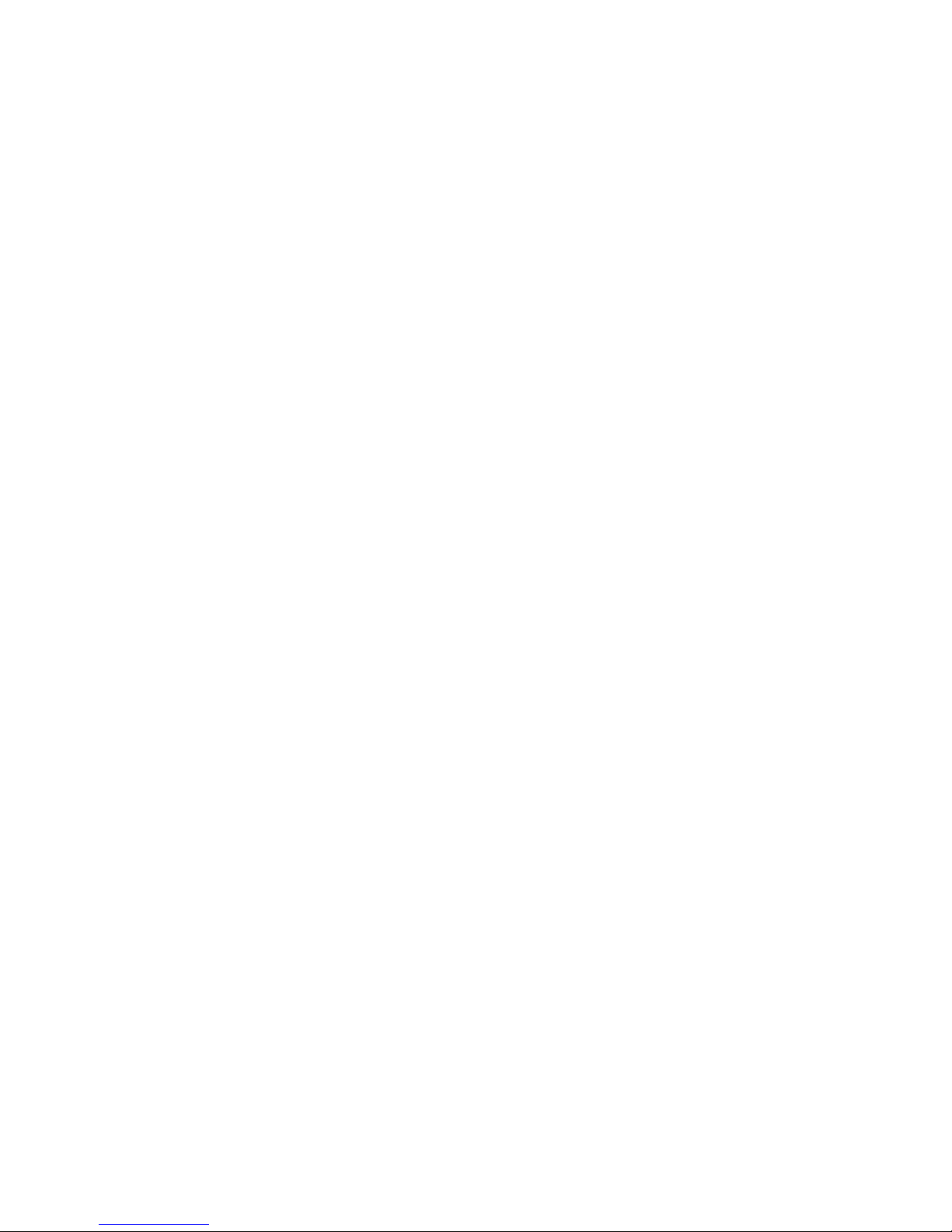
Glossary 75
Errata
Information published by Red Hat describing security fixes, bug fixes, and package enhancements for Red Hat Linux. The information includes the topics of the Errata, Bugzilla bug IDs,
relevant releases/architectures, solutions including required RPMs, and MD5 checksums for verification. Errata are also available at http://www.redhat.com/errata/. Each RHN Errata Alert is
based on the Red Hat Linux Errata List.
Security issues and bug fixes are submitted by Red Hat engineers as well as the Linux community
through Bugzilla which generates a bug report for each issue. Red Hat engineering evaluates the
reports, resolves the bug, and generates new RPM packages. After the Red Hat quality assurance
team tests new packages they are placed on the Red Hat Public File Server and on the Red Hat
Network Server and an Errata is generated.
Errata Alert
RHN Errata Alert that updated packages based on Red Hat Errata are available for one or more
systems within an organization. There are three types of Errata Alerts: Security Alerts, Bug Fix
Alerts, and Enhancement Alerts.
P
Package
All software in Red Hat Linux is divided into software packages. Software updates are released
in the form of RPM packages that can be installed on a Red Hat Linux system.
R
Registered System
A system that is registered with Red Hat Network. Also known as a client system.
Red Hat Network Daemon
The RHN client daemon (rhnsd) that periodically polls Red Hat Network for updates and notifications.
Red Hat Network Registration Client
The RHN client application (rhn_register) that collects information about the client system,
creates a System Profile and Digital Certificate , establishes a connection with the Red Hat
Network servers, and registers the system with Red Hat Network.
Page 76

76 Glossary
Red Hat Update Agent
The RHN client application (up2date) that allows users to retrieve and install all updated packages for the client system on which the application is run. Use the Red Hat Update Agent
Configuration Tool to configure its preferences, including whether to install the packages after
they are downloaded.
RPM
A software package manager that was developed by Red Hat. It can be used to build, install,
query, verify, update, and uninstall software packages. All software updates from RHN are delivered in RPM format.
RPM Database
Each Red Hat Linux system has an RPM database that stores information about all the RPM
packages installed on the system. This information includes the version of the package, which
files were installed with the package, a brief description of the package, the installation date, and
more.
RPM Update
Red Hat Network option to deliver the RPM packages based on the Errata Alert list to a
client system automatically and without user intervention. If this feature is selected, packages
are delivered through the Red Hat Network Daemon running on the client system.
S
Security Alert
An Errata Alert that pertains to system security.
Service Level
A Red Hat Network subscription service. Different service levels offer different features of RHN.
There are two service levels currently available: RHN Basic and RHN Enterprise.
Software Manager
The name of the first Service Level offering for Red Hat Network. Software Manager is now
known as RHN Basic .
System ID
A unique string of characters and numbers that identifies a registered system. It is stored in the
system’s Digital Certificate .
Page 77

Glossary 77
System Profile
Hardware and software information about the client system. It is created during the registration
process. The software information is a list of RPM packages and their versions installed on the
client system. The System Profile is used to determine every Errata Alert relevant to each client
system.
Page 78

78 Glossary
Page 79

Index
A
activation key, 58
deleting, 58
disabling, 58
editing, 58
generating, 58
using, 58
B
base channel, 63
Basic, 10
C
change corporate account password, 58
Channel List, 63
channels, 63
base, 63
child, 63
details, 64
list of, 63
package list, 64
subscribe, 65
unsubscribe, 65
Channels and Packages, 63
Channel List, 63
Channel Details, 64
child channel, 63
conventions
document, v
D
daemon
(See Red Hat Network Daemon)
deleting a system, 61
Demo, 10
Digital Certificate, 11
download ISO images, 64
E
email address
change, 57
entitlement
with activation key, 58
Entitlement Manager, 57
Errata, 62
All Errata, 62
Applicable Errata, 62
apply applicable, 61
Errata Search, 62
Errata Alerts
applying, 62
explanation of, 55
searching, 62
viewing details, 63
viewing list of all errata, 62
viewing list of applicable errata, 62
G
getting started, 12
GNU Privacy Guard, 11
H
hardware profile
Updating on server, 61
I
introduction, v, 9
ISO images
download, 64
L
left navigation bar, 54
N
notifications
automatic, 11
O
overview of Web interface, 54
Page 80
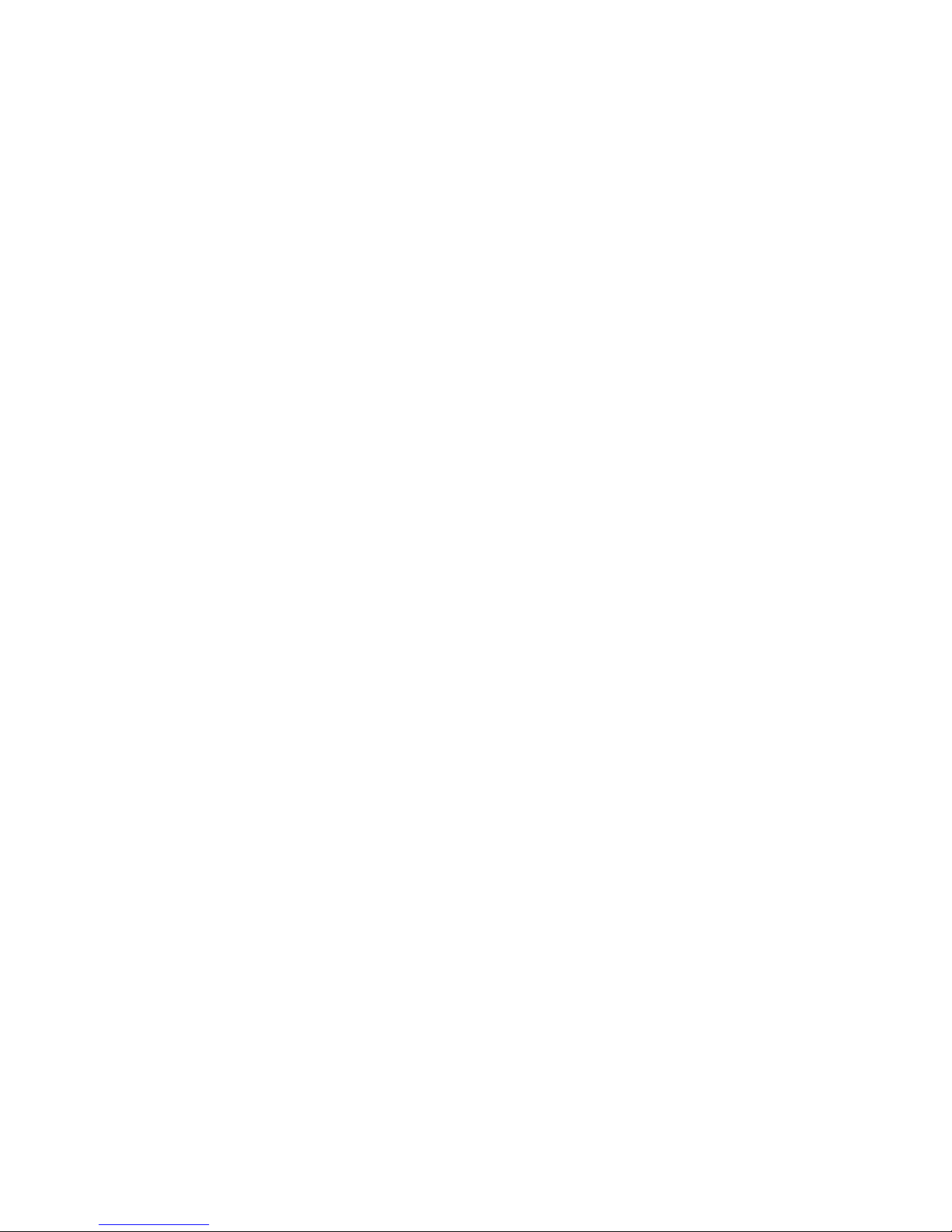
80
P
package installation
scheduled, 11
package list
Updating on server, 46, 61
packages
details, 65
download, 64
downloading, 66
filter, 64
installing, 65
password
change, 56
proxy server
with Red Hat Network Alert Notification Tool, 49
with Red Hat Network Registration Client, 16
with Red Hat Update Agent, 29
Q
Quality Assurance, 11
R
Red Hat Linux 6.2
Using Red Hat Network with, 71
Red Hat Network Alert Notification Tool
adding to panel, 49
applying Errata Updates, 51
configuring, 49
icons, 50
requirements, 49
with a proxy server, 49
Red Hat Network Daemon, 9, 69
Disable, 69
Status, 69
using to apply Errata Updates, 61, 63, 66
Red Hat Network Registration Client
(See Registration)
Red Hat Update Agent, 9, 35, 51
Command Line Arguments, 43
Configuration, 29
with a proxy server, 29
Registration, 15
as part of an organization, 20
Configuration, 15
Email notification, 19
Hardware System Profile, 21
Password, 19
RPM Package List, 22
Software System Profile, 22
System Profile, 19, 21
text mode, 26
through the Web, 53
username, 19
with a proxy server, 16
with activation key, 58
rhnreg_ks, 58
rhnsd
(See Red Hat Network Daemon)
rhn_register
(See Registration)
S
Scheduled Actions, 67
Archived Actions, 68
Completed Actions, 68
Failed Actions, 68
Pending Actions, 68
Secure Sockets Layer, 12
Security, 11
service levels
Basic, 10
Demo, 10
Enterprise, 10
subscribe to channel, 65
system list, 59
alerts, 59
System Profile, 21
Updating hardware profile, 61
Updating package list, 46, 61
systems
deleting, 61
entitling, 57
System Details, 60
System List, 59
viewing a list of, 59
viewing details for, 60
U
unsubscribe to channel, 65
up2date
(See Red Hat Update Agent)
Upgrade Packages, 66, 66
user account, 19
Users
Organization Info, 58
Page 81
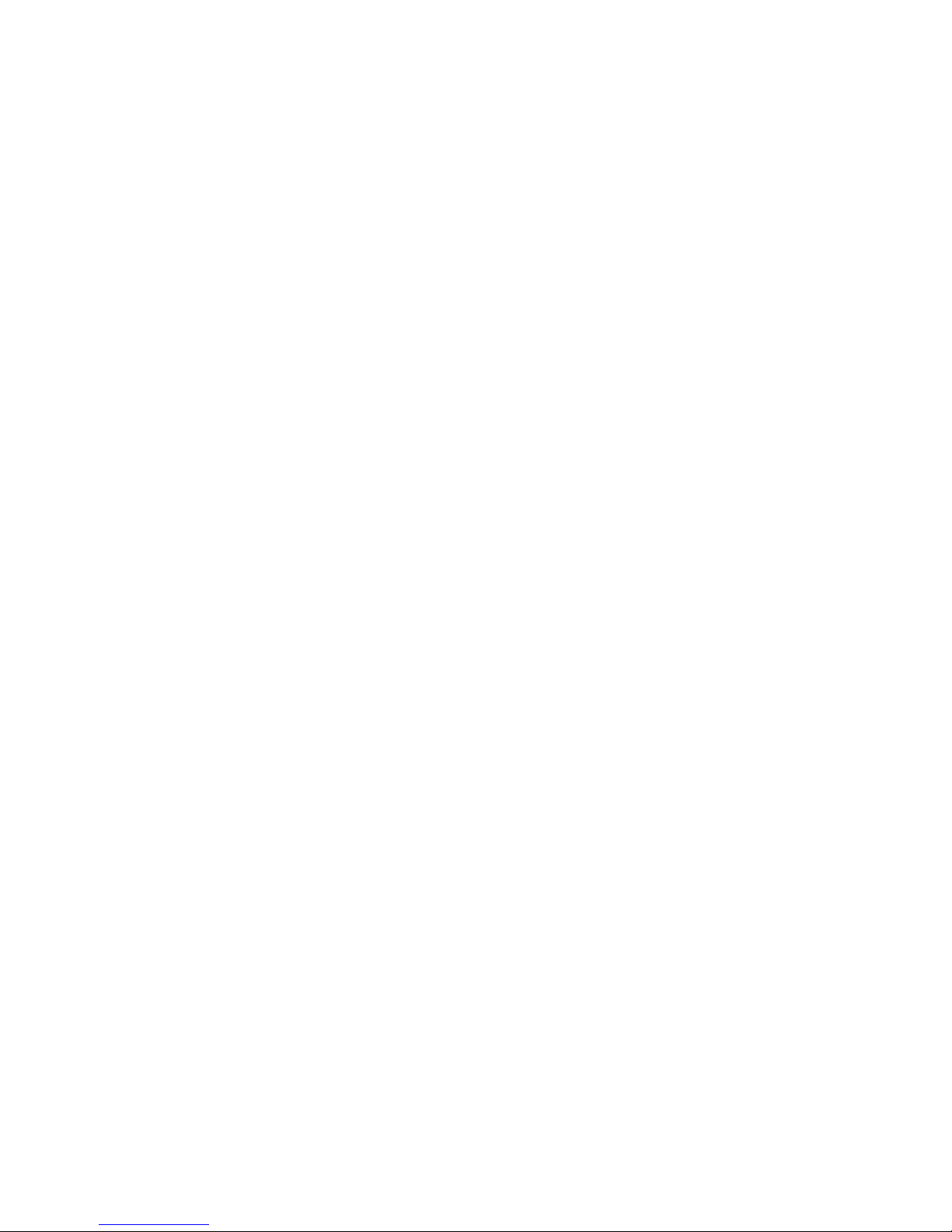
W
website, 53
activation keys, 58
All Errata, 62
Applicable Errata, 62
Channel Details, 64
Channel List, 63
Channels and Packages, 63
Entitlements, 57
Errata, 62
Errata Search, 62
left navigation bar, 54
logging in, 53
Organization Info, 58
overview, 54
Scheduled Actions, 67
System Details, 60
System List, 59
Systems, 59
Your Account, 56
Your RHN, 55
Y
Your RHN, 55
Entitlements, 57
Your Account, 56
Page 82

