Page 1

Red Hat Network 3.1
Management Reference Guide
Page 2

Red Hat Network 3.1: Management Reference Guide
Copyright © 2001 - 2004 by Red Hat, Inc.
Red Hat, Inc.
1801 Varsity Drive
Raleigh NC 27606-2072 USA
Phone: +1 919 754 3700
Phone: 888 733 4281
Fax: +1 919 754 3701
PO Box 13588
Research Triangle Park NC 27709 USA
RHNent(EN)-3.1-Print-RHI (2004-01-22T17:21)
Copyright © 2004 by Red Hat, Inc. This material may be distributedonly subject to the terms and conditions set forth in the
Open Publication License, V1.0 or later (the latest version is presentlyavailableat http://www.opencontent.org/openpub/).
Distribution of substantively modified versions of this document is prohibitedwithout the explicit permission of the copyright
holder.
Distribution of the work or derivative of the work in any standard (paper)book form for commercial purposes is prohibited
unless prior permission is obtained from the copyright holder.
Red Hat, Red Hat Network, the Red Hat "ShadowMan" logo, RPM, Maximum RPM, the RPM logo, Linux Library,
PowerTools,Linux Undercover, RHmember, RHmember More, Rough Cuts, Rawhide and all Red Hat-based trademarksand
logos are trademarks or registered trademarks of Red Hat, Inc. in the United States and other countries.
Linux is a registered trademark of Linus Torvalds.
Motif and UNIX are registeredtrademarks of The Open Group.
Intel and Pentium are registered trademarksof Intel Corporation. Itanium and Celeron are trademarksof Intel Corporation.
AMD, Opteron, Athlon, Duron, and K6 are registered trademarks of AdvancedMicro Devices, Inc.
Netscape is a registeredtrademark of Netscape Communications Corporation in the United States and other countries.
Windows is a registered trademark of Microsoft Corporation.
SSH and Secure Shell are trademarks of SSH CommunicationsSecurity, Inc.
FireWire is a trademark of Apple Computer Corporation.
IBM, AS/400, OS/400, RS/6000, S/390, and zSeries are registeredtrademarks of International Business Machines
Corporation. eServer, iSeries, and pSeries are trademarks of InternationalBusiness Machines Corporation.
All other trademarks and copyrights referredto are the property of their respectiveowners.
The GPG fingerprint of the security@redhat.comkey is:
CA 20 86 86 2B D6 9D FC 65 F6 EC C4 21 91 80 CD DB 42 A6 0E
Page 3
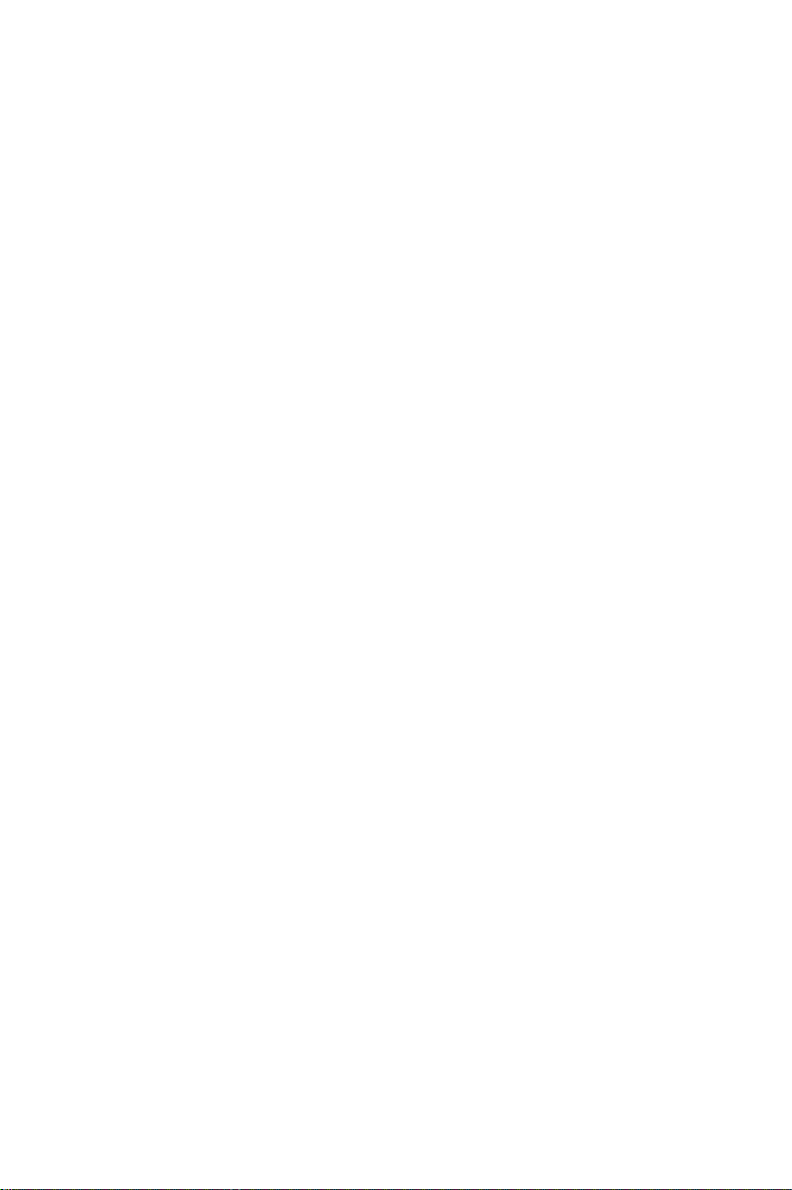
Table of Contents
Introduction.......................................................................................................................................... i
1. Document Conventions..........................................................................................................i
2. More to Come ...................................................................................................................... iv
2.1. Send in Your Feedback ......................................................................................... iv
1. What is Red Hat Network? ............................................................................................................1
1.1. Demo.................................................................................................................................. 2
1.2. Update................................................................................................................................ 2
1.3. Management....................................................................................................................... 2
1.4. Provisioning ....................................................................................................................... 3
1.5. Errata Notifications and Scheduled Package Installations ................................................. 4
1.6. Security, Quality Assurance, and Red Hat Network ..........................................................4
1.7. Before You Begin............................................................................................................... 4
2. Red Hat Update Agent.................................................................................................................... 7
2.1. Starting the Red Hat Update Agent ................................................................................. 7
2.2. Registration........................................................................................................................ 9
2.2.1. Registering a User Account ..............................................................................11
2.2.2. Registering a System Profile ............................................................................. 14
2.3. Setup and Use ..................................................................................................................18
2.3.1. Choosing a Channel ..........................................................................................18
2.3.2. Choosing Packages to Update...........................................................................19
2.3.3. Installing Updated Packages ............................................................................. 23
2.3.4. Update Agent Finished ..................................................................................... 24
2.3.5. Command Line Version .................................................................................... 25
2.4. Configuration ...................................................................................................................29
2.4.1. Using the Red Hat Update Agent Configuration Tool..................................29
2.4.2. Command Line Version .................................................................................... 32
2.5. Registering with Activation Keys ....................................................................................33
3. Red Hat Network Alert Notification Tool................................................................................... 35
3.1. Configuring the Applet ....................................................................................................35
3.2. Notification Icons............................................................................................................. 36
3.3. Viewing Updates ..............................................................................................................37
3.4. Applying Updates ............................................................................................................ 37
3.5. Launching the RHN Website ........................................................................................... 37
4. Red Hat Network Website............................................................................................................ 39
4.1. Logging into the RHN Website........................................................................................ 39
4.2. Introduction to the Website..............................................................................................39
4.2.1. Errata Alert Icons .............................................................................................. 41
4.2.2. Quick Search.....................................................................................................41
4.2.3. Systems Selected............................................................................................... 41
4.2.4. List Navigation.................................................................................................. 41
4.3. Your RHN ........................................................................................................................ 41
4.3.1. Your Account .................................................................................................... 43
4.3.2. Your Preferences ............................................................................................... 43
4.3.3. Buy Now ........................................................................................................... 44
4.3.4. Purchase History ............................................................................................... 44
4.3.5. Help................................................................................................................... 44
4.4. Systems ............................................................................................................................45
4.4.1. Overview...........................................................................................................46
4.4.2. Systems ............................................................................................................. 46
4.4.3. System Groups ..................................................................................................51
4.4.4. System Set Manager ......................................................................................... 53
4.4.5. System Entitlements ......................................................................................... 55
Page 4

4.4.6. Advanced Search............................................................................................... 56
4.4.7. Activation Keys.................................................................................................56
4.4.8. Stored Profiles...................................................................................................57
4.5. Errata................................................................................................................................57
4.5.1. Relevant Errata.................................................................................................. 58
4.5.2. All Errata...........................................................................................................58
4.5.3. Advanced Search............................................................................................... 59
4.6. Channels...........................................................................................................................60
4.6.1. Software Channels ............................................................................................60
4.6.2. Channel Entitlements ........................................................................................62
4.6.3. Easy ISOs..........................................................................................................62
4.6.4. RPM Search ...................................................................................................... 63
4.6.5. Software Packages ............................................................................................63
4.7. Schedule........................................................................................................................... 65
4.7.1. Pending Actions ................................................................................................ 65
4.7.2. Failed Actions ................................................................................................... 66
4.7.3. Completed Actions............................................................................................ 66
4.7.4. Archived Actions .............................................................................................. 66
4.7.5. Actions List ....................................................................................................... 66
4.8. Users ................................................................................................................................67
4.8.1. User List............................................................................................................67
5. Red Hat Network Daemon ...........................................................................................................71
5.1. Configuring ...................................................................................................................... 71
5.2. Viewing Status ................................................................................................................. 71
5.3. Disabling..........................................................................................................................71
5.4. Troubleshooting ............................................................................................................... 71
6. Red Hat Network Registration Client ......................................................................................... 73
6.1. Configuring the Red Hat Network Registration Client................................................ 73
6.2. Starting the Red Hat Network Registration Client ...................................................... 75
6.3. Registering a User Account .............................................................................................77
6.4. Registering a System Profile ............................................................................................ 79
6.4.1. Hardware System Profile .................................................................................. 79
6.4.2. Software System Profile....................................................................................80
6.5. Finishing Registration......................................................................................................82
6.6. Entitling Your System......................................................................................................84
6.7. Text Mode RHN Registration Client ...............................................................................84
A. RHN API Access........................................................................................................................... 87
A.1. Using the auth Class and Getting the Session................................................................. 87
A.2. Obtaining the system_id.................................................................................................. 87
A.3. Determining the sid ......................................................................................................... 87
A.4. Viewing the cid ............................................................................................................... 87
A.5. Getting the sgid ............................................................................................................... 88
A.6. Sample API Script...........................................................................................................88
Glossary ............................................................................................................................................. 91
Index...................................................................................................................................................97
Page 5

Introduction
Welcome to the Red Hat Network 3.1 Management Reference Guide.
The Red Hat Network Management Reference Guide will guide you through registering your system
for Red Hat Network and using its many features. Depending on which version of Red Hat Linux you
have installed, the Red Hat Network Registration Client and the Red Hat Update Agent might be
different than the ones described in this manual as new features are added. Once you use Red Hat
Network to update these applications, you can use the latest version of this manual.
All versions of this manual are available in HTML and PDF formats at
http://www.redhat.com/docs/manuals/RHNetwork/.
This version of the manual covers version 3.0.7 of the Red Hat Update Agent and version 2.8.27-34
of the Red Hat Network Registration Client.
Warning
Systems running Red Hat Linux 6.2 through 7.3 and Red Hat Enterprise Linux 2.1 will need to use the
separate Red Hat Network Registration Client before starting the Red Hat Update Agent. Refer
to Chapter 6 Red Hat Network Registration Client for instructions. Systems running Red Hat Linux
8.0 or newer can go directly to the Red Hat Update Agent, which has registration functionality built
in. Refer to Chapter 2 Red Hat Update Agent for instructions.
For an overview of Red Hat Network offerings, please review the descriptions available at
http://www.redhat.com/software/rhn/ .
1. Document Conventions
When you read this manual, certain words are represented in different fonts, typefaces, sizes, and
weights. This highlighting is systematic; different words are represented in the same style to indicate
their inclusion in a specific category. The types of words that are represented this way include the
following:
command
Linux commands (and other operating system commands, when used) are represented this way.
This style should indicate to you that you can type the word or phrase on the command line
and press [Enter] to invoke a command. Sometimes a command contains words that would be
displayed in a different style on their own (such as file names). In these cases, they are considered
to be part of the command, so the entire phrase is displayed as a command. For example:
Use the cat testfile command to view the contents of a file, named testfile, in the current
working directory.
file name
File names, directory names, paths, and RPM package names are represented this way. This style
should indicate that a particular file or directory exists by that name on your system. Examples:
The .bashrc file in your home directory contains bash shell definitions and aliases for your own
use.
The /etc/fstab file contains information about different system devices and file systems.
Install the webalizer RPM if you want to use a Web server log file analysis program.
Page 6

ii Introduction
application
This style indicates that the program is an end-user application (as opposed to system software).
For example:
Use Mozilla to browse the Web.
[key]
A key on the keyboard is shown in this style. For example:
To use [Tab] completion, type in a character and then press the [Tab] key. Your terminal displays
the list of files in the directory that start with that letter.
[key]-[combination]
A combination of keystrokes is represented in this way. For example:
The [Ctrl]-[Alt]-[Backspace] key combination exits your graphical session and return you to the
graphical login screen or the console.
text found on a GUI interface
A title, word, or phrase found on a GUI interface screen or window is shown in this style. Text
shown in this style is being used to identify a particular GUI screen or an element on a GUI
screen (such as text associated with a checkbox or field). Example:
Select the Require Password checkbox if you would like your screensaver to require a password
before stopping.
top level of a menu on a GUI screen or window
A word in this style indicates that the word is the top level of a pulldown menu. If you click on
the word on the GUI screen, the rest of the menu should appear. For example:
Under File on a GNOME terminal, the New Tab option allows you to open multiple shell
prompts in the same window.
If you need to type in a sequence of commands from a GUI menu, they are shown like the
following example:
Go to Main Menu Button (on the Panel) => Programming => Emacs to start the Emacs text
editor.
button on a GUI screen or window
This style indicates that the text can be found on a clickable button on a GUI screen. For example:
Click on the Back button to return to the webpage you last viewed.
computer output
Text in this style indicates text displayed to a shell prompt such as error messages and responses
to commands. For example:
The ls command displays the contents of a directory. For example:
Desktop about.html logs paulwesterberg.png
Mail backupfiles mail reports
The output returned in response to the command (in this case, the contents of the directory) is
shown in this style.
prompt
A prompt, which is a computer’s way of signifying that it is ready for you to input something, is
shown in this style. Examples:
Page 7

Introduction iii
$
#
[stephen@maturin stephen]$
leopard login:
user input
Text that the user has to type, either on the command line, or into a text box on a GUI screen, is
displayed in this style. In the following example, text is displayed in this style:
To boot your system into the text based installation program, you must type in the text command at the boot: prompt.
replaceable
Text used for examples which is meant to be replaced with data provided by the user is displayed
in this style. In the following example,
The directory for the kernel source is /usr/src/
version-numberis the version of the kernel installed on this system.
version-numberis displayed in this style:
version-number/, where
Additionally, we use several different strategies to draw your attention to certain pieces of information. In order of how critical the information is to your system, these items are marked as note, tip,
important, caution, or a warning. For example:
Note
Remember that Linux is case sensitive. In other words, a rose is not a ROSE is not a rOsE.
Tip
The directory /usr/share/doc/ contains additional documentation for packages installed on your
system.
Important
If you modify the DHCP configuration file, the changes will not take effect until you restart the DHCP
daemon.
Caution
Do not perform routine tasks as root — use a regular user account unless you need to use the root
account for system administration tasks.
Page 8

iv Introduction
Warning
Be careful to remove only the necessary par titions. Removing other partitions could result in data
loss or a corrupted system environment.
2. More to Come
The Red Hat Network Management Reference Guide is constantly expanding as new Red Hat Network
features and service plans are launched.
2.1. Send in Your Feedback
If you would like to make suggestions about the Red Hat Network Management Reference Guide,
please mention this guide’s identifier:
RHNent(EN)-3.1-Print-RHI (2004-01-22T17:21)
You can send mail to:
<rhn-feedback@redhat.com>
Page 9
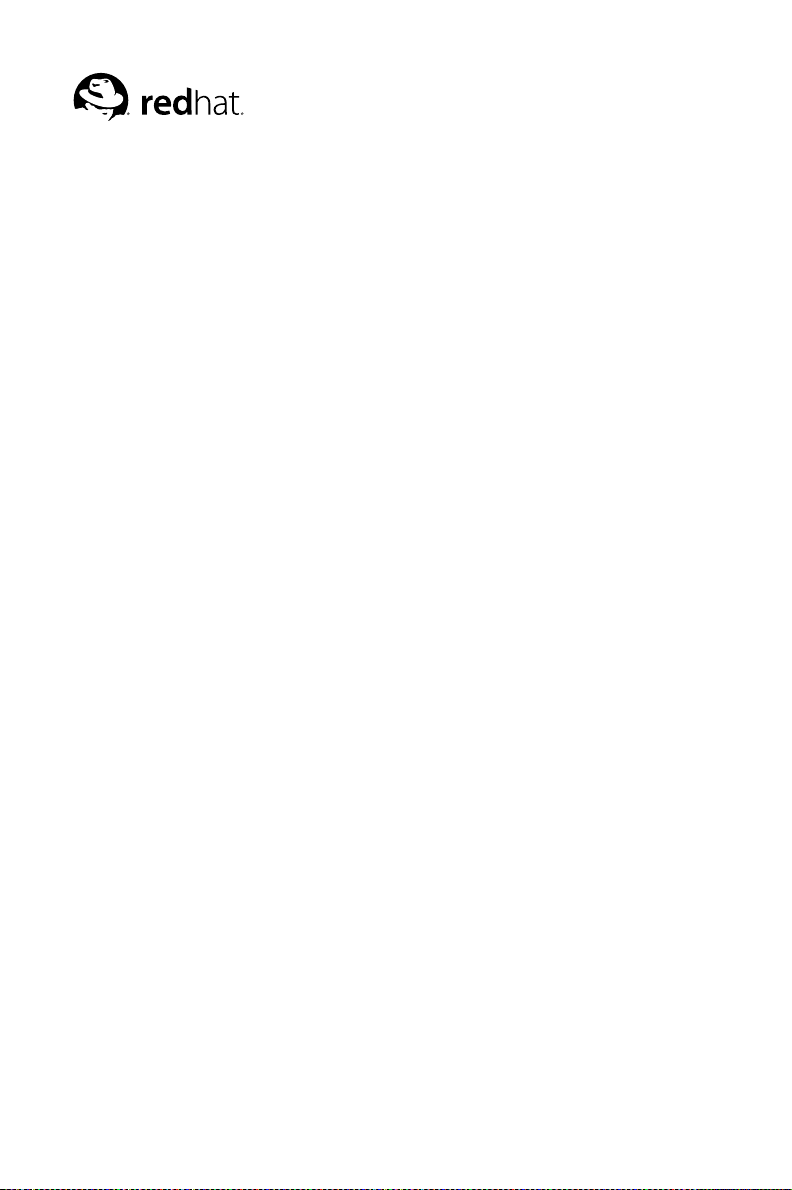
Chapter 1.
What is Red Hat Network?
Have you ever read about a new version of a software package and wanted to install it but could not
find it?
Have you ever tried to find an RPM through an Internet search engine or an RPM Repository and been
linked to a site that you have never heard of?
Have you ever tried to find an RPM but instead found only the source files that you had to compile
yourself?
Have you ever spent hours or even days visiting different websites to see if you have the latest packages
installed on your system, only to have to do it again in a few months?
Those days are over with Red Hat Network (RHN). RHN provides the solution to all your system
software management needs.
Red Hat Network is an Internet solution for managing a Red Hat Linux system or a network of Red
Hat Linux systems. All Security Alerts, Bug Fix Alerts, and Enhancement Alerts (collectively known
as Errata Alerts) can be downloaded directly from Red Hat. You can even have updates scheduled to
be delivered directly to your system as soon as they are released.
The main components of Red Hat Network are as follows:
• The Red Hat Update Agent
• The Red Hat Network Website
• Red Hat Network Daemon
• The Red Hat Network Registration Client - for systems running Red Hat Linux 6.2-7.3 and Red
Hat Enterprise Linux 2.1 only.
The Red Hat Update Agent provides your initial connection to the Red Hat Network. Once registered, it enables channel subscription, package installs, and management of System Profiles. Red Hat
Linux 8.0 systems will even use the Red Hat Update Agent to be registered to RHN. See Chapter 2
Red Hat Update Agent for further information.
You can use either of the two Red Hat Network user interfaces:
• https://rhn.redhat.com
• The Red Hat Update Agent
Both the website and the Red Hat Update Agent allow you to view Errata Alerts from in the Red
Hat Errata list. Only packages relevant to your system are shown. Red Hat Network can also be
configured to verify packages once downloaded, ignore update notifications for certain packages, and
view package details before downloading them.
The Red Hat Network Daemon (rhnsd) runs in the background as a service and probes the Red Hat
Network for notifications and updates at set time intervals (see Chapter 5 Red Hat Network Daemon
for further information). This daemon is necessary if you want to schedule updates or other actions
through the website.
The Red Hat Network Registration Client allows you to register your older Red Hat Linux (prior to
8.0) and Red Hat Enterprise Linux (2.1) systems with RHN. Registration involves creating a unique
RHN username and password, probing the hardware on your system to create a Hardware Profile, and
Page 10

2 Chapter 1. What is Red Hat Network?
probing the software packages installed on your system to create a Package Profile. This information
is sent to RHN, and RHN returns a unique System ID to your system. See Chapter 6 Red Hat Network
Registration Client for more information.
Many Red Hat Network terms are used throughout this manual. As you read the Red Hat Network
Management Reference Guide, refer to the Glossary as necessary for an explanation of common terms.
Tip
For a comparison chart of RHN service levels, refer to https://rhn.redhat.com/preview/.
1.1. Demo
The RHN Demo service level is the complimentary service level. All users receive one free subscription to RHN Demo. All that is required is the completion of a brief survey once every 60 days.
With each Demo subscription, you receive:
• Errata Notifications — Be the first to know about Red Hat’s patches. Subscribe to email errata
notification through Red Hat Network.
• Errata Updates — Immediately bring individual systems up-to-date with the click of a button.
• Search Packages — Search through the full repository of RPMs available to Red Hat Network
users.
• Search Errata — Search through the collection of all errata ever released through Red Hat Network.
1.2. Update
The RHN Update service is ideal for a user with one Red Hat Linux system or a small number
of Red Hat Linux systems to keep updated. Subscription to Update can be purchased at
http://rhn.redhat.com/purchase_info.pxt.
With each Update subscription, you receive the essential functionality provided to Demo users, plus:
• Easy ISOs — For customers who have purchased subscriptions to Red Hat Network, ISO images
are available for immediate download. Beat the rush to the FTP servers by downloading directly
from Red Hat Network.
• Priority Access during periods of high load — When Red Hat releases a large errata, users with
Priority Access can be guaranteed that they will be able to access the updated packages immediately.
• RHN Support Access — All paying customers of Red Hat Network receive web based support for
their RHN questions.
• Errata Notification, Multiple Systems — Subscriptions for multiple systems means errata notifica-
tion for errata to all of those systems.
• Errata Updates, Multiple Systems — Get quick updates for multiple systems with an easy button
click for each system.
Page 11
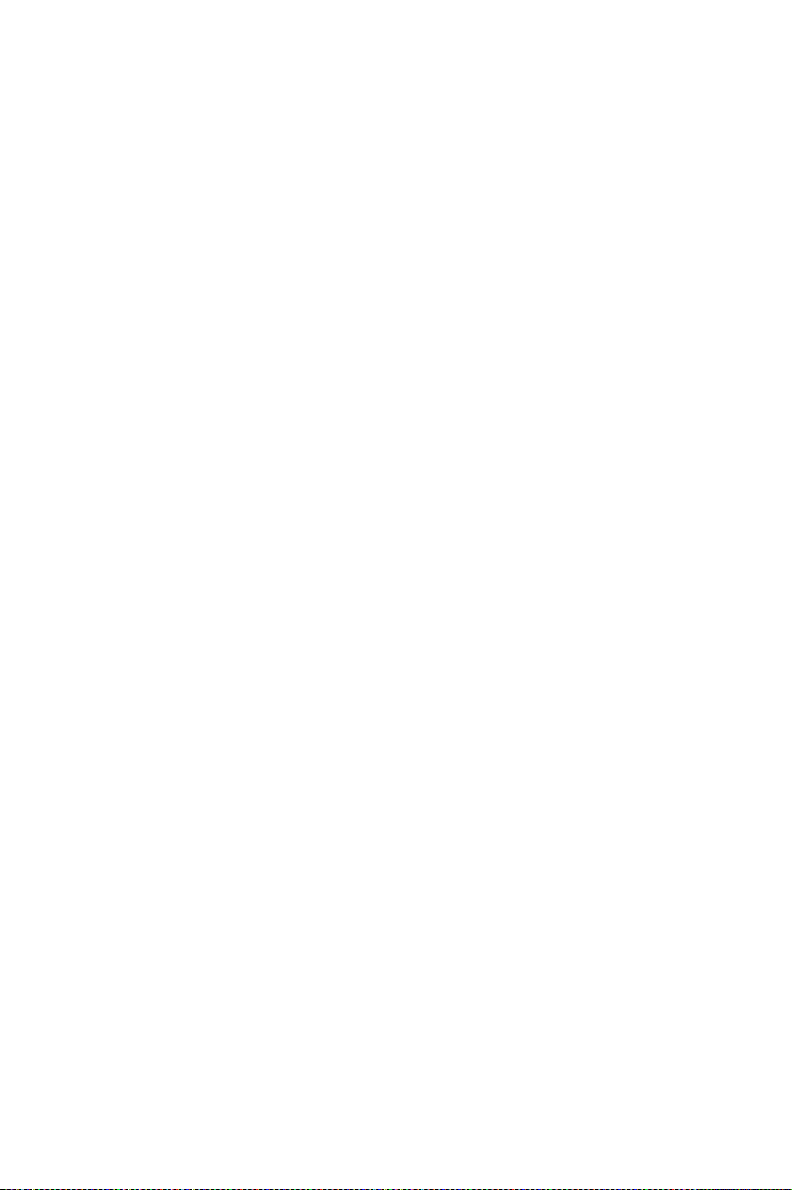
Chapter 1. What is Red Hat Network? 3
1.3. Management
In addition to the features offered in the RHN Demo and Update subscription levels, the RHN Management subscription service allows you to manage your network of Red Hat Linux systems, users,
and system groups through its System Set Manager interface.
RHN Management is based upon the concept of an organization. Each Management-level Red Hat
customer has the ability to establish users who have administration privileges to system groups. An
Organization Administrator has overall control over each Red Hat Network organization with the
ability to add and remove systems and users. When users other than the Organization Administrator
log into the Red Hat Network website, they see only the systems they have permission to administer.
To create an account that can be used to entitle systems to RHN Management, go to
https://rhn.redhat.com/ and click on the Create Account link under the Sign In fields. On the Sign
Up for Red Hat Network page, click Create a new corporate account. After creating a corporate
account, you may add users within your organization to it.
The Red Hat Network features available to you depend on the subscription level for each Red Hat
Linux system. With each Management subscription, you receive the functionality provided to Demo
and Update users, plus:
• Package Profile Comparison — Compare the package set on a system with the package sets of
similar systems with one click.
• Search Systems — Search through systems based on a number of criteria: packages, networking
information, even hardware asset tags.
• System Grouping — Web servers, database servers, workstations and other workload-focused sys-
tems may be grouped so that each set can be administered in common ways.
• Multiple Administrators — Administrators may be given rights to particular system groups, easing
the burden of system management over very large organizations.
• System Set Manager — You may now apply actions to sets of systems instead of single systems.
Work with members of a predefined system group, or work with an ad-hoc collection of systems.
Install a single package to each, subscribe them all to a new channel, or apply all errata to them
with a single action.
• Massive Scalability — Figuring out a list of outdated packages for a thousand systems would take
days for a dedicated sysadmin. Red Hat Network Management service can do it for you in seconds.
1.4. Provisioning
As the highest service level, RHN Provisioning encompasses all of the features offered in the RHN
Demo, Update, and Management subscription levels. It is designed to allow you to deploy and manage
your network of Red Hat Linux systems, users, and system groups.
Like, Management, Provisioning is based upon an organization. But it takes this concept a step further by enabling customers with Provisioning entitlements to kickstart, reconfigure, track, and revert
systems on the fly.
In addition to all of the features mentioned in lower service levels, Provisioning provides:
• Kickstarting — Systems with Provisioning entitlements may be re-installed through RHN with a
whole host of options established in kickstart profiles. Options include everything from the type of
bootloader and time zone to packages included/excluded and IP address ranges allowed. Even GPG
and SSL keys can be pre-configured.
• Client Configuration — Customers may use RHN to manage the configuration files on
Provisioning-entitled systems. Users can upload files to RHN’s central configuration manager,
Page 12

4 Chapter 1. What is Red Hat Network?
verify local configuration files against those stored by RHN, and deploy files from RHN. Further,
custom configuration channels can be created to help manage this process.
• Snapshot Rollbacks — Provisioning-level users have the ability to revert the package profile, con-
figuration files, and RHN settings of systems. This is possible because snapshots are captured whenever an action takes place on a system. These snapshots identify groups, channels, packages, and
configuration files.
• Custom System Information — Provisioning customers may identify any type of information they
choose about their systems. This differs from the more rigorous System Profile information and the
completely arbitrary Notes in that it allows you to develop specific keys of your choosing and then
assign searchable values for that key to each Provisioning-entitled system. For instance, this feature
would allow you to identify the cubicle in which each system is located.
1.5. Errata Notifications and Scheduled Package Installations
You can configure the Red Hat Network to send you email notifications of new and updated software
packages as soon as the packages are available through RHN. You can also schedule package installs
or package updates. The benefits include:
• Reduced time and effort required by system administrators to stay on top of the Red Hat Errata list
• Minimized security vulnerabilities in your network by providing the patches as soon as Red Hat
releases them
• Filtered list of package updates (packages not relevant to your network are not included)
• Reliable method of managing multiple systems with similar configurations
1.6. Security, Quality Assurance, and Red Hat Network
Red Hat Network provides significant benefits to your network including security and quality assurance. All transactions made between you and Red Hat Network are encrypted, and all RPM packages
are signed with Red Hat’s GNU Privacy Guard (GPG) signature to ensure authenticity.
Red Hat Network incorporates the following security measures:
1. Your System Profile available at http://rhn.redhat.com is accessible only with an RHN-verified
username and password.
2. A Digital Certificate is written to the client system after registration and is used to authenticate
the system during each transaction between the client and Red Hat Network. The file is only
readable by the root user on the client system.
3. All notifications and information messages are signed by Red Hat with an electronic signature
using GPG. RPM can be used to verify the authenticity of the package before it is installed.
4. All transactions are encrypted using a Secure Sockets Layer (SSL) connection.
5. All packages are tested and verified by the Red Hat Quality Assurance Team before they are
added to the Red Hat Errata list and Red Hat Network.
Tip
Refer to https://rhn.redhat.com/help/faq/ for a list of Frequently Asked Questions.
Page 13
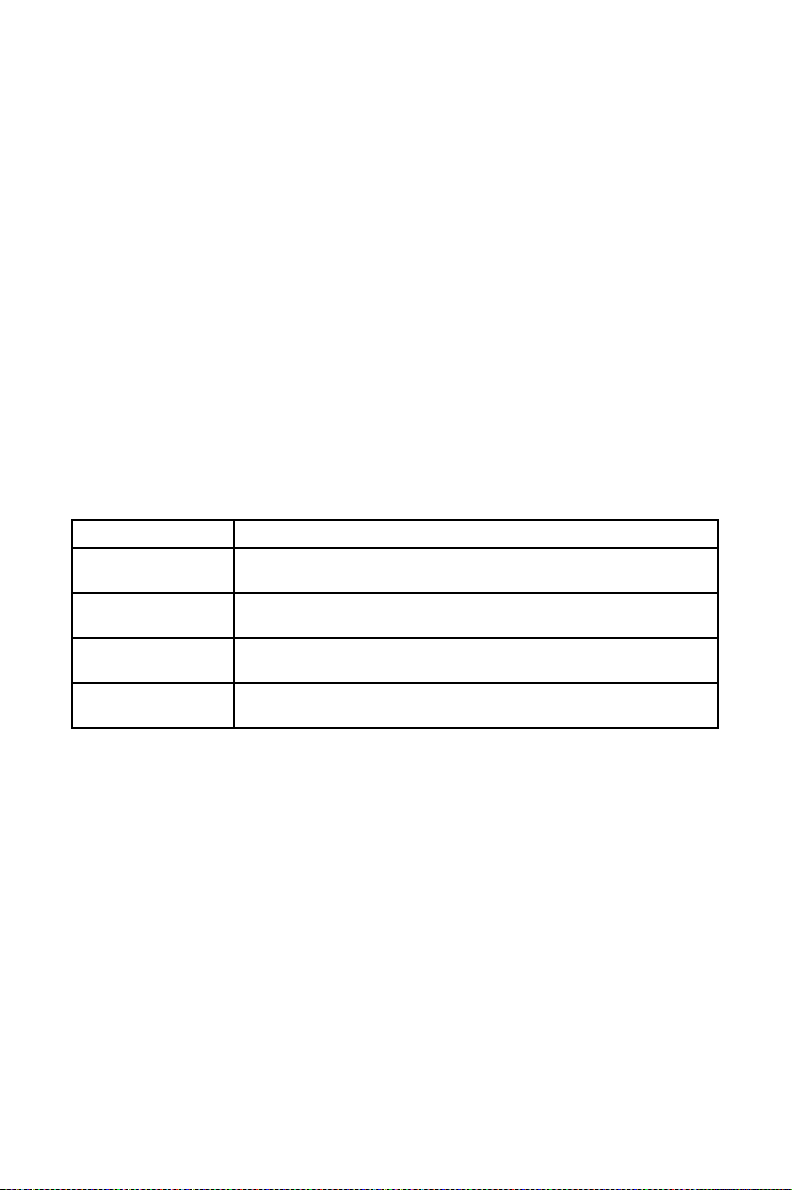
Chapter 1. What is Red Hat Network? 5
1.7. Before You Begin
By default, all the software packages you need to use Red Hat Network are installed with Red Hat distributions. However, if you chose not to install them during the installation process, you will need to
obtain the Red Hat Update Agent and possibly the Red Hat Network Registration Client. Remember, if you are a Red Hat Enterprise Linux 2.1 user, you will need the Red Hat Network Registration
Client. To determine if the Red Hat Network Registration Client is installed, type the following
command:
rpm -q rhn_register
If the Red Hat Network Registration Client is installed, it will return something similar to
rhn_register-2.8.27
The version number might differ slightly.
If you do not have the Red Hat Network Registration Client installed, the command will return
package rhn_register is not installed
Perform this check for every package in Table 1-1 relevant to your system. If you prefer to use the
command line versions, you do not have to install the two packages ending in gnome.
Package Name Description
rhn_register Provides the Red Hat Network Registration Client program and the
rhn_register-gnome Provides the GNOME interface (graphical version) for the Red Hat
up2date Provides the Red Hat Update Agent command line version and the Red
up2date-gnome Provides the GNOME interface (graphical version) for the Red Hat
Table 1-1. Red Hat Network Packages
If the packages are not installed, they can be found on the Red Hat Linux 7 (or higher) CD-ROM #1 in
the RedHat/RPMS directory or downloaded from the Red Hat FTP site available at ftp://ftp.redhat.com
(or from a Red Hat FTP mirror available at http://www.redhat.com/mirrors.html). Always check the
Red Hat Errata page, available at http://www.redhat.com/errata/, for package updates. If you install an
older version of these packages, you can retrieve the latest versions using Red Hat Network. The first
time that you request the RPM updates for your system, they will be included.
text mode interface
Network Registration Client; runs if the X Window System is available
Hat Network Daemon
Update Agent; runs if the X Window System is available
Page 14

6 Chapter 1. What is Red Hat Network?
Page 15

Chapter 2.
Red Hat Update Agent
The Red Hat Update Agent is your connection to the Red Hat Network. It enables you to register
your systems, create System Profiles, and alter the settings by which your organization and RHN
interact. Once registered, your systems can use the Red Hat Update Agent to retrieve the latest
software packages from Red Hat. This tool will allow you to always have the most up-to-date Red Hat
Linux systems with all security patches, bug fixes, and software package enhancements.
Remember, this tool must be run on the system you wish to update. You cannot use the Red Hat
Update Agent on the system if it is not entitled to an RHN service offering.
Warning
Only systems running Red Hat Linux 8.0 or newer can use the Red Hat Update Agent to register
with RHN. Systems running Red Hat Linux 6.2 through 7.3 and Red Hat Enterprise Linux 2.1 will
need to use the separate Red Hat Network Registration Client before starting the Red Hat Update
Agent. Refer to Chapter 6 Red Hat Network Registration Client for instructions. Then return to this
chapter for instructions on using the Red Hat Update Agent.
Important
You must use Red Hat Update Agent Version 2.5.4 or higher to upgrade your kernel automatically.
It will install the updated kernel and configure LILO or GRUB to boot the new kernel the next time
the system is rebooted. To ensure you are running the latest version, execute the command up2date
up2date. If you do not have the latest version installed, this command will update it.
2.1. Starting the Red Hat Update Agent
If you are not running the X Window System or prefer the command line version of the Red Hat
Update Agent, skip to Section 2.3.5 Command Line Version.
You must be root to run the Red Hat Update Agent. If you start it as a standard user, you will be
prompted to enter the root password before proceeding. The Red Hat Update Agent can be started
using one of the following methods:
For Red Hat Linux 8.0:
• On the GNOME and KDE desktops, go to the Main Menu Button (on the Panel) => System Tools
=> Red Hat Network.
• At a shell prompt (for example, an xterm or gnome-terminal), type the command up2date.
For Red Hat Linux 6.2 through 7.3:
• On the GNOME desktop, go to the Main Menu Button (on the Panel) => Programs => System
=> Update Agent.
• On the KDE desktop, go to the Main Menu Button (on the Panel) => Update Agent.
• At a shell prompt (for example, an xterm or gnome-terminal), type the command up2date.
Page 16

8 Chapter 2. Red Hat Update Agent
If you choose the last option and start the application from a shell prompt, you can specify the options
in Table 2-1 to the Red Hat Update Agent. To view these options, type the command up2date
--help.
For example, use the following command to specify the directory in which to download the updated
packages (temporarily overriding your saved configuration):
up2date --tmpdir=/tmp/up2date
Argument Description
--configure Configure Red Hat Update Agent options. Refer to Section 2.4
Configuration for detailed instructions.
-d, --download Download packages only; do not install them. This argument
temporarily overrides the configuration option Do not install
packages after retrieval. Use this option if you prefer to install
the packages manually.
-f, --force Force package installation. This option temporarily overrides the
file, package, and configuration skip lists.
-i, --install Install packages after they are downloaded. This argument
temporarily overrides the configuration option Do not install
packages after retrieval.
-k, --packagedir Specify a colon separated path of directories to look for packages
before trying to download them.
--nosig Do not use GPG to check package signatures. This option
temporarily overrides the saved configuration option.
--tmpdir=directory Temporarily override the configured package directory. The
default location is /var/spool/up2date. This option is useful
if you do not have enough space in the configured location.
--justdb Only add packages to the database and do not install them.
--dbpath=dir Specify an alternate RPM database to use temporarily.
Table 2-1. Graphical Update Agent Options
The first time you run the Red Hat Update Agent, two dialog boxes will appear that you will not see
in subsequent startups: Configure Proxy Server and Install GPG Key.
As shown in Figure 2-1, the first dialog box to appear will prompt you for HTTP Proxy Server information. This is useful if your network connection requires you to use a proxy server to make HTTP connections. To use this feature, select the Enable HTTP Proxy checkbox and type your proxy server in
the text field with the format http://HOST:PORT, such as http://squid.mysite.org:3128.
Additionally, if your proxy server requires a username and password, select the Use Authentication
checkbox and enter your username and password in the respective text fields.
An HTTP Proxy Server is not required by Red Hat Network. If you do not want to use this feature,
click the OK button without making any selections. Note that the Red Hat Network Server dropdown
menu at the top of the dialog box is only useful to RHN Proxy and Satellite customers. These customers should refer to the RHN Client Configuration Guide for registration steps. Also note this dialox
box is actually the General tab of the Red Hat Update Agent Configuration Tool. Refer to Section
2.4 Configuration for detailed instructions.
Page 17

Chapter 2. Red Hat Update Agent 9
Figure 2-1. Configure Proxy Server
The second dialog box to appear will prompt you to install the Red Hat GPG key, as shown in Figure
2-2. This key is used to verify the packages you download for security purposes. Click Yes to install
the key, and you will not see this message again.
Figure 2-2. Install GPG Key
2.2. Registration
Before you begin using Red Hat Network, you need to create a username, password, and System
Profile. Upon launch, the Red Hat Update Agent senses whether these tasks have been accomplished.
If not, it guides you through the registration process. If you ever need to force the Red Hat Update
Agent into registration mode, say to re-register an existing system, you may do so by issuing the
following command at a shell prompt:
up2date --register
Page 18

10 Chapter 2. Red Hat Update Agent
Note
In addition to the steps described here, the Red Hat Update Agent also provides a utility aimed at
batch processing the registration of systems called Activation Keys. Refer to Section 2.5 Registering
with Activation Keys for a full description.
After installing the Red Hat GPG key, the screen in Figure 2-3 will appear. It appears every time you
start the Red Hat Update Agent. Click Forward to continue.
Figure 2-3. Welcome Screen
After clicking through the Welcome Screen, the Red Hat Privacy Statement appears. (See Figure 2-
4). Red Hat is committed to protecting your privacy. The information gathered during the Red Hat
Network registration process is used to create a System Profile, which is essential to receiving update
notifications about your system. If after reading the statement you have any questions about how your
information is being used, please contact us at <feedback@redhat.com>. When satisfied, click
Forward.
Page 19

Chapter 2. Red Hat Update Agent 11
Figure 2-4. Red Hat Privacy Statement
2.2.1. Registering a User Account
Before you can create a System Profile, you must create a user account. All that is required is a unique
username-password combination and a valid email address.
In the screen shown in Figure 2-5, choose a username and password. Once logged in to Red Hat
Network, you can modify your preferences, view your existing System Profile, or obtain the latest
Red Hat software packages.
Note
If you are already a member of redhat.com, you can use the same username and password. However,
you will still need to continue with the registration process to create your System Profile.
Your username and password have the following restrictions:
• Must be at least four characters long
• Are case-insensitive
• Cannot contain any spaces
• Cannot contain any tabs
Page 20

12 Chapter 2. Red Hat Update Agent
• Cannot contain any line feeds
• Cannot contain the characters &, +, %, or ’
Figure 2-5. Create a User Account
You must choose a unique username. If you enter one already in use, you will see an error message
(see Figure 2-6). Try different usernames until you find one that has not been used.
Warning
Be sure to identify a username that you will be satisfied with permanently, as this cannot be changed
after account creation.
Page 21

Chapter 2. Red Hat Update Agent 13
Figure 2-6. Error: Username Already Exists
Most users can leave the Org Info section blank. If you have an existing organization account, enter
your organization’s ID and password in the provided text fields. If the values are valid, the system will
be added to the organization’s Red Hat Network account.
If you have already registered a machine and created a System Profile, you can add a new machine to
your account. Run the Red Hat Update Agent on the new machine you wish to add, and enter your
existing Red Hat Network username and password. The new machine will be added to your existing
account, and you can log into Red Hat Network with your username and password to view all your
systems simultaneously.
In the Create Account screen, click Forward to continue.
If you are a new user to RHN, the Red Hat Update Agent takes you to the screen shown in Figure 2-
7. Here you will add details about yourself and your business, if applicable, and identify the methods
by which you should be reached.
Note
Unlike other details, your company name can be changed only through redhat.com. To make this
change, go to http://www.redhat.com/ and click the Account link near the top-right corner. Sign in if
you are not already logged in, and then click the Account Details link. In the Edit Account Details
page, replace your company name in the appropriate field and click the Finish button at the bottom.
The change will appear in the RHN website immediately.
Page 22

14 Chapter 2. Red Hat Update Agent
Figure 2-7. Register a User Account
Once satsfied with the information supplied, click Forward to continue.
2.2.2. Registering a System Profile
Now that you have a user account, you can create a System Profile that consists of hardware and
software information about your Red Hat Linux system. The System Profile information is used by
Red Hat Network to determine what software update notifications you receive.
2.2.2.1. Hardware System Profile
After creating a username and password for your Red Hat Network account, the Red Hat Update
Agent probes your system for the following information:
• Red Hat Linux version
• Hostname
• IP address
• CPU model
• CPU speed
• Amount of RAM
• PCI devices
Page 23

Chapter 2. Red Hat Update Agent 15
• Disk sizes
• Mount points
The next step is choosing a profile name for your system as shown in Figure 2-8. The default value
is the hostname for the system. You may modify this to be a more descriptive string, such as Email
Server for Support Team, if you find it more helpful. Optionally, you can enter a computer
serial or identification number for the system.
If you do not wish to include information about your hardware or network in your System Profile,
deselect Include information about hardware and network (see Figure 2-8).
Figure 2-8. System Profile - Hardware
Click Forward to continue with the registration process.
2.2.2.2. Software System Profile
The software System Profile consists of a list of RPM packages for which you wish to receive notifications. The Red Hat Update Agent shows you a list of all RPM packages listed in the RPM database
on your system and then allows you to customize the list by deselecting packages.
2.2.2.2.1. Gathering RPM Database Information
Only those packages you choose during this part of the registration will be included in your System
Profile, and you will receive notifications only about the packages in your System Profile. Thus, if
Page 24

16 Chapter 2. Red Hat Update Agent
you use an older version of a package and deselect it from the list, it will not be replaced with a newer
version. This RPM list can be modified through the Red Hat Network Web interface or by using the
Red Hat Update Agent. Figure 2-9 shows the progress bar you will see while the Red Hat Update
Agent gathers a list of the RPM packages installed on your system. This operation may take some
time, depending on your system installation.
Figure 2-9. Registration Wizard
Once the RPM package list is built, the list will be displayed as shown in Figure 2-10. Deselecting
Include RPM Packages installed on this system in my System Profile will omit this information
from your System Profile.
Figure 2-10. RPM Package Information
Page 25

Chapter 2. Red Hat Update Agent 17
2.2.2.2.2. Choosing RPM Packages to Exclude from the System Profile
By default, all RPM packages in your RPM database are included in your System Profile to be updated
by Red Hat Network. To exclude a package, uncheck the package from the list by clicking the checkbox beside the package name. For example, Figure 2-11 shows that the Canna-devel and Canna-libs
packages have been omitted from the package list.
Choose which packages to exclude, if any, from the System Profile, and click Forward to continue
with the registration process.
Figure 2-11. Choose which RPM Packages to Exclude from System Profile
2.2.2.3. Finishing Registration
As seen in Figure 2-12, the last step of registration is to confirm that you want to send your System
Profile to the Red Hat Network. If you choose Cancel at this point, no information will be sent.
Clicking Forward will submit your RHN System Profile.
Page 26

18 Chapter 2. Red Hat Update Agent
Figure 2-12. Finished Collecting Information for System Profile
Figure 2-13 shows the progress bar you will see while your profile is being sent. This process may
take some time depending on your connection speed.
Figure 2-13. Send System Profile to Red Hat Network
You will know your System Profile has been successfully sent when you see the Channels screen
(Figure 2-14) appear. Refer to Section 2.3.1 Choosing a Channel for continued instructions.
2.3. Setup and Use
After completing the registration process, you should set up the Red Hat Update Agent to effectively
manage all of your system’s package updates. This requires selecting its channel, identifying the
packages requiring maintenance, and making your first installation.
Page 27

Chapter 2. Red Hat Update Agent 19
2.3.1. Choosing a Channel
The first step is to select the channel from which you want the updated packages to be retrieved. After
you send your System Profile, the Channels screen (Figure 2-14) appears. Select the appropriate
base channel and click Forward to continue. Refer to Section 4.6 Channels for more information on
channels and how channels are used to determine which packages are installed.
Figure 2-14. Channels
2.3.2. Choosing Packages to Update
After clicking Forward, the dialog box in Figure 2-15 will appear. This means a connection to Red
Hat Network is being established and your customized list of updates is being retrieved. This might
take some time, depending on the speed of your connection and the number of packages you have
installed.
Figure 2-15. Retrieve Update Information
Page 28

20 Chapter 2. Red Hat Update Agent
While you see this dialog box, the Red Hat Update Agent uses your unique Digital Certificate
(/etc/sysconfig/rhn/systemid) to determine if there are any updated packages available for
your system. If there are no updated packages available for your system, the dialog box in Figure 2-16
appears. Click OK to exit the Red Hat Update Agent.
Figure 2-16. No new packages needed
If you excluded any packages while registering your System Profile, these are displayed in Figure
2-17. You may override these settings and include any of these packages in the update by selecting
the checkboxes next to them. To see a summary of each package in the Package Information section
at the bottom of the screen, click the name of the package.
Figure 2-17. Packages Flagged to be Skipped
If you want to view the advisory for the RPM Alert, click the View Advisory button. This will display
what type of Errata Alert it is and what problem(s) it addresses as shown in Figure 2-18. Click OK to
close the advisory. Click Finished when you are finished selecting packages to include.
Page 29

Chapter 2. Red Hat Update Agent 21
Figure 2-18. View Advisory
The Available Package Updates screen is the next to appear. If your system is not up-to-date, your
customized list of available updated packages is displayed as shown in Figure 2-19.
Page 30

22 Chapter 2. Red Hat Update Agent
Figure 2-19. List of Available Updates
By default, no packages are selected for download. To select a package for download (and installation,
if you chose that option), click its checkbox. To select all the packages listed, click the checkbox next
to Select all packages.
After choosing which packages to update, the Red Hat Update Agent tests for RPM dependencies
and prompts you if you have chosen to omit packages that are required for software updates that you
did choose. The dialog box in Figure 2-20 is shown while it is testing for dependencies. This process
might take some time depending upon how many packages are updating.
Figure 2-20. Testing Packages
After testing is complete, package retrieval begins. The progress of each package retrieval is shown in
Figure 2-21. When they have all been retrieved, the message All finished is displayed at the bottom
of the screen. Click Forward to continue.
Page 31

Chapter 2. Red Hat Update Agent 23
Figure 2-21. Retrieval Finished
2.3.3. Installing Updated Packages
After downloading the packages through the Red Hat Update Agent, they must be installed. If you
chose not to have the packages installed via the Red Hat Update Agent, skip to Section 2.3.5.2
Manual Package Installation for further instructions. If you configured it to install the packages (the
default setting), the selected packages are installed. The progress of installing each package, as well
as the total progress, is displayed. When the packages have been installed, as seen in Figure 2-22,
click Forward to continue.
Page 32

24 Chapter 2. Red Hat Update Agent
Figure 2-22. Installation Finished
2.3.4. Update Agent Finished
When the Red Hat Update Agent has finished downloading the desired packages (and installing them
if you chose the install option), you will see the screen in Figure 2-23. Click Finish to exit the Red
Hat Update Agent.
Page 33

Chapter 2. Red Hat Update Agent 25
Figure 2-23. Update Agent Finished
2.3.5. Command Line Version
If you are not running X, you can still run the Red Hat Update Agent from a virtual console or
remote terminal. If you are running X but want to use the command line version, you can force it not
to display the graphical interface with the following command:
up2date --nox
The command line version of the Red Hat Update Agent allows you to perform advanced functions
or to perform actions with little or no interaction. For example, the following command updates your
system with no interaction. It will download the newer packages and install them if you configured it
to install them.
up2date -u
The command line version of the Red Hat Update Agent accepts the following arguments:
Argument Description
--channel=channel Specify which channels to update from using channel labels.
--configure Configure Red Hat Update Agent options. Refer to Section 2.4
Configuration for detailed instructions.
Page 34

26 Chapter 2. Red Hat Update Agent
Argument Description
-d, --download Download packages only; do not install them. This argument
temporarily overrides the configuration option Do not install
packages after retrieval. Use this option if you prefer to install
the packages manually.
--dbpath=dir Specify an alternate RPM database to use temporarily.
--dry-run Do everything but download and install packages. This is useful
in checking dependencies and other requirements prior to actual
installation.
-f, --force Force package installation. This option temporarily overrides the
file, package, and configuration skip lists.
--firstboot Pop up in the center of the screen for Firstboot.
--gpg-flags Show the flags GPG will be invoked with, such as the keyring.
--hardware Update this system’s hardware profile on RHN.
-i, --install Install packages after they are downloaded. This argument
temporarily overrides the configuration option Do not install
packages after retrieval.
--justdb Only add packages to the database and do not install them.
-k, --packagedir Specify a colon-separated path of directories to look for packages
in before trying to download them.
-l, --list List packages relevant to the system.
--nodownload Do not download packages at all. This is useful in testing.
--nosig Do not use GPG to check package signatures. This option
temporarily overrides the saved configuration option.
--nosrc Do not download source packages (SRPMs).
--nox Do not attempt to run in X. This launches the command line
version of the Red Hat Update Agent.
-p, --packages Update packages associated with this System Profile.
--proxy=proxy URL Specify an HTTP proxy to use.
--proxyPassword=proxy
password
--proxyUser=proxy user
ID
--register Register (or re-register) this system with RHN. Refer to Section
Specify a password to use with an authenticated HTTP proxy.
Specify a username to use with an authenticated HTTP proxy.
2.2 Registration for detailed instructions.
--showall List all packages available for download.
--show-channels Show the channel name associated with each package.
--solvedeps=dependencies Find, download, and install the packages necessary to resolve
dependencies.
--src Download source packages, as well as binary RPMs.
Page 35

Chapter 2. Red Hat Update Agent 27
Argument Description
--tmpdir=directory Temporarily override the configured package directory. The
default location is /var/spool/up2date. This option is useful
if you do not have enough space in the configured location.
--undo Reverse the last package set update.
-u, --update Update system with all relevant packages.
--uuid=uuid Pass in a Unique User ID generated by the Alert Notification
tool.
--verbose Show additional output while updating.
--whatprovides=dependenciesShow the packages that resolve the comma-separated list of
dependencies.
Table 2-2. Update Agent Command Line Arguments
2.3.5.1. Installing the Red Hat GPG key
The first time you run the graphical version of the Red Hat Update Agent, it prompts you to install the Red Hat GPG key. This key is required to authenticate the packages downloaded from Red
Hat Network. If you run the command line version the first time you start Red Hat Update Agent,
you need to install the Red Hat GPG key manually. If you do not have it installed, you will see the
following message:
Your GPG keyring does not contain the Red Hat, Inc. public key.
Without it, you will be unable to verify that packages Update Agent downloads
are securely signed by Red Hat.
Your Update Agent options specify that you want to use GPG.
To install the key, run the following as root:
/usr/bin/gpg --import /usr/share/rhn/RPM-GPG-KEY
To install the Red Hat GPG key, use the command displayed: /usr/bin/gpg --import
/usr/share/rhn/RPM-GPG-KEY, or use the following steps:
Note
GPG keys must be installed for each user. To install the key to use with Red Hat Network, import the
key while logged in as root.
1. Cut and paste the following into a file and save it as redhat2.asc or download it from
https://www.redhat.com/solutions/security/news/publickey/#key.
Type bits/keyID Date User ID
pub 1024D/DB42A60E 1999-09-23 Red Hat Software, Inc. (security@redhat.com)
sub 2048g/961630A2 1999-09-23
-----BEGIN PGP PUBLIC KEY BLOCK----Version: GnuPG v1.0.0 (GNU/Linux)
Comment: For info see http://www.gnupg.org
Page 36

28 Chapter 2. Red Hat Update Agent
mQGiBDfqVDgRBADBKr3Bl6PO8 BQ0H8sJoD6p9U7Yyl7pjtZqioviPwXP+D CWd4u8
HQzcxAZ57m8ssA1LK1Fx93coJ hDzM130+p5BG9mYSWShLabR3N1KXdXQYY cowTOM
GxdwYRGr1Spw8QydLhjVfU1VS l4xt6bupPbWJbyjkg5Z3P7BlUOUJmrx3w CgobNV
EDGaWYJcch5z5B1of/41G8kEA Kii6q7Gu/vhXXnLS6m15oNnPVybyngiw/ 23dKjS
ZVG7rKANEK2mxg1VB+vc/uUc4 k49UxJJfCZg1gu1sPFV3GSa+Y/7jsiLkt QvCiLP
lncQt1dV+ENmHR5BdIDPWDzKB VbgWnSDnqQ6KrZ7T6AlZ74VMpjGxxkWU6 vV2xsW
XCLPA/9P/vtImA8CZN3jxGgtK 5GGtDNJ/cMhhuv5tnfwFg4b/VGo2Jr8mh LUqoIb
E6zeGAmZbUpdckDco8D5fiFmq Tf5+++pCEpJLJkkzel/32N2w4qzPrcRMC iBURES
PjCLd4Y5rPoU8E4kOHc/4BuHN 903tiCsCPloCrWsQZ7UdxfQ5LQiUmVkIE hhdCwg
SW5jIDxzZWN1cml0eUByZWRoY XQuY29tPohVBBMRAgAVBQI36lQ4AwsKAw MVAwID
FgIBAheAAAoJECGRgM3bQqYOs BQAnRVtg7B25Hm11PHcpa8FpeddKiq2AJ 9aO8sB
XmLDmPOEFI75mpTrKYHF6rkCD QQ36lRyEAgAokgI2xJ+3bZsk8jRA8ORIX 8DH05U
lMH27qFYzLbT6npXwXYIOtVn0 K2/iMDj+oEB1Aa2au4OnddYaLWp06v3d+ XyS0t+
5ab2ZfIQzdh7wCwxqRkzR+/H5 TLYbMG+hvtTdylfqIX0WEfoOXMtWEGSVw yUsnM3
Jy3LOi48rQQSCKtCAUdV20FoI GWhwnb/gHU1BnmES6UdQujFBE6EANqPhp 0coYoI
hHJ2oIO8ujQItvvNaU88j/s/i zQv5e7MXOgVSjKe/WX3s2JtB/tW7utpy1 2wh1J+
JsFdbLV/t8CozUTpJgx5mVA3R KlxjTA+On+1IEUWioB+iVfT7Ov/0kcAzw ADBQf9
E4SKCWRand8K0XloMYgmipxMh JNnWDMLkokvbMNTUoNpSfRoQJ9EheXDxw MpTPwK
ti/PYrrL2J11P2ed0x7zm8v3g LrY0cue1iSba+8glY+p31ZPOr5ogaJw7Z ARgoS8
BwjyRymXQp+8Dete0TELKOL2/ itDOPGHW07SsVWOR6cmX4VlRRcWB5Keja NvdrE5
4XFtOd04NMgWI63uqZc4zkRa+ kwEZtmbz3tHSdRCCE+Y7YVP6IUf/w6YPQ FQriWY
FiA6fD10eB+BlIUqIw80VgjsB KmCwvKkn4jg8kibXgj4/TzQSx77uYokw1 EqQ2wk
OZoaEtcubsNMquuLCMWijYhGB BgRAgAGBQI36lRyAAoJECGRgM3bQqYOhy YAnj7h
VDY/FJAGqmtZpwVp9IlitW5tA J4xQApr/jNFZCTksnI+4O1765F7tA==
=3AHZ
-----END PGP PUBLIC KEY BLOCK-----
2. At the shell prompt, import the key with the following command:
gpg --import redhat2.asc
The resulting message tells you that the key was processed. To check that the key was added,
type gpg --list-keys. You will see the Red Hat, GPG key as well as your own keys.
2.3.5.2. Manual Package Installation
If you chose to download the software updates with the Red Hat Update Agent or from the RHN
website, you must install them manually using RPM.
To install them, change to the directory that contains the downloaded packages. The default directory is /var/spool/up2date. Then, type the command rpm -Uvh *.rpm. When the packages are
finished installing, you can delete them if you wish. You do not need them anymore.
After installing the packages, you must update your System Profile so that you are not prompted to
download them again. Refer to Section 2.3.5.3 Synchronizing Your System Profile for details.
2.3.5.3. Synchronizing Your System Profile
If you configured the Red Hat Update Agent to install the latest packages, then your System Profile
stored by Red Hat Network will be updated after the packages are installed. However, if you only
download the latest RPM packages using the Red Hat Update Agent, download the RPM packages
from the website, or upgrade/install/remove RPM packages yourself, your System Profile will not be
updated automatically. You will need to send your updated System Profile to the RHN Servers.
To synchronize the RPM package list on your local system and on Red Hat Network, run the command:
up2date -p
Page 37

Chapter 2. Red Hat Update Agent 29
After running this command, your RHN System Profile will reflect the latest software versions installed on your system.
2.3.5.4. Log File
The Red Hat Update Agent keeps a log of all the actions that it performs on your system in
the file /var/log/up2date. It uses the standard rotating log method. Thus, older logs are in
/var/log/up2date.1, /var/log/up2date.2, and /var/log/up2date.3. The log files store
actions performed by the Red Hat Update Agent such as when your RPM database is opened,
when it connects to Red Hat Network to retrieve information from your System Profile, which
packages are downloaded, which packages are installed using the Red Hat Update Agent, and
which packages are deleted from your system after installation. If you choose to install and delete
packages yourself, it will not be logged in this file. You should keep your own log of actions not
performed with the Red Hat Update Agent.
2.4. Configuration
The Red Hat Update Agent offers various options to configure its settings.
If you are not running the X Window System or prefer the command line version, skip to Section 2.4.2
Command Line Version.
2.4.1. Using the Red Hat Update Agent Configuration Tool
You must be root to run the Red Hat Update Agent Configuration Tool. If you start the Red Hat
Update Agent Configuration Tool as a standard user, you will be prompted to enter the root password
before proceeding. The Red Hat Update Agent Configuration Tool can be started by typing the
command up2date-config at a shell prompt (for example, an xterm or a gnome-terminal).
2.4.1.1. General Settings
The General tab allows you to enable an HTTP Proxy Server. If your network connection
requires you to use an HTTP Proxy Server to make HTTP connections, select the Enable HTTP
Proxy option and type your proxy server in the text field with the format http://HOST:PORT.
For example, to use the proxy server http://squid.mysite.org on port 3128, you would enter
http://squid.mysite.org:3128 in the text field. Additionally, if your proxy server requires
a username and password, select the Use Authentication option and enter your username and
password in the respective text fields.
Page 38

30 Chapter 2. Red Hat Update Agent
Figure 2-24. General Settings
In addition, RHN Proxy and Satellite customers have the option of selecting Red Hat Network Servers
here. These customers should refer to the RHN Client Configuration Guide for detailed instructions.
2.4.1.2. Retrieval/Installation Settings
The Retrieval/Installation tab allows you to customize your software package retrieval and package
installation preferences.
Warning
You must use Red Hat Update Agent Version 2.5.4 or higher to upgrade your kernel automatically.
Red Hat Update Agent will install the updated kernel and configure LILO or GRUB to boot the new
kernel the next time the system is rebooted.
Page 39

Chapter 2. Red Hat Update Agent 31
Figure 2-25. Retrieval/Installation Settings
The following package retrieval options can be selected (see Figure 2-25):
• Do not install packages after retrieval — download selected RPM packages to desired directory
and ignore the installation preferences
• Do not upgrade packages when local configuration file has been modified — if the configuration
file has been modified for a package such as apache or squid, do not attemp to upgrade it. This
option is useful if you are installing custom RPMs on your system and you do not want them
updated or reverted to the default Red Hat Linux packages.
• Retrieve source RPM along with binary package — download both the source (*.src.rpm)
and the binary (*.[architecture].rpm) files
The following installation options are configurable (see Figure 2-25):
• Use GPG to verify package integrity — before installing the packages, verify Red Hat’s GPG
signature (highly recommended for security reasons)
• After installation, keep binary packages on disk — save binary packages in desired directory
instead of deleting them after installation
The following additional options are configurable from this tab:
• Override version stored in System Profile — override the Red Hat Linux version in your System
Profile
• Package storage directory — change the directory where packages are downloaded; the default
location is /var/spool/up2date
2.4.1.3. Package Exceptions Settings
The Package Exceptions tab allows you to define which packages to exclude from the list of updated
RPM packages according to the package name or file name (see Figure 2-26).
Page 40

32 Chapter 2. Red Hat Update Agent
To define a set of packages to be excluded according to the package name, enter a character string
including wild cards (*) in the Add new text field under in the Package Names to Skip section. A
wild card at the end of the character string means all packages beginning with the character string will
be excluded from the list. A wild card at the beginning of the character string means any packages
that end with the character string will be excluded from the list.
For example, if the string kernel* in the Package Names to Skip section, the Red Hat Update
Agent will not display any packages beginning with kernel.
To exclude packages by file name, follow the same rules except click the Add button next to the File
Names to Skip section.
Figure 2-26. Package Exceptions Settings
2.4.2. Command Line Version
The command line version of this tool performs the same function as the graphical version. It allows
you to configure the settings used by the Red Hat Update Agent and store them in the configuration
file /etc/sysconfig/rhn/up2date.
To run the command line version of the Red Hat Update Agent Configuration Tool, use the following command:
up2date --nox --configure
You will be presented with a list of options and their current values:
0. debug No
1. isatty Yes
2. depslist []
3. networkSetup Yes
4. retrieveOnly No
5. enableRollbacks No
Page 41

Chapter 2. Red Hat Update Agent 33
6. pkgSkipList [’kernel*’]
7. storageDir /var/spool/up2date
8. adminAddress [’root@localhost’]
9. noBootLoader No
10. serverURL https://www.rhns.redhat.com/XMLRPC
11. fileSkipList []
12. sslCACert /usr/share/rhn/RHNS-CA-CERT
13. noReplaceConfig Yes
14. useNoSSLForPackage No
15. systemIdPath /etc/sysconfig/rhn/systemid
16. enableProxyAuth No
17. retrieveSource No
18. versionOverride
19. headerFetchCount 10
20. networkRetries 5
21. enableProxy No
22. proxyPassword
23. noSSLServerURL http://www.rhns.redhat.com/XMLRPC
24. keepAfterInstall No
25. proxyUser
26. removeSkipList [’kernel*’]
27. useGPG Yes
28. gpgKeyRing /etc/sysconfig/rhn/up2date-keyring.gpg
29. httpProxy
30. headerCacheSize 40
31. forceInstall No
Enter number of item to edit
return to exit, q to quit without saving:
Enter the number of the item that you want to modify and enter a new value for the option. When you
finish changing your configuration, press [Enter] to save your changes and exit. Press [q] and then
[Enter] to quit without saving your changes.
Important
Although this isn’t configurable, users should still make note that the port used by the Red Hat Update
Agent is 443 for SSL (HTTPS) and 80 for non-SSL (HTTP). By default, up2date uses SSL only. For
this reason, users should ensure their firewalls allow connections over port 443. To bypass SSL, in
/etc/sysconfig/rhn/up2date change the protocol for serverURL from https to http.
2.5. Registering with Activation Keys
In addition, to the standard Red Hat Update Agent interface, up2date offers a utility aimed at batch
processing the registration of systems: Activation Keys. Each unique key can be used to register Red
Hat Linux systems, entitle them to an RHN service level, and subscribe them to specific channels and
system groups, all in one action.
Thus, channel and group subscriptions can be automated along with registration, thereby bypassing
entitlement and registration through either the Red Hat Network Registration Client or the Red Hat
Update Agent, both of which offer the Activation Keys utility rhnreg_ks as part of their packages.
Page 42

34 Chapter 2. Red Hat Update Agent
Note
Systems running versions of Red Hat Linux older than 8.0 need version 2.7.20 or higher of the
rhn_register package. It is highly recommended you obtain the latest version before using activa-
tion keys.
Before using an activation key, you must first generate one through the RHN website. Refer to Section
4.4.7 Activation Keys for precise steps.
Touse an activation key, as root from a shell prompt on the system to be registered, run the rhnreg_ks
command followed by the key. For example:
rhnreg_ks --activationkey=7202f3b7d218cf59b764f9f6e9fa281b
Systems running Red Hat Enterprise Linux AS and older versions of Red Hat Linux will use the
--serialnumber instead of --activationkey, like so:
rhnreg_ks --serialnumber=7202f3b7d218cf59b764f9f6e9fa281b
This command performs all the actions of the Red Hat Network Registration Client and the registration function of the Red Hat Update Agent. Do not run either of these applications for registration
after running rhnreg_ks.
A System Profile, including software and hardware information, is created for the system and sent
to the RHN Servers along with the unique activation key. The system is registered with RHN under
the account used to generate the key, entitled to an RHN service offering, and subscribed to the RHN
channels and system groups selected during key generation. The system will not be subscribed to
channels that contain packages not suitable for the system. For example, a Red Hat Linux 7.2 system
cannot be subscribed to the Red Hat Linux 7.1 channel.
The unique Digital Certificate for the system is generated on the system in
/etc/sysconfig/rhn/systemid.
When using activation keys to assign channels, a couple of rules should be kept in mind:
• A key may specify either zero or one base channel. If specified, it must be a custom base channel. If
not, the base channel corresponding to the system’s RHL distribution will be chosen. For instance,
you may not take a 7.1 system and subscribe it to the 7.2 channel.
• A key may specify any number of child channels. For each child channel, subscription is attempted.
If the child channel matches the system’s base channel, subscription succeeds. If it does not, the
subscription fails silently. Refer to Section 4.6 Channels for more information.
• Keys created by an Organization Administrator are available for modification and use by other
Organization Administrators within the organization. These permissions are set through the Users
tab of the RHN website. Refer to Section 4.8 Users for details.
• Systems registered by activation keys are tied to the organization or overall account in which the
key was created, not the key itself. After registration, a key can be safely deleted without any affect
on the systems it was used to register.
Page 43

Chapter 3.
Red Hat Network Alert Notification Tool
The Red Hat Network Alert Notification Tool is a notifier that appears on the panel and alerts users
when software package updates are available for their systems. The list of updates is retrieved from
the RHN Servers. The system does not have to be registered with Red Hat Network to display a list
of updates; however, retrieving the updates with the Red Hat Update Agent requires registration
with Red Hat Network and a subscription to an RHN service offering. The notifier does not send any
identifiable information about the user or the system to the RHN Servers.
To use the Red Hat Network Alert Notification Tool, you must install the rhn-applet RPM package and use the X Window System.
Starting with Red Hat Linux 7.3, the Red Hat Network Alert Notification Tool appears on the panel
by default as shown in Figure 3-1.
Figure 3-1. GNOME Panel with Red Hat Network Alert Notification Tool
If it does not appear on the panel, you can add it:
• In Red Hat Linux 8.0 and later, select the Main Menu Button => System Tools => Red Hat
Network Alert Icon. To ensure the icon appears on subsequent sessions, select the Save current
setup checkbox when logging out.
• In older versions of Red Hat Linux, select the Main Menu Button => Panel => Add to Panel
=> Applet => Red Hat Network Monitor. To move it around the panel, right-click on the applet,
select Move, move the mouse left and right until it is in the desired location, and click the mouse
to place the applet.
3.1. Configuring the Applet
The first time the Red Hat Network Alert Notification Tool is run, a configuration wizard starts. It
displays the terms of service and allows the user to configure an HTTP proxy as shown in Figure 3-2.
Page 44

36 Chapter 3. Red Hat Network Alert Notification Tool
Figure 3-2. HTTP Proxy Configuration
If your network connection requires you to use an HTTP Proxy Server to make HTTP connections, on the Proxy Configuration screen, type your proxy server in the text field with the format HOST:PORT. For example, to use the proxy server http://squid.mysite.org on port 3128, enter
squid.mysite.org:3128 in the text field. Additionally, if your proxy server requires a username and password, select the Use Authentication option and enter your username and password in
the respective text fields.
Tip
To run the configuration wizard again, right-click on the applet, and select Configuration.
Your preferences are written to the file .rhn-applet.conf in your home directory. The
Red Hat Network Alert Notification Tool also uses the system-wide configuration file
/etc/sysconfig/rhn/rhn-applet. Do not modify the system-wide configuration file; it is
automatically generated by the application.
You can also configure the Red Hat Network Alert Notification Tool not to list specific packages.
To configure which packages to ignore, click on the applet, and select the Ignored Packages tab.
3.2. Notification Icons
The applet displays a different icon, depending on the status of the updates. Refer to Table 3-1 for
details.
Icon Description
Updates are available
System is up-to-date
Checking for updates
Error has occurred
Table 3-1. Red Hat Network Alert Notification Tool Icons
Page 45

Chapter 3. Red Hat Network Alert Notification Tool 37
If you see the icon, it is highly recommended that you apply the updates. Refer to Section 3.4
Applying Updates for information on applying updates.
If you have scheduled updates to be installed, you can watch the applet icon to determine when updates
are applied. The icon changes to the
If you apply a kernel update (or the kernel update is automatically applied), the applet will display the
until the system is rebooted with the new kernel. If you click on the applet, the Available Updates
tab displays a list of packages that can be updated on your system.
icon after the Errata Updates are applied.
3.3. Viewing Updates
Clicking on the Red Hat Network Alert Notification Tool displays a list of available updates. To
alter your list of excluded packages, click the Ignored Packages tab and make your modifications.
Figure 3-3. Available Updates
3.4. Applying Updates
If the system is registered with RHN and entitled to a service offering, you can apply the Errata
Updates with the Red Hat Update Agent. To launch the Red Hat Update Agent, click on the applet,
and then click on the Launch up2date button. You can also right-click on the icon and select Launch
up2date. For more information on the Red Hat Update Agent, refer to Chapter 2 Red Hat Update
Agent.
3.5. Launching the RHN Website
The simplest way to obtain a comprehensive view of your system’s status is to access the RHN website. This can be accomplished through the Red Hat Network Alert Notification Tool by rightclicking on it and selecting RHN Website. For more information on the RHN website, refer to Section
4.2 Introduction to the Website.
Page 46

38 Chapter 3. Red Hat Network Alert Notification Tool
Page 47

Chapter 4.
Red Hat Network Website
You can use the Red Hat Network website to manage multiple Red Hat Linux systems simultaneously,
including viewing Errata Alerts, applying Errata Updates, and installing packages.
4.1. Logging into the RHN Website
In a Web browser, go to http://rhn.redhat.com. The page shown in Figure 4-1 will be displayed.
Figure 4-1. RHN Website
If you have not registered a system yet or do not have a redhat.com account, create a new account by
clicking Create Account. After creating a new user account, you must register your system before
using RHN. Refer to Chapter 2 Red Hat Update Agent for step-by-step instructions.
After registering your system with Red Hat Network, go back to http://rhn.redhat.com and complete
the username and password fields with the same information established during registration. Click the
Sign In link near the top to display the fields, if they are not already visible. Once complete, click the
Sign In button.
4.2. Introduction to the Website
The top navigation bar is divided into tabs of primary categories containing pages linked from the
left navigation bar.
A user with entitled systems has permission to use the following categories and pages. Each will be
explained in more detail later in this chapter.
• Your RHN — View and manage your primary account information and obtain help.
Page 48

40 Chapter 4. Red Hat Network Website
• Your RHN — Obtain a quick overview of your account. It notifies you if your systems need
attention, provides a quick link to go directly to them, and displays the most recent Errata Alerts
for your account.
• Your Account — Update your personal profile and addresses.
• Your Preferences — Indicate if you wish to receive email notifications about Errata Alerts for
your systems, set how many items are displayed at one time for lists such as system lists and
system group lists, set your time zone, and identify your contact options.
• Buy Now — Purchase Update entitlements and Management entitlements.
• Purchase History — View a history of your entitlements, including the expiration date and the
number available.
• Help — Learn how to use Red Hat Network and receive support if needed.
• Systems — Manage your systems here.
• Overview — View a summary of your systems along with how many Errata Alerts each system
has and which systems are entitled.
• Systems — Select and view portions of your systems by specific criteria, such as Out of Date,
Unentitled, Ungrouped, and Inactive.
• System Groups — List your system groups. Create additional groups.
• System Set Manager — Perform actions on currently selected systems.
• System Entitlements — Change the entitlement levels of systems.
• Advanced Search — Quickly search all of your systems by specific criteria, such as name,
hardware, devices, system info, networking, packages, and location.
• Activation Keys — Generate an activation key for an RHN-entitled system. This activation key
can be used to grant a specified level of entitlement or group membership to a newly registered
system with the rhnreg_ks command.
• Errata — View and manage Errata Alerts here.
• Errata — List Errata Alerts and download associated RPMs.
• Advanced Search — Search Errata Alerts based on specific criteria, such as synopsis, advisory
type, and package name.
• Channels — View and manage the available RHN channels and the files they contain.
• Software Channels — View a list of all software channels and those applicable to your systems.
• Channel Entitlements — View a list of software channels for which you have paid, as well as
the systems associated with each.
• Easy ISOs — Access priority downloading of Red Hat ISO images. ISO images are used to
write to CD.
• RPM Search — Search RPMs using all or some portion of the package name.
• Schedule — Keep track of your scheduled actions.
• Pending Actions — List scheduled actions that have not been completed.
• Failed Actions — List scheduled actions that have failed.
• Completed Actions — List scheduled actions that have been completed. Completed actions can
be archived at any time.
Page 49

Chapter 4. Red Hat Network Website 41
• Archived Actions — List completed actions that have been selected to archive.
• Users — View and manage users for your organization.
• User List — List users for your organization.
4.2.1. Errata Alert Icons
Throughout Red Hat Network you will see three Errata Alert icons. represents a Security Alert.
represents a Bug Fix Alert. represents an Enhancement Alert.
In the Your RHN page, click on the Errata advisory to view details about the Erratum or click on the
number of affected systems to see which are affected by the Errata Alert. Both links take you to tabs
of the Errata Details page. Refer to Section 4.5.2.2 Errata Details for more information.
4.2.2. Quick Search
In addition to the Advanced Search functionality offered within some categories, the RHN website
also offers a Quick Search tool near the top of each page. To use it, select the item type (such as
RPMs) and type a keyword that will be used to look for a name match. Then click the Search button.
Your results will appear at the bottom of the page. Refer to the appropriate category for instructions
on using these results.
4.2.3. Systems Selected
Also near the top of the page is a tool for keeping track of the systems you’ve selected for use in the
System Set Manager. It identifies the number selected at all times and provides the means to work with
them. Clicking the Clear button deselects all systems, while clicking the Manage button launches the
System Set Manager with your selected systems in place.
These systems can be selected in a number of ways. Only systems entitled to the Management service
are eligible for selection. On all system and system group lists, a Select column exists for this purpose.
Select the checkboxes next to the systems or groups and click the Update List button below the column. Each time, the Systems Selected tool at the top of the page will change to reflect the new number
of systems ready for use in the System Set Manager. Refer to Section 4.4.4 System Set Manager for
details.
4.2.4. List Navigation
The information within most categories is presented as lists. These lists have some common features
for navigation. For instance, you can navigate through virtually all lists by clicking the back and next
arrows above and below the right side of the table. Some lists also offer the ability to retrieve items
alphabetically by clicking the letters above the table.
4.3. Your RHN
After logging into the website of Red Hat Network, the first category to appear is Your RHN displaying as its first page Your RHN. This page contains important information about your systems,
including summaries of system status, actions, and Errata Alerts.
Page 50

42 Chapter 4. Red Hat Network Website
Tip
If you are new to the RHN website, it is recommended that you read Section 4.2 Introduction to the
Website to become familiar with the layout and symbols used throughout the website.
Figure 4-2. Your Red Hat Network
The top of the page shows how many systems need attention, provides a link to quickly view those
systems, and displays a summary of scheduled actions. Refer to Section 4.4.2 Systems for information
on using the Systems pages.
The System Summary section of Your RHN page provides the following information:
• Total Systems — Number of total systems that you have registered for your organization.
• Out of Date Systems — Number of registered systems that have applicable Errata Alerts that have
not been applied.
• Unentitled Systems — Number of systems that are not entitled.
• Ungrouped Systems — Each registered system must be a member of at least one system group.
The number of ungrouped systems refers to systems that are not yet members of any system group.
• Inactive Systems — Number of systems that have not checked into RHN for 24 hours or more.
Refer to Section 4.4.2.5 Inactive for details.
The Action Summary section provides the following information about events scheduled in the past
week:
Page 51

Chapter 4. Red Hat Network Website 43
• Recently Failed Actions — Number of scheduled actions that did not succeed.
• Pending Actions — Number of scheduled actions that have not yet been completed.
• Recently Completed Actions — Number of scheduled actions that succeeded.
The System Groups section gives you access to the groups of systems you establish. Clicking on the
links in this section takes you to the System Group Details pages. Refer to Section 4.4.3.3 System
Group Details for more information.
The Errata section lists all and relevant Errata Alerts. You may toggle between All and Relevant
by clicking the View All or View Relevant link at the top of the table. To go to a complete list of
applicable Errata Alerts for your systems stored in the Errata category, click View All Relevant
Errata in the bottom right-hand corner.
You can return to this page by clicking Your RHN on the left navigation bar.
4.3.1. Your Account
The Your Account page allows you to modify your personal information, such as name, password,
and title. To modify any of this information, merely make the changes in the appropriate text fields
and click the Update button in the bottom right-hand corner.
Remember, if you change your Red Hat Network password (the one used to log into RHN and redhat.com), you will not see your new one as you type it for security reasons. Also for security, your
password is represented by 12 asterisks no matter how many characters it actually contains. Replace
the asterisks in the Password and Password Confirmation text fields with your new password.
4.3.1.1. Addresses
The Addresses page allows you to manage your mailing, billing and shipping addresses, as well as
the associated phone numbers. Just click Edit this address below the address to be modified, make
the changes, and click Update Address.
4.3.1.2. Change Email
The email address listed in the Your Account page is the address Red Hat Network sends email
notifications to, if you select to receive Errata Alerts or daily summaries for your systems on the Your
Preferences page.
To change your preferred email address, click Change Email in the left navigation bar. You will then
be asked for the new email address. Enter it and click the Update button. A confirmation email will
be sent to the new email address; responding to the confirmation email will validate the new email
address. Note that false email addresses such as those ending in "@localhost" are filtered and rejected.
4.3.1.3. Account Deactivation
The Account Deactivation page provides a means to cancel your Red Hat Network service. It presents
steps for manual deletion or instructions for contacting Customer Service, depending on your level of
service. Deletion of the account should occur within one business week.
4.3.2. Your Preferences
The Your Preferences page allows you to configure Red Hat Network options, including:
Page 52

44 Chapter 4. Red Hat Network Website
• Email Notifications — Determine whether you want to receive email every time an Errata Alert is
applicable to one or more systems in your RHN account.
Important
This setting also enables Management customers to receive a daily summary of system events.
These include actions affecting packages, such as scheduled Errata Updates, and system reboots
or failures to check in. In addition to selecting this checkbox, you must identify each system to be included in this summary email. (By default, all Management systems are included in the summary.)
This can be done either through the System Details page individually or through the System Set
Manager interface for multiple systems at once. Note that RHN will send these summaries only to
verified email addresses. To disable all messages, simply deselect this checkbox.
• RHN List Page Size — Maximum number of items that will appear in a list on a single page. If more
items are in the list, clicking the Next button will display the next group of items. This preference
applies to system lists, Errata lists, package lists, and so on.
• Time Zone — Set your time zone so that scheduled actions are scheduled according to the time in
your time zone.
• Red Hat Contact Options — Identify what ways (email, phone, fax, or mail) Red Hat may contact
you.
After making changes to any of these options, click the Save Preferences button on the bottom righthand corner.
4.3.3. Buy Now
The Buy Now page provides an online form to purchase Update and Management entitlements and
Red Hat Enterprise Linux subscriptions.
4.3.4. Purchase History
The Purchase History page displays a list of your RHN purchases, including the dates bought and
expired and the number purchased.
4.3.5. Help
The Help pages provide access to the full suite of documentation and support available to RHN users.
Merely click Help in the Your RHN category to see a list of options available to you.
4.3.5.1. Help Desk
The Help Desk page summarizes the help options available within this section. Click either the links
within this page or the buttons on the left navigation bar to explore further.
4.3.5.2. Quick Start Guide
The Quick Start Guide page contains a brief overview of Red Hat Network and its many features. If
you are unfamiliar with RHN, it is recommended you read this guide in its entirety. Topics covered
include registering your systems, applying Errata Updates, using one-click updates, and troubleshooting.
Page 53

Chapter 4. Red Hat Network Website 45
4.3.5.3. FAQ
The FAQ page lists Frequently Asked Questions and answers to those questions. These are broken
down into the following categories, each represented by a separate button and page: Top Ten, General,
Account Management, Getting Started, Service Levels, Using RHN, Technical Questions, Management Service, Privacy/Legal, Policies, Definitions, and All.
4.3.5.4. RHL Migration FAQ
The RHL Migration FAQ page describes the end of life of Red Hat Linux and explains the benefits
of Red Hat Enterprise Linux 3 and the Fedora Project. Details include what happens to RHN subscriptions and how migrations to Red Hat Enterprise Linux should occur. This page does not appear
on the RHN website installed with RHN Satellite Server.
4.3.5.5. Reference Guide
The Reference Guide page takes you to this same document, the most comprehensive set of instructions for using Red Hat Network. Note that links to other technical guides may also appear in the left
navigation bar, depending on the entitlement level and product offering of the account with which you
logged in.
4.3.5.6. Contact RHN
The Contact RHN page provides methods by which customers may obtain help. Specifically, logged
out users have access to the FAQ, Customer Service email address, and rhn-users mailing list only.
Logged in Demo customers have access to the above, as well as an online form that can be submitted
to rhn-feedback or the Customer Service address. Logged in paid users have access to all of the above.
In addition, the online form enables them to submit requests for technical support.
The Customer Service address handles billing and purchasing questions, while the rhn-users list enables customers to help one another. The rhn-feedback address collects customer input and provides
an auto response, but nothing more. The technical support form ensures the customer will get a personalized and helpful response in a timely manner.
4.3.5.7. Terms & Conditions
The Terms & Conditions page displays the RHN Network Services Use and Subscription Agreement.
4.3.5.8. Release Notes
The Release Notes page lists the notes accompanying every recent release of Red Hat Network. These
notes describe all significant changes occurring in a given release cycle, from major enhancements to
the user interface to minor changes to the related documentation.
4.3.5.9. Get RHN Software
The RHN Software page provides direct links to the Red Hat Update Agent and Red Hat Network
Registration Client for every supported distribution. In addition, it describes how to resolve expired
SSL certificates.
Page 54

46 Chapter 4. Red Hat Network Website
4.4. Systems
If you click the Systems tab on the top navigation bar, the Systems category and links appear. The
pages in the Systems category allow you to select systems so that you can perform actions on them
and create System Profiles.
4.4.1. Overview
The Overview page provides a summary of your systems, including their status, number of associated
Errata and packages, and entitlement level. Clicking on the name of a system takes you to its System
Details page. Refer to Section 4.4.2.6 System Details for more information.
Clicking the View System Groups link at the top of the Overview page takes you to a similar summary of your system groups. It identifies group status and displays the number of systems contained.
Clicking on the number of systems takes you to the Systems tab of the System Group Details page,
while clicking on the system name takes you to the Details tab. Refer to Section 4.4.3.3 System Group
Details for more information.
You can also click the Use Group button in the System Groups section of the Overview page to go
directly to the System Set Manager. Refer to Section 4.4.4 System Set Manager for more information.
4.4.2. Systems
As shown in Figure 4-3, the Systems page displays a list of all your registered systems. The Systems
list contains several columns of information for each system:
• Select — Update-entitled systems cannot be selected. To select systems, mark the appropriate
checkboxes and click the Update List button below the column. Selected systems are added to
the System Set Manager. After adding systems to the System Set Manager, you can use it to
perform actions on them simultaneously. Refer to Section 4.4.4 System Set Manager for details.
• Status — Shows which type of Errata Alerts are applicable to the system or confirms that it is
up-to-date. Some icons are linked to pages providing resolution. For instance, the standard Updates
icon is linked to the Upgrade subtab of the packages list, while the Critical Updates icon goes
directly to the Update Confirmation page. Also, the Not Checking In icon is linked to instructions
for resolving the issue, while the Unentitled icon goes to the Buy Now page, if the user is an
Organization Administrator.
— System is up-to-date
•
• — Critical Errata available, update strongly recommended
• — Updates available and recommended
• — System is locked; Actions prohibited
• — Updates have been scheduled
• — System not checking in properly (for 24 hours or more)
• — System not entitled to any update service
• Errata — Total number of Errata Alerts applicable to the system.
• Packages — Total number of package updates for the system. Includes packages from Errata Alerts
as well as newer packages that are not from Errata Alerts. For example, if a system is subscribed
to the Red Hat Enterprise Linux 2.1 i386 channel that contains version 2.5.4 of a package because
Page 55

Chapter 4. Red Hat Network Website 47
that is the version that shipped with Red Hat Enterprise Linux 2.1, but the system has version 2.5.2
of the package installed, the newer version of the package will be in the list of updated packages
for the system.
Important
If the RHN website identifies package updates for the system, yet the Red Hat Update Agent
responds with "Your system is fully updated" when run, a conflict likely exists in the system’s package profile or in the up2date configuration file. To resolve the conflict, either schedule a package
list update or remove the packages from the Package Exceptions list for the Red Hat Update
Agent. Refer to Section 4.4.2.6 System Details or Section 2.4.1.3 Package Exceptions Settings,
respectively, for instructions.
• System — The name of the system as configured when registering it. The default name is the
hostname of the system. Clicking on the name of a system takes you to the System Details page
for the system. Refer to Section 4.4.2.6 System Details for more information.
• Base Channel — The primary channel for the system, based upon its operating system distribution.
Refer to Section 4.6.1 Software Channels for more information.
• Entitlement — Whether or not the system is entitled and at what service level.
Figure 4-3. System List
Links in the left navigation bar below Systems enable you to select and view predefined sets of your
systems. All of the options described above can be applied within these pages.
Page 56

48 Chapter 4. Red Hat Network Website
4.4.2.1. All
The All page contains the default set of your systems. It displays every system you’ve registered with
Red Hat Network.
4.4.2.2. Out of Date
The Out of Date page displays the registered systems that have applicable Errata Alerts that have not
been applied.
4.4.2.3. Unentitled
The Unentitled page displays the registered systems that have not yet been entitled for Red Hat
Network service.
4.4.2.4. Ungrouped
The Ungrouped page displays the registered systems that have not yet been assigned to a specific
system group.
4.4.2.5. Inactive
The Inactive page displays the registered systems that have not checked into RHN for 24 hours or
more. When the Red Hat Update Agent connects to RHN to see if there are any updates available or
if any actions have been scheduled, this is considered a checkin. If you are seeing a message indicating
checkins are not taking place, the RHN client on your system is not successfully reaching Red Hat
Network for some reason. This indicates:
• The system is not entitled to any RHN service. System Profiles that remain unentitled for 180 days
(6 months) are removed.
• The system is entitled, but the Red Hat Network Daemon has been disabled on the system. Refer to
Chapter 5 Red Hat Network Daemon for instructions on restarting and troubleshooting.
• The system is behind a firewall that does not allow connections over https (port 443).
• The system is behind a proxy that has not been properly configured.
• Some other barrier exists between the system and the RHN Servers.
4.4.2.6. System Details
If you click on the name of a system on any page, it will display the System Details page for the
system. From here, you may modify this information or remove the system altogether by clicking the
delete system link on the top-right corner.
The System Details page is further divided into tabs:
• Details — Displays information about the system. This is the first tab you see when you click on a
system. It offers direct access to some of the functionality provided in subsequent tabs. For instance,
under the System Info heading, a message should appear describing the status of this machine. If it
states "Critical updates available" you may click the update now link to apply all relevant Errata
Updates to the individual system, as you would under the Errata tab.
Page 57

Chapter 4. Red Hat Network Website 49
In addition, some functions can be accessed only on this tab. Most importantly, a system may be
locked by clicking the Lock system link near the bottom-left corner of the page. This prohibits the
scheduling of any action through RHN that would affect the system, including package updates and
system reboots. To undo this, click the Unlock system link in the same location.
The packages will be updated by the RHN Daemon. You must have the RHN Daemon enabled
on your systems. Refer to Chapter 5 Red Hat Network Daemon for more details. The Details tab
contains the following subsets of information:
• Overview — A summary of the system’s details. In addition to the system status message,
the Overview subtab contains basic System Info, Subscribed Channels, and System Properties.
Clicking the Alter Channel Subscriptions link takes you to the Channels tab, while clicking
the Edit these properties link takes you to the Properties subtab. See the following sections for
more information.
• Properties — The profile name, entitlement level, notification choice, daily summary, auto-
Errata update, and physical location of the system, including street address, city, state, country,
building, room, and rack. To modify this information, make your changes and click the Update
Properties button. Note that many of these properties can be set for multiple systems at once
through the System Set Manager interface. Refer to Section 4.4.4 System Set Manager for details. The following properties deserve additional explanation:
• Receive Notifications of Updates/Errata — This setting keeps you abreast of all advisories
pertaining to the system. Anytime an update is produced and released for the system, a notification is sent via email.
• Include system in daily summary report calculations — This setting includes the system in
a daily summary of system events. (By default, all Management systems are included in the
summary.) These are actions affecting packages, such as scheduled Errata Updates, and system
reboots or failures to check in. In addition to including the system here, you must choose to
receive email notifications in the Your Preferences page of the Your RHN category. Refer
to Section 4.3.2 Your Preferences for instructions. Note that RHN will send these summaries
only to verified email addresses.
• Automatic application of relevant errata — This setting allows you have all Errata Updates
automatically applied to a system. This means packages associated with Errata will be updated
without any user intervention. Customers should note that Red Hat does not recommend the
use of the auto-update feature for production systems because conflicts between packages and
environments can cause system failures. The Red Hat Network Daemon must be enabled on
the systems for this feature to work.
• Hardware — Detailed information about the system, including networking, BIOS, storage, and
other devices. This appears only if you selected to include the hardware profile for this machine
during registration. If the hardware profile looks incomplete or outdated, click the Schedule
Hardware Refresh button to schedule a Hardware Profile update for your system. The next time
the RHN Daemon connects to RHN, it will update your System Profile with the latest list of
hardware.
• Notes — A place to create notes about the system. To add a new note, click the create new note
button, type a subject and details, and click the Create button. To modify a note, click on its
subject in the list of notes, make your changes, and click the Update button. To remove a note,
click on its subject in the list of notes and then click the delete note button.
• Connection — The system’s path to the package repository. Regardless of whether your client
systems receive updates from the central RHN servers or an RHN Satellite Server, it is important
to know if packages are being routed through any RHN Proxy Servers. This subtab identifies the
proxies being used and the order in which they receive updates. A one (1) indicates the top proxy
connected to either RHN or a satellite. If no proxy is used, you receive a message stating, "This
system connects directly and not through a proxy."
Page 58

50 Chapter 4. Red Hat Network Website
• Errata — Contains a list of Errata Alerts applicable to the system. To apply updates, select them
and click the Apply Errata button. Double-check the updates to be applied on the confirmation
page, then click the Confirm button. After confirming, the action is added to the Pending Actions
list under Schedule. Errata that have been scheduled cannot be selected for update. In the place of
a checkbox, you will find a clock icon that, when clicked, takes you to the Action Details page.
To help users determine whether an update has been scheduled, a Status column exists within the
Errata table. Possible values are: None, Pending, Picked Up, Completed, and Failed. This column
identifies only the latest action related to an Errata. For instance, if an action fails and you reschedule it, this column will show the status of the Errata as Pending only (with no mention of the
previous failure). Clicking a status other than None takes you to the Action Details page. This
column corresponds to one on the Affected Systems tab of the Errata Details page.
• Packages — Manages the packages on the system.
• Packages — The default display of the Packages tab describes the options available to you and
provides the means to update your package list. If after exploring the packages, you believe the
list is outdated or incomplete (or you installed the packages manually and did not have RHN
install them), click the Update Package List button on the bottom right-hand corner of this
page. The next time the RHN Daemon connects to RHN, it will update your System Profile with
the latest list of installed packages.
• List/Remove — Lists installed packages from the system’s software System Profile and enables
you to remove them. Click on a package name to view its Package Details page. (Refer to Section
4.6.5.3 Package Details.) To delete packages from the system, select their checkboxes and click
the Remove Packages button on the bottom right-hand corner of the page. A confirmation page
will appear with the packages listed. Click the Confirm button to remove the packages.
Note
If you are using up2date version 3.1 or higher, any dependency-related errors generated by the
attempted package removal are displayed on the page.
• Upgrade — Displays a list of packages that have a new version available based on the package
versions in the channel for the system. Click on the latest package name to view its Package
Details page. To upgrade packages immediately, select them and click the Upgrade Packages
button. To download the packages as .tar files, select them and click the Download Packages
button. Refer to Section 4.6.5.2 Package Download for details.
• Install — Enables you to install new packages on the system from the available channels. Click
on the package name to view its Package Details page. To install packages, select them and click
the Install Selected Packages button.
• Profiles — Gives you the ability to compare the packages on this system with the packages of
stored profiles and other Management systems. To make the comparison with a stored profile,
select that profile from the pulldown menu and click the Compare button. To make the comparison with another system, select it from the associated pulldown menu and click the Compare
button. To create a stored profile based upon the existing system, click the Create System Profile
button, enter any additional information you desire, and click the Create Profile button. These
profiles are kept within the Stored Profiles page linked from the left navigation bar.
• Channels — Manage the channels associated with the system.
• Software — Provides a predetermined method for systems to obtain regular updates, based upon
their operating systems, packages and, functionality. Click a channel name to view its Channel
Details page. To modify the child channels associated with this system, use the checkboxes next
Page 59

Chapter 4. Red Hat Network Website 51
to the channels and click the Change Subscriptions button. You will receive a success message
or be notified of any errors. To change the system’s base channel, select the new one from the
pulldown menu and click the Modify Base Channel button. Refer to Section 4.6.1 Software
Channels for more information.
• Groups — Lists the system’s associated groups and enables you to change these associations. To
modify the system’s groups, select or unselect their checkboxes and click the Update Membership
button. Click on a group’s name to go to its System Group Details page. Refer to Section 4.4.3.3
System Group Details for more information.
• Events — Displays past, current, and scheduled actions on the system. You may cancel pending
events here. These are the tabs available and the icons denoting action types.
• History — The default display of the Events tab lists the type and status of events that have
failed, occurred or are occurring. This list is automatically generated. To view details of an event,
click its summary in the System History table. To again view the table, click Return to history
list at the bottom of the page.
• Pending — Lists events that are scheduled but have not begun. To unschedule a pending event,
select the event and click the Cancel Events button at the bottom of the page.
•
— Package Event
• — Errata Event
• — Preferences Event
• — System Event
4.4.3. System Groups
The System Groups page allows all RHN Management users to view the System Groups list. Only
Organization Administrators may perform the following additional tasks:
1. Create system groups. (Refer to Section 4.4.3.1 Creating Groups.)
2. Add systems to system groups. (Refer to Section 4.4.3.2 Adding and Removing Systems in
Groups.)
3. Remove systems from system groups. (Refer to Section 4.4.2.6 System Details.)
4. Assign system group permissions to users. (Refer to Section 4.8 Users.)
As shown in Figure 4-4, the System Groups list displays all of your system groups.
Page 60

52 Chapter 4. Red Hat Network Website
Figure 4-4. System Group List
The System Groups list contains several columns for each group:
• Select — Enables you to add groups to the System Set Manager. To select groups, mark the
appropriate checkboxes and click the Update button below the column. Selected groups are added
to the System Set Manager. After adding groups to the System Set Manager, you can use it to
perform actions on them simultaneously. To add an intersection of groups, select them and click the
Work with Intersection button. To add a union of groups, select them and click the Work with
Union button. Refer to Section 4.4.4 System Set Manager for details.
• Status — Shows which type of Errata Alerts are applicable to the group or confirms that it is up-
to-date. Clicking on a group’s status icon takes you to the Errata tab of its System Group Details
page. Refer to Section 4.4.3.3 System Group Details for more information.
The status icons call for differing degrees of attention:
— All systems within group are up-to-date
•
• — Critical Errata available, update strongly recommended
• — Updates available and recommended
• Group Name — The name of the group as configured during its creation. The name should be
explicit enough to easily differentiate between it and other groups. Clicking on the name of a group
takes you to Details tab of its System Group Details page. Refer to Section 4.4.3.3 System Group
Details for more information.
• Systems — Total number of systems contained by the group. Clicking on the number takes you to
the Systems tab of the System Group Details page for the group. Refer to Section 4.4.3.3 System
Group Details for more information.
• Use in SSM — Clicking the Use Group button in this column loads the group from that row and
launches the System Set Manager immediately. Refer to Section 4.4.4 System Set Manager for
more information.
Page 61

Chapter 4. Red Hat Network Website 53
4.4.3.1. Creating Groups
To add a new system group, click the create new group button on the top-left corner. Type a name
and description and click the Create Group button. Make sure you use a name that clearly sets this
group apart from others. The new group will appear in the System Groups list.
4.4.3.2. Adding and Removing Systems in Groups
In the System Groups list, click the name of the group to receive the systems. This will take you
to the System Group Details page. Once there, click the Target Systems tab and select the systems
to be added to this group. Although all entitled systems should be listed, only systems entitled to
Management can be selected for addition. After selecting all of the systems to be added, click the
Add Systems button on the bottom right-hand corner of the page. The new systems will then be
shown on the group’s Systems tab.
To remove systems from groups, use the Groups tab of the System Details page. Refer to Section
4.4.2.6 System Details for instructions.
4.4.3.3. System Group Details
At the top of each System Group Details page are two links: work with group and delete group.
Clicking delete group does just that and should be used with caution. Clicking Work with Group
functions similarly to the Use Group button from the System Groups list in that it loads the group’s
systems and launches the System Set Manager immediately. Refer to Section 4.4.4 System Set Man-
ager for more information.
The System Group Details page contains five tabs:
• Details — Basic information about the system group: the group name and group description. To
change this information, click Edit Group Properties, make your changes in the appropriate fields,
and click the Modify Details button.
• Systems — List of systems that are members of the system group. Clicking links within the table
takes you to corresponding tabs within the System Details page for the associated system. To
remove systems from the group, select the appropriate checkboxes and click the Remove from
group button on the bottom of the page. Clicking it does not delete systems from RHN entirely.
This is done through the System Set Manager or System Details pages. Refer to Section 4.4.4
System Set Manager or Section 4.4.2.6 System Details, respectively.
• Target Systems — List of all systems in your organization. This tab enables you to add systems to
the specified system group. Merely select the systems using the checkboxes to the left and click the
Add Systems button on the bottom right-hand corner of the page.
• Errata — List of relevant Errata for systems in the system group. Clicking the Advisory takes
you to the Details tab of the Errata Details page. (Refer to Section 4.5.2.2 Errata Details for more
information.) Clicking the Affected Systems number lists all of the systems addressed by the Errata.
To apply the Errata Updates in this list, select the systems and click the Apply Errata button.
• Admins — List of all organization users that potentially have permission to manage the system
group. Organization Administrators are clearly identified. To change the system group’s users, select and unselect the appropriate checkboxes and click the Update button.
4.4.4. System Set Manager
The System Set Manager allows you to perform many actions possible individually through the
System Details page on multiple systems at once, including:
Page 62

54 Chapter 4. Red Hat Network Website
• Apply Errata updates
• Upgrade packages to the most recent versions available
• Add/remove systems to/from system groups
• Subscribe/unsubscribe systems to/from channels
• Update system profiles
• Modify system preferences such as scheduled download and installation of packages
Before performing actions on multiple systems, you must select systems you wish to modify. Note that
Update-level systems cannot be selected. Pages including Systems list, System Search, and System
Groups list have a column of checkboxes under the Select heading. Mark the checkboxes beside the
systems or groups you want to select, and click the Update List button below the column to add them
to the System Set Manager.
You can access the System Set Manager page in two ways: 1)Add systems and groups from their
respective lists to the System Set Manager and click System Set Manager in the left navigation bar.
2)Click Use Group in the System Groups list or Work with Group on the System Group Details
page to work with a predefined system group.
The System Set Manager page contains a set of tabs:
• Overview — Description of the various options available to you in the remaining tabs.
• Systems — List of systems now selected. To delete systems from this particular set, select them
and click the Remove button.
• Errata — List of Errata Updates applicable to the current system set. To apply updates, select the
Errata and click the Apply Errata button.
• Packages — Options to modify packages on the system set:
• Install new packages — Clicking this link takes you to a list of channels from which you may
retrieve packages. Click on the channel name and select the packages from the list. Then click
the Install Packages button.
• Upgrade existing packages — Clicking this link takes you to a list of all the packages installed
on the selected systems. Select the packages to be upgraded, then click the Upgrade Packages
button.
• Remove existing packages — Clicking this link takes you to a list of all the packages installed
on the selected systems. Select the packages to be deleted, then click the Remove Packages
button.
• Groups — Tools to create groups and manage group membership. These functions are limited to
Organization Administrators. To add a new group, click create new group on the top-right corner.
In the resulting page, type its name and description in the identified fields and click the Create
Group button. To add or remove the selected systems in any of the system groups, toggle the
appropriate radio buttons and click the Alter Membership button.
• Channels — Options to manage channel associations.
• Channel Subscriptions — To subscribe or unsubscribe the selected systems in any of the chan-
nels, toggle the appropriate radio buttons and click the Alter Subscriptions button.
• Base Channel Alteration — Channel Administrators may use this tab to change the base chan-
nels the selected systems are subscribed to. Systems will be unsubscribed from all channels and
subscribed to the new base channels. For this reason, this should be done with caution. Select the
new base channel from the pulldown menus and click the Change Base Channels button.
Page 63

Chapter 4. Red Hat Network Website 55
• Misc — Links to update System Profiles and preferences for the system set:
• System Profile Updates — Clicking Update Hardware Profile, then the Confirm Refresh
button schedules a hardware profile update. Clicking Update Package Profile, then the Confirm
Refresh button schedules a package profile update.
• Reboot Systems — Selecting the appropriate systems and then clicking the Reboot Systems
link sets those systems for reboot. To immediately cancel this action, click the list of systems
link that appears within the confirmation message at the top of the page, select the systems, and
click Unschedule Action.
• Lock Systems — Selecting the appropriate systems and then clicking the Lock Systems link
prevents the scheduling of any action through RHN that would affect the systems. This can be
reversed by clicking the Unlock Systems link.
• Delete Systems — Clicking Delete System Profiles, then the Confirm Deletions button removes
the selected profiles permanently.
• Upgrade System Entitlements — Clicking Upgrade to * Entitlement increases the service
level for as many selected systems as possible.
• System Preferences — Toggling the Yes and No radio buttons and then clicking the Change
Preferences button alters your notification preferences for the selected systems. All of these
preferences may also be applied to systems individually through the Properties subtab of the
System Details page. Refer to Section 4.4.2.6 System Details for instructions.
• Receive Notifications of Updates/Errata — This setting keeps you abreast of all advisories
pertaining to your systems. Anytime an update is produced and released for a system under
your supervision, a notification is sent via email.
• Include system in Daily Summary — This setting includes the selected systems in a daily
summary of system events. (By default, all Management systems are included in the summary.)
These are actions affecting packages, such as scheduled Errata Updates, and system reboots
or failures to check in. In addition to including the systems here, you must choose to receive
email notifications in the Your Preferences page of the Your RHN category. Refer to Section
4.3.2 Your Preferences for instructions. Note that RHN will send these summaries only to
verified email addresses.
• Automatic application of relevant errata — This setting allows you have all Errata Updates
automatically applied to systems. This means packages associated with Errata will be updated
without any user intervention. Customers should note that Red Hat does not recommend the
use of the auto-update feature for production systems because conflicts between packages and
environments can cause system failures. The Red Hat Network Daemon must be enabled on
the systems for this feature to work.
4.4.5. System Entitlements
To use all of the features of RHN, your systems must be entitled — subscribed to an RHN service
level. Use the System Entitlements page to configure which systems are entitled to which service
offerings. There are three primary types of entitlements:
• Update — should be used to manage a single Red Hat Linux system. It includes Errata Alerts,
Scheduled Errata Updates, Package Installation, and the Red Hat Update Agent.
• Management — should be used to manage multiple systems with multiple system administrators.
In addition to the features of the Update offering, it includes system group management, user management, and the System Set Manager interface to quickly perform actions on multiple systems.
Page 64

56 Chapter 4. Red Hat Network Website
• Provisioning — offers the highest level of functionality. It should be used to provision multiple sys-
tems that will need to be re-installed and reconfigured regularly. The Provisioning offering provides
tools for kickstarting machines, managing their configuration files, conducting snapshot rollbacks,
and inputting searchable custom system information, as well as all of the functionality included in
the Management service level.
The System Entitlements page allows you to view and promote the entitlements for your registered
systems. Only increases in entitlement levels are allowed. Systems cannot be re-entitled to a lower
entitlement level. For instance, a system entitled to the Update service level can be promoted to the
Management level, but this action cannot be reversed.
To change an individual entitlement, select the entitlement from the system’s pulldown menu and
click the Update Entitlements button on the bottom right-hand corner of the page. Click the name of
a system to see details about it. If no drop-down menu exists for your Update-level system, you may
need to purchase a Management entitlement. Do this through the Buy Now page under Your RHN.
Warning
Changing a system’s entitlement is an irreversible action. You may be unable to change the entitlement levels of some systems. For more information, refer to the RHN entitlement policy linked from
the System Entitlements page.
In addition, you may entitle all newly registered systems to the Managements service level at once
by clicking the Auto-Entitle Newest Servers Now link at the bottom of the page. To use this link,
which appears only when new, unentitled systems exist, first make sure you have enough Management
entitlements available. If you need to purchase additional entitlements, click the Buy them now link
at the top of the page. After auto-entitling, a message appears at the top of the System Entitlements
page indicating the number of systems successfully entitled to the Management service level.
4.4.6. Advanced Search
The System Search page allows you to search through your systems according to specific criteria.
These criteria include custom system information, system details, hardware, devices, interface, networking, packages, and location. The activity selections (Days Since Last Checkin, for instance) can
be especially useful in finding and removing outdated System Profiles. Type the keyword, select the
criterion to search by, use the radio buttons to identify whether you wish to query all systems or only
those loaded in the System Set Manager, and click the Search button. Yo may also select the Invert
Result checkbox to reverse your results list.
The results appear at the bottom of the page. For details about using the resulting system list, refer to
Section 4.4.2 Systems.
4.4.7. Activation Keys
RHN Management customers can generate activation keys through the RHN website. These keys
can then be used to register the Red Hat Linux system, entitle the system to an RHN service level
and subscribe the system to specific channels and system groups through the command line utility
rhnreg_ks. Refer to Section 2.5 Registering with Activation Keys for instructions on use.
To generate an activation key:
1. Select Systems => Activation Keys from the top and left navigation bars.
2. Click the create new key link at the top-left corner.
Page 65

Chapter 4. Red Hat Network Website 57
3. Provide the following information:
• Description — User-defined description to identify the generated activation key.
• Usage Limit — The number of times the key can be used to register a system before the
activation key is disabled. Leave blank for unlimited use.
• Base Channel — The primary channel for the key. Selecting nothing will enable you to select
from all child channels, although systems can be subscribed to only those that are applicable.
Click Create Key.
After creating the unique key, it appears in the list of activation keys along with the number of times
it has been used. At this point, you may associate child channels and groups with the key so systems
registered with it will automatically be subscribed to them.
To change information about a key, such as the channels or groups, click its description in the key list,
make your modifications in the appropriate tabs, and click the Update Key button. To remove a key
entirely, click the delete key link in the top-right corner of the edit page.
If you do not want a key to be used to activate a system, you can disable it by unselecting the corresponding checkbox under the Enabled column in the key list. The key can be re-enabled by selecting
the checkbox. After making these changes, click the Update Keys button on the bottom right-hand
corner of the page.
4.4.8. Stored Profiles
RHN Provisioning customers can create package profiles through the Profiles subtab of the Packages
tab within the System Details page. Those profiles end up here, on the Stored Profiles page, where
they may be edited and even deleted.
To edit a profile, click its name in the list, alter its name and description, and click the Update Profile.
To view software associated with the profile, click the Packages subtab. To remove the profile entirely,
click delete stored profile at the upper-right corner of the page.
4.5. Errata
If you click the Errata tab on the top navigation bar, the Errata category and links appear. The pages
in the Errata category allow you to track and manage Errata Updates.
Tip
If you want to receive an email when Errata Alerts are issued for your system, go to Your RHN =>
Your Preferences and select Receive email notifications.
Red Hat releases Errata Alerts in three categories, or types: Security Alerts, Bug Fix Alerts, and
Enhancement Alerts. Each Errata Alert is comprised of a summary of the problem and the solution,
including the RPM packages required to fix the problem.
Icons are used to identify the three types of Errata Alerts:
•
— Security Updates available, update strongly recommended
• — Bug Fix Updates available and recommended
Page 66

58 Chapter 4. Red Hat Network Website
— Enhancement Updates available
•
4.5.1. Relevant Errata
As shown in Figure 4-5, the Relevant Errata page displays a customized list of Errata Alerts that
applies to your registered systems. The list provides a summary of each Errata Alert, including its
type, advisory, synopsis, systems affected, and date updated.
Figure 4-5. Errata List
Clicking on the Advisory takes you to the Details tab of the Errata Details page. Clicking on the
number of associated systems takes you to the Affected Systems tab of the Errata Details page.
Refer to Section 4.5.2.2 Errata Details for more information.
4.5.2. All Errata
The All Errata page displays a list of all Errata Alerts released by Red Hat. It works much the same
as the Relevant Errata page in that clicking either the Advisory or the number of systems affected
takes you to related tabs of the Errata Details page. Refer to Section 4.5.2.2 Errata Details for more
information.
4.5.2.1. Apply Errata Updates
Errata Alerts include a list of updated packages that are required to apply the Errata Update. To apply
Errata Updates to a system, the system must be entitled.
You can apply all applicable Errata Updates to a system by clicking on Systems => Systems in the
top and left navigation bars. Click on the name of an entitled system, and click the Errata tab of the
resulting System Details page. When the Relevant Errata list appears, click Select All then the Apply
Errata button on the bottom right-hand corner of the page. Only those Errata that have not been
scheduled or were scheduled and failed or canceled are listed. Updates already pending are excluded
from the list.
In addition, Management users can apply Errata Updates using two other methods:
• To apply a specific Errata Update to one or more systems, find the update within the Errata lists or by
searching. In the table, click on the number of systems affected, which will take you to the Affected
Systems tab of the Errata Details page. Then, individually select the systems to be updated and
click the Apply Errata button. Double-check the systems to be updated on the confirmation page,
then click the Confirm button.
Page 67

Chapter 4. Red Hat Network Website 59
• To apply more than one Errata Update to one or more systems, select the systems from a Systems
list and click the Update List button. Click the System Set Manager link in the left navigation
bar, then click the Systems tab. After ensuring the appropriate systems are selected, click the Er-
rata tab, select the Errata Updates to apply, and click the Apply Errata button. You can select to
apply the Errata as soon as possible (the next time the Red Hat Network Daemon on the client systems connect to RHN) or schedule a date and time for the Errata Updates to occur. Then click the
Schedule Updates button. You can follow the progress of the Errata Updates through the Pending
Actions list. Refer to Section 4.7 Schedule for more details.
Important
If you use scheduled package installation, the packages will be installed via the RHN Daemon. You
must have the RHN Daemon enabled on your systems. Refer to Chapter 5 Red Hat Network Daemon
for more details.
The following rules apply to Errata Updates:
• Each package is a member of one or more channels. If a selected system is not subscribed to a
channel containing the package, the package will not be installed on that system.
• If a newer version of the package is already on the system, the package will not be installed on that
system.
• If an older version of the package is installed, the package will be upgraded.
4.5.2.2. Errata Details
If you click on the Advisory of an Errata Alert in the Relevant or All pages, its Errata Details page
appears. This page is further divided into three tabs:
• The Details tab provides the Errata Report issued by Red Hat. It describes the problem and solution
and lists the channels it affects. Clicking on a channel name displays the Packages tab of the
Channel Details page. Refer to Section 4.6.1.3 Software Channel Details for more information.
• The Packages tab provides links to each of the updated RPMs broken down by channel. Clicking
on the name of a package displays its Package Details page. Refer to Section 4.6.5.3 Package
Details for more information.
• The Affected Systems tab shows a list of systems affected by the Errata Alert. You can apply
updates here. (See Section 4.5.2.1 Apply Errata Updates.) Clicking on the name of a system takes
you to its System Details page. Refer to Section 4.4.2.6 System Details for more information.
To help users determine whether an update has been scheduled, a Status column exists within the
affected systems table. Possible values are: None, Pending, Picked Up, Completed, and Failed. This
column identifies only the latest action related to an Errata. For instance, if an action fails and you
reschedule it, this column will show the status of the Errata as Pending only (with no mention of
the previous failure). Clicking a status other than None takes you to the Action Details page. This
column corresponds to one on the Errata tab of the System Details page.
4.5.3. Advanced Search
The Advanced Search page allows you to search through Errata according to specific criteria, such
as summary, advisory, and package name. Type your keyword, select the criterion to search by, and
click the Search button. The results appear at the bottom of the page.
Page 68

60 Chapter 4. Red Hat Network Website
4.6. Channels
If you click the Channels tab on the top navigation bar, the Channels category and links appear. The
pages in the Channels category enable you to view and manage the channels and packages associated
with your systems. In addition, you can obtain ISO images here.
4.6.1. Software Channels
The Software Channels page is the first to appear in the Channels category. A software channel is a
list of Red Hat Linux packages grouped by use. Channels are used to choose packages to be installed
on a system.
There are two types of software channels: base channels and child channels. A base channel consists
of a list of packages based on a specific architecture and Red Hat Linux release. For example, all the
packages in Red Hat Linux 7.1 for the x86 architecture is a base channel. The list of packages in Red
Hat Linux 7.1 for the Itanium architecture is a different base channel. A child channel is a channel
associated with a base channel but contains extra packages. For example, an organization can create a
child channel associated with Red Hat Linux 7.1 for the x86 architecture that contains extra packages
needed only for the organization, such as a custom engineering application.
A system must be subscribed to one base channel only. This base channel is assigned automatically
during registration based upon the Red Hat Linux release and system architecture selected. In the case
of public free channels (RHL 6.2, 7.x, 8.0), the action will succeed. In the case of Red Hat Enterprise
Linux AS and other paid base channels, this action will fail if an associated entitlement doesn’t exist.
A system can be subscribed to multiple child channels of its base channel. Only packages included in
a system’s subscribed channels can be installed or updated on that system. Some customers, such as
those using RHN Satellite and Proxy, have channel management authority. This authority, granted by
RHN as a separate role to certain customers, gives them the ability to create and manage their own
custom channels.
Channels can be further broken down by their relevance to your systems. Two such lists emerge:
Relevant and All.
4.6.1.1. Relevant Channels
As shown in Figure 4-6, the Relevant Channels page is shown by default when you click Software
Channels in the left navigation bar. It displays a list of channels now associated with your systems.
Links within this list go to different tabs of the Software Channel Details page. Clicking on a channel
name takes you to the Details tab. Clicking on the packages number takes you to the Packages tab.
And clicking on the systems number takes you to the Subscribed Systems tab. Refer to Section
4.6.1.3 Software Channel Details for details.
Page 69

Chapter 4. Red Hat Network Website 61
Figure 4-6. Software - Relevant Channels
4.6.1.2. All Channels
The All Channels page can be retrieved by clicking All below Software Channels in the left navigation bar. It works identically to the Relevant button with one exception; It displays all software
channels offered by Red Hat Network, regardless of whether you have systems associated with them.
4.6.1.3. Software Channel Details
If you click on the name of a channel, the Software Channel Details page will appear. This page
contains the following tabs:
• Details — General information about the channel and the parent channel, if it is a child channel.
This is the first tab you see when you click on a channel. It displays essential information about
the channel, such as summary, description, and architecture. In addition, a Globally Subscribable
checkbox can be seen by Organization Administrators and Channel Administrators. This signifies
the default behavior of every channel allowing any user to subscribe systems to it. Unchecking this
box and clicking Update causes the appearance of a Subscribers tab, which may then be used to
grant certain users subscription permissions to the channel.
Only customers with custom base channels may change their systems’ base channel assignment.
They may do this through the website in two ways:
• The customer has its own base channel and it is assigning the system to that new base channel.
• The customer has its own base channel and, having assigned a system to this base channel, it
subsequently reverts the system to its original distribution-based base channel.
Page 70

62 Chapter 4. Red Hat Network Website
• Subscribers — List of users who have subscription permissions to the channel. This tab appears
on two conditions: First, the logged in user must be an Organization Administrator or a Channel
Administrator. Second, the Globally Subscribable checkbox on the Details tab must be unchecked,
thereby making the channel subscribable by user. On this tab, select the checkboxes of the users to
be allowed to subscribe systems to this channel and click Update. Note that Organization Administrators and Channel Administrators automatically have subscription access to all channels.
• Errata — List of Errata affecting the channel. The list displays advisory types, names, summaries,
and the dates issued. Clicking on an advisory name takes you to its Errata Details page. Refer to
Section 4.5.2.2 Errata Details for more information.
• Packages — List of packages in the channel. To download packages as a .tar file, select them and
click the Download Packages button at the bottom-left corner of the page. Clicking on a package
name takes you to the Package Details page. This page displays a set of tabs with information
about the package, including which architectures it runs on, the package size, build date, package
dependencies, the change log, list of files in the package, newer versions, and which systems have
the package installed. From here, you can download the packages as RPMs or SRPMs. Refer to
Section 4.6.5.3 Package Details for more information.
If you are looking for a specific package or a subset of packages, you can use the package filter
on the top of the list. Entering a substring to search for will search all the packages in the list for
the substring at the beginning, in the middle, or at the end of the package name. For example,
typing ks in the filter might return all the ksconfig, krb5-workstation, and links. The filter
is case-insensitive.
• Subscribed Systems — List of entitled systems subscribed to the channel. The list displays system
names, base channels, and their levels of entitlement. Clicking on a system name takes you to its
System Details page. Refer to Section 4.4.2.6 System Details for more information. If it is a child
channel, you will also have the option within this tab of unsubscribing systems from the channel.
Use the checkboxes to select the systems, then click the Unsubscribe button on the bottom righthand corner.
• Target Systems — List of entitled systems that are eligible to be subscribed to the channel. This tab
appears only for child channels. Use the checkboxes to select the systems, then click the Subscribe
button on the bottom right-hand corner. You will receive a success message or be notified of any
errors. This can also be accomplished through the Channels tab of the System Details page. Refer
to Section 4.4.2.6 System Details for more information.
• Downloads — ISO images associated with the channel. This tab appears only for base channels.
Links on the Easy ISOs pages bring you to this tab for the related channel. Red Hat recommends
using curl or wget for ISO downloads. Click the help on using curl or wget link for precise
instructions.
• License — Text of the channel’s End User License Agreement. This tab is associated only with
channels of third-party providers. It appears when you attempt a subscription to such a channel
through the Target Systems tab. To complete the subscription, read the agreement, click the Accept
button, and then click the Confirm button. To decline the subscription, click the Cancel button.
4.6.2. Channel Entitlements
The Channel Entitlements page displays the list of channels for which you have paid. Click the
number of systems subscribed to see a list of systems tied to the corresponding channel.
4.6.3. Easy ISOs
The Easy ISOs pages provide direct access to the ISO images available to you. These images, comprising full installations of various Red Hat operating system distributions, are actually located within
Page 71

Chapter 4. Red Hat Network Website 63
the Downloads tab of the Channel Details page. This feature is available only to paid RHN subscribers.
To download an ISO image, Red Hat recommends copying its URL and using either curl or wget.
Click the help on using curl or wget link for precise instructions. To obtain the URL, right-click on
the disc link and select to open the link in a new window or tab. You may then cancel the download,
copy the lengthy URL from the location bar, and paste it into the curl or wget command.
Once downloaded, either burn the images to CD-Rs or CD-RWs or copy them to the machine
for direct installation. Refer to http://www.redhat.com/download/howto_download.html for
additional download instructions and steps to burn images to discs. Refer to the operating system’s
respective installation guide for instructions on installing from CD-ROM or hard drive, available at
http://www.redhat.com/docs/.
ISOs can be further broken down by their relevance to your systems. Two such lists emerge: Relevant
and All.
4.6.3.1. Relevant ISOs
The Relevant ISOs page is shown by default when you click Easy ISOs in the left navigation bar.
It displays a list of ISOs by channel now associated with your systems. Links within this list go to
the Downloads tab of the Channel Details page. Refer to Section 4.6.3 Easy ISOs for instructions on
use.
4.6.3.2. All ISOs
The All ISOs page can be retrieved by clicking All below Easy ISOs in the left navigation bar. It
works identically to the Relevant button with one exception; It displays all ISOs available to you
through Red Hat Network, regardless of whether you have systems associated with the related channels. Refer to Section 4.6.3 Easy ISOs for instructions on use.
4.6.4. RPM Search
The RPM Search page allows you to search through packages using various criteria. You may search
by name or name and summary, within relevant or all channels, or within specific architectures. Type
your keyword, select the criterion to search by, and click the Search button. The results appear at the
bottom of the page.
4.6.5. Software Packages
A software package is the smallest essential ingredient of any Red Hat Linux system. Packages, commonly known as RPMs because of their oversight by RPM Package Manager, are the pieces of software that, when installed, enable your system to operate. Packages are grouped by channels to help
you more easily determine which are applicable to your systems.
These packages can be retrieved in one of two ways: by direct install or through download.
4.6.5.1. Software Package Install
Only software packages included in a system’s subscribed channels can be installed or updated on
that system.
Page 72

64 Chapter 4. Red Hat Network Website
Important
If you use scheduled package installation, the packages will be installed via the RHN Daemon. You
must have the RHN Daemon enabled on your systems. Refer to Chapter 5 Red Hat Network Daemon
for more details.
To apply Errata Updates, refer to Section 4.5.2.1 Apply Errata Updates. To upgrade and install packages through the Systems category, use the Packages tab of the System Details page. Refer to Section
4.4.2.6 System Details for instructions.
Within the Software category, you may install an individual package on multiple entitled systems by
following these steps:
1. Select Channels => Software Channels from the top and left navigation bars.
2. Click on the name of the channel that contains the package to be installed.
3. On the Software Channel Details page, click on the Packages tab.
4. Click on the name of the package you want to install.
5. On the Package Details page, click on the Target Systems tab.
6. Select the entitled systems you want to install the package on.
7. Click on the Install Packages button.
8. Confirm the action.
9. The action is added to the Pending Actions list under the Schedule tab in the top navigation
bar.
4.6.5.2. Package Download
If you do not want to schedule a package installation, you can download the packages immediately. If
you download the packages, you must install them manually.
To download packages through the Systems category, refer to Section 4.4.2.6 System Details.
To download individual RPMs and SRPMs through the Channels category, follow these steps:
1. Select Channels => Software Channels from the top and left navigation bars.
2. Click on the name of the channel that contains the package to be downloaded.
3. On the Software Channel Details page, click on the Packages tab.
4. Click on the name of the package that you want to download.
5. On the Package Details page, click the Download RPM or Download SRPM link on the
bottom right-hand corner.
6. Confirm the action.
The next step is to install the packages manually. Refer to Section 2.3.5.2 Manual Package Installation
for details.
Page 73

Chapter 4. Red Hat Network Website 65
4.6.5.3. Package Details
If you click on the name of any package in the website, the Package Details page will appear. This
page contains the following tabs:
• Details — Details about the package, including subtabs for overview, dependencies, change log,
and file list:
• Overview — A summary of the package, including the package description, size, and version.
(This information is similar to issuing the command rpm -qi packagename but with more
detail.) Click the links in the bottom right-hand corner of the page to download the RPM and/or
SRPM files for the package.
• Dependencies — A list of all other packages that must also be installed on the system for this
one to function properly. It also lists packages that it obsoletes or has conflicts with.
• Change Log — The events of this package’s history listed in reverse chronological order. (This
information is similar to issuing the command rpm -q --changelog packagename.)
• File List — A list of the files that comprise this package, including their MD5 Sums and sizes.
(This information is similar to issuing the command rpm -ql packagename.)
• Newer Versions — List of newer versions of the packages released via Errata Alerts.
• Installed Systems — List of systems with this package installed.
• Target Systems — List of systems on which the package can be installed. Go here to install pack-
ages on entitled systems. Refer to Section 4.6.5.1 Software Package Install for instructions.
4.7. Schedule
If you click the Schedule tab on the top navigation bar, the Schedule category and links appear.
These pages enable you to keep track of the actions taking place within your systems. An action is a
scheduled RHN task that is to be performed on one or more client systems. For example, an action
can be scheduled to apply all Errata Updates to a system.
Red Hat Network keeps track of the following action types:
1. Package Installations — For more information on how to perform package installations, refer
to Section 4.6.5 Software Packages.
2. Errata Updates — For more information on how to apply Errata Updates, refer to Section 4.5.2.1
Apply Errata Updates.
3. Hardware Profile Updates — To schedule a hardware profile refresh, go to a system list under
the Systems category, click on the name of the system, click the Hardware tab of the System
Details page, and click the Schedule Hardware Refresh button.
4. Package List Profile Updates — To schedule a package list profile refresh, go to a system list
under the Systems category, click on the name of the system, click the Packages tab of the
System Details page, and click the Update Package List button.
Each page in the Schedule category represents a type of action.
Page 74

66 Chapter 4. Red Hat Network Website
4.7.1. Pending Actions
As shown in Figure 4-7, the Pending Actions page is shown by default when you click Schedule in
the top navigation bar. It displays actions that have not started or are in progress.
Figure 4-7. Schedule - Pending Actions
4.7.2. Failed Actions
The Failed Actions page displays actions that have failed to succeed. If the action returns an error, it
will be displayed.
4.7.3. Completed Actions
The Completed Actions page displays actions that have succeeded.
4.7.4. Archived Actions
The Archived Actions page displays actions that you have selected to store for review.
4.7.5. Actions List
In each page, each row in the list represents a single scheduled event or action that might affect
multiple systems and involve various packages. The list contains several columns of information:
• Select — Use the checkboxes in this column to select actions. After selecting actions, you can
either add them to your selection list or move them to the Archived Actions list. If you archive a
Page 75

Chapter 4. Red Hat Network Website 67
pending action, it is not canceled; The action item just moves from the Pending Actions list to the
Archived Actions list.
• Action — Type of action to perform such as Errata Update or Package Install. Clicking an ac-
tion name takes you to its Action Details page. Refer to Section 4.7.5.1 Action Details for more
information.
• Earliest — The earliest day and time the action will be performed.
• Succeeded — Number of systems on which this action was successful.
• Failed — Number of systems on which this action has been tried and failed.
• In Progress — Number of systems on which this action is taking place.
• Total — Total number of systems on which this action has been scheduled.
4.7.5.1. Action Details
If you click on the name of an action, the Action Details page appears. This page contains the following tabs:
• Details — General information about the action. This is the first tab you see when you click on an
action. It displays the action type, scheduling administrator, earliest execution, and notes. Clicking
the Errata name takes you to the Errata Details page. Refer to Section 4.5.2.2 Errata Details for
more information.
• Completed Systems — List of systems on which the action has been successfully undertaken.
Clicking a system name takes you to its System Details page. Refer to Section 4.4.2.6 System
Details for more information.
• In Progress Systems — List of systems on which the action is now being undertaken. To cancel an
action, select the system using the appropriate checkbox and click the Unschedule Action button.
Clicking a system name takes you to its System Details page. Refer to Section 4.4.2.6 System
Details for more information.
• Failed Systems — List of systems on which the action has been attempted and failed. Clicking a
system name takes you to its System Details page. Refer to Section 4.4.2.6 System Details for more
information.
4.8. Users
Only Organization Administrators can see the Users tab on the top navigation bar. If you click the
Users tab, the Users category and links appear. These pages enable you to grant and edit permissions
for those who will administer your system groups. Click in the User List to modify users within your
organization.
4.8.1. User List
As shown in Figure 4-8, each row in the User List represents a user within your organization. There
are three columns of information for each user:
• Username — The login name of the user. If you click on a username, the User Details page for the
user is displayed. Refer to Section 4.8.1.2 User Details for more information.
• Real Name — The full name of the user (last name first).
Page 76

68 Chapter 4. Red Hat Network Website
• Roles — List of the user’s privileges, such as Organization Administrator, Channel Administrator
and normal user. Users can have multiple roles.
• Last Sign In — Shows when the user last logged into RHN.
Figure 4-8. User List
4.8.1.1. Create User
Click the create new user link on the top-right corner of the page to add new users to the organization.
When registering a system, a user account can be created and added to the organization, as well. This
should be coordinated by the Organization Administrator. Refer to Section 6.3 Registering a User
Account for instructions.
On the Create User page, complete all required fields, including all login and contact information.
Then click the Create Login button on the bottom right-hand corner of the page. Once the login is
created, you can click on the username in the User List to make system and group assignments. Refer
to Section 4.8.1.2 User Details for more information.
Warning
Be careful when creating users, because no interface exists for their deletion. Unless you are an RHN
Satellite Server customer, you must contact rhn-support@redhat.com to have users removed. RHN
Satellite Server customers may use the button on the User Details page.
4.8.1.2. User Details
Clicking on a username displays the User Details page for the individual. This page is divided into
five tabs:
• Details — The username, first name, last name, email address, and user roles for the user. All
of this information is modifiable. To do so, make your changes and click the Update button. Remember, when changing a user’s password, you will see only asterisks as you type the password.
Page 77

Chapter 4. Red Hat Network Website 69
To assign a user the role of Organization Administrator or Channel Administrator, select the appropriate checkbox. Organization Administrators are automatically granted channel administration
privileges. When satisfied with the changes, click Update.
• System Groups — List of system groups that the user may administer. To add or remove system
groups from a user’s administration, select or unselect the appropriate checkboxes and click the
Update Permissions button.
In addition, you may establish default system groups for the user to capture all systems registered
by that user. To do this, select the default group or groups from the dropdown menu at the bottom
of the page. Then click the Update Defaults button. An asterisk appears next to the names of the
defaults in the dropdown menu.
• Systems — List of systems that the user can administer. These systems come from the system
groups assigned to the user on the previous tab. To add systems to the System Set Manager, select
them and click the Update button. Clicking the name of a system takes you to its System Details
page. Refer to Section 4.4.2.6 System Details for more information.
• Channel Permissions — Subscription and management options set in these subtabs (which corre-
spond with similar tabs on the Channel Details and Managed Channel Details pages):
• Subscription — Identifies channels the user may subscribe systems to. To change these, select or
unselect the appropriate checkboxes and click the Update Permissions button. Note that channels subscribable through the user’s admin status or the channel’s global setting cannot be altered.
They are identified with a check icon.
• Management — Identifies channels the user may manage. To change these, select or unselect the
appropriate checkboxes and click the Update Permissions button. This status does not enable
the user to create new channels. Note that channels automatically manageable through the user’s
admin status cannot be altered. They are identified with a check icon.
• Preferences — Modifiable Red Hat Network options. These include:
• Email Notification — Determine whether you want to receive email every time an Errata Alert
is applicable to one or more systems in your RHN account, as well as daily summaries of system
events.
• RHN List Page Size — Maximum number of items that will appear in a list on a single page.
If more items are in the list, clicking the Next button will display the next group of items. This
preference applies to the user’s view of system lists, Errata lists, package lists, and so on.
• Time Zone — Set your time zone so that scheduled actions are arranged according to the time in
your time zone.
• Red Hat Contact Options — Identify what ways (email, phone, fax, or mail) Red Hat may contact
you.
To modify any of these options, make your changes and click the Save Preferences button.
• Addresses — General address, billing address, and shipping address for the user, as configured
during user creation. To modify these addresses, click Edit this address below the address to be
modified, make the changes, and click the Update button.
Page 78

70 Chapter 4. Red Hat Network Website
Page 79

Chapter 5.
Red Hat Network Daemon
The Red Hat Network Daemon (rhnsd) periodically connects to Red Hat Network to check for updates and notifications. The daemon, which runs in the background, is typically started from the initialization scripts in /etc/init.d/rhnsd or /etc/rc.d/init.d/rhnsd.
To check for updates, rhnsd runs an external program called rhn_check located in /usr/sbin/.
This is a small application that actually makes the network connection to RHN. The Red Hat Network
Daemon does not listen on any network ports or talk to the network directly. All network activity is
done via the rhn_check utility.
5.1. Configuring
The Red Hat Network Daemon can be configured by editing the /etc/sysconfig/rhn/rhnsd
configuration file. This is actually the configuration file the rhnsd initialization script uses. The most
important setting offered by the daemon is its check-in frequency. The default interval time is two
hours (120 minutes). If you modify the configuration file, you must (as root) restart the daemon with
the command service rhnsd restart or /etc/rc.d/init.d/rhnsd restart.
Important
The minimum time interval allowed is one hour (60 minutes). If you set the interval below one hour, it
will default to two hours (120 minutes).
5.2. Viewing Status
You can view the status of the rhnsd by typing the command service rhnsd status or
/etc/rc.d/init.d/rhnsd status at a shell prompt.
5.3. Disabling
To disable the daemon, (as root) run the ntsysv utility and uncheck rhnsd. You can also (as root)
execute the command chkconfig rhnsd off. Using these two methods will only disable the service the next time the system is started. To stop the service immediately, use the command service
rhnsd stop or /etc/rc.d/init.d/rhnsd stop.
5.4. Troubleshooting
If you are seeing messages indicating checkins are not taking place, the RHN client on your system is
not successfully reaching Red Hat Network. Make certain:
• your client is configured correctly.
• your system can communicate with RHN via SSL (port 443). You may test this by running the
following command from a shell prompt:
telnet xmlrpc.rhn.redhat.com 443
Page 80

72 Chapter 5. Red Hat Network Daemon
• the Red Hat Network Daemon is activated and running. You may ensure this by running the follow-
ing commands:
chkconfig --level 345 rhnsd on
service rhnsd start
If these are correct and your systems still indicate they are not checking in, please contact our
technical support team.
Page 81

Chapter 6.
Red Hat Network Registration Client
Before you begin using Red Hat Network, you need to create a username, password, and System
Profile. The Red Hat Network Registration Client walks you through this process.
Warning
Only systems running Red Hat Linux 6.2 through 7.3 and Red Hat Enterprise Linux 2.1 need to use
this separate Red Hat Network Registration Client before starting the Red Hat Update Agent.
Systems running Red Hat Linux 8.0 or newer have this registration functionality built into the Red
Hat Update Agent. After registering your system, refer to Chapter 2 Red Hat Update Agent for
instructions on starting the Red Hat Update Agent and begin steps listed in Section 2.3 Setup and
Use.
6.1. Configuring the Red Hat Network Registration Client
Warning
Most users do not need to configure the Red Hat Network Registration Client before registering
their systems. Do not attempt to use this option unless you must.
To start the graphical interface for configuring the application to connect through an HTTP proxy
server, type the following command at a shell prompt:
rhn_register --configure
The window shown in Figure 6-1 will appear.
Page 82

74 Chapter 6. Red Hat Network Registration Client
Figure 6-1. Red Hat Network Registration Client Configuration
To start the command line version, use the command:
rhn_register --nox --configure
It has more configuration options than the graphical version.
You will be presented with a list of options and their current values:
0. enableProxyAuth No
1. noSSLServerURL http://www.rhns.redhat.com/XMLRPC
2. oemInfoFile /etc/sysconfig/rhn/oeminfo
3. enableProxy No
4. networkSetup Yes
5. httpProxy
6. proxyUser
7. serverURL https://www.rhns.redhat.com/XMLRPC
8. proxyPassword
9. debug No
Enter number of item to editreturn to exit, q to quit without saving:
Enter the number of the item that you want to modify, and enter a new value for the option. When
you finish changing your configuration, press [Enter] to save your changes and exit. Press [q] and then
[Enter] to quit without saving your changes.
The most common options configured are enableProxy and httpProxy to enable a proxy server.
To enable a proxy server, change the value for enableProxy to Yes and the value of httpProxy to
the name of the proxy server and port number in the format http://HOST:PORT. For example, to
use the proxy server http://squid.mysite.org on port 3128, you would change the value to
http://squid.mysite.org:3128.
If you require a proxy username and password, set enableProxyAuth to Yes to enable
username/password authentication for the proxy, and set proxyUser and proxyPassword to the
appropriate username and password for the proxy.
Page 83

Chapter 6. Red Hat Network Registration Client 75
To bypass SSL, in /etc/sysconfig/rhn/rhn_register change the protocol for serverURL
from https to http.
6.2. Starting the Red Hat Network Registration Client
You must be root to register a system with RHN. If you start the Red Hat Network Registration
Client as a standard user, you will be prompted to enter the root password before proceeding. To start
the Red Hat Network Registration Client, use one of the following methods:
1. On the GNOME desktop, go to the Main Menu Button (on the Panel) => Programs => System
=> Red Hat Network
2. On the KDE desktop, go to the Main Menu Button (on the Panel) => System => Red Hat
Network
3. Type the command rhn_register at a shell prompt (for example an XTerm or GNOME
terminal)
4. If you are not running the X Window System, type the command rhn_register at a virtual
console or remote terminal. Refer to Section 6.7 Text Mode RHN Registration Client for further
details.
Caution
You must use Python 1.5.2-24 or later with Secure Sockets Layer (SSL) support. If not, the information you transfer will not be encrypted. If you have an earlier version of Python, you will see the
message shown in Figure 6-2. To determine the version of Python on your system, use the command
rpm -q python. It is strongly recommended you use Python 1.5.2-24 or later.
Figure 6-2. Use Python 1.5.2-24 or later
If you have already registered your system and try to register it again, the dialog box shown in
Figure 6-3 will appear. If you continue, it will overwrite your existing Digital Certificate file
(/etc/sysconfig/rhn/systemid), and you will create a different System Profile. You will no
longer be able to use your previous System Profile — be sure this is what you want to do before you
choose Yes.
If you overwrite an existing system registration, you can delete the unused profile via the website at
https://rhn.redhat.com.
Page 84

76 Chapter 6. Red Hat Network Registration Client
Figure 6-3. Warning: This System Already Registered
The opening screen for the Red Hat Network Registration Client gives you a brief overview of the
services available and the steps required to register (see Figure 6-4). Click Next to continue with the
registration process. If you click Cancel, the registration process will end and no information will be
sent.
Figure 6-4. Welcome Screen
Red Hat is committed to protecting your privacy (see Figure 6-5). The information gathered during
the Red Hat Network registration process is used to create a System Profile. The System Profile is
essential if you wish to receive update notifications about your system. If you have any questions
about how your information is being used, please contact us at <feedback@redhat.com>.
Page 85

Chapter 6. Red Hat Network Registration Client 77
Figure 6-5. Red Hat Privacy Statement
6.3. Registering a User Account
Before you can create a System Profile, you must create a user account. The only required information
in this section is a unique username, password, and a valid email address.
In the screen shown in Figure 6-7, you must choose a username and password. Once logged in to Red
Hat Network, you can modify your preferences, view your existing System Profile, or obtain the latest
Red Hat software packages. You must choose a unique username. If you enter one already in use, you
will see an error message (see Figure 6-6). Try different usernames until you find one that has not
been used.
Figure 6-6. Error: Username Already Exists
Page 86

78 Chapter 6. Red Hat Network Registration Client
Note
If you are already a member of redhat.com, you can use the same user name and password. However, you will still need to continue with the registration process to create your System Profile.
Your username and password have the following restrictions:
• Must be at least four characters long
• Are case-insensitive
• Can not contain any spaces
• Can not contain any tabs
• Can not contain any line feeds
• Can not contain the characters &, +, %, or ’
If you have already registered a machine and created a System Profile, you can add a new machine to
your account. Run the Red Hat Network Registration Client on the new machine you wish to add,
and enter your existing Red Hat Network username and password. The new machine will be added to
your existing account, and you can log into Red Hat Network with your username and password to
view all your systems simultaneously.
Figure 6-7. Create a Unique Username and Password
Most users can leave the Org Info section blank. If you have an existing organization account, work
with your Organization Administrator to ensure your system is added to that account. This will require entering your organization’s ID and password in the provided text fields. If the values are valid,
Page 87

Chapter 6. Red Hat Network Registration Client 79
the system will be added to the organization’s Red Hat Network account. Your Organization Administrator can then create your user account through the Users category of the RHN website. Refer to
Section 4.8.1.1 Create User for instructions.
Click Next to continue.
6.4. Registering a System Profile
Now that you have a user account, you can create a System Profile that consists of hardware and
software information about your Red Hat Linux system. The software System Profile information is
used by Red Hat Network to determine what software update notifications you receive.
6.4.1. Hardware System Profile
After creating a username and password for your Red Hat Network account, the Red Hat Network
Registration Client probes your system for the following information:
• Red Hat Linux version
• Hostname
• IP address
• CPU model
• CPU speed
• Amount of RAM
• PCI devices
• Disk sizes
• Mount points
The next step is choosing a profile name for your system as shown in Figure 6-8. The default value
is the hostname for the system. You may modify this to be a more descriptive string, such as Email
Server for Support Team, if you find it more helpful. Optionally, you can enter a computer
serial or identification number for the system.
If you do not wish to include information about your hardware or network in your System Profile,
deselect Include information about hardware and network (see Figure 6-8).
Click Next to continue with the registration process.
Page 88

80 Chapter 6. Red Hat Network Registration Client
Figure 6-8. System Profile - Hardware
6.4.2. Software System Profile
The software System Profile consists of a list of RPM packages for which you wish to receive notifications. The Red Hat Network Registration Client shows you a list of all RPM packages listed in
the RPM database on your system and then allows you to customize the list by deselecting packages.
6.4.2.1. Gathering RPM Database Information
Only those packages you choose during this part of the registration will be included in your System
Profile, and you will only receive notifications about the packages in your System Profile. Thus, if
you use an older version of a package and deselect it from the list, it will not be replaced with a newer
version. This RPM list can be modified through the Red Hat Network website or by using the Red
Hat Update Agent. Figure 6-9 shows the progress bar you will see while the Red Hat Network
Registration Client gathers a list of the RPM packages installed on your system. This operation may
take some time depending on your system.
Figure 6-9. Registration Wizard
Once the RPM package list is built, the list will be displayed as shown in Figure 6-10. Deselecting
Include RPM Packages installed on this system in my System Profile will omit this information
from your System Profile.
Page 89

Chapter 6. Red Hat Network Registration Client 81
Figure 6-10. RPM Package Information
6.4.2.2. Choosing RPM Packages to Exclude from the System Profile
By default, all RPM packages in your RPM database are included in your System Profile to be updated by Red Hat Network. To exclude a package, uncheck the package from the list by clicking the
checkbox beside the package name. For example, Figure 6-11 shows that the procmail, procps, and
psgml packages have been omitted from the package list.
Choose which packages to exclude, if any, from the System Profile, and click Next to continue with
the registration process.
Page 90

82 Chapter 6. Red Hat Network Registration Client
Figure 6-11. Choose which RPM Packages to Exclude from System Profile
6.5. Finishing Registration
As seen in Figure 6-12, the last step of registration is to confirm that you want to send your System
Profile to the Red Hat Network. If you choose Cancel at this point, no information will be sent.
Clicking Next will submit your RHN System Profile.
Page 91

Chapter 6. Red Hat Network Registration Client 83
Figure 6-12. Finished Collecting Information for System Profile
Figure 6-13 shows the progress bar you will see while your profile is being sent. This process may
take some time depending on your connection speed.
Figure 6-13. Send System Profile to Red Hat Network
You will know your System Profile has been successfully sent when you see the Registration Finished screen (Figure 6-14). Click Finish to exit the Red Hat Network Registration Client.
After completing the registration, you must entitle your system to an RHN service level. Refer to
Section 6.6 Entitling Your System for details.
Page 92

84 Chapter 6. Red Hat Network Registration Client
Figure 6-14. Registration Finished
6.6. Entitling Your System
Now that you have registered your system, it must be entitled before you can receive updated packages. In other words, you must subscribe it to a service level offering. Everyone automatically receives
one free Demo entitlement after creating an account by registering a system for RHN or creating a
redhat.com account.
To entitle a system, go to http://rhn.redhat.com and log in using the same username and password you
just used in the Red Hat Network Registration Client. Click Systems on the top navigation bar and
then Systems Entitlements in the left navigation bar. The System Entitlements page displays the
number of available entitlements, or subscriptions, at the bottom.
If you have one or more subscriptions left, make a selection from the dropdown menu under the
Entitlement column beside the name of the system you just registered. Only increases in entitlement
levels are allowed. Systems cannot be re-entitled to a lower entitlement level. For instance, a system
entitled to the Update service level can be promoted to the Management level, but this action cannot
be reversed. Then click the Update Entitlements button at the bottom of the page.
Warning
Changing a system’s entitlement is an irreversible action. You may be unable to change the entitlement levels of some systems. For more information, refer to the RHN entitlement policy linked from
the System Entitlements page.
The number of entitlements remaining decreases, and your system becomes ready to use the Red Hat
Update Agent and RHN website. Refer to Chapter 2 Red Hat Update Agent and Chapter 4 Red Hat
Network Website for details on how to use them. If you do not have any entitlements left, click the
Buy them now link at the top of the System Entitlements page to purchase additional subscriptions.
Page 93

Chapter 6. Red Hat Network Registration Client 85
6.7. Text Mode RHN Registration Client
If you are not running the X Window System, the Red Hat Network Registration Client starts in
text mode.
You can force the Red Hat Network Registration Client to run in text mode with the command:
rhn_register --nox
The screens for the text mode Red Hat Network Registration Client are almost identical to the
screens for the graphical Red Hat Network Registration Client. Some of the text in the text mode
version is more concise due to lack of space in the interface. However, there is an equal number of
screens and fields in both versions. Thus, if you are using the text mode version, you can still follow
the instructions that begin in Section 6.2 Starting the Red Hat Network Registration Client.
Figure 6-15. Text Mode Welcome Screen
Page 94

86 Chapter 6. Red Hat Network Registration Client
Page 95

Appendix A.
RHN API Access
In an effort to provide customers with added flexibility, RHN makes an application programming
interface (API) available. This interface can be found by clicking Help at the top-right corner of
the RHN website, then clicking API in the left navigation bar. Or you may go directly to:
https://rhn.redhat.com/rpc/api/. You should use this URL for your XMLRPC server, as well as your
browser.
Warning
This API should be considered experimental and used strictly for evaluation by advanced users. Red
Hat strongly discourages you from using this interface to alter production systems, unless you are
sure your changes will not result in errors.
The RHN API is based upon XML-RPC, which allows distinct pieces of software on disparate systems
to make remote procedure calls using XML over HTTP. For this reason, any calls you make are
expected to meet the constraints of XML-RPC. You can find out more at http://www.xmlrpc.com/.
Because the RHN API is self-documenting and subject to change, this section bypasses a list of classes
and methods (which can be found within the interface) in favor of tips for using the API efficiently.
These include steps for determining required values and a sample script that makes some of the calls.
A.1. Using the auth Class and Getting the Session
It is worth noting you will almost invariably use the auth class first. This class offers a single method,
login. Use this to establish an RHN session. It requires values for three parameters: username, password, and duration. The first two come directly from your RHN account, while the third is the length
of time the session should last in seconds, typically 1200. It will return a session string than can be
used in all other methods.
A.2. Obtaining the system_id
Many of the methods require a value for the system_id parameter. This is the unique
alphanumeric value assigned to each system when registered to RHN. It can be found within
the /etc/sysconfig/rhn/systemid file on the machine. In addition, you may use the
download_system_id method within the system class to obtain the value.
A.3. Determining the sid
Several methods require a value for the sid, or server ID, parameter. Note that this is different from
the system_id. You may determine the sid of a machine in two different ways. First, you can log into
the RHN website, click the name of a system, and view the sid at the end of the URL in the location
bar. It will be after the equal (=) sign in something like, "index.pxt?sid=1003486534". Second, you
may use the list_user_systems method within the system class to obtain a list of systems available to
the user that contains the associated sids.
Page 96

88 Appendix A. RHN API Access
A.4. Viewing the cid
Like servers, channels have their own IDs. This value, the cid, is a required parameter for some methods, including set_base_channel and set_child_channels. Also like the sid, the cid can be obtained
through the RHN website. Just click on the name of a channel and view the end of the URL, something like, "details.pxt?cid=54".
A.5. Getting the sgid
System groups join servers and channels in having their own IDs. This value, the sgid, is a required
parameter for the set_group_membership method, for instance. Like the sid and cid, the sgid can
be obtained through the RHN website. Just click on the name of a system group and view the end
of the URL, something like, "details.pxt?sgid=334958". Note that the member parameter within the
set_group_membership method requires only yes or no as input to make the association.
A.6. Sample API Script
The following sample script depicts how an RHN API client should be constructed. Review the comments and links for a full discussion of the calls made.
#!/usr/bin/perl -w
use strict;
use Frontier::Client;
use Data::Dumper;
########################################## ##################################
# This is a sample script for use of the experimental RHN Management APIs. #
# The API is currently available using XMLRPC only, which is described in #
# depth at: #
# #
# http://www.xmlrpc.com/ #
# #
# We use the Frontier modules, available from: #
# #
# http://theoryx5.uwinnipeg.ca/mod_perl/cpan-search?dist=Frontier-RPC #
# #
########################################## ##################################
########################################## ##################################
# Defining an XMLRPC session. #
########################################## ##################################
# Define the host first. This will be the FQDN of your satellite system.
my $HOST = ’satellite.server.yourdomain.com’;
# Now we create the client object that will be used throughout the session.
my $client = new Frontier::Client(url => "http://$HOST/rpc/api");
# Next, we execute a login call, which returns a session identifier that will
# be passed in all subsequent calls. The syntax of this call is described at:
#
# http://$HOST/rpc/api/auth/login/
my $session = $client->call(’auth.login’, ’username’, ’password’);
Page 97

Appendix A. RHN API Access 89
########################################## ##################################
# System calls. #
########################################## ##################################
# This next call returns a list of systems available to the user. The
# syntax of this call is described at:
#
# http://$HOST/rpc/api/system/list_us er_systems/
#
# In the code snippet below, we dump data about our systems, and we
# capture the ID of the first system we find for future operations.
my $systems = $client->call(’system.list_user_ systems’, $session);
for my $system (@$systems) {
print Dumper($system);
}
print "\n\nCapturing ID of system @$systems[0]->{name}\n\n";
my $systemid = @$systems[0]->{id};
# This next call returns a list of packages present on this system. The
# syntax of this call is described at:
#
# http://$HOST/rpc/api/system/list_pa ckages/
#
# This will probably be a pretty long list.
my $packages = $client->call(’system.list_pack ages’, $session, $systemid);
for my $package (@$packages) {
print Dumper($package);
}
# Additional system calls are described at:
# http://$HOST/rpc/api/system/
Page 98

90 Appendix A. RHN API Access
Page 99

Glossary
A
Action
A task that is scheduled by a system administrator using Red Hat Network to be performed on one
or more client systems. For example, an action can be scheduled to update the kernel packages
on all the systems within a selected group.
Activation Key
RHN Management customers can generate activation keys through the RHN website. Each
unique key can then be used to register a RHL system, entitle the system to RHN, subscribe
the system to specific channels, and subscribe the system to RHN system groups through the
command line utility rhnreg_ks from the rhn_register package.
B
Base Channel
A base channel is a type of Channel that consists of a list of packages based on a specific
architecture and Red Hat Linux release. For example, all the packages in Red Hat Linux 9 for
the x86 architecture make a base channel.
Bug Fix Alert
An Errata Alert that pertains to a bug fix.
Bugzilla
Bugzilla is an online application (http://www.redhat.com/bugzilla) that allows users to communicate directly with the developers. From Bugzilla, users can submit bug reports and feature
requests for Red Hat Linux and related open source packages.
C
Channel
A channel is a list of Red Hat Linux packages. Channels are used to choose packages to be
installed from client systems. Every client system must be subscribed to one Base Channel and
can be subscribed to one or more Child Channel .
Page 100

92 Glossary
Child Channel
A child channel is a Channel associated with a Base Channel but contains extra packages.
Client System
See Registered System .
D
Digital Certificate
A client component in XML format that is stored in the /etc/sysconfig/rhn/systemid file
on registered systems. Red Hat Network verifies this certificate to authenticate the registered
system before each connection. This certificate is issued by Red Hat and passed to the system
as part of the registration process. It includes unique information about the registered system to
avoid fraudulent use.
E
Email Notification
Similar to an Errata Alert , except the information is delivered via email. If the email notifications option is selected, notifications are sent for every Red Hat Network Errata Alert . The
email includes the type of Errata Alert, summary of the Errata, description of the Errata, and a
list of which systems are affected by the report.
Enhancement Alert
An Errata Alert that pertains to a package enhancement request.
Entitled Server
A server that is subscribed to Software Manager . Because the server is entitled, the Software
Manager interface can be used to manage its packages.
Errata
Information published by Red Hat describing security fixes, bug fixes, and package enhancements for Red Hat Linux. The information includes the topics of the Errata, Bugzilla bug IDs,
relevant releases/architectures, solutions including required RPMs, and MD5 checksums for verification. Errata are also available at http://www.redhat.com/errata/. Each RHN Errata Alert is
based on the Red Hat Linux Errata List.
Security issues and bug fixes are submitted by Red Hat engineers as well as the Linux community
through Bugzilla which generates a bug report for each issue. Red Hat engineering evaluates the
reports, resolves the bug, and generates new RPM packages. After the Red Hat quality assurance
