Page 1

Red Hat Linux 7.1
The Official Red Hat Linux pSeries Installation
Guide
Page 2

ISBN: N/A
Red Hat, Inc.
2600 Meridian Parkway
Durham, NC 27713 USA
+1 919 547 0012 (Voice)
+1 919 547 0024 (FAX)
888 733 4281 (Voice)
P.O. Box 13588
Research Triangle Park, NC 27709 USA
© 2001 Red Hat, Inc.
rhl-ig-pseries(EN)-7.1-Print-RHI (2001-03-14T12:41-0500)
Copyright © 2001 by Red Hat, Inc. This material may be distributed only subject tothe terms and con-
ditions set forth in the Open Publication License, V1.0 or later (the latest version is presently available
at http://www.opencontent.org/openpub/).
Distribution of substantively modified versions of this document is prohibited without the explicit permission of the copyright holder.
Distribution of the work or derivative of the work in any standard (paper) book form for commercial
purposes is prohibited unless prior permission is obtained from the copyright holder.
Red Hat, Red Hat Network, the Red Hat "Shadow Man" logo, RPM, Maximum RPM, the RPM logo,
Linux Library, PowerTools, Linux Undercover, RHmember, RHmember More, Rough Cuts, Rawhide
and all Red Hat-based trademarks and logos are trademarks or registered trademarks of Red Hat, Inc.
in the United States and other countries.
Linux is a registered trademark of Linus Torvalds.
Motif and UNIX are registered trademarks of The Open Group.
Itanium is a registered trademark of Intel Corporation.
Netscape is a registered trademark of Netscape Communications Corporation in the United States and
other countries.
Windows is a registered trademark of Microsoft Corporation.
SSH and Secure Shell are trademarks of SSH Communications Security, Inc.
FireWire is a trademark of Apple Computer Corporation.
IBM and pSeries are trademarks of IBM.
All other trademarks and copyrights referred to are the property of their respective owners.
Printed in Canada, Ireland, and Japan
ii
Page 3

Contents
Red Hat Linux 7.1
Chapter 1 Introduction.......... ..................... ..................... ......... 7
1.1 Documentation Conventions .................................................... 7
1.2 How to Use This Manual......................................................... 9
Chapter 2 Steps to Get You Started............ ..................... ...... 11
2.1 Step 1 - Do You Have the Right Red Hat Linux Components? .............. 11
2.2 Step 2 - Is Your Hardware Compatible?........................................ 12
2.3 Step 3 - Do You Have Enough Disk Space?................................... 12
2.4 Step 4 - Can You Install Using the Red Hat Linux CD-ROM? ............... 14
2.5 Step 5 - Which Installation Class is Best For You?............................ 16
Chapter 3 Installation Options and System Requirements
Tables
............... ..................... ..................... ................. 21
Chapter 4 Installing Red Hat Linux.......... .................. ............ 27
4.1 The Installation Program User Interface ....................................... 27
4.2 Starting the Installation Program................................................ 28
4.3 Selecting an Installation Method................................................ 31
4.4 Beginning the Installation........................................................ 31
4.5 Language Selection .............................................................. 33
4.6 Keyboard Configuration.......................................................... 34
4.7 Mouse Configuration ............................................................. 35
4.8 Welcome to Red Hat Linux ...................................................... 37
4.9 Install Options..................................................................... 37
4.10 Disk Partitioning .................................................................. 38
4.11 Partitioning Your System...... ..................... ..................... ......... 40
4.12 Partitioning with fdisk............................................................. 45
4.13 Formatting Partitions ............................................................. 46
4.14 Installing YABOOT................................................................ 47
iii
Page 4

4.15 Network Configuration ........................................................... 50
4.16 Firewall Configuration............................................................ 51
4.17 Language Support Selection.................................................... 55
4.18 Time Zone Configuration ........................................................ 56
4.19 Account Configuration ........................................................... 57
4.20 Authentication Configuration .................................................... 59
4.21 Package Group Selection........................................................ 61
4.22 GUI X Configuration Tool ........................................................ 67
4.23 Preparing to Install ............................................................... 71
4.24 Installing Packages............................................................... 71
4.25 Installation Complete............................................................. 72
Chapter 5 Installing Red Hat Linux via Text Mode. .............. 75
5.1 Things You Should Know ........................................................ 75
5.2 The Installation Program User Interface ....................................... 77
5.3 Starting the Installation Program................................................ 79
5.4 Installation Cross-reference Table .............................................. 80
5.5 Identify Disk Partition to Install From ........................................... 81
5.6 Installing over a Network......................................................... 82
5.7 Configuring Your Video Adapter ................................................ 86
5.8 Configuring the X Window System ............................................. 86
Appendix A Removing Red Hat Linux............ ..................... ...... 93
Appendix B Getting Technical Support......... ..................... ...... 95
B.1 Remember to Sign Up ........................................................... 95
B.2 An Overview of Red Hat Support ............................................... 95
B.3 Scope of Red Hat Support ...................................................... 96
B.4 How to Get Technical Support .................................................. 97
B.5 Questions for Technical Support ................................................ 98
B.6 Support Frequently Asked Questions (FAQ)................................... 99
iv
Page 5

Appendix C Troubleshooting Your Installation of Red Hat
Linux
............. ..................... ..................... ................. 101
C.1 You are Unable to Boot Red Hat Linux......................................... 101
C.2 Trouble Beginning the Installation............................................... 101
C.3 Trouble During the Installation .................................................. 102
C.4 Problems After Installation....................................................... 104
v
Page 6
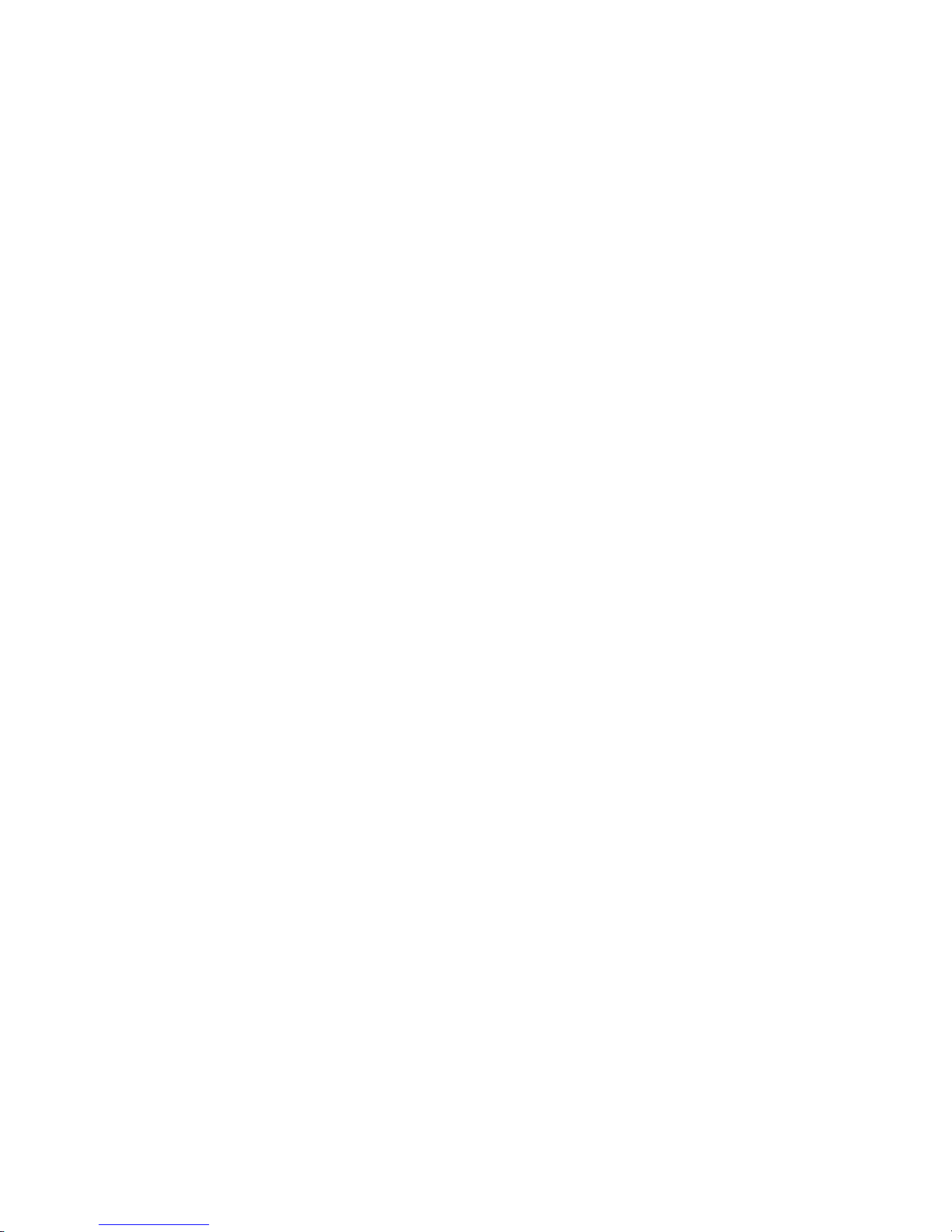
vi
Page 7
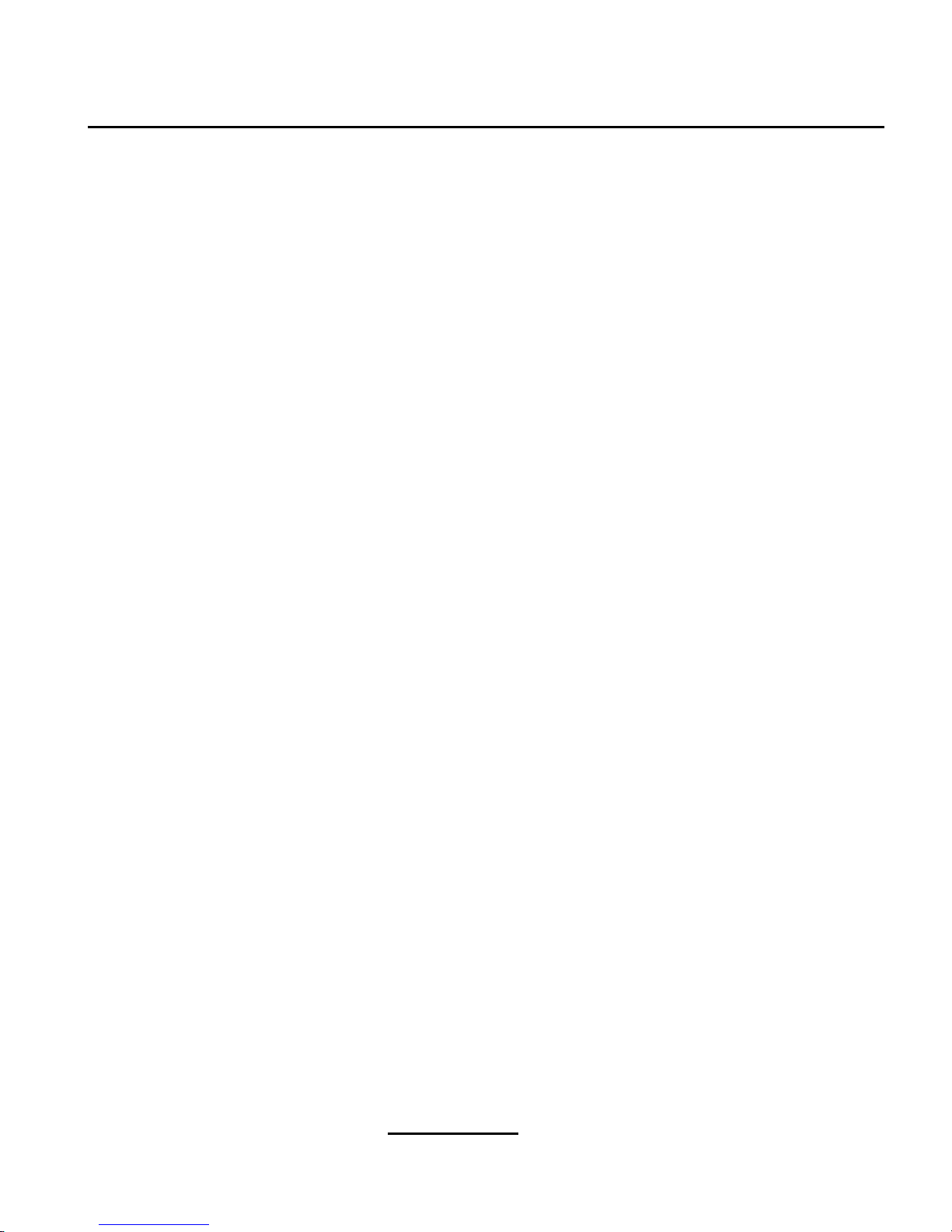
Section 1.1:Documentation Conventions 7
1 Introduction
Welcome to the Official Red Hat Linux pSeries Installation Guide.
The Official Red Hat Linux pSeries Installation Guide contains useful information to assist you during
the installation of Red Hat Linux. From fundamental concepts such as installation preparation (gathering information about your current system) to the step-by-step installation procedure, this book will
be a valuable resource as you install Red Hat Linux.
This manual will walk you through a typical installation using the Red Hat Linux CD-ROMs. Once
you have completed the installation as outlined in this manual, you will have a fully functioning Red
Hat Linux desktop system.
1.1 Documentation Conventions
When you read this manual, you will see that certain words are represented in different fonts, typefaces, sizes and weights. This highlighting is systematic; different words are represented in the same
style to indicate their inclusion in a specific category. The types of words that are represented this way
include the following:
command
Linux commands (and other operating system commands, when used) are represented this way.
This style should indicate to you that you can type in the word or phrase on the command line
and press
[Enter] to invoke a command. Sometimes a command contains words that would be
displayed in a different style on their own (like filenames). In these cases, they are considered
to be part of the command, so the entire phrase will be displayed as a command. For example:
Use the cat testfile command to view the contents of a file, named testfile, in the
current working directory.
filename
Filenames, directory names, paths, and RPM package names are represented this way. This
style should indicate that a particular file or directory exists by that name on your Red Hat
Linux system. Examples:
The .bashrc file in your home directory contains bash shell definitions and aliases for your
own use.
The /etc/fstab file contains information about different system devices and filesystems.
The /usr/share/doc directory contains documentation for various programs.
Install the webalizer RPM if you want to use a Web server log file analysis program.
Page 8

8 Chapter 1:Introduction
application
This style should indicate to you that the program named is an end-user application (as opposed
to system software). For example:
Use Netscape Navigator to browse the Web.
[key]
A key on the keyboard is shown in this style. For example:
To use
[Tab]
completion, type in a character and then press the [Tab] key. Your terminal will
display the list of files in the directory that start with that letter.
Combinations of keystrokes
A combination of keystrokes is represented like this:
[key]-[key]. For example:
The
[Ctrl]-[Alt]-[Backspace] key combination will restart the X Window System.
Sequences of commands in Graphical User Interface (GUI) menus
If you need to type in a sequence of commands from a GUI menu, they’ll be shown similar to
the following example:
Click on
Programs=>Applications=>Emacs to start the Emacs text editor.
Additionally, we use several different strategies to draw your attention to certain pieces of information.
In order of how critical the information is to your system, these items will be marked as a note, a
caution, or a warning. For example:
Note
Remember that Linux is case sensitive. In other words, a rose is not a ROSE
is not a rOsE.
CAUTION
Do not do routine tasks as root — use a regular user account unless you need
to use the root account to administer your system.
Page 9

Section 1.2:How to Use This Manual 9
WARNING
If you choose not to partition manually, a server-class installation will
remove all existing partitions on all installed hard drives. Do not choose
this installation class unless you are sure you have no data you need to
save.
1.2 How to Use This Manual
This manual focuses on a CD-ROM based installation, so it is ideal for users (both new and old) who
want a quick and simple installation solution. It will help you prepare your system, walk you through
the installation, and assist you in the configuration of Red Hat Linux.
If you are an experienced user who wants to perform a Red Hat Linux CD-ROM installation, and you
do not need a review of the basics, you can skip ahead to Chapter 4, Installing Red Hat Linux to begin
the installation process.
Tip
Refer to the Red Hat Frequently Asked Questions for answers to questions
and problems that may occur before, during, or after the installation. You
will find the FAQ online at:
http://www.redhat.com/support/docs/faqs/rhl_general_faq/FAQ.html
Page 10

10 Chapter 1:Introduction
Page 11

Section 2.1:Step 1 - Do You Have the Right Red Hat Linux Components? 11
2 Steps to Get You Started
Before you install Red Hat Linux, you will need to perform the following steps:
2.1 Step 1 - Do You Have the Right Red Hat Linux
Components?
If you have purchased the Official Red Hat Linux boxed set, you are ready to go! However, mistakes
occasionally happen, so now is a good time to double-check the contents of your boxed set.
A black, red, and white Registration Information card is included in your boxed set. A list of the
contents of your boxed set version is on the back of the card. Please read over the list and check to
make sure that you have all the CDs and manuals that are included with the version of Red Hat Linux
that you purchased.
If you have purchased the Official Red Hat Linux boxed set from Red Hat, Inc. (or one of its distributors), and you are missing one or more of the items listed, please let us know! Contact information
is also available on the Registration Information card.
How to identify our official boxed set: The bottom of our box has an ISBN number next to one of the
bar codes. That ISBN number should be in this form:
1-58569-x-
y
(The x and y will be unique numbers.)
Red Hat partners with companies (international and domestic) so that we can make Red Hat Linux
available to you in the most convenient form. Because of these partnerships, you might find that your
Red Hat Linux boxed set may not have been actually produced by Red Hat.
If your box has a different ISBN number (or none at all), you will need to contact the company that
produced your boxed set. Normally,third-party producers will include their logo and/or contact information on the outside of the box; an official Red Hat Linux boxed set lists only our name and contact
information.
2.1.1 Where to Find Other Red Hat Linux Manuals
If your particular boxed set did not include all of the printed Red Hat Linux manuals, you can find
them online or on the Red Hat Linux Documentation CD.
To find the manuals in both HTML and PDF formats online, visit http://www.redhat.com/support/manuals.
Page 12

12 Chapter 2:Steps to Get You Started
2.1.2 Why You Should Register Your Red Hat Linux Boxed
Set
If you have purchased an official Red Hat Linux 7.1 boxed set, you should register your product.
Registration offers many useful services, such as installation support, priority FTP access, and more.
To register your product, go to http://www.redhat.com/apps/activate/. You will find your Product ID
on the Registration Information card in your Official Red Hat Linux boxed set. Once registered, you
will have access to all the extras that Red Hat provides to its registered users.
For more information on registering and the scope of Red Hat’s technical support offerings, see Appendix B, Getting Technical Support.
2.1.3 No Boxed Set? No Problem!
Of course, not everyone purchases a Red Hat Linux boxed set. It is entirely possible to install Red
Hat Linux using a CD created by another company, or even via FTP. In these cases, you may need to
create one or more diskettes to get started.
For information on downloadingand installing Red Hat Linux, refer to http://www.redhat.com/download/howto_download.html.
For people installing Red Hat Linux from a CD-ROM not from Red Hat, you may need a boot disk,
or if you are using a PCMCIA device during the installation , a PCMCIA boot disk. It may also be
possible to start the installation directly from the CD. We will discuss this in more detail when we
outline the various installation methods.
For information on making diskettes, see Section 2.4.2, Making Installation Diskettes .
2.2 Step 2 - Is Your Hardware Compatible?
Hardware compatibility is particularly important if you havean older system or a system that you built
yourself. Red Hat Linux 7.1 should be compatible with most hardware in systems that were factory
built within the last two years. However, hardware specifications change almost daily, so it is hard to
guarantee that your hardware will be 100% compatible.
First, gather all the system hardware information you can; Chapter 3, Installation Options and System
RequirementsTablesand Chapter 5, Installing Red Hat Linux via Text Mode have instructions (including instructions for Windows users) which may assist you.
2.3 Step 3 - Do You Have Enough Disk Space?
Nearly every modern-day operating system (OS) uses disk partitions, and Red Hat Linux is no exception. When you install Red Hat Linux, you may have to work with disk partitions. If you have not
Page 13

Section 2.3:Step 3 - Do You Have Enough Disk Space? 13
worked with disk partitions before (or need a quick reviewof the basic concepts) read An Introduction
to Disk Partitions in the appendix of the Official Red Hat Linux Reference Guide before proceeding.
If Red Hat Linux will share your system with another OS, you will need to make sure you have enough
available disk space on your hard drive(s) for this installation.
The disk space used by Red Hat Linux must be separate from the disk space used by other OSes you
may have installed on your system, such as Windows, OS/2, or even a different version of Linux. Two
partitions (/ and swap) must be dedicated to Red Hat Linux.
Before you start the installation process, one of the three following conditions must be met:
• Your computer must have enough unpartitioned disk space for the installation of Red Hat Linux.
• You must have one or more partitions that may be deleted, thereby freeing up enough disk space
to install Red Hat Linux.
2.3.1 Installation Disk Space Requirements
Workstation-class
A workstation-class installation, choosing to install GNOME or KDE, requires at least 1.2 GB
of free space. Choosing both GNOME and KDE requires at least 1.5 GB of free disk space.
Server-class
A server-class installation requires 650 MB for a minimal installation and at least 1.2 GB of free
space if every package is selected.
Custom-class
A custom-class installation requires 300 MB for a minimal installation and at least 2.4 GB of
free space if every package is selected.
Note
To use automatic partitioning, you must have enough free disk space available (1.2 GB or more); if you do not have enough free disk space available,
this option will not appear during your installation.
If you are not sure that you meet these conditions, or if you want to knowhow to create free disk space
for your Red Hat Linux installation, please refer to the partitioning appendix in the Official Red Hat
Linux Reference Guide.
Page 14

14 Chapter 2:Steps to Get You Started
2.4 Step 4 - Can You Install Using the Red Hat Linux
CD-ROM?
There are several methods that can be used to install Red Hat Linux. This manual focuses on installing
from the CD-ROM. For instructions on alternative installation methods, refer to Chapter 5, Installing
Red Hat Linux via Text Mode.
Installing from a CD requires that you have purchased a Red Hat Linux 7.1 boxed set, or you have a
Red Hat Linux CD-ROM, and you have a CD-ROM drive. Most new computers will allow booting
from the CD-ROM. If your system will support booting from the CD-ROM, it is an easy way to begin
a local CD-ROM installation.
Your BIOS may need to be changed to allowbooting from your CD-ROM drive. For more information
about editing your BIOS, see Section 4.2.1, Booting the Installation Program.
2.4.1 Alternative Boot Methods
If you cannot boot from the CD-ROM drive, the following alternativeboot methods are also available:
Local Boot Disk
You may need a local boot disk or PCMCIA boot disks, if you cannot boot from the CD-ROM
drive.
If you need a local boot disk, you must create it. The local boot disk image file, boot.img,
is located in the images directory on your Red Hat Linux/x86 CD. Refer to Section 2.4.2,
Making Installation Diskettes for more information on making a boot disk.
PCMCIA Boot Disks
You may need PCMCIA boot disks if you are using a PCMCIA device to install Red Hat Linux.
If you need PCMCIA boot disks, you must create them. Refer to Section 2.4.2, Making Instal-
lation Diskettes for those instructions.
The following checklist can help you determine if you will need to create PCMCIA boot disks:
• You will install Red Hat Linux from a CD-ROM, and your CD-ROM drive is attached to
your computer through a PCMCIA card.
• You will use a PCMCIA network adapter during the installation.
The PCMCIA boot disks image files, pcmcia.img and pcmicadd.img, are located in the
images directory on your Red Hat Linux/x86 CD. Refer to Section 2.4.2, Making Installation
Diskettes for more information on making a boot disk.
Page 15
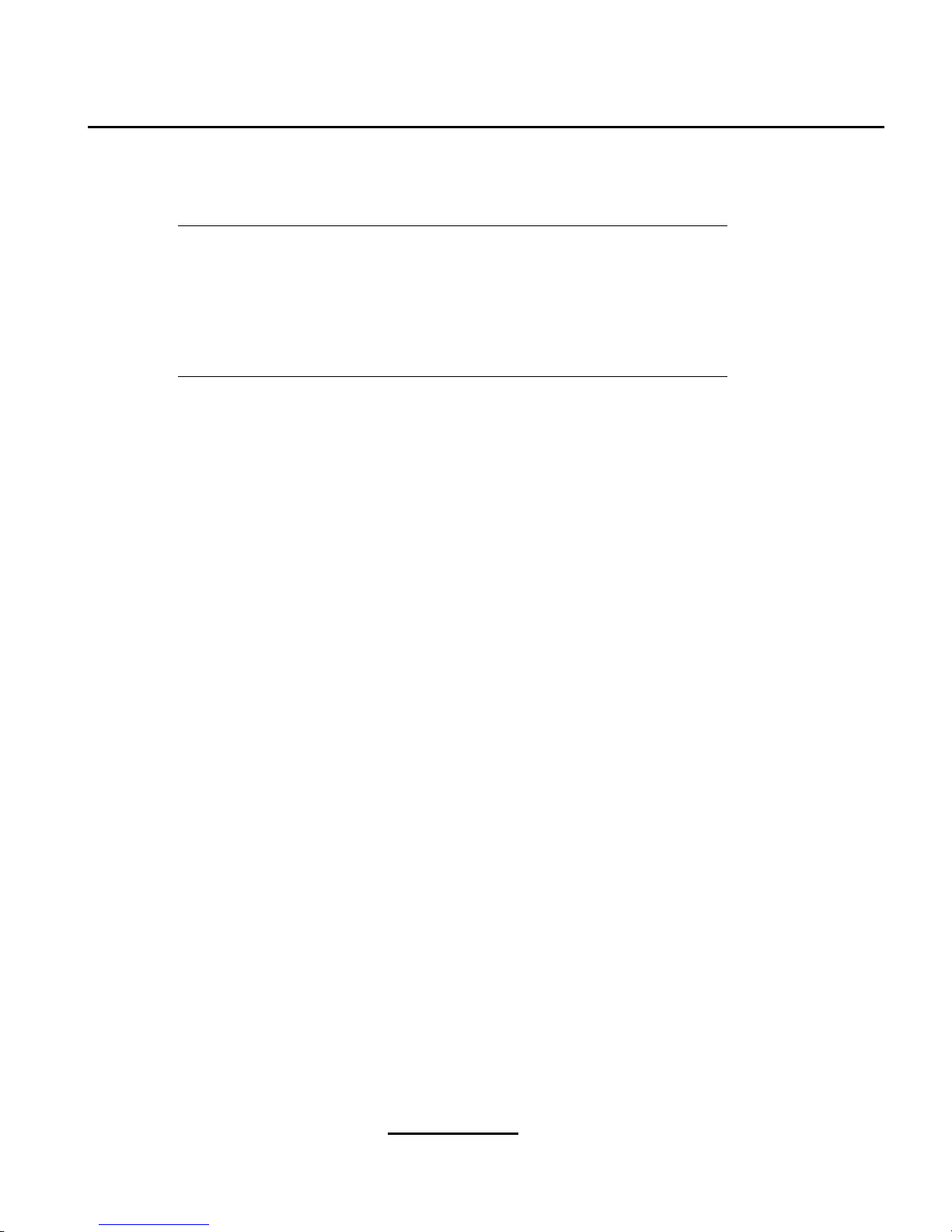
Section 2.4:Step 4 - Can You Install Using the Red Hat Linux CD-ROM? 15
Note
Although it is not required to boot your installation, you may occasionally
find that a driver disk is needed to continue with the installation. The Driver
Disks appendix in the Official Red Hat Linux Reference Guide explains why
a driver disk may be necessary for your installation, and how to obtain one
if needed.
2.4.2 Making Installation Diskettes
You may need to create a diskette from an image file; for example, you may need to use updated
diskette images obtained from the Red Hat Linux errata page or you may need to create a boot disk.
An image file contains an exact copy (or image) of a diskette’s contents. Since a diskette contains
filesystem information in addition to the data contained in files, the image file is not usable until it has
been written to a diskette.
To start, you will need a blank, formatted, high-density (1.44MB), 3.5-inch diskette. You will need access to a computer with a 3.5-inch diskette drive. The computer must be able to run either an MS-DOS
program or the dd utility found on most Linux-like operating systems.
The images directory on your Red Hat Linux CD contains the boot images for Red Hat Linux/x86.
Once you have selected the proper image, transfer the image file onto a diskette.
Using the rawrite Utility
To make a diskette using MS-DOS, use the rawrite utility included on the Red Hat Linux CD
in the dosutils directory. First, label a blank, formatted 3.5-inch diskette appropriately (such as
"Boot Disk" or "Updates Disk"). Insert it into the diskette drive. Then, use the following commands
(assuming your CD is drive d:):
C:\> d:
D:\> cd \dosutils
D:\dosutils> rawrite
Enter disk image source file name: ..\images\boot.img
Enter target diskette drive: a:
Please insert a formatted diskette into drive A: and
press --ENTER-- : [Enter]
D:\dosutils>
First, rawrite asks you for the filename of a diskette image; enter the directory and name of the
imageyouwish to write (for example, ..\images\boot.img). Then rawrite asks for a diskette
driveto write the image to; enter a:. Finally, rawrite asks for confirmationthat a formatted diskette
Page 16

16 Chapter 2:Steps to Get You Started
is in the drive you have selected. After pressing [Enter] to confirm, rawrite copies the image file
onto the diskette. If you need to make another diskette, label that diskette, and run rawrite again,
specifying the appropriate image file.
Using the dd Command
To make a diskette under Linux (or any other Linux-like operating system), you must have permission
to write to the device representing a 3.5-inch diskette drive (known as /dev/fd0 under Linux).
First, label a blank, formatted diskette appropriately (such as "Boot Disk" or "Updates Disk"). Insert
it into the diskette drive(but do not issue a mount command). After mounting the Red Hat Linux CD,
change directory to the directory containing the desired image file, and use the following command
(changing the name of the image file and diskette device as appropriate):
# dd if=boot.img of=/dev/fd0 bs=1440k
To make another diskette, label that diskette, and run dd again, specifying the appropriate image file.
2.5 Step 5 - Which Installation Class is Best For You?
Usually, Red Hat Linux is installed on its own disk partition or set of partitions, or over another installation of Linux.
WARNING
Installing Red Hat Linux over another installation of Linux (including
Red Hat Linux) does not preserve any information (files or data) from
a prior installation. Make sure you save any important files! If you are
installing this way, and you want to preserve the current data on your
existing system, you need to back up your data and/or considerperforming an upgrade instead.
Red Hat Linux provides three different classes, or types, of installations:
Workstation
A workstation-class installation is most appropriate if you are new to the world of Linux, and
would like to give it a try. By answering a few installation questions, you can be up and running
Red Hat Linux in no time!
Server
Page 17

Section 2.5:Step 5 - Which Installation Class is Best For You? 17
A server-class installation is most appropriate for you if you would like your system to function
as a Linux-based server, and you do not want to heavily customize your system configuration.
Custom
A custom-class installation allows you the greatest flexibility during your installation. You
choose your partitioning scheme, which packages you want and more. Custom-class installations are most appropriate for those users more familiar with Red Hat Linux installations and
for those afraid of losing complete flexibility.
Note
The custom-class installation allows you the most flexibility. The workstation- and server-class installations go through the installation process for you
andomit certain steps. However,partition flexibilityhas beenaddedto workstation- and server-class installations, so you can now partition your drives
manually during those classes of installations, if you choose to.
These classes give you the option of simplifying the installation process (with some potential for loss
of configuration flexibility), or retaining flexibility with a slightly more complex installation process.
Next, take a detailed look at each class, so you can see which one is right for you.
2.5.1 Workstation-Class Installations
Most suitable for new users, the workstation-class installation will install your choice of the GNOME
or KDE desktop environments, or both, and the X Window System.
WARNING
A workstation-class installation will erase all information in all Linuxrelated partitions from every one of your computer’s hard drive(s).
Below are the minimum recommended disk space requirements for a workstation-class installation.
• Workstation choosing GNOME: 1.2 GB
• Workstation choosing KDE: 1.2 GB
• Workstation choosing both GNOME and KDE, and games: 1.5 GB
Page 18

18 Chapter 2:Steps to Get You Started
If you plan to choose all group packages (for example, GNOME is a group of packages), as well as
select additional individual packages, you may want to allow yourself 1.5 GB or more of disk space.
If you provide this extra space, you will have room for additional data, if needed.
Note
Unlike workstation-class installations previous to Red Hat Linux 7.0, performing a Red Hat Linux 7.1 workstation-class installation will not install
the network daemon xinetd (inet services). When xinetd is not installed,
you will have a more secure installation. However,in-boundnetwork-related
services such as finger, telnet, talk, and FTP will not work.
1
If you require
these types of services, please go back and choose a server- or a custom-class
installation.
What a Workstation-Class Installation Will Do
If you choose automatic partitioning, a workstation-class installation removes all Linux-related partitions on all installed hard drives (and uses all free unpartitioned disk space) to create the following
partitions:
• A 64 MB swap partition.
• A 4 MB PReP boot partition in which the Linux kernel or the bootloader resides.
• A variable-sized root partition (mounted as /) in which all other files are stored (the exact size of
this partition is dependent on your available disk space).
2.5.2 Server-Class Installations
A server-class installation is most appropriate for you if you would like your system to function as a
Linux-based server, and you do not want to heavily customize your system configuration.
The recommended disk space requirements for a server-class installation are as follows:
• Server (minimum): 650 MB
• Server (choosing everything): 1.2 GB
If you plan to choose all group packages, as well as select additional individual packages, you may
want to allow yourself 1.2 GB or more of disk space. This will provide space where additional data
may be written.
1
For example, you can telnet out to other systems, but other systems cannot telnet in to your system.
Page 19

Section 2.5:Step 5 - Which Installation Class is Best For You? 19
WARNING
A server-class installation will erase all partitions (both Linux and nonLinux) from every one of your computer’s hard drive(s).
What a Server-Class Installation Will Do
During the server-class installation, the X WindowSystem is not configuredand no GUI will be loaded
when the system boots, unless you choose to install the appropriate packages during package selection.
If you choose automatic partitioning, the installation program deletes all data in all existing partitions
of any kind and decides how to partition the disk for the new version.
If you choose automatic partitioning, a server-class installation removes ALL existing partitions on
ALL installed hard drives, so choose this installation class only if you are sure you have nothing you
want saved! When the installation is complete, you will find the following partitions:
• A 256 MB swap partition.
• A 256 MB partition (mounted as /).
• A partition of at least 512 MB (mounted as /usr).
• A partition of at least 512 MB (mounted as /home).
• A 256 MB partition (mounted as /var).
• A 4 MB PReP boot partition in which the Linux kernel or the bootloader resides.
This disk partitioning scheme results in a reasonably flexible filesystemconfigurationfor most server-
class tasks.
2.5.3 Custom-Class Installations
The custom-class installation allows you the most flexibility during your installation. The workstation-class and server-class installations automatically go through the installation process for you and
omit certain steps. During a custom-class installation, you must decide how disk space should be partitioned. You have complete control over the packages that will be installed on your system.
The recommended disk space requirements for a custom-class installation are as follows:
• Custom (minimum): 300 MB
• Custom (choosing everything): 2.4 GB
Page 20

20 Chapter 2:Steps to Get You Started
What a Custom-Class Installation Will Do
As you might guess from the name, a custom-class installation puts the emphasis on flexibility. During
a custom-class installation, you can choose how disk space should be partitioned. You have complete
control over which packages will be installed on your system.
The following list may help those of you who are trying to decide which installation class will better
suit your needs. If you think you will have trouble performing any of the tasks on this list, you should
not perform a custom-class installation without reading through this manual and clarifying any questions you may have.
• Selecting and Installing Packages — This step is performed after your partitions have been configured and selected for formatting. You are allowed to select groups of packages, individual
packages, a combination of the two, or choose an
Everything install.
• YABOOT Configuration — In a custom class installation, you are able to choose whether you
would like YABOOT to be installed.
• Authentication Configuration — During a custom-class installation, you can set up network passwords using authentication configuration.
If you choose automatic partitioning, a custom-class installation removes all Linux-related partitions
onallinstalledhard drives(andusesall free unpartitioned disk space) to create the followingpartitions:
• A 64 MB swap partition.
• A 4 MB PReP boot partition in which the Linux kernel or the bootloader resides.
• A variable-sized root partition (mounted as /) in which all other files are stored (the exact size of
this partition is dependent on your available disk space).
Page 21
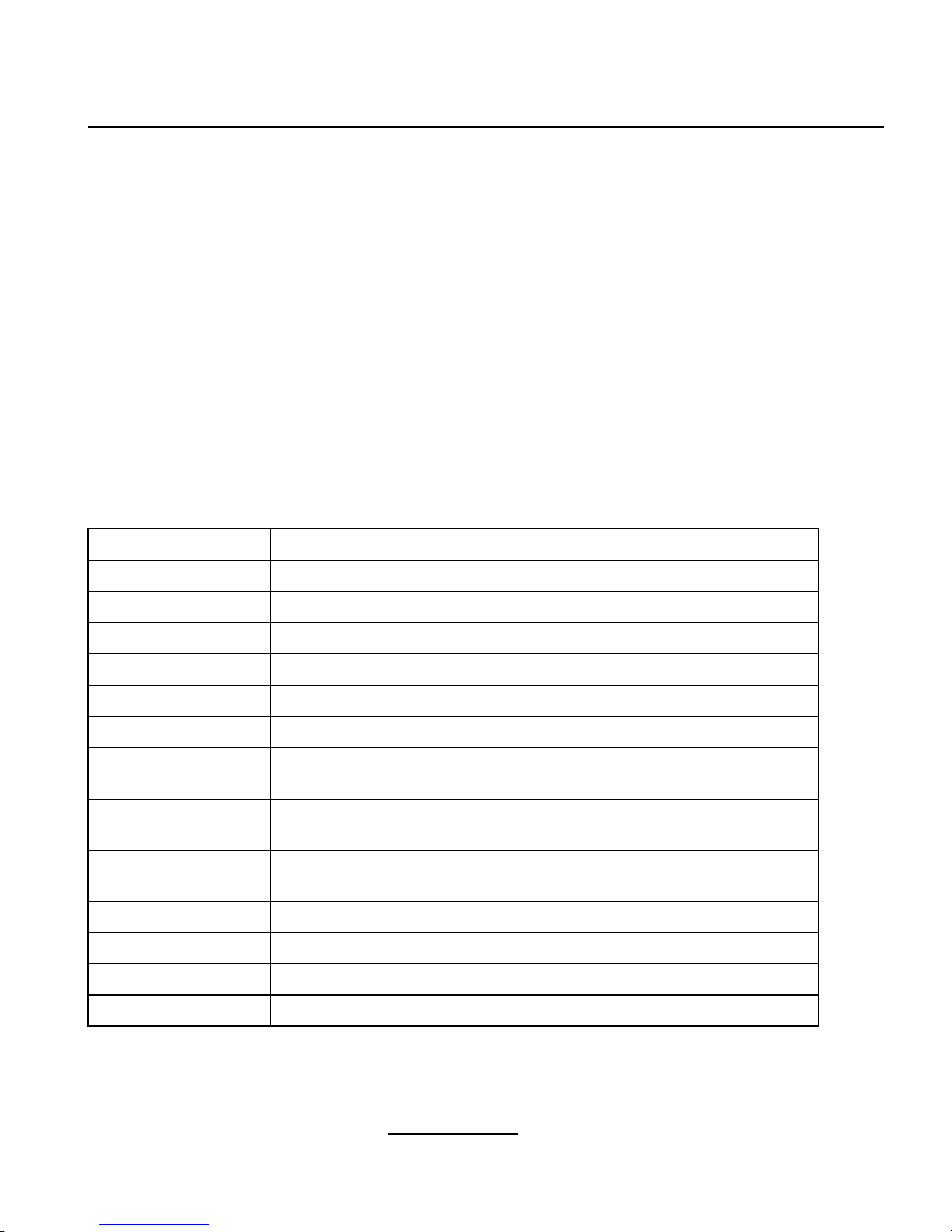
Installation Options and System Requirements Tables 21
3 Installation Options and System
Requirements Tables
This chapter provides you with several reference tables to help make the installation of Red Hat Linux
go more smoothly.
The first set of tables provides an overview of each installation class (workstation, server,and custom).
As each screen is encountered, you can check it off in the space to the left. On the right, a listing of
each screen and the corresponding installation material as found in this manual is provided.
The last table is the system requirements table, which will help you keep a record of your current
system settings and requirements.
Table 3–1 Workstation-Class Cross-Reference Table
User Reference Screen Reference
Language Selection, Section 4.5, Language Selection
Keyboard Configuration, Section 4.6, Keyboard Configuration
Mouse Configuration, Section 4.7, Mouse Configuration
Welcome to Red Hat Linux, Section 4.8, Welcome to Red Hat Linux
Install Options, Section 4.9, Install Options
Automatic Partitioning, Section 4.10, Disk Partitioning
Partitions — if you choose to manually partition using Disk Druid,
Section 4.11, Partitioning Your System
Choose Partitions to Format — if you choose to manually partition using
Disk Druid, Section 4.13, Formatting Partitions
Network Configuration — if you have a network card, Section 4.15,
Network Configuration
Firewall Configuration, Section 4.16, Firewall Configuration
Time Zone Selection, Section 4.18, Time Zone Configuration
Language Support Selection, Section 4.17, Language Support Selection
Account Configuration, Section 4.19, Account Configuration
Page 22

22 Chapter 3:Installation Options and System Requirements Tables
User Reference Screen Reference
Selecting Package Groups, Section 4.21, Package Group Selection
Individual Package Selection — if you choose to select individual
packages, Section 4.21.1, Selecting Individual Packages
Unresolved Dependencies — if you selected individual packages
and there were dependency problems, Section 4.21.5, Unresolved
Dependencies
X Configuration, Section 4.22, GUI X Configuration Tool
Monitor Configuration, Section 4.22.2, Configuring Your Monitor
Customize Graphics Configuration, Section 4.22.3, Custom
Configuration
About to Install, Section 4.23, Preparing to Install
Installing Packages, Section 4.24, Installing Packages
Installation Complete, Section 4.25, Installation Complete
Table 3–2 Server-Class Cross-Reference Table
User Reference Screen Reference
Language Selection, Section 4.5, Language Selection
Keyboard Configuration, Section 4.6, Keyboard Configuration
Mouse Configuration, Section 4.7, Mouse Configuration
Welcome to Red Hat Linux, Section 4.8, Welcome to Red Hat Linux
Install Options, Section 4.9, Install Options
Automatic Partitioning, Section 4.10, Disk Partitioning
Partitions — if you choose to manually partition using Disk Druid,
Section 4.11, Partitioning Your System
Choose Partitions to Format — if you choose to manually partition using
Disk Druid, Section 4.13, Formatting Partitions
Network Configuration — if you have a network card, Section 4.15,
Network Configuration
Page 23

Installation Options and System Requirements Tables 23
User Reference Screen Reference
Firewall Configuration, Section 4.16, Firewall Configuration
Time Zone Selection, Section 4.18, Time Zone Configuration
Language Support Selection, Section 4.17, Language Support Selection
Account Configuration, Section 4.19, Account Configuration
Selecting Package Groups, Section 4.21, Package Group Selection
Individual Package Selection — if you choose to select individual
packages, Section 4.21.1, Selecting Individual Packages
Unresolved Dependencies — if you selected individual packages
and there were dependency problems, Section 4.21.5, Unresolved
Dependencies
X Configuration — if you selected the X WindowSystem during package
group selection, Section 4.22, GUI X Configuration Tool
Monitor Configuration — if you selected the X Window System during
package group selection, Section 4.22.2, Configuring Your Monitor
Customize Graphics Configuration — if you selected the X Window
System during package group selection, Section 4.22.3, Custom
Configuration
About to Install, Section 4.23, Preparing to Install
Installing Packages, Section 4.24, Installing Packages
Installation Complete, Section 4.25, Installation Complete
Table 3–3 Custom-Class Cross-Reference Table
User Reference Screen Reference
Language Selection, Section 4.5, Language Selection
Keyboard Configuration, Section 4.6, Keyboard Configuration
Mouse Configuration, Section 4.7, Mouse Configuration
Welcome to Red Hat Linux, Section 4.8, Welcome to Red Hat Linux
Install Options, Section 4.9, Install Options
Page 24

24 Chapter 3:Installation Options and System Requirements Tables
User Reference Screen Reference
Automatic Partitioning, Section 4.10, Disk Partitioning
Partitions — if you choose to manually partition using Disk Druid,
Section 4.11, Partitioning Your System
Choose Partitions to Format — if you choose to manually partition using
Disk Druid, Section 4.13, Formatting Partitions
YABOOT Configuration, Section 4.14, Installing YABOOT
Network Configuration — if you have a network card, Section 4.15,
Network Configuration
Firewall Configuration, Section 4.16, Firewall Configuration
Time Zone Selection, Section 4.18, Time Zone Configuration
Language Support Selection, Section 4.17, Language Support Selection
Account Configuration, Section 4.19, Account Configuration
Authentication Configuration, Section 4.20, Authentication
Configuration
Selecting Package Groups, Section 4.21, Package Group Selection
Individual Package Selection — if you choose to select individual
packages, Section 4.21.1, Selecting Individual Packages
Unresolved Dependencies — if you selected individual packages
and there were dependency problems, Section 4.21.5, Unresolved
Dependencies
X Configuration, Section 4.22, GUI X Configuration Tool
Monitor Configuration, Section 4.22.2, Configuring Your Monitor
Customize Graphics Configuration, Section 4.22.3, Custom
Configuration
About to Install, Section 4.23, Preparing to Install
Installing Packages, Section 4.24, Installing Packages
Installation Complete, Section 4.25, Installation Complete
Page 25

Installation Options and System Requirements Tables 25
Table 3–4 System Requirements Table
hard drive(s): type, label,
size; ex: IDE hda=1.2 GB
partitions: map
of partitions and
mount points; ex:
/dev/hda1=/home,
/dev/hda2=/ (fill this
in once you know where
they will reside)
memory: amount of RAM
installed on your system;
ex: 64 MB, 128 MB
CD-ROM: interface type;
ex: SCSI, IDE (ATAPI)
SCSI adapter: if present,
make and model number;
ex: BusLogic SCSI
Adapter, Adaptec
2940UW
network card: if present,
make and model number;
ex: Tulip, 3COM 3C590
mouse: type, protocol,
and number of buttons;
ex: generic 3 button PS/2
mouse, MouseMan 2
button serial mouse
monitor: make, model,
and manufacturer
specifications; ex:
Optiquest Q53,
ViewSonic G773
Page 26

26 Chapter 3:Installation Options and System Requirements Tables
video card: make, model
number and size of
VRAM; ex: Creative
Labs Graphics Blaster 3D,
8MB
sound card: make, chipset
and model number; ex:
S3 SonicVibes, Sound
Blaster 32/64 AWE
IP, DHCP, and BOOTP
addresses: four numbers,
separated by dots; ex:
10.0.2.15
netmask: four numbers,
separated by dots; ex:
255.255.248.0
gateway IP address: four
numbers, separated by
dots; ex: 10.0.2.245
one or more name server
IP addresses (DNS):
one or more sets of
dot-separated numbers;
ex: 10.0.2.1
domain name: the
name given to your
organization; ex:
Red Hat’s would be
redhat.com
hostname: the name of
your computer; your
personal choice of
names; ex: cookie,
southpark
If any of these networking requirements or terms are unfamiliar to you, contact your network administrator for assistance.
Page 27

Section 4.1:The Installation Program User Interface 27
4 Installing Red Hat Linux
This chapter explains how to install Red Hat Linux from the CD-ROM using the graphical, mousebased installation program. The following topics will be discussed:
• Getting familiar with the installation program’s user interface
• Starting the installation program
• Selecting an installation method
• Configuration steps during the installation (language, keyboard, mouse, etc.)
• Finishing the installation
4.1 The Installation Program User Interface
If you have used a graphical user interface (GUI) before, you will be familiar with this process. If
not, simply use your mouse to navigate the screens, "click" buttons, or enter text fields. You can also
navigate through the installation using the
[Tab] and [Enter] keys.
Note
If you do not wish to use the GUI installation program, the text mode installation program is also available. To start the text mode installation program,
use the following boot command:
boot: text
Please refer to Chapter 5, Installing Red Hat Linux via Text Mode for an
overview of text mode installation instructions.
4.1.1 A Note about Virtual Consoles
The Red Hat Linux installation program offers more than the dialog boxes of the installation process.
Several different kinds of diagnostic messages are available to you, in addition to providing a way
to enter commands from a shell prompt. The installation program displays these messages on five
virtual consoles, among which you can switch using a single keystroke combination.
These virtual consoles can be helpful if you encounter a problem while installing Red Hat Linux.
Messages displayed on the installation or system consoles can help pinpoint a problem. Please see
Table 4–1, Console, Keystrokes, and Contents for a listing of the virtual consoles, keystrokesto switch
to them, and their contents.
Page 28

28 Chapter 4:Installing Red Hat Linux
Table 4–1 Console, Keystrokes, and Contents
Console Keystrokes Contents
1
[Ctrl]-[Alt]-[F1]
installation dialog
2
[Ctrl]-[Alt]-[F2]
shell prompt
3
[Ctrl]-[Alt]-[F3]
install log (messages from
installation program)
4
[Ctrl]-[Alt]-[F4]
system-related messages
5
[Ctrl]-[Alt]-[F5]
other messages
7 [Ctrl]-[Alt]-[F7]
X graphical display
Generally, there isno reason to leave the default console (virtual console #7) unless you are attempting
to diagnose installation problems.
4.2 Starting the Installation Program
To start the installation, you must first boot the installation program. Please make sure you have all
the resources you will need for the installation. If you have already read through Chapter 2, Steps to
Get You Started and followed the instructions, you should be ready to begin.
Note
Occasionally, some hardware components require a driver disk during the
installation. A driver disk adds support for hardware that is not otherwise
supported by the installation program. The driver disk could be produced by
Red Hat, it could be a disk you make yourself, or it could be a disk that a
hardware vendor includes with a piece of hardware.
If a screen appears prompting you to insert a driver disk, and you have a
vendor-supplied driver disk, please do so. Another source for finding driver
disks is http://www.redhat.com/support/errata/. For more information about
driver disks, refer to Appendix C. Driver Disks in the Official Red Hat Linux
Reference Guide.
Page 29
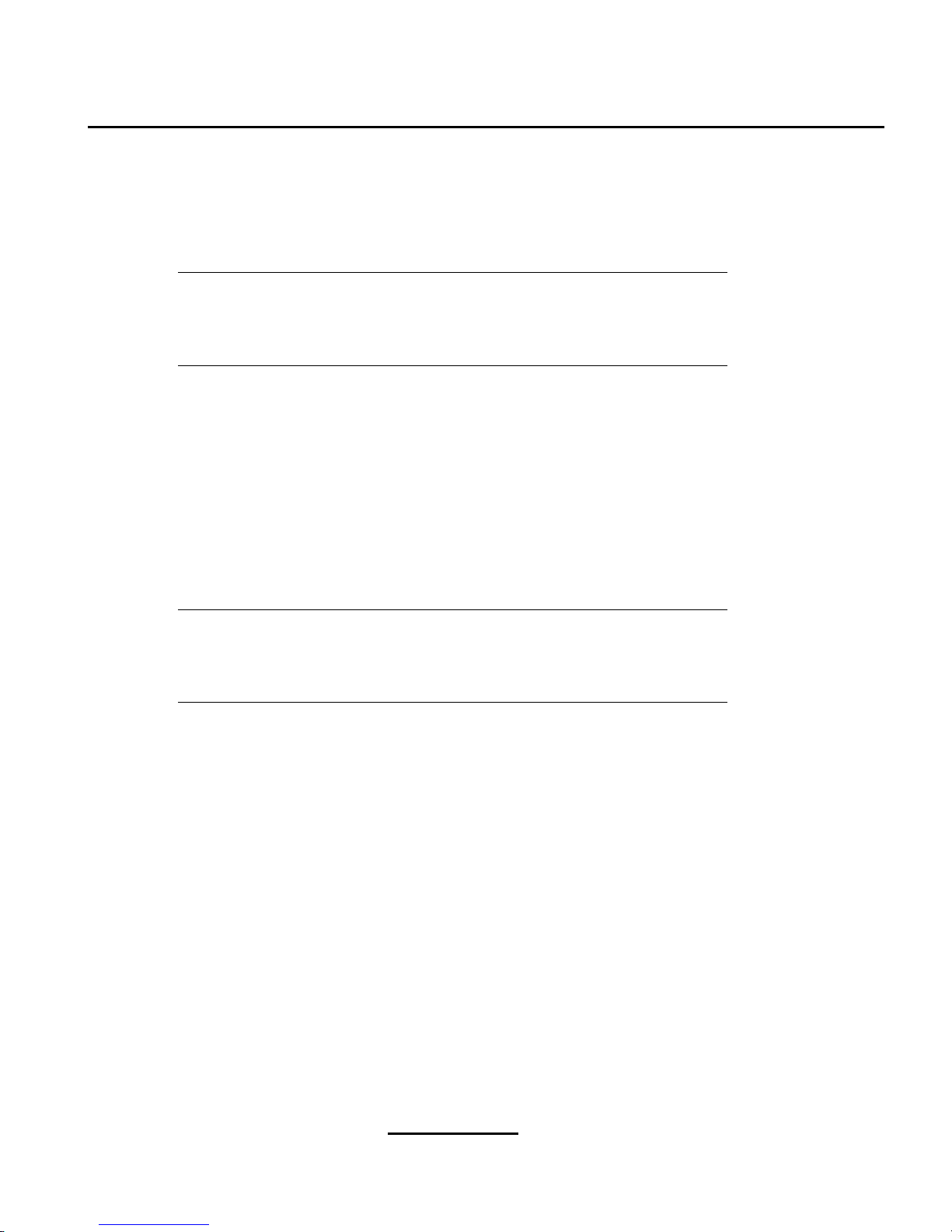
Section 4.2:Starting the Installation Program 29
4.2.1 Booting the Installation Program
Note
If you need to create a boot disk, please refer to Section 2.4.2, Making Installation Diskettes.
During the initial power on, you will see icons appear on the desktop, unless you are performing a
serial installation. When you see the graphical
keyboard, you will hear a beep — after the beep press
[F1] to perform a graphical installation or press [1] to perform a serial installation.
Select the
Install From
icon and press [Return].
Using the
[Spacebar], select the SCSI CD-ROM device.
Next, select
Red Hat Linux 7.1 using the [Spacebar].
The next screen will be the
Yaboot firmware bootloader screen. When you see the boot: prompt,
press
[Return] or wait 10 seconds for the installation to begin automatically.
Note
To perform a serial installation, type linux console=ttyS0,9600 at
the boot: prompt.
You can boot the Red Hat Linuxinstallation program using any one of the followingmedia (depending
upon what your system can support):
• BootableCD-ROM— Your machine supports a bootable CD-ROMdriveand you want to perform
a local CD-ROM installation.
• Local boot disk — Your machine will not support a bootable CD-ROM and you want to install
from a local CD-ROM or a hard drive.
• Network boot disk — Use a network boot disk to install via NFS, FTP and HTTP.
• PCMCIA boot disks — Use PCMCIA boot disks when you need PCMCIA support, but your
machine does not support booting from the CD-ROM drive or if you need PCMCIA support in
order to make use of the CD-ROM drive on your system. The PCMCIA boot disks can be used
for all installation methods (CD-ROM, hard drive, NFS, FTP, and HTTP).
After a short delay, a screen containing the boot: prompt should appear. The screen contains information on a variety of boot options. Each boot option also has one or more help screens associated
Page 30

30 Chapter 4:Installing Red Hat Linux
with it. To access a help screen, press the appropriate function key as listed in the line at the bottom
of the screen.
As you boot the installation program, be aware of two issues:
• Onceyou see the boot: prompt, the installation program will automatically begin if you take no
action within the first minute. To disable this feature, press one of the help screen function keys.
• If you press a help screen function key, there will be a slight delay while the help screen is read
from diskette.
Normally, you will only need to press
[Enter] to boot. Watch the boot messages to see whether the
Linux kernel detects your hardware. If it does not properly detect your hardware, you may need to
restart the installation in expert mode. If your hardware is properly detected, please continue to the
next section.
Kernel Options
Options can also be passed to the kernel. For example, to instruct the kernel to use all the RAM in a
128 MB system, enter:
boot: linux mem=128M
After entering any options, press [Enter] to boot using those options.
If you need to specify boot options to identify your hardware, please write them down. The boot
options will be needed during the LILO configuration portion of the installation (please see Section
4.14, Installing YABOOT for more information).
Booting Without Diskettes
The Red Hat Linux/x86 CD-ROM can be booted by computers that support bootable CD-ROMs. Not
all computers support this feature, so if your system cannot boot from the CD-ROM, there is one other
way to start the installation without using a boot disk. The following method is specific to x86-based
computers only.
If you have MS-DOS installed on your system, you can boot directly from the CD-ROMdrivewithout
using a boot disk.
To do this (assuming your CD-ROM is drive d:), use the following commands:
C:\> d:
D:\> cd \dosutils
D:\dosutils> autoboot.bat
This method will not work if run in a DOS window — the autoboot.bat file must be executed
with DOS as the only operating system. In other words, Windows cannot be running.
Page 31
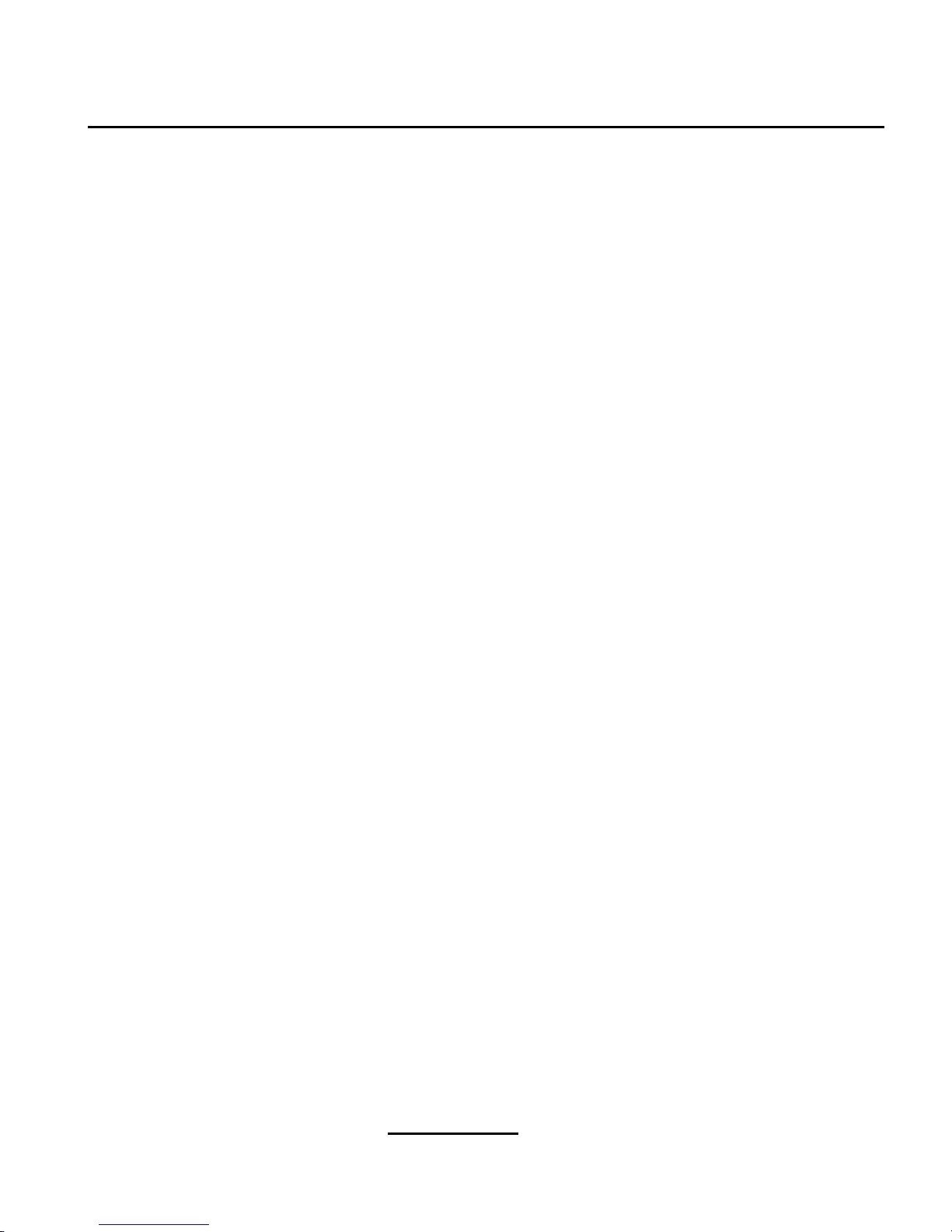
Section 4.4:Beginning the Installation 31
If your computer cannot boot directly from CD-ROM (and you cannot use a DOS-based autoboot),
you will have to use a boot diskette to get things started.
4.3 Selecting an Installation Method
Next, you will be asked what type of installation method you wish to use. If you want to follow the
instructions contained in this chapter, choose
CD-ROM. Red Hat Linux can be installed using any of
the following methods:
CD-ROM
If you have a CD-ROM drive and the Red Hat Linux CD-ROM, you can use this method. You
will need a boot disk or a bootable CD-ROM. PCMCIA boot and driverdisks may also be used.
Hard Drive
If you copied the Red Hat Linux files to a local hard drive, you can use this method. Refer to
Chapter 5, Installing Red Hat Linux via Text Mode for hard drive installation instructions. You
will need a boot disk. PCMCIA boot and driver disks may also be used.
NFS Image
If you are installing from an NFS Image server which is exporting the Red Hat Linux CD-ROM
or a mirror image of Red Hat Linux, you can use this method. You will need a network boot
disk. PCMCIA boot and driver disks may also be used. Refer to Chapter 5, Installing Red Hat
Linux via Text Mode for network installation instructions. Please note that NFS installations
may also be performed in GUI mode.
FTP
If you are installing directly from an FTP server, use this method. You will need a network boot
disk. PCMCIA boot and driver disks may also be used. Refer to Chapter 5, Installing Red Hat
Linux via Text Mode for FTP installation instructions.
HTTP
If you are installing directly from an HTTP (Web) server, use this method. You will need a network boot disk. PCMCIA boot and driver disks may also be used. Refer to Chapter 5, Installing
Red Hat Linux via Text Mode for HTTP installation instructions.
4.4 Beginning the Installation
If you are planning to install via CD-ROM using the graphical interface, please read on.
Page 32

32 Chapter 4:Installing Red Hat Linux
Note
If you would rather perform a text mode installation, reboot your system and
at the boot: prompt, type text. Refer to Chapter 5, Installing Red Hat
Linux via Text Mode for further instructions.
4.4.1 Installing from CD-ROM
To install Red Hat Linux from a CD-ROM, choose CD-ROM and select OK. When prompted, insert
the Red Hat Linux CD into your CD-ROM drive (if you did not boot from the CD-ROM). Once the
CD is in the CD-ROM drive, select
OK, and press
[Enter].
The installation program will then probe your system and attempt to identify your CD-ROM drive. It
will start by looking for an IDE (also known as an ATAPI) CD-ROMdrive. If found, you will continue
to the next stage of the installation process (see Section 4.5, Language Selection).
Note
If you wish to abort the installation process at this time, simply reboot your
machine and then eject the boot diskette or CD-ROM.You can safely cancel
the installation at any point before the
About to Install screen. See Section
4.23, Preparing to Install for more information.
If a drive is not detected, you will be asked what type of CD-ROM drive you have. Choose from the
following types:
SCSI
Select this if your CD-ROM drive is attached to a supported SCSI adapter; the installation program will then ask you to choose a SCSI driver. Choose the driver that most closely resembles
your adapter. You may specify options for the driver if necessary; however, most drivers will
detect your SCSI adapter automatically.
Other
If your CD-ROM drive is neither an IDE nor a SCSI, it is an "other." Sound cards with proprietary CD-ROMinterfaces are good examples of this type of CD-ROM.The installation program
will display a list of drivers for supported CD-ROM drives — choose a driver and, if necessary,
specify any driver options.
Page 33

Section 4.5:Language Selection 33
Tip
A partial list of optional parameters for CD-ROM drives can be found in
the Official Red Hat Linux Reference Guide, in the General Parameters and
Modules appendix.
What If the IDE CD-ROM Was Not Found?
If you have an IDE (ATAPI) CD-ROM, but the installation program fails to find your IDE (ATAPI)
CD-ROM and asks you what type of CD-ROM drive you have, try the following boot command.
Restart the installation, and at the boot: prompt enter linux hd
X
=cdrom. Replace theXwith
one of the following letters, depending on the interface the unit is connected to, and whether it is
configured as master or slave:
• a — first IDE controller, master
• b — first IDE controller, slave
• c — second IDE controller, master
• d — second IDE controller, slave
If you have a third and/or fourth controller, simply continue assigning letters in alphabetical order,
going from controller to controller, and master to slave.
4.5 Language Selection
Using your mouse, select the language you would prefer to use for the installation and as the system
default (see Figure 4–1, Language Selection).
Selecting the appropriate language will also help target your time zone configuration later in the installation. The installation program will try to define the appropriate time zone based on what you
specify on this screen.
Page 34

34 Chapter 4:Installing Red Hat Linux
Figure 4–1 Language Selection
4.6 Keyboard Configuration
Choose the model of keyboard that best fits your system (see Figure 4–2, Keyboard Configuration). If
you cannot find an exact match, choose the best
Generic match for your keyboard type (for example,
Generic 101-key PC).
Next, choose the correct layout type for your keyboard (for example, U.S. English).
Creating special characters with multiple keystrokes (such as Ñ, Ô, and Ç) is done using "dead keys"
(also known as compose key sequences). Dead keys are enabled by default. If you do not wish to use
them, select
Disable dead keys.
To test your keyboard configuration, use the blank text field at the bottom of the screen to enter text.
Page 35

Section 4.7:Mouse Configuration 35
Tip
To change your keyboard type after you haveinstalled Red Hat Linux, as root
use the /usr/sbin/kbdconfig command. Alternatively, you can type
setup at the root prompt.
To become root, type su - at the shell prompt in a terminal window and
then press
[Enter]. Then, enter the root password and press [Enter].
Figure 4–2 Keyboard Configuration
4.7 Mouse Configuration
Choose the correct mouse type for your system. If you cannot find an exact match, choose a mouse
type that you are sure is compatible with your system (see Figure 4–3, Mouse Configuration).
To determine your mouse’s interface, follow the mouse cable back to where it plugs into your system.
If the connector at the end of the mouse cable plugs into a rectangular connector, you have a serial
mouse; if the connector is round, you have a PS/2 mouse.
Page 36
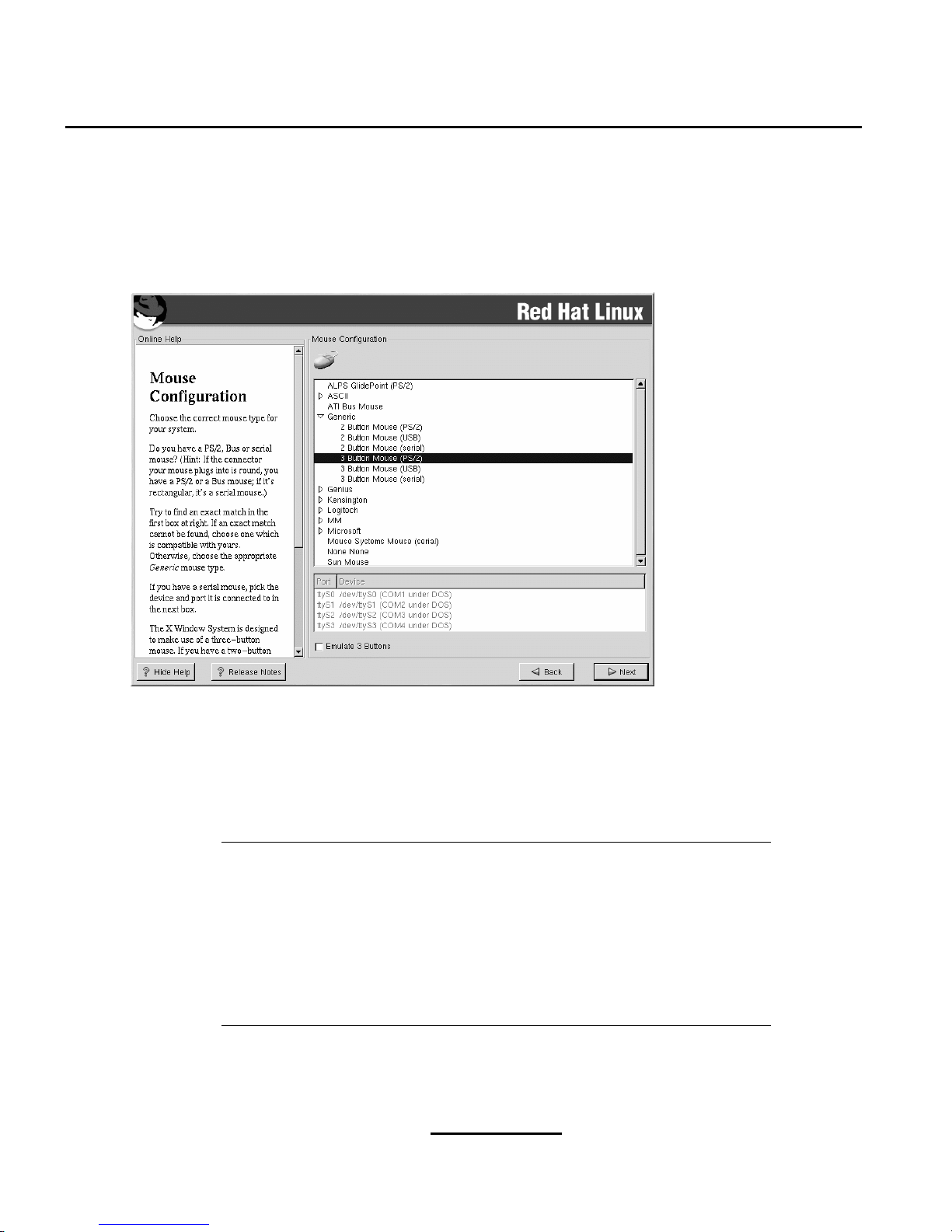
36 Chapter 4:Installing Red Hat Linux
If you cannot find a mouse that you are sure is compatible with your system, select one of the Generic
entries, based on your mouse’s number of buttons, and its interface.
Figure 4–3 Mouse Configuration
If you have a PS/2 or a bus mouse, you do not need to pick a port and device. If you have a serial
mouse, you should choose the correct port and device that your serial mouse is on.
The
Emulate 3 Buttons checkbox allows you to use a two-button mouse as if it had three buttons. In
general, the X Window System is easier to use with a three-button mouse. If you select this checkbox,
you can emulate a third, "middle" button by pressing both mouse buttons simultaneously.
Tip
To change your mouse configuration after you have completed the installation of Red Hat Linux, become root. Then use the /usr/sbin/mousec-
onfig command from a shell prompt.
To configure your mouse to work as a left-handed mouse, reset the order of
the mouse buttons. To do this, after you have booted your Red Hat Linux
system, type gpm -B 321 at the shell prompt.
Page 37

Section 4.9:Install Options 37
4.8 Welcome to Red Hat Linux
The Welcome screen does not prompt you for any input. Please read over the help text in the left panel
for additional instructions and information on where to register your Official Red Hat Linux product.
Please notice the
Hide Help button at the bottom left corner of the screen. The help screen is open
by default. If you do not want to view the help information, click on
Hide Help to minimize the help
portion of the screen.
Click on the
Next button to continue.
4.9 Install Options
Choose whether you would like to perform a full installation or an upgrade (see Figure 4–4, Choosing
Install or Upgrade).
Red Hat Linux allows you to choose the installation type that best fits your needs. Your options are
Workstation, Server,orCustom.
Figure 4–4 Choosing Install or Upgrade
Formoreinformation about the different installation classes, please refer to Section 2.5, Step 5 - Which
Installation Class is Best For You?.
Page 38

38 Chapter 4:Installing Red Hat Linux
4.10 Disk Partitioning
Automatic partitioning allows you to perform an installation without having to partition your drive(s)
yourself. If you do not feel comfortable with partitioning your system, it is recommended that do not
choose to partition manually and instead let the installation program partition for you.
Note
If the Automatic Partitioning option does not appear, then you do not have
enough free space available for this installation option. You can either exit
out of the installation program and make space available,or you can partition
manually.
In this screen, you can choose to perform automatic partitioning, to partition manually using Disk
Druid, to partition manually using fdisk, or use the Back button to choose a different installation
method (see Figure 4–5, Disk Partitioning).
If you do not want to lose some or all of your data, choose to partition manually or choose a different
installation class.
Page 39

Section 4.10:Disk Partitioning 39
Figure 4–5 Disk Partitioning
CAUTION
A workstation- or custom-class installation using automatic partitioning will
remove all data on all currently existing Linux partitions.
If you do not want Red Hat Linux to be installed on your MBR or if you want
to use a boot manager other than YABOOT, do not choose this installation
method.
CAUTION
A server-class installation using automatic partitioning will remove all data
on all partitions of all hard drives.
Page 40
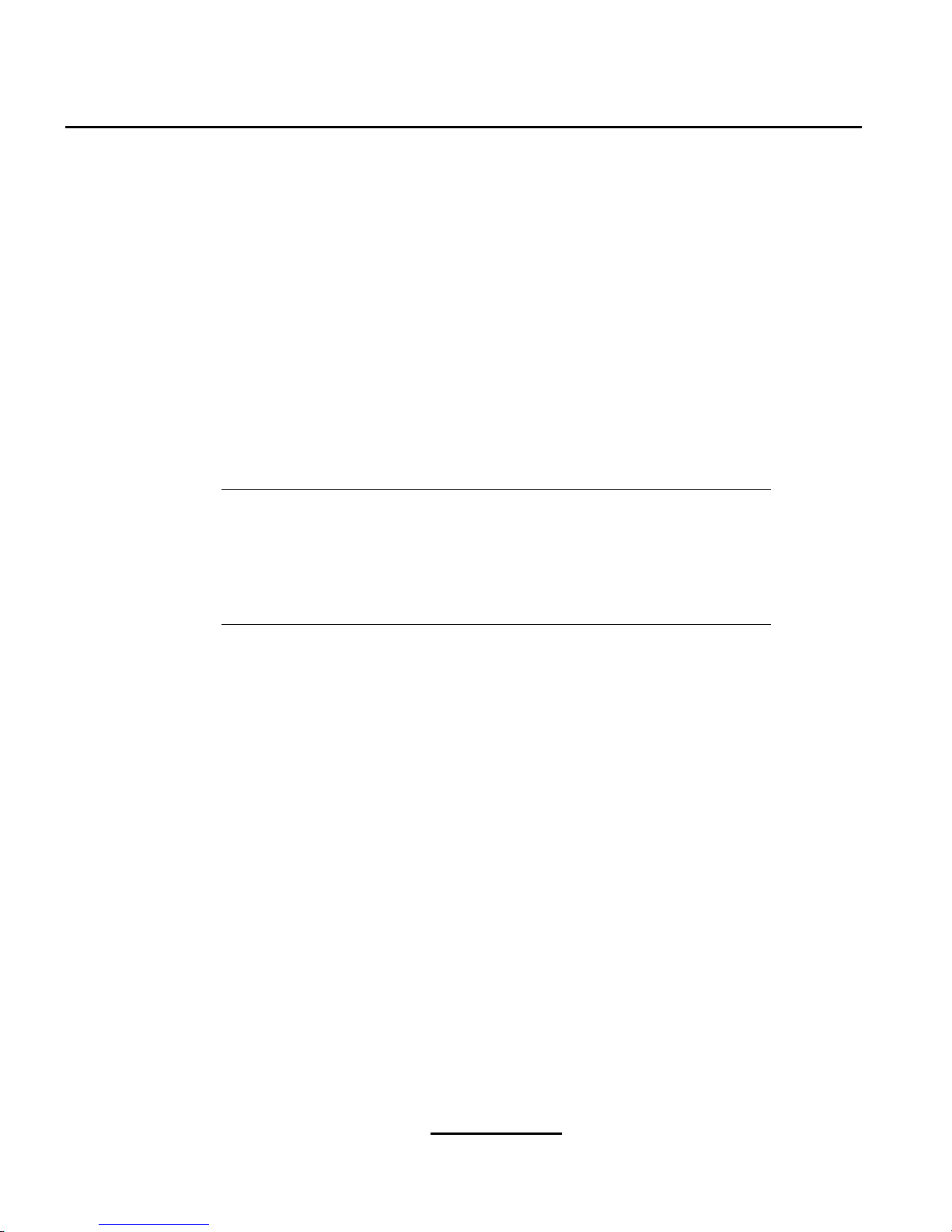
40 Chapter 4:Installing Red Hat Linux
If you are not sure how you want your system to be partitioned, please read An Introduction to Disk
Partitions in the Official Red Hat Linux Reference Guide.
4.11 Partitioning Your System
If you chose Automatic Partitioning, please skip ahead to Section 4.15, Network Configuration.
If you chose
Manually partition with fdisk, please skip ahead to Section 4.12, Partitioning with
fdisk
.
At this point, you must tell the installation program where to install Red Hat Linux. This is done by
defining mount points for one or more disk partitions in which Red Hat Linux will be installed. You
may also need to create and/or delete partitions at this time (refer to Figure 4–6, Partitioningwith Disk
Druid).
Note
If you have not yet planned how you will set up your partitions, refer to the
partitioning appendix in the Official Red Hat Linux Reference Guide.Ata
bare minimum, you will need an appropriately-sized root partition, and a
swap partition of at least 32 MB.
Page 41
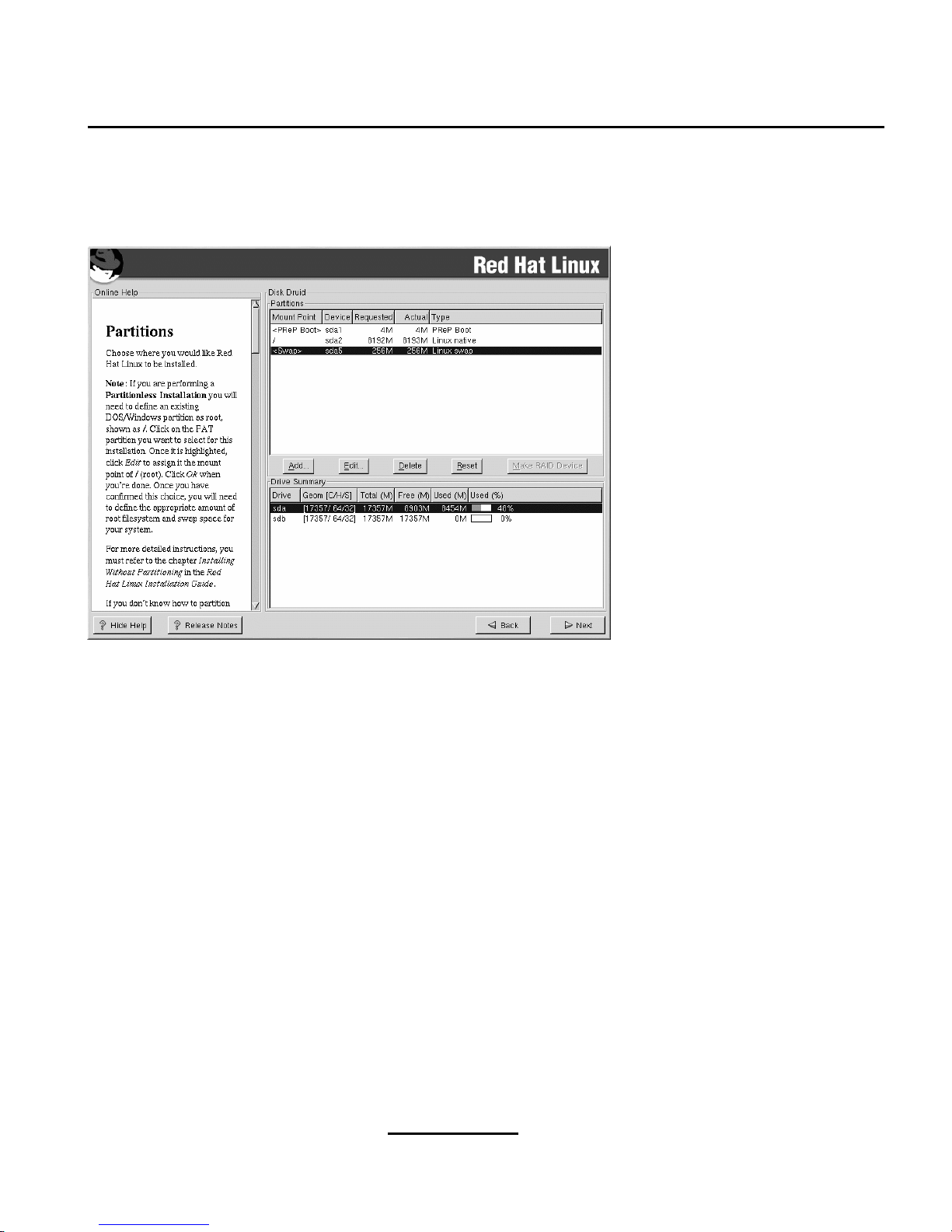
Section 4.11:Partitioning Your System 41
Figure 4–6 Partitioning with Disk Druid
The partitioning tool used in Red Hat Linux 7.1 is Disk Druid. With the exception of certain esoteric
situations, Disk Druid can handle the partitioning requirements for a typical Red Hat Linux installation.
4.11.1 Partition Fields
Eachline in thePartitions sectionrepresents adiskpartition. Each line in this section has fivedifferent
fields:
•
Mount Point
: A mount point is the location within the directory hierarchy at which a volume
exists; the volume is "mounted" at this location. This field indicates where the partition will be
mounted. If a partition exists, but is not set, then you need to define its mount point. Double-click
on the partition or click the
Edit button.
•
Device: This field displays the partition’s device name.
•
Requested: This field shows the partition’s original size. To redefine the size of a partition, you
must delete the current partition and recreate it using the Add button.
•
Actual: This field shows the space currently allocated to the partition.
•
Type: This field shows the partition’s type (for example, Linux Native or DOS).
Page 42

42 Chapter 4:Installing Red Hat Linux
4.11.2 Recommended Partitioning Scheme
Unless you havea reason for doing otherwise, we recommend that you create the following partitions:
• A swap partition (at least 32 MB) — swap partitions are used to support virtual memory. In
other words, data is written to a swap partition when there is not enough RAM to store the data
your system is processing. If your computer has 16 MB of RAM or less, you must create a swap
partition. Even if you have more memory, a swap partition is still recommended. The minimum
size of your swap partition should be equal to twice your computer’s RAM, or 32 MB, whichever
amount is larger, but no more than 2048 MB (or 2 GB). In Disk Druid, the partition field for swap
should look similar to the following:
<Swap> hda6 64M 64M Linux swap
•APReP boot partition (4-8 MB) -- the PReP boot partition contains the operating system
kernel or the YABOOT bootloader (which allows your system to boot Red Hat Linux). Unless
you plan to boot from a floppy or network source, you will need a PReP boot partition to boot
Red Hat Linux. In Disk Druid, the partition field for PRep boot should look similar to the
following:
<PReP Boot> sda1 4M 4M PReP Boot
•Aroot partition (1.2-2.4 GB) — this is where "/" (the root directory) will be located. In this
setup, all files (except those stored in /boot) are on the root partition. An 1.2 GB root partition
will permit the equivalent of a workstation-class installation (with very little free space), while a
2.4 GB root partition will let you install every package. In Disk Druid, the partition field for /
should look similar to:
/ hda5 3734M 3734M Linux native
4.11.3 Problems When Adding a Partition
If you attempt to add a partition and Disk Druid cannot handle your request, you will see a dialog
box listing partitions that are currently unallocated, along with the reason they could not be allocated.
Unallocated partition(s) are also displayed on Disk Druid’s main screen (though you may have to
scroll through the
Partitions section to see them).
As you scroll through the
Partitions section, you might see an Unallocated Requested Partition
message in red text, followed by one or more partitions. A common reason for this is a lack of sufficient free space for the partition. In any case, the reason the partition remains unallocated will be
displayed after the partition’s requested mount point.
Page 43

Section 4.11:Partitioning Your System 43
To fix an unallocated requested partition, you must move the partition to another drive which has the
available space, resize the partition to fit on the current drive, or delete the partition entirely. Make
changes using the
Edit button or by double-clicking on the partition.
4.11.4 Drive Summaries
Each line in the Drive Summaries section represents a hard disk on your system. Each line has the
following fields:
•
Drive: This field shows the hard disk’s device name.
•
Geom [C/H/S]:Thisfield shows theharddisk’sgeometry. The geometry consists of three numbers
representing the number of cylinders, heads, and sectors as reported by the hard disk.
•
Total: This field shows the total available space on the hard disk in megabytes.
•
Free: This field shows how much of the hard disk’s space is still unallocated, in megabytes.
•
Used: These fields show how much of the hard disk’s space is currently allocated to partitions,
in megabytes and percentage.
The
Drive Summaries section is displayed only to indicate your computer’s disk configuration. It is
not meant to be used as a means of specifying the target hard drive for a given partition; to do that,
use the
Allowable Drives
field in Section 4.11.6, Adding Partitions.
4.11.5 Disk Druid’s Buttons
These buttons control Disk Druid’s actions. They are used to add and delete partitions, and to change
partition attributes. Buttons on this screen are also used to accept the changes you have made, or to
exit Disk Druid. For further explanation, take a look at each button in order.
•
Add: Used to request a new partition. When selected, a dialog box will appear containing fields
(such as mount point and size) that must be filled in.
•
Edit: Used to modify attributes of the partition currently selected in the Partitions section. Select-
ing
Edit will open up a dialog box. Some or all of the fields can be edited, depending on whether
the partition information has already been written to disk.
•
Delete: Used to remove the partition currently highlighted in the
Current Disk Partitions section.
You will be asked to confirm the deletion of any partition.
•
Reset: Used to restore Disk Druid to its original state. All changes made will be lost if you Reset
the partitions.
•
Make RAID Device: Make RAID Device can be used if you want to provide redundancy to any or
all disk partitions. It should only be used if you have experience using RAID. To read more about
Page 44

44 Chapter 4:Installing Red Hat Linux
RAID, please refer to RAID (Redundant Arrayof Independent Disks) in the Official Red Hat Linux
Reference Guide.
4.11.6 Adding Partitions
To add a new partition, select the Add button. A dialog box will appear.
Note
You will need to dedicate at least one partition to Red Hat Linux, and optionally more. This is discussed more completely in An Introduction to Disk
Partitions in the Official Red Hat Linux Reference Guide.
• Mount Point: Highlight and enter the partition’s mount point. For example, if this partition should
be the root partition, enter /; enter /boot for the /boot partition, and so on. You can also use
the pulldown menu to choose the correct mount point for your partition.
•
Size (Megs): Enter the size (in megabytes) of the partition. Note this field starts with a "1" in it;
unless changed you will end up with a 1 MB partition.
•
Use remaining space: This checkbox indicates whether the size you entered in the previous field
is to be considered the partition’s exact size, or its minimum size. When selected, the partition will
grow to fill all available space on the hard disk. The partition’s size will increase and decrease as
other partitions are modified. You can make multiple partitions growable; if you do, the additional
free space will be shared among all growable partitions.
•
Partition Type: This field contains a list of different partition types (such as Linux Native or
DOS). Select the appropriate partition type by using the mouse.
•
Allowable Drives: This field contains a list of the hard disks installed on your system. If a hard
disk’s box is highlighted, then a desired partition can be created on that hard disk. If the box is not
checked, then the partition will never be created on that hard disk. By using different checkbox
settings, you can have Disk Druid place partitions as you see fit, or let Disk Druid decide where
partitions should go.
•
Ok: Select Ok once you are satisfied with the settings and wish to create the partition.
•
Cancel: Select Cancel if you do not want to create the partition.
4.11.7 Editing Partitions
To edit a partition, select the Edit button or double-click on the existing partition.
Page 45

Section 4.12:Partitioning with fdisk 45
Note
If the partition already existed on your hard disk, you will only be able to
change the partition’s mount point. If you want to make any other changes,
you will need to delete the partition and recreate it.
4.11.8 Deleting a Partition
To delete a partition, highlight it in the Partitions section and click the Delete button. You will be
asked to confirm the deletion.
Skip to Section 4.13, Formatting Partitions for further installation instructions.
4.12 Partitioning with fdisk
This section applies only if you chose to use fdisk to partition your system. If are not using fdisk,
please skip to Section 4.10, Disk Partitioning for automatic partitioning or Section 4.11, Partitioning
Your System for partitioning with Disk Druid.
CAUTION
Unless you have previously used
fdisk
and understand how it works, we do
not recommend that you use it.
Disk Druid is easier to understand than fdisk. To exit fdisk, click
Back to
return to the previous screen, deselect fdisk, and then click Next.
If you have chosen to use fdisk, the next screen will prompt you to select a drive to partition using
fdisk.
Once you have chosen which drive to partition, you will be presented with the fdisk command screen.
If you do not know what command to use, type
[m] at the prompt for help.
When you are finished making partitions, type
[w] to save your changes and quit. You will be taken
back to the original fdisk screen where you can choose to partition another driveor continue with your
installation.
Page 46

46 Chapter 4:Installing Red Hat Linux
Please Note
None of the changes you make take effect until you save them and exit fdisk
using the w command. You can quit fdisk at any time without saving changes
using the q command.
After you have partitioned your drive(s), click Next. Then you will need to use Disk Druid to assign
mount points to the partitions you just created with fdisk.
You will not be able to add new partitions using Disk Druid, but you will be able to edit mount points
for the partitions you have already created.
For each partition you created with fdisk, click on the
Edit button, choose the appropriate mount point
for that partition from the pulldown menu, and click on
OK.
4.13 Formatting Partitions
After you have created partitions, you will need to format them. Choose the partitions that you would
like to format. All newly created partitions should be formatted. In addition, any existing partitions
that contain data you no longer need should be formatted. However, partitions such as /home or
/usr/local must not be formatted if they contain data you wish to keep (see Figure 4–7, Choosing
Partitions to Format).
Page 47

Section 4.14:Installing YABOOT 47
Figure 4–7 Choosing Partitions to Format
If you wish to check for bad blocks while formatting each filesystem, please make sure to select the
Check for bad blocks while formatting checkbox. Checking for bad blocks can help prevent data
loss by locating the bad blocks on a drive and making a list of them to prevent using them in the future.
Note
SelectingCheckfor bad blocks while formattingmay dramatically increase
your total installation time. Since most newer hard drives are quite large in
size,checkingfor bad blocks may takea long time; the length oftime depends
on the size of your hard drive. If you choose to check for bad blocks, you
can monitor your progress on virtual console #6.
4.14 Installing YABOOT
In order to boot your Red Hat Linux system, you usually need to install either YABOOT or the linux
kernel in a PReP boot partition. The PReP boot partition must be a primary partition, ie: sdx1sdx4, where sdx is the disk containing the root ("/") partition.
Page 48

48 Chapter 4:Installing Red Hat Linux
You will be asked which PReP boot partition to install either YABOOTor the kernel on. You should
choose a PReP partition on the same disk as your root ("/") partition.
CAUTION
If you choose not to install YABOOT for any reason, you will not be able to
boot your Red Hat Linux system directly, and you will need to use another
boot method (such as a boot diskette). Use this option only if you are sure
you have another way of booting your Red Hat Linux system!
Figure 4–8 yaboot Configuration
If you wish to add default options to the YABOOT boot command, enter them into the Kernel param-
eters
field. Any options you enter will be passed to the Linux kernel every time it boots.
Every bootable partition is listed, including partitions used by other operating systems. The partition
holding your Red Hat Linux system’s root filesystem will have a
Boot label of linux. Other partitions
may also have boot labels. If you would like to add boot labels for other partitions (or change an
existing boot label), click once on the partition to select it. Once selected, you can change the boot
label.
Page 49

Section 4.14:Installing YABOOT 49
Note
The Boot label column lists what you must enter at the YABOOT: prompt in
order to boot the desired operating system. However, if you forget the boot
labels defined on your system, you can always press
[Tab] at the YABOOT:
prompt to display a list of defined boot labels.
4.14.1 Configuring YABOOT
You have certain options on this screen for configuring YABOOT, or you can choose not to install
YABOOT at all.
Create boot disk — the Create boot disk option is checked by default. If you do not want to create
a boot disk, you should deselect this option. However, we strongly urge you to create a boot disk. A
boot disk is useful for the following reasons:
For use instead of YABOOT — you can use a boot disk instead of YABOOT. If you are trying Red
Hat Linux for the first time, and you would feel more comfortable if the boot process for your other
operating system is left unchanged, you can use a boot diskette instead of YABOOT. Witha boot disk,
going back to your other operating system is as easy as removing the boot disk and rebooting. If you
wouldrather usea boot disk instead of YABOOT, make sure the
Install YABOOToption is not selected.
For use if another operating system overwrites YABOOT — other operating systems may not be as
flexible as Red Hat Linux when it comes to supported boot methods. Quite often, installing or updating another operating system can cause the MBR (originally containing YABOOT) to be overwritten,
making it impossible to boot your Red Hat Linux installation. The boot disk can then be used to boot
Red Hat Linux so you can reinstall YABOOT.
Page 50

50 Chapter 4:Installing Red Hat Linux
Tip
If you need to use rescue mode, there are several options available to you.
• Using the CD-ROM to boot, type linux rescue at the boot:
prompt.
• Using the network boot disk, type linux rescue at the boot:
prompt. You will then be prompted to retrieve the rescue image from
the network.
• Using the boot disk included with the Red Hat Linux boxed set, type
linux rescue at the boot: prompt. You then pick an installation
method and choose a valid installation tree to load from.
For more information regarding rescue mode, refer to Official Red Hat Linux
Customization Guide.
4.14.2 Alternatives to YABOOT
If you do not wish to use YABOOT, you can also place the kernel directly in a PReP boot partition
and boot your Red Hat Linux system from the Open Firmware command line. If you use this method,
be sure to include a
root= argument
at the boot command, eg: boot sd: root/dev/sda2
(if sda2 is your root ("/") partition.
4.15 Network Configuration
If you do not have a network card, you will not see this screen. Please skip ahead to the next section,
Section 4.18, Time Zone Configuration.
If you have a network card and you have not already configured your networking, you now have the
opportunity (as shown in Figure 4–9, Network Configuration).
If you have multiple devices, you will see a tab for each device. You may switch between devices (for
example, between eth0 and eth1) and the information you provide on each tab will be specific to each
device.
Choose whether you would like to configure your IP address using DHCP (Dynamic Host Configuration Protocol). If you select
Activate on boot, your network interface will be started when you boot.
If you do not have DHCP client access or you are unsure what to provide here, please contact your
network administrator.
Page 51

Section 4.16:Firewall Configuration 51
Next enter, where applicable, the IP Address, Netmask, Network, and Broadcast addresses. If you
are unsure about any of these, please contact your network administrator.
Figure 4–9 Network Configuration
If you have a fully qualified domain name for the network device, enter it in the
Hostname field.
Tip
Even if your computer is not part of a network, you can enter a hostname
for your system. If you do not take this opportunity to enter in a name, your
system will be known as localhost.
Finally, enter the Gateway and Primary DNS (and if applicable the Secondary DNS and Ternary
DNS
) addresses.
4.16 Firewall Configuration
Red Hat Linux also offers you firewall protection for enhanced system security. A firewall exists
between your computer and the network, and determines which resources on your computer remote
Page 52

52 Chapter 4:Installing Red Hat Linux
users on the network can access. A properly configured firewall can greatly increase the security of
your system.
Choose the appropriate security level for your system.
Figure 4–10 Firewall Configuration
High
If you choose High, your system will not accept connections (other than the default settings)
that are not explicitly defined by you. By default, only the following connections are allowed:
• DNS replies
• DHCP — so any network interfaces that use DHCP can be properly configured
If you choose
High, your firewall will not allow the following:
• Active mode FTP (passive mode FTP, used by default in most clients, should still work)
• IRC DCC file transfers
• RealAudio™
• Remote X Window System clients
Page 53

Section 4.16:Firewall Configuration 53
If you are connecting your system to the Internet, but do not plan to run a server, this is the safest
choice. If additional services are needed, you can choose
Customize to allow specific services
through the firewall.
Medium
If you choose Medium, your firewall will not allow remote machines to have access to certain
resources on your system. By default, access to the following resources are not allowed:
• Ports lower than 1023 — the standard reserved ports, used by most system services, such as
FTP, SSH, telnet, and HTTP
• The NFS server port (2049)
• The local X Window System display for remote X clients
• The X Font server port (by default, xfs does not listen on the network, it is disabled in the
font server)
If you want to allow resources such as RealAudio™, while still blocking access to normal
system services, choose
Medium. You can select Customize to allow specific services through
the firewall.
No Firewall
No firewall provides complete access to your system and does no security checking. Security
checking is the disabling of access to certain services. It is recommended that this only be
selected if you are running on a trusted network (not the Internet), or if you plan to do more
detailed firewall configuration later.
Choose
Customize to add trusted devices or to allow additional incoming services.
Trusted Devices
Selecting any of the Trusted Devices allows access to your system for all traffic from that
device; it is excluded from the firewall rules. For example, if you are running a local network,
but are connected to the Internet via a PPP dialup, you can check
eth0 and any traffic coming
from your local network will be allowed. Selecting
eth0 as trusted means all traffic over the
Ethernet is allowed, put the ppp0 interface is still firewalled. If you want to restrict traffic on an
interface, leave it unchecked.
It is not recommended that you make any device that is connected to public networks, such as
the Internet, a
Trusted Device.
Allow Incoming
Enabling these options allow the specified services to pass through the firewall. Note, during a
workstation-class installation, the majority of these services are not installed on the system.
Page 54

54 Chapter 4:Installing Red Hat Linux
DHCP
If you allow incoming DHCP queries and replies, you allow any network interface that
uses DHCP to determine its IP address. DHCP is normally enabled. If DHCP is not
enabled, your computer can no longer get an IP address.
SSH
Secure SHell (SSH) is a suite of tools for logging into and executing commands on a
remote machine. If you plan to use SSH tools to access your machine through a firewall,
enable this option. You need to have the openssh-server package installed in order
to access your machine remotely, using SSH tools.
Telnet
Telnet is a protocol for logging into remote machines. Telnet communications are unencrypted, and provide no security from network snooping. Allowing incoming Telnet
access is not recommended. If you do want to allow inbound Telnetaccess, you will need
to install the telnet-server package.
WWW (HTTP)
The HTTP protocol is used by Apache (and by other Webservers) to serve Web pages. If
you plan on making your Web server publicly available, enable this option. This option
is not required for viewing pages locally or for developing Web pages. You will need to
install the apache package if you want to serve Web pages.
Mail (SMTP)
If you want to allow incoming mail delivery through your firewall, so that remote hosts
can connect directly to your machine to deliver mail, enable this option. Youdo not need
to enable this if you collect your mail from your ISP’s server using POP3 or IMAP, or if
you use a tool such as fetchmail. Note that an improperly configured SMTP server can
allow remote machines to use your server to send spam.
FTP
The FTP protocol is used to transfer files between machines on a network. If you plan
on making your FTP server publicly available, enable this option. You need to install the
wu-ftpd (and possibly the anonftp) package for this option to be useful.
Other ports
You can allow access to ports which are not listed here, by listing them in Other ports
field. Use the following format: port:protocol. For example, if you want to allow
IMAP access through your firewall, you can specify imap:tcp. You can also explicitly
specify numeric ports; to allow UDP packets on port 1234 through the firewall, enter
1234:udp. To specify multiple ports, separate them with commas.
Page 55
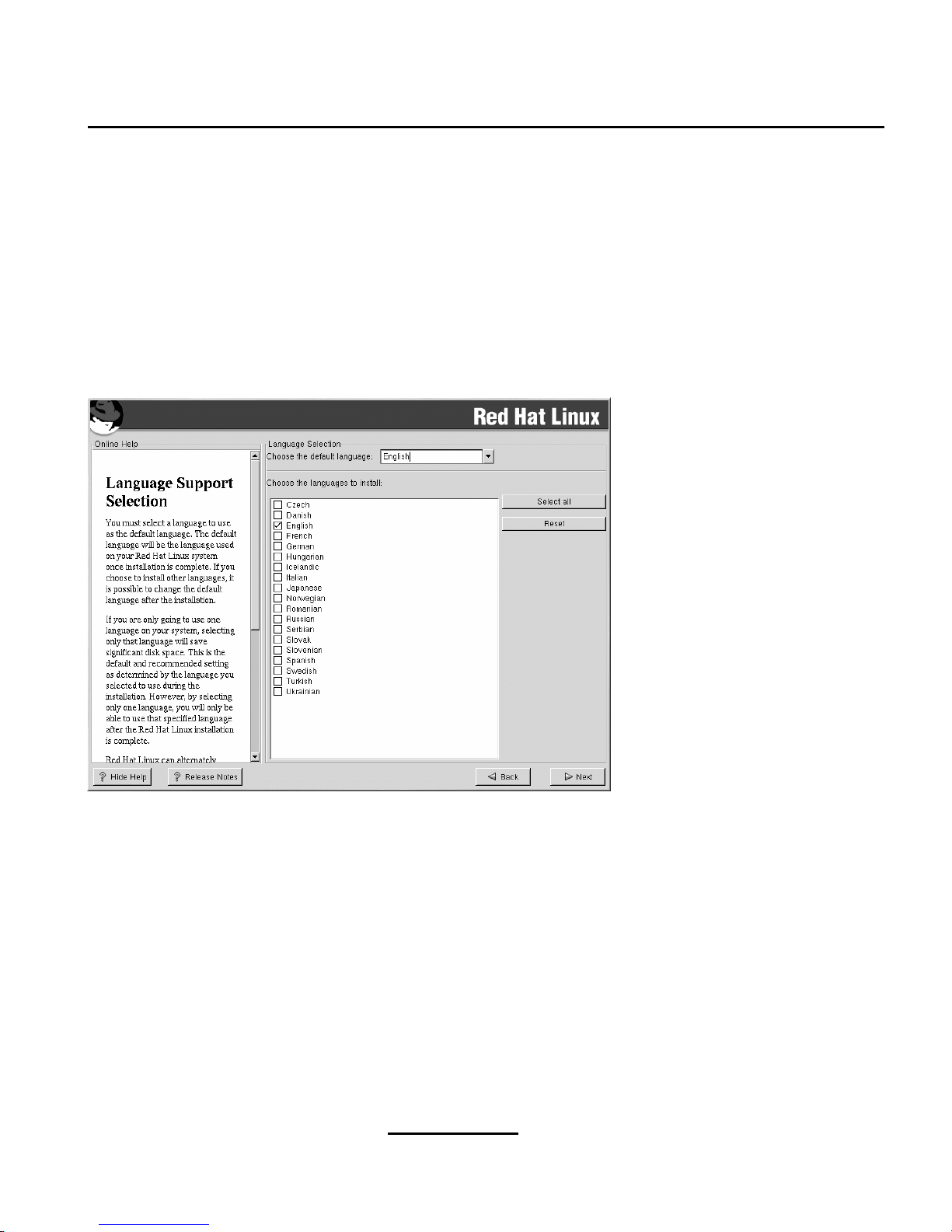
Section 4.17:Language Support Selection 55
4.17 Language Support Selection
Red Hat Linux can install and support multiple languages for use on your system.
You must select a language to use as the default language. The default language will be used on your
Red Hat Linux system once installation is complete. If you choose to install other languages, you can
change your default language after the installation.
Figure 4–11 Language Support Selection
If you are only going to use one language on your system, selecting only that language will save
significant disk space. The default language is the language you selected to use during the installation.
However, if you select only one language, you will only be able to use that specified language after
the Red Hat Linux installation is complete.
To use more than one language on your system, choose specific languages to be installed or select all
languages to have all available languages installed on your Red Hat Linux system.
Use the
Reset button to cancel your selections. Resetting will revert to the default; only the language
you selected for use during the installation will be installed.
Page 56

56 Chapter 4:Installing Red Hat Linux
4.18 Time Zone Configuration
You can set your time zone either by selecting your computer’s physical location, or by specifying
your time zone’s offset from Coordinated Universal Time (UTC).
Figure 4–12 Configuring the Time Zone
Notice the two tabs at the top of the screen (see Figure 4–12, Configuring the Time Zone). The first
tab allows you to configure your time zone by your location. You can specify different areas to view:
World, North America, South America, Pacific Rim, Europe, Africa, and Asia.
On the interactive map, you can also click on a specific city, which is marked by a yellow dot; a red
X
will appear indicating your selection. You can also scroll through a list and choose a time zone.
The second tab allows you to specify a UTC offset. The tab displays a list of offsets to choose from,
as well as an option to set daylight saving time.
On both tabs, you can select
System Clock uses UTC. Please select this if you know that your system
is set to UTC.
Page 57

Section 4.19:Account Configuration 57
Tip
If you wish to change your time zone configuration after you have booted
your Red Hat Linux system, become root and use the /usr/sbin/time-
config command.
4.19 Account Configuration
The Account Configuration screen allows you to set your root password. Additionally,you can set up
user accountsfor you to log in to once the installation is complete (see Figure 4–13, Account Creation).
Figure 4–13 Account Creation
4.19.1 Setting the Root Password
Setting up a root account and password is one of the most important steps during your installation.
Your root account is similar to the administrator account used on Windows NT machines. The root
account is used to install packages, upgrade RPMs and perform most system maintenance. Logging
in as root gives you complete control over your system.
Page 58
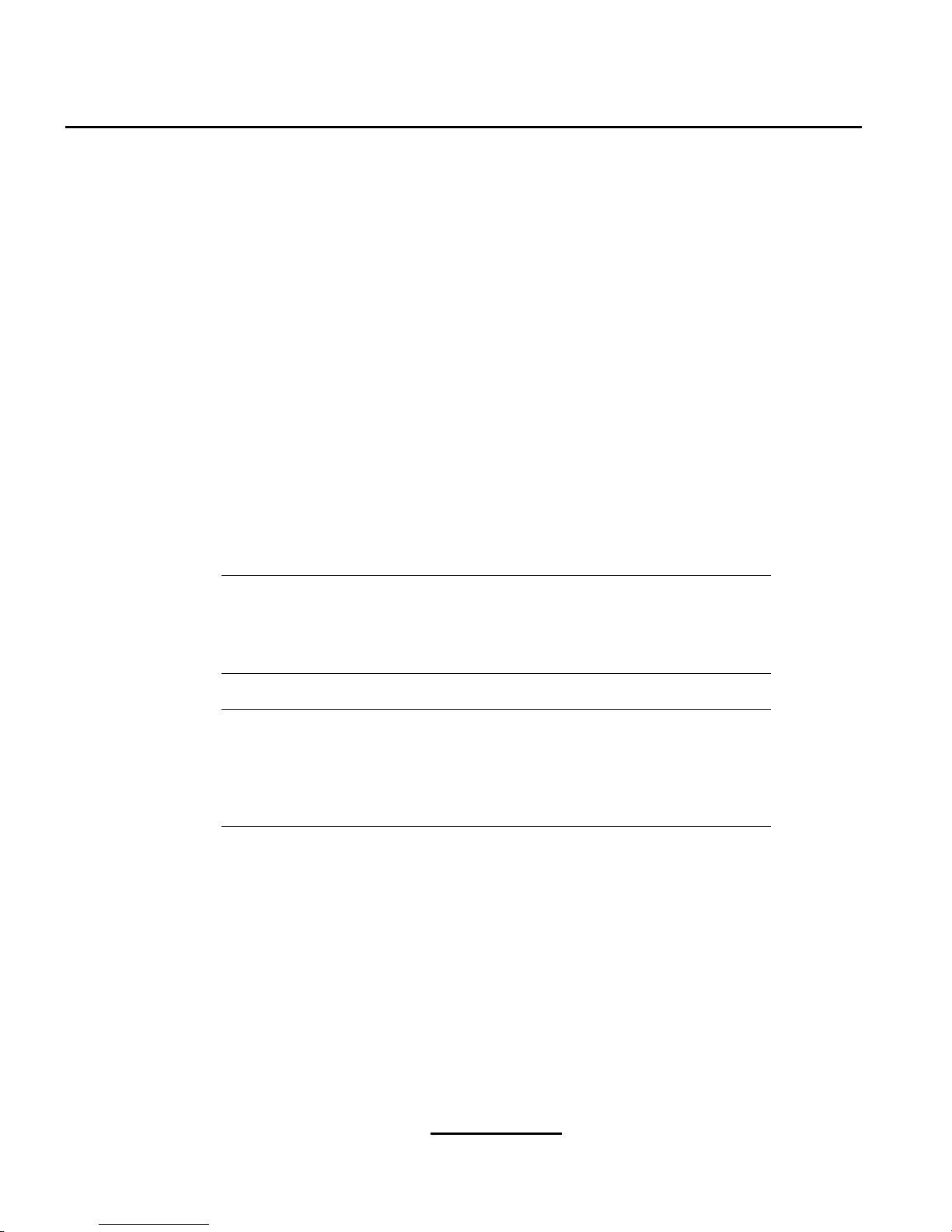
58 Chapter 4:Installing Red Hat Linux
Use the root account only for system administration. Create a non-root account for your general use
and su - to root when you need to fixsomething quickly. These basic rules will minimize the chances
of a typo or an incorrect command doing damage to your system.
The installation program will prompt you to set a root password
1
for your system. You must enter a
root password. The installation program will not let you proceed to the next section without entering
a root password.
The root password must be at least six characters long; the password you type is not echoed to the
screen. Youmust enterthe passwordtwice; ifthe twopasswords do not match, the installation program
will ask you to enter them again.
You should make the root password something you can remember, but not something that is easy
for someone else to guess. Your name, your phone number, qwerty, password, root, 123456, and
anteater are all examples of bad passwords. Good passwords mix numerals with upper and lower case
letters and do not contain dictionary words: Aard387vark or 420BMttNT, for example. Remember
that the password is case-sensitive. If you write down your password, keep it in a secure place. However, it is recommended that you do not write down this or any password you create.
Note
Do not use one of the example passwords offered in this manual. Using one
of these passwords could be considered a security risk.
Note
The root user (also known as the superuser) has complete access to the entire
system; for this reason, logging in asthe root user is best done only to perform
system maintenance or administration.
4.19.2 Setting Up User Accounts
If you choose to create a user account now, you will have an account to log in to once the installation
has completed. This allows you to safely and easily log into your computer without having to be root
to create your user account.
1
A root password is the administrative password for your Red Hat Linux system. Youshould only log in as root
when needed for system maintenance. The root account does not operate within the restrictions placed on normal
user accounts, so changes made as root can have implications for your entire system.
Page 59
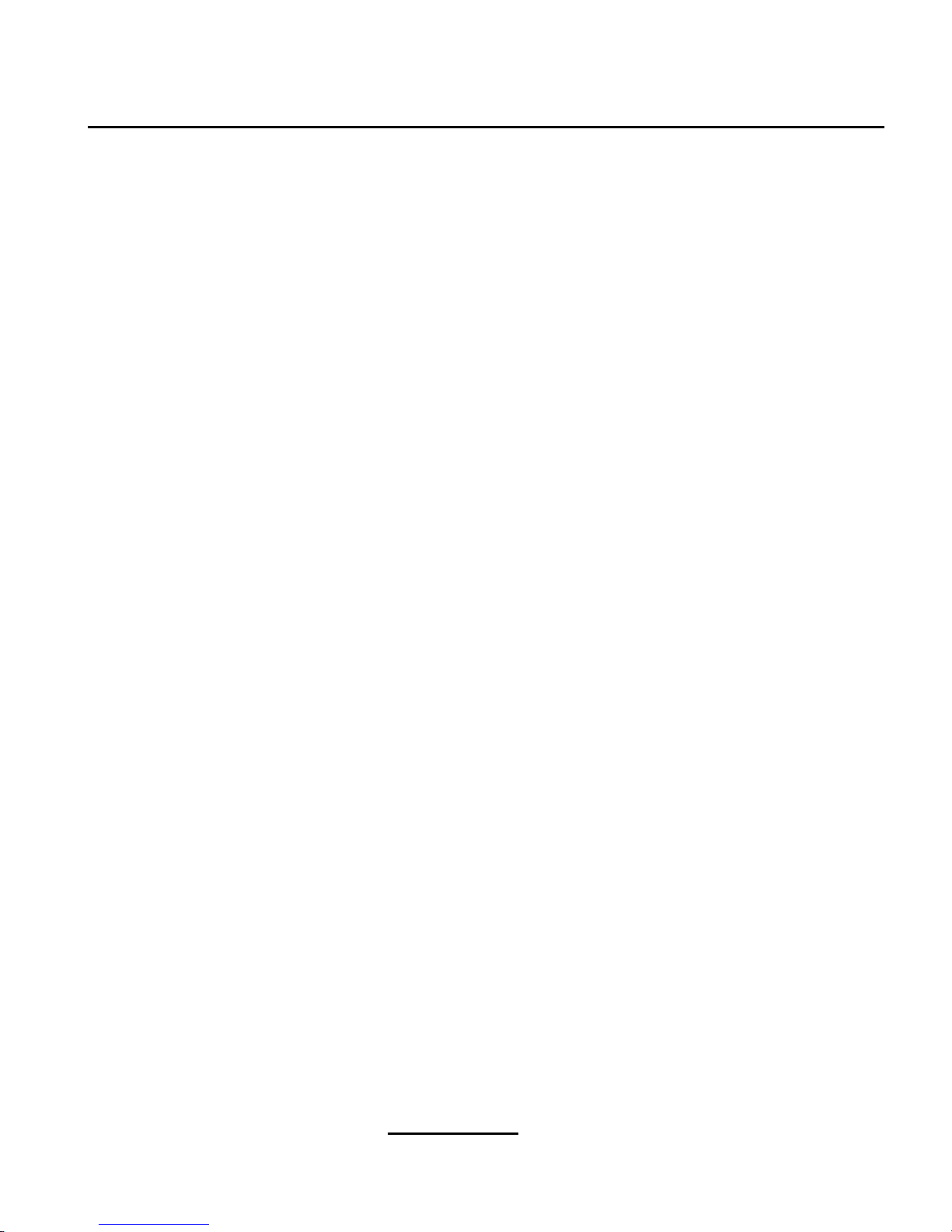
Section 4.20:Authentication Configuration 59
Enter an account name. Then enter and confirm a password for that user account. Enter the full name
of the account user and press
Add. Your account information will be added to the account list, and the
user account fields will be cleared so that you can add another user.
You can also choose
New to add a new user. Enter the user’s information and use the
Add button to
add the user to the account list.
You can also
Edit or Delete the user accounts you have created and no longer want.
4.20 Authentication Configuration
If you are performing a workstation- or server installation, please skip ahead to Section 4.21, Package
Group Selection.
You may skip this section if you will not be setting up network passwords. If you do not know whether
you should do this, please ask your system administrator for assistance.
Unless you are setting up
NIS authentication, you will notice that only MD5 and shadow passwords
are selected (see Figure 4–14, Authentication Configuration). We recommend you use both to make
your machine as secure as possible.
To configure the NIS option, you must be connected to an NIS network. If you are not sure whether
you are connected to an NIS network, please ask your system administrator.
Page 60

60 Chapter 4:Installing Red Hat Linux
Figure 4–14 Authentication Configuration
• Enable MD5 passwords allows a long password to be used (up to 256 characters), instead of the
standard eight letters or less.
•
Enable shadow passwords provides a secure method for retaining passwords. The passwords
are stored in /etc/shadow, which can only be read by root.
•
Enable NIS allows you to run a group of computers in the same Network Information Service
domain with a common password and group file. You can choose from the following two options:
–
NIS Domain allows you to specify the domain or group of computers your system belongs to.
–
Use broadcast to find NIS server allows you to broadcast a message to your local area net-
work to find an available NIS server.
–
NIS Server causes your computer to use a specific NIS server, rather than broadcasting a
message to the local area network asking for any available server to host your system.
•
Enable LDAPtells your computer touse LDAPfor some or all authentication. LDAP consolidates
certaintypes ofinformation within your organization. For example, allofthe differentlists of users
within your organization can be merged into one LDAP directory. For more information about
LDAP, refer to Official Red Hat Linux Reference Guide, Lightweight Directory Access Protocol
(LDAP). You can choose from the following options:
Page 61

Section 4.21:Package Group Selection 61
– LDAP Server — allows you to access a a specifiedserver (by providing an IP address) running
the LDAP protocol.
–
LDAP Base DN — allows you to look up user information by its Distinguished Name (DN).
–
Use TLS (Transport Layer Security)
lookups — this option allows LDAP to send encrypted
user names and passwords to an LDAP server before authentication.
•
Enable Kerberos — Kerberos is a secure system for providing network authentication services.
For more information about Kerberos, see Using Kerberos 5 on Red Hat Linux in the Official Red
Hat Linux Reference Guide. There are three options to choose from here:
–
Realm — this option allows you to access a network that uses Kerberos, composed of one or
a few servers (also known as KDCs) and a potentially large number of clients.
–
KDC — this option allows you access to the Key Distribution Center (KDC), a machine that
issues Kerberos tickets (sometimes called a Ticket Granting Server or TGS).
–
Admin Server — this option allows you to access a server running kadmind.
4.21 Package Group Selection
After your partitions have been selected and configured for formatting, you are ready to select packages for installation.
Note
Unless you choose a custom-class installation, the installation program will
automatically choose most packages for you. However, you must select either GNOME or KDE (or both) to install a graphical environment.
GNOME and KDE are both graphical desktop environments2that handle the overall look and feel of
your system. You must choose one of these to have a default graphical setup, but you can also install
both to determine for yourself which you prefer.
If you do not have unlimited space (at least 1.7 GB) to install both GNOME and KDE, Section 4.21.2,
A Brief Introduction to GNOME and Section 4.21.3, A Brief Introduction to KDE should make the
choice a little easier for you.
You can select components, which group packages together according to function (for example,
C
Development
, Networked Workstation,orWeb Server), individual packages, or a combination of
the two.
2
A desktop environment in Linux is similar to the environment you might see in other operating systems. How-
ever, environments differ in their look and feel and are easily customized for your individual needs.
Page 62
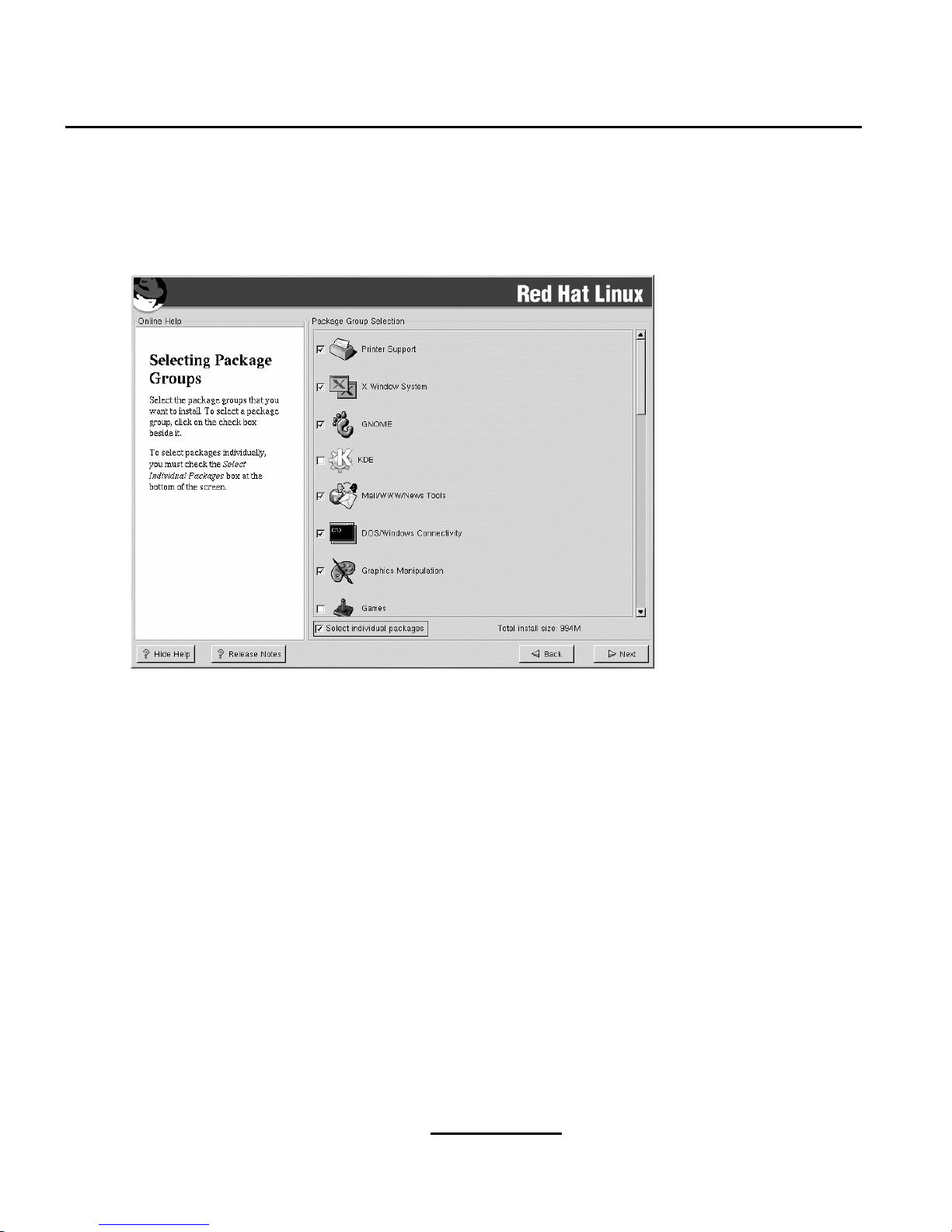
62 Chapter 4:Installing Red Hat Linux
To select a component, click on the checkbox beside it (see Figure 4–15, Package Group Selection).
Figure 4–15 Package Group Selection
Select each component you wish to install. Selecting Everything (at the end of the component list)
during a custom-class installation installs all packages included with Red Hat Linux. If you select
every package, you will need approximately 1.7 GB of free disk space.
To selectpackages individually,check the
Select IndividualPackagesbox at the bottom ofthescreen.
4.21.1 Selecting Individual Packages
After selecting the components you wish to install, you can select or deselect individualpackages. You
can select or deselect packages using your mouse (see Figure 4–16, Selecting Individual Packages).
Page 63

Section 4.21:Package Group Selection 63
Figure 4–16 Selecting Individual Packages
On the left side of the screen you will see a directory listing of various package groups. When you
expand a directory (double-click to select it) and click on a single directory, the list of packages available for installation will appear in the panel on the right.
To select an individual package, double-click the checkbox beside the package name. A check mark
in the box means that a package has been selected.
For more information about a specific package, click on the individual package name. The package
information will appear at the bottom of the screen.
You can also select or deselect all packages listed within a particular group, by clicking on the
Select
all in group
or Unselect all in group buttons.
Note
Some packages (such as the kernel and certain libraries) are required for every Red Hat Linux system and are not available to select or deselect. These
base packages are selected by default.
Page 64

64 Chapter 4:Installing Red Hat Linux
4.21.2 A Brief Introduction to GNOME
GNOME is a powerful graphics-driven desktop environment. GNOME includes a panel (for starting
applications and displaying status), a desktop (where data and applications can be placed), multiple
window managers (which control the look and feel of your desktop), and a standard set of desktop
tools and applications.
GNOME allows you to set your desktop the way you want it to look and "feel." GNOME’s session
manager remembers settings and currently running programs. So, once you have set things the way
you like, they will stay that way.
Figure 4–17 GNOME User Screen
4.21.3 A Brief Introduction to KDE
KDE provides a complete desktop environment, including a file manager, a window manager, an integrated help system, a configuration system, numerous tools and utilities, and an ever increasing
number of applications.
KDE offers a contemporary desktop, a searchable help system with convenient access to help on the
use of the KDE desktop and its applications, standardized menu and toolbars, keybindings, color
schemes, and more.
Page 65

Section 4.21:Package Group Selection 65
Figure 4–18 KDE User Screen
4.21.4 Selected Features Chart
The Table 4–2, Available Features of GNOME and KDE offers you an opportunity to compare
GNOME and KDE for yourself. Key features of both desktop environments have been highlighted
and a broad range of applications and tools is covered.
Table 4–2 Available Features of GNOME and KDE
Features GNOME KDE
highly configurable
yes yes
multiple window managers
yes no
Internet applications
yes yes
changeable desktop themes
yes yes
panel applications
yes yes
ability to add/edit panel applications
yes yes
Page 66

66 Chapter 4:Installing Red Hat Linux
Features GNOME KDE
file manager
yes yes
drag and drop functionality
yes yes
online help
yes yes
multiple desktops
yes yes
font manager
yes yes
multimedia applications
yes yes
text editors
yes yes
graphics applications
yes yes
games yes yes
network applications
yes yes
utility applications
yes yes
spreadsheet
yes yes
"trashcan" for temporary file removal
yes yes
4.21.5 Unresolved Dependencies
Many software packages, in order to work correctly, depend on other software packages that must be
installed on your system. For example, many of the graphical Red Hat system administration tools
require the python and pythonlib packages. To make sure your system has all the packages it
needs in order to be fully functional, Red Hat Linux checks these package dependencies each time
you install or remove software packages.
If any package requires another package which you havenot selected to install, the program presents a
list of these unresolved dependencies and gives you the opportunity to resolve them (see Figure 4–19,
Unresolved Dependencies).
The
Unresolved Dependencies screen will only appear if you are missing packages that are needed
by the packages you have selected. At the bottom of the screen, under the list of missing packages, an
Install packages to satisfy dependencies
checkbox is selected by default. If you leavethis checked,
the installation program will resolve package dependencies automatically by adding all required packages to the list of selected packages.
Page 67

Section 4.22:GUI X Configuration Tool 67
Figure 4–19 Unresolved Dependencies
4.22 GUI X Configuration Tool
If you decided to install the X Window System packages, you now have the opportunity to configure
an X server for your system. If you did not choose to install the X Window System packages, skip
ahead to Section 4.24, Installing Packages.
4.22.1 Video Card Configuration
Xconfigurator will now present a list of video cards for you to choose from.
If your video card does not appear on the list (see Figure 4–20, VideoCard Setup), X may not support
it. However, if you have technical knowledge about your card, you may choose
Unlisted Card and
attempt to configure it by matching your card’s video chipset with one of the available X servers.
Page 68

68 Chapter 4:Installing Red Hat Linux
Figure 4–20 Video Card Setup
Next, enter the amount of video memory installed on your video card. If you are not sure, please
consult the documentation accompanying your video card. You will not damage your video card by
choosing more memory than is available, but the X server may not start correctly if you do.
If you decide that the values you have selected are incorrect, you can click the
Restore original values
button to return to the suggested settings.
You can also select
Skip X Configuration
if you would rather configure X after the installation or not
at all.
4.22.2 Configuring Your Monitor
Xconfigurator, the X WindowSystem configuration tool, presents a list of monitors for you to choose
from. In the list, you can either use the monitor that is autodetected for you, or choose another monitor.
Page 69

Section 4.22:GUI X Configuration Tool 69
Figure 4–21 Monitor Selection
If your monitor does not appear on the list, select the most appropriate Generic model available. If you
do select a
Generic monitor, Xconfigurator will suggest horizontal and vertical sync ranges. These
values are generally available in the documentation which accompanies your monitor, or from your
monitor’s vendor or manufacturer; please check your documentation to make sure these values are set
correctly.
CAUTION
Do not select a monitor similar to your monitor unless you are certain that the
monitor you are selecting does not exceed the capabilities of your monitor.
Doing so may overclock your monitor and damage or destroy it.
The horizontal and vertical ranges that Xconfigurator suggests for your monitor are also displayed on
this screen.
If you decide that the values you have selected are incorrect, you can click the
Restore original values
button to return to the suggested settings.
Page 70

70 Chapter 4:Installing Red Hat Linux
Click Next when you have finished configuring your monitor.
4.22.3 Custom Configuration
Choose the correct color depth and resolution for your X configuration. Click
Test Setting to try
out this configuration. If you do not like what you see during the test, click
No to choose another
resolution.
We recommend that you test your configuration, to make sure the resolution and color settings are
usable.
If you installed both GNOME and KDE, you can choose which one to use as your default desktop
environment. If you installed one or the other, it will only show GNOME or KDE as the desktop
default.
Figure 4–22 X Customization
You can also choose whether you want to boot your system into a text or graphical environment once
Red Hat Linux is installed. Unless you have special needs, booting into a graphical environment
(similar to a Windows environment) is recommended. If you choose to boot into a text environment,
you will be presented with a command prompt (similar to a DOS environment).
Page 71

Section 4.24:Installing Packages 71
4.23 Preparing to Install
You will now see a screen preparing you for the installation of Red Hat Linux.
WARNING
If, for some reason, you would rather not continue with the installation
process, this is your last opportunity to safely cancel the process and reboot your machine. Once you press the
Next button, partitions will be
written and packages will be installed. If you wish to abort the installation, you should reboot now before your hard drive(s) are rewritten.
To cancelthis installation process, press your computer’s Reset button or use the [Control]-[Alt]-[Delete]
key combination to restart your machine.
For your reference, a complete log of your installation can be found in /tmp/install.log once
you reboot your system.
4.24 Installing Packages
At this point there is nothing left for you to do until all the packages have been installed (see Figure
4–23, Installing Packages). How quickly this happens depends on the number of packages you have
selected and your computer’s speed.
Page 72

72 Chapter 4:Installing Red Hat Linux
Figure 4–23 Installing Packages
4.25 Installation Complete
Congratulations! Your Red Hat Linux 7.1 installation is now complete!
The installation program will prompt you to prepare your system for reboot. Do not forget to remove
any diskette in the diskette drive or CD in the CD-ROM drive.
After rebooting, you must set the open firmware boot device to the disk containing your Red Hat
Linux PReP and / partitions. To accomplish this, wait until the LED indicator says E1F1, then press
[F1] to enter the System Management Services GUI.. Click on Boot Sequence, then select the disk
containing your Red Hat System and type 1. Set the other devices as you wish, then click on
Save,
then
Exit. Click on Exit from the main menu to boot your new system.
After your computer’s normal power-up sequence has completed, you should see YABOOT’s GUI
prompt, at which you can do any of the following things:
• Press
[Enter] — causes YABOOT’s default boot entry to be booted.
• Select a boot label, followed by
[Enter] — causes YABOOT to boot the operating system corre-
sponding to the boot label. (Press
[?] at the YABOOT: for a list of valid boot labels.)
Page 73

Section 4.25:Installation Complete 73
• Do nothing — after YABOOT’s timeout period, (by default, five seconds) YABOOT will automatically boot the default boot entry.
Do whatever is appropriate to boot Red Hat Linux. You should see one or more screens of messages
scroll by. Eventually, you should see a login: prompt or a GUI login screen (if you installed the X
Window System and chose to start X automatically).
Tip
If you are not sure what to do next, we suggest you begin with the Official
Red Hat Linux Getting Started Guide (available online at http://www.red-
hat.com/support/manuals if not included as part of your boxed set), which
covers topics relating to the basics of your system and is an introduction to
using Red Hat Linux.
If you are a more experienced user looking for information on administration
topics, you may find the Official Red Hat Linux Reference Guide to be more
helpful.
If you are looking for information on system configuration, you may find the
Official Red Hat Linux Customization Guide to be helpful.
Page 74

74 Chapter 4:Installing Red Hat Linux
Page 75
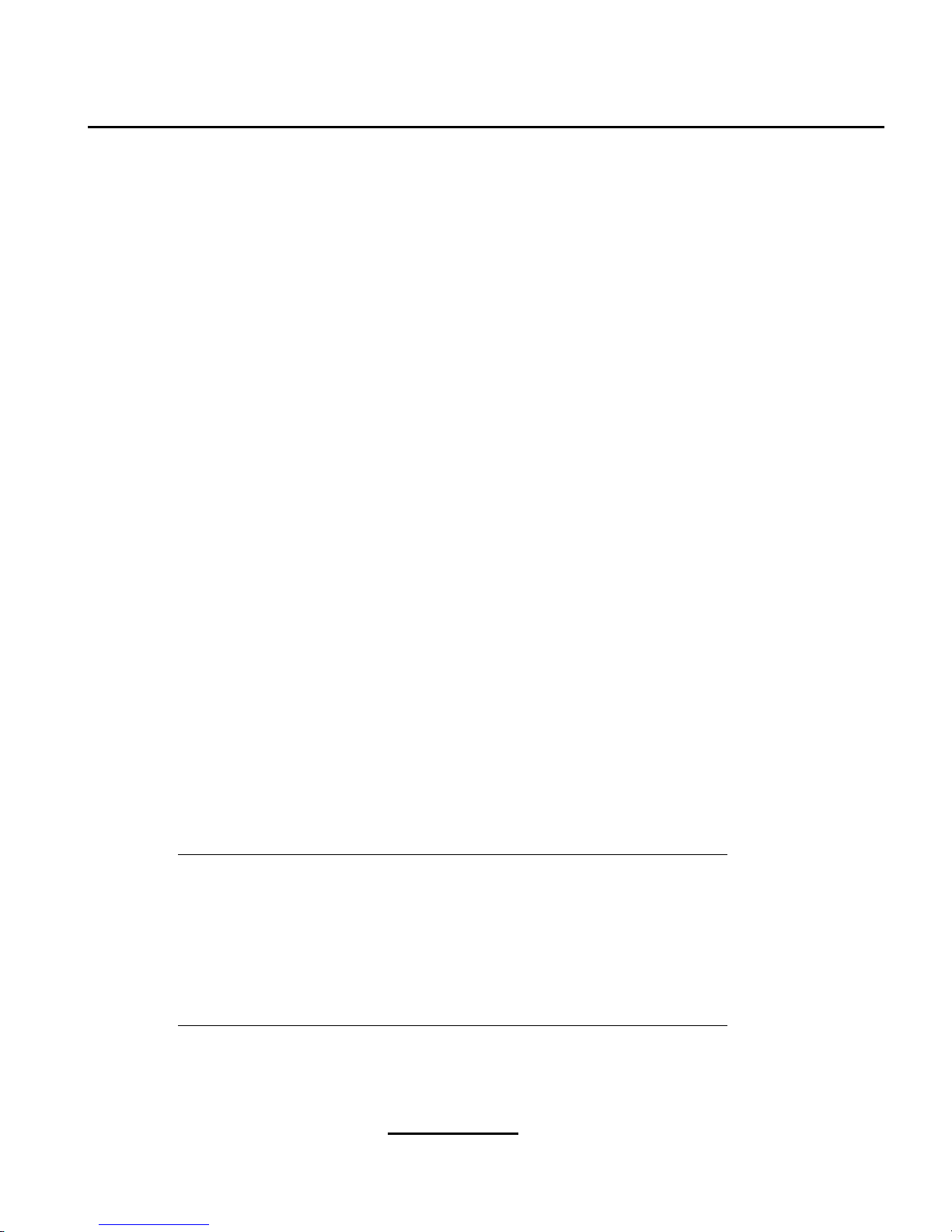
Section 5.1:Things You Should Know 75
5 Installing Red Hat Linux via Text Mode
This release of Red Hat Linux features a graphical, mouse-based installationprogram, but you can also
install Red Hat Linux using a text mode, keyboard-based installation program. This chapter briefly
explains how to use the text mode installation program. Here are some recommendations:
• If you are new to Linux installations, read Chapter 4, Installing Red Hat Linux first. The main
focus of the chapter is the graphical installation process, but most of the concepts apply to the text
mode installation as well. After reading that chapter, Section 5.1, Things You Should Know will
give you more in-depth information regarding the aspects of installing Red Hat Linux that do not
apply to the graphical installation process.
Additionally, the An Introduction to Disk Partitions appendix in the Official Red Hat Linux Refer-
ence Guide may be helpful to you, since it discusses disk partition resizing. If you plan to install
Red Hat Linux on a disk where another operating system is currently installed, this knowledge
will be crucial.
• If you plan to install over a network (via NFS, FTP, or HTTP), you must make a network boot
disk. explains how to do this.
• If you havenever used the text mode installation program, or need a refresher on its user interface,
read the next sections.
• To begin installation without further delay, turn to Section 5.3, Starting the Installation Program.
5.1 Things You Should Know
Before attempting to install Red Hat Linux, you should collect information about your system. This
information will help prevent any surprises during the installation. You can find most of this information in the documentation that came with your system, or from the system’s vendor or manufacturer.
The most recent list of supported hardware can be found at http://hardware.redhat.com. You should
check your hardware against this list before proceeding.
Note
You can perform a text mode installation of Red Hat Linux 7.1 by following the instructions in this chapter. However, if you are installing from a
CD-ROM, you might prefer to use the graphical installation mode, which is
easy to use and providesa flexible, custom-class installation mode. Formore
information on graphical installations, turn to Chapter 4, Installing Red Hat
Linux.
Page 76

76 Chapter 5:Installing Red Hat Linux via Text Mode
5.1.1 Basic Hardware Configuration
You should have a basic understanding of the hardware installed in your computer, including the following:
• Hard drive(s) — specifically, the number, size, and type. If you have more than one, it is helpful
to know which one is first, second, and so on. It is also good to know if your drives are IDE or
SCSI. If you have IDE drives, you should check your computer’s BIOS to see if you are accessing
themin linear mode. Please refer to your computer’s documentation for the proper key sequence to
access the BIOS. Note that your computer’s BIOS may refer to linear mode by other names, such
as "large disk mode." Again, your computer’s documentation should be consulted for clarification.
• Memory — the amount of RAM installed in your computer.
• CD-ROM — most importantly, the unit’s interface type (IDE, SCSI, or other interface) and, for
non-IDE, non-SCSI CD-ROMs, the make and model number. IDE CD-ROMs (also known as ATAPI) are the most common type of CD-ROMin recently manufactured, PC-compatible computers.
• SCSI adapter (if one is present) — the adapter’s make and model number.
• Network card (if one is present) — the card’s make and model number.
• Mouse — the mouse’s type (serial, PS/2, or bus mouse), protocol (Microsoft, Logitech, MouseMan, etc.), and number of buttons; also, for serial mice, the serial port it is connected to.
On many newer systems, the installation program is able to automatically identify most hardware.
However, it is a good idea to collect this information anyway, just to be sure.
5.1.2 Video Configuration
If you will be installing the X Window System, you should also be familiar with the following:
• Your video card — the card’s makeand model number (or the video chipset it uses) and the amount
of video RAM it has. (Most PCI-based cards are auto-detected by the installation program.)
• Your monitor — the unit’s make and model number, along with allowable ranges for horizontal
and vertical refresh rates. (Newer models may be auto-detected by the installation program.)
5.1.3 Network-related Information
If you are connected to a network, be sure you know the following:
• IPaddress —usuallyrepresentedas a set of four numbers separated by dots, such as 10.0.2.15.
• Netmask — another set of four numbers separated by dots; an example netmask would be
255.255.248.0.
Page 77

Section 5.2:The Installation Program User Interface 77
• Gateway IP address — another set of four dot-separated numbers; for example, 10.0.2.254.
• One or more name server IP addresses — one or more sets of dot-separated numbers; for example,
10.0.2.1 might be the address of a name server.
• Domain name — the name your organization uses; for example, Red Hat has a domain name of
redhat.com.
• Hostname — the name assigned to your individual system; for example, a computer might be
named pooh.
Note
The information provided here is as an example only! Do not use it when
you install Red Hat Linux! If you do not know the proper values for your
network, ask your network administrator.
5.2 The Installation Program User Interface
The Red Hat Linux text mode installation program uses a screen-based interface that includes most
of the on-screen "widgets" commonly found on graphical user interfaces. Figure 5–1, Installation
Program Widgets as seen in
Configure TCP/IP and Figure 5–2, Installation Program Widgets as seen
in
Disk Druid
illustrate the screens you will see.
Figure 5–1 Installation Program Widgets as seen in Configure TCP/IP
Page 78

78 Chapter 5:Installing Red Hat Linux via Text Mode
Figure 5–2 Installation Program Widgets as seen in Disk Druid
Here is a list of the most important widgets shown in Figure 5–1, Installation Program Widgets as
seen in
Configure TCP/IP and Figure 5–2, Installation Program Widgets as seen in
Disk Druid
:
• Window — windows (usually referred to as dialogs in this manual) will appear on your screen
throughout the installation process. At times, one window may overlayanother; in these cases, you
can only interact with the window on top. When you are finished in that window, it will disappear,
allowing you to continue working in the window underneath.
• Text Input — text input lines are regions where you can enter information required by the installation program. When the cursor rests on a text input line, you may enter and/or edit information
on that line.
• Checkbox — checkboxes allow you to select or deselect a feature. The box displays either an
asterisk (selected) or a space (unselected). When the cursor is within a checkbox, press
[Space] to
select an unselected feature or to deselect a selected feature.
• Text widget — text widgets are regions of the screen for the display of text. At times, text widgets
may also contain other widgets, such as checkboxes. If a text widget contains more information
than can be displayed in the space reserved for it, a scroll bar appears; if you position the cursor
within the text widget, you can then use the
[Up] and [Down] arrow keys to scroll through all the
information available. Your current position is shown on the scroll bar by a
# character, which
moves up and down the scroll bar as you scroll.
Page 79
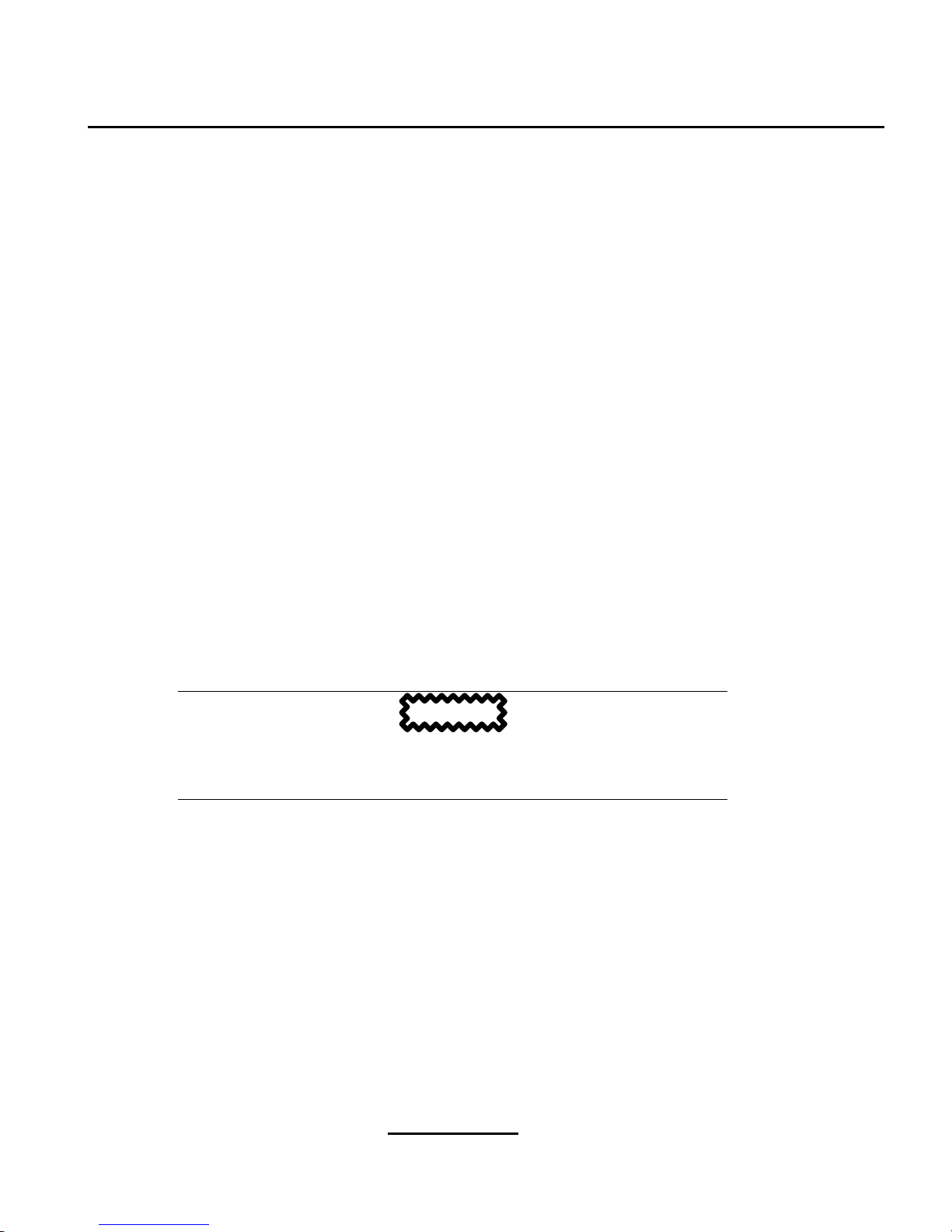
Section 5.3:Starting the Installation Program 79
• Button widget — button widgets are the primary method of interacting with the installation program. You progress through the windows of the installation program by navigating these buttons,
using the
[Tab] and [Enter] keys. Buttons can be selected when they are highlighted.
• Cursor — although not a widget, the cursor is used to select (and interact) with a particular widget.
As the cursor is movedfrom widget to widget, it may cause the widget to change color, or you may
only see the cursor itself positioned in or next to the widget. In Figure 5–1, Installation Program
Widgets as seen in
Configure TCP/IP, the cursor is positioned on the OK button. Figure 5–2,
Installation Program Widgets as seen in
Disk Druid
shows the cursor on the Edit button.
5.2.1 Using the Keyboard to Navigate
Navigation through the installation dialogs is performed through a simple set of keystrokes. To move
the cursor, use
[Left], [Right], [Up], and [Down] arrow keys. Use [Tab], and [Alt]-[Tab] to cycle forward
or backward through each widget on the screen. Along the bottom, most screens display a summary
of available cursor positioning keys.
To "press" a button, position the cursor over the button (using
[Tab], for example) and press [Space]
or [Enter]. To select an item from a list of items, move the cursor to the item you wish to select and
press
[Enter]. To select an item with a checkbox, move the cursor to the checkbox and press
[Space]
to select an item. To deselect, press [Space] a second time.
Pressing
[F12] accepts the current values and proceeds to the next dialog; it is equivalent to pressing
the
OK
button.
CAUTION
Unless a dialog box is waiting for your input, do not press any keys during
the installation process (doing so may result in unpredictable behavior).
5.3 Starting the Installation Program
The following methods can be used to start the installation:
• Insert a boot diskette that you have created (or a network boot disk, or PCMCIA boot disks, that
you have created)into the primary diskette drive and reboot your computer.
• Insert the Red Hat Linux CD 1 into the drive and reboot, if your computer can boot from the
CD-ROM drive.
Page 80

80 Chapter 5:Installing Red Hat Linux via Text Mode
5.3.1 Displaying Online Help
Once the installation program is loaded into memory,you can obtain information about the installation
process and options by pressing
[F1] through [F6]. For example, press [F2] to see general information
about the online help screens.
5.4 Installation Cross-reference Table
Most text mode installation screens can be cross-referenced with their GUI screen counterparts. This
table lists the installation screens in order and where you can go to get the necessary information for
each part of the installation.
For those screens which do not have adequate GUI counterparts, installation-related instructions and
screenshots will be provided in this chapter.
Table 5–1 Installation Cross-reference Table
Text Mode Screen Text Mode Reference Point
Language Screen Section 4.5, Language Selection
Keyboard Screen Section 4.6, Keyboard Configuration — Layout
Installation Method Section 4.3, Selecting an Installation Method
Identify Disk Partition to Install From Section 5.5, Identify Disk Partition to Install From
Installing over a Network Section 5.6, Installing over a Network
Welcome Screen Section 4.8, Welcome to Red Hat Linux
Installation Type Section 4.9, Install Options
Automatic Partitioning Section 4.10, Disk Partitioning
Disk Druid Section 4.11, Partitioning Your System
fdisk
Section 4.12, Partitioning with
fdisk
Installing YABOOT Section 4.14, Installing YABOOT
Hostname Configuration Section 4.15, Network Configuration
Firewall Configuration Section 4.16, Firewall Configuration
Network Configuration Section 4.15, Network Configuration
Mouse Selection Section 4.7, Mouse Configuration
Page 81

Section 5.5:Identify Disk Partition to Install From 81
Text Mode Screen Text Mode Reference Point
Language Support and Default Language Section 4.17, Language Support Selection
Time Zone Selection Section 4.18, Time Zone Configuration
Root Password Section 4.19, Account Configuration
Add User/User Account Setup Section 4.19, Account Configuration
Authentication Configuration Section 4.20, Authentication Configuration
Package Installation (Group, Individual,
Dependencies)
Section 4.21, Package Group Selection
X Configuration — Video Adapter Section 5.7, Configuring Your Video Adapter
Package Installation Section 4.23, Preparing to Install and Section 4.24,
Installing Packages
Configuring the X Window System Section 5.8, Configuring the X Window System
Video Card — Manual Selection Section 4.22.1, Video Card Configuration
Installation Complete Section 4.25, Installation Complete
5.5 Identify Disk Partition to Install From
Note
Hard drive installations now require the use of the ISO (or CD-ROM) images
instead of just copying an entire installation tree. After placing the required
ISO images in a directory,choose to install from thehard drive. Youwill then
point the installation program at that directory to perform the installation.
If you verify that the ISO images are intact before you attempt an installation,
you willhelptoavoidproblems that are often encountered during a hard drive
installation. To verify the ISO images are intact before performing an installation, use an md5sum program (many md5sum programs are available for
various operating systems). An md5sum program should be available on
the same server as the ISO images.
Page 82

82 Chapter 5:Installing Red Hat Linux via Text Mode
The Select Partition screen (Figure 5–3, Selecting Partition Dialog for Hard Drive Installation) ap-
plies only if you are installing from a disk partition (that is, if you selected
Hard Drive
in the Installa-
tion Method
dialog). This dialog allows you to name the disk partition and directory from which you
are installing Red Hat Linux.
Figure 5–3 Selecting Partition Dialog for Hard Drive Installation
Enter the device name of the partition containing the Red Hat ISO images. There is also a field labeled
Directory holding images. If the ISO images are not in the root directory of that partition, enter the
path to the ISO images (for example, if the ISO images are in /test/new/RedHat, you would
enter /test/new).
After you have identified the disk partition, you will next see the
Welcome dialog. See Table 5–1,
Installation Cross-reference Table for more information.
5.6 Installing over a Network
If you are performing a network installation, the Configure TCP/IP dialog appears; for an explanation
of this dialog, go to Section 4.15, Network Configuration and then return here.
Because the Red Hat Linux 7.1 installation program is capable of installing Red Hat Linux Linux
from multiple CD-ROMs, if you intend to support NFS, FTP, or HTTP installations you must copy
the RedHat directory from each CD-ROM comprising Red Hat Linux 7.1 onto a disk drive:
• Insert CD-ROM 1 and execute the following commands:
– mount /dev/cdrom /mnt/cdrom
Page 83
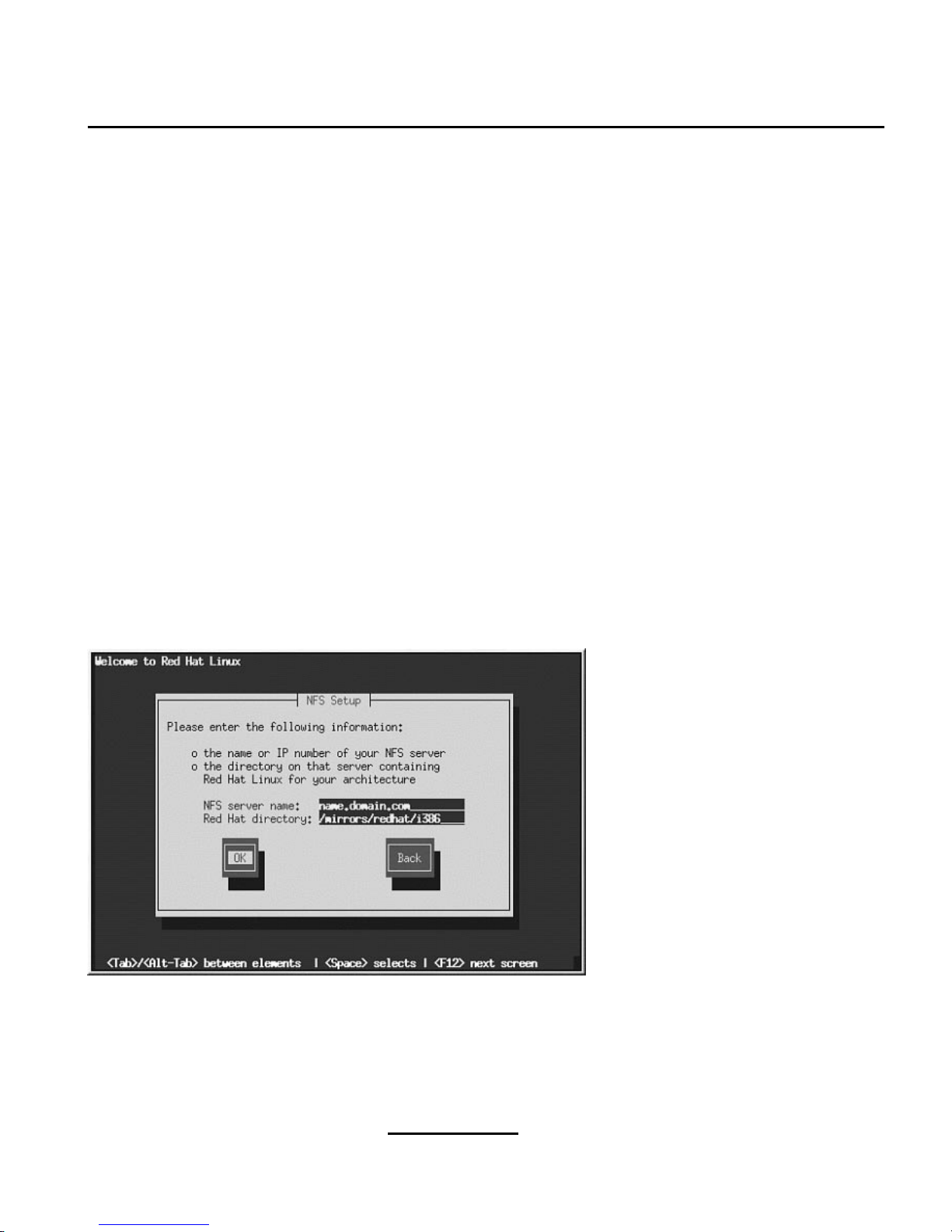
Section 5.6:Installing over a Network 83
– cp -var /mnt/cdrom/RedHat /location/of/disk/space
– umount /mnt/cdrom
• Insert CD-ROM 2 and execute the following commands:
– mount /dev/cdrom /mnt/cdrom
– cp -var /mnt/cdrom/RedHat /location/of/disk/space
– umount /mnt/cdrom
• You must then make the directory containing the RedHat directory accessible to the installation
program (for example, exporting it for NFS installations).
5.6.1 NFS Setup
The NFS setup dialog (Figure 5–4, NFS Setup Dialog) applies only if you are installing from an NFS
server (that is, if you booted from a network or PCMCIA boot disks and selected
NFS Image in the
Installation Method dialog).
Figure 5–4 NFS Setup Dialog
Enter the fully-qualified domain name or IP address of your NFS server, and the name of the exported
directory that contains the Red Hat Linux installation files or CD. For example, if you are installing
Page 84

84 Chapter 5:Installing Red Hat Linux via Text Mode
from a host named eastcoast in the domain redhat.com, enter eastcoast.redhat.com
in the
NFS Server field.
If the NFS server has the Red Hat Linux CD mounted on /mnt/cdrom, enter /mnt/cdrom in the
Red Hat directory field. If the NFS server is exporting a mirror of the Red Hat Linux installation tree
instead of a CD, enter the directory which contains the RedHat directory.
Note
If you are performing an NFS installation and are copying the files from the
Red Hat Linux CD-ROM, be sure to check the file permissions to make sure
they are set correctly for your installation. If you do not, the files that you
copy will not be executable and you will have to change the permissions
before you are able to install.
Next you will see the Welcome dialog. See Table 5–1, Installation Cross-reference Table for more
information.
5.6.2 FTP Setup
The FTP Setup screen (Figure 5–5, FTP Setup Dialog) applies only if you are installing from an FTP
server (that is, if you selected
FTP in the Installation Method dialog). This dialog allows you to
identify the FTP server from which you are installing Red Hat Linux.
Figure 5–5 FTP Setup Dialog
Page 85

Section 5.6:Installing over a Network 85
Enter the fully-qualified domain name or IP address of the FTP site you are installing from, and the
name of the directory on that FTP site which contains the RedHat installation files for your architecture.
If everything has been specified properly, a message box appears indicating that base/hdlist is
being retrieved.
Next you will see the
Welcome dialog. See Table 5–1, Installation Cross-reference Table for more
information.
5.6.3 HTTP Setup
The HTTP Setup screen (Figure 5–6, HTTP Setup Dialog) applies only if you are installing from an
HTTP server (that is, if you selected
HTTP in the Installation Method dialog). This dialog prompts
you for information about the HTTP server from which you are installing Red Hat Linux.
Figure 5–6 HTTP Setup Dialog
Enter the name or IP address of the HTTP site from which you are installing Red Hat Linux, and the
name of the directory there which contains the RedHat installation files for your architecture.
If everything has been specified properly, a message box appears indicating that base/hdlist is
being retrieved.
Next you will see the
Welcome dialog. See Table 5–1, Installation Cross-reference Table for more
information.
Page 86

86 Chapter 5:Installing Red Hat Linux via Text Mode
5.7 Configuring Your Video Adapter
The installation program then probes for your video card. If your card is detected, click OK.
Figure 5–7 Video Card Confirmation
If the installation program cannot detect your video adapter, you will need to select your video card
from the available list. See Section 4.22.1, Video Card Configuration for more information.
5.8 Configuring the X Window System
The Xconfigurator utility gives you the opportunity to configure the X server for your system.
First, Xconfigurator displays a list of monitors (see Figure 5–8, Monitor Setup Dialog). If your mon-
itor is listed, select it and press
[Enter]. Otherwise, select Custom.
If you select a monitor from the list, you will need to enter your video memory. See Figure 5–13,
Video Memory.
Page 87

Section 5.8:Configuring the X Window System 87
Figure 5–8 Monitor Setup Dialog
If you select Custom, Xconfigurator prompts you to select the horizontal sync range and vertical sync
range of your monitor (these values are usually available in the documentation which accompanies
your monitor, or from your monitor’s vendor or manufacturer).
Figure 5–9 Custom Monitor Setup
Page 88

88 Chapter 5:Installing Red Hat Linux via Text Mode
CAUTION
Do not select any range that exceeds the capacity of your monitor. If you do
this, it is possible you may overclock your monitor and damage or destroy it.
Choose a horizontal sync range for your monitor (see Figure 5–10, Custom Monitor Setup - Horizontal
Sync). Be sure not to choose a range outside of your monitor’s capacity. For custom settings, refer to
Figure 5–12, Custom Monitor Information.
Figure 5–10 Custom Monitor Setup - Horizontal Sync
Next, choose a vertical sync range.
Page 89

Section 5.8:Configuring the X Window System 89
Figure 5–11 Custom Monitor Setup — Vertical Sync
If you chose to enter custom monitor settings, please enter both the horizontal and vertical sync rages
for your monitor (see Figure 5–12, Custom Monitor Information).
Figure 5–12 Custom Monitor Information
After you have selected your monitor (and its settings), you must choose the amount of memory provided by your video card (see Figure 5–13, Video Memory).
Page 90
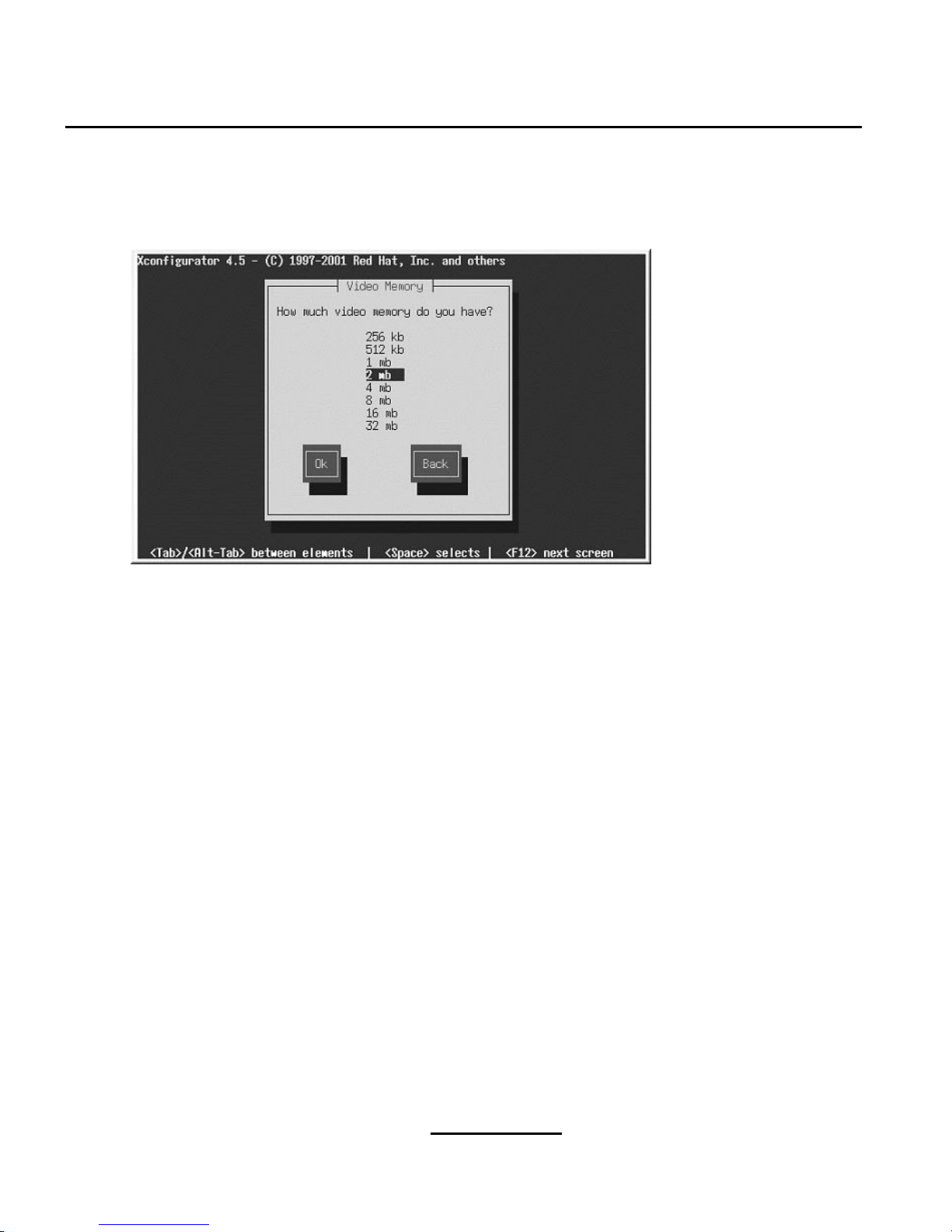
90 Chapter 5:Installing Red Hat Linux via Text Mode
Figure 5–13 Video Memory
If you are not sure how much memory your card has, consult the documentation accompanying your
video card. Choosing more memory than is present in your card will not damage it, but may cause the
XFree86 server to start incorrectly.
Next, choose a clockchip setting if your video card supports it (ifit has one). The recommended choice
is
No Clockchip Setting, since XFree86 can automatically detect the proper clockchip in most cases.
Page 91

Section 5.8:Configuring the X Window System 91
Figure 5–14 Clockchip Configuration Dialog
To choose your preferred display mode (see Figure 5–15, Select Video Modes), select one or more
modes by pressing
[Space].
Figure 5–15 Select Video Modes
Page 92

92 Chapter 5:Installing Red Hat Linux via Text Mode
Tip
The minimum recommended settings for video modes are 16 bit for most
applications in 1024 x 768. Video modes set higher than 16 bit can run more
slowly.
Do not select a mode that exceeds the capacity of your monitor.
Once you have either selected the default video mode or specified a different mode, the
Starting X
dialog lets you test your X configuration.
Figure 5–16 Test Your X Configuration
If you select OK, you will have the opportunity to go back and enter different configuration values, if
an error occurs. If no error occurs, X will start and a small display window will ask you if you can read
its contents clearly; using the mouse, click
Yes within ten seconds. Then you will be asked whether
you want X to start when the system boots.
In most cases, X configuration is complete at this point, and you will see the completion screen.
Xconfigurator then saves all of your choices to the configuration file /etc/X11/XF86Config or
/etc/X11/XF86Config-4. To modify your X configuration after installation, issue the Xcon-
figurator command as root.
Page 93

Removing Red Hat Linux 93
A Removing Red Hat Linux
To uninstall Red Hat Linux from your system, you will need to remove the LILO information from
your master boot record (MBR).
There are several ways to remove LILO from the MBR of your machine. If you are running Red Hat
Linux, you can replace the MBR with an earlier saved version of the MBR using the /sbin/lilo
command:
/sbin/lilo -u
In DOS, NT, and Windows 95 you can use fdisk to create a new MBR with the "undocumented" flag
/mbr. This will ONLY rewrite the MBR to boot the primary DOS partition. The command should
look like the following:
fdisk /mbr
If you need to remove Linux from a hard drive, and have attempted to do this with the default DOS
fdisk, you will experience the "Partitions exist butthey do not exist" problem. The best way to remove
non-DOS partitions is with a tool that understands partitions other than DOS.
You can do this with the installation floppy by typing linux expert (without the quotes) at the
boot: prompt:
boot: linux expert
Select install (versus upgrade) and at the point when you should partition the drive, choose fdisk.In
fdisk, type [p]toprint out the partition numbers, and remove theLinuxpartitions with the [d] command.
When you are satisfied with the changes you have made, you can quit with a
[w] and the changes will
be saved to disk. If you deleted too much, type
[q] and no changes will be made.
Once you have removed the Linux partitions, you can reboot your computer using
[Control]-[Alt]-
[Delete]
instead of continuing with the install.
Page 94
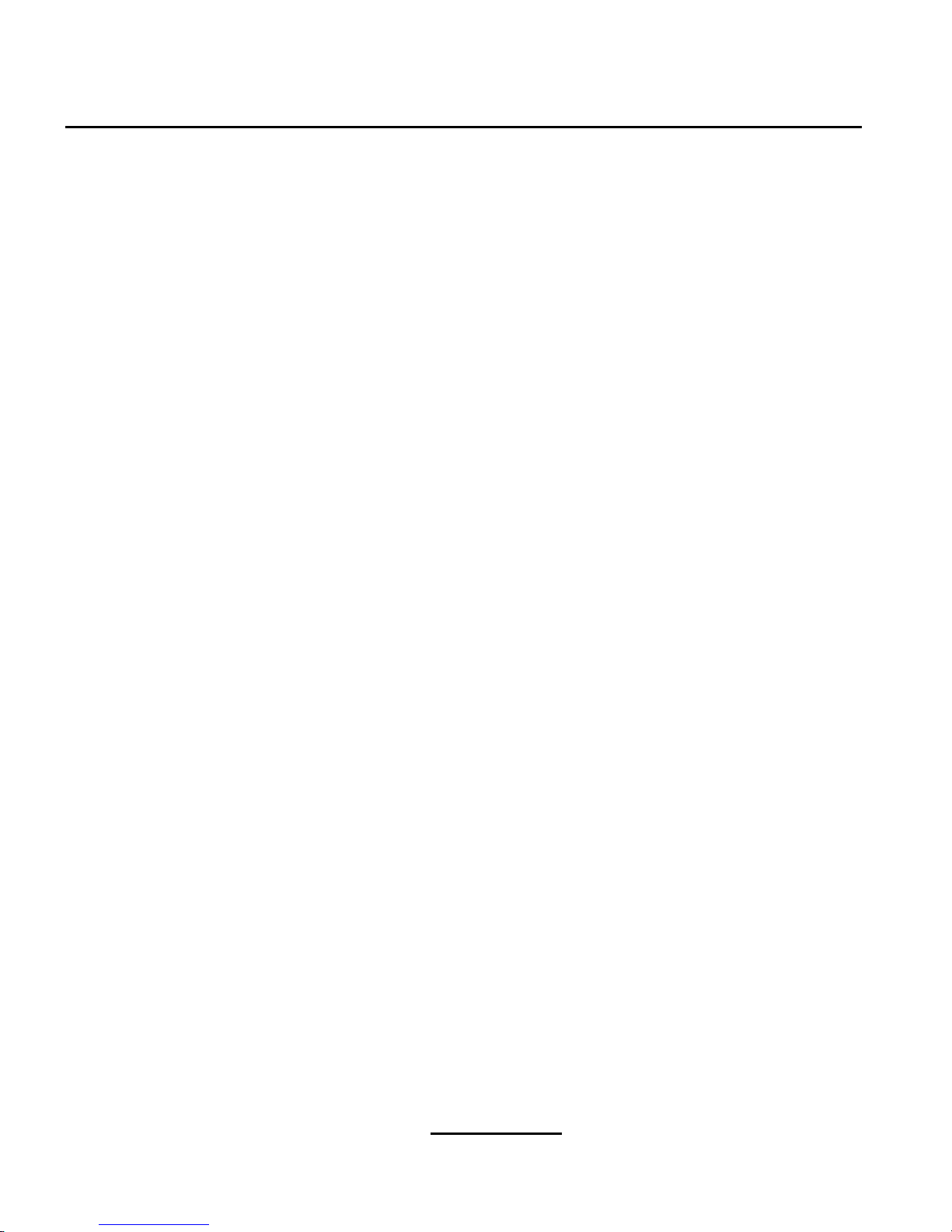
94 Appendix A:Removing Red Hat Linux
Page 95
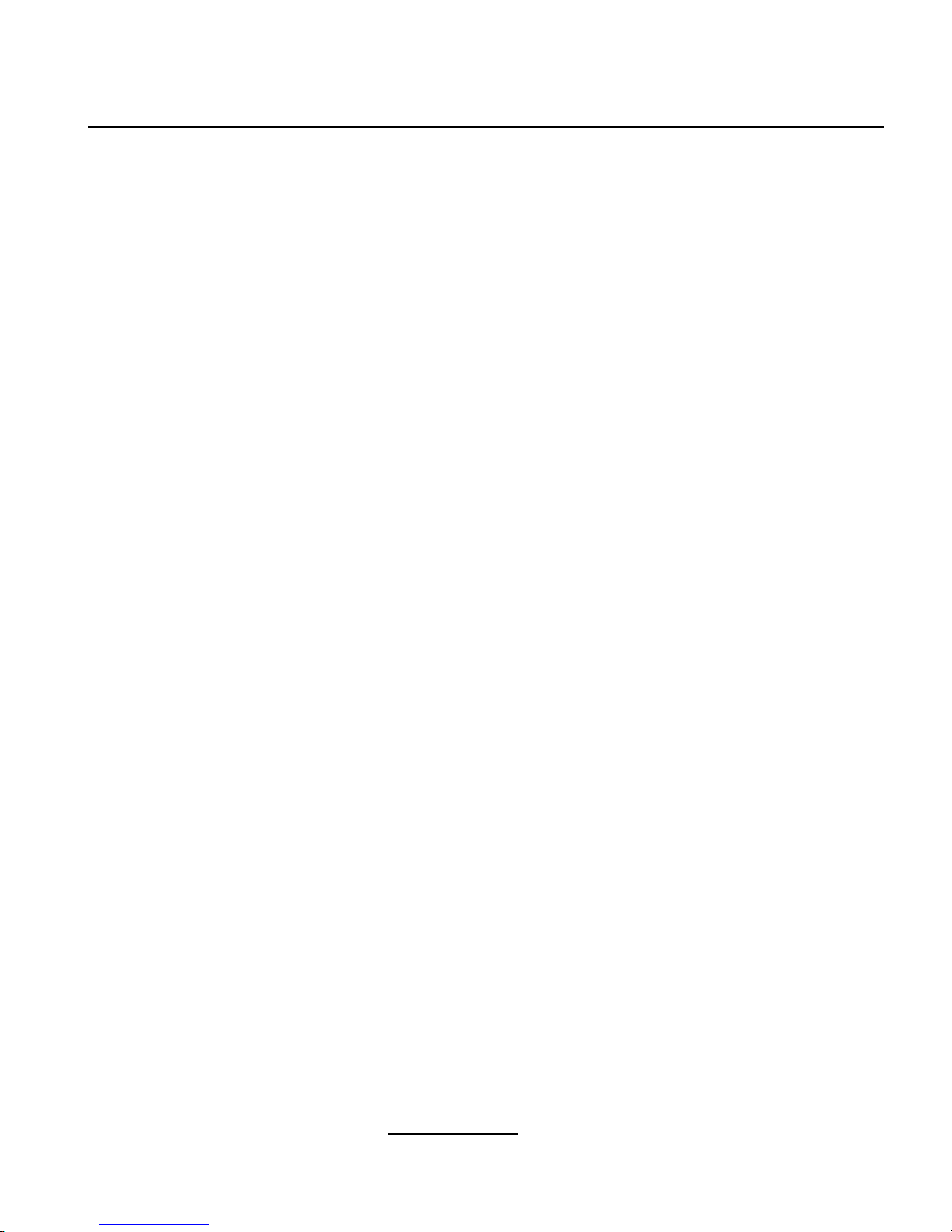
Section B.2:An Overview of Red Hat Support 95
B Getting Technical Support
B.1 Remember to Sign Up
If you have an official edition of Red Hat Linux 7.1, please remember to sign up for the benefits you
are entitled to as a Red Hat customer.
You will be entitled to any or all of the following benefits, depending upon the OfficialRed Hat Linux
product you purchased:
• OfficialRed Hat support — Get help with your installation questions from Red Hat, Inc.’s support
team.
• Red Hat Network— Easily update your packages and receive security notices that are customized
for your system. Go to https://www.redhat.com/network for details.
• Priority FTP access — No more late-night visits to congested mirror sites. Owners of Red Hat
Linux 7.1 receive free access to priority.redhat.com, Red Hat’s preferred customer FTP service,
offering high bandwidth connections day and night.
• Under the Brim: The Official Red Hat E-Newsletter — Every month, get the latest news and
product information directly from Red Hat.
To sign up, go to http://www.redhat.com/apps/activate/. You will find your Product ID on the Registration Information Card in your Official Red Hat Linux boxed set.
B.2 An Overview of Red Hat Support
Red Hat provides installation assistance for Official Red Hat Linux boxed set products and covers
installation on a single computer. This assistance is intended to help customers successfully install
Red Hat Linux. Assistance with installation is offered via telephone and the Web.
Red Hat Support will attempt to answer any questions you may have before the installation process is
initiated. This includes the following:
• Hardware compatibility questions
• Basic hard drive partitioning strategies
Red Hat, Inc. Support can also provide assistance during the installation process:
• Getting supported hardware recognized by the Red Hat Linux operating system
• Assistance with drive partitioning
We can also help you with basic post-installation tasks, such as:
Page 96
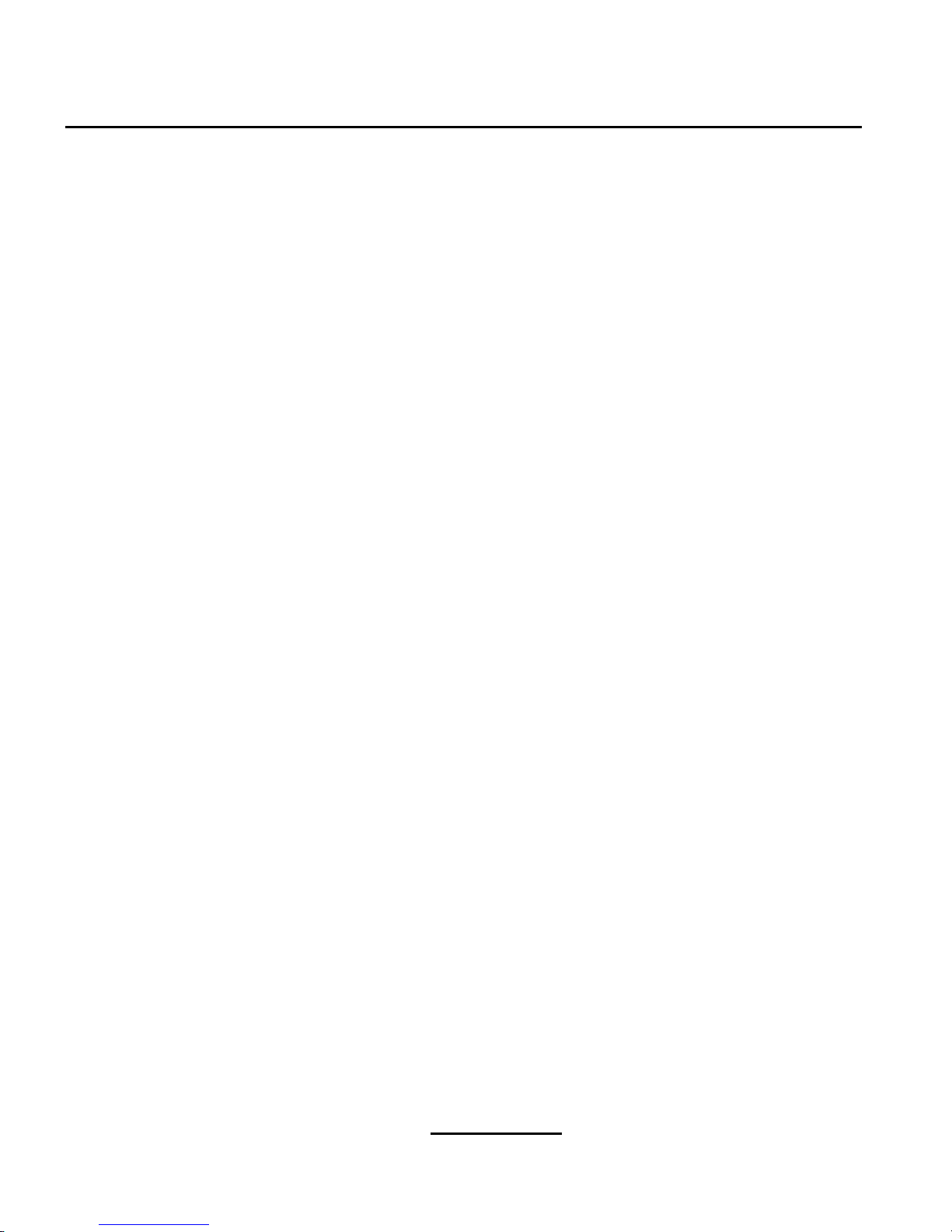
96 Appendix B:Getting Technical Support
• Successfully configuring the X Window System using Xconfigurator
• Configuring a local parallel port printer to print text
• Configuring a mouse
Our installation assistance service is designed to get Red Hat Linux running on your system as quickly
and as easily as possible. However, there are many other things that you may want to do with your Red
Hat Linux system, from compiling a custom kernel to setting up a Web server, which are not covered.
For assistance with these tasks, there is a wealth of on-line information available in the form of
HOWTO documents, Linux-related websites, and commercial publications. The various Linux
HOWTO documents are included with Red Hat Linux on the Documentation CD in the /HOWTOS
directory. These HOWTOS are provided in text files that can easily be read from within Red Hat
Linux and other operating systems.
A large number of Linux-related websites are available. The best starting point for findinginformation
on Red Hat Linux is the Red Hat, Inc. website:
http://www.redhat.com/
Many Linux-related books are available. If you are new to Linux, a book that covers Linux basics will
be invaluable. We can recommend several titles: Using Linux, by Bill Ball; Linux Clearly Explained,
by Bryan Pfaffenberger; Linux for Dummies, by Jon "maddog" Hall; and Learning Red Hat Linux,by
Bill McCarty.
Red Hat also offers various incident-based support plans to assist with configuration issues and tasks
that are not covered by installation assistance. Please see the Red Hat Support website for more information. The Red Hat technical support website is located at the following URL:
http://www.redhat.com/support/
B.3 Scope of Red Hat Support
Red Hat, Inc. can only provide installation assistance to customers who have purchased an Official
Red Hat Linux boxed set. If you have obtained Linux from any other company, you must contact that
company for support. Examples of such companies are as follows:
• Macmillan
• Sams/Que
• Linux Systems Labs (LSL)
• Mandrake
• CheapBytes
Page 97

Section B.4:How to Get Technical Support 97
Additionally, Red Hat Linux obtained via any of the following methods does not qualify for support
from Red Hat:
• Red Hat Linux PowerTools Archive
• Downloaded via FTP on the Internet
• Included in a package such as Motif or Applixware
• Copied or installed from another user’s CD
B.4 How to Get Technical Support
In order to receive technical support for your Official Red Hat product, you must first sign up.
EveryOfficial RedHatproductcomeswithaProductIdentification code: a 16-character alphanumeric
string. The Product ID for Red Hat Linux 7.1 is located on the Registration Information Card that can
be found inside the box. Your Product ID is on a perforated card that you can punch out and keep in
a safe place. You need this code, so do not lose the card!
Note
Do not throw away the card with your Product ID. You need the Product ID
to get technical support. If you lose the certificate, you may not be able to
receive support.
The Product ID is the code that will enable your technical support and any other benefits or services
thatyou purchasedfrom Red Hat, depending upon which Red Hat product you purchased. The Product
ID may also enable priority FTP access, depending on the product that you purchased, for a limited
amount of time.
B.4.1 Signing up for Technical Support
To sign up for technical support, you will need to:
1. Create a customer profile at http://www.redhat.com/apps/activate/. You may have already completedthis step; if you have,continue to the next step. If you do not already havea customer profile
on the Red Hat website, please create a new one.
2. Using your login name and password you created during the customer profile, please login at the
Red Hat Support website at http://www.redhat.com/support.
3. Update your contact information if necessary.
Page 98
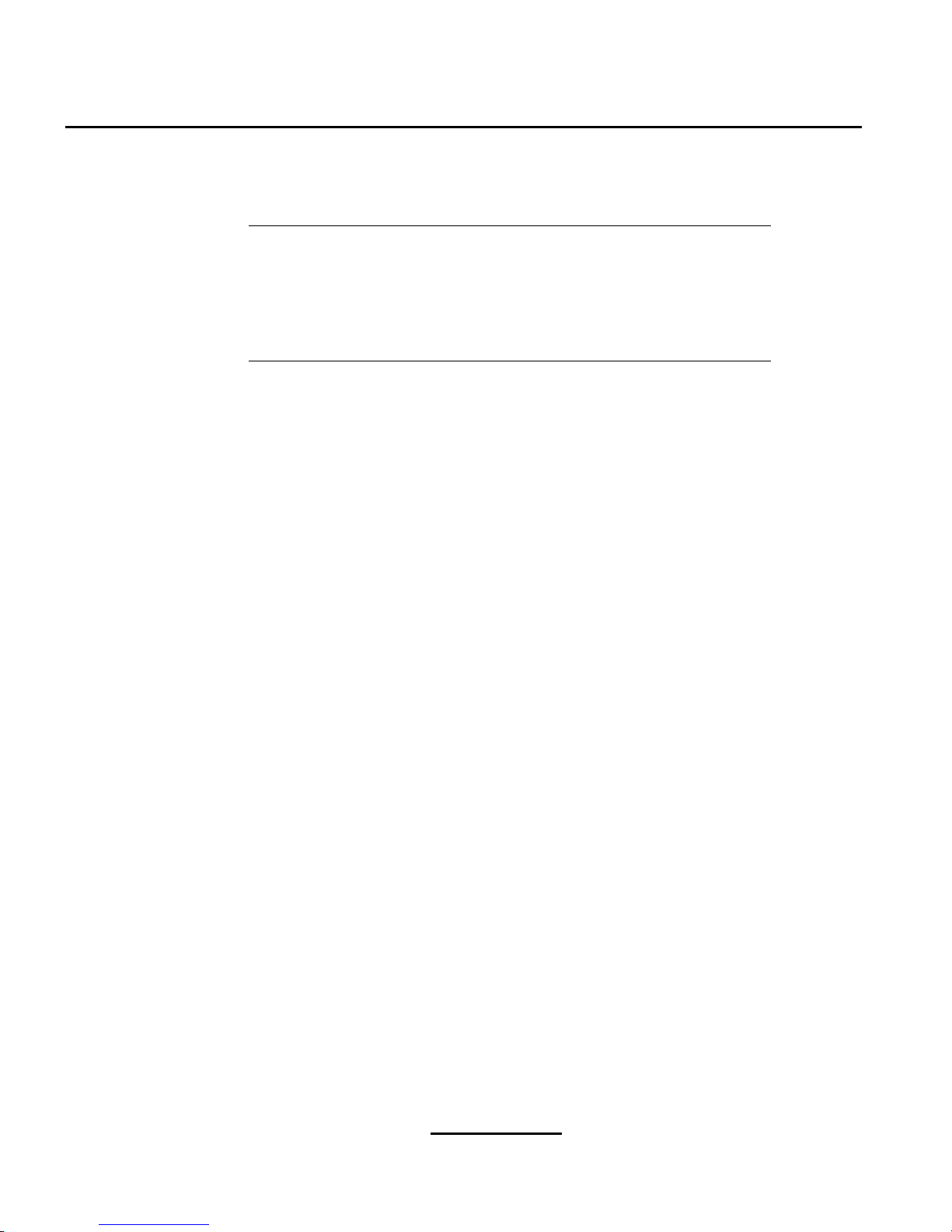
98 Appendix B:Getting Technical Support
Note
Ifyour email address is not correct, communications regarding your technical support requests CANNOT be delivered to you, and you will not be
able to retrieve your login and password by email. Be sure that you give
us your correct email address.
If you are worried about your privacy, please see Red Hat’s privacy statement at http://www.redhat.com/legal/privacy_statement.html.
4. Add a product to your profile. Please enter the following information:
• The Product ID for your boxed set product
• A description of the hardware on which the Red Hat Linux product will be installed
• The Support Certificate Number or Entitlement Number if the product is a contract
5. Set your customer preferences.
6. Answer the optional customer questionnaire.
7. Submit the form.
If the previous steps were completed successfully, you can now login at http://www.redhat.com/sup-
port and open a new technical service request. However, you must still use your Product ID in order
to obtain technical support via telephone (if the product you purchased came with phone support).
Please do not lose your Product ID, or you might not be able to receive support.
B.5 Questions for Technical Support
Technical support is both a science and a mystical art form. In most cases, support technicians must
rely on customer observations and communications with the customer in order to diagnose and solve
the problem. Therefore, it is extremely important that you are as detailed and clear as possible when
you state your questions and report your problems. Examples of what you should include are:
• Symptoms of the problem (for example: "Linux is not able to access my CD-ROM drive. When
it tries, I get timeout errors.")
• When the problem began (for example: "My system was working fine until yesterday, when a
lightning storm hit my area.")
• Any changes you made to your system (for example: "I added a newhard driveand used Partition
Wizzo to add Linux partitions.")
Page 99
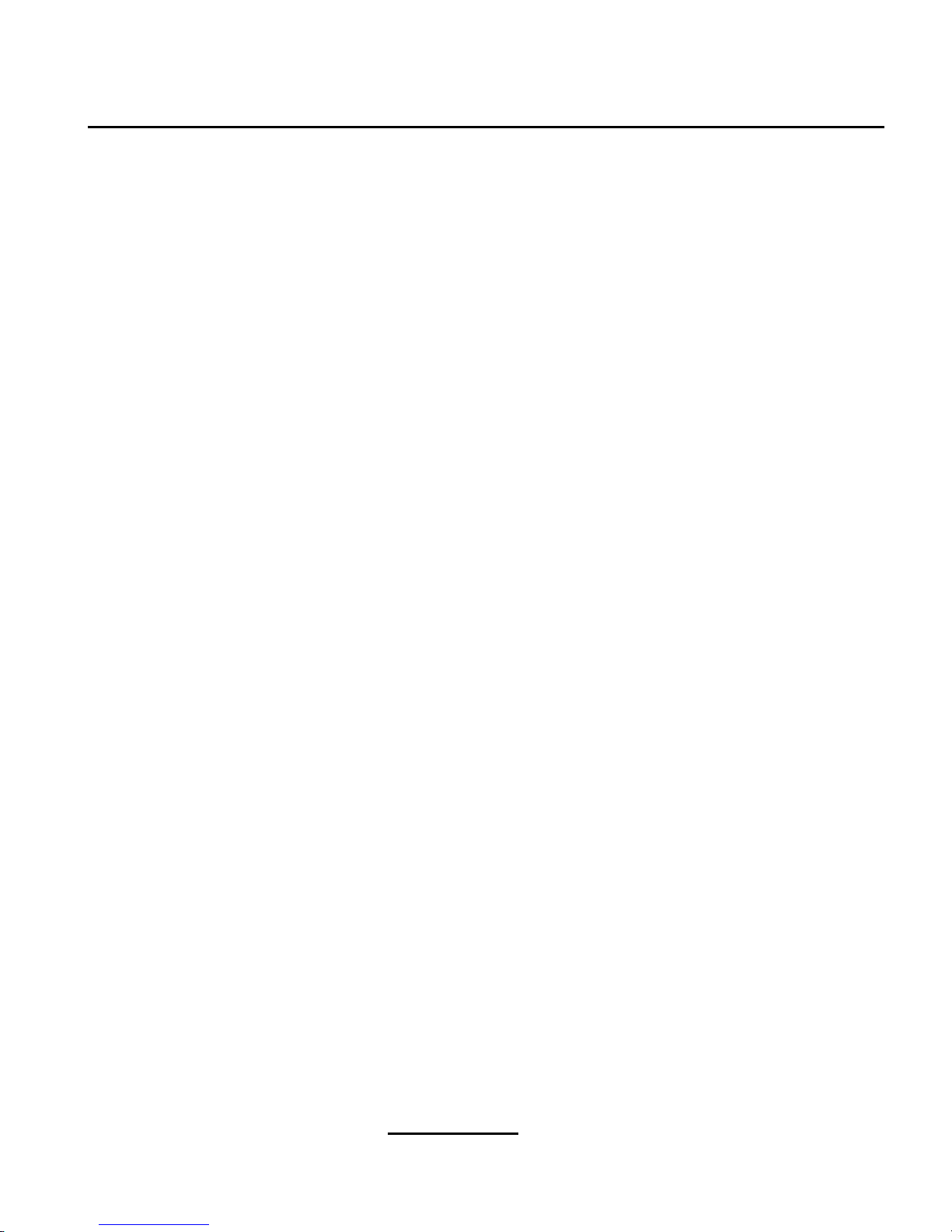
Section B.6:Support Frequently Asked Questions (FAQ) 99
• Other information that may be relevant to your situation, such as the installation method (CDROM, NFS, HTTP)
• Specific hardware devices that may be relevant to your problem (for example: If you cannot setup
networking, what kind of NIC do you have?)
B.5.1 How to Send Support Questions
Please login at http://www.redhat.com/support and open a new service request, or call the phone
number for support. If your product came with phone support, or you havepurchased a phone support
contract, the phone number you will need to call will be provided to you during the sign up process.
For more information on using Red Hat’s online support system go to http://www.redhat.com/support/services/access.html.
B.6 Support Frequently Asked Questions (FAQ)
B.6.1 Q: Email Messages to support@redhat.com Bounce
I send email to support@redhat.com but my messages bounce back to me. What is the problem?
B.6.2 A: support@redhat.com Is Not Used at This Time
To better serve our customers, Red Hat is re-engineering our email support process. At this time, the
support@redhat.com address is not functional. In the meantime, please use support via the Web or by
telephone.
B.6.3 Q: System Will Not Allow Login
I know that I have already signed up, but the system will not let me log in.
B.6.4 A: Old Logins and Passwords Will Not Work
You could be trying to use an old login and password, or simply mistyping your login or password.
Refer to Section C.4.2, Problems When You Try to Log In for more information.
Page 100

100 Appendix B:Getting Technical Support
