Page 1

Red Hat Enterprise
Linux 5.1
Cluster Logical
Volume Manager
LVM Administrator's Guide
Page 2

Cluster Logical Volume Manager
Red Hat Enterprise Linux 5.1 Cluster Logical Volume Manager
LVM Administrator's Guide
Edition 1.0
Copyright © 2007 Red Hat Inc.. This material may only be distributed subject to the terms and
conditions set forth in the Open Publication License, V1.0 or later with the restrictions noted below (the
latest version of the OPL is presently available at http://www.opencontent.org/openpub/).
Distribution of substantively modified versions of this document is prohibited without the explicit
permission of the copyright holder.
Distribution of the work or derivative of the work in any standard (paper) book form for commercial
purposes is prohibited unless prior permission is obtained from the copyright holder.
Red Hat and the Red Hat "Shadow Man" logo are registered trademarks of Red Hat, Inc. in the United
States and other countries.
All other trademarks referenced herein are the property of their respective owners.
The GPG fingerprint of the security@redhat.com key is:
CA 20 86 86 2B D6 9D FC 65 F6 EC C4 21 91 80 CD DB 42 A6 0E
1801 Varsity Drive
Raleigh, NC 27606-2072USAPhone: +1 919 754 3700
Phone: 888 733 4281
Fax: +1 919 754 3701
PO Box 13588Research Triangle Park, NC 27709USA
This book describes the LVM logical volume manager, including information on running LVM in a
clustered environment. The content of this document is specific to the LVM2 release.
Page 3

Introduction vii
1. About This Guide .......................................................................................................... vii
2. Audience ....................................................................................................................... vii
3. Software Versions .......................................................................................................... vii
4. Related Documentation .................................................................................................. vii
5. Feedback ..................................................................................................................... viii
6. Document Conventions ................................................................................................. viii
6.1. Typographic Conventions .................................................................................... viii
6.2. Pull-quote Conventions ......................................................................................... x
6.3. Notes and Warnings ............................................................................................ xi
1. The LVM Logical Volume Manager 1
1.1. Logical Volumes ........................................................................................................... 1
1.2. LVM Architecture Overview ........................................................................................... 2
1.3. Running LVM in a Cluster ............................................................................................. 3
1.4. Document Overview ..................................................................................................... 4
2. LVM Components 5
2.1. Physical Volumes ......................................................................................................... 5
2.1.1. LVM Physical Volume Layout ............................................................................. 5
2.1.2. Multiple Partitions on a Disk ............................................................................... 6
2.2. Volume Groups ............................................................................................................ 6
2.3. LVM Logical Volumes ................................................................................................... 7
2.3.1. Linear Volumes ................................................................................................. 7
2.3.2. Striped Logical Volumes .................................................................................... 8
2.3.3. Mirrored Logical Volumes ................................................................................. 10
2.3.4. Snapshot Volumes ........................................................................................... 10
3. LVM Administration Overview 13
3.1. Creating LVM Volumes in a Cluster ............................................................................. 13
3.2. Logical Volume Creation Overview .............................................................................. 13
3.3. Growing a File System on a Logical Volume ................................................................ 14
3.4. Logical Volume Backup .............................................................................................. 14
3.5. Logging ...................................................................................................................... 14
4. LVM Administration with CLI Commands 15
4.1. Using CLI Commands ................................................................................................ 15
4.2. Physical Volume Administration ................................................................................... 16
4.2.1. Creating Physical Volumes ............................................................................... 17
4.2.2. Displaying Physical Volumes ............................................................................ 18
4.2.3. Preventing Allocation on a Physical Volume ...................................................... 19
4.2.4. Resizing a Physical Volume ............................................................................. 19
4.2.5. Removing Physical Volumes ............................................................................ 19
4.3. Volume Group Administration ...................................................................................... 19
4.3.1. Creating Volume Groups .................................................................................. 20
4.3.2. Adding Physical Volumes to a Volume Group .................................................... 21
4.3.3. Displaying Volume Groups ............................................................................... 21
4.3.4. Scanning Disks for Volume Groups to Build the Cache File ................................ 22
4.3.5. Removing Physical Volumes from a Volume Group ............................................ 22
4.3.6. Changing the Parameters of a Volume Group .................................................... 23
4.3.7. Activating and Deactivating Volume Groups ...................................................... 23
4.3.8. Removing Volume Groups ................................................................................ 24
4.3.9. Splitting a Volume Group ................................................................................. 24
iii
Page 4

Cluster Logical Volume Manager
4.3.10. Combining Volume Groups ............................................................................. 24
4.3.11. Backing Up Volume Group Metadata ............................................................... 24
4.3.12. Renaming a Volume Group ............................................................................ 25
4.3.13. Moving a Volume Group to Another System .................................................... 25
4.3.14. Recreating a Volume Group Directory ............................................................. 26
4.4. Logical Volume Administration ..................................................................................... 26
4.4.1. Creating Logical Volumes ................................................................................. 26
4.4.2. Persistent Device Numbers .............................................................................. 30
4.4.3. Resizing Logical Volumes ................................................................................ 30
4.4.4. Changing the Parameters of a Logical Volume Group ........................................ 31
4.4.5. Renaming Logical Volumes .............................................................................. 31
4.4.6. Removing Logical Volumes .............................................................................. 31
4.4.7. Displaying Logical Volumes .............................................................................. 32
4.4.8. Growing Logical Volumes ................................................................................. 32
4.4.9. Extending a Striped Volume ............................................................................. 33
4.4.10. Shrinking Logical Volumes .............................................................................. 35
4.5. Creating Snapshot Volumes ........................................................................................ 35
4.6. Controlling LVM Device Scans with Filters ................................................................... 36
4.7. Online Data Relocation ............................................................................................... 37
4.8. Activating Logical Volumes on Individual Nodes in a Cluster .......................................... 38
4.9. Customized Reporting for LVM .................................................................................... 38
4.9.1. Format Control ................................................................................................ 39
4.9.2. Object Selection .............................................................................................. 41
4.9.3. Sorting LVM Reports ........................................................................................ 47
4.9.4. Specifying Units ............................................................................................... 48
5. LVM Configuration Examples 51
5.1. Creating an LVM Logical Volume on Three Disks ......................................................... 51
5.1.1. Creating the Physical Volumes ......................................................................... 51
5.1.2. Creating the Volume Group .............................................................................. 51
5.1.3. Creating the Logical Volume ............................................................................. 51
5.1.4. Creating the File System .................................................................................. 52
5.2. Creating a Striped Logical Volume .............................................................................. 52
5.2.1. Creating the Physical Volumes ......................................................................... 52
5.2.2. Creating the Volume Group .............................................................................. 53
5.2.3. Creating the Logical Volume ............................................................................. 53
5.2.4. Creating the File System .................................................................................. 53
5.3. Splitting a Volume Group ............................................................................................ 54
5.3.1. Determining Free Space .................................................................................. 54
5.3.2. Moving the Data .............................................................................................. 54
5.3.3. Splitting the Volume Group ............................................................................... 55
5.3.4. Creating the New Logical Volume ..................................................................... 55
5.3.5. Making a File System and Mounting the New Logical Volume ............................. 55
5.3.6. Activating and Mounting the Original Logical Volume .......................................... 56
5.4. Removing a Disk from a Logical Volume ..................................................................... 56
5.4.1. Moving Extents to Existing Physical Volumes .................................................... 56
5.4.2. Moving Extents to a New Disk .......................................................................... 57
6. LVM Troubleshooting 61
6.1. Troubleshooting Diagnostics ........................................................................................ 61
6.2. Displaying Information on Failed Devices ..................................................................... 61
6.3. Recovering from LVM Mirror Failure ............................................................................ 62
iv
Page 5

6.4. Recovering Physical Volume Metadata ........................................................................ 66
6.5. Replacing a Missing Physical Volume .......................................................................... 67
6.6. Removing Lost Physical Volumes from a Volume Group ............................................... 68
6.7. Insufficient Free Extents for a Logical Volume .............................................................. 68
7. LVM Administration with the LVM GUI 71
A. The Device Mapper 73
B. The LVM Configuration Files 75
B.1. The LVM Configuration Files ....................................................................................... 75
B.2. Sample lvm.conf File .................................................................................................. 75
C. LVM Object Tags 85
C.1. Adding and Removing Object Tags ............................................................................. 85
C.2. Host Tags .................................................................................................................. 85
C.3. Controlling Activation with Tags .................................................................................. 86
D. LVM Volume Group Metadata 87
D.1. The Physical Volume Label ........................................................................................ 87
D.2. Metadata Contents ..................................................................................................... 87
D.3. Sample Metadata ....................................................................................................... 88
E. Revision History 91
Index 93
v
Page 6

vi
Page 7

Introduction
1. About This Guide
This book describes the Logical Volume Manager (LVM), including information on running LVM in a
clustered environment. The content of this document is specific to the LVM2 release.
2. Audience
This book is intended to be used by system administrators managing systems running the Linux
operating system. It requires familiarity with Red Hat Enterprise Linux 5 and GFS file system
administration.
3. Software Versions
Software Description
RHEL5 refers to RHEL5 and higher
GFS refers to GFS for RHEL5 and higher
Table 1. Software Versions
4. Related Documentation
For more information about using Red Hat Enterprise Linux, refer to the following resources:
• Red Hat Enterprise Linux Installation Guide — Provides information regarding installation of Red
Hat Enterprise Linux 5.
• Red Hat Enterprise Linux Deployment Guide — Provides information regarding the deployment,
configuration and administration of Red Hat Enterprise Linux 5.
For more information about Red Hat Cluster Suite for Red Hat Enterprise Linux 5, refer to the following
resources:
• Red Hat Cluster Suite Overview — Provides a high level overview of the Red Hat Cluster Suite.
• Configuring and Managing a Red Hat Cluster — Provides information about installing, configuring
and managing Red Hat Cluster components.
• Global File System: Configuration and Administration — Provides information about installing,
configuring, and maintaining Red Hat GFS (Red Hat Global File System).
• Using Device-Mapper Multipath — Provides information about using the Device-Mapper Multipath
feature of Red Hat Enterprise Linux 5.
• Using GNBD with Global File System — Provides an overview on using Global Network Block
Device (GNBD) with Red Hat GFS.
• Linux Virtual Server Administration — Provides information on configuring high-performance
systems and services with the Linux Virtual Server (LVS).
vii
Page 8

Introduction
• Red Hat Cluster Suite Release Notes — Provides information about the current release of Red Hat
Cluster Suite.
Red Hat Cluster Suite documentation and other Red Hat documents are available in HTML,
PDF, and RPM versions on the Red Hat Enterprise Linux Documentation CD and online at http://
www.redhat.com/docs/.
5. Feedback
If you spot a typo, or if you have thought of a way to make this manual better, we would love to
hear from you. Please submit a report in Bugzilla (http://bugzilla.redhat.com/bugzilla/) against the
component rh-cs.
Be sure to mention the manual's identifier:
rh-clvm(EN)-5.1 (2008-07-31T15:15)
By mentioning this manual's identifier, we know exactly which version of the guide you have.
If you have a suggestion for improving the documentation, try to be as specific as possible. If you have
found an error, please include the section number and some of the surrounding text so we can find it
easily.
6. Document Conventions
This manual uses several conventions to highlight certain words and phrases and draw attention to
specific pieces of information.
In PDF and paper editions, this manual uses typefaces drawn from the Liberation Fonts1 set. The
Liberation Fonts set is also used in HTML editions if the set is installed on your system. If not,
alternative but equivalent typefaces are displayed. Note: Red Hat Enterprise Linux 5 and later includes
the Liberation Fonts set by default.
6.1. Typographic Conventions
Four typographic conventions are used to call attention to specific words and phrases. These
conventions, and the circumstances they apply to, are as follows.
Mono-spaced Bold
Used to highlight system input, including shell commands, file names and paths. Also used to highlight
key caps and key-combinations. For example:
To see the contents of the file my_next_bestselling_novel in your current
working directory, enter the cat my_next_bestselling_novel command at the
shell prompt and press Enter to execute the command.
The above includes a file name, a shell command and a key cap, all presented in Mono-spaced Bold
and all distinguishable thanks to context.
1
https://fedorahosted.org/liberation-fonts/
viii
Page 9

Typographic Conventions
Key-combinations can be distinguished from key caps by the hyphen connecting each part of a keycombination. For example:
Press Enter to execute the command.
Press Ctrl-Alt-F1 to switch to the first virtual terminal. Press Ctrl-Alt-F7 to return
to your X-Windows session.
The first sentence highlights the particular key cap to press. The second highlights two sets of three
key caps, each set pressed simultaneously.
If source code is discussed, class names, methods, functions, variable names and returned values
mentioned within a paragraph will be presented as above, in Mono-spaced Bold. For example:
File-related classes include filesystem for file systems, file for files, and dir for
directories. Each class has its own associated set of permissions.
Proportional Bold
This denotes words or phrases encountered on a system, including application names; dialogue
box text; labelled buttons; check-box and radio button labels; menu titles and sub-menu titles. For
example:
Choose System > Preferences > Mouse from the main menu bar to launch Mouse
Preferences. In the Buttons tab, click the Left-handed mouse check box and click
Close to switch the primary mouse button from the left to the right (making the mouse
suitable for use in the left hand).
To insert a special character into a gedit file, choose Applications > Accessories
> Character Map from the main menu bar. Next, choose Search > Find… from the
Character Map menu bar, type the name of the character in the Search field and click
Next. The character you sought will be highlighted in the Character Table. Double-
click this highlighted character to place it in the Text to copy field and then click the
Copy button. Now switch back to your document and choose Edit > Paste from the
gedit menu bar.
The above text includes application names; system-wide menu names and items; application-specific
menu names; and buttons and text found within a GUI interface, all presented in Proportional Bold and
all distinguishable by context.
Note the > shorthand used to indicate traversal through a menu and its sub-menus. This is to avoid
the difficult-to-follow 'Select Mouse from the Preferences sub-menu in the System menu of the main
menu bar' approach.
Mono-spaced Bold Italic or Proportional Bold Italic
Whether Mono-spaced Bold or Proportional Bold, the addition of Italics indicates replaceable or
variable text. Italics denotes text you do not input literally or displayed text that changes depending on
circumstance. For example:
To connect to a remote machine using ssh, type ssh username@domain.name at
a shell prompt. If the remote machine is example.com and your username on that
machine is john, type ssh john@example.com.
The mount -o remount file-system command remounts the named file
system. For example, to remount the /home file system, the command is mount -o
remount /home.
ix
Page 10

Introduction
To see the version of a currently installed package, use the rpm -q package
command. It will return a result as follows: package-version-release.
Note the words in bold italics above — username, domain.name, file-system, package, version and
release. Each word is a placeholder, either for text you enter when issuing a command or for text
displayed by the system.
Aside from standard usage for presenting the title of a work, italics denotes the first use of a new and
important term. For example:
When the Apache HTTP Server accepts requests, it dispatches child processes
or threads to handle them. This group of child processes or threads is known as
a server-pool. Under Apache HTTP Server 2.0, the responsibility for creating and
maintaining these server-pools has been abstracted to a group of modules called
Multi-Processing Modules (MPMs). Unlike other modules, only one module from the
MPM group can be loaded by the Apache HTTP Server.
6.2. Pull-quote Conventions
Two, commonly multi-line, data types are set off visually from the surrounding text.
Output sent to a terminal is set in Mono-spaced Roman and presented thus:
books Desktop documentation drafts mss photos stuff svn
books_tests Desktop1 downloads images notes scripts svgs
Source-code listings are also set in Mono-spaced Roman but are presented and highlighted as
follows:
package org.jboss.book.jca.ex1;
import javax.naming.InitialContext;
public class ExClient
{
public static void main(String args[])
throws Exception
{
InitialContext iniCtx = new InitialContext();
Object ref = iniCtx.lookup("EchoBean");
EchoHome home = (EchoHome) ref;
Echo echo = home.create();
System.out.println("Created Echo");
System.out.println("Echo.echo('Hello') = " + echo.echo("Hello"));
}
}
x
Page 11
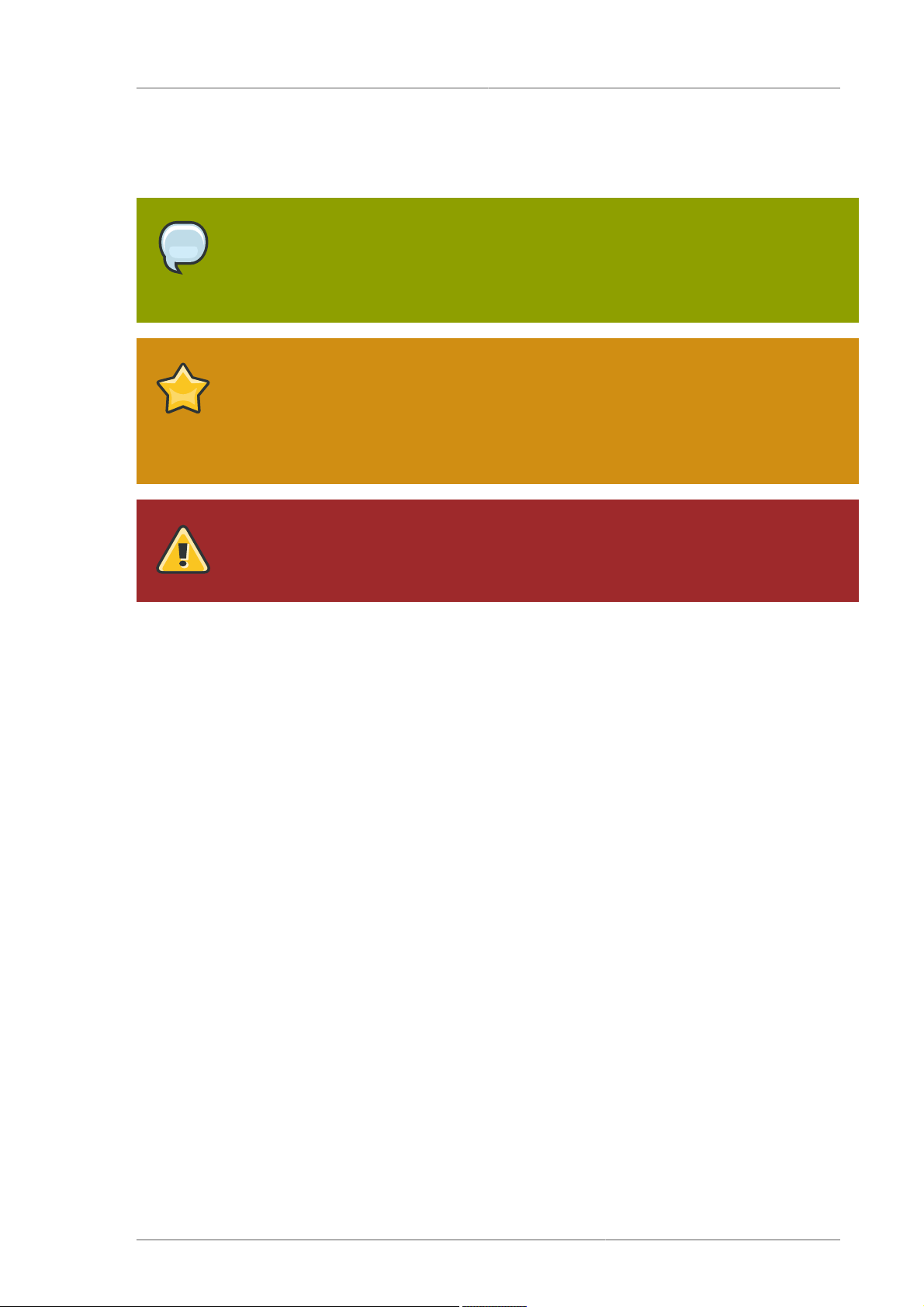
Notes and Warnings
6.3. Notes and Warnings
Finally, we use three visual styles to draw attention to information that might otherwise be overlooked.
Note
A note is a tip or shortcut or alternative approach to the task at hand. Ignoring a note
should have no negative consequences, but you might miss out on a trick that makes
your life easier.
Important
Important boxes detail things that are easily missed: configuration changes that only
apply to the current session, or services that need restarting before an update will
apply. Ignoring Important boxes won't cause data loss but may cause irritation and
frustration.
Warning
A Warning should not be ignored. Ignoring warnings will most likely cause data loss.
xi
Page 12

xii
Page 13

Chapter 1.
The LVM Logical Volume Manager
This chapter provides a high-level overview of the components of the Logical Volume Manager (LVM).
1.1. Logical Volumes
Volume management creates a layer of abstraction over physical storage, allowing you to create
logical storage volumes. This provides much greater flexibility in a number of ways than using physical
storage directly.
A logical volume provides storage virtualization. With a logical volume, you are not restricted to
physical disk sizes. In addition, the hardware storage configuration is hidden from the software so it
can be resized and moved without stopping applications or unmounting file systems. This can reduce
operational costs.
Logical volumes provide the following advantages over using physical storage directly:
• Flexible capacity
When using logical volumes, file systems can extend across multiple disks, since you can aggregate
disks and partitions into a single logical volume.
• Resizeable storage pools
You can extend logical volumes or reduce logical volumes in size with simple software commands,
without reformatting and repartitioning the underlying disk devices.
• Online data relocation
To deploy newer, faster, or more resilient storage subsystems, you can move data while your system
is active. Data can be rearranged on disks while the disks are in use. For example, you can empty a
hot-swappable disk before removing it.
• Convenient device naming
Logical storage volumes can be managed in user-defined groups, which you can name according to
your convenience.
• Disk striping
You can create a logical volume that stripes data across two or more disks. This can dramatically
increase throughput.
• Mirroring volumes
Logical volumes provide a convenient way to configure a mirror for your data.
• Volume Snapshots
Using logical volumes, you can take device snapshots for consistent backups or to test the effect of
changes without affecting the real data.
The implementation of these features in LVM is described in the remainder of this document.
1
Page 14

Chapter 1. The LVM Logical Volume Manager
1.2. LVM Architecture Overview
For the RHEL 4 release of the Linux operating system, the original LVM1 logical volume manager
was replaced by LVM2, which has a more generic kernel framework than LVM1. LVM2 provides the
following improvements over LVM1:
• flexible capacity
• more efficient metadata storage
• better recovery format
• new ASCII metadata format
• atomic changes to metadata
• redundant copies of metadata
LVM2 is backwards compatible with LVM1, with the exception of snapshot and cluster support. You
can convert a volume group from LVM1 format to LVM2 format with the vgconvert command. For
information on converting LVM metadata format, see the vgconvert(8) man page.
The underlying physical storage unit of an LVM logical volume is a block device such as a partition or
whole disk. This device is initialized as an LVM physical volume (PV).
To create an LVM logical volume, the physical volumes are combined into a volume group (VG). This
creates a pool of disk space out of which LVM logical volumes (LVs) can be allocated. This process
is analogous to the way in which disks are divided into partitions. A logical volume is used by file
systems and applications (such as databases).
Figure 1.1, “LVM Logical Volume Components” shows the components of a simple LVM logical
volume:
Figure 1.1. LVM Logical Volume Components
For detailed information on the components of an LVM logical volume, see Chapter 2, LVM
Components.
2
Page 15

Running LVM in a Cluster
1.3. Running LVM in a Cluster
The Clustered Logical Volume Manager (CLVM) is a set of clustering extensions to LVM. These
extensions allow a cluster of computers to manage shared storage (for example, on a SAN) using
LVM.
The clmvd daemon is the key clustering extension to LVM. The clvmd daemon runs in each cluster
computer and distributes LVM metadata updates in a cluster, presenting each cluster computer with
the same view of the logical volumes.
Figure 1.2, “CLVM Overview” shows a CLVM overview in a Red Hat cluster.
Figure 1.2. CLVM Overview
Logical volumes created with CLVM on shared storage are visible to all computers that have access to
the shared storage.
CLVM allows a user to configure logical volumes on shared storage by locking access to physical
storage while a logical volume is being configured. CLVM uses the locking services provided by the
high availability symmetric infrastructure.
Note
Shared storage for use in Red Hat Cluster Suite requires that you be running the
cluster logical volume manager daemon (clvmd) or the High Availability Logical
Volume Management agents (HA-LVM). If you are not able to use either the clvmd
daemon or HA-LVM for operational reasons or because you do not have the correct
entitlements, you must not use single-instance LVM on the shared disk as this may
3
Page 16

Chapter 1. The LVM Logical Volume Manager
result in data corruption. If you have any concerns please contact your Red Hat service
representative.
Note
CLVM requires changes to the lvm.conf file for cluster-wide locking. For information
on configuring the lvm.conf file to support CLVM, see Section 3.1, “Creating LVM
Volumes in a Cluster”.
You configure LVM volumes for use in a cluster with the standard set of LVM commands or the LVM
graphical user interface, as described in Chapter 4, LVM Administration with CLI Commands and
Chapter 7, LVM Administration with the LVM GUI.
For information on installing LVM in a Red Hat Cluster, see Configuring and Managing a Red Hat
Cluster.
1.4. Document Overview
This remainder of this document includes the following chapters:
• Chapter 2, LVM Components describes the components that make up an LVM logical volume.
• Chapter 3, LVM Administration Overview provides an overview of the basic steps you perform to
configure LVM logical volumes, whether you are using the LVM Command Line Interface (CLI)
commands or the LVM Graphical User Interface (GUI).
• Chapter 4, LVM Administration with CLI Commands summarizes the individual administrative tasks
you can perform with the LVM CLI commands to create and maintain logical volumes.
• Chapter 5, LVM Configuration Examples provides a variety of LVM configuration examples.
• Chapter 6, LVM Troubleshooting provide instructions for troubleshooting a variety of LVM issues.
• Chapter 7, LVM Administration with the LVM GUI summarizes the operating of the LVM GUI.
• Appendix A, The Device Mapper describes the Device Mapper that LVM uses to map logical and
physical volumes.
• Appendix B, The LVM Configuration Files describes the LVM configuration files.
• Appendix C, LVM Object Tags describes LVM object tags and host tags.
• Appendix D, LVM Volume Group Metadata describes LVM volume group metadata, and includes a
sample copy of metadata for an LVM volume group.
4
Page 17

Chapter 2.
LVM Components
This chapter describes the components of an LVM Logical volume.
2.1. Physical Volumes
The underlying physical storage unit of an LVM logical volume is a block device such as a partition or
whole disk. To use the device for an LVM logical volume the device must be initialized as a physical
volume (PV). Initializing a block device as a physical volume places a label near the start of the
device.
By default, the LVM label is placed in the second 512-byte sector. You can overwrite this default by
placing the label on any of the first 4 sectors. This allows LVM volumes to co-exist with other users of
these sectors, if necessary.
An LVM label provides correct identification and device ordering for a physical device, since devices
can come up in any order when the system is booted. An LVM label remains persistent across reboots
and throughout a cluster.
The LVM label identifies the device as an LVM physical volume. It contains a random unique identifier
(the UUID) for the physical volume. It also stores the size of the block device in bytes, and it records
where the LVM metadata will be stored on the device.
The LVM metadata contains the configuration details of the LVM volume groups on your system. By
default, an identical copy of the metadata is maintained in every metadata area in every physical
volume within the volume group. LVM metadata is small and stored as ASCII.
Currently LVM allows you to store 0, 1 or 2 identical copies of its metadata on each physical volume.
The default is 1 copy. Once you configure the number of metadata copies on the physical volume,
you cannot change that number at a later time. The first copy is stored at the start of the device,
shortly after the label. If there is a second copy, it is placed at the end of the device. If you accidentally
overwrite the area at the beginning of your disk by writing to a different disk than you intend, a second
copy of the metadata at the end of the device will allow you to recover the metadata.
For detailed information about the LVM metadata and changing the metadata parameters, see
Appendix D, LVM Volume Group Metadata.
2.1.1. LVM Physical Volume Layout
Figure 2.1, “Physical Volume layout” shows the layout of an LVM physical volume. The LVM label is on
the second sector, followed by the metadata area, followed by the usable space on the device.
Note
In the Linux kernel (and throughout this document), sectors are considered to be 512
bytes in size.
5
Page 18

Chapter 2. LVM Components
Figure 2.1. Physical Volume layout
2.1.2. Multiple Partitions on a Disk
LVM allows you to create physical volumes out of disk partitions. It is generally recommended that you
create a single partition that covers the whole disk to label as an LVM physical volume for the following
reasons:
• Administrative convenience
It is easier to keep track of the hardware in a system if each real disk only appears once. This
becomes particularly true if a disk fails. In addition, multiple physical volumes on a single disk may
cause a kernel warning about unknown partition types at boot-up.
• Striping performance
LVM can not tell that two physical volumes are on the same physical disk. If you create a striped
logical volume when two physical volumes are on the same physical disk, the stripes could be on
different partitions on the same disk. This would result in a decrease in performance rather than an
increase.
Although it it is not recommended, there may be specific circumstances when you will need to
divide a disk into separate LVM physical volumes. For example, on a system with few disks it may
be necessary to move data around partitions when you are migrating an existing system to LVM
volumes. Additionally, if you have a very large disk and want to have more than one volume group for
administrative purposes then it is necessary to partition the disk. If you do have a disk with more than
one partition and both of those partitions are in the same volume group, take care to specify which
partitions are to be included in a logical volume when creating striped volumes.
2.2. Volume Groups
Physical volumes are combined into volume groups (VGs). This creates a pool of disk space out of
which logical volumes can be allocated.
Within a volume group, the disk space available for allocation is divided into units of a fixed-size
called extents. An extent is the smallest unit of space that can be allocated, Within a physical volume,
extents are referred to as physical extents.
6
Page 19

LVM Logical Volumes
A logical volume is allocated into logical extents of the same size as the physical extents. The extent
size is thus the same for all logical volumes in the volume group. The volume group maps the logical
extents to physical extents.
2.3. LVM Logical Volumes
In LVM, a volume group is divided up into logical volumes. There are three types of LVM logical
volumes: linear volumes, striped volumes, and mirrored volumes. These are described in the following
sections.
2.3.1. Linear Volumes
A linear volume aggregates multiple physical volumes into one logical volume. For example, if you
have two 60GB disks, you can create a 120GB logical volume. The physical storage is concatenated.
Creating a linear volume assigns a range of physical extents to an area of a logical volume in order.
For example, as shown in Figure 2.2, “Extent Mapping” logical extents 1 to 99 could map to one
physical volume and logical extents 100 to 198 could map to a second physical volume. From the
point of view of the application, there is one device that is 198 extents in size.
Figure 2.2. Extent Mapping
The physical volumes that make up a logical volume do not have to be the same size. Figure 2.3,
“Linear Volume with Unequal Physical Volumes” shows volume group VG1 with a physical extent size
7
Page 20
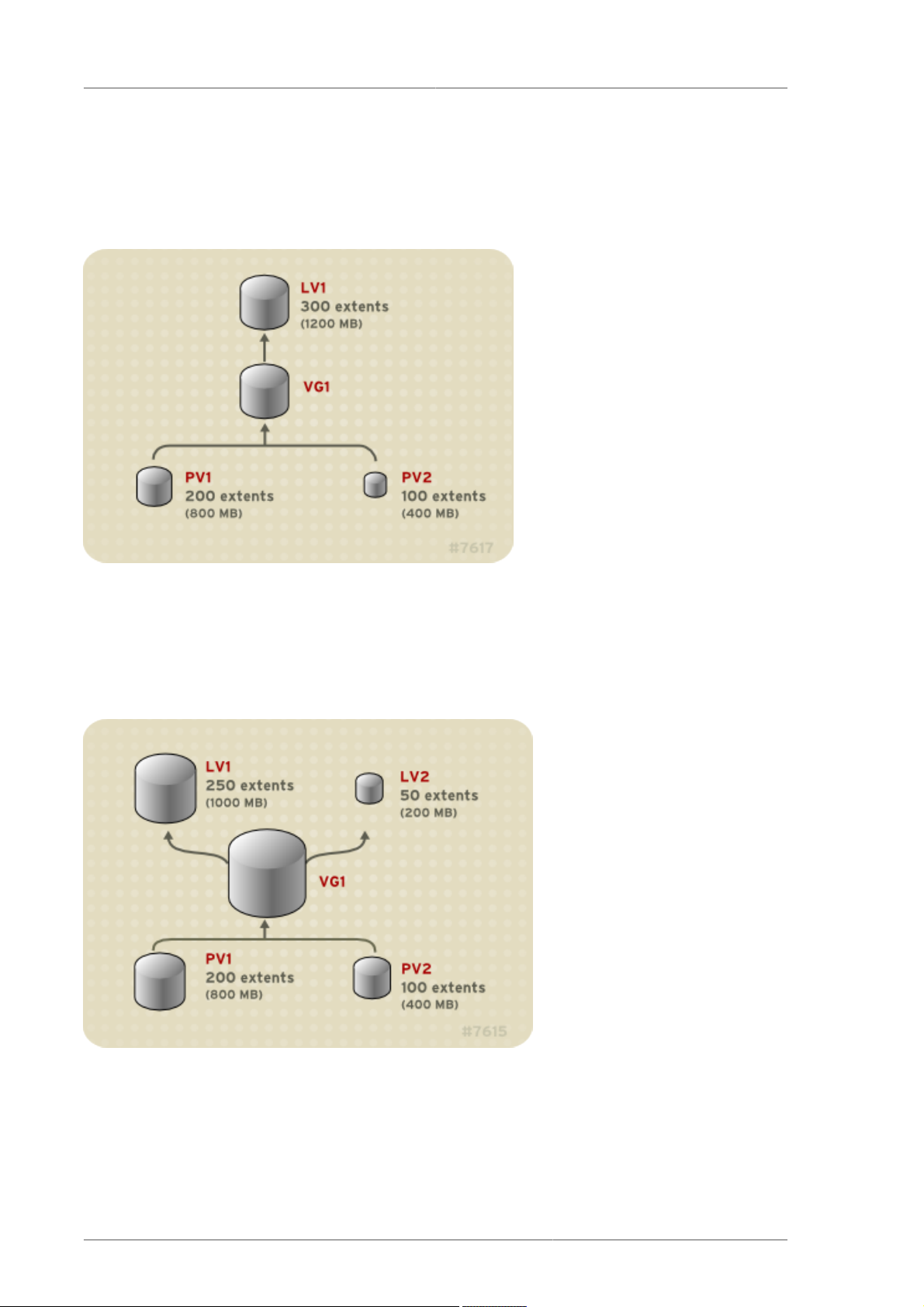
Chapter 2. LVM Components
of 4MB. This volume group includes 2 physical volumes named PV1 and PV2. The physical volumes
are divided into 4MB units, since that is the extent size. In this example, PV1 is 100 extents in size
(400MB) and PV2 is 200 extents in size (800MB). You can create a linear volume any size between
1 and 300 extents (4MB to 1200MB). In this example, the linear volume named LV1 is 300 extents in
size.
Figure 2.3. Linear Volume with Unequal Physical Volumes
You can configure more than one linear logical volume of whatever size you desire from the pool
of physical extents. Figure 2.4, “Multiple Logical Volumes” shows the same volume group as in
Figure 2.3, “Linear Volume with Unequal Physical Volumes”, but in this case two logical volumes have
been carved out of the volume group: LV1, which is 250 extents in size (1000MB) and LV2 which is 50
extents in size (200MB).
Figure 2.4. Multiple Logical Volumes
2.3.2. Striped Logical Volumes
When you write data to an LVM logical volume, the file system lays the data out across the underlying
physical volumes. You can control the way the data is written to the physical volumes by creating a
8
Page 21

Striped Logical Volumes
striped logical volume. For large sequential reads and writes, this can improve the efficiency of the
data I/O.
Striping enhances performance by writing data to a predetermined number of physical volumes in
round-round fashion. With striping, I/O can be done in parallel. In some situations, this can result in
near-linear performance gain for each additional physical volume in the stripe.
The following illustration shows data being striped across three physical volumes. In this figure:
• the first stripe of data is written to PV1
• the second stripe of data is written to PV2
• the third stripe of data is written to PV3
• the fourth stripe of data is written to PV1
In a striped logical volume, the size of the stripe cannnot exceed the size of an extent.
Figure 2.5. Striping Data Across Three PVs
Striped logical volumes can be extended by concatenating another set of devices onto the end of the
first set. In order extend a striped logical volume, however, there must be enough free space on the
underlying physical volumes that make up the volume group to support the stripe. For example, if you
have a two-way stripe that uses up an entire volume group, adding a single physical volume to the
volume group will not enable you to extend the stripe. Instead, you must add at least two physical
volumes to the volume group. For more information on extending a striped volume, see Section 4.4.9,
“Extending a Striped Volume”.
9
Page 22

Chapter 2. LVM Components
2.3.3. Mirrored Logical Volumes
A mirror maintains identical copies of data on different devices. When data is written to one device, it
is written to a second device as well, mirroring the data. This provides protection for device failures.
When one leg of a mirror fails, the logical volume becomes a linear volume and can still be accessed.
LVM supports mirrored volumes. When you create a mirrored logical volume, LVM ensures that data
written to an underlying physical volume is mirrored onto a separate physical volume. With LVM, you
can create mirrored logical volumes with multiple mirrors.
An LVM mirror divides the device being copied into regions that are typically 512KB in size. LVM
maintains a small log which it uses to keep track of which regions are in sync with the mirror or
mirrors. This log can be kept on disk, which will keep it persistent across reboots, or it can be
maintained in memory.
Figure 2.6, “Mirrored Logical Volume” shows a mirrored logical volume with one mirror. In this
configuration, the log is maintained on disk.
Figure 2.6. Mirrored Logical Volume
Note
Mirrored logical volumes are not currently supported in a cluster.
For information on creating and modifying mirrors, see Section 4.4.1.3, “Creating Mirrored Volumes”.
2.3.4. Snapshot Volumes
The LVM snapshot feature provides the ability to create virtual images of a device at a particular
instant without causing a service interruption. When a change is made to the original device (the
origin) after a snapshot is taken, the snapshot feature makes a copy of the changed data area as it
was prior to the change so that it can reconstruct the state of the device.
10
Page 23

Snapshot Volumes
Note
LVM snapshots are not supported across the nodes in a cluster.
Because a snapshot copies only the data areas that change after the snapshot is created, the
snapshot feature requires a minimal amount of storage. For example, with a rarely updated origin, 3-5
% of the origin's capacity is sufficient to maintain the snapshot.
Note
Snapshot copies of a file system are virtual copies, not actual media backup for a file
system. Snapshots do not provide a substitute for a backup procedure.
If a snapshot runs full, the snapshot is dropped. This is to be sure that there is enough space for
the origin file system. You should regularly monitor the size of the snapshot. Snapshots are fully
resizeable, however, so if you have the storage capacity you can increase the size of the snapshot
volume to prevent it from getting dropped. Conversely, if you find that the snapshot volume is larger
than you need, you can reduce the size of the volume to free up space that is needed by other logical
volumes.
When you create a snapshot file system, full read and write access to the origin stays possible. If
a chunk on a snapshot is changed, that chunk is marked and never gets copied from the original
volume.
There are several uses for the snapshot feature:
• Most typically, a snapshot is taken when you need to perform a backup on a logical volume without
halting the live system that is continuously updating the data.
• You can execute the fsck command on a snapshot file system to check the file system integrity and
determine whether the original file system requires file system repair.
• Because the snapshot is read/write, you can test applications against production data by taking a
snapshot and running tests against the snapshot, leaving the real data untouched.
• You can create volumes for use with the Xen virtual machine monitor. You can use the snapshot
feature to create a disk image, snapshot it, and modify the snapshot for a particular domU instance.
You can then create another snapshot and modify it for another domU instance. Since the only
storage used is chunks that were changed on the origin or snapshot, the majority of the volume is
shared.
11
Page 24

12
Page 25

Chapter 3.
LVM Administration Overview
This chapter provides an overview of the administrative procedures you use to configure LVM logical
volumes. This chapter is intended to provide a general understanding of the steps involved. For
specific step-by-step examples of common LVM configuration procedures, see Chapter 5, LVM
Configuration Examples.
For descriptions of the CLI commands you can use to perform LVM administration, see Chapter 4,
LVM Administration with CLI Commands. Alternately, you can use the LVM GUI, which is described in
Chapter 7, LVM Administration with the LVM GUI.
3.1. Creating LVM Volumes in a Cluster
Creating LVM logical volumes in a cluster environment is identical to creating LVM logical volumes on
a single node. There is no difference in the LVM commands themselves, or in the LVM GUI interface.
In order to enable the LVM volumes you are creating in a cluster, the cluster infrastructure must be
running and the cluster must be quorate.
Note
Shared storage for use in Red Hat Cluster Suite requires that you be running the
cluster logical volume manager daemon (clvmd) or the High Availability Logical
Volume Management agents (HA-LVM). If you are not able to use either the clvmd
daemon or HA-LVM for operational reasons or because you do not have the correct
entitlements, you must not use single-instance LVM on the shared disk as this may
result in data corruption. If you have any concerns please contact your Red Hat service
representative.
For information on how to set up the cluster infrastructure, see Configuring and Managing a Red Hat
Cluster.
3.2. Logical Volume Creation Overview
The following is a summary of the steps to perform to create an LVM logical volume.
1. Initialize the partitions you will use for the LVM volume as physical volumes (this labels them).
2. Create a volume group.
3. Create a logical volume.
After creating the logical volume you can create and mount the file system. The examples in this
document use GFS file systems.
1. Create a GFS file system on the logical volume with the gfs_mkfs command.
2. Create a new mount point with the mkdir command. In a clustered system, create the mount
point on all nodes in the cluster.
3. Mount the file system. You may want to add a line to the fstab file for each node in the system.
Alternately, you can create and mount the GFS file system with the LVM GUI.
13
Page 26

Chapter 3. LVM Administration Overview
Creating the LVM volume is machine independent, since the storage area for LVM setup information
is on the physical volumes and not the machine where the volume was created. Servers that use the
storage have local copies, but can recreate that from what is on the physical volumes. You can attach
physical volumes to a different server if the LVM versions are compatible.
3.3. Growing a File System on a Logical Volume
To grow a file system on a logical volume, perform the following steps:
1. Make a new physical volume.
2. Extend the volume group that contains the logical volume with the file system you are growing to
include the new physical volume.
3. Extend the logical volume to include the new physical volume.
4. Grow the file system.
If you have sufficient unallocated space in the volume group, you can use that space to extend the
logical volume instead of performing steps 1 and 2.
3.4. Logical Volume Backup
Metadata backups and archives are automatically created on every volume group and logical volume
configuration change unless disabled in the lvm.conf file. By default, the metadata backup is stored
in the /etc/lvm/backup file and the metadata archives are stored in the /etc/lvm/archive file.
How long the the metadata archives stored in the /etc/lvm/archive file are kept and how many
archive files are kept is determined by parameters you can set in the lvm.conf file. A daily system
backup should include the contents of the /etc/lvm directory in the backup.
Note that a metadata backup does not back up the user and system data contained in the logical
volumes.
You can manually back up the metadata to the /etc/lvm/backup file with the vgcfgbackup
command. You can restore metadata with the vgcfgrestore command. The vgcfgbackup and
vgcfgrestore commands are described in Section 4.3.11, “Backing Up Volume Group Metadata”.
3.5. Logging
All message output passes through a logging module with independent choices of logging levels for:
• standard output/error
• syslog
• log file
• external log function
The logging levels are set in the /etc/lvm/lvm.conf file, which is described in Appendix B, The
LVM Configuration Files.
14
Page 27

Chapter 4.
LVM Administration with CLI
Commands
This chapter summarizes the individual administrative tasks you can perform with the LVM Command
Line Interface (CLI) commands to create and maintain logical volumes.
Note
If you are creating or modifying an LVM volume for a clustered environment, you must
ensure that you are running the clvmd daemon. For information, see see Section 3.1,
“Creating LVM Volumes in a Cluster”.
4.1. Using CLI Commands
There are several general features of all LVM CLI commands.
When sizes are required in a command line argument, units can always be specified explicitly. If you
do not specify a unit, then a default is assumed, usually KB or MB. LVM CLI commands do not accept
fractions.
When specifying units in a command line argument, LVM is case-insensitive; specifying M or m is
equivalent, for example, and powers of 2 (multiples of 1024) are used. However, when specifying
the --units argument in a command, lower-case indicates that units are in multiples of 1024 while
upper-case indicates that units are in multiples of 1000.
Where commands take volume group or logical volume names as arguments, the full path name
is optional. A logical volume called lvol0 in a volume group called vg0 can be specified as vg0/
lvol0. Where a list of volume groups is required but is left empty, a list of all volume groups will be
substituted. Where a list of logical volumes is required but a volume group is given, a list of all the
logical volumes in that volume group will be substituted. For example, the lvdisplay vg0 command
will display all the logical volumes in volume group vg0.
All LVM commands accept a -v argument, which can be entered multiple times to increase the output
verbosity. For example, the following examples shows the default output of the lvcreate command.
# lvcreate -L 50MB new_vg
Rounding up size to full physical extent 52.00 MB
Logical volume "lvol0" created
The following command shows the output of the lvcreate command with the -v argument.
# lvcreate -v -L 50MB new_vg
Finding volume group "new_vg"
Rounding up size to full physical extent 52.00 MB
Archiving volume group "new_vg" metadata (seqno 4).
Creating logical volume lvol0
Creating volume group backup "/etc/lvm/backup/new_vg" (seqno 5).
15
Page 28

Chapter 4. LVM Administration with CLI Commands
Found volume group "new_vg"
Creating new_vg-lvol0
Loading new_vg-lvol0 table
Resuming new_vg-lvol0 (253:2)
Clearing start of logical volume "lvol0"
Creating volume group backup "/etc/lvm/backup/new_vg" (seqno 5).
Logical volume "lvol0" created
You could also have used the -vv, -vvv or the -vvvv argument to display increasingly more details
about the command execution. The -vvvv argument provides the maximum amount of information at
this time. The following example shows only the first few lines of output for the lvcreate command
with the -vvvv argument specified.
# lvcreate -vvvv -L 50MB new_vg
#lvmcmdline.c:913 Processing: lvcreate -vvvv -L 50MB new_vg
#lvmcmdline.c:916 O_DIRECT will be used
#config/config.c:864 Setting global/locking_type to 1
#locking/locking.c:138 File-based locking selected.
#config/config.c:841 Setting global/locking_dir to /var/lock/lvm
#activate/activate.c:358 Getting target version for linear
#ioctl/libdm-iface.c:1569 dm version OF [16384]
#ioctl/libdm-iface.c:1569 dm versions OF [16384]
#activate/activate.c:358 Getting target version for striped
#ioctl/libdm-iface.c:1569 dm versions OF [16384]
#config/config.c:864 Setting activation/mirror_region_size to 512
...
You can display help for any of the LVM CLI commands with the --help argument of the command.
commandname --help
To display the man page for a command, execute the man command:
man commandname
The man lvm command provides general online information about LVM.
All LVM objects are referenced internally by a UUID, which is assigned when you create the object.
This can be useful in a situation where you remove a physical volume called /dev/sdf which is part
of a volume group and, when you plug it back in, you find that it is now /dev/sdk. LVM will still find
the physical volume because it identifies the physical volume by its UUID and not its device name. For
information on specifying the UUID of a physical volume when creating a physical volume, see see
Section 6.4, “Recovering Physical Volume Metadata”.
4.2. Physical Volume Administration
This section describes the commands that perform the various aspects of physical volume
administration.
16
Page 29

Creating Physical Volumes
4.2.1. Creating Physical Volumes
The following subsections describe the commands used for creating physical volumes.
4.2.1.1. Setting the Partition Type
If you are using a whole disk device for your physical volume, the disk must have no partition table.
For DOS disk partitions, the partition id should be set to 0x8e using the fdisk or cfdisk command
or an equivalent. For whole disk devices only the partition table must be erased, which will effectively
destroy all data on that disk. You can remove an existing partition table by zeroing the first sector with
the following command:
dd if=/dev/zero of=PhysicalVolume bs=512 count=1
4.2.1.2. Initializing Physical Volumes
Use the pvcreate command to initialize a block device to be used as a physical volume. Initialization
is analogous to formatting a file system.
The following command initializes /dev/sdd1, /dev/sde1, and /dev/sdf1 for use as LVM physical
volumes.
pvcreate /dev/sdd1 /dev/sde1 /dev/sdf1
To initialize partitions rather than whole disks: run the pvcreate command on the partition. The
following example initializes /dev/hdb1 as an LVM physical volume for later use as part of an LVM
logical volume.
pvcreate /dev/hdb1
4.2.1.3. Scanning for Block Devices
You can scan for block devices that may be used as physical volumes with the lvmdiskscan
command, as shown in the following example.
# lvmdiskscan
/dev/ram0 [ 16.00 MB]
/dev/sda [ 17.15 GB]
/dev/root [ 13.69 GB]
/dev/ram [ 16.00 MB]
/dev/sda1 [ 17.14 GB] LVM physical volume
/dev/VolGroup00/LogVol01 [ 512.00 MB]
/dev/ram2 [ 16.00 MB]
/dev/new_vg/lvol0 [ 52.00 MB]
/dev/ram3 [ 16.00 MB]
/dev/pkl_new_vg/sparkie_lv [ 7.14 GB]
/dev/ram4 [ 16.00 MB]
17
Page 30

Chapter 4. LVM Administration with CLI Commands
/dev/ram5 [ 16.00 MB]
/dev/ram6 [ 16.00 MB]
/dev/ram7 [ 16.00 MB]
/dev/ram8 [ 16.00 MB]
/dev/ram9 [ 16.00 MB]
/dev/ram10 [ 16.00 MB]
/dev/ram11 [ 16.00 MB]
/dev/ram12 [ 16.00 MB]
/dev/ram13 [ 16.00 MB]
/dev/ram14 [ 16.00 MB]
/dev/ram15 [ 16.00 MB]
/dev/sdb [ 17.15 GB]
/dev/sdb1 [ 17.14 GB] LVM physical volume
/dev/sdc [ 17.15 GB]
/dev/sdc1 [ 17.14 GB] LVM physical volume
/dev/sdd [ 17.15 GB]
/dev/sdd1 [ 17.14 GB] LVM physical volume
7 disks
17 partitions
0 LVM physical volume whole disks
4 LVM physical volumes
4.2.2. Displaying Physical Volumes
There are three commands you can use to display properties of LVM physical volumes: pvs,
pvdisplay, and pvscan.
The pvs command provides physical volume information in a configurable form, displaying one line
per physical volume. The pvs command provides a great deal of format control, and is useful for
scripting. For information on using the pvs command to customize your output, see Section 4.9,
“Customized Reporting for LVM”.
The pvdisplay command provides a verbose multi-line output for each physical volume. It displays
physical properties (size, extents, volume group, etc.) in a fixed format.
The following example shows the output of the pvdisplay command for a single physical volume.
# pvdisplay
--- Physical volume -- PV Name /dev/sdc1
VG Name new_vg
PV Size 17.14 GB / not usable 3.40 MB
Allocatable yes
PE Size (KByte) 4096
Total PE 4388
Free PE 4375
Allocated PE 13
PV UUID Joqlch-yWSj-kuEn-IdwM-01S9-XO8M-mcpsVe
The pvscan command scans all supported LVM block devices in the system for physical volumes.
18
Page 31

Preventing Allocation on a Physical Volume
The following command shows all physical devices found:
# pvscan
PV /dev/sdb2 VG vg0 lvm2 [964.00 MB / 0 free]
PV /dev/sdc1 VG vg0 lvm2 [964.00 MB / 428.00 MB free]
PV /dev/sdc2 lvm2 [964.84 MB]
Total: 3 [2.83 GB] / in use: 2 [1.88 GB] / in no VG: 1 [964.84 MB]
You can define a filter in the lvm.conf so that this command will avoid scanning specific physical
volumes. For information on using filters to control which devices are scanned, see Section 4.6,
“Controlling LVM Device Scans with Filters”.
4.2.3. Preventing Allocation on a Physical Volume
You can prevent allocation of physical extents on the free space of one or more physical volumes with
the pvchange command. This may be necessary if there are disk errors, or if you will be removing the
physical volume.
The following command disallows the allocation of physical extents on /dev/sdk1.
pvchange -x n /dev/sdk1
You can also use the -xy arguments of the pvchange command to allow allocation where it had
previously been disallowed.
4.2.4. Resizing a Physical Volume
If you need to change the size of an underlying block device for any reason, use the pvresize
command to update LVM with the new size. You can execute this command while LVM is using the
physical volume.
4.2.5. Removing Physical Volumes
If a device is no longer required for use by LVM, you can remove the LVM label with the pvremove
command. Executing the pvremove command zeroes the LVM metadata on an empty physical
volume.
If the physical volume you want to remove is currently part of a volume group, you must remove it from
the volume group with the vgreduce command, as described in Section 4.3.5, “Removing Physical
Volumes from a Volume Group”.
# pvremove /dev/ram15
Labels on physical volume "/dev/ram15" successfully wiped
4.3. Volume Group Administration
This section describes the commands that perform the various aspects of volume group
administration.
19
Page 32

Chapter 4. LVM Administration with CLI Commands
4.3.1. Creating Volume Groups
To create a volume group from one or more physical volumes, use the vgcreate command. The
vgcreate command creates a new volume group by name and adds at least one physical volume to
it.
The following command creates a volume group named vg1 that contains physical volumes /dev/
sdd1 and /dev/sde1.
vgcreate vg1 /dev/sdd1 /dev/sde1
When physical volumes are used to create a volume group, its disk space is divided into 4MB extents,
by default. This extent is the minimum amount by which the logical volume may be increased or
decreased in size. Large numbers of extents will have no impact on I/O performance of the logical
volume.
You can specify the extent size with the vgcreate command if the default is not suitable with the -s
argument. You can put limits on the number of physical or logical volumes the volume group can have
by using the -p and -l arguments of the vgcreate command.
By default, a volume group allocates physical extents according to common-sense rules such as not
placing parallel stripes on the same physical volume. This is the normal allocation policy. You can use
the --alloc argument of the vgcreate command to specify an allocation policy of contiguous,
anywhere, or cling.
The contiguous policy requires that new extents are adjacent to existing extents. If there are
sufficient free extents to satisfy an allocation request but a normal allocation policy would not use
them, the anywhere allocation policy will, even if that reduces performance by placing two stripes
on the same physical volume. The cling policy places new extents on the same physical volume
as existing extents in the same stripe of the logical volume. These policies can be changed using the
vgchange command.
In general, allocation policies other than normal are required only in special cases where you need to
specify unusual or nonstandard extent allocation.
LVM volume groups and underlying logical volumes are included in the device special file directory
tree in the /dev directory with the following layout:
/dev/vg/lv/
For example, if you create two volume groups myvg1 and myvg2, each with three logical volumes
named lvo1, lvo2, and lvo3, this create six device special files:
/dev/myvg1/lv01
/dev/myvg1/lv02
/dev/myvg1/lv03
/dev/myvg2/lv01
/dev/myvg2/lv02
20
Page 33

Adding Physical Volumes to a Volume Group
/dev/myvg2/lv03
The maximum device size with LVM is 8 Exabytes on 64-bit CPUs.
4.3.2. Adding Physical Volumes to a Volume Group
To add additional physical volumes to an existing volume group, use the vgextend command. The
vgextend command increases a volume group's capacity by adding one or more free physical
volumes.
The following command adds the physical volume /dev/sdf1 to the volume group vg1.
vgextend vg1 /dev/sdf1
4.3.3. Displaying Volume Groups
There are two commands you can use to display properties of LVM volume groups: vgs and
vgdisplay.
The vgscan command will also display the volume groups, although its primary purpose is to scan all
the disks for volume groups and rebuild the LVM cache file. For information on the vgscan command,
see Section 4.3.4, “Scanning Disks for Volume Groups to Build the Cache File”.
The vgs command provides volume group information in a configurable form, displaying one line per
volume group. The vgs command provides a great deal of format control, and is useful for scripting.
For information on using the vgs command to customize your output, see Section 4.9, “Customized
Reporting for LVM”.
The vgdisplay command displays volume group properties (such as size, extents, number of
physical volumes, etc.) in a fixed form. The following example shows the output of a vgdisplay
command for the volume group new_vg. If you do not specify a volume group, all existing volume
groups are displayed.
# vgdisplay new_vg
--- Volume group -- VG Name new_vg
System ID
Format lvm2
Metadata Areas 3
Metadata Sequence No 11
VG Access read/write
VG Status resizable
MAX LV 0
Cur LV 1
Open LV 0
Max PV 0
Cur PV 3
Act PV 3
VG Size 51.42 GB
21
Page 34
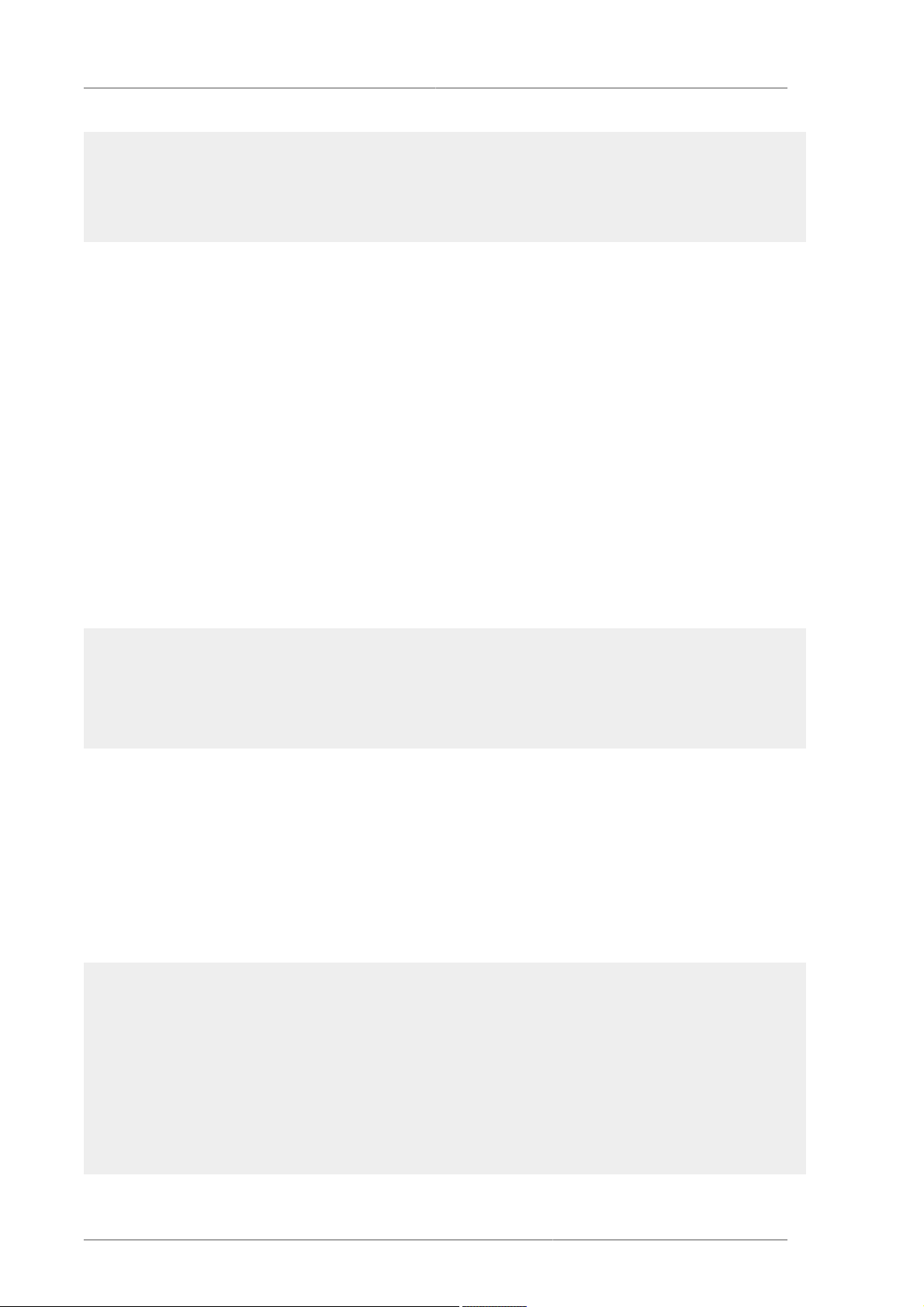
Chapter 4. LVM Administration with CLI Commands
PE Size 4.00 MB
Total PE 13164
Alloc PE / Size 13 / 52.00 MB
Free PE / Size 13151 / 51.37 GB
VG UUID jxQJ0a-ZKk0-OpMO-0118-nlwO-wwqd-fD5D32
4.3.4. Scanning Disks for Volume Groups to Build the Cache File
The vgscan command scans all supported disk devices in the system looking for LVM physical
volumes and volume groups. This builds the LVM cache in the /etc/lvm/.cache file, which
maintains a listing of current LVM devices.
LVM runs the vgscan command automatically at system startup and at other times during LVM
operation, such as when you execute a vgcreate command or when LVM detects an inconsistency.
You may need to run the vgscan command manually when you change your hardware configuration,
causing new devices to be visible to the system that were not present at system bootup. This may be
necessary, for example, when you add new disks to the system on a SAN or hotplug a new disk that
has been labeled as a physical volume.
You can define a filter in the lvm.conf file to restrict the scan to avoid specific devices. For
information on using filters to control which devices are scanned, see Section 4.6, “Controlling LVM
Device Scans with Filters”.
The following example shows the output of a vgscan command.
# vgscan
Reading all physical volumes. This may take a while...
Found volume group "new_vg" using metadata type lvm2
Found volume group "officevg" using metadata type lvm2
4.3.5. Removing Physical Volumes from a Volume Group
To remove unused physical volumes from a volume group, use the vgreduce command. The
vgreduce command shrinks a volume group's capacity by removing one or more empty physical
volumes. This frees those physical volumes to be used in different volume groups or to be removed
from the system.
Before removing a physical volume from a volume group, you can make sure that the physical volume
is not used by any logical volumes by using the pvdisplay command.
# pvdisplay /dev/hda1
-- Physical volume --PV Name /dev/hda1
VG Name myvg
PV Size 1.95 GB / NOT usable 4 MB [LVM: 122 KB]
PV# 1
PV Status available
Allocatable yes (but full)
22
Page 35

Changing the Parameters of a Volume Group
Cur LV 1
PE Size (KByte) 4096
Total PE 499
Free PE 0
Allocated PE 499
PV UUID Sd44tK-9IRw-SrMC-MOkn-76iP-iftz-OVSen7
If the physical volume is still being used you will have to migrate the data to another physical volume
using the pvmove command. Then use the vgreduce command to remove the physical volume:
The following command removes the physical volume /dev/hda1 from the volume group
my_volume_group.
# vgreduce my_volume_group /dev/hda1
4.3.6. Changing the Parameters of a Volume Group
There are several volume group parameters that you can change for an existing volume group with
the vgchange command. Primarily, however, this command is used to deactivate and activate volume
groups, as described in Section 4.3.7, “Activating and Deactivating Volume Groups”,
The following command changes the maximum number of logical volumes of volume group vg00 to
128.
vgchange -l 128 /dev/vg00
For a description of the volume group parameters you can change with the vgchange command, see
the vgchange(8) man page.
4.3.7. Activating and Deactivating Volume Groups
When you create a volume group it is, by default, activated. This means that the logical volumes in
that group are accessible and subject to change.
There are various circumstances for which you you need to make a volume group inactive and
thus unknown to the kernel. To deactivate or activate a volume group, use the -a (--available)
argument of the vgchange command.
The following example deactivates the volume group my_volume_group.
vgchange -a n my_volume_group
If clustered locking is enabled, add ’e’ to activate or deactivate a volume group exclusively on one
node or ’l’ to activate or/deactivate a volume group only on the local node. Logical volumes with singlehost snapshots are always activated exclusively because they can only be used on one node at once.
You can deactivate individual logical volumes with the lvchange command, as described in
Section 4.4.4, “Changing the Parameters of a Logical Volume Group”, For information on activating
23
Page 36

Chapter 4. LVM Administration with CLI Commands
logical volumes on individual nodes in a cluster, see Section 4.8, “Activating Logical Volumes on
Individual Nodes in a Cluster”.
4.3.8. Removing Volume Groups
To remove a volume group that contains no logical volumes, use the vgremove command.
# vgremove officevg
Volume group "officevg" successfully removed
4.3.9. Splitting a Volume Group
To split the physical volumes of a volume group and create a new volume group, use the vgsplit
command.
Logical volumes cannot be split between volume groups. Each existing logical volume must be entirely
on the physical volumes forming either the old or the new volume group. If necessary, however, you
can use the pvmove command to force the split.
The following example splits off the new volume group smallvg from the original volume group
bigvg.
# vgsplit bigvg smallvg /dev/ram15
Volume group "smallvg" successfully split from "bigvg"
4.3.10. Combining Volume Groups
Two combine two volume groups into a single volume group, use the vgmerge command. You can
merge an inactive "source" volume with an active or an inactive "destination" volume if the physical
extent sizes of the volume are equal and the physical and logical volume summaries of both volume
groups fit into the destination volume groups limits.
The following command merges the inactive volume group my_vg into the active or inactive volume
group databases giving verbose runtime information.
vgmerge -v databases my_vg
4.3.11. Backing Up Volume Group Metadata
Metadata backups and archives are automatically created on every volume group and logical volume
configuration change unless disabled in the lvm.conf file. By default, the metadata backup is stored
in the /etc/lvm/backup file and the metadata archives are stored in the /etc/lvm/archives
file. You can manually back up the metadata to the /etc/lvm/backup file with the vgcfgbackup
command.
The vgcfrestore command restores the metadata of a volume group from the archive to all the
physical volumes in the volume groups.
24
Page 37

Renaming a Volume Group
For an example of using the vgcfgrestore command to recover physical volume metadata, see
Section 6.4, “Recovering Physical Volume Metadata”.
4.3.12. Renaming a Volume Group
Use the vgrename command to rename an existing volume group.
Either of the following commands renames the existing volume group vg02 to my_volume_group
vgrename /dev/vg02 /dev/my_volume_group
vgrename vg02 my_volume_group
4.3.13. Moving a Volume Group to Another System
You can move an entire LVM volume group to another system. It is recommended that you use the
vgexport and vgimport commands when you do this.
The vgexport command makes an inactive volume group inaccessible to the system, which allows
you to detach its physical volumes. The vgimport command makes a volume group accessible to a
machine again after the vgexport command has made it inactive.
To move a volume group form one system to another, perform the following steps:
1. Make sure that no users are accessing files on the active volumes in the volume group, then
unmount the logical volumes.
2. Use the -a n argument of the vgchange command to mark the volume group as inactive, which
prevents any further activity on the volume group.
3. Use the vgexport command to export the volume group. This prevents it from being accessed by
the system from which you are removing it.
After you export the volume group, the physical volume will show up as being in an exported
volume group when you execute the pvscan command, as in the following example.
[root@tng3-1]# pvscan
PV /dev/sda1 is in exported VG myvg [17.15 GB / 7.15 GB free]
PV /dev/sdc1 is in exported VG myvg [17.15 GB / 15.15 GB free]
PV /dev/sdd1 is in exported VG myvg [17.15 GB / 15.15 GB free]
...
When the system is next shut down, you can unplug the disks that constitute the volume group
and connect them to the new system.
4. When the disks are plugged into the new system, use the vgimport command to import the
volume group, making it accessible to the new system.
5. Activate the volume group with the -a y argument of the vgchange command.
25
Page 38
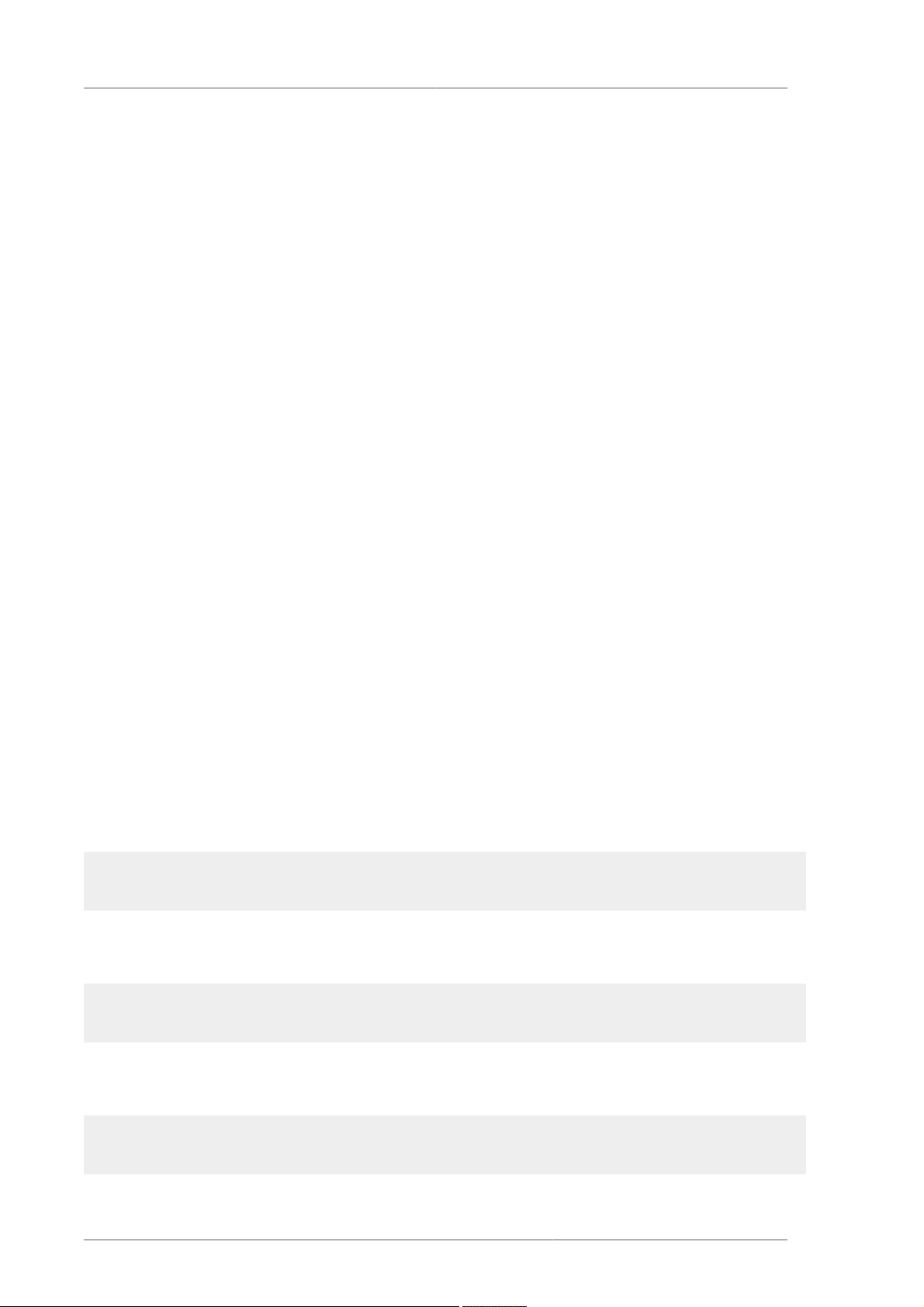
Chapter 4. LVM Administration with CLI Commands
6. Mount the file system to make it available for use.
4.3.14. Recreating a Volume Group Directory
To recreate a volume group directory and logical volume special files, use the vgmknodes command.
This command checks the LVM2 special files in the /dev directory that are needed for active logical
volumes. It creates any special files that are missing removes unused ones.
You can incorporate the vgmknodes command into the vgscan command by specifying the -mknodes argument to the command.
4.4. Logical Volume Administration
This section describes the commands that perform the various aspects of logical volume
administration.
4.4.1. Creating Logical Volumes
To create a logical volume, use the lvcreate command. You can create linear volumes, striped
volumes, and mirrored volumes, as described in the following subsections.
If you do not specify a name for the logical volume, the default name lvol# is used where # is the
internal number of the logical volume.
The following sections provide examples of logical volume creation for the three types of logical
volumes you can create with LVM.
4.4.1.1. Creating Linear Volumes
When you create a logical volume, the logical volume is carved from a volume group using the free
extents on the physical volumes that make up the volume group. Normally logical volumes use up any
space available on the underlying physical volumes on a next-free basis. Modifying the logical volume
frees and reallocates space in the physical volumes.
The following command creates a logical volume 10 gigabytes in size in the volume group vg1.
lvcreate -L 10G vg1
The following command creates a 1500 megabyte linear logical volume named testlv in the volume
group testvg, creating the block device /dev/testvg/testlv.
lvcreate -L1500 -ntestlv testvg
The following command creates a 50 gigabyte logical volume named gfslv from the free extents in
volume group vg0.
lvcreate -L 50G -n gfslv vg0
26
Page 39

Creating Logical Volumes
You can use the -l argument of the lvcreate command to specify the size of the logical volume in
extents. You can also use this argument to specify the percentage of the volume group to use for the
logical volume. The following command creates a logical volume called mylv that uses 60% of the
total space in volume group testvol.
lvcreate -l 60%VG -n mylv testvg
You can also use the -l argument of the lvcreate command to specify the percentage of the
remaining free space in a volume group as the size of the logical volume. The following command
creates a logical volume called yourlv that uses all of the unallocated space in the volume group
testvol.
lvcreate -l 100%FREE -n yourlv testvg
You can use -l argument of the lvcreate command to create a logical volume that uses the entire
volume group. Another way to create a logical volume that uses the entire volume group is to use
the vgdisplay command to find the "Total PE" size and to use those results as input to the the
lvcreate command.
The following commands create a logical volume called mylv that fills the volume group named
testvg.
# vgdisplay testvg | grep "Total PE"
Total PE 10230
# lvcreate -l 10230 testvg -n mylv
The underlying physical volumes used to create a logical volume can be important if the physical
volume needs to be removed, so you may need to consider this possibility when you create the logical
volume. For information on removing a physical volume from a volume group, see Section 4.3.5,
“Removing Physical Volumes from a Volume Group”.
To create a logical volume to be allocated from a specific physical volume in the volume group, specify
the physical volume or volumes at the end at the lvcreate command line. The following command
creates a logical volume named testlv in volume group testvg allocated from the physical volume
/dev/sdg1,
lvcreate -L 1500 -ntestlv testvg /dev/sdg1
You can specify which extents of a physical volume are to be used for a logical volume. The following
example creates a linear logical volume out of extents 0 through 25 of physical volume /dev/sda1
and extents 50 through 125 of physical volume /dev/sdb1 in volume group testvg.
lvcreate -l 100 -n testlv testvg /dev/sda1:0-25 /dev/sdb1:50-125
27
Page 40

Chapter 4. LVM Administration with CLI Commands
The following example creates a linear logical volume out of extents 0 through 25 of physical volume /
dev/sda1 and then continues laying out the logical volume at extent 100.
lvcreate -l 100 -n testlv testvg /dev/sda1:0-25:100-
The default policy for how the extents of a logical volume are allocated is inherit, which applies the
same policy as for the volume group. These policies can be changed using the lvchange command.
For information on allocation policies, see Section 4.3.1, “Creating Volume Groups”.
4.4.1.2. Creating Striped Volumes
For large sequential reads and writes, creating a striped logical volume can improve the efficiency
of the data I/O. For general information about striped volumes, see Section 2.3.2, “Striped Logical
Volumes”.
When you create a striped logical volume, you specify the number of stripes with the -i argument of
the lvcreate command. This determines over how many physical volumes the logical volume will be
striped. The number of stripes cannot be greater than the number of physical volumes in the volume
group (unless the --alloc anywhere argument is used).
The stripe size should be tuned to a power of 2 between 4kB and 512kB, and matched to the
application's I/O that is using the striped volume. The -I argument of the lvcreate command
specifies the stripe size in kilobytes.
If the underlying physical devices that make up a striped logical volume are different sizes, the
maximum size of the striped volume is determined by the smallest underlying device. For example, in
a two-legged stripe, the maximum size is twice the size of the smaller device. In a three-legged stripe,
the maximum size is three times the size of the smallest device.
The following command creates a striped logical volume across 2 physical volumes with a stride of
64kB. The logical volume is 50 gigabytes in size, is named gfslv, and is carved out of volume group
vg0.
lvcreate -L 50G -i2 -I64 -n gfslv vg0
As with linear volumes, you can specify the extents of the physical volume that you are using for the
stripe. The following command creates a striped volume 100 extents in size that stripes across two
physical volumes, is named stripelv and is in volume group testvg. The stripe will use sectors
0-50 of /dev/sda1 and sectors 50-100 of /dev/sdb1.
# lvcreate -l 100 -i2 -nstripelv testvg /dev/sda1:0-50 /dev/sdb1:50-100
Using default stripesize 64.00 KB
Logical volume "stripelv" created
4.4.1.3. Creating Mirrored Volumes
When you create a mirrored volume, you specify the number of copies of the data to make with the m argument of the lvcreate command. Specifying -m1 creates one mirror, which yields two copies
28
Page 41

Creating Logical Volumes
of the file system: a linear logical volume plus one copy. Similarly, specifying -m2 creates two mirrors,
yielding three copies of the file system.
The following command creates a mirrored logical volume with a single mirror. The volume is 50
gigabytes in size, is named mirrorlv, and is carved out of volume group vg0:
lvcreate -L 50G -m1 -n gfslv vg0
An LVM mirror divides the device being copied into regions that, by default, are 512KB in size. You can
use the -R argument to specify the region size in MB. LVM maintains a small log which it uses to keep
track of which regions are in sync with the mirror or mirrors. By default, this log is kept on disk, which
keeps it persistent across reboots. You can specify instead that this log be kept in memory with the
--corelog argument; this eliminates the need for an extra log device, but it requires that the entire
mirror be resynchronized at every reboot.
The following command creates a mirrored logical volume from the volume group bigvg. The logical
is named ondiskmirvol and has a single mirror. The volume is 12MB in size and keeps the mirror
log in memory.
# lvcreate -L 12MB -m1 --corelog -n ondiskmirvol bigvg
Logical volume "ondiskmirvol" created
When a mirror is created, the mirror regions are synchronized. For large mirror components, the sync
process may take a long time. When you are creating a new mirror that does not need to be revived,
you can specify the nosync argument to indicate that an initial synchronization from the first device is
not required.
You can specify which devices to use for the mirror logs and log, and which extents of the devices to
use. To force the log onto a particular disk, specify exactly one extent on the disk on which it will be
placed. LVM does not necessary respect the order in which devices are listed in the command line. If
any physical volumes are listed that is the only space on which allocation will take place. Any physical
extents included in the list that are already allocated will get ignored.
The following command creates a mirrored logical volume with a single mirror. The volume is 500
megabytes in size, it is named mirrorlv, and it is carved out of volume group vg0. The first leg of
the mirror is on device /dev/sda1, the second leg of the mirror is on device /dev/sdb1, and the
mirror log is on /dev/sdc1.
lvcreate -L 500M -m1 -n mirrorlv vg0 /dev/sda1 /dev/sdb1 /dev/sdc1
The following command creates a mirrored logical volume with a single mirror. The volume is 500
megabytes in size, it is named mirrorlv, and it is carved out of volume group vg0. The first leg
of the mirror is on extents 0 through 499 of device /dev/sda1, the second leg of the mirror is on
extents 0 through 499 of device /dev/sdb1, and the mirror log starts on extent 0 of device /dev/
sdc1. These are 1MB extents. If any of the specified extents have already been allocated, they will be
ignored.
29
Page 42

Chapter 4. LVM Administration with CLI Commands
lvcreate -L 500M -m1 -n mirrorlv vg0 /dev/sda1:0-499 /dev/sdb1:0-499 /
dev/sdc1:0
4.4.1.4. Changing Mirrored Volume Configuration
You can convert a logical volume from a mirrored volume to a linear volume or from a linear volume
to a mirrored volume with the lvconvert command. You can also use this command to reconfigure
other mirror parameters of an existing logical volume, such as corelog.
When you convert a logical volume to a mirrored volume, you are basically creating mirror legs for an
existing volume. This means that your volume group must contain the devices and space for the mirror
legs and for the mirror log.
If you lose a leg of a mirror, LVM converts the volume to a linear volume so that you still have access
to the volume, without the mirror redundancy. After you replace the leg, you can use the lvconvert
command to restore the mirror. This procedure is provided in Section 6.3, “Recovering from LVM
Mirror Failure”.
The following command converts the linear logical volume vg00/lvol1 to a mirrored logical volume.
lvconvert -m1 vg00/lvol1
The following command converts the mirrored logical volume vg00/lvol1 to a linear logical volume,
removing the mirror leg.
lvconvert -m0 vg00/lvol1
4.4.2. Persistent Device Numbers
Major and minor device numbers are allocated dynamically at module load. Some applications work
best if the block device always is activated with the same device (major and minor) number. You can
specify these with the lvcreate and the lvchange commands by using the following arguments:
--persistent y --major major --minor minor
Use a large minor number to be sure that it hasn't already been allocated to another device
dynamically.
If you are exporting a file system using NFS, specifying the fsid parameter in the exports file may
avoid the need to set a persistent device number within LVM.
4.4.3. Resizing Logical Volumes
To change the size of a logical volume, use the lvreduce command. If the logical volume contains a
file system, be sure to reduce the file system first (or use the LVM GUI) so that the logical volume is
always at least as large as the file system expects it to be.
30
Page 43

Changing the Parameters of a Logical Volume Group
The following command reduces the size of logical volume lvol1 in volume group vg00 by 3 logical
extents.
lvreduce -l -3 vg00/lvol1
4.4.4. Changing the Parameters of a Logical Volume Group
To change the parameters of a logical volume, use the lvchange command. For a listing of the
parameters you can change, see the lvchange(8) man page.
You can use the lvchange command to activate and deactivate logical volumes. To activate and
deactivate all the logical volumes in a volume group at the same time, use the vgchange command,
as described in Section 4.3.6, “Changing the Parameters of a Volume Group”.
The following command changes the permission on volume lvol1 in volume group vg00 to be readonly.
lvchange -pr vg00/lvol1
4.4.5. Renaming Logical Volumes
To rename an existing logical volume, use the lvrename command.
Either of the following commands renames logical volume lvold in volume group vg02 to lvnew.
lvrename /dev/vg02/lvold /dev/vg02/lvnew
lvrename vg02 lvold lvnew
For more information on activating logical volumes on individual nodes in a cluster, see Section 4.8,
“Activating Logical Volumes on Individual Nodes in a Cluster”.
4.4.6. Removing Logical Volumes
To remove an inactive logical volume, use the lvremove command. You must close a logical volume
with the umount command before it can be removed. In addition, in a clustered environment you must
deactivate a logical volume before it can be removed.
If the logical volume is currently mounted, unmount the volume before removing it.
The following command removes the logical volume /dev/testvg/testlv. from the volume group
testvg. Note that in this case the logical volume has not been deactivated.
[root@tng3-1 lvm]# lvremove /dev/testvg/testlv
Do you really want to remove active logical volume "testlv"? [y/n]: y
31
Page 44

Chapter 4. LVM Administration with CLI Commands
Logical volume "testlv" successfully removed
You could explicitly deactivate the logical volume before removing it with the lvchange -an
command, in which case you would not see the prompt verifying whether you want to remove an
active logical volume.
4.4.7. Displaying Logical Volumes
There are three commands you can use to display properties of LVM logical volumes: lvs,
lvdisplay, and lvscan.
The lvs command provides logical volume information in a configurable form, displaying one line per
logical volume. The lvs command provides a great deal of format control, and is useful for scripting.
For information on using the lvs command to customize your output, see Section 4.9, “Customized
Reporting for LVM”.
The lvdisplay command displays logical volume properties (such as size, layout, and mapping) in a
fixed format.
The following command shows the attributes of lvol2 in vg00. If snapshot logical volumes have been
created for this original logical volume, this command shows a list of all snapshot logical volumes and
their status (active or inactive) as well.
lvdisplay -v /dev/vg00/lvol2
The lvscan command scans for all logical volumes in the system and lists them, as in the following
example.
# lvscan
ACTIVE '/dev/vg0/gfslv' [1.46 GB] inherit
4.4.8. Growing Logical Volumes
To increase the size of a logical volume, use the lvextend command.
After extending the logical volume, you will need to increase the size of the associated file system to
match.
When you extend the logical volume, you can indicate how much you want to extend the volume, or
how large you want it to be after you extend it.
The following command extends the logical volumne /dev/myvg/homevol to 12 gigabytes.
# lvextend -L12G /dev/myvg/homevol
lvextend -- extending logical volume "/dev/myvg/homevol" to 12 GB
lvextend -- doing automatic backup of volume group "myvg"
lvextend -- logical volume "/dev/myvg/homevol" successfully extended
32
Page 45

Extending a Striped Volume
The following command adds another gigabyte to the logical volume /dev/myvg/homevol.
# lvextend -L+1G /dev/myvg/homevol
lvextend -- extending logical volume "/dev/myvg/homevol" to 13 GB
lvextend -- doing automatic backup of volume group "myvg"
lvextend -- logical volume "/dev/myvg/homevol" successfully extended
As with the lvcreate command, you can use the -l argument of the lvextend command to specify
the number of extents by which to increase the size of the logical volume. You can also use this
argument to specify a percentage of the volume group, or a percentage of the remaining free space in
the volume group. The following command extends the logical volume called testlv to fill all of the
unallocated space in the volume group myvg.
[root@tng3-1 ~]# lvextend -l +100%FREE /dev/myvg/testlv
Extending logical volume testlv to 68.59 GB
Logical volume testlv successfully resized
After you have extended the logical volume it is necessary to increase the file system size to match.
By default, most file system resizing tools will increase the size of the file system to be the size of the
underlying logical volume so you do not need to worry about specifying the same size for each of the
two commands.
4.4.9. Extending a Striped Volume
In order to increase the size of a striped logical volume, there must be enough free space on the
underlying physical volumes that make up the volume group to support the stripe. For example, if you
have a two-way stripe that that uses up an entire volume group, adding a single physical volume to
the volume group will not enable you to extend the stripe. Instead, you must add at least two physical
volumes to the volume group.
For example, consider a volume group vg that consists of two underlying physical volumes, as
displayed with the following vgs command.
# vgs
VG #PV #LV #SN Attr VSize VFree
vg 2 0 0 wz--n- 271.31G 271.31G
You can create a stripe using the entire amount of space in the volume group.
# lvcreate -n stripe1 -L 271.31G -i 2 vg
Using default stripesize 64.00 KB
Rounding up size to full physical extent 271.31 GB
Logical volume "stripe1" created
# lvs -a -o +devices
LV VG Attr LSize Origin Snap% Move Log Copy% Devices
33
Page 46

Chapter 4. LVM Administration with CLI Commands
stripe1 vg -wi-a- 271.31G /dev/
sda1(0),/dev/sdb1(0)
Note that the volume group now has no more free space.
# vgs
VG #PV #LV #SN Attr VSize VFree
vg 2 1 0 wz--n- 271.31G 0
The following command adds another physical volume to the volume group, which then has 135G of
additional space.
# vgextend vg /dev/sdc1
Volume group "vg" successfully extended
# vgs
VG #PV #LV #SN Attr VSize VFree
vg 3 1 0 wz--n- 406.97G 135.66G
At this point you cannot extend the striped logical volume to the full size of the volume group, because
two underlying devices are needed in order to stripe the data.
# lvextend vg/stripe1 -L 406G
Using stripesize of last segment 64.00 KB
Extending logical volume stripe1 to 406.00 GB
Insufficient suitable allocatable extents for logical volume stripe1:
34480
more required
To extend the striped logical volume, add another physical volume and then extend the logical volume.
In this example, having added two physical volumes to the volume group we can extend the logical
volume 5A to the full size of the volume group.
# vgextend vg /dev/sdd1
Volume group "vg" successfully extended
# vgs
VG #PV #LV #SN Attr VSize VFree
vg 4 1 0 wz--n- 542.62G 271.31G
# lvextend vg/stripe1 -L 542G
Using stripesize of last segment 64.00 KB
Extending logical volume stripe1 to 542.00 GB
Logical volume stripe1 successfully resized
If you do not have enough underlying physical devices to extend the striped logical volume, it is
possible to extend the volume anyway if it does not matter that the extension is not striped, which
may result in uneven performance. When adding space to the logical volume, the default operation
34
Page 47

Shrinking Logical Volumes
is to use the same striping parameters of the last segment of the existing logical volume, but you can
override those parameters. The following example extends the existing striped logical volume to use
the remaining free space after the initial lvextend command fails.
# lvextend vg/stripe1 -L 406G
Using stripesize of last segment 64.00 KB
Extending logical volume stripe1 to 406.00 GB
Insufficient suitable allocatable extents for logical volume stripe1:
34480
more required
# lvextend -i1 -l+100%FREE vg/stripe1
4.4.10. Shrinking Logical Volumes
To reduce the size of a logical volume, first unmount the file system. You can then use the lvreduce
command to shrink the volume. After shrinking the volume, remount the file system.
Warning
It is important to reduce the size of the file system or whatever is residing in the volume
before shrinking the volume itself, otherwise you risk losing data.
Shrinking a logical volume frees some of the volume group to be allocated to other logical volumes in
the volume group.
The following example reduces the size of logical volume lvol1 in volume group vg00 by 3 logical
extents.
lvreduce -l -3 vg00/lvol1
4.5. Creating Snapshot Volumes
Use the -s argument of the lvcreate command to create a snapshot volume. A snapshot volume is
writeable.
LVM snapshots are not cluster-aware, so they require exclusive access to a volume. For information
on activating logical volumes on individual nodes in a cluster, see Section 4.8, “Activating Logical
Volumes on Individual Nodes in a Cluster”.
The following command creates a snapshot logical volume that is 100 megabytes in size named /
dev/vg00/snap. This creates a snapshot of the origin logical volume named /dev/vg00/lvol1.
If the original logical volume contains a file system, you can mount the snapshot logical volume on an
arbitrary directory in order to access the contents of the file system to run a backup while the original
file system continues to get updated.
lvcreate --size 100M --snapshot --name snap /dev/vg00/lvol1
35
Page 48

Chapter 4. LVM Administration with CLI Commands
After you create a snapshot logical volume, specifying the origin volume on the lvdisplay command
yields output that includes a a list of all snapshot logical volumes and their status (active or inactive).
The following example shows the status of the logical volume /dev/new_vg/lvol0, for which a
snapshot volume /dev/new_vg/newvgsnap has been created.
# lvdisplay /dev/new_vg/lvol0
--- Logical volume -- LV Name /dev/new_vg/lvol0
VG Name new_vg
LV UUID LBy1Tz-sr23-OjsI-LT03-nHLC-y8XW-EhCl78
LV Write Access read/write
LV snapshot status source of
/dev/new_vg/newvgsnap1 [active]
LV Status available
# open 0
LV Size 52.00 MB
Current LE 13
Segments 1
Allocation inherit
Read ahead sectors 0
Block device 253:2
The lvs command, by default, displays the origin volume and the current percentage of the snapshot
volume being used for each snapshot volume. The following example shows the default output for
the lvs command for a system that includes the logical volume /dev/new_vg/lvol0, for which a
snapshot volume /dev/new_vg/newvgsnap has been created.
# lvs
LV VG Attr LSize Origin Snap% Move Log Copy%
lvol0 new_vg owi-a- 52.00M
newvgsnap1 new_vg swi-a- 8.00M lvol0 0.20
Note
Because the snapshot increases in size as the origin volume changes, it is important
to monitor the percentage of the snapshot volume regularly with the lvs command
to be sure it does not fill. A snapshot that is 100% full is lost completely, as a write
to unchanged parts of the origin would be unable to succeed without corrupting the
snapshot.
4.6. Controlling LVM Device Scans with Filters
At startup, the vgscan command is run to scan the block devices on the system looking for LVM
labels, to determine which of them are physical volumes and to read the metadata and build up a list
of volume groups. The names of the physical volumes are stored in the cache file of each node in the
system, /etc/lvm/.cache. Subsequent commands may read that file to avoiding rescanning.
36
Page 49

Online Data Relocation
You can control which devices LVM scans by setting up filters in the lvm.conf configuration file. The
filters consist of a series of simple regular expressions that get applied to the device names in the /
dev directory to decide whether to accept or reject each block device found.
The following examples show the use of filters to control which devices LVM scans. Note that some of
these examples do not necessarily represent best practice, as the regular expressions are matched
freely against the complete pathname. For example, a/loop/ is equivalent to a/.*loop.*/ and
would match /dev/solooperation/lvol1.
The following filter adds all discovered devices, which is the default behavior as there is no filter
configured in the configuration file:
filter = [ "a/.*/" ]
The following filter removes the cdrom device in order to avoid delays if the drive contains no media:
filter = [ "r|/dev/cdrom|" ]
The following filter adds all loop and removes all other block devices:
filter = [ "a/loop.*/", "r/.*/" ]
The following filter adds all loop and IDE and removes all other block devices:
filter =[ "a|loop.*|", "a|/dev/hd.*|", "r|.*|" ]
The following filter adds just partition 8 on the first IDE drive and removes all other block devices:
filter = [ "a|^/dev/hda8$|", "r/.*/" ]
For more information on the lvm.conf file, see Appendix B, The LVM Configuration Files and the
lvm.conf(5) man page.
4.7. Online Data Relocation
You can move data while the system is in use with the pvmove command.
The pvmove command breaks up the data to be moved into sections and creates a temporary mirror
to move each section. For more information on the operation of the pvmove command, see the
pvmove(8) man page.
Because the pvmove command uses mirroring, it is not cluster-aware and needs exclusive access
to a volume. For information on activating logical volumes on individual nodes in a cluster, see
Section 4.8, “Activating Logical Volumes on Individual Nodes in a Cluster”.
The following command moves all allocated space off the physical volume /dev/sdc1 to other free
physical volumes in the volume group:
37
Page 50

Chapter 4. LVM Administration with CLI Commands
pvmove /dev/sdc1
The following command moves just the extents of the logical volume MyLV.
pvmove -n MyLV /dev/sdc1
Since the pvmove command can take a long time to execute, you may want to run the command in
the background to avoid display of progress updates in the foreground. The following command moves
all extents allocated to to the physical volume /dev/sdc1 over to /dev/sdf1 in the background.
pvmove -b /dev/sdc1 /dev/sdf1
The following command reports the progress of the move as a percentage at five second intervals.
pvmove -i5 /dev/sdd1
4.8. Activating Logical Volumes on Individual Nodes in a Cluster
If you have LVM installed in a cluster environment, you may at times need to activate logical volumes
exclusively on one node. For example, the pvmove command is not cluster-aware and needs
exclusive access to a volume. LVM snapshots require exclusive access to a volume as well.
To activate logical volumes exclusively on one node, use the lvchange -aey command.
Alternatively, you can use lvchange -aly command to activate logical volumes only on the local
node but not exclusively. You can later activate them on additional nodes concurrently.
You can also activate logical volumes on individual nodes by using LVM tags, which are described in
Appendix C, LVM Object Tags. You can also specify activation of nodes in the configuration file, which
is described in Appendix B, The LVM Configuration Files.
4.9. Customized Reporting for LVM
You can produce concise and customizable reports of LVM objects with the pvs, lvs, and vgs
commands. The reports that these commands generate include one line of output for each object.
Each line contains an ordered list of fields of properties related to the object. There are five ways to
select the objects to be reported: by physical volume, volume group, logical volume, physical volume
segment, and logical volume segment.
The following sections provide:
• A summary of command arguments you can use to control the format of the generated report.
• A list of the fields you can select for each LVM object.
• A summary of command arguments you can use to sort the generated report.
38
Page 51

Format Control
• Instructions for specifying the units of the report output.
4.9.1. Format Control
Whether you use the pvs, lvs, or vgs command determines the default set of fields displayed and
the sort order. You can control the output of these commands with the following arguments:
• You can change what fields are displayed to something other than the default by using the -o
argument. For example, the following output is the default display for the pvs command (which
displays information about physcial volumes).
# pvs
PV VG Fmt Attr PSize PFree
/dev/sdb1 new_vg lvm2 a- 17.14G 17.14G
/dev/sdc1 new_vg lvm2 a- 17.14G 17.09G
/dev/sdd1 new_vg lvm2 a- 17.14G 17.14G
The following command displays only the physical volume name and size.
# pvs -o pv_name,pv_size
PV PSize
/dev/sdb1 17.14G
/dev/sdc1 17.14G
/dev/sdd1 17.14G
• You can append a field to the output with the plus sign (+), which is used in combination with the -o
argument.
The following example displays the UUID of the physical volume in addition to the default fields.
# pvs -o +pv_uuid
PV VG Fmt Attr PSize PFree PV UUID
/dev/sdb1 new_vg lvm2 a- 17.14G 17.14G onFF2w-1fLC-ughJ-D9eBM7iv-6XqA-dqGeXY
/dev/sdc1 new_vg lvm2 a- 17.14G 17.09G Joqlch-yWSj-kuEn-IdwM-01S9XO8M-mcpsVe
/dev/sdd1 new_vg lvm2 a- 17.14G 17.14G yvfvZK-Cf31-j75kdECm-0RZ3-0dGW-tUqkCS
• Adding the -v argument to a command includes some extra fields. For example, the pvs -v
command will display the DevSize and PV UUID fields in addition to the default fields.
# pvs -v
Scanning for physical volume names
PV VG Fmt Attr PSize PFree DevSize PV UUID
/dev/sdb1 new_vg lvm2 a- 17.14G 17.14G 17.14G onFF2w-1fLC-ughJD9eB-M7iv-6XqA-dqGeXY
39
Page 52

Chapter 4. LVM Administration with CLI Commands
/dev/sdc1 new_vg lvm2 a- 17.14G 17.09G 17.14G Joqlch-yWSj-kuEnIdwM-01S9-XO8M-mcpsVe
/dev/sdd1 new_vg lvm2 a- 17.14G 17.14G 17.14G yvfvZK-Cf31-j75kdECm-0RZ3-0dGW-tUqkCS
• The --noheadings argument suppresses the headings line. This can be useful for writing scripts.
The following example uses the --noheadings argument in combination with the pv_name
argument, which will generate a list of all physical volumes.
# pvs --noheadings -o pv_name
/dev/sdb1
/dev/sdc1
/dev/sdd1
• The --separator separator argument uses separator to separate each field. This can be
useful in a script if you are running a grep command on the output.
The following example separates the default output fields of the pvs command with an equals sign
(=).
# pvs --separator =
PV=VG=Fmt=Attr=PSize=PFree
/dev/sdb1=new_vg=lvm2=a-=17.14G=17.14G
/dev/sdc1=new_vg=lvm2=a-=17.14G=17.09G
/dev/sdd1=new_vg=lvm2=a-=17.14G=17.14G
To keep the fields aligned when using the separator argument, use the separator argument in
conjunction with the --aligned argument.
# pvs --separator = --aligned
PV =VG =Fmt =Attr=PSize =PFree
/dev/sdb1 =new_vg=lvm2=a- =17.14G=17.14G
/dev/sdc1 =new_vg=lvm2=a- =17.14G=17.09G
/dev/sdd1 =new_vg=lvm2=a- =17.14G=17.14G
You can use the -P argument of the lvs or vgs command to display information about a failed
volume that would otherwise not appear in the output. For information on the output this argument
yields, see Section 6.2, “Displaying Information on Failed Devices”.
For a full listing of display arguments, see the pvs(8), vgs(8) and lvs(8) man pages.
Volume group fields can be mixed with either physical volume (and physical volume segment) fields or
with logical volume (and logical volume segment) fields, but physical volume and logical volume fields
cannot be mixed. For example, the following command will display one line of output for each physical
volume.
40
Page 53

Object Selection
# vgs -o +pv_name
VG #PV #LV #SN Attr VSize VFree PV
new_vg 3 1 0 wz--n- 51.42G 51.37G /dev/sdc1
new_vg 3 1 0 wz--n- 51.42G 51.37G /dev/sdd1
new_vg 3 1 0 wz--n- 51.42G 51.37G /dev/sdb1
4.9.2. Object Selection
This section provides a series of tables that list the information you can display about the LVM objects
with the pvs, vgs, and lvs commands.
For convenience, a field name prefix can be dropped if it matches the default for the command.
For example, with the pvs command, name means pv_name, but with the vgs command, name is
interpreted as vg_name.
Executing the following command is the equivalent of executing pvs -o pv_free.
# pvs -o free
PFree
17.14G
17.09G
17.14G
The pvs Command
Table 4.1, “pvs Display Fields” lists the display arguments of the pvs command, along with the field
name as it appears in the header display and a description of the field.
Argument Header Description
dev_size DevSize The size of the underlying device on which the physical volume
was created
pe_start 1st PE Offset to the start of the first physical extent in the underlying
device
pv_attr Attr Status of the physical volume: (a)llocatable or e(x)ported.
pv_fmt Fmt The metadata format of the physical volume (lvm2 or lvm1)
pv_free PFree The free space remaining on the physical volume
pv_name PV The physical volume name
pv_pe_alloc_countAlloc Number of used physical extents
pv_pe_count PE Number of physical extents
pvseg_size SSize The segment size of the physical volume
pvseg_start Start The starting physical extent of the physical volume segment
pv_size PSize The size of the physical volume
pv_tags PV Tags LVM tags attached to the physical volume
pv_used Used The amount of space currently used on the physical volume
pv_uuid PV UUID The UUID of the physical volume
Table 4.1. pvs Display Fields
41
Page 54

Chapter 4. LVM Administration with CLI Commands
The pvs command displays the following fields by default: pv_name, vg_name, pv_fmt, pv_attr,
pv_size, pv_free. The display is sorted by pv_name.
# pvs
PV VG Fmt Attr PSize PFree
/dev/sdb1 new_vg lvm2 a- 17.14G 17.14G
/dev/sdc1 new_vg lvm2 a- 17.14G 17.09G
/dev/sdd1 new_vg lvm2 a- 17.14G 17.13G
Using the -v argument with the pvs command adds the following fields to the default display:
dev_size, pv_uuid.
# pvs -v
Scanning for physical volume names
PV VG Fmt Attr PSize PFree DevSize PV UUID
/dev/sdb1 new_vg lvm2 a- 17.14G 17.14G 17.14G onFF2w-1fLC-ughJD9eB-M7iv-6XqA-dqGeXY
/dev/sdc1 new_vg lvm2 a- 17.14G 17.09G 17.14G Joqlch-yWSj-kuEnIdwM-01S9-XO8M-mcpsVe
/dev/sdd1 new_vg lvm2 a- 17.14G 17.13G 17.14G yvfvZK-Cf31-j75kdECm-0RZ3-0dGW-tUqkCS
You can use the --segments argument of the pvs command to display information about each
physical volume segment. A segment is a group of extents. A segment view can be useful if you want
to see whether your logical volume is fragmented.
The pvs --segments command displays the following fields by default: pv_name, vg_name,
pv_fmt, pv_attr, pv_size, pv_free, pvseg_start, pvseg_size. The display is sorted by
pv_name and pvseg_size within the physical volume.
# pvs --segments
PV VG Fmt Attr PSize PFree Start SSize
/dev/hda2 VolGroup00 lvm2 a- 37.16G 32.00M 0 1172
/dev/hda2 VolGroup00 lvm2 a- 37.16G 32.00M 1172 16
/dev/hda2 VolGroup00 lvm2 a- 37.16G 32.00M 1188 1
/dev/sda1 vg lvm2 a- 17.14G 16.75G 0 26
/dev/sda1 vg lvm2 a- 17.14G 16.75G 26 24
/dev/sda1 vg lvm2 a- 17.14G 16.75G 50 26
/dev/sda1 vg lvm2 a- 17.14G 16.75G 76 24
/dev/sda1 vg lvm2 a- 17.14G 16.75G 100 26
/dev/sda1 vg lvm2 a- 17.14G 16.75G 126 24
/dev/sda1 vg lvm2 a- 17.14G 16.75G 150 22
/dev/sda1 vg lvm2 a- 17.14G 16.75G 172 4217
/dev/sdb1 vg lvm2 a- 17.14G 17.14G 0 4389
/dev/sdc1 vg lvm2 a- 17.14G 17.14G 0 4389
/dev/sdd1 vg lvm2 a- 17.14G 17.14G 0 4389
/dev/sde1 vg lvm2 a- 17.14G 17.14G 0 4389
/dev/sdf1 vg lvm2 a- 17.14G 17.14G 0 4389
42
Page 55

Object Selection
/dev/sdg1 vg lvm2 a- 17.14G 17.14G 0 4389
You can use the pvs -a command to see devices detected by LVM that have not been initialized as
LVM physical volumes.
# pvs -a
PV VG Fmt Attr PSize PFree
/dev/VolGroup00/LogVol01 -- 0 0
/dev/new_vg/lvol0 -- 0 0
/dev/ram -- 0 0
/dev/ram0 -- 0 0
/dev/ram2 -- 0 0
/dev/ram3 -- 0 0
/dev/ram4 -- 0 0
/dev/ram5 -- 0 0
/dev/ram6 -- 0 0
/dev/root -- 0 0
/dev/sda -- 0 0
/dev/sdb -- 0 0
/dev/sdb1 new_vg lvm2 a- 17.14G 17.14G
/dev/sdc -- 0 0
/dev/sdc1 new_vg lvm2 a- 17.14G 17.09G
/dev/sdd -- 0 0
/dev/sdd1 new_vg lvm2 a- 17.14G 17.14G
The vgs Command
Table 4.2, “vgs Display Fields” lists the display arguments of the vgs command, along with the field
name as it appears in the header display and a description of the field.
Argument Header Description
lv_count #LV The number of logical volumes the volume group contains
max_lv MaxLV The maximum number of logical volumes allowed in the volume
group (0 if unlimited)
max_pv MaxPV The maximum number of physical volumes allowed in the volume
group (0 if unlimited)
pv_count #PV The number of physical volumes that define the volume group
snap_count #SN The number of snapshots the volume group contains
vg_attr Attr Status of the volume group: (w)riteable, (r)eadonly, resi(z)eable,
e(x)ported, (p)artial and (c)lustered.
vg_extent_count#Ext The number of physical extents in the volume group
vg_extent_sizeExt The size of the physical extents in the volume group
vg_fmt Fmt The metadata format of the volume group (lvm2 or lvm1)
vg_free VFree Size of the free space remaining in the volume group
vg_free_countFree Number of free physical extents in the volume group
vg_name VG The volume group name
43
Page 56

Chapter 4. LVM Administration with CLI Commands
Argument Header Description
vg_seqno Seq Number representing the revision of the volume group
vg_size VSize The size of the volume group
vg_sysid SYS ID LVM1 System ID
vg_tags VG Tags LVM tags attached to the volume group
vg_uuid VG UUID The UUID of the volume group
Table 4.2. vgs Display Fields
The vgs command displays the following fields by default: vg_name, pv_count, lv_count,
snap_count, vg_attr, vg_size, vg_free. The display is sorted by vg_name.
# vgs
VG #PV #LV #SN Attr VSize VFree
new_vg 3 1 1 wz--n- 51.42G 51.36G
Using the -v argument with the vgs command adds the following fields to the default display:
vg_extent_size, vg_uuid.
# vgs -v
Finding all volume groups
Finding volume group "new_vg"
VG Attr Ext #PV #LV #SN VSize VFree VG UUID
new_vg wz--n- 4.00M 3 1 1 51.42G 51.36G jxQJ0a-ZKk0-OpMO-0118nlwO-wwqd-fD5D32
The lvs Command
Table 4.3, “lvs Display Fields” lists the display arguments of the lvs command, along with the field
name as it appears in the header display and a description of the field.
Argument Header Description
chunksize
chunk_size
copy_percentCopy% The synchronization percentage of a mirrored logical volume; also
devices Devices The underlying devices that make up the logical volume: the
Chunk Unit size in a snapshot volume
used when physical extents are being moved with the pv_move
command
physical volumes, logical volumes, and start physical extents and
logical extents
lv_attr Attr The status of the logical volume. The logical volume attribute bits
are as follows:
Bit 1: Volume type: (m)irrored, (M)irrored without initial sync,
(o)rigin, (p)vmove, (s)napshot, invalid (S)napshot, (v)irtual
Bit2: Permissions: (w)riteable, (r)ead-only
Bit 3: Allocation policy: (c)ontiguous, (n)ormal, (a)nywhere,
(i)nherited. This is capitalized if the volume is currently locked
44
Page 57

Object Selection
Argument Header Description
against allocation changes, for example while executing the
pvmove command.
Bit 4: fixed (m)inor
Bit 5 State: (a)ctive, (s)uspended, (I)nvalid snapshot, invalid
(S)uspended snapshot, mapped (d)evice present without tables,
mapped device present with (i)nactive table
Bit 6: device (o)pen
lv_kernel_majorKMaj Actual major device number of the logical volume (-1 if inactive)
lv_kernel_minorKMIN Actual minor device number of the logical volume (-1 if inactive)
lv_major Maj The persistent major device number of the logical volume (-1 if not
specified)
lv_minor Min The persistent minor device number of the logical volume (-1 if not
specified)
lv_name LV The name of the logical volume
lv_size LSize The size of the logical volume
lv_tags LV Tags LVM tags attached to the logical volume
lv_uuid LV UUID The UUID of the logical volume.
mirror_log Log Device on which the mirror log resides
modules Modules Corresponding kernel device-mapper target necessary to use this
logical volume
move_pv Move Source physical volume of a temporary logical volume created with
the pvmove command
origin Origin The origin device of a snapshot volume
regionsize
region_size
seg_count #Seg The number of segments in the logical volume
seg_size SSize The size of the segments in the logical volume
seg_start Start Offset of the segment in the logical volume
seg_tags Seg Tags LVM tags attached to the segments of the logical volume
segtype Type The segment type of a logical volume (for example: mirror, striped,
snap_percentSnap% Current percentage of a snapshot volume that is in use
stripes #Str Number of stripes or mirrors in a logical volume
stripesize
stripe_size
Table 4.3. lvs Display Fields
Region The unit size of a mirrored logical volume
linear)
Stripe Unit size of the stripe in a striped logical volume
The lvs command displays the following fields by default: lv_name, vg_name, lv_attr, lv_size,
origin, snap_percent, move_pv, mirror_log, copy_percent. The default display is sorted by
vg_name and lv_name within the volume group.
# lvs
45
Page 58

Chapter 4. LVM Administration with CLI Commands
LV VG Attr LSize Origin Snap% Move Log Copy%
lvol0 new_vg owi-a- 52.00M
newvgsnap1 new_vg swi-a- 8.00M lvol0 0.20
Using the -v argauament with the lvs command adds the following fields to the default display:
seg_count, lv_major, lv_minor, lv_kernel_major, lv_kernel_minor, lv_uuid.
# lvs -v
Finding all logical volumes
LV VG #Seg Attr LSize Maj Min KMaj KMin Origin Snap%
Move Copy% Log LV UUID
lvol0 new_vg 1 owi-a- 52.00M -1 -1 253 3
LBy1Tz-sr23-OjsI-LT03-nHLC-y8XW-EhCl78
newvgsnap1 new_vg 1 swi-a- 8.00M -1 -1 253 5 lvol0 0.20
1ye1OU-1cIu-o79k-20h2-ZGF0-qCJm-CfbsIx
You can use the --segments argument of the lvs command to display information with default
columns that emphasize the segment information. When you use the segments argument, the seg
prefix is optional. The lvs --segments command displays the following fields by default: lv_name,
vg_name, lv_attr, stripes, segtype, seg_size. The default display is sorted by vg_name,
lv_name within the volume group, and seg_start within the logical volume. If the logical volumes
were fragmented, the output from this command would show that.
# lvs --segments
LV VG Attr #Str Type SSize
LogVol00 VolGroup00 -wi-ao 1 linear 36.62G
LogVol01 VolGroup00 -wi-ao 1 linear 512.00M
lv vg -wi-a- 1 linear 104.00M
lv vg -wi-a- 1 linear 104.00M
lv vg -wi-a- 1 linear 104.00M
lv vg -wi-a- 1 linear 88.00M
Using the -v argument with the lvs --segments command adds the following fields to the default
display: seg_start, stripesize, chunksize.
# lvs -v --segments
Finding all logical volumes
LV VG Attr Start SSize #Str Type Stripe Chunk
lvol0 new_vg owi-a- 0 52.00M 1 linear 0 0
newvgsnap1 new_vg swi-a- 0 8.00M 1 linear 0 8.00K
The following example shows the default output of the lvs command on a system with one logical
volume configured, followed by the default output of the lvs command with the segments argument
specified.
46
# lvs
Page 59

Sorting LVM Reports
LV VG Attr LSize Origin Snap% Move Log Copy%
lvol0 new_vg -wi-a- 52.00M
# lvs --segments
LV VG Attr #Str Type SSize
lvol0 new_vg -wi-a- 1 linear 52.00M
4.9.3. Sorting LVM Reports
Normally the entire output of the lvs, vgs, or pvs command has to be generated and stored internally
before it can be sorted and columns aligned correctly. You can specify the --unbuffered argument
to display unsorted output as soon as it is generated.
To specify an alternative ordered list of columns to sort on, use the -O argument of any of the reporting
commands. It is not necessary to include these fields within the output itself.
The following example shows the output of the pvs command that displays the physical volume name,
size, and free space.
# pvs -o pv_name,pv_size,pv_free
PV PSize PFree
/dev/sdb1 17.14G 17.14G
/dev/sdc1 17.14G 17.09G
/dev/sdd1 17.14G 17.14G
The following example shows the same output, sorted by the free space field.
# pvs -o pv_name,pv_size,pv_free -O pv_free
PV PSize PFree
/dev/sdc1 17.14G 17.09G
/dev/sdd1 17.14G 17.14G
/dev/sdb1 17.14G 17.14G
The following example shows that you do not need to display the field on which you are sorting.
# pvs -o pv_name,pv_size -O pv_free
PV PSize
/dev/sdc1 17.14G
/dev/sdd1 17.14G
/dev/sdb1 17.14G
To display a reverse sort, precede a field you specify after the -O argument with the - character.
# pvs -o pv_name,pv_size,pv_free -O -pv_free
PV PSize PFree
/dev/sdd1 17.14G 17.14G
/dev/sdb1 17.14G 17.14G
47
Page 60

Chapter 4. LVM Administration with CLI Commands
/dev/sdc1 17.14G 17.09G
4.9.4. Specifying Units
To specify the unit for the LVM report display, use the --units argument of the report command. You
can specify (b)ytes, (k)ilobytes, (m)egabytes, (g)igabytes, (t)erabytes, (e)xabytes, (p)etabytes, and
(h)uman-readable. The default display is human-readable. You can override the default by setting the
units parameter in the global section of the lvm.conf file.
The following example specifies the output of the pvs command in megabytes rather than the default
gigabytes.
# pvs --units m
PV VG Fmt Attr PSize PFree
/dev/sda1 lvm2 -- 17555.40M 17555.40M
/dev/sdb1 new_vg lvm2 a- 17552.00M 17552.00M
/dev/sdc1 new_vg lvm2 a- 17552.00M 17500.00M
/dev/sdd1 new_vg lvm2 a- 17552.00M 17552.00M
By default, units are displayed in powers of 2 (multiples of 1024). You can specify that units be
displayed in multiples of 1000 by capitalizing the unit specification (B, K, M, G, T, H).
The following command displays the output as a multiple of 1024, the default behavior.
# pvs
PV VG Fmt Attr PSize PFree
/dev/sdb1 new_vg lvm2 a- 17.14G 17.14G
/dev/sdc1 new_vg lvm2 a- 17.14G 17.09G
/dev/sdd1 new_vg lvm2 a- 17.14G 17.14G
The following command displays the output as a multiple of 1000.
# pvs --units G
PV VG Fmt Attr PSize PFree
/dev/sdb1 new_vg lvm2 a- 18.40G 18.40G
/dev/sdc1 new_vg lvm2 a- 18.40G 18.35G
/dev/sdd1 new_vg lvm2 a- 18.40G 18.40G
You can also specify (s)ectors (defined as 512 bytes) or custom units.
The following example displays the output of the pvs command as a number of sectors.
# pvs --units s
PV VG Fmt Attr PSize PFree
/dev/sdb1 new_vg lvm2 a- 35946496S 35946496S
/dev/sdc1 new_vg lvm2 a- 35946496S 35840000S
48
Page 61

/dev/sdd1 new_vg lvm2 a- 35946496S 35946496S
The following example displays the output of the pvs command in units of 4 megabytes.
# pvs --units 4m
PV VG Fmt Attr PSize PFree
/dev/sdb1 new_vg lvm2 a- 4388.00U 4388.00U
/dev/sdc1 new_vg lvm2 a- 4388.00U 4375.00U
/dev/sdd1 new_vg lvm2 a- 4388.00U 4388.00U
Specifying Units
49
Page 62

50
Page 63

Chapter 5.
LVM Configuration Examples
This chapter provides some basic LVM configuration examples.
5.1. Creating an LVM Logical Volume on Three Disks
This example creates an LVM logical volume called new_logical_volume that consists of the disks
at /dev/sda1, /dev/sdb1, and /dev/sdc1.
5.1.1. Creating the Physical Volumes
To use disks in a volume group, you label them as LVM physical volumes.
Warning
This command destroys any data on /dev/sda1, /dev/sdb1, and /dev/sdc1.
[root@tng3-1 ~]# pvcreate /dev/sda1 /dev/sdb1 /dev/sdc1
Physical volume "/dev/sda1" successfully created
Physical volume "/dev/sdb1" successfully created
Physical volume "/dev/sdc1" successfully created
5.1.2. Creating the Volume Group
The following command creates the volume group new_vol_group.
[root@tng3-1 ~]# vgcreate new_vol_group /dev/sda1 /dev/sdb1 /dev/sdc1
Volume group "new_vol_group" successfully created
You can use the vgs command to display the attributes of the new volume group.
[root@tng3-1 ~]# vgs
VG #PV #LV #SN Attr VSize VFree
new_vol_group 3 0 0 wz--n- 51.45G 51.45G
5.1.3. Creating the Logical Volume
The following command creates the logical volume new_logical_volume from the volume group
new_vol_group. This example creates a logical volume that uses 2GB of the volume group.
[root@tng3-1 ~]# lvcreate -L2G -n new_logical_volume new_vol_group
Logical volume "new_logical_volume" created
51
Page 64

Chapter 5. LVM Configuration Examples
5.1.4. Creating the File System
The following command creates a GFS file system on the logical volume.
[root@tng3-1 ~]# gfs_mkfs -plock_nolock -j 1 /dev/new_vol_group/
new_logical_volume
This will destroy any data on /dev/new_vol_group/new_logical_volume.
Are you sure you want to proceed? [y/n] y
Device: /dev/new_vol_group/new_logical_volume
Blocksize: 4096
Filesystem Size: 491460
Journals: 1
Resource Groups: 8
Locking Protocol: lock_nolock
Lock Table:
Syncing...
All Done
The following commands mount the logical volume and report the file system disk space usage.
[root@tng3-1 ~]# mount /dev/new_vol_group/new_logical_volume /mnt
[root@tng3-1 ~]# df
Filesystem 1K-blocks Used Available Use% Mounted on
/dev/new_vol_group/new_logical_volume
1965840 20 1965820 1% /mnt
5.2. Creating a Striped Logical Volume
This example creates an LVM striped logical volume called striped_logical_volume that stripes
data across the disks at /dev/sda1, /dev/sdb1, and /dev/sdc1.
5.2.1. Creating the Physical Volumes
Label the disks you will use in the volume groups as LVM physical volumes.
Warning
This command destroys any data on /dev/sda1, /dev/sdb1, and /dev/sdc1.
[root@tng3-1 ~]# pvcreate /dev/sda1 /dev/sdb1 /dev/sdc1
Physical volume "/dev/sda1" successfully created
Physical volume "/dev/sdb1" successfully created
52
Page 65

Creating the Volume Group
Physical volume "/dev/sdc1" successfully created
5.2.2. Creating the Volume Group
The following command creates the volume group striped_vol_group.
[root@tng3-1 ~]# vgcreate striped_vol_group /dev/sda1 /dev/sdb1 /dev/sdc1
Volume group "striped_vol_group" successfully created
You can use the vgs command to display the attributes of the new volume group.
[root@tng3-1 ~]# vgs
VG #PV #LV #SN Attr VSize VFree
striped_vol_group 3 0 0 wz--n- 51.45G 51.45G
5.2.3. Creating the Logical Volume
The following command creates the striped logical volume striped_logical_volume from the
volume group striped_vol_group. This example creates a logical volume that is 2 gigabytes in
size, with three stripes and a stripe size of 4 kilobytes.
[root@tng3-1 ~]# lvcreate -i3 -I4 -L2G -nstriped_logical_volume
striped_vol_group
Rounding size (512 extents) up to stripe boundary size (513 extents)
Logical volume "striped_logical_volume" created
5.2.4. Creating the File System
The following command creates a GFS file system on the logical volume.
[root@tng3-1 ~]# gfs_mkfs -plock_nolock -j 1 /dev/striped_vol_group/
striped_logical_volume
This will destroy any data on /dev/striped_vol_group/
striped_logical_volume.
Are you sure you want to proceed? [y/n] y
Device: /dev/striped_vol_group/striped_logical_volume
Blocksize: 4096
Filesystem Size: 492484
Journals: 1
Resource Groups: 8
Locking Protocol: lock_nolock
Lock Table:
53
Page 66

Chapter 5. LVM Configuration Examples
Syncing...
All Done
The following commands mount the logical volume and report the file system disk space usage.
[root@tng3-1 ~]# mount /dev/striped_vol_group/striped_logical_volume /mnt
[root@tng3-1 ~]# df
Filesystem 1K-blocks Used Available Use% Mounted on
/dev/mapper/VolGroup00-LogVol00
13902624 1656776 11528232 13% /
/dev/hda1 101086 10787 85080 12% /boot
tmpfs 127880 0 127880 0% /dev/shm
/dev/striped_vol_group/striped_logical_volume
1969936 20 1969916 1% /mnt
5.3. Splitting a Volume Group
In this example, an existing volume group consists of three physical volumes. If there is enough
unused space on the physical volumes, a new volume group can be created without adding new disks.
In the initial set up, the logical volume mylv is carved from the volume group myvol, which in turn
consists of the three physical volumes, /dev/sda1, /dev/sdb1, and /dev/sdc1.
After completing this procedure, the volume group myvg will consist of /dev/sda1 and /dev/sdb1.
A second volume group, yourvg, will consist of /dev/sdc1.
5.3.1. Determining Free Space
You can use the pvscan command to determine how much free space is currently available in the
volume group.
[root@tng3-1 ~]# pvscan
PV /dev/sda1 VG myvg lvm2 [17.15 GB / 0 free]
PV /dev/sdb1 VG myvg lvm2 [17.15 GB / 12.15 GB free]
PV /dev/sdc1 VG myvg lvm2 [17.15 GB / 15.80 GB free]
Total: 3 [51.45 GB] / in use: 3 [51.45 GB] / in no VG: 0 [0 ]
5.3.2. Moving the Data
You can move all the used physical extents in /dev/sdc1 to /dev/sdb1 with the pvmove command.
The pvmove command can take a long time to execute.
[root@tng3-1 ~]# pvmove /dev/sdc1 /dev/sdb1
/dev/sdc1: Moved: 14.7%
/dev/sdc1: Moved: 30.3%
/dev/sdc1: Moved: 45.7%
/dev/sdc1: Moved: 61.0%
54
Page 67

Splitting the Volume Group
/dev/sdc1: Moved: 76.6%
/dev/sdc1: Moved: 92.2%
/dev/sdc1: Moved: 100.0%
After moving the data, you can see that all of the space on /dev/sdc1 is free.
[root@tng3-1 ~]# pvscan
PV /dev/sda1 VG myvg lvm2 [17.15 GB / 0 free]
PV /dev/sdb1 VG myvg lvm2 [17.15 GB / 10.80 GB free]
PV /dev/sdc1 VG myvg lvm2 [17.15 GB / 17.15 GB free]
Total: 3 [51.45 GB] / in use: 3 [51.45 GB] / in no VG: 0 [0 ]
5.3.3. Splitting the Volume Group
To create the new volume group yourvg, use the vgsplit command to split the volume group myvg.
Before you can split the volume group, the logical volume must be inactive. If the file system is
mounted, you must unmount the file system before deactivating the logical volume.
You can deactivate the logical volumes with the lvchange command or the vgchange command.
The following command deactivates the logical volume mylv and then splits the volume group
yourvg from the volume group myvg, moving the physical volume /dev/sdc1 into the new volume
group yourvg.
[root@tng3-1 ~]# lvchange -a n /dev/myvg/mylv
[root@tng3-1 ~]# vgsplit myvg yourvg /dev/sdc1
Volume group "yourvg" successfully split from "myvg"
You can use the vgs command to see the attributes of the two volume groups.
[root@tng3-1 ~]# vgs
VG #PV #LV #SN Attr VSize VFree
myvg 2 1 0 wz--n- 34.30G 10.80G
yourvg 1 0 0 wz--n- 17.15G 17.15G
5.3.4. Creating the New Logical Volume
After creating the new volume group, you can create the new logical volume yourlv.
[root@tng3-1 ~]# lvcreate -L5G -n yourlv yourvg
Logical volume "yourlv" created
5.3.5. Making a File System and Mounting the New Logical Volume
You can make a file system on the new logical volume and mount it.
55
Page 68

Chapter 5. LVM Configuration Examples
[root@tng3-1 ~]# gfs_mkfs -plock_nolock -j 1 /dev/yourvg/yourlv
This will destroy any data on /dev/yourvg/yourlv.
Are you sure you want to proceed? [y/n] y
Device: /dev/yourvg/yourlv
Blocksize: 4096
Filesystem Size: 1277816
Journals: 1
Resource Groups: 20
Locking Protocol: lock_nolock
Lock Table:
Syncing...
All Done
[root@tng3-1 ~]# mount /dev/yourvg/yourlv /mnt
5.3.6. Activating and Mounting the Original Logical Volume
Since you had to deactivate the logical volume mylv, you need to activate it again before you can
mount it.
root@tng3-1 ~]# lvchange -a y mylv
[root@tng3-1 ~]# mount /dev/myvg/mylv /mnt
[root@tng3-1 ~]# df
Filesystem 1K-blocks Used Available Use% Mounted on
/dev/yourvg/yourlv 24507776 32 24507744 1% /mnt
/dev/myvg/mylv 24507776 32 24507744 1% /mnt
5.4. Removing a Disk from a Logical Volume
This example shows how you can remove a disk from an existing logical volume, either to replace the
disk or to use the disk as part of a different volume. In order to remove a disk, you must first move the
extents on the LVM physical volume to a different disk or set of disks.
5.4.1. Moving Extents to Existing Physical Volumes
In this example, the logical volume is distributed across four physical volumes in the volume group
myvg.
[root@tng3-1]# pvs -o+pv_used
PV VG Fmt Attr PSize PFree Used
/dev/sda1 myvg lvm2 a- 17.15G 12.15G 5.00G
/dev/sdb1 myvg lvm2 a- 17.15G 12.15G 5.00G
56
Page 69

Moving Extents to a New Disk
/dev/sdc1 myvg lvm2 a- 17.15G 12.15G 5.00G
/dev/sdd1 myvg lvm2 a- 17.15G 2.15G 15.00G
We want to move the extents off of /dev/sdb1 so that we can remove it from the volume group.
If there are enough free extents on the other physical volumes in the volume group, you can execute
the pvmove command on the device you want to remove with no other options and the extents will be
distributed to the other devices.
[root@tng3-1 ~]# pvmove /dev/sdb1
/dev/sdb1: Moved: 2.0%
...
/dev/sdb1: Moved: 79.2%
...
/dev/sdb1: Moved: 100.0%
After the pvmove command has finished executing, the distribution of extents is as follows:
[root@tng3-1]# pvs -o+pv_used
PV VG Fmt Attr PSize PFree Used
/dev/sda1 myvg lvm2 a- 17.15G 7.15G 10.00G
/dev/sdb1 myvg lvm2 a- 17.15G 17.15G 0
/dev/sdc1 myvg lvm2 a- 17.15G 12.15G 5.00G
/dev/sdd1 myvg lvm2 a- 17.15G 2.15G 15.00G
Use the vgreduce command to remove the physical volume /dev/sdb1 from the volume group.
[root@tng3-1 ~]# vgreduce myvg /dev/sdb1
Removed "/dev/sdb1" from volume group "myvg"
[root@tng3-1 ~]# pvs
PV VG Fmt Attr PSize PFree
/dev/sda1 myvg lvm2 a- 17.15G 7.15G
/dev/sdb1 lvm2 -- 17.15G 17.15G
/dev/sdc1 myvg lvm2 a- 17.15G 12.15G
/dev/sdd1 myvg lvm2 a- 17.15G 2.15G
The disk can now be physically removed or allocated to other users.
5.4.2. Moving Extents to a New Disk
In this example, the logical volume is distributed across three physical volumes in the volume group
myvg as follows:
[root@tng3-1]# pvs -o+pv_used
PV VG Fmt Attr PSize PFree Used
/dev/sda1 myvg lvm2 a- 17.15G 7.15G 10.00G
57
Page 70

Chapter 5. LVM Configuration Examples
/dev/sdb1 myvg lvm2 a- 17.15G 15.15G 2.00G
/dev/sdc1 myvg lvm2 a- 17.15G 15.15G 2.00G
We want to move the extents of /dev/sdb1 to a new device, /dev/sdd1.
5.4.2.1. Creating the New Physical Volume
Create a new physical volume from /dev/sdd1.
[root@tng3-1 ~]# pvcreate /dev/sdd1
Physical volume "/dev/sdd1" successfully created
5.4.2.2. Adding the New Physical Volume to the Volume Group
Add /dev/sdd1 to the existing volume group myvg.
[root@tng3-1 ~]# vgextend myvg /dev/sdd1
Volume group "myvg" successfully extended
[root@tng3-1]# pvs -o+pv_used
PV VG Fmt Attr PSize PFree Used
/dev/sda1 myvg lvm2 a- 17.15G 7.15G 10.00G
/dev/sdb1 myvg lvm2 a- 17.15G 15.15G 2.00G
/dev/sdc1 myvg lvm2 a- 17.15G 15.15G 2.00G
/dev/sdd1 myvg lvm2 a- 17.15G 17.15G 0
5.4.2.3. Moving the Data
Use the pvmove command to move the data from /dev/sdb1 to /dev/sdd1.
[root@tng3-1 ~]# pvmove /dev/sdb1 /dev/sdd1
/dev/sdb1: Moved: 10.0%
...
/dev/sdb1: Moved: 79.7%
...
/dev/sdb1: Moved: 100.0%
[root@tng3-1]# pvs -o+pv_used
PV VG Fmt Attr PSize PFree Used
/dev/sda1 myvg lvm2 a- 17.15G 7.15G 10.00G
/dev/sdb1 myvg lvm2 a- 17.15G 17.15G 0
/dev/sdc1 myvg lvm2 a- 17.15G 15.15G 2.00G
/dev/sdd1 myvg lvm2 a- 17.15G 15.15G 2.00G
5.4.2.4. Removing the Old Physical Volume from the Volume Group
After you have moved the data off /dev/sdb1, you can remove it from the volume group.
58
Page 71

Moving Extents to a New Disk
[root@tng3-1 ~]# vgreduce myvg /dev/sdb1
Removed "/dev/sdb1" from volume group "myvg"
You can now reallocate the disk to another volume group or remove the disk from the system.
59
Page 72

60
Page 73

Chapter 6.
LVM Troubleshooting
This chapter provide instructions for troubleshooting a variety of LVM issues.
6.1. Troubleshooting Diagnostics
If a command is not working as expected, you can gather diagnostics in the following ways:
• Use the -v, -vv, -vvv, or -vvvv argument of any command for increasingly verbose levels of
output.
• If the problem is related to the logical volume activation, set 'activation = 1' in the 'log' section of the
configuration file and run the command with the -vvvv argument. After you have finished examining
this output be sure to reset this parameter to 0, to avoid possible problems with the machine locking
during low memory situations.
• Run the lvmdump command, which provides an information dump for diagnostic purposes. For
information, see the lvmdump(8) man page.
• Execute the lvs -v, pvs -a or dmsetup info -c command for additional system information.
• Examine the last backup of the metadata in the /etc/lvm/backup file and archived versions in
the /etc/lvm/archive file.
• Check the current configuration information by running the lvm dumpconfig command.
• Check the .cache file in the /etc/lvm directory for a record of which devices have physical
volumes on them.
6.2. Displaying Information on Failed Devices
You can use the -P argument of the lvs or vgs command to display information about a failed
volume that would otherwise not appear in the output. This argument permits some operations even
though the metatdata is not completely consistent internally. For example, if one of the devices that
made up the volume group vg failed, the vgs command might show the following output.
[root@link-07 tmp]# vgs -o +devices
Volume group "vg" not found
If you specify the -P argument of the vgs command, the volume group is still unusable but you can
see more information about the failed device.
[root@link-07 tmp]# vgs -P -o +devices
Partial mode. Incomplete volume groups will be activated read-only.
VG #PV #LV #SN Attr VSize VFree Devices
vg 9 2 0 rz-pn- 2.11T 2.07T unknown device(0)
vg 9 2 0 rz-pn- 2.11T 2.07T unknown device(5120),/dev/sda1(0)
In this example, the failed device caused both a linear and a striped logical volume in the volume
group to fail. The lvs command without the -P argument shows the following output.
61
Page 74

Chapter 6. LVM Troubleshooting
[root@link-07 tmp]# lvs -a -o +devices
Volume group "vg" not found
Using the -P argument shows the logical volumes that have failed.
[root@link-07 tmp]# lvs -P -a -o +devices
Partial mode. Incomplete volume groups will be activated read-only.
LV VG Attr LSize Origin Snap% Move Log Copy% Devices
linear vg -wi-a- 20.00G unknown
device(0)
stripe vg -wi-a- 20.00G unknown
device(5120),/dev/sda1(0)
The following examples show the output of the pvs and lvs commands with the -P argument
specified when a leg of a mirrored logical volume has failed.
root@link-08 ~]# vgs -a -o +devices -P
Partial mode. Incomplete volume groups will be activated read-only.
VG #PV #LV #SN Attr VSize VFree Devices
corey 4 4 0 rz-pnc 1.58T 1.34T
my_mirror_mimage_0(0),my_mirror_mimage_1(0)
corey 4 4 0 rz-pnc 1.58T 1.34T /dev/sdd1(0)
corey 4 4 0 rz-pnc 1.58T 1.34T unknown device(0)
corey 4 4 0 rz-pnc 1.58T 1.34T /dev/sdb1(0)
[root@link-08 ~]# lvs -a -o +devices -P
Partial mode. Incomplete volume groups will be activated read-only.
LV VG Attr LSize Origin Snap% Move Log
Copy% Devices
my_mirror corey mwi-a- 120.00G
my_mirror_mlog 1.95 my_mirror_mimage_0(0),my_mirror_mimage_1(0)
[my_mirror_mimage_0] corey iwi-ao 120.00G
unknown device(0)
[my_mirror_mimage_1] corey iwi-ao 120.00G
/dev/sdb1(0)
[my_mirror_mlog] corey lwi-ao 4.00M
/dev/sdd1(0)
6.3. Recovering from LVM Mirror Failure
This section provides an example of recovering from a situation where one leg of an LVM mirrored
volume fails because the underlying device for a physical volume goes down. When a mirror leg fails,
LVM converts the mirrored volume into a linear volume, which continues to operate as before but
without the mirrored redundancy. At that point, you can add a new disk device to the system to use as
a replacement physical device and rebuild the mirror.
62
Page 75

Recovering from LVM Mirror Failure
The following command creates the physical volumes which will be used for the mirror.
[root@link-08 ~]# pvcreate /dev/sd[abcdefgh][12]
Physical volume "/dev/sda1" successfully created
Physical volume "/dev/sda2" successfully created
Physical volume "/dev/sdb1" successfully created
Physical volume "/dev/sdb2" successfully created
Physical volume "/dev/sdc1" successfully created
Physical volume "/dev/sdc2" successfully created
Physical volume "/dev/sdd1" successfully created
Physical volume "/dev/sdd2" successfully created
Physical volume "/dev/sde1" successfully created
Physical volume "/dev/sde2" successfully created
Physical volume "/dev/sdf1" successfully created
Physical volume "/dev/sdf2" successfully created
Physical volume "/dev/sdg1" successfully created
Physical volume "/dev/sdg2" successfully created
Physical volume "/dev/sdh1" successfully created
Physical volume "/dev/sdh2" successfully created
The following commands creates the volume group vg and the mirrored volume groupfs.
[root@link-08 ~]# vgcreate vg /dev/sd[abcdefgh][12]
Volume group "vg" successfully created
[root@link-08 ~]# lvcreate -L 750M -n groupfs -m 1 vg /dev/sda1 /dev/
sdb1 /dev/sdc1
Rounding up size to full physical extent 752.00 MB
Logical volume "groupfs" created
You can use the lvs command to verify the layout of the mirrored volume and the underlying devices
for the mirror leg and the mirror log. Note that in the first example the mirror is not yet completely
synced; you should wait until the Copy% field displays 100.00 before continuing.
[root@link-08 ~]# lvs -a -o +devices
LV VG Attr LSize Origin Snap% Move Log
Copy% Devices
groupfs vg mwi-a- 752.00M groupfs_mlog
21.28 groupfs_mimage_0(0),groupfs_mimage_1(0)
[groupfs_mimage_0] vg iwi-ao 752.00M
/dev/sda1(0)
[groupfs_mimage_1] vg iwi-ao 752.00M
/dev/sdb1(0)
[groupfs_mlog] vg lwi-ao 4.00M
/dev/sdc1(0)
[root@link-08 ~]# lvs -a -o +devices
LV VG Attr LSize Origin Snap% Move Log
Copy% Devices
63
Page 76

Chapter 6. LVM Troubleshooting
groupfs vg mwi-a- 752.00M groupfs_mlog
100.00 groupfs_mimage_0(0),groupfs_mimage_1(0)
[groupfs_mimage_0] vg iwi-ao 752.00M
/dev/sda1(0)
[groupfs_mimage_1] vg iwi-ao 752.00M
/dev/sdb1(0)
[groupfs_mlog] vg lwi-ao 4.00M i
/dev/sdc1(0)
In this example, the primary leg of the mirror /dev/sda1 fails. Any write activity to the mirrored
volume causes LVM to detect the failed mirror. When this occurs, LVM converts the mirror into a single
linear volume. In this case, to trigger the conversion, we execute a dd command
[root@link-08 ~]# dd if=/dev/zero of=/dev/vg/groupfs count=10
10+0 records in
10+0 records out
You can use the lvs command to verify that the device is now a linear device. Because of the failed
disk, I/O errors occur.
[root@link-08 ~]# lvs -a -o +devices
/dev/sda1: read failed after 0 of 2048 at 0: Input/output error
/dev/sda2: read failed after 0 of 2048 at 0: Input/output error
LV VG Attr LSize Origin Snap% Move Log Copy% Devices
groupfs vg -wi-a- 752.00M /dev/sdb1(0)
At this point you should still be able to use the logical volume, but there will be no mirror redundancy.
To rebuild the mirrored volume, you replace the broken drive and recreate the physical volume. If you
use the same disk rather than replacing it with a new one, you will see "inconsistent" warnings when
you run the pvcreate command.
[root@link-08 ~]# pvcreate /dev/sda[12]
Physical volume "/dev/sda1" successfully created
Physical volume "/dev/sda2" successfully created
[root@link-08 ~]# pvscan
PV /dev/sdb1 VG vg lvm2 [67.83 GB / 67.10 GB free]
PV /dev/sdb2 VG vg lvm2 [67.83 GB / 67.83 GB free]
PV /dev/sdc1 VG vg lvm2 [67.83 GB / 67.83 GB free]
PV /dev/sdc2 VG vg lvm2 [67.83 GB / 67.83 GB free]
PV /dev/sdd1 VG vg lvm2 [67.83 GB / 67.83 GB free]
PV /dev/sdd2 VG vg lvm2 [67.83 GB / 67.83 GB free]
PV /dev/sde1 VG vg lvm2 [67.83 GB / 67.83 GB free]
PV /dev/sde2 VG vg lvm2 [67.83 GB / 67.83 GB free]
PV /dev/sdf1 VG vg lvm2 [67.83 GB / 67.83 GB free]
PV /dev/sdf2 VG vg lvm2 [67.83 GB / 67.83 GB free]
64
Page 77

Recovering from LVM Mirror Failure
PV /dev/sdg1 VG vg lvm2 [67.83 GB / 67.83 GB free]
PV /dev/sdg2 VG vg lvm2 [67.83 GB / 67.83 GB free]
PV /dev/sdh1 VG vg lvm2 [67.83 GB / 67.83 GB free]
PV /dev/sdh2 VG vg lvm2 [67.83 GB / 67.83 GB free]
PV /dev/sda1 lvm2 [603.94 GB]
PV /dev/sda2 lvm2 [603.94 GB]
Total: 16 [2.11 TB] / in use: 14 [949.65 GB] / in no VG: 2 [1.18 TB]
Next you extend the original volume group with the new physical volume.
[root@link-08 ~]# vgextend vg /dev/sda[12]
Volume group "vg" successfully extended
[root@link-08 ~]# pvscan
PV /dev/sdb1 VG vg lvm2 [67.83 GB / 67.10 GB free]
PV /dev/sdb2 VG vg lvm2 [67.83 GB / 67.83 GB free]
PV /dev/sdc1 VG vg lvm2 [67.83 GB / 67.83 GB free]
PV /dev/sdc2 VG vg lvm2 [67.83 GB / 67.83 GB free]
PV /dev/sdd1 VG vg lvm2 [67.83 GB / 67.83 GB free]
PV /dev/sdd2 VG vg lvm2 [67.83 GB / 67.83 GB free]
PV /dev/sde1 VG vg lvm2 [67.83 GB / 67.83 GB free]
PV /dev/sde2 VG vg lvm2 [67.83 GB / 67.83 GB free]
PV /dev/sdf1 VG vg lvm2 [67.83 GB / 67.83 GB free]
PV /dev/sdf2 VG vg lvm2 [67.83 GB / 67.83 GB free]
PV /dev/sdg1 VG vg lvm2 [67.83 GB / 67.83 GB free]
PV /dev/sdg2 VG vg lvm2 [67.83 GB / 67.83 GB free]
PV /dev/sdh1 VG vg lvm2 [67.83 GB / 67.83 GB free]
PV /dev/sdh2 VG vg lvm2 [67.83 GB / 67.83 GB free]
PV /dev/sda1 VG vg lvm2 [603.93 GB / 603.93 GB free]
PV /dev/sda2 VG vg lvm2 [603.93 GB / 603.93 GB free]
Total: 16 [2.11 TB] / in use: 16 [2.11 TB] / in no VG: 0 [0 ]
Convert the linear volume back to its original mirrored state.
[root@link-08 ~]# lvconvert -m 1 /dev/vg/groupfs /dev/sda1 /dev/sdb1 /
dev/sdc1
Logical volume mirror converted.
You can use the lvs command to verify that the mirror is restored.
[root@link-08 ~]# lvs -a -o +devices
LV VG Attr LSize Origin Snap% Move Log
Copy% Devices
groupfs vg mwi-a- 752.00M groupfs_mlog
68.62 groupfs_mimage_0(0),groupfs_mimage_1(0)
[groupfs_mimage_0] vg iwi-ao 752.00M
/dev/sdb1(0)
65
Page 78

Chapter 6. LVM Troubleshooting
[groupfs_mimage_1] vg iwi-ao 752.00M
/dev/sda1(0)
[groupfs_mlog] vg lwi-ao 4.00M
/dev/sdc1(0)
6.4. Recovering Physical Volume Metadata
If the volume group metadata area of a physical volume is accidentally overwritten or otherwise
destroyed, you will get an error message indicating that the metadata area is incorrect, or that the
system was unable to find a physical volume with a particular UUID. You may be able to recover the
data the physical volume by writing a new metadata area on the physical volume specifying the same
UUID as the lost metadata.
Warning
You should not attempt this procedure with a working LVM logical volume. You will lose
your data if you specify the incorrect UUID.
The following example shows the sort of output you may see if the metadata area is missing or
corrupted.
[root@link-07 backup]# lvs -a -o +devices
Couldn't find device with uuid 'FmGRh3-zhok-iVI8-7qTD-S5BI-MAENNYM5Sk'.
Couldn't find all physical volumes for volume group VG.
Couldn't find device with uuid 'FmGRh3-zhok-iVI8-7qTD-S5BI-MAENNYM5Sk'.
Couldn't find all physical volumes for volume group VG.
...
You may be able to find the UUID for the physical volume that was overwritten by looking in the /
etc/lvm/archive directory. Look in the file VolumeGroupName_xxxx.vg for the last known valid
archived LVM metadata for that volume group.
Alternately, you may find that deactivating the volume and setting the partial (-P) argument will
enable you to find the UUID of the missing corrupted physical volume.
[root@link-07 backup]# vgchange -an --partial
Partial mode. Incomplete volume groups will be activated read-only.
Couldn't find device with uuid 'FmGRh3-zhok-iVI8-7qTD-S5BI-MAENNYM5Sk'.
Couldn't find device with uuid 'FmGRh3-zhok-iVI8-7qTD-S5BI-MAENNYM5Sk'.
...
Use the --uuid and --restorefile arguments of the pvcreate command to restore the physical
volume. The following example labels the /dev/sdh1 device as a physical volume with the UUID
indicated above, FmGRh3-zhok-iVI8-7qTD-S5BI-MAEN-NYM5Sk. This command restores the
66
Page 79

Replacing a Missing Physical Volume
physical volume label with the metadata information contained in VG_00050.vg, the most recent
good archived metatdata for volume group . The restorefile argument instructs the pvcreate
command to make the new physical volume compatible with the old one on the volume group,
ensuring that the the new metadata will not be placed where the old physical volume contained data
(which could happen, for example, if the original pvcreate command had used the command line
arguments that control metadata placement, or it the physical volume was originally created using a
different version of the software that used different defaults). The pvcreate command overwrites only
the LVM metadata areas and does not affect the existing data areas.
[root@link-07 backup]# pvcreate --uuid "FmGRh3-zhok-iVI8-7qTD-S5BI-MAENNYM5Sk" --restorefile /etc/lvm/archive/VG_00050.vg /dev/sdh1
Physical volume "/dev/sdh1" successfully created
You can then use the vgcfgrestore command to restore the volume group's metadata.
[root@link-07 backup]# vgcfgrestore VG
Restored volume group VG
You can now display the logical volumes.
[root@link-07 backup]# lvs -a -o +devices
LV VG Attr LSize Origin Snap% Move Log Copy% Devices
stripe VG -wi--- 300.00G /dev/sdh1
(0),/dev/sda1(0)
stripe VG -wi--- 300.00G /dev/sdh1
(34728),/dev/sdb1(0)
The following commands activate the volumes and display the active volumes.
[root@link-07 backup]# lvchange -ay /dev/VG/stripe
[root@link-07 backup]# lvs -a -o +devices
LV VG Attr LSize Origin Snap% Move Log Copy% Devices
stripe VG -wi-a- 300.00G /dev/sdh1
(0),/dev/sda1(0)
stripe VG -wi-a- 300.00G /dev/sdh1
(34728),/dev/sdb1(0)
If the on-disk LVM metadata takes as least as much space as what overrode it, this command can
recover the physical volume. If what overrode the metadata went past the metadata area, the data
on the volume may have been affected. You might be able to use the fsck command to recover that
data.
6.5. Replacing a Missing Physical Volume
If a physical volume fails or otherwise needs to be replaced, you can label a new physical volume to
replace the one that has been lost in the existing volume group by following the same procedure as
67
Page 80

Chapter 6. LVM Troubleshooting
you would for recovering physical volume metadata, described in Section 6.4, “Recovering Physical
Volume Metadata”. You can use the --partial and --verbose arguments of the vgdisplay
command to display the UUIDs and sizes of any physical volumes that are no longer present. If you
wish to substitute another physical volume of the same size, you can use the pvcreate command
with the --restorefile and --uuid arguments to initialize a new device with the same UUID as
the missing physical volume. You can then use the vgcfgrestore command to restore the volume
group's metadata.
6.6. Removing Lost Physical Volumes from a Volume Group
If you lose a physical volume, you can activate the remaining physical volumes in the volume group
with the --partial argument of the vgchange command. You can remove all the logical volumes
that used that physical volume from the volume group with the --removemissing argument of the
vgreduce command.
It is recommended that you run the vgreduce command with the --test argument to verify what you
will be destroying.
Like most LVM operations, the vgreduce command is reversible in a sense if you immediately
use the vgcfgrestore command to restore the volume group metadata to its previous state. For
example, if you used the --removemissing argument of the vgreduce command without the -test argument and find you have removed logical volumes you wanted to keep, you can still replace
the physical volume and use another vgcfgrestore command to return the volume group to its
previous state.
6.7. Insufficient Free Extents for a Logical Volume
You may get the error message "Insufficient free extents" when creating a logical volume when you
think you have enough extents based on the output of the vgdisplay or vgs commands. This is
because these commands round figures to 2 decimal places to provide human-readable output. To
specify exact size, use free physical extent count instead of some multiple of bytes to determine the
size of the logical volume.
The vgdisplay command, by default, includes this line of output that indicates the free physical
extents.
# vgdisplay
--- Volume group -- ...
Free PE / Size 8780 / 34.30 GB
Alternately, you can use the vg_free_count and vg_extent_count arguments of the vgs
command to display the free extents and the total number of extents.
[root@tng3-1 ~]# vgs -o +vg_free_count,vg_extent_count
VG #PV #LV #SN Attr VSize VFree Free #Ext
testvg 2 0 0 wz--n- 34.30G 34.30G 8780 8780
With 8780 free physical extents, you can run the following command, using the lower-case l argument
to use extents instead of bytes:
68
Page 81

Insufficient Free Extents for a Logical Volume
# lvcreate -l8780 -n testlv testvg
This uses all the free extents in the volume group.
# vgs -o +vg_free_count,vg_extent_count
VG #PV #LV #SN Attr VSize VFree Free #Ext
testvg 2 1 0 wz--n- 34.30G 0 0 8780
Alternately, you can extend the logical volume to use a percentage of the remaining free space
in the volume group by using the -l argument of the lvcreate command. For information, see
Section 4.4.1.1, “Creating Linear Volumes”.
69
Page 82

70
Page 83

Chapter 7.
LVM Administration with the LVM GUI
In addition to the Command Line Interface (CLI), LVM provides a Graphical User Interface (GUI)
which you can use to configure LVM logical volumes. You can bring up this utility by typing system-
config-lvm. The LVM chapter of the Red Hat Enterprise Linux Deployment Guide provides step-by-
step instructions for configuring an LVM logical volume using this utility.
In addition, the LVM GUI is availalbe as part of the Conga management interface. For information on
using the LVM GUI with Conga, see the online help for Conga.
71
Page 84

72
Page 85

Appendix A. The Device Mapper
The Device Mapper is a kernel driver that provides a generic framework for volume management. It
provides a generic way of creating mapped devices, which may be used as logical volumes. It does
not specifically know about volume groups or metadata formats.
The Device Mapper provides the foundation for a number of higher-level technologies. In addition to
LVM, device-mapper multipath and the dmraid command use the Device Mapper.
The user interface to the Device Mapper is the ioctl system call.
LVM logical volumes are activated using the Device Mapper. Each logical volume is translated into a
mapped device, Each segment translates into a line in the mapping table that describes the device.
The Device Mapper provides linear mapping, striped mapping, and error mapping, amongst others.
Two disks can be concatenated into one logical volume with a pair of linear mappings, one for each
disk.
The dmsetup command is a command line wrapper for communication with the Device Mapper.
It provides complete access to the ioctl commands through the libdevmapper command. For
general system information about LVM devices, you may find the dmsetup info command to be
useful.
For information about the options and capabilities of the dmsetup command, see the dmsetup(8)
man page.
73
Page 86

74
Page 87

Appendix B. The LVM Configuration Files
LVM supports multiple configuration files. At system startup, the lvm.conf configuration file is loaded
from the directory specified by the environment variable LVM_SYSTEM_DIR, which is set to /etc/lvm
by default.
The lvm.conf file can specify additional configuration files to load. Settings in later files override
settings from earlier ones. To display the settings in use after loading all the configuration files,
execute the lvm dumpconfig command.
For information on loading additional configuration files, see Section C.2, “Host Tags”.
B.1. The LVM Configuration Files
The following files are used for LVM configuration:
/etc/lvm/lvm.conf
Central configuration file read by the tools.
etc/lvm/lvm_hosttag.conf
For each host tag, an extra configuration file is read if it exists: lvm_hosttag.conf. If that file
defines new tags, then further configuration files will be appended to the list of tiles to read in. For
information on host tags, see Section C.2, “Host Tags”.
In addition to the LVM configuration files, a system running LVM includes the following files that affect
LVM system setup:
/etc/lvm/.cache
Device name filter cache file (configurable).
/etc/lvm/backup/
Directory for automatic volume group metadata backups (configurable).
/etc/lvm/archive/
Directory for automatic volume group metadata archives (configurable with regard to directory path
and archive history depth).
/var/lock/lvm/
In single-host configuration, lock files to prevent parallel tool runs from corrupting the metadata; in
a cluster, cluster-wide DLM is used.
B.2. Sample lvm.conf File
The following is a sample lvm.conf configuration file.
[root@tng3-1 lvm]# cat lvm.conf
# This is an example configuration file for the LVM2 system.
# It contains the default settings that would be used if there was no
# /etc/lvm/lvm.conf file.
75
Page 88

Appendix B. The LVM Configuration Files
#
# Refer to 'man lvm.conf' for further information including the file
layout.
#
# To put this file in a different directory and override /etc/lvm set
# the environment variable LVM_SYSTEM_DIR before running the tools.
# This section allows you to configure which block devices should
# be used by the LVM system.
devices {
# Where do you want your volume groups to appear ?
dir = "/dev"
# An array of directories that contain the device nodes you wish
# to use with LVM2.
scan = [ "/dev" ]
# A filter that tells LVM2 to only use a restricted set of devices.
# The filter consists of an array of regular expressions. These
# expressions can be delimited by a character of your choice, and
# prefixed with either an 'a' (for accept) or 'r' (for reject).
# The first expression found to match a device name determines if
# the device will be accepted or rejected (ignored). Devices that
# don't match any patterns are accepted.
# Be careful if there there are symbolic links or multiple filesystem
# entries for the same device as each name is checked separately
against
# the list of patterns. The effect is that if any name matches any
'a'
# pattern, the device is accepted; otherwise if any name matches any
'r'
# pattern it is rejected; otherwise it is accepted.
# Don't have more than one filter line active at once: only one gets
used.
# Run vgscan after you change this parameter to ensure that
# the cache file gets regenerated (see below).
# If it doesn't do what you expect, check the output of 'vgscan vvvv'.
# By default we accept every block device:
# Steel Toe installed filter -- use this line while running tests
filter = [ "r/hda/", "r/disk/", "a/.*/" ]
# Steel Toe installed filter -- use this line when installing new
kernels
#filter = [ "r/disk/", "a/.*/" ]
76
Page 89
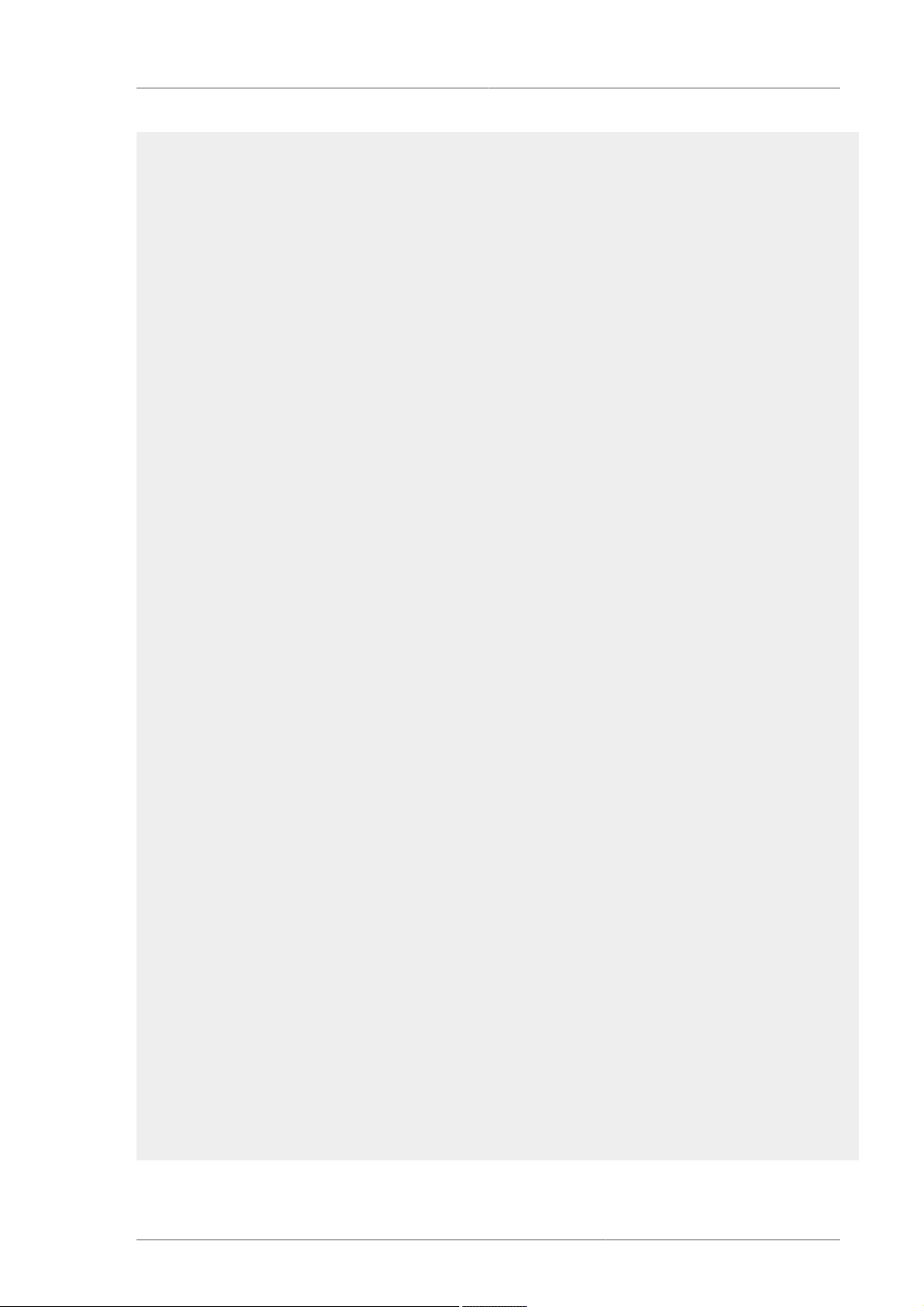
Sample lvm.conf File
# Exclude the cdrom drive
# filter = [ "r|/dev/cdrom|" ]
# When testing I like to work with just loopback devices:
# filter = [ "a/loop/", "r/.*/" ]
# Or maybe all loops and ide drives except hdc:
# filter =[ "a|loop|", "r|/dev/hdc|", "a|/dev/ide|", "r|.*|" ]
# Use anchors if you want to be really specific
# filter = [ "a|^/dev/hda8$|", "r/.*/" ]
# The results of the filtering are cached on disk to avoid
# rescanning dud devices (which can take a very long time). By
# default this cache file is hidden in the /etc/lvm directory.
# It is safe to delete this file: the tools regenerate it.
cache = "/etc/lvm/.cache"
# You can turn off writing this cache file by setting this to 0.
write_cache_state = 1
# Advanced settings.
# List of pairs of additional acceptable block device types found
# in /proc/devices with maximum (non-zero) number of partitions.
# types = [ "fd", 16 ]
# If sysfs is mounted (2.6 kernels) restrict device scanning to
# the block devices it believes are valid.
# 1 enables; 0 disables.
sysfs_scan = 1
# By default, LVM2 will ignore devices used as components of
# software RAID (md) devices by looking for md superblocks.
# 1 enables; 0 disables.
md_component_detection = 1
}
# This section that allows you to configure the nature of the
# information that LVM2 reports.
log {
# Controls the messages sent to stdout or stderr.
# There are three levels of verbosity, 3 being the most verbose.
verbose = 0
# Should we send log messages through syslog?
# 1 is yes; 0 is no.
syslog = 1
77
Page 90

Appendix B. The LVM Configuration Files
# Should we log error and debug messages to a file?
# By default there is no log file.
#file = "/var/log/lvm2.log"
# Should we overwrite the log file each time the program is run?
# By default we append.
overwrite = 0
# What level of log messages should we send to the log file and/or
syslog?
# There are 6 syslog-like log levels currently in use - 2 to 7
inclusive.
# 7 is the most verbose (LOG_DEBUG).
level = 0
# Format of output messages
# Whether or not (1 or 0) to indent messages according to their
severity
indent = 1
# Whether or not (1 or 0) to display the command name on each line
output
command_names = 0
# A prefix to use before the message text (but after the command
name,
# if selected). Default is two spaces, so you can see/grep the
severity
# of each message.
prefix = " "
# To make the messages look similar to the original LVM tools use:
# indent = 0
# command_names = 1
# prefix = " -- "
# Set this if you want log messages during activation.
# Don't use this in low memory situations (can deadlock).
# activation = 0
}
# Configuration of metadata backups and archiving. In LVM2 when we
# talk about a 'backup' we mean making a copy of the metadata for the
# *current* system. The 'archive' contains old metadata configurations.
# Backups are stored in a human readable text format.
backup {
# Should we maintain a backup of the current metadata configuration ?
# Use 1 for Yes; 0 for No.
# Think very hard before turning this off!
backup = 1
78
Page 91

Sample lvm.conf File
# Where shall we keep it ?
# Remember to back up this directory regularly!
backup_dir = "/etc/lvm/backup"
# Should we maintain an archive of old metadata configurations.
# Use 1 for Yes; 0 for No.
# On by default. Think very hard before turning this off.
archive = 1
# Where should archived files go ?
# Remember to back up this directory regularly!
archive_dir = "/etc/lvm/archive"
# What is the minimum number of archive files you wish to keep ?
retain_min = 10
# What is the minimum time you wish to keep an archive file for ?
retain_days = 30
}
# Settings for the running LVM2 in shell (readline) mode.
shell {
# Number of lines of history to store in ~/.lvm_history
history_size = 100
}
# Miscellaneous global LVM2 settings
global {
library_dir = "/usr/lib"
# The file creation mask for any files and directories created.
# Interpreted as octal if the first digit is zero.
umask = 077
# Allow other users to read the files
#umask = 022
# Enabling test mode means that no changes to the on disk metadata
# will be made. Equivalent to having the -t option on every
# command. Defaults to off.
test = 0
# Whether or not to communicate with the kernel device-mapper.
# Set to 0 if you want to use the tools to manipulate LVM metadata
# without activating any logical volumes.
# If the device-mapper kernel driver is not present in your kernel
# setting this to 0 should suppress the error messages.
activation = 1
79
Page 92

Appendix B. The LVM Configuration Files
# If we can't communicate with device-mapper, should we try running
# the LVM1 tools?
# This option only applies to 2.4 kernels and is provided to help you
# switch between device-mapper kernels and LVM1 kernels.
# The LVM1 tools need to be installed with .lvm1 suffices
# e.g. vgscan.lvm1 and they will stop working after you start using
# the new lvm2 on-disk metadata format.
# The default value is set when the tools are built.
# fallback_to_lvm1 = 0
# The default metadata format that commands should use - "lvm1" or
"lvm2".
# The command line override is -M1 or -M2.
# Defaults to "lvm1" if compiled in, else "lvm2".
# format = "lvm1"
# Location of proc filesystem
proc = "/proc"
# Type of locking to use. Defaults to local file-based locking (1).
# Turn locking off by setting to 0 (dangerous: risks metadata
corruption
# if LVM2 commands get run concurrently).
# Type 2 uses the external shared library locking_library.
# Type 3 uses built-in clustered locking.
locking_type = 1
# If using external locking (type 2) and initialisation fails,
# with this set to 1 an attempt will be made to use the built-in
# clustered locking.
# If you are using a customised locking_library you should set this
to 0.
fallback_to_clustered_locking = 1
# If an attempt to initialise type 2 or type 3 locking failed,
perhaps
# because cluster components such as clvmd are not running, with this
set
# to 1 an attempt will be made to use local file-based locking (type
1).
# If this succeeds, only commands against local volume groups will
proceed.
# Volume Groups marked as clustered will be ignored.
fallback_to_local_locking = 1
# Local non-LV directory that holds file-based locks while commands
are
# in progress. A directory like /tmp that may get wiped on reboot is
OK.
locking_dir = "/var/lock/lvm"
80
Page 93

Sample lvm.conf File
# Other entries can go here to allow you to load shared libraries
# e.g. if support for LVM1 metadata was compiled as a shared library
use
# format_libraries = "liblvm2format1.so"
# Full pathnames can be given.
# Search this directory first for shared libraries.
# library_dir = "/lib"
# The external locking library to load if locking_type is set to 2.
# locking_library = "liblvm2clusterlock.so"
}
activation {
# Device used in place of missing stripes if activating incomplete
volume.
# For now, you need to set this up yourself first (e.g. with
'dmsetup')
# For example, you could make it return I/O errors using the 'error'
# target or make it return zeros.
missing_stripe_filler = "/dev/ioerror"
# How much stack (in KB) to reserve for use while devices suspended
reserved_stack = 256
# How much memory (in KB) to reserve for use while devices suspended
reserved_memory = 8192
# Nice value used while devices suspended
process_priority = -18
# If volume_list is defined, each LV is only activated if there is a
# match against the list.
# "vgname" and "vgname/lvname" are matched exactly.
# "@tag" matches any tag set in the LV or VG.
# "@*" matches if any tag defined on the host is also set in the LV
or VG
#
# volume_list = [ "vg1", "vg2/lvol1", "@tag1", "@*" ]
# Size (in KB) of each copy operation when mirroring
mirror_region_size = 512
# 'mirror_image_fault_policy' and 'mirror_log_fault_policy' define
# how a device failure affecting a mirror is handled.
# A mirror is composed of mirror images (copies) and a log.
# A disk log ensures that a mirror does not need to be re-synced
# (all copies made the same) every time a machine reboots or crashes.
#
# In the event of a failure, the specified policy will be used to
81
Page 94

Appendix B. The LVM Configuration Files
# determine what happens:
#
# "remove" - Simply remove the faulty device and run without it. If
# the log device fails, the mirror would convert to using
# an in-memory log. This means the mirror will not
# remember its sync status across crashes/reboots and
# the entire mirror will be re-synced. If a
# mirror image fails, the mirror will convert to a
# non-mirrored device if there is only one remaining good
# copy.
#
# "allocate" - Remove the faulty device and try to allocate space on
# a new device to be a replacement for the failed device.
# Using this policy for the log is fast and maintains the
# ability to remember sync state through crashes/reboots.
# Using this policy for a mirror device is slow, as it
# requires the mirror to resynchronize the devices, but it
# will preserve the mirror characteristic of the device.
# This policy acts like "remove" if no suitable device and
# space can be allocated for the replacement.
# Currently this is not implemented properly and behaves
# similarly to:
#
# "allocate_anywhere" - Operates like "allocate", but it does not
# require that the new space being allocated be on a
# device is not part of the mirror. For a log device
# failure, this could mean that the log is allocated on
# the same device as a mirror device. For a mirror
# device, this could mean that the mirror device is
# allocated on the same device as another mirror device.
# This policy would not be wise for mirror devices
# because it would break the redundant nature of the
# mirror. This policy acts like "remove" if no suitable
# device and space can be allocated for the replacement.
mirror_log_fault_policy = "allocate"
mirror_device_fault_policy = "remove"
}
####################
# Advanced section #
####################
# Metadata settings
#
# metadata {
# Default number of copies of metadata to hold on each PV. 0, 1 or
2.
# You might want to override it from the command line with 0
82
Page 95

Sample lvm.conf File
# when running pvcreate on new PVs which are to be added to large
VGs.
# pvmetadatacopies = 1
# Approximate default size of on-disk metadata areas in sectors.
# You should increase this if you have large volume groups or
# you want to retain a large on-disk history of your metadata
changes.
# pvmetadatasize = 255
# List of directories holding live copies of text format metadata.
# These directories must not be on logical volumes!
# It's possible to use LVM2 with a couple of directories here,
# preferably on different (non-LV) filesystems, and with no other
# on-disk metadata (pvmetadatacopies = 0). Or this can be in
# addition to on-disk metadata areas.
# The feature was originally added to simplify testing and is not
# supported under low memory situations - the machine could lock up.
#
# Never edit any files in these directories by hand unless you
# you are absolutely sure you know what you are doing! Use
# the supplied toolset to make changes (e.g. vgcfgrestore).
# dirs = [ "/etc/lvm/metadata", "/mnt/disk2/lvm/metadata2" ]
#}
# Event daemon
#
# dmeventd {
# mirror_library is the library used when monitoring a mirror device.
#
# "libdevmapper-event-lvm2mirror.so" attempts to recover from
failures.
# It removes failed devices from a volume group and reconfigures a
# mirror as necessary.
#
# mirror_library = "libdevmapper-event-lvm2mirror.so"
#}
83
Page 96

84
Page 97

Appendix C. LVM Object Tags
An LVM tag is a word that can be used to group LVM2 objects of the same type together. Tags can
be attached to objects such as physical volumes, volume groups, and logical volumes. Tags can be
attached to hosts in a cluster configuration. Snapshots cannot be tagged.
Tags can be given on the command line in place of PV, VG or LV arguments. Tags should be prefixed
with @ to avoid ambiguity. Each tag is expanded by replacing it with all objects possessing that tag
which are of the type expected by its position on the command line.
LVM tags are strings using [A-Za-z0-9_+.-] of up to 128 characters. They cannot start with a hyphen.
Only objects in a volume group can be tagged. Physical volumes lose their tags if they are removed
from a volume group; this is because tags are stored as part of the volume group metadata and that is
deleted when a physical volume is removed. Snapshots cannot be tagged.
The following command lists all the logical volumes with the database tag.
lvs @database
C.1. Adding and Removing Object Tags
To add or delete tags from physical volumes, use the --addtag or --deltag option of the
pvchange command.
To add or delete tags from volume groups, use the --addtag or --deltag option of the vgchange
or vgcreate commands.
To add or delete tags from logical volumes, use the --addtag or --deltag option of the lvchange
or lvcreate commands.
C.2. Host Tags
In a cluster configuration, you can define host tags in the configuration files. If you set hosttags = 1
in the tags section, a host tag is automatically defined using the machine's hostname. This allow you
to use a common configuration file which can be replicated on all your machines so they hold identical
copies of the file, but the behavior can differ between machines according to the hostname.
For information on the configuration files, see Appendix B, The LVM Configuration Files.
For each host tag, an extra configuration file is read if it exists: lvm_hosttag.conf. If that file defines
new tags, then further configuration files will be appended to the list of files to read in.
For example, the following entry in the configuration file always defines tag1, and defines tag2 if the
hostname is host1.
tags { tag1 { } tag2 { host_list = ["host1"] } }
85
Page 98

Appendix C. LVM Object Tags
C.3. Controlling Activation with Tags
You can specify in the configuration file that only certain logical volumes should be activated on that
host. For example, the following entry acts as a filter for activation requests (such as vgchange -ay)
and only activates vg1/lvol0 and any logical volumes or volume groups with the database tag in
the metadata on that host.
activation { volume_list = ["vg1/lvol0", "@database" ] }
There is a special match "@*" that causes a match only if any metadata tag matches any host tag on
that machine.
As another example, consider a situation where every machine in the cluster has the following entry in
the configuration file:
tags { hosttags = 1 }
If you want to activate vg1/lvol2 only on host db2, do the following:
1. Run lvchange --addtag @db2 vg1/lvol2 from any host in the cluster.
2. Run lvchange -ay vg1/lvol2.
This solution involves storing hostnames inside the volume group metadata.
86
Page 99

Appendix D. LVM Volume Group Metadata
The configuration details of a volume group are referred to as the metadata. By default, an identical
copy of the metadata is maintained in every metadata area in every physical volume within the volume
group. LVM volume group metadata is small and stored as ASCII.
If a volume group contains many physical volumes, having many redundant copies of the metadata
is inefficient. It is possible to create a physical volume without any metadata copies by using the -metadatacopies 0 option of the pvcreate command. Once you have selected the number of
metadata copies the physical volume will contain, you cannot change that at a later point. Selecting
0 copies can result in faster updates on configuration changes. Note, however, that at all times every
volume group must contain at least one physical volume with a metadata area (unless you are using
the advanced configuration settings that allow you to store volume group metadata in a file system).
If you intend to split the volume group in the future, every volume group needs at least one metadata
copy.
The core metadata is stored in ASCII. A metadata area is a circular buffer. New metadata is appended
to the old metadata and then the pointer to the start of it is updated.
You can specify the size of metadata area with the --metadatasize. option of the pvcreate
command. The default size is too small for volume groups with many logical volumes or physical
volumes.
D.1. The Physical Volume Label
By default, the pvcreate command places the physical volume label in the 2nd 512-byte sector.
This label can optionally be placed in any of the first four sectors, since the LVM tools that scan for
a physical volume label check the first 4 sectors. The physical volume label begins with the string
LABELONE.
The physical volume label Contains:
• Physical volume UUID
• Size of block device in bytes
• NULL-terminated list of data area locations
• NULL-terminated lists of metadata area locations
Metadata locations are stored as offset and size (in bytes). There is room in the label for about 15
locations, but the LVM tools currently use 3: a single data area plus up to two metadata areas.
D.2. Metadata Contents
The volume group metadata contains:
• Information about how and when it was created
• Information about the volume group:
The volume group information contains:
87
Page 100

Appendix D. LVM Volume Group Metadata
• Name and unique id
• A version number which is incremented whenever the metadata gets updated
• Any properties: Read/Write? Resizeable?
• Any administrative limit on the number of physical volumes and logical volumes it may contain
• The extent size (in units of sectors which are defined as 512 bytes)
• An unordered list of physical volumes making up the volume group, each with:
• Its UUID, used to determine the block device containing it
• Any properties, such as whether the physical volume is allocatable
• The offset to the start of the first extent within the physical volume (in sectors)
• The number of extents
• An unordered list of logical volumes. each consisting of
• An ordered list of logical volume segments. For each segment the metadata includes a mapping
applied to an ordered list of physical volume segments or logical volume segments
D.3. Sample Metadata
The following shows an example of LVM volume group metadata for a volume group called myvg.
# Generated by LVM2: Tue Jan 30 16:28:15 2007
contents = "Text Format Volume Group"
version = 1
description = "Created *before* executing 'lvextend -L+5G /dev/myvg/
mylv /dev/sdc'"
creation_host = "tng3-1" # Linux tng3-1 2.6.18-8.el5 #1 SMP Fri
Jan 26 14:15:21 EST 2007 i686
creation_time = 1170196095 # Tue Jan 30 16:28:15 2007
myvg {
id = "0zd3UT-wbYT-lDHq-lMPs-EjoE-0o18-wL28X4"
seqno = 3
status = ["RESIZEABLE", "READ", "WRITE"]
extent_size = 8192 # 4 Megabytes
max_lv = 0
max_pv = 0
physical_volumes {
pv0 {
id = "ZBW5qW-dXF2-0bGw-ZCad-2RlV-phwu-1c1RFt"
88
