Page 1

Red Hat Directory Server DSML
Gateway
Directory Server provides a Java gateway application based on Directory Service Markup
Language (DSML) version 2.0. The following sections contain background on DSML,
information on how to use the DSML gateway with Directory Server and Web servers, and
how to configure your DSML gateway:
• Introducti on to DSML Gateway
• DSML Gateway with Directory Server
• Activating the Gateway
• Configuring the DSML Gateway
For information on im plementing and configur ing the Default and Director y Express LDAP
gateways that come with Directory Server, refer to the Red Hat Directory Server Gateway
Customization Guide.
Introduction to DSML Gateway
• Introduction to DSML
• DSML Authentication Mapping
• Java Implementation
Introduction to DSML
Directory Service Markup Language (DSML) is an open, extensible format that allows
directories to exchange information across directory server types. The flexibility of DSML
enables clients to interact with customers, partners, and remote locations, regardless of the
type of directory service used.
1
Page 2
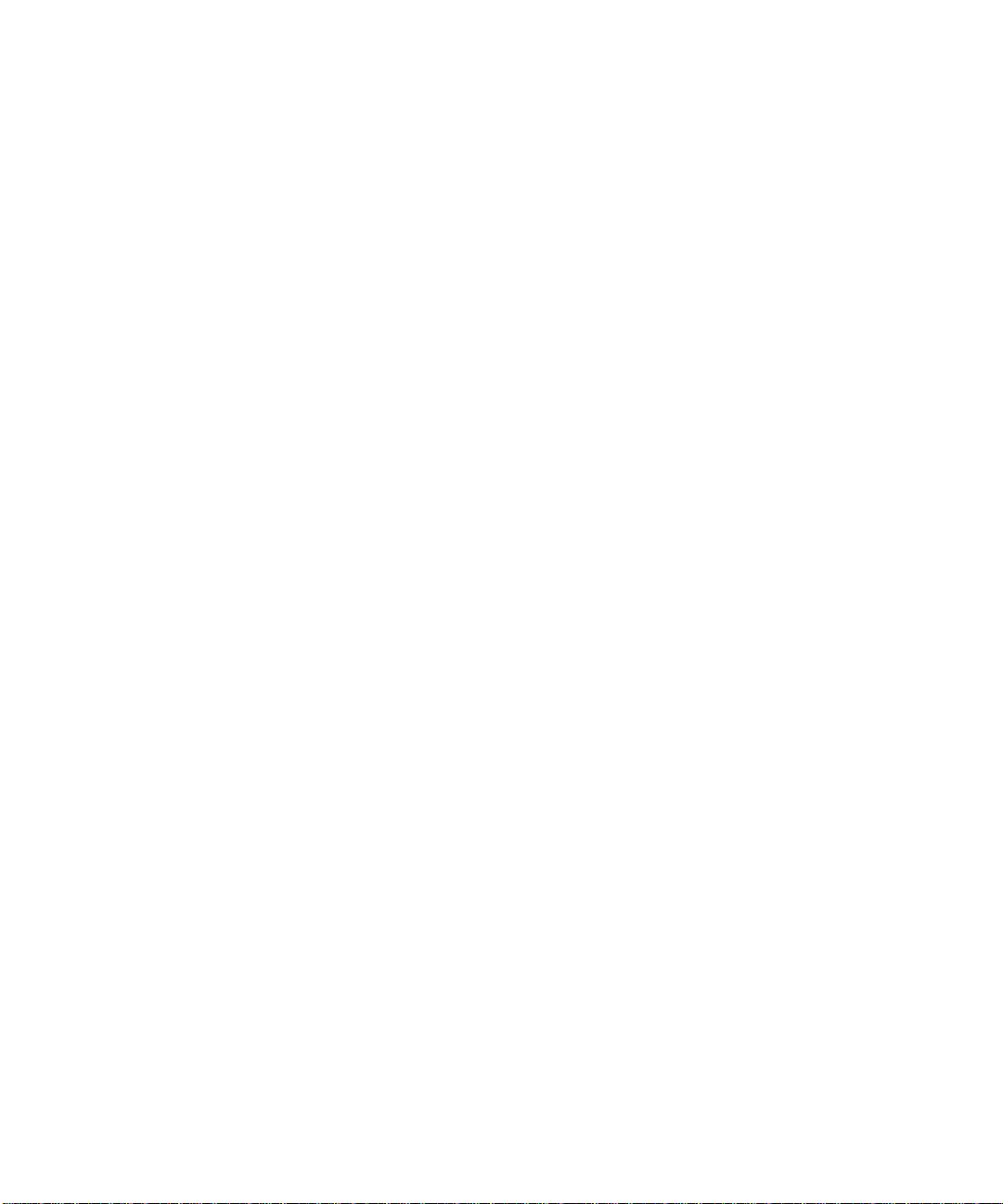
Introduction to DSML Gateway
DSML version 2.0, the basis for Directory Server’s DSML Gateway, allows directory
contents to be accessed, modified, and controlled through XML (eXtensible Markup
Language), a more flexible language than HTML that allows customized markup
languages to be created for different uses.
As a Web services protocol, DSML closely mirrors Lightweight Directory Access
Protocol (LDAP). DSML is designed to allow arbitrary Web services clients to access
directory services using the client's native protocols (
content stored in a directory service to be easily accessed by standard Web service
applications and development tools. DSML is useful in Web applications because it can
access directories when a firewall would normally screen out an LDAP request.
Simple Object Access Protocol (SOAP) is an XML-based protocol used in combination
with Hypertext Transfer Protocol (HTTP) to access information in a distributed database.
DSMLv2 uses SOAP to bind to a Directory Server over the Web in such a way that LDAP
directories, such as Directory Server, can be faithfully rendered in XML.
DSML Authentication Mapping
The DSML authentication mechanism is native to http://soap, but the gateway
interacts cleanly with LDAP. Client credentials presented via
Authentication
then proceed as if an LDAP client had bound with that DN.
http://soap), which allows
HTTP Client
or SSL connections are mapped to a distinguished name (DN) and
The gateway mapping is implemented essentially as follows:
1. The client's authentication credentials are obtained from the servlet container
(username/password from
2. A mapping function is applied to yield a target DN in the host Directory Server's
directory information tree.
3. The gateway attempts to verify the presented credentials by binding as the mapped
DN against the host Directory Server.
4. If the gateway binds successfully, the session is marked as “authenticated.”
5. For authenticated sessions, LDAP proxy authorization controls are sent with every
operation to the Directory Server. Th is ensures that operations are do ne in the security
context of the presented credentials (as mapped).
2 Red Hat Directory Server DSML Gateway • February 2005
http://soap or client certification DN from SSL).
Page 3
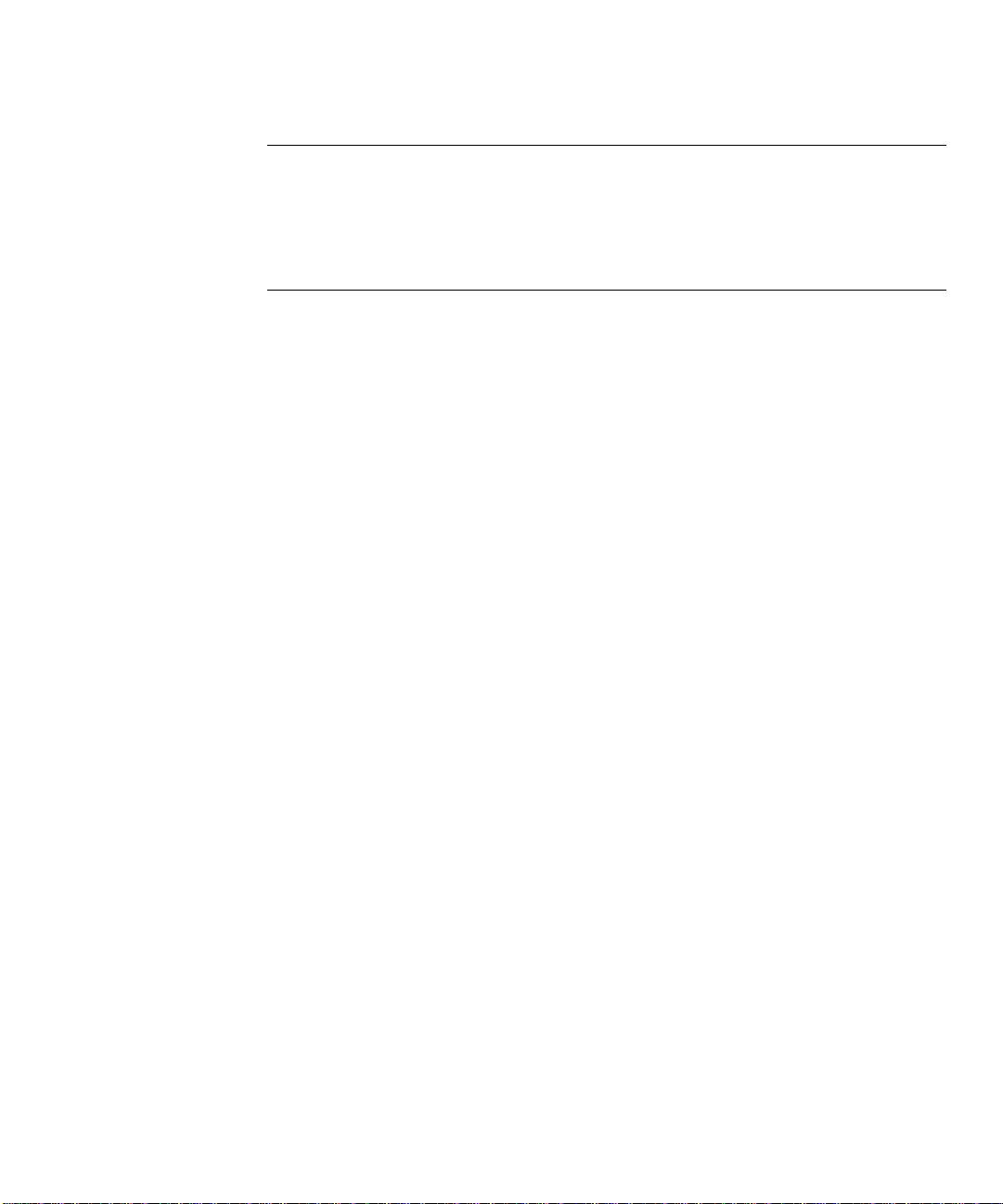
DSML Gateway with Directory Server
NOTE Since the bindDN and password for a user in the DSML gateway is the
same bindDN and password used to access the Directory Server, proxy
authorization is the same proxy right that is determined by access control
rules. This is an extremely powerful right, and there is not way to limit as
whom a user with proxy rights may bind. Proxy rights should be limited to
privileged users, such as
root.
Java Implementation
The DSML gateway is implemented as a Java application. Imp lementation as a g ateway, as
opposed to natively within the Directory Server, offers the following benefits:
• Improved throughput since XML-parsing, which is CPU-intensive, can be done on a
different CPU than the server uses.
• Integration with emerging Web services protocols can be added without affecting
Directory Server performance.
The gateway architecture does increase response times slightly in relation to a native
Directory Server implementation because each request must be forwarded through the
gateway.
Implementation in Java offers the following benefits:
• Execution in a wide range of operating system and hardware environments, including
those that do not support Directory Server.
• Leverage of existing Java Web services implementations.
• Deployment within the execution environment of your choice. Installation will be easy
even without experience using Java Web services.
DSML Gateway with Directory Server
To use the DSML Gateway application as part of your Directory Server deployment, you
must:
1. Ensure prerequisites are met.
Since the DSML gateway natively runs via
that uses the gateway must be SOAP compatible.
http://soap, the machine or application
Red Hat Directory Server DSML Gateway 3
Page 4

Activating the Gateway
2. Install Directory Server.
The DSML gateway is installed with Directory Server. It must be activated
separately; see step 3. The DSML Gateway can run simultaneously with the other two
gateways that are installed with Directory Server; however, it does not interact with
them.
3. Enable the the gateway.
See “Activating the Gateway” for instructions on how to enable the gateway and for
the command-line utilities available.
4. Modify the configuration files.
During installation, the files relevant to the DSML gateway are placed in
serverRoot/clients/dsmlgw. The configuration information is stored in
dsmlgw.cfg. You can modify desired settings in the file and customize the
application to suit your organization.
The gateway connects to t he def aul t po rt (
also point to a different server and port; you can configure this at installation or when
moving or creating instances of the gateway. This is addressed in “Configuring the
DSML Gateway.”
DSML gateway can be configured to point to the Directory Server or the Admin
Server, to run from a different port, and to allow read-write access. The default
settings allow read-only access to the directory with the server set as the Directory
Server. See “Configuring the DSML Gateway” for detailed information on
configuration parameters. It is recommended that you not change the default settings.
Activating the Gateway
The DSML gateway is installed with Directory Server. To enable it, do the following:
1. Stop the server with the ./stop-admin command.
2. Run the activation script to enable the gateway:
./slapd-serverID/dsml-activate.extension -i
where
extension is either .bat, for Wind ows systems, or .pl, for all others. -i
initializes the gateway.
Running this script changes the
the
/admin-serv/config directory.
389) of Directory Server. The gateway can
jvm12.conf, obj.conf, and server.xml files in
3. Restart the Admin Server with the ./start-admin command.
4 Red Hat Directory Server DSML Gateway • February 2005
Page 5

Activating the Gateway
NOTE Any changes made to files in the /admin-serv/config directory will be
lost if the gateway is deactivated and restarted.
Gateway Utilities
The DSML gateway comes with three command-line utilities, listed in Table DSML-1.
Table DSML-1 Gateway Command-Line Utilities
-i Initializes the gateway.
-p Optional. Sets the port number. The -p utility is only used with -i.
-u Restores edited files and disables the gateway the next time the
server is restarted.
When activating the gateway, you can use th e
the default (
389 for the Directory Server, 8080 for the Admin Server). This parameter can
-p utility to specify a port number other than
also be edited manually; see “Changing the Port.”
The
-u utility will restore edited files when the server is restarted. Any changes made to the
configuration files are normally lost when the gateway is deactivated and restarted; using
this utility will save those changes and restore them when the host server is stopped an d
started:
./slapd-serverID/dsml-activate.{pl|bat} -u
You must run the -u utility after -i. If you were to run the commands
dsml-activate.{pl|bat} -i -p 3033
dsml-activate.{pl|bat} -i -p 3222
back-to-back, the Admin Server and the gateway will not start, with an error message, such
as:
-u required at ./dsml-activate.pl line 30
Any changes in configuration or restarts must occur in a -i -u -i order, as follows, to
ensure that both the server and the gateway will start:
dsml-activate.{pl|bat} -i -p 3033
dsml-activate.{pl|bat} -u
dsml-activate.{pl|bat} -i -p 3222
Red Hat Directory Server DSML Gateway 5
Page 6

Configuring the DSML Gateway
Configuring the DSML Gateway
The gateway is already configured at installation. With the default settings, the gateway is
running using the Admin Server as the host. The default URL is
host:port/axis/sercvices/dsmlgw, where the host and port are the Admin Server’s
hostname and DSML gateway port as determined by
The configuration settings are stored in a Java properties text file in the following
location:
serverRoot/clients/dsmlgw/dsmlgw.cfg
Table DSML-2 lists the DSML gateway default configuration settings:
Table DSML-2Configuration Settings
Parameter Description Default
ServerHost Host name for its peer Directory Server. localhost
ServerPort Port number for its peer Directory Server. 389
BindDN Bind DN. anonymous
BindPW Bind password. (empty)
MinimumConnectionPool Minimum connections the DSML gateway will make to the
Directory Server for operations.
dsml-activate.
Setting
3
MaximumConnectionPool Maximum connections the DSML gateway will make to the
Directory Server for operations.
MinimumLoginPool Minimum connections the DSML gateway will make to the
Directory Server for user authentication.
MaximumLoginPool Maximum connections the DSML gateway will make to the
Directory Server for user authentication.
UseAuth true|false expression. If the expression is true, it requires
the user to authenticate in order to bind; if it is false, it accepts
the userID and password offered.
Configuring the Gateway
The DSML gateway is configured when it is installed; no additional configuration is
necessary. However, some clients may want to move a gateway or create multiple
gateway instances. This may be recommended for hi gh traffic gateways that may require a
separate HTTP server.
6 Red Hat Directory Server DSML Gateway • February 2005
15
1
2
false
Page 7

Configuring the DSML Gateway
Changing the Host and BindDN
Changing the Host
1. Stop the gateway.
If the gateway is configured with the default parameters, this is done by stopping the
server:
./stop-admin
2.
Open the dsmlgw.cfg file in the /clients/dsmlgw directory.
3. Edit the value of the ServerHost attribute to reflect the server you wish to use.
For example, to change the default server
ds-internal.example.com, edit ServerHost=localhost to
ServerHost=ds-internal.example.com.
4. Restart the gateway.
localhost to
If the gateway is configured with the default parameters, this is done by restarting the
server:
./start-admin
Changing the Bind DN and Password
The default setting allows read-only access since the default bind DN is anonymous.
Changing the bind DN will allow read-write access for the directory if you reset the bind
DN to a DN that has read-write permissions.
NOTE Everyone can read from the DSML gateway in its default configuration.
To restrict access further, set the
If the
UseAuth attribute value is set to true, the gateway requires standard HTTP headers,
consisting of the user’s full di stinguished name and pa ssword. Any operat ions done over the
gateway will be done with proxy authorization and will require a distinguished name with
proxy rights. For more about proxy authorization, refer to the Red Hat Directory Server
Administrator’s Guide.
UseAuth value to true.
1. Stop the gateway.
If the gateway is configured with the default parameters, this is done by stopping the
server:
./stop-admin
2.
Open the dsmlgw.cfg file in the /clients/dsmlgw directory.
Red Hat Directory Server DSML Gateway 7
Page 8

Configuring the DSML Gateway
3. Edit the value of the BindDN attribute to reflect the user for whom you are allowing
access.
For example, to change the default bindDN
uid=fred,ou=people,dc=example,dc=com, change the line that reads
BindDN=anonymous to BindDN=uid=fred,ou=people,dc=example,dc=com.
4. Edit the value of the BindPW attribute. The password must be the same as the
anonymous to
password for authentication to the directory to keep access controls functioning.
Change the line which reads
5. Restart the gateway.
BindPW= to BindPW=foo.
If the gateway is configured with the default parameters, this is done by restarting the
server:
./start-admin
Changing the Port
Edit the value of the ServerPort attribute to reflect the server you wish to use. Be sure
that this port number is not used by another application.
1. Stop the gateway.
If the gateway is configured with the default parameters, this is done by stopping the
server:
./stop-admin
2.
Open the server.xml file in the /clients/dsmlgw/conf directory.
3. The recommended way to change the port number is by running the -u utility with
the activation script to save changes and and then the
change the port number. Any typos or errors caused by manually changing this
parameter will prevent the gateway and/or Admin S erver from res tarting; runn ing the
activation script avoids this problem.
However, to change the port number manually, edit the value of the line that reads
ServerPort="4456" to reflect the port you wish to use. Remember to select a port
that is not in use by any other application.
For example, to change the port from
to
ServerPort="5564".
4. Restart the gateway.
If the gateway is configured with the default parameters, this is done by restarting the
server:
8 Red Hat Directory Server DSML Gateway • February 2005
-i -p portNumber utilities to
4456 to port 5564, edit ServerPort="4456"
Page 9

Configuring the DSML Gateway
./start-admin
Example Configuration
Parameters not in the file are set to the default value. All of the configuration options that
are currently in the document are correct and exist. The following is an example gateway
configuration for
# DSMLGW configuration for example.com Corporation
ServerHost=ds-internal.example.com
ServerPort=8080
BindDN=uid=fred,ou=people,dc=example,dc=com
BindPW=foo
UseAuth=false
example.com Corporation:
Red Hat Directory Server DSML Gateway 9
Page 10
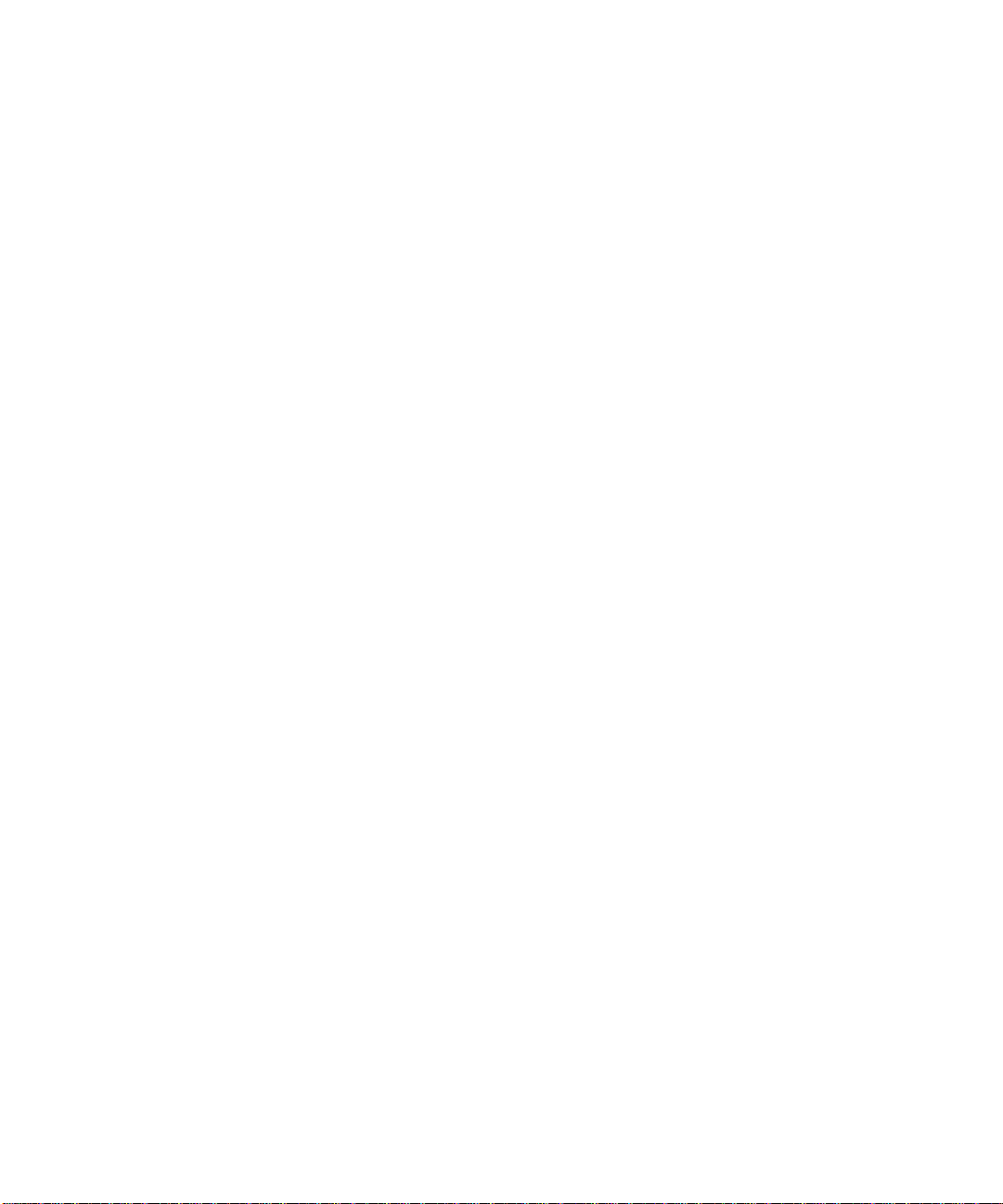
Configuring the DSML Gateway
10 Red Hat Directory Server DSML Gateway • February 2005
