Page 1
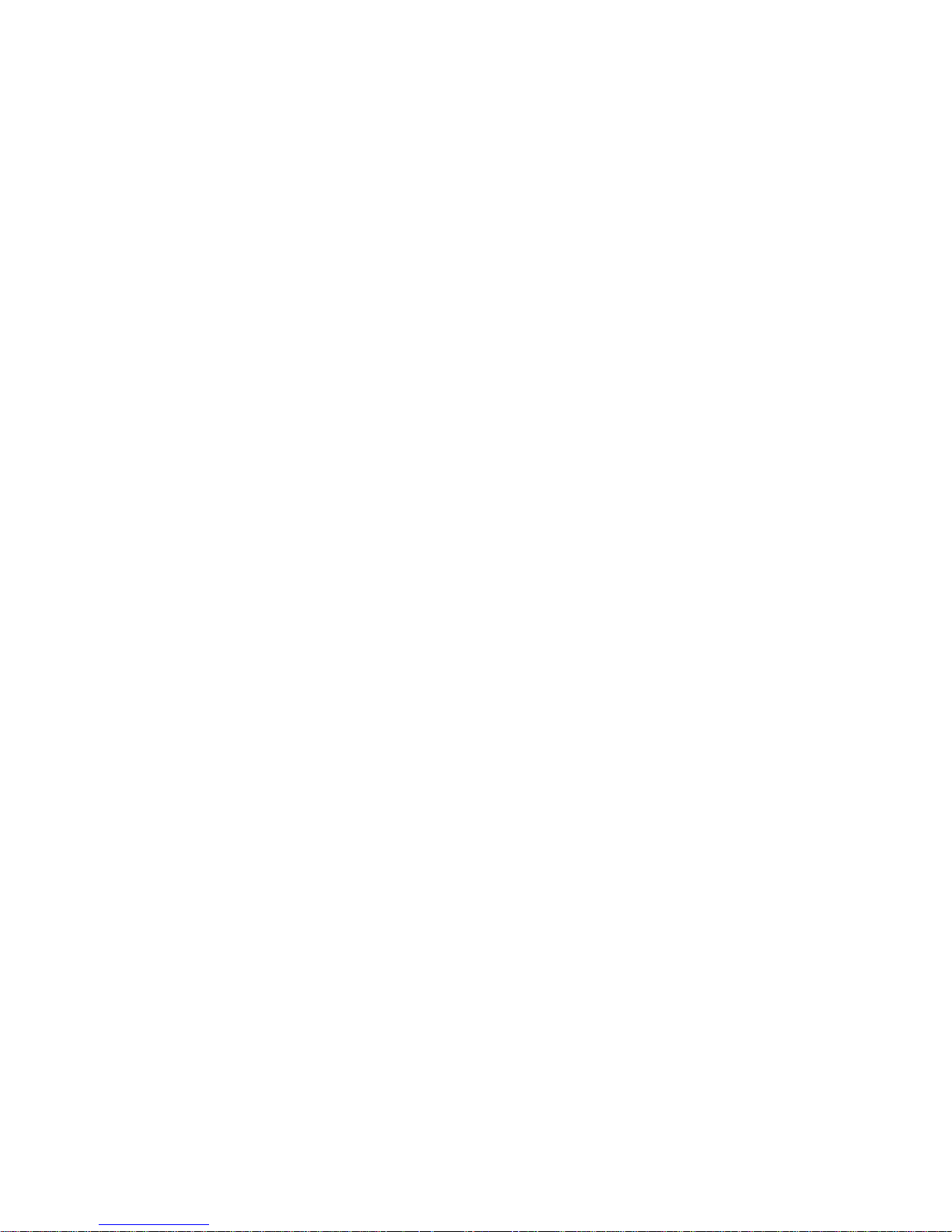
Red Hat Directory
Server 8.0
Installation Guide
Ella Deon Lackey
Publication date: January 11, 2010 (Update)
Page 2
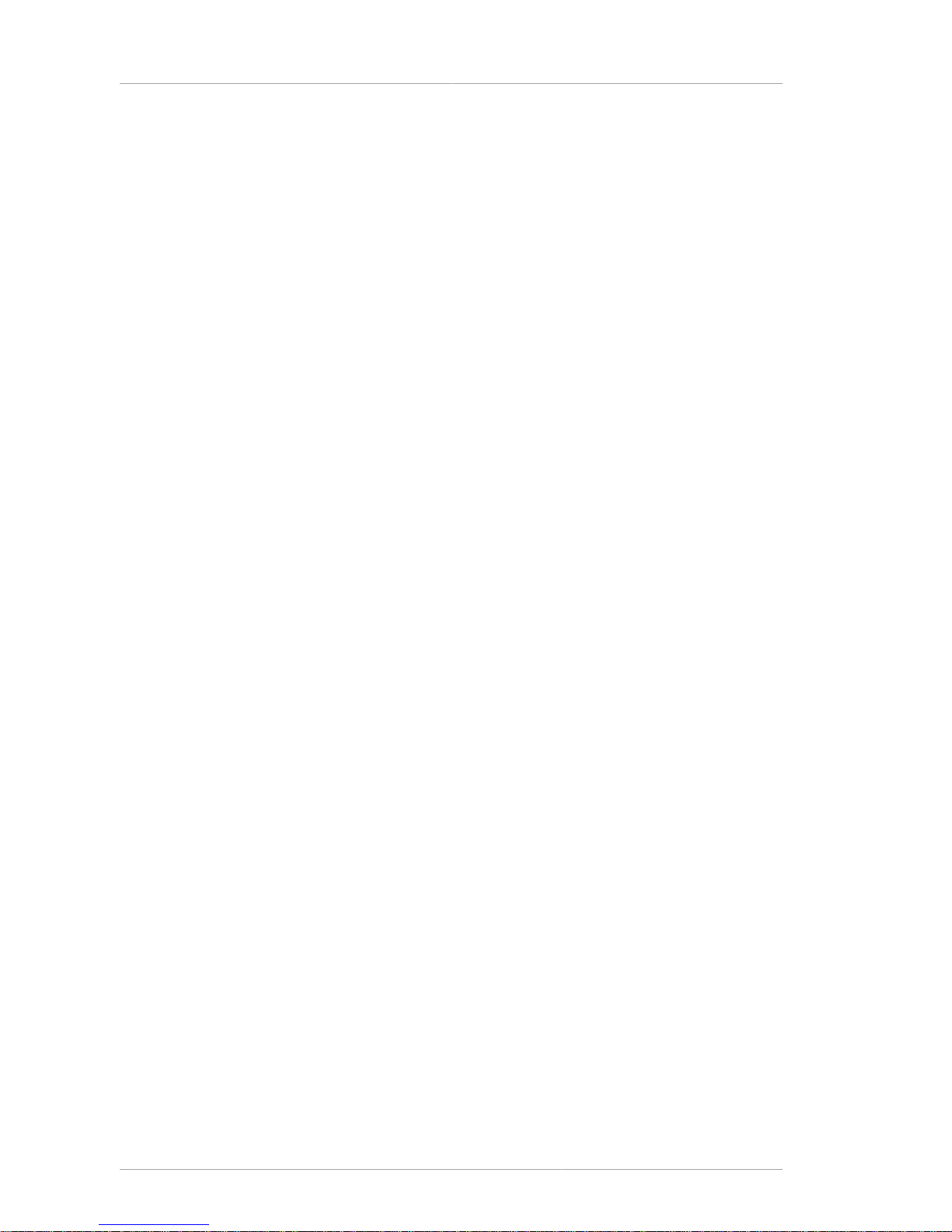
Installation Guide
Red Hat Directory Server 8.0 Installation Guide
Author Ella Deon Lackey
Copyright © 2008
Copyright © 2008 Red Hat, Inc..
The text of and illustrations in this document are licensed by Red Hat under a Creative Commons
Attribution–Share Alike 3.0 Unported license ("CC-BY-SA"). An explanation of CC-BY-SA is available
at http://creativecommons.org/licenses/by-sa/3.0/. In accordance with CC-BY-SA, if you distribute this
document or an adaptation of it, you must provide the URL for the original version.
Red Hat, as the licensor of this document, waives the right to enforce, and agrees not to assert,
Section 4d of CC-BY-SA to the fullest extent permitted by applicable law.
Red Hat, Red Hat Enterprise Linux, the Shadowman logo, JBoss, MetaMatrix, Fedora, the Infinity
Logo, and RHCE are trademarks of Red Hat, Inc., registered in the United States and other countries.
Linux® is the registered trademark of Linus Torvalds in the United States and other countries.
All other trademarks are the property of their respective owners.
1801 Varsity Drive
Raleigh, NC 27606-2072 USA
Phone: +1 919 754 3700
Phone: 888 733 4281
Fax: +1 919 754 3701
PO Box 13588 Research Triangle Park, NC 27709 USA
This manual provides a high-level overview of design and planning decisions you need to make before
installing Directory Server, and describes the different installation methods that you can use.
Page 3
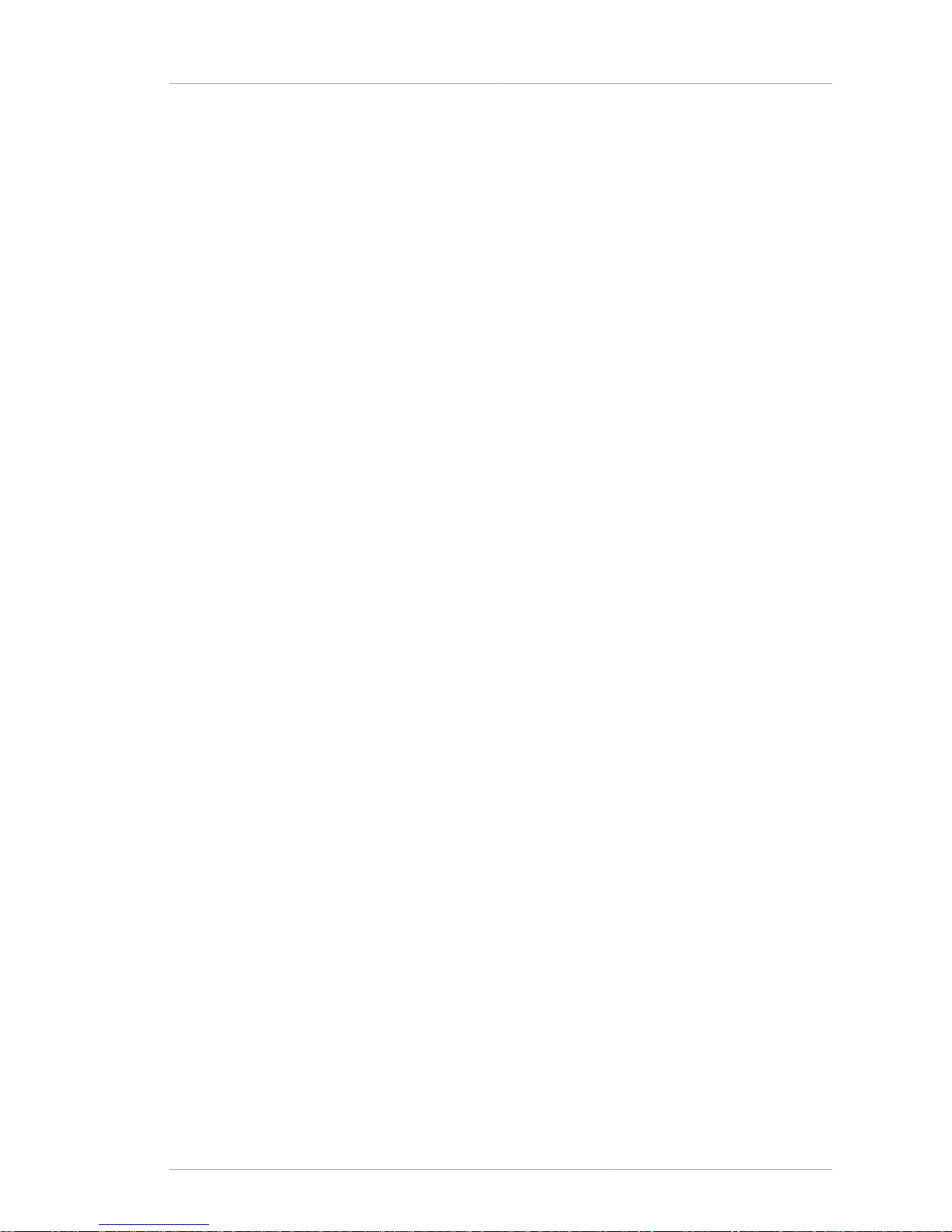
iii
Preface v
1. Examples and Formatting ................................................................................................ v
2. Additional Reading ......................................................................................................... vii
3. Giving Feedback ............................................................................................................ vii
4. Document History ......................................................................................................... viii
1. Preparing for a Directory Server Installation 1
1.1. Directory Server Components ....................................................................................... 1
1.2. Considerations Before Setting up Directory Server ......................................................... 1
1.2.1. Port Numbers .................................................................................................... 1
1.2.2. Directory Server User and Group ....................................................................... 2
1.2.3. Directory Manager ............................................................................................. 3
1.2.4. Directory Administrator ....................................................................................... 3
1.2.5. Administration Server User ................................................................................ 4
1.2.6. Directory Suffix .................................................................................................. 4
1.2.7. Configuration Directory ...................................................................................... 4
1.2.8. Administration Domain ....................................................................................... 4
1.3. About the setup-ds-admin.pl Script ................................................................................ 5
1.4. Overview of Setup ........................................................................................................ 8
2. System Requirements 13
2.1. Hardware Requirements ............................................................................................. 13
2.2. Operating System Requirements ................................................................................. 13
2.2.1. Using dsktune ................................................................................................. 14
2.2.2. Red Hat Enterprise Linux 4 and 5 .................................................................... 15
2.2.3. HP-UX 11i ....................................................................................................... 17
2.2.4. Sun Solaris 9 .................................................................................................. 20
3. Setting up Red Hat Directory Server on Red Hat Enterprise Linux 25
3.1. Installing the JRE ....................................................................................................... 26
3.2. Installing the Directory Server Packages ...................................................................... 26
3.3. Express Setup ............................................................................................................ 28
3.4. Typical Setup ............................................................................................................. 30
3.5. Custom Setup ............................................................................................................ 33
4. Setting up Red Hat Directory Server on HP-UX 11i 39
4.1. Installing the JRE ....................................................................................................... 39
4.2. Installing the Directory Server Packages ...................................................................... 40
4.3. Express Setup ............................................................................................................ 40
4.4. Typical Setup ............................................................................................................. 43
4.5. Custom Setup ............................................................................................................ 46
5. Setting up Red Hat Directory Server on Sun Solaris 51
5.1. Installing the JRE ....................................................................................................... 51
5.2. Installing the Directory Server Packages ...................................................................... 52
5.2.1. Installing Individual Packages ........................................................................... 52
5.2.2. Installing from an ISO Image ............................................................................ 54
5.3. Express Setup ............................................................................................................ 54
5.4. Typical Setup ............................................................................................................. 57
5.5. Custom Setup ............................................................................................................ 60
6. Advanced Setup and Configuration 65
6.1. Working with Administration Server Instances .............................................................. 65
6.1.1. Configuring IP Authorization on the Administration Server .................................. 65
Page 4
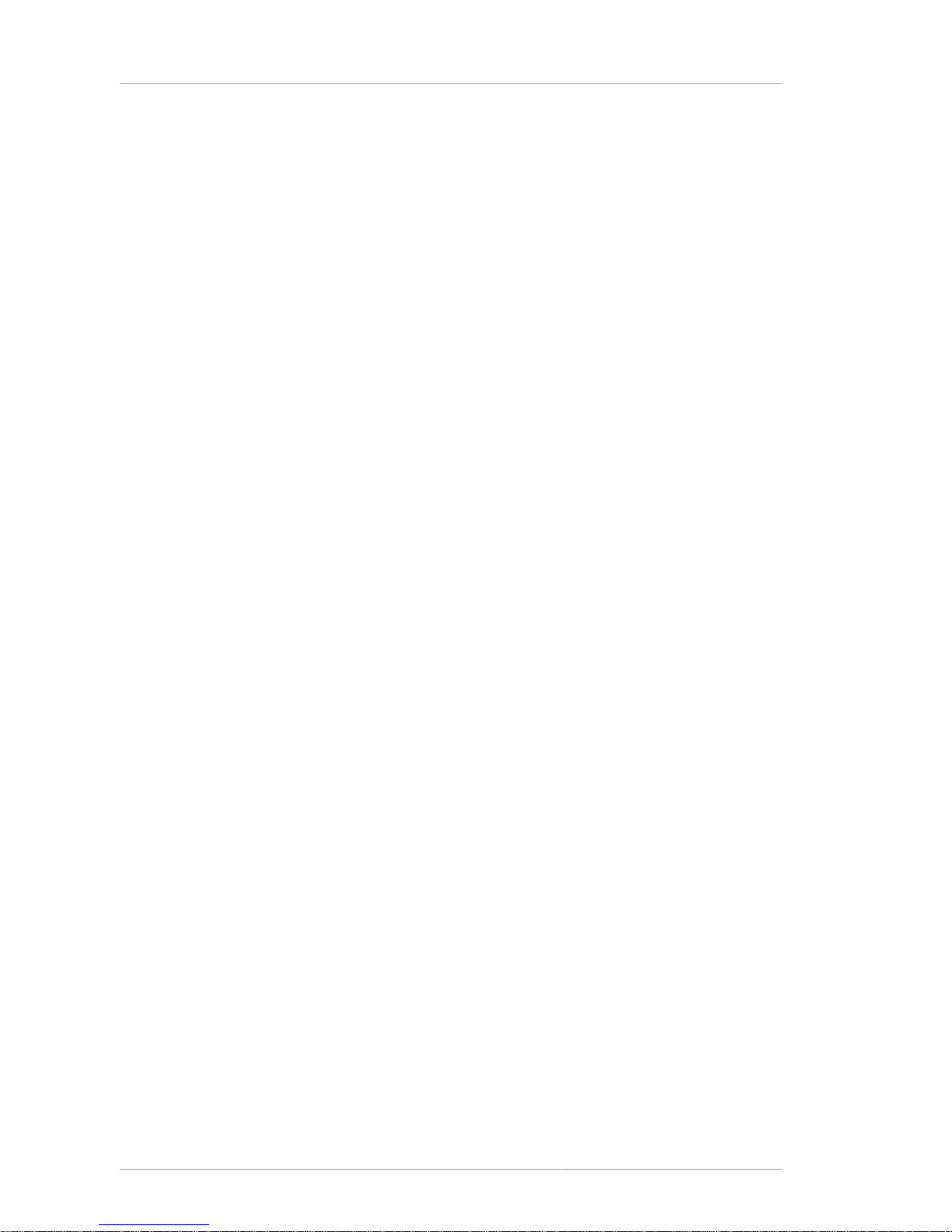
Installation Guide
iv
6.1.2. Configuring Proxy Servers for the Administration Server ..................................... 66
6.2. Working with Directory Server Instances ...................................................................... 66
6.2.1. Creating a New Directory Server Instance ......................................................... 66
6.2.2. (Alternate) Installing Directory Server with setup-ds ............................................ 67
6.2.3. Registering an Existing Directory Server Instance with the Configuration
Directory Server ........................................................................................................ 67
6.2.4. Updating and Re-registering Directory Server Instances ..................................... 67
6.3. Silent Setup ............................................................................................................... 67
6.3.1. Silent Setup for Directory Server and Administration Server ................................ 68
6.3.2. Silent Directory Server Instance Creation .......................................................... 69
6.3.3. Sending Parameters in the Command Line ....................................................... 70
6.3.4. Using the ConfigFile Parameter to Configure the Directory Server ....................... 72
6.3.5. About .inf File Parameters ................................................................................ 73
6.4. Uninstalling Directory Server ....................................................................................... 79
6.4.1. Removing a Single Directory Server Instance .................................................... 79
6.4.2. Uninstalling Directory Server ............................................................................ 80
7. General Usage Information 83
7.1. Directory Server File Locations ................................................................................... 83
7.2. LDAP Tool Locations .................................................................................................. 84
7.3. Starting the Directory Server Console .......................................................................... 85
7.4. Getting the Administration Server Port Number ............................................................ 85
7.5. Starting and Stopping Servers ..................................................................................... 86
7.5.1. Starting and Stopping Directory Server ............................................................. 86
7.5.2. Starting and Stopping Administration Server ...................................................... 86
7.6. Resetting the Directory Manager Password .................................................................. 86
7.7. Troubleshooting .......................................................................................................... 87
7.7.1. Running dsktune .............................................................................................. 87
7.7.2. Common Installation Problems ......................................................................... 88
8. Migrating from Previous Versions 91
8.1. Migration Overview ..................................................................................................... 91
8.2. About migrate-ds-admin.pl .......................................................................................... 92
8.3. Before Migration ......................................................................................................... 95
8.3.1. Backing up the Directory Server Configuration ................................................... 95
8.3.2. Configuring the Directory Server Console .......................................................... 95
8.4. Migration Scenarios .................................................................................................... 96
8.4.1. Migrating a Server or Single Instance ............................................................... 96
8.4.2. Migrating Replicated Servers ............................................................................ 97
8.4.3. Migrating a Directory Server from One Machine to Another ................................. 99
8.4.4. Migrating a Directory Server from One Platform to Another ............................... 100
Glossary 103
Index 117
Page 5
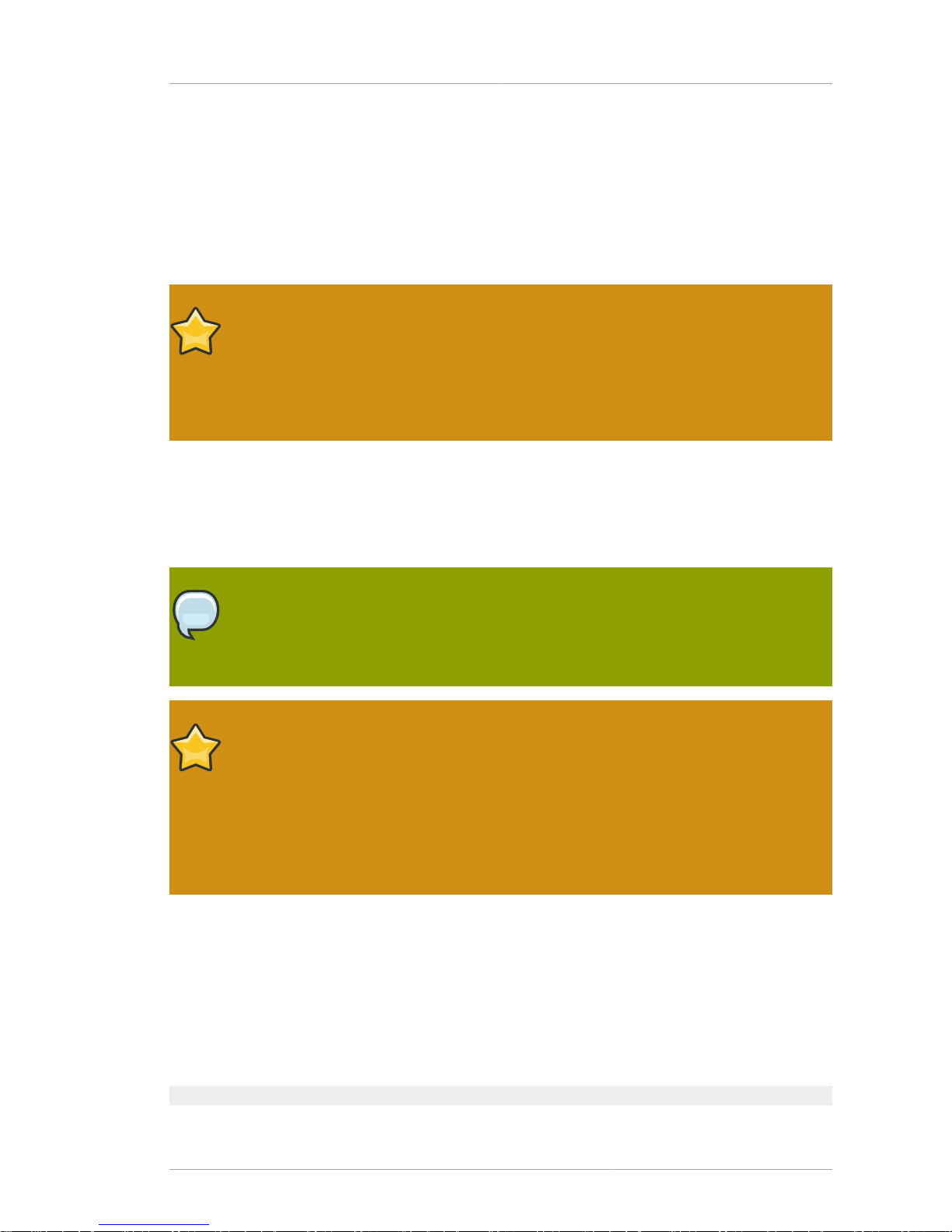
v
Preface
This installation guide describes the Red Hat Directory Server 8.0 installation process and the
migration process. This manual provides detailed step-by-step procedures for all supported operating
systems, along with explanations of the different setup options (express, typical, custom, and silent),
additional options for Directory Server instance creation, migrating previous versions of Directory
Server, and troubleshooting and basic usage.
IMPORTANT
Directory Server 8.0 provides a migration tool for upgrading or migrating from earlier
Directory Server versions. If you already have a Directory Server deployment that is
supported for migration, you must use the documented migration procedure to migrate
your data and configuration to version 8.0. Chapter 8, Migrating from Previous Versions
has for more information.
The Directory Server setup process requires information specific to the Directory Server instance
being configured, information about the host names, port numbers, passwords, and IP addresses that
will be used. The setup program attempts to determine reasonable default values for these settings
based on your system environment. Read through this manual before beginning to configure the
Directory Server to plan ahead what values to use.
TIP
If you are installing Directory Server for evaluation, use the express or typical setup mode.
These processes are very fast, and can help get your directory service up and running
quickly.
IMPORTANT
Red Hat Directory Server 8.0 introduces filesystem paths for configuration files, scripts,
commands, and database files used with Directory Server which comply with Filesystem
Hierarchy Standard (FHS). This file layout is very different than previous releases of
Directory Server, which installed all of the files and directories in /opt/redhat-ds
or /opt/netscape. If you encounter errors during the installation process, look at
Section 7.7, “Troubleshooting”. For more information on how the file layout has changed,
see Section 7.1, “Directory Server File Locations”.
The latest Directory Server release is available for your platform and operating system through Red
Hat Network (RHN) at http://rhn.redhat.com/.
1. Examples and Formatting
All of the examples for Red Hat Directory Server commands, file locations, and other usage are given
for Red Hat Enterprise Linux 5 (32-bit) systems. Be certain to use the appropriate commands and files
for your platform.
To start the Red Hat Directory Server:
Page 6

Preface
vi
service dirsv start
Example 1. Example Command
All of the tools for Red Hat Directory Server are located in the /usr/bin directory. These tools can be
run from any location without specifying the tool location.
There is another important consideration with the Red Hat Directory Server tools. The LDAP tools
referenced in this guide are Mozilla LDAP, installed with Red Hat Directory Server in the /usr/lib/
mozldap directory on Red Hat Enterprise Linux 5 (32-bit).
However, Red Hat Enterprise Linux systems also include LDAP tools from OpenLDAP in the /usr/
bin directory. It is possible to use the OpenLDAP commands as shown in the examples, but you must
use the -x argument to disable SASL, which OpenLDAP tools use by default.
Certain words are represented in different fonts, styles, and weights. Different character formatting is
used to indicate the function or purpose of the phrase being highlighted.
Formatting Style Purpose
Monospace font Monospace is used for commands, package names, files and
directory paths, and any text displayed in a prompt.
Monospace
with a
background
This type of formatting is used for anything entered or returned
in a command prompt.
Italicized text Any text which is italicized is a variable, such as
instance_name or hostname. Occasionally, this is also used to
emphasize a new term or other phrase.
Bolded text Most phrases which are in bold are application names, such as
Cygwin, or are fields or options in a user interface, such as a
User Name Here: field or Save button.
Other formatting styles draw attention to important text.
NOTE
A note provides additional information that can help illustrate the behavior of the system or
provide more detail for a specific issue.
IMPORTANT
Important information is necessary, but possibly unexpected, such as a configuration
change that will not persist after a reboot.
WARNING
A warning indicates potential data loss, as may happen when tuning hardware for
maximum performance.
Page 7
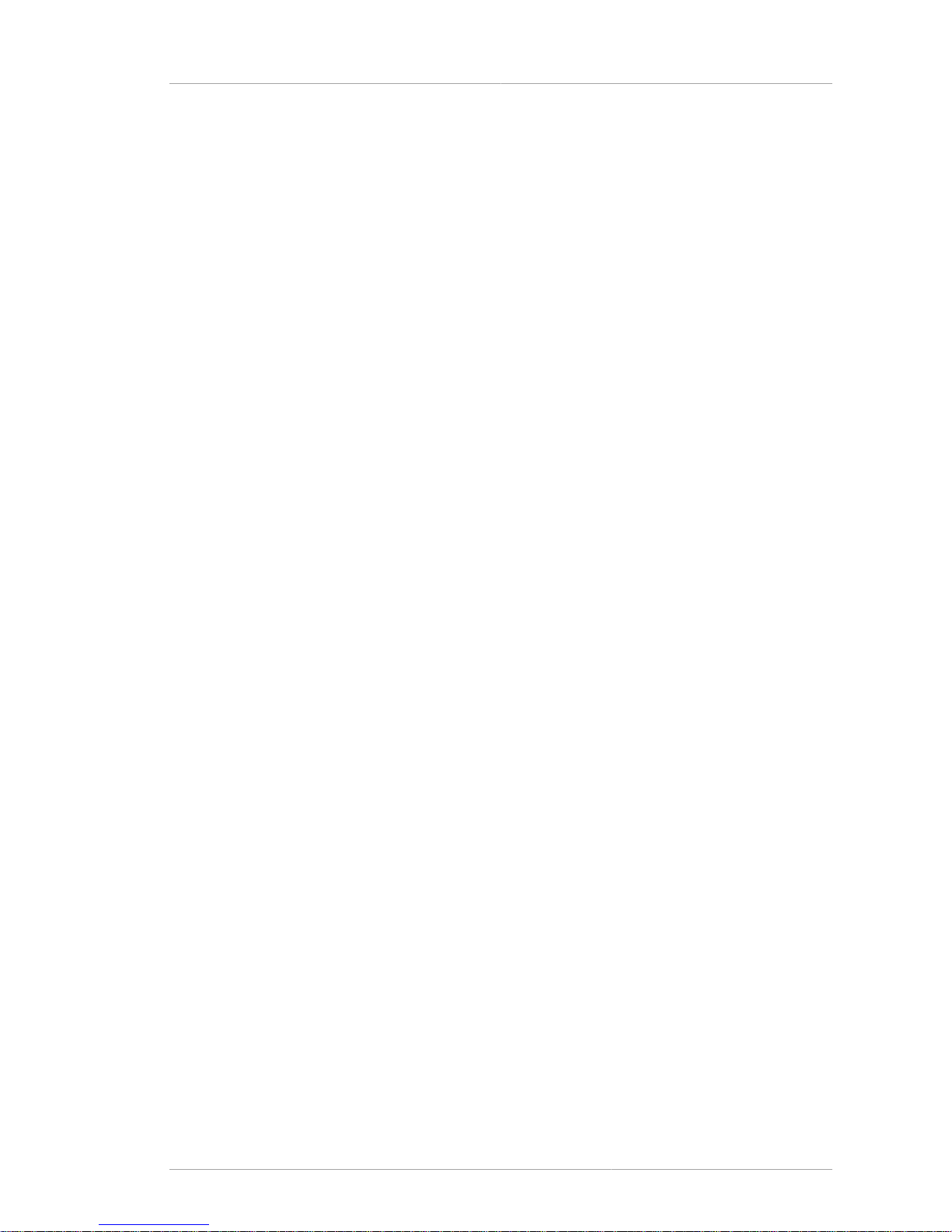
Additional Reading
vii
2. Additional Reading
The Directory Server Administrator's Guide describes how to set up, configure, and administer Red
Hat Directory Server and its contents. The instructions for installing the various Directory Server
components are contained in the Red Hat Directory Server Installation Guide. Many of the scripts and
commands used to install and administer the Directory Server are explained in detail in the Red Hat
Directory Server Configuration, Command, and File Reference.
The document set for Directory Server contains the following guides:
• Red Hat Directory Server Release Notes contain important information on new features, fixed bugs,
known issues and workarounds, and other important deployment information for this specific version
of Directory Server.
• Red Hat Directory Server Administrator's Guide contains procedures for the day-to-day maintenance
of the directory service. Includes information on configuring server-side plug-ins.
• Red Hat Directory Server Configuration, Command, and File Reference provides reference
information on the command-line scripts, configuration attributes, and log files shipped with
Directory Server.
• Red Hat Directory Server Installation Guide contains procedures for installing your Directory Server
as well as procedures for migrating from a previous installation of Directory Server.
For the latest information about Directory Server, including current release notes, complete product
documentation, technical notes, and deployment information, see the Red Hat Directory Server
documentation site at http://www.redhat.com/docs/manuals/dir-server/.
3. Giving Feedback
If there is any error in this Installation Guide or there is any way to improve the documentation, please
let us know. Bugs can be filed against the documentation for Red Hat Directory Server through
Bugzilla, http://bugzilla.redhat.com/bugzilla. Make the bug report as specific as possible, so we can be
more effective in correcting any issues:
• Select the Red Hat Directory Server product.
• Set the component to Doc - installation-guide.
• Set the version number to 8.0.
• For errors, give the page number (for the PDF) or URL (for the HTML), and give a succinct
description of the problem, such as incorrect procedure or typo.
For enhancements, put in what information needs to be added and why.
• Give a clear title for the bug. For example, "Incorrect command example for setup
script options" is better than "Bad example".
We appreciate receiving any feedback — requests for new sections, corrections, improvements,
enhancements, even new ways of delivering the documentation or new styles of docs. You are
welcome to contact Red Hat Content Services directly at mailto:docs@redhat.com.
Page 8

Preface
viii
4. Document History
Revision 8.0.5 January 11, 2010 Ella Deon Lackey
Adding [slapd] directives per Bugzilla #500475.
Revision 8.0.4 September 9, 2009 Ella Deon Lackey
Removing any references to the Directory Server Gateway or Org Chart.
Revision 8.0.3 November 4, 2008 Deon Lackey dlackey@redhat.com
Changing actualroot to actualsroot in migration chapter, per Bugzilla #467085.
Changing some formatting and common content to work with Publican 0.37.
Revision 8.0.2 August 13, 2008 Ella Deon Lackey dlackey@redhat.com
Adding note box to highlight comment on Directory Server and Administration Server user/group
membership, per Bugzilla #455620.
Adding revision history and updated common content.
Revision 8.0.1 January 15, 2008 Ella Deon Lackey dlackey@redhat.com
Official release draft.
Revision
8.0.0-4
Thurs. Jan. 10, 2008 Ella Deon Lackey dlackey@redhat.com
Added note that Directory Server is supported as a virtual guest on Red Hat Enterprise Linux 5
Minor bug fixes and text edits from post-beta review
Revision
8.0.0-3
Wed. Oct 31, 2007 Ella Deon Lackey dlackey@redhat.com
Updated all content per engineering review
Added sections on Administration Server ports and LDAP tool locations
Revision
8.0.0-2
Thurs. Oct 18, 2007 Ella Deon Lackey dlackey@redhat.com
Wrote content on silent install, uninstall, and other advanced configuration options
Wrote content on general server information, like file locations, starting and stopping components,
launching the console, and (edited) troubleshooting
Revision
8.0.0-1
Tues. Oct 16, 2007 Ella Deon Lackey dlackey@redhat.com
Cleaned up arrangement of chapters and major sections.
Wrote express, typical, and custom setup section; install JRE section; and installing packages
sections in chapters 3 (RHEL), 4 (HP-UX), and 5(Solaris)
Page 9
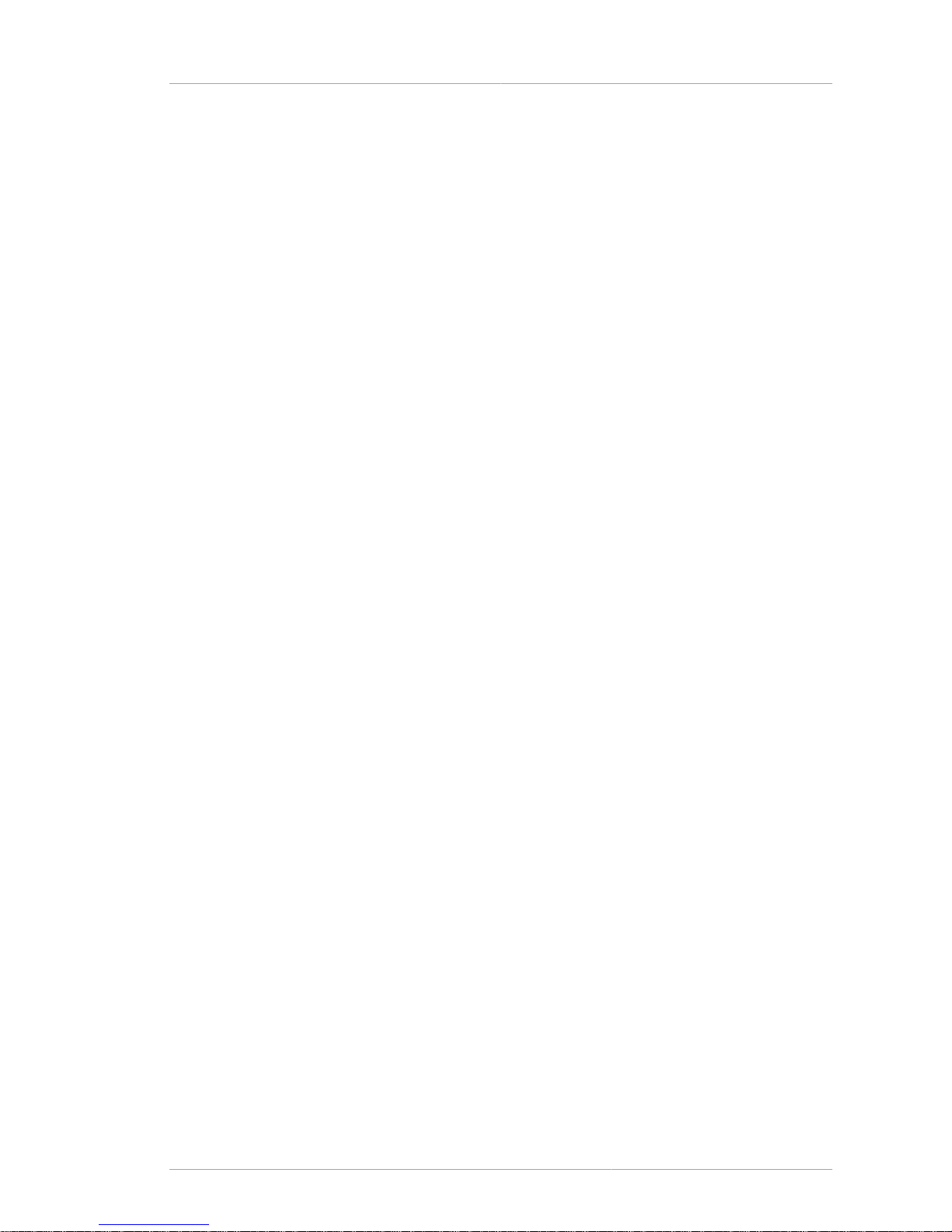
Chapter 1.
1
Preparing for a Directory Server
Installation
Before you install Red Hat Directory Server 8.0, there are required settings and information that you
need to plan in advance. This chapter describes the kind of information that you should provide,
relevant directory service concepts Directory Server components, and the impact and scope of
integrating Directory Server into your computing infrastructure.
The information that is covered here and supplied during the Directory Server setup relates to the
design of your directory tree (the hierarchical arrangement of your directory, including all major roots
and branch points) and relates to your directory suffixes and databases. See the Directory Server
Administrator's Guide for more information on suffixes and databases.
1.1. Directory Server Components
Directory Server 8.0 is comprised of several components, which work in tandem:
• The Directory Server is the core LDAP server daemon. It is compliant with LDAP v3 standards. This
component includes command-line server management and administration programs and scripts for
common operations like export and backing up databases.
• The Directory Server Console is the user interface that simplifies managing users, groups, and other
LDAP data for your enterprise. The Console is used for all aspects of server management, including
making backups; configuring security, replication, and databases; adding entries; and monitoring
servers and viewing statistics.
• The Administration Server is the management agent which administers Directory Servers. It
communicates with the Directory Server Console and performs operations on the Directory Server
instances. It also provides a simple HTML interface and on-line help pages. There must be one
Administration Server running on each machine which has a Directory Server instance running on it.
1.2. Considerations Before Setting up Directory Server
Depending on the type of setup that you perform, you will be asked to provide instance-specific
information for both the Administration Server and Directory Server during the installation procedure,
including port numbers, server names, and usernames and passwords for the Directory Manager
and administrator. If you will have multiple Directory Server instances, then it is better to plan these
configuration settings in advance so that the setup processes can run without conflict.
1.2.1. Port Numbers
The Directory Server setup requires two TCP/IP port numbers: one for the Directory Server and one
for the Administration Server. These port numbers must be unique.
The Directory Server instance (LDAP) has a default port number of 389. The Administration Server
port number has a default number of 9830. If the default port number for either server is in use,
then the setup program randomly generates a port number larger than 1024 to use as the default.
Alternatively, you can assign any port number between 1025 and 65535 for the Directory Server and
Administration Server ports; you are not required to use the defaults or the randomly-generated ports.
Page 10
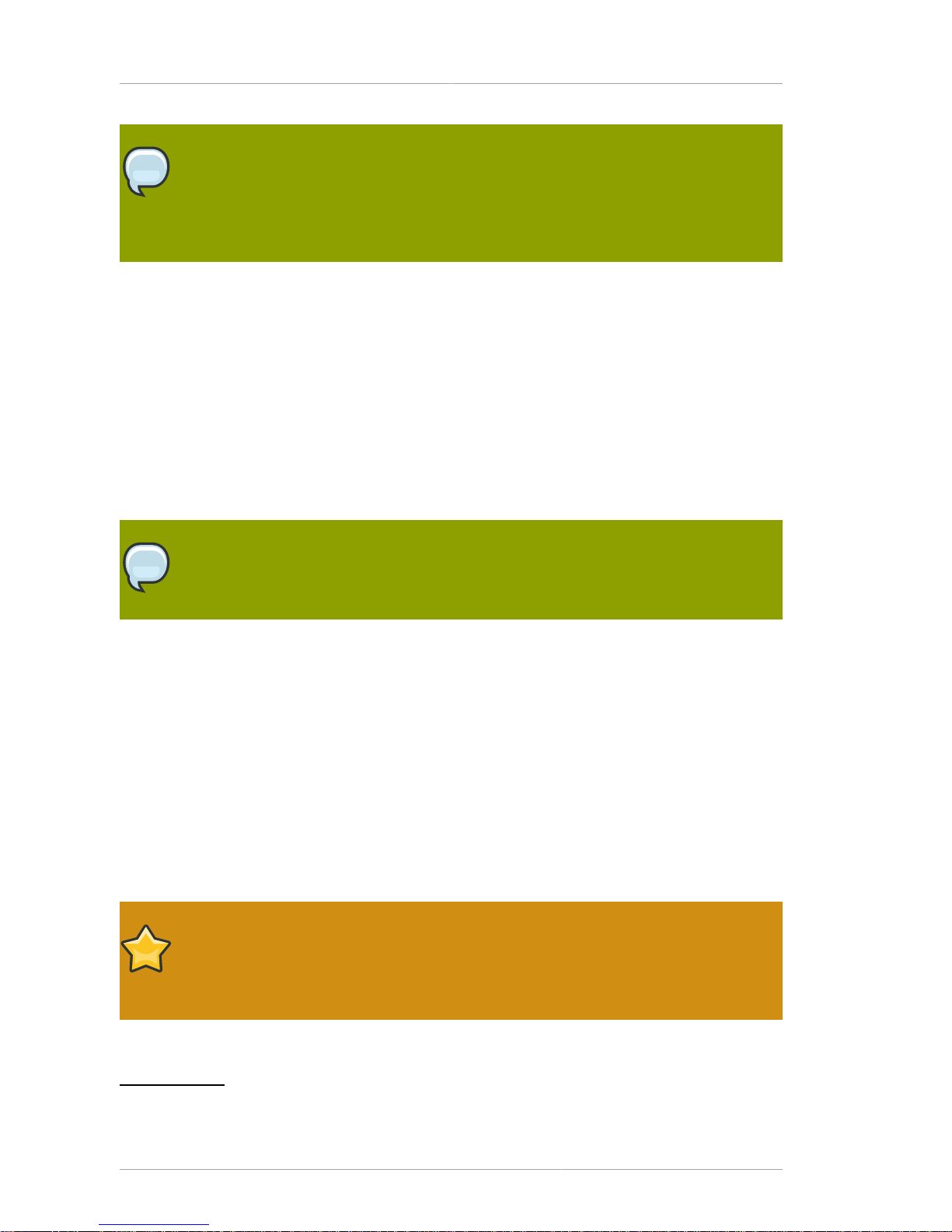
Chapter 1. Preparing for a Directory Server Installation
2
NOTE
While the legal range of port numbers is 1 to 65535, the Internet Assigned Numbers
Authority (IANA) has already assigned ports 1 to 1024 to common processes. Never
assign a Directory Server port number below 1024 (except for 389/636 for the LDAP
server) because this may conflict with other services.
For LDAPS (LDAP with TLS/SSL), the default port number is 636. The server can listen to both the
LDAP and LDAPS port at the same time. However, the setup program will not allow you to configure
TLS/SSL. To use LDAPS, assign the LDAP port number in the setup process, then reconfigure the
Directory Server to use LDAPS port and the other TLS/SSL parameters afterward. For information on
how to configure LDAPS, see the Directory Server Administrator's Guide.
The Administration Server runs on a web server, so it uses HTTP or HTTPS. However, unlike the
Directory Server which can run on secure (LDAPS) and insecure (LDAP) ports at the same time, the
Administration Server cannot run over both HTTP and HTTPS simultaneously. The setup program,
setup-ds-admin.pl, does not allow you to configure the Administration Server to use TLS/SSL. To
use TLS/SSL (meaning HTTPS) with the Administration Server, first set up the Administration Server
to use HTTP, then reconfigure it to use HTTPS.
NOTE
When determining the port numbers you will use, verify that the specified port numbers
are not already in use by running a command like netstat.
If you are using ports below 1024, such as the default LDAP port (389), you must run the setup
program and start the servers as root. You do not, however, have to set the server user ID to root.
When it starts, the server binds and listens to its port as root, then immediately drops its privileges
and runs as the non-root server user ID. When the system restarts, the server is started as root by
the initscript. The setuid(2) man page1 has detailed technical information.
Section 1.2.2, “Directory Server User and Group” has more information about the server user ID.
1.2.2. Directory Server User and Group
The setup process sets a user ID (UID) and group ID (GID) as which the servers will run. The default
UID is a non-privileged (non-root) user, nobody on Red Hat Enterprise Linux and Solaris and daemon
on HP-UX. Red Hat strongly recommends using this default value.
IMPORTANT
By default, the same UID is used for both the Directory Server and the Administration
Server, which simplifies administration. If you choose a different UID for each server,
those UIDs must both belong to the group assigned to Directory Server.
For security reasons, Red Hat strongly discourages you from setting the Directory Server or
Administration Server user to root. If an attacker gains access to the server, he might be able to
1
http://grove.ufl.edu/cgi-bin/webman?SEARCH+man2+setuid.2.gz
Page 11

Directory Manager
3
execute arbitrary system commands as the root user. Using a non-privileged UID adds another layer
of security.
Listening to Restricted Ports as Unprivileged Users
Even though port numbers less than 1024 are restricted, the LDAP server can listen to port 389 (and
any port number less than 1024), as long as the server is started by the root user or by init when
the system starts up. The server first binds and listens to the restricted port as root, then immediately
drops privileges to the non-root server UID. setuid(2) man page2 has detailed technical information.
Section 1.2.1, “Port Numbers” has more information on port numbers in Directory Server.
1.2.3. Directory Manager
The Directory Server setup creates a special user called the Directory Manager. The Directory
Manager is a unique, powerful entry that is used to administer all user and configuration tasks.
The Directory Manager is a special entry that does not have to conform to a Directory Server
configured suffix; additionally, access controls. password policy, and database limits for size, time, and
lookthrough limits do not apply to the Directory Manager. There is no directory entry for the Directory
Manager user; it is used only for authentication. You cannot create an actual Directory Server entry
that uses the same DN as the Directory Manager DN.
The Directory Server setup process prompts for a distinguished name (DN) and a password for the
Directory Manager. The default value for the Directory Manager DN is cn=Directory Manager. The
Directory Manager password must contain at least 8 characters which must be ASCII letters, digits, or
symbols.
1.2.4. Directory Administrator
The Directory Server setup also creates an administrator user specifically for Directory Server
and Administration Server server management, called the Directory Administrator. The Directory
Administrator is the "super user" that manages all Directory Server and Administration Server
instances through the Directory Server Console. Every Directory Server is configured to grant this user
administrative access.
There are important differences between the Directory Administrator and the Directory Manager:
• The administrator cannot create top level entries for a new suffix through an add operation. either
adding an entry in the Directory Server Console or using ldapadd, a tool provided with OpenLDAP.
Only the Directory Manager can add top-level entries by default. To allow other users to add toplevel entries, create entries with the appropriate access control statements in an LDIF file, and
perform an import or database initialization procedure using that LDIF file.
• Password policies do apply to the administrator, but you can set a user-specific password policy for
the administrator.
• Size, time, and lookthrough limits apply to the administrator, but you can set different resource limits
for this user.
The Directory Server setup process prompts for a username and a password for the Directory
Administrator. The default Directory Administrator username is admin. For security, the Directory
Administrator's password must not be the same as the Directory Manager's password.
2
http://grove.ufl.edu/cgi-bin/webman?SEARCH+man2+setuid.2.gz
Page 12

Chapter 1. Preparing for a Directory Server Installation
4
1.2.5. Administration Server User
By default, the Administration Server runs as the same non-root user as the Directory Server.
Custom and silent setups provide the option to run the Administration Server as a different user than
the Directory Server.
IMPORTANT
The default Administration Server user is the same as the Directory Server user, which is
nobody. If the Administration Server is given a different UID, then that user must belong
to the group to which the Directory Server user is assigned.
1.2.6. Directory Suffix
The directory suffix is the first entry within the directory tree. At least one directory suffix must
be provided when the Directory Server is set up. The recommended directory suffix name
matches your organization's DNS domain name. For example, if the Directory Server hostname is
ldap.example.com, the directory suffix is dc=example,dc=com. The setup program constructs
a default suffix based on the DNS domain or from the fully-qualified host and domain name provided
during setup. This suffix naming convention is not required, but Red Hat strongly recommends it.
1.2.7. Configuration Directory
The configuration directory is the main directory where configuration information — such as log
files, configuration files, and port numbers — is stored. These configuration data get stored in the
o=NetscapeRoot tree. A single Directory Server instance can be both the configuration directory and
the user directory.
If you install Directory Server for general directory services and there is more than one Directory
Server in your organization, you must determine which Directory Server instance will host the
configuration directory tree, o=NetscapeRoot. Make this decision before installing any compatible
Directory Server applications. The configuration directory is usually the first one you set up.
Since the main configuration directory generally experiences low traffic, you can permit its server
instances to coexist on any machine with a heavier-loaded Directory Server instance. However, for
large sites that deploy a large number of Directory Server instances, dedicate a low-end machine
for the configuration directory to improve performance. Directory Server instances write to the
configuration directory, and for larger sites, this write activity can create performance issues for other
directory service activities. The configuration directory can be replicated to increase availability and
reliability.
If the configuration directory tree gets corrupted, you may have to re-register or re-configure all
Directory Server instances. To prevent that, always back up the configuration directory after setting up
a new instance; never change a hostname or port number while active in the configuration directory;
and do not modify the configuration directory tree; only the setup program can directly modify a
configuration.
1.2.8. Administration Domain
The administration domain allows servers to be grouped together logically when splitting
administrative tasks. That level of organization is beneficial, for example, when different divisions
Page 13
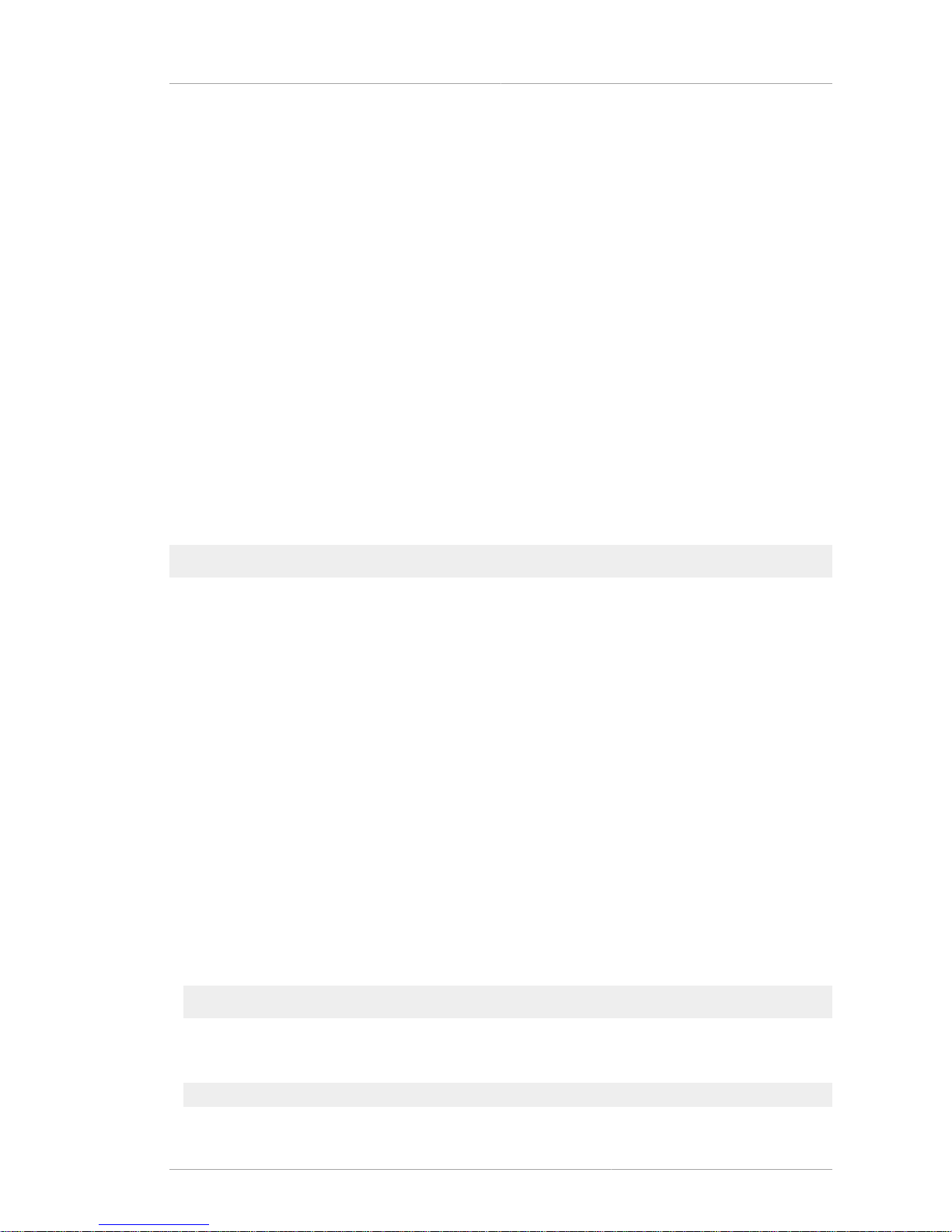
About the setup-ds-admin.pl Script
5
within an organization want individual control of their servers while system administrators require
centralized control of all servers.
When setting up the administration domain, consider the following:
• Each administration domain must have an administration domain owner with complete access to all
the domain servers but no access to the servers in other administration domains. The administration
domain owner may grant individual users administrative access on a server-by-server basis within
the domain.
• All servers must share the same configuration directory. The Configuration Directory Administrator
has complete access to all installed Directory Servers, regardless of the domain.
• Servers on two different domains can use different user directories for authentication and user
management.
1.3. About the setup-ds-admin.pl Script
The Directory Server and Administration Server instances are created and configured through a script
call setup-ds-admin.pl. Running this script launches an interactive setup program with a series of
dialog screens with a yes/no prompt or a simple text input prompt. Each prompt has a default answer
in square brackets, such as the following:
Would you like to continue with setup? [yes]:
• Pressing Enter accepts the default answer and proceeds to the next dialog screen. Yes/No
prompts accept y for Yes and n for No.
• To go back to a previous dialog screen, type Control-B and press Enter. You can backtrack all
the way to the first screen.
• Two prompts ask for a password. After entering it the first time, confirm the password by typing it
in again. The password prompts do not echo the characters entered, so make sure to type them
correctly.
• When the setup-ds-admin.pl finishes, it generates a log file in the /tmp directory called
setupXXXXXX.log where XXXXXX is a series of random characters. This log file contains all of
the prompts and answers supplied to those prompts, except for passwords.
• Some options, such as s (silent) and f (file) allow you to supply values for the setup program
through a file. The .inf file (described in more detail in Section 6.3, “Silent Setup”) has three
sections for each of the major components of Directory Server: General (host server), slapd
(LDAP server), and admin (Administration Server). The parameters used in the .inf can be
passed directly in the command line. Command-line arguments with setup-ds-admin.pl specify
the .inf setup file section (General, slapd, or admin), parameter, and value in the following
form:
section.parameter=value
For example, to set the machine name, suffix, and Directory Server port of the new instance, the
command is as follows:
/usr/sbin/setup-ds-admin.pl General.FullMachineName=ldap.example.com
Page 14
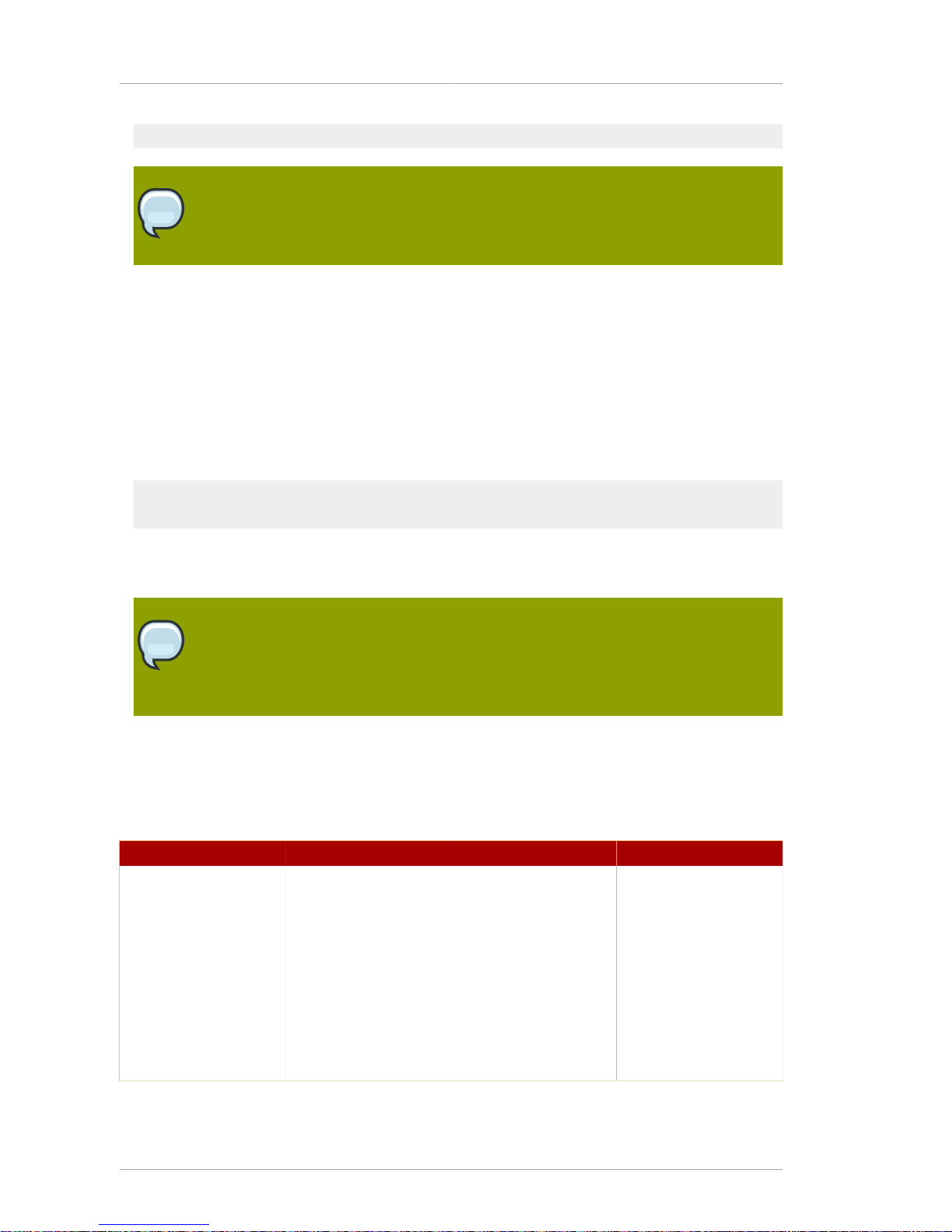
Chapter 1. Preparing for a Directory Server Installation
6
“slapd.Suffix=dc=example, dc=com” slapd.ServerPort=389
NOTE
Passing arguments in the command line or specifying an .inf sets the defaults used in
the interactive prompt unless they are used with the s (silent) option.
Argument values containing spaces or other shell special characters must quoted to prevent the
shell from interpreting them. In the previous example, the suffix value has a space character, so the
entire parameter has to be quoted. If many of the parameters have to be quoted or escaped, use an
.inf file instead.
• An .inf file can be used in conjunction with command line parameters. Parameters set in the
command line override those specified in an .inf file, which is useful for creating an .inf file
to use to set up many Directory Servers. Many of the parameters can be the same, such as
ConfigDirectoryLdapURL, ones specific to the host, such as FullMachineName have to be
unique. For example:
setup-ds-admin.pl -s -f common.inf General.FullMachineName=ldap37.example.com
slapd.ServerIdentifier=ldap37
This command uses the common parameters specified in the common.inf file, but overrides
FullMachineName and ServerIdentifier with the command line arguments.
NOTE
The section names and parameter names used in the .inf files and on the command
line are case sensitive. Refer to Table 1.1, “setup-ds-admin Options” to check the
correct capitalization.
The .inf file has an additional option, ConfigFile which imports the contents of any LDIF file
into the Directory Server. This is an extremely useful tool for preconfiguring users, replication, and
other directory management entries. For more information on using the ConfigFile parameter to
configure the Directory Server, see Section 6.3.4, “Using the ConfigFile Parameter to Configure the
Directory Server”.
Option Alternate Options Description Example
--silent -s This sets that the
setup script will run in
silent mode, drawing
the configuration
information from a file
(set with the --file
parameter) or from
arguments passed
in the command
line rather than
interactively.
Page 15

About the setup-ds-admin.pl Script
7
Option Alternate Options Description Example
--file=name -f name This sets the path
and name of the file
which contains the
configuration settings
for the new Directory
Server instance. This
can be used with the
--silent parameter;
if used alone, it sets the
default values for the
setup prompts.
/usr/sbin/setup-dsadmin.pl -f /export/
sample.inf
--debug -d[dddd] This parameter
turns on debugging
information. For the
-d flag, increasing
the number of d's
increases the debug
level.
--keepcache -k This saves the
temporary installation
file, .inf that is
created when the setup
script is run. This file
can then be reused for
a silent setup.
WARNING
The
cache file
contains
the
cleartext
passwords
supplied
during
setup. Use
appropriate
caution
and
protection
with this
file.
--logfile name -l This parameter
specifies a log file
to which to write the
output. If this is not
set, then the setup
-l /export/
example2007.log
Page 16
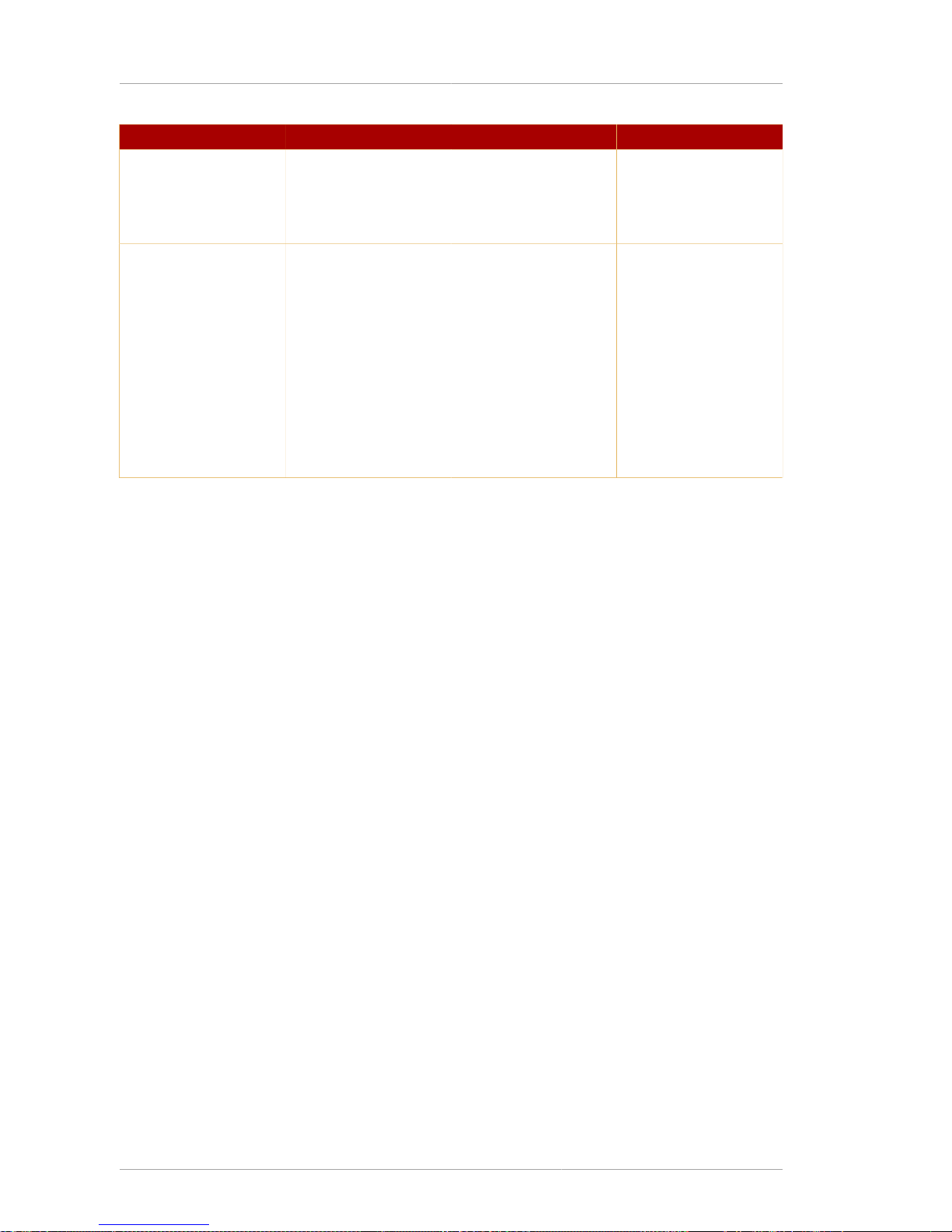
Chapter 1. Preparing for a Directory Server Installation
8
Option Alternate Options Description Example
information is written to
a temporary file.
For no log file, set the
file name to /dev/
null:
-l /dev/null
--update -u This parameter
updates existing
Directory Server
instances. If an
installation is broken in
some way, this option
can be used to update
or replace missing
packages and then
re-register all of the
local instances with the
Configuration Directory.
Table 1.1. setup-ds-admin Options
1.4. Overview of Setup
After the Directory Server packages are installed, there is a script, setup-ds-admin.pl, which you
run to configure the new Directory Server and Administration Server instance. This script launches
an interactive setup program. The setup program supplies default configuration values which you can
accept them or substitute with alternatives. There are three kinds of setup modes, depending on what
you select when you first launch the setup program:
• Express — The fastest setup mode. This requires minimal interaction and uses default values for
almost all settings. Because express installation does not offer the choice of selecting the Directory
Server server port number or the directory suffix, among other settings, Red Hat recommends that
you not use it for production deployments. Also, express setups can fail if default configuration
values are not available because there is no way to offer an alternative.
• Typical — The default and most common setup mode. This prompts you to supply more detailed
information about the directory service, like suffix and configuration directory information, while still
proceeding quickly through the setup process.
• Custom — The most detailed setup mode. This provides more control over Administration Server
settings and also allows data to be imported into the Directory Server at setup, so that entries are
already populated in the databases when the setup is complete.
The information requested with the setup process is described in Table 1.2, “Comparison of Setup
Types”.
There is a fourth setup option, silent setup, which uses a configuration file and command-line options
to supply the Directory Server settings automatically, so there is no user interaction required. It is also
possible to pass setup arguments with the script, as described in Section 1.3, “About the setup-ds-
admin.pl Script”. The possible .inf setup file parameters are listed and described in Section 6.3.5,
“About .inf File Parameters”.
Page 17
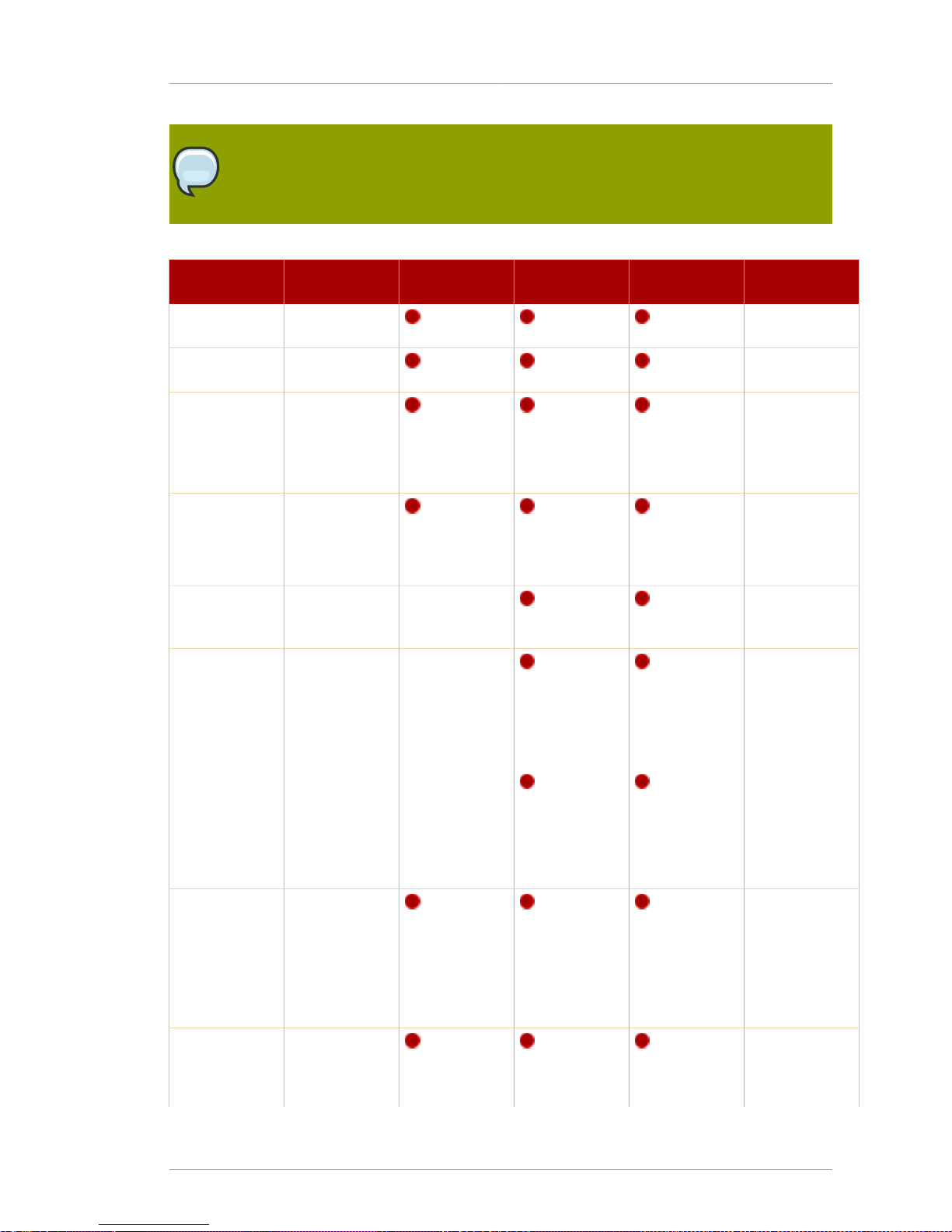
Overview of Setup
9
NOTE
It is possible to use y and n with the yes and no inputs described in Section 6.3.5,
“About .inf File Parameters”.
Setup Screen Parameter
Input
Express Typical Custom Silent Setup
File Parameter
Continue with
setup
Yes or no N/A
Accept license
agreement
Yes or no N/A
Accept
dsktune
output and
continue with
setup
Yes or no N/A
Choose setup
type
• 1 (express)
• 2 (typical)
• 3 (custom)
N/A
Set the
computer name
ldap.example.com [General]
FullMachineName=
ldap.example.com
Set the user
as which the
Directory
Server will run
nobody (Sun
and Red Hat
Enterprise
Linux) or
daemon (HPUX)
[General]
SuiteSpotUserID=
nobody
Set the group
as which the
Directory
Server will run
nobody (Sun
and Red Hat
Enterprise
Linux) or
daemon (HPUX)
[General]
SuiteSpotGroup=
nobody
Register the
new Directory
Server with
an existing
Configuration
Directory
Server
Yes or no N/A
Set the
Configuration
Directory
Server URL
1
ldap://
ldap.example.com:389/
o=NetscapeRoot
[General]
ConfigDirectoryLdapURL=
ldap://
Page 18

Chapter 1. Preparing for a Directory Server Installation
10
Setup Screen Parameter
Input
Express Typical Custom Silent Setup
File Parameter
ldap.example.com:389/
o=NetscapeRoot
Give the
Configuration
Directory
Server user ID
1
admin [General]
ConfigDirectoryAdminID=
admin
Give the
Configuration
Directory
Server user
password
1
password [General]
ConfigDirectoryAdminPwd=
password
Give the
Configuration
Directory
Server
administration
domain
1
example.com [General]
AdminDomain=
example.com
Give the path
to the CA
certificate (if
using LDAPS)
1
/tmp/cacert.asc [General]
CACertificate=/
tmp/cacert.asc
Set the
Configuration
Directory
Server
Administrator
username
admin
2
[General]
ConfigDirectoryAdminID=
admin
Set the
Configuration
Directory
Server
Administrator
password
password
2
[General]
ConfigDirectoryAdminPwd=
password
Set the
Directory
Server port
389 [slapd]
ServerPort=
389
Set the
Directory
Server identifier
ldap [slapd]
ServerIdentifier=
ldap
Set the
Directory
Server suffix
dc=domain,
dc=component
[slapd]
Suffix=
dc=example,dc=com
Set the
Directory
Manager ID
cn=Directory
Manager
[slapd]
Page 19

Overview of Setup
11
Setup Screen Parameter
Input
Express Typical Custom Silent Setup
File Parameter
RootDN=
cn=Directory
Manager
Set the
Directory
Manager
password
password [slapd]
RootDNPwd=
password
Install sample
entries
Yes or no [slapd]
AddSampleEntries=
Yes
Populate the
Directory
Server with
entries
• Supply the
full path and
filename to
an LDIF file
• Type
suggest,
which
imports
common
container
entries,
such as
ou=People
• Type none,
which does
not import
any data
• Equivalent to
suggest
[slapd]
AddOrgEntries=
Yes
InstallLdifFile=
suggest
• Equivalent
to setting the
path
[slapd]
AddOrgEntries=
Yes
InstallLdifFile= /
export/data.ldif
Set the
Administration
Server port
9830 [admin]
Port= 9830
Set the
Administration
Server IP
address
blank (all
interfaces)
[admin]
ServerIpAddress=
111.11.11.11
Set user as
which the
Administration
Server runs
nobody (on
Red Hat
Enterprise
Linux and
Solaris) or
daemon (on
HP-UX)
[admin]
SysUser=
nobody
Are you ready
to configure
your servers?
Yes or no N/A
This option is only available if you choose to register the Directory Server instance with a Configuration Directory Server.
Page 20
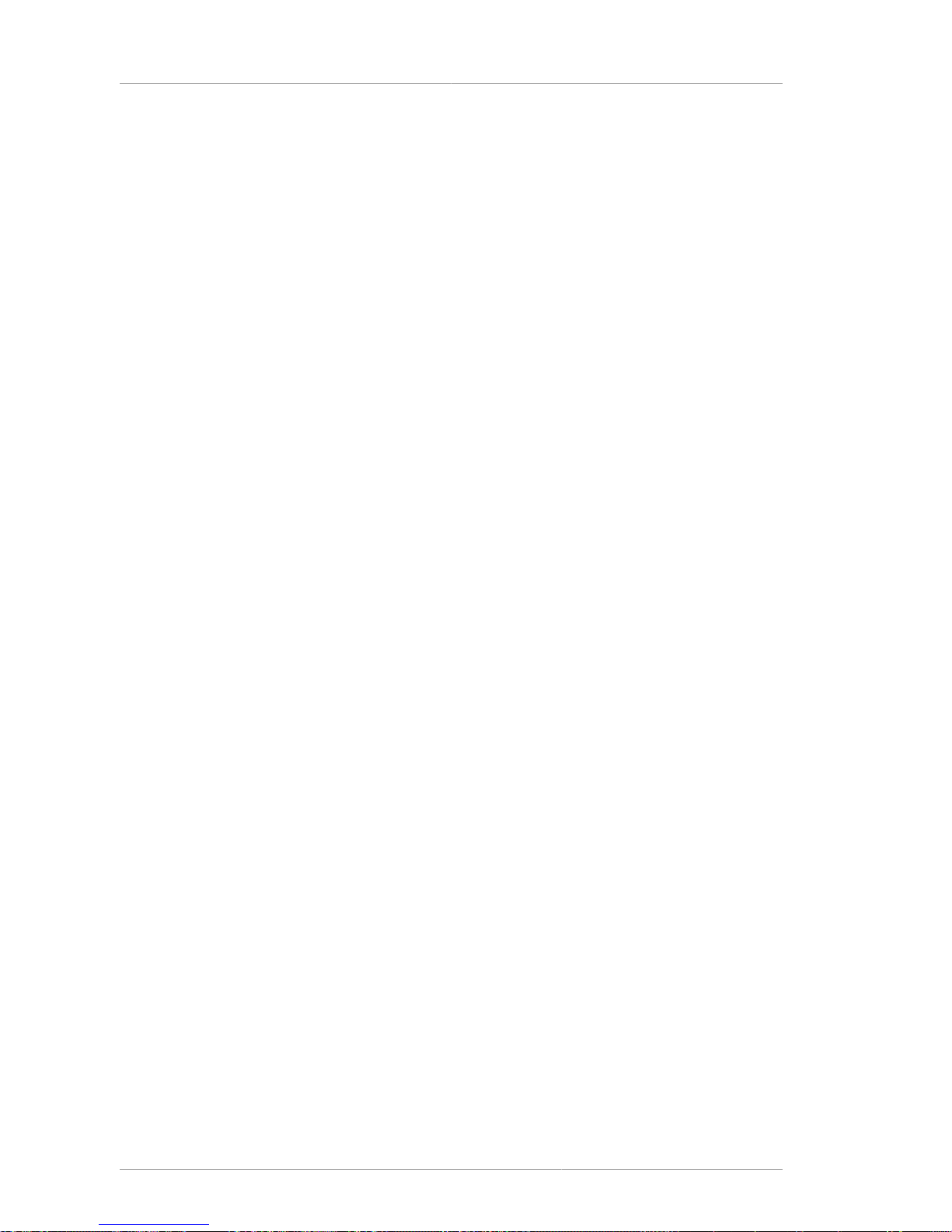
Chapter 1. Preparing for a Directory Server Installation
12
This option is only available if you choose not to register the Directory Server instance with a Configuration Directory Server. In
that case, the Directory Server being set up is created and configured as a Configuration Directory Server.
Table 1.2. Comparison of Setup Types
Page 21
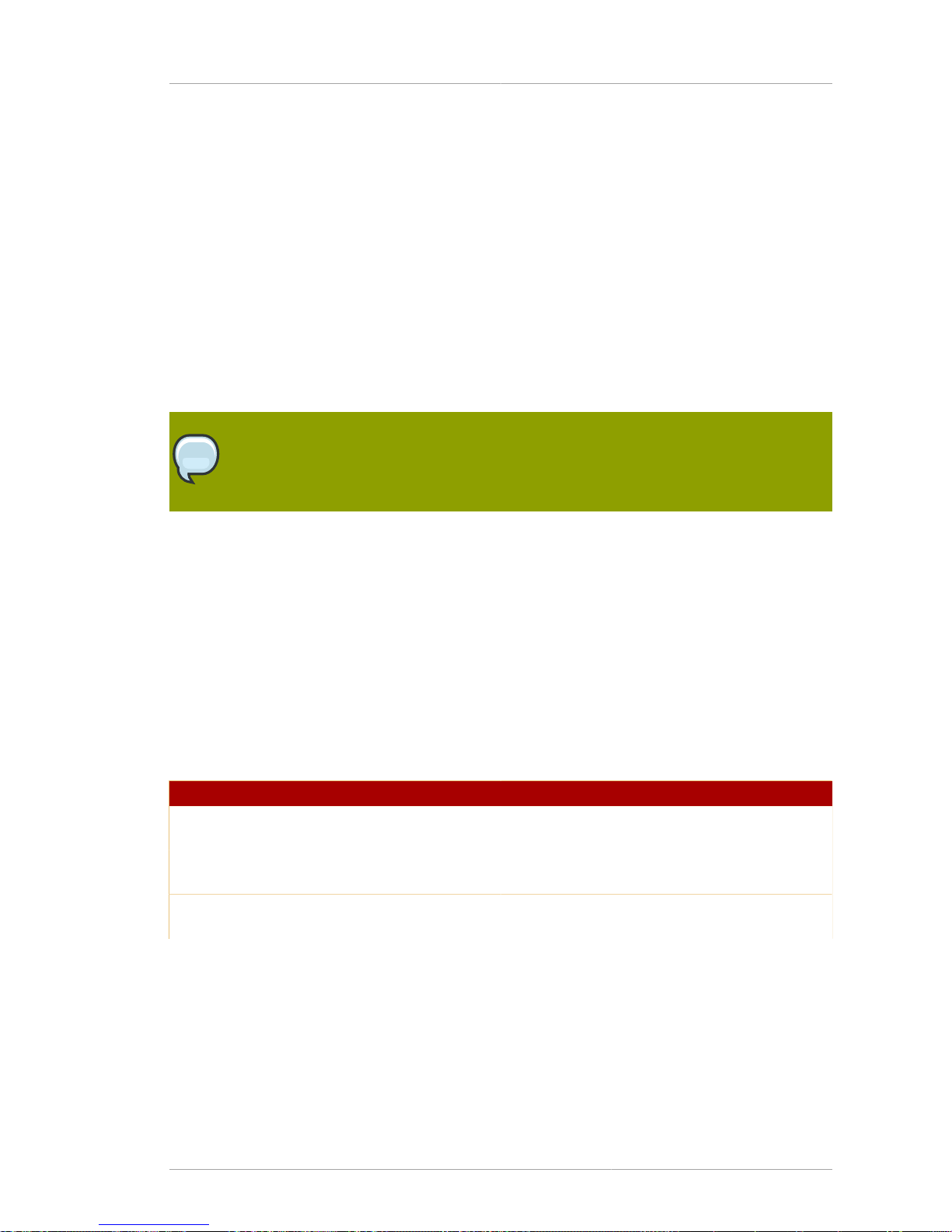
Chapter 2.
13
System Requirements
Before configuring the default Red Hat Directory Server 8.0 instances, it is important to verify that the
host server has the required system settings and configuration:
• The system must have the required packages, patches, and kernel parameter settings.
• DNS must be properly configured on the target system.
• The host server must have a static IP address.
This chapter covers the software and hardware requirements, operating system patches and settings,
and system configurations that are necessary for Directory Server to perform well. It also includes
information on a Directory Server tool, dsktune, which is useful in identifying required patches and
system settings for Directory Server.
NOTE
The requirements outlined in this chapter apply to production systems. For evaluating or
prototyping Directory Server, you may choose not to meet all of these requirements.
2.1. Hardware Requirements
Red Hat recommends minimum of 200 MB of disk space for a typical installation. Large test lab
environments can require 2 GB to support the complete deployment, including product binaries,
databases, and log files. Very large directories may require 4 GB and above.
Red Hat suggests 256 MB of RAM for average environments and 1 GB of RAM for large test lab
environments for increased performance.
Table 2.1, “Hardware Requirements” contains guidelines for Directory Server disk space and memory
requirements based upon on the number of entries that your organization requires. The values shown
here assume that the entries in the LDIF file are approximately 100 bytes each and that only the
recommended indices are configurable.
Number of Entries Disk Space/Required Memory
10,000 - 250,000 entries Free disk space: 2 GB
Free memory: 256 MB
250,000 - 1,000,000 entries Free disk space: 4 GB
Free memory: 512 MB
1,000,000 + entries Free disk space: 8 GB
Free memory: 1 GB
Table 2.1. Hardware Requirements
2.2. Operating System Requirements
Directory Server is supported on these operating systems: Red Hat Enterprise Linux 4 and 5 (x86
and x86_64), HP-UX 11i (IA 64), and Sun Solaris 9 (sparc 64-bit). The specific operating system
requirements and kernel settings, patches, and libraries are listed for each.
• Section 2.2.1, “Using dsktune”
Page 22
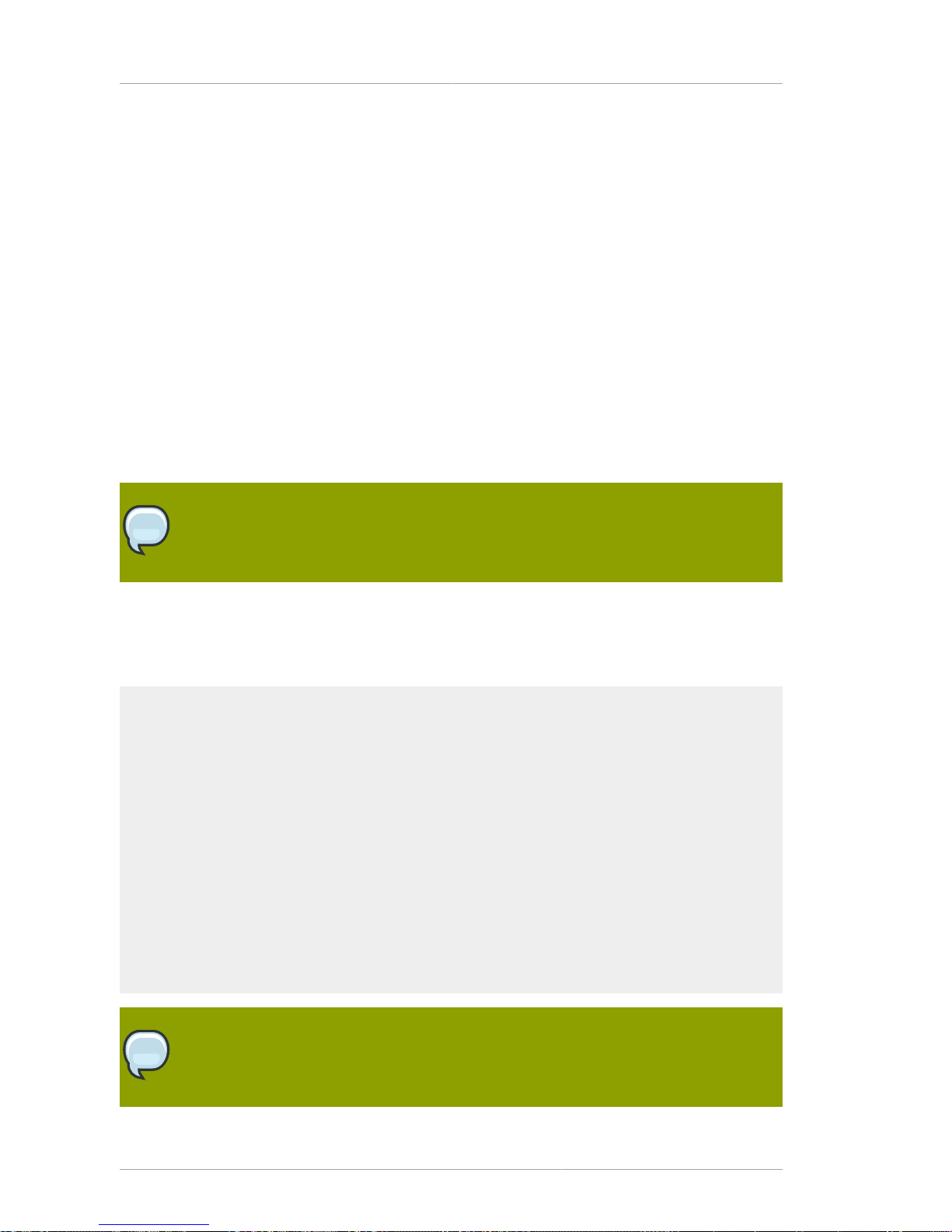
Chapter 2. System Requirements
14
• Section 2.2.2, “Red Hat Enterprise Linux 4 and 5”
• Section 2.2.3, “HP-UX 11i”
• Section 2.2.4, “Sun Solaris 9”
Along with meeting the required operating system patches and platforms, system settings, like the
number of file descriptors and TCP information, should be reconfigured to optimize the Directory
Server performance.
Directory Server includes a tool, dsktune, which simplifies configuring your system settings. This
section describes what settings to change on the machine on which Directory Server is installed.
2.2.1. Using dsktune
After the packages for Directory Server are installed there is tool called dsktune which can scan a
system to check for required and installed patches, memory, system configuration, and other settings
required by Directory Server. The dsktune utility even returns information required for tuning the host
server's kernel parameters.
NOTE
The setup program also runs dsktune, reports the findings, and asks you if you want to
continue with the setup procedure every time a Directory Server instance is configured.
Red Hat recommends running dsktune before beginning to set up the Directory Server instances
so that you can properly configure your kernel settings and install any missing patches. On Red Hat
Enterprise Linux and Solaris, the dsktune utility is in the /usr/bin directory; on HP-UX, it is in /
opt/dirsrv/bin. To run it, simply use the appropriate command:
/usr/bin/dsktune
Red Hat Directory Server system tuning analysis version 10-AUGUST-2007.
NOTICE : System is i686-unknown-linux2.6.9-34.EL (1 processor).
WARNING: 1011MB of physical memory is available on the system.
1024MB is recommended for best performance on large production system.
NOTICE : The net.ipv4.tcp_keepalive_time is set to 7200000 milliseconds
(120 minutes). This may cause temporary server congestion from lost
client connections.
WARNING: There are only 1024 file descriptors (hard limit) available, which
limit the number of simultaneous connections.
WARNING: There are only 1024 file descriptors (soft limit) available, which
limit the number of simultaneous connections.
NOTE
dsktune is run every time the Directory Server configuration script, setup-ds-admin, is
run.
Page 23
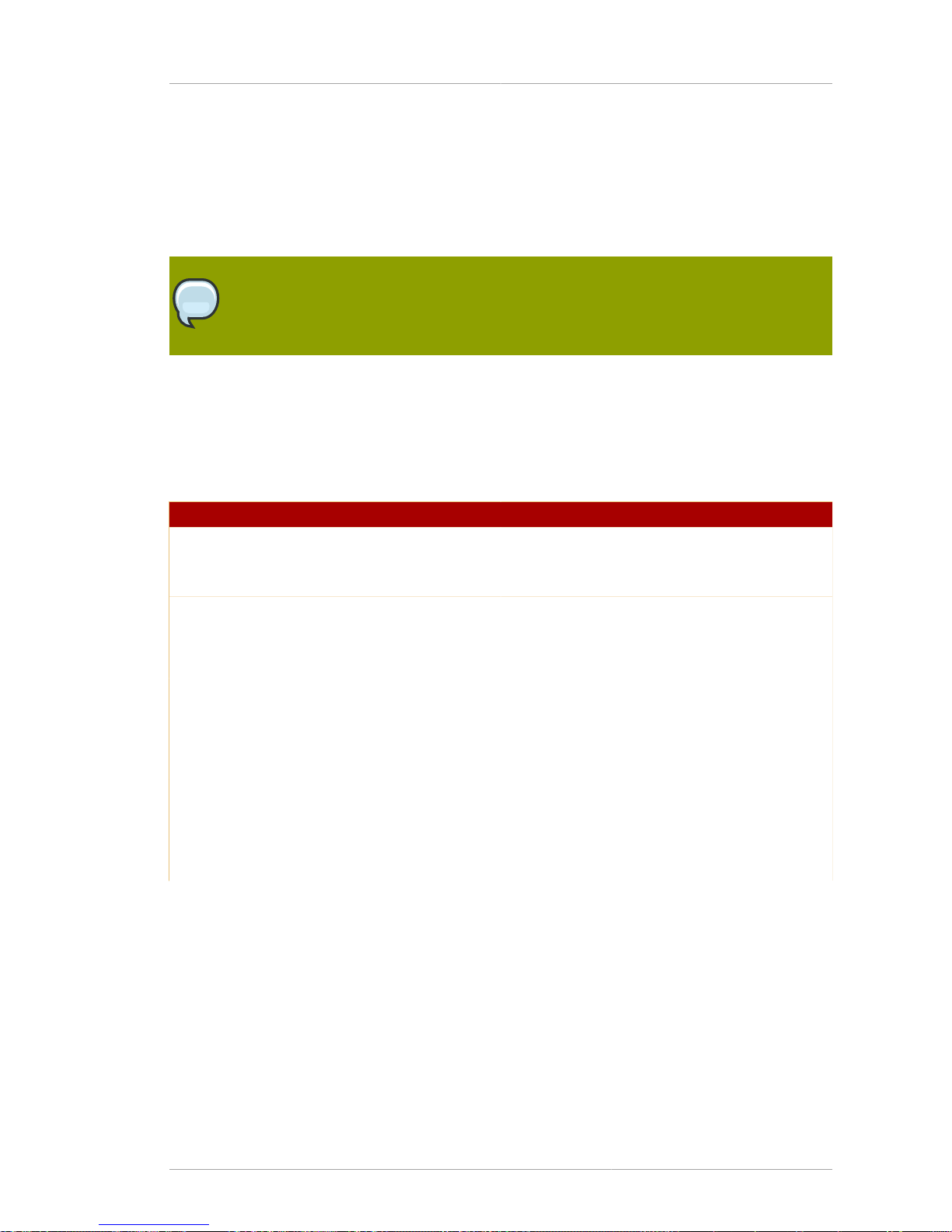
Red Hat Enterprise Linux 4 and 5
15
2.2.2. Red Hat Enterprise Linux 4 and 5
Directory Server is supported on two versions of Red Hat Enterprise Linux:
• Red Hat Enterprise Linux 4 AS and ES on x86 and x86_64 platforms
• Red Hat Enterprise Linux 5 Server on x86 and x86_64 platforms
NOTE
Red Hat Directory Server is also supported running on a virtual guest on a Red Hat
Enterprise Linux 5 virtual server.
Both Red Hat Enterprise Linux versions 4 and 5 on 32-bit and 64-bit platforms have the same system
requirements, as listed in Table 2.2, “Red Hat Enterprise Linux Operating System and Hardware
Requirements”. The patches required are listed in Section 2.2.2.1, “Red Hat Enterprise Linux
Patches”, and the recommended system configuration changes are described in Section 2.2.2.2, “Red
Hat Enterprise Linux System Configuration”.
Criteria Requirements
Operating System Red Hat Enterprise Linux 4 or 5 with the latest
patches and upgrades
CPU Type Pentium 3 or higher; 500MHz or higher
Memory/RAM 256 MB minimum
Up to the system limit (on 32 bit systems,
typically 3 GB RAM or 4 GB RAM with hugemem
kernel) for large environments
Hard Disk 200 MB of disk space minimum for a typical
deployment
2 GB minimum for larger environments
4 GB minimum for very large environments
(more than a million entries)
Other To run the Directory Server using port numbers
less than 1024, such as the default port 389,
you must setup and start the Directory Server as
root, but it is not necessary to run the Directory
Server as root.
Table 2.2. Red Hat Enterprise Linux Operating System and Hardware Requirements
2.2.2.1. Red Hat Enterprise Linux Patches
The default kernel and glibc versions for Red Hat Enterprise Linux 4 and 5 are the only required
versions for the Red Hat Directory Server host machine. If the machine has a single CPU, the kernel
must be presented in the form kernel-x.x.x.x. If the machine has multiple CPUs, the kernel
must be presented the form kernel-smp-x.x.x.x. To determine the components running on the
machine, run rpm -qa.
Run the dsktune utility to see if you need to install any other patches. dsktune helps verify whether
the appropriate patches are installed on the system and provides useful information for tuning your
Page 24
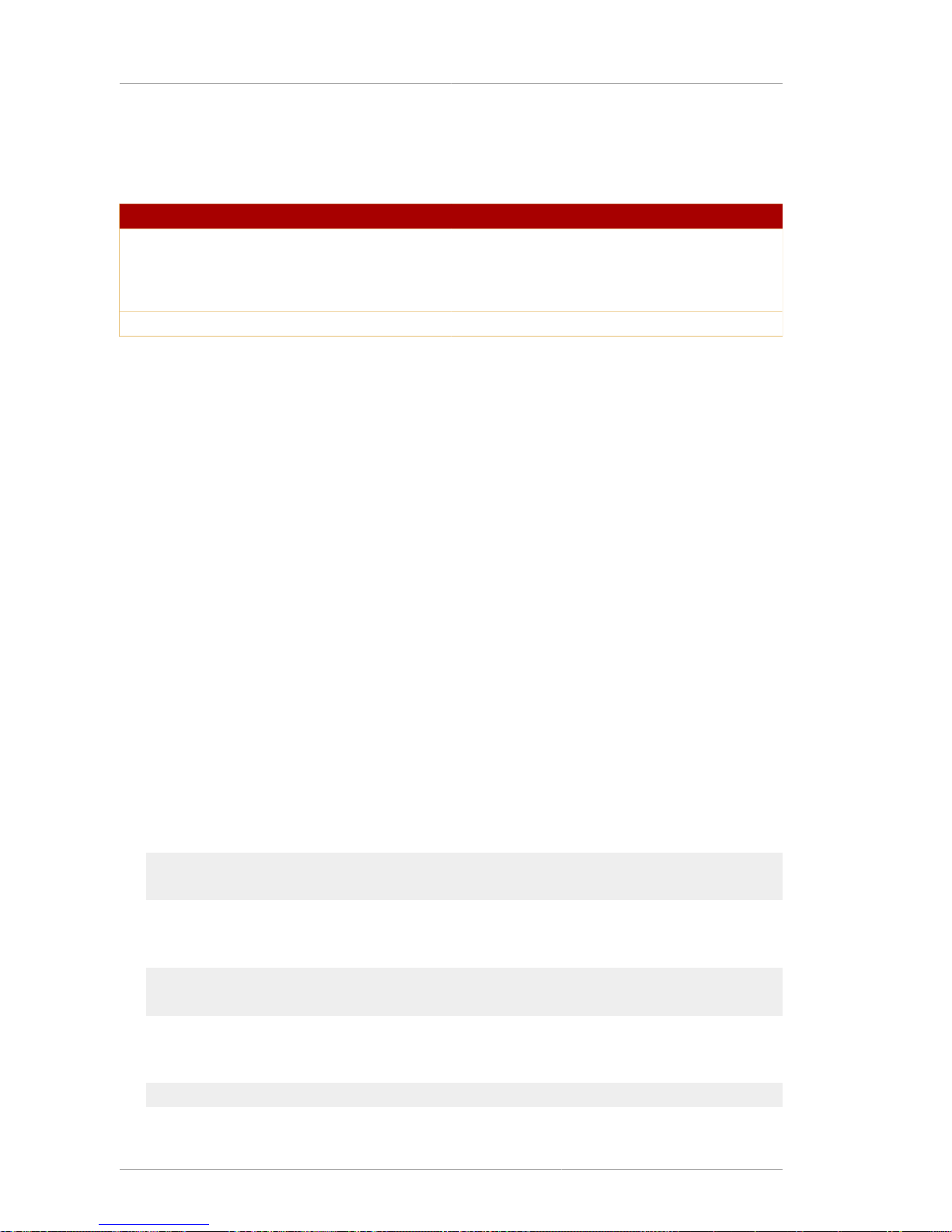
Chapter 2. System Requirements
16
kernel parameters for best performance. For information on dsktune, see Section 2.2.1, “Using
dsktune”.
Criteria Requirements
Operating System Red Hat Enterprise Linux 4 AS and ES (x86 and
x86_64)
Red Hat Enterprise Linux 5 Server (x86 and
x86_64)
Required Filesystem ext3
Table 2.3. System Versions
2.2.2.2. Red Hat Enterprise Linux System Configuration
After verifying the system's kernel and glibc configuration and installing any required modules and
patches, fine-tune the Red Hat Enterprise Linux system to work with Directory Server. For the best
performance, configure the host server before configuring the Directory Server instance by running the
setup-ds-admin.pl script.
• Section 2.2.2.2.1, “Perl Prerequisites”
• Section 2.2.2.2.2, “File Descriptors”
• Section 2.2.2.2.3, “DNS Requirements”
2.2.2.2.1. Perl Prerequisites
For Red Hat Enterprise Linux systems, use the Perl version that is installed with the operating system
in /usr/bin/perl for both 32-bit and 64-bit versions of Red Hat Directory Server.
2.2.2.2.2. File Descriptors
Editing the number of file descriptors on the Linux system can help Directory Server access files more
efficiently. Editing the maximum number of file descriptors the kernel can allocate can also improve file
access speeds.
1. First, check the current limit for file descriptors:
cat /proc/sys/fs/file-max
2. If the setting is lower than 64000, edit the /etc/sysctl.conf file, and reset the fs.file-max
parameter:
fs.file-max = 64000
3. Then increase the maximum number of open files on the system by editing the /etc/security/
limits.conf configuration file. Add the following entry:
Page 25
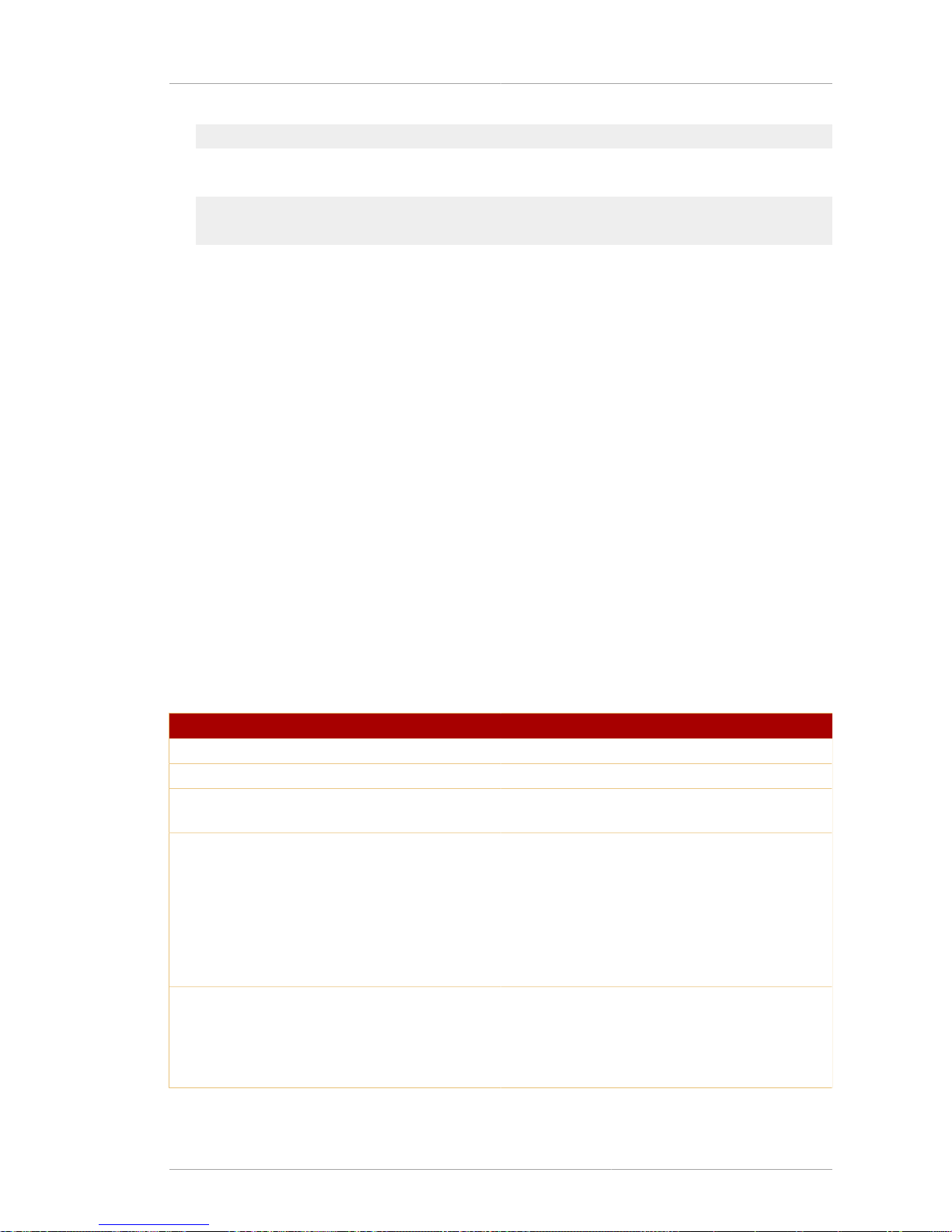
HP-UX 11i
17
* - nofile 8192
4. Edit the /etc/pam.d/system-auth, and add this entry:
session required /lib/security/$ISA/pam_limits.so
5. Reboot the Linux machine to apply the changes.
2.2.2.2.3. DNS Requirements
It is very important that DNS and reverse DNS be working correctly on the host machine, especially if
you are using TLS/SSL or Kerberos with Directory Server.
Configure the DNS resolver and the NIS domain name by the modifying the /etc/resolv.conf, /
etc/nsswitch.conf, and /etc/netconfig files, and set the DNS resolver for name resolution.
Edit the /etc/defaultdomain file to include the NIS domain name. This ensures that the fullyqualified host and domain names used for the Directory Server resolve to a valid IP address and that
that IP address resolves back to the correct hostname.
Reboot the Red Hat Enterprise Linux machine to apply these changes.
2.2.3. HP-UX 11i
Directory Server runs on HP-UX version 11i only; earlier HP-UX versions are not supported. Directory
Server runs on a 64-bit HP-UX 11i environment as a 64-bit process.
Table 2.4, “HP-UX 11i” lists the hardware requirements. Section 2.2.3.1, “HP-UX Patches” lists the
required patches, and the recommended system configurations are in Section 2.2.3.2, “HP-UX System
Configuration”.
Criteria Requirements
Operating System HP-UX 11i with the latest patches and upgrades
CPU Type HP 9000 architecture with an Itanium CPU
Memory/RAM 256 MB minimum
1 GB RAM for large environments
Hard Disk 300 MB of disk space minimum for a typical
deployment
2 GB minimum for larger environments
4 GB minimum for very large environments
(more than a million entries)
You must use the largefile command to
configure database files larger than 2 GB.
Other To run the Directory Server using port numbers
less than 1024, such as the default port 389,
you must setup and start the Directory Server as
root, but it is not necessary to run the Directory
Server as root.
Table 2.4. HP-UX 11i
Page 26

Chapter 2. System Requirements
18
2.2.3.1. HP-UX Patches
The HP-UX 11i host must have the correct packages and dependencies installed to run Directory
Server. The patch list changes daily, so check the HP site regularly to ensure you have the latest
releases:
• http://www.software.hp.com/SUPPORT_PLUS/qpk.html
• http://welcome.hp.com/country/us/eng/support.htm
The first package to install is the PHSS_30966: ld(1) and linker tools cumulative patch.
The other required patches are listed in Table 2.5, “HP-UX 11i Patches”. Run the dsktune utility to
see if you need to install any other patches. dsktune helps verify whether the appropriate patches
are installed on the system and provides useful information for tuning your kernel parameters for best
performance. For information on dsktune, see Section 2.2.1, “Using dsktune”.
Criteria Requirements
GOLDAPPS11i B.11.11.0406.5 Gold Applications Patches for
HP-UX 11i v1, June 2004
GOLDBASE11i B.11.11.0406.5 Gold Base Patches for HP-UX 11i
v1, June 2004
GOLDQPK11i HP-UX 11i Quality Pack patch from June 2004 or
later
Table 2.5. HP-UX 11i Patches
2.2.3.2. HP-UX System Configuration
Before setting up Directory Server, tune your HP-UX system so Directory Server can access the
respective kernel parameters. To tune HP-UX systems, enable large file support, set the TIME_WAIT
value, and modify kernel parameters.
• Section 2.2.3.2.1, “Perl Prerequisites”
• Table 2.6, “HP-UX 11i Kernel Parameters”
• Section 2.2.3.2.3, “TIME_WAIT Setting”
• Section 2.2.3.2.4, “Large File Support”
• Section 2.2.3.2.5, “DNS Requirements”
2.2.3.2.1. Perl Prerequisites
On HP-UX, Red Hat Directory Server uses the Perl version installed with the operating system in /
opt/perl_64/bin/perl. Contact Hewlett-Packard support if this Perl version is not installed.
2.2.3.2.2. Kernel Parameters
The parameters to edit and the recommended values are listed in Table 2.6, “HP-UX 11i Kernel
Parameters”.
Parameter Setting
maxfiles 1024
Page 27
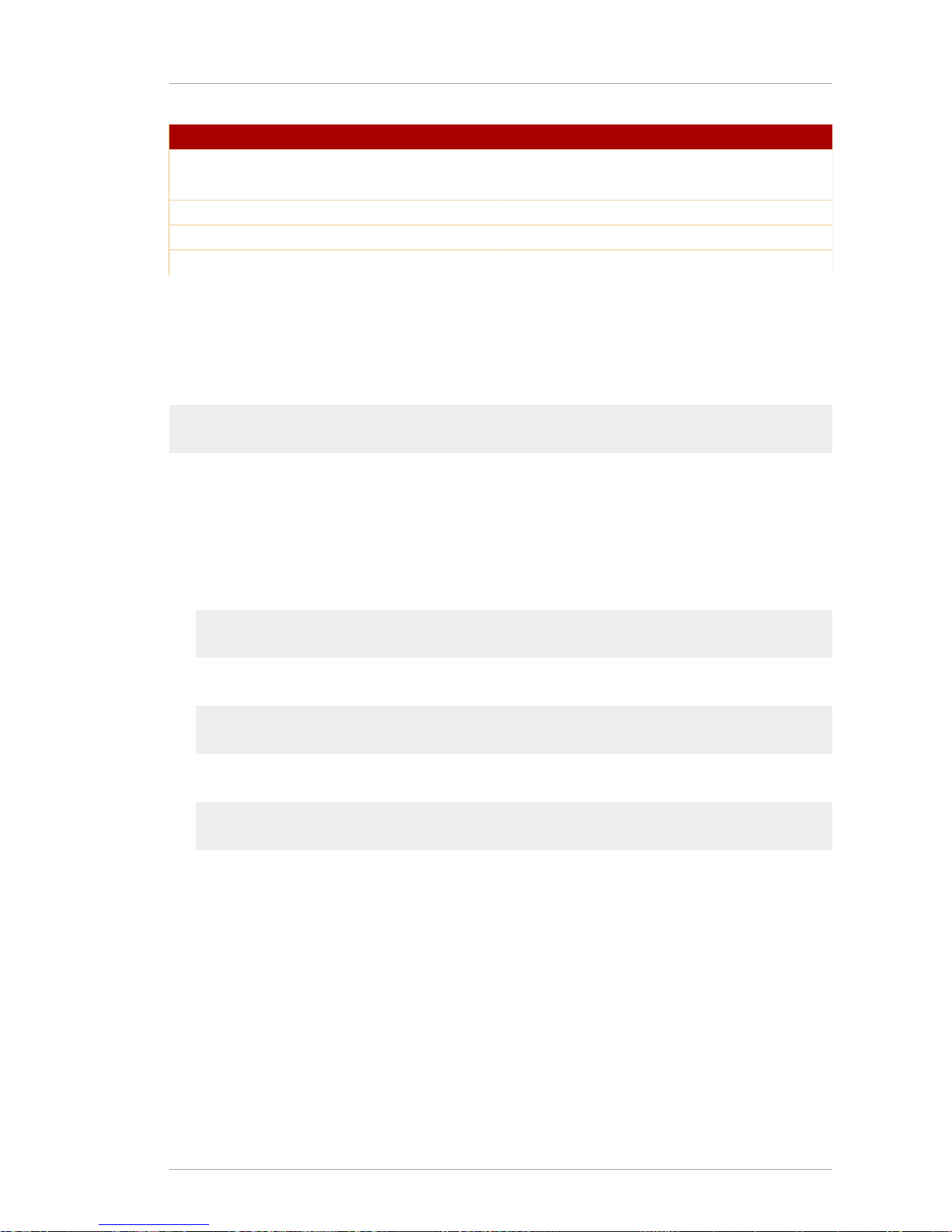
HP-UX 11i
19
Parameter Setting
nkthread 1328
max_thread_proc 512
maxuser 64
maxuprc 512
nproc 750
Table 2.6. HP-UX 11i Kernel Parameters
2.2.3.2.3. TIME_WAIT Setting
Normally, client applications that shut down correctly cause the socket to linger in a TIME_WAIT state.
Verify that the TIME_WAIT entry is set to a reasonable duration. For example:
ndd -set /dev/tcp tcp_time_wait_interval 60000
This limits the socket TIME_WAIT state to 60 seconds.
2.2.3.2.4. Large File Support
To run Directory Server on HP-UX, you must enable large file support.
1. Unmount the filesystem using the umount command.
umount /export
2. Create the large filesystem.
fsadm -F vxfs -o largefiles /dev/vg01/rexport
3. Remount the filesystem.
/usr/sbin/mount -F vxfs -o largefiles /dev/vg01/export
2.2.3.2.5. DNS Requirements
It is very important that DNS and reverse DNS be working correctly on the host machine, especially if
you are using TLS/SSL or Kerberos with Directory Server.
Configure the DNS resolver and the NIS domain name by the modifying the /etc/resolv.conf, /
etc/nsswitch.conf, and /etc/netconfig files, and set the DNS resolver for name resolution.
Edit the /etc/defaultdomain file to include the NIS domain name. This ensures that the fullyqualified host and domain names used for the Directory Server resolve to a valid IP address and that
that IP address resolves back to the correct hostname.
Then, reboot the HP-UX machine to apply these changes.
Page 28
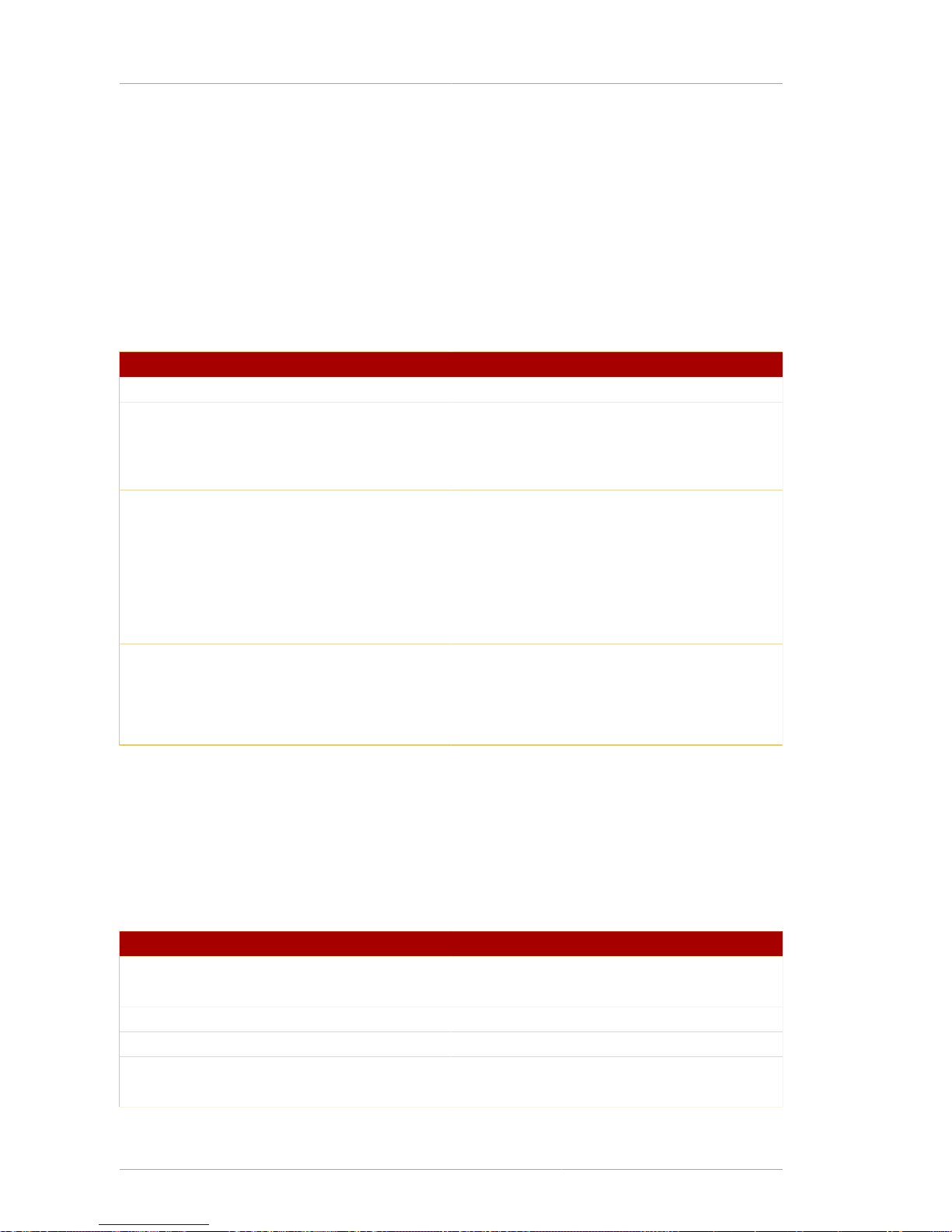
Chapter 2. System Requirements
20
2.2.4. Sun Solaris 9
Directory Server on Solaris 9 requires an UltraSPARC (SPARC v9) processor, which 64-bit
applications as well as high-performance and multi-processor systems. Earlier SPARC processors are
not supported. Use the isainfo command to verify that the system has support for sparc9. Verify
the system's kernel configuration, install the appropriate modules and patches, and then fine-tune the
system to work with Sun Solaris 9.
The system requirements are listed in Table 2.7, “Sun Solaris sparcv9”. The required patches
are listed in Section 2.2.4.1, “Solaris Patches”, and the recommended configuration changes are
described in Section 2.2.4.2, “Solaris System Configuration”.
Criteria Requirements
Operating System Solaris 9 with the latest patches and upgrades
CPU Type UltraSparc-IIi SPARC v9 300MHz or faster (64-
bit)
Memory/RAM 256 MB minimum
1 GB RAM for large environments
Hard Disk 200 MB of disk space minimum for a typical
deployment
2 GB minimum for larger environments
4 GB minimum for very large environments
(more than a million entries)
You must use the largefile command to
configure database files larger than 2 GB.
Other To run the Directory Server using port numbers
less than 1024, such as the default port 389,
you must setup and start the Directory Server as
root, but it is not necessary to run the Directory
Server as root.
Table 2.7. Sun Solaris sparcv9
2.2.4.1. Solaris Patches
The patches required to run the Directory Server on Solaris 9 are listed in Table 2.8, “Sun Solaris
Patches”. Run the dsktune utility to see if you need to install any other patches. dsktune helps
verify whether the appropriate patches are installed on the system and provides useful information for
tuning your kernel parameters for best performance. For information on dsktune, see Section 2.2.1,
“Using dsktune”.
Patch ID Description
112998-03 SunOS 5.9: patch /usr/sbin/syslogd
112875-01 SunOS 5.9: patch /usr/lib/netsvc/rwall/rpc.rwalld
113146-04 SunOS 5.9: Apache Security Patch
113068-05 SunOS 5.9: hpc3130 patch
112963-14 SunOS 5.9: linker patch
113273-08 SunOS 5.9: /usr/lib/ssh/sshd patch
Page 29
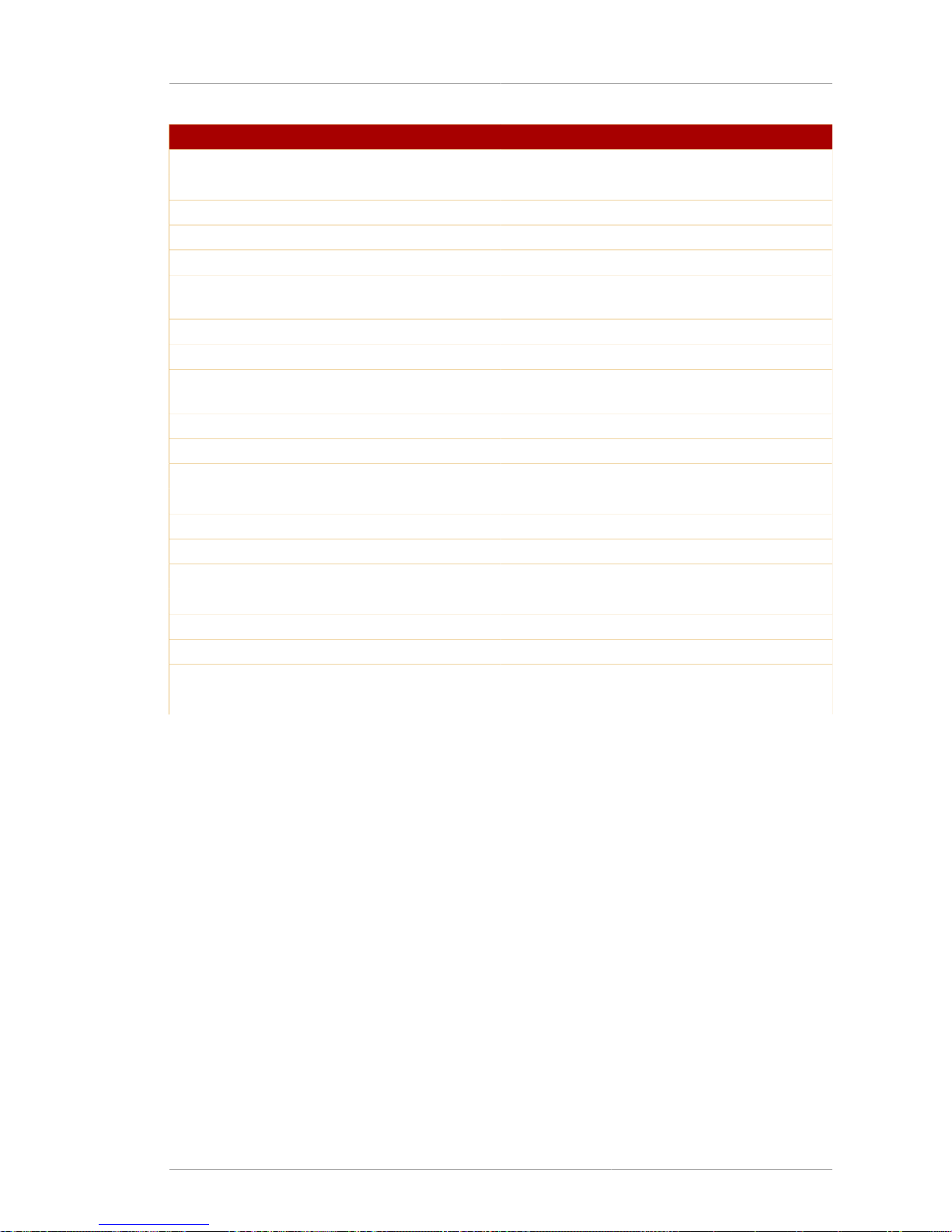
Sun Solaris 9
21
Patch ID Description
112233-12 SunOS 5.9: Kernel patch
112964-08 SunOS 5.9: /usr/bin/ksh patch
112808 CDE1.5: Tooltalk patch
113279-01 SunOS 5.9: klmmod patch
113278-07 SunOS 5.9: NFS Daemon patch
113023 SunOS 5.9: Broken preremove scripts from S9
ALC packages
112601-09 SunOS 5.9: PGX32 Graphics
113923-02 X11 6.6.1: security font server patch
112817-18 SunOS 5.9: Sun Gigaswift Ethernet 1.0 driver
patch
113718-02 SunOS 5.9: usr/lib/utmp_udate patch
114135-01 SunOS 5.9: at utility patch
112834-04 SunOS 5.9: patch scsi
112907-03 SunOS 5.9: libgss patch
113319 SunOS 5.9: libnsl nispasswd
112785-43 SunOS 5.9: Xsun patch
112970-07 SunOS 5.9: patch libresolv
112951-09 SunOS 5.9: patchadd and patchrm patch
113277-24 SunOS 5.9: st, sd, and ssd patch
113579-06 SunOS 5.9: ypserv/ypxfrd patch
112908-14 SunOS 5.9: krb5 shared object patch
113073-14 SunOS 5.9: ufs and fsck patch
Table 2.8. Sun Solaris Patches
2.2.4.2. Solaris System Configuration
After installing any required patches or modules, tune the Solaris system to work with Directory Server.
There are three areas that may need modified for optimum Directory Server performance: the TCP
service, DNS/NIS service, and the file descriptors.
• Section 2.2.4.2.1, “Perl Prerequisites”
• Section 2.2.4.2.2, “TCP Tuning”
• Section 2.2.4.2.3, “DNS and NIS Requirements”
• Section 2.2.4.2.4, “File Descriptors”
2.2.4.2.1. Perl Prerequisites
On Solaris systems, Red Hat Directory Server is installed with a Perl package, RHATperlx, that must
be used. This package contains a 64-bit version of Perl 5.8. It is not possible to use the Perl version
installed in /usr/bin/perl on Solaris because it is 32 bit and will not work with Directory Server's
64-bit components.
Page 30
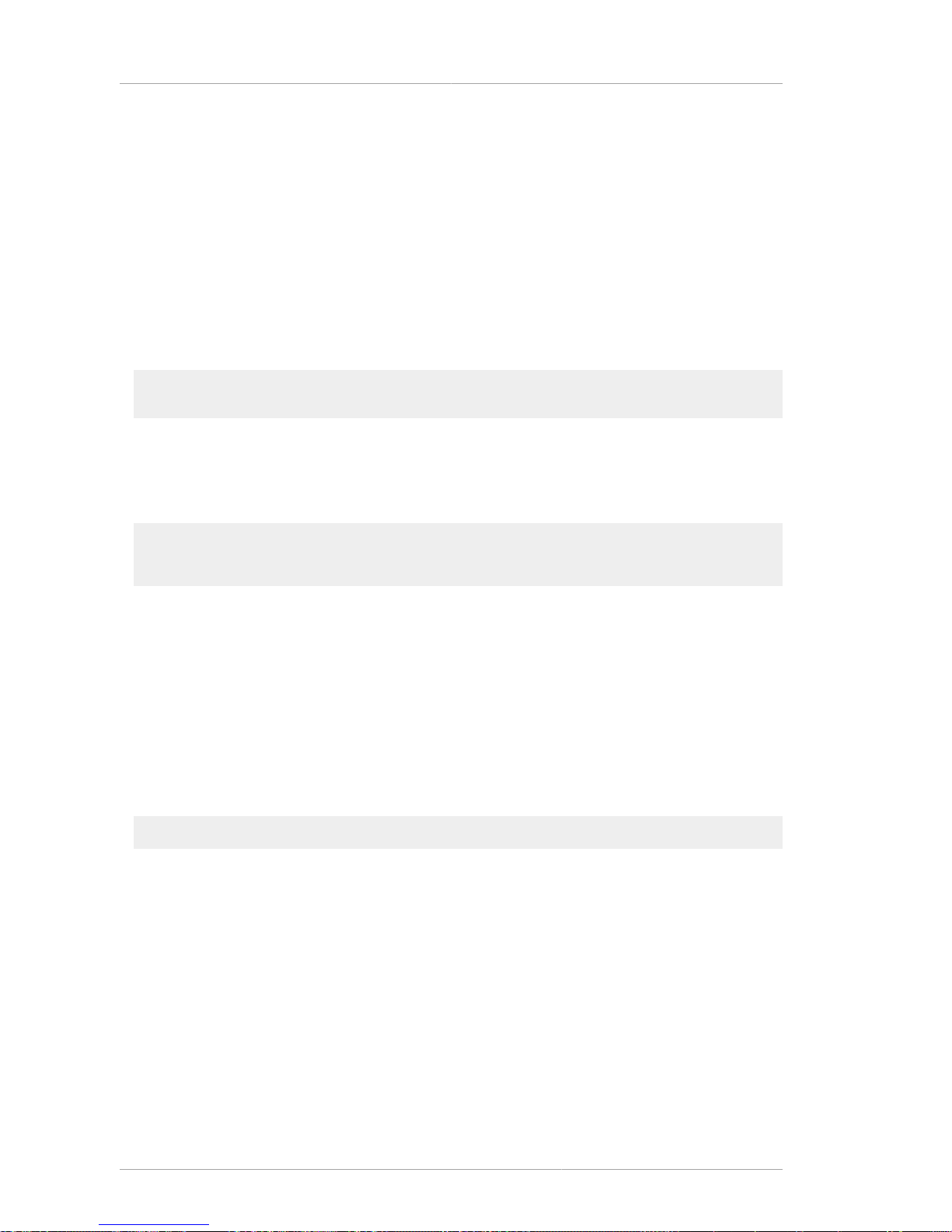
Chapter 2. System Requirements
22
2.2.4.2.2. TCP Tuning
Edit the Solaris TCP configuration Directory Server can access local system ports better. If tuned
properly, this may enhance network connection speeds. The maximum achievable throughput for a
single TCP connection is determined by several factors, including the maximum bandwidth on the
slowest link on the path, bit errors that limit connections, and the total round-trip time.
The configuration that must be edited is in the /dev/tcp directory. Reset the following parameters:
• tcp_time_wait_interval determines the time (in milliseconds) that a TCP connection remains
in a kernel's table after being closed. If its value is above 30000 (or 30 seconds) and the directory is
being used in a LAN, MAN, or other network connection, reduce the value by modifying the /etc/
init.d/inetinit file:
ndd -set /dev/tcp tcp_time_wait_interval 30000
• The tcp_conn_req_max_q0 and tcp_conn_req_max_q parameters control the connection's
maximum backlog that gets accepted by the kernel. If a directory is used by a large number of client
hosts simultaneously, increase these values by at least 1024. Edit the /etc/init.d/inetinit
file:
ndd -set /dev/tcp tcp_conn_req_max_q0 1024
ndd -set /dev/tcp tcp_conn_req_max_q 1024
• The tcp_keepalive_interval setting determines the duration (in seconds) between the
keepalive packets sent for each open TCP connection. Edit this setting to remove client
connections that disconnect from the network.
• Check the tcp_rexmit_interval_initial parameter value for server maintenance testing on
a high speed LAN, MAN, or other network connection. For wide area networks, you do not have to
change the tcp_rexmit_interval_initial value.
• The tcp_smallest_anon_port setting determines the number of simultaneous server
connections. If you increase the rlim_fd_max value to over 4096, you must decrease the
tcp_smallest_anon_port value in the /etc/init.d/inetinit file.
ndd -set /dev/tcp tcp_smallest_anon_port 8192
• Reboot the Solaris machine to apply these changes.
2.2.4.2.3. DNS and NIS Requirements
It is very important that DNS and reverse DNS be working correctly on the host machine, especially if
you are using TLS/SSL or Kerberos with Directory Server.
Configure the DNS resolver and the NIS domain name by the modifying the /etc/resolv.conf, /
etc/nsswitch.conf, and /etc/netconfig files, and set the DNS resolver for name resolution.
Edit the /etc/defaultdomain file to include the NIS domain name. This ensures that the fullyqualified host and domain names used for the Directory Server resolve to a valid IP address and that
that IP address resolves back to the correct hostname.
Page 31

Sun Solaris 9
23
Then, reboot the Solaris machine to apply these changes.
2.2.4.2.4. File Descriptors
For a large deployment or to support a large number of concurrent connections, increase the
number of file descriptors available for the Directory Server. This requires accessing the system-wide
maximum file descriptor table. The governing parameter, rlim_fd_max, is in the /etc/system file.
By default, if this parameter is not present, the allowed maximum value is 1024. You can increase this
to 4096 by adding the line, set rlim_fd_max=4096 to the /etc/system file.
Reboot the Solaris machine to apply these changes.
To determine the soft limit for file descriptors, run the command ulimit -n. You can also use the
dsktune utility to determine the file descriptor hard and soft limits, as described in Section 2.2.1,
“Using dsktune”.
Page 32

24
Page 33

Chapter 3.
25
Setting up Red Hat Directory Server on
Red Hat Enterprise Linux
Installing and configuring Red Hat Directory Server on Red Hat Enterprise Linux has three major
steps:
1. Install the required version of the Java® Runtime Environment (JRE).
2. Install the Directory Server packages.
3. Run the setup-ds-admin.pl script. This is where all of the information about the new Directory
Server instance is supplied.
WARNING
If Directory Server is already installed on your machine, it is extremely important that you
perform a migration, not a fresh installation. Migration is described in Chapter 8, Migrating
from Previous Versions.
NOTE
Before beginning the installation process, make sure that your system meets the
requirements in Section 2.2.2, “Red Hat Enterprise Linux 4 and 5”.
NOTE
Red Hat Directory Server is also supported running on a virtual guest on a Red Hat
Enterprise Linux 5 virtual server.
There are three interactive ways of setting up Directory Server: express, typical, and custom.
These setup types provide different levels of control over the configuration settings, such as port
numbers, directory suffixes, and users and groups for the Directory Server processes. Express
has the least amount of input, meaning it uses more default or randomly-generated settings, while
custom allows the most control over the configuration by having the user supply a lot of configuration
information. These setup types are described more in Table 1.2, “Comparison of Setup Types”. For
most deployments, the typical installation type is recommended.
NOTE
There is a fourth setup option called a silent installation. This provides two ways of
performing the setup without user interaction, either by passing arguments in the
command-line with the setup-ds-admin.pl script or to use a file with settings already
defined. This is extremely useful for doing large numbers of Directory Server instances,
since it does not require any user involvement after the packages are installed. Silent
installations are explained more in Section 6.3.1, “Silent Setup for Directory Server and
Administration Server”.
Page 34

Chapter 3. Setting up Red Hat Directory Server on Red Hat Enterprise Linux
26
This chapter describes the complete procedure to install Red Hat Directory Server on Red Hat
Enterprise Linux, including both the JRE and Directory Server packages, and the different setup
options.
3.1. Installing the JRE
Necessary Java JRE libraries are not bundled with Directory Server. They must be downloaded and
extracted separately before installing the Directory Server packages.
NOTE
Directory Server 8.0 requires JRE version 1.5.0.
Any Red Hat Enterprise Linux customer can download the required JRE packages from the RHEL
Extras or Supplemental channel in Red Hat Network, and then use native Red Hat tools to install the
package. For example, to install the JRE on Red Hat Enterprise Linux 4, use the up2date command:
up2date java-1.5.0-ibm
On Red Hat Enterprise Linux 5, use the yum command:
yum install java-1.5.0-ibm
Using yum or up2date is the preferred and recommended way to install Java. However, it is also
possible to download the JRE from the Java site.
1. Download the Java libraries from http://www.java.com.
2. Log in as root, and install the JRE. For example:
rpm -Uvh java-1.5.0-ibm-1.5.0.5-1jpp.2.el4.i386.rpm
After installing the JRE, install the Directory Server packages, as described in Section 3.2, “Installing
the Directory Server Packages”.
3.2. Installing the Directory Server Packages
1. Install the Directory Server packages. There are two options for installing the packages: using
native Red Hat Enterprise Linux tools (yum or up2date) or downloading them from Red Hat
Network. The recommended way is to use the Red Hat Enterprise Linux tools. On Red Hat
Enterprise Linux 4, use up2date:
up2date redhat-ds
On Red Hat Enterprise Linux 5, use yum:
yum install redhat-ds
Page 35

Installing the Directory Server Packages
27
NOTE
Both yum and up2date may install or require additional packages if dependencies
are missing or out-of-date.
Alternatively, download the latest packages from the Red Hat Directory Server 8.0 channel on
Red Hat Network, http://rhn.redhat.com.
It is also possible to install the Directory Server packages from media:
a. Download the packages from Red Hat Network, and burn them to CD or DVD.
b. Insert the media; the system should automatically recognize and mount the disc.
c. There is no autorun feature with the Directory Server packages, so open the directory on the
disc containing the Directory Server packages. For example:
cd /media/cdrecorder/RedHat/RPMS/
d. Install everything in the directory using rpm:
ls *.rpm | egrep -iv -e devel -e debuginfo | xargs rpm -ivh
2. After the Directory Server packages are installed, run the setup-ds-admin.pl script to set up
and configure the default Directory Server instance and the Administration Server.
/usr/sbin/setup-ds-admin.pl
3. Accept the licensing agreement.
4. On the next screen, review the dsktune output. If there are any issues that you should address,
exit the setup-ds-admin.pl program, and resolve them. Otherwise, accept the output.
5. Select the setup type, and proceed with configuring the new Directory Server instance.
• Section 3.3, “Express Setup”
• Section 3.4, “Typical Setup”
• Section 3.5, “Custom Setup”
NOTE
Directory Server version 8.0 conforms to the Filesystem Hierarchy Standards. This
means that the directories and files are in different locations than previous versions. For
more information on FHS, see the http://www.pathname.com/fhs/ homepage. For a table
showing the new file locations, see Section 7.1, “Directory Server File Locations”.
Page 36

Chapter 3. Setting up Red Hat Directory Server on Red Hat Enterprise Linux
28
3.3. Express Setup
Use express installation if you are installing Directory Server for an evaluation or trial. Because
express installation does not offer the choice of selecting the Directory Server server port number
or the directory suffix, among other settings, Red Hat recommends not using it for production
deployments.
NOTE
The setup program gets the host information from the /etc/resolv.conf file. If there
are aliases in the /etc/hosts file, such as ldap.example.com, that do not match
the /etc/resolv.conf settings, the setup program cannot use the default hostname
option, and setup will fail.
WARNING
If Directory Server is already installed on your machine, it is extremely important that you
perform a migration, not a fresh installation. Migration is described in Chapter 8, Migrating
from Previous Versions.
1. After the Directory Server packages are installed as described in Section 3.2, “Installing the
Directory Server Packages”, then launch the setup-ds-admin.pl script.
# /usr/sbin/setup-ds-admin.pl
NOTE
Run the setup-ds-admin.pl script as root.
2. Select y to accept the Red Hat licensing terms.
3. The dsktune utility runs. Select y to continue with the setup.
dsktune checks the available disk space, processor type, physical memory, and other system
data and settings such as TCP/IP ports and file descriptor settings. If your system does not meet
these basic Red Hat Directory Server requirements, dsktune returns a warning. dsktune
warnings do not block the setup process; simply enter y to go to the next step.
4. Next, choose the setup type. Enter 1 to perform an express setup.
5. The next step allows you to register your Directory Server with an existing Directory Server
instance, called the Configuration Directory Server. This registers the new instance so it can be
managed by the Console. If this is the first Directory Server instance set up on your network,
it is not possible to register it with another directory. Select n to set up this Directory Server
as a Configuration Directory Server and move to the next express install step, setting up the
administrator user.
Page 37

Express Setup
29
NOTE
To register the Directory Server instance with an existing Configuration Directory
Server, select yes. This continues with the registration process rather than the regular
express setup process.
Registering a new instance with a Configuration Directory Server requires you to
supply information about the Configuration Directory Server:
• The Configuration Directory Server URL, such as ldap://
ldap.example.com:389/o=NetscapeRoot
To use TLS/SSL, set the protocol as ldaps:// instead of ldap:// For LDAPS,
use the secure port (636) instead of the standard port (389), and provide a CA
certificate.
• The Configuration Directory Server administrator's user ID; by default, this is
admin.
• The administrator user's password.
• The Configuration Directory Server Admin domain, such as example.com.
• The CA certificate to authenticate to the Configuration Directory Server. This is only
required if the Directory Server instance will connect to the Configuration Directory
Server over LDAPS. This should be the full path and filename the CA certificate in
PEM/ASCII format.
This information is supplied in place of creating an admin user for the new Directory
Server in steps 6 and 7.
6. Set the administrator username. The default is admin.
7. Set the administrator password and confirm it.
8. Set the Directory Manager username. The default is cn=Directory Manager.
9. Set the Directory Manager password and confirm it.
10. The last screen asks if you are ready to set up your servers. Select yes.
Are you ready to set up your servers? [yes]:
Creating directory server . . .
Your new DS instance 'example' was successfully created.
Creating the configuration directory server . . .
Beginning Admin Server reconfiguration . . .
Creating Admin Server files and directories . . .
Updating adm.conf . . .
Updating admpw . . .
Registering admin server with the configuration directory server . . .
Updating adm.conf with information from configuration directory server . . .
Updating the configuration for the httpd engine . . .
Restarting admin server . . .
The admin server was successfully started.
Page 38

Chapter 3. Setting up Red Hat Directory Server on Red Hat Enterprise Linux
30
Admin server was successfully reconfigured and started.
Exiting . . .
Log file is '/tmp/setup0C7tiV.log'
The setup-ds-admin.pl script applies all default options for the Directory Server configuration,
including the instance name (for example, ldap.example.com), domain (for example,
example.com), suffix (for example, dc=example, dc=com), and port numbers (389 for the
Directory Server instance and 9830 for the Administration Server).
When the setup-ds-admin.pl script is done, then the Directory Server is configured and running.
To log into the Directory Server Console to begin setting up your directory service, do the following:
1. Get the Administration Server port number from the Listen parameter in the console.conf
configuration file.
grep \^Listen /etc/dirsrv/admin-serv/console.conf
Listen 0.0.0.0:9830
2. Using the Administration Server port number, launch the Console.
/usr/bin/redhat-idm-console -a http://localhost:9830
NOTE
If you do not pass the Administration Server port number with the redhat-idm-console
command, then you are prompted for it at the Console login screen.
3.4. Typical Setup
The typical setup process is the most commonly-used setup process. It offers control over the ports for
the Directory and Administration Servers, the domain name, and directory suffix.
WARNING
If Directory Server is already installed on your machine, it is extremely important that you
perform a migration, not a fresh installation. Migration is described in Chapter 8, Migrating
from Previous Versions.
1. After the Directory Server packages are installed as described in Section 3.2, “Installing the
Directory Server Packages”, then launch the setup-ds-admin.pl script.
# /usr/sbin/setup-ds-admin.pl
NOTE
Run the setup-ds-admin.pl script as root.
Page 39

Typical Setup
31
2. Select y to accept the Red Hat licensing terms.
3. The dsktune utility runs. Select y to continue with the setup.
dsktune checks the available disk space, processor type, physical memory, and other system
data and settings such as TCP/IP ports and file descriptor settings. If your system does not meet
these basic Red Hat Directory Server requirements, dsktune returns a warning. dsktune
warnings do not block the setup process; simply enter y to go to the next step.
4. Next, choose the setup type. Accept the default, option 2, to perform a typical setup.
5. Set the computer name of the machine on which the Directory Server is being configured. This
defaults to the fully-qualified domain name (FQDN) for the host. For example:
Computer name [ldap.example.com]:
NOTE
The setup program gets the host information from the /etc/resolv.conf file. If
there are aliases in the /etc/hosts file, such as ldap.example.com, that do
not match the /etc/resolv.conf settings, you cannot use the default hostname
option.
The hostname is very important. It is used generate the Directory Server instance name, the
admin domain, and the base suffix, among others. If you are using SSL/TLS or Kerberos, the
computer name must be the exact name that clients use to connect to the system. If you will use
DNS, make sure the name resolves to a valid IP address and that IP address resolves back to this
name.
6. Set the user and group as which the Directory Server process will run. The default is
nobody:nobody. For example:
System User [nobody]:
System Group [nobody]:
7. The next step allows you to register your Directory Server with an existing Directory Server
instance, called the Configuration Directory Server. This registers the new instance so it can be
managed by the Console. If this is the first Directory Server instance set up on your network,
it is not possible to register it with another directory. Select n to set up this Directory Server
as a Configuration Directory Server and move to the next typical install step, setting up the
administrator user.
NOTE
To register the Directory Server instance with an existing Configuration Directory
Server, select yes. This continues with the registration process rather than the regular
typical setup process.
Registering a new instance with a Configuration Directory Server requires you to
supply information about the Configuration Directory Server:
Page 40

Chapter 3. Setting up Red Hat Directory Server on Red Hat Enterprise Linux
32
• The Configuration Directory Server URL, such as ldap://
ldap.example.com:389/o=NetscapeRoot
To use TLS/SSL, set the protocol as ldaps:// instead of ldap:// For LDAPS,
use the secure port (636) instead of the standard port (389), and provide a CA
certificate.
• The Configuration Directory Server administrator's user ID; by default, this is
admin.
• The administrator user's password.
• The Configuration Directory Server Admin domain, such as example.com.
• The CA certificate to authenticate to the Configuration Directory Server. This is only
required if the Directory Server instance will connect to the Configuration Directory
Server over LDAPS. This should be the full path and filename the CA certificate in
PEM/ASCII format.
This information is supplied in place of creating an admin user and domain for the new
Directory Server, steps 8, 9, and 10.
8. Set the administrator username. The default is admin.
9. Set the administrator password and confirm it.
10. Set the administration domain. This defaults to the host's domain. For example:
Administration Domain [example.com]:
11. Enter the Directory Server port number. The default is 389, but if that port is in use, the setup
program supplies a randomly generated one.
Directory server network port [30860]: 1025
12. Enter the Directory Server identifier; this defaults to the hostname.
Directory server identifier [example]:
13. Enter the directory suffix. This defaults to dc=domain name. For example:
Suffix [dc=redhat, dc=com]:
14. Set the Directory Manager username. The default is cn=Directory Manager.
15. Set the Directory Manager password and confirm it.
Page 41

Custom Setup
33
16. Enter the Administration Server port number. The default is 9830, but if that port is in use, the
setup program supplies a randomly generated one.
Administration port [9830]:
17. The last screen asks if you are ready to set up your servers. Select yes.
Are you ready to set up your servers? [yes]:
Creating directory server . . .
Your new DS instance 'example2' was successfully created.
Creating the configuration directory server . . .
Beginning Admin Server reconfiguration . . .
Creating Admin Server files and directories . . .
Updating adm.conf . . .
Updating admpw . . .
Registering admin server with the configuration directory server . . .
Updating adm.conf with information from configuration directory server . . .
Updating the configuration for the httpd engine . . .
Restarting admin server . . .
The admin server was successfully started.
Admin server was successfully reconfigured and started.
Exiting . . .
Log file is '/tmp/setupulSykp.log'
When the setup-ds-admin.pl script is done, then the Directory Server is configured and running.
To log into the Directory Server Console to begin setting up your directory service, do the following:
1. Get the Administration Server port number from the Listen parameter in the console.conf
configuration file.
grep \^Listen /etc/dirsrv/admin-serv/console.conf
Listen 0.0.0.0:9830
2. Using the Administration Server port number, launch the Console.
/usr/bin/redhat-idm-console -a http://localhost:9830
NOTE
If you do not pass the Administration Server port number with the redhat-idm-console
command, then you are prompted for it at the Console login screen.
3.5. Custom Setup
Custom setup provides two special configuration options that allow you to add information to the
Directory Server databases during the setup period. One imports an LDIF file, which is useful if you
have existing information. The other imports sample data that is included with Directory Server; this is
useful for testing features of Directory Server and for evaluation.
Page 42

Chapter 3. Setting up Red Hat Directory Server on Red Hat Enterprise Linux
34
NOTE
Run the setup-ds-admin.pl script as root.
The custom setup has the following steps:
WARNING
If Directory Server is already installed on your machine, it is extremely important that you
perform a migration, not a fresh installation. Migration is described in Chapter 8, Migrating
from Previous Versions.
1. After the Directory Server packages are installed as described in Section 3.2, “Installing the
Directory Server Packages”, then launch the setup-ds-admin.pl script.
# /usr/sbin/setup-ds-admin.pl
2. Select y to accept the Red Hat licensing terms.
3. The dsktune utility runs. Select y to continue with the setup.
dsktune checks the available disk space, processor type, physical memory, and other system
data and settings such as TCP/IP ports and file descriptor settings. If your system does not meet
these basic Red Hat Directory Server requirements, dsktune returns a warning. dsktune
warnings do not block the setup process; simply entree y to go to the next step.
4. Next, choose the setup type. Accept the default, option 3, to perform a custom setup.
5. Set the computer name of the machine on which the Directory Server is being configured. This
defaults to the fully-qualified domain name (FQDN) for the host. For example:
Computer name [ldap.example.com]:
NOTE
The setup program gets the host information from the /etc/resolv.conf file. If
there are aliases in the /etc/hosts file, such as ldap.example.com, that do
not match the /etc/resolv.conf settings, you cannot use the default hostname
option.
The hostname is very important. It is used generate the Directory Server instance name, the
admin domain, and the base suffix, among others. If you are using SSL/TLS or Kerberos, the
computer name must be the exact name that clients use to connect to the system. If you will use
DNS, make sure the name resolves to a valid IP address and that IP address resolves back to this
name.
6. Set the user and group as which the Directory Server process will run. The default is
nobody:nobody. For example:
Page 43

Custom Setup
35
System User [nobody]:
System Group [nobody]:
7. The next step allows you to register your Directory Server with an existing Directory Server
instance, called the Configuration Directory Server. This registers the new instance so it can be
managed by the Console. If this is the first Directory Server instance set up on your network,
it is not possible to register it with another directory. Select n to set up this Directory Server
as a Configuration Directory Server and move to the next custom install step, setting up the
administrator user.
NOTE
To register the Directory Server instance with an existing Configuration Directory
Server, select yes. This continues with the registration process rather than the regular
custom setup process.
Registering a new instance with a Configuration Directory Server requires you to
supply information about the Configuration Directory Server:
• The Configuration Directory Server URL, such as ldap://
ldap.example.com:389/o=NetscapeRoot
To use TLS/SSL, set the protocol as ldaps:// instead of ldap:// For LDAPS,
use the secure port (636) instead of the standard port (389), and provide a CA
certificate.
• The Configuration Directory Server administrator's user ID; by default, this is
admin.
• The administrator user's password.
• The Configuration Directory Server Admin domain, such as example.com.
• The CA certificate to authenticate to the Configuration Directory Server. This is only
required if the Directory Server instance will connect to the Configuration Directory
Server over LDAPS. This should be the full path and filename the CA certificate in
PEM/ASCII format.
This information is supplied in place of creating an admin user and domain for the new
Directory Server steps 8, 9, and 10.
8. Set the administrator username. The default is admin.
9. Set the administrator password and confirm it.
10. Set the administration domain. This defaults to the host's domain. For example:
Administration Domain [redhat.com]:
Page 44

Chapter 3. Setting up Red Hat Directory Server on Red Hat Enterprise Linux
36
11. Enter the Directory Server port number. The default is 389, but if that port is in use, the setup
program supplies a randomly generated one.
Directory server network port [389]: 1066
12. Enter the Directory Server identifier; this defaults to the hostname.
Directory server identifier [example]:
13. Enter the directory suffix. This defaults to dc=domain name. For example:
Suffix [dc=redhat, dc=com]:
14. Set the Directory Manager username. The default is cn=Directory Manager.
15. Set the Directory Manager password and confirm it.
16. Select whether you want to install sample entries with the Directory Server instance. This means
that an example LDIF, with preconfigured users, groups, roles, and other entries, is imported into
the Directory Server database. This option is helpful for evaluation or testing Directory Server
features.
This is not required.
17. Select whether to populate the Directory Server with data; this means whether to import an LDIF
file with existing data into the Directory Server database. If the answer is yes, then supply a path
to the LDIF file or select the suggested file. If the LDIF file requires custom schema, perform a
silent setup instead, and use the SchemaFile directive in the .inf to specify additional schema
files. See Section 6.3.5.1, “.inf File Directives” for information on .inf directives.
The default option is none, which does not import any data.
18. Enter the Administration Server port number. The default is 9830, but if that port is in use, the
setup program supplies a randomly generated one.
Administration port [9830]:
19. Set an IP address for the new Administration Server to use. The Administration Server uses
a web server, and this parameter is set in the console.conf file for the server. Setting this
parameter restricts the Administration Server to that single IP. Leaving it blank, the default, allows
the Administration Server to acquire any IP address.
20. Set the user as which the Administration Server process will run. The default is nobody. For
example:
Run Administration Server as [nobody]:
Page 45

Custom Setup
37
21. The last screen asks if you are ready to set up your servers. Select yes.
Are you ready to set up your servers? [yes]:
Creating directory server . . .
Your new DS instance 'example3' was successfully created.
Creating the configuration directory server . . .
Beginning Admin Server reconfiguration . . .
Creating Admin Server files and directories . . .
Updating adm.conf . . .
Updating admpw . . .
Registering admin server with the configuration directory server . . .
Updating adm.conf with information from configuration directory server . . .
Updating the configuration for the httpd engine . . .
Restarting admin server . . .
The admin server was successfully started.
Admin server was successfully reconfigured and started.
Exiting . . .
Log file is '/tmp/setupul88C1.log'
When the setup-ds-admin.pl script is done, then the Directory Server is configured and running.
To log into the Directory Server Console to begin setting up your directory service, do the following:
1. Get the Administration Server port number from the Listen parameter in the console.conf
configuration file.
grep \^Listen /etc/dirsrv/admin-serv/console.conf
Listen 0.0.0.0:9830
2. Using the Administration Server port number, launch the Console.
/usr/bin/redhat-idm-console -a http://localhost:9830
NOTE
If you do not pass the Administration Server port number with the redhat-idm-console
command, then you are prompted for it at the Console login screen.
Page 46

38
Page 47

Chapter 4.
39
Setting up Red Hat Directory Server on
HP-UX 11i
Installing and configuring Red Hat Directory Server on HP-UX has three major steps:
1. Install the required version of the Java® Runtime Environment (JRE).
2. Install the Directory Server packages.
3. Run the setup program. The setup step is where all of the information about the new Directory
Server instance is supplied.
WARNING
If Directory Server is already installed on your machine, it is extremely important that you
perform a migration, not a fresh installation. Migration is described in Chapter 8, Migrating
from Previous Versions.
NOTE
Before beginning the installation process, make sure that your system meets the
requirements in Section 2.2.3, “HP-UX 11i”.
There are three interactive ways of setting up Directory Server: express, typical, and custom.
These setup types provide different levels of control over the configuration settings, such as port
numbers, directory suffixes, and users and groups for the Directory Server processes. Express
has the least amount of input, meaning it uses more default or randomly-generated settings, while
custom allows the most control over the configuration by having the user supply a lot of configuration
information. These setup types are described more in Table 1.2, “Comparison of Setup Types”. For
most deployments, the typical installation type is all that is required.
NOTE
There is a fourth setup option called a silent installation. This uses a file with predefined
settings to create a new Directory Server without any user interaction. This is extremely
useful for doing large numbers of Directory Server instances, since it does not require any
user involvement after the packages are installed. Silent installations are explained more
in Section 6.3.1, “Silent Setup for Directory Server and Administration Server”.
This chapter describes the complete process for installing Directory Server on HP-UX 11i, including
both the JRE and Directory Server packages, and the different setup options.
4.1. Installing the JRE
Necessary Java JRE libraries are not bundled with Directory Server. They must be downloaded and
extracted separately before installing the Directory Server packages.
Page 48

Chapter 4. Setting up Red Hat Directory Server on HP-UX 11i
40
NOTE
Directory Server 8.0 requires JRE version 1.5.0.
Download the JRE from http://www.hp.com/products1/unix/java/, and install it according to the HP
Java instructions.
After installing the JRE, install the Directory Server packages, as described in Section 4.2, “Installing
the Directory Server Packages”.
4.2. Installing the Directory Server Packages
The Directory Server packages for HP-UX 11i are included in an SD package which can be
downloaded from HP.
For complete instructions on installing the Red Hat Directory Server packages on HP-UX, see the HPspecific release notes at http://docs.hp.com/en/internet.html#Netscape%20Directory%20Server/Red
%20Hat%20Directory%20Server. After the Directory Server packages are installed, run the setup
program to set up and configure the default Directory Server instance and the Administration Server.
/opt/dirsrv/sbin/setup-ds-admin.pl
Accept the initial screens for licensing and dsktune output, then select the setup type, and proceed
with configuring the new Directory Server instance.
• Section 4.3, “Express Setup”
• Section 4.4, “Typical Setup”
• Section 4.5, “Custom Setup”
NOTE
Directory Server version 8.0 conforms to the Filesystem Hierarchy Standards. This
means that the directories and files are in different locations than previous versions. For
more information on FHS, see the http://www.pathname.com/fhs/ homepage. For a table
showing the new file locations, see Section 7.1, “Directory Server File Locations”.
4.3. Express Setup
Use express installation if you are installing Directory Server for an evaluation or trial. Because
express installation does not offer the choice of selecting the Directory Server server port number
or the directory suffix, among other settings, Red Hat recommends not using it for production
deployments.
NOTE
The setup program gets the host information from the /etc/resolv.conf file. If there
are aliases in the /etc/hosts file, such as ldap.example.com, that do not match
Page 49

Express Setup
41
the /etc/resolv.conf settings, the setup program cannot use the default hostname
option, and setup will fail.
WARNING
If Directory Server is already installed on your machine, it is extremely important that you
perform a migration, not a fresh installation. Migration is described in Chapter 8, Migrating
from Previous Versions.
1. After the Directory Server packages are installed as described in Section 4.2, “Installing the
Directory Server Packages”, then launch the setup-ds-admin.pl script.
# /opt/dirsrv/sbin/setup-ds-admin.pl
NOTE
Run the setup-ds-admin.pl script as root.
2. Select y to accept the Red Hat licensing terms.
3. The dsktune utility runs. Select y to continue with the setup.
dsktune checks the available disk space, processor type, physical memory, and other system
data and settings such as TCP/IP ports and file descriptor settings. If your system does not meet
these basic Red Hat Directory Server requirements, dsktune returns a warning. dsktune
warnings do not block the setup process; simply enter y to go to the next step.
4. Next, choose the setup type. Enter 1 to perform an express setup.
5. The next step allows you to register your Directory Server with an existing Directory Server
instance, called the Configuration Directory Server. This registers the new instance so it can be
managed by the Console. If this is the first Directory Server instance set up on your network,
it is not possible to register it with another directory. Select n to set up this Directory Server
as a Configuration Directory Server and move to the next express install step, setting up the
administrator user.
NOTE
To register the Directory Server instance with an existing Configuration Directory
Server, select yes. This continues with the registration process rather than the regular
express setup process.
Registering a new instance with a Configuration Directory Server requires you to
supply information about the Configuration Directory Server:
• The Configuration Directory Server URL, such as ldap://
ldap.example.com:389/o=NetscapeRoot
Page 50

Chapter 4. Setting up Red Hat Directory Server on HP-UX 11i
42
To use TLS/SSL, set the protocol as ldaps:// instead of ldap:// For LDAPS,
use the secure port (636) instead of the standard port (389), and provide a CA
certificate.
• The Configuration Directory Server administrator's user ID; by default, this is
admin.
• The administrator user's password.
• The Configuration Directory Server Admin domain, such as example.com.
• The CA certificate to authenticate to the Configuration Directory Server. This is only
required if the Directory Server instance will connect to the Configuration Directory
Server over LDAPS. This should be the full path and filename the CA certificate in
PEM/ASCII format.
This information is supplied in place of creating an admin user for the new Directory
Server in steps 6 and 7.
6. Set the administrator username. The default is admin.
7. Set the administrator password and confirm it.
8. Set the Directory Manager username. The default is cn=Directory Manager.
9. Set the Directory Manager password and confirm it.
10. The last screen asks if you are ready to set up your servers. Select yes.
Are you ready to set up your servers? [yes]:
Creating directory server . . .
Your new DS instance 'example' was successfully created.
Creating the configuration directory server . . .
Beginning Admin Server reconfiguration . . .
Creating Admin Server files and directories . . .
Updating adm.conf . . .
Updating admpw . . .
Registering admin server with the configuration directory server . . .
Updating adm.conf with information from configuration directory server . . .
Updating the configuration for the httpd engine . . .
Restarting admin server . . .
The admin server was successfully started.
Admin server was successfully reconfigured and started.
Exiting . . .
Log file is '/tmp/setup0C7tiV.log'
The setup-ds-admin.pl script applies all default options for the Directory Server configuration,
including the instance name (for example, ldap.example.com), domain (for example,
example.com), suffix (for example, dc=example, dc=com), and port numbers (389 for the
Directory Server instance and 9830 for the Administration Server).
When the setup-ds-admin.pl script is done, then the Directory Server is configured and running.
To log into the Directory Server Console to begin setting up your directory service, do the following:
Page 51

Typical Setup
43
1. Get the Administration Server port number from the Listen parameter in the console.conf
configuration file.
grep \^Listen /etc/dirsrv/admin-serv/console.conf
Listen 0.0.0.0:9830
2. Using the Administration Server port number, launch the Console.
/opt/dirsrv/bin/redhat-idm-console -a http://localhost:9830
NOTE
If you do not pass the Administration Server port number with the redhat-idm-console
command, then you are prompted for it at the Console login screen.
4.4. Typical Setup
The typical setup process is the most commonly-used setup process. It offers control over the ports for
the Directory and Administration Servers, the domain name, and directory suffix.
NOTE
Run the setup-ds-admin.pl script as root.
The typical setup has the following steps:
WARNING
If Directory Server is already installed on your machine, it is extremely important that you
perform a migration, not a fresh installation. Migration is described in Chapter 8, Migrating
from Previous Versions.
1. After the Directory Server packages are installed as described in Section 4.2, “Installing the
Directory Server Packages”, then launch the setup-ds-admin.pl script.
# /opt/dirsrv/sbin/setup-ds-admin.pl
2. Select y to accept the Red Hat licensing terms.
3. The dsktune utility runs. Select y to continue with the setup.
dsktune checks the available disk space, processor type, physical memory, and other system
data and settings such as TCP/IP ports and file descriptor settings. If your system does not meet
these basic Red Hat Directory Server requirements, dsktune returns a warning. dsktune
warnings do not block the setup process; simply enter y to go to the next step.
Page 52

Chapter 4. Setting up Red Hat Directory Server on HP-UX 11i
44
4. Next, choose the setup type. Accept the default, option 2, to perform a typical setup.
5. Set the computer name of the machine on which the Directory Server is being configured. This
defaults to the fully-qualified domain name (FQDN) for the host. For example:
Computer name [ldap.example.com]:
NOTE
The setup program gets the host information from the /etc/resolv.conf file. If
there are aliases in the /etc/hosts file, such as ldap.example.com, that do
not match the /etc/resolv.conf settings, you cannot use the default hostname
option.
The hostname is very important. It is used generate the Directory Server instance name, the
admin domain, and the base suffix, among others. If you are using SSL/TLS or Kerberos, the
computer name must be the exact name that clients use to connect to the system. If you will use
DNS, make sure the name resolves to a valid IP address and that IP address resolves back to this
name.
6. Set the user and group as which the Directory Server process will run. The default is
daemon:daemon. For example:
System User [daemon]:
System Group [daemon]:
7. The next step allows you to register your Directory Server with an existing Directory Server
instance, called the Configuration Directory Server. This registers the new instance so it can be
managed by the Console. If this is the first Directory Server instance set up on your network,
it is not possible to register it with another directory. Select n to set up this Directory Server
as a Configuration Directory Server and move to the next typical install step, setting up the
administrator user.
NOTE
To register the Directory Server instance with an existing Configuration Directory
Server, select yes. This continues with the registration process rather than the regular
typical setup process.
Registering a new instance with a Configuration Directory Server requires you to
supply information about the Configuration Directory Server:
• The Configuration Directory Server URL, such as ldap://
ldap.example.com:389/o=NetscapeRoot
To use TLS/SSL, set the protocol as ldaps:// instead of ldap:// For LDAPS,
use the secure port (636) instead of the standard port (389), and provide a CA
certificate.
Page 53

Typical Setup
45
• The Configuration Directory Server administrator's user ID; by default, this is
admin.
• The administrator user's password.
• The Configuration Directory Server Admin domain, such as example.com.
• The CA certificate to authenticate to the Configuration Directory Server. This is only
required if the Directory Server instance will connect to the Configuration Directory
Server over LDAPS. This should be the full path and filename the CA certificate in
PEM/ASCII format.
This information is supplied in place of creating an admin user and domain for the new
Directory Server, steps 8, 9, and 10.
8. Set the administrator username. The default is admin.
9. Set the administrator password and confirm it.
10. Set the administration domain. This defaults to the host's domain. For example:
Administration Domain [example.com]:
11. Enter the Directory Server port number. The default is 389, but if that port is in use, the setup
program supplies a randomly generated one.
Directory server network port [30860]: 1025
12. Enter the Directory Server identifier; this defaults to the hostname.
Directory server identifier [example]:
13. Enter the directory suffix. This defaults to dc=domain name. For example:
Suffix [dc=redhat, dc=com]:
14. Set the Directory Manager username. The default is cn=Directory Manager.
15. Set the Directory Manager password and confirm it.
16. Enter the Administration Server port number. The default is 9830, but if that port is in use, the
setup program supplies a randomly generated one.
Administration port [9830]:
17. The last screen asks if you are ready to set up your servers. Select yes.
Page 54

Chapter 4. Setting up Red Hat Directory Server on HP-UX 11i
46
Are you ready to set up your servers? [yes]:
Creating directory server . . .
Your new DS instance 'example2' was successfully created.
Creating the configuration directory server . . .
Beginning Admin Server reconfiguration . . .
Creating Admin Server files and directories . . .
Updating adm.conf . . .
Updating admpw . . .
Registering admin server with the configuration directory server . . .
Updating adm.conf with information from configuration directory server . . .
Updating the configuration for the httpd engine . . .
Restarting admin server . . .
The admin server was successfully started.
Admin server was successfully reconfigured and started.
Exiting . . .
Log file is '/tmp/setupulSykp.log'
When the setup-ds-admin.pl script is done, then the Directory Server is configured and running.
To log into the Directory Server Console to begin setting up your directory service, do the following:
1. Get the Administration Server port number from the Listen parameter in the console.conf
configuration file.
grep \^Listen /etc/dirsrv/admin-serv/console.conf
Listen 0.0.0.0:9830
2. Using the Administration Server port number, launch the Console.
/opt/dirsrv/bin/redhat-idm-console -a http://localhost:9830
NOTE
If you do not pass the Administration Server port number with the redhat-idm-console
command, then you are prompted for it at the Console login screen.
4.5. Custom Setup
Custom setup provides two special configuration options that allow you to add information to the
Directory Server databases during the setup period. One imports an LDIF file, which is useful if you
have existing information. The other imports sample data that is included with Directory Server; this is
useful for testing features of Directory Server and for evaluation.
NOTE
Run the setup-ds-admin.pl script as root.
The custom setup has the following steps:
Page 55

Custom Setup
47
WARNING
If Directory Server is already installed on your machine, it is extremely important that you
perform a migration, not a fresh installation. Migration is described in Chapter 8, Migrating
from Previous Versions.
1. After the Directory Server packages are installed as described in Section 4.2, “Installing the
Directory Server Packages”, then launch the setup-ds-admin.pl script.
# /opt/dirsrv/sbin/setup-ds-admin.pl
2. Select y to accept the Red Hat licensing terms.
3. The dsktune utility runs. Select y to continue with the setup.
dsktune checks the available disk space, processor type, physical memory, and other system
data and settings such as TCP/IP ports and file descriptor settings. If your system does not meet
these basic Red Hat Directory Server requirements, dsktune returns a warning. dsktune
warnings do not block the setup process; simply entree y to go to the next step.
4. Next, choose the setup type. Accept the default, option 3, to perform a custom setup.
5. Set the computer name of the machine on which the Directory Server is being configured. This
defaults to the fully-qualified domain name (FQDN) for the host. For example:
Computer name [ldap.example.com]:
NOTE
The setup program gets the host information from the /etc/resolv.conf file. If
there are aliases in the /etc/hosts file, such as ldap.example.com, that do
not match the /etc/resolv.conf settings, you cannot use the default hostname
option.
The hostname is very important. It is used generate the Directory Server instance name, the
admin domain, and the base suffix, among others. If you are using SSL/TLS or Kerberos, the
computer name must be the exact name that clients use to connect to the system. If you will use
DNS, make sure the name resolves to a valid IP address and that IP address resolves back to this
name.
6. Set the user and group as which the Directory Server process will run. The default is
daemon:daemon. For example:
System User [daemon]:
System Group [daemon]:
7. The next step allows you to register your Directory Server with an existing Directory Server
instance, called the Configuration Directory Server. This registers the new instance so it can be
Page 56

Chapter 4. Setting up Red Hat Directory Server on HP-UX 11i
48
managed by the Console. If this is the first Directory Server instance set up on your network,
it is not possible to register it with another directory. Select n to set up this Directory Server
as a Configuration Directory Server and move to the next custom install step, setting up the
administrator user.
NOTE
To register the Directory Server instance with an existing Configuration Directory
Server, select yes. This continues with the registration process rather than the regular
custom setup process.
Registering a new instance with a Configuration Directory Server requires you to
supply information about the Configuration Directory Server:
• The Configuration Directory Server URL, such as ldap://
ldap.example.com:389/o=NetscapeRoot
To use TLS/SSL, set the protocol as ldaps:// instead of ldap:// For LDAPS,
use the secure port (636) instead of the standard port (389), and provide a CA
certificate.
• The Configuration Directory Server administrator's user ID; by default, this is
admin.
• The administrator user's password.
• The Configuration Directory Server Admin domain, such as example.com.
• The CA certificate to authenticate to the Configuration Directory Server. This is only
required if the Directory Server instance will connect to the Configuration Directory
Server over LDAPS. This should be the full path and filename the CA certificate in
PEM/ASCII format.
This information is supplied in place of creating an admin user and domain for the new
Directory Server steps 8, 9, and 10.
8. Set the administrator username. The default is admin.
9. Set the administrator password and confirm it.
10. Set the administration domain. This defaults to the host's domain. For example:
Administration Domain [redhat.com]:
11. Enter the Directory Server port number. The default is 389, but if that port is in use, the setup
program supplies a randomly generated one.
Directory server network port [389]: 1066
12. Enter the Directory Server identifier; this defaults to the hostname.
Page 57

Custom Setup
49
Directory server identifier [example]:
13. Enter the directory suffix. This defaults to dc=domain name. For example:
Suffix [dc=redhat, dc=com]:
14. Set the Directory Manager username. The default is cn=Directory Manager.
15. Set the Directory Manager password and confirm it.
16. Select whether you want to install sample entries with the Directory Server instance. This means
that an example LDIF, with preconfigured users, groups, roles, and other entries, is imported into
the Directory Server database. This option is helpful for evaluation or testing Directory Server
features.
This is not required.
17. Select whether to populate the Directory Server with data; this means whether to import an LDIF
file with existing data into the Directory Server database. If the answer is yes, then supply a path
to the LDIF file or select the suggested file. If the LDIF file requires custom schema, perform a
silent setup instead, and use the SchemaFile directive in the .inf to specify additional schema
files. See Section 6.3.5.1, “.inf File Directives” for information on .inf directives.
The default option is none, which does not import any data.
18. Enter the Administration Server port number. The default is 9830, but if that port is in use, the
setup program supplies a randomly generated one.
Administration port [9830]:
19. Set an IP address for the new Administration Server to use. The Administration Server uses
a web server, and this parameter is set in the console.conf file for the server. Setting this
parameter restricts the Administration Server to that single IP. Leaving it blank, the default, allows
the Administration Server to acquire any IP address.
20. Set the user as which the Administration Server process will run. The default is daemon. For
example:
Run Administration Server as [daemon]:
21. The last screen asks if you are ready to set up your servers. Select yes.
Are you ready to set up your servers? [yes]:
Creating directory server . . .
Your new DS instance 'example3' was successfully created.
Creating the configuration directory server . . .
Beginning Admin Server reconfiguration . . .
Creating Admin Server files and directories . . .
Page 58

Chapter 4. Setting up Red Hat Directory Server on HP-UX 11i
50
Updating adm.conf . . .
Updating admpw . . .
Registering admin server with the configuration directory server . . .
Updating adm.conf with information from configuration directory server . . .
Updating the configuration for the httpd engine . . .
Restarting admin server . . .
The admin server was successfully started.
Admin server was successfully reconfigured and started.
Exiting . . .
Log file is '/tmp/setupul88C1.log'
When the setup-ds-admin.pl script is done, then the Directory Server is configured and running.
To log into the Directory Server Console to begin setting up your directory service, do the following:
1. Get the Administration Server port number from the Listen parameter in the console.conf
configuration file.
grep \^Listen /etc/dirsrv/admin-serv/console.conf
Listen 0.0.0.0:9830
2. Using the Administration Server port number, launch the Console.
/opt/dirsrv/bin/redhat-idm-console -a http://localhost:9830
NOTE
If you do not pass the Administration Server port number with the redhat-idm-console
command, then you are prompted for it at the Console login screen.
Page 59

Chapter 5.
51
Setting up Red Hat Directory Server on
Sun Solaris
Installing and configuring Red Hat Directory Server on Sun Solaris has three major steps:
1. Install the required version of the Java® Runtime Environment (JRE).
2. Install the Directory Server packages.
3. Run the setup program. The setup step is where all of the information about the new Directory
Server instance is supplied.
WARNING
If Directory Server is already installed on your machine, it is extremely important that you
perform a migration, not a fresh installation. Migration is described in Chapter 8, Migrating
from Previous Versions.
There are three interactive ways of setting up Directory Server: express, typical, and custom.
These setup types provide different levels of control over the configuration settings, such as port
numbers, directory suffixes, and users and groups for the Directory Server processes. Express
has the least amount of input, meaning it uses more default or randomly-generated settings, while
custom allows the most control over the configuration by having the user supply a lot of configuration
information. These setup types are described more in Table 1.2, “Comparison of Setup Types”. For
most deployments, the typical installation type is all that is required.
NOTE
There is a fourth setup option called a silent installation. This uses a file with predefined
settings to create a new Directory Server without any user interaction. This is extremely
useful for doing large numbers of Directory Server instances, since it does not require any
user involvement after the packages are installed. Silent installations are explained more
in Section 6.3.1, “Silent Setup for Directory Server and Administration Server”.
This chapter describes the complete process to install Red Hat Directory Server on Solaris, including
both the JRE and Directory Server packages, and the different setup options.
5.1. Installing the JRE
Necessary Java JRE libraries are not bundled with Directory Server. They must be downloaded and
extracted separately before installing the Directory Server packages.
NOTE
Directory Server 8.0 requires JRE version 1.5.0.
Install the latest version of the 64-bit Sun J2SE Java Runtime Environment 5.0 (Update 9), available
from the Sun download site, http://java.sun.com/javase/downloads/index.jsp.
Page 60

Chapter 5. Setting up Red Hat Directory Server on Sun Solaris
52
IMPORTANT
Solaris requires installing the 32-bit version of the JRE as well as installing the 64-bit
version. The 32-bit version is used for the applet and Java Web Start support. Read http://
java.sun.com/j2se/1.5.0/README.html, http://java.sun.com/j2se/1.5.0/ReleaseNotes.html,
and http://java.sun.com/j2se/1.5.0/jre/install-solaris-64.html before installing the Directory
Server.
1. Under the section Java Runtime Environment (JRE) 5.0 Update 9, Sun only makes this JRE
available through a self-extracting file which is incompatible with Directory Server since this format
does not use the native Solaris packaging utility database.
2. It is possible to obtain the Sun 5.0 JRE in a compatible format. Click Download under the JDK 5.0
Update 9 section, and, under Solaris SPARC Platform - J2SETM Development Kit 5.0 Update
9, select Solaris SPARC 32-bit packages - tar.Z (jdk-1_5_0_09-solaris-sparc.tar.Z) and Solaris
SPARC 64-bit packages - tar.Z (use 32-bit version for applet and Java Web Start support)
(jdk-1_5_0_09-solaris-sparcv9.tar.Z).
3. After downloading these two files, uncompress them using the gunzip utility, and extract the
contents using the tar utility.
4. The contents of the 32-bit file, jdk-1_5_0_09-solaris-sparc.tar.Z, are COPYRIGHT,
LICENSE, README.html, SUNWj5cfg, SUNWj5dev, SUNWj5dmo, SUNWj5jmp, SUNWj5man, and
SUNWj5rt.
The contents of the 64-bit file, jdk-1_5_0_09-solaris-sparcv9.tar.Z, are SUNWj5dmx,
SUNWj5dvx, and SUNWj5rtx.
5. Since only the JRE is needed on Solaris 9 systems, use the pkgadd utility to add the 32-bit
package, SUNWj5rt, first, and then add the 64-bit package, SUNWj5rtx.
After installing the JRE, install the Directory Server packages, as described in Section 5.2, “Installing
the Directory Server Packages”.
5.2. Installing the Directory Server Packages
There are two ways to install the Directory Server packages. The packages can be downloaded
individually through Red Hat Network, or an ISO image can be downloaded and saved to a CD or
DVD.
• Section 5.2.1, “Installing Individual Packages”
• Section 5.2.2, “Installing from an ISO Image”
5.2.1. Installing Individual Packages
The Directory Server software is packaged in Solaris PKG format and incorporates the Solaris pkgadd
command. The latest Directory Server for Solaris packages are available through the Red Hat
Directory Server 8.0 Solaris channel.
To install the Directory Server on Solaris, do the following:
1. Create a temporary installation directory for the downloaded packages, then open that directory.
Page 61

Installing Individual Packages
53
mkdir /tmp/rhds80
cd /tmp/rhds80
2. Download the Directory Server packages from Red Hat Network. This can be done through a web
browser by logging into Red Hat Network and selecting the Red Hat Directory Server 8.0 channel
or it can be done using a tool such as curl or wget with information available on the Red Hat
Network channel.
3. Install and update the Solaris packages using pkgadd.
for pkg in *.pkg ; do
pkgadd -d $pkg all
done
If another application such as Red Hat Certificate System is already installed on the server,
pkgadd detects the shared packages. Make sure that the pkgadd program replaces any existing
versions with the packages included with Directory Server.
4. When the pkgadd program completes, move all *.pkg files from the current directory to a backup
directory.
5. Delete the temporary directory.
rm -rf /tmp/rhds80
6. After the Directory Server packages are installed, run the setup program to set up and configure
the default Directory Server instance and the Administration Server.
/usr/sbin/setup-ds-admin.pl
7. Accept the initial screens for licensing and dsktune output, then select the setup type, and
proceed with configuring the new Directory Server instance.
• Section 5.3, “Express Setup”
• Section 5.4, “Typical Setup”
• Section 5.5, “Custom Setup”
NOTE
Directory Server version 8.0 conforms to the Filesystem Hierarchy Standards. This
means that the directories and files are in different locations than previous versions. For
more information on FHS, see the http://www.pathname.com/fhs/ homepage. For a table
showing the new file locations, see Section 7.1, “Directory Server File Locations”.
Page 62

Chapter 5. Setting up Red Hat Directory Server on Sun Solaris
54
5.2.2. Installing from an ISO Image
The Red Hat Network Red Hat Directory Server 8.0 Solaris channel also has an ISO image which
contains all of the required packages. Like installing the packages individually, the ISO image uses
Sun's pkgadd to manage the installation. To install the Directory Server on Solaris, do the following:
1. Download the ISO image from Red Hat Network, and burn it to a CD or DVD.
2. Mount the CD on any writable drive:
mount -F hsfs -o ro `lofiadm -a /directory/solaris9-rhdirserv-8.0-sparcv9disc1.iso` /directory/tmp
cd /directory/tmp/RedHat/PKGS
3. Translate the package to the Solaris filesystem format:
for i in `ls *.pkg`; do yes all | pkgtrans $i /directory/ ; done
4. Add the package:
yes yes | pkgadd -d /directory/ all
If another application such as Red Hat Certificate System is already installed on the server,
pkgadd detects the shared packages. Make sure that the pkgadd program replaces any existing
versions with the packages included with Directory Server.
5. After the Directory Server packages are installed, run the setup program to set up and configure
the default Directory Server instance and the Administration Server.
/usr/sbin/setup-ds-admin.pl
6. Accept the initial screens for licensing and dsktune output, then select the setup type, and
proceed with configuring the new Directory Server instance.
• Section 5.3, “Express Setup”
• Section 5.4, “Typical Setup”
• Section 5.5, “Custom Setup”
NOTE
Directory Server version 8.0 conforms to the Filesystem Hierarchy Standards. This
means that the directories and files are in different locations than previous versions. For
more information on FHS, see the http://www.pathname.com/fhs/ homepage. For a table
showing the new file locations, see Section 7.1, “Directory Server File Locations”.
5.3. Express Setup
Use express installation if you are installing Directory Server for an evaluation or trial. Because
express installation does not offer the choice of selecting the Directory Server server port number
Page 63

Express Setup
55
or the directory suffix, among other settings, Red Hat recommends not using it for production
deployments.
NOTE
The setup program gets the host information from the /etc/resolv.conf file. If there
are aliases in the /etc/hosts file, such as ldap.example.com, that do not match
the /etc/resolv.conf settings, the setup program cannot use the default hostname
option, and setup will fail.
WARNING
If Directory Server is already installed on your machine, it is extremely important that you
perform a migration, not a fresh installation. Migration is described in Chapter 8, Migrating
from Previous Versions.
1. After the Directory Server packages are installed as described in Section 5.2, “Installing the
Directory Server Packages”, then launch the setup-ds-admin.pl script.
# /usr/sbin/setup-ds-admin.pl
NOTE
Run the setup-ds-admin.pl script as root.
2. Select y to accept the Red Hat licensing terms.
3. The dsktune utility runs. Select y to continue with the setup.
dsktune checks the available disk space, processor type, physical memory, and other system
data and settings such as TCP/IP ports and file descriptor settings. If your system does not meet
these basic Red Hat Directory Server requirements, dsktune returns a warning. dsktune
warnings do not block the setup process; simply enter y to go to the next step.
4. Next, choose the setup type. Enter 1 to perform an express setup.
5. The next step allows you to register your Directory Server with an existing Directory Server
instance, called the Configuration Directory Server. This registers the new instance so it can be
managed by the Console. If this is the first Directory Server instance set up on your network,
it is not possible to register it with another directory. Select n to set up this Directory Server
as a Configuration Directory Server and move to the next express install step, setting up the
administrator user.
NOTE
To register the Directory Server instance with an existing Configuration Directory
Server, select yes. This continues with the registration process rather than the regular
express setup process.
Page 64

Chapter 5. Setting up Red Hat Directory Server on Sun Solaris
56
Registering a new instance with a Configuration Directory Server requires you to
supply information about the Configuration Directory Server:
• The Configuration Directory Server URL, such as ldap://
ldap.example.com:389/o=NetscapeRoot
To use TLS/SSL, set the protocol as ldaps:// instead of ldap:// For LDAPS,
use the secure port (636) instead of the standard port (389), and provide a CA
certificate.
• The Configuration Directory Server administrator's user ID; by default, this is
admin.
• The administrator user's password.
• The Configuration Directory Server Admin domain, such as example.com.
• The CA certificate to authenticate to the Configuration Directory Server. This is only
required if the Directory Server instance will connect to the Configuration Directory
Server over LDAPS. This should be the full path and filename the CA certificate in
PEM/ASCII format.
This information is supplied in place of creating an admin user for the new Directory
Server in steps 6 and 7.
6. Set the administrator username. The default is admin.
7. Set the administrator password and confirm it.
8. Set the Directory Manager username. The default is cn=Directory Manager.
9. Set the Directory Manager password and confirm it.
10. The last screen asks if you are ready to set up your servers. Select yes.
Are you ready to set up your servers? [yes]:
Creating directory server . . .
Your new DS instance 'example' was successfully created.
Creating the configuration directory server . . .
Beginning Admin Server reconfiguration . . .
Creating Admin Server files and directories . . .
Updating adm.conf . . .
Updating admpw . . .
Registering admin server with the configuration directory server . . .
Updating adm.conf with information from configuration directory server . . .
Updating the configuration for the httpd engine . . .
Restarting admin server . . .
The admin server was successfully started.
Admin server was successfully reconfigured and started.
Exiting . . .
Log file is '/tmp/setup0C7tiV.log'
The setup-ds-admin.pl script applies all default options for the Directory Server configuration,
including the instance name (for example, ldap.example.com), domain (for example,
Page 65

Typical Setup
57
example.com), suffix (for example, dc=example, dc=com), and port numbers (389 for the
Directory Server instance and 9830 for the Administration Server).
When the setup-ds-admin.pl script is done, then the Directory Server is configured and running.
To log into the Directory Server Console to begin setting up your directory service, do the following:
1. Get the Administration Server port number from the Listen parameter in the console.conf
configuration file.
grep \^Listen /etc/dirsrv/admin-serv/console.conf
Listen 0.0.0.0:9830
2. Using the Administration Server port number, launch the Console.
/usr/bin/redhat-idm-console -a http://localhost:9830
NOTE
If you do not pass the Administration Server port number with the redhat-idm-console
command, then you are prompted for it at the Console login screen.
5.4. Typical Setup
The typical setup process is the most commonly-used setup process. It offers control over the ports for
the Directory and Administration Servers, the domain name, and directory suffix.
WARNING
If Directory Server is already installed on your machine, it is extremely important that you
perform a migration, not a fresh installation. Migration is described in Chapter 8, Migrating
from Previous Versions.
1. After the Directory Server packages are installed as described in Section 5.2, “Installing the
Directory Server Packages”, then launch the setup-ds-admin.pl script.
# /usr/sbin/setup-ds-admin.pl
NOTE
Run the setup-ds-admin.pl script as root.
2. Select y to accept the Red Hat licensing terms.
3. The dsktune utility runs. Select y to continue with the setup.
Page 66

Chapter 5. Setting up Red Hat Directory Server on Sun Solaris
58
dsktune checks the available disk space, processor type, physical memory, and other system
data and settings such as TCP/IP ports and file descriptor settings. If your system does not meet
these basic Red Hat Directory Server requirements, dsktune returns a warning. dsktune
warnings do not block the setup process; simply enter y to go to the next step.
4. Next, choose the setup type. Accept the default, option 2, to perform a typical setup.
5. Set the computer name of the machine on which the Directory Server is being configured. This
defaults to the fully-qualified domain name (FQDN) for the host. For example:
Computer name [ldap.example.com]:
NOTE
The setup program gets the host information from the /etc/resolv.conf file. If
there are aliases in the /etc/hosts file, such as ldap.example.com, that do
not match the /etc/resolv.conf settings, you cannot use the default hostname
option.
The hostname is very important. It is used generate the Directory Server instance name, the
admin domain, and the base suffix, among others. If you are using SSL/TLS or Kerberos, the
computer name must be the exact name that clients use to connect to the system. If you will use
DNS, make sure the name resolves to a valid IP address and that IP address resolves back to this
name.
6. Set the user and group as which the Directory Server process will run. The default is
nobody:nobody. For example:
System User [nobody]:
System Group [nobody]:
7. The next step allows you to register your Directory Server with an existing Directory Server
instance, called the Configuration Directory Server. This registers the new instance so it can be
managed by the Console. If this is the first Directory Server instance set up on your network,
it is not possible to register it with another directory. Select n to set up this Directory Server
as a Configuration Directory Server and move to the next typical install step, setting up the
administrator user.
NOTE
To register the Directory Server instance with an existing Configuration Directory
Server, select yes. This continues with the registration process rather than the regular
typical setup process.
Registering a new instance with a Configuration Directory Server requires you to
supply information about the Configuration Directory Server:
• The Configuration Directory Server URL, such as ldap://
ldap.example.com:389/o=NetscapeRoot
Page 67

Typical Setup
59
To use TLS/SSL, set the protocol as ldaps:// instead of ldap:// For LDAPS,
use the secure port (636) instead of the standard port (389), and provide a CA
certificate.
• The Configuration Directory Server administrator's user ID; by default, this is
admin.
• The administrator user's password.
• The Configuration Directory Server Admin domain, such as example.com.
• The CA certificate to authenticate to the Configuration Directory Server. This is only
required if the Directory Server instance will connect to the Configuration Directory
Server over LDAPS. This should be the full path and filename the CA certificate in
PEM/ASCII format.
This information is supplied in place of creating an admin user and domain for the new
Directory Server, steps 8, 9, and 10.
8. Set the administrator username. The default is admin.
9. Set the administrator password and confirm it.
10. Set the administration domain. This defaults to the host's domain. For example:
Administration Domain [example.com]:
11. Enter the Directory Server port number. The default is 389, but if that port is in use, the setup
program supplies a randomly generated one.
Directory server network port [30860]: 1025
12. Enter the Directory Server identifier; this defaults to the hostname.
Directory server identifier [example]:
13. Enter the directory suffix. This defaults to dc=domain name. For example:
Suffix [dc=redhat, dc=com]:
14. Set the Directory Manager username. The default is cn=Directory Manager.
15. Set the Directory Manager password and confirm it.
16. Enter the Administration Server port number. The default is 9830, but if that port is in use, the
setup program supplies a randomly generated one.
Page 68

Chapter 5. Setting up Red Hat Directory Server on Sun Solaris
60
Administration port [9830]:
17. The last screen asks if you are ready to set up your servers. Select yes.
Are you ready to set up your servers? [yes]:
Creating directory server . . .
Your new DS instance 'example2' was successfully created.
Creating the configuration directory server . . .
Beginning Admin Server reconfiguration . . .
Creating Admin Server files and directories . . .
Updating adm.conf . . .
Updating admpw . . .
Registering admin server with the configuration directory server . . .
Updating adm.conf with information from configuration directory server . . .
Updating the configuration for the httpd engine . . .
Restarting admin server . . .
The admin server was successfully started.
Admin server was successfully reconfigured and started.
Exiting . . .
Log file is '/tmp/setupulSykp.log'
When the setup-ds-admin.pl script is done, then the Directory Server is configured and running.
To log into the Directory Server Console to begin setting up your directory service, do the following:
1. Get the Administration Server port number from the Listen parameter in the console.conf
configuration file.
grep \^Listen /etc/dirsrv/admin-serv/console.conf
Listen 0.0.0.0:9830
2. Using the Administration Server port number, launch the Console.
/usr/bin/redhat-idm-console -a http://localhost:9830
NOTE
If you do not pass the Administration Server port number with the redhat-idm-console
command, then you are prompted for it at the Console login screen.
5.5. Custom Setup
Custom setup provides two special configuration options that allow you to add information to the
Directory Server databases during the setup period. One imports an LDIF file, which is useful if you
have existing information. The other imports sample data that is included with Directory Server; this is
useful for testing features of Directory Server and for evaluation.
Page 69

Custom Setup
61
NOTE
Run the setup-ds-admin.pl script as root.
The custom setup has the following steps:
WARNING
If Directory Server is already installed on your machine, it is extremely important that you
perform a migration, not a fresh installation. Migration is described in Chapter 8, Migrating
from Previous Versions.
1. After the Directory Server packages are installed as described in Section 5.2, “Installing the
Directory Server Packages”, then launch the setup-ds-admin.pl script.
# /usr/sbin/setup-ds-admin.pl
2. Select y to accept the Red Hat licensing terms.
3. The dsktune utility runs. Select y to continue with the setup.
dsktune checks the available disk space, processor type, physical memory, and other system
data and settings such as TCP/IP ports and file descriptor settings. If your system does not meet
these basic Red Hat Directory Server requirements, dsktune returns a warning. dsktune
warnings do not block the setup process; simply entree y to go to the next step.
4. Next, choose the setup type. Accept the default, option 3, to perform a custom setup.
5. Set the computer name of the machine on which the Directory Server is being configured. This
defaults to the fully-qualified domain name (FQDN) for the host. For example:
Computer name [ldap.example.com]:
NOTE
The setup program gets the host information from the /etc/resolv.conf file. If
there are aliases in the /etc/hosts file, such as ldap.example.com, that do
not match the /etc/resolv.conf settings, you cannot use the default hostname
option.
The hostname is very important. It is used generate the Directory Server instance name, the
admin domain, and the base suffix, among others. If you are using SSL/TLS or Kerberos, the
computer name must be the exact name that clients use to connect to the system. If you will use
DNS, make sure the name resolves to a valid IP address and that IP address resolves back to this
name.
6. Set the user and group as which the Directory Server process will run. The default is
nobody:nobody. For example:
Page 70

Chapter 5. Setting up Red Hat Directory Server on Sun Solaris
62
System User [nobody]:
System Group [nobody]:
7. The next step allows you to register your Directory Server with an existing Directory Server
instance, called the Configuration Directory Server. This registers the new instance so it can be
managed by the Console. If this is the first Directory Server instance set up on your network,
it is not possible to register it with another directory. Select n to set up this Directory Server
as a Configuration Directory Server and move to the next custom install step, setting up the
administrator user.
NOTE
To register the Directory Server instance with an existing Configuration Directory
Server, select yes. This continues with the registration process rather than the regular
custom setup process.
Registering a new instance with a Configuration Directory Server requires you to
supply information about the Configuration Directory Server:
• The Configuration Directory Server URL, such as ldap://
ldap.example.com:389/o=NetscapeRoot
To use TLS/SSL, set the protocol as ldaps:// instead of ldap:// For LDAPS,
use the secure port (636) instead of the standard port (389), and provide a CA
certificate.
• The Configuration Directory Server administrator's user ID; by default, this is
admin.
• The administrator user's password.
• The Configuration Directory Server Admin domain, such as example.com.
• The CA certificate to authenticate to the Configuration Directory Server. This is only
required if the Directory Server instance will connect to the Configuration Directory
Server over LDAPS. This should be the full path and filename the CA certificate in
PEM/ASCII format.
This information is supplied in place of creating an admin user and domain for the new
Directory Server steps 8, 9, and 10.
8. Set the administrator username. The default is admin.
9. Set the administrator password and confirm it.
10. Set the administration domain. This defaults to the host's domain. For example:
Administration Domain [redhat.com]:
Page 71

Custom Setup
63
11. Enter the Directory Server port number. The default is 389, but if that port is in use, the setup
program supplies a randomly generated one.
Directory server network port [389]: 1066
12. Enter the Directory Server identifier; this defaults to the hostname.
Directory server identifier [example]:
13. Enter the directory suffix. This defaults to dc=domain name. For example:
Suffix [dc=redhat, dc=com]:
14. Set the Directory Manager username. The default is cn=Directory Manager.
15. Set the Directory Manager password and confirm it.
16. Select whether you want to install sample entries with the Directory Server instance. This means
that an example LDIF, with preconfigured users, groups, roles, and other entries, is imported into
the Directory Server database. This option is helpful for evaluation or testing Directory Server
features.
This is not required.
17. Select whether to populate the Directory Server with data; this means whether to import an LDIF
file with existing data into the Directory Server database. If the answer is yes, then supply a path
to the LDIF file or select the suggested file. If the LDIF file requires custom schema, perform a
silent setup instead, and use the SchemaFile directive in the .inf to specify additional schema
files. See Section 6.3.5.1, “.inf File Directives” for information on .inf directives.
The default option is none, which does not import any data.
18. Enter the Administration Server port number. The default is 9830, but if that port is in use, the
setup program supplies a randomly generated one.
Administration port [9830]:
19. Set an IP address for the new Administration Server to use. The Administration Server uses
a web server, and this parameter is set in the console.conf file for the server. Setting this
parameter restricts the Administration Server to that single IP. Leaving it blank, the default, allows
the Administration Server to acquire any IP address.
20. Set the user as which the Administration Server process will run. The default is nobody. For
example:
Run Administration Server as [nobody]:
Page 72

Chapter 5. Setting up Red Hat Directory Server on Sun Solaris
64
21. The last screen asks if you are ready to set up your servers. Select yes.
Are you ready to set up your servers? [yes]:
Creating directory server . . .
Your new DS instance 'example3' was successfully created.
Creating the configuration directory server . . .
Beginning Admin Server reconfiguration . . .
Creating Admin Server files and directories . . .
Updating adm.conf . . .
Updating admpw . . .
Registering admin server with the configuration directory server . . .
Updating adm.conf with information from configuration directory server . . .
Updating the configuration for the httpd engine . . .
Restarting admin server . . .
The admin server was successfully started.
Admin server was successfully reconfigured and started.
Exiting . . .
Log file is '/tmp/setupul88C1.log'
When the setup-ds-admin.pl script is done, then the Directory Server is configured and running.
To log into the Directory Server Console to begin setting up your directory service, do the following:
1. Get the Administration Server port number from the Listen parameter in the console.conf
configuration file.
grep \^Listen /etc/dirsrv/admin-serv/console.conf
Listen 0.0.0.0:9830
2. Using the Administration Server port number, launch the Console.
/usr/bin/redhat-idm-console -a http://localhost:9830
NOTE
If you do not pass the Administration Server port number with the redhat-idm-console
command, then you are prompted for it at the Console login screen.
Page 73

Chapter 6.
65
Advanced Setup and Configuration
After the default Directory Server and Administration Server have been configured, there are tools
available to manage, create, and remove server instances. These include Administration Server
configurations to allow people to access the Directory Server files remotely, silent setup tools for
installing instances from file configuration, and instance setup and removal scripts.
6.1. Working with Administration Server Instances
There are two additional setup steps that can be done with the Administration Server. This first allows
the Administration Server to be accessed by remote clients, so that users can install and launch the
Directory Server Console and still access the remote Directory Server file, such as help files.
NOTE
If you lock yourself out of the Console or Administration Server, you may have
to edit the Administration Server configuration directly via LDAP. See http://
directory.fedoraproject.org/wiki/Howto:AdminServerLDAPMgmt for information on editing
the Administration Server configuration.
6.1.1. Configuring IP Authorization on the Administration Server
The Directory Server Console can be launched from remote machines to access an instance of
Directory Server. The client running Directory Server Console needs access to the Administration
Server to access support files like the help content and documentation.
There are six steps to configure the Administration Server to accept the client IP address:
1. On the same machine on which the Administration Server is running launch the Console.
/usr/bin/redhat-idm-console
2. In the Administration Server Console, click the Configuration tab, then click the Network tab.
3. In the Connection Restrictions Settings section, select IP Addresses to Allow from the pull
down menu.
4. Click Edit.
5. In the IP Addresses field, enter the following:
*.*.*.*
This allows all IP addresses to access the Administration Server.
6. Restart the Administration Server.
Page 74

Chapter 6. Advanced Setup and Configuration
66
WARNING
Adding the client machine proxy IP address to the Administration Server creates a
potential security hole.
6.1.2. Configuring Proxy Servers for the Administration Server
If there are proxies for the HTTP connections on the client machine running the Directory Server
Console, the configuration must be changed in one of two ways:
• The proxy settings must be removed from the client machine. Removing proxies on the machine
running Directory Server Console allows the client to access the Administration Server directly. To
remove the proxy settings, edit the proxy configuration of the browser which is used to launch the
help files.
• Add the client machine proxy IP address to Administration Server's list of acceptable IP addresses.
This is described in Section 6.1.1, “Configuring IP Authorization on the Administration Server”.
WARNING
Adding the client machine proxy IP address to the Administration Server creates a
potential security hole.
6.2. Working with Directory Server Instances
6.2.1. Creating a New Directory Server Instance
Additional instances of the Directory Server can be created from the command line using the setupds-admin.pl command. This offers the setup choices (express, typical, and custom) that are
described in Chapter 3, Setting up Red Hat Directory Server on Red Hat Enterprise Linux, Chapter 4,
Setting up Red Hat Directory Server on HP-UX 11i, and Chapter 5, Setting up Red Hat Directory
Server on Sun Solaris.
It is also possible to provide Directory Server parameters on the command line, so that the instance is
created with pre-defined defaults. For example:
setup-ds-admin.pl slapd.ServerPort=1100 slapd.RootDNPwd=itsasecret
When the installer runs, the Directory Server port default is 1100, and the Directory Manager
password is itsasecret.
This script can also be run in silent mode, which means the setup program never opens; the Directory
Server instance values are taken from a specified file. For example:
setup-ds-admin.pl -s -f file.inf
-s runs the script in silent mode, and -f file.inf specifies the setup file to use. Silent instance
setup and .inf files are described in Section 6.3, “Silent Setup”.
Page 75

(Alternate) Installing Directory Server with setup-ds
67
NOTE
New Directory Server instances can be created through the Directory Server Console; this
is described in the Directory Server Administrator's Guide.
6.2.2. (Alternate) Installing Directory Server with setup-ds
There is also a command called setup-ds.pl. This command creates an instance of Directory
Server that is not managed by the Directory Server Console. It works exactly the same way as
setup-ds-admin.pl except that the questions about the Configuration Directory Server and
Administration Server are omitted. Using this command to create a Directory Server instance means
that the instance has to be managed through the command line or other tools, or it can be registered
with the Configuration Directory Server to manage it with the Console. See Section 6.2.3, “Registering
an Existing Directory Server Instance with the Configuration Directory Server” for more information.
6.2.3. Registering an Existing Directory Server Instance with the
Configuration Directory Server
The Configuration Directory Server uses the o=NetscapeRoot database to store information about
the Directory Servers and Administration Servers in your network. This is used by the Console and the
Administration Servers. This database can belong to a separate Directory Server instance, called the
Configuration Directory Server. There is an option when an instance is first set up to register it with a
Configuration Directory Server. It is possible to register an existing Directory Server instance with a
Configuration Directory Server using the register-ds-admin script.
/usr/sbin/register-ds-admin.pl
IMPORTANT
Running register-ds-admin creates a default instance of the Administration Server
and Configuration Directory Server if they do not already exist, then registers any existing
Directory Servers with the Configuration Directory Server.
6.2.4. Updating and Re-registering Directory Server Instances
If the Directory Server instances become broken or outdated, the packages can be updated using
the -u option. This command looks for every local Directory Server instance, prompts for the
Configuration Directory information, then re-registers each instance with the Configuration Directory.
The update and registration process replaces any missing or outdated packages.
/usr/sbin/setup-ds-admin.pl -u
6.3. Silent Setup
Silent setup uses a file to predefine all the Directory Server configuration parameters that are normally
supplied interactively with the setup program. The silent functionality allows you to script the setup of
multiple instances of Directory Server.
Page 76

Chapter 6. Advanced Setup and Configuration
68
6.3.1. Silent Setup for Directory Server and Administration Server
Silent setup is useful at sites where many server instances must be created, especially for heavily
replicated sites that will create a large number of consumer servers. Silent setup uses the same
scripts that are used to create instances of Directory Server and Administration Server, with a special
option signaling that the script is to be run silently. Silent mode requires referencing a setup parameter
file (-s -f setup.inf) or setting Directory Server parameters on the command line.
To run a silent setup of both the Directory Server and Administration Server, do the following:
1. Install the Directory Server packages.
2. Make the setup .inf file. It must specify the following directives:
[General]
FullMachineName= dir.example.com
SuiteSpotUserID= nobody
SuiteSpotGroup= nobody
AdminDomain= example.com
ConfigDirectoryAdminID= admin
ConfigDirectoryAdminPwd= admin
ConfigDirectoryLdapURL= ldap://dir.example.com:389/o=NetscapeRoot
[slapd]
SlapdConfigForMC= Yes
UseExistingMC= 0
ServerPort= 389
ServerIdentifier= dir
Suffix= dc=example,dc=com
RootDN= cn=Directory Manager
RootDNPwd= password123
AddSampleEntries= No
[admin]
Port= 9830
ServerIpAddress= 111.11.11.11
ServerAdminID= admin
ServerAdminPwd= admin
NOTE
There are three sections of directives in the .inf file to create the default Directory
and Administration Servers: [General], [slapd], and [admin]. Creating an
additional instance, or installing a single instance of Directory Server using setup-
ds.pl, only requires two sections, [General] and [slapd].
This parameters correspond to the information supplied during a typical setup. The .inf file
directives are described more in Section 6.3.5.1, “.inf File Directives”.
3. Run the setup-ds-admin script with the -s and -f options.
/usr/sbin/setup-ds-admin.pl -s -f /export/ds-inf/setup.inf
Running setup-ds-admin installs both the Directory Server instance and the Administration
Server instance. This means that the setup file must specify parameters for both the Directory
Page 77

Silent Directory Server Instance Creation
69
Server and the Administration Server. -s runs the script in silent mode, and -f /export/ds-
inf/setup.inf specifies the setup file to use.
After the script runs, the new Directory Server and Administration Server instances are configured and
running, as with a standard setup.
6.3.2. Silent Directory Server Instance Creation
Like setting up both the Directory Server and Administration Server, silent setup for a single instance
is useful for configuring multiple instances quickly. Silent setup uses the same scripts that are used to
create a new instances of Directory Server, with a special option signaling that the script is to be run
silently and referencing the setup file to use.
To run a silent setup of a Directory Server instance, do the following:
NOTE
When creating a single instance of Directory Server, the Directory Server packages
must already be installed, and the Administration Server must already be configured and
running.
1. Make the setup .inf file. It must specify the following directives:
[General]
FullMachineName= dir.example.com
SuiteSpotUserID= nobody
SuiteSpotGroup= nobody
[slapd]
ServerPort= 389
ServerIdentifier= dir
Suffix= dc=example,dc=com
RootDN= cn=Directory Manager
RootDNPwd= password123
SlapdConfigForMC= Yes
UseExistingMC= 0
AddSampleEntries= No
NOTE
There are two sections of directives in the instance creation: [General] and
[slapd]. Installing the Administration Server, which is done in a default setup file,
requires a third parameter as well, [admin], for the Administration Server.
This parameters correspond to the information supplied during a typical setup. The .inf file
directives are described more in Section 6.3.5.1, “.inf File Directives”.
2. Run the setup-ds-admin.pl script with the -s and -f options.
/usr/sbin/setup-ds-admin.pl -s -f /export/ds-inf/setup-single.inf
Page 78

Chapter 6. Advanced Setup and Configuration
70
Running setup-ds-admin.pl installs only a Directory Server instance, so the setup file must
specify parameters only for the Directory Server. -s runs the script in silent mode, and -f /
export/ds-inf/setup.inf specifies the setup file to use.
After the script runs, the new Directory Server instance is configured and running, as with a standard
setup.
6.3.3. Sending Parameters in the Command Line
The setup utility, setup-ds-admin.pl, allows settings for all three configuration components —
General (host server), slapd (LDAP server), and admin (Administration Server) — to be passed
directly in the command line. Command-line arguments correspond to the parameters and values set
in the .inf file. The arguments used with setup-ds-admin.pl specify the .inf setup file section
(General, slapd, or admin), parameter, and value in the following form:
section.parameter=value
For example, to set the machine name, suffix, and Directory Server port of the new instance, the
command is as follows:
/usr/sbin/setup-ds-admin.pl General.FullMachineName=ldap.example.com
“slapd.Suffix=dc=example, dc=com” slapd.ServerPort=389
NOTE
Passing arguments in the command line or specifying an .inf sets the defaults used in
the interactive prompt unless they are used with the s (silent) option.
Argument values containing spaces or other shell special characters must quoted to prevent the shell
from interpreting them. In the previous example, the suffix value has a space character, so the entire
parameter has to be quoted. If many of the parameters have to be quoted or escaped, use an .inf
file instead.
You can use an .inf file in conjunction with command line parameters. Parameters set in the
command line override those specified in an .inf file, which is useful for creating an .inf file
to use to set up many Directory Servers. Many of the parameters can be the same, such as
ConfigDirectoryLdapURL, ones specific to the host, such as FullMachineName have to be
unique. For example:
setup-ds-admin.pl -s -f common.inf General.FullMachineName=ldap37.example.com
slapd.ServerIdentifier=ldap37
This command uses the common parameters specified in the common.inf file, but overrides
FullMachineName and ServerIdentifier with the command line arguments.
Page 79

Sending Parameters in the Command Line
71
NOTE
The section names and parameter names used in the .inf files and on the command
line are case sensitive. Refer to Table 6.1, “setup-ds-admin Options” to check the correct
capitalization.
Option Alternate Options Description Example
--silent -s This sets that the
setup script will run in
silent mode, drawing
the configuration
information from a file
(set with the --file
parameter) rather than
interactively.
--file=name -f name This sets the path
and name of the file
which contains the
configuration settings
for the new Directory
Server instance. This
can be used with the
--silent parameter;
if used alone, it sets the
default values for the
setup prompts.
/usr/sbin/setup-dsadmin.pl -f /export/
sample.inf
--debug -d[dddd] This parameter
turns on debugging
information. For the
-d flag, increasing
the number of d's
increases the debug
level.
--keepcache -k This saves the
temporary installation
file, .inf that is
created when the setup
script is run. This file
can then be reused for
a silent setup.
WARNING
The
cache file
contains
the
cleartext
passwords
Page 80

Chapter 6. Advanced Setup and Configuration
72
Option Alternate Options Description Example
supplied
during
setup. Use
appropriate
caution
and
protection
with this
file.
--logfile name -l This parameter
specifies a log file
to which to write the
output. If this is not
set, then the setup
information is written to
a temporary file.
-l /export/
example2007.log
For no log file, set the
file name to /dev/
null:
-l /dev/null
Table 6.1. setup-ds-admin Options
6.3.4. Using the ConfigFile Parameter to Configure the Directory
Server
The ConfigFile parameter in the .inf is an extremely useful tool to configure the directory from the
time it is set up. The ConfigFile parameter specified an LDIF file to import into the directory. Since
the ConfigFile parameter can be used multiple times, it is a good idea to have multiple LDIF files so
that the individual entries are easy to manage.
The ConfigFile parameter is set in the [slapd] section of the .inf.
For example, to configure a new Directory Server instance as a supplier in replication, ConfigFile
can be used to create the replication manager, replica, and replication agreement entries:
[slapd]
...
ConfigFile = repluser.ldif
ConfigFile = changelog.ldif
ConfigFile = replica.ldif
ConfigFile = replagreement.ldif
...
The LDIF file contains the entry information. For example, the replica.ldif contains the
information to configure the new Directory Server instance as a supplier:
dn: cn=replica,cn="dc=example,dc=com",cn=mapping tree,cn=config
changetype: add
objectclass: top
objectclass: nsds5replica
objectclass: extensibleObject
cn: replica
nsds5replicaroot: dc=example,dc=com
nsds5replicaid: 7
nsds5replicatype: 3
Page 81

About .inf File Parameters
73
nsds5flags: 1
nsds5ReplicaPurgeDelay: 604800
nsds5ReplicaBindDN: cn=replication manager,cn=config
For more information on LDIF, see the Directory Server Administrator's Guide.
The ConfigFile parameter can be used to create special user entries like the replication manager,
to configure views or classes of service, to add new suffixes and databases, to create instances of the
Attribute Uniqueness plug-in, and to set many other configurations for Directory Server.
6.3.5. About .inf File Parameters
With a silent setup, all of the configuration information that is normally supplied interactively with the
setup program must be included in the .inf file or passed in the command line with the setup-ds-
admin.pl command.
NOTE
Providing configuration parameters with the setup-ds-admin.pl command is
described in Section 1.3, “About the setup-ds-admin.pl Script”.
The .inf file has three sections:
• General — which supplies information about the server machine; these are global directives that are
common to all your Directory Servers.
• slapd — which supplies information about the specific Directory Server instance; this information,
like the port and server ID, must be unique.
• admin — which supplies information specific to the Administration Server instance; this is not used
when creating additional Directory Server server instances or setting up a single Directory Server
instance.
The format of the .inf file is as follows:
[General]
directive=value
directive=value
directive=value
...
[slapd]
directive=value
directive=value
directive=value
...
[admin]
directive=value
directive=value
directive=value
The .inf file directives are explained more in the following sections.
• Section 6.3.5.1, “.inf File Directives”
• Section 6.3.5.2, “Sample .inf Files”
Page 82

Chapter 6. Advanced Setup and Configuration
74
6.3.5.1. .inf File Directives
Directive Description Required Example
FullMachineName Specifies the fully
qualified domain name
of the machine on
which you are installing
the server. The default
is the local host name.
No ldap.example.com
SuiteSpotUserID Specifies the user
name as which the
Directory Server
instance runs. This
parameter does
not apply to the
user as which the
Administration Server
runs. The default
is user nobody on
Linux and Solaris
and daemon on HPUX. This should be
changed for most
deployments.
No nobody
SuiteSpotGroup Specifies the group
as which the servers
will run. The default
is group nobodyon
Linux and Solaris
and daemon on HPUX. This should be
changed for most
deployments.
No nobody
ConfigDirectoryLdapURL Specifies the LDAP
URL that is used
to connect to your
configuration directory.
LDAP URLs are
described in the
Directory Server
Administrator's Guide.
Yes ldap://
ldap.example.com:389/
o=NetscapeRoot
AdminDomain Specifies the
administration domain
under which this
Directory Server
instance is registered.
See Section 1.2.8,
“Administration
Domain” for more
information about
No example.com
Page 83

About .inf File Parameters
75
Directive Description Required Example
administration
domains.
ConfigDirectoryAdminID Specifies the user
ID of the user that
has administration
privileges to the
configuration directory.
This is usually admin.
No admin
ConfigDirectoryAdminPwdSpecifies the password
for the admin user.
Yes
Table 6.2. [General] Directives
Directive Description Required Example
ServerPort Specifies the port the
server will use for
LDAP connections.
For information on
selecting server
port numbers, see
Section 1.2.1, “Port
Numbers”.
No 389
ServerIdentifier Specifies the server
identifier. This value
is used as part of
the name of the
directory in which
the Directory Server
instance is installed.
For example, if the
machine's hostname is
phonebook, then this
name is the default,
and selecting it installs
the Directory Server
instance in a directory
labeled slapd-
phonebook.
No phonebook
Suffix Specifies the suffix
under which to store
the directory data. For
information on suffixes,
see Section 1.2.6,
“Directory Suffix”.
No dc=example, dc=com
RootDN Specifies the
distinguished name
used by the Directory
Manager. For
information on the
No cn=Directory Manager
Page 84

Chapter 6. Advanced Setup and Configuration
76
Directive Description Required Example
Directory Manager,
see Section 1.2.3,
“Directory Manager”.
RootDNPwd Specifies the Directory
Manager's password.
Yes
AddOrgEntries If yes, this directive
creates the new
Directory Server
instance with a
suggested directory
structure and access
control. If this
directive is used and
InstallLdifFile
is also used, then this
directive has no effect.
The default is no.
No Yes
AddSampleEntries Sets whether to load
an LDIF file with entries
for the user directory
during configuration.
The default is no.
No AddSampleEntries =
yes
InstallLdifFile Populates the new
directory with the
contents of the
specified LDIF file.
Using suggest
fills in common
container entries (like
ou=People). Entering
a path to an LDIF
file imports all of the
entries in that file.
No InstallLdifFile = /tmp/
entries/myldif.ldif
SchemaFile Lists the full path and
file name of additional
schema files; this is
used if there is custom
schema with the old
Directory Server.
This directive may be
specified more than
once.
No SchemaFile= /opt/
redhat-ds/slapdexample/config/
custom.ldif
ConfigFile Lists the full path and
file name of additional
configuration to add to
the new dse.ldif.
This could include
additional sufixes,
No ConfigFile= /path/to/
mysuffix-db-config.ldif
Page 85

About .inf File Parameters
77
Directive Description Required Example
databases, replication,
or other configuration.
This directive may be
specified more than
once.
SlapdConfigForMC Sets whether to store
the configuration data
in the new Directory
Server instance. If this
is not used, then the
default is yes, meaning
the configuration data
are stored in the new
instance.
No SlapdConfigForMC =
no
UseExistingMC Sets whether to store
the configuration
data in a separate
Configuration Directory
Server. If this is not
used, then the default
is 0, meaning the
configuration data
are stored in the new
instance.
No UseExistingMC = 1
Table 6.3. [slapd] Directives
Directive Description Required Example
SysUser Specifies the
user as which the
Administration Server
will run. The default
is user nobody on
Linux and Solaris
and daemon on HPUX. This should be
changed for most
deployments. For
information as to
what users your
servers should run,
see Section 1.2.2,
“Directory Server User
and Group”.
Yes nobody
Port Specifies the port that
the Administration
Server will use. The
default port is 9830.
No 9830
ServerAdminID Specifies the
administration ID
No admin
Page 86

Chapter 6. Advanced Setup and Configuration
78
Directive Description Required Example
that can be used
to access this
Administration Server
if the configuration
directory is not
responding. The
default is to use the
value specified by the
ConfigDirectoryAdminID
directive. See
Section 1.2.4,
“Directory
Administrator”.
ServerAdminPwd Specifies the password
for the Administration
Server user.
No
ServerIpAddress Specifies the IP
address on which the
Administration Server
will listen. Use this
directive if you are
installing on a multihomed system and you
do not want to use the
first IP address for the
Administration Server.
No
Table 6.4. [admin] Directives
6.3.5.2. Sample .inf Files
[General]
FullMachineName= ldap.example.com
SuiteSpotUserID= nobody
SuiteSpotGroup= nobody
AdminDomain= example.com
ConfigDirectoryAdminID= admin
ConfigDirectoryAdminPwd= Admin123
ConfigDirectoryLdapURL= ldap://ldap.example.com:389/o=NetscapeRoot
[slapd]
SlapdConfigForMC= Yes
UseExistingMC= 0
ServerPort= 389
ServerIdentifier= example
Suffix= dc=example,dc=com
RootDN= cn=directory manager
RootDNPwd= Secret123
InstallLdifFile= suggest
AddOrgEntries= Yes
[admin]
SysUser= nobody
Port= 9830
Page 87

Uninstalling Directory Server
79
ServerIpAddress= 10.14.0.25
ServerAdminID= admin
ServerAdminPwd= Admin123
Example 6.1. .inf File for a Custom Installation
[General]
FullMachineName= dir.example.com
SuiteSpotUserID= nobody
SuiteSpotGroup= nobody
AdminDomain= example.com
ConfigDirectoryAdminID= admin
ConfigDirectoryAdminPwd= admin
ConfigDirectoryLdapURL= ldap://dir.example.com:25389/o=NetscapeRoot
[slapd]
SlapdConfigForMC= No
UseExistingMC= 1
UseExistingUG= No
ServerPort= 18257
ServerIdentifier= directory
Suffix= dc=example,dc=com
RootDN= cn=Directory Manager
UseReplication= No
AddSampleEntries= No
InstallLdifFile= suggest
AddOrgEntries= Yes
DisableSchemaChecking= No
RootDNPwd= admin123
[admin]
Port= 33646
ServerIpAddress= 111.11.11.11
ServerAdminID= admin
ServerAdminPwd= admin
Example 6.2. .inf File for Registering the Instance with a Configuration Directory Server (Typical
Setup)
6.4. Uninstalling Directory Server
6.4.1. Removing a Single Directory Server Instance
It is possible to remove a single instance of Directory Server without uninstalling the system. To do
this, run the following:
/usr/sbin/ds_removal -s server_id -w admin_password
The ds_removal script unregisters the server from the Configuration Directory Server and removes
any related files and directories. The key and cert files are left in the instance configuration directory,
and the configuration directory is renamed instance-name.removed.
Page 88

Chapter 6. Advanced Setup and Configuration
80
6.4.2. Uninstalling Directory Server
6.4.2.1. Linux
To uninstall Red Hat Directory Server entirely, do the following:
1. Remove all of the Directory Server instances. Each Directory Server instance service must be
running for the remove script to access it.
/usr/sbin/ds_removal -s example1 -w itsasecret
/usr/sbin/ds_removal -s example2 -w itsasecret
/usr/sbin/ds_removal -s example3 -w itsasecret
2. Stop the Administration Server.
service dirsrv-admin stop
3. Then use the system tools to remove the packages. For example, on Red Hat Enterprise Linux 4,
do the following:
rpm -ev dirsec-nss dirsec-nspr dirsec-nss-tools --nodeps
rpm -ev svrcore mozldap6 mozldap6-tools perl-Mozilla-LDAP --nodeps
rpm -ev redhat-ds-base --nodeps
rpm -ev redhat-ds-admin redhat-ds-console redhat-admin-console --nodeps
rpm -ev idm-console-framework redhat-idm-console --nodeps
On Red Hat Enterprise Linux 5 (32-bit), the packages to remove are as follows:
rpm -ev svrcore mozldap mozldap-tools perl-Mozilla-LDAP --nodeps
rpm -ev redhat-ds-base --nodeps
rpm -ev redhat-ds-admin redhat-ds-console redhat-admin-console --nodeps
rpm -ev idm-console-framework redhat-idm-console --nodeps
6.4.2.2. HP-UX
To uninstall Red Hat Directory Server entirely, do the following:
1. Remove all of the Directory Server instances.
/opt/dirsrv/sbin/ds_removal -s example1 -w itsasecret
/opt/dirsrv/sbin/ds_removal -s example2 -w itsasecret
/opt/dirsrv/sbin/ds_removal -s example3 -w itsasecret
2. Stop the Administration Server.
/opt/dirsrv/sbin/stop-ds-admin
3. Remove the directory where the Directory Server is installed. For example:
rm -Rf /export/ds80
Page 89

Uninstalling Directory Server
81
4. Remove the symlinks to the directories. For example:
rm -f /opt/dirsrv /var/opt/dirsrv /etc/opt/dirsrv
6.4.2.3. Solaris
To uninstall Red Hat Directory Server entirely, do the following:
1. Remove all of the Directory Server instances.
/usr/sbin/ds_removal -s example1 -w itsasecret
/usr/sbin/ds_removal -s example2 -w itsasecret
/usr/sbin/ds_removal -s example3 -w itsasecret
2. Stop the Administration Server.
/etc/init.d/dirsrv-admin stop
3. Then use the system tools to remove the packages. For example:
#!/bin/bash
for i in `pkginfo | grep -i rhat | grep -vi rhatperlx | awk '{print $2}'`
do
pkgrm -n $i
done
echo "looking for any leftover RHAT packages ..."
pkginfo | grep RHAT
Page 90

82
Page 91

Chapter 7.
83
General Usage Information
This chapter contains common information that you will use after installing Red Hat Directory Server
8.0, such as where files are installed; how to start the Directory Server, Administration Server, and
Directory Server Console; and basic troubleshooting information. For more detailed information on
using Directory Server, see the Directory Server Administrator's Guide.
7.1. Directory Server File Locations
Red Hat Directory Server 8.0 conforms to the Filesystem Hierarchy Standards. For more information
on FHS, see the FHS homepage, http://www.pathname.com/fhs/. The files and directories installed
with Directory Server are listed in the tables below for each supported platform.
In the file locations listed in the following tables, instance is the server instance name that was given
during setup. By default, this is the leftmost component of the fully-qualified host and domain name.
For example, if the hostname is ldap.example.com, the instance name is ldap by default.
The Administration Server directories are named the same as the Directory Server directories, only
instead of the instance as a directory name, the Administration Server directories are named admin-
serv. For any directory or folder named slapd-instance, substitute admin-serv, such as /etc/
dirsrv/slapd-example and /etc/dirsrv/admin-serv.
File or Directory Location
Log files /var/log/dirsrv/slapd-instance
Configuration files /etc/dirsrv/slapd-instance
Instance directory /usr/lib/dirsrv/slapd-instance
Database files /var/lib/dirsrv/slapd-instance
Runtime files /var/lock/dirsrv/slapd-instance
/var/run/dirsrv/slapd-instance
Initscripts /etc/rc.d/init.d/dirsrv and /etc/
sysconfig/dirsrv
/etc/rc.d/init.d/dirsrv-admin and /
etc/sysconfig/dirsrv-admin
Tools /usr/bin/
/usr/sbin/
Table 7.1. Red Hat Enterprise Linux 4 and 5 (x86)
File or Directory Location
Log files /var/log/dirsrv/slapd-instance
Configuration files /etc/dirsrv/slapd-instance
Instance directory /usr/lib64/dirsrv/slapd-instance
Database files /var/lib/dirsrv/slapd-instance
Runtime files /var/lock/dirsrv/slapd-instance
/var/run/dirsrv/slapd-instance
Page 92

Chapter 7. General Usage Information
84
File or Directory Location
Initscripts /etc/rc.d/init.d/dirsrv and /etc/
sysconfig/dirsrv
/etc/rc.d/init.d/dirsrv-admin and /
etc/sysconfig/dirsrv-admin
Tools /usr/bin/
/usr/sbin/
Table 7.2. Red Hat Enterprise Linux 4 and 5 (x86_64)
File or Directory Location
Log files /var/log/dirsrv/slapd-instance
Configuration files /etc/dirsrv/slapd-instance
Instance directory /usr/lib/sparc9/dirsrv/slapd-instance
Database files /var/lib/dirsrv/slapd-instance
Runtime files /var/lock/dirsrv/slapd-instance
/var/run/dirsrv/slapd-instance
Initscripts /etc/rc.d/init.d/dirsrv and /etc/
default/dirsrv
/etc/rc.d/init.d/dirsrv-admin and /
etc/default/dirsrv-admin
Tools /usr/bin/
/usr/sbin/
Table 7.3. Sun Solaris 9 (sparc)
File or Directory Location
Log files /var/opt/log/dirsrv/slapd-instance
Configuration files /etc/opt/dirsrv/slapd-instance
Instance directory /opt/dirsrv/slapd-instance
Database files /var/opt/dirsrv/slapd-instance
Runtime files /var/opt/dirsrv/instance
Binaries /opt/dirsrv/bin/
/opt/dirsrv/sbin/
Libraries /opt/dirsrv/lib/
Table 7.4. HP-UX 11i (IA64)
7.2. LDAP Tool Locations
Red Hat Directory Server uses Mozilla LDAP tools — such as ldapsearch, ldapmodify, and
ldapdelete — for command-line operations. The MozLDAP tools are installed with Directory Server
and are located in the /usr/bin/mozldap/ and /usr/bin/mozldap6/ directories on Red Hat
Enterprise Linux and Solaris and in the /opt/dirsrv/bin/mozldap/ directory on HP-UX. When
Page 93

Starting the Directory Server Console
85
running any LDAP command, make sure that you are using the MozLDAP utilities, otherwise the
command will return errors.
For most Linux systems, OpenLDAP tools are already installed in the /usr/bin/ directory. These
OpenLDAP tools will not work for Directory Server operations.
7.3. Starting the Directory Server Console
There is a simple script to launch the Directory Server Console. On Red Hat Enterprise Linux and
Solaris, run the following:
/usr/bin/redhat-idm-console
HP-UX has a different location for the script:
/opt/dirsrv/bin/redhat-idm-console
NOTE
Make sure that the correct JRE — the program called java — is set in the PATH before
launching the Console.
When the login screen opens, you are prompted for the username, password, and Administration
Server location. It is possible to send the Administration Server URL and port with the start script. For
example:
/usr/bin/redhat-idm-console -a http://localhost:9830
The a option is a convenience, particularly if you are logging into a Directory Server for the first time.
On subsequent logins, the URL is saved. If you do not pass the Administration Server port number
with the redhat-idm-console command, then you are prompted for it at the Console login screen.
7.4. Getting the Administration Server Port Number
Logging into the Console requires the Administration Server URL along with a username and
password. The Administration Server has a standard HTTP address; the default is http://
hostname:9830/. (If the Administration Server is using TLS/SSL, then the URL begins with
https://.)
To find the port number for your Administration Server run this command:
grep \^Listen /etc/dirsrv/admin-serv/console.conf
Listen 0.0.0.0:port
port goes after the colon in the Administration Server URL. If the Listen were 1132, the
Administration Server URL would be http://hostname:1132.
Page 94

Chapter 7. General Usage Information
86
7.5. Starting and Stopping Servers
7.5.1. Starting and Stopping Directory Server
There are two ways to start, stop, or restart the Directory Server:
• There are scripts in the instance directories. For example:
/usr/lib/dirsrv/slapd-instance/start-slapd
/usr/lib/dirsrv/slapd-instance/restart-slapd
/usr/lib/dirsrv/slapd-instance/stop-slapd
• The Directory Server service can also be stopped and started using system tools on Red Hat
Enterprise Linux and Solaris. For example, Linux uses the service tool:
service dirsrv {start|stop|restart} instance
Solaris uses /etc/init.d:
/etc/init.d/dirsrv {start|stop|restart} instance
The Directory Server instance name can be specific in both the start|stop|restart-slapd and
system scripts. If an instance name is not given, the start or stop operation applies to all instances on
the machine.
7.5.2. Starting and Stopping Administration Server
There are two ways to start, stop, or restart the Administration Server:
• There are scripts in the /usr/sbin directory.
/usr/sbin/start|stop|restart-ds-admin
• The Administration Server service can also be stopped and started using system tools on Red Hat
Enterprise Linux and Solaris. For example, on Red Hat Enterprise Linux, the command is service:
service dirsrv-admin {start|stop|restart}
On Solaris, the service is init.d:
/etc/init.d/dirsrv-admin {start|stop|restart}
7.6. Resetting the Directory Manager Password
Passwords are stored in the Directory Server databases and can be modified with tools like
ldapmodify and through the Directory Server Console. The Directory Manager password is stored in
Page 95

Troubleshooting
87
the Directory Server configuration files and can be viewed (if lost) and modified by editing that file. To
check or reset the Directory Manager password, do the following:
1. Stop the Directory Server. If the Directory Server is not stopped when the configuration files are
edited, the changes are not applied.
service dirsrv stop
2. Generate a new, hashed password using pwdhash. On Linux and Solaris, the tool is in the /usr/
bin directory; on HP-UX, it is in the /opt/dirsrv/bin directory. For example:
/usr/bin/pwdhash newpassword
{SSHA}nbR/ZeVTwZLw6aJH6oE4obbDbL0OaeleUoT21w==
3. In the configuration directory, open the dse.ldif file. For example:
cd /etc/dirsrv/slapd-instance/
vi dse.ldif
4. Locate the nsslapd-rootpw parameter.
nsslapd-rootpw: {SSHA}x03lZLMyOPaGH5VB8fcys1IV+TVNbBIOwZEYoQ==
Delete the old password, and enter in the new hashed password. For example:
nsslapd-rootpw: {SSHA}nbR/ZeVTwZLw6aJH6oE4obbDbL0OaeleUoT21w==
5. Save the change.
6. Start the Directory Server. For example:
service dirsv start
7. When the Directory Server restarts, log into the Console again as Directory Manager, and verify
that the password works.
7.7. Troubleshooting
7.7.1. Running dsktune
dsktune runs when the Directory Server is first set up to check for minimum operating requirements.
After the setup, the dsktune utility can determine the Directory Server patch levels and kernel
parameter settings. To launch dsktune, Directory Server has to be installed successfully first.
Page 96

Chapter 7. General Usage Information
88
NOTE
You must run dsktune as root.
On Solaris, dsktune automatically checks the patches and compares them with the current Sun
recommended patch lists. If it detects that the system is missing an important patch, dsktune will
notify you, even if the patch is for package that is not installed yet.
The command to run dsktune is as follows:
/usr/bin/dsktune
The dsktune utility then scans the system for required patches and dependencies.
Red Hat Directory Server system tuning analysis version 10-AUGUST-2007.
NOTICE : System is i686-unknown-linux2.6.9-34.EL (1 processor).
WARNING: 1011MB of physical memory is available on the system. 1024MB is
recommended for best performance on large production system.
NOTICE : The net.ipv4.tcp_keepalive_time is set to 7200000 milliseconds
(120 minutes). This may cause temporary server congestion from lost
client connections.
WARNING: There are only 1024 file descriptors (hard limit) available, which
limit the number of simultaneous connections.
WARNING: There are only 1024 file descriptors (soft limit) available, which
limit the number of simultaneous connections.
Example 7.1. dsktune Output
7.7.2. Common Installation Problems
There are several common problems that can come up during the setup process, generally relating to
network or naming problems. These problems and workarounds and soluions are described below.
For system information, try running the dsktune utility to identify potential hardware problems.
7.7.2.1. Problem: Clients cannot locate the server
Solution.
First, modify the hostname. If that does not work, use the fully-qualified domain name, like
www.domain.com, and make sure the server is listed in the DNS. If that does not work, check the IP
address.
If the NIS domain is not the same as your DNS domain, check your fully-qualified host and domain
name.
Page 97

Common Installation Problems
89
7.7.2.2. Problem: The port is in use
When setting up a Directory Server instance, you receive an error that the port is in use. This is very
common when upgrading or migrating an existing server.
Solution
This error means that you did not shut down the existing server before beginning the upgrade or
migration. Shut down the existing server, and then restart the upgrade process.
If this occurs during a setup process, it may mean another server is already using this port. Verify that
the port you selected is not in use by another server.
7.7.2.3. Problem: Forgotten Directory Manager DN and password
Solution.
By default, the Directory Manager DN is cn=Directory Manager. If you forget the Directory
Manager DN, you can determine it by checking the nsslapd-rootdn attribute in the dse.ldif file,
in the /etc/dirsrv/slapd-instance_name directory.
Page 98

90
Page 99

Chapter 8.
91
Migrating from Previous Versions
Red Hat Directory Server 6.x and 7.x instances can be migrated to Directory Server 8.0. Migration
carries over all data and settings from the older Directory Server to the new Directory Server, including
Administration Server and Console information. This is performed by running a Directory Serverspecific script, migrate-ds-admin.pl. migrate-ds-admin.pl is flexible enough to allow an
array of migration options, including migrating instances to new platforms and to migrate instances
selectively or to migrate all installed instances simultaneously.
Unlike previous versions of Directory Server, the migration script is silent, meaning that there are no
prompts and the user is not required to enter any information or approve any step in the process.
After it run, the Directory Server information and settings have been moved, intact, from the old
Directory Server instance to the new one. For the simplest migration scenario, the migration script only
requires two pieces of information with the command: the old server root path and the password for
the directory administrator.
/usr/sbin/migrate-ds-admin.pl --oldsroot /opt/redhat-ds
General.ConfigDirectoryAdminPwd=password
The different migration scenarios and migration script options are described in this chapter.
8.1. Migration Overview
Migrating from a 6.x or 7.x version of Directory Server to Directory Server 8.0 is a simple
process. Migration moves all of the user data and configuration settings, such as replication and
synchronization agreements, from the older instance to the new one. The general process is as
follows:
1. Stop all of the old Directory Server and Administration Server instances.
2. Back up the old Directory Server databases.
3. For a multi-master replication environment. Edit the Directory Server Console used by the
migrated server to control directory writes.
4. For supplier and hub servers in a replicated environment. Stop directory writes.
5. Install the new Directory Server packages.
6. Run the migration script, migrate-ds-admin.pl.
The migration script is silent, meaning that there are no prompts and the user is not required
to enter any information or approve any step in the process. After it run, the Directory Server
information and settings have been moved, intact, from the old Directory Server instance to the
new one.
WARNING
If Directory Server databases have been moved from their default location (/opt/
redhat-ds/slapd-instancename/db), migration will not copy these databases,
but will use the directly. This means that if you run migration, you may not be able to go
back to the old version. Migration will not remove or destroy the data, but may change
Page 100

Chapter 8. Migrating from Previous Versions
92
the format in such a way that you cannot use the older version of the Directory Server.
Therefore, make a database backup using db2bak and an LDIF dump using db2ldif of
the databases to make sure everything can be recovered.
The most common reason for using a non-default database location is the performance
for large databases. For example, if a Directory Server instance has several gigabytes
of data, the index files and transaction logs can be moved to a separate disk device to
improve the Directory Server performance, especially if there are high update rates. In
this case, migration will not attempt to move the databases to the new default location,
/var/lib/dirsrv/slapd-instancename/db, but will instead assume that the
databases should be in their non-standard location and configure the new server to use
the databases in the old location.
This issue does not occur in cross-platform migrations or migrating using LDIF files
instead of the binary databases because these already work with an LDIF copy of the
database.
8.2. About migrate-ds-admin.pl
The migration script, migrate-ds-admin.pl, has flexible options that allow a variety of different
migration scenarios, including migrating between different different platforms. This options are listed in
Table 8.1, “migrate-ds-admin Options”.
There is one required option with the migration script, oldsroot, which gives the directory path to the
old Directory Server. There is also one required argument, General.ConfigDirectoryAdminPwd,
which gives the password of the directory administrator for the old Directory Server. If either of these
are not supplied, the migration script will exit.
/usr/sbin/migrate-ds-admin.pl --oldsroot /opt/redhat-ds
General.ConfigDirectoryAdminPwd=password
NOTE
On Red Hat Enterprise Linux and Solaris machines, the migrate-ds-admin tool is in
the /usr/sbin/ directory. On HP-UX machines, the migrate-ds-admin is in the /
opt/dirsrv/sbin/ directory.
Option Alternate Options Description
General.ConfigDirectoryAdminPwd=password Required. This is the password
for the configuration directory
administrator of the old
Directory Server (the default
username is admin).
--oldsroot -o Required. This is the path to
the server root directory in the
old 6.x or 7.x Directory Server
installation. The default path in
6.x and 7.x servers is /opt/
redhat-ds/.
