Page 1

Red Hat Certificate
System 7.3
Command-Line Tools Guide
Publication date: March 25, 2010 (updated)
Page 2
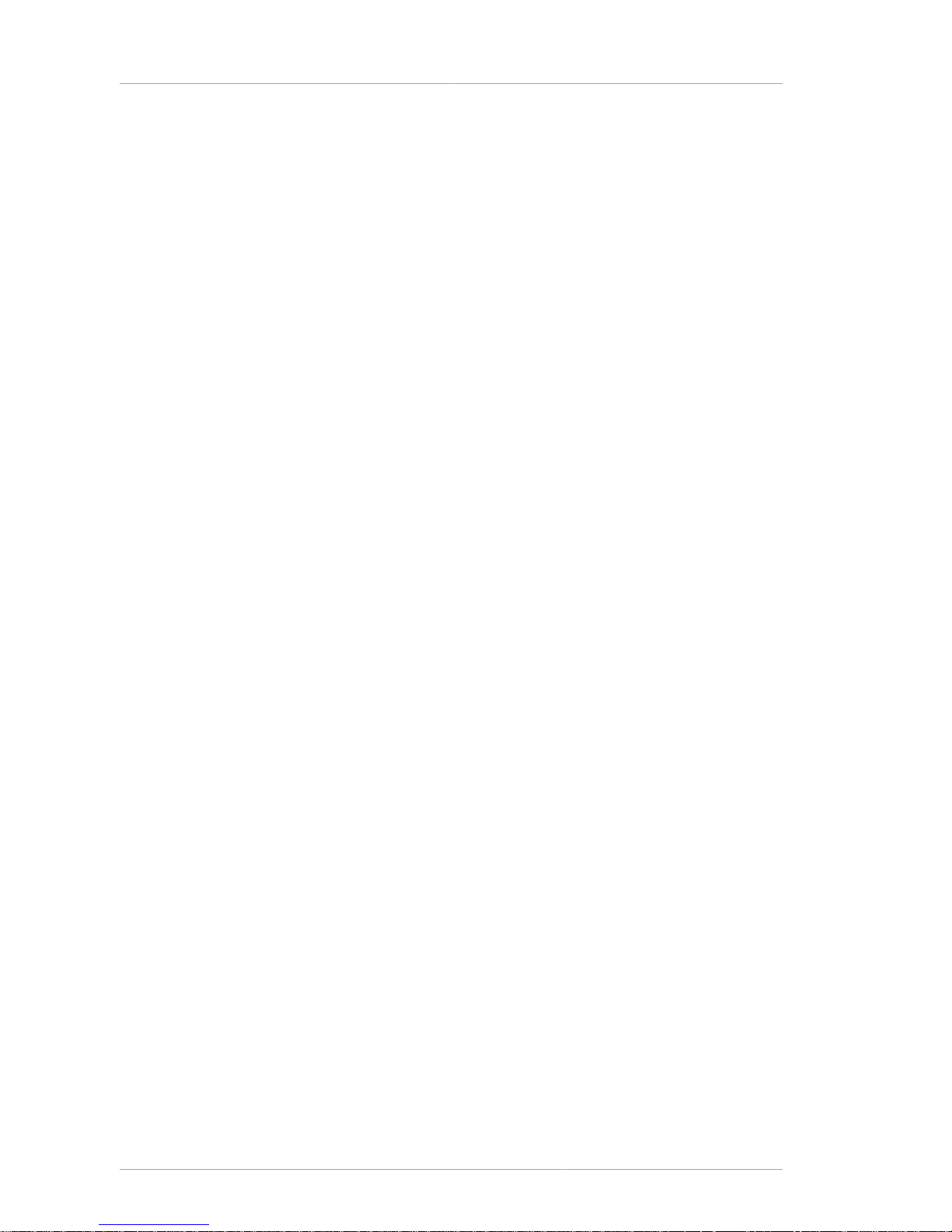
Command-Line Tools Guide
Red Hat Certificate System 7.3 Command-Line Tools Guide
Copyright © 2009 Red Hat, Inc.
Copyright © 2009 Red Hat, Inc.
The text of and illustrations in this document are licensed by Red Hat under a Creative Commons
Attribution–Share Alike 3.0 Unported license ("CC-BY-SA"). An explanation of CC-BY-SA is available
at http://creativecommons.org/licenses/by-sa/3.0/. In accordance with CC-BY-SA, if you distribute this
document or an adaptation of it, you must provide the URL for the original version.
Red Hat, as the licensor of this document, waives the right to enforce, and agrees not to assert,
Section 4d of CC-BY-SA to the fullest extent permitted by applicable law.
Red Hat, Red Hat Enterprise Linux, the Shadowman logo, JBoss, MetaMatrix, Fedora, the Infinity
Logo, and RHCE are trademarks of Red Hat, Inc., registered in the United States and other countries.
Linux® is the registered trademark of Linus Torvalds in the United States and other countries.
All other trademarks are the property of their respective owners.
1801 Varsity Drive
Raleigh, NC 27606-2072 USA
Phone: +1 919 754 3700
Phone: 888 733 4281
Fax: +1 919 754 3701
PO Box 13588
Research Triangle Park, NC 27709 USA
This book covers important, Certificate System-specific, command-line tools that you can use to
create, remove, and manage subsystem instances and to create and manage keys and certificates.
Page 3

iii
About This Guide vii
1. Required Information ..................................................................................................... vii
2. What Is in This Guide .................................................................................................... vii
3. Common Tool Information ............................................................................................... ix
4. Examples and Formatting ............................................................................................... ix
4.1. File Locations for Examples and Commands ......................................................... ix
4.2. Using Mozilla LDAP Tools .................................................................................... ix
4.3. Default Port Numbers .......................................................................................... ix
4.4. Guide Formatting .................................................................................................. x
5. Additional Reading ......................................................................................................... xi
6. Giving Feedback ............................................................................................................ xi
7. Document History .......................................................................................................... xii
1. Create and Remove Instance Tools 1
1.1. pkicreate ...................................................................................................................... 1
1.1.1. Syntax .............................................................................................................. 1
1.1.2. Usage ............................................................................................................... 3
1.2. pkiremove .................................................................................................................... 3
1.2.1. Syntax .............................................................................................................. 3
1.2.2. Usage ............................................................................................................... 4
2. Silent Installation 5
2.1. Syntax ......................................................................................................................... 5
2.2. Usage .......................................................................................................................... 9
3. TokenInfo 11
3.1. Syntax ....................................................................................................................... 11
4. SSLGet 13
4.1. Syntax ....................................................................................................................... 13
4.2. Usage ........................................................................................................................ 13
5. AuditVerify 15
5.1. About the AuditVerify Tool ........................................................................................... 15
5.2. Setting up the Auditor's Database ............................................................................... 15
5.3. Syntax ....................................................................................................................... 15
5.4. Return Values ............................................................................................................ 16
5.5. Usage ........................................................................................................................ 17
6. PIN Generator 19
6.1. The setpin Command ................................................................................................. 19
6.1.1. Editing the setpin.conf Configuration File ........................................................... 19
6.1.2. Syntax ............................................................................................................. 20
6.1.3. Usage ............................................................................................................. 22
6.2. How setpin Works ...................................................................................................... 22
6.2.1. Input File ......................................................................................................... 25
6.2.2. Output File ...................................................................................................... 26
6.2.3. How PINs Are Stored in the Directory ............................................................... 26
6.2.4. Exit Codes ...................................................................................................... 27
7. ASCII to Binary 29
7.1. Syntax ....................................................................................................................... 29
7.2. Usage ........................................................................................................................ 29
8. Binary to ASCII 31
Page 4
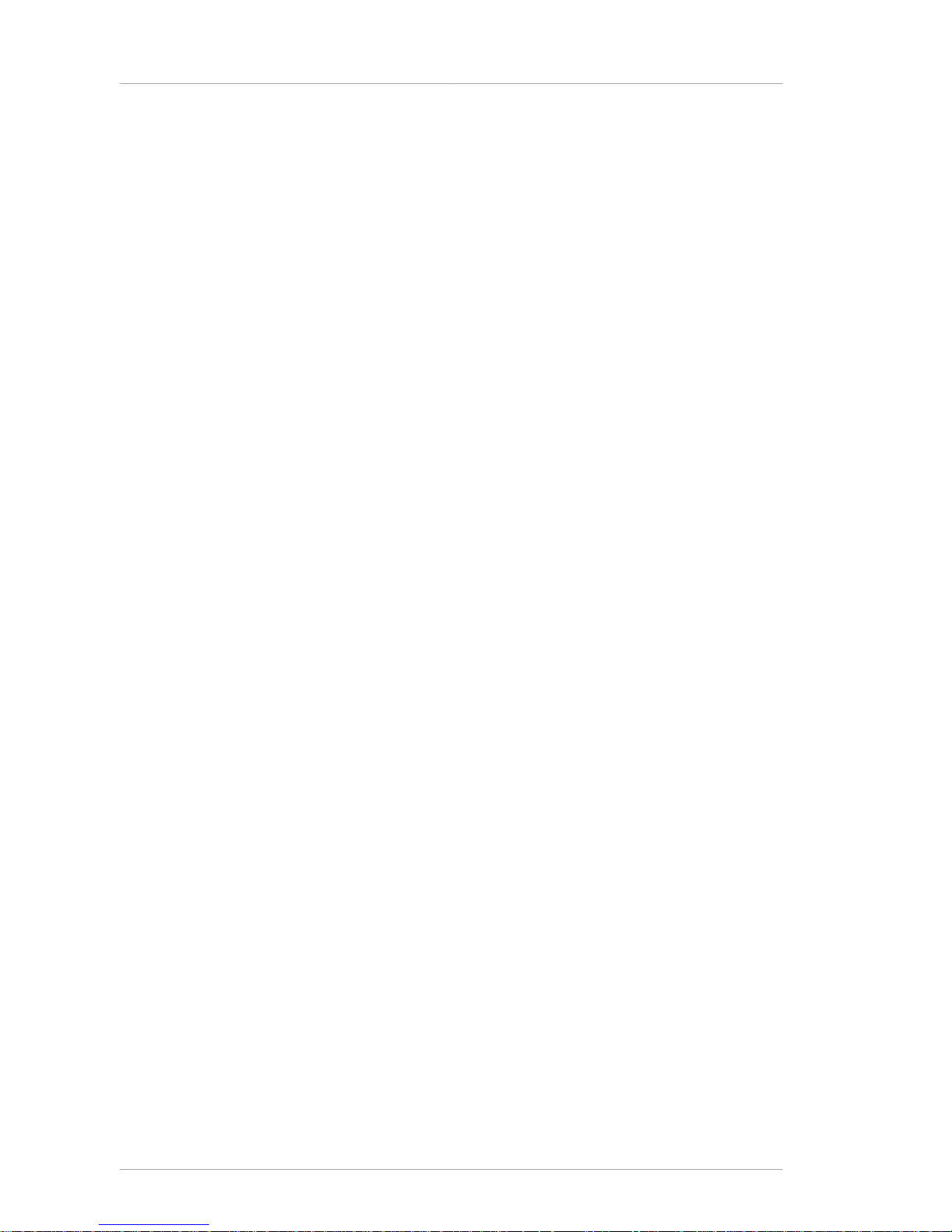
Command-Line Tools Guide
iv
8.1. Syntax ....................................................................................................................... 31
8.2. Usage ........................................................................................................................ 31
9. Pretty Print Certificate 33
9.1. Syntax ....................................................................................................................... 33
9.2. Usage ........................................................................................................................ 33
10. Pretty Print CRL 37
10.1. Syntax ..................................................................................................................... 37
10.2. Usage ...................................................................................................................... 37
11. TKS Tool 39
11.1. Syntax ...................................................................................................................... 39
11.2. Usage ...................................................................................................................... 41
12. CMC Request 45
12.1. Syntax ..................................................................................................................... 45
12.2. Usage ...................................................................................................................... 48
13. CMC Enrollment 49
13.1. Syntax ..................................................................................................................... 49
13.2. Usage ...................................................................................................................... 49
14. CMC Response 51
14.1. Syntax ..................................................................................................................... 51
15. CMC Revocation 53
15.1. Syntax ..................................................................................................................... 53
15.2. Testing CMC Revocation ........................................................................................... 53
16. CRMF Pop Request 55
16.1. Syntax ..................................................................................................................... 55
16.2. Usage ...................................................................................................................... 56
17. Extension Joiner 57
17.1. Syntax ..................................................................................................................... 57
17.2. Usage ...................................................................................................................... 57
18. Key Usage Extension 59
18.1. Syntax ..................................................................................................................... 59
19. Issuer Alternative Name Extension 61
19.1. Syntax ..................................................................................................................... 61
19.2. Usage ...................................................................................................................... 62
20. Subject Alternative Name Extension 63
20.1. Syntax ..................................................................................................................... 63
20.2. Usage ...................................................................................................................... 64
21. HTTP Client 65
21.1. Syntax ..................................................................................................................... 65
22. OCSP Request 67
22.1. Syntax ..................................................................................................................... 67
23. PKCS #10 Client 69
23.1. Syntax ..................................................................................................................... 69
24. Bulk Issuance Tool 71
24.1. Syntax ..................................................................................................................... 71
Page 5

v
25. Revocation Automation Utility 73
25.1. Syntax ..................................................................................................................... 73
26. tpsclient 75
26.1. Syntax ..................................................................................................................... 77
Index 79
Page 6

vi
Page 7

vii
About This Guide
The Certificate System Command-Line Tools Guide describes the command-line tools and utilities
bundled with Red Hat Certificate System and provides information such as command syntax and
usage examples to help use these tools.
This guide is intended for experienced system administrators who are planning to deploy the
Certificate System. Certificate System agents should use the Certificate System Agent's Guide
for information on how to perform agent tasks, such as handling certificate requests and revoking
certificates.
1. Required Information
This guide assumes familiarity with the following concepts:
• Public-key cryptography and the Secure Sockets Layer (SSL) protocol
• SSL cipher suites
• The purpose of and major steps in the SSL handshake
• Intranet, extranet, Internet security, and the role of digital certificates in a secure enterprise,
including the following topics:
• Encryption and decryption
• Public keys, private keys, and symmetric keys
• Significance of key lengths
• Digital signatures
• Digital certificates
• The role of digital certificates in a public-key infrastructure (PKI)
• Certificate hierarchies
2. What Is in This Guide
This guide contains the following topics:
Chapter 1, Create and Remove Instance Tools Describes the tools used to create and remove
subsystem instances.
Chapter 2, Silent Installation Describes the tool used for a silent instance
creation.
Chapter 3, TokenInfo Describes the utility which can be used to identify
tokens on a machine, which shows whether the
Certificate System can detect those tokens to
use for a subsystem.
Chapter 4, SSLGet Describes a tool used by the Certificate System
to help configure and use security domains.
Chapter 5, AuditVerify Describes how to use the tool used to verify
signed audit logs.
Page 8
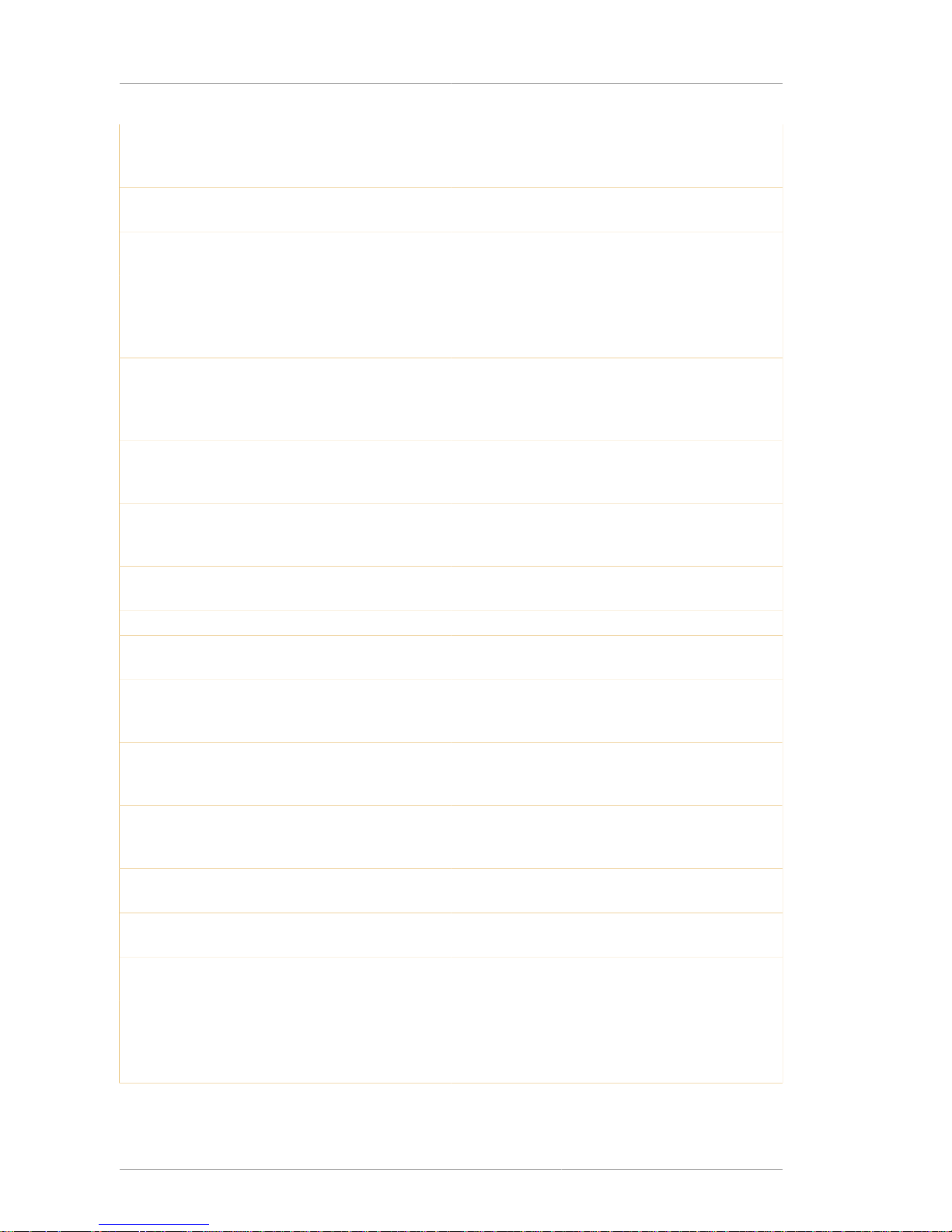
About This Guide
viii
Chapter 6, PIN Generator Describes how to use the tool for generating
unique PINs for end users and for populating
their directory entries with PINs.
Chapter 7, ASCII to Binary Describes how to use the tool for converting
ASCII data to its binary equivalent.
Chapter 8, Binary to ASCII Describes how to use the tool for converting
binary data to its ASCII equivalent.
Chapter 9, Pretty Print Certificate Describes how to use the tool for printing or
viewing the contents of a certificate stored
as ASCII base-64 encoded data in a humanreadable form.
Chapter 10, Pretty Print CRL Describes how to use the tool for printing or
viewing the contents of a CRL stored as ASCII
base-64 encoded data in a human-readable
form.
Chapter 11, TKS Tool Describes how to manipulate symmetric keys,
including keys stored on tokens, the TKS master
key, and related keys and databases.
Chapter 12, CMC Request Describes how to construct a Certificate
Management Messages over Cryptographic
Message Syntax (CMC) request.
Chapter 13, CMC Enrollment Describes how to sign a CMC certificate
enrollment request with an agent's certificate.
Chapter 14, CMC Response Describes how to parse a CMC response.
Chapter 15, CMC Revocation Describes how to sign a CMC revocation request
with an agent's certificate.
Chapter 16, CRMF Pop Request Describes how to generate Certificate Request
Message Format (CRMF) requests with proof of
possession (POP).
Chapter 17, Extension Joiner Describes how to use the tool for joining
MIME-64 encoded formats of certificate
extensions to create a single blob.
Chapter 18, Key Usage Extension Describes how to generate a distinguished
encoding rules (DER)-encoded Extended Key
Usage extension.
Chapter 19, Issuer Alternative Name Extension Describes how to generate an Issuer Alternative
Name extension in base-64 encoding.
Chapter 20, Subject Alternative Name Extension Describes how to generate a Subject Alternative
Name extension in base-64 encoding.
Chapter 21, HTTP Client Describes how to communicate with any HTTP/
HTTPS server.
Chapter 22, OCSP Request Describes how to verify certificate status by
submitting Online Certificate Status Protocol
(OCSP) requests to an instance of an OCSP
subsystem.
Page 9

Common Tool Information
ix
Chapter 23, PKCS #10 Client Describes how to generate a Public-Key
Cryptography Standards (PKCS) #10 enrollment
request.
Chapter 24, Bulk Issuance Tool Describes how to send either a KEYGEN or
CRMF enrollment request to the bulk issuance
interface to create certificates automatically.
Chapter 25, Revocation Automation Utility Describes how to automate user management
scripts to revoke certificates.
Chapter 26, tpsclient Describes how to test the TPS configuration and
common operations.
Table 1. List of Contents
3. Common Tool Information
All of the tools in this guide are located in the /usr/bin directory, except for the Silent Install tool
which is downloaded separately and installed to any directory. These tools can be run from any
location without specifying the tool location.
4. Examples and Formatting
4.1. File Locations for Examples and Commands
All of the examples for Red Hat Certificate System commands, file locations, and other usage are
given for Red Hat Enterprise Linux 4 (32 bit) systems. Be certain to use the appropriate commands
and files for your platform.
To start the Red Hat Certificate System:
/etc/init.d/rhpki-ca start
Example 1. Example Command
All of the tools for Red Hat Certificate System are located in the /usr/bin directory. These tools can
be run from any location without specifying the tool location.
4.2. Using Mozilla LDAP Tools
There is another important consideration with the LDAP utilities. The LDAP tools referenced in
this guide are Mozilla LDAP, installed with Red Hat Certificate System in the /usr/dir/mozldap
directory on Red Hat Enterprise Linux.
However, Red Hat Enterprise Linux systems also include LDAP tools from OpenLDAP in the /usr/
bin directory. It is possible to use the OpenLDAP commands as shown in the examples, but you must
use the -x argument to disable SASL, which OpenLDAP tools use by default.
4.3. Default Port Numbers
After Errata RHSA-2009:0007, Certificate System 7.3 supports port separation. Port separation means
that the different subsystem services for administrators, agents, and end entities run on different, userdefined ports.
Page 10

About This Guide
x
The default subsystem instances, however, are configured to use a single secure port for all services.
Therefore, any example commands or files reference these default ports.
Susbsystem SSL Port Non-SSL Port
CA 9443 9080
RA 12889 12888
DRM 10443 10080
OCSP 11443 11080
TKS 13443 13080
TPS 7889 7888
Table 2. Default Subsystem Ports
4.4. Guide Formatting
Certain words are represented in different fonts, styles, and weights. Different character formatting is
used to indicate the function or purpose of the phrase being highlighted.
Formatting Style Purpose
Monospace font Monospace is used for commands, package names, files and
directory paths, and any text displayed in a prompt.
Monospace
with a
background
This type of formatting is used for anything entered or returned
in a command prompt.
Italicized text Any text which is italicized is a variable, such as
instance_name or hostname. Occasionally, this is also used to
emphasize a new term or other phrase.
Bolded text Most phrases which are in bold are application names, such as
Cygwin, or are fields or options in a user interface, such as a
User Name Here: field or Save button.
Other formatting styles draw attention to important text.
NOTE
A note provides additional information that can help illustrate the behavior of the system or
provide more detail for a specific issue.
IMPORTANT
Important information is necessary, but possibly unexpected, such as a configuration
change that will not persist after a reboot.
WARNING
A warning indicates potential data loss, as may happen when tuning hardware for
maximum performance.
Page 11

Additional Reading
xi
5. Additional Reading
The Certificate System Administrator's Guide describes how to set up, configure, and administer the
Certificate System subsystems and how to configure backend certificate management functions, such
as publishing and logging. The Administrator's Guide also describes how to configure subsystems to
relate to one another to manage certificates and tokens and how to manage certificates and tokens;
this guide is targeted for Certificate System administrators.
The Certificate System Agent's Guide describes how agents — users responsible for processing
certificate requests and managing other aspects of certificate management — can use the Certificate
System subsystems web services pages to process certificate requests, key recovery, OCSP requests
and CRLs, and other functions.
The documentation for Certificate System includes the following guides:
• Certificate System Administrator's Guide explains all administrative functions for the Certificate
System, such as adding users, creating and renewing certificates, managing smart cards, publishing
CRLs, and modifying subsystem settings like port numbers.
• Certificate System Agent's Guide details how to perform agent operations for the CA, RA, DRM, and
TPS subsystems through the Certificate System agent services interfaces.
• Certificate System Command-Line Tools Guide covers the command-line scripts supplied with Red
Hat Certificate System.
• Managing Smart Cards with the Enterprise Security Client explains how to install, configure, and use
the Enterprise Security Client, the user client application for managing smart cards, user certificates,
and user keys.
• Certificate System Migration Guides cover version-specific procedures for migrating from older
versions of Certificate System to Red Hat Certificate System 7.3.
• Release Notes contains important information on new features, fixed bugs, known issues and
workarounds, and other important deployment information for Red Hat Certificate System 7.3.
For the latest information about Red Hat Certificate System, including current release notes, complete
product documentation, technical notes, and deployment information, see http://www.redhat.com/docs/
manuals/cert-system/.
6. Giving Feedback
If there is any error in this Command-Line Tools Guide or there is any way to improve the
documentation, please let us know. Bugs can be filed against the documentation for Red Hat
Certificate System through Bugzilla, http://bugzilla.redhat.com/bugzilla. Make the bug report as
specific as possible, so we can be more effective in correcting any issues:
• Select the Red Hat Certificate System product.
• Set the component to Doc - cli-tools-guide.
• Set the version number to 7.3.
• For errors, give the page number (for the PDF) or URL (for the HTML), and give a succinct
description of the problem, such as incorrect procedure or typo.
Page 12
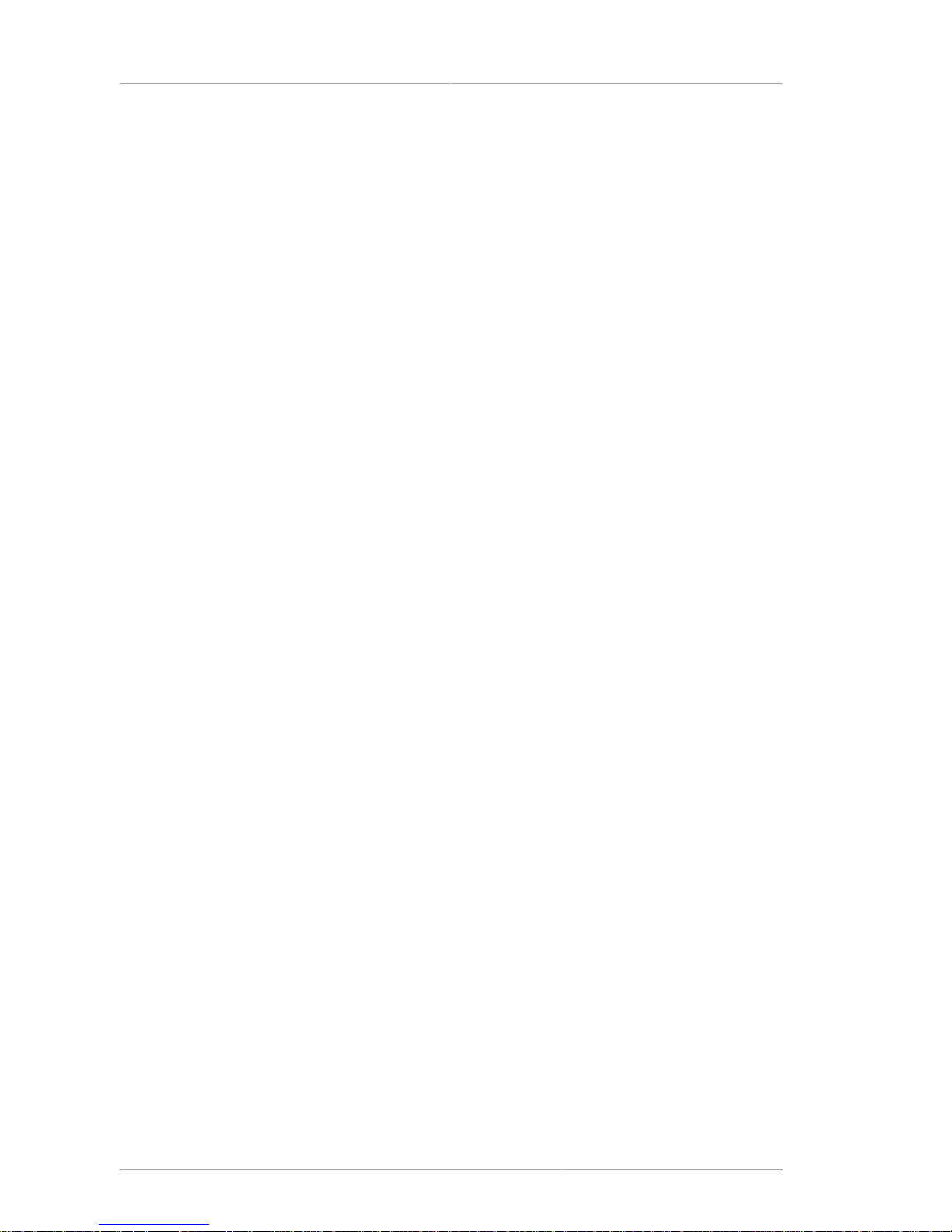
About This Guide
xii
For enhancements, put in what information needs to be added and why.
• Give a clear title for the bug. For example, "Incorrect command example for setup
script options" is better than "Bad example".
We appreciate receiving any feedback — requests for new sections, corrections, improvements,
enhancements, even new ways of delivering the documentation or new styles of docs. You are
welcome to contact Red Hat Content Services directly at docs@redhat.com.
7. Document History
Revision 7.3.4 March 25, 2010 Ella Deon Lackey dlackey@redhat.com
Adding information on new end-entities client authentication port for the CA, related to the MitM
resolution in Errata RHBA-2010:0170.
Revision 7.3.3 January 29, 2009 Ella Deon Lackey dlackey@redhat.com
Added port separation parameters and usage to pkicreate for Errata RHSA-2009:0007.
Updated examples and formatting section to define default ports used in examples.
Revision 7.3.2 Tuesday, August 5, 2008 Ella Deon Lackey dlackey@redhat.com
Edited setpin options per Bugzilla #224748 and Bugzilla #224930
Revision
7.3.0-1
Fri May 25 2007 David O'Brien david.obrien@redhat.com
Removed ecc as key type option
Added pkisilent tool syntax for RA
Revision
7.3.0-0
Thu May 24 2007 David O'Brien david.obrien@redhat.com
Added revision history.
Updated version for 7.3.0
Updates to presentation and layout for commands.
Page 13

Chapter 1.
1
Create and Remove Instance Tools
The Certificate System includes two tools to create and remove subsystem instances, pkicreate
and pkiremove.
NOTE
The pkicreate tool does not install the Certificate System system; this is done through
installing the packages or running the Red Hat Enterprise Linux up2date command. This
tool creates new instances after the default subsystems have been installed.
Likewise, the pkiremove utility does not uninstall the Certificate System subsystem; it
removes a single instance.
1.1. pkicreate
The pkicreate tool creates instances of Certificate System subsystems and does a minimal
configuration of the new instance, such as setting the configuration directory and port numbers.
Further configuration is done through the HTML configuration page, as with configuring the default
instances.
The following sections explain the syntax and usage of the pkicreate tool.
1.1.1. Syntax
This tool has the following syntax:
pkicreate -pki_instance_root=/directory/path -subsystem_type=type pki_instance_name=instance_ID [-secure_port=SSLport | [-agent_secure_port=SSLport ee_secure_port=SSLport -ee_secure_client_auth_port=SSLport -admin_secure_port=SSLport]]
[-unsecure_port=port] -tomcat_server_port=port -user=user_name -group=group_name [verbose] [-help]
NOTE
The pkicreate tool also accepts an environment variable, DONT_RUN_PKICREATE;
if this is set, the pkicreate utility is prevented from doing anything. When the
DONT_RUN_PKICREATE variable is set before installing the default subsystem instance
(before running the rhpki-install script), this allows the default instance to be
installed in a user-defined location instead of the default location.
Parameter Description
pki_instance_root Gives the full path to the new instance
configuration directory.
subsystem_type Gives the type of subsystem being created. The
possible values are as follows:
• ca, for a Certificate Authority
• ra, for a Registration Authority
Page 14
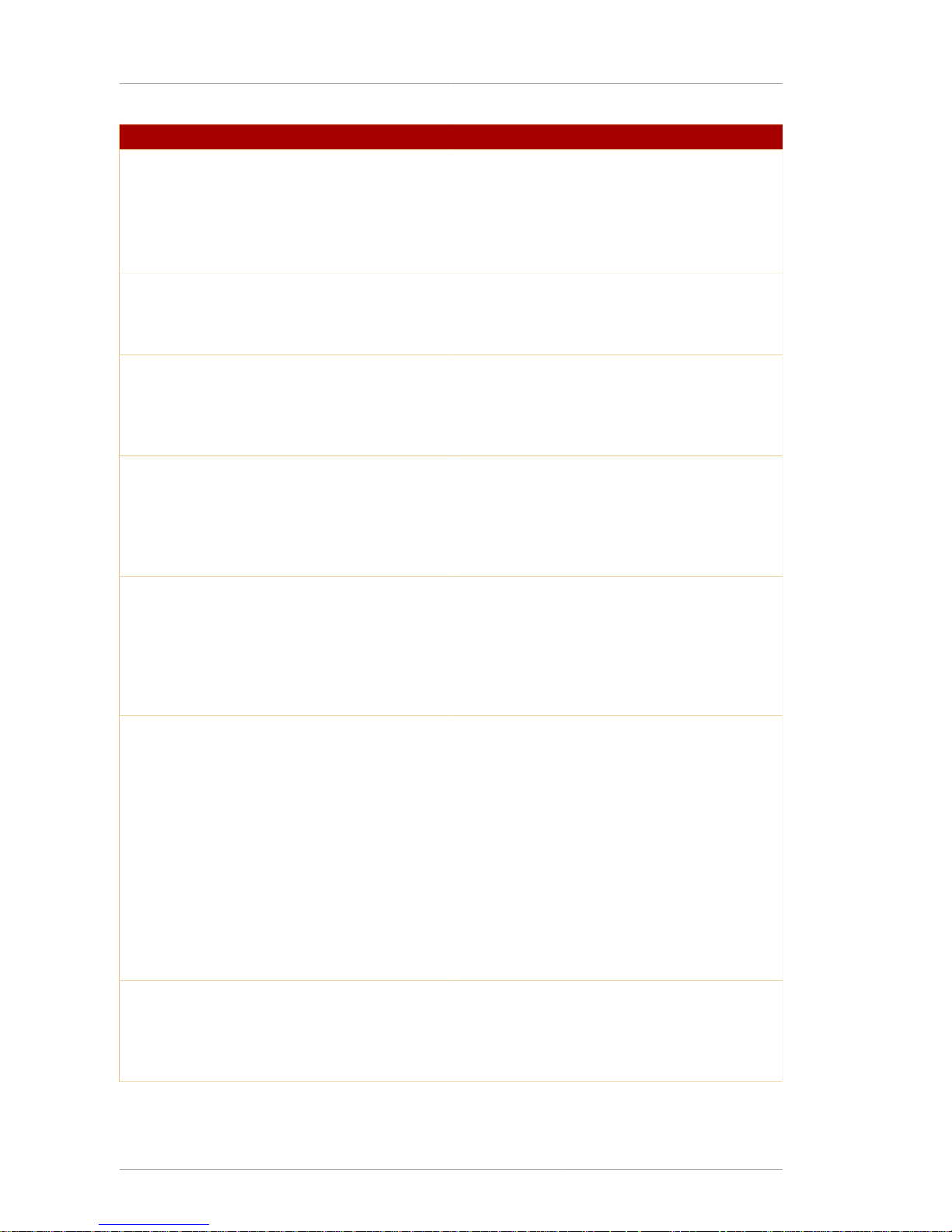
Chapter 1. Create and Remove Instance Tools
2
Parameter Description
• kra, for a DRM
• ocsp, for an OCSP
• tks, for a TKS
• tps, for a TPS
pki_instance_name Gives the name of the new instance.The name
must be unique within the security domain. Even
cloned subsystems must have different instance
names for cloning to succeed.
secure_port Sets the SSL port number for the subsystem.
This parameter is required if port separation is
not configured, meaning that separate ports are
assigned for the admininistrator, agent, and endentities services.
agent_secure_port Optional. Sets the SSL port for the agent
web services. If this is specified, then both
ee_secure_port and admin_secure_port
must be specified. For CAs only, an end-entities
client authentication port is also required with the
ee_secure_client_auth_port option.
ee_secure_port Optional. Sets the SSL port for the end-
entities web services. If this is specified,
then both agent_secure_port and
admin_secure_port must be specified.
For CAs only, an end-entities client
authentication port is also required with the
ee_secure_client_auth_port option.
ee_secure_client_auth_port For CAs only. Sets the SSL port for the end-
entity client authentication. If this is specified,
then ee_secure_port, agent_secure_port,
and admin_secure_port must be specified.
admin_secure_port Optional. Sets the SSL port number for
the administrator services, usually the
pkiconsole. If this is specified, then both
agent_secure_port and ee_secure_port.
For CAs only, an end-entities client
authentication port is also required with the
ee_secure_client_auth_port option.
unsecure_port Optional. Sets the regular port number. If this is
not set, the number is randomly generated.
tomcat_server_port Sets the port number for the Tomcat web server.
This option must be set for CA, OCSP, TKS, and
DRM instances. tomcat_server_port is not
used when creating a TPS instance since it does
not use a Tomcat web server.
Page 15
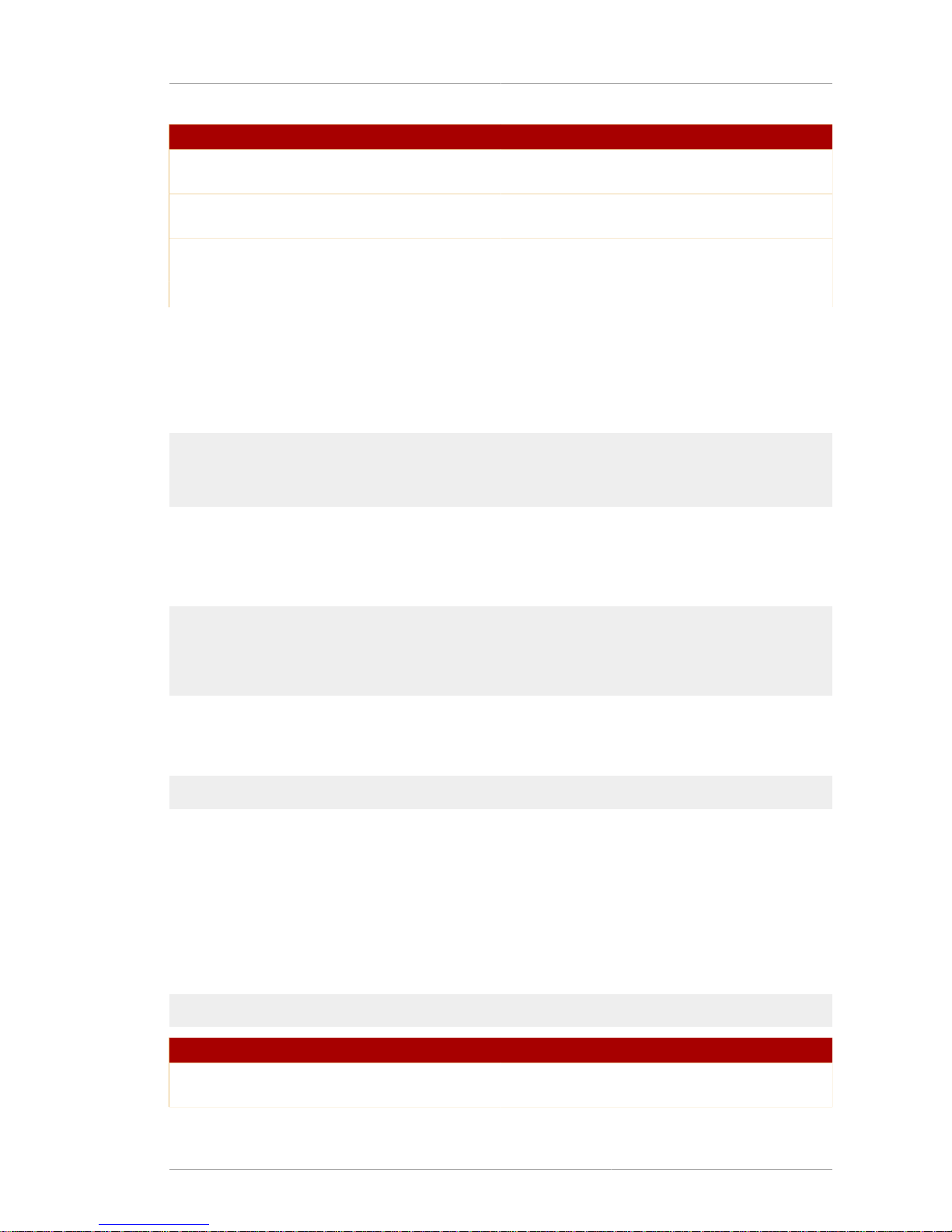
Usage
3
Parameter Description
user Sets the user as which the Certificate System
instance will run. This option must be set.
group Sets the group as which the Certificate System
instance will run. This option must be set.
verbose Optional. Runs the new instance creation in
verbose mode.
help Shows the help information.
Table 1.1.
1.1.2. Usage
In Example 1.1, “Default pkicreate Usage”, the pkicreate is used to create a new CA instance
running on ports 9180 and 9543, named rhpki-ca2, in the /var/lib/rhpki-ca2 directory.
pkicreate -pki_instance_root=/var/lib -subsystem_type=ca -pki_instance_name=rhpkica2 -ee_secure_port=9543 -ee_secure_client_auth_port=9546 -unsecure_port=9180 tomcat_server_port=1802 -user=pkiuser -group=pkiuser -verbose
Example 1.1. Default pkicreate Usage
Alternatively, the CA services can run on different ports. Example 1.2, “pkicreate with Port Separation”
creates a CA instance with port separation. The agent port is 9544, the end-entity port is 9543, and
the administrator port is 9545.
pkicreate -pki_instance_root=/var/lib -subsystem_type=ca -pki_instance_name=rhpki-ca2
-agent_secure_port=9544 -ee_secure_port=9543 -ee_secure_client_auth_port=9546 admin_secure_port=9545 -unsecure_port=9180 -tomcat_server_port=1802 -user=pkiuser group=pkiuser -verbose
Example 1.2. pkicreate with Port Separation
To keep the pkicreate script from creating a new instance when it is run, set the
DONT_RUN_PKICREATE environment variable to 1.
export DONT_RUN_PKICREATE=1
1.2. pkiremove
The pkiremove tool removes subsystem instances. This tool removes the single subsystem instance
specified; it does not uninstall the Certificate System packages.
1.2.1. Syntax
This tool has the following syntax:
pkiremove -pki_instance_root=/directory/path -pki_instance_name=instance_ID
Parameter Description
pki_instance_root Gives the full path to the instance configuration
directory.
Page 16

Chapter 1. Create and Remove Instance Tools
4
Parameter Description
pki_instance_name Gives the name of the instance.
1.2.2. Usage
The following example removes a DRM instance named rhpki-drm2 which was installed in the /
var/lib/rhpki-drm2 directory.
pkiremove -pki_instance_root=/var/lib -pki_instance_name=rhpki-drm2
Page 17
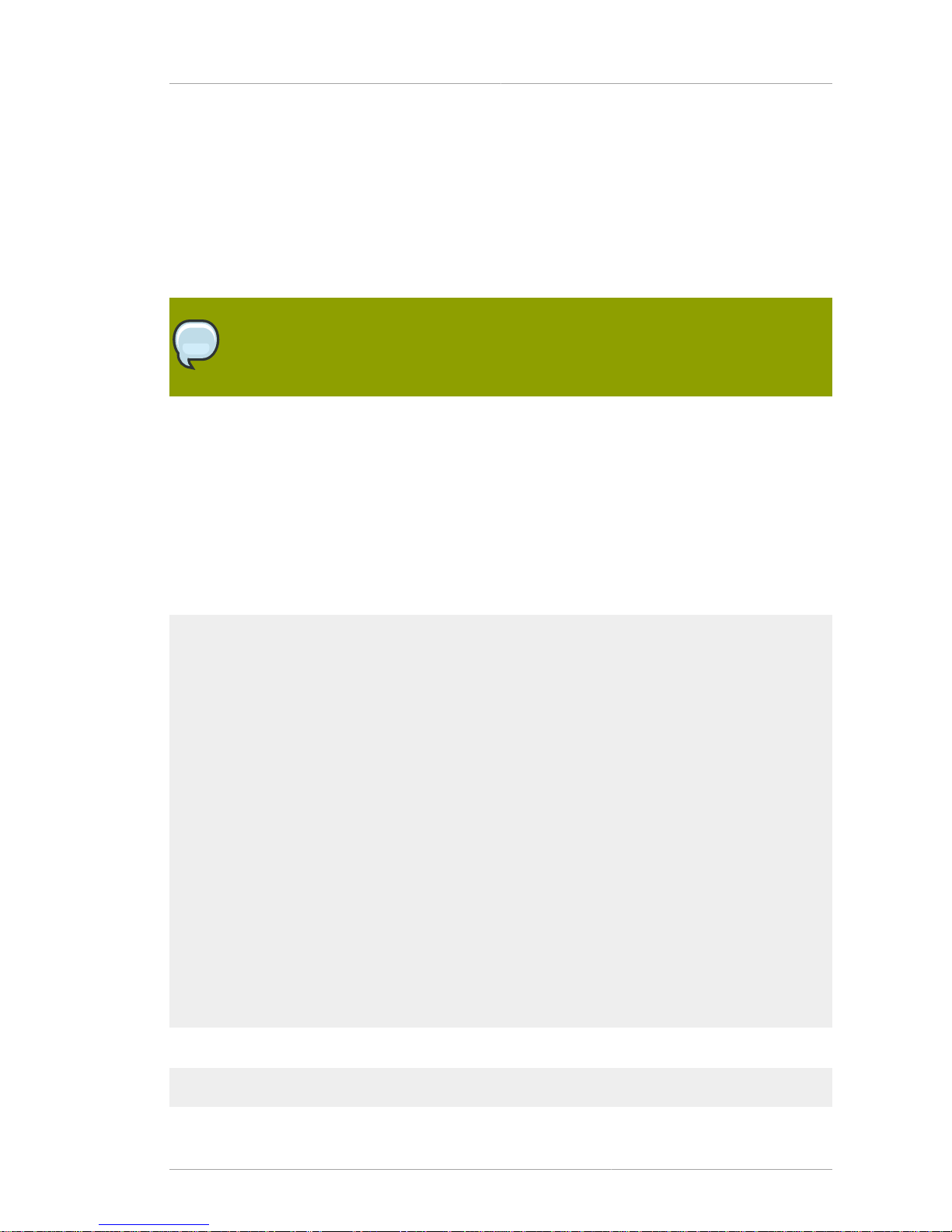
Chapter 2.
5
Silent Installation
The Certificate System includes a tool, pkisilent, which can completely create and configure
an instance in a single step. Normally, adding instances requires running the pkicreate utility to
create the instance and then accessing the subsystem HTML page to complete the configuration. The
pkisilent utility creates and configures the instance in a single step. The pkisilent tool must
be downloaded independently. It is available through the Red Hat Certificate System 7.3 Red Hat
Network channel.
NOTE
Run this tool on a system which already has a subsystem installed, since this tool
depends on having libraries, JRE, and core jar files already installed.
Two files are installed for the pkisilent tool:
• pkisilent, the Perl wrapper script.
• pkisilent.jar, the jar files containing the Java™ classes to perform a silent installation.
The utility can be downloaded and saved to any location and is then executed locally.
2.1. Syntax
This tool has the following syntax for a CA:
perl pkisilent ConfigureCA -cs_hostname hostname
-cs_port SSLport
-client_certdb_dir certDBdir
-client_certdb_pwd password
-preop_pin preoppin
-domain_name domain_name
-admin_user adminUID
-admin_email admin@email
-admin_password password
-agent_name agentName
-agent_key_size keySize
-agent_key_type keyType
-agent_cert_subject cert_subject_name
-ldap_host hostname
-ldap_port port
-bind_dn bindDN
-bind_password password
-base_dn search_base_DN
-db_name dbName
-key_size keySize
-key_type keyType
-token_name HSM_name
-token_pwd HSM_password
-save_p12 export-p12-file
-backup_pwd password
This tool has the following syntax for the RA subsystem:
perl pkisilent ConfigureRA
Page 18
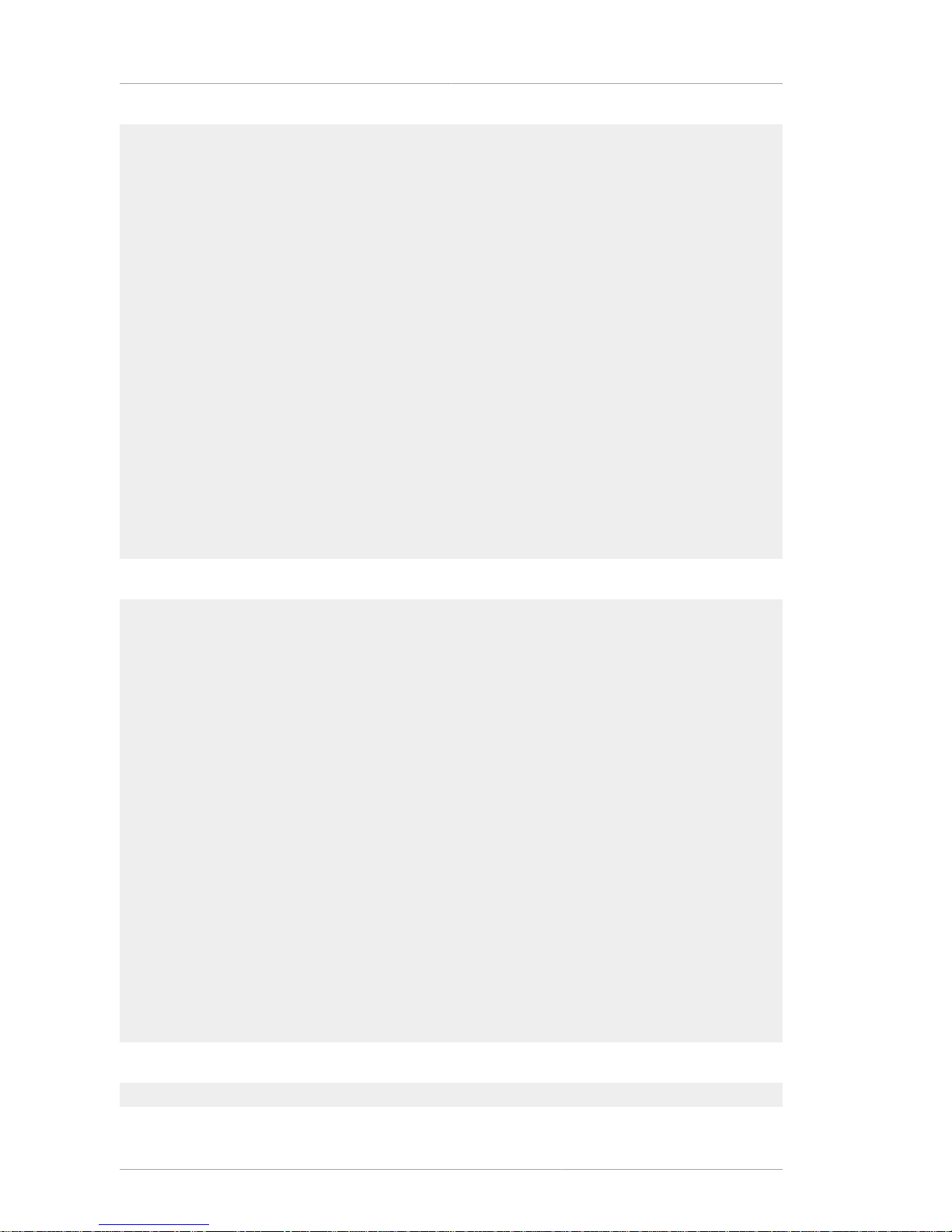
Chapter 2. Silent Installation
6
-help,-? displays help information
-cs_hostname CS Hostname
-cs_port CS SSL port
-sd_hostname Security Domain Hostname
-sd_ssl_port Security Domain SSL port
-sd_admin_name Security Domain username
-sd_admin_password Security Domain password
-ca_hostname CA Hostname
-ca_port CA non SSL port
-ca_ssl_port CA SSL port
-client_certdb_dir Client CertDB dir
-client_certdb_pwd client certdb password
-preop_pin pre op pin
-domain_name domain name
-admin_user Admin User Name
-admin_email Admin email
-admin_password Admin password
-agent_name Agent Cert Nickname
-token_name HSM/Software Token name
-token_pwd HSM/Software Token password
-key_size Key Size
-key_type Key type [rsa]
-agent_key_size Agent Cert Key Size
-agent_key_type Agent cert Key type [rsa]
-agent_cert_subject Agent cert Subject
-ra_subsystem_cert_subject_name RA subsystem cert subject name
-ra_server_cert_subject_name RA server cert subject name
-subsystem_name RA subsystem name
This tool has the following syntax for the DRM, OCSP, and TKS subsystems:
perl pkisilent ConfiguresubsystemType -cs_hostname hostname
-cs_port SSLport
-ca_hostname hostname
-ca_port port
-ca_ssl_port SSLport
-ca_agent_name agentName
-ca_agent_password password
-client_certdb_dir certDBdir
-client_certdb_pwd password
-preop_pin preoppin
-domain_name domain_name
-admin_user adminUID
-admin_email admin@email
-admin_password password
-agent_name agentName
-ldap_host hostname
-ldap_port port
-bind_dn bindDN
-bind_password password
-base_dn search_base_DN
-db_name dbName
-key_size keySize
-key_type keyType
-agent_key_size keySize
-agent_key_type keyType
-agent_cert_subject cert_subject_name
-backup_pwd password
This tool has the following syntax for the TPS subsystem:
Page 19

Syntax
7
perl pkisilent ConfigureTPS -cs_hostname hostname
-cs_port SSLport
-ca_hostname hostname
-ca_port port
-ca_ssl_port SSLport
-ca_agent_name agentName
-ca_agent_password password
-client_certdb_dir certDBdir
-client_certdb_pwd password
-preop_pin preoppin
-domain_name domain_name
-admin_user adminUID
-admin_email admin@email
-admin_password password
-agent_name agentName
-ldap_host hostname
-ldap_port port
-bind_dn bindDN
-bind_password password
-base_dn search_base_DN
-db_name dbName
-key_size keySize
-key_type keyType
-agent_key_size keySize
-agent_key_type keyType
-agent_cert_subject cert_subject_name
-ldap_auth_host ldap_auth_host
-ldap_auth_port ldap_auth_port
-ldap_auth_base_dn ldap_auth_base_dn
Java™ Class Name Subsystem
ConfigureCA For the CA.
ConfigureRA For the RA.
ConfigureDRM For the DRM.
ConfigureOCSP For the OCSP.
ConfigureTKS For the TKS.
ConfigureTPS For the TPS.
Table 2.1. Subsystem Java™ Classes for pkisilent
NOTE
The ConfigureCA script is used to create a security domain or to add the new CA to an
existing domain. The other scripts only add the subsystem to an existing security domain.
Parameter Description
cs_hostname The hostname for the Certificate System
machine.
cs_port The SSL port number of the Certificate System.
ca_hostname The hostname for the CA subsystem which will
issue the certificates for the DRM, OCSP, TKS,
or TPS subsystem.
ca_port The non-SSL port number of the CA.
Page 20

Chapter 2. Silent Installation
8
Parameter Description
ca_ssl_port The SSL port number of the CA.
ca_agent_name The UID of the CA agent.
ca_agent_password The password of the CA agent.
client_certdb_dir The directory for the subsystem certificate
databases.
client_certdb_pwd The password to protect the certificate database.
preop_pin The preoperation PIN number used for the initial
configuration.
domain_name The name of the security domain to which the
subsystem will be added.
admin_user The new admin user for the new subsystem.
admin_email The email address of the admin user.
admin_password The password for the admin user.
agent_name The new agent for the new subsystem.
agent_key_size The key size to use for generating the agent
certificate and key pair.
agent_key_type The key type to use for generating the agent
certificate and key pair.
agent_cert_subject The subject name for the agent certificate.
ldap_host The hostname of the Directory Server machine.
ldap_port The non-SSL port of the Directory Server.
bind_dn The bind DN which will access the Directory
Server; this is normally the Directory Manager ID.
bind_password The bind DN password.
base_dn The entry DN under which to create all of the
subsystem entries.
db_name The database name.
key_size The size of the key to generate. The
recommended size for an RSA key is 1024 bits
for regular operations and 2048 bits for sensitive
operations.
key_type The type of key to generate; the only option is
RSA.
save_p12 Sets whether to export the keys and certificate
information to a backup PKCS #12 file. true
backs up the information; false does not back
up the information. Only for the CA subsystem.
backup_pwd The password to protect the PKCS #12
backup file containing the subsystem keys and
certificates. Not for use with TPS installation.
Page 21

Usage
9
Parameter Description
token_name Gives the name of the HSM token used to store
the subsystem certificates. Only for the CA
subsystem.
token_password Gives the password for the HSM. Only for the CA
subsystem.
ldap_auth_host Gives the hostname of the LDAP directory
database to use for the TPS subsystem token
database. Only for the TPS subsystem.
ldap_auth_port Gives the port number of the LDAP directory
database to use for the TPS subsystem token
database. Only for the TPS subsystem.
ldap_auth_base_dn Gives the base DN in the LDAP directory tree of
the TPS token database under which to create
token entries. Only for the TPS subsystem.
Table 2.2. Parameters for pkisilent
2.2. Usage
The options are slightly different between the subsystems; all subsystems except for the CA
subsystem require extra options specifying the Certificate Authority to which to submit the certificate
requests.
This silent installation script example installs a CA subsystem:
perl pkisilent ConfigureCA -cs_hostname localhost -cs_port 9543
-client_certdb_dir /tmp/ -client_certdb_pwd password -preop_pin sYY8er834FG9793fsef7et5
-domain_name "testca" -admin_user admin -admin_email "admin@example.com"
-admin_password password -agent_name "rhpki-ca2 agent" -agent_key_size 2048
-agent_key_type rsa -agent_cert_subject "ca agent cert" -ldap_host server
-ldap_port 389 -bind_dn "cn=directory manager" -bind_password password
-base_dn "o=rhpki-ca2" -db_name "rhpki-ca2" -key_size 2048
-key_type rsa -save_p12 true -backup_pwd password
This silent installation script example installs a TKS subsystem; this script has extra options to point to
the CA server:
perl pkisilent ConfigureTKS -cs_hostname localhost -cs_port 13543
-ca_hostname server.example.com -ca_port 9080 -ca_ssl_port 9443
-ca_agent_name agent -ca_agent_password password
-client_certdb_dir /tmp/ -client_certdb_pwd password -preop_pin fS44I6SASGF34FD76WKJHIW4
-domain_name "testca" -admin_user admin -admin_email "admin@example.com"
-admin_password password -agent_name "rhpki-tks2 agent" -ldap_host server
-ldap_port 389 -bind_dn "cn=directory manager" -bind_password password
-base_dn "o=rhpki-tks2" -db_name "rhpki-tks2" -key_size 2048
-key_type rsa -agent_key_size 2048 -agent_key_type rsa
-agent_cert_subject "tks agent cert" -backup_pwd password
This silent installation script example installs a TPS subsystem; this script has extra options to point to
the LDAP authentication database used for storing token information:
perl pkisilent ConfigureTPS -cs_hostname localhost -cs_port 7988
-ca_hostname server.example.com -ca_port 9080 -ca_ssl_port 9443
Page 22

Chapter 2. Silent Installation
10
-ca_agent_name agent -ca_agent_password password
-client_certdb_dir /tmp/ -client_certdb_pwd password -preop_pin fS44I6SASGF34FD76WKJHIW4
-domain_name "testca" -admin_user admin -admin_email "admin@example.com"
-admin_password password -agent_name "rhpki-tks2 agent" -ldap_host server
-ldap_port 389 -bind_dn "cn=directory manager" -bind_password password
-base_dn "o=rhpki-tks2" -db_name "rhpki-tks2" -key_size 2048
-key_type rsa -agent_key_size 2048 -agent_key_type rsa
-agent_cert_subject "tps agent cert" -ldap_auth_host server
-ldap_auth_port 389 -ldap_auth_base_dn "o=TPS DB,dc=example,dc=com"
Page 23

Chapter 3.
11
TokenInfo
This tool is used to determine which external hardware tokens are visible to the Certificate System
subsystem. This can be used to diagnose whether problems using tokens are related to the Certificate
System being unable to detect it.
3.1. Syntax
The TokenInfo tool has the following syntax:
TokenInfo /directory/alias
Option Description
/directory/alias Specifies the path and file to the certificate and
key database directory; for example, /var/lib/
rhpki-ca/alias/.
Table 3.1.
Page 24
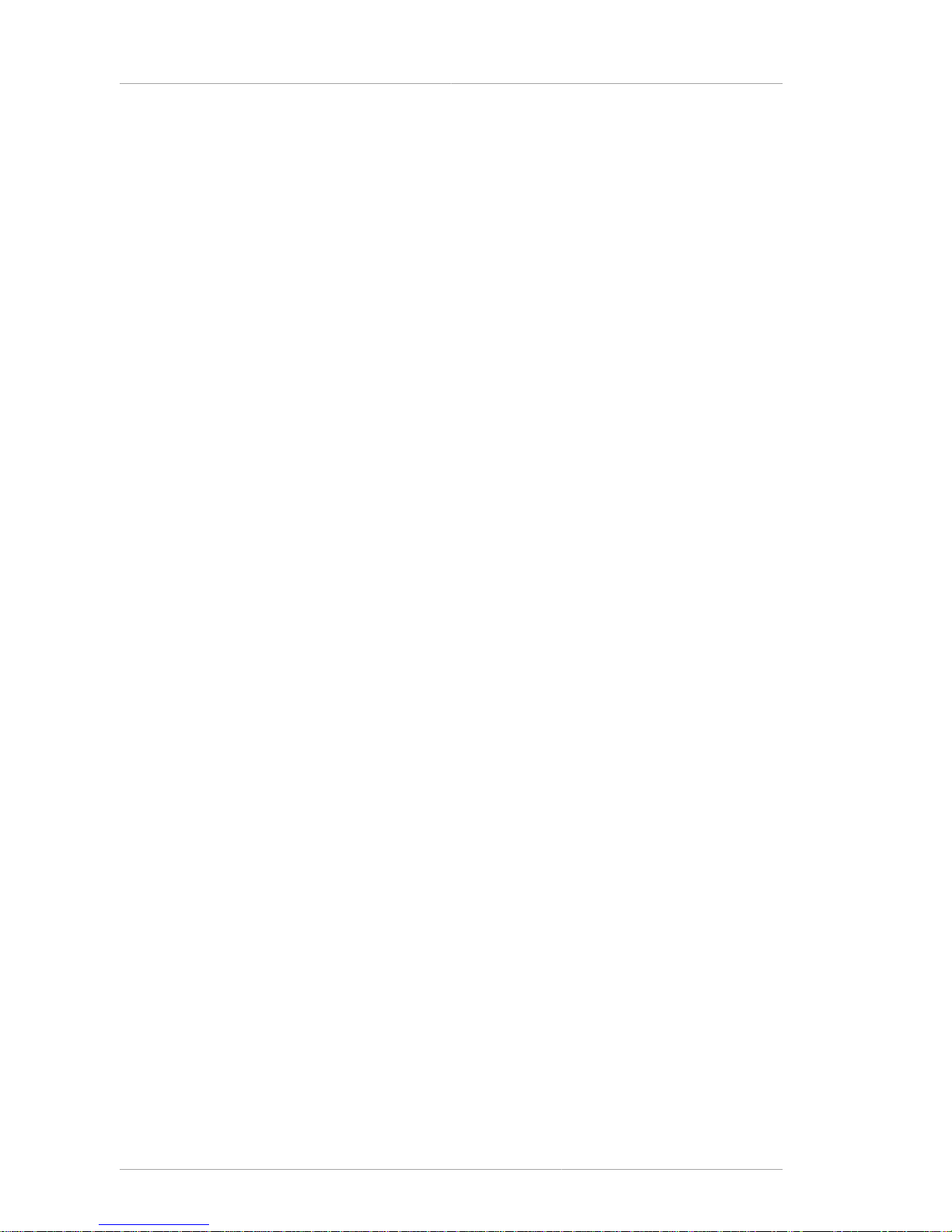
12
Page 25
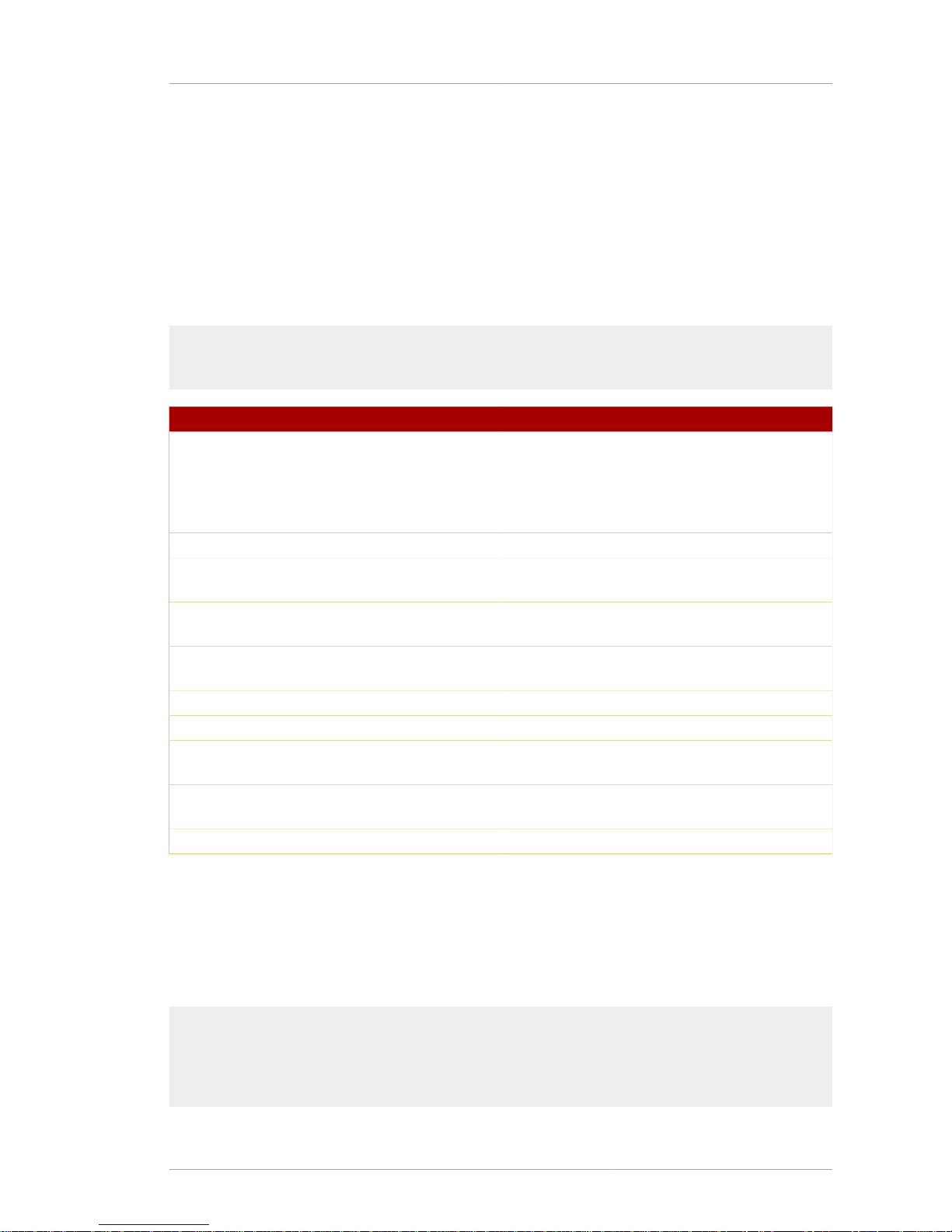
Chapter 4.
13
SSLGet
This tool is similar to the the wget command, which downloads files over HTTP. sslget supports
client authentication using NSS libraries. The configuration wizard uses this utility to retrieve security
domain information from the CA.
4.1. Syntax
The sslget tool has the following syntax:
sslget [-e profile information] -n rsa_nickname [-p password | -w pwfile]
[-d dbdir] [-v] [-V] -r url hostname[:port]
Option Description
e Optional. Submits information through a
subsystem form by specifying the form name
and the form fields. For example, this can be
used to submit certificate enrollments through a
certificate profile.
n Gives the CA certificate nickname.
p Gives the certificate database password. Not
used if the -w option is used.
w Optional. Gives the password file path and name.
Not used if the -p option is used.
d Optional. Gives the path to the security
databases.
v Optional. Sets the operation in verbose mode.
V Optional. Gives the version of the sslget tool.
r Gives the URL of the site or server from which to
download the information.
hostname Gives the hostname of the server to which to
send the request.
port Optional. Gives the port number of the server.
Table 4.1.
4.2. Usage
It is possible to use sslget to submit information securely to Certificate System subsystems. For
example, to submit a certificate request through a certificate profile enrollment for to a CA, the
command is as follows:
sslget -e
"profileId=caInternalAuthServerCert&cert_request_type=pkcs10
&requestor_name=TPS-server.example.com-7889
&cert_request=MIIBGTCBxAIBADBfMSgwJgYDVQQKEx8yMDA2MTEwNngxMi
BTZmJheSBSZWRoYXQgRG9tYWluMRIwEAYDVQQLEwlyaHBraS10cHMxHzAdBgNVBA
Page 26

Chapter 4. SSLGet
14
MTFndhdGVyLnNmYmF5LnJlZGhhdC5jb20wXDANBgkqhkiG9w0BAQEFAANLADBIAk
EAsMcYjKD2cDJOeKjhuAiyaC0YVh8hUzfcrf7ZJlVyROQx1pQrHiHmBQbcCdQxNz
YK7rxWiR62BPDR4dHtQzj8RwIDAQABoAAwDQYJKoZIhvcNAQEEBQADQQAKpuTYGP
%2BI1k50tjn6enPV6j%2B2lFFjrYNwlYWBe4qYhm3WoA0tIuplNLpzP0vw6ttIMZ
kpE8rcfAeMG10doUpp
&xmlOutput=true&sessionID=-4771521138734965265
&auth_hostname=server.example.com&auth_port=9443"
-d "/var/lib/rhpki-tps/alias" -p "password123" -v -n "Server-Cert cert-rhpki-tps"
-r "/ca/ee/ca/profileSubmit" server.example.com:9443
Page 27

Chapter 5.
15
AuditVerify
5.1. About the AuditVerify Tool
The AuditVerify tool is used to verify that signed audit logs were signed with the private signing
key and that the audit logs have not been compromised.
Auditors can verify the authenticity of signed audit logs using the AuditVerify tool. This tool uses
the public key of the signed audit log signing certificate to verify the digital signatures embedded in
a signed audit log file. The tool response indicates either that the signed audit log was successfully
verified or that the signed audit log was not successfully verified. An unsuccessful verification warns
the auditor that the signature failed to verify, indicating the log file may have been tampered with
(compromised).
5.2. Setting up the Auditor's Database
AuditVerify needs access to a set of security databases containing the signed audit log signing
certificate and its chain of issuing certificates. One of the CA certificates in the issuance chain must be
marked as trusted in the database.
The auditor should import the audit signing certificate into certificate and key databases before
running AuditVerify. The auditor should not use the security databases of the Certificate System
instance that generated the signed audit log files. If there are no readily accessible certificate and key
database, the auditor must create a set of certificate and key databases and import the signed audit
log signing certificate chain.
To create the security databases and import the certificate chain, do the following:
1. Create the security database directory in the filesystem.
mkdir /var/lib/instance_ID/logs/signedAudit/dbdir
2. Use the certutil tool to create an empty set of certificate databases.
certutil -d /var/lib/instance_ID/logs/signedAudit/dbdir -N
3. Import the CA certificate and log signing certificate into the databases, marking the CA certificate
as trusted. The certificates can be obtained from the CA in ASCII format.
If the CA certificate is in a file called cacert.txt and the log signing certificate is in a file called
logsigncert.txt, both in the Certificate System alias/ directory, then the certutil is used
to set the trust for the new audit security database directory pointing to those files, as follows:
certutil -d /var/lib/instance_ID/logs/signedAudit/dbdir -A -n "CA Certificate" -t
"CT,CT,CT" -a -i /var/lib/instance_ID/alias/cacert.txtcertutil -d /var/lib/instance_ID/
logs/signedAudit/dbdir -A -n "Log Signing Certificate" -a -i /var/lib/instance_ID/alias/
logsigncert.txt
5.3. Syntax
The AuditVerify tool has the following syntax:
Page 28

Chapter 5. AuditVerify
16
AuditVerify -d dbdir -n signing_certificate_nickname -a logListFile [-P cert/key_db_prefix] [v]
Option Description
d Specifies the directory containing the security
databases with the imported audit log signing
certificate.
n Gives the nickname of the certificate used to sign
the log files. The nickname is whatever was used
when the log signing certificate was imported into
that database.
a Specifies the text file containing a comma
separated list (in chronological order) of the
signed audit logs to be verified. The contents of
the logListFile are the full paths to the audit logs.
For example:
/var/lib/rhpki-ca/logs/signedAudit/ca_certca_audit, \
/var/lib/rhpki-ca/logs/signedAudit/ca_certca_audit.20030227102711, \
/var/lib/rhpki-ca/logs/signedAudit/ca_certca_audit.20030226094015
P Optional. The prefix to prepend to the certificate
and key database filenames. If used, a value of
empty quotation marks (“”) should be specified
for this argument, since the auditor is using
separate certificate and key databases from the
Certificate System instance and it is unlikely that
the prefix should be prepended to the new audit
security database files.
v Optional. Specifies verbose output.
Table 5.1.
5.4. Return Values
When AuditVerify is used, one of the following codes is returned:
Return Value Description
0 Indicates that the signed audit log has been
successfully verified.
1 Indicates that there was an error while the tool
was running.
2 Indicates that one or more invalid signatures
were found in the specified file, meaning that at
least one of the log files could not be verified.
Table 5.2.
Page 29
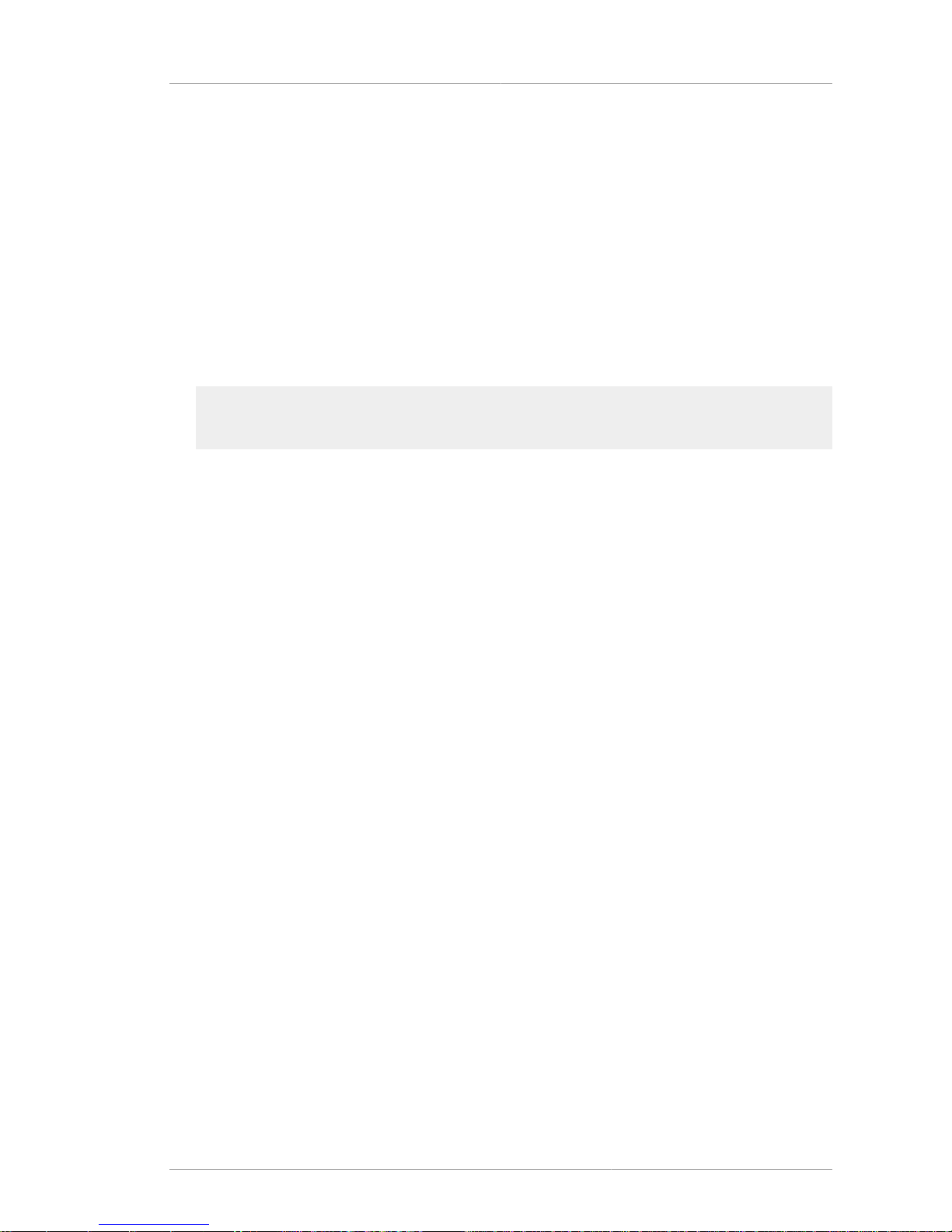
Usage
17
5.5. Usage
After a separate audit database directory has been configured, do the following:
1. Create a text file containing a comma-separated list of the log files to be verified. The name of this
file is referenced in the AuditVerify command.
For example, this file could be logListFile in the /etc/audit directory. The contents are the
comma-separated list of audit logs to be verified, such as "auditlog.1213, auditlog.1214,
auditlog.1215."
2. If the audit databases do not contain prefixes and are located in the user home directory, such
as /usr/home/smith/.redhat, and the signing certificate nickname is “auditsigningcert”, the
AuditVerify command is run as follows:
AuditVerify -d /usr/home/smith/.redhat -n auditsigningcert -a /etc/audit/logListFile -P ""
-v
Page 30
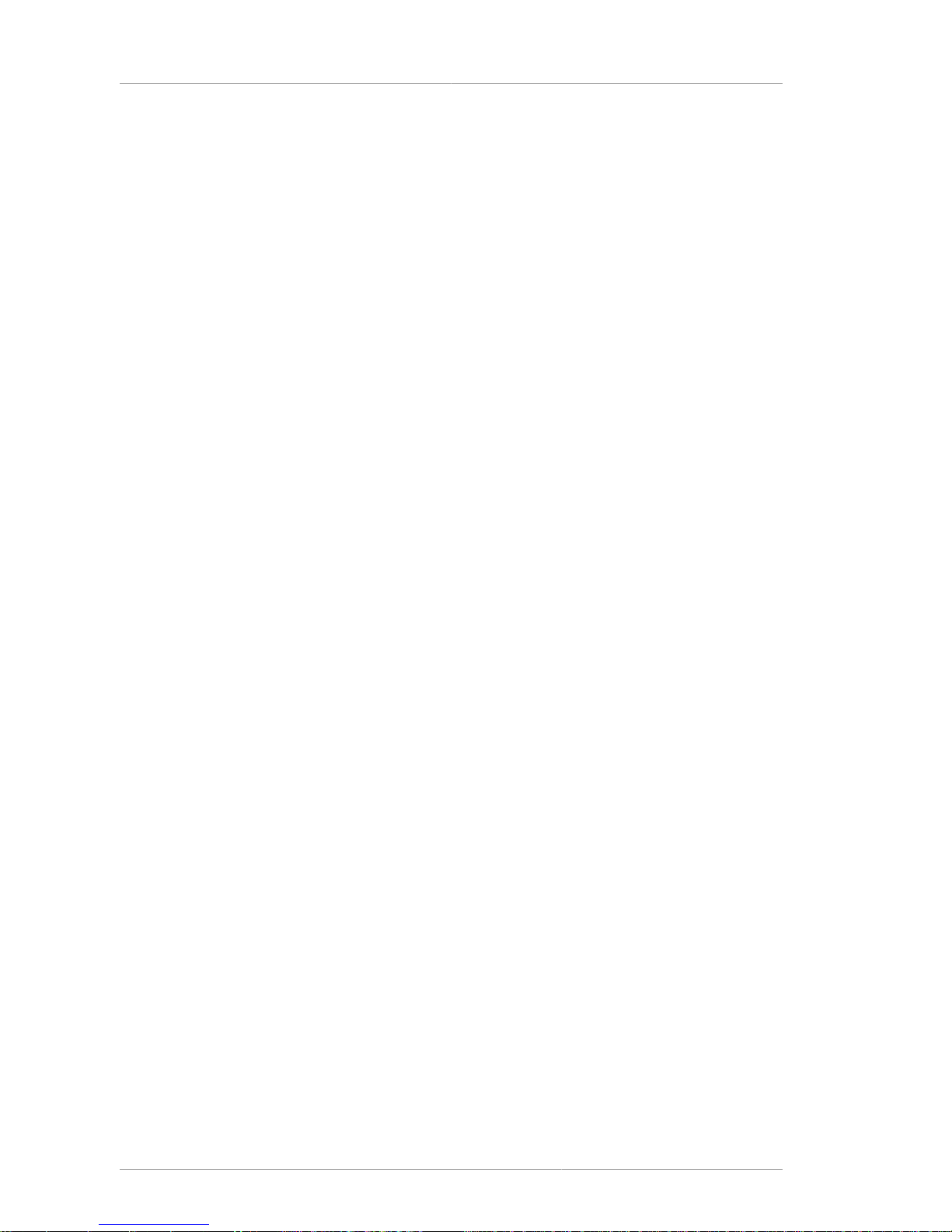
18
Page 31
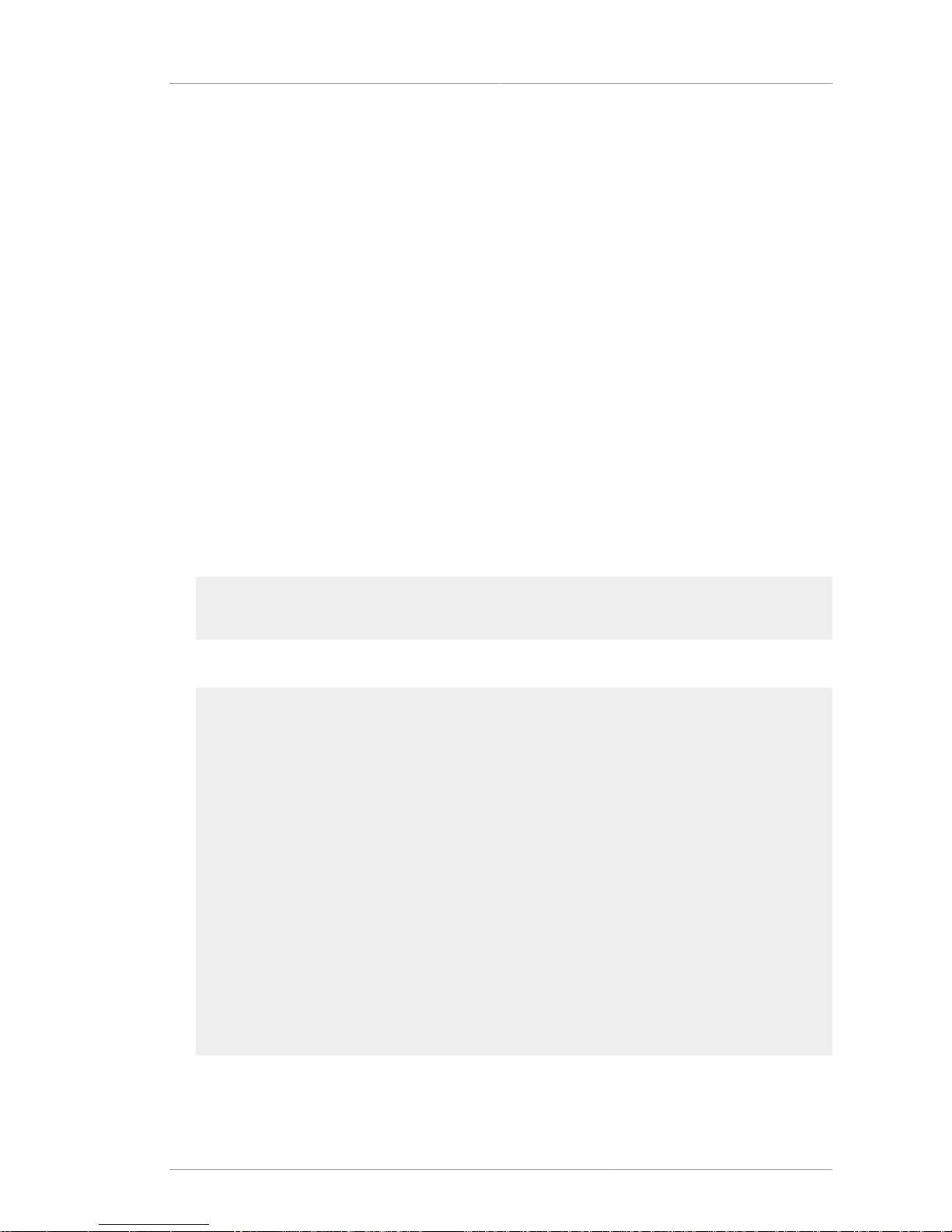
Chapter 6.
19
PIN Generator
For the Certificate System to use the UidPwdPinDirAuth authentication plug-in module, the
authentication directory must contain unique PINs for each end entity which will be issued a certificate.
The Certificate System provides a tool, the PIN Generator, which generates unique PINs for endentity entries in an LDAP directory. The tool stores these PINs as hashed values in the same directory
against the corresponding user entries. It also copies the PINs to a text file so that the PINs can be
sent to the end entities.
6.1. The setpin Command
This chapter describes the syntax and arguments of the setpin tool and the expected responses.
For information on generating and storing PINs in the user authentication directory, see the Certificate
System Administrator's Guide.
6.1.1. Editing the setpin.conf Configuration File
The setpin tool can use a configuration file, setpin.conf, to store some of its required options.
Before running setpin, modify this file to reflect the directory information, and set the setpin tool to
use this file by doing the following:
1. Open the setpin.conf file.
cd /usr/lib/rhpki/native-tools
vi setpin.conf
2. Edit the directory parameters in the file to match the directory installation information.
#------- Enter the hostname of the LDAP server
host=localhost
#------- Enter the port number of the LDAP server
port=389
#------- Enter the DN of the Directory Manager user
binddn=CN=Directory Manager
#------- Enter the password for the Directory manager user
bindpw=
# Enter the DN and password for the new pin manager user
pinmanager=cn=pinmanager,o=example.com
pinmanagerpwd=
# Enter the base over which this user has the power
# to remove pins
basedn=ou=people,o=example.com
## This line switches setpin into setup mode.
## Please do not change it.
setup=yes
3. Run setpin, and set the option file to setpin.conf.
Page 32
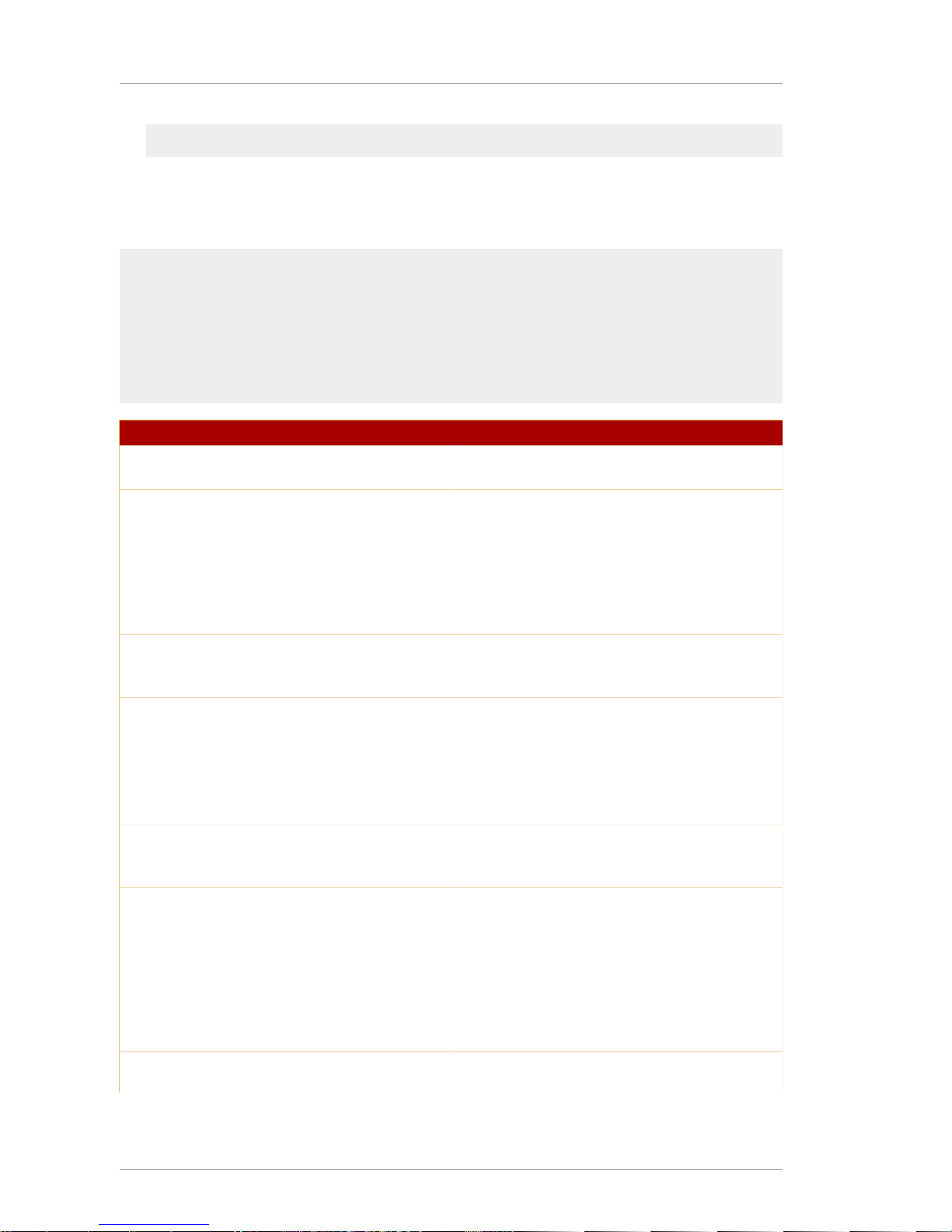
Chapter 6. PIN Generator
20
setpin optfile=/usr/lib/rhpki/native-tools/setpin.conf
6.1.2. Syntax
The setpin has the following syntax:
setpin host=host_name [port=port_number] binddn=user_id
[bindpw=bind_password] filter="LDAP_search_filter" [basedn=LDAP_base_DN]
[length=PIN_length | minlength=minimum_PIN_length | maxlength=maximum_PIN_length]
[gen=character_type] [case=upperonly] [hash=algorithm]
[saltattribute=LDAP_attribute_to_use_for_salt_creation] [input=file_name]
[output=file_name] [write] [clobber] [testpingen=count]
[debug] [optfile=file_name] [setup [pinmanager=pinmanager_user]
[pinmanagerpwd=pinmanager_password]]
Option Description
host Required. Specifies the LDAP directory to which
to connect.
port Specifies the LDAP directory port to which to
bind. The default port number is the default
LDAP port, 389.
binddn Required. Specifies the user as whom the PIN
Generator binds to the LDAP directory. This
user account must have read/write access to the
directory.
bindpw Gives the password for the user ID set in the
binddn option. If the bind password is not given
at the command line, the tool prompts for it.
filter Required. Sets the search filter for those DNs in
the directory for which the tool should generate
PINs.
basedn Specifies the base DN under which to search for
DNs. If this argument is not specified, the filter
searches from the root.
length Specifies the exact number a PIN must contain;
the default is 6. Do not use with minlength or
maxlength.
minlength Sets the minimum length of the generated PINs.
If used with maxlength, this sets the lower end
of the range of the PIN length. Do not use with
length.
maxlength Sets the maximum length of the generated PINs.
If used with minlength, this sets the upper end
of the range of the PIN length. Do not use with
length.
gen Specifies the character type for PINs.
The characters in the password can be
Page 33

Syntax
21
Option Description
constructed out of alphabetic characters (RNGalpha), alphanumeric characters (RNGalphanum), or any printable ASCII characters
(printableascii).
case Restricts the character cases to uppercase
only; otherwise, the case is mixed. Restricting
alphabetic characters to uppercase reduces the
overall combinations for the password space
significantly. Use case with gen.
hash Specifies the message digest algorithm with
which to hash the PINs before storing them in
the authentication directory. If SHA-1 or MD5
is used, set an output file for storing PINs in
plain text. A user needs the PINs in plain text
for delivering them to end entities. The default is
sha1, which produces a 160-bit message digest.
md5 produces a 128-bit message digest. none
does not hash the PINs.
saltattribute Specifies the LDAP attribute to use for salt
creation. If an attribute is set, the tool integrates
the value of the attribute with each PIN and
hashes the resulting string with the hash routine.
The default is to use the entry DN. For details,
refer to Section 6.2.3, “How PINs Are Stored in
the Directory”.
input Specifies the file that contains the list of DNs
to process. If this is used, the tool compares
the filtered DNs to the ones in the input file and
generates PINs for only those DNs .
output Specifies the absolute path to the file to write
the PINs as setpin generates them. If a file is
not set, then the output is written to the standard
output. Regardless of whether an output file
is set, all error messages are directed to the
standard error.
write Sets whether the tool should write PINs to the
directory. If specified, the PINs are written to the
directory as they are generated. Otherwise, the
tool does not make any changes to the directory.
Do not write PINs to the directory if the PINs
are to be checked. The PINs can be viewed in
the output file to make sure that they are being
assigned to the correct users and that they
conform to the length and character restrictions.
For more information, see Section 6.2.2, “Output
File”.
Page 34

Chapter 6. PIN Generator
22
Option Description
clobber Overwrites pre-existing PINs, if any, associated
with a DN. If this option is not used, any existing
PINs are left in the directory.
testpingen Tests the PIN-generation mode. count sets the
total number of PINs to generate for testing.
debug Writes debugging information to the standard
error. If debug=attrs is specified, the tool
writes more detailed information about each
entry in the directory.
optfile Sets the tool to read options, one per line, from
a file. This allows all arguments to be put in a
file, instead of typing them at the command line.
One configuration file, setpin.conf, is located
in the /usr/lib/rhpki/native-tools
directory.
setup Switches to setup mode, which allows the tool to
add to the directory schema.
pinmanager Specifies the PIN manager user that has
permission to remove the PIN for the basedn
specified. Used with the setup option.
pinmanagerpwd Gives the password for the PIN manager user.
Used with the setup option.
Table 6.1.
6.1.3. Usage
The following command generates PINs for all entries that have the CN attribute in their distinguished
name in an LDAP directory named csldap listening on port 19000. The PIN Generator binds
to the directory as Directory Manager and starts searching the directory from the base DN
dn=o=example.com in the directory tree. Any existing PINs are overwritten with the new ones.
setpin host=csldap port=19000 binddn="CN=directory manager" bindpw=password filter="(cn=*)" \
basedn="o=example.com" clobber write
6.2. How setpin Works
The PIN Generator generates PINs for user entries in an LDAP directory and updates the directory
with these PINs. To run the setpin command, the following five options are required:
• The host name (host) and port number (port) of the LDAP server
• The bind DN (binddn) and password (bindpw)
• An LDAP filter (filter) for filtering out the user entries that require PINs
The setpin command looks like the following:
Page 35
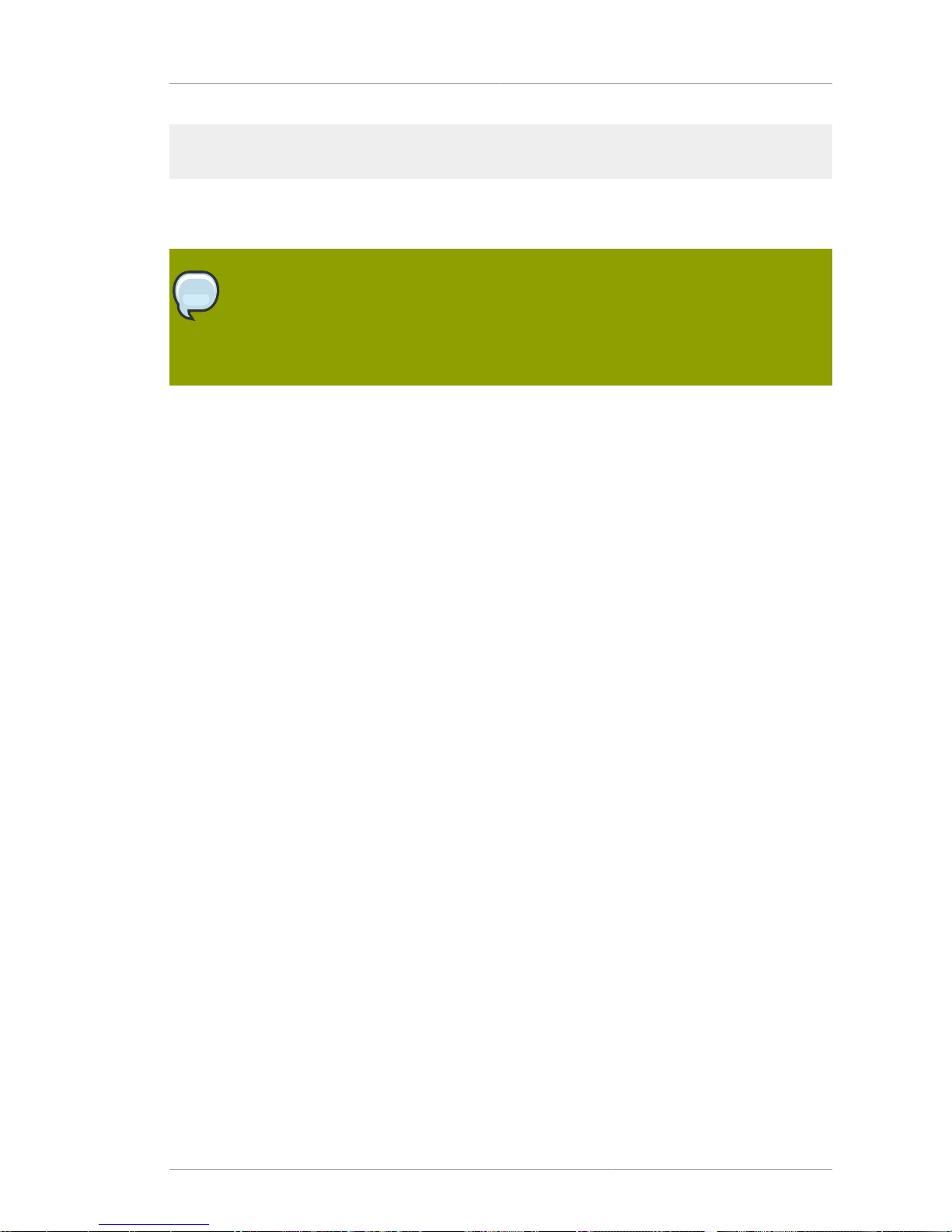
How setpin Works
23
setpin host=csldap port=19000 binddn="CN=Directory Manager" bindpw=redhat
filter="(ou=employees)" \
basedn="o=example.com"
This example queries the directory for all the entries in the employees organizational unit (ou). For
each entry matching the filter, information is printed out to standard error and to the standard output.
Note
Because the PIN Generator makes a lot of changes to the directory, it is important to use
the correct filter, or the wrong entries are modified. Using the write option is a safeguard
because no changes are made to the directory unless that option is used. This allows the
PINs to be verified before any entries are modified.
The information can be written to a different output file by using the output option; see Section 6.2.2,
“Output File” for more information. The entries returned by the LDAP search filter can be further
restricted by using an ASCII input file which lists the entry DNs; only entries matching those in the file
are updated. The input file is set with the input option. The input file is not a substitute for the LDAP
directory entries; the filter attribute must still be provided. For more information about the input file,
refer to Section 6.2.1, “Input File”. Figure 6.1, “Using an Input and Output File When Generating PINs”
shows how the input and output files work with the setpin tool.
Page 36

Chapter 6. PIN Generator
24
Figure 6.1. Using an Input and Output File When Generating PINs
The output file contains the entry and PIN information from running setpin, as shown in the following
example:
Processing: cn=QA Managers,ou=employees,o=example.com
Adding new pin/password
dn:cn=QA Managers,ou=employees,o=example.com
pin:lDWynV
status:notwritten
Processing: cn=PD Managers,ou=employees,o=example.com
Adding new pin/password
dn:cn=PD Managers,ou=employees,o=example.com
pin:G69uV7
status:notwritten
The output also contains the status of each entry in the directory. The status values are listed in
Table 6.2, “PIN Generator Status ”.
Page 37

Input File
25
Exit Code Description
notwritten The PINs were not written to the directory
because the write option was not used.
writefailed The tool tried to modify the directory, but the
write operation was unsuccessful.
added The tool added the new PIN to the directory
successfully.
replaced The tool replaced an old PIN with a new one; this
means the clobber option was used.
notreplaced The tool did not replace the old PIN with a new
one; this means the clobber option was not
used.
Table 6.2. PIN Generator Status
If a PIN already exists for a user, it is not changed if the setpin command is run a second time. This
allows new PINs to be created for new users without overwriting PINs for users who have already
received a PIN. To overwrite a PIN, use the clobber option.
After making sure that the filter is matching the right users, run the setpin command again with the
write option and with output set to the name of the file to capture the unhoused PINs. For details
about the output file, refer to Section 6.2.2, “Output File”.
6.2.1. Input File
The PIN Generator can receive a list of DNs to modify in a text file specified by the input argument.
If an input file is specified, then the tool compares the DNs returned by the filtered to the ones in the
input file and updates only those DNs that match in the input file.
The input enables the user to provide the PIN Generator with an exact list of DNs to modify; it is also
possible to provide the PIN Generator with PINs in plain text for all DNs or for specific DNs.
There are two common situations when using an input file is useful:
• If PINs have been set for all entries in the user directory, and new users join the organization. For
the new users to get certificates, the directory must contain PINs. PINs should be generated for only
those two entries without changing any of the other user entries. Instead of constructing a complex
LDAP filter, using an input file allows using a general filter, and the modified entries are restricted to
the DNs of the two users listed in the input file.
• If a particular values, such as Social Security numbers, should be used as PINs, then the Social
Security numbers can be put in the input file and provide those numbers as PINs to the PIN
Generator. These are then stored as hashed values in the directory.
The format of the input file is the same as that of the output file (refer to Section 6.2.2, “Output File”)
except for the status line. In the input file, PINs can be set for all the DNs in the file, for specific DNs,
or for none of the DNs. If the PIN attribute is missing for a DN, the tool automatically generates a
random PIN.
An input file looks like the following example:
dn:cn=user1, o=example.com
Page 38

Chapter 6. PIN Generator
26
dn:cn=user2, o=example.com
...
dn:cn=user3, o=example.com
PINs can also be provided for the DNs in plain-text format; these PINs are hashed according to the
command-line arguments.
dn:cn=user1, o=example.com
pin:pl229Ab
dn:cn=user2, o=example.com
pin:9j65dSf
...
dn:cn=user3, o=example.com
pin:3knAg60
NOTE
Hashed PINs cannot be provided to the tool.
6.2.2. Output File
The PIN Generator can capture the output to a text file specified by the output option.
The output contains a sequence of records in the following format:
dn: user_dn1
pin: generated_pin1
status: status1
dn: user_dn2
pin: generated_pin2
status: status2
...
dn: user_dn#
pin: generated_pin#
status: status#
where user_dn is a distinguished name matching the DN filter or listed in the input file. By default, the
delimiter is a semi-colon (;) or the character defined on the command line. generated_pin is a string of
characters of fixed or variable length, depending on the length parameters used. status is one of the
values listed Table 6.2, “PIN Generator Status ”.
The first line in each record is always the DN. The subsequent lines for pin and status are optional.
The record ends with a blank line, using the Unix end of line sequence, (\n).
6.2.3. How PINs Are Stored in the Directory
Each PIN is concatenated with the corresponding LDAP attribute named in the saltattribute
argument. If this argument is not specified, the DN is used. That string is hashed with the routine
Page 39
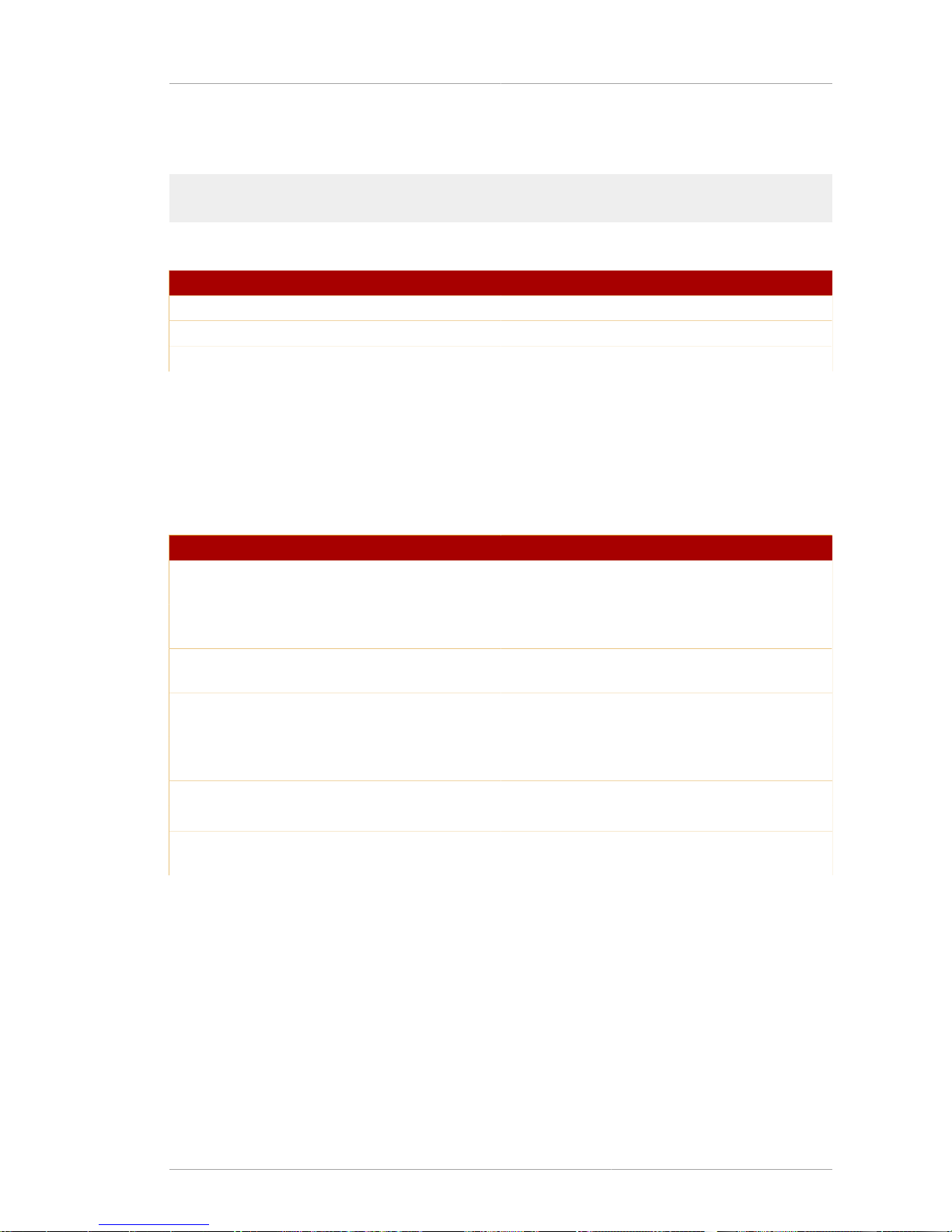
Exit Codes
27
specified in the hash argument; the default algorithm is SHA-1. One byte is prepended to indicate the
hash type used. The PIN is stored as follows:
byte[0] = X
The value of X depends on the hash algorithm chosen during the PIN generation process.
X Hash Algorithm
0 SHA-1
1 MD5
45 none
Table 6.3.
The PIN is stored in the directory as a binary value, not as a base-64 encoded value.
6.2.4. Exit Codes
When the PIN Generator is finished running, it returns a result code showing how it ended. These
result codes are listed in Table 6.4, “Result Codes Returned by the PIN Generator”.
Result Code Description
0 The PIN generation was successful; PINs were
set for all the DNs in the specified directory.
4 The tool could not bind to the directory as the
user specified in the binddn parameter.
5 The tool could not open the output file specified
in the output parameter.
7 There was an error parsing command-line
arguments.
8 The tool could not open the input file specified in
the input parameter.
9 The tool encountered an internal error.
10 The tool found a duplicate entry in the input file.
11 The tool did not find the salt attribute specified in
the saltattribute parameter in the directory.
Table 6.4. Result Codes Returned by the PIN Generator
Page 40

28
Page 41
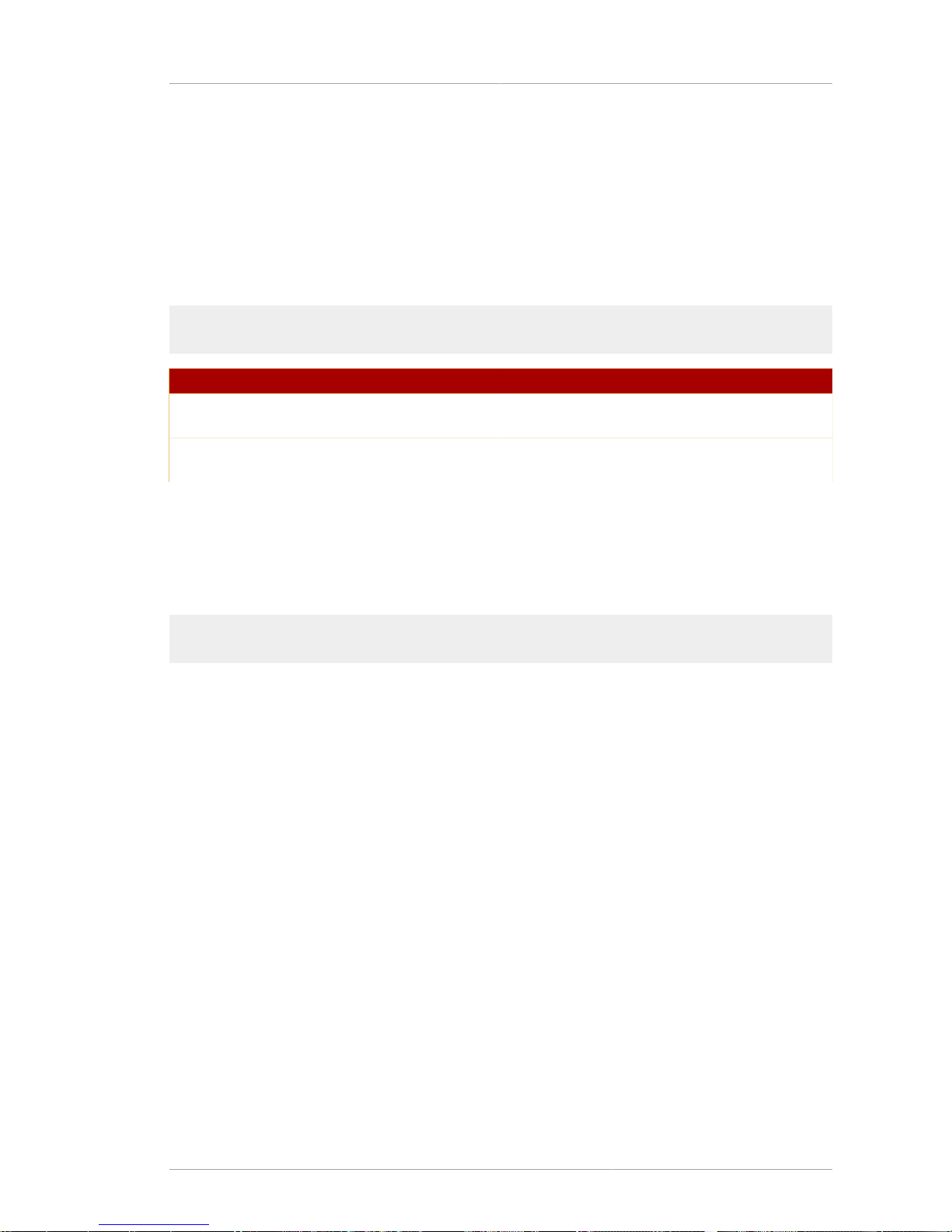
Chapter 7.
29
ASCII to Binary
The Certificate System ASCII to binary tool converts ASCII base-64 encoded data to binary base-64
encoded data.
7.1. Syntax
The ASCII to binary tool, AtoB, has the following syntax:
AtoB input_file output_file
Option Description
input_file Specifies the path and file to the base-64
encoded ASCII data.
output_file Specifies the file where the utility should write the
binary output.
Table 7.1.
7.2. Usage
The example command takes the base-64 ASCII data in the ascii_data.in file and writes the
binary equivalent of the data to the binary_data.out file.
AtoB /usr/home/smith/test/ascii_data.in /usr/home/smith/test/binary_data.out
Page 42

30
Page 43
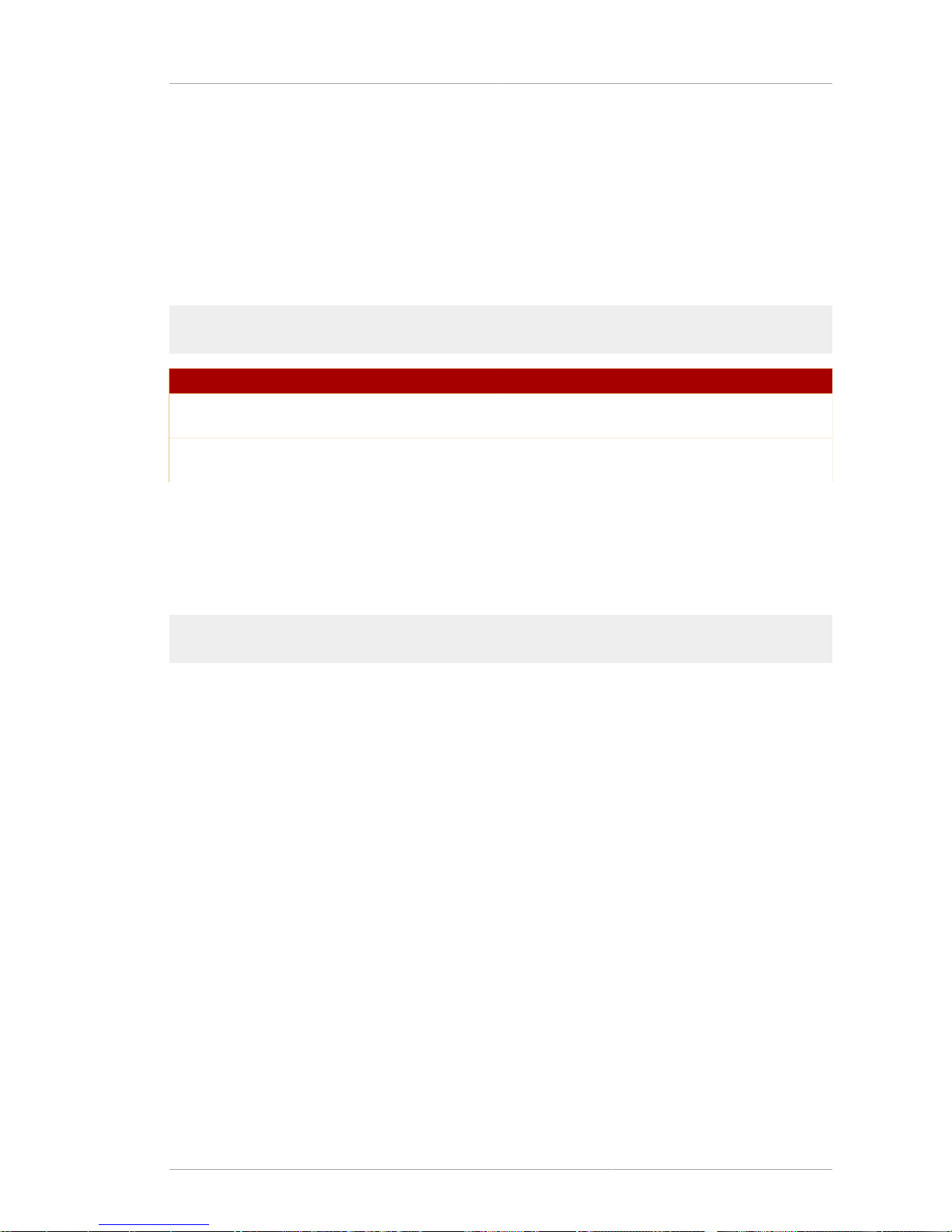
Chapter 8.
31
Binary to ASCII
The Certificate System binary to ASCII tool, BtoA converts binary base-64 encoded data to ASCII
base-64 encoded data.
8.1. Syntax
The BtoA tool uses the following syntax:
BtoA input_file output_file
Option Description
input_file Specifies the path and file of the base-64
encoded binary data.
output_file Specifies the path and file to which the tool
should write the ASCII output.
Table 8.1.
8.2. Usage
The following example of the BtoA utility takes the base-64 encoded binary data in the
binary_data.in file and writes the ASCII equivalent of the data to the ascii_data.out file.
BtoA /usr/home/smith/test/binary_data.in /usr/home/smith/test/ascii_data.out
Page 44

32
Page 45
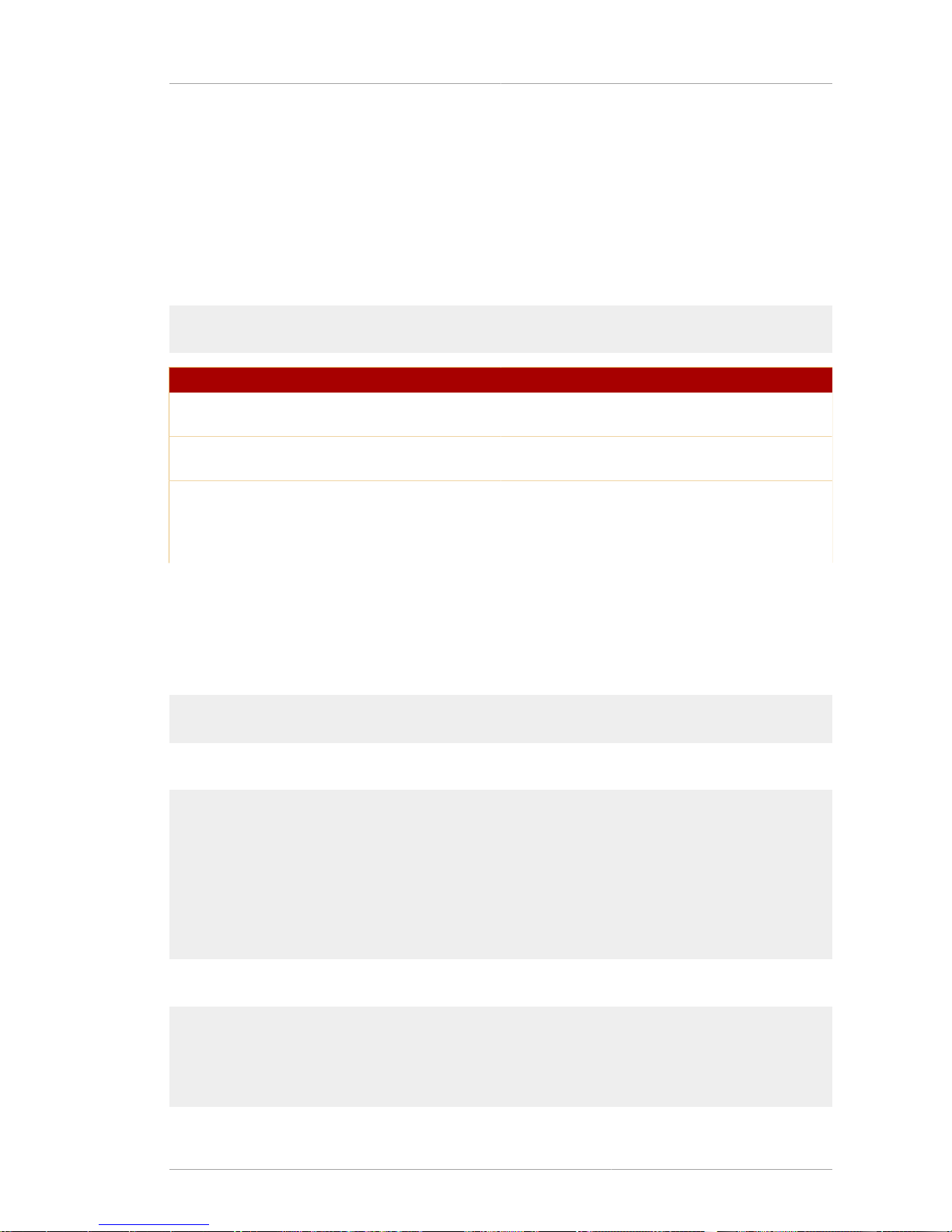
Chapter 9.
33
Pretty Print Certificate
The Pretty Print Certificate utility, PrettyPrintCert, prints the contents of a certificate stored as
ASCII base-64 encoded data to a readable format.
9.1. Syntax
The PrettyPrintCert command has the following syntax:
PrettyPrintCert [-simpleinfo] input_file [output_file]
Option Description
simpleinfo Optional. Prints limited certificate information in
an easy to parse format.
input_file Specifies the path to the file containing the ASCII
base-64 encoded certificate.
output_file Optional. Specifies the path and file to which the
tool should write the certificate. If this option is
not specified, the certificate information is written
to the standard output.
Table 9.1.
9.2. Usage
The following example converts the ASCII base-64 encoded certificate in the ascii_cert.in file
and writes the certificate in the pretty-print form to the output file ascii_cert.out.
PrettyPrintCert /usr/home/smith/test/ascii_cert.in /usr/home/smith/test/ascii_cert.out
The base-64 encoded certificate data in the ascii_cert.in looks like the following:
-----BEGIN CERTIFICATE-----
MIIC2DCCAkGgAwIBAgICEAwwDQYJKoZIhvcNAQEFBQAwfDELMAkGA1UEBhMCVVMxIzA
hBgNVBAoTGlBhbG9va2FWaWxsZSBXaWRnZXRzLCBJbmMuMR0wGwYDVQQLExRXaWRnZX
QgTWFrZXJzICdSJyBVczEpMCcGA1UEAxMgVGVzdCBUZXN0IFRlc3QgVGVzdCBUZXN0I
FRlc3QgQ0EwHhcNOTkwMjE4MDMMzM5WhcNMDAwMjE4MDM0MzM5WjCBrjELMAkGA1UEB
hMCVVMxJjAkBgNVBAoTHU5ldHNjYXBlIENvbW11bmljYXRpb25zIENvcnAuMRUwEwYD
VQQLEwOZXRzY2FwZSBDTVMxGDAWBEBEwhtaGFybXNlbjEfMB0GA1UEAxWaW50ZGV2Y2
EgQWRtaW5pcwp0frfJOObeiSsia3BuifRHBNw95ZZQR9NIXr1x5bE
-----END CERTIFICATE-----
The certificate in pretty-print format in the ascii_cert.out file looks like the following:
Certificate:
Data:
Version: v3
Serial Number: 0x100C
Signature Algorithm: OID.1.2.840.113549.1.1.5 -1.2.840.113549.1.1.5
Page 46
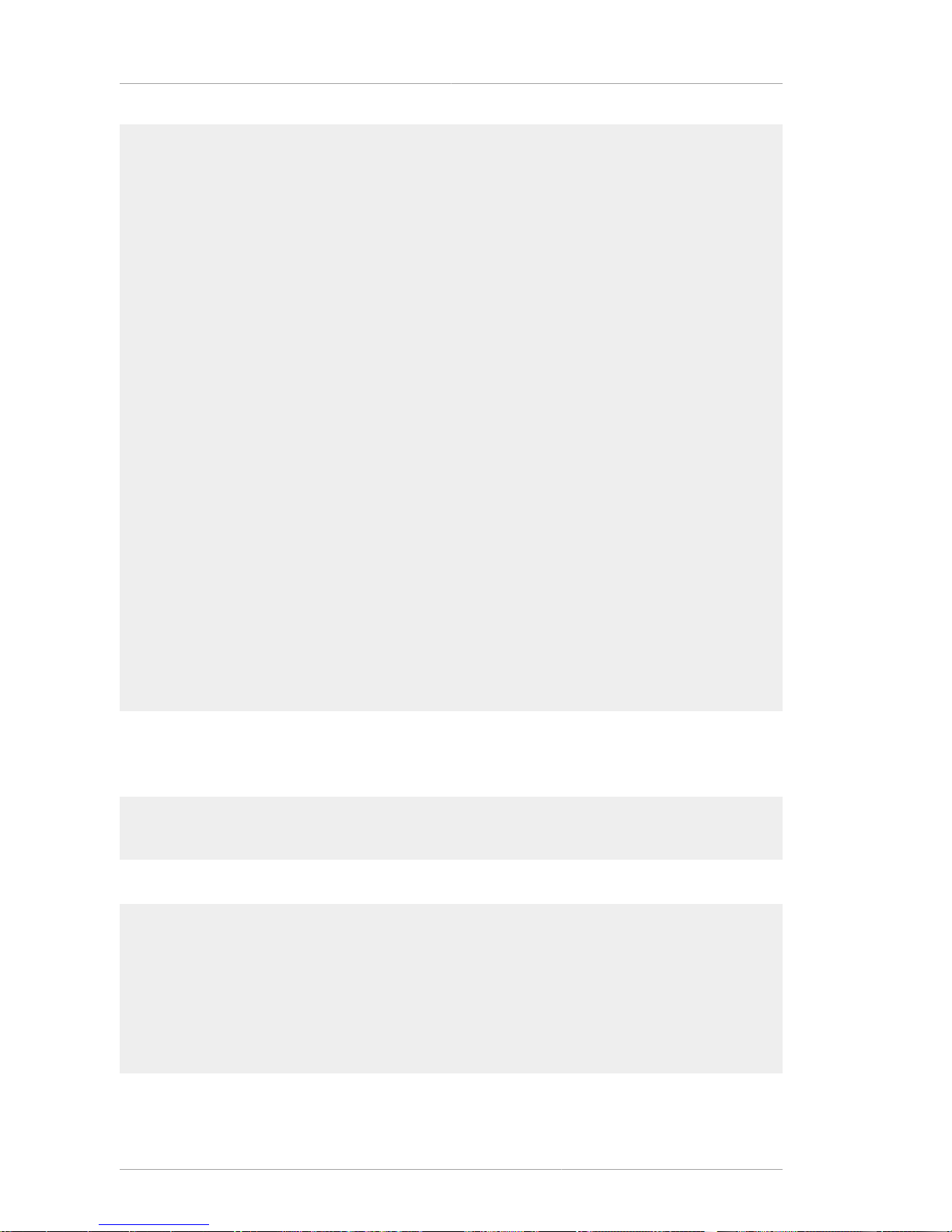
Chapter 9. Pretty Print Certificate
34
Issuer: CN=Test CA,OU=Widget Makers 'R'Us,O=Example Corporation, Widgets\,Inc.,C=US
Validity:
Not Before: Wednesday, February 17, 1999 7:43:39 PM
Not After: Thursday, February 17, 2000 7:43:39 PM
Subject: MAIL=admin@example.com,CN=testCA Administrator, UID=admin, OU=IS,
O=Example Corporation,C=US
Subject Public Key Info:
Algorithm: RSA - 1.2.840.113549.1.1.1
Public Key:
30:81:89:02:81:81:00:DE:26:B3:C2:9D:3F:7F:FA:DF:
24:E3:9B:7A:24:AC:89:AD:C1:BA:27:D1:1C:13:70:F7:
96:59:41:1F:4D:21:7A:F5:C7:96:C4:75:83:35:9F:49:
E4:B0:A7:5F:95:C4:09:EA:67:00:EF:BD:7C:39:92:11:
31:F2:CA:C9:16:87:B9:AD:B8:39:69:18:CE:29:81:5F:
F3:4D:97:B9:DF:B7:60:B3:00:03:16:8E:C1:F8:17:6E:
7A:D2:00:0F:7D:9B:A2:69:35:18:70:1C:7C:AE:12:2F:
0B:0F:EC:69:CD:57:6F:85:F3:3E:9D:43:64:EF:0D:5F:
EF:40:FF:A6:68:FD:DD:02:03:01:00:01:
Extensions:
Identifier: 2.16.840.1.113730.1.1
Critical: no
Value: 03:02:00:A0:
Identifier: Authority Key Identifier - 2.5.29.35
Critical: no
Key Identifier:
EB:B5:11:8F:00:9A:1A:A6:6E:52:94:A9:74:BC:65:CF:
07:89:2A:23:
Signature:
Algorithm: OID.1.2.840.113549.1.1.5 - 1.2.840.113549.1.1.5
Signature:
3E:8A:A9:9B:D1:71:EE:37:0D:1F:A0:C1:00:17:53:26:
6F:EE:28:15:20:74:F6:C5:4F:B4:E7:95:3C:A2:6A:74:
92:3C:07:A8:39:12:1B:7E:C4:C7:AE:79:C8:D8:FF:1F:
D5:48:D8:2E:DD:87:88:69:D5:3A:06:CA:CA:9C:9A:55:
DA:A9:E8:BF:36:BC:68:6D:1F:2B:1C:26:62:7C:75:27:
E2:8D:24:4A:14:9C:92:C6:F0:7A:05:A1:52:D7:CC:7D:
E0:9D:6C:D8:97:3A:9C:12:8C:25:48:7F:51:59:BE:3C:
2B:30:BF:EB:0A:45:7D:A6:49:FB:E7:BE:04:05:D6:8F:
The following example command takes the ASCII base-64 encoded certificate in the ascii_cert.in
file and writes the information contained within the certificate to the simple format output file
cert.simple.
PrettyPrintCert -simpleinfo /usr/home/smith/test/ascii_cert.in /usr/home/smith/test/
cert.simple
The base-64 encoded certificate data in ascii_cert.in file looks similar to the following:
-----BEGIN CERTIFICATE----MIIC2DCCAkGgAwIBAgICEAwwDQYJKoZIhvcNAQEFBQAwfDELMAkGA1UEBhMCVVMxIzA
hBgNVBAoTGlBhbG9va2FWaWxsZSBXaWRnZXRzLCBJbmMuMR0wGwYDVQQLExRXaWRnZX
QgTWFrZXJzICdSJyBVczEpMCcGA1UEAxMgVGVzdCBUZXN0IFRlc3QgVGVzdCBUZXN0I
FRlc3QgQ0EwHhcNOTkwMjE4MDMMzM5WhcNMDAwMjE4MDM0MzM5WjCBrjELMAkGA1UEB
hMCVVMxJjAkBgNVBAoTHU5ldHNjYXBlIENvbW11bmljYXRpb25zIENvcnAuMRUwEwYD
VQQLEwOZXRzY2FwZSBDTVMxGDAWBEBEwhtaGFybXNlbjEfMB0GA1UEAxWaW50ZGV2Y2
EgQWRtaW5pcwp0frfJOObeiSsia3BuifRHBNw95ZZQR9NIXr1x5bE
-----END CERTIFICATE-----
The simple certificate information in the cert.simple output file looks like the following:
Page 47

Usage
35
MAIL=admin@example.com
CN=testCA Administrator
UID=admin
OU=IS
O=Example Corporation
C=US
Page 48

36
Page 49
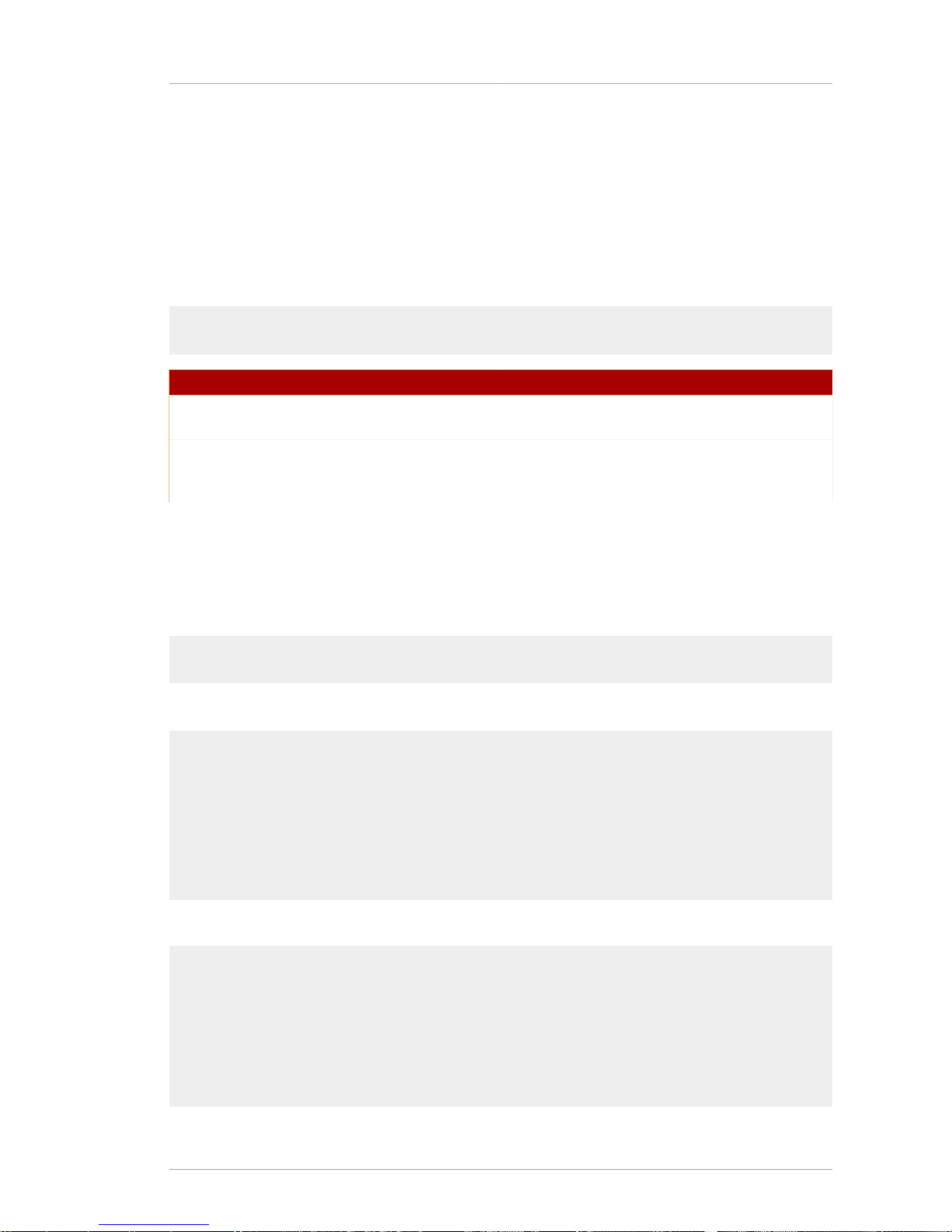
Chapter 10.
37
Pretty Print CRL
The Pretty Print CRL tool, PrettyPrintCrl, prints the contents of a certificate revocation list (CRL)
in an ASCII base-64 encoded file in a readable form.
10.1. Syntax
The PrettyPrintCrl utility has the following syntax:
PrettyPrintCrl input_file [output-file]
Option Description
input_file Specifies the path to the file that contains the
ASCII base-64 encoded CRL.
output_file Optional. Specifies the path to the file to write the
CRL. If the output file is not specified, the CRL
information is written to the standard output.
Table 10.1.
10.2. Usage
The following example PrettyPrintCrl command takes the ASCII base-64 encoded CRL in the
ascii_crl.in file and writes the CRL in the pretty-print form to the output file ascii_crl.out.
PrettyPrintCrl /usr/home/smith/test/ascii_crl.in /usr/home/smith/test/ascii_crl.out
The base-64 encoded CRL in the ascii_crl.in file looks like the following:
-----BEGIN CRL-----
MIIBkjCBAIBATANBgkqhkiG9w0BAQQFADAsMREwDwYDVQQKEwhOZXRzY2FwZTEXMBUG
A1UEAxMOQ2VydDQwIFRlc3QgQ0EXDTk4MTIxNzIyMzcyNFowgaowIAIBExcNOTgxMjE
1MTMxODMyWjAMMAoGA1UdFQQDCgEBMCACARIXDTk4MTINTEzMjA0MlowDDAKBgNVHRU
EAwoBAjAgAgERFw05ODEyMTYxMjUxNTRaMAwwCgYDVR0VBAMKAQEwIAIBEBcNOTgxMj
E3MTAzNzI0WjAMMAoGA1UdFQQDCgEDMCACAQoXDTk4MTEyNTEzMTExOFowDDAKBgNVH
RUEAwoBATANBgkqhkiG9w0BQQFAAOBgQBCN85O0GPTnHfImYPROvoorx7HyFz2ZsuKs
VblTcemsX0NL7DtOa+MyY0pPrkXgm157JrkxEJ7GBOeogbAS6iFbmeSqPHj8+
-----END CRL-----
The CRL in pretty-print format in the ascii_crl.out output file looks like the following:
Certificate Revocation List:
Data:
Version: v2
Signature Algorithm: MD5withRSA - 1.2.840.113549.1.1.4
Issuer: CN=Test CA,O=Example Corporation
This Update: Thu Dec 17 14:37:24 PST 1998
Revoked Certificates:
Serial Number: 0x13
Revocation Date: Tuesday, December 15, 1998 5:18:32 AM
Page 50
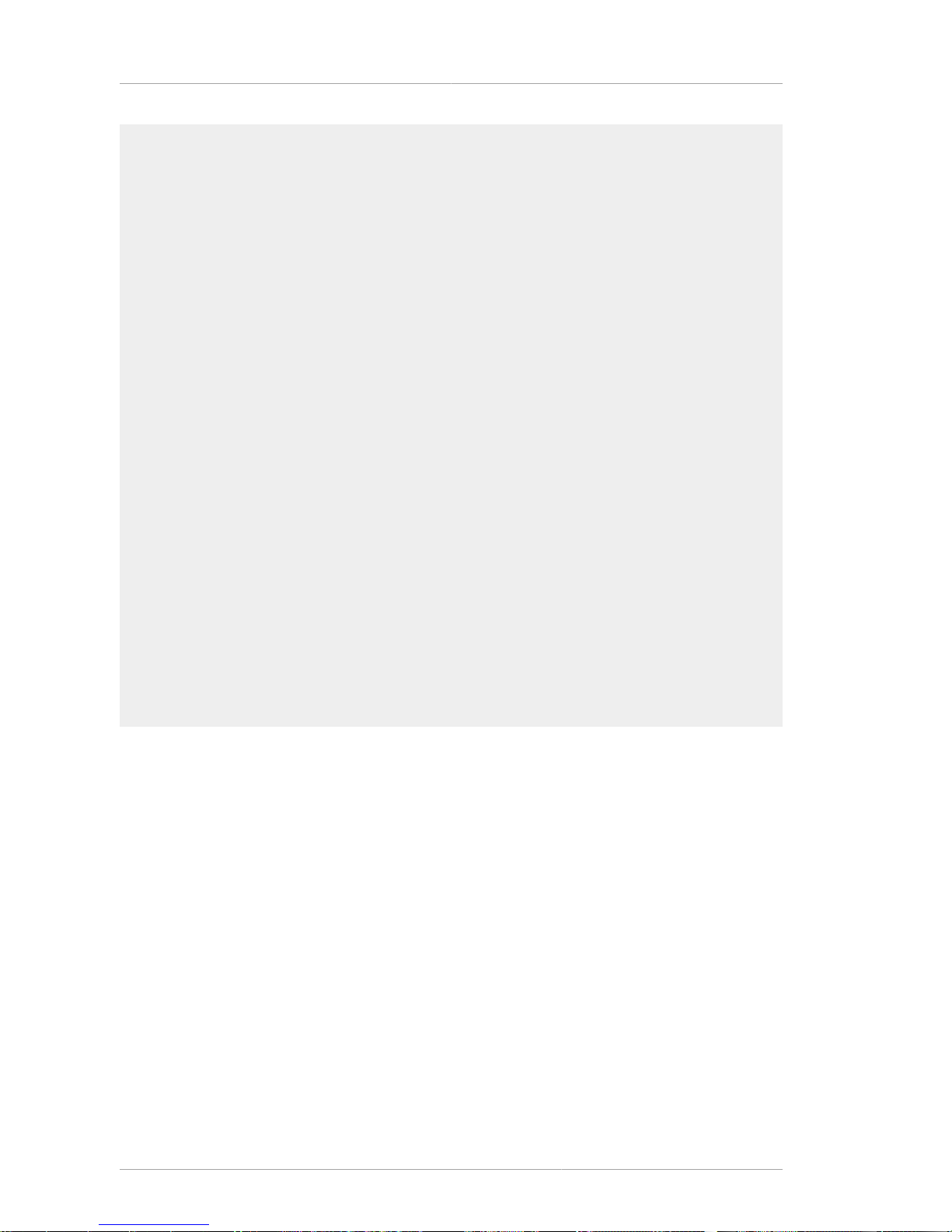
Chapter 10. Pretty Print CRL
38
Extensions:
Identifier: Revocation Reason - 2.5.29.21
Critical: no
Reason: Key_Compromise
Serial Number: 0x12
Revocation Date: Tuesday, December 15, 1998 5:20:42 AM
Extensions:
Identifier: Revocation Reason - 2.5.29.21
Critical: no
Reason: CA_Compromise
Serial Number: 0x11
Revocation Date: Wednesday, December 16, 1998 4:51:54 AM
Extensions:
Identifier: Revocation Reason - 2.5.29.21
Critical: no
Reason: Key_Compromise
Serial Number: 0x10
Revocation Date: Thursday, December 17, 1998 2:37:24 AM
Extensions:
Identifier: Revocation Reason - 2.5.29.21
Critical: no
Reason: Affiliation_Changed
Serial Number: 0xA
Revocation Date: Wednesday, November 25, 1998 5:11:18 AM
Extensions:
Identifier: Revocation Reason - 2.5.29.21
Critical: no
Reason: Key_Compromise
Signature:
Algorithm: MD5withRSA - 1.2.840.113549.1.1.4
Signature:
42:37:CE:4E:D0:63:D3:9C:77:C8:99:83:D1:3A:FA:28:
AF:1E:C7:C8:5C:F6:66:CB:8A:B1:56:E5:4D:C7:A6:B1:
7D:0D:2F:B0:ED:39:AF:8C:C9:8D:29:3E:B9:17:82:6D:
79:EC:9A:E4:C4:42:7B:18:13:9E:A2:06:C0:4B:A8:85:
6E:67:92:A8:F1:E3:F3:E2:41:1F:9B:2D:24:D9:DF:4C:
2B:A1:68:CE:96:C7:AF:F7:5B:F7:3D:2F:06:57:39:74:
CF:B2:FA:46:C6:AD:18:60:8D:3E:0C:F7:C1:66:52:37:
CF:89:42:B0:D7:33:C4:95:7E:F4:D9:1E:32:B8:5E:12:
Page 51

Chapter 11.
39
TKS Tool
The TKS utility, tksTool, manages keys, including keys stored on tokens, the TKS master key, and
related keys and databases.
11.1. Syntax
The tksTool can be used to manage certificates and keys in several different ways. The syntax for
these different operations is as follows:
• Deleting a key from a token.
tksTool -D -n keyname -d dbdir [-h token_name] [-p dbprefix] [-f pwfile]
• Inputting shares to generate a new transport key.
tksTool -I -n keyname -d dbdir [-h token_name] [-p dbprefix] [-f pwfile]
• Displaying the key check value (KCV) of the specified key.
tksTool -K -n keyname -d dbdir [-h token_name] [-p dbprefix] [-f pwfile]
• Listing a specified key or all keys.
tksTool -L -n keyname -d dbdir [-h all | -h token_name]
[-p dbprefix] [-f pwfile] [-x]
• Generating a new master key.
tksTool -M -n keyname -d dbdir [-h token_name] [-p dbprefix] [-f pwfile]
• Creating a new key database.
tksTool -N -d dbdir [-p dbprefix] [-f pwfile]
• Changing the key database password.
tksTool -P -d dbdir [-p dbprefix] [-f pwfile]
• Renaming a symmetric key.
tksTool -R -n keyname -r new_keyname -d dbdir [-h token_name]
[-p dbprefix] [-f pwfile]
Page 52
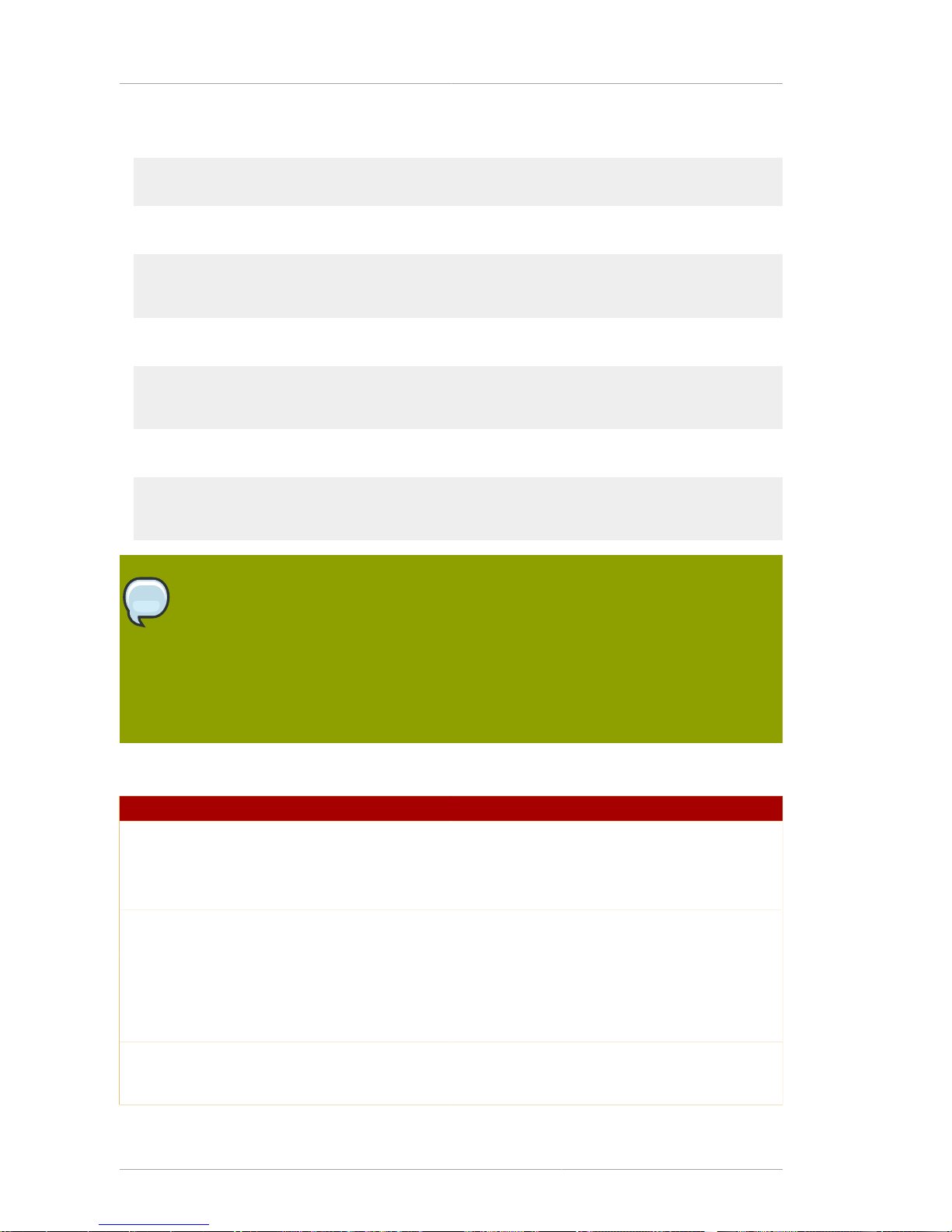
Chapter 11. TKS Tool
40
• Listing all security modules.
tksTool -S -d dbdir [-p dbprefix] [-x]
• Generating a new transport key.
tksTool -T -n keyname -d dbdir [-h token_name]
[-p dbprefix] [-f pwfile] [-z noiseFile]
• Unwrapping a wrapped master key.
tksTool -U -n keyname -d dbdir -t transport_keyname -i inputFile
[-h token_name] [-p dbprefix] [-f pwfile]
• Wrapping a new master key.
tksTool -W -n keyname -d dbdir -t transport_keyname -o outputFile
[-h token_name] [-p dbprefix] [-f pwfile]
NOTE
Chrysalis-ITS version 2.3 is required to support version 1.0 of the -R option of the
tksTool.
Transport keys residing on Chrysalis-ITS hardware tokens created by an earlier version
of tksTool cannot have their KCV values determined with the -K option of the tksTool
because the CKA_ENCRYPT and CKF_ENCRYPT bits were not set when they were created
by the previous tool.
The tksTool options are as follows:
Option Description
D Deletes a key from the token.
d Required. Gives the security module database
(HSM, if allowed for that operation) or the key
database directory (software).
f Gives the path and filename of the password file,
if one is used.
h Gives the token name for the toke which contains
the key to be managed. Some operations allow
an all option to manage all keys in the token.
I Inputs shares to generate a new transport key.
i Required with -U. Gives the path and filename of
the input file which contains the wrapped master
key.
Page 53

Usage
41
Option Description
K Displays the KCV of the specified key.
L Lists the specified key or all keys.
M Generates a new master key.
N Creates a new key database (software).
n Required for every operation except -N, -P, and -
S. Gives the name of the key being managed.
o Required with -W. Gives the path and filename
for the file to which to output the new wrapped
master key.
P Changes the key database password (software).
p Gives the prefix to the key database directory.
R Renames a symmetric key.
r Required with -R. Gives the new key name.
S Lists all security modules.
T Generates a new transport key.
t Required with -U and -W. Gives the name of the
transport key being managed.
U Unwraps the wrapped master key.
W Wraps the new master key.
x Forces the database to be read/write.
z Gives the path and filename of the noise file to
generate the key.
Table 11.1.
There are two additional options which can be used with tksTool to get more information about the
utility.
Option Description
H Displays the extended help information.
V Display the version number of the tksTool tool.
Table 11.2.
11.2. Usage
1. Check the version of tksTool by running the following command:
tksTool -V
This should return output similar to the following:
tksTool: Version 1.0
Page 54

Chapter 11. TKS Tool
42
2. Create new software databases.
tksTool -N -d .
Enter a password which will be used to encrypt your keys.
The password should be at least 8 characters long,
and should contain at least one non-alphabetic character.
Enter new password:
Re-enter password:
NOTE
A hardware HSM can be used instead of the software database if the modutil utility
is first used to insert the HSM slot and token into the secmod.db database.
If an HSM is used, then the option -h hsm_token must be added to each of
commands below.
3. List the contents of the local software key database.
tksTool -L -d .
slot: NSS User Private Key and Certificate Services
token: NSS Certificate DB
Enter Password or Pin for "NSS Certificate DB":
tksTool: the specified token is empty
4. Create a transport key called transport.
tksTool -T -d . -n transport
5. When prompted, fill in the database password, then type in some noise to seed the random
number generator.
6. The session key share and corresponding KCV are displayed. Write down both of these.
7. Run the following command to produce an identical transport key; this is generally used within
another set of databases which need to use identical transport keys. When this is run, multiple
session key shares and KCVs are generated. Write down all of this information.
tksTool -I -d . -n verify_transport
Responses similar to the following appear:
Generating first symmetric key . . .
Generating second symmetric key . . .
Generating third symmetric key . . .
Extracting transport key from operational token . . .
Page 55

Usage
43
transport key KCV: A428 53BA
Storing transport key on final specified token . . .
Naming transport key "transport" . . .
Successfully generated, stored, and named the transport key!
8. List the contents of the key database again.
tksTool -L -d .
slot: NSS User Private Key and Certificate Services
token: NSS Certificate DB
Enter Password or Pin for "NSS Certificate DB":
0 transport
9. Use the transport key to generate and wrap a master key, and store the master key in a file called
file.
tksTool -W -d . -n wrapped_master -t transport -o file
Enter Password or Pin for "NSS Certificate DB":
Retrieving the transport key (for wrapping) from the specified token . . .
Generating and storing the master key on the specified token . . .
Naming the master key "wrapped_master" . . .
Successfully generated, stored, and named the master key!
Using the transport key to wrap and store the master key . . .
Writing the wrapped data (and resident master key KCV) into the file
called "file" . . .
wrapped data: 47C0 06DB 7D3F D9ED
FE91 7E6F A7E5 91B9
master key KCV: CED9 4A7B
(computed KCV of the master key residing inside the wrapped data)
10. List the contents of the software key database again.
tksTool -L -d .
slot: NSS User Private Key and Certificate Services
token: NSS Certificate DB
Enter Password or Pin for "NSS Certificate DB":
0 wrapped_master
1 transport
NOTE
The order of the keys is not important, and some systems may display the keys in a
different order.
11. Use the transport key to generate and unwrap a master key called unwrapped_master stored in
a file called file.
Page 56

Chapter 11. TKS Tool
44
tksTool -U -d . -n unwrapped_master -t transport -i file
Enter Password or Pin for "NSS Certificate DB":
Retrieving the transport key from the specified token (for unwrapping) . . .
Reading in the wrapped data (and resident master key KCV) from the file
called "file" . . .
wrapped data: 47C0 06DB 7D3F D9ED
FE91 7E6F A7E5 91B9
master key KCV: CED9 4A7B
(pre-computed KCV of the master key residing inside the wrapped data)
Using the transport key to temporarily unwrap the master key to
recompute its KCV value to check against its pre-computed KCV value . . .
master key KCV: CED9 4A7B
(computed KCV of the master key residing inside the wrapped data)
master key KCV: CED9 4A7B
(pre-computed KCV of the master key residing inside the wrapped data)
Using the transport key to unwrap and store the master key on the
specified token . . .
Naming the master key "unwrapped_master" . . .
Successfully unwrapped, stored, and named the master key!
12. List the contents of the key database to show all keys.
tksTool -L -d .
slot: NSS User Private Key and Certificate Services
token: NSS Certificate DB
Enter Password or Pin for "NSS Certificate DB":
0 unwrapped_master
1 wrapped_master
2 transport
13. Delete a key from the database.
tksTool -D -d . -n wrapped_master
Enter Password or Pin for "NSS Certificate DB":
tksTool: 1 key(s) called "wrapped_master" were deleted
14. List the contents of the key database again to show all keys.
tksTool -L -d .
slot: NSS User Private Key and Certificate Services
token: NSS Certificate DB
Enter Password or Pin for "NSS Certificate DB":
0 unwrapped_master
1 transport
Page 57
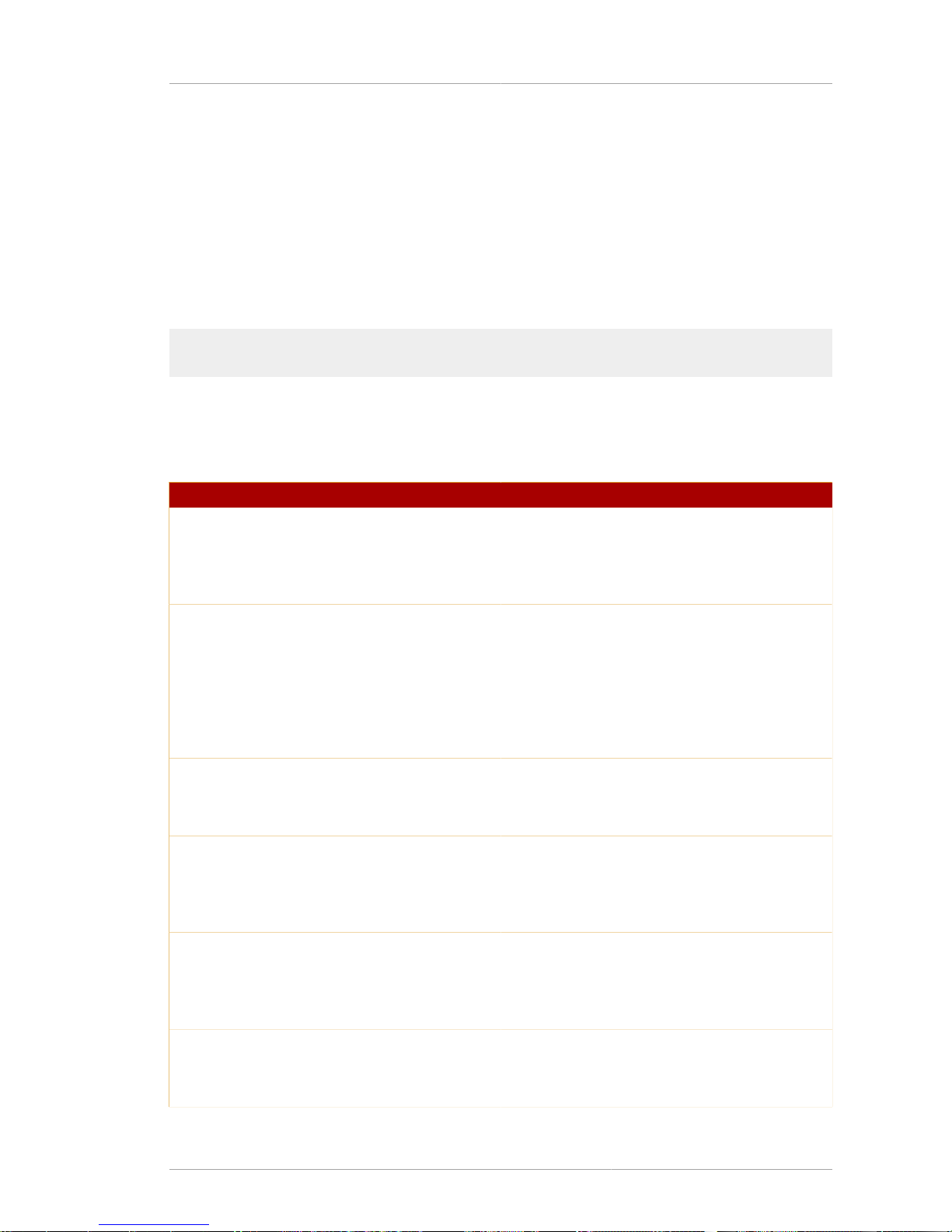
Chapter 12.
45
CMC Request
The CMC Request utility, CMCRequest, creates a CMC request from one or more PKCS #10 or CRMF
requests. The utility can also be used to revoke certificates.
12.1. Syntax
The CMCRequest command uses a configuration file (.cfg) as a parameter. The .cfg file must
include the path to the file of the formatted CMC request:
CMCRequest /path/to/file.cfg
For revocation requests, the revRequest.enable parameter must be set to true, and related
parameters must contain the appropriate information.
The .cfg file contains the following parameters:
Parameters Description
numRequests The total number of PKCS #10 or CRMF
requests. In some cases, the value of this
parameter can be 0.
For example, numRequests=1.
input The full path and filename of the PKCS #10
or CRMF request, which must be in base-64
encoded format. Multiple filenames are
separated by white space. This parameter is a
required if the value for numRequests is greater
than 0.
For example, input=crmf1.
output Required. The full path and filename for the
generated binary CMC request.
For example, output=cmc.
nickname Required. The nickname of the agent certificate
used to sign the full CMC request.
For example, nickname=CS
Agent-102504a's 102504a ID.
dbdir Required. The full path to the directory where
the cert8.db, key3.db, and secmod.db
databases are located.
For example, dbdir=/u/smith/db/.
password Required. The token password for cert8.db,
which stores the agent certificate.
For example, password=redhat.
Page 58
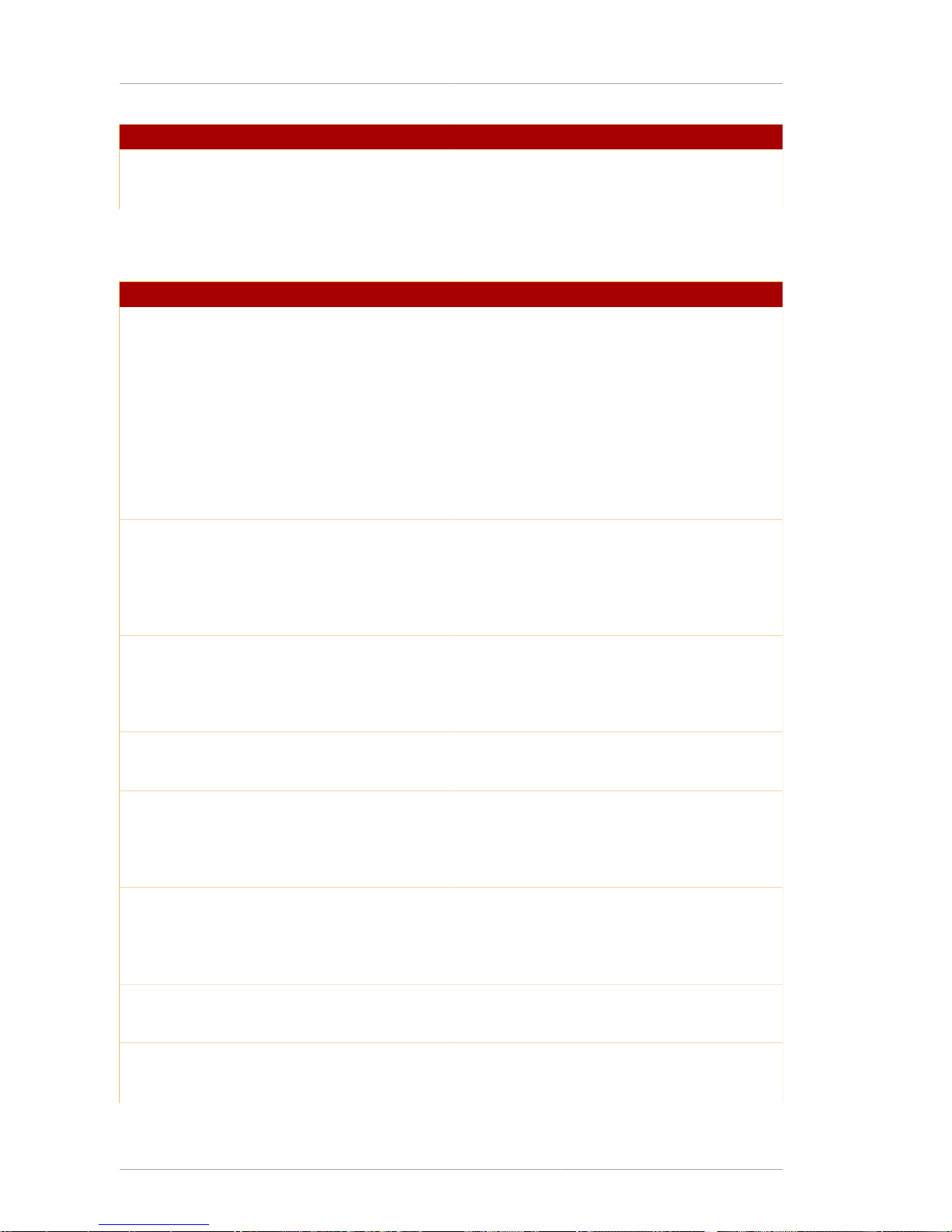
Chapter 12. CMC Request
46
Parameters Description
format The request format, either pkcs10 or crmf.
For example, format=crmf.
Table 12.1.
The following .cfg file parameters set CMC controls:
Parameters Description
confirmCertAcceptance.enable If set to true, then the request contains this
control. If this parameter is not set, the value is
assumed to be false.
For example,
confirmCertAcceptance.enable=false.
confirmCertAcceptance.serial The serial number for the
confirmCertAcceptance control.
For example,
confirmCertAcceptance.serial=3.
confirmCertAcceptance.issuer The issuer name for the
confirmCertAcceptance control.
For example,
confirmCertAcceptance.issuer=cn=Certificate
Manager,ou=102504a,o=102504a,c=us.
getCert.enable If set to true, then the request contains this
attribute. If this parameter is not set, the value is
assumed to be false.
For example, getCert.enable=false.
getCert.serial The serial number for the getCert control.
For example, getCert.serial=300.
getCert.issuer The issuer name for the getCert control.
For example,
getCert.issuer=cn=Certificate
Manager,ou=102504a,o=102504a,c=us.
dataReturn.enable If set to true, then the request contains this
control. If this parameter is not set, the value is
assumed to be false.
For example, dataReturn.enable=false.
dataReturn.data The data contained in the dataReturn control.
For example, dataReturn.data=test.
transactionMgt.enable If set to true, then the request contains this
control. If this parameter is not set, the value is
assumed to be false.
Page 59
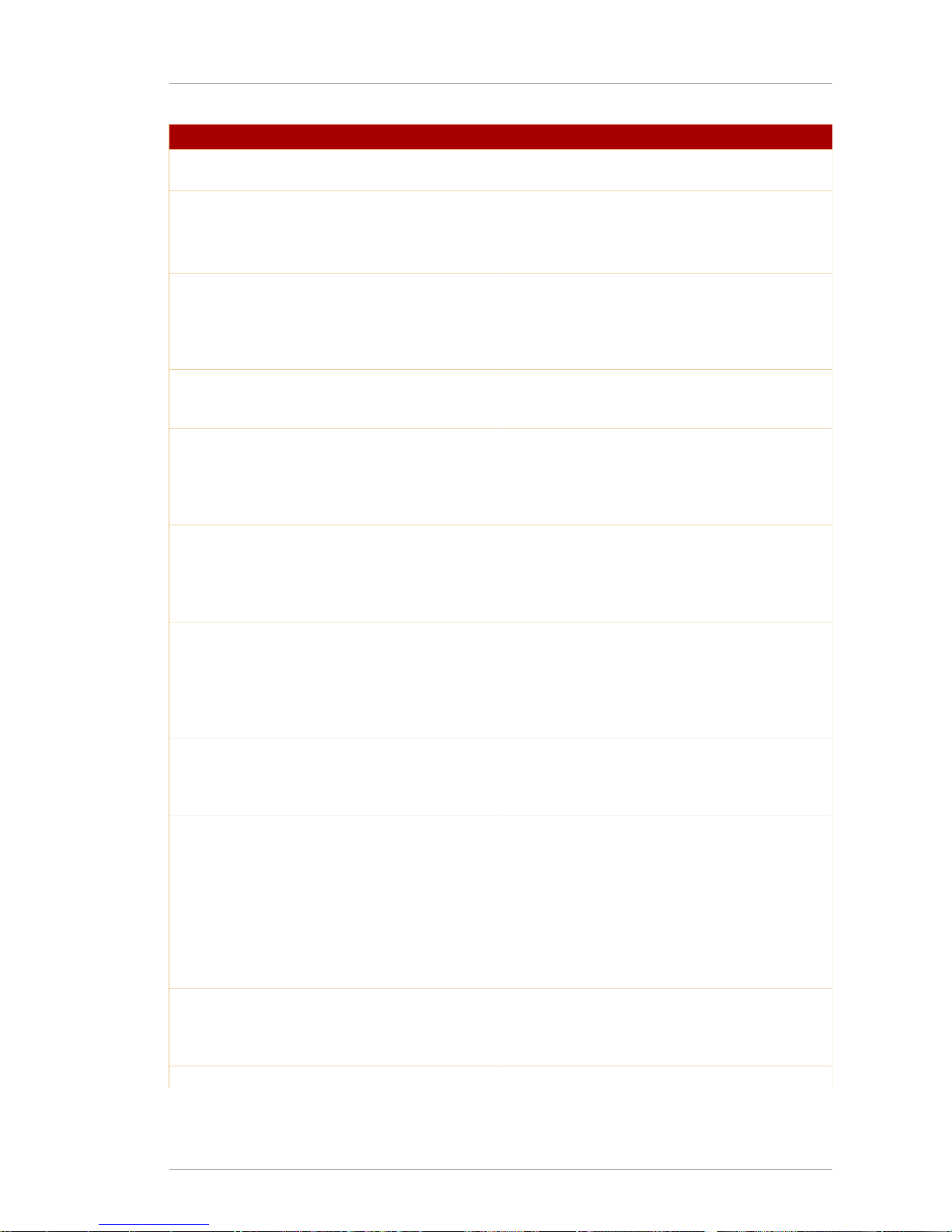
Syntax
47
Parameters Description
For example,
transactionMgt.enable=true.
transactionMgt.id The transaction identifier for transactionMgt
control. VeriSign recommends that the
transaction ID should be an MD5 hash of the
public key.
senderNonce.enable If set to true, then the request contains this
control. If this parameter is not set, the value is
assumed to be false.
For example, senderNonce.enable=false.
senderNonce.id The ID for the senderNonce control.
For example, senderNonce.id=testing.
revRequest.enable If set to true, then the request contains this
control. If this parameter is not set, the value is
assumed to be false.
For example, revRequest.enable=true.
revRequest.nickname The nickname for the certificate being revoked.
For example,
revRequest.nickname=newuser's
102504a ID.
revRequest.issuer The issuer name for the certificate being
revoked.
For example,
revRequest.issuer=cn=Certificate
Manager,ou=102504a,o=102504a,c=us.
revRequest.serial The serial number for the certificate being
revoked.
For example, revRequest.serial=75.
revRequest.reason The reason for revoking this certificate.
The allowed values are unspecified,
keyCompromise, caCompromise,
affiliationChanged, superseded,
cessationOfOperation, certificateHold,
and removeFromCRL.
For example,
revRequest.reason=unspecified.
revRequest.sharedSecret The shared secret for the revocation request.
For example,
revRequest.sharedSecret=testing.
revRequest.comment A text comment for the revocation request.
Page 60
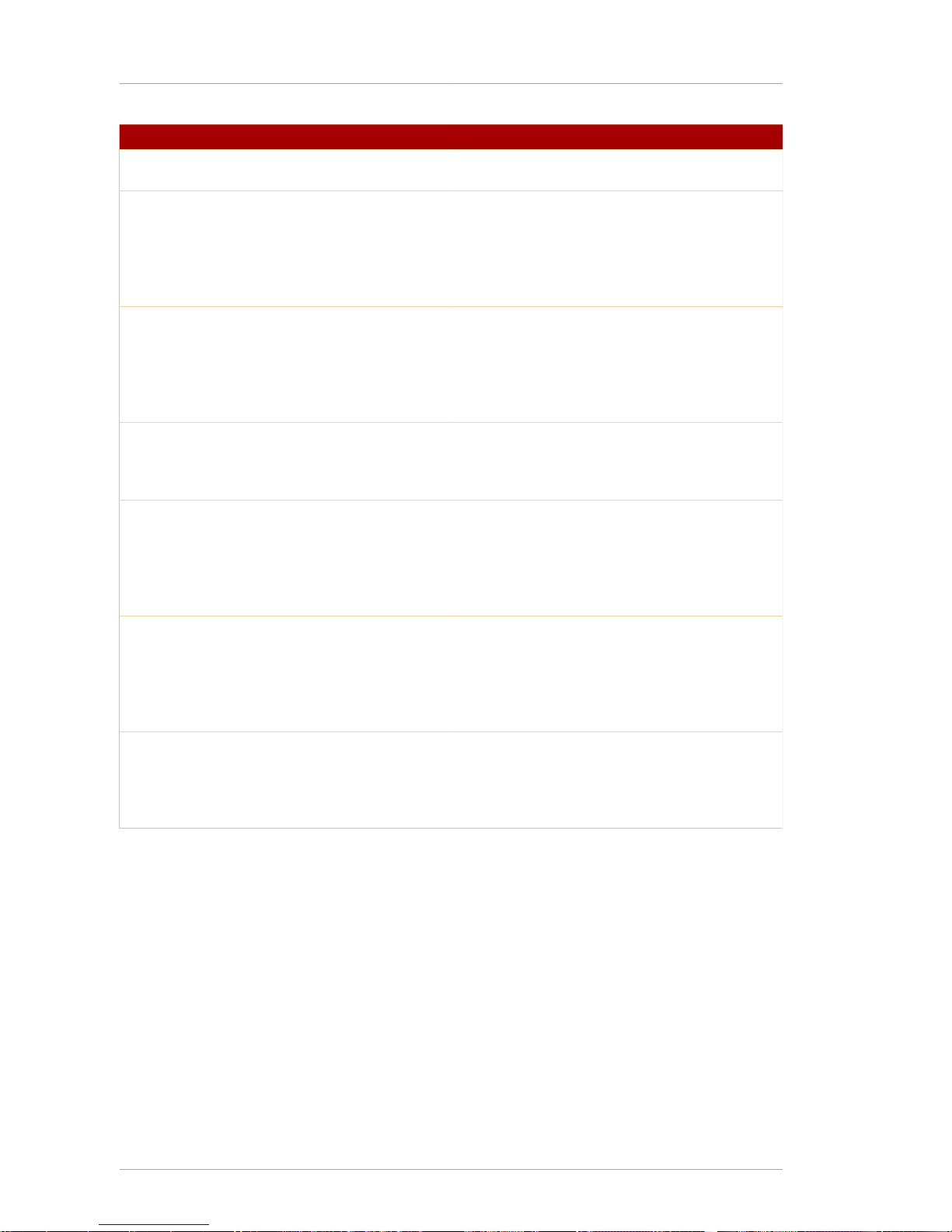
Chapter 12. CMC Request
48
Parameters Description
For example,
revRequest.comment=readable comment.
revRequest.invalidityDatePresent If set to true, the current time is the invalidity
date for the revoked certificate. If set to false,
no invalidity date is present.
For example,
revRequest.invalidityDatePresent=false.
identityProof.enable If set to true, then the request contains this
control. If this parameter is not set, the value is
assumed to be false.
For example,
identityProof.enable=false.
identityProof.sharedSecret The shared secret for identityProof control.
For example,
identityProof.sharedSecret=testing.
popLinkWitness.enable If set to true, then the request contains this
control. If this parameter is not set, the value is
assumed to be false.
For example,
popLinkWitness.enable=false.
LraPopWitness.enable If set to true, then the request contains this
control. If this parameter is not set, the value is
assumed to be false.
For example,
LraPopWitness.enable=false.
LraPopWitness.bodyPartIDs The space-delimited list of body part IDs for the
LraPopWtiness control.
For example,
LraPopWitness.bodyPartIDs=1 .
Table 12.2.
12.2. Usage
Once a simple CMC request, a PKCS #10 request, has been generated, do the following to send it to
the CA:
1. Run the AtoB tool to convert the base-64-encoded PKCS #10 request to binary.
2. Use the HttpClient utility to send the request.
By default, the URI of the servlet that processes a simple CMC request is /ca/ee/ca/
profileSubmitCMCSimple; this must be specified in the HttpClient configuration.
Page 61
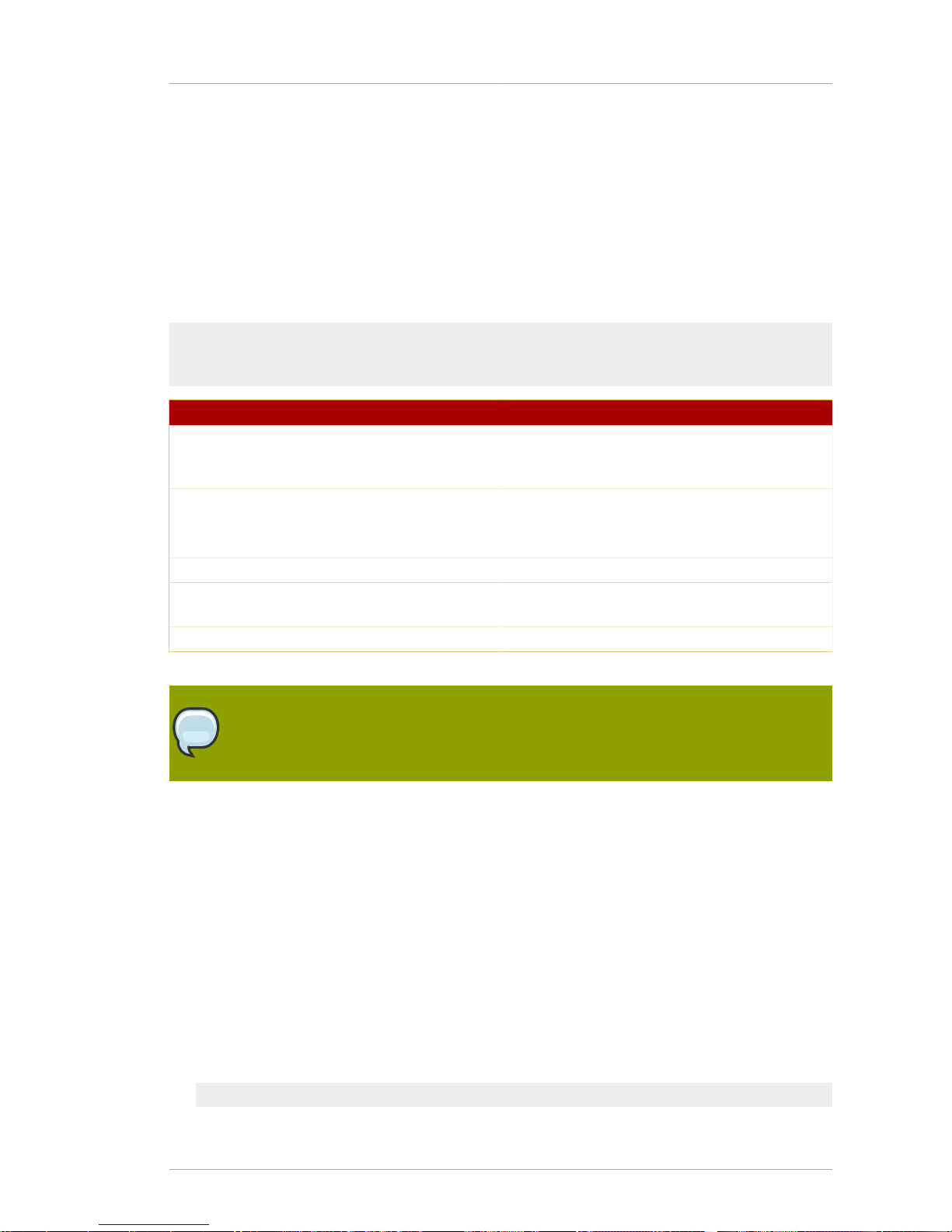
Chapter 13.
49
CMC Enrollment
The CMC Enrollment utility, CMCEnroll, is used to sign a certificate request with an agent's
certificate. This can be used in conjunction with the CA end-entity CMC Enrollment form to sign and
enroll certificates for users.
13.1. Syntax
This utility has the following syntax:
CMCEnroll -d directory_containing_agent_cert -h db_password -n certificate_nickname
-r certificate_request_file -p certificate_DB_passwd [-c comment]
Option Description
d The directory containing the cert8.db,
key3.db, and secmod.db files associated with
the agent certificate.
h Password to the directory specified in the d
option.
n The nickname of the certificate.
r The filename of the certificate request.
p The password to the browser certificate
database.
c Optional. Includes comments about the request.
Table 13.1.
NOTE
Surround values that include spaces with quotation marks.
13.2. Usage
Signed requests must be submitted to the CA, either by sending them directly to the Certificate
Authority or by using the CA agent page. Certificate System provides a Certificate Authority Certificate
Enrollment form called CMCEnrollment.html. The default configuration of this form does not include
the necessary field to paste an enrollment request. To use this form to submit requests, change the
configuration so that this field is available.
To enable the CMC Enrollment form for the CA end-entity interface, do the following:
1. Open the CA's web directory in /var/lib/rhpki-ca/web-apps/ca/ee/ca.
2. Open the CMCEnrollment.html file.
3. Find the following line:
Page 62

Chapter 13. CMC Enrollment
50
form method="post" action="/enrollment" onSubmit="return validate(document.forms[0])"
4. Add the following line below that line:
input type="hidden" name="authenticator" value="CMCAuth"
5. After configuring the HTML form, test CMCEnroll and the form by doing the following:
a. Create a certificate request using certutil.
b. Copy the PKCS #10 ASCII output to a text file.
c. Run the CMCEnroll command to sign the certificate request. If the input file is
request34.txt, the agent's certificate is stored in the /export/certs directory, the
certificate common name for this CA is CertificateManagerAgentsCert, and the
password for the certificate database is 1234pass, the command is as follows:
CMCEnroll -d "/export/certs" -n "CertificateManagerAgentsCert" -r "/export/requests/
request34.txt" -p "1234pass"
The output of this command is stored in a file with the same filename and .out appended to
the filename.
d. Submit the signed certificate through the CA end-entities page.
i. Open the end-entities page.
ii. Select the CMC Enrollment profile form.
iii. Paste the content of the output file into the first text area of this form.
iv. Remove -----BEGIN NEW CERTIFICATE REQUEST----- and ----END NEW
CERTIFICATE REQUEST----- from the pasted content.
v. Select Certificate Type User Certificate, fill in the contact information, and submit the
form.
e. The certificate is immediately processed and returned since a signed request was sent and
the CMCAuth plug-in was enabled.
f. Use the agent page to search for the new certificates.
Page 63
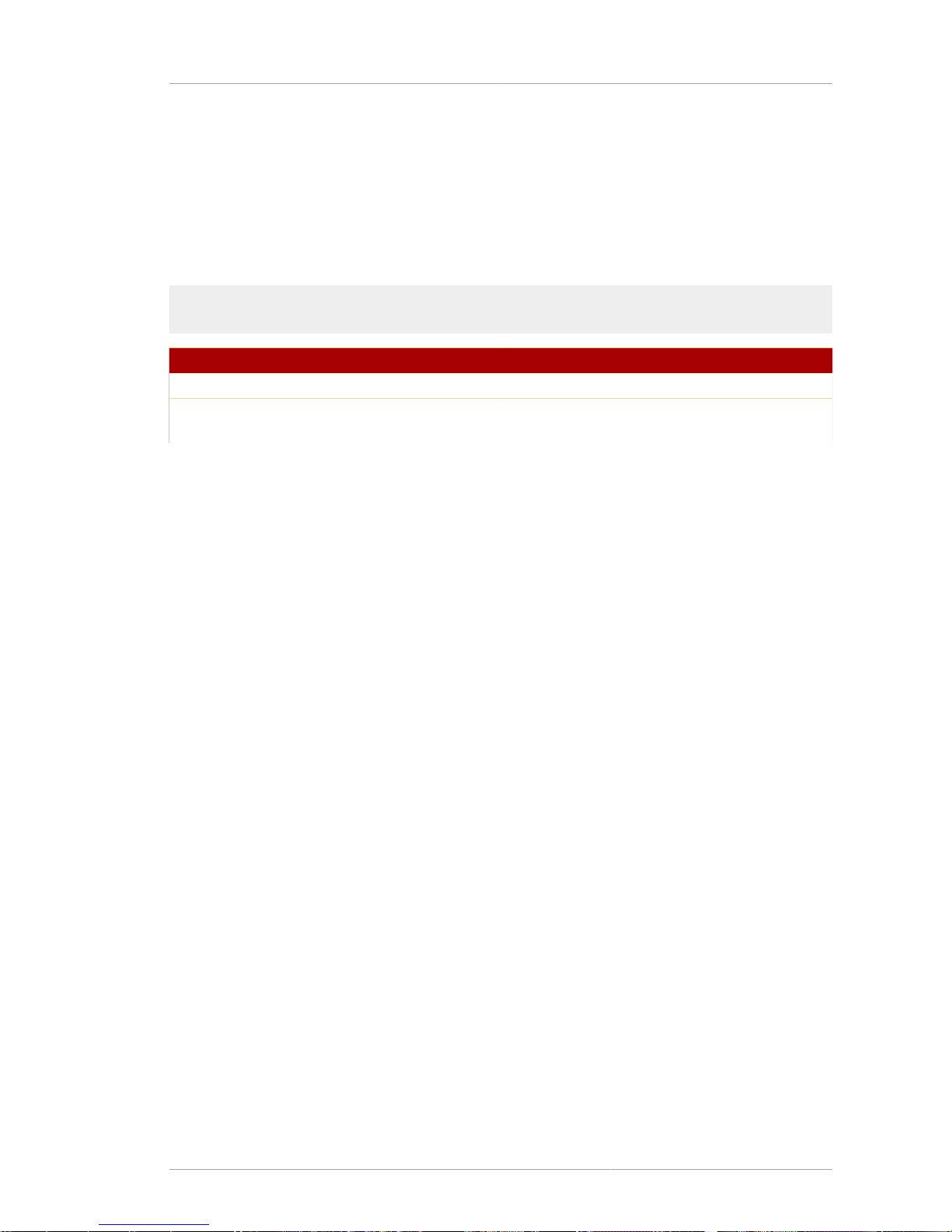
Chapter 14.
51
CMC Response
The CMC Response utility, CMCResponse, parses a CMC response received by the utility.
14.1. Syntax
The CMC Response utility uses the following syntax:
CMCResponse -d directoryName -i /path/to/CMCResponse.file
Options Description
d Specifies the path to the cert8.db directory.
i Specifies the path and filename of the CMC
response file.
Table 14.1.
The parsed output is printed to the screen.
Page 64

52
Page 65

Chapter 15.
53
CMC Revocation
The CMC Revocation utility, CMCRevoke, signs a revocation request with an agent's certificate.
15.1. Syntax
This utility has the following syntax:
CMCRevoke -d directoryName -n nickname -i issuerName -s serialName
-m reasonToRevoke -c comment
Option Description
d The path to the directory where the cert8.db,
key3.db, and secmod.db databases containing
the agent certificates are located.
n The nickname of the agent's certificate.
i The issuer name of the certificate being revoked.
s The decimal serial number of the certificate being
revoked.
m The reason the certificate is being revoked. The
reason code for the different allowed revocation
reasons are as follows:
• 0 - Unspecified.
• 1 - Key compromised.
• 2 - CA key compromised.
• 3 - Affiliation changed.
• 4 - Certificate superseded.
• 5 - Cessation of operation.
• 6 - Certificate is on hold.
c Text comments about the request.
Table 15.1.
NOTE
Surround values that include spaces in quotation marks.
15.2. Testing CMC Revocation
Test that CMC revocation is working properly by doing the following:
1. Create a CMC revocation request for an existing certificate. For example, if the directory
containing the agent certificate is /var/lib/rhpki-ca/alias/, the nickname of the certificate
Page 66
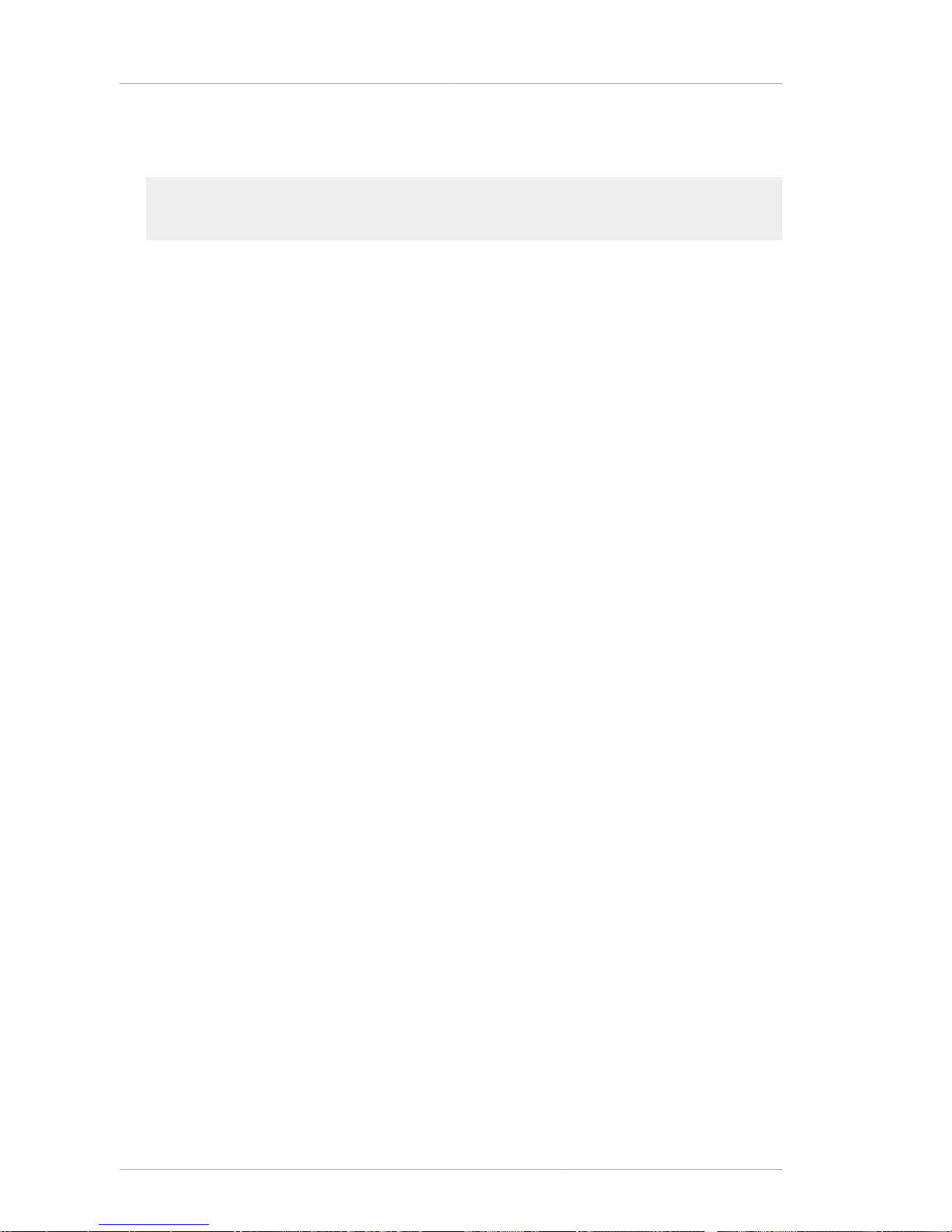
Chapter 15. CMC Revocation
54
is CertificateManagerAgentCert, and the serial number of the certificate is 22, the
command is as follows:
CMCRevoke -d "/var/lib/rhpki-ca/alias" -n "CertificateManagerAgentCert" -i
"cn=agentAuthMgr" -s 22 -m 0 -c "test comment"
2. Open the CA's end-entities page.
3. Select the Revocation tab.
4. Select the CMC Revoke link in the menu.
5. Paste the output from the CMCRevoke operation into the text box. Remove the -----BEGIN NEW
CERTIFICATE REQUEST----- and ----END NEW CERTIFICATE REQUEST----- lines from
the pasted content.
6. Click Submit.
7. The results page displays that certificate 22 has been revoked.
Page 67

Chapter 16.
55
CRMF Pop Request
The CRMFPopClient utility is a tool to send a Certificate Request Message Format (CRMF) request
to a Certificate System CA with the request encoded with proof of possession (POP) data that can be
verified by the CA server. If a client provides POP information with a request, the server can verify that
the requester possesses the private key for the new certificate.
The tool does all of the following:
1. Has the CA enforce or verify POP information encoded within a CRMF request.
2. Makes simple certificate requests without using the standard Certificate System agent page or
interface.
3. Makes a simple certificate request that includes a transport certificate for key archival from the
DRM.
16.1. Syntax
There are two syntax styles for the CRMFPopClient utility, depending on the intended use:
CRMFPopClient token_password authenticator host port username password
[pop_option] subject_dn [OUTPUT_CERT_REQ]
CRMFPopClient token_password [pop_option] OUTPUT_CERT_REQ subject_dn
Option Description
token_password The password for the cryptographic token.
authenticator The authentication manager within the Certificate
System; this is most often set to nullAuthMgr
host The hostname of the CA instance.
port The non-SSL port of the Certificate System CA.
username The Certificate System user for whom the
certificate request is issued.
password The password of the Certificate System user.
pop_option Optional. Sets the type of POP request to
generate; since this can generate invalid
requests, this option can be used for testing.
There are three values:
• POP_SUCCESS. Generates a request with the
correct POP information; the server verifies
that the information is correct.
• POP_FAIL. Generates a request with incorrect
POP information; the server rejects this
request if it is submitted. This is used to test
server configuration.
Page 68
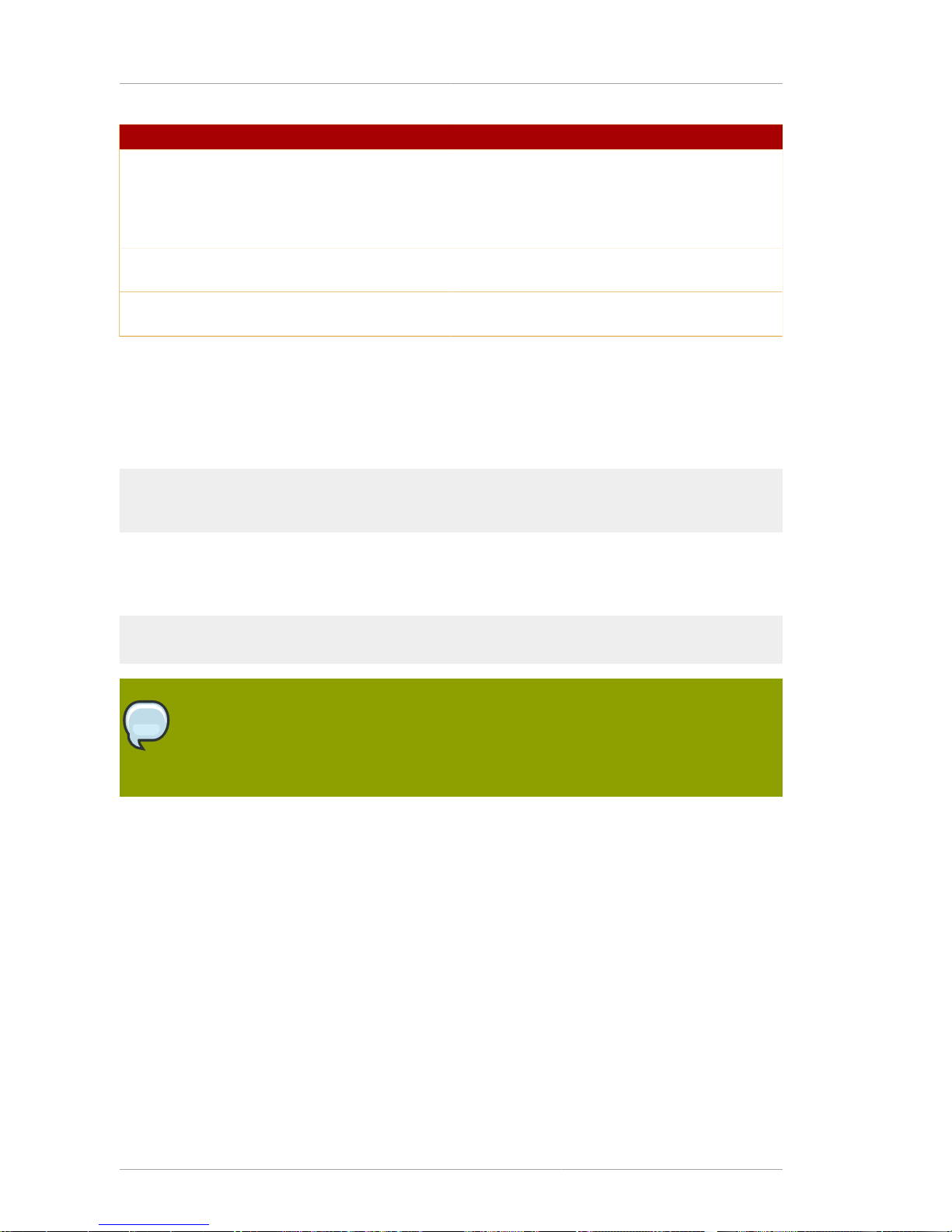
Chapter 16. CRMF Pop Request
56
Option Description
• POP_NONE. Generates a CRMF request with
no POP information. If the server is configured
to verify all the POP information, then it rejects
this request. In that case, it can be used to test
the server configuration.
subject_dn The distinguished name of the requested
certificate.
OUTPUT_CERT_REQ Optional. Prints the generated certificate request
to the screen.
Table 16.1.
16.2. Usage
The following example generates a CRMF/POP request for the Certificate System user admin, has
the server verify that the information is correct, and prints the certificate request to the screen:
CRMFPopClient password123 nullAuthMgr host.redhat.com 1026 admin redhat \
POP_SUCCESS CN=MyTest,C=US,UID=MyUid OUTPUT_CERT_REQ
The following example generates a CRMF/POP request that includes a transport for key archival in the
DRM. The transport.txt file containing the base-64 encoded transport certificate must be in the
same directory from which the utility is launched; the tool picks up this file automatically.
CRMFPopClient password123 POP_SUCCESS OUTPUT_CERT_REQ CN=MyTest,C=US,UID=MyUid
NOTE
A file named transport.txt containing the transport certificate in base-64 format must
be created in the directory from which the utility is launched. This file must be available for
archival to a DRM.
Page 69

Chapter 17.
57
Extension Joiner
The Certificate System provides policy plug-in modules that allow standard and custom X.509
certificate extensions to be added to end-entity certificates that the server issues. Similarly, the
Certificate Setup Wizard that generates certificates for subsystem users allows extensions to be
selected and included in the certificates. The wizard interface and the request-approval page of the
agent interface contain a text area to paste any extension in its MIME-64 encoded format.
The text field for pasting the extension accepts a single extension blob. To add multiple extensions,
they must first be combined into a single extension blob, then pasted into the text field. The
ExtJoiner tool joins multiple extensions together into a single MIME-64 encoded blob. This new,
combined blob can then be pasted in the wizard text field or the request-approval page of the agent
interface to specify multiple extensions at once.
17.1. Syntax
The ExtJoiner utility has the following syntax:
ExtJoiner ext_file0 ext_file1 ... ext_fileN
Option Description
ext_file# Specifies the path and names for files containing
the base-64 DER encoding of an X.509
extension.
Table 17.1.
17.2. Usage
ExtJoiner does not generate an extension in its MIME-64 encoded format; it joins existing MIME-64
encoded extensions. To join multiple custom extensions and add the extensions to a certificate request
using ExtJoiner, do the following:
1. Find and note the location of the extension program files.
2. Run ExtJoiner, specifying the extension files. For example, if there are two extension files
named myExt1 and myExt2 in a directory called /etc/extensions, then the command would
be as follows:
ExtJoiner /etc/extensions/myExt1 /etc/extensions/myExt2
This creates a base-64 encoded blob of the joined extensions, similar to this example:
MEwwLgYDVR0lAQHBCQwIgYFKoNFBAMGClGC5EKDM5PeXzUGBi2CVyLNCQYFU
iBakowGgYDVR0SBBMwEaQPMA0xCzAJBgNVBAYTAlVT
3. Copy the encoded blob, without any modifications, to a file.
4. Verify that the extensions are joined correctly before adding them to a certificate request by
converting the binary data to ASCII using the AtoB utility and then dumping the contents of
Page 70
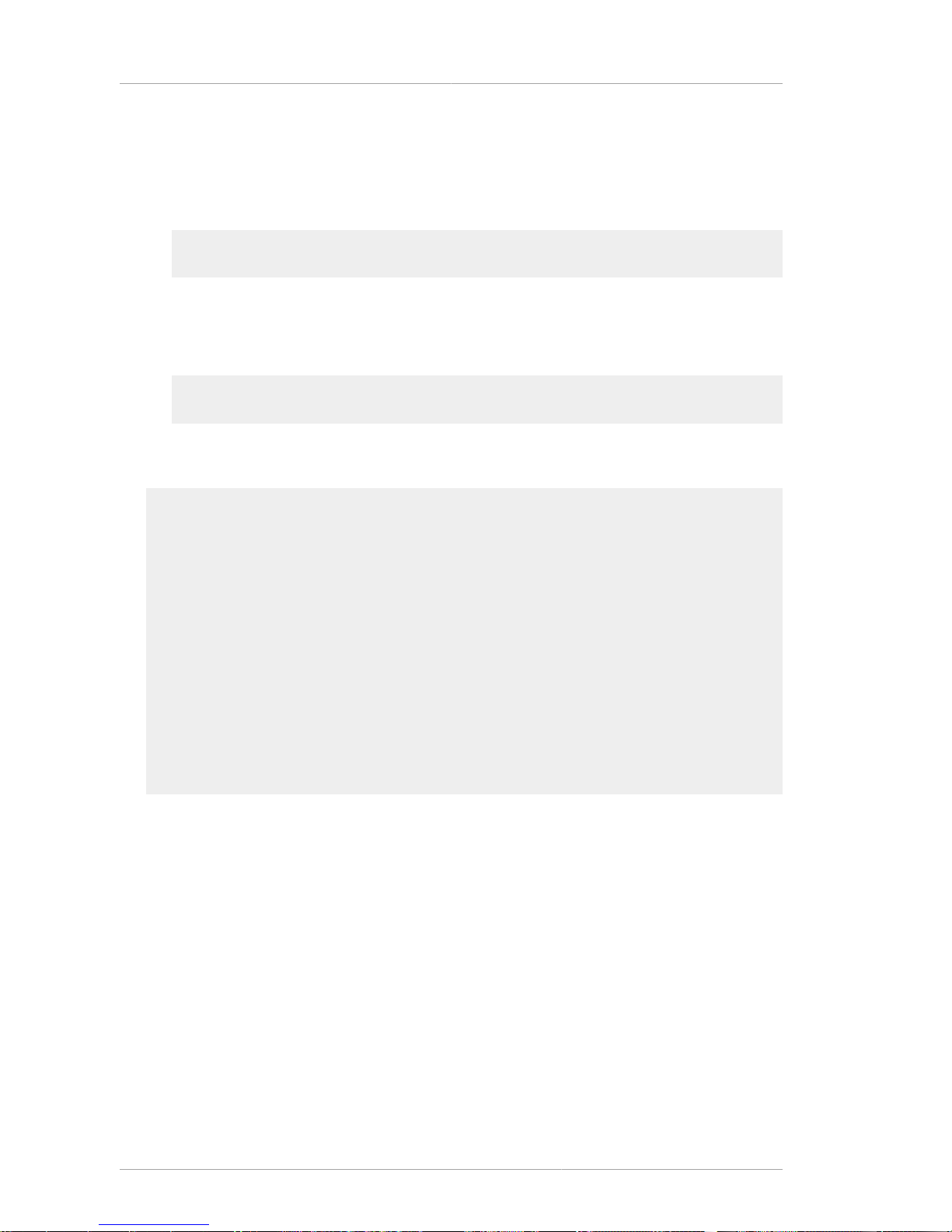
Chapter 17. Extension Joiner
58
the base-64 encoded blob using the dumpasn1 utility. For information on the AtoB utility, see
Chapter 7, ASCII to Binary. The dumpasn1 tool can be downloaded at http://fedoraproject.org/
extras/4/i386/repodata/repoview/dumpasn1-0-20050404-1.fc4.html.
a. Run the AtoB utility to convert the ASCII to binary.
AtoBinput_file output_file
where input_file is the path and file containing the base-64 encoded data in ASCII and
output_file is the path and file for the utility to write the binary output.
b. Run the dumpasn1 utility.
dumpasn1output_file
where output_file is the path and file containing the binary data. The output looks similar to
this:
0 30 76: SEQUENCE {
2 30 46: SEQUENCE {
4 06 3: OBJECT IDENTIFIER extKeyUsage (2 5 29 37)
9 01 1: BOOLEAN TRUE
12 04 36: OCTET STRING
: 30 22 06 05 2A 83 45 04 03 06 0A 51 82 E4 42 83
: 33 93 DE 5F 35 06 06 2D 82 57 22 CD 09 06 05 51
: 38 81 6A 4A
: }
50 30 26: SEQUENCE {
52 06 3: OBJECT IDENTIFIER issuerAltName (2 5 29 18)
57 04 19: OCTET STRING
: 30 11 A4 0F 30 0D 31 0B 30 09 06 03 55 04 06 13
: 02 55 53
: }
: }
0 warnings, 0 errors.
If the output data do not appeat to be correct, check that the original Java™ extension files are
correct, and repeat converting the files from ASCII to binary and dumping the data until the correct
output is returned.
5. When the extensions have been verified, copy the base-64 encoded blob that was created by
running ExtJoiner to the Certificate System wizard screen, and generate the certificate or the
certificate signing request (CSR).
Page 71
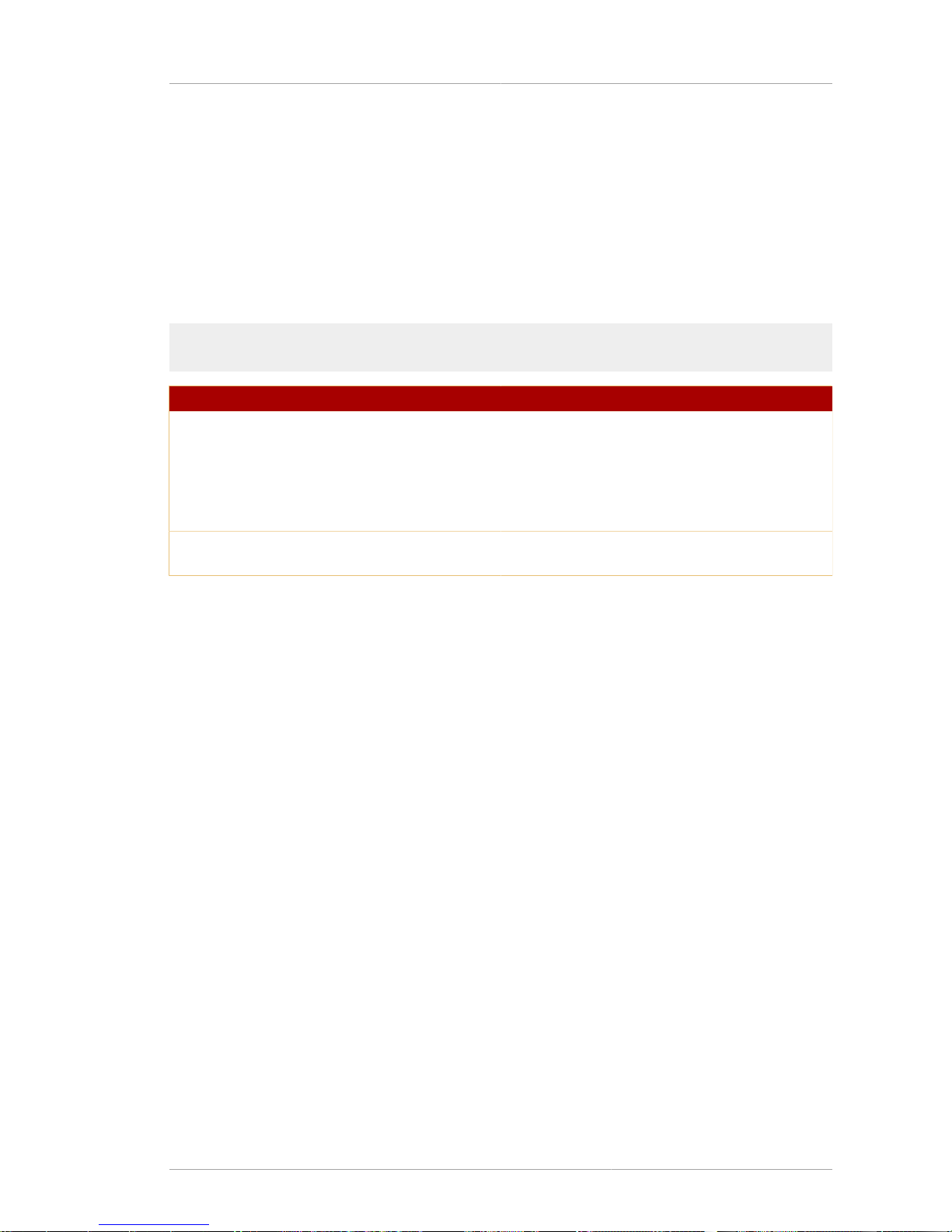
Chapter 18.
59
Key Usage Extension
The GenExtKeyUsage tool creates a base-64 encoded blob that adds ExtendedKeyUsage (OID
2.5.29.37) to the certificate. This blob is pasted into the certificate approval page when the certificate is
created.
18.1. Syntax
The GenExtKeyUsage tool has the following syntax:
GenExtKeyUsage [true|false] OID ...
Option Description
true | false Sets the criticality. true means the extension
is critical; false means it is not critical. The
criticality value is used during the certificate
validation process. If an extension is marked as
critical, then the path validation software must be
capable of interpreting that extension.
OID The OID numbers that represent each certificate
type selected for the certificate.
Table 18.1.
For more information on the OIDs that can be used for each certificate type, refer to appendix A,
"Certificate and CRL Extensions," in the Certificate System Administrator's Guide.
Page 72
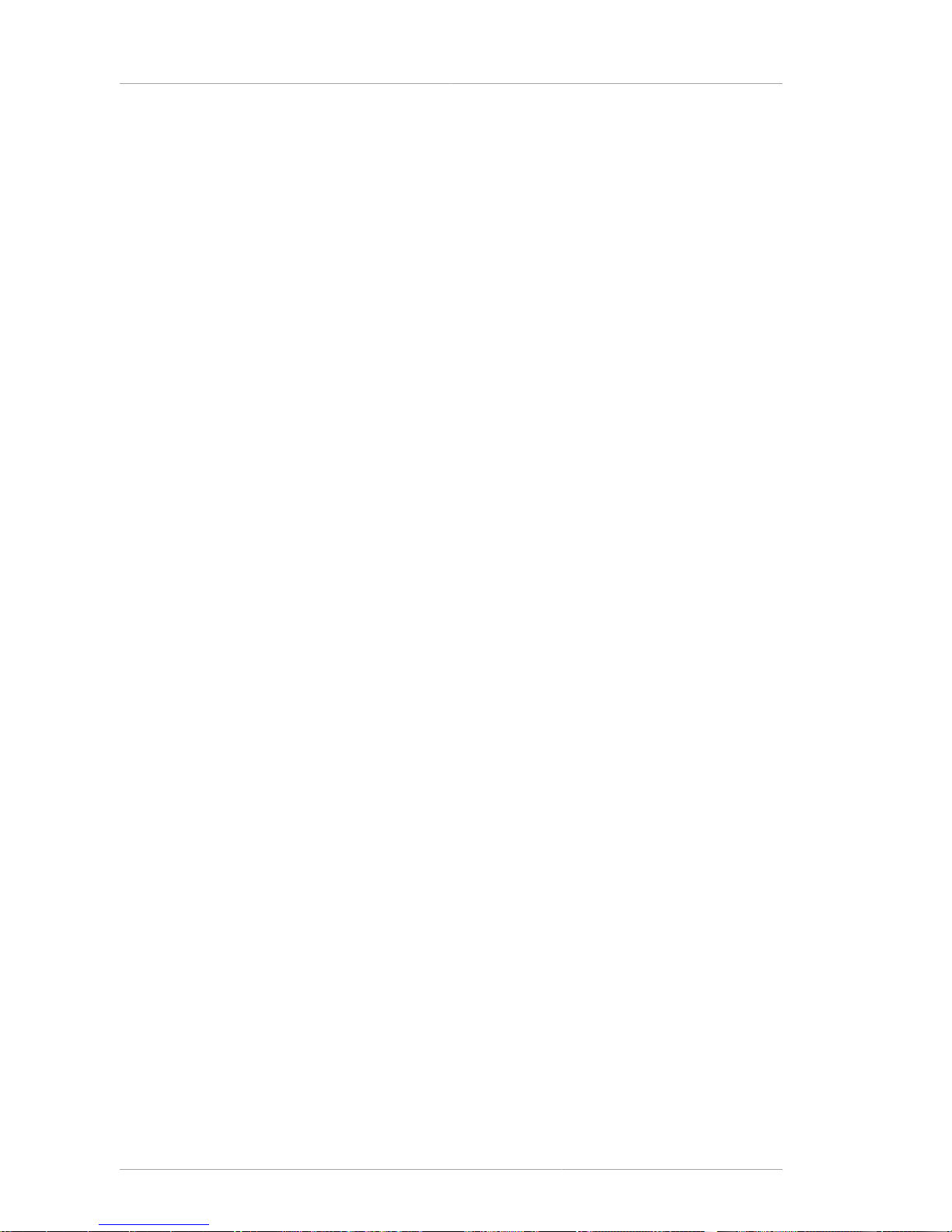
60
Page 73

Chapter 19.
61
Issuer Alternative Name Extension
The GenIssuerAltNameExt creates a base-64 encoded blob that adds the issuer name extensions,
IssuerAltNameExt (OID 2.5.29.18), to the new certificate. This blob is pasted into the certificate
approval page when the certificate is created.
19.1. Syntax
The GenIssuerAltNameExt tool uses parameter pairs where the first parameter specifies the
general type of name attribute which is used for the issuer and the second parameter gives that name
in that format. The tool has the following syntax:
GenIssuerAltNameExt general_type0 general_name0 ... general_typeN general_nameN
Parameter Description
general_type Sets the type of name. It can be one of the
following strings:
• RFC822Name
• DirectoryName
• DNSName
• EDIPartyName
• URIName
• IPAddress
• OIDName
• OtherName
general_name A string, conforming to the name type, that gives
the name of the issuer.
• For RFC822Name, the value must be a
valid Internet mail address. For example,
testCA@example.com.
• For DirectoryName, the value must
be a string form of X.500 name, similar
to the subject name in a certificate. For
example, cn=SubCA, ou=Research Dept,
o=Example Corporation, c=US.
• For DNSName, the value must be a valid
fully-qualified domain name. For example,
testCA.example.com.
• For EDIPartyName, the value must be
an IA5String. For example, Example
Corporation.
Page 74
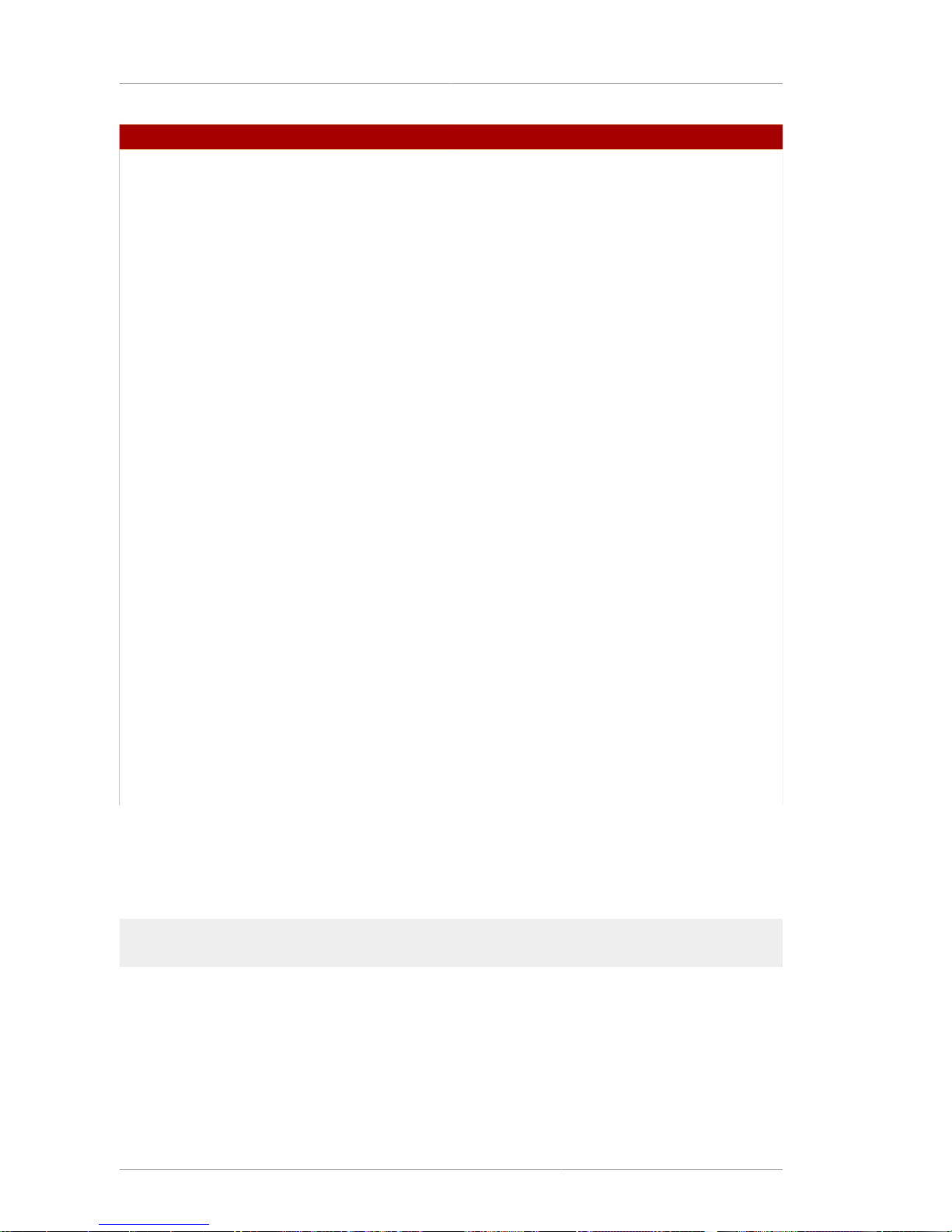
Chapter 19. Issuer Alternative Name Extension
62
Parameter Description
• For URIName, the value must be a non-relative
URI following the URL syntax and encoding
rules. The name must include both a scheme,
such as http, and a fully qualified domain
name or IP address of the host. For example,
http://testCA.example.com.
• For IPAddress, the value must be a valid
IP address. An IPv4 address must be in the
format n.n.n.n or n.n.n.n,m.m.m.m.
For example, 128.21.39.40 or
128.21.39.40,255.255.255.00.
An IPv 6 address with netmask is
separated by a comma. For example,
0:0:0:0:0:0:13.1.68.3, FF01::43,
0:0:0:0:0:0:13.1.68.3,FFFF:FFFF:FFFF:FFFF:FFFF:FFFF:255.255.255.0,
and
FF01::43,FFFF:FFFF:FFFF:FFFF:FFFF:FFFF:FF00:0000.
• For OIDName, the value must be a unique,
valid OID specified in dot-separated
numeric component notation. For example,
1.2.3.4.55.6.5.99.
• OtherName is used for names with any other
format; this supports PrintableString,
IA5String, UTF8String, BMPString, Any,
and KerberosName. PrintableString,
IA5String, UTF8String, BMPString,
and Any set a string to a base-64 encoded
file specifying the subtree, such as /
var/lib/rhpki-ca/othername.txt.
KerberosName has the format Realm|
NameType|NameStrings, such as realm1|0|
userID1,userID2.
Table 19.1.
19.2. Usage
The following example sets the issuer name in the RFC822Name and DirectoryName formats:
GenIssuerAltNameExt RFC822Name TomTom@redhat.com DirectoryName cn=TomTom
Page 75
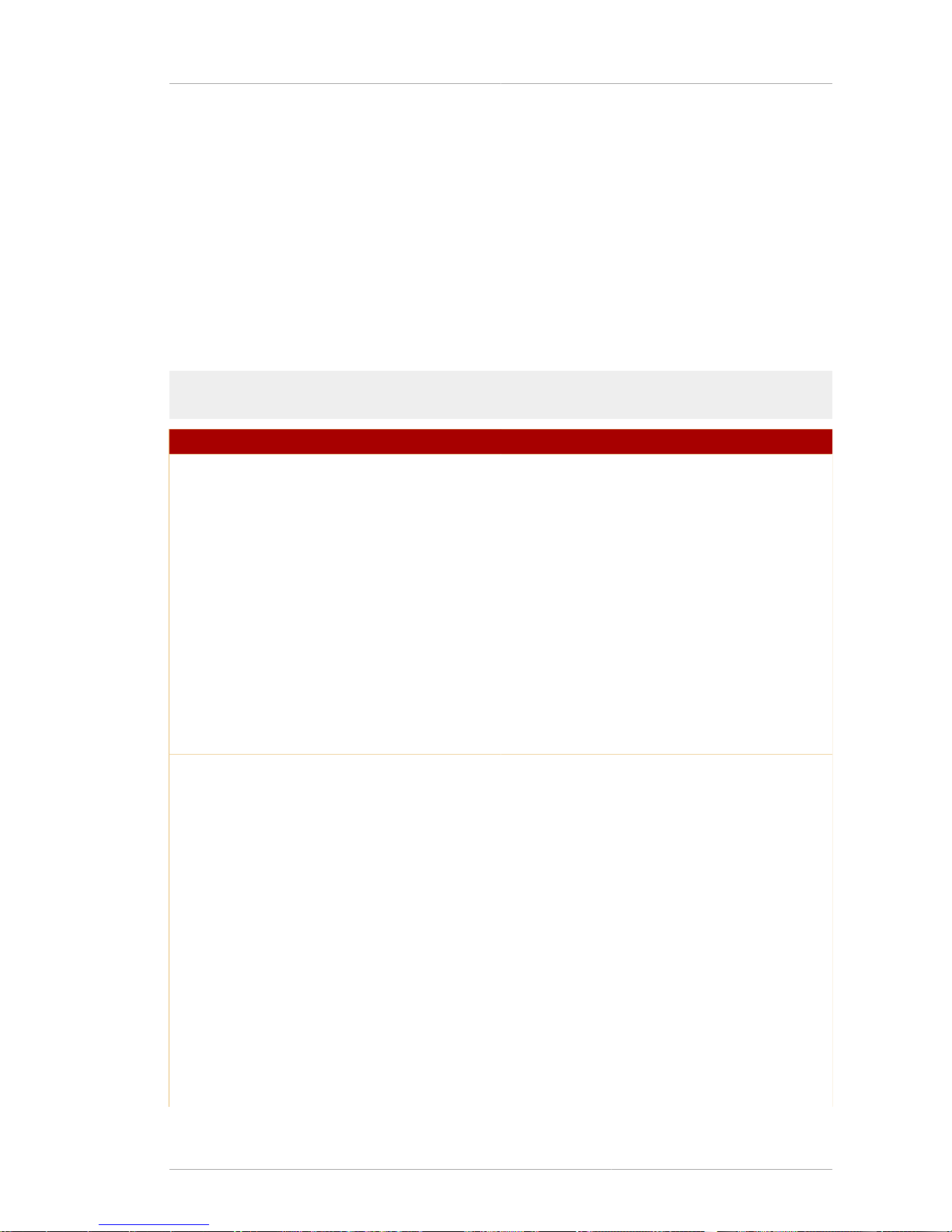
Chapter 20.
63
Subject Alternative Name Extension
The GenSubjectAltNameExt creates a base-64 encoded blob to add the alternate subject name
extension, SubjectAltNameExt (OID 2.5.29.17), to the new certificate. This blob is pasted into the
certificate approval page when the certificate is created.
20.1. Syntax
The GenSubjAltNameExt tool uses parameter pairs where the first parameter specifies the type of
name format, and the second parameter gives that name in the specified format.
This tool has the following syntax:
GenSubjectAltNameExt general_type0 general_name0 ... general_typeN general_nameN
Parameter Description
general_type Sets the type of name that is used. This can be
any of the following strings:
• RFC822Name
• DirectoryName
• DNSName
• EDIPartyName
• URIName
• IPAddress
• OIDName
• OtherName
general_name A string, conforming to the specified format, of
the subject name.
• For RFC822Name, the value must be a
valid Internet mail address. For example,
testCA@example.com.
• For DirectoryName, the value must
be a string form of X.500 name, similar
to the subject name in a certificate. For
example, cn=SubCA, ou=Research Dept,
o=Example Corporation, c=US.
• For DNSName, the value must be a valid
fully-qualified domain name. For example,
testCA.example.com.
• For EDIPartyName, the value must be
an IA5String. For example, Example
Corporation.
Page 76
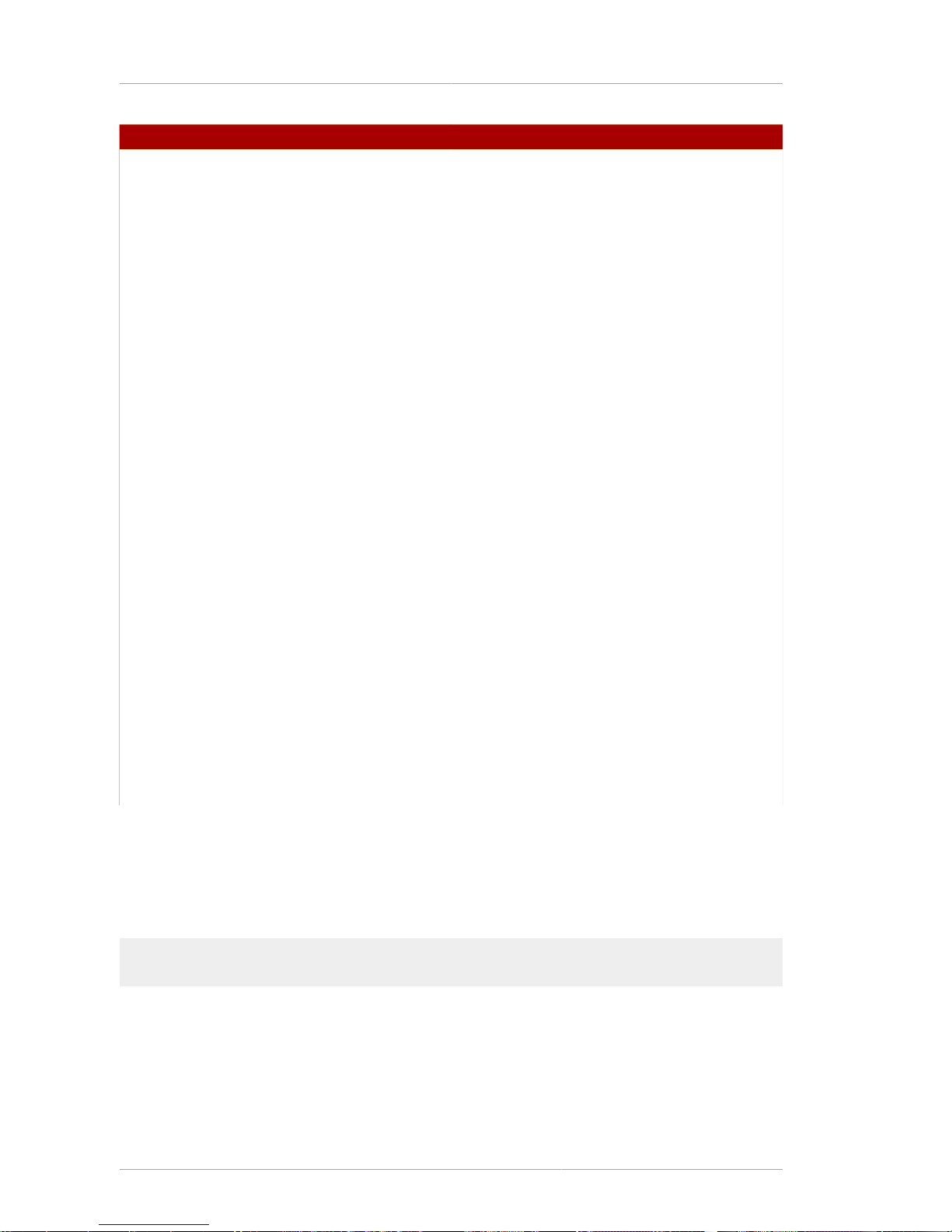
Chapter 20. Subject Alternative Name Extension
64
Parameter Description
• For URIName, the value must be a non-relative
URI following the URL syntax and encoding
rules. The name must include both a scheme,
such as http, and a fully qualified domain
name or IP address of the host. For example,
http://testCA.example.com.
• For IPAddress, the value must be a valid
IP address. An IPv4 address must be in the
format n.n.n.n or n.n.n.n,m.m.m.m.
For example, 128.21.39.40 or
128.21.39.40,255.255.255.00.
An IPv 6 address with netmask is
separated by a comma. For example,
0:0:0:0:0:0:13.1.68.3, FF01::43,
0:0:0:0:0:0:13.1.68.3,FFFF:FFFF:FFFF:FFFF:FFFF:FFFF:255.255.255.0,
and
FF01::43,FFFF:FFFF:FFFF:FFFF:FFFF:FFFF:FF00:0000.
• For OIDName, the value must be a unique,
valid OID specified in dot-separated
numeric component notation. For example,
1.2.3.4.55.6.5.99.
• OtherName is used for names with any other
format; this supports PrintableString,
IA5String, UTF8String, BMPString, Any,
and KerberosName. PrintableString,
IA5String, UTF8String, BMPString,
and Any set a string to a base-64 encoded
file specifying the subtree, such as /
var/lib/rhpki-ca/othername.txt.
KerberosName has the format Realm|
NameType|NameStrings, such as realm1|0|
userID1,userID2.
Table 20.1.
20.2. Usage
In the following example, the subject alternate names are set to the RFC822Name and
DirectoryName types.
GenSubjectAltNameExt RFC822Name TomTom@redhat.com DirectoryName cn=TomTom
Page 77
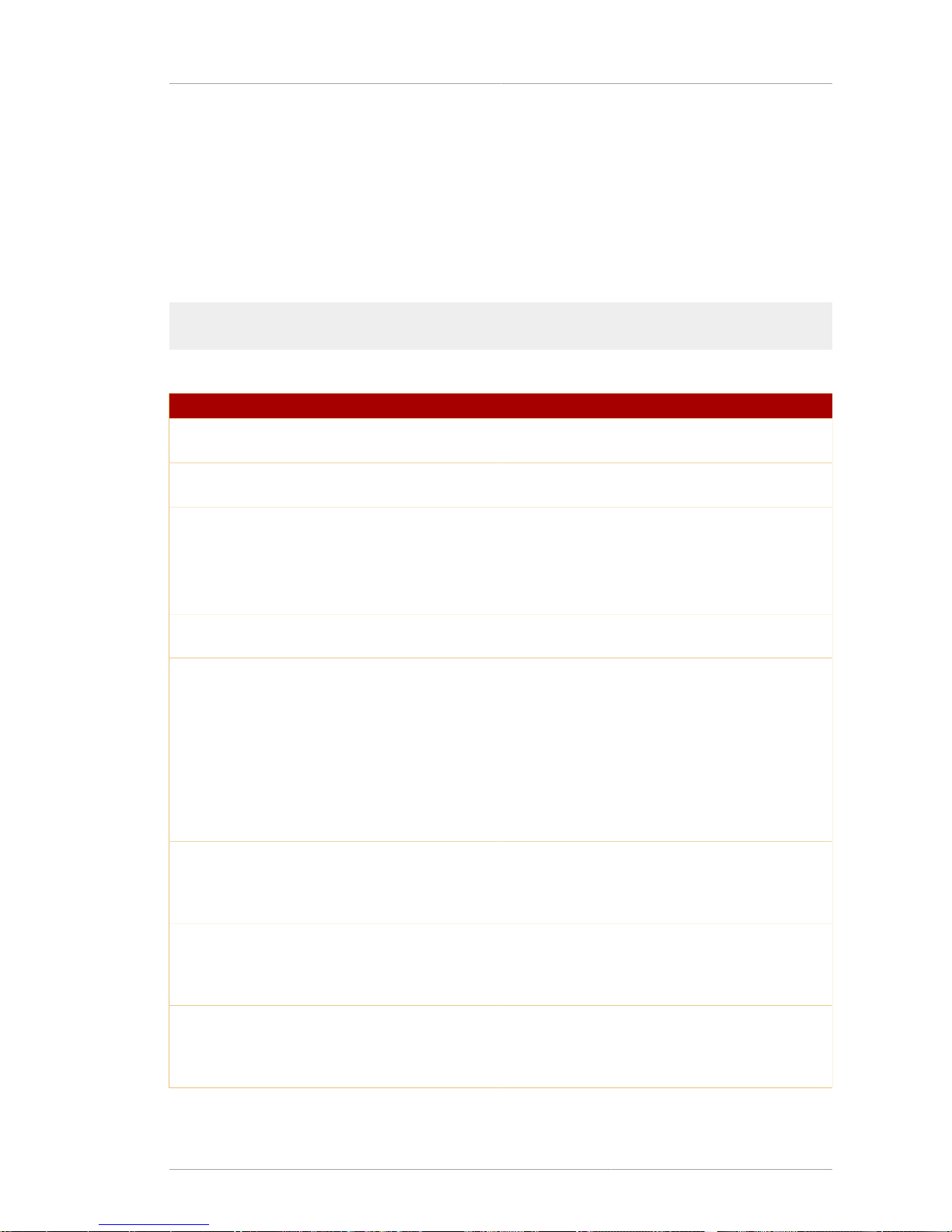
Chapter 21.
65
HTTP Client
The HTTP Client utility, HttpClient, sends a CMC request (created with the CMC Request utility) or
a PKCS #10 request to a CA.
21.1. Syntax
This utility takes a single .cfg configuration file as a parameter. The syntax is as follows:
HttpClient /path/to/file.cfg
The .cfg file has the following parameters:
Parameters Description
host The hostname for the Certificate System server.
For example: host=server.com
port The port number for Certificate System server.
For example: port=1028
secure true for an HTTPS connection, false for an
HTTP connection. For example: secure=true
input The full path and filename for the enrollment
request, which must be in binary format. For
example: input=cmcReqCRMFBin
output The full path and filename for the response in
binary format. For example: output=cmcResp
dbdir The full path to the directory where the
cert8.db, key3.db, and secmod.db
databases are located. This parameter is ignored
if secure=false. For example: dbdir=/usr/
bin
clientmode true for client authentication, false for
no client authentication. This parameter is
ignored if secure=false. For example:
clientmode=true
password The password for the cert8.db database.
This parameter is ignored if secure=false
and clientauth=false. For example:
password=redhat
nickname The nickname of the client certificate. This
parameter is ignored if clientmode=false.
For example: nickname=CS
Agent-102504a's 102504a ID
servlet The URI of the servlet that processes full
CMC requests. The default value is /ca/
profileSubmitCMCFull. For example:
servlet=/ca/profileSubmitCMCFull
Table 21.1.
Page 78
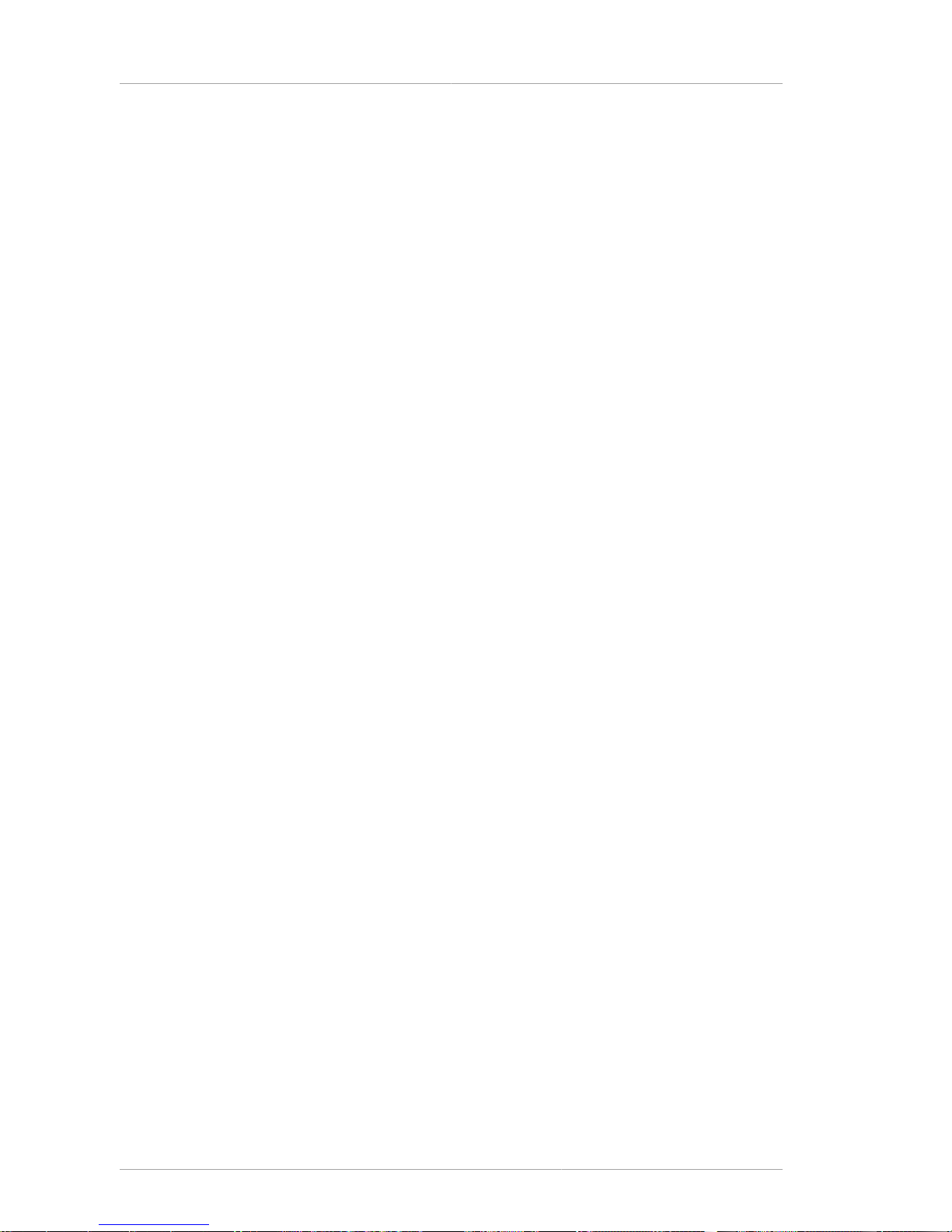
66
Page 79
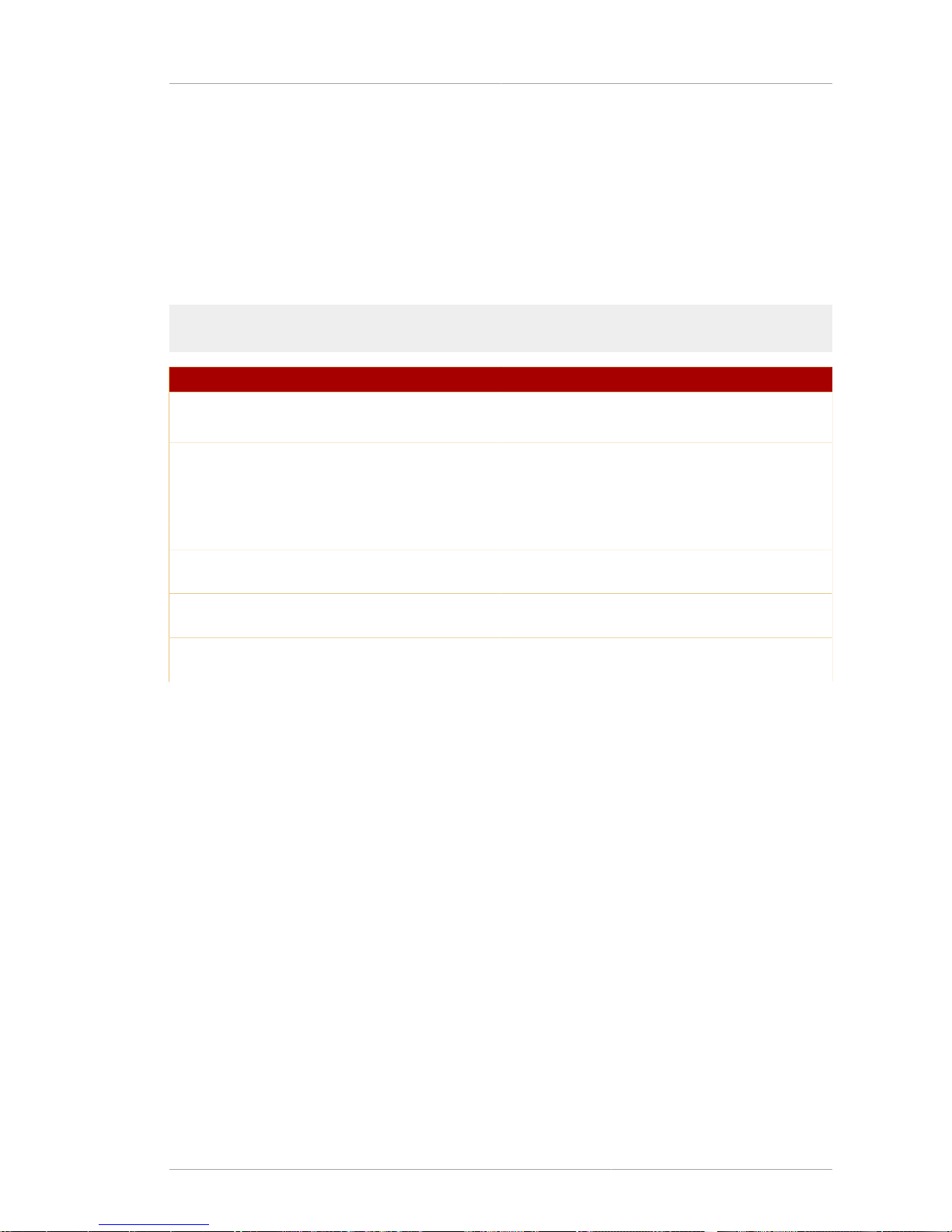
Chapter 22.
67
OCSP Request
The OCSP request utility, OCSPClient, creates an OCSP request conforming to RFC 2560, submits it
to the OCSP server, and saves the OCSP response in a file.
22.1. Syntax
The OCSPClient tool has the following syntax:
OCSPClient host port dbdir nickname serial_number output times
Option Description
host Specifies hostname of the OCSP server.
port Gives the port number of the OCSP server.
dbdir Gives the location of the security databases
(cert8.db, key3.db, and secmod.db)
which contain the CA certificate that signed the
certificate being checked.
nickname Gives the CA certificate nickname.
serial_number Gives the serial number of the certificate that's
status is being checked.
output Gives the path and file to which to print the DER-
encoded OCSP response.
times Specifies the number of times to submit the
request.
Table 22.1.
Page 80

68
Page 81

Chapter 23.
69
PKCS #10 Client
The PKCS #10 utility, PKCS10Client, generates a 1024-bit RSA key pair in the security database,
constructs a PKCS#10 certificate request with the public key, and outputs the request to a file.
PKCS #10 is a certification request syntax standard defined by RSA. A CA may support multiple types
of certificate requests. The Certificate System CA supports KEYGEN, PKCS#10, CRMF, and CMC.
To get a certificate from the CA, the certificate request needs to be submitted to and approved by a
CA agent. Once approved, a certificate is created for the request, and certificate attributes, such as
extensions, are populated according to certificate profiles.
23.1. Syntax
The PKCS10Client tool has the following syntax:
PKCS10Client -p certDBPassword -d certDBDirectory -o outputFile -s subjectDN
Option Description
p Gives the password for the security databases.
d Gives the path to the security databases.
o Sets the path and filename to output the new
PKCS #10 certificate.
s Gives the subject DN of the certificate.
Table 23.1.
Page 82
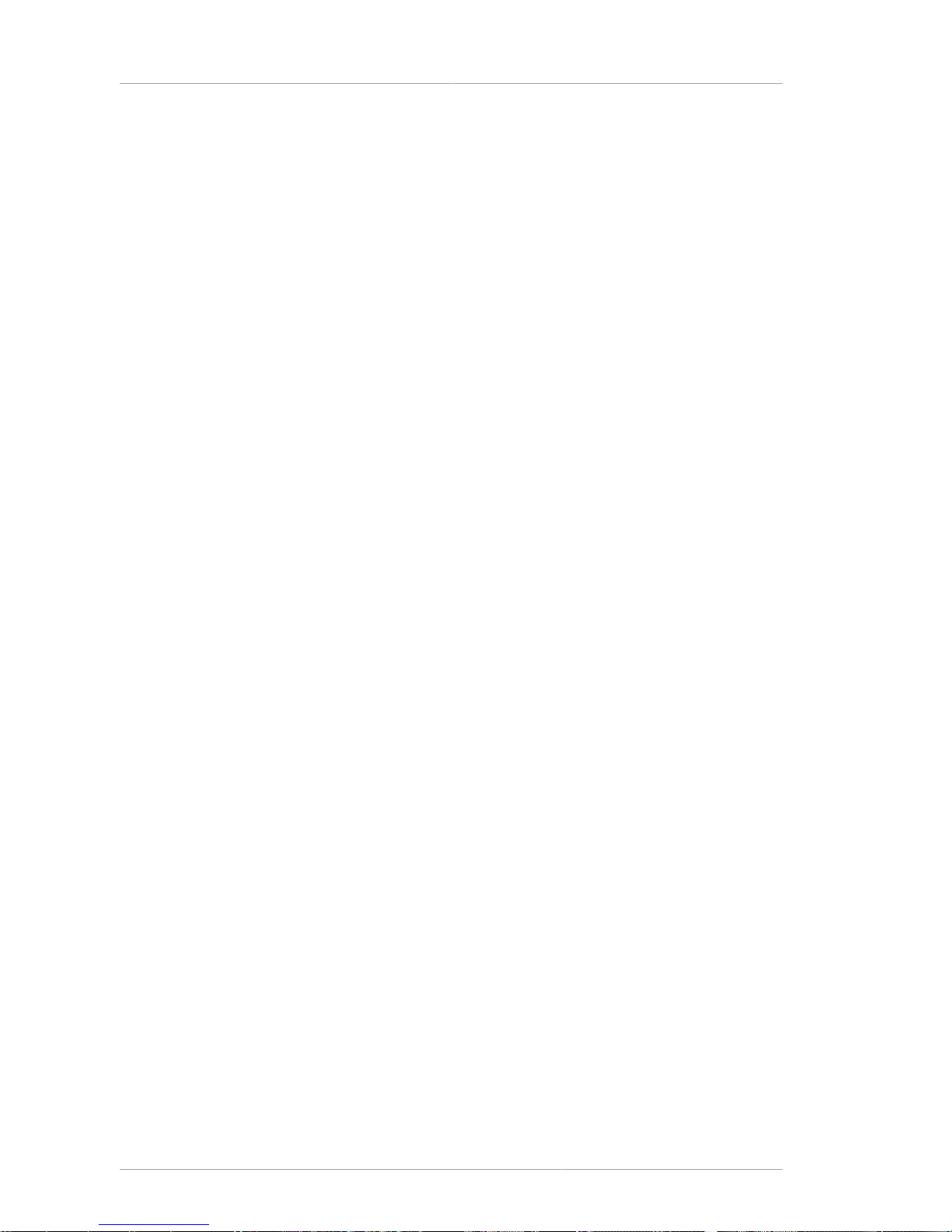
70
Page 83

Chapter 24.
71
Bulk Issuance Tool
The bulkissuance utility sends a KEYGEN or a CRMF enrollment request to the bulk issuance
interface of a CA to create certificates automatically. The bulkissuance utility does not generate
the certificate request itself. It submits the content in the input file to the CA server's bulk issuance
interface.
The bulk issuance interface is part of the agent interface of the CA. If the request is submitted through
the agent interface, the request is processed, and the certificate is created immediately.
24.1. Syntax
The bulkissuance command has the following syntax:
bulkissuance -n rsa_nickname [-p password | -w passwordFile]
[-d dbdir] [-v] [-V] -f inputFile hostname:[port]
Option Description
n Gives the agent certificate nickname.
p Gives the certificate database password. Not
used if the -w option is used.
w Optional. Gives the path to the password file. Not
used if the -p option is used.
d Optional. Gives the path to the security
databases.
v Optional. Sets the operation in verbose mode.
V Optional. Gives the version of the
bulkissuance tool.
f Gives the path and filename of the input file
containing an HTTP request to send to the
specified hostname.
hostname Gives the hostname of the server to which to
send the request.
port Optional. Gives the port number of the server.
Table 24.1.
NOTE
This utility requires an input file which includes the URI to the CA's bulk issuance interface
and the certificate request.
Page 84

72
Page 85

Chapter 25.
73
Revocation Automation Utility
The revoker utility sends revocation requests to the CA agent interface to revoke certificates. To
access the interface, revoker needs to have access to an agent certificate that is acceptable to the CA.
The revoker tool can do all of the following:
• Specify which certificate or a list of certificates to revoke by listing the hexadecimal serial numbers.
• Specify a revocation reason.
• Specify an invalidity date.
• Unrevoke a certificate that is currently on hold.
25.1. Syntax
The revoker utility has the following syntax:
revoker -s serialNumber -n rsa_nickname [-p password
| -w passwordFile] [-d dbdir] [-v] [-V] [-u] [-r reasoncode]
[-i numberOfHours] hostname:[port]
Option Description
s Gives the serial numbers in hexadecimal of the
certificates to revoke.
n Gives the agent certificate nickname.
p Gives the certificate database password. Not
used if the -w option is used.
w Optional. Gives the path to the password file. Not
used if the -p option is used.
d Optional. Gives the path to the security
databases.
v Optional. Sets the operation in verbose mode.
V Optional. Gives the version of the revoker tool.
u
r Gives the reason to revoke the certificate. The
following are the possible reasons:
• 0 - Unspecified (default).
• 1 - The key was compromised.
• 2 - The CA key was compromised.
• 3 - The affiliation of the user has changed.
• 4 - The certificate has been superseded.
• 5 - Cessation of operation.
• 6 - The certificate is on hold.
Page 86

Chapter 25. Revocation Automation Utility
74
Option Description
i Sets the invalidity date in hours from current time
for when to revoke the certificate.
hostname Gives the hostname of the server to which to
send the request.
port Optional. Gives the port number of the server.
Table 25.1.
Page 87
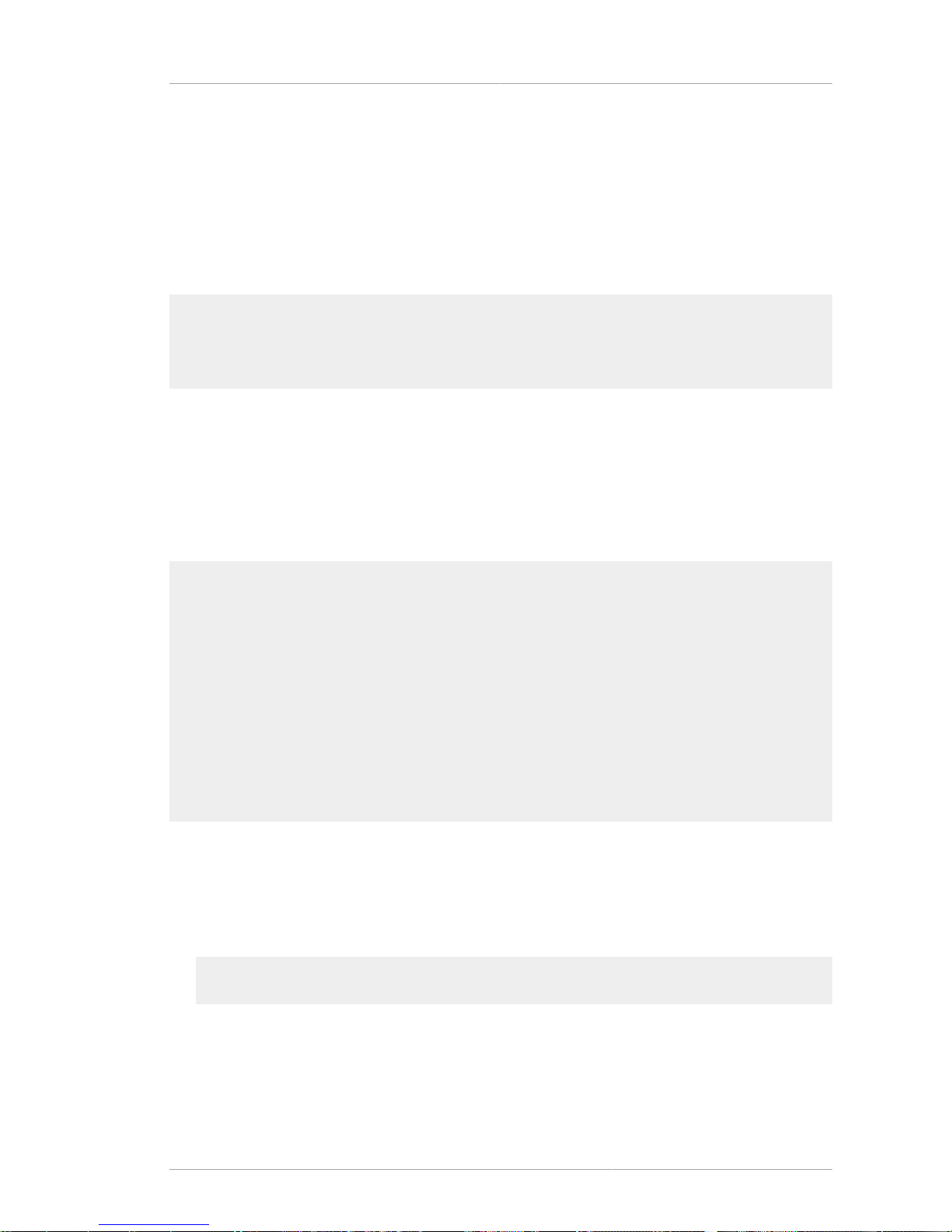
Chapter 26.
75
tpsclient
The tpsclient tool can be used for debugging or testing the TPS. The tpsclient imitates the
Enterprise Security Client and can give debug output or emulate enrolling and formatting tokens
without having to use tokens.
The tpsclient tool is launched by running the command tpsclient. The tool has no options.
Running this opens a shell which allows specific commands to be directed toward the tpsclient.
tpsclient
Registration Authority Client
'op=help' for Help
Command>
tpsclient and the TPS need to agree on a set of symmetric keys to establish a secure channel.
They are both configured with a mutual default token has the default key set (version 1) which
contains three keys: authentication key, Mac key, and key encryption key (KEK). The TPS subsystem
understands and accepts the default key set.
The default key values are set to 0x40 0x41 0x42 0x43 0x44 0x45 0x46 0x47 0x48 0x49
0x4a 0x4b 0x4c 0x4d 0x4e 0x4f, 16 bytes. The default configuration is shown by running the
token_status option within the tpsclient command shell.
Command>token_status
token_status
Output> life_cycle_state : '0'
Output> pin : 'password'
Output> app_ver : '00010203' (4 bytes)
Output> major_ver : '0'
Output> minor_ver : '0'
Output> cuid : '00010203040506070809' (10 bytes)
Output> msn : '00000000' (4 bytes)
Output> key_info : '0101' (2 bytes)
Output> auth_key : '404142434445464748494a4b4c4d4e4f' (16 bytes)
Output> mac_key : '404142434445464748494a4b4c4d4e4f' (16 bytes)
Output> kek_key : '404142434445464748494a4b4c4d4e4f' (16 bytes)
Result> Success - Operation 'token_status' Success (8 msec)
Command>
If the TPS is configured to use a new master key, then the tpsclient must also be reconfigured, or it
cannot establish its connection to the TPS.
1. Get the new key set data to input into tpsclient. The default key set must be stored in the TKS,
and the master key must be added. Do this by editing the TKS mapping parameter in the TKS
CS.cfg file:
tks.mk_mappings.#02#01=lunasa1:masterkey
This configuration instructs the TKS to map the master key named masterkey on the lunasa1
token to the #02#01 key.
2. Enable key upgrade in the TPS by editing the update symmetric keys parameter in the TPS
CS.cfg file:
Page 88

Chapter 26. tpsclient
76
op.format.tokenKey.update.symmetricKeys.enable=true
op.format.tokenKey.update.symmetricKeys.requiredVersion=2
This setting instructs the TPS to upgrade the token from version 1 to version 2 during the
tpsclient format operation.
3. Format the token using tpsclient, as follows:
tpsclient Command>op=token_set cuid=a00192030405060708c9 app_ver=6FBBC105
key_info=0101 Command>op=token_set auth_key=404142434445464748494a4b4c4d4e4f
Command>op=token_set mac_key=404142434445464748494a4b4c4d4e4f Command>op=token_set
kek_key=404142434445464748494a4b4c4d4e4f
## Formatting operation ##Command>op=ra_format uid=test pwd=password num_threads=1
new_pin=password
The CUID can be any 10-byte string; it affects how the TKS computes the new key set for
tpsclient.
4. After running the format operation, tpsclient prints the new key set in the standard output.
Save the new values in a new tpsclient input file. The input file can then be used with a
production TPS server.
tpsclient can be used for formatting operations or for enrollment operations. The sample input file
for an enrollment operation is shown in Example 26.1, “Example tpsclient Enrollment Input File”.
op=var_set name=ra_host value=server.example.com
op=var_set name=ra_port value=7888
op=var_set name=ra_uri value=/nk_service
op=token_set cuid=00000000000000000001
msn=01020304 app_ver=6FBBC105 key_info=0101 major_ver=0 minor_ver=0
op=token_set auth_key=404142434445464748494a4b4c4d4e4f
op=token_set mac_key=404142434445464748494a4b4c4d4e4f
op=token_set kek_key=404142434445464748494a4b4c4d4e4fop=ra_enroll uid=jdoe pwd=password
new_pin=password num_threads=1
Example 26.1. Example tpsclient Enrollment Input File
The sample input file for an enrollment operation is shown in Example 26.2, “Example tpsclient Format
Input File”.
op=var_set name=ra_host value=server.example.com
op=var_set name=ra_port value=7888
op=var_set name=ra_uri value=/nk_service
op=token_set cuid=00000000000000000001
msn=01020304 app_ver=6FBBC105 key_info=0101 major_ver=0 minor_ver=0
op=token_set auth_key=404142434445464748494a4b4c4d4e4f
op=token_set mac_key=404142434445464748494a4b4c4d4e4f
op=token_set kek_key=404142434445464748494a4b4c4d4e4fop=ra_format uid=ckannan pwd=netscape
new_pin=netscape num_threads=1
Example 26.2. Example tpsclient Format Input File
Page 89

Syntax
77
26.1. Syntax
The tpsclient tool has the following syntax:
tpsclient op=operation options
Operation Description Options
op=help Brings up the help page, which
lists all usage and options for
the tpsclient tool.
N/A
op=debug Enables debugging. filename sets the debug file.
op=ra_enroll Tests certificate enrollments. • uid gives the user ID of the
user running.
• pwd gives the password
corresponding to the user ID.
• num_threads sets the
number of threads to use
• secureid_pin gives the
token password
• keygen set whether server-
side key generation is
enabled.
op=ra_reset_pin Resets the token PIN. • uid gives the user ID of the
user running.
• pwd gives the password
corresponding to the user ID.
• num_threads sets the
number of threads to use
• secureid_pin gives the
token password
• new_pin sets the new PIN
(token password).
op=ra_update Updates the applet. • uid gives the user ID of the
user running.
• pwd gives the password
corresponding to the user ID.
• num_threads sets the
number of threads to use
• secureid_pin gives the
token password
Page 90
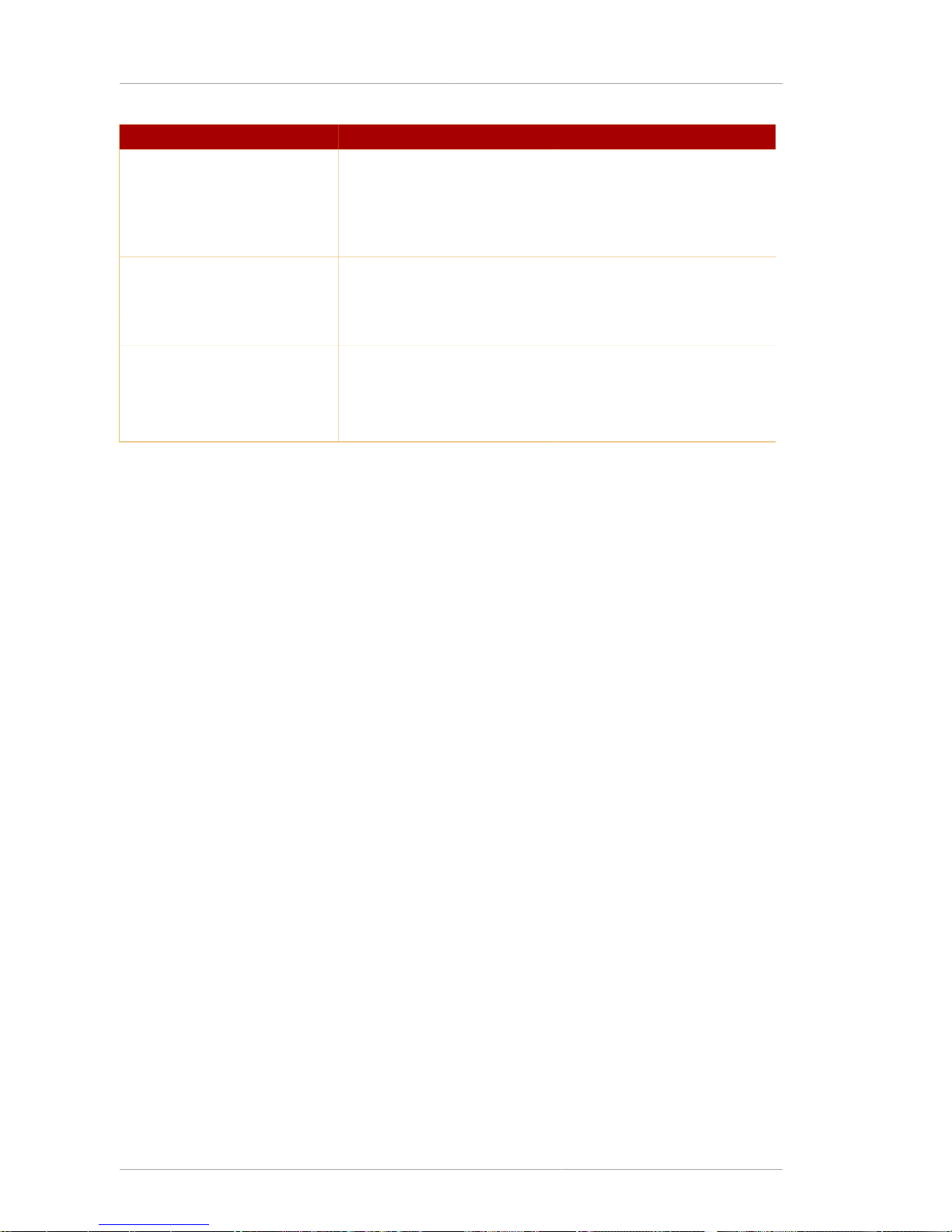
Chapter 26. tpsclient
78
Operation Description Options
op=token_set Sets the token value. The usage with this operation
is name=value, which sets the
token name and description.
op=token_status Returns the current token
status/
N/A
op=var_get Gets the current value of the
variable.
This has the usage
name=name, where name is
the variable being checked.
op=var_list Lists all possible variables. N/A
op=var_set Sets variable values. • name sets the name of the
variable.
• value sets the value of the
named variable.
Table 26.1. tpsclient Operations
Page 91

79
Index
A
ASCII to Binary tool , 29
example , 29
syntax , 29
B
Binary to ASCII tool , 31
example , 31
syntax , 31
C
command-line utilities
ASCII to Binary , 29
Binary to ASCII , 31
extension joiner , 57
for adding extensions to CMS certificates , 57
PIN Generator , 19
Pretty Print Certificate , 33
Pretty Print CRL , 37
sslget , 13
TKS tool , 39
TokenInfo , 11
tpsclient , 75
E
Extension Joiner tool , 57
extensions
tools for generating , 57
ExtJoiner tool
example , 57
syntax , 57
P
PIN Generator tool , 19
exit codes , 27
how it works , 22
how PINs are stored in the directory , 26
output file , 26
checking the directory-entry status , 24
format , 26
reasons to use an output file , 24
overwriting existing PINs in the directory , 22
Pretty Print Certificate tool , 33
example , 33
syntax , 33
Pretty Print CRL tool , 37
example , 37
syntax , 37
S
setpin command , 19
sslget tool , 13
syntax , 13
T
TKS tool
options , 40
sample , 41
syntax , 39
TokenInfo tool , 11
syntax , 11
tpsclient tool , 75
syntax , 77
Page 92
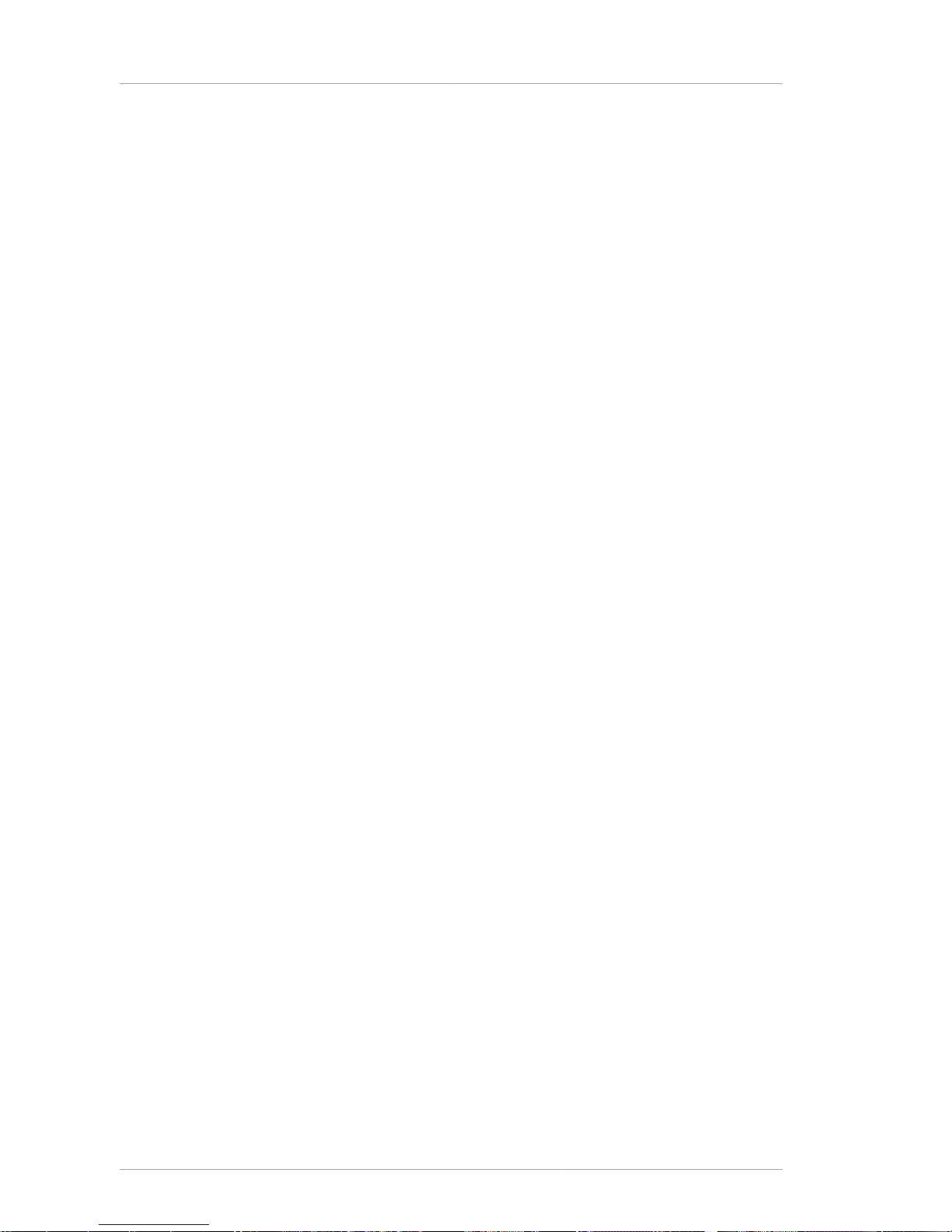
80
