Page 1

Red Hat Certificate System Agent Guide
7.2
Page 2

Red Hat Certificate System Agent Guide 7.2:
Copyright © 2006 Red Hat, Inc.
This manual is for agents of Certificate System subsystems. This guide explains the different agent services interfaces for
the Certificate System subsystems and details the agent operations which can be performed. This information is used to
manage and maintain certificates and keys for users in the PKI deployment.
Red Hat, Inc.
1801 Varsity Drive
Raleigh, NC 27606-2072
USA
Phone: +1 919 754 3700
Phone: 888 733 4281
Fax: +1 919 754 3701
PO Box 13588
Research Triangle Park, NC 27709
USA
Documentation-Deployment
Copyright © 2006 by Red Hat, Inc. This material may be distributed only subject to the terms and conditions set forth in the Open Publication License,
V1.0 or later (the latest version is presently available at http://www.opencontent.org/openpub/).
Distribution of substantively modified versions of this document is prohibited without the explicit permission of the copyright holder.
Distribution of the work or derivative of the work in any standard (paper) book form for commercial purposes is prohibited unless prior permission is ob-
tained from the copyright holder.
Red Hat and the Red Hat "Shadow Man" logo are registered trademarks of Red Hat, Inc. in the United States and other countries.
All other trademarks referenced herein are the property of their respective owners.
The GPG fingerprint of the security@redhat.com key is:
CA 20 86 86 2B D6 9D FC 65 F6 EC C4 21 91 80 CD DB 42 A6 0E
Page 3

Page 4

Table of Contents
About This Guide ............................................................................................................................... vi
1. Who Should Read This Guide ................................................................................................... vi
2. Required Concepts .................................................................................................................. vi
3. What Is in This Guide .............................................................................................................. vi
4. Conventions Used in This Guide ................................................................................................ vi
5. Documentation ...................................................................................................................... vii
1. Agent Services ................................................................................................................................ 1
1. Overview of Certificate System .................................................................................................. 1
2. Agent Tasks ............................................................................................................................ 3
2.1. Certificate Manager Agent Services .................................................................................. 3
2.2. Data Recovery Manager Agent Services ............................................................................ 5
2.3. Online Certificate Status Manager Agent Services ............................................................... 5
2.4. TPS Agent Services ....................................................................................................... 6
3. Forms for Performing Agent Operations ....................................................................................... 8
4. Accessing Agent Services .........................................................................................................10
2. CA: Working with Certificate Profiles ................................................................................................12
1. About Certificate Profiles .........................................................................................................12
1.1. Profile Definition .........................................................................................................12
1.2. Categories of Certificate Profiles .....................................................................................12
2. Basic Profile Operations for an Agent .........................................................................................12
3. List of Certificate Profiles ........................................................................................................13
3.1. Example Profile ...........................................................................................................14
4. How Certificate Profiles Work ..................................................................................................16
5. Enabling and Disabling Certificate Profiles ..................................................................................17
5.1. Getting Certificate Profile Information .............................................................................17
5.2. End User Certificate Profile ............................................................................................17
5.3. Policy Information ........................................................................................................17
5.4. Approving a Certificate Profile .......................................................................................17
5.5. Disapproving a Certificate Profile ....................................................................................17
3. CA: Handling Certificate Requests .....................................................................................................19
1. Managing Requests .................................................................................................................19
2. Listing Certificate Requests ......................................................................................................20
2.1. Selecting a Request .......................................................................................................22
2.2. Searching Requests .......................................................................................................23
3. Approving Requests ................................................................................................................24
4. Sending an Issued Certificate to the Requester ..............................................................................25
4. CA: Finding and Revoking Certificates ...............................................................................................28
1. Basic Certificate Listing ...........................................................................................................28
2. Advanced Certificate Search .....................................................................................................29
3. Examining Certificates .............................................................................................................33
4. Revoking Certificates ..............................................................................................................34
4.1. Searching for Certificates to Revoke ................................................................................34
4.2. Revoking One or More Certificates ..................................................................................35
4.2.1. Revoking One Certificate ....................................................................................35
4.2.2. Revoking Multiple Certificates .............................................................................36
4.2.3. Confirming a Revocation ....................................................................................36
5. Managing the Certificate Revocation List ....................................................................................38
5.1. Viewing or Examining CRLs ..........................................................................................38
5.2. Updating the CRL ........................................................................................................38
5. CA: Publishing to a Directory ...........................................................................................................40
1. Automatic Directory Updates ....................................................................................................40
2. Manual Directory Updates ........................................................................................................40
6. DRM: Recovering Encrypted Data .....................................................................................................42
1. List Requests .........................................................................................................................42
2. Finding and Recovering Keys ...................................................................................................43
2.1. Finding Archived Keys ..................................................................................................43
2.2. Recovering Keys ..........................................................................................................46
7. OCSP: Agent Services .....................................................................................................................49
1. Listing CAs Identified by the OCSP ...........................................................................................49
2. Identifying a CA to the OCSP ...................................................................................................49
3. Adding a CRL to the OCSP ......................................................................................................51
4. Checking the Revocation Status of a Certificate ............................................................................52
iv
Page 5

8. TPS: Agent Services ........................................................................................................................54
1. Basic Operations for an Agent and Administrator ..........................................................................54
2. Adding Tokens .......................................................................................................................54
3. Managing Tokens ...................................................................................................................55
3.1. Changing Token Status ..................................................................................................56
3.2. Editing the Token .........................................................................................................58
3.3. Listing Token Certificates ..............................................................................................58
3.4. Conflicting Token Certificate Status Information ................................................................59
3.5. Showing Token Activities ..............................................................................................59
4. Listing and Searching Certificates ..............................................................................................60
5. Searching Token Activities .......................................................................................................61
6. Administrator Operations .........................................................................................................62
6.1. Showing Token Activities ..............................................................................................63
6.2. Editing the Token .........................................................................................................63
6.3. Deleting the Token .......................................................................................................64
Index ...............................................................................................................................................65
Red Hat Certificate System Agent Guide
7.2
v
Page 6

About This Guide
This guide describes the agent services interfaces used by Red Hat Certificate System agents to administer subsystem certificates and keys and other management operations.
1. Who Should Read This Guide
This guide is intended for Certificate System agents, privileged users designated by the Certificate System administrator to
manage requests from end entities for certificate-related services. Each installed Certificate System subsystem # Certificate
Manager, Data Recovery Manager (DRM), Online Certificate Status Manager, Token Key Service (TKS), and Token Processing System (TPS) # can have multiple agents.
2. Required Concepts
Before reading this guide, be familiar with the basic concepts of public-key cryptography and the Secure Sockets Layer
(SSL) protocol, including the following topics:
• Encryption and decryption
• Public keys, private keys, and symmetric keys
• Digital signatures
• The role of digital certificates in a public-key infrastructure (PKI)
• Certificate hierarchies
• SSL cipher suites
• The purpose of and major steps in the SSL handshake
3. What Is in This Guide
This guide describes the duties of the agents for the different Certificate System subsystems and explains basic usage and
tasks.
Chapter 1, Agent Services
Chapter 2, CA: Working with Certificate Profiles
Chapter 3, CA: Handling Certificate Requests
Chapter 4, CA: Finding and Revoking Certificates
Chapter 5, CA: Publishing to a Directory
Chapter 6, DRM: Recovering Encrypted Data
Chapter 7, OCSP: Agent Services
Chapter 8, TPS: Agent Services
Table 1. List of Chapters
4. Conventions Used in This Guide
The following conventions are used in this guide:
• Monospaced font is used for any text that appears on the computer screen, commands that the user inputs, filenames, functions, and examples. For example:
vi
Page 7

cd /var/lib/rhpki-ca/
• Italics are used for emphasis, variables, book titles, glossary terms, and when a phrase is first used. For example:
This control depends on the access permissions the super user has set for the user.
• Square brackets ([]) enclose commands that are optional. For example:
PrettyPrintCert input_file [output_file]
input_file specifies the path to the file that contains the base-64 encoded certificate. output_file specifies the path to the
file to write the certificate. This argument is optional; if an output file is not specified, the certificate information is
written to the standard output.
• A forward slash (/) is used to separate directories in a path. For example:
Almost all command-line utilities are in the /usr/bin directory.
• Notes and Cautions
Note and Caution boxes indicate important information to be considered before performing tasks.
Note
A note contains information that may be of interest.
Caution
A caution signals a potential risk of losing data, damaging software or hardware, or otherwise disrupting system
performance.
5. Documentation
The Certificate System documentation also contains the following manuals:
• Certificate System Administration Guide explains all administrative functions for the Certificate System, such as
adding users, creating and renewing certificates, managing smart cards, publishing CRLs, and modifying subsystem
settings like port numbers.
• Certificate System Command-Line Tools Guide provides detailed information on Certificate System tools such as
pkicreate, tksTool, and other Certificate System-specific utilities used to manage Certificate System instances.
• Certificate System Enterprise Security Client Guide explains how to install, configure, and use the Enterprise Security
Client, the user client application for managing smart cards, user certificates, and user keys.
• Certificate System Migration Guide provides detailed migration information for migrating all parts and subsystems of
previous versions of Certificate System to Red Hat Certificate System 7.2.
Additional Certificate System information is provided in the CS SDK, which contains an online reference to HTTP interfaces, javadocs, samples, and tutorials related to the Certificate System. A downloadable zip file of this material is available for user interaction with the tutorials.
For the latest information about the Certificate System, including current release notes, complete product documentation,
technical notes, and deployment information, visit the Red Hat Certificate System documentation page:
http://www.redhat.com/docs/manuals/cert-system/
5. Documentation
vii
Page 8

Chapter 1. Agent Services
This chapter describes the role of the privileged users, agents, in managing Certificate System subsystems. It also introduces the tools that agents use to administer service requests.
1. Overview of Certificate System
Certificate System is a highly configurable set of software components and tools for creating, deploying, and managing
certificates. The standards and services that facilitate the use of public-key cryptography and X.509 version 3 certificates
in a networked environment are collectively called the public-key infrastructure (PKI) for that environment. In any PKI, a
certificate authority (CA) is a trusted entity that issues, renews, and revokes certificates. An end entity is a person, server,
or other entity that uses a certificate to identify itself.
To participate in a PKI, an end entity must enroll, or register, in the system. The end entity typically initiates enrollment by
giving the CA some form of identification and a newly generated public key. The CA uses the information provided to au-
thenticate, or confirm, the identity, then issues the end entity a certificate that associates that identity with the public key
and signs the certificate with the CA's own private signing key.
End entities and CAs may be in different geographic or organizational areas or in completely different organizations. CAs
may include third parties that provide services through the Internet as well as the root CAs and subordinate CAs for individual organizations. Policies and certificate content may vary from one organization to another. End-entity enrollment for
some certificates may require physical verification, such as an interview or notarized documents, while enrollment for others may be fully automated.
To meet the widest possible range of configuration requirements, the Certificate System permits independent installation
of five separate subsystems, or managers, that play distinct roles:
• Certificate Manager. A Certificate Manager functions as a root or subordinate CA. This subsystem issues, renews, and
revokes certificates and generates certificate revocation lists (CRLs). It can publish certificates, files, and CRLs to an
LDAP directory, to files, and to an Online Certificate Status Protocol (OCSP) responder. The Certificate Manager can
process requests manually (with agent action) or automatically (based on customizable profiles). Publishing tasks can
be performed by the Certificate Manager only. The Certificate Manager also has a built-in OCSP service, enabling OCSP-compliant clients to query the Certificate Manager directly about the revocation status of a certificate that it has issued. In certain PKI deployments, it might be convenient to use the Certificate Manager's built-in OCSP service, instead of an Online Certificate Status Manager.
Since CAs can delegate some responsibilities to subordinate CAs, a Certificate Manager might share its load among
one or more levels of subordinate Certificate Managers. Additionally, subsystems can be cloned; the clone uses the
same keys and certificates as the master, so, essentially, the master and clones all function as a single CA. Many complex deployment scenarios are possible.
• Data Recovery Manager. A Data Recovery Manager (DRM) oversees the long-term archival and recovery of private
encryption keys for end entities. A Certificate Manager or a Token Processing System (TPS) can be configured to
archive end entities' private encryption keys with a DRM as part of the process of issuing new certificates.
The DRM is useful only if end entities are encrypting data, using applications such as S/MIME email, that the organization may need to recover someday. It can be used only with client software that supports dual key pairs - two separate
key pairs, one for encryption and one for digital signatures. Also, it is possible to do server-side key generation using
the TPS server when enrolling smart cards.
NOTE
The DRM archives encryption keys. It does not archive signing keys, since archiving signing keys would undermine the non-repudiation properties of dual-key certificates.
• Online Certificate Status Manager. An Online Certificate Status Manager works as an online certificate validation authority and allows OCSP-compliant clients to verify certificates' current status. The Online Certificate Status Manager
can receive CRLs from multiple Certificate Managers; clients then query the Online Certificate Status Manager for the
revocation status of certificates issued by all the Certificate Managers. For example, in a PKI comprising multiple CAs
(a root CA and many subordinate CAs), each CA can be configured to publish its CRL to the Online Certificate Status
Manager, allowing all clients in the PKI deployment to verify the revocation status of a certificate by querying a single
Online Certificate Status Manager.
NOTE
1 Chapter 1. Agent Services
Page 9

An online certificate-validation authority is often referred to as an OCSP responder.
• Token Key Service. The Token Key Service (TKS) manages the master and transport keys required to generate and distribute keys for smart cards. The TKS provides security between tokens and the TPS because it protects the integrity of
the master key and token keys.
• Token Processing System. The Token Processing System (TPS) acts as a registration authority for authenticating and
processing smart card enrollment requests, PIN reset requests, and formatting requests from the Enterprise Security
Client.
Three kinds of users can access Certificate System subsystems: administrators, agents, and end entities. Administrators are
responsible for the initial setup and ongoing maintenance of the subsystems. Administrators can designate users with special privileges, agents, for each subsystem. Agents manage day-to-day interactions with end entities, which can be users or
servers and clients, and other aspects of the PKI. End entities must access a Certificate Manager subsystem to enroll for
certificates in a PKI deployment and for certificate maintenance, such as renewal or revocation.
Figure 1.1, “The Certificate System and Users” shows the ports used by administrators, agents, and end entities. All agent
and administrator interactions with Certificate System subsystems occur over HTTPS. End-entity interactions can take
place over HTTP or HTTPS.
Figure 1.1. The Certificate System and Users
2. Agent Tasks
2 Chapter 1. Agent Services
Page 10

2. Agent Tasks
The designated agents for each subsystem are responsible for the everyday management of end-entity requests and other
aspects of the PKI:
• Certificate Manager agents manage certificate requests received by the Certificate Manager subsystem, maintain and
revoke certificates as necessary, and maintain global information about certificates.
• DRM agents initiate the recovery of lost keys and can obtain information about key service requests and archived keys.
NOTE
Recovering lost or archived key information is done automatically in smart card deployments because the TPS
server is a DRM agent. Smart cards are marked as lost in the TPS agent page, and then another smart card is later
used to recover the old encryption keys automatically during certificate enrollment.
• Online Certificate Status Manager agents can perform tasks such as checking which CAs are currently configured to
publish their CRLs to the Online Certificate Status Manager, identifying a Certificate Manager to the Online Certificate Status Manager, adding CRLs directly to the Online Certificate Status Manager, and viewing the status of OCSP
service requests submitted by OCSP-compliant clients.
• TPS agents can view smart card enrollment and formatting activities, list tokens from the token database, edit token information, delete tokens from the token database, and mark tokens as permanently lost, temporarily lost, or damaged.
• There is no direct TKS agent interface for TKS agents to interact with the system. However, configured TKS agents
are capable of providing the secure communications channel through the TPS server required for smart card operations
through the token management system. The allowed smart card operations are similar to those for TPS agents.
The privileged operations of an agent are performed through the Certificate System agent services pages. For a user to access these pages, the user must have a personal SSL client certificate and have been identified as a privileged user in the
user database by the Certificate System administrator. For more information on creating privileged users, see the Certific-
ate System Administration Guide.
• Section 2.1, “Certificate Manager Agent Services”
• Section 2.2, “Data Recovery Manager Agent Services”
• Section 2.3, “Online Certificate Status Manager Agent Services”
• Section 2.4, “TPS Agent Services”
2.1. Certificate Manager Agent Services
The default entry page for Certificate Manager agent services is shown in Figure 1.2, “Certificate Manager Agent Services
Page”. Only designated Certificate Manager agents, with a valid certificate in their client software, are allowed to access
these pages.
2.1. Certificate Manager Agent
Services
3 Chapter 1. Agent Services
Page 11
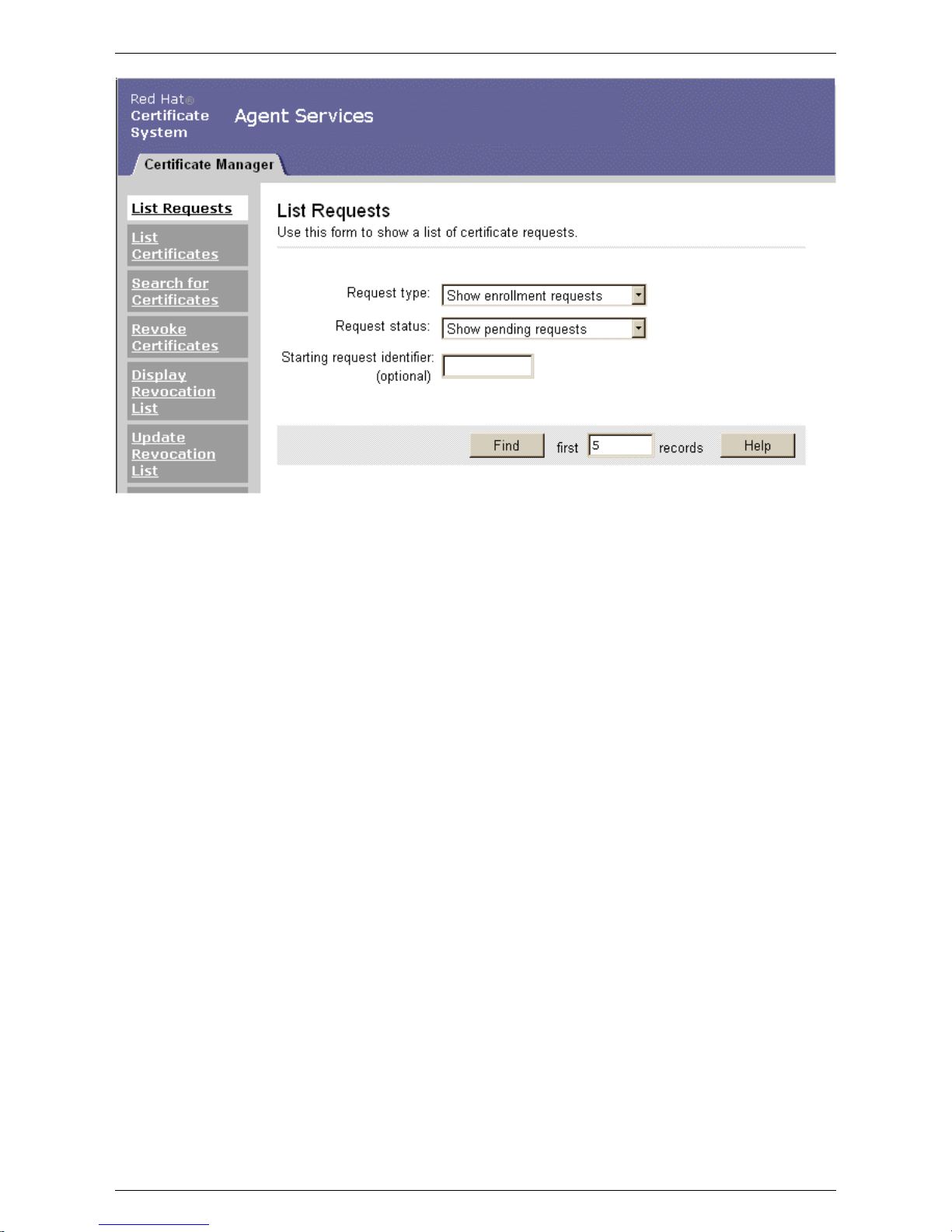
Figure 1.2. Certificate Manager Agent Services Page
A Certificate Manager agent performs the following tasks:
• Handling certificate requests.
An agent can list the certificate service requests received by the Certificate Manager subsystem, assign requests, reject
or cancel requests, and approve requests for certificate enrollment. See Chapter 3, CA: Handling Certificate Requests.
• Finding certificates.
Certificates can be searched individually or searched and listed by different criteria. The details for all returned certific-
ates are then displayed. See Chapter 4, CA: Finding and Revoking Certificates.
• Revoking certificates.
If a user's key is compromised, the certificate must be revoked to ensure that the key is not misused. Certificates be-
longing to users who have left the organization may also need revoked. Certificate Manager agents can find and revoke
a specific certificate or a set of certificates. Users can also request that their own certificates be revoked. See Section 4,
“Revoking Certificates”.
• Updating the CRL.
The Certificate Manager maintains a public list of revoked certificates, called the certificate revocation list (CRL). The
list is usually maintained automatically, but, when necessary, the Certificate Manager agent services page can be used
to update the list manually. See Section 5.2, “Updating the CRL”.
• Publishing certificates to a directory.
The Certificate System can be configured to publish certificates and and CRLs to an LDAP directory. This information
is usually published automatically, but the Certificate Manager agent services page can be used to update the directory
manually. See Section 2, “Manual Directory Updates”.
• Managing certificate profiles.
The agent can enable and disable certificate profiles. A profile must be temporarily disabled for an administrator can
make changes to the profile itself through the administrative interface. Once the changes have been made, the agent
can re-enable the profile for regular use. See Chapter 2, CA: Working with Certificate Profiles.
2.2. Data Recovery Manager Agent
Services
4 Chapter 1. Agent Services
Page 12

2.2. Data Recovery Manager Agent Services
The default entry page to the DRM agent services is shown in Figure 1.3, “Data Recovery Manager Agent Services Page”.
Only designated DRM agents, with a valid certificate in their client software, are allowed to access these pages.
Figure 1.3. Data Recovery Manager Agent Services Page
A DRM agent performs the following tasks:
• Listing key recovery requests from end entities.
• Listing or searches for archived keys.
• Recovering private data-encryption keys.
• Authorizing and approving key recovery requests.
Key recovery requires the authorization of one or more recovery agents. The DRM administrator designates recovery
agents. Typically, several recovery agents are required to approve key recovery requests in the DRM, so DRM administrators should designate more than one agent.
For more information on these tasks, see Chapter 6, DRM: Recovering Encrypted Data.
2.3. Online Certificate Status Manager Agent Services
The default entry page to the Online Certificate Status Manager agent services is shown in Figure 1.4, “Online Certificate
Status Manager Agent Services Page”. Only designated Online Certificate Status Manager agents, with a valid certificate
in their client software, are allowed to access these pages.
2.3. Online Certificate Status Manager Agent Services
5 Chapter 1. Agent Services
Page 13

Figure 1.4. Online Certificate Status Manager Agent Services Page
An Online Certificate Status Manager agent performs the following tasks:
• Checking CAs are currently configured to publish their CRLs to the Online Certificate Status Manager.
• Identifying a Certificate Manager to the Online Certificate Status Manager.
• Adding CRLs manually to the Online Certificate Status Manager.
• Submitting requests for the revocation status of a certificate to the Online Certificate Status Manager.
For more information on these tasks, see Chapter 7, OCSP: Agent Services.
2.4. TPS Agent Services
The TPS agent services page allows operations by two types of users, both agents and administrators.
The default entry page to the TPS agent services is shown in Figure 1.5, “TPS Agent Services Page”. Only designated TPS
agents, with a valid certificate in their client software, are allowed to access these pages.
2.4. TPS Agent Services
6 Chapter 1. Agent Services
Page 14

Figure 1.5. TPS Agent Services Page
A TPS agent performs the following tasks:
• Listing and searching enrolled tokens by user ID or token CUID.
• Listing and searching certificates associated with enrolled tokens.
• Searching token operations by CUID.
• Editing token information.
• Setting the token status.
The TPS agent services page also has a tab to allow operations from TPS administrators.
2.4. TPS Agent Services
7 Chapter 1. Agent Services
Page 15

Figure 1.6. TPS Administrator Operations Tab
A TPS administrator can perform the following tasks:
• Listing and searching enrolled tokens by user ID or token CUID.
• Editing token information, including the token owner's user ID.
• Adding tokens.
• Deleting tokens.
For more information about TPS agent and administrator tasks, see Chapter 8, TPS: Agent Services.
3. Forms for Performing Agent Operations
The agent services interfaces are form-based HTML pages that are part of the Certificate System installation. The Certificate System administrator designates users as agents for each installed subsystem (Certificate Manager, Data Recovery
Manager, Online Certificate Status Manager, and TPS). Only a designated agent for a subsystem can use that subsystem's
agent services interface. Additionally, the designated agents must have personal client SSL certificates loaded into their
client software to access the agent services interface.
A subsystem agent with the proper certificates can access agent services forms through the agent services page to manage
certificates. Table 1.1, “Forms Used for Agent Operations”, describes each of these HTML forms.
Form name Description
List Requests (Certificate Manager) Used by Certificate Managers agents to examine, select,
and process requests for certificate services. For instructions on using this form, see Section 2, “Listing Certificate
Requests”.
List Certificates (Certificate Manager) Used by Certificate Manager agents to list certificates
within a range of serial numbers; the list of returned certificates can be limited to valid certificates. For instructions
on using this form, see Section 1, “Basic Certificate Listing”.
Search for Certificates (Certificate Manager) Used by Certificate Manager agents to search for and list
Certificate System-issued certificates by subject name, certificate type, the state of the certificate (such as expired or
revoked), and the dates when the certificate was issued, revoked, expired, or valid. For instructions on using this
form, see Section 2, “Advanced Certificate Search”.
Revoke Certificates (Certificate Manager) Used by Certificate Manager agents to search for and re-
voke certificates issued by the Certificate System. For instructions on using this form, see Section 4, “Revoking
Certificates”.
Update Revocation List (Certificate Manager) Used by Certificate Manager agents for manual updates of
the published CRL. For instructions on using this form, see
Section 5.2, “Updating the CRL”.
Update the Directory Server (Certificate Manager) Used by Certificate Manager agents to update the LDAP
publishing directory with changes in certificate information
like newly issued certificates and updated CRLs. For instructions on using this form, see Section 2, “Manual Directory Updates”.
Search for Requests Used to search for requests filed by end-entities with the
Certificate System. Searched criteria include request ID
range, request type, request status, and request owner.
Searches are limited by two factors: the total time allowed
for the search operation (in seconds) and maximum num-
3. Forms for Performing Agent
Operations
8 Chapter 1. Agent Services
Page 16
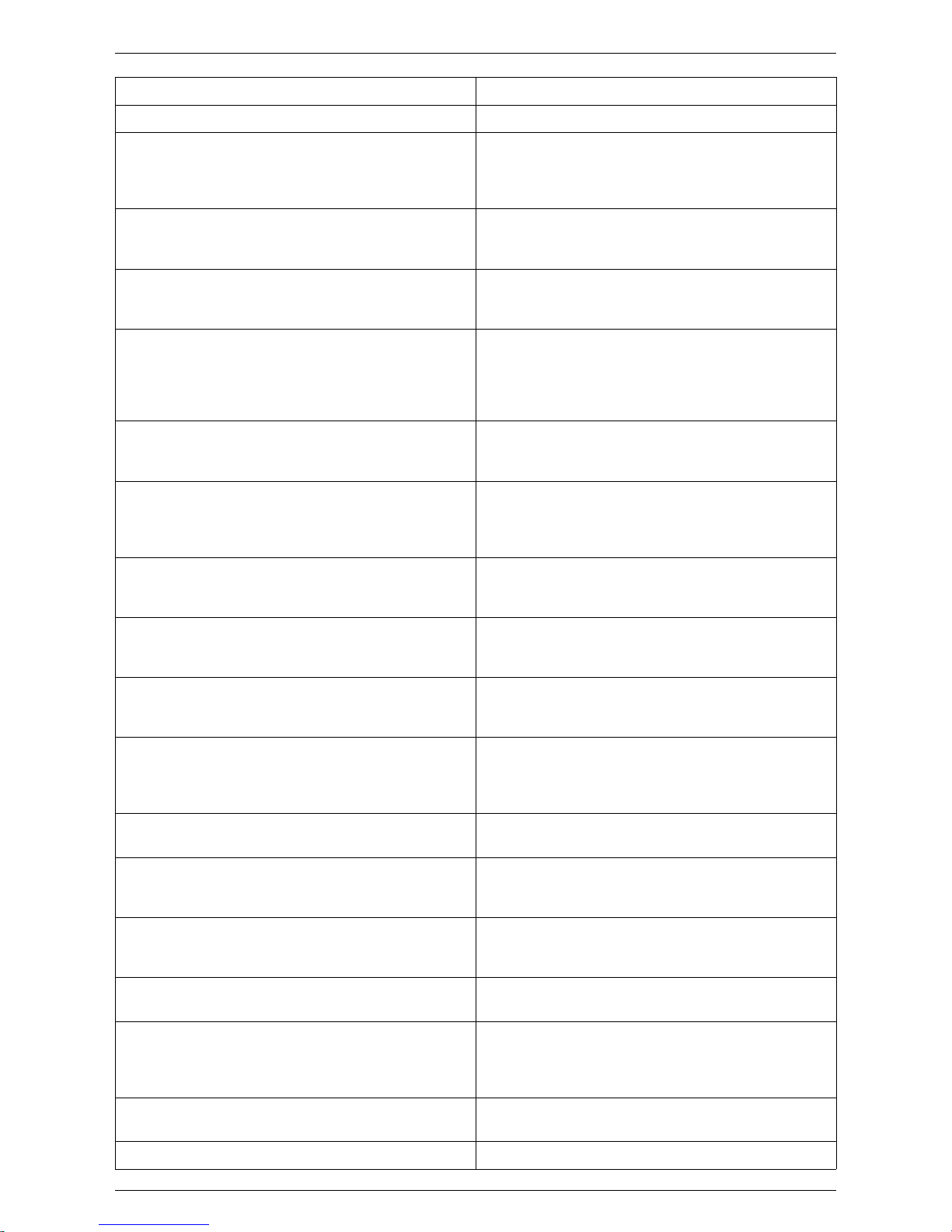
Form name Description
ber of results to display.
Display Revocation List Used to view the current CRL. The display can be custom-
ized by the issuing point and display type. Clicking on the
CRL number will display the time taken to generate this
CRL, known as the CRL split time.
List Requests (DRM) Used by DRM agents to find and examine requests for key
services. For instructions on using this form, see Section 1,
“List Requests”.
Search for Keys (DRM) Used by DRM agents to find and list specific archived
keys. For instructions on using this form, see Section 2,
“Finding and Recovering Keys”.
Recover Keys (DRM) Used by DRM agents to find and recover specific archived
keys. A key in the list returned by a search is selected and
its recovery is initiated; the recovery must be authorized by
designated key recovery agents. For instructions on using
this form, see Section 2.2, “Recovering Keys”.
Authorize Recovery (DRM) Used to authorize a key recovery request remotely that was
initiated by another DRM agent. For instructions on using
this form, see Section 2.2, “Recovering Keys”.
List Certificate Authorities (Online Certificate Status Manager)
Used to list Certificate Managers that are currently configured to publish their CRLs to the Online Certificate
Status Manager. For instructions, see Section 1, “Listing
CAs Identified by the OCSP”.
Add Certificate Authority (Online Certificate Status Manager)
Used to identify a Certificate Manager to the Online Certificate Status Manager. For instructions, see Section 2,
“Identifying a CA to the OCSP”.
Add Certificate Revocation List (Online Certificate Status
Manager)
Used to add a CRL to the Online Certificate Status Manager's internal database. For instructions, see Section 3,
“Adding a CRL to the OCSP”.
Check Certificate Status (Online Certificate Status Manager)
Used to check the status of OCSP service requests sent by
OCSP-compliant clients. For instructions, see Section 4,
“Checking the Revocation Status of a Certificate”.
Manage Certificate Profiles (CA) Used to enable and disable supported certificate profiles.
Once a profile is disabled, the administrator can make
changes to the profile by editing the profile configuration
files or through the Console.
OCSP Service (CA) Used to manage the operation of the CA's internal OCSP
service.
List Tokens (TPS) Used to list all the enrolled tokens, which shows all of the
tokens enrolled by the TPS and basic information about the
token. See Section 3, “Managing Tokens”.
Search Tokens (TPS) Used to search for the tokens by either user ID for the user
issued the token or by the contextually unique ID (CUID)
of the token. See Section 3, “Managing Tokens”.
List Certificates (TPS) Used to list all certificates on the token. See Section 4,
“Listing and Searching Certificates”.
Search Certificates (TPS) Used to search for certificates stored on the tokens by
either user ID for the user issued the certificate or by the
contextually unique ID (CUID) of the token. See Section 4,
“Listing and Searching Certificates”.
List Activities (TPS) Used to list all operations performed through the TPS. See
Section 5, “Searching Token Activities”.
Search Activities (TPS) Used to search for operations performed through the TPS.
3. Forms for Performing Agent
Operations
9 Chapter 1. Agent Services
Page 17

Form name Description
The operations are only searched by the contextually
unique ID (CUID) of the token. See Section 5, “Searching
Token Activities”.
Table 1.1. Forms Used for Agent Operations
4. Accessing Agent Services
Access to the agent services forms requires certificate-based authentication. Only users who authenticate with the correct
certificate and who have been granted the proper access privilege can access and use the forms. Operations are performed
over SSL, so the server connection uses HTTPS on the SSL agent port. The agent services URLs have the following
format:
https://hostname:port/subsystem_type/agent/subsystem_type
If a CA is installed on a host named server.example.com running on port 9443, the agent services interface is
opened using the following URL:
https://server.example.com:9443/ca/agent/ca
There is also a services page for each subsystem. The URL for the services page would be like the following:
https://server.example.com:9443/ca/services
The services page has links to the all of the HTML pages for the subsystem, such as agent and end-entities, as well as the
admin page if the subsystem has not yet been configured.
Figure 1.7. Certificate Manager Services Page
NOTE
The services pages are written in HTML and are intended to be customized. This document describes the default
pages. If an administrator has customized the agent services pages, those pages may differ from those described
4. Accessing Agent Services
10 Chapter 1. Agent Services
Page 18

here. Check with the Certificate System administrator for information on the local installation.
4. Accessing Agent Services
11 Chapter 1. Agent Services
Page 19

Chapter 2. CA: Working with Certificate
Profiles
A Certificate Manager agent is responsible for approving certificate profiles that have been configured by a Certificate
System administrator. Certificate Manager agents also manage and approve certificate requests that come from profilebased enrollments.
1. About Certificate Profiles
1.1. Profile Definition
A certificate profile defines everything associated with issuing a certificate, including the authentication method, the certificate content (defaults), constraints for content values in the requested certificate type, and the contents of the input and
output forms associated with the certificate profile.
1.2. Categories of Certificate Profiles
There are three categories of information that constitute a certificate profile:
• Profile inputs. Profile inputs are parameters and values that are submitted to the CA when a certificate is requested.
Profile inputs include public keys for the certificate request and the certificate subject name requested by the end entity
for the certificate.
• Profile policy sets. A certificate profile can have one or more policy sets, which are each defined by a set of defaults
and constraints.
• Profile defaults. Profile defaults are parameters and values defined by the CA administrator. Profile defaults in-
clude the authentication mechanism for the end-entity, how long the certificate is valid, and what certificate extensions appear for each type of certificate issued.
• Profile constraints. Profile constraints are parameters and values that form the rules or policies for issuing certific-
ates. Profile constraints include rules like requiring the certificate subject name to have at least one CN component,
setting the validity of a certificate to a maximum of 360 days, or requiring that the subjectaltname extension
always be set to true.
• Profile outputs. Profile outputs are parameters and values that specify the format in which to issue the certificate to the
end entity. Profile outputs include base-64 encoded files, CMMF responses, and PKCS #7 output, which also includes
the CA chain.
2. Basic Profile Operations for an Agent
A CA agent reviews profile requests and takes any of the following actions:
• Approves the certificate request, so the certificate is issued. The end entity then retrieves and uses the certificate.
• Rejects the certificate request, so no certificate is issued. The end entity is notified that the request was rejected for
whatever reasons are specified by the agent. The end entity can also view the request status on the CA's end-entities
page.
• Cancels the certificate request, so no certificate is issued. The end entity is notified that the request was rejected for
whatever reasons are specified by the agent. The end entity can also view the request status on the CA's end-entities
page.
• Updates the certificate request. The agent has the authority to change the certificate request to ensure that the request
follows the policies that have been set. For example, the agent may change the values for certificate extensions.
• Validates the certificate request. Validation tests that the output of the request conforms to the constraints defined in
the profile.
• Assigns the certificate request, so that the certificate request is transferred from agent to another for approval.
12 Chapter 2. CA: Working with Certificate
Page 20

• Unassigns the certificate request, which removes the certificate request from an agent's queue.
Enrollment requests are submitted to a certificate profile and are subject to the defaults and constraints set up in that certificate profile, regardless of whether the request was created from the input form associated with the certificate profile or
the request was created elsewhere and submitted preformatted.
3. List of Certificate Profiles
The certificate profiles described here have been pre-defined and are ready to use when the Certificate System is installed.
This set of certificate profiles have been pre-built for the most common types of certificates and provide standard defaults
and constraints, the authentication methods, and inputs and outputs common for these certificate profiles. It is possible to
add more profiles or edit these profiles. An administrator can set up additional defaults and constraints using the CS SDK.
Profile ID Profile Name Description
caUserCert Manual User Dual-Use Certificate En-
rollment
This certificate profile is for enrolling
user certificates.
caDualCert Manual User Signing and Encryption
Certificates Enrollment
This certificate profile is for enrolling
dual user certificates.
caLogCert Manual Log Signing Certificate En-
rollment
This profile is for enrolling audit log
signing certificates
caTPSCert Manual TPS Server Certificate Enroll-
ment
This certificate profile is for enrolling
TPS server certificates.
caServerCert Manual Server Certificate Enrollment This certificate profile is for enrolling
server certificates.
caCAcert Manual Certificate Manager Signing
Certificate Enrollment
This certificate profile is for enrolling
Certificate Manager certificates (CA
signing certificates).
caOCSPCert Manual OCSP Manager Signing Certi-
ficate Enrollment
This certificate profile is for enrolling
OCSP Manager certificates (OCSP
signing certificates).
caTransportCert Manual Data Recovery Manager
Transport Certificate Enrollment
This certificate profile is for enrolling
DRM transport certificates.
caDirAuthCert Directory-Authenticated User Dual-
Use Certificate Enrollment
This certificate profile is for enrolling
user certificates with directory-based
authentication (LDAP authentication).
caAgentServerCert Agent-Authenticated Server Certific-
ate Enrollment
This certificate profile is for enrolling
server certificates with agent authentication.
caAgentFileSigning Agent-Authenticated File Signing This certificate profile is for file sign-
ing with agent authentication.
caFullCMCCert Signed CMC-Authenticated User Cer-
tificate Enrollment
This certificate profile is for enrolling
user certificates by using the CMC
certificate request with CMC signature
authentication; a full CMC request
conforming to the RFC is expected.
caSimpleCMCCert Simple CMC Enrollment Request for
User Certificate
This certificate profile is for enrolling
user certificates by using the CMC
certificate request with CMC signature
authentication; a simple CMC request
conforming to the RFC is expected.
caTokenUserEncryptionKeyEnrollment
Token User Encryption Certificate Enrollment
This certificate profile is for performing smart card-based enrollments initiated through the TPS server for encryption certificates.
caTokenUserSigningKeyEnrollment Token User Signing Certificate Enroll- This certificate profile is for perform-
3. List of Certificate Profiles
13 Chapter 2. CA: Working with Certificate
Page 21

Profile ID Profile Name Description
ment ing smart card-based enrollments initi-
ated through the TPS server for signing certificates.
Table 2.1. List of Certificate Profiles
3.1. Example Profile
An example caUserCert profile, as shipped with the server, is described here. A profile usually contains inputs, policy
sets, and outputs. The default caUserCert certificate profile contains the following:
• Profile description.
This profile is for issuing user, or client, certificates.
• Profile inputs.
• Key generation. This sets that the key pair generation during the request submission is CRMF-based and 1024-bit.
This is a read-only field.
• Subject name. The subject name input is used when distinguished name (DN) parameters need to be collected from
the user; the user DN can be used to create the subject name in the certificate. This input uses the following form
fields:
• UID. The user ID of the user in the LDAP directory.
• Email. The email address of the user.
• Common name. The name of the user.
• Organizational unit. The organizational unit to which the user belongs.
• Organization. The organization name.
• Country. The country where the user is located.
• Requester. This input uses the following form fields:
• Requester name. The name of the certificate requester.
• Requester email. The email address of the certificate requester.
• Requester phone. The phone number of the certificate requester.
• Profile policy sets.
The different policy sets that are set by default on caUserCert are listed in Table 2.2, “caUserCert - Profile Policy
Sets”.
Profile Policy Set Defaults Constraints
set1 - SubjectName No defaults Subject name should match the
regular expression of the form
uid=.*.
set2 - Validity range = 180 days The range is less than 365 days.
The notbefore and notafter
date checks are turned off.
set3 - Key No defaults
keytype = RSA
3.1. Example Profile
14 Chapter 2. CA: Working with Certificate
Page 22

Profile Policy Set Defaults Constraints
The keytype should be RSA.
keyminLength = 512
keymaxLength = 4096
The key length should be between
512 and 4096.
set4 - Authority Key Identifier No defaults No constraints
set5 - AIA extension
authinfoaccesscritical
= false
authinfoaccessADMethod_0= OID
authinfoaccessADLocationType_0=URIName
authinfoaccessADEnable_0=true
authinfoaccessADLocation_0=
No constraints
set6 - Key Usage
Populates a Key Usage extension
(2.5.29.15) to the request. The
default values are as follows:
Criticality=true
Digital Signature=true
Non-Repudiation=true
Key Encipherment=true
Data Encipherment=false
Key Agreement=false
Key Certificate
Sign=false
Key CRL Sign=false
Encipher Only=false
Decipher Only=false
Accepts the Key Usage extension,
if present, only when the default
values are set.
set7 - Extended Key Usage Populates an Extended Key Usage
extension to the request. The default values are Critical-
ity=false and
OIDs=1.3.6.1.5.5.7.3.2,
1.3.6.1.5.5.7.3.4.
No constraints
set8 - Subject Alt Name Constraint Populates a Subject Alternative
Name extension (2.5.29.17) to
the request. The default values are
Criticality=false and Record
#0{Pattern:$request.req
uester_email$,Pattern
No constraints
3.1. Example Profile
Profiles
Page 23

Profile Policy Set Defaults Constraints
Type:RFC822Name,Enable:
true}.
set9 - SigningAlg Populates the certificate signing al-
gorithm. The default value is Al-
gorithm=SHA1withRSA.
Accepts only the following signing
algorithms:
SHA1withRSA
SHA256withRSA
SHA512withRSA
MD5withRSA
MD2withRSA
Table 2.2. caUserCert - Profile Policy Sets
• Profile outputs.
The Certificate Output output displays the certificate in pretty print format and cannot be configured or
changed. This output needs to be specified for any automated enrollment. Once a user successfully authenticates using
the automated enrollment method, the certificate is automatically generated, and this output page is returned to the
user. In an agent-approved enrollment, the user can get the certificate, once it is issued, by providing the request ID in
the CA end-entities page. (There is no output page associated with agent-approved enrollment.)
4. How Certificate Profiles Work
An administrator sets up a certificate profile by associating an existing authentication plug-in, or method, with the certificate profile; enabling and configuring defaults and constraints; and defining inputs and outputs. The administrator can use
the existing certificate profiles, modify the existing certificate profiles, create new certificate profiles, and delete any certificate profile that will not be used in the PKI.
Once a certificate profile is set, it appears on the Manage Certificate Profiles page, where an agent can approve, and thus
enable, a certificate profile. Once the certificate profile is enabled, it appears on the Certificate Profile tab of the endentities page, so end entities can enroll for a certificate using the certificate profile.
The certificate profile enrollment page contains links to each type of certificate profile enrollment that has been enabled.
When an end entity selects one of those links, an enrollment page appears, containing the enrollment form specific to that
certificate profile. The enrollment page for the certificate profile in the end-entities page is dynamically generated from the
inputs defined for the certificate profile. If an authentication plug-in is configured, additional fields may be added that are
needed to authenticate the user with that authentication method.
A manual enrollment is a request when no authentication plug-in is configured. When the end entity submits a certificate
profile request with a manual enrollment, the certificate profile is queued in the agent services page as a certificate profile
enrollment request. The agent can change the request, reject it, change the status, or approve it. The agent can also update
the request without submitting it or validate that the request adheres to the profile's defaults and constraints. Agents are
bound by the constraints set in the profile; they cannot change the request so that a constraint is violated. The signed approval is immediately processed, and a certificate is issued.
When a certificate profile is associated with an authentication method, the request generates a certificate automatically if
the user successfully authenticates, all required information is provided, and the request does not violate any of the constraints set for the certificate profile.
The issued certificate contains the default content for the certificate profile (like the extensions and validity period) and
follows the constraints set for each default. There can be more than one policy set (pair of defaults and constraints); each
set is distinguished by using the same value for the policy set ID for the default and constraint in the set. The server evaluates each policy set for each request it receives. When a single certificate is issued, one set is evaluated, and any other sets
are ignored. When dual key pairs are issued, the first policy set is evaluated with the first certificate request, and the
second set is evaluated with the second certificate request. There is no need for more than one policy set when issuing
single certificates or more than two sets when issuing dual key pairs.
4. How Certificate Profiles Work
Profiles
Page 24

5. Enabling and Disabling Certificate Profiles
Any certificate profiles that have been configured by an administrator are listed in the Manage Certificate Profiles page
of the agent services page, which is accessed through the Manage Certificate Profiles link in the left menu of the CA
agent services page.
The Manage Certificate Profiles page contains all of the certificate profiles that have been set up by an administrator. It
shows the name of the certificate profile, a short description of the certificate profile, whether this is an end user certificate
profile, whether the certificate profile has been approved and enabled, and, if approved, which agent under ID approved
the request.
5.1. Getting Certificate Profile Information
Information about any certificate profile is available by clicking the name of the certificate profile, which is linked to the
Approve Certificate Profile page. This page lists information about the certificate profile and allows an agent to approve
a certificate profile or disable a previously-approved certificate profile. An approved certificate profile can only be disabled by the agent who originally approved it.
5.2. End User Certificate Profile
If the End User field of the certificate profile is marked true, then this certificate profile appears as an enrollment form
in the end-entities page. If the End User field of the certificate profile is marked false, then this certificate profile does
not appear in the end-entities page. This parameter determines whether the certificate profile needs to be received from the
end-entities page in order to be processed.
5.3. Policy Information
Each policy has a policy information section which shows a table for each policy set. A certificate profile usually has one
policy set. If the enrollment is for dual key pairs, then there are two policy sets, one for the signing key and one for the encryption key. The policy set defines all of the defaults and constraints that have been set for the requested certificate. For
dual key pairs, two certificates are requested, one for the signing key and one for the encryption key.
The policy set table in the policy information sections contains the following information for the policy set:
• #. The ID number (#) for this set of defaults and constraints.
• Defaults [Extensions/Fields]. The defaults set to define certificate content, including extensions.
• Constraints. The constraints placed on the certificate content. The certificate content in the requested certificate must
comply with these constraints in order to be issued.
5.4. Approving a Certificate Profile
To approve a certificate profile, do the following:
1. Go to the Manage Certificate Profiles page, and click on a certificate profile name.
2. Open the Approve Certificate Profile page for that certificate profile.
3. Click on the Approve button at the bottom of the page.
After a certificate profile is approved, it appears in the end-entities page, which allows an end entity to use that certificate
profile to enroll for a certificate.
Once a certificate profile is enabled, administrators cannot change any aspect of the certificate profile. The certificate profile must first be disabled before an administrator to modify the certificate profile.
5.5. Disapproving a Certificate Profile
A certificate profile can only be disabled by the agent who approved the certificate profile.
To disable a certificate profile, do the following:
5.1. Getting Certificate Profile Information
17 Chapter 2. CA: Working with Certificate
Page 25

1. Open the Manage Certificate Profiles page, and click on a certificate profile name.
2. Open the certificate profile's Approve Certificate Profile page.
3. Click the Disapprove button at the bottom of the page.
NOTE
It is only possible to disable a certificate profile after it has been approved.
Once a certificate profile is disabled, it is no longer available in the end-entities page for end entities to use to enroll for
certificates.
5.5. Disapproving a Certificate
Profile
18 Chapter 2. CA: Working with Certificate
Page 26

Chapter 3. CA: Handling Certificate
Requests
A Certificate Manager agent is responsible for handling both manual enrollment requests made by end entities (end users,
server administrators, and other Certificate System subsystems) and automated enrollment requests that have been deferred. This chapter describes the general procedure for handling requests and explains how to handle different aspects of
certificate request management.
1. Managing Requests
The procedure for handling certificate enrollment requests is as follows:
1. View the list of pending requests for the Certificate Manager (refer to Section 2, “Listing Certificate Requests”).
2. Select a request from the list (refer to Section 2.1, “Selecting a Request”).
3. Process the request (refer to Section 2.2, “Searching Requests” and Section 3, “Approving Requests”).
Processing a certificate request for a certificate allows one of several actions:
• Approve the request. A request can be approved manually by an agent or automatically by the certificate profile if the
request has been authenticated and if the system has been configured to allow automatic enrollment. After a request
has been approved, the Certificate System issues the requested certificate. The end user can be automatically notified
that the certificate was issued.
• Reject the request. A certificate request can be rejected manually or automatically by the certificate profile if the request does not conform to the profile's defaults and constraints. If automatic notification is configured, a notification is
automatically sent to the requester when the certificate request is rejected.
• Cancel the request. A request can be canceled manually, but requests can never be canceled automatically. Users do
not receive automatic notification of canceled requests. Cancellation can be useful if the user has left the company
since submitting the request or if the user has already been contacted about a problem with the certificate request and,
therefore, does not need notified.
• Update the request. A pending certificate request can be updated by changing some of its values, such as the subject
name. The different default values associated with a certificate profile changed by the agent only results in the certificate request values being changed but does not change its state.
• Validate the request. A request that uses a certificate profile can be checked, or validated, to see if the request complies
with the defaults and constraints set by the certificate profile. This action only checks the request but does not submit
or edit the request.
• Assign the request. A certificate request can be manually assigned by the agent processing the request to himself. Requests cannot be assigned to another agent.
• Unassign the request. A request can be removed from an agent's queue if necessary, such as when requests are assigned to an agent who has since left the company.
Approving, canceling, and rejecting certificate requests all alter the request status. Assigning, unassigning, update, and validating certificate requests do not alter the request status. If the form is closed without taking one of these actions, the request remains in the queue with the same status.
Figure 3.1, “Certificate Request Management Process” illustrates the process for handling requests and the different types
of status for a request.
19 Chapter 3. CA: Handling Certificate
Page 27

Figure 3.1. Certificate Request Management Process
2. Listing Certificate Requests
The Certificate Manager keeps a queue of all certificate service requests that have been submitted to it. The queue records
whether a request is pending, completed, canceled, or rejected. Three types of requests can be in the queue:
• Certificate enrollment requests
• Certificate renewal requests
• Certificate revocation requests
A Certificate Manager agent must review and approve manual enrollment requests. Certificate requests that require review
have a status of pending.
To see a list of requests, do the following:
2. Listing Certificate Requests
20 Chapter 3. CA: Handling Certificate
Page 28

1. Go to the Certificate Manager agent services page.
https://server.example.com:9443/ca/agent/ca
NOTE
An agent much have the proper client certificate to access this page.
2. Click List Requests to view the queue of certificates requests.
The List Requests form appears.
Figure 3.2. List Requests Form
3.
View certificate requests request type by selecting one of the options from the Request type menu.
• Show enrollment requests
• Show renewal requests
• Show revocation requests
• Show all requests
4. View requests by request status by selecting one of the options in the Request status menu.
• Show pending requests. These are enrollment requests that have not yet been processed but are waiting for manual
review.
• Show canceled requests. These are requests that have been manually canceled by an agent. Users do not receive
automatic notification of canceled requests. Cancellation can be useful if the user has left the company since submitting the request or if the user has already been contacted about a problem and does not need to be notified
about the request status.
• Show rejected requests. These are requests that have been either manually rejected or rejected automatically dur-
2. Listing Certificate Requests
21 Chapter 3. CA: Handling Certificate
Page 29

ing profile processing. If the system has been configured to provide automatic notifications to users, a notice is
sent to the requester when the request is rejected.
• Show completed requests. These are requests that have been completed, including issued certificates and completed revocation requests.
• Show all requests. This shows all requests of the selected type, regardless of status.
5. To start the list at a specific place in the queue, enter the starting request identifier in decimal or hexadecimal form.
Use 0x to indicate a hexadecimal number; for example, 0x2A.
6. Choose the number of matching requests to be returned. When a number is specified, the system displays that number
of certificate requests, beginning with the starting sequence number that matches the specified criteria.
7. Click Find to display the list of requests that match the specified criteria.
Figure 3.3. Request Queue
2.1. Selecting a Request
To select a request from the queue, do the following:
1. On the agent services page, click List Requests, specify search criteria, and click Find to display a list of certificate
signing requests.
2. Select a request to examine from the Request Queue form.
3. If a desired request not shown, scroll to the bottom of the list, specify an additional number of requests to be listed,
and click Find. That number of additional requests matching original search criteria is shown.
4. When the request has been found, click Details.
5.
The Request Details form appears, showing detailed information about the selected request. Use this form to approve
or manage the request.
2.1. Selecting a Request
Requests
Page 30

Figure 3.4. Request Details
NOTE
If the system changes the state of the displayed request, using the browser's Back or Forward buttons or history
to navigate can cause the data display to become out of date. To refresh the data, click the highlighted serial number at the top of the page.
2.2. Searching Requests
The Certificate Manager agent interface provides a method for agents to see the request queue based on search criteria other than those described in the List Requests category. These criteria include the following:
• Searching by Request ID Range. An agent can perform searches on the request queue. To perform searches by request
ID range, select the Show requests that fall within the following range option, and enter the lowest and highest request ID.
• Searching by Request Status. To search by request status, select the Show requests that are of status option, and se-
lect the desired request status:
• Pending
• Completed
• Canceled
• Rejected
• Any
• Searching by Request Type. To search by the request type, select the Show requests that are of type option, and select
the type of certificate request:
• Enrollment
2.2. Searching Requests
Requests
Page 31

• Renewal
• Revocation
• Any
• Searching by Request Owner. There are to ways to search by the request owner:
• Search for requests assigned to self
• Search for requests assigned to a particular agent (based on UID attribute)
Both of the following search constraints apply to any of the search operations:
• Maximum number of entries to return.
• Maximum time to use to perform the search.
3. Approving Requests
There are two ways that a certificate request is approved, depending on the user authentication method required by the profile. In automatic enrollment, the Certificate System automatically receives and approves the request if it meets established
criteria. In manual enrollment, an agent must review and approve the request. Before approving a request, an agent can adjust some of the parameters, such as the subject name and validity period.
To adjust and approve a certificate request, do the following:
1. Open the agent services page.
https://server.example.com:9443/ca/agent/ca
2. Click Find at the bottom of the List requests page to list pending certificate requests.
3. Select the certificate request from the list.
4. The certificate request details page contains several tables with information about the request:
• Request Information. Lists basic information about the request.
• Certificate Profile Information. Lists the certificate profile being used, along with basic information about that
certificate profile.
• Certificate Profile Inputs. Lists the inputs contained in the enrollment form for this certificate profile as well as
the values set by the requester.
• Policy Information. Lists the policies that apply to this certificate profile, including the definition of the policy,
the value placed in the certificate by this specific policy, and the constraints placed on this policy.
To change any of the information contained in the certificate, such as the subject name or validity period, change the
settings in the policy information table in the certificate request. Any policies that can be changed have either a dropdown list or an editable field.
For any changes, the values must be valid within the constraints placed on a policy. If a change is made outside the
constraint, the request will not validate. An invalid request must be changed before a certificate is issued.
5. Choose an action from the menu at the bottom of the page:
• Approve Request. Approves the request and issues the certificate.
• Update Request. Updates the request with any modified information. The status of the request does not change.
• Validate Request. Confirms that the request conforms to the constraints for issuing that type of certificate. The re-
3. Approving Requests
24 Chapter 3. CA: Handling Certificate
Page 32

quest is confirmed as valid, or the system returns a list of fields that need to be edited.
• Reject Request. Rejects the request.
• Cancel Request. Cancels the request without issuing a certificate or a rejection.
NOTE
For more information on how to adjust parameters associated with certificate profiles, such as defaults and constraints, refer to Chapter 2, CA: Working with Certificate Profiles.
After the agent sets the action to Approve Request and clicks Submit, the certificate is generated and available to the user
through the end-entities page. If notifications have been set, then an email will be sent to the requester automatically.
4. Sending an Issued Certificate to the Requester
When the Certificate Manager has issued a certificate in response to a request, the user who requested it must receive a
copy to install locally. Users install user certificates, such as agent certificates, in client software. Server administrators install servers certificates in the servers that they manage.
Depending on how the Certificate System is configured, an end user who requests a certificate might receive automatic
email notification of the success of the request; this email message contains either the certificate itself or a URL from
which the user can get the certificate.
If the system is not configured for automatic notification or if the requester is a server administrator, the issued certificate
must be sent manually to the requester by the agent, or the requester must be directed to retrieve it up from the Certificate
Manager's end-entities page.
Figure 3.5, “A Newly Issued Certificate Page” shows a web page containing a new certificate. This is the page shown after
the agent selects Approve this certificate request.
4. Sending an Issued Certificate to
the Requester
25 Chapter 3. CA: Handling Certificate
Page 33

Figure 3.5. A Newly Issued Certificate Page
To copy and mail a new server certificate to the requester, do the following:
1. Create a new email addressed to the requester.
2. From the agent services window where the new certificate is displayed, copy only the base-64 encoded certificate, including the marker lines -----BEGIN CERTIFICATE----- and -----END CERTIFICATE-----.
3. Paste the base-64 encoded certificate into the email message body, and send the message.
To deliver a new client certificate to the requester, note the serial number of the approved request, and do the following:
1. Open to the agent services page, click List Requests in the left frame, enter the serial number for the approved request, and click Find.
2. In the Request Queue form, click Details beside the relevant request. Right-click the certificate serial number, and
choose Open Frame in New Window from the pop-up menu.
3. In the new browser window containing the certificate, copy the URL from the location or address field.
4. Sending an Issued Certificate to
the Requester
Requests
Page 34

4. Create a new email message addressed to the requester.
5. Paste the URL into the body of the message, along with instructions to for the requester to go to that URL and click
the Import button at the bottom of the page to import the certificate.
Alternatively, include the URL for the agent services page in the email message along with the certificate serial number,
and instruct the user to do following:
1. Click the Retrieval tab. The List Certificates form should appear.
2. Enter the serial number of the certificate in both serial number fields.
3. Click Find.
4. When the Search Results form appears, click Details.
5. When the certificate appears, scroll down to the bottom of the form, and click Import Certificate.
4. Sending an Issued Certificate to
the Requester
Requests
Page 35

Chapter 4. CA: Finding and Revoking
Certificates
A Certificate Manager agent can use the agent services page to find a specific certificate issued by the Certificate System
or to retrieve a list of certificates that match specified criteria. The certificates which are retrieved can be examined or revoked by the agent. The Certificate Manager agent can also manage the certificate revocation list (CRL).
1. Basic Certificate Listing
It is possible to list certificates within a range of serial numbers. All certificates within the range may be displayed or, if
the agent selects, only those that are currently valid.
To find a specific certificate or to list certificates by serial number, do the following:
1. Open the Certificate Manager agent services page.
2. Click List Certificates.
Figure 4.1. List Certificates
• To find a certificate with a specific serial number, enter the serial number in both the upper limit and lower limit
fields of the List Certificates form, in either decimal or hexadecimal form. Use 0x to indicate the beginning of a
hexadecimal number; for example, 0x00000006. Serial numbers are displayed in hexadecimal form in the
Search Results and Details pages.
• To find all certificates within a range of serial numbers, enter the upper and lower limits of the serial number
range in decimal or hexadecimal form.
28 Chapter 4. CA: Finding and Revoking
Page 36

Leaving either the lower limit or upper limit field blank displays the certificate with the specified number, plus all
certificates before or after it in sequence.
3. To limit the returned list to valid certificates, select the check boxes labeled with filtering methods. It is possible to
include revoked certificates, to include expired certificates or certificates that are not yet valid, or to display only valid certificates.
4. Enter the number of certificates matching the criteria that should be returned.
When any number is entered, the first certificates up to that number matching the criteria are displayed.
5. Click Find.
The Certificate System displays a list of the certificates that match the search criteria. Select a certificate in the list to
examine it in more detail or perform various operations on it. For more information, refer to Section 3, “Examining
Certificates”.
2. Advanced Certificate Search
Search for certificates by more complex criteria than serial number using the advanced search form. To perform an advanced search for certificates, do the following:
1. Open the Certificate Manager agent services page. The agent must submit the proper client certificate to access this
page.
2. Click Search for Certificates to display the Search for Certificates form to specify search criteria.
2. Advanced Certificate Search
29 Chapter 4. CA: Finding and Revoking
Page 37
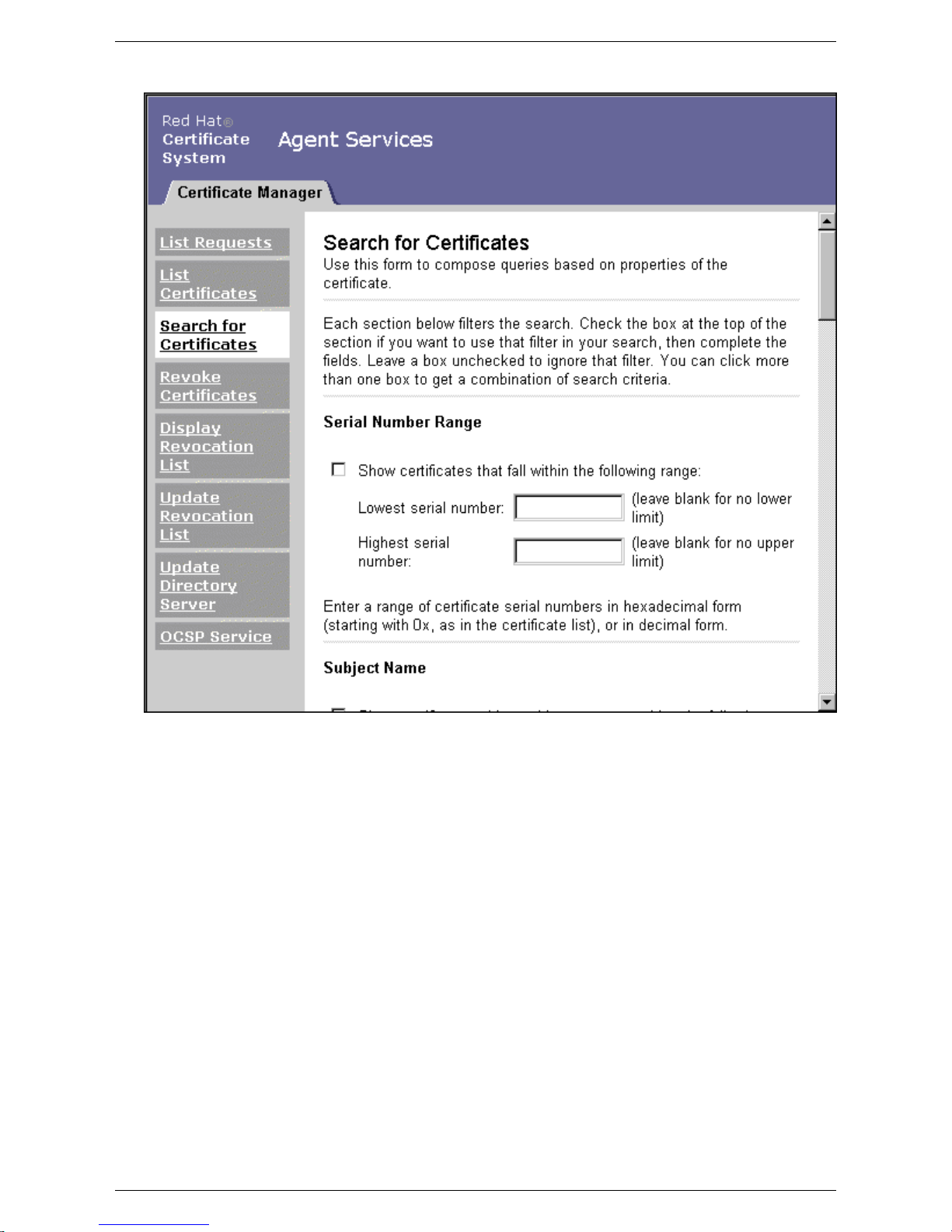
Figure 4.2. Search Certificates
3. To search by particular criteria, use one or more of the sections of the Search for Certificates form. To use a section,
select the check box, then fill in any necessary information.
• Serial Number Range. Finds a certificate with a specific serial number or lists all certificates within a range of
serial numbers.
• To find a certificate with a specific serial number, enter the serial number in both the upper limit and lower
limit fields in either decimal or hexadecimal. Use 0x to indicate the beginning of a hexadecimal number, such
as 0x2A. Serial numbers are displayed in hexadecimal form in the Search Results and Details pages.
• To find all certificates within a range of serial numbers, enter the upper and lower limits of the serial number
range in decimal or hexadecimal. Leaving either the lower limit or upper limit field blank returns all certificates before or after the number specified.
• Status. Selects certificates by their status. A certificate has one of the following status codes:
• Valid. A valid certificate has been issued, its validity period has begun but not ended, and it has not been revoked.
• Invalid. An invalid certificate has been issued, but its validity period has not yet begun.
2. Advanced Certificate Search
30 Chapter 4. CA: Finding and Revoking
Page 38

• Revoked. The certificate has been revoked.
• Expired. An expired certificate has passed the end of its validity period.
• Revoked and Expired. The certificate has passed its validity period and been revoked.
• Subject Name. Lists certificates belonging to a particular owner; it is possible to use wildcards in this field. For
more information on wildcard syntax, see step 5.
• Revocation Information. Lists certificates that have been revoked during a particular period or by a particular
agent. For example, an agent can list all certificates revoked between July 2005 and April 2006 or all certificates
revoked by the agent with the username admin.
• To list certificates revoked within a time period, select the day, month, and year from the drop-down lists to
identify the beginning and end of the period.
• To list certificates revoked by a particular agent, enter the name of the agent; it is possible to use wildcards in
this field. For more information on wildcard syntax, see step 5.
• Issuing Information. Lists certificates that have been issued during a particular period or by a particular agent. For
example, an agent can list all certificates issued between July 2005 and April 2006 or all certificates issued by the
agent with the username betatest.
• To list certificates issued within a time period, select the day, month, and year from the drop-down lists to
identify the beginning and end of the period.
• To list certificates issued by a particular agent, enter the name of the agent; it is possible to use wildcards in
this field. For more information on wildcard syntax, refer to step 5.
• Dates of Validity. List certificates that become effective or expire during a particular period. For example, an
agent can list all certificates that became valid on June 1, 2003, or that expired between January 1, 2006, and June
1, 2006.
It is also possible to list certificates that have a validity period of a certain length of time, such as all certificates
that are valid for less than one month.
• To list certificates that become effective or expire within a time period, select the day, month, and year from
the drop-down lists to identify the beginning and end of the period.
• To list certificates that have a validity period of a certain length in time, select Not greater than or Not less
than from the drop-down list, enter a number, and select a time unit from the drop-down list: days, weeks,
months, or years.
• Basic Constraints. Shows CA certificates that are based on the Basic Constraints extension.
• Type. Lists certain types of certificates, such as all certificates for subordinate CAs. This search works only for
certificates containing the Netscape Certificate Type extension, which stores type information. For each type,
choose from the drop-down list to find certificates where that type is On, Off, or Do Not Care.
4. To find a certificate with a specific subject name, use the Subject Name section. Select the check box, then enter the
subject name criteria. Enter values for the included search criteria and leave the others blank.
The standard tags or components are as follows:
• Email address. Narrows the search by email address.
• Common name. Finds certificates associated with a specific person or server.
• UserID. Searches certificates by the user ID for the person to whom the certificate belongs.
• Organization unit. Narrows the search to a specific division, department, or unit within an organization.
• Organization. Narrows the search by organization.
2. Advanced Certificate Search
Certificates
Page 39

• Locality. Narrows the search by locality, such as the city.
• State. Narrows the search by state or province.
• Country. Narrows the search by country; use the two-letter country code, such as US.
5. After entering the field values for the server to match, specify the type of search to perform:
• Exact searches for certificate subject names match the exact components specified and contain none of the components left blank. Wildcards cannot be used in this type of search.
• Partial searches for certificate subject names match the specified components, but the returned certificates may
also contain values in components that were left blank. Wildcard patterns can be used in this type of search by using a question mark (?) to match an arbitrary single character and an asterisk (*) to match an arbitrary string of
characters.
NOTE
Placing a single asterisk in a search field means that the component must be in the certificate's subject name but
may have any value. Leave the field blank if it does not matter if the field is present.
6. After entering the search criteria, scroll to the bottom of the form, and enter the number of certificates matching the
specified criteria that should be returned.
Setting the number of certificates to be returned returns the first certificates found that match the search criteria up to
that number. It is also possible to put a time limit on the search in seconds.
7. Click Find.
8. The Search Results form appears, showing a list of the certificates that match the search criteria. Select a certificate
in the list to examine it in more detail. For more information, refer to Section 3, “Examining Certificates”.
2. Advanced Certificate Search
Certificates
Page 40

Figure 4.3. Search Results Form
3. Examining Certificates
To examine the details of a certificate, do the following:
1. On the agent services page, click List Certificates or Search for Certificates, specify search criteria, and click Find
to display a list of certificates.
2. On the Search Results form, select a certificate to examine.
If the desired certificate is not shown, scroll to the bottom of the list, specify an additional number of certificates to be
returned, and click Find. The system displays the next certificates up to that number that match the original search
criteria.
3. After selecting a certificate, click the Details button at the left side of its entry.
4. The Certificate page shows the detailed contents of the selected certificate and instructions for installing the certificate in a server or in a web browser.
Figure 4.4. Certificate Details
3. Examining Certificates
33 Chapter 4. CA: Finding and Revoking
Page 41

5. The certificate is shown in base-64 encoded form at the bottom of the Certificate page, under the heading Installing
this certificate in a server.
4. Revoking Certificates
Only Certificate Manager agents can revoke certificates other than their own. A certificate must be revoked if one of the
following situations occurs:
• The owner of the certificate has changed status and no longer has the right to use the certificate.
• The private key of a certificate owner has been compromised.
These two reasons are not the only ones why a certificate would need revoked; other reasons are mentioned in Section 4.2,
“Revoking One or More Certificates”.
To revoke one or more certificates, search for the certificates to revoke using the Revoke Certificates button. While the
search is similar to the one through the Search for Certificates form, the Search Results form returned by this search offers the option of revoking one or all of the returned certificates.
4.1. Searching for Certificates to Revoke
To search for one or more certificates to revoke, do the following:
1. Open the Certificate Manager agent services page.
2. Click Revoke Certificates.
NOTE
The search form that appears has the same search criteria sections as the Search for Certificates form.
3. Specify the search criteria by selecting the check boxes for the sections and filling in the required information.
4. Scroll to the bottom of the form, and set the number of matching certificates to display.
5. Click Find.
6. The search returns a list of matching certificates. It is possible to revoke one or all certificates in the list.
4. Revoking Certificates
34 Chapter 4. CA: Finding and Revoking
Page 42
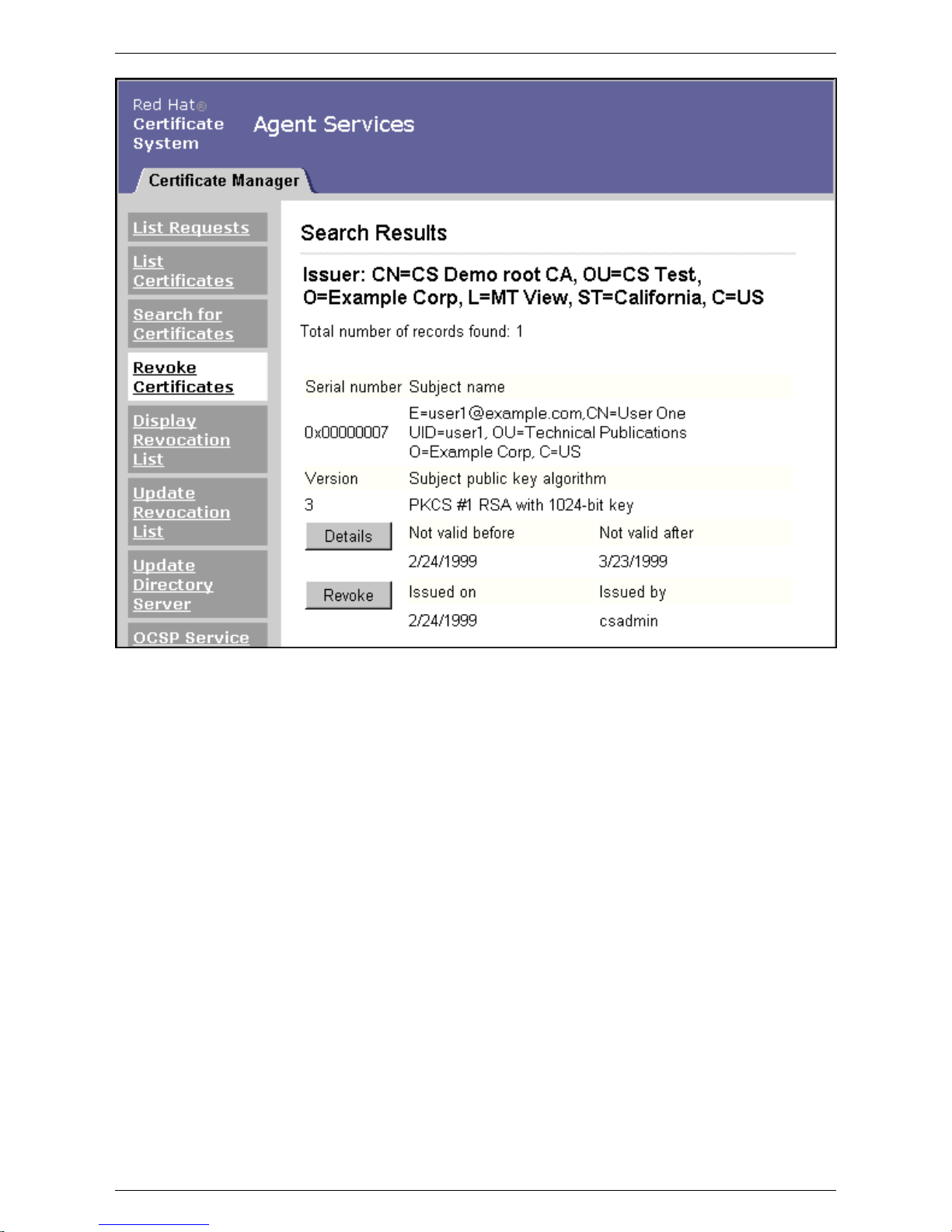
Figure 4.5. Revoke One or All Certificates
4.2. Revoking One or More Certificates
An entire list of certificates returned by a search can be revoked, or selected certificates from the list can be revoked.
CAUTION
Whether revoking a single certificate or a list of certificates, be extremely careful that the correct certificate has
been selected or that the list contains only certificates which should be revoked. Once a revocation operation has
been confirmed, there is no way to undo it.
4.2.1. Revoking One Certificate
To revoke a single certificate, do the following:
1. On the Certificate Manager's agent services page, click Revoke Certificates, specify search criteria, and click Find to
display a list of certificates.
2. On the Search Results form, select the certificate to revoke.
If a desired certificate is not shown, scroll to the bottom of the list, specify an additional number of certificates to be
returned, and click Find. The system displays the next certificates up to that number that match the original search
criteria.
3. Click the Revoke button next to the certificate to be revoked.
4.2. Revoking One or More Certificates
Certificates
Page 43

4. Confirm the certificate to be revoked in the revocation form.
4.2.2. Revoking Multiple Certificates
To revoke all of the certificates returned in a search, do the following:
1. On the Certificate Manager's agent services page, click Revoke Certificates, specify search criteria, and click Find to
display a list of certificates.
2. On the Search Results page, scroll to the bottom to reach the Revoke ALL # Certificates button. The number shown
on the button is the total number of certificates returned by the search. This is usually a larger number than the number of certificates displayed on the current page.
3. Verify that all of the certificates returned by the search should be revoked, not only those displayed on the current
page.
4. Click Revoke ALL # Certificates at the bottom of the form.
5. Confirm the certificates to be revoked in the revocation form.
4.2.3. Confirming a Revocation
When one or more certificates has been selected for revocation, the Certificate Revocation Confirmation form opens.
4.2. Revoking One or More Certificates
Certificates
Page 44

Figure 4.6. Confirm Certificate Revocation
To confirm the revocation, do the following:
1. Inspect the details of the certificate to verify that it is the one to be revoked. If more than one certificate is being revoked, the form shows details for all the certificates.
2. Select an invalidity date. The invalidity date is the date which it is known or suspected that the user's private key was
compromised or that the certificate became invalid. A set of drop down lists allows the agent to select the correct invalidity date.
3. Select a reason for the revocation. The reason applies to all the listed certificates. The different reasons are as follows:
• Key compromised
• CA key compromised
• Affiliation changed
4.2. Revoking One or More Certificates
37 Chapter 4. CA: Finding and Revoking
Page 45

• Certificate superseded
• Cessation of operation
• Certificate is on hold
4. Enter any additional comment. The comment is included in the revocation request.
When the revocation request is submitted, it is automatically approved, and the certificate is revoked. Revocation requests
are viewed by listing requests with a status of Completed; see Section 2, “Listing Certificate Requests” for more information.
CAUTION
Whether a single certificate or a list of certificates is revoked, be extremely careful that the correct certificate has
been selected or that the list contains only certificates which should be revoked. Once a revocation operation is
confirmed, there is no way to undo it.
5. Managing the Certificate Revocation List
Revoking a certificate notifies other users that the certificate is no longer valid. This notification is done by publishing a
list of the revoked certificates, called the certificate revocation list (CRL), to an LDAP directory or to a flat file. This list is
publicly available and ensures that revoked certificates are not misused.
5.1. Viewing or Examining CRLs
It may be necessary to view or examine a CRL, such as before manually updating a directory with the latest CRL. To view
or display the CRL, do the following:
1. Go to the Certificate Manager agent services page.
2. Click Display Certificate Revocation List to display the form for viewing the CRL.
3. Select the CRL to view. If the administrator has created multiple issuing points, these are listed in the Issuing point
drop-down list. Otherwise, only the master CRL is shown.
4. Choose how to display the CRL by selecting one of the options from the Display Type menu. The choices on this
menu are as follows:
• Cached CRL. Views the CRL from the cache rather than from the CRL itself. This option displays results faster
than viewing the entire CRL.
• Entire CRL. Retrieves and views the entire CRL.
• CRL header. Retrieves and views the CRL header only.
• Base 64 Encoded. Retrieves and views the CRL in base-64 encoded format.
5. To examine the selected CRL, click Display.
The CRL appears in the browser window. This allows the agent to check whether a particular certificate (by its serial
number) appears in the list and to note recent changes such as the total number of certificates revoked since the last
update, the total number of certificates taken off hold since the last update, and the total number of certificates that
expired since the last update.
5.2. Updating the CRL
When a certificate is revoked, the CRL is automatically updated. If the Certificate System is used with an LDAP directory
server, the CRL in the directory is also updated automatically.
In some cases, the CRL may need updated manually, such as updating the list after the system has been down or removing
expired certificates to reduce the file size. (Expired certificates do not need to be included in the CRL because they are
already invalid because of the expiration date.) Only a Certificate Manager agent can manually update the CRL.
5. Managing the Certificate Revocation List
38 Chapter 4. CA: Finding and Revoking
Page 46
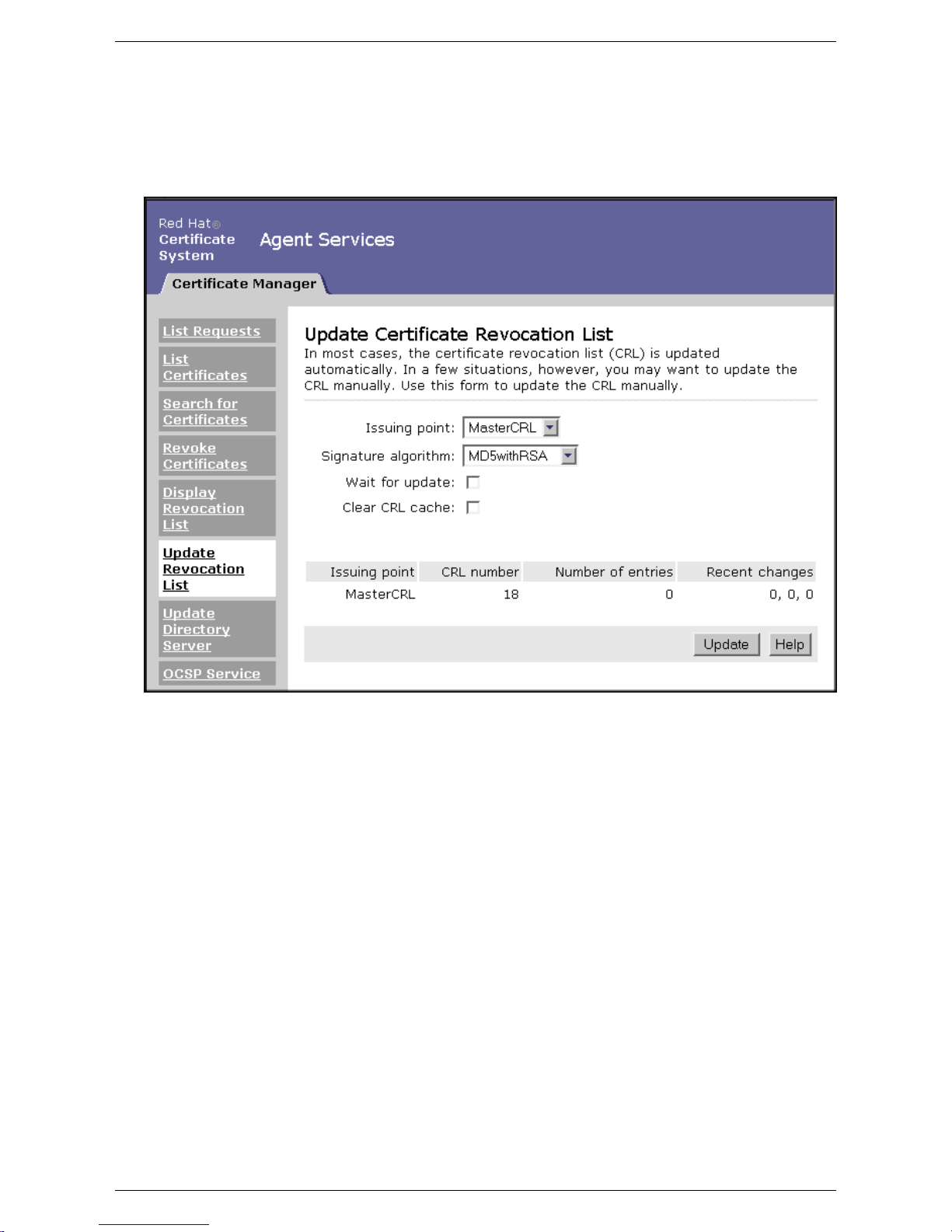
To update the CRL manually, do the following:
1. Open the Certificate Manager agent services page.
2. Click Update Revocation List to display the form for updating the CRL.
Figure 4.7. Update Certificate Revocation List
3. Select the algorithm to use to sign the new CRL. Before choosing an algorithm, make sure that any system or network
applications that need to read or view this CRL support the algorithm.
• SHA-1 with RSA generates a 160-bit message digest.
• SHA-256 with RSA.
• SHA-512 with RSA.
• MD5 with RSA generates a 128-bit message digest. Most existing software applications that handle certificates
support only MD5. This is the default algorithm.
• MD2 with RSA generates a 128-bit message digest.
Before selecting an algorithm, make sure that the Certificate System has that algorithm enabled. The Certificate Sys-
tem administrator will have that information.
4. To examine the CRL before updating it, click Display.
The CRL appears in the browser window, allowing the agent to check whether a particular certificate appears in the
list. Use the browser's Back button to return to the Update page.
5. To update the CRL with the latest certificate revocation information, click Update.
5.2. Updating the CRL
Certificates
Page 47
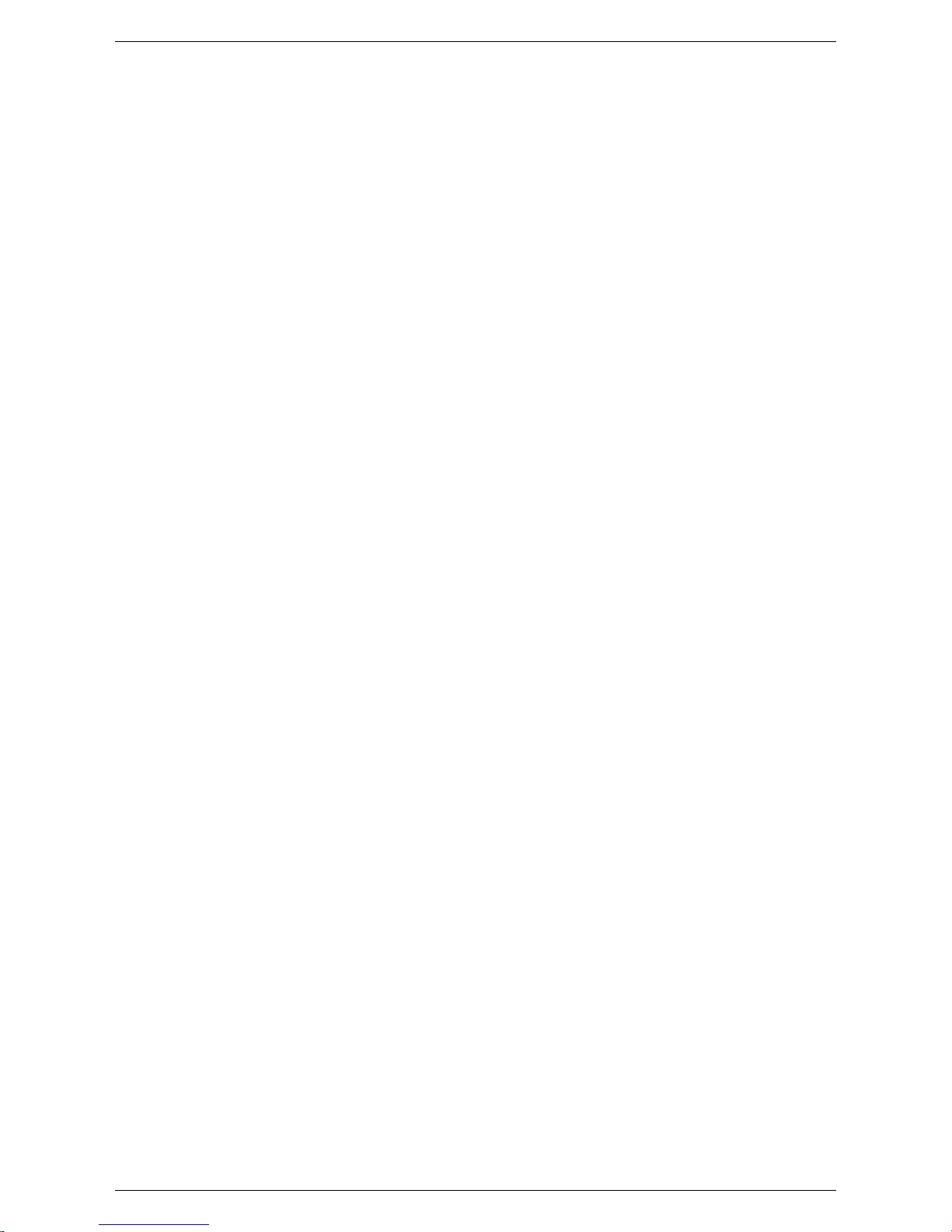
Chapter 5. CA: Publishing to a Directory
A Red Hat Directory Server installation is required for the Certificate System subsystems to be installed; this directory instance maintains user information and certificate and key information. The Certificate System can be configured to publish
certificates and CRLs to that directory, or other LDAP directories, for other applications to access. Certificate information
published to the publishing directory must be periodically updated as certificates are issued and revoked. Updates are usually published automatically but may also be published manually.
This chapter describes the procedures for updating an LDAP directory with the current status of certificates. Only a Certificate Manager agent can publish certificates and CRLs to the directory.
1. Automatic Directory Updates
Once the Certificate System administrator has configured the Certificate System to publish to the publishing Directory
Server, any changes to certificate information in Certificate System are automatically updated in the publishing directory
at specific times.
• The first time the Certificate System is started, it publishes the Certificate Manager's CA certificate to the LDAP pub-
lishing directory.
• When the Certificate System issues a new certificate, the certificate is published to the LDAP publishing directory.
• When the Certificate System revokes a certificate, the certificate is removed from the publishing directory.
• When the CRL is created or updated, the list is published to the LDAP publishing directory.
For more information on configuring the Certificate System to publish to the Directory Server, see the Certificate System
Administration Guide.
2. Manual Directory Updates
The LDAP publishing directory usually does not need certificate data updated manually because most updates are automatic. However, it may be necessary to update the LDAP publishing directory manually in the following situations:
• The publishing Directory Server is down for a period of time and unable to receive changes from the Certificate Sys-
tem.
• Expired certificates need to be removed from the publishing directory since certificates are not automatically removed
from the publishing directory when they expire.
NOTE
Any client using a certificate is responsible for determining its validity by checking the expiration date against the
client's current date information.
To update the LDAP publishing directory with changes manually, do the following:
1. Open the Certificate Manager agent services page.
2. Click Update Directory Server.
3. Select Skip certificates already marked as updated to ignore certificates in the internal database that have already
been published or removed, in the case of revoked certificates.
In some circumstances, updating the LDAP publishing directory can take considerable time. During this period, any
changes made through the Certificate System such as issuing or revoking certificates may not be included in the update. If certificates have been issued or revoked during that time, the publishing directory must be updated again to
reflect those changes. Use the Skip certificates already marked as updated option the second time to update only
certificates that been issued, revoked, or expired while the previous update was running.
4. Select the type of update to perform.
40 Chapter 5. CA: Publishing to a Directory
Page 48

• To publish the latest CRL, select Update certificate revocation list to the publishing directory.
• To update information on valid certificates to the publishing directory, select Update valid certificates to the
directory.
To update a range of certificates, such as only the most recently issued certificates, specify the range of the serial
numbers of those certificates.
• To remove expired certificates from the publishing directory, select Remove expired certificates from the dir-
ectory.
To remove a range of certificates instead of all expired certificates, specify the range of the serial numbers of
those certificates.
• To remove revoked certificates from the publishing directory, select Remove revoked certificates from the dir-
ectory.
If you want to remove a range of certificates instead of all revoked certificates, specify the range of the serial
numbers of those certificates.
5. After specifying the changes to be updated, click Update Directory.
2. Manual Directory Updates
41 Chapter 5. CA: Publishing to a Directory
Page 49

Chapter 6. DRM: Recovering Encrypted
Data
This chapter describes how authorized Data Recovery Manager (DRM) agents process key recovery requests and recover
stored encrypted data when the encryption key has been lost. This service is available only when the DRM subsystem is
installed.
1. List Requests
There are three kinds of key service requests:
• Key archival requests, made by Certificate Manager agents
• Key recovery requests, made by DRM agents
• Token key requests for archiving smart card (token) keys in conjunction with server-side key generation requests. This
request can only be initiated through a TPS subsystem.
A DRM agent reviews these requests. An agent can search for and list key service requests with a particular status, such as
completed or rejected, select a key service request from the returned list, and examine the request details. Key service requests are handled internally; it is not necessary to take any action on them unless the Certificate System is specially configured.
To list key service requests, do the following:
1. Open the DRM agent services page.
2. Click List Requests to display the List Requests form. This page specifies which key service requests to list.
3. Choose the type of requests to see from the Request type menu. There are three request types:
• Show Key Archivals requests
• Show Key Recovery requests
• Show Token Key requests
• Show all requests
4. Select the status of requests from the Request status menu.
• Show canceled requests. Unless the system is specially configured to allow requests to be canceled, there are no
canceled requests.
• Show rejected requests. Rejected requests do not comply with the archival or recovery policies. Unless the system
is specially configured to allow requests to be rejected, there are no rejected requests.
• Show completed requests. Completed requests include archival requests for which proof of archival has been sent
and completed recovery requests.
• Show all requests. All requests stored in the system.
5. To start the list at a specific place in the queue, enter the starting request identifier in decimal or hexadecimal form.
Use 0x to indicate the beginning of a hexadecimal number; for example, 0x2A. Key identifiers are displayed in hexadecimal form in the Search Results and Details pages.
6. Choose the number of matching requests to be returned. The system displays that number of requests, beginning with
the starting request identifier.
7. Click Find.
The DRM displays a list of the key service requests that match the search criteria. Select a request from the list to ex-
42 Chapter 6. DRM: Recovering Encrypted
Page 50

amine it in more detail.
8. On the Key Service Request Queue form, find a particular request. If the desired request is not shown, scroll to the
bottom of the list, and use the arrows to move to another page of search results.
9. Clicking the ID number next to a request opens the Request Details form, which gives the complete information for
the request. The request cannot be modified in this page.
NOTE
If the system changes the state of the displayed request, using the browser's Back or Forward buttons or the history to navigate through the pages can cause the data shown to become out of date. To refresh the data, click the
highlighted key identifier at the top of the page.
2. Finding and Recovering Keys
If an end user loses a private encryption key or if a key's owner is unavailable, data encrypted with that key cannot be read
unless a copy of the private key was archived when the key was created. The archived key can then be recovered and used
to read the data.
A DRM agent manages key recovery through the DRM agent services page. Archived keys can be searched to view the
details or to initiate a key recovery. Once a key recovery is initiated, a minimum number of designated DRM agents are required to authorize the recovery.
NOTE
This section describes how to recover keys that are not stored on a smart card. For smart card key recovery, see
chapter 7, "Token Processing System," in the Certificate System Administration Guide and Section 6,
“Administrator Operations”.
2.1. Finding Archived Keys
Archived keys can be searched to examine the key details or to initiate recovery. Selecting search criteria and selecting a
key from the search results is the same for both operations.
To search for and list archived keys, do the following:
1. Open the DRM agent services page.
2. Click Search for Keys or Recover Keys to display the search criteria form.
When selecting the Recover Keys operation, there is an additional option to initiate recovery for any key that is
found.
2. Finding and Recovering Keys
43 Chapter 6. DRM: Recovering Encrypted
Page 51

Figure 6.1. Search for Keys Page
3. To search by particular criteria, use the different sections of the Search for Keys or Recover Keys form. To use a
section, select the check box for that section, then fill in any necessary information.
• Owner name. Finds an archived key with a specific owner name. The owner name for a key, like the subject name
for a certificate, consists of a string that can be used in searches.
• Key identifiers. Finds an archived key with a specific key identifier or to list all keys within a range of key identi-
fiers.
• To find a key with a specific key identifier, enter the key identifier in both the upper limit and lower limit
fields in decimal or hexadecimal form. Use 0xto indicate the beginning of a hexadecimal number; for example, 0x2A. Key identifiers are displayed in hexadecimal form in the Search Results and Details pages.
• To find all keys within a range of key identifiers, enter the upper and lower limits of the key identifier range in
decimal or hexadecimal form.
Leaving either the lower limit or upper limit field blank displays all keys before or after the number specified.
• Certificate. Finds the archived key that corresponds to a specific public key. Select the check box and paste the
certificate containing the base-64 encoded public key into the text area.
NOTE
The encryption certificate associated with the key pair must be found first. Use the Certificate Manager agent services page to find the certificate; for instructions, see Section 3, “Examining Certificates”.
• Archiver. Finds keys that were archived by a specific server. Select the check box and enter the user ID of the
Certificate Manager that submitted the key archival request. This information is available only for archival requests from servers that are remote from the DRM. To put a limit on the number of results returned, fill in a value
2.1. Finding Archived Keys
44 Chapter 6. DRM: Recovering Encrypted
Page 52

for maximum results. To limit the time allowed for the search, enter a value for time limit in seconds.
4. After entering the search criteria, click Show Key.
The DRM displays a list of the keys that match the search criteria. Select a key from the list to examine its details. If
the search was initiated with the Recover Keys button, there is the additional option of recovering any key returned
by the search.
Figure 6.2. Search Results Page
5. In the Search Results form, select a key.
If a desired key is not shown, scroll to the bottom of the list and use the arrows to move to another page of search results.
6. Click the ID number next to the selected key. The details of the selected key are shown in the Key details page. It is
not possible to modify the key through this page.
2.1. Finding Archived Keys
Data
Page 53

Figure 6.3. Key Details Page
2.2. Recovering Keys
If the search was initiated through the Recover Keys button, the Search Results page also allows the agent to initiate the
recovery of any key found.
To initiate key recovery, do the following:
1. On the DRM agent services page, click Recover Keys, specify search criteria, and click Show Key to display a list of
archived keys.
2. In the Search Results form, select a key.
If a desired key is not shown, scroll to the bottom of the list and select Next or Previous for another page of search
results.
3. Click Recover next to the selected key.
The key details are displayed in the Authorize Key Recovery form, where the agent submits authorization informa-
tion.
2.2. Recovering Keys
Data
Page 54

Figure 6.4. Key Detail Page for Recovering Keys
The number of key recovery agent authorizations required to recover a key is configured by the DRM administrator
by setting the following parameters in the CS.cfg file.
kra.noOfRequiredRecoveryAgents=1
kra.recoveryAgentGroup=Data Recovery Manager Agents
4. Set the PKCS #12 token password that the requester uses to import the recovered certificate/key pair package.
5. Optionally, set a certificate nickname for the archived key.
6. Paste the base-64 encoded certificate corresponding to the archived key into the text area.
The certificate can be searched and viewed through the Certificate Manager agent services pages.
If the archived key was found through the corresponding public key, the certificate information is automatically trans-
ferred to the form.
7. Click Recover to initiate the key recovery request.
Selecting this option notifies the key recovery agents that a recovery has been initiated and gives them the recovery
authorization reference number.
NOTE
2.2. Recovering Keys
47 Chapter 6. DRM: Recovering Encrypted
Page 55

Do not close the browser after initiating the key recovery. The agent must wait for all other agents to authorize
the key recovery request before the system returns the hyperlink to download the PKCS #12 file containing the
private key. This page keeps refreshing to check if all other agents have authorized.
8. Every DRM agent must approve the key recovery once the agent receives the recovery authorization number.
a. Open the DRM agent services page.
b. Select Authorize Recovery.
c. Enter the recovery authorization request number.
d. Select Examine to examine the key being recovered.
e. Select Grant to complete the key recovery.
9. Once all agents have authorized the recovery, then the agent who initiated the key recovery request is given a link
download (import) the PKCS #12 file.
10. When selecting the PKCS #12 file, a dialog box appears. Specify the path and filename to save the encrypted file containing the recovered certificate and key pair.
11. Send the encrypted file to the requester.
12. Give the recovery password to the requester in a secure manner.
The requester must use this password to import the recovered certificate/key pair.
2.2. Recovering Keys
48 Chapter 6. DRM: Recovering Encrypted
Page 56

Chapter 7. OCSP: Agent Services
This chapter describes how to perform Online Certificate Status Manager (OCSP) agent tasks, such as identifying a CA to
the OCSP and adding a CRL to the OCSP's internal database. This service is available only when the OCSP subsystem is
installed. The OCSP agent services page allows authorized agents to accomplish these tasks.
NOTE
For this documentation, Online Certificate Status Manager is abbreviated OCSP.
1. Listing CAs Identified by the OCSP
The OCSP can be configured to receive CRLs from multiple Certificate Managers. Each Certificate Manager that can publish CRLs to the OCSP must have its CA signing certificate stored in the internal database of the OCSP. For instructions,
refer to Section 2, “Identifying a CA to the OCSP”.
The list of Certificate Managers currently recognized by the OCSP can be viewed at any time. To see the list of Certificate
Managers, do the following:
1. Open the OCSP agent services page.
2. In the left frame, click List Certificate Authorities.
Figure 7.1. OCSP List Certificate Authorities Page
2. Identifying a CA to the OCSP
The OCSP can be configured to receive CRLs from multiple Certificate Managers. Before configuring a Certificate Manager to publish CRLs to the OCSP, first identify the Certificate Manager to the OCSP by storing the Certificate Manager's
CA signing certificate in the internal database of the OCSP.
49 Chapter 7. OCSP: Agent Services
Page 57

To store the Certificate Manager's CA signing certificate in the internal database of the OCSP, do the following:
1. Open the Certificate Manager's end-entities page.
https://server.example.com:9443/ca/agent/ca
2. Select the Retrieval tab, and, in the left frame, click List Certificates.
3. When the page opens, click Find.
4. Locate the Certificate Manager's CA signing certificate by looking at the subject name of the certificate. Typically,
the CA signing certificate is the first certificate the Certificate Manager issues.
5. Click on the subject name.
6. In the certificate contents page, scroll to the Base 64 encoded certificate section, which shows the CA signing certificate in its base-64 encoded format.
7. Copy the base-64-encoded certificate, including the -----BEGIN CERTIFICATE----- and -----END CER-
TIFICATE----- marker lines, to the clipboard or a text file. The certificate information looks similar to this example:
-----BEGIN CERTIFICATE----MIIB/DCCAaagAwIBAgIBATANBgkqhkiG9w0BAQUFADBRMRwwGgYDVQQKExNTZmJh
eSBSZWRoYXQgRG9tYWluMREwDwYDVQQLEwgxMDI3cm9vdDEeMBwGA1UEAxMVQ2Vy
dGlmaWNhdGUgQXV0aG9yaXR5MB4XDTA2MTAyNzE2MTkyM1oXDTA4MTAxNjE2MTky
M1owUTEcMBoGA1UEChMTU2ZiYXkgUmVkaGF0IERvbWFpbjERMA8GA1UECxMIMTAy
N3Jvb3QxHjAcBgNVBAMTFUNlcnRpZmljYXRlIEF1dGhvcml0eTBcMA0GCSqGSIb3
DQEBAQUAA0sAMEgCQQDXA7qzGv1LJNxEvlHkDKvLjr+OgHmhj4BaPAXTVw64szgT
McQh1aY0G4plpTdCwECEiMb3JRa8QzpfRwbB/kFpAgMBAAGjaTBnMA8GA1UdEwEB
/wQFMAMBAf8wDgYDVR0PAQH/BAQDAgHGMEQGCCsGAQUFBwEBBDgwNjA0BggrBgEF
BQcwAYYoaHR0cDovL3Bhdy5zZmJheS5yZWRoYXQuY29tOjkwODAvY2Evb2NzcDAN
BgkqhkiG9w0BAQUFAANBAIOhIcmHQ4HHSPQielUVx0EoiseeXL/t8VrAnK0i2uMn
7eZlvLIXrcQAcQTI4yxavKtOtkqrPR6uV5LhCqaX2hg=
-----END CERTIFICATE-----
8. Open the OCSP agent services page.
https://server.example.com:11443/ocsp/agent/ocsp
9. In the left frame, click Add Certificate Authority.
10. In the resulting form, paste the encoded CA signing certificate inside the Base 64 encoded certificate (including
header and footer) text area.
2. Identifying a CA to the OCSP
50 Chapter 7. OCSP: Agent Services
Page 58

Figure 7.2. Add Certificate Authority Page
11. Click Add.
The certificate is added to the internal database of the OCSP.
NOTE
If the CA contains multiple CRL distribution points, always publish the master CRL (the CRL that contains all revoked certificates from that CA) to the OCSP responder.
12. To verify that the certificate is added successfully, click List Certificate Authorities in the left frame.
The next page shows information about the Certificate Manager that was added.
NOTE
If the deployment contains chained CAs, such as a root CA and then several subordinate CAs, add each CA certificate separately to the OCSP responder.
3. Adding a CRL to the OCSP
If a situation arises when a Certificate Manager is unable to publish its CRL to the OCSP, it is possible to add a CRL
manually to the OCSP internal database.
To add a CRL to the internal database, do the following:
1. Open the Certificate Manager's agent services page.
https://server.example.com:9443/ca/agent/ca
2. Click on Display Revocation List.
3. Adding a CRL to the OCSP
51 Chapter 7. OCSP: Agent Services
Page 59

3. In the results page, select the desired CRL issuing point, select the option to display the CRL as base-64, and click
Display.
4. In the CRL details page, scroll to the Certificate revocation list base64 encoded section, which shows the CRL in
base-64 format.
5. Copy the base-64 encoded CRL, including the -----BEGIN CERTIFICATE REVOCATION LIST----- and -
----END CERTIFICATE REVOCATION LIST----- marker lines, to the clipboard or a text file.
The CRL looks similar to the example:
-----BEGIN CERTIFICATE REVOCATION LIST----MIHiMIGNAgEBMA0GCSqGSIb3DQEBBQUAMEsxGDAWBgNVBAoTD0RvbWFpbiBTcG9v
bmJveTEPMA0GA1UECxMGMTAyNnNiMR4wHAYDVQQDExVDZXJ0aWZpY2F0ZSBBdXRo
b3JpdHkXDTA2MTExMzE4MDM0MFoXDTA2MTExMzIyMDM0MFqgDjAMMAoGA1UdFAQD
AgFeMA0GCSqGSIb3DQEBBQUAA0EAlbdl7bPD5yLpBwKkSXeSA1fa8M2TiqNynRS1
B5zDGGAamOBdnKVMEBPEXFsTzk92rjbL0J0KjoMYicTEGO1wKA==
-----END CERTIFICATE REVOCATION LIST-----
6. Open the OCSP's agent services page.
https://server.example.com:11443/ocsp/agent/ocsp
7. In the left frame, click Add Certificate Revocation List.
8. In the resulting form, paste the encoded CRL inside the Base 64 encoded certificate revocation list (including the
header and footer) text area.
9. Click Add.
The CRL is added to the internal database of the OCSP.
4. Checking the Revocation Status of a Certificate
The revocation status of a certificate is checked by submitting the certificate in its base-64 encoded format to the OCSP, as
follows:
1. Copy the base-64-encoded certificate, including the -----BEGIN CERTIFICATE----- and -----END CER-
TIFICATE----- marker lines, to the clipboard or a text file.
The certificate looks similar to this example:
-----BEGIN CERTIFICATE----MIICGDCCAcKgAwIBAgIBEzANBgkqhkiG9w0BAQUFADBLMRgwFgYDVQQKEw9Eb21
haW4gU3Bvb25ib3kxDzANBgNVBAsTBjEwMjZzYjEeMBwGA1UEAxMVQ2VydGlmaW
NhdGUgQXV0aG9yaXR5MB4XDTA2MTAyNjE1MjEzOVoXDTA4MTAxNTE0MTIxNVowL
jEXMBUGA1UEChMOVG9rZW4gS2V5IFVzZXIxEzARBgoJkiaJk/IsZAEBEwNjZnUw
gZ8wDQYJKoZIhvcNAQEBBQADgY0AMIGJAoGBAMDmhEvpHgHrPxVI+BMBE/N1mQ+
w2kEn9fw0w6ToMYZS3+RIQvxxUACPabb66Dgg8DcAFLpYK9HZ7ZPkd3l2YZn+X+
mVr/aCFZUOZkydySGE3zjLwhX5s5UgJ3YGcaLm3rbfsAXZxJNlHyLVqJ/p7Lrvq
pGfs80oVx4FWMCIu+udAgMBAAGjajBoMA4GA1UdDwEB/wQEAwIGwDALBgNVHREE
BDACgQAwHQYDVR0OBBYEFFE+jJZAWWvgEWblcn6gh2rW2kxdMB8GA1UdIwQYMBa
AFFpUxAabux1ebNbldVg4h+VWkYucMAkGA1UdEwQCMAAwDQYJKoZIhvcNAQEFBQ
ADQQBwyt/tiBd1TRrCWlxRds2zTRrFk1MyIYJWFzZLKRNkPB7+3fR3tT/1dD1NR
V6t1wfkqox0+Z/5bqchjMsQwXGZ
-----END CERTIFICATE-----
2. Open the OCSP agent services page.
3. In the left frame, click Check Certificate Status.
4. In the next form, paste the certificate inside the Base 64 encoded certificate text area.
4. Checking the Revocation Status
of a Certificate
52 Chapter 7. OCSP: Agent Services
Page 60
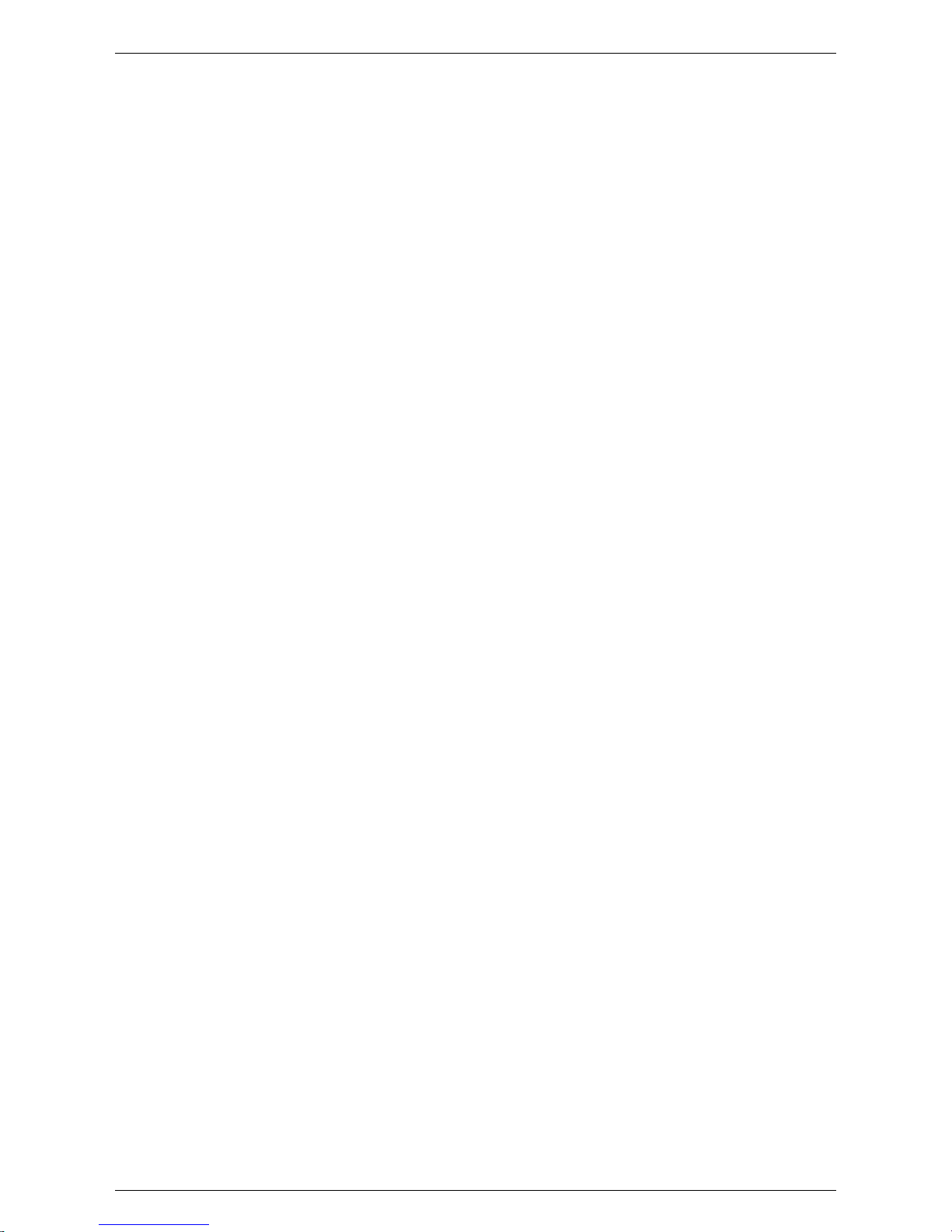
5. Click Check.
The next page shows the status of the certificate that was submitted.
4. Checking the Revocation Status
of a Certificate
53 Chapter 7. OCSP: Agent Services
Page 61
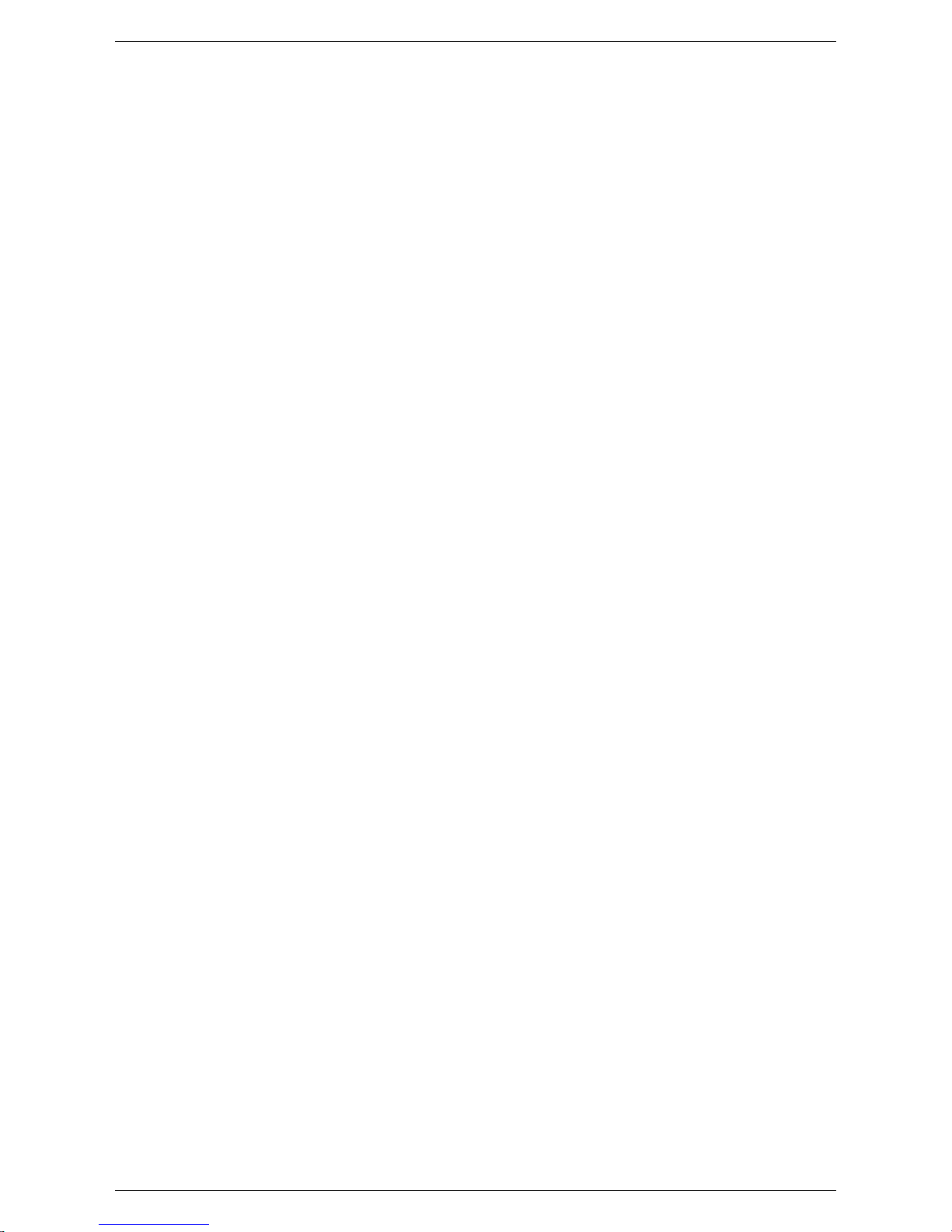
Chapter 8. TPS: Agent Services
This chapter describes how to perform Token Processing System (TPS) agent tasks, such as listing smart card tokens and
resetting card PINs. Agents can manage the smart cards and the certificates stored on the cards. The TPS agent services
page allows authorized agents to accomplish these tasks.
NOTE
Smart cards are also referred to as tokens in this chapter and in the TPS agent and admin services pages.
1. Basic Operations for an Agent and Administrator
The TPS agent services page contains two tabs, one for agent operations and one for administrator operations. The agent
operations cover routine token management such as setting the token status, searching and listing tokens and certificates,
resetting token PINs, and searching the TPS internal database. The administrator page has additional options to add and
delete tokens from the database.
An administrator user is created when the TPS instance is first configured. This user has both administrator and agent privileges. The administrator can create additional agents by creating new user entries in the LDAP database. For more information on creating users in the Red Hat Directory Server, see the Directory Server Administration Guide.
NOTE
There is no HTML end-entities page for TPS services since end-entity tasks are performed through the Enterprise
Security Client.
The TPS agent tasks include the following:
• Listing tokens.
• Adding new tokens by token CUID.
• Editing token attribute token policies.
• Searching tokens by CUID or user ID.
• Listing certificates associated with tokens.
• Searching certificates by token CUID or user ID.
• Listing activities associated with the tokens by the token CUID.
• Searching activities by the token CUID.
• Changing token status.
Administrators can perform all of the agent operations, as well as the following:
• Editing the token attributes, such as the user ID, and the reason for the token status.
• Deleting a token.
2. Adding Tokens
New tokens are added to the TPS subsystem through the Add tokens link in the Agent Operations tab. This link opens a
form to create a new token. The only required information is the token ID, which is embedded in the token. Additional information about the token can be added through the agent edit page.
54 Chapter 8. TPS: Agent Services
Page 62

Figure 8.1. Adding Tokens
Normally, it is not necessary for agents to create a token entry because the entry is created automatically when the token
connects to TPS, such as connecting through the Enterprise Security Client. However, an agent may want to pre-populate
the tokens with keys or other custom information; this can be done by manually adding and editing the token in the TPS.
3. Managing Tokens
There are two links for managing tokens in the Agent Operations tab: List Tokens and Search Tokens. Both of these options return lists of tokens; a token can be selected from the search results and have further operations performed on it,
such as changing the token status, editing the token settings, reviewing the token's certificates, and showing the operations
previously performed on the token.
Selecting the List Tokens link in the Agent Operations tab does an automatic search for all tokens configured through the
TPS and lists them all in the returned search results.
To search for specific tokens, click on the Search Tokens link in the Agent Operations tab. Then supply either the user
ID of the token owner or the token ID.
Figure 8.2. Searching for Tokens
The token associated with that ID will be listed with information such as the date it was created and last modified, key information, the owner's UID, and the token status.
3. Managing Tokens
55 Chapter 8. TPS: Agent Services
Page 63

Figure 8.3. Token Search Results
Selecting a token shows the token's detail page.
Figure 8.4. Token Details
Four operations can be performed on the token through this page:
• Changing the token status.
• Editing the token policy.
NOTE
Agents can only modify the policy in effect for the token and add a new token. Administrators can also change
the user ID of the owner and delete tokens.
• Listing the certificates stored on the token.
• Showing the operations performed on the token.
3.1. Changing Token Status
Agents can change the status of the token. Token status affects key recovery policies; the status of the token impacts
whether a key should be recovered from the DRM or reissued, whether new tokens will be blocked because there are
already active existing tokens, and whether to issue or revoke temporary tokens.
3.1. Changing Token Status
56 Chapter 8. TPS: Agent Services
Page 64

The status is changed through the token details page, which is shown by listing or searching for tokens and then selecting a
token from the returned list.
Figure 8.5. Changing Status
There are six possible token statuses:
• The token is physically damaged.
For this status, the TPS revokes the user certificates and marks the token lost.
• The token has been permanently lost.
For this status, the TPS revokes the user certificates and marks the token lost.
• The token is temporarily lost or unavailable.
For this status, the TPS puts the user certificates on hold and marks the token inactive.
• The lost token has been found.
For this status, the TPS takes the certificates off hold and marks the token active .
• The lost token cannot be found (permanently lost).
For this status, the TPS revokes the certificates and marks the token lost.
• This token has been terminated.
For this status, the TPS terminates the token and deems the token useless.
3.1. Changing Token Status
57 Chapter 8. TPS: Agent Services
Page 65

To change the status, select the menu item, and click Go.
3.2. Editing the Token
Clicking the Edit button opens up a page listing the token owner UID, the token CUID, the token status, and the token
policy. Agents can edit one field for a token in this page, setting the policy that is in effect.
Figure 8.6. Agent Edit Page
The two supported token policies are RE_ENROLL, which allows a user to re-enroll certificates with the same token, and
PIN_RESET which allows the token user to initiate a PIN reset operation. The values for both of these are either YES or
NO. Both policies can be set by separating them with a semi-colon. For example, to allow the user to reset his PIN but to
disallow re-enrolling with the same token, the policy would be as follows:
RE_ENROLL=NO;PIN_RESET=YES
NOTE
If the PIN_RESET policy is not set, then user-initiated PIN resets are allowed by default. If the policy is present
and is changed from NO to YES, then a PIN reset can be initiated by the user once; after the PIN is reset, the
policy value automatically changes back to NO.
More token information can be modified through the Administrator Operations tab.
3.3. Listing Token Certificates
Clicking the Show Certificates button in the token details page returns a list of all certificates stored on that token and information such as certificate ID, certificate type, and serial number.
3.2. Editing the Token
58 Chapter 8. TPS: Agent Services
Page 66

Figure 8.7. Listing Token Certificates
3.4. Conflicting Token Certificate Status Information
The TPS stores the complete history of certificates' status, so that all changes in status can be reviewed. However, the
status shown on the token is that last status of the certificate at the time the token was formatted. The status of the certificates on the token may not immediately reflect the real status of the certificates. It is possible to have multiple tokens with
the same certificate information on them; it then is possible for the certificate status on these tokens to become out of sync
with the status information in the CA database. When viewing these tokens in the TPS agents page, then, the certificate information can be inconsistent.
For example, Token #1 has two certificates stored on it, an encryption certificate (Encrypt #1) and a signing certificate
(Signing #1). If Token #1 is lost, then both of its certificates are revoked, so both Encrypt #1 and Signing #1 are marked as
revoked. When the user is issued a new token, Token #2, then Encrypt #1 is recovered, and a new signing certificate, Signing #2, is issued. The status for the three certificates, then, is as follows:
• Signing #1 - revoked
• Signing #2 - active
• Encrypt #1 - active
If Token #1 is found, then the the certificates for Token #2 are revoked and the certificates for Token #1 are reactivated.
The status for the three certificates, then, is as follows:
• Signing #1 - active
• Signing #2 - revoked
• Encrypt #1 - active
Through the TPS agent's page, however, viewing Token #1 shows Signing #1 is active; viewing Token #2 shows that
Signing #1 is revoked. This is because that Signing #1 was still revoked when Token #2 was formatted, and that information was not updated when Token #1 was subsequently formatted.
To find the current status of certificates, view an active token, and list the certificates. Active tokens always have the most
current certificate status. For information on listing certificates stored on tokens, see Section 3.3, “Listing Token Certificates”.
3.5. Showing Token Activities
3.4. Conflicting Token Certificate
Status Information
59 Chapter 8. TPS: Agent Services
Page 67

Clicking the Show Activities button in the token details page returns a list of all operations which have been performed on
the token.
Figure 8.8. Showing Token Activities
4. Listing and Searching Certificates
There are two links for finding and viewing certificates stored in tokens in the Agent Operations tab: List Certificates
and Search Certificates. Both of these options return lists of certificates for the token or user ID specified.
Clicking List Certificates automatically returns all stored certificates. Clicking Search Certificates opens a search form
to supply the specific token ID or user ID for which to list the certificates.
Figure 8.9. Searching Certificates
This will then return the certificates, the same as searching for the token and clicking Show Certificates.
4. Listing and Searching Certific-
ates
60 Chapter 8. TPS: Agent Services
Page 68

Figure 8.10. Certificate Search Results
5. Searching Token Activities
The token activities, such as enrollment, which are performed through the TPS subsystem can be searched and listed for
assistance with token management. There are two links for finding and viewing certificates stored in tokens in the Agent
Operations tab: List Activities and Search Activities. Both of these options return lists of activities performed on the
tokens managed by the TPS.
Clicking List Activities automatically returns all token activities performed through the TPS on all tokens. Clicking
Search Activities opens a search form to supply the specific token ID for which to list activities.
Figure 8.11. Searching Activities
This will then return the activities performed on that token, the same as searching for the token and clicking Show Activities.
5. Searching Token Activities
61 Chapter 8. TPS: Agent Services
Page 69

Figure 8.12. Listing Activities
6. Administrator Operations
TPS administrators can perform all of the agent tasks through the Agent Operations tab of the TPS agent services page.
Additionally, they can perform two tasks through the Administrator Operations tab: listing and searching tokens (with
different editing options) and deleting tokens. Listing tokens automatically returns all enrolled tokens in the TPS; searching for a token returns the specific token matching the search criteria (token or user ID).
Selecting a token from the complete list or from the search results will open the token's details page.
6. Administrator Operations
62 Chapter 8. TPS: Agent Services
Page 70

Figure 8.13. Token Details Page
The activities available through the administrator token details page are different than the ones available through the agent
token details page:
• Showing the activities performed on the token.
• Editing the token.
• Deleting the token.
6.1. Showing Token Activities
Clicking the Show Activities button in the token details page returns a list of all activities which have been performed on
the token, same as the agent operation.
6.2. Editing the Token
Clicking the Edit button opens up a page listing the token owner UID, the token CUID, the token status, and the token
policy. Administrators can edit the user ID associated with the token and the token policies.
The token owner UID can be any username.
The two supported token policies are RE_ENROLL, which allows a user to re-enroll certificates with the same token, and
PIN_RESET which allows the token user to initiate a PIN reset operation. The values for both of these are either YES or
NO. Both policies can be set by separating them with a semi-colon. For example, to allow the user to reset his PIN but to
disallow re-enrolling with the same token, the policy would be as follows:
RE_ENROLL=NO;PIN_RESET=YES
6.1. Showing Token Activities
63 Chapter 8. TPS: Agent Services
Page 71

NOTE
If the PIN_RESET policy is not set, then user-initiated PIN resets are allowed by default. If the policy is present
and is changed from NO to YES, then a PIN reset can be initiated by the user once; after the PIN is reset, the
policy value automatically changes back to NO.
6.3. Deleting the Token
Click the Delete button will remove the token, and all its associated certificates and user information, from the TPS database.
6.3. Deleting the Token
64 Chapter 8. TPS: Agent Services
Page 72

Index
A
accessing end-entity gateways , 2
accessing forms, 10
agent services forms
accessing , 10
Certificate Manager , 3
Data Recovery Manager , 5
Online Certificate Status Manager , 5
summary , 8
TPS, 6
agents
requirements for , 3
responsibilities , 3
C
CA
built-in OCSP service , 1
certificate authorities (CAs) , 1
Certificate Manager
agent services forms , 3
built-in OCSP service , 1
overview , 1
certificate profile
approving , 17
certificate profile information , 17
disapproving , 17
end user certificate profile , 17
policy information , 17
processing requests , 24
certificate requests
approving , 24
examining , 22
handling process , 19
listing , 20
statuses , 21
types of , 20
certificate status, 59
Certificate System
directory server and , 40
overview , 1
subsystems , 1
certificates
conflicting status, 59
finding , 28
issuing to requester , 25
searching for , 29
cloning enrollment requests , 19
conventions used in this book , vi
cryptography concepts , vi
D
Data Recovery Manager , 42
agent services forms , 5
overview , 1
Directory Server
Certificate System and , 40
documentation
conventions followed , vi
E
end entities , 1
enrollment requests
approving , 24
cloning , 19
examining , 22
handling process , 19
listing , 20
statuses , 21
F
fonts used in this book , vi
forms
accessing , 10
summary , 8
I
introduction , 1
issuing a certificate , 25
L
List Requests form , 21
M
managers, overview , 1
N
notification of issuance , 25
O
Online Certificate Status Manager , 49
agent services forms , 5
overview , 1
online certificate validation authority
defined , 1
P
PKI (public-key infrastructure) , 1
prerequisites , vi
privileged operations and users , 3
profiles , 12
about , 12
approving and disapproving , 17
enabling and disabling , 17
how profiles work , 16
working with , 12
R
Request details form , 22
Request Queue form , 22
request status, on List Requests form , 21
requests, enrollment
approving , 24
cloning , 19
examining , 22
handling process , 19
listing , 20
statuses , 21
types of , 20
S
security concepts , vi
status of requests , 21
subsystems, overview , 1
T
Token Processing System, 54
65
Page 73

TPS
agent services forms , 6
certificates
conflicting stat, 59
certificates and tokens, 54
changing token status, 56
deleting tokens, 62
editing tokens, 62
listing tokens, 55
searching activities, 61
searching tokens, 55, 60
type styles used in this book , vi
66
