Page 1
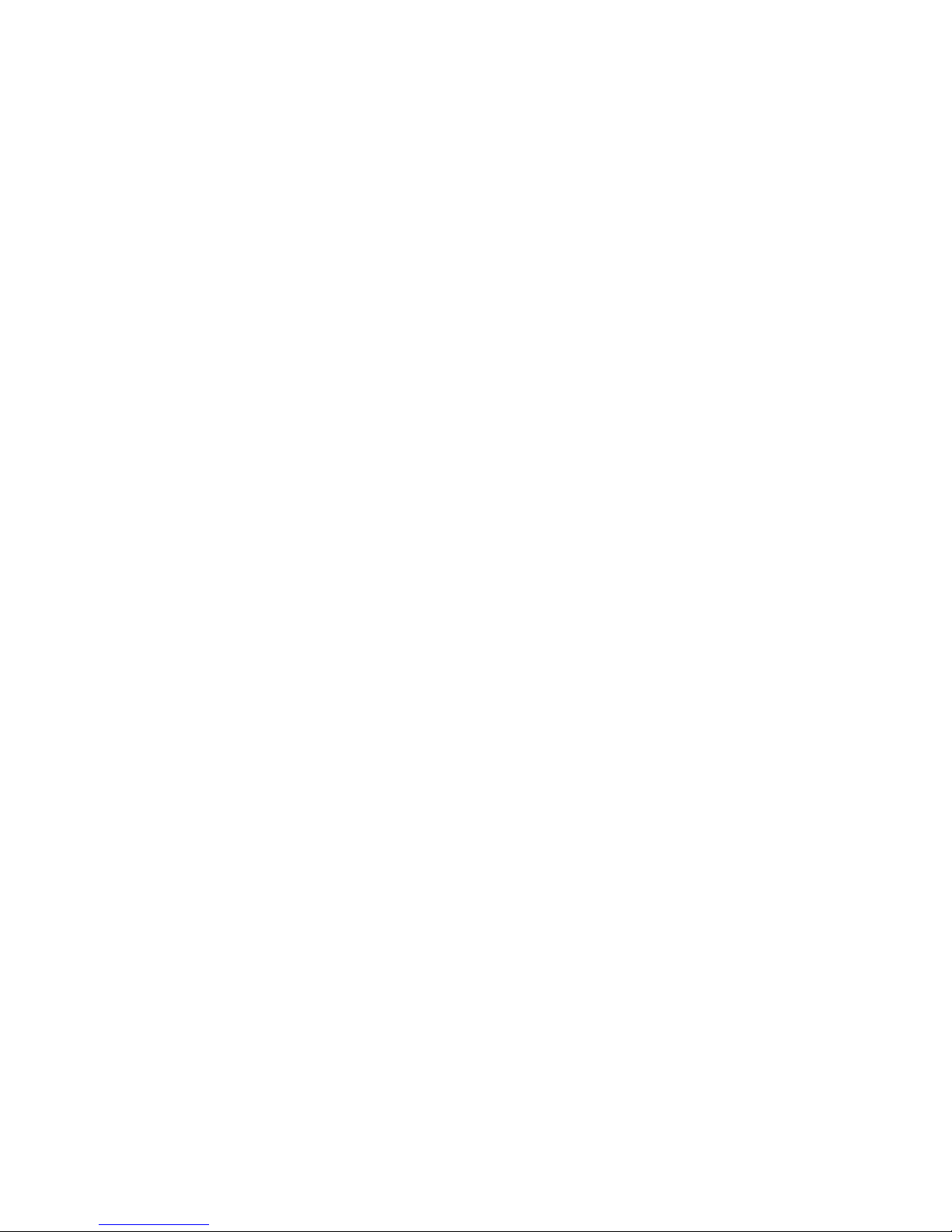
Red Hat Application
Stack 2.2
Release Notes
for Use with Red Hat Application Stack 2.2
Page 2

Release Notes
Red Hat Application Stack 2.2 Release Notes
for Use with Red Hat Application Stack 2.2
Edition 1.0
Copyright © 2008 Red Hat
Page 3

iii
1. Introduction 1
1.1. Overview of This Release ............................................................................................. 1
1.2. Installation Prerequisites ............................................................................................... 1
1.3. Package-specific Notes ................................................................................................ 1
2. Configuring the Java Environment 3
2.1. Install a supported SDK .............................................................................................. 3
2.1.1. Installing a BEA, IBM or Sun SDK ..................................................................... 3
2.2. Install the jbossas package ....................................................................................... 4
2.2.1. Using yum / RHN (Preferred Method) ................................................................ 4
2.2.2. Using yum / DVD .............................................................................................. 4
3. Installing Red Hat Application Stack 5
4. Using JBoss Application Server 9
4.1. Using the Linux service (production) ............................................................................ 9
4.2. Using run.sh (development) ....................................................................................... 10
4.3. Creating copies of JBOSS_HOME ................................................................................. 11
4.4. Using the jbossas-* commands from any directory .................................................. 12
4.5. Running multiple instances of JBoss Application Server ............................................... 12
4.5.1. Running multiple instances of JBoss Application Server using different sets of
ports ....................................................................................................................... 13
4.5.2. Running multiple instances of JBoss Application Server binding to different local
IP addresses ........................................................................................................... 14
4.6. More Information ....................................................................................................... 15
5. Export Control 17
Page 4

iv
Page 5

Chapter 1.
1
Introduction
1.1. Overview of This Release
Red Hat Application Stack is a set of software components that have been tested and certified to work
together in an integrated fashion. Red Hat Application Stack is designed for dynamic web applications
for both the LAMP and Java (TM) platforms.
1.2. Installation Prerequisites
• Red Hat Application Stack V.2.2 has been tested and certified on Red Hat Enterprise Linux 5
systems. It is not certified for use with earlier versions of Red Hat Enterprise Linux. Please follow the
separate instructions for installing Red Hat Enterprise Linux 5 before installing Red Hat Application
Stack V.2.2.
• Red Hat Application Stack V.2.2 is available for 32- and 64-bit Intel architectures only (i386 and
x86_64).
• Red Hat Application Stack V.2.2 includes JBoss Enterprise Application Platform 4.2, for running
web applications in a standard middleware environment. Note that the JBoss Enterprise Application
Platform uses an embedded Tomcat and does not require a stand-alone Tomcat. Before installing
and running the JBoss Application Server (the application server component of JBoss Enterprise
Application Platform 4.2), you will require a working installation of Java 1.5. Currently Red Hat
Application Stack is certified with the Sun JVM 1.5.0 update 15 or later, and the latest BEA JVM
available through RHN. Please refer to Chapter 2, Configuring the Java Environment for instructions
on configuring the Java environment for JBoss Application Server.
• If you intend to use the production config (started by default), you will need atleast 1.5GB of physical
memory.
1.3. Package-specific Notes
In most cases, Red Hat Application Stack contains more recent versions of packages than those that
are included in . Installing Red Hat Application Stack may update/overwrite these packages. Please
ensure you review the complete package list before beginning the installation process.
Page 6
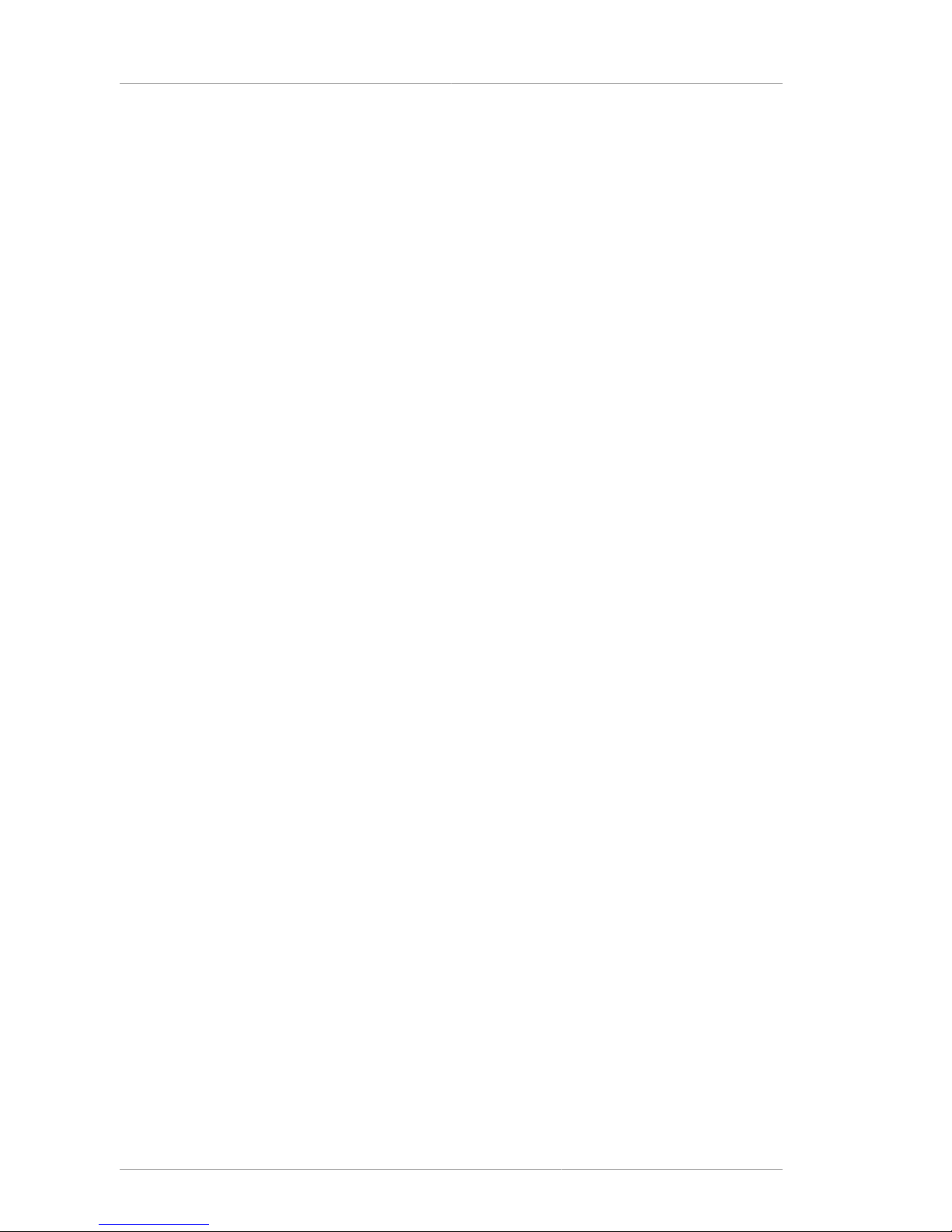
2
Page 7

Chapter 2.
3
Configuring the Java Environment
JBoss Application Server relies on an installed JVM, such as those by Sun, or BEA. Both JVMs are
available from the Red Hat Enterprise Linux 5 Supplementary channels.
THIS RELEASE HAS BEEN CERTIFIED WITH THE SUN AND
BEA JVMS.
Currently Red Hat Application Stack is certified with the Sun JVM version 1.5.0 update
15 or later and the latest BEA JVM available through RHN. This may change in future
releases.
With 5 there are 1.5 versions of the BEA (JRockit), IBM and SUN SDKs.
We have adopted the jpackage.org style for the packaging of our Java offerings. This requires that the
jpackage-utils rpm be installed on your system. A JPackage-style JVM must be installed via yum
(see channel details below) and jpackage-utils will be automatically brought in as a dependency.
2.1. Install a supported SDK
2.1.1. Installing a BEA, IBM or Sun SDK
1. Install a Java SDK from RHN
Java SDKs are provided by the Red Hat Enterprise Linux 5 Supplementary channel for your Linux
variant and architecture. Depending on the architecture, the channel names are:
rhel-i386-server-supplementary-5 and rhel-x86_64-server-supplementary-5
The java-1.5.0-bea, java-1.5.0-ibm and java-1.5.0-sun SDKs are available from
these channels. Make sure you also install the -devel subpackages.
2. Selecting alternatives for java, javac and java_sdk_1.5.0 (setting java_sdk_1.5.0 is
optional).
This is only needed if you want to use the SysV service script and/or want this installed SDK to
be the default java and javac in the system. This choice can often be overridden by setting the
JAVA_HOME environment variable.
The alternatives system allows different versions of Java, from different sources to co-exist on
your system. You should make sure the desired one is selected so that the service script uses the
one you want.
As root, issue the following command:
/usr/sbin/alternatives --config java
and make sure the desired one is selected (marked with a '+'), or select it by entering its number
as prompted.
Page 8

Chapter 2. Configuring the Java Environment
4
Make sure you do the same for javac and java_sdk_1.5.0. We recommend that all point to
the same manufacturer and version.
2.2. Install the jbossas package
2.2.1. Using yum / RHN (Preferred Method)
1. Update your Red Hat Enterprise Linux 5 installation and install the JVM as described above.
2. Subscribe to the Enterprise Application Platform child channel:
e.g: jbappplatform-4-i386-as-5-rpm or jbappplatform-4-x86_64-as-5-rpm
3. Install JBoss Application Server:
• For the Application Server (which includes an embedded Tomcat), run:
yum install jbossas
Refer also to Chapter 4, Using JBoss Application Server below.
2.2.2. Using yum / DVD
To install using yum / DVD:
1. Update your installation and install the JVM as described above.
2. Mount the Red Hat Application Stack V.2.2 DVD.
3. Create a new file in /etc/yum.repos.d/ with the following contents to update directly from the
RPMs on the disk:
[stacksv2]
name=Red Hat App Stack
baseurl=file:///path/to/mounted/DVD/Stacks/
enabled=1
4. Install JBoss Application Server:
• For the Application Server (which includes an embedded Tomcat), run:
yum install jbossas
5. After the installation is complete, remove the file you added in /etc/yum.repos.d/ in Step 3 (or
set enabled=0 in that file). Failure to do this will result in yum exiting with an error whenever it is
run again without mounting the Red Hat Application Stack V.2.2 DVD.
Refer also to Chapter 4, Using JBoss Application Server below.
Page 9

Chapter 3.
5
Installing Red Hat Application Stack
To install Red Hat Application Stack V.2.2:
1. If you have an existing database, back up your data and shut down the database:
• If you are using PostgreSQL:
Back-up your database. For example, run:
su rm -rf /tmp/pg.backup
su - postgres
/usr/bin/pg_dumpall > /tmp/pg.backup
exit
• If you are using MySQL:
Backing-up your database is optional but recommended. Run as root:
mysqldump --all-databases -p > /tmp/mysqldumpfile.sql
2. Stop the daemons:
/sbin/service httpd stop
• To shut down MySQL:
/sbin/service mysqld stop
• To shut down PostgreSQL:
/sbin/service postgresql stop
3. Install the software:
• Option 1. To install from RHN, which is the preferable option to avoid dependency issues:
• Subscribe to the Red Hat Application Stack child channel:
e.g: rhel-x86_64-5-appstk-2 or rhel-i386-5-appstk-2
• Subscribe to the Enterprise Application Platfrom child channel:
e.g: jbappplatform-4-i386-as-5-rpm or jbappplatform-4-x86_64-as-5-rpm
• Run as root: yum update
• Run as root: yum groupinstall stacks
Page 10

Chapter 3. Installing Red Hat Application Stack
6
• Option 2. To install from RPMs on Disk:
Follow the instructions in Section 2.2.2, “Using yum / DVD” to mount the DVD and set up the
local RHN channel (steps 1-3). Then as root run:
yum update
Followed by:
yum groupinstall stacks
After the installation is complete, remove the file you added in /etc/yum.repos.d/ (or set
enabled=0 in that file). Failure to do this will result in yum exiting with an error whenever it is run
again without mounting the Red Hat Application Stack V.2.2 DVD.
Note
You may need to install the following packages to satisfy dependencies before
executing the above command, if they are not already installed:
• apr-devel
• apr-util-devel
• libc-client
• mx
• pcre-devel
Note
You can also install specific components of the stack via the yum groupinstall
directive specified in Section 3. In addition to "stacks", the following groups are
defined:
j2ee - Installs jbossas, jboss-seam, mod_jk and database jdbc drivers
lamp - Installs httpd, mysql, php and all components related to mysql
lapp - Installs httpd, postgresql, php and all components related to postgresql
docs - Installs documentation for various components
When using the groupinstall directive, you can specify multiple groups at the
same time (even if they share packages).
Analogous to groupinstall, you can use the "groupremove" directive to
remove all the packages in a group. The groupremove directive will only remove
packages in the group; not the dependencies that the package install may have
brought in.
4. Restore your database:
• For PostgreSQL:
Page 11

7
• Move (or remove) the database directory:
mv /var/lib/pgsql/data /var/lib/pgsql/data.backup
• Initialize the database:
/sbin/service postgresql initdb
• Start the new PostgreSQL service:
/sbin/service postgresql start
• Restore your data from back-up
psql -U username < /tmp/pg.backup
• Start the http daemon:
/sbin/service httpd start
• For MySQL:
• Start MySQL:
/sbin/service mysqld start
• Update MySQL:
mysql_upgrade
• Restore your data:
mysql -p < /tmp/mysqldumpfile.sql
5. Start the remaining daemons:
• Start the http daemon:
/sbin/service httpd start
The installation is now complete.
Page 12

8
Page 13

Chapter 4.
9
Using JBoss Application Server
4.1. Using the Linux service (production)
JBoss Application Server can be started, stopped, and configured to start automatically at boot time
either from the command line or using a graphical tool.
You can start and stop the jbossas service using the service command as root on a console
window (as is typical of a network service):
service jbossas start
...
service jbossas stop
The behavior at boot can be controlled with the chkconfig command, as any other Linux service
(see chkconfig man page).
Alternatively, you can issue the command system-config-services to activate the graphical Red
Hat Service Configuration Tool, which can also be activated from the main menu. Select:
System Settings > Server Settings > Services
Note
For security purposes, beginning with Red Hat Application Stack V.1.1, authentication
for the jmx-console, web-console, jmx-invoker and http-invoker is turned on.
Additionally, no user accounts are active by default, so as to prevent default user /
password based attacks.
• Accounts for the jmx-console and the invokers can be set up by modifying:
$JBOSS_HOME/server/$CONFIG/conf/props/jmx-consoleusers.properties
• Accounts for the web-console users can be set up by modifying:
$JBOSS_HOME/server/$CONFIG/deploy/management/console-mgr.sar
/web-console.war/WEB-INF/classes/web-consoleusers.properties
Please note that the file name above has been split onto two lines for readability. It
should be understood and entered as one continuous line.
Where $JBOSS_HOME is the install directory (/var/lib/jbossas) and $CONFIG is
the server configuration you are using.
Please see http://kbase.redhat.com/faq/FAQ_107_9963.shtm for more information
JBoss Application Server is configured with its internal servlet engine to listen for HTTP traffic on port
8080. Once the jbossas service has been started, you can verify that it is running by pointing your web
browser to:
Page 14

Chapter 4. Using JBoss Application Server
10
http://localhost:8080/web-console
You can use the Web Console to administer JBoss Application Server.
The entire JBoss Application Server suite runs under a new jboss system user. It may be necessary
to use the 'su -s /bin/bash jboss' system command to deposit .ear / .war / .jar files
under the JBoss Application Server deployment directory, due to file system permissions. Alternatively,
a developer can be listed in the jboss user group by the system administrator. The best approach is
to use the Web Console (URL above) to deploy the application.
Note
Depositing files for which the user jboss has no read access in the deployment
directory will cause the server to fail to deploy.
To create additional JBoss Application Server configurations besides the provided 'default', 'minimal',
'all' and 'production', you must create a new directory for your configuration as follows (note the
switches given to the cp command):
export JBOSS_BASE=/var/lib/jbossas
cd $JBOSS_HOME
cp -pL -R server/default server/myownconfig
You can then change the configuration and request it to be used by setting the JBOSSCONF variable in
the file:
/etc/sysconfig/jbossas
Optionally, you can just set the JBOSSCONF variable in /etc/sysconfig/jbossas to a non-existent
subdirectory (existing parent with write access by the jboss user) or an empty directory (with write
access by jboss) and the init script will create a new configuration directory tree for you based on
the current "production" configuration when the service is first started. You can then stop the service,
adjust the configuration as desired, and start it again.
Note
Please note that automated updating of configurations created using method above is
not supported. If you create custom configurations, you will manually have to port files /
changes from a new update to that configuration.
4.2. Using run.sh (development)
For development, you can activate the JBoss Application Server with the familiar run.sh command
as usual. The jbossas RPM installs the JBOSS_HOME in
/var/lib/jbossas
So, you can cd to /var/lib/jbossas/bin and use run.sh from there.
Page 15

Creating copies of JBOSS_HOME
11
If you wish to use a different JVM than the one that alternatives points to, you will need to set
JAVA_HOME first.
Tip
JAVA_HOME can be set system-wide in /etc/profile. But beware, some users may
not want to have JAVA_HOME set to this same SDK. Also, some may prefer to use the
alternatives-selected one instead. These users may be affected by this global
setting of JAVA_HOME.
If you still need to set JAVA_HOME for some other reason, the alternatives-selected
SDK is in /usr/lib/jvm/java, so a export JAVA_HOME=/usr/lib/jvm/java will
do.
IMPORTANT
The entire JBoss Application Server suite runs under a new jboss system user. It
may be necessary to use the su -s /bin/bash jboss system command to run the
server, change configuration, deploy etc., due to file system permissions. Alternatively,
a developer can be listed in the jboss user group by the system administrator.
Yet another possibility is to create a personal copy of JBOSS_HOME (see Section 4.3,
“ Creating copies of JBOSS_HOME” below).
To create additional JBoss Application Server configurations besides the provided 'default',
'production', 'minimal' and 'all', you must create a new directory for your configuration as follows (note
the switches given to the cp command):
JBOSS_BASE=/var/lib/jbossas
cd $JBOSS_HOME
cp -pL -R server/default server/myownconfig
You can then change the configuration and request it to be used by specifying it in the -c flag to
run.sh, as usual.
4.3. Creating copies of JBOSS_HOME
The analog of unzipping another copy of JBoss Application Server in a different directory is to make a
copy of the RPM-installed JBOSS_HOME, located at /var/lib/jbossas.
You probably want this copy to have your own userid and group, so use:
cp -L -R /var/lib/jbossas my_new_jboss_home_directory
If you want to retain the jboss user and group ownership, use instead:
cp -pL -R /var/lib/jbossas my_new_jboss_home_directory
Page 16

Chapter 4. Using JBoss Application Server
12
To run multiple servers simultaneously you will need to adjust the configuration to avoid port conflicts,
as described in the JBoss Application Server documentation. Refer to Section 4.5, “ Running multiple
instances of JBoss Application Server ” for more information.
Note
Please note that automated updating of copies created using methods above is not
supported. If you create custom copies, you will manually have to port files / changes
from a new update to that copy.
4.4. Using the jbossas-* commands from any directory
Most of the commands found in $JBOSS_HOME/bin have equivalents in /usr/bin with names like
jbossas-command, where command is the original JBoss Application Server command name. So, for
instance, there is a jbossas-run command that is available from any directory.
To use these commands, however, you must set two environment variables:
export JBOSS_HOME=/var/lib/jbossas
export JAVA_HOME=/usr/lib/jvm/java
where the value you give for JAVA_HOME is the location of your installed Java VM.
4.5. Running multiple instances of JBoss Application
Server
Note
Please note that automated updating of instances created using methods below is
not supported. If you create custom instances, you will manually have to port files /
changes from a new update to that instance.
The description here is restricted to running multiple instances of the JBoss Application Server
Linux service. Running multiple instances with run.sh is already described elsewhere in the JBoss
Application Server documentation.
You can administer multiple SysV services that run JBoss Application Server by creating additional
service scripts. The process basically consists of:
• creating a link with the new service name to the original jbossas init script in /etc/init.d
• copying the jbossas file in /etc/sysconfig to one with the new service name (the init script and
the configuration file names must match)
• making the desired configuration changes making sure:
• port conflicts are avoided
• a different log file is specified
Page 17

Running multiple instances of JBoss Application Server using different sets of ports
13
Note
The original init script log files are created under /var/log/jbossas in directories
that correspond to the configuration used (like 'default') with the usual server.log
name. For instance:
/var/log/jbossas/default/server.log
In general, each log file is created by the SysV script as
/var/log/service-name/$JBOSSCONF/server.log
so no file conflicts shall exist.
For more flexibility in the configuration of the different servers, you may want to create full copies of
JBOSS_HOME. This is described in Section 4.3, “ Creating copies of JBOSS_HOME” above -- make sure
you use the cp command's p switch to preserve the jboss user and group ownership. Then, in /
etc/sysconfig/service-name, uncomment and update the value of the JBOSS_HOME variable.
Optionally, you can just uncomment and change the value of JBOSS_HOME as described above so
as to specify an empty or non-existent directory and the script will automatically create a copy of
the RPM-installed /var/lib/jbossas (original JBOSS_HOME) for you when the service is first
started. The current "minimal", "production", "default" and "all" configurations will be copied. Make sure
the parent directory, in case of a new directory, or the directory itself, if already existent, have write
permissions for the user jboss.
Note
Starting the server this first time may take a little longer due to the file copying.
There are 2 ways to run additional instances of JBoss Application Server and avoid port conflicts:
• By using different sets of ports
• By binding to different local IP addresses
4.5.1. Running multiple instances of JBoss Application Server
using different sets of ports
Using different sets of ports
The BindingManager in JBoss Application Server can be used to dynamically override service
configurations (e.g. port numbers). Jbossas has some pre-configured overrides, namely ports-01,
ports-02 and ports-03. The configuration file can be found at /var/lib/jbossas/docs/
examples/binding-manager/sample-bindings.xml. These sets of overrides can be used
when multiple instances of JBoss Application Server must be started. Please follow these steps when
multiple instance of JBoss Application Server need to be started:
1. Create a new file /etc/init.d/service-name which is a symlink to /etc/init.d/jbossas,
e.g:
Page 18

Chapter 4. Using JBoss Application Server
14
ln -s /etc/init.d/jbossas /etc/init.d/jbossas-ports-01
2. Create a new config file for service-name, /etc/sysconfig/service-name. The contents
of this file should be similar to /etc/sysconfig/jbossas, except with instance specific values
uncommented and updated, e.g:
cp /etc/sysconfig/jbossas /etc/sysconfig/jbossas-ports-01. Uncomment and
update JBOSSCONF to ports-01 in /etc/sysconfig/jbossas-ports-01.
3. Then add service-name for management by chkconfig, e.g:
chkconfig --add jbossas-ports-01
4. To start/stop the service, simply: service service-name start/stop, e.g:
service jbossas-ports-01 start
4.5.2. Running multiple instances of JBoss Application Server
binding to different local IP addresses
Each JBoss Application Server instance is bound to a particular IP address.
1. Create a new file /etc/init.d/service-name which is a symlink to /etc/init.d/jbossas,
e.g:
ln -s /etc/init.d/jbossas /etc/init.d/jbossas-instance2
2. Create a new config file for service-name, /etc/sysconfig/service-name with instance
specific values uncommented and updated , e.g:
cp /etc/sysconfig/jbossas /etc/sysconfig/jbossas-instance2. Uncomment and
update JBOSSCONF to instance2. Create a new variable JBOSS_IP and set it to another IP
address in /etc/sysconfig/jbossas-instance2
3. Then add service-name for management by chkconfig, e.g:
chkconfig --add jbossas-instance2
4. To start/stop the service, simply: service service-name start/stop, e.g:
service jbossas-instance2 start
Page 19

More Information
15
4.6. More Information
More general documentation for JBoss Application Server is available under /usr/share/doc/
jbossas-4.2.0.
Page 20

16
Page 21

Chapter 5.
17
Export Control
As required by U.S. law, you represent and warrant that you:
a. Understand that certain parts of the software are subject to export controls under the U.S.
Commerce Departments Export Administration Regulations (EAR)
b. Are not located in a prohibited destination country under the EAR or U.S. sanctions regulations
(currently Cuba, Iran, Iraq, Libya, North Korea, Sudan, and Syria)
c. Will not export, re-export, or transfer the software to any prohibited destination, entity, or individual
without the necessary export license(s) or authorizations(s) from the U.S. Government
d. Will not use or transfer the software for use in any sensitive nuclear, chemical or biological
weapons, or missile technology end-uses unless authorized by the U.S. Government by regulation
or specific license
e. Understand and agree that if you are in the United States and export or transfer the Software to
eligible end users, you will, as required by EAR Section 740.17(e), submit semi-annual reports
to the Commerce Department's Bureau of Industry & Security (BIS) that include the name and
address (including country) of each transferee
f. Understand that countries other than the United States may restrict the import, use, or export of
encryption products and that it shall be solely responsible for compliance with any such import,
use, or export restrictions.
Java is a trademark or registered trademark of Sun Microsystems, Inc. in the United States and other
countries.
Page 22

18
