Page 1

EPIC/SCARLET
OPERATION GUIDE
EPIC | SCARLET
REDDRAGON | MYSTERIUM-X | MONOCHROME | V6.3
RED.COM
Page 2
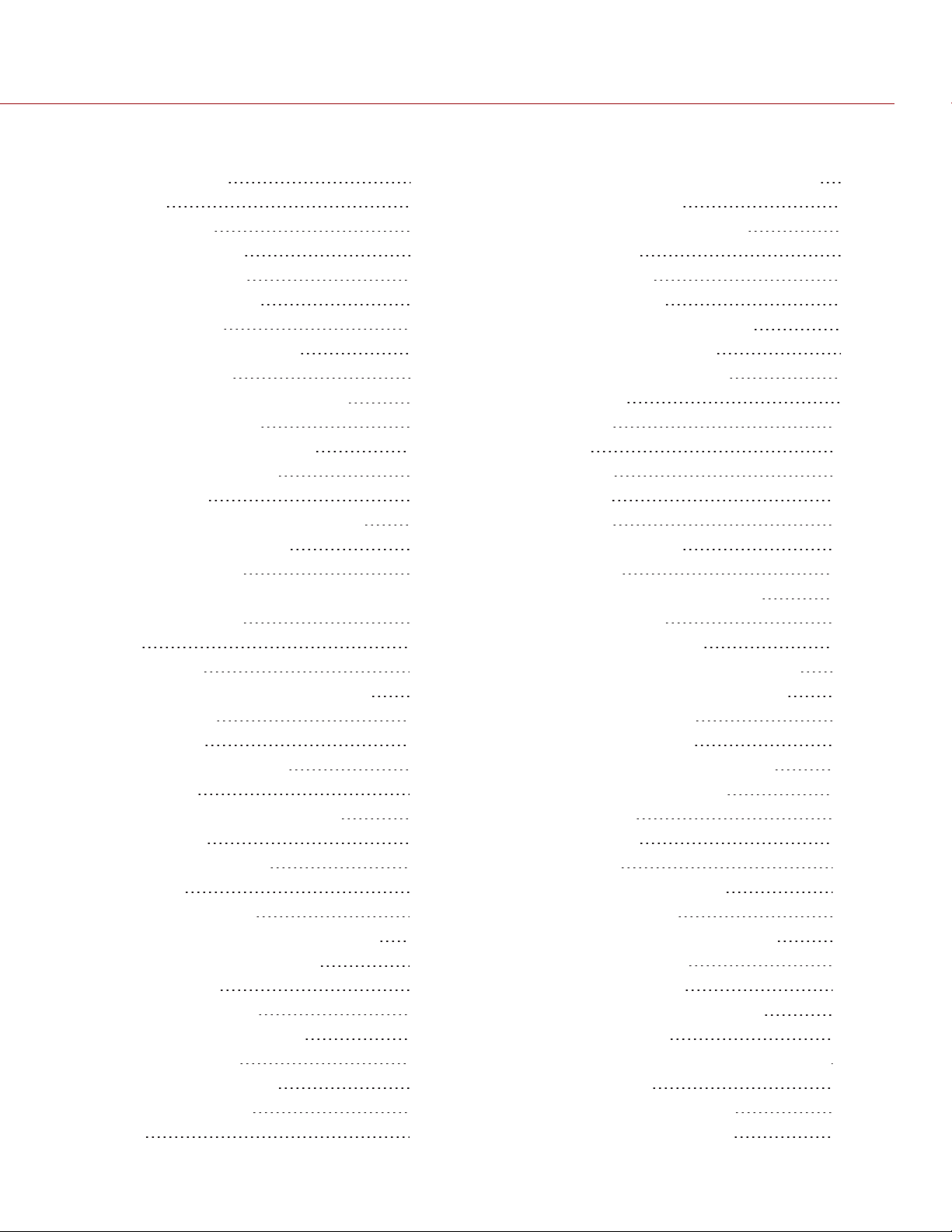
EPIC/SCARLET OPERATION GUIDE
TABLE OF CONTENTS
Table of Contents 2
Disclaimer 4
Copyright Notice 4
Trademark Disclaimer 4
Translation Disclaimer 4
Compliance Statements 4
Safety Instructions 6
Battery Storage and Handling 8
Shipping Disclaimer 9
CHAPTER 1: Product Introduction 10
Read Before You Shoot 11
R3D File Format and REDCODE 11
Shoot For Video and Stills 11
Post Production 12
Post Production with REDCINE-X PRO 12
HDRX and MAGIC MOTION 12
Additional Resources 13
CHAPTER 2: Camera System Components 14
Additional Resources 14
BRAIN 14
Media Modules 16
REDMAG and RED MINI-MAG Systems 18
Adaptor Modules 20
Power Modules 22
RED Batteries and Chargers 23
Other Modules 24
Displays and Electronic Viewfinders 26
LEMO Adaptors 31
Camera Control Modules 32
Lens Mounts 35
Interchangeable OLPFs 36
Rails, Mounts, Tactical Gear, and Cables 36
CHAPTER 3: Basic Operations 37
Power Operations 37
Configure Your Camera 40
Interchangeable OLPF System 46
Verify Installed OLPF 50
Use a Tripod or Monopod 50
Video Monitor Outputs 51
Record 51
CHAPTER 4: Basic Menus and Controls 53
GUI Menu Introduction 53
Upper Status Row (Basic Menu) 54
Live Action Area 58
Lower Status Row 59
Navigation Controls 65
CHAPTER 5: Advanced Menus 75
Advanced Menus Overview 75
Access the Advanced Menus 75
Settings Menu 76
Media Menu 123
Playback 124
Power Menu 128
HDRX Menu 129
Focus Menu 131
Exposure Assist Menu 136
Presets Menu 138
CHAPTER 6: Sensor Calibration 141
Check Noise Profile 141
When to Calibrate Sensor 141
Calibration Capture (Sensor Calibration) 142
Calibration Map Naming Conventions 143
Calibration Management 143
Calibration Map Actions 143
Export and Import Calibration Maps 144
CHAPTER 7: Audio System 145
Audio Overview 145
Audio Data Path 145
Set Up Audio 146
Audio Input (Source) Options 146
Audio Output Options 148
Control Headphone Volume (BRAIN) 149
Audio Meter (VU Meter) 151
Audio During Playback 152
CHAPTER 8: REDMOTE System 153
REDMOTE Overview 153
REDMOTE Controls, Connectors, and LEDs 154
REDMOTE Basics 156
REDMOTE LCD Display Menu 160
Upgrade REDMOTE Firmware 161
C O PYR IGHT © 2018 RED . C OM , LLC 955-0020_V 6 . 3 , RE V - AA| 2
Page 3
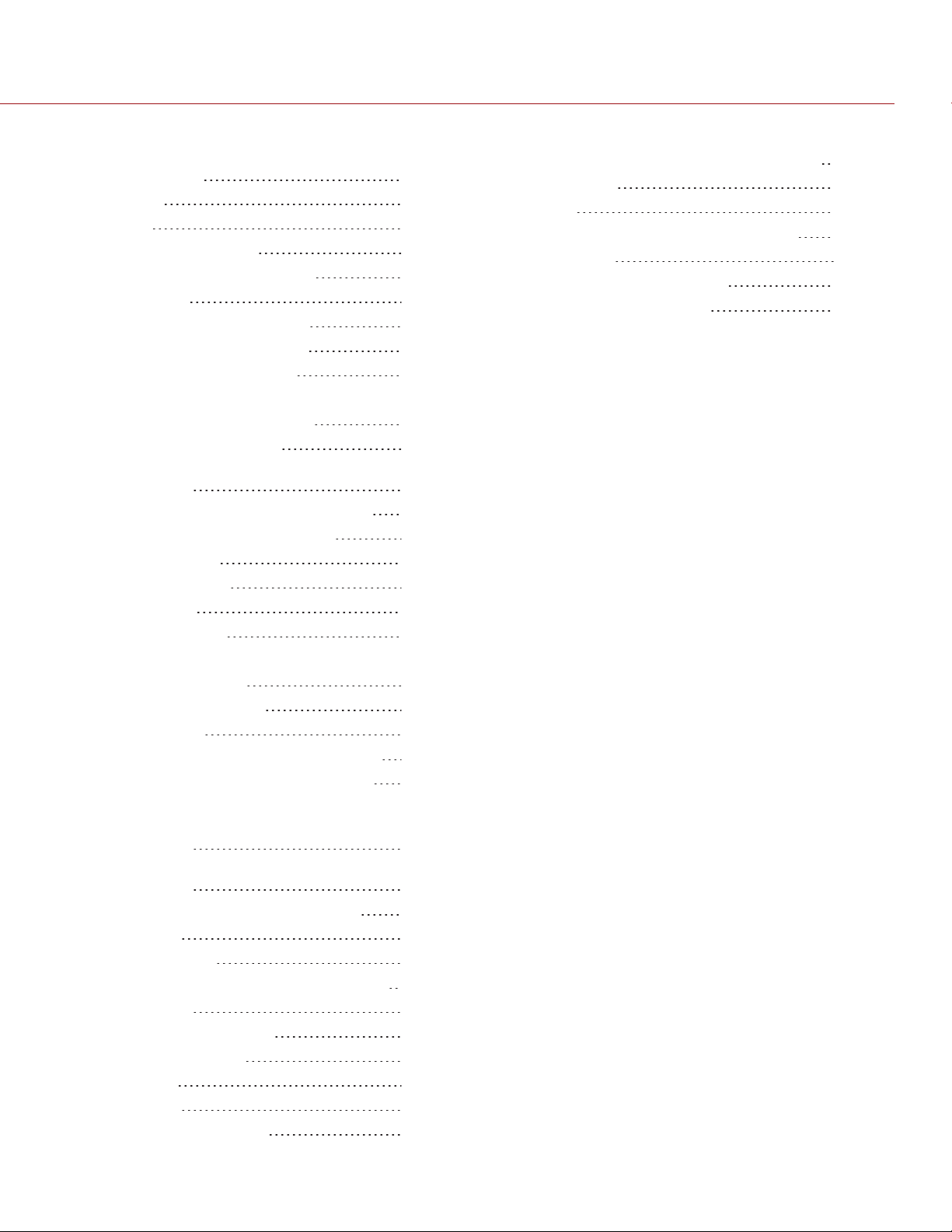
EPIC/SCARLET OPERATION GUIDE
CHAPTER 9: Timecode, Genlock, MultiCamera Setup 165
Timecode 165
Genlock 167
Master/Slave Operation 170
Set Up Stereo/3D Configuration 174
Camera Array 176
Set Up Motion Control (MoCo) 178
Compatible Timecode Devices 179
Compatible Genlock Devices 180
CHAPTER 10: Upgrade Camera Firmware 181
Verify Current Camera Firmware 181
Upgrade Camera Firmware 181
CHAPTER 11: Camera System
Maintenance 183
BRAIN and Accessory Exterior Surfaces 183
Clean the Camera Sensor or OLPF 184
Clean EVF Screen 184
Clean LCD Screens 185
Water Damage 186
Adjust Back Focus 186
CHAPTER 12: Troubleshoot Your Camera 187
Perform a Stress Test 187
General Troubleshooting 188
Error Messages 195
APPENDIX A: Technical Specifications 198
EPIC DRAGON Technical Specifications 198
SCARLET DRAGON Technical Specifications200
EPIC MYSTERIUM-X Technical
Specifications 202
SCARLET MYSTERIUM-X Technical
Specifications 204
APPENDIX B: Mechanical Drawings 206
EPIC BRAIN 206
SCARLET BRAIN 212
APPENDIX C: Input/Output Connectors 217
DSMC BRAIN 218
Record/Monitor Out Ports 219
Communication Ports 221
Audio Ports 225
Power Ports 226
SSD Module Connectors 226
APPENDIX D: Lens Mounts and Lenses 227
Lens Mounts 227
Lenses 230
APPENDIX E: Default Key Functions 241
Default Keys 241
Preset Default Key Functions 245
APPENDIX F: Menu Map 246
C O PYR IGHT © 2018 R E D . C O M , L LC 95 5 - 0020_V 6 . 3 , REV-AA | 3
Page 4
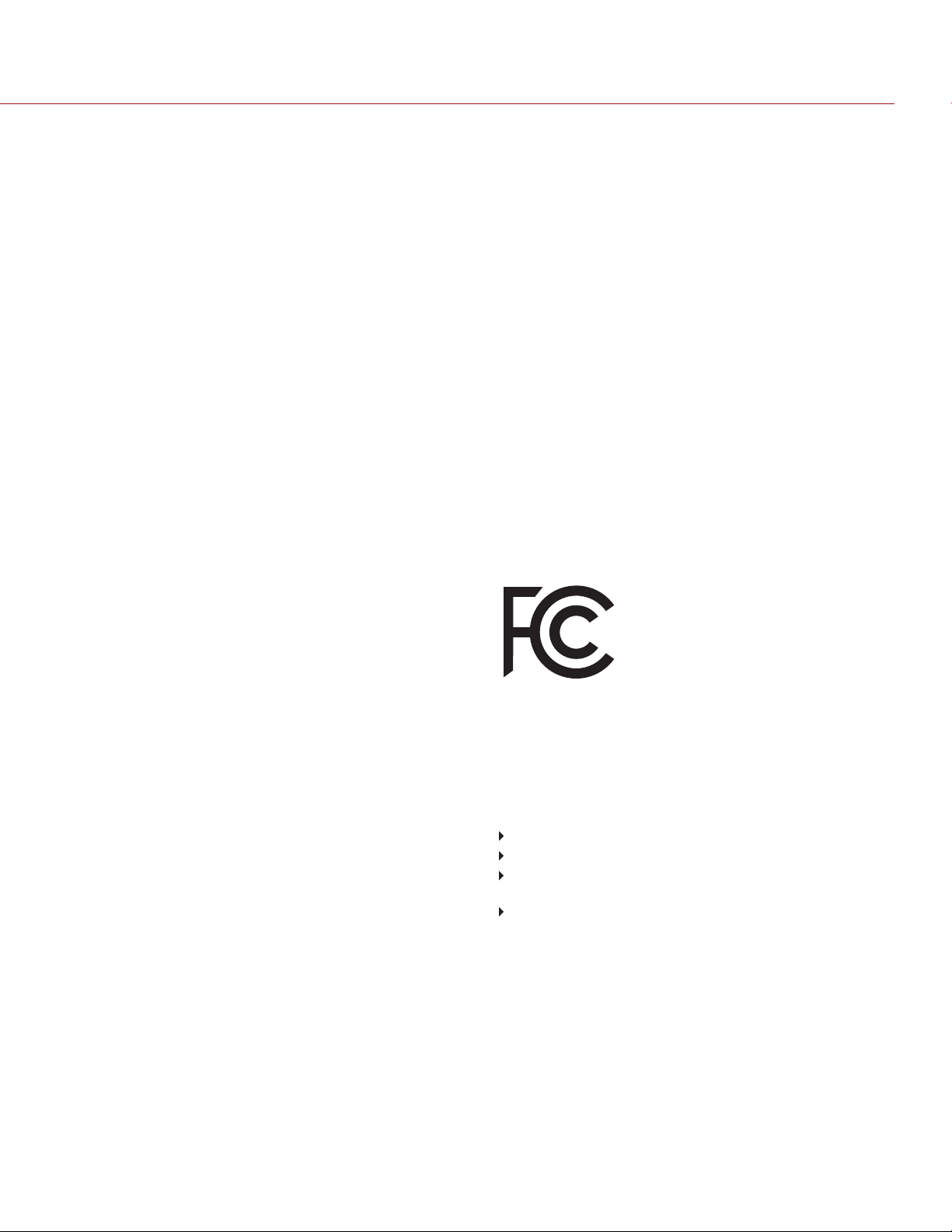
EPIC/SCARLET OPERATION GUIDE
DISCLAIMER
RED® has made every effort to provide clear and accurate
information in this document, which is provided solely for the user’s
information. While thought to be accurate, the information in this
document is provided strictly “as is” and RED will not be held
responsible for issues arising from typographical errors or user’s
interpretation of the language used herein that is different from that
intended by RED. All safety and general information is subject to
change as a result of changes in local, federal or other applicable
laws.
RED reserves the right to revise this document and make changes
from time to time in the content hereof without obligation to notify any
person of such revisions or changes. In no event shall RED, its
employees or authorized agents be liable to you for any damages or
losses, direct or indirect, arising from the use of any technical or
operational information contained in this document.
This document was generated on 6/7/2018. To see earlier versions of
this document, submit a Technical Support request at
https://support.red.com.
For comments or questions about content in this document, please
send a detailed email to OpsGuides@red.com.
COPYRIGHT NOTICE
COPYRIGHT© 2018 RED.COM, LLC.
All trademarks, trade names, logos, icons, images, written material,
code, and product names used in association with the accompanying
product are the copyrights, trademarks, or other intellectual property
owned and controlled exclusively by RED.COM, LLC. For a
comprehensive list, please see www.red.com/trademarks.
TRADEMARK DISCLAIMER
All other company, brand, and product names are trademarks or
registered trademarks of their respective holders. RED has no
affiliation to, is not associated with or sponsored by, and has no
express rights in third-party trademarks. Adobe and Adobe Premiere
Pro are registered trademarks of Adobe Systems Incorporated. AJA
is a registered trademark of AJA Video Systems, Inc. Cooke and S4/i
are registered trademarks of Cooke Optics Limited. DaVinci is a
registered trademark of Blackmagic Design in the U.S. and other
countries. Distagon, Makro- Planar, and Otus are registered
trademarks of Carl Zeiss AG. Fujinon is a registered trademark of
FUJIFILM CORPORATION. HDMI is a registered trademark of HDMI
Licensing LLC in the United States and other countries. Leica is a
registered trademark of Leica Microsystems. Loctite is a registered
trademark of Henkel AG & Company KGaA. Nikkor and Nikon are
registered trademarks of Nikon Corporation. Canon is a registered
trademark of Canon, U.S.A. Apple, Macintosh, Final Cut Pro, and
QuickTime are registered trademarks of Apple Inc. in the U.S. and
other countries. Windex is a registered trademark of S. C. Johnson &
Son, Inc. Windows is a registered trademark of Microsoft Corporation.
LEMO is a registered trademark of LEMO USA. Sony is a registered
trademark of Sony Corporation. TORX is a registered trademark of
Acument Intellectual Properties, LLC in the United States or other
countries. IOS is a registered trademark of Cisco in the U.S. and
other countries. Avid is a registered trademark of Avid Technology,
Inc. DaVinci Resolve is a registered trademark of Blackmagic Design
in the U.S. and other countries. EDIUS Pro is a registered trademark
of Grass Valley. Vegas Pro is a registered trademark of Sony Creative
Software. IDX is a registered trademark of IDX Company, Ltd.
TRANSLATION DISCLAIMER
This document was originally prepared in English, and any translations
are provided for convenience only. While reasonable efforts were
made to provide accurate translations, RED will not be held
responsible for any errors, omissions, or ambiguities.
COMPLIANCE STATEMENTS
INDUSTRIAL CANADA EMISSION COMPLIANCE STATEMENTS
This device complies with Industry Canada license- exempt RSS
standards RSS 139 and RSS 210. Operation is subject to the following
two conditions: (1) this device may not cause interference, and (2) this
device must accept any interference, including interference that may
cause undesired operation of the device.
This Class B digital apparatus complies with Canadian ICES-003.
Le présent appareil est conforme aux CNR d’Industrie Canada
applicables aux appareils radio exempts de licence. L’exploitation est
autorisée aux deux conditions suivantes : (1) l’appareil ne doit pas
produire de brouillage, et (2) l’utilisateur de l’appareil doit accepter
tout brouillage radioélectrique subi, même si le brouillage est
susceptible d’en compromettre le fonctionnement.Cet appareil
numérique de la classe B est conforme à la norme NMB- 003 du
Canada.
FEDERAL COMMUNICATIONS COMMISSION (FCC)
STATEMENTS
This equipment has been tested and found to
comply with the limits for a Class B digital
device, pursuant to part 15 of the FCC Rules.
These limits are designed to provide
reasonable protection against harmful
interference in a residential installation. This
equipment generates, uses and can radiate
radio frequency energy and, if not installed and used in accordance
with the instructions, may cause harmful interference to radio
communications. However, there is no guarantee that interference will
not occur in a particular installation. If this equipment does cause
harmful interference to radio or television reception, which can be
determined by turning the equipment off and on, the user is
encouraged to try to correct the interference by one or more of the
following measures:
Reorient or relocate the receiving antenna.
Increase the separation between the equipment and receiver.
Connect the equipment into an outlet on a circuit different from
that to which the receiver is connected.
Consult the dealer or an experienced radio/TV technician for
help.
In order to maintain compliance with FCC regulations, shielded cables
must be used with this equipment. Operation with non- approved
equipment or unshielded cables is likely to result in interference to
radio and TV reception. The user is cautioned that changes and
modifications made to the equipment without the approval of
manufacturer could void the users authority to operate this equipment.
NOTE: This device complies with Part 15 of the FCC Rules.
Operations subjected to the following two conditions (1) this device
may not cause harmful interference, and (2) this device must accept
any interference received, including that may cause undesirable
interference.
C O PYR IGHT © 2018 R E D . C O M , L LC 95 5 - 0020_V 6 . 3 , REV-AA | 4
Page 5
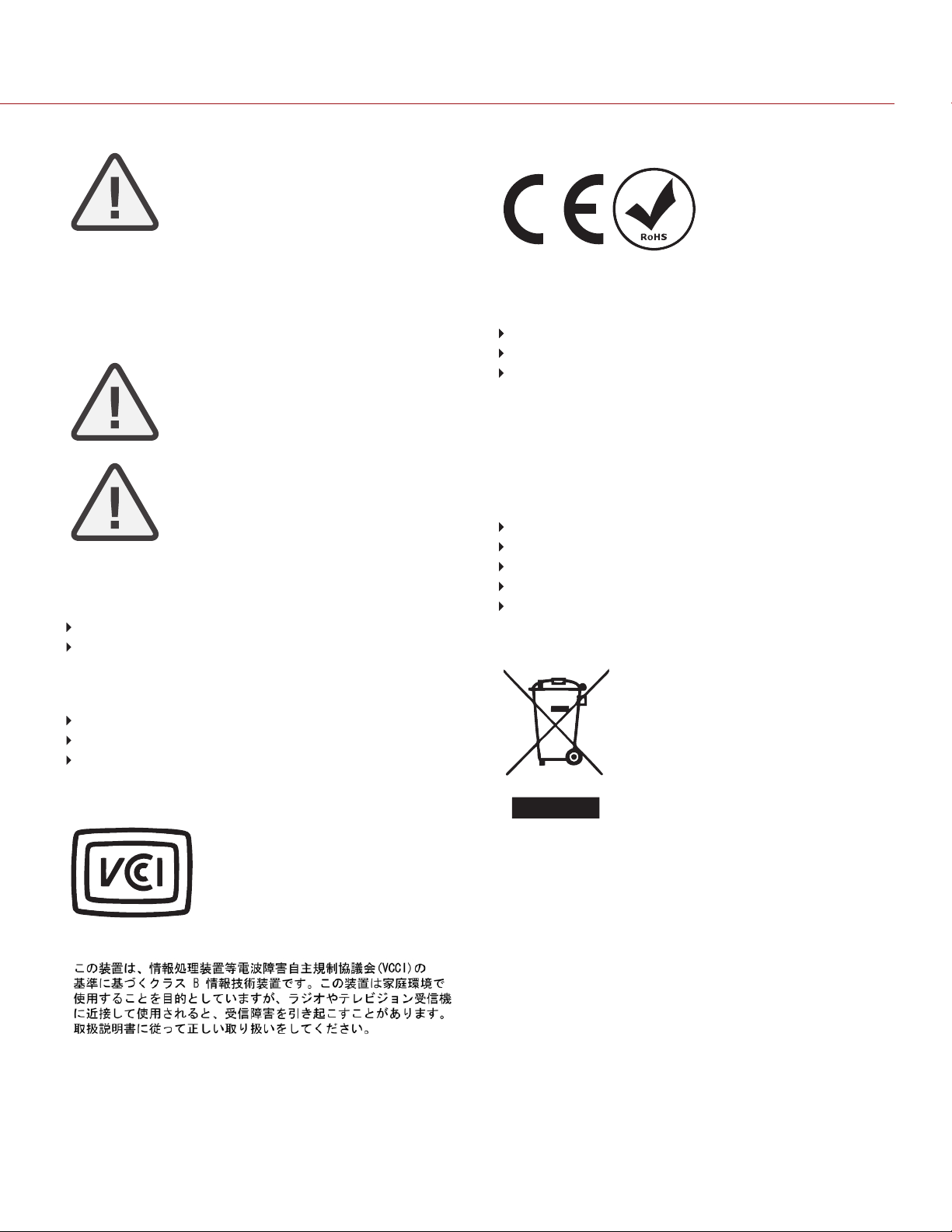
EPIC/SCARLET OPERATION GUIDE
EUROPEAN UNION COMPLIANCE STATEMENTS
CAUTION: Exposure to Radio Frequency
Radiation.
The device shall be used in such a manner that the potential for
human contact is minimized.
This equipment complies with FCC radiation exposure limits set forth
for an uncontrolled environment. This equipment should be installed
and operated with a minimum distance of 20 cm between the radiator
and your body.
CAUTION: Regulations of the FCC and FAA
prohibit airborne operation of radio- frequency
wireless devices because there signals could
interfere with critical aircraft instruments.
CAUTION: If the device is changed or modified
without permission from RED, the user may void
his or her authority to operate the equipment.
AUSTRALIA AND NEW ZEALAND STATEMENTS
RED declares that the radio equipment described in this document
comply with the following international standards.
IEC 60065 – Product Safety
ETSI EN 300 328 – Technical requirement for radio equipment
RED declares digital devices described in this document comply with
the following Australian and New Zealand standards.
AS/NZS CISPR 22 – Electromagnetic Interference
AS/NZS 61000.3.2 – Power Line Harmonics
AS/NZS 61000.3.3 – Power Line Flicker
JAPAN STATEMENTS
This is a Class B product based on the
standard of the Voluntary Control Council
for Interference (VCCI) for information
technology equipment. If this equipment is
used near a radio or television receiver in a
domestic environment, it may cause radio
interference. Install and use the equipment
according to the instruction manual.
RED declares that the radio
equipment described in this
document comply with the
R&TTE Directive (1999/5/EC)
issued by the Commission of
the European Community.
Compliance with this directive implies conformity to the following
European Norms (in brackets are the equivalent international
standards).
EN 60065 (IEC 60065) – Product Safety
ETSI EN 300 328 Technical requirement for radio equipment
ETSI EN 301 489 General EMC requirements for radio
equipment.
INFORMATION
Products with the CE marking comply with the EMC Directive
(2004/108/EC) and the Low Voltage Directive (2006/95/EC) issued by
the Commission of the European Community. Compliance with these
directives implies conformity to the following European Product Family
Standards.
EN 55022 (CISPR 22) – Electromagnetic Interference
EN 55024-1 (CISPR 24) – Electromagnetic Immunity
EN 61000-3-2 (IEC610000-3-2) – Power Line Harmonics
EN 61000-3-3 (IEC610000) – Power Line Flicker
EN 60065 (IEC60065) – Product Safety
WASTE ELECTRICAL AND ELECTRONIC EQUIPMENT (WEEE)
The Waste Electrical and Electronic
Equipment (WEEE) mark applies only to
countries within the European Union (EU)
and Norway. This symbol on the product and
accompanying documents means that used
electrical and electronic products should not
be mixed with general household waste. For
proper treatment, recovery and recycling,
please take this product to designated
collection points where it will be accepted
free of charge. Alternatively, in some
countries you may be able to return your
products to your local retailer upon purchase of an equivalent new
product.
Disposing of this product correctly will help save valuable resources
and prevent any potential negative effects on human health and the
environment, which could otherwise arise from inappropriate waste
handling. Please contact your local authority for further details of your
nearest designated collection point. Penalties may be applicable for
incorrect disposal of this waste, in accordance with you national
legislation.
For business users in the European Union, if you wish to discard
electrical and electronic equipment, please contact your dealer or
supplier for further information.
C O PYR IGHT © 2018 R E D . C O M , L LC 95 5 - 0020_V 6 . 3 , REV-AA | 5
Page 6
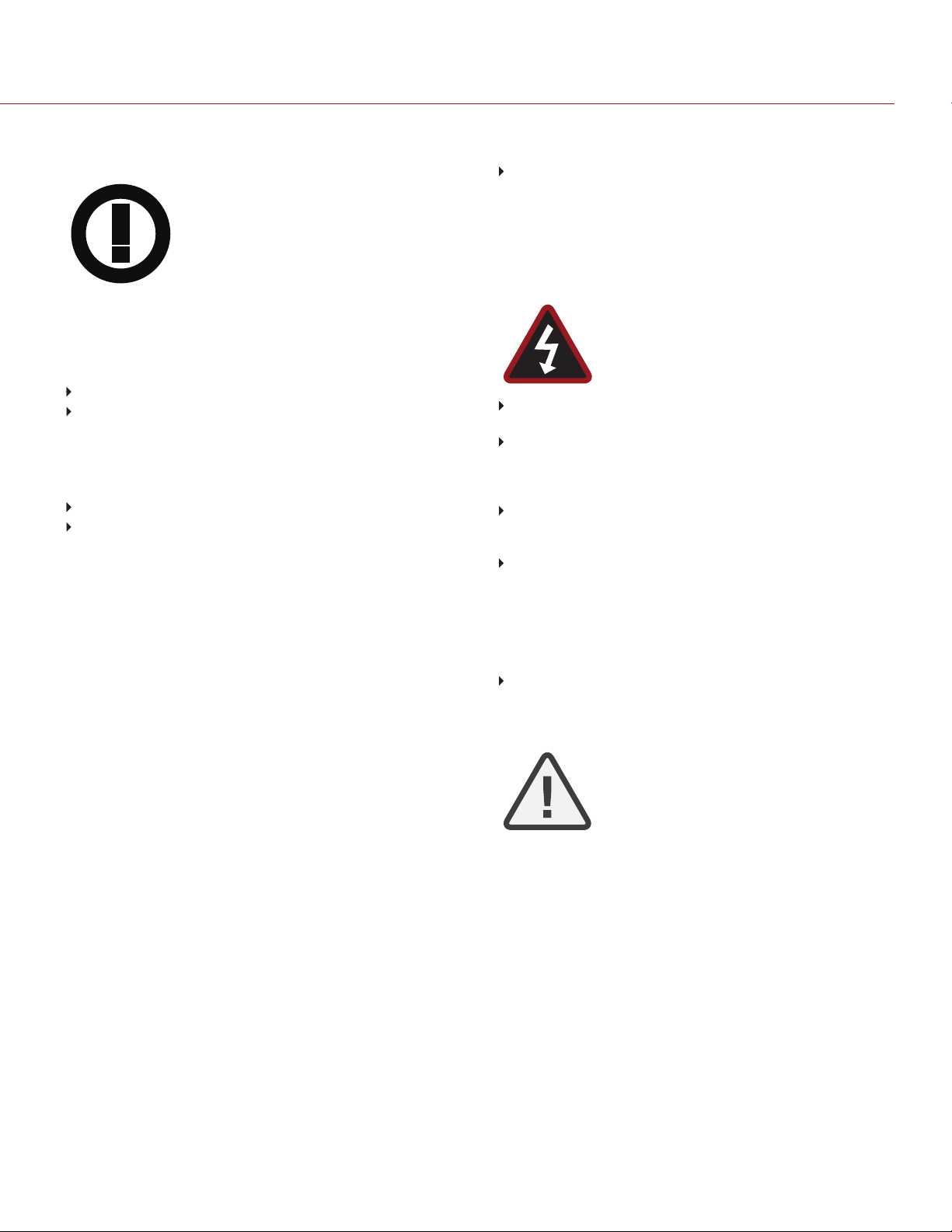
EPIC/SCARLET OPERATION GUIDE
USAGE RESTRICTIONS FOR PRODUCTS THAT INCORPORATE
RED COMMAND PROTOCOL
Products that fall into this category are denoted
by inclusion of the Class 2 identifier symbol
(exclamation mark in a circle) accompanying
the CE Mark on the products regulatory label,
example to the left.
FRANCE
Usage Restrictions - Geographic Area Where Restriction Applies :
France
For mainland France
2.400 - 2.4835 GHz (Channels 1-16) authorized for indoor use
2.400 - 2.454 GHz (Channels 1-10) authorized for outdoor use
Restrictions d’utilisation - Zone géographique où les restrictions
s’appliquent : France
Pour la France métropolitaine
2.400 - 2.4835 GHz (Canaux 1 à 16) autorisé en usage intérieur
2.400 - 2.454 GHz (Canaux 1 à 10) autorisé en usage extérieur
NORWAY
This subsection does not apply for the geographical area within a
radius of 20 km from the centre of Ny-Ålesund
Dette gjelder ikke for det geografiske området innenfor en radius av
20 km fra sentrum av Ny-Ålesund
RESPONSIBLE PARTY
RED Digital Cinema
34 Parker
Irvine, CA 92618
USA
SAFETY INSTRUCTIONS
DO NOT use the camera or accessories near water. Avoid
exposing your camera to moisture. The unit is not waterproof, so
contact with water could cause permanent damage to the unit as
well as electric shock and serious injury to the user. DO NOT use
the camera in the rain or under other conditions with high
moisture without appropriate protection, and immediately remove
power source if camera or accessories are exposed to moisture.
WARNING: To reduce the risk of fire or electric
shock, do not expose the camera to rain or
moisture.
DO NOT expose the camera to laser beams, as laser beams may
damage the sensor.
DO NOT expose your camera to excessive vibration or impact
(shock). Be careful not to drop your camera. Internal mechanisms
may be damaged by severe shock. Mechanical alignment of
optical elements may be affected by excessive vibration.
ELECTROMAGNETIC INTERFERENCE: The use of devices using
radio or other communication waves may result in the malfunction
or interference with the unit and/or with audio and video signals.
Clean only using a dry cloth. When cleaning your camera,
remember that it is not waterproof and moisture can damage
electronic circuitry. DO NOT rinse or immerse any element of the
camera, lens or other accessory, keep them dry at all times. DO
NOT use soaps, detergents, ammonia, alkaline cleaners, and
abrasive cleaning compounds or solvents. These substances may
damage lens coatings and electronic circuitry.
Maintain sufficient ventilation—DO NOT block any ventilation
openings or obstruct cooling fan airflow.
CAUTION: Proper camera ventilation requires a
minimum 0.5" (1.25 cm) clearance between the
camera ventilation openings and external
surfaces. Verify that objects that can block the fan
intake and exhaust ports do not impede airflow.
Failure to permit adequate airflow may result in
overheating of the camera, degraded operation
and in extreme situations, damage to the camera.
C O PYR IGHT © 2018 R E D . C O M , L LC 95 5 - 0020_V 6 . 3 , REV-AA | 6
Page 7
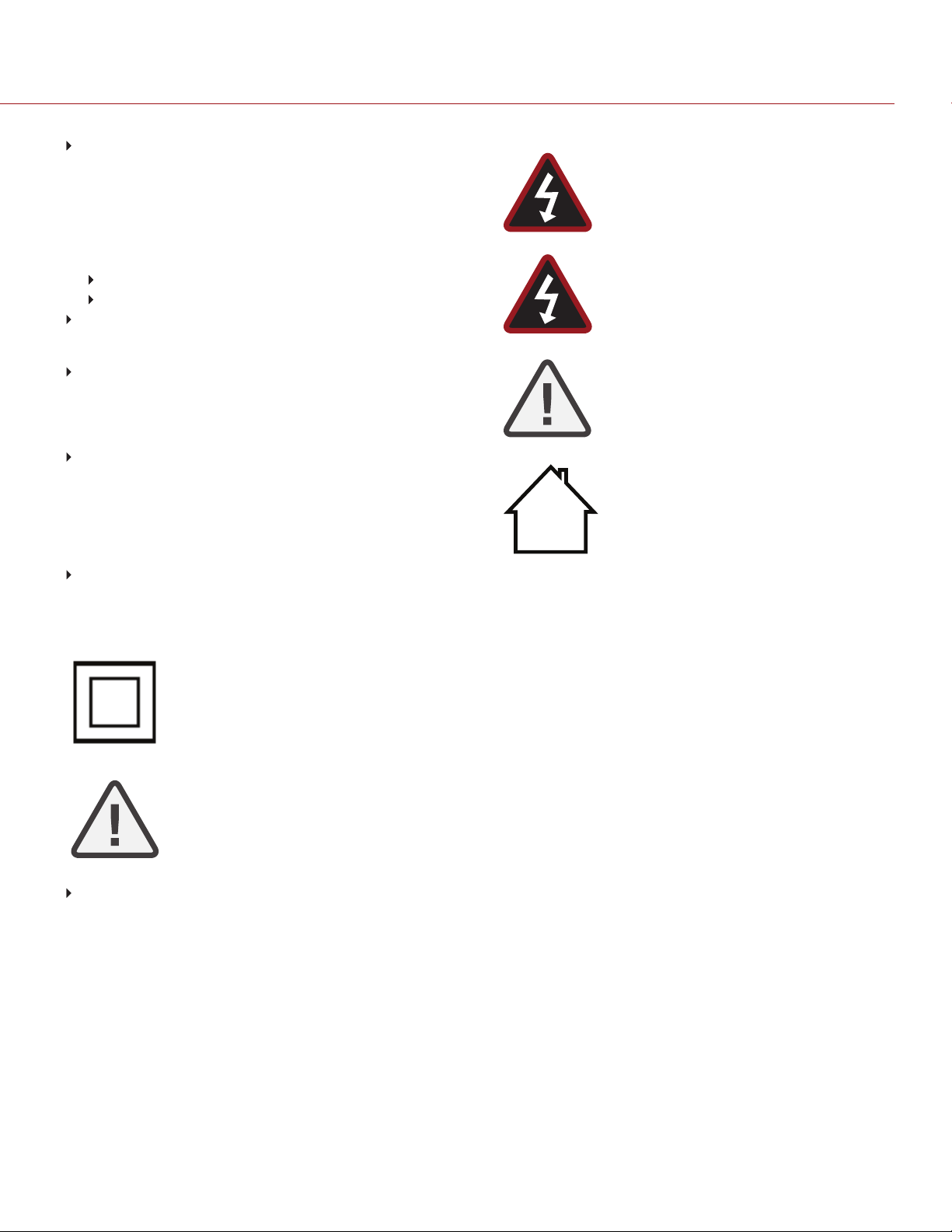
EPIC/SCARLET OPERATION GUIDE
DO NOT operate or store near any heat sources such as
radiators, heat registers, stoves, or any other apparatus that
produce heat. Store in a protected, level and ventilated place.
Avoid exposure to temperature extremes, damp, severe vibration,
strong magnetic fields, direct sunlight or local heat sources during
storage. Remove any batteries from the camera before storage.
Recommended storage and usage temperatures for your camera,
lenses and other accessories are:
Operating range: 0°C to 40°C (32°F to 104°F)
Storage range: –20°C to 50°C (–4°F to 122°F)
If there are any performance issues with your camera or
accessories when operating within this temperature range, please
file a support ticket on https://support.red.com.
Modules and lens mounts are NOT HOT SWAPPABLE, meaning
you cannot remove or install these items while the camera is
turned on. Before installing or removing these items, you MUST
turn off the camera. Failure to do so may result in damage to the
item or camera that is not covered under warranty.
DO NOT bypass the third prong of the grounding-type plug on the
power cord of the DSMC AC Power Adaptor. A grounding-type
plug has two blades and a third “grounding” prong. The third
prong is provided for your safety. A grounding-type plug shall be
connected to an outlet with a protective earthen connection. If the
grounding-type plug does not fit into your outlet, do not attempt to
modify the plug or outlet, consult a qualified electrician.
Protect all power cords from being pinched, walked on or driven
over by a vehicle. Replace any power cords suspected of
sustaining damage due to crushing or other forms physical
damage.
WARNING: DO NOT expose the battery to
excessive heat.
WARNING: Danger of explosion if an incorrect
battery is charged with the RED Charger or is
used to power the camera and accessories.
Replace only with the same or equivalent type
battery.
CAUTION: Refer all service and repair to qualified
RED service personnel. To reduce the risk of
electric shock, and damage to the camera or
accessories, DO NOT attempt to perform any
servicing other than any procedures that are
recommended in the operating instructions.
INDOOR USE ONLY: Products marked with this
symbol are designed for use indoors only.
Products marked with this symbol are class 2
devices. These devices are not provided with a
grounding type plug.
CAUTION: The power cord plug for the DSMC
AC Power Adaptor is used as the power
disconnect. To disconnect all power from the
DSMC AC Power Adaptor, unplug the power cord
plug from the wall outlet. During use, the power
cord plug should remain easily accessible at all
times.
Lithium-ion batteries may be subject to special handling
requirements pursuant to federal and local laws. Please refer to
specific shipping instructions included with your battery regarding
proper transport of your battery. Do not handle your battery if it is
damaged or leaking. Disposal of batteries must be in accordance
with local environmental regulations. For example, California law
requires that all rechargeable batteries must be recycled by an
authorized recycle center. Storing batteries fully charged or in
high temperature conditions may permanently reduce the life of
the battery. Available battery capacity may also be temporarily
lessened after storage in low temperature conditions.
C O PYR IGHT © 2018 R E D . C O M , L LC 95 5 - 0020_V 6 . 3 , REV-AA | 7
Page 8
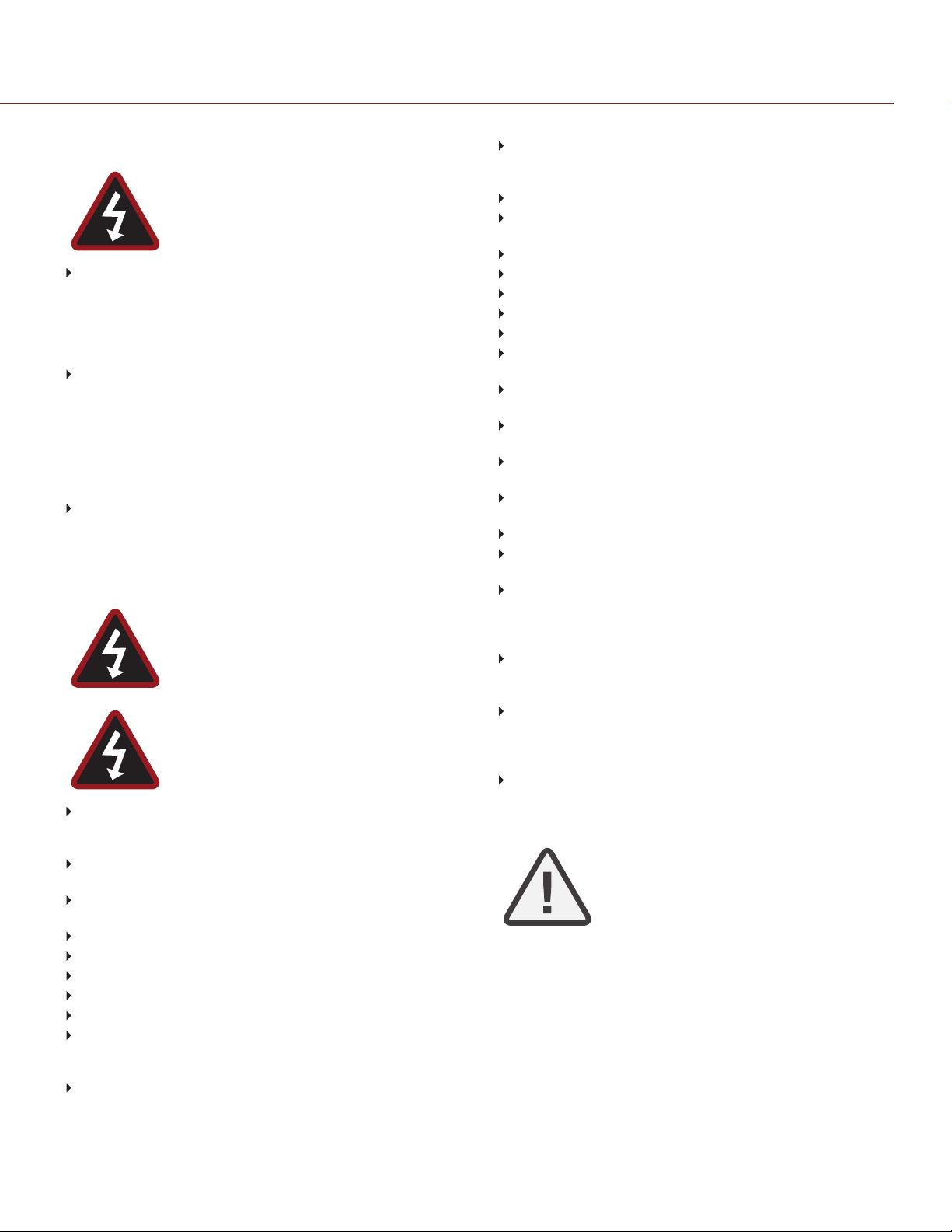
EPIC/SCARLET OPERATION GUIDE
BATTERY STORAGE AND HANDLING
WARNING: Failure to read, understand, and
follow these instructions may result in overheating,
chemical leakage, smoke emission, fire, or other
potentially harmful results.
Always follow proper battery handling and storage practices.
Improper handling and/or failure to abide by proper storage
instructions may cause permanent damage to batteries, or
degrade battery charge holding capacity. Improper handling
practices or failure to comply with instructions may also put you at
risk.
Lithium-Ion batteries, like the REDVOLT®, REDVOLT-V,
REDVOLT XL, and RED BRICK®, self-discharge over time. When
storing for long periods of time, store batteries separately from the
camera or charger and remember to charge batteries to a
capacity level of 40% to 60%. If batteries will be stored for long
periods of time, RED recommends that you check the charge
level at least once every six (6) months, and recharge batteries to
a capacity level of 40% to 60%.
When not in use, remove the battery from the camera or charger
and store the battery in a cool, dry place. Avoid extreme hot
temperatures (such as inside a hot car), corrosive gas, and direct
sunlight. The optimal storage temperature for batteries is between
–20°C to 20°C (–4°F to 68°F).
WARNING: Batteries stored in a discharged state
for long periods of time may self-discharge and
lose the ability to hold a charge.
WARNING: If recharging operation fails to
complete even when a specified recharging time
has elapsed, immediately stop further recharging.
DO NOT store batteries in a fully charged state for extended DO
NOT store batteries in a fully charged state for extended periods
of time.
DO NOT store batteries in a fully discharged state for extended
periods of time.
DO NOT store batteries in the camera, in a camera module, or in
a charger for extended periods of time.
DO NOT use batteries for purposes other than their intended use.
DO NOT store batteries in extreme hot or cold temperatures.
DO NOT store batteries in direct sunlight.
DO NOT use third-party chargers with your RED batteries.
DO NOT disassemble or modify the battery.
DO NOT overcharge batteries. Overcharging may increase
internal temperature beyond the recommended limits and cause
permanent damage to the battery.
DO NOT connect the positive (+) and negative (–) terminals to a
metal object such as a wire.
DO NOT transport or store the battery together with metal objects
such as jewelry, hairpins, etc. as they may generate heat if they
come into contact with the battery.
DO NOT discard the battery into fire or heat.
DO NOT store, use, or recharge the battery near a heat source
such as a fire or a heater.
DO NOT allow the battery to get wet.
DO NOT pierce the battery with pointed or other sharp objects.
DO NOT step on, throw, or strike the battery with a hammer.
DO NOT use a battery that appears to be deformed or damaged.
DO NOT directly solder the battery.
DO NOT put the battery into a microwave oven or a pressurized
container.
DO NOT use or subject the battery to intense sunlight or hot
temperatures such as in a car in hot weather.
DO NOT use it in a location where static electricity may be
present.
DO NOT exceed the recharging temperature range of 0˚C to 40˚C
(32˚F to 104˚F).
RED recommends that you only use RED chargers to recharge
RED batteries.
Store the battery in a location where children cannot reach it.
If the battery leaks or gives off a bad odor, discontinue use
immediately.
If the battery gives off an odor, generates heat, becomes
discolored or deformed, or in any way appears abnormal during
use, recharging or storage, immediately remove it from the
equipment or battery charger and discontinue use.
If electrolyte begins leaking from the battery and comes into
contact with your skin or clothing, immediately wash it away with
running water. Failure to do this may result in skin inflammation.
If the battery leaks and the electrolyte reaches the eyes, do not
rub them. Instead, rinse the eyes with clean running water and
immediately seek medical attention. Failure to do this may result in
eye injury.
If you find discoloration, a bad odor due to leakage, overheating
and/or other irregularities when using the battery for the first time,
contact your Bomb Squad representative immediately.
NOTE: For more information regarding RED
battery charging and instructions for care, please
refer to our Terms and Conditions.
C O PYR IGHT © 2018 R E D . C O M , L LC 95 5 - 0020_V 6 . 3 , REV-AA | 8
Page 9
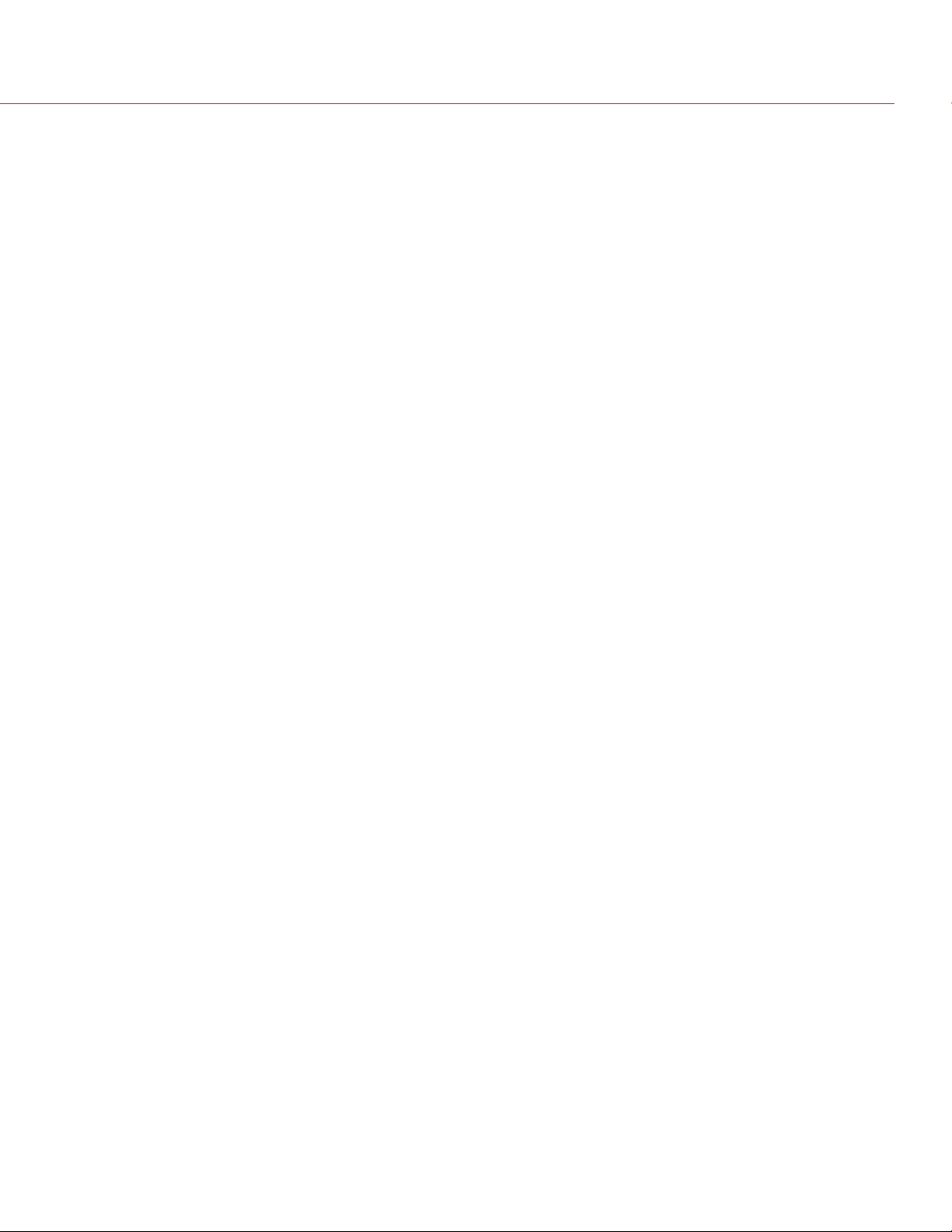
EPIC/SCARLET OPERATION GUIDE
SHIPPING DISCLAIMER
Shipment of Lithium Ion cells and batteries is subject to national and
international shipping requirements. A Class 9 Certified shipper is
required to transport these products within the United States.
REDVOLT, REDVOLT-V, REDVOLT XL, and RED BRICK batteries are
considered Dangerous Goods. Other products such as REDVOLT AA
and RED Li 7.2V batteries may also be classified as Dangerous Goods
when purchased in bulk. Applicable laws prohibit the shipping of
batteries that are physically damaged. We urge you to look into the
formal rules and regulations of shipping Class 9 Dangerous Goods
prior to preparing your shipment. For more information on these
regulations, please visit www.iata.org and www.dot.gov.
For more information, see our FAQs for Dangerous Goods (Regulated
Items).
C O PYR IGHT © 2018 R E D . C O M , L LC 95 5 - 0020_V 6 . 3 , REV-AA | 9
Page 10
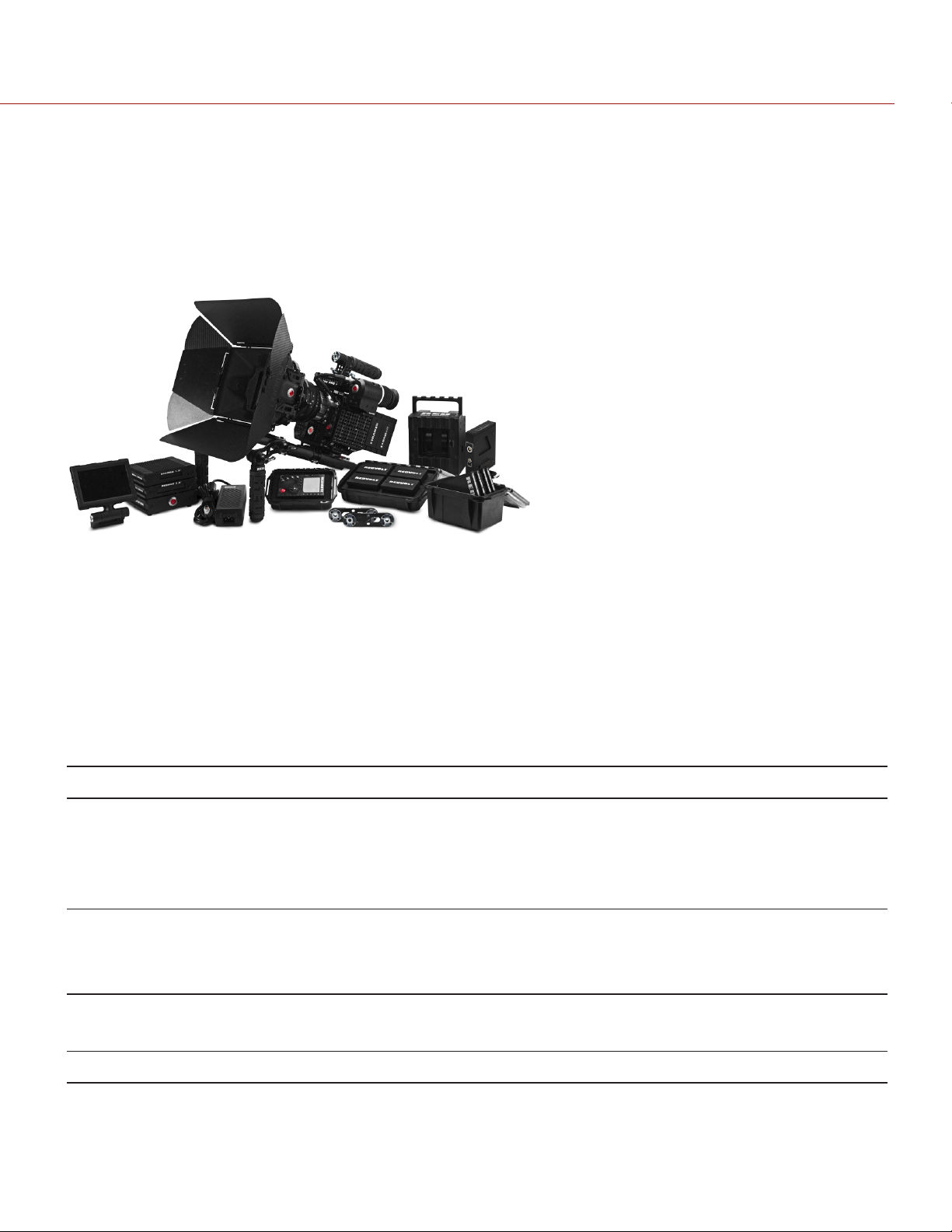
EPIC/SCARLET OPERATION GUIDE
CHAPTER 1:
PRODUCT INTRODUCTION
Figure: EPIC Camera and Accessories
The EPIC and SCARLET® cameras are part of the RED® Digital Still and Motion Camera (DSMC®) system. The DSMC
family includes EPIC, SCARLET, WEAPON®, RED EPIC-W®, SCARLET-W®, and RED RAVEN® cameras. With an
ultra-high megapixel count, high frame rate, significant processing power, high dynamic range, and the advantages of
a raw file format, each camera offers the ability to simultaneously capture video and stills.
This guide is for EPIC and SCARLET only. This section introduces the imaging capabilities and advanced features of
the EPIC and SCARLET system. For information about other cameras, go to RED Downloads at
www.red.com/downloads.
The EPIC and SCARLET system includes the following cameras (organized by sensor type):
SENSOR TYPE CAMERA
RED DRAGON EPIC-M RED DRAGON (Carbon Fiber)
EPIC-M RED DRAGON
EPIC-X RED DRAGON
SCARLET DRAGON
MYSTERIUM-X EPIC-M MYSTERIUM-X
EPIC-X MYSTERIUM-X
SCARLET-X® MYSTERIUM-X
Monochrome EPIC-M Monochrome
EPIC-X Monochrome
®
RED DRAGON Monochrome EPIC-M RED DRAGON Monochrome
C O PYR IGHT © 2018 R E D . C O M , L LC 955-0020_V 6 . 3 , R EV- AA| 10
Page 11
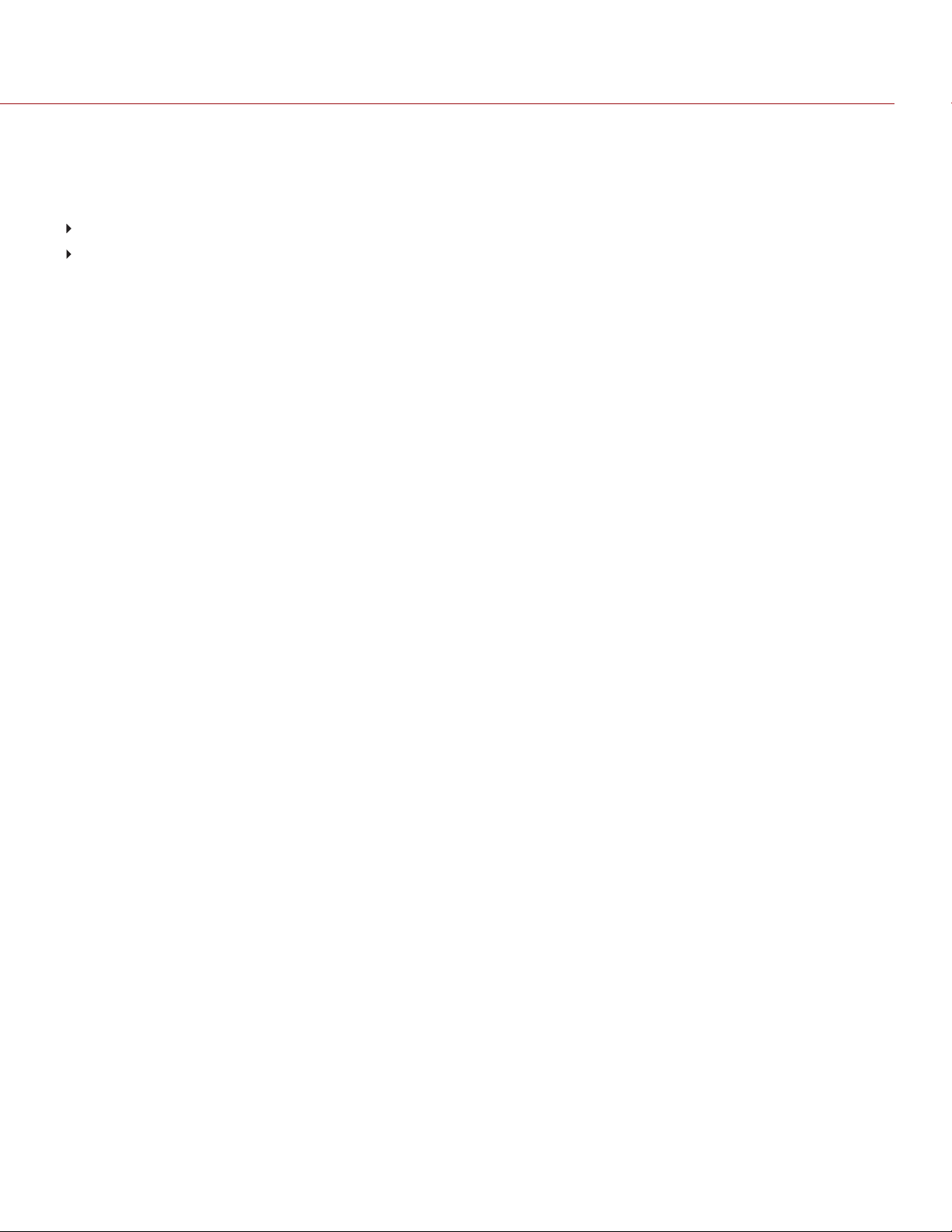
EPIC/SCARLET OPERATION GUIDE
READ BEFORE YOU SHOOT
Read this operation guide carefully and in its entirety before assembling or operating your camera or other RED
accessories. In addition to this document, RED offers the following operation guides for the camera system:
DSMC Power Operation Guide
DSMC Media Operation Guide
To download RED operation guides, go to RED Downloads at www.red.com/downloads.
R3D FILE FORMAT AND REDCODE
All videos and frames are recorded to the R3D® file format. The R3D file format was developed by RED to provide an
efficient and manageable RAW video data format that promotes advanced post production editing capabilities. In the
R3D file format, the digital image received from the sensor is formatted as a pixel-defect corrected (but in all other
aspects unprocessed) 16-bit per pixel RAW data frame. Each RAW frame, or sequence of RAW frames in a clip, is
compressed using a proprietary wavelet based REDCODE® RAW compression, then stored to a RED MINI-MAG® or
REDMAG™ 1.8" SSD.
RAW data is recorded independently of any RGB domain color processing such as ISO, White Balance, or other RGB
color space settings. Instead, color parameters are saved as reference metadata; that is, color is not burned into the
recorded RAW data. This recording technique promotes flexibility in RGB color processing, which can be deferred to
post production or adjusted in the field, without affecting the recorded RAW data image quality or dynamic range.
REDCODE is a visually lossless, wavelet-based compression codec that reduces R3D RAW files into a manageable
size, allowing longer recording times on media. The ability to compress RAW data is one of the significant
technologies that RED has brought to the industry.
For more information, see the DSMC Media Operation Guide, available at www.red.com/downloads.
NOTE: REDCINE-X PRO® can create and export .RMD “Look” files which may then be imported as camera monitor
path color processing presets. This information is stored as reference metadata, so that these color processing
choices can be the default values used in post production. For more information, go to "Looks" on page139.
SHOOT FOR VIDEO AND STILLS
High resolution video, such as the digital footage captured by the camera, has surpassed the detail necessary to
produce professional full-sized prints. Because of the ability to record at high frame rates and resolution, the camera is
ideally suited to capture video and still images, simultaneously.
The camera is equipped with a Stills mode that makes it easier to capture stunning images. With presets optimized for
stills and Swipe-Up Shortcuts for the RED Touch display, switching from Motion mode to Stills mode is seamless.
Using REDCINE-X PRO, or other editing applications supporting the RED SDK, you can pull full resolution still images
from R3D files.
C O PYR IGHT © 2018 R E D . C O M , L LC 955-0020_V 6 . 3 , R EV- AA| 11
Page 12
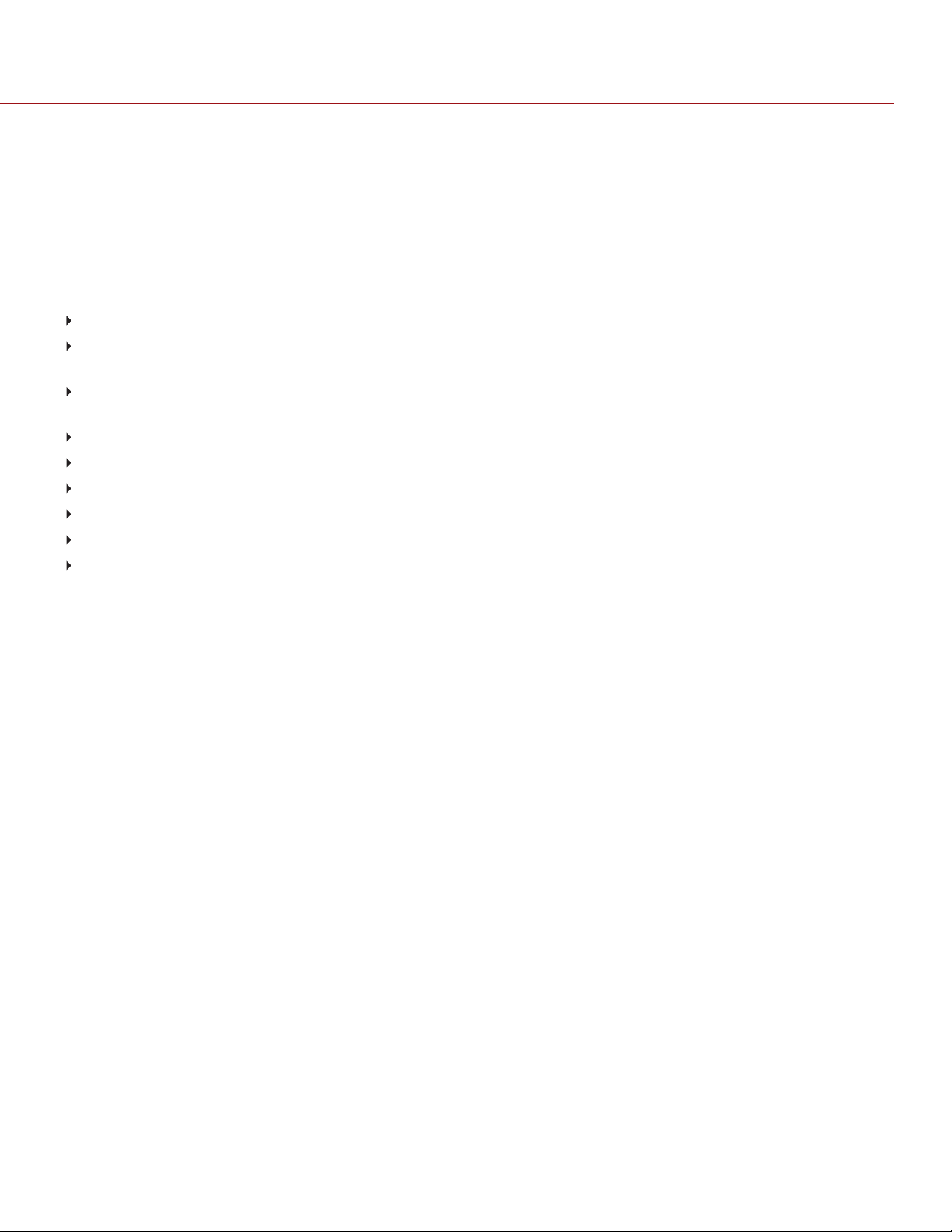
EPIC/SCARLET OPERATION GUIDE
POST PRODUCTION
NOTE: Third-party applications may have limited compatibility with R3D files. Third-party developers must use the
most recent R3D SDK to offer compatibility with the latest RED firmware.
Many non-linear editing systems (NLEs) can open and edit RED footage. Each NLE version may have specific
compatibility requirements, such as camera firmware version or camera type. Before shooting, check all compatibility
requirements.
The following programs can be used to open and/or edit R3D files:
REDCINE-X PRO: RED's proprietary NLE. Download REDCINE-X PRO from www.red.com/downloads.
Adobe Photoshop: Can open .R3D files. Requires you to download the RED Adobe Photoshop Installer from
www.red.com/downloads.
Adobe Premiere Pro: For more information on compatibility, go to the RED Support site at
https://support.red.com.
Avid Media Composer
DaVinci Resolve
Edius Pro
Final Cut Pro 7: Requires you to download the RED Apple Workflow Installer from www.red.com/downloads.
Final Cut Pro X: Requires you to download the RED Apple Workflow Installer from www.red.com/downloads.
Vegas Pro
POST PRODUCTION WITH REDCINE-X PRO
REDCINE-X PRO is a professional one-light coloring toolset, equipped with an integrated timeline and a post effects
software collection that provides the ideal environment to review recorded footage, edit metadata, organize projects,
and prepare your R3D files. Use either REDCINE-X PRO or a compatible third-party non-linear editing (NLE) application
to edit R3D files.
HDRX AND MAGIC MOTION
HDRX
HDRX® extends dynamic range up to six (6) stops by simultaneously capturing two (2) images of identical resolution
and frame rate. The first image is a normally exposed track (A-track), while the second is an underexposed track (Xtrack) with an exposure value that reflects the additional stops of highlight protection. These tracks are “motionconjoined” during recording, leaving no time gap between the two (2) exposures. This is different from traditional
alternating exposures, which have small gaps between tracks, producing unwanted motion tracks.
MAGIC MOTION
MAGIC MOTION is a post production method that combines two (2) HDRX tracks to create an image with both natural
motion blur (from the A- track) and sharper reference (the X-track). MAGIC MOTION produces an image with an
extraordinary dynamic range that is not available with any other motion capture camera.
Shooting at 24 fps with a 180° (1/48 sec) shutter on traditional film or digital cameras produces motion blur throughout,
which is not the way the human eye observes motion. For example, ask someone to swing their arm. What you would
observe in a traditional recording of this action is constant motion blur until the arm stops. However, what your eye
sees is both motion blur and a sharper reference of the arm throughout the motion path. MAGIC MOTION creates an
image that matches the natural motion observed by the human eye.
C O PYR IGHT © 2018 R E D . C O M , L LC 955-0020_V 6 . 3 , R EV- AA| 12
Page 13
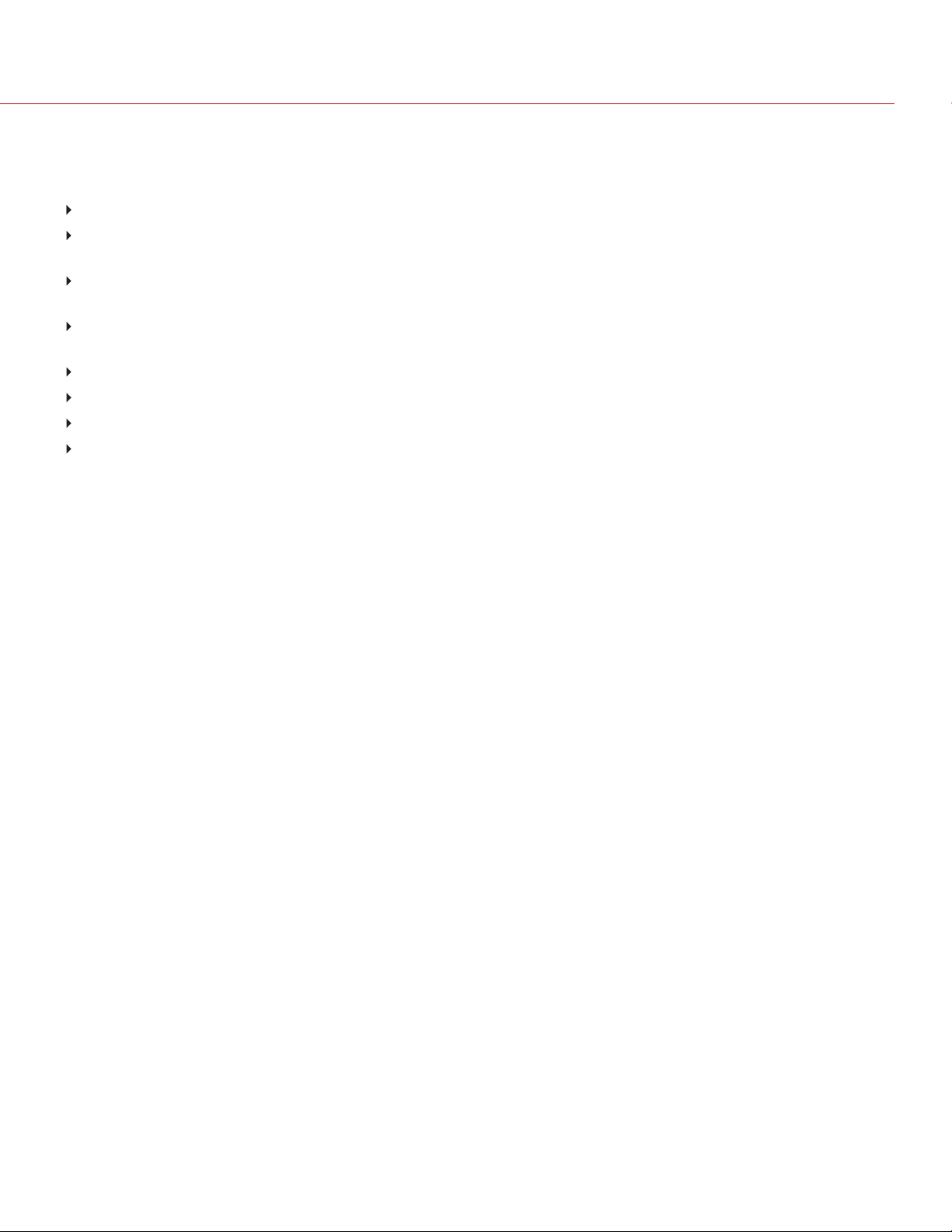
EPIC/SCARLET OPERATION GUIDE
ADDITIONAL RESOURCES
The following resources offer additional information about RED, the DSMC system, and the RED community:
RED.com: Check the official RED website for the latest information about RED products.
RED Learn Articles: RED offers in-depth technical articles about RED cameras, post-production, and digital
cinematography.
RED Downloads: Go to RED Downloads to download the latest firmware, operation guides, and post-production
software.
DSMC Toolkit: Go to RED Downloads to find the DSMC Toolkit, which offers many helpful tools and resources to
customize and improve your camera workflow.
RED Support: Check the RED SUPPORT site for FAQs, or to file a support ticket.
Bomb Squad Support: For more information, contact your Bomb Squad representative.
In-Camera Help: Select the Help button on an in-camera screen to open up the help for that screen.
REDUSER: Discuss all things RED on the REDUSER third-party forum.
C O PYR IGHT © 2018 R E D . C O M , L LC 955-0020_V 6 . 3 , R EV- AA| 13
Page 14

EPIC/SCARLET OPERATION GUIDE
CHAPTER 2:
CAMERA SYSTEM COMPONENTS
NOTE: Modules and lens mounts are NOT HOT SWAPPABLE, meaning you cannot remove or install these items
while the camera is turned on. Before installing or removing these items, you MUST turn off the camera. Failure to do
so may result in damage to the item or camera that is not covered under warranty.
NOTE: Availability of components listed in this chapter is subject to change at any time.
ADDITIONAL RESOURCES
For more information on power and media, see the following guides, available at www.red.com/downloads:
DSMC Power Operation Guide
DSMC Media Operation Guide
BRAIN
Figure: EPIC-X RED DRAGON BRAIN
The DSMC BRAIN® is the image processing center of the camera system and supports power, media, and other
modules.
C O PYR IGHT © 2018 R E D . C O M , L LC 955-0020_V 6 . 3 , R EV- AA| 14
Page 15
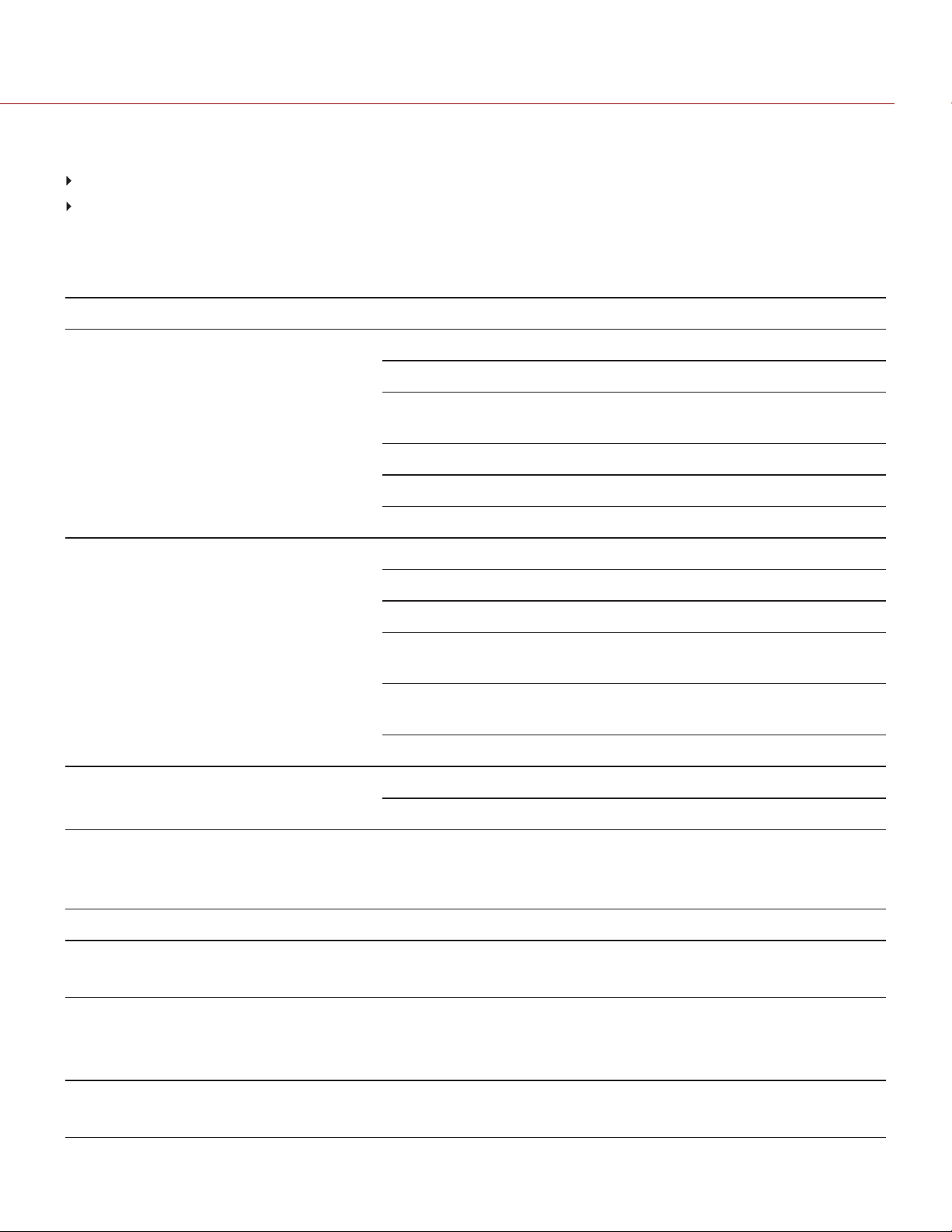
EPIC/SCARLET OPERATION GUIDE
BRAIN CONTROL: PWR/REC KEY
Fully press and hold the PWR/REC key for two (2) seconds to turn on/off.
When the camera is on, fully press and then release the PWR/REC key to toggle record start/stop.
BRAIN LEDS
This section describes the LED functions for the camera.
LED COLOR/FLASHING DESCRIPTION
Power Status LED (PWR) Off No power present
Green Power present; camera on
Amber flashing Power present; 5 to 10 min of battery time
available
Amber Power present; camera booting
Red flashing Power present; ≤ 5 min of battery time available
Red Power present; camera off
Record Status LED (REC) Off No media present
Green Ready to record
Amber Finalizing
Red flashing (slow) Media mounted with > 5% and ≤ 10% of media
space available
Red flashing (fast) Media mounted with 5% of media space
available
Red Recording
Power Status LED (PWR) and Record
Status LED (REC)
Both green flashing Firmware update in progress
Both red flashing Firmware update error
MEDIA BAY CONTROLS
CONTROL DESCRIPTION
User Key 1 Programmable key
User Key 1 + 2 Press: Eject Media
REC Button Programmable key
Full Press: Record Toggle
Half Press: AF Start
User Key 2 Programmable key
User Key 1 + 2 Press: Eject Media
C O PYR IGHT © 2018 R E D . C O M , L LC 955-0020_V 6 . 3 , R EV- AA| 15
Page 16

EPIC/SCARLET OPERATION GUIDE
MEDIA MODULES
This section describes the media modules. RED® offers the following media modules:
ITEM PART NUMBER
DSMC 1.8" SSD Side Module 720-0013
DSMC 1.8" SSD Side Module (DRAGON)
1
N/A
Carbon Fiber DSMC 1.8" SSD Side Module (DRAGON)
RED MINI-MAG® Side SSD Module 720-0021
Carbon Fiber RED MINI-MAG Side SSD Module
Rear SSD Module 720-0009
1. The DSMC 1.8" SSD Side Module (DRAGON) is only available with the purchase of a RED DRAGON sensor-based BRAIN.
2. Carbon fiber side SSD modules are only available with the purchase of a carbon fiber BRAIN.
2
2
N/A
N/A
SIDE SSD MODULES
Figure: DSMC Side SSD Module
Media modules attach to the camera to enable the use of RED MINI-MAG or REDMAG™ 1.8" SSD media. Both side
SSD module systems have the same EVF/LCD LEMO® connector, user keys, and REC button.
For more information, see the DSMC Media Operation Guide, available at www.red.com/downloads.
SIDE SSD MODULE CONNECTOR
CONNECTOR CONNECTOR TYPE CONNECTOR FUNCTION
EVF/LCD N/A Power and external monitoring support for an electronic viewfinder or display
C O PYR IGHT © 2018 R E D . C O M , L LC 955-0020_V 6 . 3 , R EV- AA| 16
Page 17
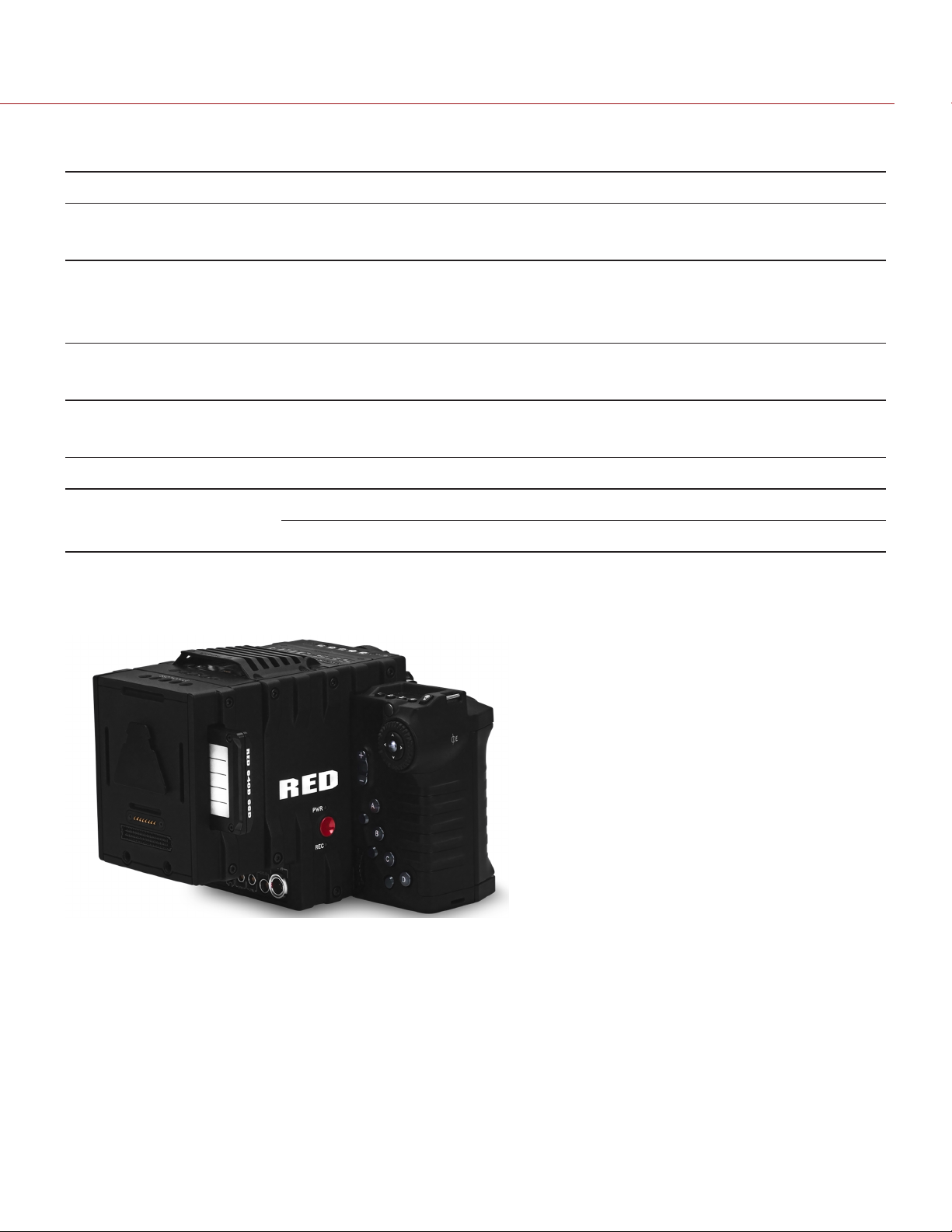
EPIC/SCARLET OPERATION GUIDE
SIDE SSD MODULE CONTROLS
CONTROL DESCRIPTION
User Key 1 Programmable key
User Key 1 + 2 Press: Eject Media
REC Button Programmable key
Full Press: Record Toggle
Half Press: AF Start
User Key 2 Programmable key
User Key 1 + 2 Press: Eject Media
SIDE SSD LED
LED COLOR/FLASHING DESCRIPTION
Record Status LED
1
Off Not recording, or media not mounted
Red Recording
1. For more information on how to enable/disable this LED, go to "Indicator" on page110.
REAR SSD MODULE
Figure: Rear SSD Module
The Rear SSD Module secures to the back of a Module Adaptor or a +1 Adaptor Module to serve as a rear location
for recording to a REDMAG 1.8" SSD.
For more information, see the DSMC Media Operation Guide, available at www.red.com/downloads.
C O PYR IGHT © 2018 R E D . C O M , L LC 955-0020_V 6 . 3 , R EV- AA| 17
Page 18
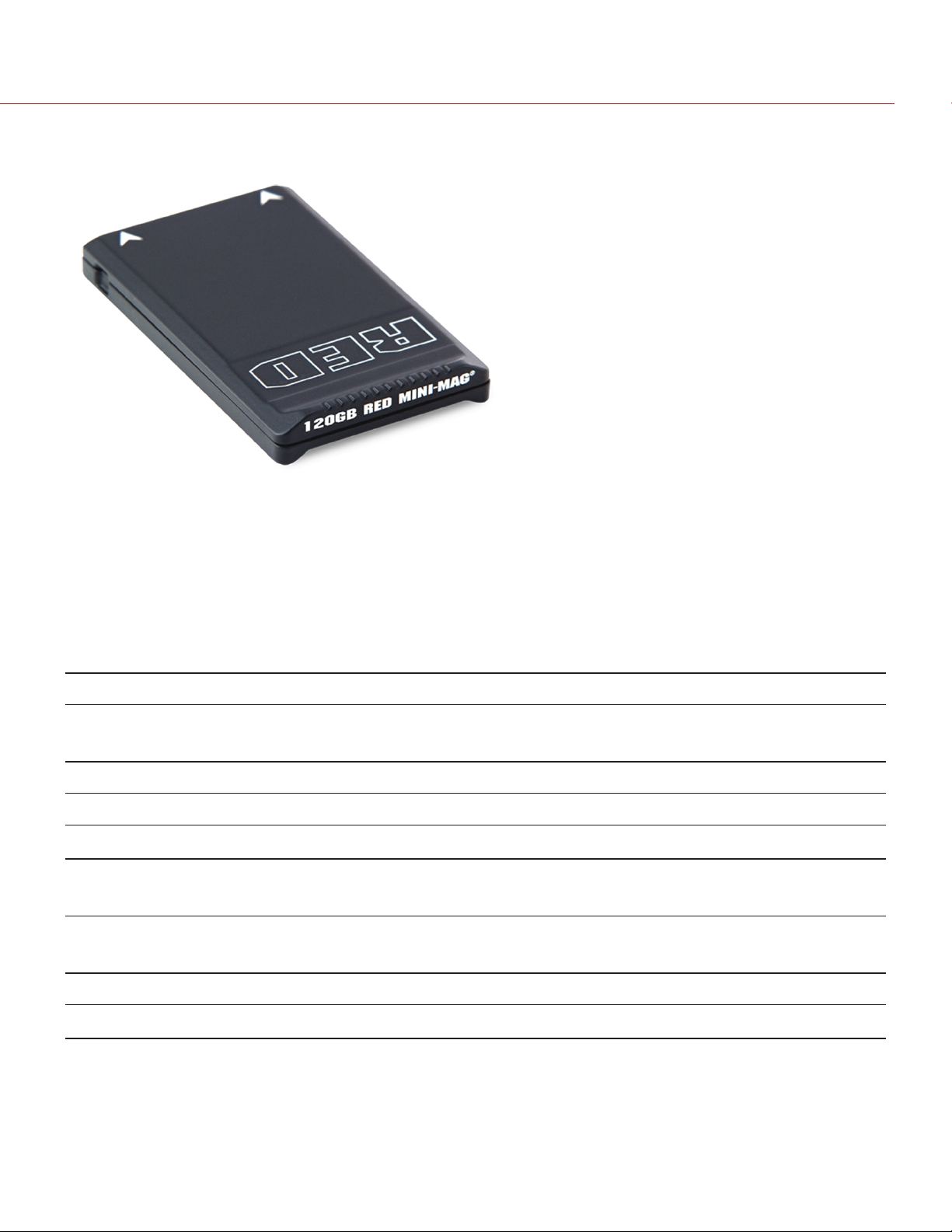
EPIC/SCARLET OPERATION GUIDE
REDMAG AND RED MINI-MAG SYSTEMS
Figure: RED MINI-MAG (120GB)
NOTE: For more information, see the DSMC Media Operation Guide, available at www.red.com/downloads.
REDMAG 1.8" SSDs and RED MINI-MAG® SSDs deliver fast and reliable recording options for your camera. A RED
STATION® enables you to connect media to your computer for offloading and editing.
RED MINI-MAG SSDS
RED offers the following RED MINI-MAG SSDs:
ITEM PART NUMBER REQUIRED FIRMWARE
RED MINI-MAG (120GB) 750-0075 For v5: v5.3.47 or later
For v6: v6.0.40 or later
RED MINI-MAG (240GB) 750-0082 v5.1.47 or later
RED MINI-MAG (480GB) 750-0090 v6.3.75 or later
RED MINI-MAG (512GB) V4
RED MINI-MAG (512GB) V5
RED MINI-MAG (512GB) V6
1
1
1
750-0078 v5.1.34 or later
750-0078 For v6.2: v6.2.60 or later
For v6.3: v6.3.17 or later
750-0078 For v6.2: v6.2.63 or later
For v6.3: v6.3.27 or later
RED MINI-MAG (960GB) 750-0087 v6.3.75 or later
RED MINI-MAG (1TB)
To see the Model number, go to Menu > Media > Device.
1.
2. The RED MINI-MAG 1TB can take up to 20 seconds to mount to a computer or a camera.
C O PYR IGHT © 2018 R E D . C O M , L LC 955-0020_V 6 . 3 , R EV- AA| 18
2
750-0081 v5.3.34 or later
Page 19
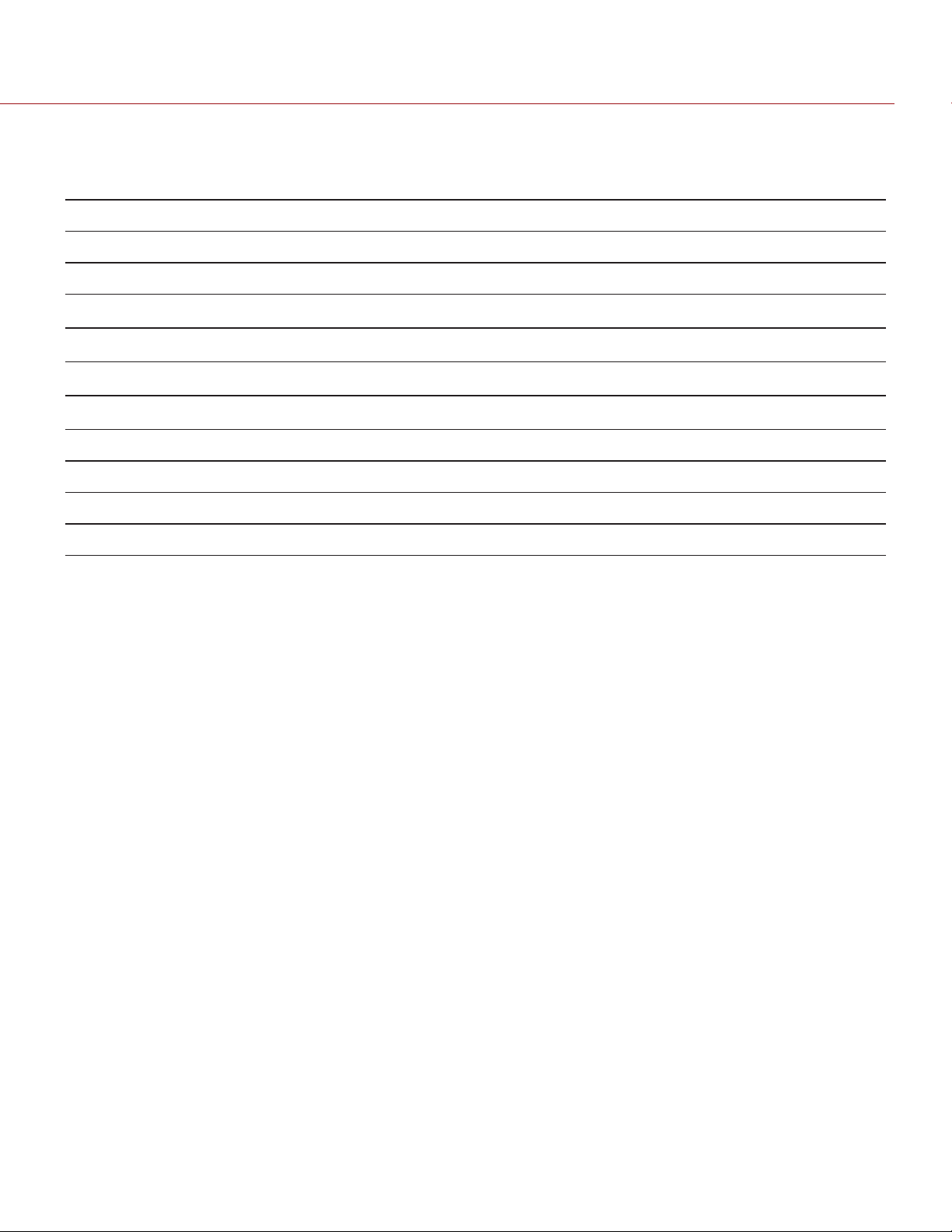
EPIC/SCARLET OPERATION GUIDE
REDMAG 1.8" SSDS
RED offers the following REDMAG 1.8" SSDs and compatible RED STATIONS:
ITEM PART NUMBER
REDMAG 1.8" SSD (48GB) 750-0044
REDMAG 1.8" SSD (64GB) 750-0025
REDMAG 1.8" SSD (128GB)
1
750-0021
REDMAG 1.8" SSD (240GB)
REDMAG 1.8" SSD (256GB)
REDMAG 1.8" SSD (512GB)
RED STATION REDMAG 1.8" 750-0006
RED STATION REDMAG 1.8" (MINI)–ESATA 750-0035
RED STATION REDMAG 1.8" (MINI)–USB 3.0 750-0036
RED STATION REDMAG 2.5" 750-0007
1. These REDMAG 1.8" SSDs are no longer available for purchase at red.com, but are still supported by RED.
2. The REDMAG 1.8" SSD (240GB) requires that your camera is on firmware v5.1.44 or later.
2
1
1
750-0061
750-0026
750-0037
C O PYR IGHT © 2018 R E D . C O M , L LC 955-0020_V 6 . 3 , R EV- AA| 19
Page 20
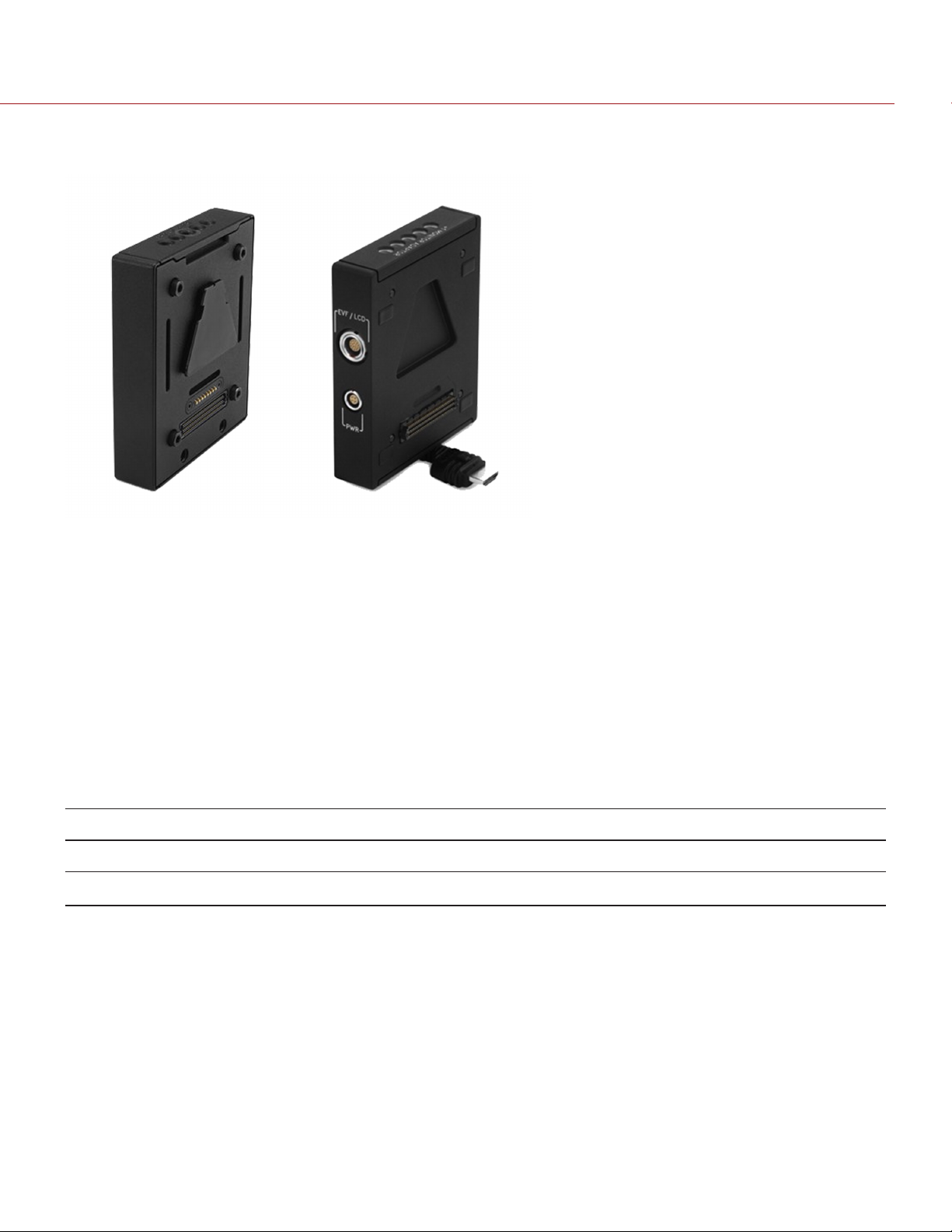
EPIC/SCARLET OPERATION GUIDE
ADAPTOR MODULES
Figure: Module Adaptor (left) and +1 Adaptor Module (Right)
Adaptor modules enable you to connect other modules to the camera for expandable functionality. The +1 Adaptor
Module provides an auxiliary power port for accessories and an additional EVF/LCD port for additional monitor
viewing and output.
Both adaptor modules also offer additional 1/4-20 mounting points on top for configuration support. Most modules
require a Module Adaptor or +1 Adaptor Module to attach to your camera.
For more information, go to "Configure Your Camera" on page40.
WARNING: The Module Adaptor is NOT compatible with the +1 Adaptor Module.
WARNING: The +1 Adaptor Module IS NOT compatible with the Module Adaptor.
WARNING: DO NOT use the EVF/LCD port if a Pro I/O Module is connected to the camera.
RED offers the following adaptor modules:
ITEM PART NUMBER
Module Adaptor 720-0008
+1 Adaptor Module
1. The +1 Adaptor Module requires that your camera is on firmware v4.08 or later.
1
720-0018
C O PYR IGHT © 2018 R E D . C O M , L LC 955-0020_V 6 . 3 , R EV- AA| 20
Page 21
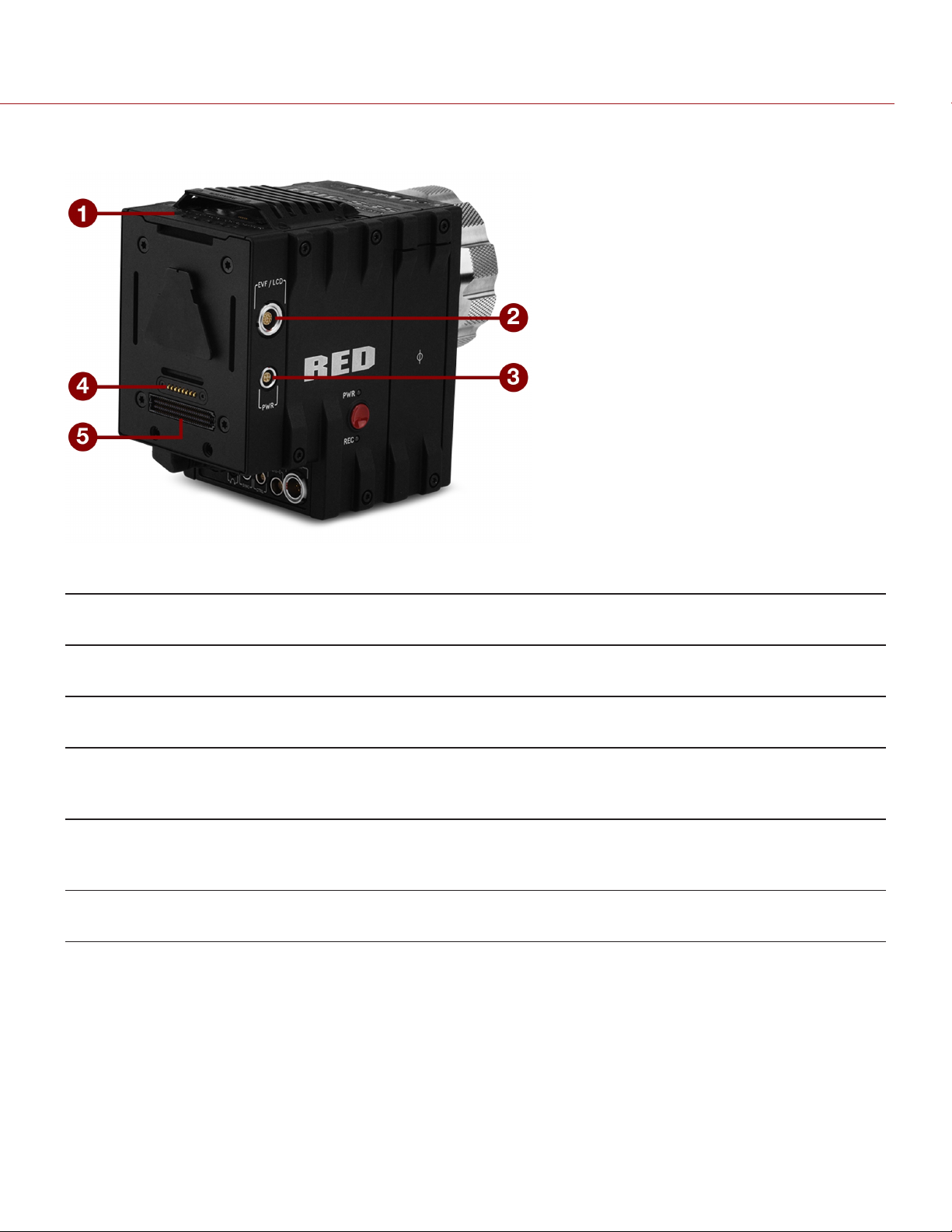
EPIC/SCARLET OPERATION GUIDE
+1 ADAPTOR MODULE CONNECTIONS
Figure: +1 Adaptor Module
# CONNECTOR CONNECTOR
TYPE
1 Mounting 1/4-20
mounting
2 EVF/LCD N/A Custom digital video and power interconnection between the camera and RED
3 Auxiliary
power out
(PWR)
4 REDMOTE®
dock
connector
5 Dock
connector
WARNING: DO NOT use the EVF/LCD port on the +1 Adaptor Module if a Pro I/O Module is connected to the camera.
The Pro I/O Module overrides the EVF/LCD and AUX power out ports when connected.
NOTE: The default auxiliary power output setting is on. To toggle the power setting on/off, go to Menu > Power >
Power Out > +1 PWR. The last power output setting is saved until a firmware upgrade or a factory reset.
4-pin 0B
LEMO
8-point POGO
connector
SEARAY
connector
CONNECTOR FUNCTION
Supports bolt-on auxiliary equipment
EVF or RED LCD; Pinout not published
Supplies unregulated (+) 11.5 to 17 V battery pass-through; Connect to 2-pin
LEMO accessories with the RED 4-Pin to 2-Pin Adaptor Cable; Max sustained
current is 2 A
Power and support for the REDMOTE
Supports power and communication with modules
C O PYR IGHT © 2018 R E D . C O M , L LC 955-0020_V 6 . 3 , R EV- AA| 21
Page 22

EPIC/SCARLET OPERATION GUIDE
+1 ADAPTOR MODULE ACCESSORIES
For more information, as well as a full list of EVF/LCD cables and other accessory cables, go to the RED Store at
www.red.com.
ACCESSORY CONNECTOR TYPE CONNECTOR FUNCTION PART
NUMBER
4-Pin To 2-Pin
Adaptor Cable
Micro HDMI-to-HDMI
Adaptor
1. The 4-Pin to 2-Pin Adaptor Cable converts 4-pin power into a 2-pin female LEMO connection, enabling support for 2-pin based accessories
from the +1 Adaptor Module or Pro I/O Module.
2. The Micro HDMI-to-HDMI Adaptor is field-replaceable.
1
2
4-pin 0B to 2-pin 0B
LEMO
Micro HDMI to
Standard HDMI
Power support for 2-pin based accessories 790-0334
HDMI video connection from the camera to support
auxiliary EVF/LCD attachment
N/A
POWER MODULES
Power modules attach to a Module Adaptor or +1 Adaptor Module to provide the camera with flexible power options
for REDVOLT®, REDVOLT-V, REDVOLT XL, and RED BRICK® batteries. When used in combination with a DSMC AC
Power Adaptor or DSMC Side Handle, you can hot-swap batteries without interrupting recording.
RED offers the following power modules:
ITEM PART NUMBER
Pro Battery Module (Dual) 720-0005
Pro Battery Module (Quad) 720-0006
REDVOLT XL Module
Quickplate Module 790-0343
1
740-0031
Backpack Quickplate (Short) 790-0342
RED Quickplate 790-0008
1. The REDVOLT XL Module requires that your camera is on firmware v5.1.29 or later.
For more information, see the DSMC Power Operation Guide, available at www.red.com/downloads.
C O PYR IGHT © 2018 R E D . C O M , L LC 955-0020_V 6 . 3 , R EV- AA| 22
Page 23

EPIC/SCARLET OPERATION GUIDE
RED BATTERIES AND CHARGERS
Figure: REDVOLT XL (left) and REDVOLT (right)
The REDVOLT, REDVOLT-V, REDVOLT XL, and RED BRICK are lightweight, rechargeable lithium-ion battery cells that
provide sustained power to the camera. These batteries provide long-term mobile power and attach to the camera via
a power module or other RED accessory. RED chargers replenish lost capacity for REDVOLT, REDVOLT-V, REDVOLT
XL, and RED BRICK batteries.
RED offers the following batteries and chargers:
ITEM PART NUMBER
REDVOLT 740-0020
REDVOLT-V 740-0043
REDVOLT XL 740-0021
RED BRICK 740-0002
REDVOLT Travel Charger 790-0134
REDVOLT Charger (Quad) 740-0015
RED CHARGER 740-0006
For more information, see the DSMC Power Operation Guide, available at www.red.com/downloads.
C O PYR IGHT © 2018 R E D . C O M , L LC 955-0020_V 6 . 3 , R EV- AA| 23
Page 24
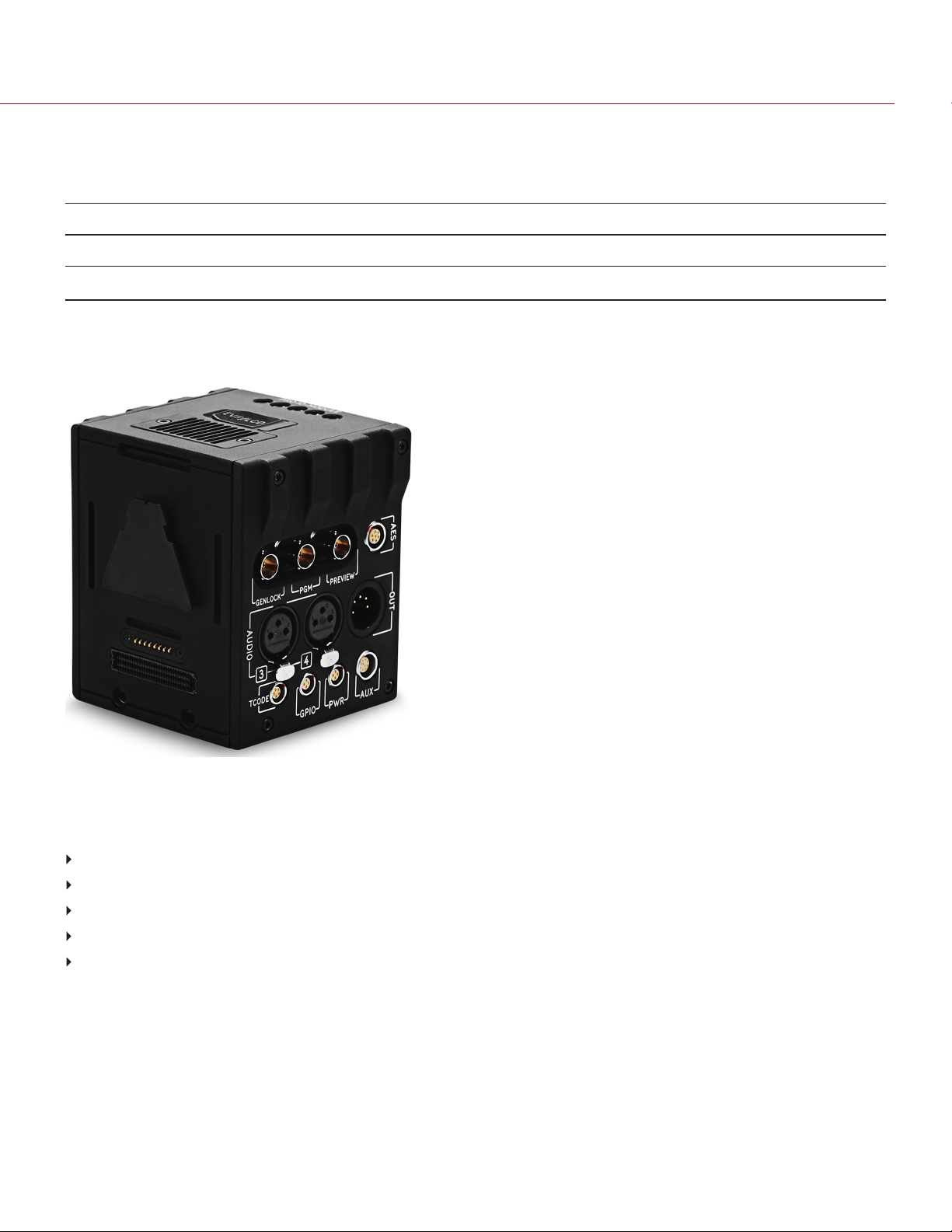
EPIC/SCARLET OPERATION GUIDE
OTHER MODULES
This section describes other modules. RED offers the following miscellaneous modules:
ITEM PART NUMBER
Pro I/O Module 720-0004
REDCAST Module
1. The REDCAST Module requires that your camera is on firmware v5.2.28 or later.
PRO I/O MODULE
1
720-0025
Figure: Pro I/O Module
The Pro I/O Module brings together the essential input and output (I/O) connections in one (1) module, providing a
central hub for professional audio and video components. The Pro I/O Module offers the following features:
Centralized ports that make it easy to manage connections and cables.
LCD/EVF port that allows you to connect an additional RED LCD or EVF.
Customizable triggers that interface with third-party GPIO and RS232 control devices using Pro I/O cables.
Mounting points for an additional module or a REDMOTE.
Internal cooling system that maintains an appropriate operating temperature.
For more information, see the Pro I/O Module Operation Guide, available at www.red.com/downloads.
C O PYR IGHT © 2018 R E D . C O M , L LC 955-0020_V 6 . 3 , R EV- AA| 24
Page 25

EPIC/SCARLET OPERATION GUIDE
REDCAST MODULE
Figure: REDCAST Module
The REDCAST® Module allows for live 4K streaming, enabling you to capture and view action in real-time.
Compatible with both EPIC DRAGON and SCARLET DRAGON cameras, the REDCAST Module uses four (4) 3G-SDI
output connections to broadcast 4K video at up to 60 frames per second. Five (5) 1/4-20 mounting holes are built into
the top of the module, allowing for various mechanical peripherals to be attached.
For more information, see the REDCAST Module Operation Guide, available at www.red.com/downloads.
C O PYR IGHT © 2018 R E D . C O M , L LC 955-0020_V 6 . 3 , R EV- AA| 25
Page 26
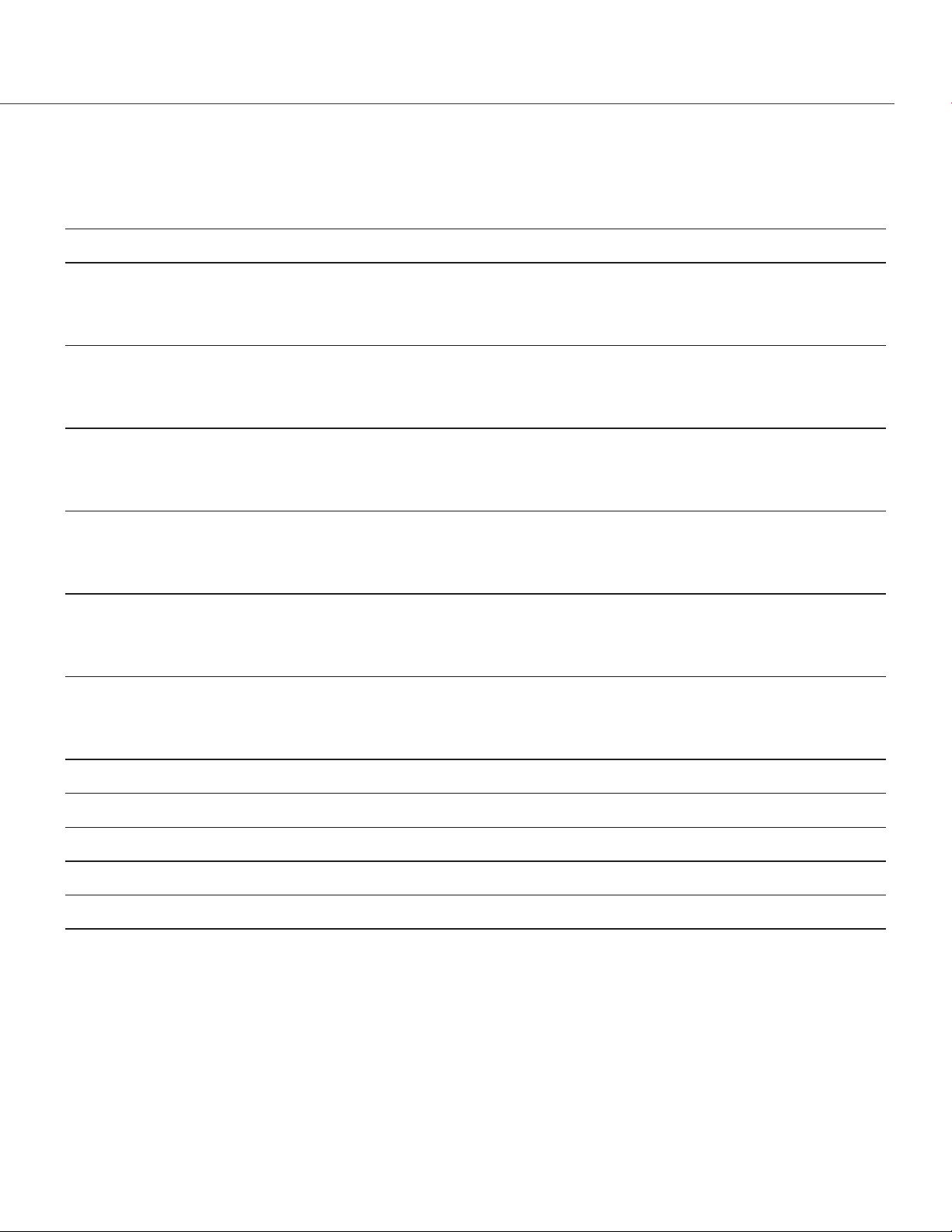
EPIC/SCARLET OPERATION GUIDE
DISPLAYS AND ELECTRONIC VIEWFINDERS
RED offers the following displays and electronic viewfinders (EVFs):
NOTE: RED offers multiple mounting solutions for each camera type.
ITEM RESOLUTION TILT
DSMC2 RED Touch 7.0" LCD (Woven CF)
2
1920 x 1136 Total: 180°
Forward: 90°
Backward: 90°
DSMC2 RED Touch 7.0" LCD (Aluminum)
2
1920 x 1136 Total: 180°
Forward: 90°
Backward: 90°
DSMC2 RED Touch 4.7" LCD
2
1280 x 720 Total: 240°
Forward: 90°
Backward: 150°
RED Touch 5.0" LCD
3
800 x 400 Total: 270°
Forward: 180°
Backward: 90°
RED Touch 7.0" LCD
3, 4
1920 x 1136 Total: 180°
Forward: 90°
Backward: 90°
RED Touch 9.0" LCD
3
1280 x 768 Total: 270°
Forward: 180°
Backward: 90°
RED Pro LCD 7"
3
1024 x 600 No tilt No swivel 730-0009
1
SWIVEL
Total: 360°
1
PART NUMBER
730-0018
CW: 180°
CCW: 180°
Total: 360°
730-0024
CW: 180°
CCW: 180°
No swivel 730-0019
Total: 360°
730-0008
CW: 180°
CCW: 180°
Total: 360°
730-0007
CW: 180°
CCW: 180°
Total: 360°
730-0011
CW: 180°
CCW: 180°
RED Pro Touch 7.0" LCD
DSMC2 RED EVF (OLED)
BOMB EVF® (LCOS)
BOMB EVF (OLED)
1. Approximate measurements.
2. Using this display with an EPIC or SCARLET camera requires a DSMC2 LEMO Adaptor B.
3. Using this display with a DSMC2 camera requires a DSMC2 LEMO Adaptor A or DSMC2 Tactical Top Plate.
4. The RED Touch 7.0" LCD requires that your camera is on firmware v5.2.38 or later.
3
3
3
3
1920 × 1136 No tilt No swivel 730-0025
1920 x 1080 N/A N/A 730-0021
1280 x 784 N/A N/A 730-0004
1280 x 1024 N/A N/A 730-0010
For a full list of LCD and EVF user keys and default actions, go to "Default Key Functions" on page241.
C O PYR IGHT © 2018 R E D . C O M , L LC 955-0020_V 6 . 3 , R EV- AA| 26
Page 27

EPIC/SCARLET OPERATION GUIDE
RED LCDS
Figure: RED Touch 7.0" LCD
RED displays provide important camera parameters on the graphical user interface (GUI) and offer a variety of monitor
viewing options. RED touchscreen displays enable you to use gestures to navigate menus and adjust camera
parameters. RED displays feature 8-bit RGB, 4:4:4 progressive scan, providing up to 16.7 million colors and up to
70% NTSC color gamut.
LCD PRECAUTIONS
WARNING: DO NOT use a RED display as a handle to lift or carry the camera. Damage to a RED display or other
components of the camera system caused by using the display as a handle are not covered under warranty.
WARNING: DO NOT use the threaded holes in the RED Touch LCD base to mount the display to the camera. Damage
to a RED display or other components of the camera system caused by using these threaded holes is not covered
under warranty.
WARNING: DO NOT try to turn an LCD past its tilt or swivel range. Damage to a RED display or other camera
components caused by excessive force is not covered under warranty. For more information on the tilt and swivel
range for each display, go to "Displays and Electronic Viewfinders" on the previous page.
C O PYR IGHT © 2018 R E D . C O M , L LC 955-0020_V 6 . 3 , R EV- AA| 27
Page 28
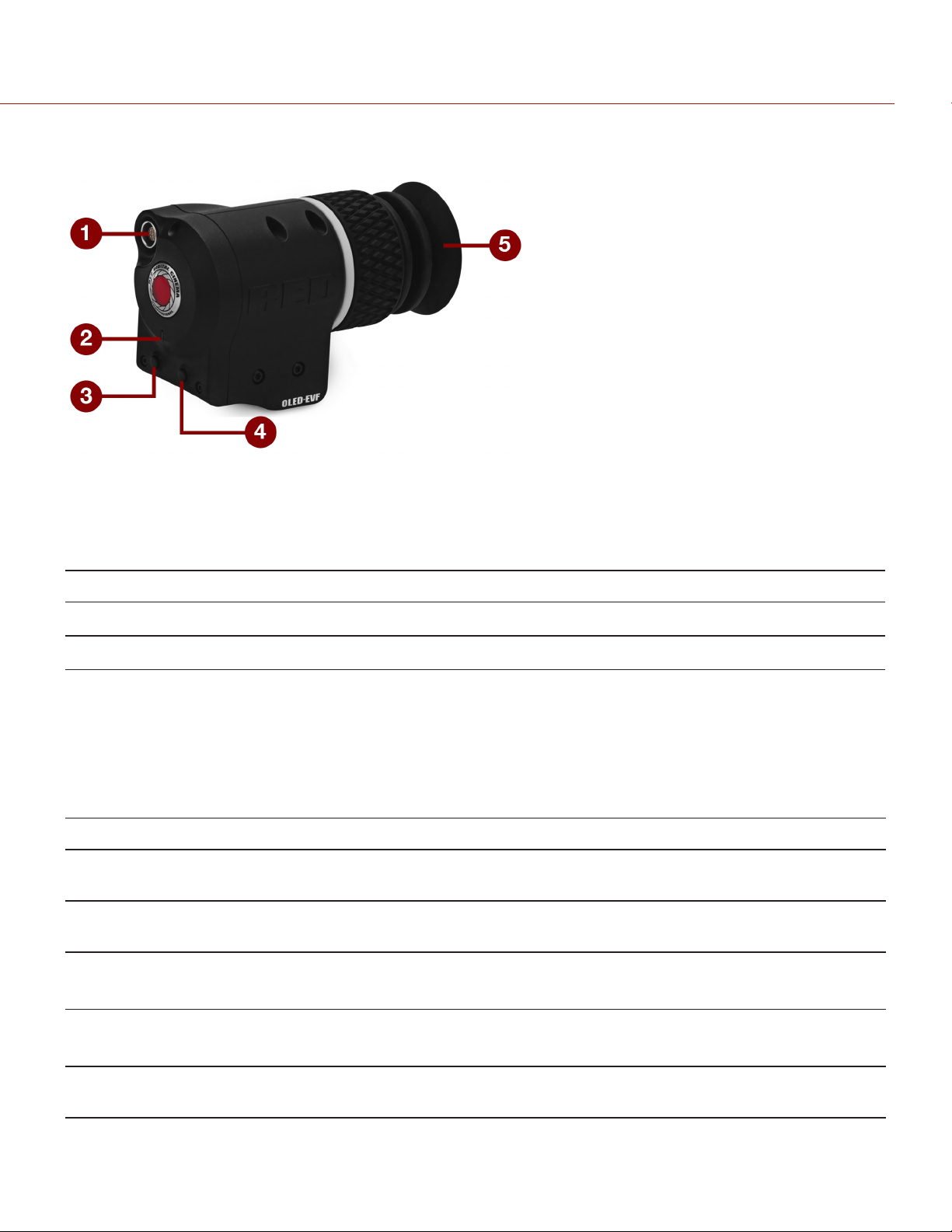
EPIC/SCARLET OPERATION GUIDE
BOMB EVFS
Figure: BOMB EVF (OLED)
The BOMB EVF (LCOS) and BOMB EVF (OLED) deliver specialized viewing solutions for the camera. The BOMB EVF
(LCOS) is a high-definition, lightweight, and low-profile viewfinder. The BOMB EVF (OLED) uses OLED technology,
providing deeper blacks and more color accurate images.
ITEM CONTRAST RATIO DIOPTER RANGE
BOMB EVF (LCOS)
BOMB EVF (OLED)
1. Using these displays with a DSMC2 camera requires a DSMC2 LEMO Adaptor A.
WARNING: DO NOT point the BOMB EVF (OLED) eyepiece at direct sunlight. Continued exposure to direct sunlight
may damage the EVF. Point the eyepiece away from sunlight when not in use. Damage to the BOMB EVF (OLED)
caused by continued exposure to direct sunlight is not covered under warranty.
1
1
1000:1 typical 2.0 to –5.0.1
>10,000:1 typical 2.0 to –5.0.1
BOMB EVF FEATURES
# FEATURE DESCRIPTION
1 EVF
Connector
2 EVF Tally
LED
3 Key 1 Programmable key
4 Key 2 Programmable key
Custom digital video and power interconnection between the camera and RED EVF; Pinout not
published
When enabled, the LED illuminates red when recording; For more information, go to "Indicator" on
page110
Magnify: Toggle
Exposure Check: Toggle
5 Eyepiece
Heater
C O PYR IGHT © 2018 R E D . C O M , L LC 955-0020_V 6 . 3 , R EV- AA| 28
The integrated eyepiece heater automatically heats the eyepiece when the EVF detects a low
ambient temperature
Page 29

EPIC/SCARLET OPERATION GUIDE
DSMC2 RED EVF
The DSMC2 RED EVF (OLED) is a high definition electronic viewfinder designed as the ideal single-viewer monitoring
solution. Featuring the latest OLED technology, this EVF provides an unmatched personal viewing experience with a
1080p OLED micro-display, and improved color accuracy with 30-bit RGB color represenation. View and monitor your
RED footage as it is intended with truer colors and deeper blacks in a larger field of view.
RED offers multiple mounting solutions for each camera type.
WARNING: DO NOT point the DSMC2 RED EVF (OLED) eyepiece at direct sunlight. Continued exposure to direct
sunlight may damage the EVF. Point the eyepiece away from sunlight when not in use. Damage to the DSMC2 RED
EVF (OLED) caused by continued exposure to direct sunlight is not covered under warranty.
NOTE: DO NOT overtighten the black tension ring on the EVF connector. The EVF is designed to allow rotation even
when the tension ring is fully engaged.
C O PYR IGHT © 2018 R E D . C O M , L LC 955-0020_V 6 . 3 , R EV- AA| 29
Page 30

EPIC/SCARLET OPERATION GUIDE
DSMC2 RED EVF FEATURES
Figure: DSMC2 RED EVF
# FEATURE DESCRIPTION
1 DSMC2 RED EVF
Mount
2 EVF Connector
3 Key 1 Programmable key
4 Key 2 Programmable key
5 Mounting Point Mounting point for the DSMC2 RED EVF Mounting Plate
6 DSMC2 RED EVF
Modular Optical
Block
1. Not visible. Shown with the DSMC2 RED EVF Mount attached.
1
The DSMC2 RED EVF Mount.
DO NOT overtighten the black tension ring on the EVF connector. The EVF is designed to
allow rotation even when the tension ring is fully engaged.
Custom digital video and power interconnection between the EVF and other RED devices;
Pinout not published; compatible with standard RED EVF/LCD LEMO cables.
Magnify: Toggle
Exposure Check: Toggle
Fully coated with a > 32° field of view
C O PYR IGHT © 2018 R E D . C O M , L LC 955-0020_V 6 . 3 , R EV- AA| 30
Page 31

EPIC/SCARLET OPERATION GUIDE
LEMO ADAPTORS
This section describes the DSMC2 LEMO Adaptor A and the DSMC2 LEMO Adaptor B. These adaptors enable you to
use EPIC/SCARLET displays with your DSMC2 camera and use DSMC2 displays with your EPIC/SCARLET camera.
For more information on available displays, go to "Displays and Electronic Viewfinders" on page26.
ITEM PART NUMBER
DSMC2 LEMO Adaptor A 720-0037
DSMC2 LEMO Adaptor B 720-0038
LEMO ADAPTOR A
Figure: DSMC2 LEMO Adaptor A
The DSMC2 LEMO Adaptor A makes your existing RED Touch, RED PRO, and RED PRO Touch displays, as well as
RED EVFs, fully compatible with the DSMC2 camera system. The DSMC2 LEMO Adaptor A converts the pogo
connection on the DSMC2 camera to a legacy EVF/LCD LEMO port. The DSMC2 LEMO Adaptor A is designed to
attach to the primary (top), or the secondary (side) EVF/LCD port on the DSMC2 camera.
When used along with the DSMC2 LEMO Adaptor B, this adaptor enables you to mount a DSMC2 RED Touch LCD
away from the camera—to a NOGA arm or other stable mounting point.
The DSMC2 LEMO Adaptor A is compatible with the BOMB EVF, (LCOS) and (OLED) models, or later.
LEMO ADAPTOR B
Figure: DSMC2 LEMO Adaptor B
The DSMC2 LEMO Adaptor B enables you to use a DSMC2 RED Touch LCD with your existing EPIC or SCARLET
camera. The DSMC2 LEMO Adaptor B converts the display signal from a pogo connection to a legacy EVF/LCD
LEMO port. The DSMC2 LEMO Adaptor B is designed to mount to your EPIC or SCARLET camera using standard
1/4-20 mounting holes.
When used along with the DSMC2 LEMO Adaptor A, this adaptor enables you to mount a DSMC2 RED Touch LCD
away from the camera—to a NOGA arm or other stable mounting point.
C O PYR IGHT © 2018 R E D . C O M , L LC 955-0020_V 6 . 3 , R EV- AA| 31
Page 32

EPIC/SCARLET OPERATION GUIDE
CAMERA CONTROL MODULES
This section describes the camera control modules. These devices provide a wide array of programmable buttons,
controls, and other features to interact with the camera. RED offers the following controls:
ITEM PART NUMBER
DSMC Side Handle 720-0012
RED Switchblade-M
REDMOTE 770-0006
R.C.P.™ Bridge (R.C.P. Development Kit) 720-0028
1. The RED Switchblade-M requires that your camera is on firmware v5.2.28 or later. Full functionality requires firmware v5.3 or later.
2. The R.C.P. Bridge requires that your camera is on firmware v5.2.28 or later.
DSMC SIDE HANDLE
1
720-0026
Figure: DSMC Side Handle
The DSMC Side Handle provides programmable menu controls and a battery compartment that holds one (1)
REDVOLT battery. The DSMC Side Handle LCD display shows camera parameter values and illuminates for operation
in dark environments. When a REDVOLT is installed in the DSMC Side Handle, batteries connected to other power
modules may be hot-swapped, providing uninterrupted operation.
For a full list of DSMC Side Handle user keys and default actions, go to "Default Key Functions" on page241.
C O PYR IGHT © 2018 R E D . C O M , L LC 955-0020_V 6 . 3 , R EV- AA| 32
Page 33

EPIC/SCARLET OPERATION GUIDE
RED SWITCHBLADE-M
Figure: RED Switchblade-M
The RED Switchblade-M is a low-profile and lightweight interface solution that mounts to the side of the camera. With
a 1.7” OLED display and full navigation controls, the RED Switchblade-M grants full access to menus while optimizing
the size and weight of your camera configuration.
For a full list of RED Switchblade-M user keys and default actions, go to "Default Key Functions" on page241.
NOTE: The RED Switchblade-M requires camera firmware v5.2.28 or later. Full functionality requires camera firmware
v5.3 or later.
C O PYR IGHT © 2018 R E D . C O M , L LC 955-0020_V 6 . 3 , R EV- AA| 33
Page 34

EPIC/SCARLET OPERATION GUIDE
REDMOTE
Figure: REDMOTE
The REDMOTE is a remote camera control unit that attaches to the rear of the camera or rearmost expansion module.
The REDMOTE may be detached from the camera or rearmost module and provides wireless remote control of the
camera over the proprietary RED Command Protocol (R.C.P).
For a full list of REDMOTE user keys and default actions, go to "Default Key Functions" on page241.
For more information, go to "REDMOTE System" on page153.
IMPORTANT: To operate properly, upgrade both REDMOTE and camera firmware to the most recent version.
R.C.P. BRIDGE
The R.C.P. Bridge is a wireless module that provides communication support for third-party app development. The
R.C.P. Bridge attaches to the rear of the camera or other compatible rear module. The R.C.P. Bridge is part of the
R.C.P. Development Kit and uses the RED Command Protocol (R.C.P.) to communicate information between the
camera and your application.
For more information, see the R.C.P. Bridge Operation Guide, available at www.red.com/downloads.
NOTE: The R.C.P. Bridge requires camera firmware v5.2.8 or later.
C O PYR IGHT © 2018 R E D . C O M , L LC 955-0020_V 6 . 3 , R EV- AA| 34
Page 35

EPIC/SCARLET OPERATION GUIDE
LENS MOUNTS
RED offers the following lens mounts:
Figure: DSMC S35 Mg PL Mount 2.0
ITEM PART NUMBER
DSMC S35 Mg PL Mount 2.0
DSMC S35 Ti PL Mount (Captive) 725-0022
DSMC S35 Al Canon Mount (Captive) 725-0026
DSMC S35 Ti Canon Mount (Captive) 725-0032
DSMC S35 Al Nikon Mount 725-0006
DSMC S35 Ti Nikon Mount 725-0007
DSMC Al Leica M Mount (Captive) 725-0029
DSMC RED MOTION MOUNT S35 Ti PL
DSMC RED MOTION MOUNT S35 Ti Canon (Captive)
1. For EPIC and SCARLET cameras, the DSMC Fan 2.0 (Bottom) and the DSMC S35 Mg PL Mount 2.0 are not natively compatible with each
other, since the fan grill prevents the lens mount locking ring from rotating. To use these devices together, remove the lower tabs from the
locking ring using a T8 TORX® driver.
2. The DSMC RED MOTION MOUNT requires that your camera is on firmware v5.1.14 or later.
1
2
2
725-0024
725-0012
725-0038
C O PYR IGHT © 2018 R E D . C O M , L LC 955-0020_V 6 . 3 , R EV- AA| 35
Page 36

EPIC/SCARLET OPERATION GUIDE
INTERCHANGEABLE OLPFS
The camera system includes intelligent, interchangeable optical low pass filters (OLPFs). The camera automatically
recognizes the OLPF type installed, eliminating the need to configure OLPF settings in the camera menu.
Figure: DSMC Interchangeable OLPF System
NOTE: The DSMC interchangeable OLPF system is only compatible with the DRAGON sensor.
The DSMC interchangeable OLPF system is an upgrade to the optical low-pass filter (OLPF) in your EPIC DRAGON or
SCARLET DRAGON. The modular mounting system enables you to remove and replace OLPFs to achieve optimal
color reproduction in any lighting and environment.
RED offers the following modular DSMC interchangeable OLPFs for EPIC DRAGON and SCARLET DRAGON:
ITEM LABEL
DSMC Skin Tone-Highlight OLPF S 790-0461 v5.2.28 or later
DSMC Low Light Optimized OLPF L 790-0462 v5.2.28 or later
DSMC H2O OLPF H 790-0472 v5.3.29 or later
DSMC Standard OLPF D 790-0517 v6.0.37 or later
DSMC IR Pass OLPF (Color) I 790-0473 v5.3.33 or later
DSMC Monochrome OLPF2 M 790-0481 v5.2.9 or later
DSMC IR Pass OLPF (Monochrome)
1. Visible on the top inside part of the OLPF assembly.
2. Monochrome OLPFs are for use with the DRAGON Monochrome sensor ONLY.
2
I 790-0474 v5.3.33 or later
1
PART NUMBER REQUIRED FIRMWARE
RAILS, MOUNTS, TACTICAL GEAR, AND CABLES
RED offers a wide variety of support gear, mounting platforms, cables, accessories, and other equipment. For more
information, visit the RED Store at www.red.com/store.
C O PYR IGHT © 2018 R E D . C O M , L LC 955-0020_V 6 . 3 , R EV- AA| 36
Page 37

EPIC/SCARLET OPERATION GUIDE
CHAPTER 3:
BASIC OPERATIONS
POWER OPERATIONS
This section describes the basic power operations of the camera system.
For more information, see the DSMC Power Operation Guide, available at www.red.com/downloads.
NOTE: Modules and lens mounts are NOT HOT SWAPPABLE, meaning you cannot remove or install these items
while the camera is turned on. Before installing or removing these items, you MUST turn off the camera. Failure to do
so may result in damage to the item or camera that is not covered under warranty.
WARNING: While third-party batteries may be mechanically compatible with the camera system, the manufacturer is
responsible for the performance and stability of third-party options, not RED®. Damage to the camera system or thirdparty devices caused by using third-party power options is not covered under warranty. The camera may be unable to
determine and display the voltage or remaining battery capacity of third-party power options.
C O PYR IGHT © 2018 R E D . C O M , L LC 955-0020_V 6 . 3 , R EV- AA| 37
Page 38

EPIC/SCARLET OPERATION GUIDE
POWER INPUTS
Figure: SEARAY Connector (top) and DC IN Connector (bottom)
There are two (2) primary power inputs that provide power to the camera:
# POWER INPUT DESCRIPTION
1 SEARAY power
connector
2 DC IN connector Provides power to the camera using a DSMC Power Adaptor or certain battery modules,
NOTE: Additionally, one (1) REDVOLT battery may be used in conjunction with the DSMC Side Handle to provide
short term power and support hot-swapping of other power sources.
Provides power to the camera from attached modules
such as the Backpack Quickplate
POWER PRIORITY
When multiple power sources are connected to the camera, power consumption is prioritized in this sequence:
1. DC IN (AC power adapter or external battery)
2. Rear battery module batteries (lowest state of charge first)
3. REDVOLT battery in an attached DSMC Side Handle
C O PYR IGHT © 2018 R E D . C O M , L LC 955-0020_V 6 . 3 , R EV- AA| 38
Page 39

EPIC/SCARLET OPERATION GUIDE
POWER CONSUMPTION
The camera draws approximately 60 W when recording in 5K resolution, at 24 fps.
Under typical conditions batteries provide the following operating time:
REDVOLT: Powers the camera and accessories for approximately 30 minutes.
REDVOLT-V: Powers the camera and accessories for approximately 35 minutes.
REDVOLT XL: Powers the camera and accessories for approximately 90 minutes.
RED BRICK: Powers the camera and accessories for approximately 120 minutes.
POWER STATUS
The power status of the current primary power source displays in the Lower Status Row of the graphical user interface
(GUI). Navigate to the Power In menu at Menu > Power > Power In for the status of all connected power sources.
For more information, go to "Power Menu" on page128.
APPROVED EXTERNAL DC POWER
The camera accepts input voltages of 11.5 V to 17 V DC, and can draw a maximum current of 12 A. The camera can
be powered continuously by connecting one (1) of the following to the DC IN port on the camera:
DSMC AC Power Adaptor
RED BRICK Charger: Offers two (2) ways to connect to your camera:
Use a RED ONE DC Power Cable (P/N 790-0060) and 2B-to-1B Power Adaptor Cable (P/N 790-0138).
Use a RED 2B-to-1B LEMO Power Cable (P/N 790-0556).
RED BRICK: Requires a Backpack Quickplate or Battery Belt Clip (DSMC). Also supported by a RED Quickplate
or RED Cradle using a 2B-to-1B Power Adaptor Cable.
REDVOLT-V: Requires a Backpack Quickplate or Battery Belt Clip (DSMC). Also supported by a RED Quickplate
or RED Cradle using a 2B-to-1B Power Adaptor Cable.
XLR DC power source: Requires an XLR Power Cable.
TURN ON THE CAMERA
NOTE: If you have just turned off the camera, wait at least three (3) seconds before turning the camera back on.
1. Attach a power source to the camera.
The Power Status LED illuminates red, indicating that an appropriate power source is connected.
2.
Press and release the PWR/REC key on the right side of the camera.
The Power Status LED illuminates amber as the camera turns on.
The Power Status LED illuminates green to confirm that the camera is turned on and ready to use.
TURN OFF THE CAMERA
Use one of the following methods to turn off the camera:
Go to Menu > Power and select Shutdown.
Press and hold PWR/REC until the Shutting Down... notification shows on the display.
NOTE: The camera turns off automatically if the supply voltage drops to 11.5 V.
C O PYR IGHT © 2018 R E D . C O M , L LC 955-0020_V 6 . 3 , R EV- AA| 39
Page 40

EPIC/SCARLET OPERATION GUIDE
CONFIGURE YOUR CAMERA
This section describes common options for configuring your camera system.
DSMC SIDE HANDLE: INSTALL/REMOVE
INSTALL THE DSMC SIDE HANDLE
WARNING: Before installing or removing this item, you MUST turn off the camera.
REQUIRED TOOL(S): T10 TORX® driver
1. Turn off the camera.
2. Use a T10 TORX driver to remove the single screw located at the bottom of the BRAIN side plate (if the side plate
is installed).
3. Rotate the BRAIN side plate upwards to disengage the lip at the top of the side plate from the camera, and
remove the BRAIN side plate.
4. Insert the lip on the DSMC Side Handle into the slot where the lip of the BRAIN side plate was installed.
5. Press the DSMC Side Handle down flush along the side of the camera.
6. Rotate the thumbscrew upward while applying steady pressure until tight.
REMOVE THE DSMC SIDE HANDLE
WARNING: Before installing or removing this item, you MUST turn off the camera.
REQUIRED TOOL(S): T10 TORX driver
1. Turn off the camera.
2. Rotate the thumbscrew downward until the DSMC Side Handle detaches from the camera body.
3. Disengage the tension lip on the DSMC Side Handle by pulling the bottom away from the camera.
4. Insert the tension lip on the BRAIN side plate into the recess on the side of the camera.
5. Install the appropriate screw at the bottom of the BRAIN side plate using a T10 TORX driver. DO NOT exceed 70
in-oz, or damage may occur.
EPIC side plate screw: M3x0.5 x 8 mm
SCARLET side plate screw: M3x0.5 x 5.5 mm
WARNING: DO NOT OVERTIGHTEN.
C O PYR IGHT © 2018 R E D . C O M , L LC 955-0020_V 6 . 3 , R EV- AA| 40
Page 41

EPIC/SCARLET OPERATION GUIDE
RED SWITCHBLADE-M: INSTALL/REMOVE
INSTALL THE RED SWITCHBLADE-M
WARNING: Before installing or removing this item, you MUST turn off the camera.
REQUIRED TOOL(S): T10 TORX driver
1. Turn off the camera.
2. Use a T10 TORX driver to remove the single screw located at the bottom of the BRAIN side plate (if the side plate
is installed).
3. Rotate the BRAIN side plate upwards to disengage the lip at the top of the side plate from the camera, and
remove the BRAIN side plate.
4. Insert the lip on the RED Switchblade-M into the slot where the lip of the BRAIN side plate was installed.
5. Press the Switchblade-M down flush along the side of the camera.
6. Tighten the thumbscrew until finger-tight, then engage the thumbscrew mechanism.
REMOVE THE RED SWITCHBLADE-M
WARNING: Before installing or removing this item, you MUST turn off the camera.
REQUIRED TOOL(S): T10 TORX driver
1. Turn off the camera.
2. Disengage the thumbscrew mechanism.
3. Loosen the thumbscrew until the Switchblade-M detaches from the camera.
4. Pull the bottom of the RED Switchblade-M away from the camera to disengage the tension lip.
5. Remove the RED Switchblade-M from the camera.
6. Insert the tension lip on the BRAIN side plate into the recess on the side of the camera.
7. Install the appropriate screw at the bottom of the BRAIN side plate using a T10 TORX driver. DO NOT exceed 70
in-oz, or damage may occur.
EPIC side plate screw: M3x0.5 x 8 mm
SCARLET side plate screw: M3x0.5 x 5.5 mm
WARNING: DO NOT OVERTIGHTEN.
C O PYR IGHT © 2018 R E D . C O M , L LC 955-0020_V 6 . 3 , R EV- AA| 41
Page 42

EPIC/SCARLET OPERATION GUIDE
MODULE ADAPTOR AND +1 ADAPTOR MODULE:
INSTALL/REMOVE
INSTALL THE MODULE ADAPTOR
You must install an adaptor module on the back of the camera before you install a module.
REQUIRED TOOL(S): T20 TORX driver
1. Turn off the camera.
2. Remove the REDMOTE or R.C.P. Bridge, if attached.
3. Position the Module Adaptor over the V-mount on the rear of the camera.
Figure: Install +1 Adaptor Module
4. Apply pressure and tighten the four (4) captive screws in a cross pattern (“X” pattern) approximately two (2) turns
each using a T20 TORX driver. DO NOT FULLY TIGHTEN.
Figure: Insert HDMI Connector into the BRAIN
C O PYR IGHT © 2018 R E D . C O M , L LC 955-0020_V 6 . 3 , R EV- AA| 42
Page 43

EPIC/SCARLET OPERATION GUIDE
5. Fully tighten the four (4) screws in a cross pattern (“X” pattern) using a T20 TORX driver.
Figure: Tighten Screws
WARNING: DO NOT OVERTIGHTEN.
REMOVE THE MODULE ADAPTOR
REQUIRED TOOL(S): T20 TORX driver
1. Turn off the camera.
2. Use a T20 TORX driver to loosen the screws attaching the Module Adaptor to the camera.
3. Remove the Module Adaptor from the camera.
INSTALL THE +1 ADAPTOR MODULE
REQUIRED TOOL(S): T20 TORX driver
1. Turn off the camera.
2. Remove the REDMOTE or R.C.P. Bridge, if attached.
3. Position the +1 Adaptor Module over the V-mount on the rear of the camera.
4. Insert the HDMI connector into the HDMI port on the camera.
5. Apply pressure and tighten the four (4) captive screws in a cross pattern (“X” pattern) approximately two (2) turns
each using a T20 TORX driver. DO NOT FULLY TIGHTEN.
6. Fully tighten the four (4) screws in a cross pattern (“X” pattern) using a T20 TORX driver.
WARNING: DO NOT OVERTIGHTEN.
REMOVE THE +1 ADAPTOR MODULE
REQUIRED TOOL(S): T20 TORX driver
1. Turn off the camera.
2. Loosen the four (4) captive mounting screws in a cross pattern (“X” pattern) using a a T20 TORX driver.
3. Disconnect the HDMI connector from the camera.
4. Remove the +1 Adaptor Module from the camera.
C O PYR IGHT © 2018 R E D . C O M , L LC 955-0020_V 6 . 3 , R EV- AA| 43
Page 44

EPIC/SCARLET OPERATION GUIDE
MODULES: ATTACH/REMOVE
ATTACH A MODULE
REQUIRED TOOL(S): T20 TORX driver
1. Turn off the camera.
2. Insert the lip at the top of the module into the recess at the top of the adaptor module.
Figure: Insert Module Lip
3. Rotate the module down flush with the rear of the adaptor module.
Figure: Press Module Flush
4. Apply pressure and use a T20 TORX driver to turn the lock on the bottom of the adaptor module clockwise into the
Lock position.
C O PYR IGHT © 2018 R E D . C O M , L LC 955-0020_V 6 . 3 , R EV- AA| 44
Page 45

EPIC/SCARLET OPERATION GUIDE
REMOVE A MODULE
REQUIRED TOOL(S): T20 TORX driver
1. Turn off the camera.
2. Use a T20 TORX driver to turn the lock on the adaptor module counter-clockwise to the Unlock position.
3. Rotate the module upwards and away from the adaptor module to disengage.
4. Remove the module.
REPLACE THE HOOD SCOOP
REQUIRED TOOL(S): T8 TORX driver
The hood scoop on some EPIC-X and EPIC-M models extends beyond the rear plane of the camera. RED offers
shorter hood scoops so that you can attach an LCD or other accessory to the mounting locations on the top of the +1
Adaptor Module.
Figure: Replace the Hood Scoop
To replace fan hood scoop, follow the instructions below:
1. Turn off the camera.
2. Remove the four (4) M3x0.5 x 6 mm screws holding the hood scoop using a T8 TORX driver.
3. Remove the hood scoop.
4. Position the replacement hood scoop on the camera.
5. Align the hood scoop screw holes with the threaded holes.
6. Insert and tighten the four (4) M3x0.5 x 6 mm screws in a cross pattern (“X” pattern) using a T8 TORX driver. DO
NOT FULLY TIGHTEN.
7. Fully tighten the four (4) M3x0.5 x 6 mm cap screws evenly in a cross pattern (“X” pattern). DO NOT exceed 30 in-
oz, or damage may occur.
WARNING: DO NOT OVERTIGHTEN.
C O PYR IGHT © 2018 R E D . C O M , L LC 955-0020_V 6 . 3 , R EV- AA| 45
Page 46

EPIC/SCARLET OPERATION GUIDE
INTERCHANGEABLE OLPF SYSTEM
WARNING: Read these instructions carefully and in their entirety before removing or installing an OLPF. Damage to
the OLPF module, camera, or sensor due to improper handling or use is not covered under warranty.
WARNING: Once an interchangeable OLPF is removed from the camera, the sensor is exposed. Improper handling of
the OLPF modules or camera during this procedure may compromise the installation or cause irreparable damage to
your camera or sensor.
WARNING: DO NOT allow any dirt or debris to enter the optical cavity.
WARNING: This procedure is ONLY applicable to DRAGON sensor cameras that are compatible with the DSMC
Interchangeable OLPF system.
WARNING: Use only DSMC OLPFs. DO NOT use DSMC2 OLPFs.
SWAP AN INTERCHANGEABLE OLPF
REQUIRED TOOL(S): T20 TORX driver, T6 TORX driver
1. Turn off the camera.
2. Remove any modules, cables, or other accessories that may interfere with operations.
3. Loosen and remove the four (4) M4x0.7 x 8 mm lens mount screws in a cross pattern (“X” pattern) using a T20
TORX driver.
NOTE: Some lens mounts have captive screws that are not removable.
NOTE: Screw removal may require a large handle T20 TORX driver and additional leverage.
4. Remove the lens mount.
Figure: Remove Lens Mount
5. Use a damp, lint-free cloth to gently wipe down the area around the lens mount and OLPF module. Remove as
much dust and debris as possible.
C O PYR IGHT © 2018 R E D . C O M , L LC 955-0020_V 6 . 3 , R EV- AA| 46
Page 47

EPIC/SCARLET OPERATION GUIDE
6. Remove the four (4) M2x0.4 x 4 mm OLPF module screws (P/N 600-0224) in a cross pattern (“X” pattern) using a T6
TORX driver.
Figure: Remove OLPF Module Screws
7. Remove the OLPF module and place it in its protective case.
Figure: Remove the OLPF Module
8. Use an LED light to ensure that the optical cavity is clean and free from dust or debris.
Figure: Ensure Optical Cavity Is Clean and Free of Debris
C O PYR IGHT © 2018 R E D . C O M , L LC 955-0020_V 6 . 3 , R EV- AA| 47
Page 48

EPIC/SCARLET OPERATION GUIDE
9. Ensure the new OLPF module is clean and free of debris.
10. Install the new OLPF module straight into the optical cavity, keeping the front face of the OLPF module parallel to
the front of the camera.
NOTE: Inserting the OLPF module at an angle may cause it to not seat properly.
11. Replace and loosely tighten the four (4) M2x0.4 x 4 mm OLPF module screws (P/N 600-0224) in a cross pattern
(“X” pattern) using a T6 TORX driver. DO NOT FULLY TIGHTEN.
Figure: Replace the OLPF Module and Screws
12. Fully tighten the four (4) OLPF module screws in a cross pattern (“X” pattern) using a T6 TORX driver. DO NOT
exceed 30 in-oz, or damage may occur.
WARNING: DO NOT OVERTIGHTEN.
C O PYR IGHT © 2018 R E D . C O M , L LC 955-0020_V 6 . 3 , R EV- AA| 48
Page 49

EPIC/SCARLET OPERATION GUIDE
13. Replace the lens mount.
14. Replace and loosely tighten the four (4) M4x0.7 x 8 mm lens mount screws in a cross pattern (“X” pattern) using a
T20 TORX driver. DO NOT FULLY TIGHTEN.
NOTE: Some lens mounts have captive screws that are not removable.
15. Fully tighten the four (4) lens mount screws in a cross pattern (“X” pattern) using a T20 TORX driver. DO NOT
exceed 350 in-oz, or damage may occur.
WARNING: DO NOT OVERTIGHTEN.
Figure: Replace Lens Mount
16. Turn on the camera.
17.
Go to Menu > Settings > Maintenance > OLPF.
18.
Select the installed OLPF from the Type drop-down menu.
IMPORTANT: Ensure that the correct OLPF type is selected from the drop-down menu. Failure to select the
correct OLPF type will affect color accuracy. For more information, go to "OLPF" on page121.
Figure: OLPF Type Menu
C O PYR IGHT © 2018 R E D . C O M , L LC 955-0020_V 6 . 3 , R EV- AA| 49
Page 50

EPIC/SCARLET OPERATION GUIDE
VERIFY INSTALLED OLPF
Figure: OLPF Type Labels
You can see which DSMC interchangeable OLPF is installed even when a lens mount is attached. The OLPF type is
labeled in two (2) locations on each DSMC interchangeable OLPF.
# LOCATION ON ASSEMBLY LABEL VISIBLE WITH
1 Top inside Identifier symbol, such as (S) PL mounts
2 Front bottom OLPF type All mounts
USE A TRIPOD OR MONOPOD
This section describes the camera mounting points and mounting equipment for use with a tripod or monopod. The
camera is equipped with two (2) 3/8-16 mounting holes and one (1) 1/4-20 mounting hole on the bottom of the camera.
These mounting points are designed for use with a variety of mounting plates and hardware, to support tripods and
other support systems.
WARNING: Ensure that the tripod, monopod, or support system is designed and rated to handle the weight of your
camera configuration. RED is not responsible for any damage caused by using a tripod, monopod, mount, or support
system that does not provide sufficient support.
WARNING: DO NOT use excessive force to mount a support accessory, as this may damage the screw threading.
RED offers the following products for use with tripods and other support systems:
Item Part Number
Mounting Plate (DSMC) 790-0094
DSMC Modular Assault Plate Pack 790-0224
DSMC Quick Release Platform Pack 790-0183
Quick Release Platform Pack (Bolt-On) 790-0078
Quick Release Platform (Dovetail) 790-0079
Quick Release Platform (Mini) 790-0390
Dovetail Mounting Plate (Long) 790-0083
Dovetail Mounting Plate (Short) 790-0084
For more information, visit the RED store at www.red.com/store.
C O PYR IGHT © 2018 R E D . C O M , L LC 955-0020_V 6 . 3 , R EV- AA| 50
Page 51

EPIC/SCARLET OPERATION GUIDE
VIDEO MONITOR OUTPUTS
The monitoring path converts RAW sensor data to a white balanced 12-bit depth 1920 x 1080 pixel RGB 4:4:4 video
signal. The signal may be modified using ISO, White Balance, or other RGB color space adjustments. The signal is
then scaled and gamma-corrected to provide monitor outputs at 10-bit depth in 4:2:2 YCC or 8-bit depth in 4:4:4
RGB.
The camera offers the following monitor outputs:
EVF/LCD: Supports a RED EVF or LCD display.
HD-SDI: Provides a 720p or 1080p output suitable for monitoring or recording to an external VTR or DDR device. It
may be configured for 10-bit LIN (VIDEO) or 10-bit LOG (FILM) encoded data.
HDMI: Provides a 480p, 720p, or 1080p output suitable for monitoring via a Windows® monitor or most HDTVs.
VIDEO MONITOR CATEGORIES
Video monitor outputs are separated into three (3) categories:
VIEWFINDER: The Upper Status Row, Live Action Area, and Lower Status Row display. Default output is the
EVF/LCD connector located on the front face of the side SSD module. If an EVF or LCD is not connected, you can
transfer the VIEWFINDER output to either the HDMI or 3G-SDI (HD-SDI) output from the camera.
PROGRAM/Clean: None of the graphic overlays display.
PREVIEW: The Live Action Area and associated graphic overlays display.
For more information about changing the video monitor category of your monitor, go to "Monitor Mode" on page80.
RECORD
Perform one of the following actions to begin recording:
Press PWR/REC on the camera.
Press REC on an attached side SSD module.
Press REC on an attached DSMC Side Handle.
Trigger start/stop with a compatible third-party trigger.
Double-tap the right 25% on an attached touchscreen display (when enabled).
NOTE: To enable Double-Tap Right 25% to Record, go "Advanced" on page85.
RECORD VIA HD-SDI OR HDMI
This section describes how to record via HD-SDI or HDMI through simultaneous record (recording to an SSD and an
external recorder at the same time) or external record only. For more information on how to enable default menus for
an external recorder, go to "Cannot Use Touchscreen or DSMC Side Handle" on page190.
C O PYR IGHT © 2018 R E D . C O M , L LC 955-0020_V 6 . 3 , R EV- AA| 51
Page 52

EPIC/SCARLET OPERATION GUIDE
SIMULTANEOUS RECORD
You can record simultaneously to an external recorder and a RED SSD. To record simultaneously, follow the
instructions below:
1. Connect the camera to an external recorder with an HD-SDI or HDMI cable.
2. Ensure that a formatted SSD is inserted in the camera.
3. Set up the HD-SDI or HDMI output:
A.
Go to Menu > Settings > Display > Monitor Control > Monitor Setup.
B.
Select HDMI or HDSDI from the drop-down menu at the top of the menu.
C.
Select Clean from the Mode drop-down menu (otherwise the external recorder records the overlay).
D.
Select the output resolution from the Resolution drop-down menu.
NOTE: The HDMI and HD-SDI maximum resolution is 1080p. For more information, go to "Record/Monitor Out
Ports" on page219.
4. Disable all False Colors (otherwise the external recorder records the False Colors). For more information, go to
"Tools" on page76.
5. If monitoring audio via a third-party monitor that supports audio, set up the monitor mix:
A.
Go to Menu > Settings > Audio > Mix > Monitor Mix.
B. Adjust the input channels.
6.
Go to Menu > Settings > Recording > Mode.
7.
Select Local from the Storage drop-down menu.
8. Begin recording.
EXTERNAL RECORD
You can record to an external recorder without recording to an SSD. To record to an external device only, follow the
instructions below:
1. Connect the camera to an external recorder with an HD-SDI or HDMI cable.
2. Ensure the SSD is ejected.
3. Set up the HD-SDI or HDMI output:
A.
Go to Menu > Settings > Display > Monitor Control > Monitor Setup.
B.
Select HDMI or HDSDI from the drop-down menu at the top of the menu.
4.
Select Clean from the Mode drop-down menu (otherwise the external recorder records the overlay).
5.
Select the output resolution from the Resolution drop-down menu.
NOTE: The HDMI and HD-SDI maximum resolution is 1080p. For more information, go to "Record/Monitor Out
Ports" on page219.
6. Disable all False Colors (otherwise the external recorder records the False Colors). For more information, go to
"Tools" on page76.
7. If monitoring audio via a third-party monitor that supports audio, set up the monitor mix:
A.
Go to Menu > Settings > Audio > Mix > Monitor Mix.
B. Adjust the input channels.
8.
Go to Menu > Settings > Recording > Mode.
9.
Select External from the Storage drop-down menu.
10. Begin recording.
C O PYR IGHT © 2018 R E D . C O M , L LC 955-0020_V 6 . 3 , R EV- AA| 52
Page 53

EPIC/SCARLET OPERATION GUIDE
CHAPTER 4:
BASIC MENUS AND CONTROLS
GUI MENU INTRODUCTION
This section describes the structure and layout of the graphical user interface (GUI) that overlays the video monitor
signal. Advanced GUI menu controls enable convenient access to menus, overlays, and other critical camera
information. Functionality varies based on monitor output type and firmware version. The GUI menu is separated into
three (3) main sections:
Figure: GUI Control Menu
# ITEM DESCRIPTION
1 Upper Status Row
(Basic Menu)
2 Live Action Area Live camera recording view, overlays, guides, and more. Go to "Live Action Area" on
3 Lower Status Row Critical camera parameters, record/playback modes, media and power status, and audio
C O PYR IGHT © 2018 R E D . C O M , L LC 955-0020_V 6 . 3 , R EV- AA| 53
Easy access to primary camera capture parameters. Go to "Upper Status Row (Basic
Menu)" on the next page.
page58.
meter. Go to "Lower Status Row" on page59.
Page 54

EPIC/SCARLET OPERATION GUIDE
UPPER STATUS ROW (BASIC MENU)
The Upper Status Row displays basic project parameters. The currently selected parameter in the Upper Status Row
is underlined with a red bar. The Upper Status Row is also known as the Basic Menu.
Figure: Upper Status Row
The Upper Status Row includes the following GUI elements:
# ITEM DESCRIPTION DETAILS
1 Frame Rate (fps) Recording frame rate "Frame Rate" on page93
2 ISO Camera sensitivity "ISO" on page89
3 Aperture Lens aperture (F stop) information "Aperture" on page56
4 Exposure (Shutter) Integration time or shutter angle "Exposure/Shutter" on page94
5 Color Temperature White balance and Tint "Color Temperature" on page92
6 Resolution Record resolution "Format" on page97
7 REDCODE
8 Menu Access advanced settings "Advanced Menus" on page75
9 Cursor Indicates currently selected Upper Status Row element N/A
®
REDCODE compression setting "REDCODE" on page57
C O PYR IGHT © 2018 R E D . C O M , L LC 955-0020_V 6 . 3 , R EV- AA| 54
Page 55

EPIC/SCARLET OPERATION GUIDE
ACCESS ADVANCED MENUS
For every Upper Status Row item, you can select the Advanced... button to access the related menu in the Advanced
Menus.
For example, select Advanced... in the Frame Rate menu to open Menu > Settings > Project > Frame Rate.
For more information about Advanced Menus, go "Advanced Menus" on page75.
Figure: Select "Advanced..." Button
Figure: Advanced Menu
C O PYR IGHT © 2018 R E D . C O M , L LC 955-0020_V 6 . 3 , R EV- AA| 55
Page 56

EPIC/SCARLET OPERATION GUIDE
FEATURE: EDIT LIST
Select the Edit List... button in the Upper Status Row menus to change the values that display for each setting. For
example, if you open the Frame Rate menu and select Edit List..., the camera lets you add or remove values.
Figure: Select "Edit List..." Button
APERTURE
The aperture (also known as the T stop or F stop) parameter displays when a compatible mount and lens are installed.
The aperture controls the depth of field of the image and, in combination with the shutter speed/angle setting, controls
the amount of light that reaches the sensor (exposure).
Increasing the aperture to a higher number increases the depth of field, but reduces the exposure (brightness).
Decreasing the aperture to a lower number decreases the depth of field, but increases the exposure (brightness).
RED DSMC PL MOUNT INSTALLED
The current aperture of the attached lens displays when a DSMC® PL mount is installed and a supported lens
equipped with Cooke® S4/i® system is attached.
DSMC NIKON MOUNT AND CANON MOUNT INSTALLED
The Aperture menu is visible when a DSMC Nikon® Mount, DSMC Canon® Mount, or DSMC RED® MOTION MOUNT
S35 Ti Canon (Captive) is installed and a supported lens is attached. This enables you to adjust the aperture of the
attached lens.
Select the Advanced... button to access the Menu > Settings > Setup > Lens screen. For more information, go to
"Lens" on page116.
C O PYR IGHT © 2018 R E D . C O M , L LC 955-0020_V 6 . 3 , R EV- AA| 56
Page 57

EPIC/SCARLET OPERATION GUIDE
REDCODE
Select the target REDCODE compression ratio for your project.
If the camera is able to achieve the target compression ratio, the compression ratio displays in white. If the camera is
unable to achieve the target compression ratio, the compression ratio displays in yellow, and the camera uses the next
possible compression ratio.
The current compression ratio is automatically recalculated when changes are made to the project resolution, aspect
ratio, anamorphic setting, frame rate, HDRX® mode, media, or the target REDCODE compression ratio.
The RECODE compression affects the overall quality of the footage. A lower compression (for example: 2:1) increases
the quality of the footage, while a higher compression (for example: 22:1) lowers the quality.
For more information, go to "R3D File Format and REDCODE" on page11.
MYSTERIUM-X: Range is 3:1 to 18:1. Default is 8:1.
RED DRAGON: Range is 2:1 to 22:1. Default is 8:1.
C O PYR IGHT © 2018 R E D . C O M , L LC 955-0020_V 6 . 3 , R EV- AA| 57
Page 58

EPIC/SCARLET OPERATION GUIDE
LIVE ACTION AREA
The Live Action Area contains the recorded image area, Lookaround area, and various overlays. The color of each
overlay can be customized to maximize the contrast between the guide(s) and scene being captured.
Figure: Live Action Area
The Live Action Area includes the following GUI elements:
# ITEM DESCRIPTION DETAILS
1 Lens Information Lens information when using supported Canon®,
Nikon®, or Cooke® lenses
2 AF Status Currently selected auto focus mode "Focus Menu" on
3 Center Crosshair and Spot
Focus Guide
4 Frame Guides Record or sensor projection area "Guides" on page87
5 Clip Filename Filename of the clip being recorded, or filename of the
6 Timecode Value Current timecode value "Timecode" on page165
Crosshair: Center of selected guide
Reference guides: Safe Action/Safe Title, Picture
Center, Grid Overlay
next clip to be recorded
"Lens Information" on the
next page
page131
"General Tab" on
page88
N/A
C O PYR IGHT © 2018 R E D . C O M , L LC 955-0020_V 6 . 3 , R EV- AA| 58
Page 59

EPIC/SCARLET OPERATION GUIDE
LENS INFORMATION
This section describes the lens information displays when a supported lens is attached.
PL LENSES
Displays the focal length and focal distance when a DSMC PL mount is installed and a lens with the Cooke S4/i
system (or equivalent) is attached. For more information, go to "Lens" on page116.
CANON AND NIKON LENSES
The camera displays the focal length and focal distance when a DSMC Canon Mount or a DSMC Nikon Mount is
installed and an electronically supported lens is attached. When AF is set to Manual or Confirm mode, the focal
distance displays as a pair of Near–Far distances. When in AF mode, an estimated focus distance displays. The focal
length and focal distance values and range vary depending on the attached lens. When the focal length of the lens
changes, the current values displays. For more information, go to "Lens" on page116.
LOWER STATUS ROW
The Lower Status Row provides access to key system information and camera values.
Figure: Lower Status Row
# ITEM SUB-ITEM/DESCRIPTION DETAILS
1 Camera Mode Swipe up to toggle Motion/Stills/Playback modes "Camera Mode" on the next page
2 Histogram Histogram; tap to open the Tools menu "Histogram" on page62
C O PYR IGHT © 2018 R E D . C O M , L LC 955-0020_V 6 . 3 , R EV- AA| 59
Page 60

EPIC/SCARLET OPERATION GUIDE
# ITEM SUB-ITEM/DESCRIPTION DETAILS
3 System Status
Indicators
4 Media Status Media location and remaining capacity; tap to open the
5 Power Status DC voltage or remaining battery capacity; tap to open the
Tap to open the System Status menu "System Status" on page120
Camera sensor and core temperature "Sensor Calibration" on page141
Cal: T/E "CAL: T/E Indicator" on page63
HDRX®: Displays when HDRX mode is on "HDRX Menu" on page129
False Color Mode: Displays modes "False Color Modes" on page76
Magnify mode "Magnify" on page78
Timecode "TC Indicator" on page63
Genlock "GEN Indicator" on page63
Sync "SYNC Indicator" on page63
RM "RM (Remote) Indicator" on page63
LAN "LAN Indicator" on page64
RIG: Indicates 3D rig metadata is present N/A
Media Menu
Power menu
"Media Menu" on page123
"Power Status" on page64
6 Audio Meter Audio input and volume; tap to open the Audio menu "Audio Meter (VU Meter)" on
page151
CAMERA MODE
The Camera Mode allows you to seamlessly toggle between Motion mode, Stills mode, and Playback. To select a
camera mode, select the Camera Mode icon in the Lower Status Bar, swipe up, and select a camera mode.
NOTE: Setting adjustments made in Stills mode do not affect the settings in Motion mode, and vice versa.
NOTE: You can also switch between Stills and Motion mode by using the Motion/Stills switch on the DSMC Side
Handle and REDMOTE.
You can select the following camera modes:
"Motion Mode" on the next page
"Stills Mode" on the next page
"Playback " on page124
C O PYR IGHT © 2018 R E D . C O M , L LC 955-0020_V 6 . 3 , R EV- AA| 60
Page 61

EPIC/SCARLET OPERATION GUIDE
MOTION MODE
Motion mode optimizes your camera settings for capturing motion. This mode defaults the camera to Continuous
Record. Motion mode includes the following features:
Motion recording modes:
"Continuous Record" on page105
"Internal Timelapse Timer" on page105
"Frame Trigger" on page105
"Speed Ramp Mode" on page106
"REDCODE Burst" on page107
Swipe-Up Shortcuts
Camera Mode
Tools
Media
Power
Default Motion Preset (RED)
NOTE: For more information, go to "Swipe-Up Menu" on page67 and "Default Key Functions" on page241.
STILLS MODE
Stills mode optimizes your camera settings for capturing stills. Stills mode includes the following features:
Stills recording modes:
"Multi-Shot" on page108
"Motion + Stills" on page109
Swipe-Up Shortcuts:
Auto Exposure
Auto Focus
Record Mode
Default Stills Preset (RED)
For more information, go to "Swipe-Up Menu" on page67 and "Default Key Functions" on page241.
C O PYR IGHT © 2018 R E D . C O M , L LC 955-0020_V 6 . 3 , R EV- AA| 61
Page 62

EPIC/SCARLET OPERATION GUIDE
HISTOGRAM
NOTE: The sharpness setting affects the Histogram, RAW Level Bars, and RAW Clip Meter. For more information, go
to "Sharpness" on page90.
This section describes the elements that comprise the Histogram section in the Lower Status Row. This section of the
GUI helps ensure that recorded footage is properly exposed.
Tap the Histogram in the Lower Status Row to access the Tools menu. For more information, go to "Tools" on
page76.
Figure: Histogram (Exposure)
# ITEM DESCRIPTION
1 RAW Level
Bar (left)
2 RAW Level
Bar (right)
3 RGB
Histogram
4 RAW Clip
Meter
1. The RAW Level Bars represent 1/4 of the total pixels in the image, and illustrate the number of pixels that are noisy or clipped in relation to the
total number of pixels. For example, if the left RAW Level Bar is 1/8 of the total height, that means that approximately 1/32 of the total pixels in
the total image are at an exposure level that is at risk of displaying noise when pushed to higher ISO or FLUT® values in post production.
Also known as a “goal post”. Displays the amount of pixels in the image that are underexposed
1
(noise)
Also known as a “goal post”. Displays the amount of pixels in the image that are overexposed
1
(clipping)
Provides a visual representation of exposure and sensor data levels for red, green, and blue
channels; meter is affected by White Balance, ISO, and VIEW/LOOK settings
Also known as “traffic lights”. Provides a visual representation of exposure and sensor data levels
for red, green, and blue channels; Circles (traffic lights) will light up when clipping occurs
SYSTEM STATUS INDICATORS
This section describes the colors and behavior of the System Status indicators in the Lower Status Row. Tap the
System Status indicators in the Lower Status Row to access the System Status menu. For more information, go to
"System Status" on page120.
C O PYR IGHT © 2018 R E D . C O M , L LC 955-0020_V 6 . 3 , R EV- AA| 62
Page 63

EPIC/SCARLET OPERATION GUIDE
CAL: T/E INDICATOR
The CAL: T/E indicator shows changes to temperature (T) or exposure (E) in relation to the active calibration map. If the
temperature or exposure change significantly, calibrate the sensor at the desired temperature and exposure. Failure to
properly calibrate the sensor may reduce image quality.
Green: Sensor temperature or exposure are properly calibrated for current settings.
Yellow: Slight change in sensor temperature or exposure.
Red: Significant change in sensor temperature or exposure.
The – and + indicate whether the sensor temperature or exposure has decreased or increased, respectively.
NOTE: T and E indicators change colors independently of each other.
TC INDICATOR
The TC indicator shows the current timecode status.
Grey: No analog timecode is detected.
Red: Analog timecode is detected but not enabled.
Green: Analog timecode is used to jam the time of day timecode.
For more information, go to "Timecode, Genlock, Multi-Camera Setup" on page165.
GEN INDICATOR
The GEN indicator shows the current genlock status.
Grey: No genlock signal is detected, or the signal cannot cross-lock to project (24.00 fps vs. 23.98 fps).
Red: During process of sync, or genlock is lost while recording.
Green: A genlock signal matching the current HD-SDI monitor rate is locked.
Yellow: Timing is cross-locked to compatible but not matching monitor rate. For example, genlock is 24.00 fps,
and HD-SDI monitor rate is 25.00 fps.
NOTE: When the GEN indicator is yellow, DO NOT perform 3D operation. This warns that genlock source settings and
camera settings are not aligned, so phasing of the sync between cameras is not guaranteed.
For more information, go to "Timecode, Genlock, Multi-Camera Setup" on page165.
SYNC INDICATOR
The SYNC indicator shows the current sensor sync status, based on genlock.
Grey: The sensor sync mode is not set to genlock.
Red: The sensor sync mode is set to genlock, but is not locked to a genlock signal. This may occur if genlock or
sensor sync is lost while recording.
Green: The sensor sync mode and HD-SDI monitor rate are locked to a compatible genlock signal.
For more information, go to "Timecode, Genlock, Multi-Camera Setup" on page165.
RM (REMOTE) INDICATOR
The RM indicator displays if the camera is linked to a REDMOTE or a third-party remote application, such as
foolcontrol. For more information, go to "REDMOTE System" on page153.
C O PYR IGHT © 2018 R E D . C O M , L LC 955-0020_V 6 . 3 , R EV- AA| 63
Page 64

EPIC/SCARLET OPERATION GUIDE
LAN INDICATOR
The LAN indicator shows the current status of an external LAN connection through the Gig-E port.
Grey: External control of the camera is not enabled.
Green: Ethernet is enabled.
Yellow: If the LAN indicator is yellow, external camera control is not possible. For more information, go to "Cannot
Control Camera Externally" on page195.
NOTE: The Yellow LAN indicator only applies to EPIC-X MYSTERIUM and EPIC-M MYSTERIUM-X.
POWER STATUS
The Power Status element displays the current supply voltage or remaining battery capacity. Tap the Power Status
element to access the Power menu. For more information, go to "Power Menu" on page128.
DC IN SUPPLY VOLTAGE
When powering the camera via DC power, the current voltage displays. When powering the camera using batteries, the
remaining battery capacity displays. The remaining capacity is indicated by the following colors:
Green: 12.0 V and up
Yellow: 11.8 V to 11.9 V
Red: 11.6 V to 11.7 V
NOTE: The camera turns off automatically if the supply voltage drops to 11.5 V.
BATTERY TIME REMAINING
When using a REDVOLT, REDVOLT-V, or REDVOLT XL battery, the power status displays the location of the power
source (example: SH: DSMC Side Handle; RM: Rear Module) and the remaining battery capacity. When using a RED
BRICK battery connected to DC IN, the power status displays BRICK and the remaining battery capacity.
The color of the displayed battery capacity represents the amount of time remaining:
Green: >10 minutes
Yellow: 5 to 10 minutes
Red: <5 minutes
C O PYR IGHT © 2018 R E D . C O M , L LC 955-0020_V 6 . 3 , R EV- AA| 64
Page 65

EPIC/SCARLET OPERATION GUIDE
NAVIGATION CONTROLS
This section describes basic controls for navigating the camera menus.
TOUCHSCREEN NAVIGATION
You can control certain settings and navigate the camera menu using buttons and gestures on the RED Touch
displays.
RED TOUCH DISPLAY BUTTONS
RED Touch displays offer intuitive menu control and four (4) programmable buttons.
Figure: DSMC2 RED Touch 7.0" LCD
# RED TOUCH BUTTON DESCRIPTION
1 User Key 1 Magnify: Toggle
2 Up Button Increase display brightness
3 Down Button Decrease display brightness
4 User Key 2 Toggle Exposure Mode on/off
NOTE: RED Touch display keys are programmable. For more information, go to "Key Mapping" on page111.
C O PYR IGHT © 2018 R E D . C O M , L LC 955-0020_V 6 . 3 , R EV- AA| 65
Page 66

EPIC/SCARLET OPERATION GUIDE
RED TOUCH DISPLAY GESTURES
Navigate the menus using a touchscreen by using the following gestures:
Tap: Tap has many functions:
Tap to select a Basic Menu, submenu, or button.
If a menu is open, tap anywhere outside the menu to save any changes and close the menu.
Tap the right or left regions of the touchscreen to access the programmable soft keys.
Swipe: Swipe to select different values in spinners or drop-down menus. For more information, go to "Swipe-Up
Menu" on the next page.
Double-Tap: If the monitor is in Clean mode, changes to Overlay mode.
Hold: Tap and hold an icon to bring up an advanced interface display.
Pinch: Move two (2) fingers apart/together to increase/decrease the size of the image. By default, this gesture is
disabled.
For more information, go to "Gestures" on page85.
C O PYR IGHT © 2018 R E D . C O M , L LC 955-0020_V 6 . 3 , R EV- AA| 66
Page 67

EPIC/SCARLET OPERATION GUIDE
SWIPE-UP MENU
The Swipe-Up Menu is available in the Lower Status Row on RED Touch displays and provides Swipe-Up Shortcuts
for Motion mode, Stills mode, and Playback. For example, select the Camera Mode icon in the Lower Status Bar,
swipe up, and select a Camera Mode.
Figure: Swipe Up to Select a Camera Mode
Figure: Swipe-Up in Stills Mode
C O PYR IGHT © 2018 R E D . C O M , L LC 955-0020_V 6 . 3 , R EV- AA| 67
Page 68

EPIC/SCARLET OPERATION GUIDE
# SWIPE-UP SHORTCUT DESCRIPTION
1 Camera Mode
2 Tools Set Horizon, RAW, Magnify, Zebras, and False Color
3 Status View detailed status information
4 Media View as Percentage or Time Remaining, eject media, view clip thumbnails
5 Power View as Percentage or Time Remaining
6 Auto Focus
1
2
Select Playback, Motion, or Stills
Set Zone, Size, and Mode
7 Auto Exposure
8 Record Mode
1. For more information about Stills mode and Motion mode, go to "Camera Mode" on page60.
2. Shortcuts only available in Stills Mode.
2
2
Set Exp Comp, Speed, Metering, Priority, and Mode
Select Multi-Shot or Motion + Stills
NAVIGATION GROUP
Figure: Navigation Group
The Navigation Group is the primary control interface on the DSMC Side Handle, RED Switchblade- M, and
REDMOTE.
# NAVIGATION GROUP ELEMENT DESCRIPTION
1 Scroll Wheel Select and adjust the value of a selected setting
2 ENTER key
3 Directional Keys Navigate menus and menu items
Navigate the menus using the following controls:
Press ENTER to open the menu, then rotate the Scroll Wheel clockwise to move right, counterclockwise to move
left to highlight the desired menu or parameter. Press ENTER to select.
Press the Up Directional Key to open the related Advanced Settings menu, if one (1) is available.
For more information on the REDMOTE, go to "REDMOTE System" on page153.
C O PYR IGHT © 2018 R E D . C O M , L LC 955-0020_V 6 . 3 , R EV- AA| 68
Press ENTER to confirm a setting or access the selected menu
Page 69

EPIC/SCARLET OPERATION GUIDE
DSMC SIDE HANDLE
This section describes the controls and display of the DSMC Side Handle.
Figure: DSMC Side Handle Controls
# CONTROL/ITEM DESCRIPTION
1 LCD Display Go to "DSMC Side Handle Display" on page71
2 User Keys (1–4)1User 1-4 keys are used to select a slot on the DSMC Side Handle Display. The front rotary
then adjusts the value of the selected slot.
3 Menu Button Access menus or exit currently selected menu
4 Rocker Switch Open (Up)/Close (Down) Iris
5 User Keys (5–7)
6 Thumbwheel Lock Install and remove the DSMC Side Handle
7 LCD Backlight
Button
8 Navigation Group Navigate menus and menu items; go to "Navigation Group" on the previous page
9 User Keys (A–D)
5: Toggle Exposure Mode on/off
6: Key Disabled
7: Eject Media
Toggles LCD backlight illumination
A: Cycle Auto-Focus Mode
B: Auto White Balance
C: Toggle: Magnify
D: Toggle Exposure Mode on/off
10 Focus/Record
Button
C O PYR IGHT © 2018 R E D . C O M , L LC 955-0020_V 6 . 3 , R EV- AA| 69
Half-press for auto-focus; full press to Start/Stop Record
Page 70

EPIC/SCARLET OPERATION GUIDE
# CONTROL/ITEM DESCRIPTION
11 Rotary Dial Adjust camera parameter values based on the underlined value on the DSMC Side Handle
LCD Display
12 Battery Door
Release
13 PC Sync Port Triggers external flashes or strobes
14 Stills/Motion
Mode Switch
Press User Keys 1 + 4 simultaneously to lock/unlock DSMC Side Handle buttons to prevent inadvertent menu changes.
1.
NOTE: DSMC Side Handle keys are programmable. For more information, go to "Keys" on page111.
Press to open the battery door
Toggles between Stills/Motion Mode, enabled in v6.0 firmware or later
C O PYR IGHT © 2018 R E D . C O M , L LC 955-0020_V 6 . 3 , R EV- AA| 70
Page 71

EPIC/SCARLET OPERATION GUIDE
DSMC SIDE HANDLE DISPLAY
The DSMC Side Handle displays Basic Menu parameters and other system status information.
Figure: DSMC Side Handle Display
The DSMC Side Handle displays the following camera parameters:
# DISPLAY ITEM DESCRIPTION
1 Calibration Indicator of relative change in sensor temperature and exposure since last calibration
2 Recording Frame
Rate
3 White Balance Color temperature
4 ISO Camera sensor sensitivity
5 Lens Information Displays aperture when a supported Canon, Nikon, or Cooke lens is attached
6 Cursor User 1-4 keys are used to move the cursor to select a slot. The front rotary then adjusts the
7 Shutter Speed Integration time or shutter angle
8 REDCODE REDCODE compression setting
9 Media Status Displays media location and remaining media capacity
10 Power Status DC supply voltage or % of remaining battery capacity
11 Temperature Displays camera sensor and core temperature, respectively
12 Resolution Recording resolution
Current recording frame rate
value of the selected slot.
C O PYR IGHT © 2018 R E D . C O M , L LC 955-0020_V 6 . 3 , R EV- AA| 71
Page 72

EPIC/SCARLET OPERATION GUIDE
RED SWITCHBLADE-M
Figure: RED Switchblade-M Controls
# CONTROL/ITEM DESCRIPTION
1 MENU Button Access menus or exit currently selected menu
2 Navigation Group Navigate menus and menu items; Go to "Navigation Group" on page68
3 User Keys (A–D)
4 MODE Button
5 Mounting Thumbscrew Install and remove the RED Switchblade-M
Press User Keys A + D simultaneously to lock/unlock RED Switchblade-M buttons to prevent inadvertent menu changes.
1.
2. MODE Button functionality requires camera firmware v5.3 or later.
NOTE: RED Switchblade-M keys are programmable. For more information, go to "Key Mapping" on page111.
1
2
A: Cycle Auto-Focus Mode
B: Auto White Balance
C: Toggle: Magnify
D: Toggle Exposure Mode
Toggle RED Switchblade-M between Remote and Local Modes
C O PYR IGHT © 2018 R E D . C O M , L LC 955-0020_V 6 . 3 , R EV- AA| 72
Page 73

EPIC/SCARLET OPERATION GUIDE
OPERATION MODES
The RED Switchblade-M OLED display reflects the currently selected mode. Use the Scroll Wheel and Directional
Keys to navigate menus. Press MENU to access the Advanced Menu. Press MODE to toggle between the following
modes:
Remote Mode: Navigate with RED Switchblade-M controls, using an attached LCD, EVF, or other monitor as a
reference. The RED Switchblade-M displays the primary control screen.
Local Mode: Navigate using the RED Switchblade-M controls and display. User Keys A-D are inactive.
KEY LOCK/UNLOCK
Lock the keys on the RED Switchblade-M to prevent inadvertent button presses and menu changes.
Lock: Press A + D simultaneously.
Unlock: Press A + D simultaneously. Alternatively, press and hold ENTER while keys are locked.
C O PYR IGHT © 2018 R E D . C O M , L LC 955-0020_V 6 . 3 , R EV- AA| 73
Page 74

EPIC/SCARLET OPERATION GUIDE
RED SWITCHBLADE-M DISPLAY
The RED Switchblade-M OLED display provides basic camera parameters during operation.
Figure: RED Switchblade-M OLED (Local Mode)
The RED Switchblade-M displays the following camera parameters:
# DISPLAY ITEM DESCRIPTION
1 Frame Rate Current Recording Frame Rate
2 Lens Information Displays aperture when a supported Canon, Nikon, or Cooke lens is attached
3 White Balance Color temperature
4 REDCODE REDCODE compression setting
5 Media Status Displays media location and remaining media capacity
6 Timecode Current timecode value
7 Power Status DC supply voltage or % of remaining battery capacity
8 Color and Gamma Space Currently selected RED color and gamma space settings
9 Resolution Recording resolution
10 Shutter Speed Integration time or shutter angle
11 ISO Camera sensor sensitivity
C O PYR IGHT © 2018 R E D . C O M , L LC 955-0020_V 6 . 3 , R EV- AA| 74
Page 75

EPIC/SCARLET OPERATION GUIDE
CHAPTER 5:
ADVANCED MENUS
ADVANCED MENUS OVERVIEW
The Advanced Menus include:
ADVANCED
MENU
Settings Camera settings including: Display, Look, Project, Audio, Recording,
Media SSD operations including: format, eject, and more "Media Menu" on page123
Playback View clips recorded to the attached SSD "Playback " on page124
Power Power sources, settings, status, and shutdown "Power Menu" on page128
HDRX HDRX mode and settings "HDRX Menu" on page129
Focus Focus modes, features, settings, and rack focus "Focus Menu" on page131
Exposure
Assist
Presets Adjust Looks, key mappings, I/O, and more "Presets Menu" on
DESCRIPTION DETAILS
"Settings Menu" on the
Setup, and Maintenance
Automatic exposure settings and controls "Exposure Assist Menu" on
next page
page136
page138
ACCESS THE ADVANCED MENUS
To access the Advanced menus, perform one of the following:
Tap the Menu button on the DSMC® Side Handle or REDMOTE®.
Tap the Menu icon on the touchscreen.
Open any menu in the Upper Status Row, and then select the Advanced... button.
C O PYR IGHT © 2018 R E D . C O M , L LC 955-0020_V 6 . 3 , R EV- AA| 75
Page 76

EPIC/SCARLET OPERATION GUIDE
SETTINGS MENU
The Settings menu includes: Display, Look, Project, Audio, Recording, Setup, and Maintenance.
Figure: Settings Menu
DISPLAY
The Display menu includes: Tools, Zebra, Monitor Control, Modes, Guides, Test Signal , and REDCAST® (the
REDCAST menu is only accessible when a REDCAST Module is installed).
TOOLS
The Tools menu provides access to false color and display modes.
For more information, see the Exposure with RED Cameras: False Color & Zebra Tools article , available at
www.red.com/learn/red-101/exposure-false-color-zebra-tools.
FALSE COLOR MODES
False color modes include: Off, Exposure, Video, Focus, Edge, and Gio Scope.
NOTE: Only monitors with the Tools check box selected in the Monitor Control menu show the false colors. For more
information, go to "Tools" on page80.
NOTE: The sharpness setting affects the false color modes. For more information, go to "Sharpness" on page90.
NOTE: False color modes affect video recorded through HDMI® or HD-SDI to an external recorder if the Tools check
box is selected in the Monitor Control menu. When recording through HDMI or HD-SDI, use false color modes only to
help configure project settings, and then disable the mode before recording.
OFF
Disables all false color modes.
C O PYR IGHT © 2018 R E D . C O M , L LC 955-0020_V 6 . 3 , R EV- AA| 76
Page 77

EPIC/SCARLET OPERATION GUIDE
EXPOSURE
The Exposure tool displays a color overlay on top of a desaturated image that allows you to check for proper
exposure. When enabled, the “E√” indicator displays in the Lower Status Row.
The Exposure meter colors indicate the following information:
Purple: Underexposed; indicates sensor exposure levels that may be noisy if gained up in post production.
Green: IRE 41–48; based on the RGB levels of the video out signal and not the RAW data.
Red: Overexposed; indicates sensor exposure levels that are clipping.
Purple (underexposure) and red (overexposure) are based on RAW data and show areas that are clipping or close to
clipping. The RGB settings DO NOT affect the Exposure indicators.
VIDEO
The Video tool displays a color overlay that indicates the video level of the RGB monitor path (calibrated to the
SMPTE test signal). When enabled, the “V√” indicator displays in the Lower Status Row.
Colors are based on the RGB levels of the video out signal (that is, the “cooked” look, and not RAW data). The RGB
settings affect the Video indicators.
The Video indicators represent the following IRE values (at all other values, the desaturated image represents the
luminance value of the ISO adjusted image):
Purple: IRE 0–4
Blue: IRE 5
Teal: IRE 10–12
Green: IRE 41–48
Pink: IRE 61–70
Straw: IRE 92–93
Yellow: IRE 94–95
Orange: IRE 96–98
Red: IRE 99–100
FOCUS
The Focus tool emphasizes contrast and edges in the image without changing brightness or image content making it
easier to judge focus. Adjust zoom and focus to easily see which objects are coming into focus.
When enabled, the “F√” indicator displays in the Lower Status Row.
EDGE
Shows the edges/outlines of objects that are in focus. When enabled, the “F√” indicator displays in the Lower Status
Row.
NOTE: The Edge setting may interfere with recordings done via HDMI or HD-SDI in Clean mode.
C O PYR IGHT © 2018 R E D . C O M , L LC 955-0020_V 6 . 3 , R EV- AA| 77
Page 78

EPIC/SCARLET OPERATION GUIDE
GIO SCOPE
Displays a color overlay on top of a desaturated image, identifying 16 increments within the dynamic range of the
sensor.
On cameras with the MYSTERIUM-X® sensor, you can still select up to 16 increments. However, the camera will not
detect the top and bottom increments.
When enabled, the “G√” indicator displays in the Lower Status Row. The Gio Scope indicators are based on RAW
data. The RGB settings (settings in the Look menu) DO NOT affect the indicators.
Each number indicates a different increment of dynamic range.
11: Represents mid-grey.
16: Represents the top increment, and is broken up into 1/8th sub-increments to show highlight roll-off. Each 1/8th
increment is represented by a different shade of red, ranging from light red (less light) to dark red (most light).
DISPLAY MODES
MAGNIFY
The Magnify tool displays the central region of the sensor in 1:1 pixel resolution on an attached monitor. When
enabled, the 1:1 text in the Lower Status Row turns green, and the AF Window and the magnified region display. The
AF Window determines the center point of the magnified region. If the lens or lens mount is not capable of autofocus
with the camera, use Confirm mode to turn on the AF Window. Sharpening is disabled when Magnify mode is
enabled. The camera automatically exits Magnify mode when recording begins.
The Magnify tool magnifies a 1920 x 1020 region, centered on a 1920 x 1080 display. If the resolution is lower than
1920 x 1020, the image border cannot be magnified. Use the following equations to determine the area of the image
border that will not be magnified:
Border width: (1920 – W) / 2
Border height: (1020 – H) / 2
NOTE: Frame rate and resolution cannot be modified in Magnify mode.
RAW
When enabled, the camera displays images unaffected by the RGB settings (settings in the Look menu). RAW affects
the video recorded via HDMI or HD-SDI to an external recorder. RAW image parameters DO NOT affect image
metadata; the parameters only affect the monitor output.
The RAW image parameters are:
Color Space: REDcolor2
Gamma Space: REDlogFilm
White Balance: 5600K
ISO: 800 ISO
Tint: 0 Tint
NOTE: In RAW mode, the following controls are disabled on all cameras: color temperature, tint, saturation, RGB
gains, ISO, contrast, brightness, shadow, FLUT®, exposure compensation, LGG controls, RGB curves, and luma
curve.
C O PYR IGHT © 2018 R E D . C O M , L LC 955-0020_V 6 . 3 , R EV- AA| 78
Page 79

EPIC/SCARLET OPERATION GUIDE
HORIZON
Displays an overlay that provides a reference to the position of the horizon. The Horizon overlay consists of two (2)
short side-bars that are always horizontally centered on the monitor, and a single longer horizon-line that adjusts to the
horizon based on the orientation of the camera.
The side-bars are green if the pitch is within +/– 1° of the calibrated zero position, otherwise they are red. The horizon-
line is green if the roll is within +/– 1° of the calibrated zero position, otherwise it is red.
To add numerical values for the pitch and roll to the Horizon overlay, follow the instructions below:
1.
Go to Menu > Settings > Display > Monitor Control > Overlay.
2.
Select Create..., Clone..., or Edit..., respectively, for the desired overlay action.
3. Select a location on the interface to add the numerical data for the Horizon overlay.
4.
Select Motion: Gyro Data (GYRO) from the Item drop-down menu.
5. Select the desired text size.
6.
Select Add.
7.
Select Save.
8.
Go to Menu > Settings > Display > Monitor Control > Monitor, and select the overlay from the Overlay drop-
down menu.
NOTE: The internal gyroscope and accelerometer must be calibrated for the Horizon overlay to function properly. For
more information, go to "Gyroscope and Accelerometer Calibration" on page118.
ZEBRAS
Use Zebra mode to enable and adjust the upper and lower values for two (2) independent zebra indicators. Use Zebra
1 for highlight exposure, and use Zebra 2 for mid-tones or shadows. Zebras are visible in Magnify mode and are
disabled by default.
The camera offers two (2) zebra types:
Video: IRE-based mode; evaluates based on the current ISO and Look settings, and not the RAW image.
RAW: Evaluates based on the RAW image.
For more information, see the Exposure with RED Cameras: False Color & Zebra Tools article , available at
www.red.com/learn/red-101/exposure-false-color-zebra-tools.
ENABLE ZEBRA INDICATORS
1.
Go to Menu > Settings > Display > Zebra.
2.
Select a Zebra:
Zebra 1:
Video: Areas of the image exposed within the IRE range are indicated by red diagonal lines at –45°. Default
is 98 to 100 IRE.
RAW: Areas of the image exposed within the range of stops are indicated by solid red. Default is 15.80 to
16.00 stops.
Zebra 2:
Video: Areas of the image exposed within the IRE range are indicated by green diagonal lines at 45°. Default
is 41 to 48 IRE.
RAW: Areas of the image exposed within the range of stops are indicated by solid purple. Default is 0.00 to
4.00 stops.
C O PYR IGHT © 2018 R E D . C O M , L LC 955-0020_V 6 . 3 , R EV- AA| 79
Page 80

EPIC/SCARLET OPERATION GUIDE
MONITOR CONTROL
Use the Monitor Control menu to configure monitor and overlay settings, control surface priorities, brightness, and
gestures.
MONITOR
Select the monitor to configure from the drop-down menu at the top of the menu. The other settings on the menu are
applicable to the selected monitor.
NOTE: While some changes take effect immediately, others take effect when you close the menu.
MONITOR MODE
Select an option for the Mode setting, which determines the elements displayed on the monitor:
Clean: Only the video displays. The Upper Status Row, Lower Status Row, and overlays do not display.
Overlay: The overlay displays. Overlays include the Upper Status Row and the Lower Status Row.
Mirror: The monitor mirrors another screen at the same resolution. You cannot mirror a screen that is set to Clean.
The Mirror option is available based on the settings of the other attached monitors, and includes the name of the
monitor that can be mirrored.
NOTE: You can set a maximum of four (4) monitors to Overlay at a time. To assign additional monitors to Overlay,
mirror a monitor with the same resolution that is set to Overlay.
NOTE: When two (2) touchscreens are attached to the camera with the same resolution and one (1) is currently the
control surface, set the other to mirror it and give the effect of having two (2) control surfaces.
OVERLAY
Select which overlay shows on top of the video. RED® provides preset overlays, which have “(RED)” in the overlay
name. Create custom overlays in the Overlay tab. For more information, go to "Custom Overlays" on page82.
RESOLUTION
Select the output resolution for monitors (you cannot select a resolution for LCDs and EVFs, since the resolution is
determined automatically). For more information about available HD-SDI and HDMI resolutions, go to "3G-SDI (HD-
SDI) Out" on page219 and "HDMI Out" on page220.
FREQUENCY
Determines the monitor frequency. Available frequencies depend on the selected monitor. The LCD resolution defaults
to 60.00 Hz, which is the optimal refresh rate for the RED LCDs.
For HD-SDI monitors, the frequency depends on the project time base. For more information, go to "3G-SDI (HD-SDI)
Out" on page219 and "HDMI Out" on page220.
HD-SDI Auto: Sets the frequency equal to the Project Time Base, except when the Project Time Base is 47.95/48 fps.
When the Project Time Base is 47.95/48 fps, the frequency is half that rate (23.98/24 Hz).
TOOLS
Enables the false color modes on the monitor. For more information, go to "Tools" on page76.
C O PYR IGHT © 2018 R E D . C O M , L LC 955-0020_V 6 . 3 , R EV- AA| 80
Page 81

EPIC/SCARLET OPERATION GUIDE
FLIP VIDEO
NOTE: This setting is NOT available on the DSMC2 RED Touch 4.7" LCD, DSMC2 RED Touch 7.0" LCD, RED Touch
7.0" LCD, and RED Pro Touch 7.0" LCD.
Flip footage horizontally, so that it is upside down. This setting only affects the monitor, and does not affect captured
footage.
FRAMED OVERLAY
The video display is scaled down on the monitor so that the overlay items fit outside of the video area rather than over
it. This setting only affects the monitor, and does not affect captured footage.
AUTO HIDE MENUS
Hides the Upper Status Row and Lower Status Row. When this option is disabled, the video is scaled so that the
menus are not overlaid on the video. When this option is enabled, the video is not scaled. This option creates a
control surface on a monitor without scaling the video. This setting only affects the monitor, and does not affect
captured footage.
To toggle display/hide the menus when Auto Hide Menus is enabled, perform either of the following actions:
Press the Menu button on the DSMC Side Handle or RED Switchblade-M.
Tap the touchscreen.
NOTE: Enabling this option on a non-control surface results in the menus never displaying on that monitor.
FLIP/MIRROR
NOTE: This setting is ONLY available on the DSMC2 RED Touch 4.7" LCD, DSMC2 RED Touch 7.0" LCD, RED Touch
7.0" LCD, and RED Pro Touch 7.0" LCD.
Mirror and flip (invert) the graphical user interface (GUI) and footage, effectively rotating the entire displayed image
180°. Use this setting when mounting a monitor or the entire camera rig upside down. This setting only affects the
monitor, and does not affect captured footage.
UI FLIP/MIRROR
NOTE: This setting is NOT available on the DSMC2 RED Touch 4.7" LCD, DSMC2 RED Touch 7.0" LCD, RED Touch
7.0" LCD, and RED Pro Touch 7.0" LCD.
Flip the GUI vertically and mirror horizontally (not rotated). Use this setting when mounting a monitor upside down.
This setting only affects the monitor, and does not affect captured footage.
BRIGHTNESS
Control the brightness of each LCD and EVF. Move to the right for a brighter display; move to the left for a dimmer
display.
Side UI LCD controls the brightness of the Switchblade-M LCD.
NOTE: A rear LCD/EVF is an LCD/EVF that is plugged into any rear RED module, such as the +1 Adaptor Module or
the Pro I/O Module.
C O PYR IGHT © 2018 R E D . C O M , L LC 955-0020_V 6 . 3 , R EV- AA| 81
Page 82

EPIC/SCARLET OPERATION GUIDE
CUSTOM OVERLAYS
Create custom overlays that include specific items. Overlays can be stored on the camera or transferred to SSD to be
shared with other cameras.
Camera: Overlays saved internally on the camera display in the Overlay drop-down menu on the Monitor Control >
Monitor tab.
Media: Overlays saved to an SSD can be found at On Media: \overlays:.
Figure: Overlay
NOTE: Overlays that end with (RED) are provided by default and cannot be edited, deleted, or exported.
OVERLAY ACTIONS
Create...: Create a new custom overlay using a blank overlay template in the Overlay Editor.
Clone...: Create a new custom overlay using the selected camera overlay as a template in the Overlay Editor.
Edit...: Edit the selected camera overlay in the Overlay Editor.
Delete: Delete the selected camera overlay.
EXPORT AND IMPORT OVERLAYS
: Export selected overlay from camera to SSD.
All: Export all overlays from camera to SSD.
: Import selected overlay from SSD to camera.
All: Import all overlays from SSD to camera.
C O PYR IGHT © 2018 R E D . C O M , L LC 955-0020_V 6 . 3 , R EV- AA| 82
Page 83

EPIC/SCARLET OPERATION GUIDE
CREATE AND EDIT OVERLAYS
1.
Go to Menu > Settings > Display > Monitor Control > Overlay.
2.
Select Create, or select an existing overlay and select Clone or Edit.
3.
If creating a new overlay, enter a name for the overlay and select OK.
4. Select any of the following check boxes to add the corresponding guides to the overlay:
Frame Guide
Action Guide
Title Guide
5. Select a button on the matrix to add a user interface element to that position on the matrix.
By default, the Magnify indicator (MI) is on the top left, the Record indicator (REC) is on the top right, the Clip
Name (CLIP) is on the bottom left, and the Timecode (TC) is on the bottom right.
Selecting one (1) of the buttons opens a new dialog that lets you choose a user interface element.
6.
Select the Item that you want to add.
7.
Select the Size of the item.
8.
If adding a Custom Label (LBL), enter the Custom Text for that item.
9.
Select Add to return to the previous screen.
10. Add all of the items to the overlay.
11.
Select Create or Save.
The new overlay displays in the Camera list.
NOTE: Except for the Custom Label (LBL), you can only add each element once. If you add an element you have
already added to the overlay, the element moves to the new position.
LUTS
The LUTs menu is only accessible when a REDCAST Module is installed. For more information, see the REDCAST
Module Operation Guide, available at www.red.com/downloads.
C O PYR IGHT © 2018 R E D . C O M , L LC 955-0020_V 6 . 3 , R EV- AA| 83
Page 84

EPIC/SCARLET OPERATION GUIDE
PRIORITY
Figure: Priority
The camera can only have one (1) control monitor for interacting with camera settings. The Priority tab determines the
order in which a monitor becomes the control monitor. If you plan on removing or adding monitors during a shoot, set
up the priority list ahead of time.
For a monitor to become the control monitor, the following must occur:
The monitor must be set to Overlay mode in the Monitor Control menu.
Each monitor that has higher priority on the list must be either detached or not set to Overlay mode.
EXAMPLE
By default, the monitor priority is:
1. BRAIN LCD
2. BRAIN EVF
3. BRAIN HDMI
If you remove an LCD when an EVF is attached, then the EVF becomes the control monitor. If you then remove the
EVF when an HDMI monitor is attached, the HDMI monitor becomes the control monitor. If you then re-attach the LCD,
then the LCD is the control monitor again.
BRIGHTNESS
Control the brightness of each LCD and EVF. Move to the right for a brighter display; move to the left for a dimmer
display.
Side UI LCD controls the brightness of the Switchblade-M LCD.
NOTE: A rear LCD/EVF is an LCD/EVF that is plugged into any rear RED module, such as the +1 Adaptor Module or
the Pro I/O Module.
C O PYR IGHT © 2018 R E D . C O M , L LC 955-0020_V 6 . 3 , R EV- AA| 84
Page 85

EPIC/SCARLET OPERATION GUIDE
ADVANCED
Provides access to additional monitor settings.
Figure: Advanced Monitor Control
GESTURES
Pinch to Magnify: Move two (2) fingers apart or together to toggle Magnify. For more information, go to "Magnify"
on page78.
Double-Tap Right 25% to Record: Double-tap the right 25% of the video area on the LCD to toggle record.
Double-Tap Left 25% to Start AF: Double-tap the left 25% of the video area on the LCD to start autofocus when
compatible lenses are used.
OTHER
Lock Touch Screen: Touchscreen control is locked. To unlock, tap the screen and follow the on-screen
instructions.
Small Dialogs on 9" LCD: The dialogs on the RED Touch 9.0" LCD are smaller than the default dialogs.
GENLOCK OFFSET
Offset the video of the HDSDI out or REDCAST Module to align it with the genlock signal:
Negative offset: Advances the video, so the video reaches the switcher earlier than it would otherwise.
Positive offset: Delays the video, so the video reaches the switcher later than it would otherwise.
ALLOW OPEN GATE
Open Gate allows the camera to preview images at a refresh rate that is twice the project time base. For example, if
the project time base is 23.98 FPS or 24.00 FPS, enabling Open Gate causes the LCD or EVF to have a refresh rate of
48 Hz (50 Hz).
You cannot use Open Gate when:
Varispeed is enabled.
Speed Ramp mode is enabled.
Genlock is enabled.
The shutter angle is 180° or greater.
NOTE: When you disable Open Gate mode, the image on the EVF may be disrupted for up to three (3) seconds.
C O PYR IGHT © 2018 R E D . C O M , L LC 955-0020_V 6 . 3 , R EV- AA| 85
Page 86

EPIC/SCARLET OPERATION GUIDE
MODES
Use the Modes menu to determine how the following settings display:
Camera
Lens
CAMERA
Figure: Display Mode: Camera
EXPOSURE
Time (Absolute): Displays the exposure time in seconds (1/xx sec). When you change the frame rate in this mode,
the shutter time stays the same, but the shutter angle changes. (Default)
Angle (Relative): Displays the exposure as an angle (1° to 360°). When you change the frame rate in this mode, the
shutter angle stays the same, but the exposure time changes.
POWER
Current Batt %: Displays the remaining percentage of active battery. (Default)
Total Time: Displays the total run-time left of battery power, taking into account all available batteries.
VU METER
Input: Displays levels of audio inputs (pre-mixer). (Default)
Output: Displays levels of audio outputs (post-mixer).
HISTOGRAM
NOTE: The Histogram setting is disabled on Monochrome cameras.
RGB: Displays red, green, and blue channels on histogram. (Default)
Luma: Displays luma channel on histogram.
MEDIA
Percentage: Displays media space remaining as a percentage. (Default)
Time Remaining: Displays media space remaining as time in hours and minutes (HHH:MM).
C O PYR IGHT © 2018 R E D . C O M , L LC 955-0020_V 6 . 3 , R EV- AA| 86
Page 87

EPIC/SCARLET OPERATION GUIDE
LENS
Figure: Display Mode: Lens
APERTURE
1/4 F#: Aperture increments in 1/4 stops.
1/3 F#: Aperture increments in 1/3 stops. (Default)
FOCUS DISTANCE
Metric: Displays lens focus distances in meters.
Imperial: Displays lens focus distances in feet and inches. (Default)
MOTION MOUNT ND AND MOTION MOUNT ISO PULL
Only applicable when using a DSMC RED MOTION MOUNT® S35 lens mount. For more information, see the RED
MOTION MOUNT Operation Guide, available at www.red.com/downloads.
RACK SHOW DISTANCE
On: Displays the focus distance of each rack point on the Live Action Area when rack focus is enabled. For more
information, go to "Set Up Rack Focus" on page135.
Off: Does not display the focus distance of rack points when rack focus is enabled. (Default)
GUIDES
Use the Guides menu to configure the Frame Guide, Action Guide, and Title Guide.
MODE
Off: Disable all guides.
Full: Guide has the same aspect ratio as the record format.
4:3, 16:9, 1.85:1, 1.9:1, 2.4:1: Guide has the selected aspect ratio.
User: Select an aspect ratio from the drop-down menu that displays when you select this option.
Absolute: Guide is defined by absolute pixel dimensions rather than aspect ratio and scale. When you select
Absolute, the Width/Height fields replace the Scale field.
C O PYR IGHT © 2018 R E D . C O M , L LC 955-0020_V 6 . 3 , R EV- AA| 87
Page 88

EPIC/SCARLET OPERATION GUIDE
SCALE
Percentage to scale guide from its maximum possible size. Available range is 0 to 100%.
WIDTH/HEIGHT
The Width/Height fields replace the Scale field when you select Absolute from the Mode drop-down menu. Select the
values for the width and height of the guide in pixels.
OFFSET X/Y
Percentage to offset guide from its default centered position. Available range is –100 to 100%.
100%: Right-aligned (for X offset) and bottom-aligned (for Y offset).
-100%: Left-aligned (for X offset) and top-aligned (for Y offset).
APPEARANCE
Line Style: Select one of the following line styles: Solid, Dashed, or Bracket.
Color: Select the color that has the highest contrast to the scene. The default is White.
Opacity: Set the guide opacity. Available options are 25%, 50%, 75% and 100%.
RELATIVE TO FRAME GUIDE
Select the Relative to Frame Guide check box to size and position the guide relative to (and have it bounded by) the
Frame Guide instead of the record format.
NOTE: The Relative to Frame Guide check box is available on the Action Guide and Title Guide tabs.
GENERAL TAB
Enable/Disable and select the location (Relative To), color, and opacity of the following elements:
Center: The center crosshair.
Grid: Rule-of-thirds grid.
Shading: The shaded region outside of the area of interest.
TEST SIGNAL
Use the Test Signal menu to replace the video monitor outputs with one of the following video test patterns:
Chip Chart
SMPTE Bars
Luma
If needed, enable an Audio Tone.
NOTE: Test signals are not recordable; they are provided to help align external HD-SDI and HDMI monitors.
REDCAST
The REDCAST menu is only accessible when a REDCAST Module is installed. For more information, see the
REDCAST Module Operation Guide, available at www.red.com/downloads.
C O PYR IGHT © 2018 R E D . C O M , L LC 955-0020_V 6 . 3 , R EV- AA| 88
Page 89

EPIC/SCARLET OPERATION GUIDE
LOOK
The Look menu includes: Color, Gain, ISO/FLUT, Sharpness, Curves, Video, Color Temperature, and LGG (Lift,
Gamma, Gain).
The Look settings affect the look of the monitor path, but do not affect the recorded RAW data.
COLOR
NOTE: Saturation is disabled on Monochrome cameras.
Saturation: Adjusts color saturation. Range is 0.0 (monochrome) to 4.0 (super color). Default is 1.0.
Contrast: Adjusts the overall contrast of the image. Range is –1.0 (flat) to 1.0 (max contrast). Default is 0.0.
Brightness: Adjusts brightness without crushing highlights. Available range is –10.0 to 10.0. Default is 0.0.
Exp Comp: Adjusts exposure compensation. Available range is –7.0 to 7.0. Default is 0.0.
GAIN
Adjust the red channel, blue channel, and green channel individually. The range for each is 0.0 (none of the color) to
10.0, and the default for each is 1.0.
ISO/FLUT
Use the ISO/FLUT menu to adjust ISO, FLUT®, and Shadow. For more information, see the following articles:
Exposure with RED Cameras: Strategy, available at www.red.com/learn/red-101/exposure-with-red-cameras
ISO Speed Revisited, available at www.red.com/learn/red-101/iso-speed-revisited
ISO
NOTE: To see the full range of ISO ratings, select ISO in the Upper Status Row, select Edit List, and select Custom.
NOTE: The default for Monochrome cameras is ISO 2000.
Select the camera ISO rating. The sensitivity value increments in 1/3 stops. When the ISO rating is adjusted, the
camera logs the change as metadata and the monitor path reacts accordingly. Higher ISO values lead to brighter
images in the monitor path, and vice versa.
RED recommends setting the ISO to the default, then adjusting the aperture, lighting, and ND filters to match. The ISO
can later be adjusted around one (1) stop for fine-tuning.
Range is ISO 250 to 12,800. Default is ISO 800.
FLUT
Floating Point Lookup Table (FLUT) is an exposure control exclusive to RED. FLUT works like a traditional ISO
setting, but can be fine-tuned in post production to any level of exposure precision. FLUT automatically protects
highlights and shadows, even when changed substantially.
The FLUT setting is expressed in terms of relative exposure value (EV), where each unit represents a 1-stop change in
midtone exposure level. Range is –8.0 to 8.0. Default is 0.0.
SHADOW
Shadow adjusts the toe value of the FLUT (the tone near black). Increasing the Shadow value raises the video level of
near blacks. Lowering the Shadow value crushes the video level of near blacks. Range is –2.0 to 2.0. Default is 0.0.
C O PYR IGHT © 2018 R E D . C O M , L LC 955-0020_V 6 . 3 , R EV- AA| 89
Page 90

EPIC/SCARLET OPERATION GUIDE
SHARPNESS
Control the sharpness of each monitor output. Move to the left for a sharper image; move to the right for a less sharp
image.
NOTE: The sharpness setting affects the Histogram, RAW Level Bars, RAW Clip Meter, and false color modes. For
more information, go to "Histogram" on page62 and "False Color Modes" on page76.
CURVES
NOTE: Luma is the only channel on Monochrome cameras.
Define the individual curves for the luma, red, green, and blue channels. You can only adjust one (1) curve at a time.
Select Reset Curve to reset a curve.
VIDEO
Use the Video menus to adjust the color space and gamma space for the monitor outputs. All settings in the Video
menus affect metadata only, and can be changed in REDCINE-X PRO®.
NOTE: Selecting options in the Video menu may make the menu lighter or darker. The camera applies the color and
gamma spaces after rendering the user interface, so changing these settings affects the user interface.
NOTE: RED recommends using the most recent Color Space and Graded Gamma settings. Use legacy settings (such
as REDcolor2) only if you need to record footage to match footage recorded with that legacy setting.
C O PYR IGHT © 2018 R E D . C O M , L LC 955-0020_V 6 . 3 , R EV- AA| 90
Page 91

EPIC/SCARLET OPERATION GUIDE
VIDEO SOURCE
1.
Select a source from the Video Source drop-down menu:
Graded: Select this to choose a color space and graded gamma space.
Graded (ACES): Select this to output a graded ACES proxy.
Graded (ACEScc): Select this to output a graded ACEScc proxy.
RLF: Select this to output REDLogFilm. Then choose a color space and graded gamma space. Selecting RLF
allows you to apply a neutral look to recorded files, while applying a graded look to monitors.
LOG3G12: Select this to output LOG3G12. Then choose a color space and graded gamma space.
ACES: Select this to output a graded ACES proxy. Then choose a graded gamma space. Selecting ACES
allows you to apply a neutral look to recorded files, while applying a graded look to monitors.
ACEScc: Select this to output a graded ACEScc proxy. Then choose a graded gamma space.
2.
Graded, RLF: Select a color space from the Color Space drop-down menu.
3.
Graded, RLF, ACES: Select a graded gamma space from the Graded Gamma Space drop-down menu.
4.
IRLF, ACES: Set up the Monitor Configuration. For more information, go to "Monitor Config (Monitor
Configuration)" on the next page.
Figure: Select Video Source
C O PYR IGHT © 2018 R E D . C O M , L LC 955-0020_V 6 . 3 , R EV- AA| 91
Page 92

EPIC/SCARLET OPERATION GUIDE
MONITOR CONFIG (MONITOR CONFIGURATION)
The Monitor Config menu is available if the Video Source is set to RLF or ACES. For more information, go to "Video"
on page90.
Use the Monitor Config menu to apply curves to the monitor outputs.
1. Select the monitor to configure from the drop-down menu at the top of the menu.
2.
Select a curve from the Curve drop-down menu:
Neutral: The camera does not apply a graded gamma space to the monitor output.
Graded: The camera applies a graded gamma space to the monitor output.
The Video Path displays the video source and graded gamma space applied to the monitor.
Figure: Monitor Config
COLOR TEMPERATURE
NOTE: Color temperature is disabled on Monochrome cameras.
Select a color temperature. The range is 1700 to 10,000 KELVIN, and the default is 5600 KELVIN.
TINT
NOTE: Tint is disabled on Monochrome cameras.
Color temperature calculations assume a pure light source that may not be true in the specific scene the camera is
imaging. To compensate for any residual colorcast, the Tint parameter adjusts the RGB color balance with a
compensating magenta-green color component. Tint range is –100 to 100, with a default of 0.000.
The Tint value displays as a rounded number in the Upper Status Row.
NOTE: Selecting Auto White Balance calculates a new Tint value. The value does not change if you adjust the color
temperature manually. Selecting a preset resets the Tint to 0.000.
C O PYR IGHT © 2018 R E D . C O M , L LC 955-0020_V 6 . 3 , R EV- AA| 92
Page 93

EPIC/SCARLET OPERATION GUIDE
PRESETS
Each preset has 0.000 Tint. Available preset options are:
Incandescent: 2800 K
Tungsten: 3200 K
Fluorescent: 4500 K
Flash: 5500 K
Daylight: 5600 K
Cloudy: 7500 K
Shade: 9000 K
AUTO WHITE BALANCE
Auto white balance analyzes the central 25% of the image visible in the monitor to calculate a color temperature that
will render a white object as white.
To use auto white balance, follow the instructions below:
1. Place a white or grey object under the ambient light.
2.
Go to Menu > Settings > Look > Color Temp.
LGG (LIFT, GAMMA, GAIN)
Adjust the lift, gamma, and gain for the red channel, blue channel, and green channel individually.
PROJECT
The Project menu includes settings that define the recorded file, including recording frame rate, exposure, and format.
FRAME RATE
RECORDING FRAME RATE
Select the recording frame rate (also referred to as the capture frame rate). The recording frame rate is the number of
frames per second (fps) that are recorded. The recording frame rate is different from the project time base, which is the
rate at which the footage will be played back.
The default recording frame rate is 23.98 fps. If you change the project time base, the recording frame rate
automatically changes its value to match the project time base.
The maximum frame rate for each format is determined by several factors, including project time base, REDCODE, and
Lookaround.
For more information about the maximum REDCODE settings for each common recording frame rate, see the DSMC
Media Operation Guide, available at www.red.com/downloads.
C O PYR IGHT © 2018 R E D . C O M , L LC 955-0020_V 6 . 3 , R EV- AA| 93
Page 94

EPIC/SCARLET OPERATION GUIDE
PROJECT TIME BASE
Select the project time base. The project time base is the rate at which the footage will be played back. The project
time base displays in the lower left corner of the display.
The following project time bases are available:
23.98 fps (Default)
24.00 fps
25.00 fps
29.97 fps
47.95 fps
48.00 fps
50.00 fps
59.94 fps
VARISPEED
When a recording frame rate other than the current project time base is selected, the fps text turns yellow and the word
Varispeed replaces the Audio Meter in the lower right corner of the display.
Audio is not recorded in Varispeed mode.
EXPOSURE/SHUTTER
Select the exposure (shutter speed / shutter angle) of each frame. You can change exposure while recording.
Decreasing shutter speed increases the amount of time that light hits the sensor, which increases exposure and motion
blur of moving objects. Increasing shutter speed decreases the amount of time that light hits the sensor, which
decreases exposure and motion blur of moving objects.
The Upper Status Row displays the exposure as either shutter speed or shutter angle. For more information, go to
"Exposure" on page86.
If the camera is able to achieve the target exposure, the exposure value displays in white. If the camera is unable to
achieve the target exposure, the exposure value displays in yellow, and the camera uses the closest available
exposure.
NOTE: If using speed ramp mode, select an exposure that is valid for each ramp target frame rate. If the camera ramps
to a frame rate that is incompatible with the current exposure, the exposure changes to the longest exposure possible
for the frame rate. For more information, go to "Speed Ramp Mode" on page106.
NOTE: You cannot change the exposure when HDR is enabled.
INTEGRATION TIME
Enter the exposure value as a shutter speed (1/xx sec).
The slowest shutter speed is 1/(recording frame rate). For example, if the recording frame rate is 24 fps, the slowest
available shutter speed is 1/24 sec. The fastest shutter speed is 1/131,579 sec. The default shutter speed is 1/48 sec.
SHUTTER ANGLE
Enter the exposure value as a shutter angle (xx°). The shutter angle range is 1.000° to 360.000°. The default shutter
angle is 180.000°.
C O PYR IGHT © 2018 R E D . C O M , L LC 955-0020_V 6 . 3 , R EV- AA| 94
Page 95

EPIC/SCARLET OPERATION GUIDE
EXPOSURE CONVERSIONS
The table below lists common shutter speed and shutter angle equivalents. The calculations in the table use a
recording frame rate of 24 fps.
SHUTTER SPEED (1/XX SEC) SHUTTER ANGLE (°) SHUTTER SPEED (1/XX SEC) SHUTTER ANGLE (°)
1/32 270 1/120 72
1/48 180 1/192 45
1/50 172.8 1/384 22.5
1/60 144 1/696 12.4
1/96 90 1/1000 8.6
CONVERT SHUTTER SPEED TO SHUTTER ANGLE
Shutter Angle = (Shutter Speed x Frame Rate x 360)
Example: (1/48 x 24 x 360) = 180
CONVERT SHUTTER ANGLE TO SHUTTER SPEED
Shutter Speed = 1/(Frame Rate x 360/Angle)
Example: 1/(24 x 360/180) = 1/48
TIMECODE
RED cameras use non-drop frame timecode. For more information about timecode, go to "Timecode, Genlock, Multi-
Camera Setup" on page165.
TIMECODE DISPLAY MODE
Time of Day (TOD): Displays the time of day (HH:MM:SS:FF). TOD timecode runs continuously and is not affected
by recording. TOD timecode can be synchronized with the Real-Time Clock (RTC) in the camera.
Edge: Edge timecode is continuous between clips, meaning that when recording starts, timecode begins. and
when recording stops, timecode stops. By default, Edge timecode default begins at 01:00:00:00, but can be
configured in the Media menu when formatting an SSD.
TIMECODE SOURCE
User Provided: Allows you to select one of the following:
Use RTC Time: Uses the internal Real Time Clock as the timecode counter source. You can set the hours,
minutes, and seconds in the numerical boxes on the screen.
Set Manually: Define a custom value as the timecode counter seed. Set the hours, minutes, and seconds in the
numerical boxes on the screen.
External: BRAIN: Uses the timecode from an external device connected to the timecode connector on the camera.
External: Rear Module: Uses the timecode from an external device connected to a Pro I/O Module or a
REDCAST Module.
C O PYR IGHT © 2018 R E D . C O M , L LC 955-0020_V 6 . 3 , R EV- AA| 95
Page 96

EPIC/SCARLET OPERATION GUIDE
LTC OUT
The LTC Out (linear timecode out) check box is only available when a Pro I/O Module is attached. Select the LTC Out
check box to output the linear timecode signal generated by the camera through the timecode (TCODE) port on the
Pro I/O Module.
NOTE: If jamming camera timecode to a timecode device, ensure that LTC Out is disabled.
SLATE
Use the Slate menu to add metadata to clips. After configuring the following fields, the information populates in the
Media menu when formatting media:
Camera ID
Camera Position
NOTE: The scene name is limited to eight (8) characters.
AUTO-INCREMENT TAKE
To automatically increment the take number when the camera stops recording, follow the instructions below:
1.
Go to Menu > Settings > Project > Slate > Scene.
2.
Enter a value in the Take box.
AUTO SLATE
Frame values for Auto Head Frames and Auto Tail Frames on the Auto Slate tab, these values only show in-
camera. The Auto Head Frames and Auto Tail Frames metadata values are currently disabled in REDCINE-X PRO.
C O PYR IGHT © 2018 R E D . C O M , L LC 955-0020_V 6 . 3 , R EV- AA| 96
Page 97

EPIC/SCARLET OPERATION GUIDE
FORMAT
Use the Format menu to select the resolution, aspect ratio, anamorphic setting, and Lookaround setting.
To access the Format menu, go to Menu > Settings > Project > Format.
The available aspect ratios are determined by the selected resolution.
After selecting format settings, select Set Format.
When you lower the resolution on a camera, only a portion of the sensor is used. The camera does not downscale
from full format when recording RAW.
EPIC DRAGON FORMATS
The table below describes the formats that are available for EPIC DRAGON.
Default for EPIC DRAGON is 6K 2:1.
The table below omits rows for the anamorphic formats, since the pixel dimensions for each anamorphic format and
the corresponding non-anamorphic format are the same. For more information, go to "Anamorphic" on page101.
Using a 6:5 aspect ratio at 2x anamorphic gives you a 2.4:1 aspect ratio.
RESOLUTION DIMENSIONS (PIXELS) DIMENSIONS (MM)
WIDTH HEIGHT WIDTH HEIGHT DIAGONAL
6K FF 6144 3160 30.72 15.80 34.55
6K 2:1 6144 3072 30.72 15.36 34.35
6K 2.4:1 (WS) 6144 2592 30.72 12.96 33.34
6K 16:9 (HD) 5568 3132 27.84 15.66 31.94
6K 3:2 4752 3160 23.76 15.80 28.53
6K 6:5 3792 3160 18.96 15.80 24.68
6K 4:1 6144 1536 30.72 7.68 31.67
6K 8:1 6144 768 30.72 3.84 30.96
5.5K FF 5632 2948 28.16 14.74 31.78
5.5K 2:1 5632 2816 28.16 14.08 31.48
5.5K 2.4:1 (WS) 5632 2376 28.16 11.88 30.56
5.5K 16:9 (HD) 5376 3024 26.88 15.12 30.84
5.5K 4:1 5632 1408 28.16 7.04 29.03
5.5K 8:1 5632 704 28.16 3.52 28.38
5K FF 5120 2700 25.60 13.50 28.94
5K 2:1 5120 2560 25.60 12.80 28.62
5K 2.4:1 (WS) 5120 2160 25.60 10.80 27.78
5K 16:9 (HD) 4800 2700 24.00 13.50 27.54
C O PYR IGHT © 2018 R E D . C O M , L LC 955-0020_V 6 . 3 , R EV- AA| 97
Page 98

EPIC/SCARLET OPERATION GUIDE
RESOLUTION DIMENSIONS (PIXELS) DIMENSIONS (MM)
WIDTH HEIGHT WIDTH HEIGHT DIAGONAL
5K 6:5 3240 2700 16.20 13.50 21.09
5K 4:1 5120 1280 25.60 6.40 26.39
5K 8:1 5120 640 25.60 3.20 25.80
4.5K FF 4608 2412 23.04 12.06 26.01
4.5K 2:1 4608 2304 23.04 11.52 25.76
4.5K 2.4:1 (WS) 4608 1944 23.04 9.72 25.01
4.5K 16:9 (HD) 4224 2376 21.12 11.88 24.23
4.5K 3:2 4320 2880 21.60 14.40 25.96
4.5K 4:1 4608 1152 23.04 5.76 23.75
4.5K 8:1 4608 576 23.04 2.88 23.22
4K FF 4096 2160 20.48 10.80 23.15
4K 2:1 4096 2048 20.48 10.24 22.90
4K 2.4:1 (WS) 4096 1728 20.48 8.64 22.23
4K 16:9 (HD) 3840 2160 19.20 10.80 22.03
4K 6:5 2592 2160 12.96 10.80 16.87
4K 3:2 3840 2560 19.20 12.80 23.08
4K 4:3 3840 2880 19.20 14.40 24.00
4K 5:4 3840 3072 19.20 15.36 24.59
4K 4:1 4096 1024 20.48 5.12 21.11
4K 8:1 4096 512 20.48 2.56 20.64
3.5K FF 3584 1876 17.92 9.38 20.23
3.5K 2:1 3584 1792 17.92 8.96 20.04
3.5K 2.4:1 (WS) 3584 1512 17.92 7.56 19.45
3.5K 16:9 (HD) 3456 1944 17.28 9.72 19.83
3.5K 3:2 3360 2240 16.80 11.20 20.19
3.5K 4:3 3360 2520 16.80 12.60 21.00
3.5K 5:4 3360 2688 16.80 13.44 21.51
3.5K 4:1 3584 896 17.92 4.48 18.47
3.5K 8:1 3584 448 17.92 2.24 18.06
C O PYR IGHT © 2018 R E D . C O M , L LC 955-0020_V 6 . 3 , R EV- AA| 98
Page 99

EPIC/SCARLET OPERATION GUIDE
RESOLUTION DIMENSIONS (PIXELS) DIMENSIONS (MM)
WIDTH HEIGHT WIDTH HEIGHT DIAGONAL
3K FF 3072 1620 15.36 8.10 17.36
3K 2:1 3072 1536 15.36 7.68 17.17
3K 2.4:1 (WS) 3072 1296 15.36 6.48 16.67
3K 16:9 (HD) 2880 1620 14.40 8.10 16.52
3K 6:5 1944 1620 9.72 8.10 12.65
3K 3:2 2880 1920 14.40 9.60 17.31
3K 4:3 2880 2160 14.40 10.80 18.00
3K 5:4 2880 2304 14.40 11.52 18.44
3K 4:1 3072 768 15.36 3.84 15.83
3K 8:1 3072 384 15.36 1.92 15.48
2.5K FF 2560 1340 12.80 6.70 14.45
2.5K 2:1 2560 1280 12.80 6.40 14.31
2.5K 2.4:1 (WS) 2560 1080 12.80 5.40 13.89
2.5K 16:9 (HD) 2304 1296 11.52 6.48 13.22
2.5K 3:2 2400 1600 12.00 8.00 14.42
2.5K 4:3 2400 1800 12.00 9.00 15.00
2.5K 5:4 2400 1920 12.00 9.60 15.37
2.5K 4:1 2560 640 12.80 3.20 13.19
2.5K 8:1 2560 320 12.80 1.60 12.90
2K FF 2048 1080 10.24 5.40 11.58
2K 2:1 2048 1024 10.24 5.12 11.45
2K 2.4:1 (WS) 2048 864 10.24 4.32 11.11
2K 16:9 (HD) 1920 1080 9.60 5.40 11.01
2K 3:2 1920 1280 9.60 6.40 11.54
2K 4:3 1920 1440 9.60 7.20 12.00
2K 5:4 1920 1536 9.60 7.68 12.29
2K 6:5 1296 1080 6.48 5.40 8.44
2K 4:1 2048 512 10.24 2.56 10.56
2K 8:1 2048 256 10.24 1.28 10.32
C O PYR IGHT © 2018 R E D . C O M , L LC 955-0020_V 6 . 3 , R EV- AA| 99
Page 100

EPIC/SCARLET OPERATION GUIDE
SCARLET DRAGON FORMATS
The table below describes the formats that are available for SCARLET DRAGON.
SCARLET DRAGON offers a 6:5 aspect ratio for each resolution. Using a 6:5 aspect ratio at 2x anamorphic gives you
a 2:40:1 aspect ratio.
RESOLUTION DIMENSIONS (PIXELS) DIMENSIONS (MM)
WIDTH HEIGHT WIDTH HEIGHT DIAGONAL
6K FF 6144 3160 30.72 15.80 34.55
6K 3:2 4752 3160 23.76 15.80 28.53
6K 6:5 3792 3160 18.96 15.80 24.68
5K FF 5120 2700 25.60 13.50 28.94
5K 2:1 5120 2560 25.60 12.80 28.62
5K 2.4:1 (WS) 5120 2160 25.60 10.80 27.78
5K 16:9 (HD) 4800 2700 24.00 13.50 27.54
5K 6:5 3240 2700 16.20 13.50 21.09
4K FF 4096 2160 20.48 10.80 23.15
4K 2:1 4096 2048 20.48 10.24 22.90
4K 2.4:1 (WS) 4096 1728 20.48 8.64 22.23
4K 16:9 (HD) 3840 2160 19.20 10.80 22.03
4K 6:5 2592 2160 12.96 10.80 16.87
3K FF 3072 1620 15.36 8.10 17.36
3K 2:1 3072 1536 15.36 7.68 17.17
3K 2.4:1 (WS) 3072 1296 15.36 6.48 16.67
3K 16:9 (HD) 2880 1620 14.40 8.10 16.52
3K 6:5 1944 1620 9.72 8.10 12.65
2K FF 2048 1080 10.24 5.40 11.58
2K 2:1 2048 1024 10.24 5.12 11.45
2K 2.4:1 (WS) 2048 864 10.24 4.32 11.11
2K 16:9 (HD) 1920 1080 9.60 5.40 11.01
2K 6:5 1296 1080 6.48 5.40 8.44
C O PYR IGHT © 2018 R E D . C O M , L LC 955-0020_V 6 . 3 , R EV- AA| 100
