Page 1
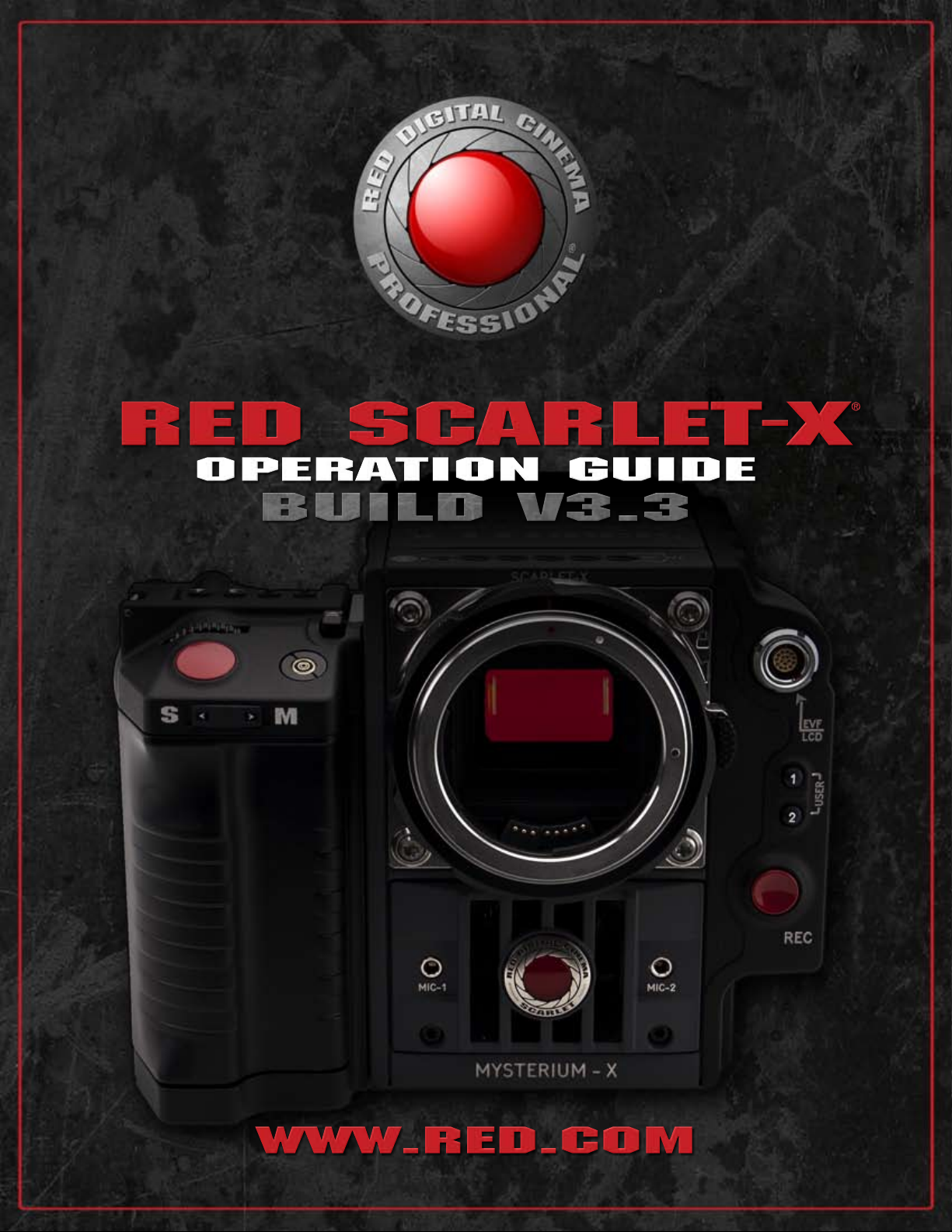
RED SCARLET-X
OPERATION GUIDE
build v3.3
®
www.red.com
Page 2
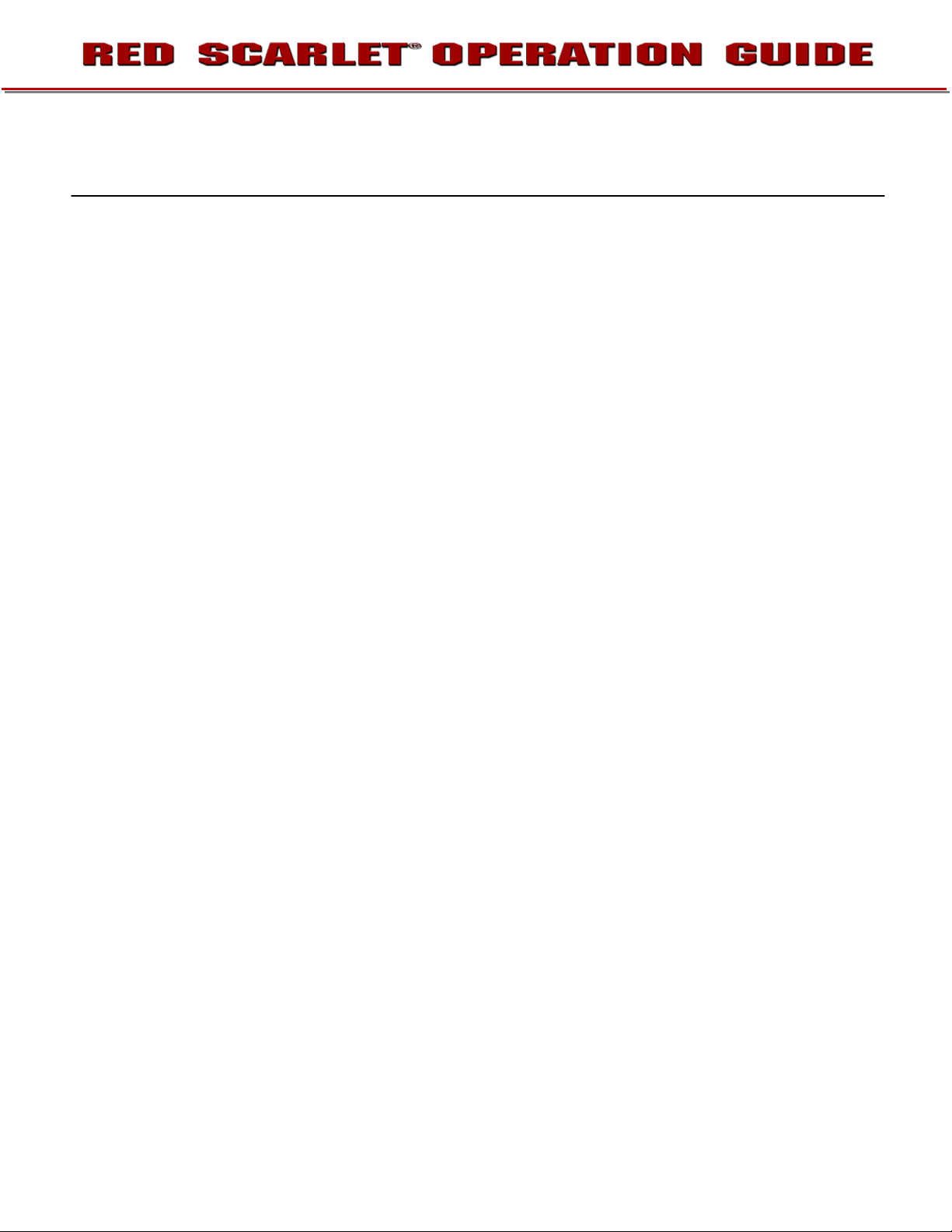
TABLE OF CONTENTS
TABLE OF CONTENTS ............... 1
DISCLAIMER ................................. 3
Copyright Notice ........................ 3
Trademark Disclaimer ................ 3
COMPLIANCE ............................... 4
Industrial Canada Emission
Compliance Statements ............ 4
Federal Communications
Commission (FCC)
Statement .................................. 4
Australia and New Zealand
Statement .................................. 5
Japan Statements ...................... 5
European
Union Compliance
Statements ................................ 5
BEFORE YOU START ................... 7
Important Safety
Instructions ................................ 7
THEORY OF OPERATION ............10
MYSTERIUM X® Sensor ...........10
Image Processing .....................10
HDRx™ .....................................11
Magic Motion™ ........................12
Audio Recording .......................12
Microphone Level Analog
Inputs ........................................12
Line Level Analog Inputs ...........13
Video Monitoring Outputs .........13
Bomb EVF ............................13
RED LCD ..............................13
HD-SDI .................................13
HDMI ....................................13
RED LCD / Bomb EVF® ............14
REDMOTE® ...............................15
Digital Magazine (Media) ...........15
Metadata ..............................16
Clip Naming
Conventions .........................16
SMPTE Timecode ................18
Power Consumption ............18
CAMERA OPERATIONAL
CONTROLS ..................................19
Brain .........................................19
Side SSD Module .....................20
Side Handle ..............................22
Top .......................................22
Front .....................................23
Rear ......................................24
Installation / Removal ...........26
DSMC Modules ........................28
DSMC Modules ........................28
Pro I/O Module .....................28
Rear SSD Module.................29
Quad Battery Module ...........29
Dual Battery Module ............ 30
Module Installation /
Removal ............................... 30
REDMOTE ................................ 34
Displays .................................... 36
BOMB EVF and Bomb EVF
(OLED) ...................................... 36
Touchscreen LCD .................... 38
BASIC OPERATION ..................... 39
Power Sources ......................... 39
Side Handle ......................... 39
Quad Battery Module .......... 40
REDVOLT and REDVOLT
XL ........................................ 40
BACKPACK
QUICKPLATE ....................... 41
AC POWER ADAPTOR -
(DSMC) ................................ 42
External DC Power .............. 43
Power UP ............................. 44
Power Down ........................ 45
Graphical User Interface
and Navigation ......................... 46
RED LCD/Touchscreen
LCD, BOMB EVF,
External Monitors ................. 46
Side Handle ......................... 52
REDMOTE ........................... 52
Navigating Menus .................... 53
Using Touchscreen LCD .......... 54
Touchscreen Shortcuts ....... 55
Power Down ........................ 56
Lock / Unlock
Touchscreen Opreration ...... 57
FIRST TIME USE – SETTING
UP YOUR RED EPIC .................... 58
Attach Power Source ............... 58
Battery ................................. 58
Quad Battery Module .......... 59
RED Brick ............................ 60
DC Power ............................ 60
Power UP ................................. 60
Preparing to Record ................. 60
Connect and Format
Media ................................... 60
Perform a Black Shading
Calibration ........................... 62
Adjust Project Settings ........ 62
Recording ................................. 64
Record Indicator .................. 64
Playback ................................... 65
MENU CONTROLS ...................... 66
Adjustments ............................. 66
Basic Setting
Adjustments ......................... 66
Advanced Setting Menus .... 67
MAIN MENU ................................ 68
FPS .......................................... 68
Varispeed ............................ 68
Basic Settings ..................... 69
Advanced Settings .............. 69
ISO (Sensitivity) ........................ 70
F Stop ...................................... 70
Exposure .................................. 72
Basic Settings ..................... 72
Advanced Settings .............. 73
White Balance .......................... 75
Basic Settings ..................... 75
Advanced Settings .............. 76
Resolution ................................ 78
REDcode .................................. 78
REDcode Options for
Various Frame Rates ........... 79
SECONDARY MENUS ................. 79
HDR Menu ............................... 79
HDR ON / OFF .................... 80
Stops ................................... 80
Focus Menu ............................. 80
Mode ................................... 81
DSMC Canon Mount
Electronically Supported
Lenses ................................. 84
Zones .................................. 85
Lens Information Display ......... 88
RED DSMC Ti PL Mount
+ Lens ................................. 88
DSMC Canon Mount +
Lens ..................................... 88
Exposure Menu ........................ 89
Presets Menu ........................... 89
Camera Presets ................... 89
LOOKs Presets .................... 93
Media Menu ............................. 94
Select Media ....................... 94
Format Media ...................... 94
Eject Media ......................... 95
Utilities................................. 96
Settings Menu .......................... 97
Display................................. 97
Look .................................. 109
Project ............................... 113
System Status ................... 116
Audio/Video ....................... 117
Setup ................................. 124
Maintenance ...................... 135
Playback ............................ 145
Power ..................................... 154
Power Status ..................... 154
Shutdown .......................... 155
955-0003_v3.3, Rev-B COPYRIGHT © 2013 RED Digital Cinema
Page 3
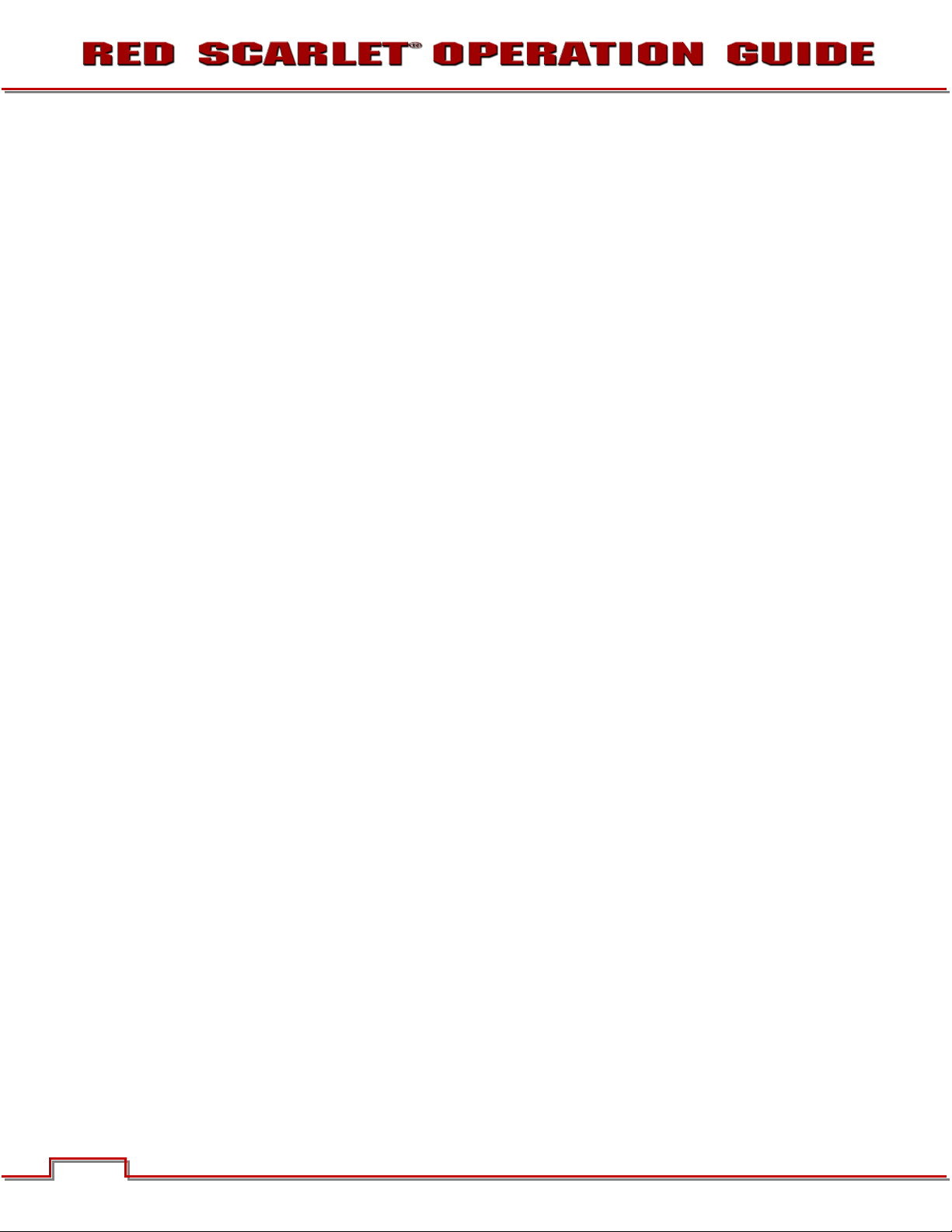
APPENDIX A: UPGRADING
CAMERA FIRMWARE ................156
Verify Current Camera
Firmware .................................156
Upgrade Procedure ................156
APPENDIX B: MANAGING
DIGITAL MEDIA ..........................157
Media ......................................157
Formatting Media ...................157
Media Capacity Remaining
Status .....................................159
Eject Media from Camera
(Unmount) ...............................159
Using REDMOTE /
Touchscreen LCD ..............159
Using Side Handle .............160
Using Side SSD ..................160
Copying Media .......................160
Erasing Media .........................161
Macintosh OS X .................161
Windows ............................161
APPENDIX C: INPUT /
OUTPUT CONNECTORS ...........162
Camera Brain Front ................162
MIC-1, MIC-2
(Microphone Audio) ............163
Camera Brain Rear .................164
HD-SDI ...............................165
Headphone.........................166
SYNC (Video Sync) ............166
CTRL (RS232 Control) ........169
GIG-E (Ethernet) .................170
DC IN (Power Input) ...........171
HDMI Out ...........................172
Side SSD Module ...................173
REDMOTE ..............................174
APPENDIX D: DEFAULT
KEY FUNCTIONS .......................175
APPENDIX E: REDMOTE
OPERATION ............................... 177
Control, Connectors and
Display.................................... 177
Controls ............................. 177
Operation ............................... 180
Docking and Undocking .... 180
Power Up / Down .............. 181
Recording .......................... 183
Accessing Camera
Controls / Settings ............. 183
ADVANCED
OPERATION: REDMOTE
Menus ................................ 185
Maintenance ........................... 193
Internal Battery .................. 193
Upgrading REDMOTE
FirmwareError! Bookmark not defined.
APPENDIX F: 3D SETUP /
OPERATION ............................... 195
Overview ................................ 206
Camera Setup ........................ 206
Master Camera .................. 206
Slave Camera .................... 207
Clip Naming Conventions ....... 207
Reel No. / Slate (Camera
ID) / Camera Position ......... 207
Connecting Cameras.............. 208
Operation ............................... 209
Changing Settings ............. 209
Recording .......................... 209
Power Down ...................... 209
APPENDIX G: EXPOSURE –
USING FALSE COLOR AND
ISO .............................................. 210
Underexposure (~ 2 stops) ..... 210
Overexposure (~ 2 stops) ....... 212
Appropriate Exposure ............ 215
Adjusting the ISO Rating ........ 218
APPENDIX H: POST
PRODUCTION ........................... 220
Monitoring .............................. 220
REDCINE-X® PRO ............. 221
APPENDIX I:
MAINTENANCE ......................... 222
Cleaning ................................. 222
Camera And Accessory
Exterior Surfaces ............... 222
Brain .................................. 222
LCD Screen
(Touchscreen / Non-
Touchscreen) ..................... 222
EVF .................................... 223
REDMOTE Screen ............. 223
Lenses ............................... 223
Side Handle LCD ............... 223
Back Focus Adjustment ......... 224
APPENDIX J:
TROUBLESHOOTING ............... 227
No Media Attached ................ 227
Recording Halted: Record
Error - Shutdown ................... 227
Preset Could Not Be
Applied ................................... 227
Camera Cannot Be Paired
to REDMOTE ......................... 227
Cannot See Menus on LCD
Touch Screen ......................... 227
APPENDIX K: TECHNICAL
SPECIFICATIONS ...................... 228
Camera Brain Dimensions ..... 229
APPENDIX L: RESOLUTION
CHART ....................................... 233
APPENDIX M: MENU MAPS ..... 234
RED SCARLET-X® Operation Guide
Version 3.3, Rev. B
2
COPYRIGHT © 2013 RED Digital Cinema 955-0003_v3.3, Rev-B
Page 4
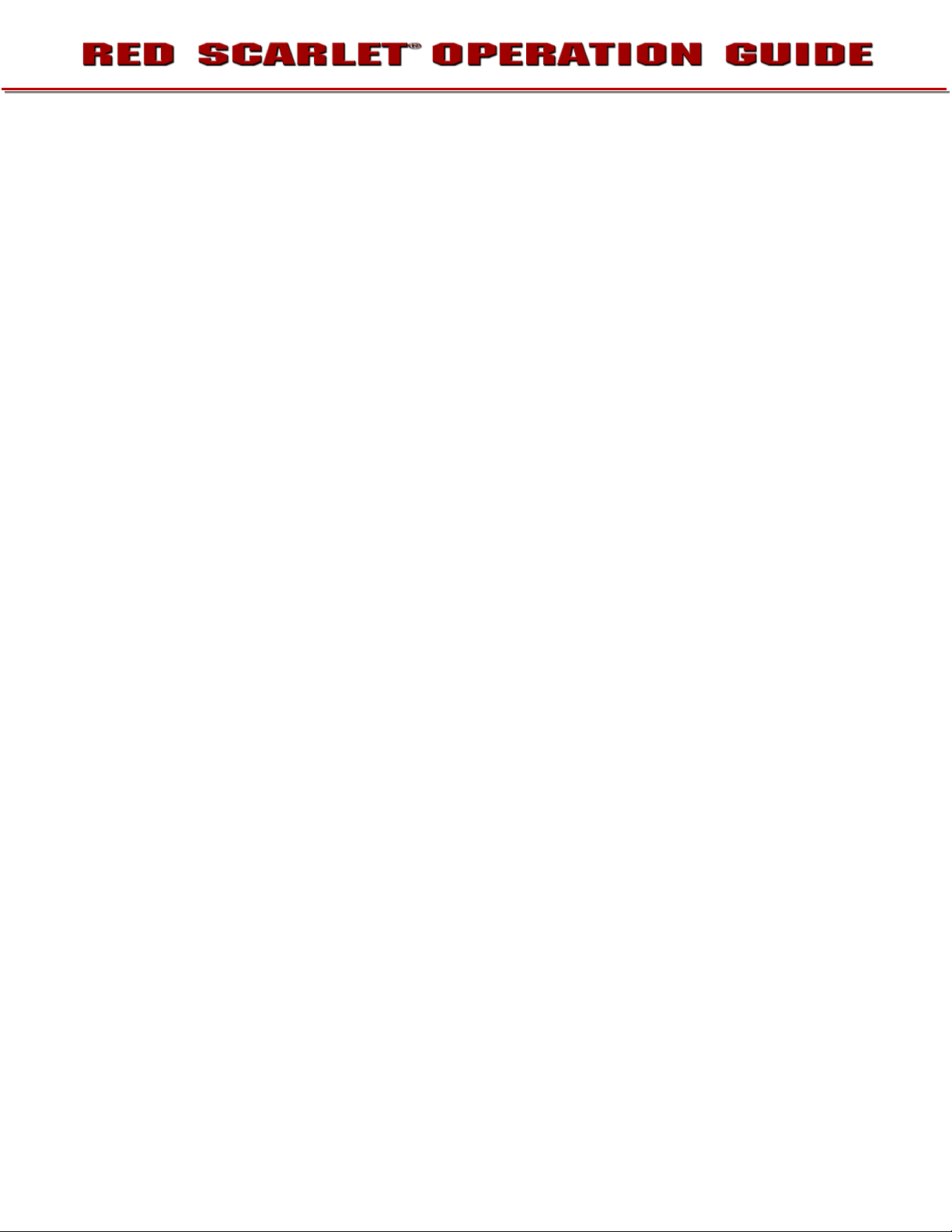
DISCLAIMER
RED® has made every effort to provide clear and accurate information in this Operation Guide, which is
provided solely for the user’s information. While thought to be accurate, the information in this document
is provided strictly “as is” and RED will not be held responsible for issues arising from typographical errors
or user’s interpretation of the language used herein that is different from that intended by RED. All safety
and general information is subject to change as a result of changes in local, federal or other applicable
laws.
RED reserves the right to revise this Operation Guide and make changes from time to time in the content
hereof without obligation to notify any person of such revisions or changes. In no event shall RED, its
employees or authorized agents be liable to you for any damages or losses, direct or indirect, arising from
the use of any technical or operational information contained in this document.
For comments or questions specifically about the Operations Guide content, please send a detailed
message to OpsGuides@red.com.
COPYRIGHT NOTICE
COPYRIGHT © 2013 Red.com, Inc.
All trademarks, trade names, logos, icons, images, written material, code, and product names used in
association with the accompanying product are the copyrights, trademarks or other intellectual property
owned and controlled exclusively by Red.com, Inc.
TRADEMARK DISCLAIMER
All other company, brand and product names are trademarks or registered trademarks of their respective
holders. RED has no affiliation to, is not associated or sponsored with, and has no express rights in thirdparty trademarks. MAC
trademark of Intel Corporation. Windows
trademarks of Microsoft Corporation. AVID
trademark of The Foundry Visionmongers Ltd. Torx
®
EOS
are registered trademarks of Canon Kabushiki Kaisha Corporation.
®
and QuickTime® are registered trademarks of Apple, Inc. Intel® is the registered
®
, Microsoft Windows® and Windows Vista® are the registered
®
is a registered trademark of Avid Technology, Inc. NUKE is a
®
is a registered trademark of Textron, Inc. Canon® and
955-0003_v3.3, Rev-B COPYRIGHT © 2013 RED Digital Cinema
Page 5
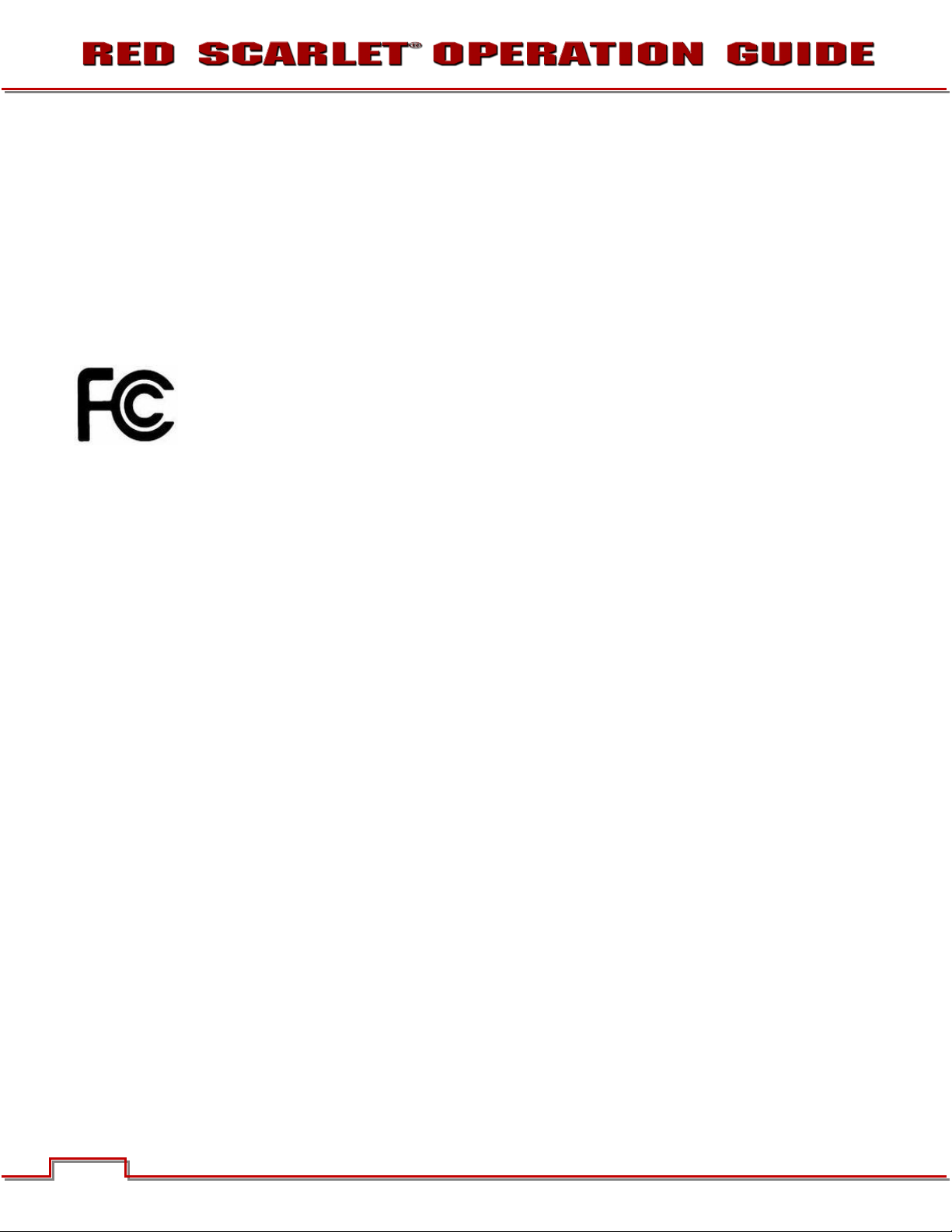
COMPLIANCE
INDUSTRIAL CANADA EMISSION COMPLIANCE STATEMENTS
This Class B digital apparatus complies with Canadian ICES-003.
Cet appareil numérique de la classe B est conforme à la norme NMB-003 du Canada.
FEDERAL COMMUNICATIONS COMMISSION (FCC) STATEMENT
This equipment has been tested and found to comply with the limits for a class B digital
device, pursuant to part 15 of the FCC Rules. These limits are designed to provide
reasonable protection against harmful interference in a residential installation. This
equipment generates, uses and can radiate radio frequency energy and if not installed and
used in accordance with the instructions, may cause harmful interference to radio
communications. However, there is no guarantee that interference will not occur in a particular installation.
If this equipment does cause harmful interference to radio or television reception, which can be
determined by turning the equipment off and on, the user is encouraged to try to correct the interference
by one or more of the following measures:
1. Reorient or relocate the receiving antenna.
2. Increase the separation between the equipment and receiver.
3. Connect the equipment into an outlet on a circuit different from that to which the receiver is
connected.
4. Consult the dealer or an experienced radio/TV technician for help.
In order to maintain compliance with FCC regulations, shielded cables must be used with this equipment.
Operation with non-approved equipment or unshielded cables is likely to result in interference to radio
and TV reception. The user is cautioned that changes and modifications made to the equipment without
the approval of manufacturer could void the user's authority to operate this equipment.
NOTE: This device complies with Part 15 of the FCC Rules.
Operations subject to the following two conditions: (1) this device may not cause harmful interference, and
(2) this device must accept any interference received, including interference that may cause undesirable
interference.
CAUTION: If the device is changed or modified without permission from RED, the user may void his
or her authority to operate the equipment.
4
COPYRIGHT © 2013 RED Digital Cinema 955-0003_v3.3, Rev-B
Page 6

AUSTRALIA AND NEW ZEALAND STATEMENT
This device has been tested and found to comply with the limits for a Class B digital device, pursuant to
EN 55022:2006
JAPAN STATEMENTS
This is a Class B product based on the standard of the Voluntary Control Council for
Interference (VCCI) for information technology equipment. If this equipment is used near a
radio or television receiver in a domestic environment, it may cause radio interference.
Install and use the equipment according to the instruction manual.
EUROPEAN UNION COMPLIANCE STATEMENTS
RED declares that the equipment described in this document is in conformance with
the requirements of the European Council EMC Directive 2004/108/EC, Low Voltage
Directive 2006/95/EC, RoHS Directive 2002/95/EC and WEEE Directive 2002/96/EC.
This declaration is based upon compliance of the product to the following standards:
• EN 55022, Information Technology Equipment - Radio Disturbance Characteristics
• EN 55024, Information Technology Equipment - Immunity Characteristics
• EN 61000-3-2, Limits for harmonic current emissions
• EN 61000-3-3, Limits for harmonic current emissions
• EN 60950-1, Information Technology Equipment – Safety
955-0003_v3.3, Rev-B COPYRIGHT © 2013 RED Digital Cinema
Page 7

The Waste Electrical and Electronic Equipment (WEEE) mark applies only to countries
within the European Union (EU) and Norway. This symbol on the product and
accompanying documents means that used electrical and electronic products should not
be mixed with general household waste. For proper treatment, recovery and recycling,
please take this product to designated collection points where it will be accepted free of
charge. Alternatively, in some countries you may be able to return your products to your
local retailer upon purchase of an equivalent new product.
Disposing of this product correctly will help save valuable resources and prevent any potential negative
effects on human health and the environment, which could otherwise arise from inappropriate waste
handling. Please contact your local authority for further details of your nearest designated collection point.
Penalties may be applicable for incorrect disposal of this waste, in accordance with you national
legislation.
For business users in the European Union, if you wish to discard electrical and electronic equipment,
please contact your dealer or supplier for further information.
Responsible party:
®
Red Digital Cinema
34 Parker
Irvine, CA 92618
USA
6
COPYRIGHT © 2013 RED Digital Cinema 955-0003_v3.3, Rev-B
Page 8

BEFORE YOU START
Congratulations on your purchase of a RED DSMC® Digital Still and Motion Camera.
Please read the attached safety instructions, and only then unpack the camera body and any accessories.
If there is any physical damage or missing components for either your camera body or any accessories,
please file a support ticket at www.RED.com/support.
RED SCARLET-X Digital Still and Motion Camera
IMPORTANT SAFETY INSTRUCTIONS
READ BEFORE USING YOUR CAMERA
A. Heed all cautions and warnings in these instructions.
B. Read these instructions before operating the camera and accessories.
C. Follow these instructions while operating the camera and accessories.
D. Keep these instructions with the camera and accessories at all times.
E. DO NOT attempt to modify, dismantle or open your camera, lens or other accessory as doing so may
expose you to electric shock and serious injury. There are no user-serviceable parts inside. Alteration
or repairs made to the camera, lens or other accessory, except by a RED authorized service facility,
will void the Limited Warranty. Users are not permitted to make design changes or otherwise modify
the operation of the camera, lenses or other accessories, without the express written approval of RED
DIGITAL CINEMA.
F. Only use attachments/accessories specified by RED.
G. Install camera and accessories in accordance with the manufacturer’s instructions.
H. Avoid imaging of laser beams as they may cause damage to the sensor.
I. DO NOT use the camera or accessories near water. Avoid exposing your camera to moisture. The unit
is not waterproof, so contact with water could cause permanent damage to the unit as well as electric
955-0003_v3.3, Rev-B COPYRIGHT © 2013 RED Digital Cinema
Page 9
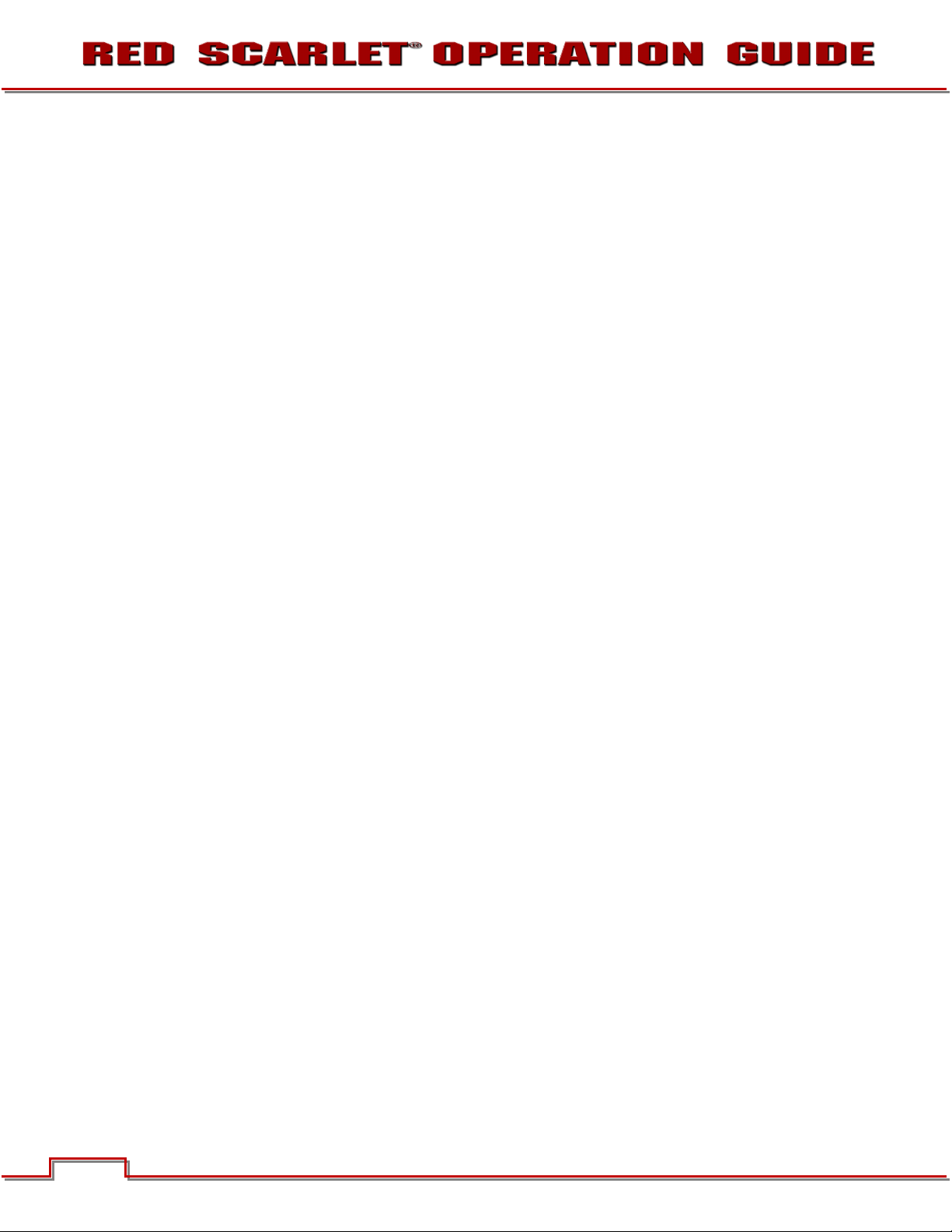
shock and serious injury to the user. DO NOT use the camera in the rain or under other conditions with
high moisture without appropriate protection, and immediately remove power source if camera or
accessories are exposed to moisture.
WARNING: To reduce the risk of fire or electric shock, do not expose the camera or accessories to
rain or moisture.
J. DO NOT expose your camera to excessive vibration or impact (shock). Be careful not to drop your
camera. Internal mechanisms may be damaged by severe shock. Mechanical alignment of optical
elements may be affected by excessive vibration.
K. ELECTROMAGNETIC INTERFERENCE: The use of devices using radio or other communication
waves may result in the malfunction or interference with the unit and/or with audio and video signals.
L. Clean only using a dry cloth. When cleaning your camera, remember that it is not waterproof and
moisture can damage electronic circuitry. DO NOT rinse or immerse any element of the camera, lens
or other accessory, keep them dry at all times. DO NOT use soaps, detergents, ammonia, alkaline
cleaners, and abrasive cleaning compounds or solvents. These substances may damage lens
coatings and electronic circuitry.
M. Maintain sufficient ventilation - DO NOT block any ventilation openings or obstruct cooling fan airflow.
CAUTION: Proper camera ventilation requires a minimum 1/2” (1,25cm) clearance between the
camera ventilation openings and external surfaces. Verify that objects that can block the fan intake
and exhaust ports do not impede airflow. Failure to permit adequate airflow may result in
overheating of the camera, degraded operation and in extreme situations, damage to the camera.
N. DO NOT operate or store near any heat sources such as radiators, heat registers, stoves, or any other
apparatus that produce heat. Store in a protected, level and ventilated place. Avoid exposure to
temperature extremes, damp, severe vibration, strong magnetic fields, direct sunlight or local heat
sources during storage. Remove any batteries from the camera before storage. Recommended
storage and usage temperatures for your camera, lenses and other accessories are:
a. Operating range: 0°C to +40°C (32°F to 104°F)
o Storage range: -20°C to +50°C (-4°F to 122°F)
If there are any performance issues with your camera or accessories when operating within this
temperature range, please file a support ticket on www.RED.com/support.
O. The Side Handle, Side SSD Module, Rear Modules and Lens Mount are NOT HOT SWAPPABLE –
meaning you cannot remove or install them while the camera is powered on. Before installing or
removing any of these accessories, you MUST power down the camera. Failure to do so may result in
damage to the accessory and / or camera brain that will not be covered under warranty.
P. Do not bypass the third prong of the grounding-type plug on the power cord of the AC Power
Adapter. A grounding-type plug has two blades and a third “grounding” prong. The third prong is
provided for your safety. A grounding-type plug shall be connected to an outlet with a protective
earthen connection. If the grounding-type plug does not fit into your outlet, do not attempt to modify
the plug or outlet, consult a qualified electrician.
Q. Protect all power cords from being pinched, walked on or driven over by a vehicle. Replace any power
cords suspected of sustaining damage due to crushing or other forms physical damage.
8
COPYRIGHT © 2013 RED Digital Cinema 955-0003_v3.3, Rev-B
Page 10
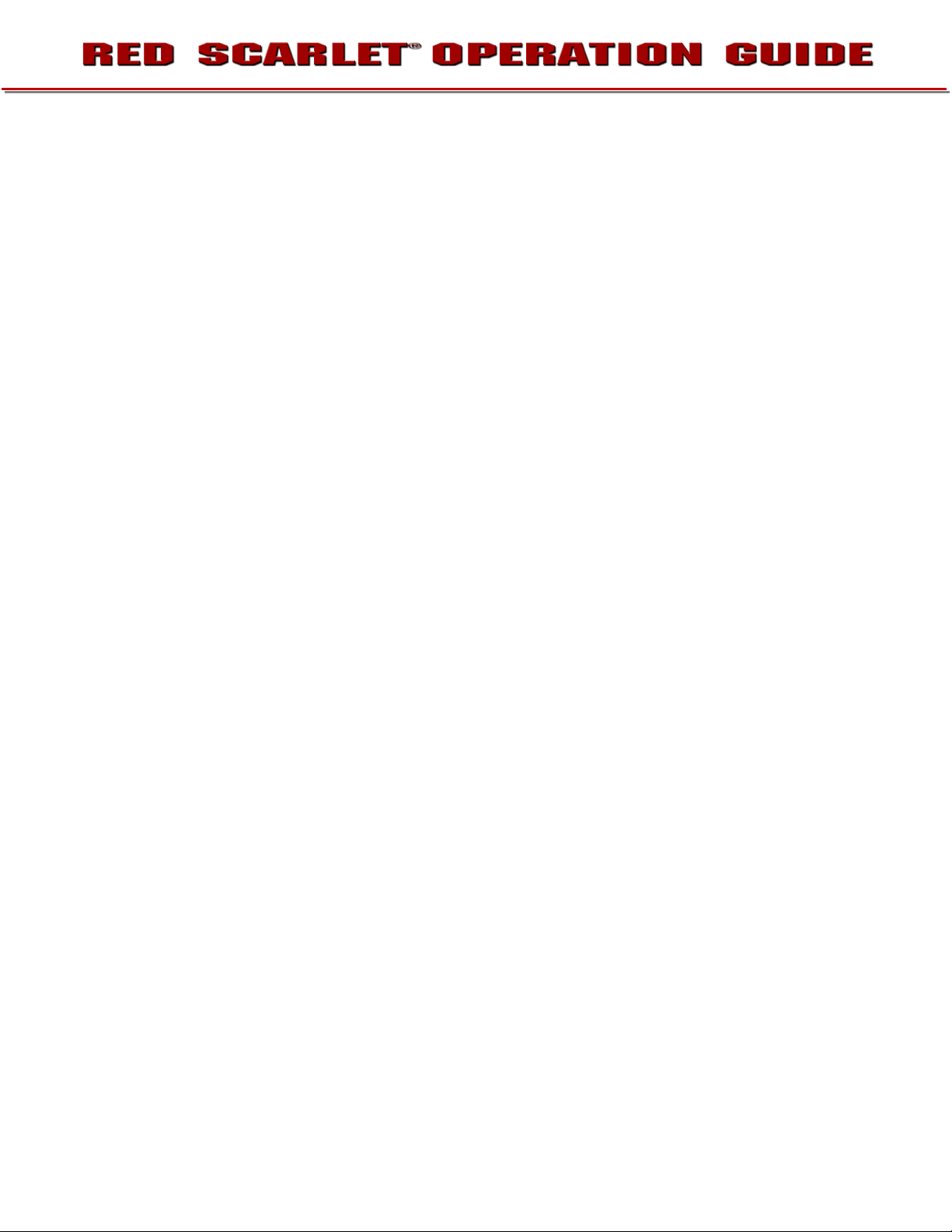
CAUTION: The power cord plug for the AC Power Adapter is used as the power disconnect. To
disconnect all power from the AC Power Adapter, unplug the power cord plug from the wall outlet.
During use, the power cord plug should remain easily accessible at all times.
R. Lithium Ion batteries may be subject to special handling requirements pursuant to federal and local
laws. Please refer to specific shipping instructions included with your battery regarding proper
transport of your battery. Do not handle your battery if it is damaged or leaking. Disposal of batteries
must be in accordance with local environmental regulations. For example, California law requires that
all rechargeable batteries must be recycled by an authorized recycle center. Storing batteries fully
charged or in high temperature, conditions may permanently reduce the life of the battery. Available
battery capacity may also be temporarily lessened after storage in low temperature conditions.
WARNING: Do not expose the battery to excessive heat.
WARNING: Danger of explosion if an incorrect battery is charged with the RED Charger or is used
to power the camera and accessories. Replace only with the same or equivalent type battery.
CAUTION: Refer all service and repair to qualified RED service personnel. To reduce the risk of
electric shock, and damage to the camera or accessories, DO NOT attempt to perform any
servicing other than any procedures that are recommended in the operating instructions.
955-0003_v3.3, Rev-B COPYRIGHT © 2013 RED Digital Cinema
Page 11
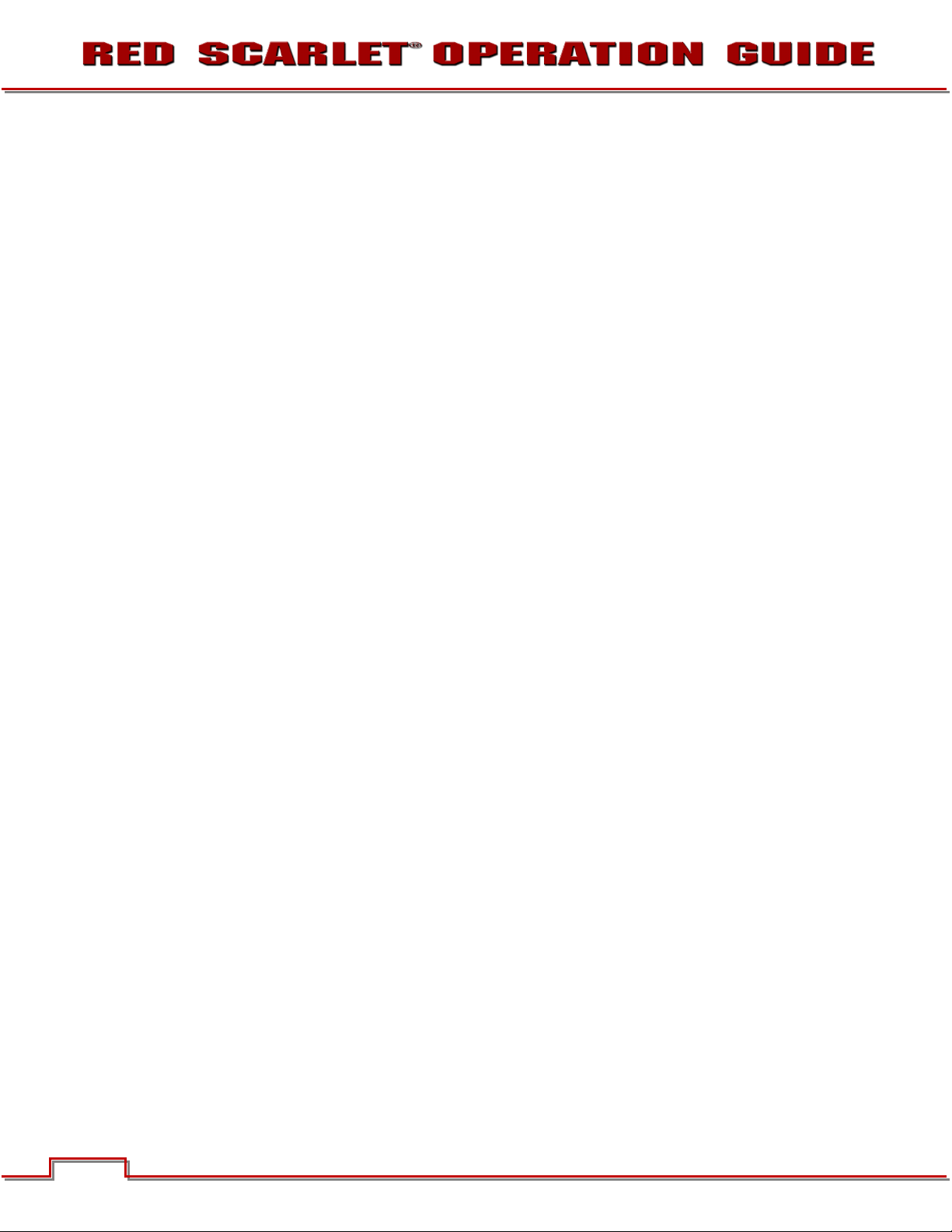
THEORY OF OPERATION
The RED family of Digital Still and Motion Cameras (DSMC) provide high performance digital imaging over
a wide range of frame rates and optical formats including Super 35mm / APS-H. The RED DSMC camera
is supplied as standard with a PL mount, and may be configured with mounts and 19 mm rods to
accommodate most cinematography lenses, matte boxes and follow focus systems. Adaptors for 15mm
offset studio and 15mm lightweight rods are also available.
In addition to compatibility with the majority of existing PL mount cinematography lenses; a select range
of Super 35mm PL mount prime and zoom lenses are available from RED.
Other lens mounts, including the DSMC Canon mount are available, permitting the use of Canon EF and
EF-S photographic lenses. The Canon mount can report lens iris, focus and zoom data when mated to an
appropriate lens. In addition, iris and manual or auto-focus settings may be controlled from the camera.
Lens mounts may be exchanged in the field, however it is highly recommended that this be performed in a
dust-free environment, as the optical path will be exposed to the elements during this process.
A B4 mount to PL mount adaptor is also available to permit use of 2/3” HD broadcast lenses on the RED
DSMC camera. The optical coverage it provides is approximately equivalent to 16mm, hence the
maximum recording resolution operating with a B4 mount 2/3” lens is 2K (2048 x 1152 pixels) progressive
scan.
MYSTERIUM X® SENSOR
The MYSTERIUM X sensor has been specifically designed for use with the RED DSMC camera, and
provides variable frame rate imaging at up to 120fps at 5K resolution, and up to 240 fps at 2K resolution.
Native color balance for the MYSTERIUM X sensor is 5,000 KELVIN, but it may be electronically
compensated for any color temperature in the range 1,700 to 10,000 KELVIN. White balance preset
values include Tungsten (3200K) and Daylight (5600K) light sources. The camera may also calculate a
color neutralizing White Balance value on demand by imaging on a standard white or 18% grey card.
The MYSTERIUM X sensor includes high precision analog to digital conversion, capable of delivering up
to 13.5 stops of dynamic range with daylight light sources over a camera sensitivity rating of 320-800 ISO.
In HDR mode, dynamic range can be extended to approximately 18 stops.
IMAGE PROCESSING
The digital image received from the sensor is formatted as a pixel defect corrected (but in all other
aspects unprocessed) 12-bit, 14-bit or 16-bit per pixel RAW data frame. When operating in STILLS mode,
each image received from the sensor is treated as a unique FRAME; however when operating in MOVIE
mode, successive images received from the sensor are collected together into a CLIP. In all other regards,
a frame of information gathered in STILLS mode or MOVIE mode is identical.
Each RAW frame or sequence of RAW frames in a clip is compressed using proprietary wavelet based
REDCODE
®
RAW compression, then stored to a digital media Magazine such as REDMAG™ 1.8” SSD.
When recorded, the RAW data is independent of any RGB domain color processing such as ISO, White
Balance or other RGB color space adjustments made by the camera operator. These parameters are
saved with the RAW data as reference METADATA; i.e. color is not burned into the recorded RAW data.
10
COPYRIGHT © 2013 RED Digital Cinema 955-0003_v3.3, Rev-B
Page 12
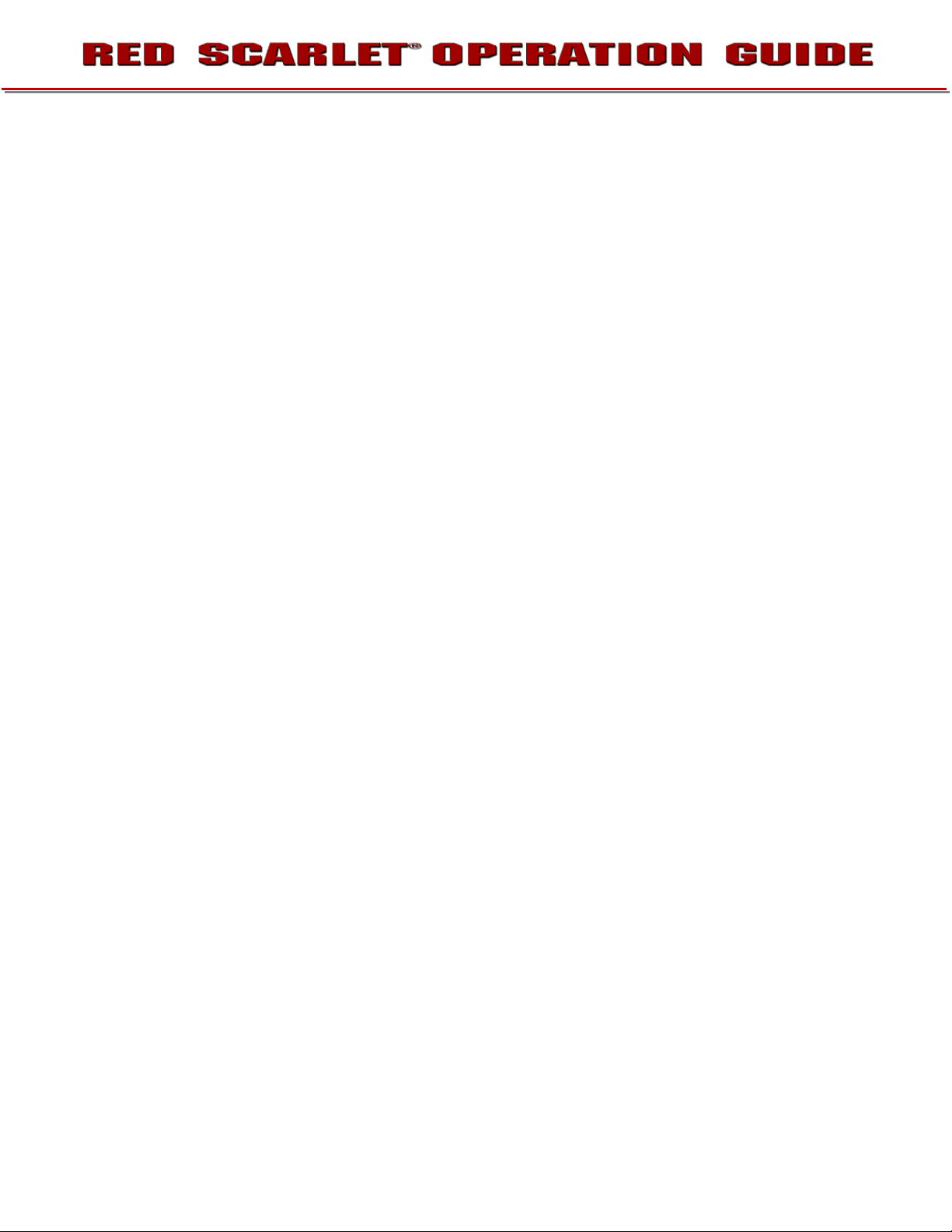
This recording technique permits RGB color processing choices to be deferred to post production or to
be adjusted in the field to help a director visualize alternative color treatments, without affecting the
recorded RAW data’s image quality or dynamic range.
The camera’s monitoring path converts RAW sensor data to a white balanced 12-bit depth 2048 x 1080
pixel RGB 4:4:4 video signal. This signal may be modified using ISO, White Balance or other RGB color
space adjustments as desired by the operator, and is then scaled and gamma corrected to provide
VIEWFINDER, HD-SDI and HDMI monitor outputs at 10-bit depth in 4:2:2 YCC or 8-bit depth in 4:4:4
RGB.
Frame guides and other camera data may be added as desired by the user to one or more of the outputs.
®
NOTE: The supplied REDCINE-X
look” files which may then be imported as camera monitor path color processing PRESETs. This
information is stored as reference metadata, so that this color processing choice can be the
default value used in Post Production. Refer to SECONDARY MENUS > PRESETS for details how to
import and apply .RMD file metadata.
PRO application software can create and export .RMD “color
HDRX™
HDRx is an option for extending dynamic range up to 6 stops over the base Dynamic Range offered by
the camera. When enabled HDRx simultaneously shoots two images of identical resolution and frame rate
- a normally exposed primary track (A-track), and an underexposed secondary track (X-track) whose
exposure value reflects the additional stops of highlight protection desired.
i.e. if you select an HDR value of +2 and your primary track exposure is 1/48th sec, the secondary track
exposure will be 2 stops under, or 1/192 sec. The ISO and Aperture remain the same for both exposures.
During acquisition and recording, the two tracks are "motion-conjoined", meaning there is no gap in time
between the two exposures. This is very important to note because if they were traditional alternating
exposures, there would be a time gap between the two tracks that would show up as an undesirable
motion artifact. Both tracks (A & X) are stored in a single .R3D
Since there are two exposures in HDRx mode, the camera is recording double the amount of frames each
second. For example, when shooting at 24fps, the camera is recording two 24fps tracks, which is the data
rate equivalent of 48fps; however after combining the A and X tracks in postproduction you will see only
one 24fps blended image sequence.
HDRx provides multiple options for exploitation in postproduction.
• Blend the two tracks in post tools like REDCINE-X, Storm or any other application that supports the
SDK to create Magic Motion™. This blending of the two tracks comes with a slider so you can decide
just how much of each track you want to use. A preview window shows you the combined result of
your selection, or you can view each track individually.
• Combine the two tracks using MNMB (More Normal Motion Blur). MNMB is designed to emulate the
motion of a traditional camera with full motion blur. This is a tool created by The Foundry that uses a
new motion estimation algorithm designed specifically for HDRx. The shorter exposure (sharper
image) is blended to match the motion blur of the normal exposure. Again, a preview window shows
the combined result of your selection, or you can view each track individually.
®
file.
• Use the X-track data for motion tracking, then combine the X-track with the A-track, or just motion
stabilize the A-track using the motion analysis data extracted from the X-track.
955-0003_v3.3, Rev-B COPYRIGHT © 2013 RED Digital Cinema
Page 13
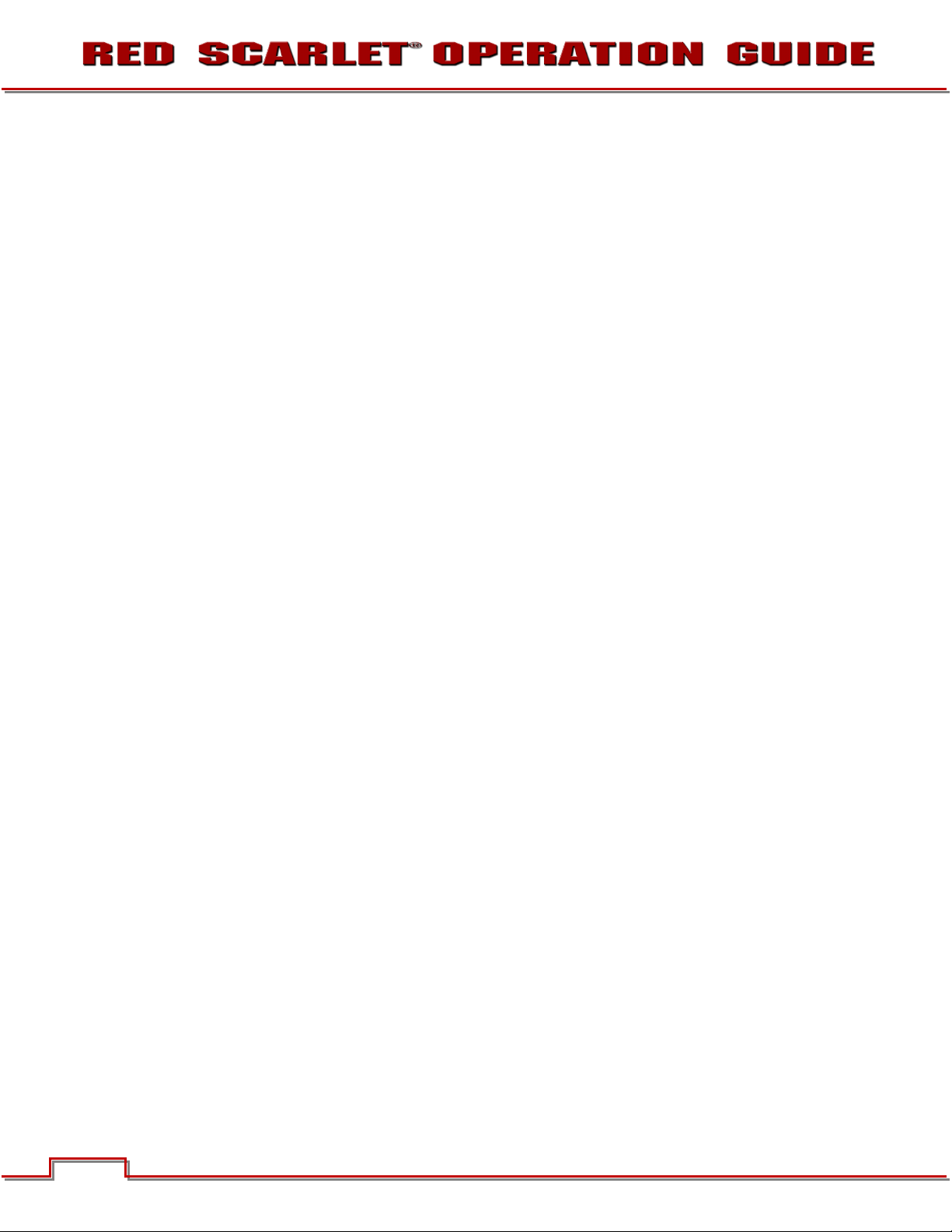
• Exporting to EXR file format will give you a multi-view EXR with both exposures (like a stereo EXR).
NOTE: If you ignore the X-track data, you will have a standard exposure with up to 13.5 stops of
dynamic range just as if you had not enabled HDRx. For this reason, we encourage the A-track
exposure to be "normal" as it provides the most options. If you are tempted to shoot "over-under",
you are then fully committed to using HDRx and your postproduction options are reduced.
NOTE: When recording in HDRx mode the camera records twice as many frames per second so the
maximum frame rate or minimum REDCODE ratio, and the maximum record time on your media
will be cut in half.
MAGIC MOTION™
Shooting at 24fps and with an 180 degree (1/48th) shutter on a film or digital camera may create an
optical illusion we are familiar with, however it is not really the way the eye sees motion. To understand
this, ask someone to stand in front of you and swing their arm over their head from one side to the other.
What you would observe in the recording is a constant motion blur until the arm stopped. What your eye
sees though is both motion blur AND a sharper reference to the arm and hand all along the motion path.
"Magic Motion" provides such a combination of motion blur (A-track) and a sharper reference (X-track),
with the bonus of extreme dynamic range not available with any other motion capture camera system.
AUDIO RECORDING
The RED DSMC camera can record up to two discreet channels of microphone level uncompressed 24bit, 48 KHz audio (four channels of microphone level or line level audio inputs when equipped with a PRO
I/O Module), that are synchronized with video and timecode to a REDMAG 1.8” SSD digital media
Magazine.
Input signals are routed via a high quality pre-amplifier and soft clip analog limiter in order to achieve the
desired audio reference / recording level and maximize dynamic range.
To assist with audio reference level setup, the camera provides a color-coded Audio Level Meter in the
Graphical User Interface. Meter range is –36dBu to +20dBu (-56dBFS to 0dBFS) with audio input type,
reference level and audio input clipping indicators.
Audio monitor output options include a 2-channel headphone output on the camera Brain and 2-channel
line level analog outputs from the optional PRO I/O Module, plus 2-channel and 4-channel 24-bit 48KHz
uncompressed digital audio embedded in the HD-SDI and HDMI outputs.
MICROPHONE LEVEL ANALOG INPUTS
The recording level of a Microphone input is affected by the sensitivity of the microphone and the Gain
setting of the camera’s pre-amplifier. Available pre-amplifier range is +8dB to +62dB, with a default value
of +10dB. The camera operator should choose a Gain value that aligns the input signal to the 0dBu
reference line drawn on the camera’s Audio Level Meter (or the 0VU reference line if operating at that
level).
This setting provides up to 30dB of input signal headroom above reference 0dBu level before clipping (up
to 26dB above 0VU reference level) and maximizes the signal to noise ratio of the 24-bit digital recording.
12
COPYRIGHT © 2013 RED Digital Cinema 955-0003_v3.3, Rev-B
Page 14
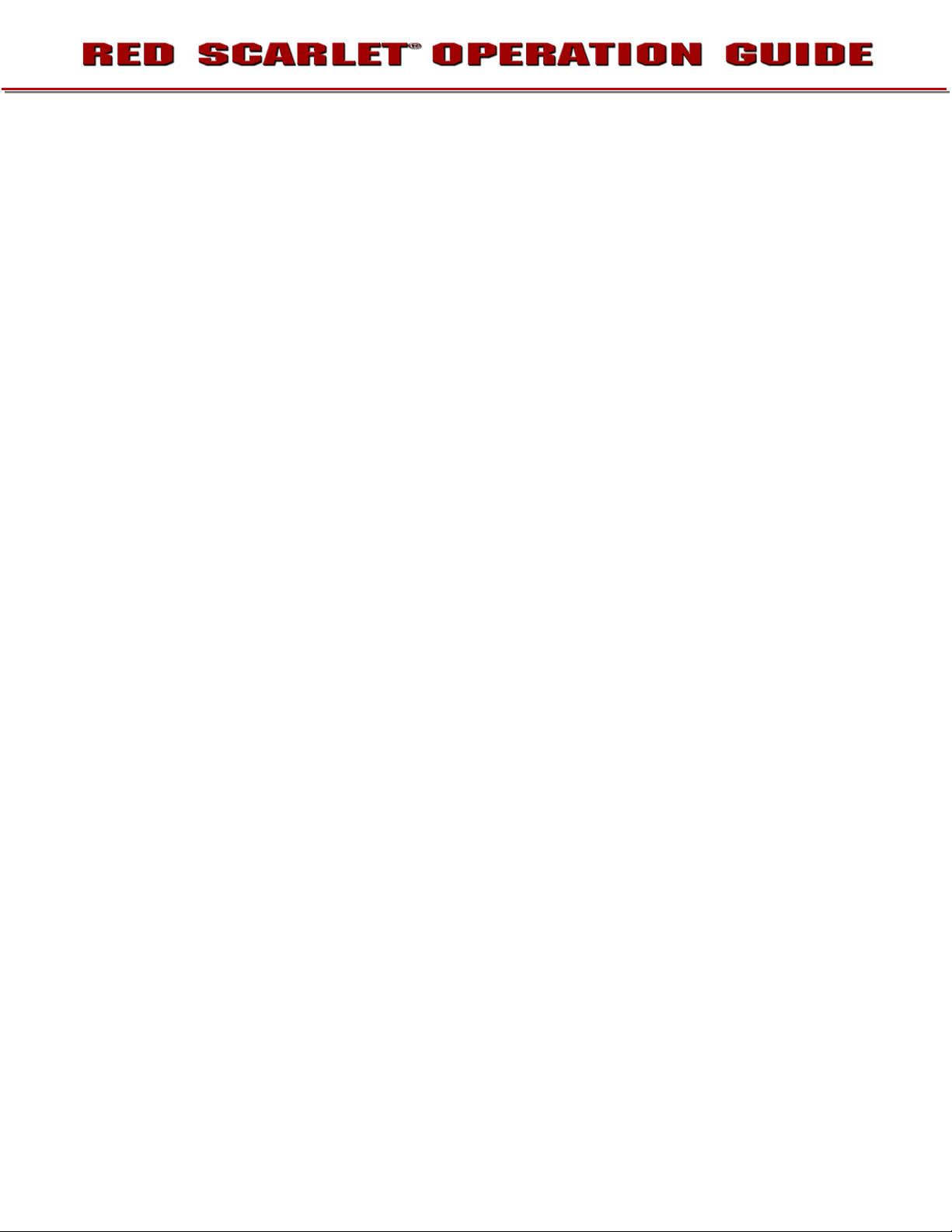
LINE LEVEL ANALOG INPUTS
The recording level of a Line input is affected only by the signal provided by the field production sound
mixer or other external line level source. The sound mixer operator should choose a mixer output level
that aligns a reference tone signal to the 0dBu (-20dBFS) reference mark drawn on the camera’s Audio
Level Meter, or if using 0VU as reference level, a mixer output level that aligns a reference tone signal to
the 0VU (-16dBFS) reference mark.
This setting provides up to 24dB of input signal headroom above reference 0dBu level before clipping (up
to 20dB above 0VU reference level) and maximizes the signal to noise ratio of the 24-bit digital recording.
VIDEO MONITORING OUTPUTS
In its default configuration, the RED DSMC camera can simultaneously support one VIEWFINDER output
(suitable for use by a BOMB EVF
(suitable for use by HDMI or HD-SDI monitors). The various monitor outputs can support a set of overlay
graphics including camera GUI, timecode, clip name and framing guides; the specific overlay graphics for
each type of output is user configurable.
The default VIEWFINDER output is the EVF / LCD connector located on the front face of the Side SSD
Module. If neither of these is connected, the VIEWFINDER output can be transferred to either the HDMI
output or the HD-SDI output of the camera Brain.
®
, or RED LCD) plus one PROGRAM output and one PREVIEW output
BOMB EVF
A 1280 x 784 pixel progressive scan color display providing the equivalent of viewing a 17” reference
monitor from a distance of about 3ft (1m). Display includes Surround View™ look around area, frame
guides and safe action / title, zebra and false color exposure overlays, operation status and setup menus.
RED LCD
A 800 x 480 pixel progressive scan color display supporting a touchscreen overlay. Display includes
Surround View™ look around area, frame guides and safe action / title, zebra and false color exposure
overlays, operation status and setup menus.
HD-SDI
A 720p or 1080p progressive scan output suitable for monitoring or recording to an external VTR or DDR
device. May be configured for 10-bit LIN (VIDEO) or 10-bit LOG (FILM) encoded data.
HDMI
A 720p or 1080p progressive scan output suitable for monitoring via a PC monitor or most HDTV displays.
955-0003_v3.3, Rev-B COPYRIGHT © 2013 RED Digital Cinema
Page 15
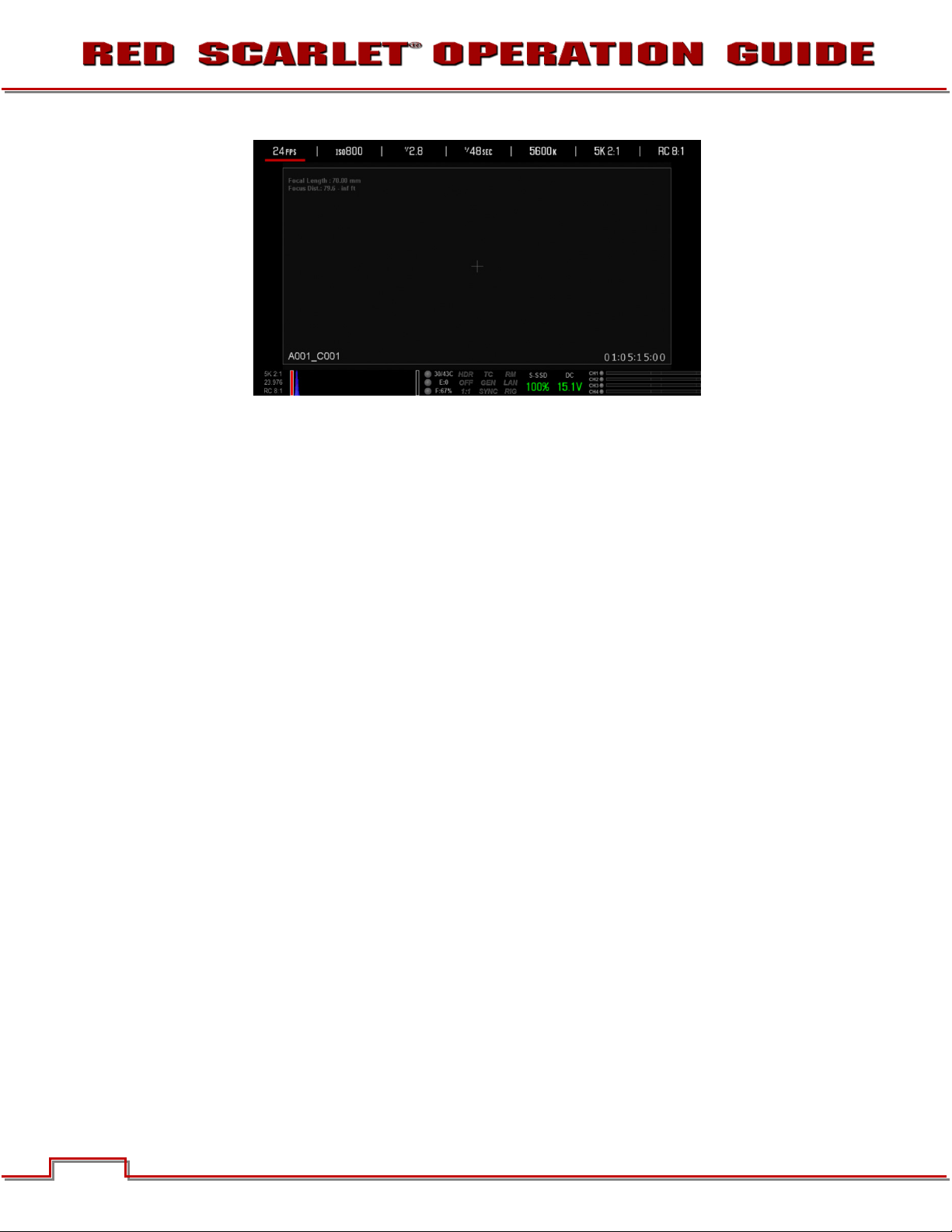
Example of HDMI Monitor Output in MENUS mode.
RED LCD / BOMB EVF®
The optional RED LCD and BOMB EVF are specialized video monitors that provide the user with a variety
of tools to assist framing, focus and exposure, including:
- Surround View™, which is an additional look around area, visible outside of the recorded image.
- Frame Guides, showing common film presentation and television aspects such as 2.40:1 and 16:9.
- Focus, aided by high display resolution, 1:1 Focus Check function and False Color overlay.
- Exposure, aided by dual Zebras, False Color overlay, RAW “Traffic Lights” and RGB histogram.
- System information including current frame rate, ISO rating, shutter speed, color temperature, record
resolution, record quality, clip name, timecode value and the remaining battery and media capacity.
For applications where use of an attached RED EVF or RED LCD is not desired – for example when
working on a crane – the VIEWFINDER / MENU output can be transferred to the HD-SDI or HDMI outputs,
supporting remote camera monitoring up to 200 ft away.
14
COPYRIGHT © 2013 RED Digital Cinema 955-0003_v3.3, Rev-B
Page 16
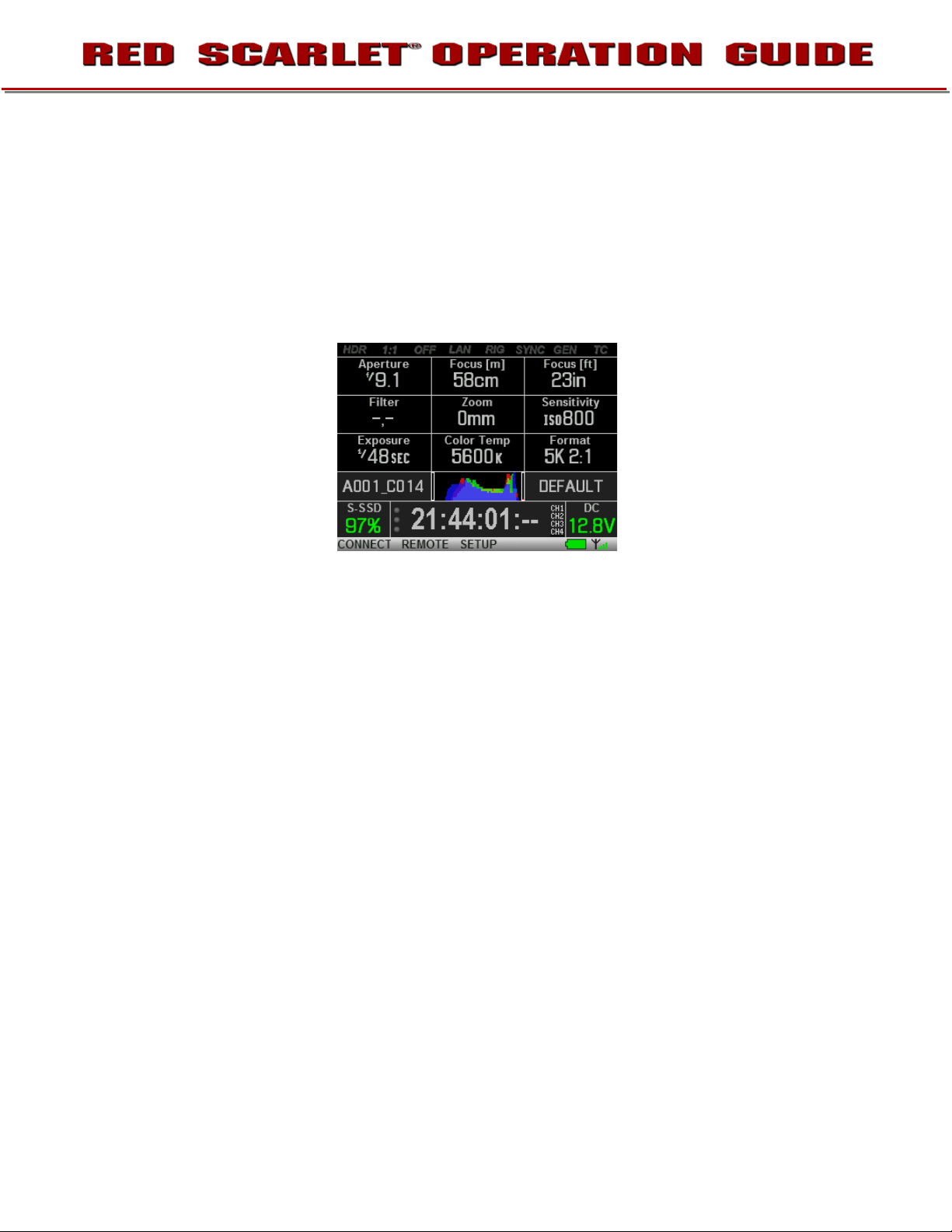
REDMOTE®
REDMOTE is a camera control unit for RED’s family of DSMC cameras that attaches to the rear of the
camera Brain or rearmost expansion module. REDMOTE may also be detached from the camera or
rearmost module and provide wireless remote control of the camera over proprietary REDlink™ protocol.
Whether attached or operating via wireless, REDMOTE supports all controls necessary to operate the
camera, including Record Start / Stop, Shutter Speed, White Balance, ISO and programmable User Keys.
A color LCD displays critical camera parameters, including media and battery capacity, timecode and clip
name, lens data and exposure information..
REDMOTE LCD display
REDMOTE includes a rechargeable Li-Ion battery, which automatically re-charges when attached to the
camera or rearmost module. It may also be re-charged by connecting to a USB 2.0 based power source
such as a laptop PC or cell phone charger. Under typical operating conditions, REDMOTE should operate
for up to 8 hours without requiring a re-charge and support a wireless communication range of
approximately 50 ft.
DIGITAL MAGAZINE (MEDIA)
REDCODE RAW compressed MOVIE clips and STILL images; time code, multi-channel audio and
metadata may be recorded to REDMAG 1.8” SSD solid-state digital media Magazine of 64GB, 128GB or
256GB capacity.
Each MOVIE clip is recorded with a unique name in a Clip folder with the extension .RDC. This folder
contains all appropriate information describing the clip, including one or more REDCODE RAW.R3D files
and all color grading metadata and other system level metadata such as lens and location information.
Refer to CLIP NAMING CONVENTIONS.
The individual Clip folders are placed into a Magazine folder (i.e. root directory) on the digital media. This
Magazine folder has the extension .RDM. As this folder contains all the recorded Clips; copying all clips
recorded on the SSD to other media may be performed by a drag and drop operation on the .RDM folder.
955-0003_v3.3, Rev-B COPYRIGHT © 2013 RED Digital Cinema
Page 17
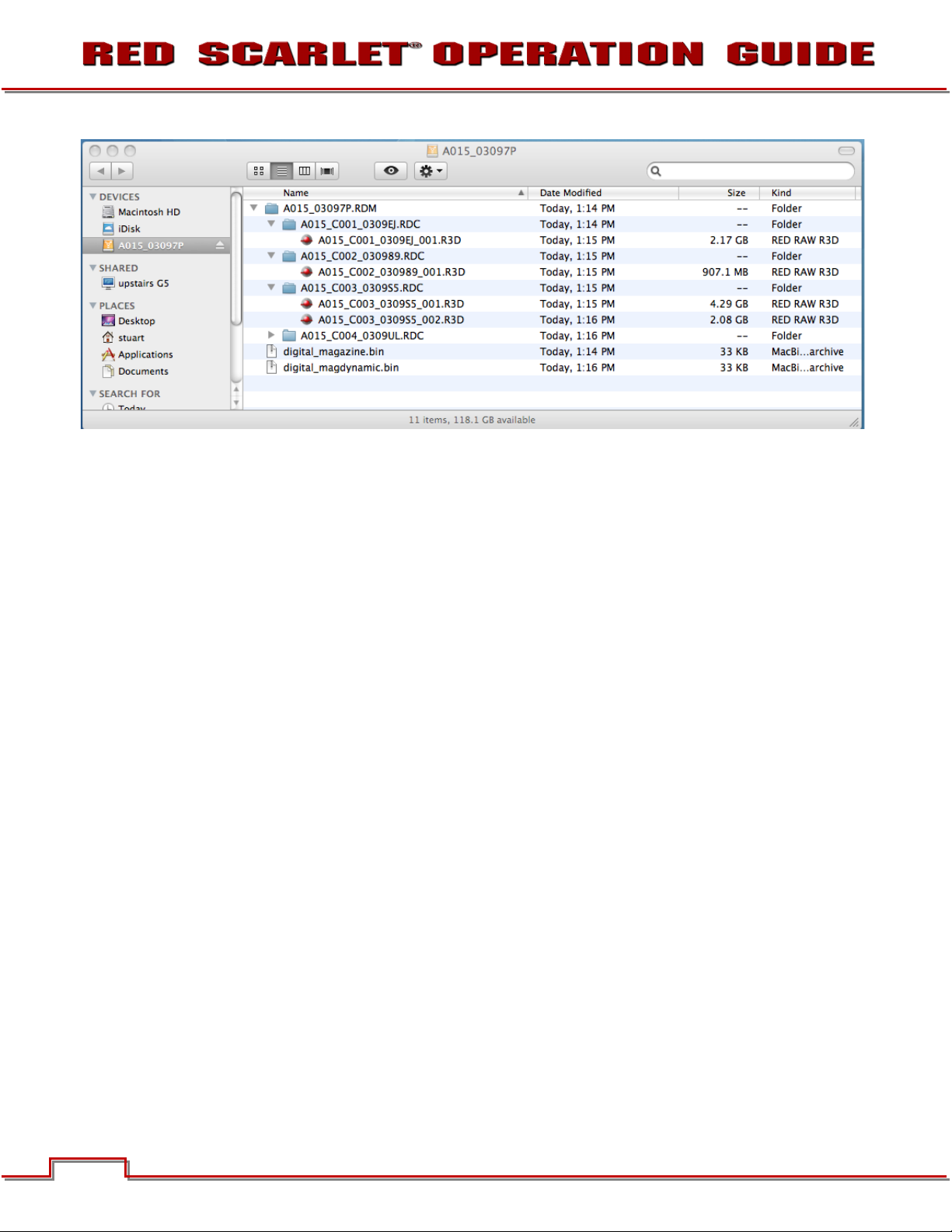
Typical Magazine Folder and clip structure
For additional information about digital magazines, refer to APPENDIX B: MANAGING DIGITAL MEDIA.
METADATA
RED’s family of DSMC cameras record the Metadata, which is data for each frame of the recording:
• Clip Name
• Time Code
• Date and GMT
• Lens and shutter speed /
angle parameters
• Audio configuration
• Firmware version #
• media serial #
• LTC user bits (3 32-bit
word reg-dump from ISP)
• s4i static data
• s4i dynamic data
• GMT time/data
• RGB curves
• shadow control
• Luma curve
• Lens name, brand, ID,
near focus, far focus
• Camera Network Name
• Production Name
• Director Name
• DP Name
• Copyright
• Unit
• Camera Name
• Location
• Scene
• Take
• Accelerometer Data
• Gyro Data
CLIP NAMING CONVENTIONS
When you press RECORD, the camera automatically creates a unique name for the CLIP being recorded
to the REDMAG 1.8” SSD media. The format of this name is:
Camera Letter + Reel Number + Month + Day
e.g. A001_C002_0502**.RDC
16
COPYRIGHT © 2013 RED Digital Cinema 955-0003_v3.3, Rev-B
Page 18
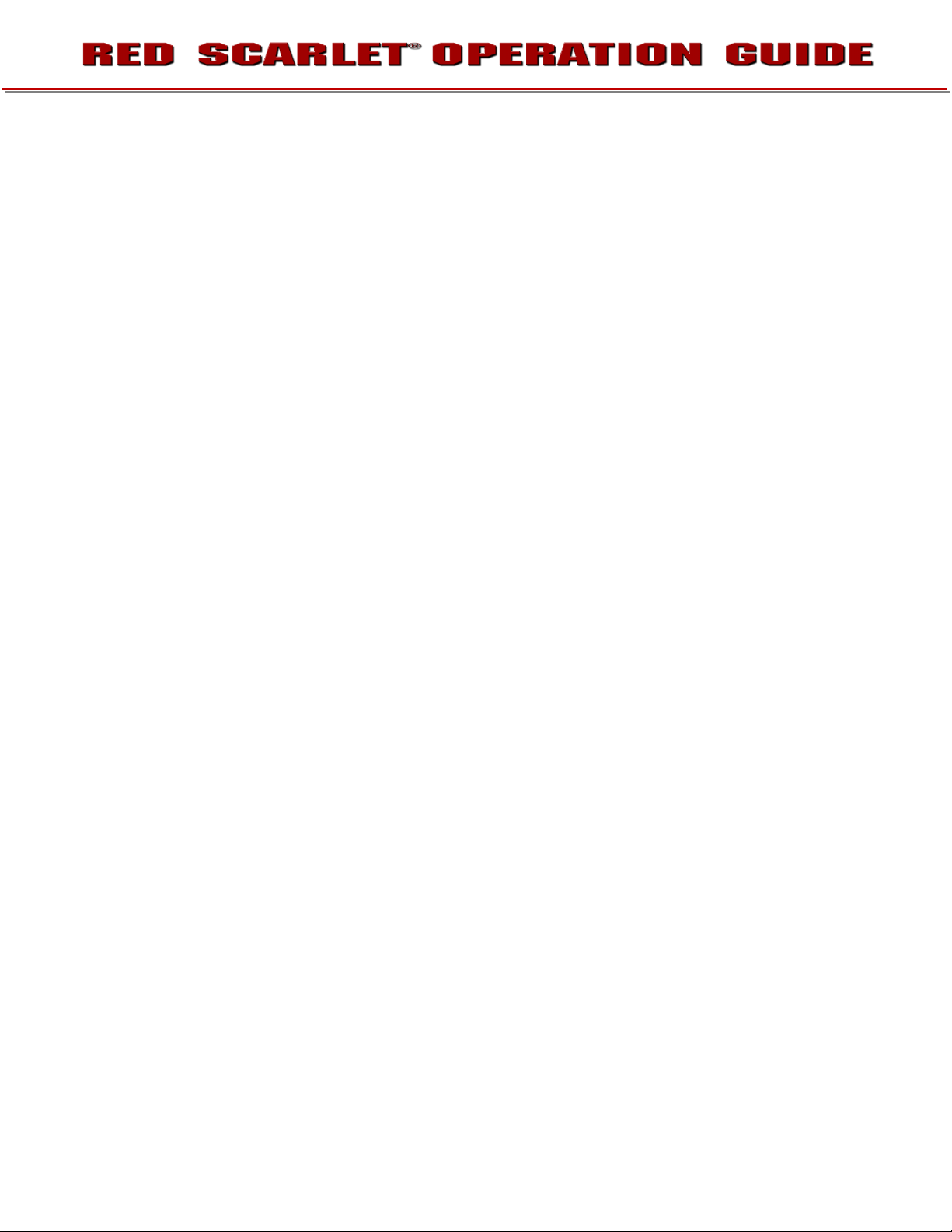
Where: A = camera A, 001 = reel 001, C002 = clip 002, and 0502 = May 02, and the digits * * are two
random characters generated by the camera to prevent any possibility of duplicate names being created.
So a three Clip sequence of Clip Folders within a Magazine Folder on Camera A would look like this:
A001_C001_0502**.RDC
A001_C002_0502**.RDC
A001_C003_0502**.RDC
955-0003_v3.3, Rev-B COPYRIGHT © 2013 RED Digital Cinema
Page 19
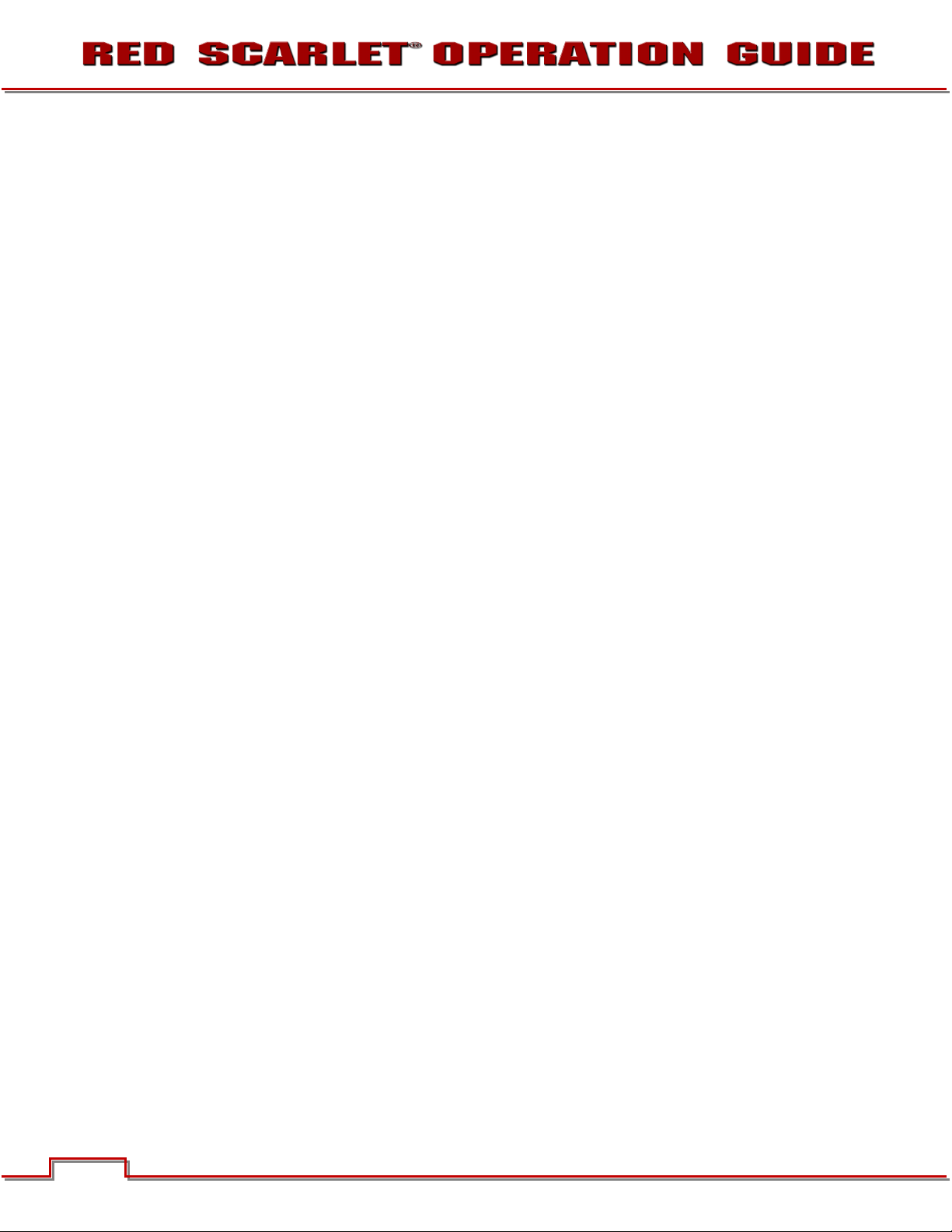
MULTI CAMERA SHOOTS
The scheme provides flexibility to uniquely identify Clips from different cameras on a multi-camera shoot.
For example three cameras, slated as camera A, camera B, and camera C respectively, can generate
these easily recognizable clips on their respective digital media Magazines.
A001_C001_0502**.RDC B001_C001_0502**.RDC C001_C001_0502**.RDC
3D (STEREO) CAMERA SHOOTS
The scheme also allows unique identification of Clips from left and right eye cameras on a stereo shoot.
For example two cameras, both slated as Camera S, can generate these easily recognizable clips on their
respective digital media Magazines.
S001_L001_0502**.RDC S001_R001_0502**.RDC
For more information refer to APPENDIX F: 3D SETUP / OPERATION > CLIP NAMING CONVENTIONS.
SMPTE TIMECODE
Time Code (TC) is a SMPTE timecode track that synchronizes to the camera’s high precision internal
clock, or if operated in Jam Sync mode, references to an externally supplied SMPTE master timecode
signal. TC is a sequential code that is continuous from frame to frame, but is discontinuous from clip to
clip.
Edge Code (EC) is a SMPTE timecode track that always starts at 1.00.00.00 on the first frame recorded to
the digital media. It is a sequential code that is continuous from frame to frame and also continuous from
clip to clip. EC is equivalent to RUN RECORD commonly found on broadcast cameras.
Irrespective of the timecode mode selected, once recording starts the camera’s timecode counter will
update at the same instantaneous frame rate as the recording. This ensures that a valid SMPTE timecode
value is created for every frame in the clip, eliminating any timecode count jumps that could affect
playback or editing.
If operating in Jam Sync mode referenced to an external timecode source, the clip’s master time reference
point is the first frame of the recorded clip.
NOTE: When in Loop Record mode, Edge Code will also become discontinuous from clip to clip,
because frames copied into the cache memory are discarded. This may lead to editing difficulties
with postproduction applications that assume continuous timecode.
POWER CONSUMPTION
The camera draws approximately 60 watts when recording in 4K resolution, 24fps MOVIE mode. The
camera is cooled by convection from the camera body assisted by a fan contained in a sealed air duct.
®
Under typical operating conditions, a REDVOLT
minutes and a REDVOLT
18
®
XL battery will run the camera and accessories for about 90 minutes.
COPYRIGHT © 2013 RED Digital Cinema 955-0003_v3.3, Rev-B
battery will run the camera and accessories for about 30
Page 20

A
CAMERA OPERATIONAL CONTROLS
This section describes the available operational controls on the RED DSMC camera Brain, Side SSD
Module, Side Handle and REDMOTE accessories.
BRAIN
• Power / Record Button: Powers camera Up / Down and initiates Record Stop / Start
• Power Status LED: Indicates Power status:
o LED Red = Power Present, Camera OFF
o LED Yellow = Power present, Camera Booting
o LED Green = Power present, Camera ON
o LED Green Blinking = Power present. Running on Battery
o LED Yellow Blinking = Power present. 5-10 minutes of Battery time left
o LED Red Blinking = Power present. Less than 5 minutes of Battery time left
A
B
C
Power / Record Button / Status LEDs
Power Status LED
Power / Record Button
Record Status LED
955-0003_v3.3, Rev-B COPYRIGHT © 2013 RED Digital Cinema
Page 21
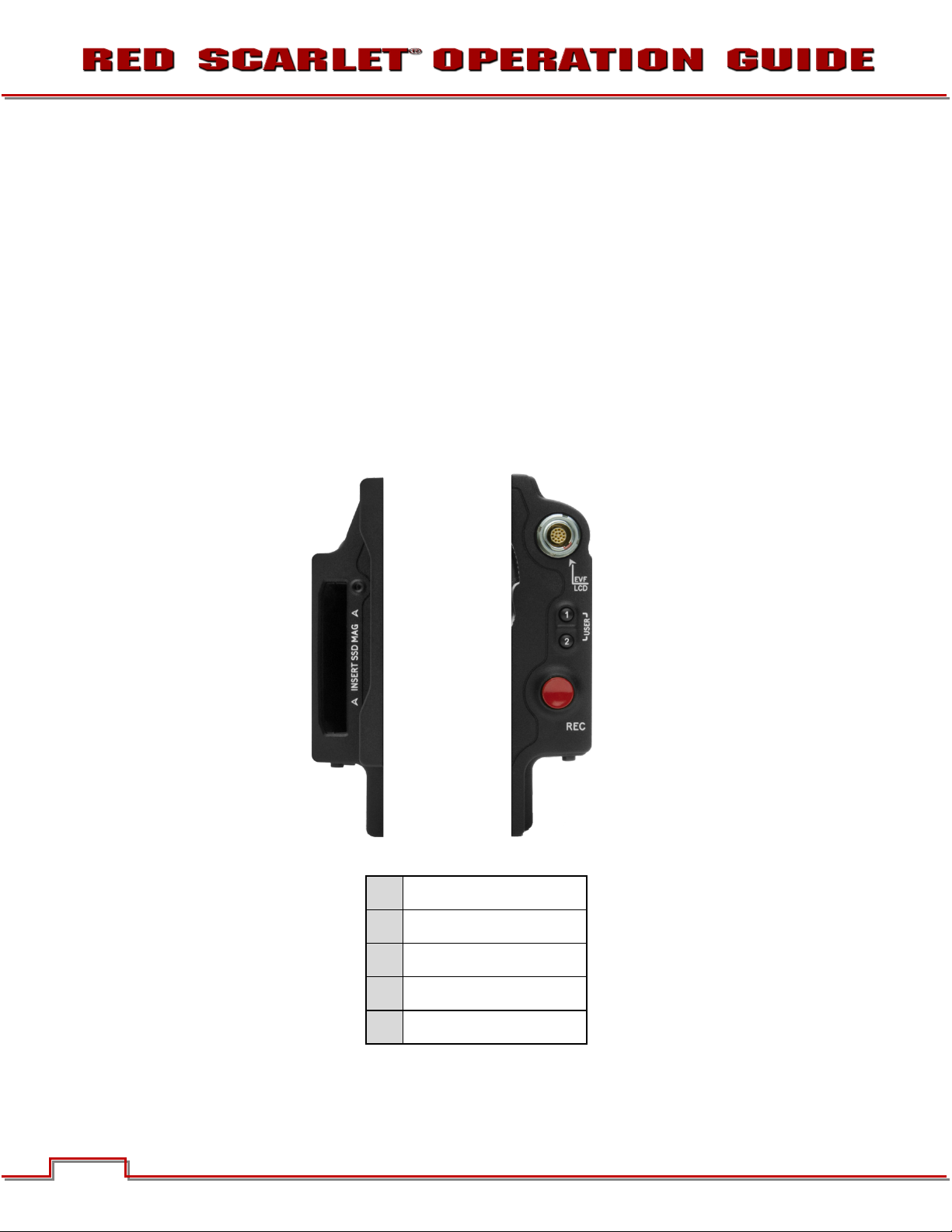
• Record Status LED: Indicates record status:
B
C A D
FRONT
REAR
E
o LED Off = No Media present.
o LED Green = Ready to Record
o LED Red Constant = Recording
o LED Red Slow Blink = Recording, 25% Media Left
o LED Red Fast Blink = Recording, 5% Media Left
o LED Yellow = Finalizing
• Both LEDs: Indicates camera status:
o Both LEDs Green Blink = firmware update in Progress
SIDE SSD MODULE
20
A
B
C
D
E
Side SSD Module Controls
COPYRIGHT © 2013 RED Digital Cinema 955-0003_v3.3, Rev-B
SSD Slot
User Key 1
User Key 2
Focus / Record Button
Media Indicator
Page 22
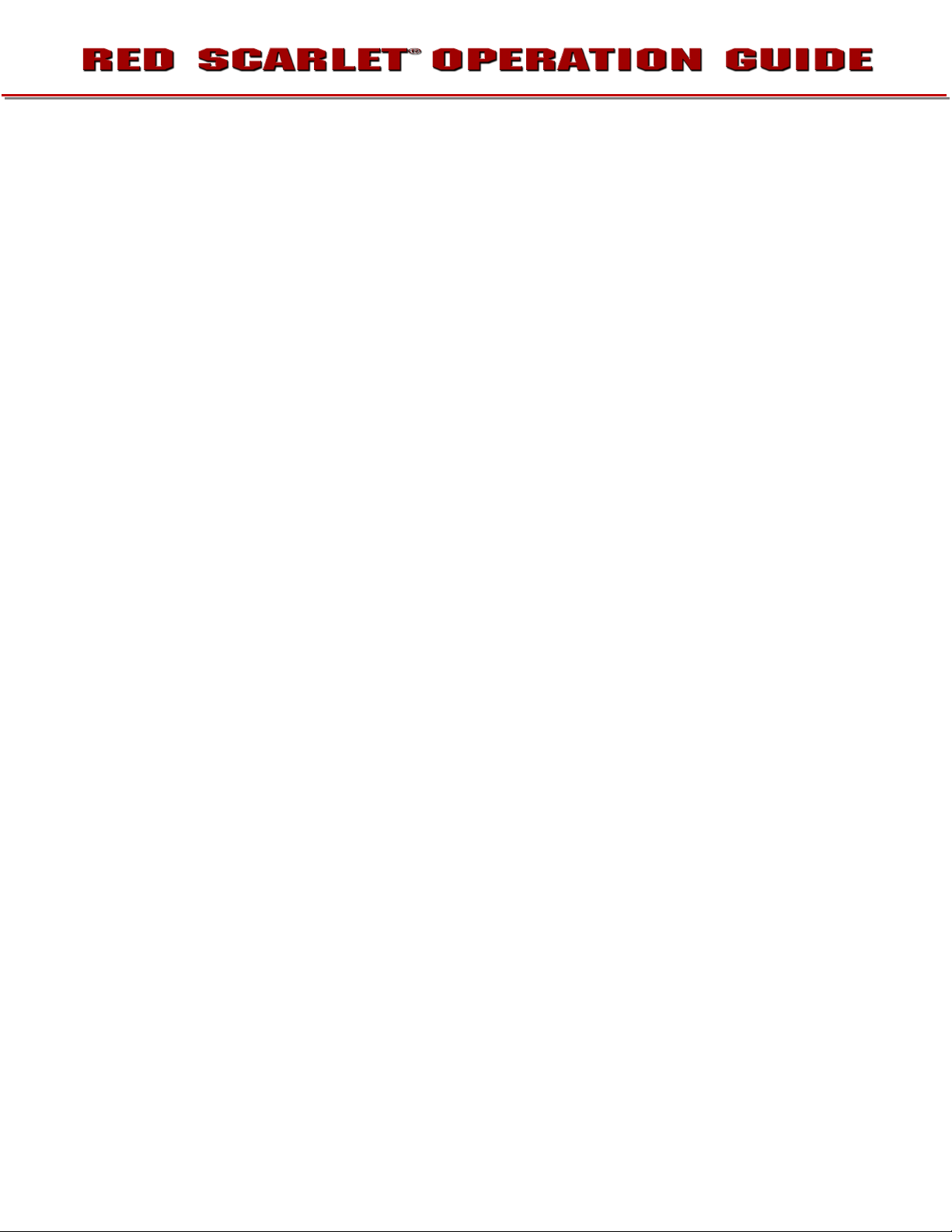
• SSD Slot: Slot for REDMAG 1.8” SSD digital media Magazine.
• User Key 1: Initiates user defined camera function. Undefined by Default.
• User Key 2: Initiates user defined camera function. Undefined by Default.
• User Key 1 + User Key 2 : Press both keys to Eject (unmount) REDMAG 1.8” SSD Magazine.
• Focus / Record Button: Touch for Auto Focus, fully depress to Start or Stop Record.
• Media Indicator LED: Indicates status of media:
o LED Off = No Media
o LED Green = Ready to Record
o LED Red Constant = Recording
o LED Red Slow Blink = Recording, 25% Media Left
o LED Red Fast Blink = Recording, 5% Media Left
o LED Yellow = Finalizing
o LED Yellow Blinking = Media Access (Format etc...)
955-0003_v3.3, Rev-B COPYRIGHT © 2013 RED Digital Cinema
Page 23

SIDE HANDLE
A B C D E
F
TOP
A
B
C
Battery Release
Focus / Record Button
Adjustment Ring
RED Side Handle Controls - Top
D
E
F
LCD Menu Keys
LCD Display
LCD Backlight Button
• Battery Door Release Button: Releases Side Handle battery door to permit battery exchange.
• Focus / Record Button: Touch for Auto Focus, fully depress to Start or Stop Record.
• Adjustment Ring: Selects and adjusts camera parameter values. Similar to the scroll wheel on the
navigation group.
• LCD Menu Keys: The specific functions for each key are defined by the LCD screen. Defaults are:
1 – ISO 2 – F-Stop 3 – Shutter Speed 4 – White Balance
• LCD Display: Displays key camera parameter values.
• LCD Backlight Button: Enables LCD backlight.
Note: Side Handle controls can be locked/unlocked by holding the 1 and 4 buttons simultaneously.
22
COPYRIGHT © 2013 RED Digital Cinema 955-0003_v3.3, Rev-B
Page 24
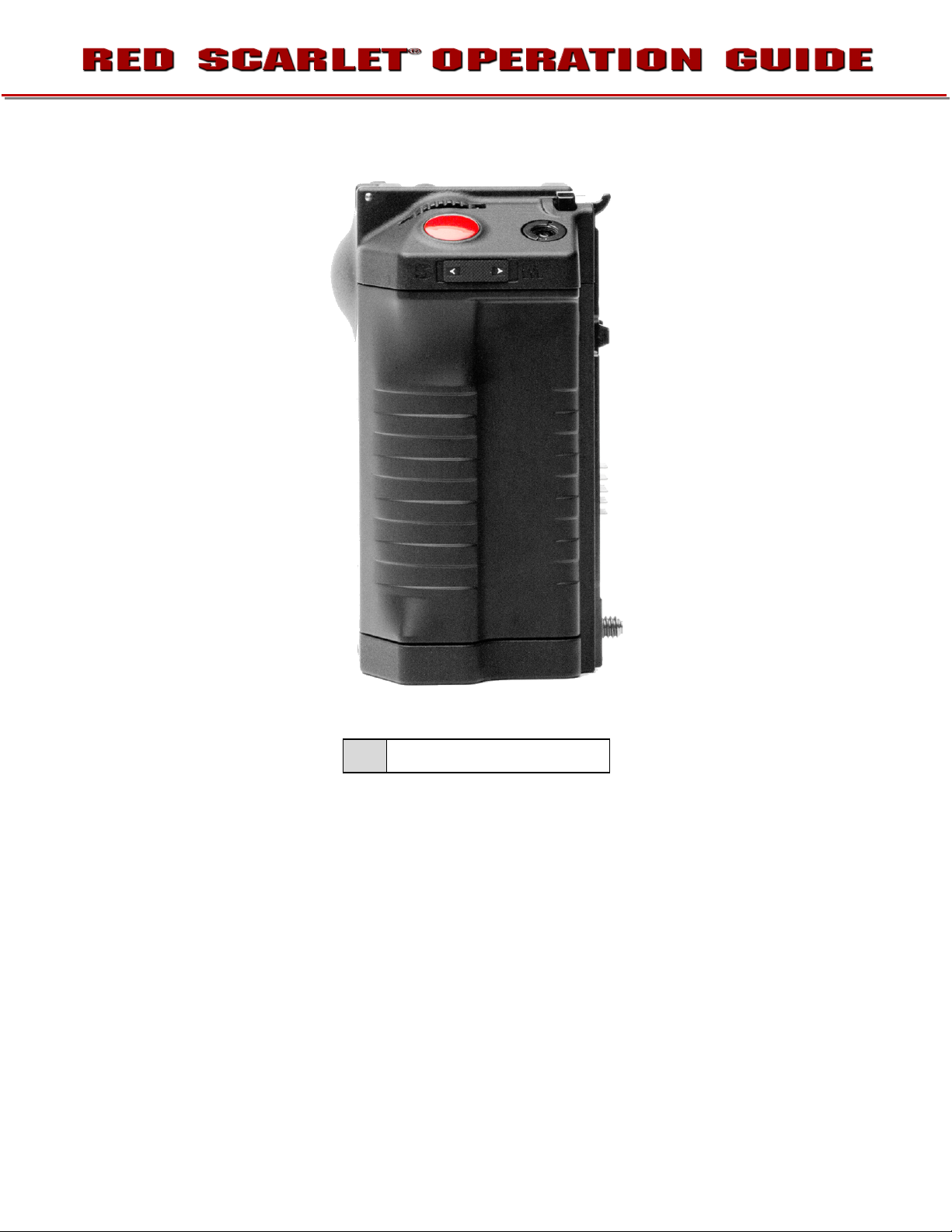
A
FRONT
A Stills / Movie Slider
Side Handle Controls - Front
• Stills / Movie Slider: Selects between STILLS and MOVIE modes of operation.
NOTE: This switch is not active at this time. Default camera operation is MOVIE
955-0003_v3.3, Rev-B COPYRIGHT © 2013 RED Digital Cinema
Page 25

REAR
A B C D E
F
RED Side Handle Controls - Rear
A
B
C
MENU Button
Rocker Switch
Navigation Group
D
E
F
User Keys A-D
System Keys 1- 3
Thumbwheel Lock
• Menu Button: Press to access / camera setup menus.
• Rocker Switch: Increases or decreases selected value based on parameter selected in USER KEYs.
24
COPYRIGHT © 2013 RED Digital Cinema 955-0003_v3.3, Rev-B
Page 26
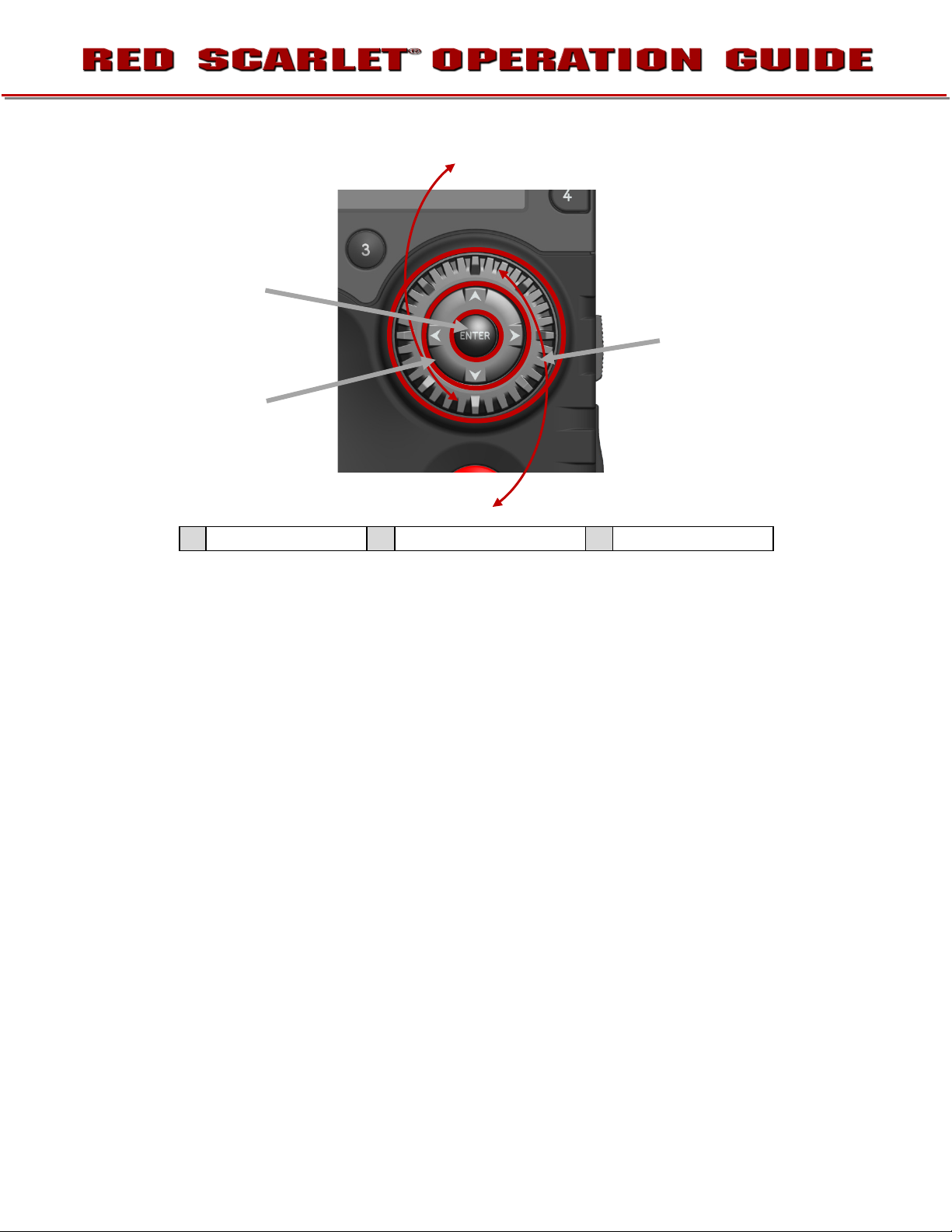
• Navigation Group: Allows navigation through camera menus, selection of camera parameter for
adjustment, and adjustment of selected camera parameter.
Side Handle Navigation Group
A
Scroll Wheel
B
Direction Keys
C
Enter Button
o Scroll Wheel: Selects and adjusts camera parameter value.
o Direction Keys: Navigates camera menus and may select parameter for adjustment.
o Enter Button: Confirms selected parameter value adjustment.
• User Keys: User Function Keys A-D. The specific function of these keys may be programmed by the
user. Default settings for User Function Keys A-D are as follow:
- User Key A – Toggles Focus Assist indicator
- User Key B – Performs White Balance calculation.
- User Key C – Toggles False Color > 1:1 Magnify
- User Key D – Toggles False Color > Exposure Check
• System Keys: Function is defined by System Firmware.
- Upper: Toggles False Color > Exposure Check
- Center: Not currently defined
- Lower: Ejects (unmounts) the currently selected Media
955-0003_v3.3, Rev-B COPYRIGHT © 2013 RED Digital Cinema
Page 27

INSTALLATION / REMOVAL
Insert lip into top of
camera brain.
Press side handle flush
against camera brain.
Rotate thumbscrew
upwards until tight.
WARNING: THE SIDE HANDLE IS NOT HOT SWAPPABLE - MEANING YOU CANNOT REMOVE OR
INSTALL WHILE THE CAMERA IS POWERED ON. BEFORE INSTALLING OR REMOVING THE SIDE
HANDLE, YOU MUST POWER DOWN THE CAMERA. FAILURE TO DO SO MAY RESULT IN
DAMAGE TO THE SIDE HANDLE AND / OR CAMERA BRAIN THAT IS NOT COVERED BY
WARRANTY.
To install the side handle:
1. Power down the camera if necessary.
2. Remove the brain side plate (if installed) by removing the single screw located at the bottom.
3. Rotate upwards to disengage lip at top of side plate from camera brain.
4. Insert the lip at the top of the side handle into the area where the lip from the side plate was installed.
5. Rotate side handle down flush along side of camera brain.
6. Rotate thumbscrew upwards until tight. Ensure side handle is secure to camera brain. You may have
to apply steady pressure to get the screw started.
26
COPYRIGHT © 2013 RED Digital Cinema 955-0003_v3.3, Rev-B
Page 28

Rotate thumbscrew
downwards until loose.
Rotate side handle
upwards to remove.
Disengage lip from top
of camera brain.
To remove the side handle:
1. Power down the camera if necessary.
2. Rotate the thumbscrew downwards until detached from camera body.
3. Rotate upwards and pull down to disengage lip at top of side handle from camera brain.
4. Remove side handle from camera.
955-0003_v3.3, Rev-B COPYRIGHT © 2013 RED Digital Cinema
Page 29

DSMC MODULES
DSMC MODULES
PRO I/O MODULE
The PRO I/O MODULE brings together the essential I/O connections into one module, providing a central
hub for professional audio and video components.
• Centralized ports make it easy to manage connections and cables
• LCD/EVF port allows you to connect an additional RED LCD or EVF
• Customize triggers and interface with 3rd party GPIO and RS232 control devices using RED Pro I/O
cables
• Attach an additional DSMC module or a REDMOTE to the back of the PRO I/O MODULE for additional
expansion
• Internal cooling system maintains appropriate operating temperature
28
COPYRIGHT © 2013 RED Digital Cinema 955-0003_v3.3, Rev-B
Page 30

Battery Eject
REAR SSD MODULE
The Rear SSD Module secures onto the back of the DSMC brain to serve as a rear location for
recording onto 1.8" REDMAG SSD media.
QUAD BATTERY MODULE
• The QUAD MATTERY MODULE holds up to 4 REDVOLTs or 2 REDVOLT-XLs
• Batteries may be hot swapped
Button
955-0003_v3.3, Rev-B COPYRIGHT © 2013 RED Digital Cinema
Quad Battery Module – Shown with REDVOLT batteries Installed
Page 31

DUAL BATTERY MODULE
• The DUAL BATTERY MODULE holds up to 2 REDVOLTs
• Batteries may be hot swapped
Dual Battery Module – Shown with REDVOLT batteries Installed
MODULE INSTALLATION / REMOVAL
To install a DSCM Module to the camera, an Adaptor Plate must be purchased separately. The following
procedure details installation of the Adaptor Plate and DSMC Module.
Install the Adapter Plate
1. Power down the camera.
2. Remove the REDMOTE.
3. Place the adapter plate over the v-mount on the rear of the camera brain.
30
COPYRIGHT © 2013 RED Digital Cinema 955-0003_v3.3, Rev-B
Page 32

955-0003_v3.3, Rev-B COPYRIGHT © 2013 RED Digital Cinema
Page 33

4. Using a T-20 Torx, lightly tighten the four screws. Do not over tighten.
1
2 3 4
5. Tighten the screws again in a cross pattern until tight.
ATTACHING THE DSMC MODULE
WARNING: DSMC Modules are NOT hot swappable - meaning you cannot remove or install while
the camera is powered on. Before installing or removing a Module, you MUST power down the
camera. Failure to do so may result in damage to the Module and / or camera brain that is not
covered by warranty.
Quad Battery Module shown.
1. Insert the lip at the top of the module into the recess at the top of the adaptor plate.
32
COPYRIGHT © 2013 RED Digital Cinema 955-0003_v3.3, Rev-B
Page 34

Insert Lip At Top of Adaptor Plate
Rotate Module Down Until Flush
with Adaptor
2. Rotate module down flush with the rear of the adaptor plate.
955-0003_v3.3, Rev-B COPYRIGHT © 2013 RED Digital Cinema
Page 35

3. While applying steady pressure to hold the module against the adaptor plate, use a T-20 Torx
Rotate Lock Clockwise
Until Red Dot Lines Up
with Lock Icon
Press Battery Module
Flush with Adaptor
screwdriver to rotate the lock on the adapter plate clockwise to secure the module.
Installation is now complete.
To remove the DSMC Module and Adaptor Plate:
1. Power down the camera.
2. Use a T-20 Torx screwdriver to rotate the lock on the adapter plate to the Unlock position.
3. Rotate the module upwards and down to disengage lip at top of module from adaptor plate.
4. Remove module from adapter plate.
5. Use a T-20 to loosen the screws attaching the adaptor plate the camera brain.
6. Remove the adaptor plate from the camera brain.
REDMOTE
This section describes the physical controls on the REDMOTE. For complete details on REDMOTE
control, refer to APPENDIX E: REDMOTE OPERATION.
IMPORTANT: For your REDMOTE to operate with this camera build version, ensure your REDMOTE
has been upgraded to the latest firmware. Refer to APPENDIX E: REDMOTE OPERATION >
MAINTENANCE > UPGRADING REDMOTE FIRMWARE.
34
COPYRIGHT © 2013 RED Digital Cinema 955-0003_v3.3, Rev-B
Page 36

C D A B E G F
H J I N M K L
REDMOTE Controls
Still/Motion Slider
A
Release Button (L)
B
C
D
E
Record LED
Power LED
Rocker Switch
F
G
H
I
J
User Keys A-D
MENU Button
Soft Menu Keys 1-3
Navigation Group
Focus / Record Button
Soft Menu Keys 4-8
K
Power/Lock Slider
L
Release Button (L)
M
N
USB Connector
• Stills / Motion Slider: Allows selection of STILLS or MOVIE operational modes.
• Rocker Switch: Provides continuous adjustment of parameter specified in USER KEYS menu.
• User Keys: Press to initiate camera functions as defined in USER KEY menu.
Default settings for User Function Keys A-D are as follow:
- User Key A – Toggles Focus Assist Indicator
- User Key B – Toggles False Color > RAW Check
- User Key C – Toggles False Color > 1:1 Magnify.
- User Key D – Toggles False Color > Exposure Check
• Menu Button: Press to access / camera setup menus.
• Soft Menus Keys 1-3: Below the LCD are three (3) Soft Menu buttons 1-3 (H) whose functions are
defined on the LCD screen. For complete information refer to APPENDIX E: REDMOTE OPERATION >
OPERATION > REDMOTE MENUS > SOFT MENU BUTTONS 1-3.
955-0003_v3.3, Rev-B COPYRIGHT © 2013 RED Digital Cinema
Page 37

• Navigation Group: Allows navigation through camera menus, selection of camera parameter and
adjustment of selected camera parameter.
REDMOTE Navigation Group
A
- Scroll Wheel: Selects and adjusts selected camera parameter value.
- Direction Keys: Navigates camera menus and may select parameter for adjustment.
- Enter Button: Confirms selected parameter value adjustment.
• Focus / Record Button: Touch for Auto Focus, fully depress to Start or Stop Record.
• Soft Menus Keys 4-8: To the right of the LCD are five Soft Menu buttons 4-8. These are pages
displaying camera settings. For complete information refer to APPENDIX E: REDMOTE OPERATION >
OPERATION > REDMOTE MENUS > SOFT MENU BUTTONS 4-8.
• Power / Lock Slider: Slide and hold down for two seconds to power up / down REDMOTE and or
camera. Slide up to lock keys.
Scroll Wheel
B
Direction Keys
C
Enter Button
DISPLAYS
BOMB EVF AND BOMB EVF (OLED)
BOMB EVF is a high-definition, lightweight viewfinder that aligns quality performance with compact form
factor.
• Resolution: 1280 (wide) x 784 (high) full-color
36
COPYRIGHT © 2013 RED Digital Cinema 955-0003_v3.3, Rev-B
Page 38

Focus Ring
Brightness Controls
Talley Light
Focus Ring
Brightness Controls
Talley Light
• Contrast Ratio: 1000:1 typical
• Available diopter range: +2.0 to -5.0.l
RED BOMB EVF (OLED) brings advanced OLED technology into the field, providing truer blacks and more
color accurate images
• Resolution: 1280 (wide) x 1024 (high) full-color
• Contrast Ratio: >10,00:1 typical
• Available diopter range: +2.0 to -5.0.l l
NOTE: The specific function of EVF user keys (B/C) may be programmed by the user.
955-0003_v3.3, Rev-B COPYRIGHT © 2013 RED Digital Cinema
Page 39

TOUCHSCREEN LCD
User Key 1
User Key 2
Backlight Adjust
Red offers a five inch touch screen LCD with 800 X 400 resolution and 4:4:4 progressive scan. The
touchscreen LCD allows navigation of camera menus and selection and adjustment of camera
parameters by directly touching icons on the screen. Gestures supported include:
• Tap: Tap on an icon to bring up a quick adjustment display.
• Hold: Touch and hold on an icon to bring up an advanced interface display.
• Slide: Touch and slide on an icon to increment a value.
• Pinch: Touch with two fingers, then open or close to magnify or normalize the video image.
1:1 Magnify
Exposure Check
RED 5” Touchscreen LCD Shown
NOTE: Default functions shown. All keys may be programmed by the user.
38
COPYRIGHT © 2013 RED Digital Cinema 955-0003_v3.3, Rev-B
Page 40

BASIC OPERATION
This section describes basic operation, starting from power up, Viewfinder layout and Menu navigation.
WARNING: THE SIDE HANDLE, SIDE SSD MODULE, REAR MODULES AND LENS MOUNT ARE NOT
HOT SWAPPABLE – MEANING YOU CANNOT REMOVE OR INSTALL THEM WHILE THE CAMERA IS
POWERED ON. BEFORE INSTALLING OR REMOVING ANY OF THESE ACCESSORIES, YOU MUST
POWER DOWN THE CAMERA. FAILURE TO DO SO MAY RESULT IN DAMAGE TO THE
ACCESSORY AND / OR CAMERA BRAIN THAT WILL NOT BE COVERED UNDER WARRANTY.
Power draw is prioritized as follows when multiple power sources are available to the camera.
1. DC (Voltage) or Brick (%)
2. Battery Module batteries
3. Side Handle battery
POWER SOURCES
SIDE HANDLE
The optional Side Handle accepts one REDVOLT.
Side Handle Battery Compartment
955-0003_v3.3, Rev-B COPYRIGHT © 2013 RED Digital Cinema
Page 41

QUAD BATTERY MODULE
The optional QUAD BATTERY MODULE accepts up to four REDVOLT or up to two REDVOLT XL
batteries, which can power the camera and typical accessories.
Figure 16: Quad Battery Module
REDVOLT AND REDVOLT XL
REDVOLT and REDVOLT XL
Note: When multiple batteries are installed in the Quad Battery Module, the power management circuit will
select the lowest charged battery to supply power to the camera. On depletion, a battery may be ejected
from the Quad Battery Module for re-charging, and a new charged battery may be inserted in its place. i.e.
batteries may be hot swapped, there is no need for the operator to power down the camera to replace a
REDVOLT battery when using the Quad Battery Module.
40
COPYRIGHT © 2013 RED Digital Cinema 955-0003_v3.3, Rev-B
Page 42

BACKPACK QUICKPLATE
The optional BACKPACK QUICKPLATE attaches directly to the back of the DSMC BACKPACK to provide
a compact REDBRICK configuration for EPIC or SCARLET-X.
Note: DSMC BACKPACK is required for use of the BACKPACK QUICKPLATE
BACKPACK QUICKPLATE
REDBRICK
955-0003_v3.3, Rev-B COPYRIGHT © 2013 RED Digital Cinema
Page 43

AC POWER ADAPTOR - (DSMC)
AC POWER ADAPTOR - (DSMC)
When powering from the Module it is called in the lower UI as Rear Module (RM Bx) Bay number on lower
UI, and identified as Rear 1-4 in the POWER status menu.
In use, an LED on the Quad Battery Module will flash to show the battery currently powering the camera.
Current battery LED indicates status as follow:
• LED Off = No Battery
• LED Constant Green = Battery Not used but Charged
• LED Green Blinking = Battery Used (100% - 11%)
• LED Yellow Blinking = Battery has 10 minutes of run time remaining
• LED Red Blinking = Battery has 5 minutes of run time remaining
• LED Constant Red = Battery Discharged
Remaining batteries will have a steady LED on module.
When current battery reaches 4% charge, the battery module will automatically switch over another
battery, by default the LOWEST charge capacity battery of the remaining batteries installed in the Module.
42
COPYRIGHT © 2013 RED Digital Cinema 955-0003_v3.3, Rev-B
Page 44

Battery location and status are displayed in the lower UI. In this case RM B1 (Rear Module, Bay 1).
Battery location and status are also displayed on REDMOTE. In this case RM B3 (Rear Module, Bay 3).
The POWER menu also shows all installed batteries and their state of charge.
EXTERNAL DC POWER
RED DSMC Cameras accept input voltages between 11.5V - 17V D.C and can draw a maximum current
of 12 Amps.
• An appropriate 150W supply with DC output rated at 15V 10A such as AC Power Adapter P/N 740-
0019 available from RED DIGITAL CINEMA.
• RED Charger. For RED Charger you must use 2B-to-1B Power Adapter Cable P/N 790-0138.
• RED BRICK
Clip, or RED Cradle via 2B-to-1B Power Adapter Cable P/N 790-0138.
• 4-pin XLR DC power sources may be used with the camera via adaptor cable P/N 790-0164.
®
140Wh batteries may be used with Backpack Quickplate, RED Quickplate, Battery Belt
955-0003_v3.3, Rev-B COPYRIGHT © 2013 RED Digital Cinema
Page 45

POWER UP
Locate the camera’s Power / Record button on the right face of the Brain.
NOTE: This button also serves as a Record Start / Stop button once the camera is powered up.
A
B
C
Power / Record Button / Status LEDs
Power Status LED
Power / Record Button
Media Status LED
When an appropriate power source is connected to the Brain, the Power Status LED will illuminate Red. If
it is illuminated, depress and then release the Power / Record button. The Power Status LED will initially
go out and within 5 seconds illuminate Orange to confirm the camera is powering up, then it will illuminate
Green, confirming the camera is powered up and ready to use.
If a formatted REDMAG 1.8” SSD is attached to the Brain, once powered up the Media Status LED will
illuminate Green. If this LED is not illuminated, verify a formatted REDMAG 1.8” SSD is inserted into the
Side SSD Module and / or format the SSD if it has not previously been formatted on the camera.
NOTE: Once powered up, if the Power Status LED illuminates Red, it indicates low remaining
battery capacity and a battery exchange or switch over to external DC power is recommended.
44
COPYRIGHT © 2013 RED Digital Cinema 955-0003_v3.3, Rev-B
Page 46

POWER DOWN
The camera can be powered down in two ways:
1. Using REDMOTE or Side Handle Menu controls, or via Touch Screen LCD icons. Refer to
SECONDARY MENUS > POWER.
2. Depress and continue to hold the Power / Record button in its fully depressed position until the
INITIATING CAMERA SHUTDOWN shows on the display.
After Power Down, the Power Status LED will illuminate Red, if an appropriate power source is available.
955-0003_v3.3, Rev-B COPYRIGHT © 2013 RED Digital Cinema
Page 47

GRAPHICAL USER INTERFACE AND NAVIGATION
TIMECODE
ISO RATING
WHITE BALANCE
SHUTTER SPEED
RESOLUTION /
FRAME RATE
MEDIA
AUDIO METER
HISTOGRAM
RAW CLIP
METER
POWER
SOURCE / STATUS
NEXT CLIP
FILENAME
FRAME GUIDE
PICTURE CENTER / SPOT FOCUS
TITLE GUIDE
ACTION GUIDE
RAW NOISE
LEVEL BAR
RAW CLIP
LEVEL BAR
RESOLUTION
FALSE COLOR MODE
HDRx MODE
QUALITY
TEMPERATURE
DROP
SHUTTER SYNC
GENLOCK
MAGNIFY
TC
REDMOTE
LAN
RIG STATUS
FAN
F STOP
OVERLAY GRID
LENS INFO
RED LCD/TOUCHSCREEN LCD, BOMB EVF, EXTERNAL MONITORS
The following is a general description of the structure of the camera’s Graphical User Interface (GUI) which
overlays the video monitor signal on the Viewfinder output(s) of the camera.
PROJECT
FRAME RATE /
SPEED
GUI Display Elements
The display elements include:
• Frame Rate: Current frame capture rate
• ISO Rating: Camera sensitivity
• F Stop: Functional when optional mount and
lens are installed
• Shutter Speed: Exposure Time (or Degrees)
• White Balance: Color Temp
SOURCE / STATUS
• Resolution Record Resolution
• Quality: REDCODE setting
• Lens Info: Lens information when using
specific Canon or Cooke lenses.
• Cursors: Reference cursors – Safe Action /
Safe Title, Picture Center, Grid Overlay
46
COPYRIGHT © 2013 RED Digital Cinema 955-0003_v3.3, Rev-B
Page 48

• Frame Guide: Record or Projection area
• Next Clip Filename: Filename of the clip that
will be shot next
• Project Frame Rate: Current project TIME
BASE
• Noise Level Bar: Relative number of RAW
pixels in noise
• Histogram: RGB Histogram.
• Clip Level Bar: Relative number of RAW
pixels near clip
• Clip Meter: RGB sensor RAW clipping status
• Temperature: Displays camera sensor and
core temperature in that order (xx/xxC)
• Drop: Indicates if any frames were dropped
during recording of the clip
• Genlock: Indicates presence of valid
Genlock signal / sensor sync to genlock
• Shutter Sync: Indicates shutter sync status
• RM: Indicates communication to REDMOTE
• LAN: Indicates communication via Ethernet
connection
• RIG: Indicates 3D rig metadata is present
• Media Status: Media location and remaining
media capacity in %
• Power: Indicates D.C supply voltage or % of
remaining battery capacity Including current
supply voltage
• Audio Meter: Audio input selection and
levels
• Timecode: Current timecode value
• Fan Speed: Displays fan speed in %
• HDR Mode: Displays HDRx mode status
• False Color Mode: Displays false color
overlay mode
• Magnify: Tallies 1:1 if magnify is selected
• TC: Indicates presence of valid SMPTE
timecode signal and Jam Sync status
• Menu ICON : In the upper Right corner
on the touchscreen LCD - Opens the
Secondary Menus
• Playback ICON : In the upper Left corner
on the touchscreen LCD - Accesses the
Playback Function
955-0003_v3.3, Rev-B COPYRIGHT © 2013 RED Digital Cinema
Page 49

The GUI is broken down into the following three main sections: the Upper Status Row, the Live Action
Area, and the Lower Status Row. On VIEWFINDER output(s), all three sections are visible, on PREVIEW
outputs only the Live Action Area and associated graphic overlays are visible. On PROGRAM outputs,
none of the graphic overlays are visible, i.e. a PROGRAM output is defined to be a CLEAN FEED output.
UPPER STATUS ROW
Provides immediate feedback on the most critical image composition parameter settings, including (from
Left to Right):
• Playback Access (Touchscreen)
• Current frame capture rate
• ISO Rating
• Shutter Speed (or Shutter Angle)
Whichever parameter is underlined with a red bar may be immediately adjusted by pressing ENTER in the
Navigation Group of the Side Handle or REDMOTE, then using the Scroll Wheel to change the value of
that parameter. To confirm the parameter change press ENTER a second time.
NOTE: Shutter angle is displayed in Relative mode by default, as indicated by Yellow text.
If the red bar is not on the parameter you wish to change, first use the Scroll Wheel to position the red bar
under that parameter, then press ENTER, adjust with the Scroll Wheel and press ENTER a second time to
confirm the value change.
In the above GUI example, the Scroll Wheel has been used to move the red cursor to the Shutter Speed
parameter; and the ENTER key has been pressed. This reveals the Parameter Adjust Widow. Adjust the
value using the Scroll Wheel and then press ENTER to confirm the value change, then close the submenu.
• White Balance
• Record Resolution
• Record Quality
• Secondary Menus Access (Touchscreen)
48
COPYRIGHT © 2013 RED Digital Cinema 955-0003_v3.3, Rev-B
Page 50

LIVE ACTION AREA
Contains the recorded image area plus Surround View™ look around area, plus overlays for Frame Guide,
Safe Action / Safe Title and the current Clip Name and Timecode values. Each overlay may be color
coded in one of 5 colors to maximize the contrast between the guide(s) and scene being captured.
LOWER STATUS ROW
The Lower Status Row provides feedback on key systems level camera values, including:
• Clip Settings
• Exposure (Histogram)
ICON BEHAVIOR
TC
• TC Gray - No analog time code is currently detected.
• TC Red - Analog time code is being detected, but the use of it is not enabled.
• TC Green - Analog time code is being used to jam the time of day time code. TC will revert to gray if
the signal is no longer detected.
• Temperature, Power and Sync
• Media Status
• Power Status
• Audio Levels
GEN
• GEN Gray - No genlock signal is currently detected.
955-0003_v3.3, Rev-B COPYRIGHT © 2013 RED Digital Cinema
Page 51

• GEN Green - A genlock signal compatible with the current project and monitor rates has been locked
to.
SYNC
• SYNC Gray - The sensor sync mode is not Genlock.
• SYNC Red - The sensor sync mode is Genlock, but it is not locked to any genlock signal.
• SYNC Green - A genlock signal compatible with the current project and monitor rates has been locked
to and the sensor timing is also locked to it.
POWER STATUS
If powering camera through DC power, the current voltage will be displayed.
If using a REDBRICK or similar external battery to power the camera through DC IN, power status
displays the current supply voltage available from the battery. Supply voltage decreases as battery is
discharged, the displayed text is color coded as follows:
• Green = 12.0 V and up • Yellow = 11.9 – 11.8 V • Red = 11.7 – 11.6 V
NOTE: The camera will automatically power down if supply voltage drops to 11.5 Volts.
If using a REDVOLT battery in the Side Handle or Battery Module to power the camera, power status
displays the location of the power source (example: SH: Side Handle; RM: Rear Module) and reports the
remaining battery capacity and the displayed text is color coded as follows:
• Green: >10 minutes • Yellow: 5-10 minutes • Red: <5 minutes
If using a RED BRICK battery connected to DC IN, power status displays BRICK and reports the % of
remaining battery capacity and the displayed text is color coded as follows:
• Green: >10 minutes • Yellow: 5-10 minutes • Red: <5 minutes
50
COPYRIGHT © 2013 RED Digital Cinema 955-0003_v3.3, Rev-B
Page 52

RAW CLIP METER
The RAW Clip meter looks a traffic light style meter and indicates if either of the Red, Blue or
Green channels of the RAW sensor data are clipping. This meter is unaffected by White Balance,
ISO, VIEW or LOOK settings and therefore represents a true measurement of the exposure
levels of the sensor at all times.
RAW NOISE LEVEL BAR
The RAW noise level bar displays the amount of pixels in the image that are in noise. For example, if the
bar is about 1/8 of the total height, this would indicate approximately 1/8 of the total pixels in the image
are at an exposure level at risk of displaying noise when pushed at higher ISO or FLUT values in postproduction.
RAW CLIP LEVEL BAR
The RAW clip level bar displays the amount of pixels in the image that are clipping. For example, if the bar
is about 1/4 of the total height, this would indicate approximately 1/8 of the total pixels in the image are at
an exposure level at risk of clipping and may not be recoverable by lowering ISO or FLUT values in postproduction.
955-0003_v3.3, Rev-B COPYRIGHT © 2013 RED Digital Cinema
Page 53

SIDE HANDLE
As you navigate and adjust settings on the camera (main menu settings only), they will be reflected on the
Side Handle LCD display.
The display elements include:
• Power: Camera power status (DC Shown)
• Frame Rate: Image capture rate
• Resolution Recording Resolution
• Quality: REDCODE setting
REDMOTE
• ISO Rating: Camera sensitivity
• Shutter Speed: Exposure Time (or Degrees)
• White Balance: Color Temp
The display elements include:
• Camera ID: Displays camera ID (DEFAULT
shown)
• Wireless Status: Displays signal strength
when connected wirelessly
• Battery Indicator: Displays battery life or
charge status (shown) of REDMOTE
52
COPYRIGHT © 2013 RED Digital Cinema 955-0003_v3.3, Rev-B
• Resolution Recording Resolution
• Quality: REDCODE setting
• Frame Rate: Image capture rate
• ISO Rating: Camera sensitivity
Page 54

• Frame Rate: Current frame capture rate
• Shutter Speed: Exposure Time (or Degrees)
• White Balance: Color Temp
• Resolution Record Resolution
• Quality: REDCODE setting
• Clip Filename: Filename of the clip that will
be shot
• Project Frame Rate: Current project TIME
BASE
• Clip Meter: RGB sensor RAW clipping status
• HDR Mode: Displays HDRx mode status
• False Color Mode: Displays false color
overlay mode
• Magnify: Tallies 1:1 if magnify is selected
• Gen: Indicates presence of valid Genlock
signal
• Sync: Timecode Jam Sync status
• RIG: Indicates 3D rig metadata is present
• LAN: Indicates communication via Ethernet
connection
• Media Status: Media location and remaining
media capacity in %
• Power: Indicates D.C supply voltage or % of
remaining battery capacity Including current
supply voltage
• Audio Meter: Audio input selection and
levels
• Timecode: Current timecode value
• Histogram: Displays histogram
• TC: Indicates presence of valid SMPTE
timecode signal
NAVIGATING MENUS
The primary method to navigate Menus is via the Scroll Wheel on the REDMOTE or Side Handle. Rotate
clockwise to move right, counter clockwise to move left. However, the Left and Right direction Navigation
Keys (REDMOTE or Side Handle) or Adjustment Ring (Side Handle) may also be used for this purpose.
The Up and Down direction Navigation Keys provide additional navigation functions when pressed:
UP Selects Advanced Settings menu.
DOWN Selects standard Settings menu.
As an example, position the Cursor under the Shutter Speed (24FPS) icon and press the UP Direction Key
to access advanced adjustment values for Shutter Speed.
955-0003_v3.3, Rev-B COPYRIGHT © 2013 RED Digital Cinema
Page 55

USING TOUCHSCREEN LCD
If operating a Touchscreen LCD, camera menu navigation may be made through finger gestures.
• To adjust a parameter value, simply touch it, and then swipe the finger left / right to adjust its value.
• To access an advanced parameter settings display, press and hold down on the parameter icon.
• Touch anywhere outside the overlay windows to enter the value changes and to hide the sub-menus.
• To enter the Secondary Menus, touch the MENU icon.
• To return to the Main Menus, touch the MENU icon again.
• To access the Playback function, touch the arrow.
• To exit the Playback function, touch the circle.
54
COPYRIGHT © 2013 RED Digital Cinema 955-0003_v3.3, Rev-B
Page 56

TOUCHSCREEN SHORTCUTS
The bottom portion of the touchscreen contains shortcuts to the most-used camera screens.
955-0003_v3.3, Rev-B COPYRIGHT © 2013 RED Digital Cinema
Page 57

POWER DOWN
NOTE: Camera will automatically power down if supply voltage drops to 11.5 Volts.
POWER MENU
1. Select the MENU icon in the right corner of the Upper Status Bar to reveal the Secondary
Menus.
2. Select POWER.
3. Select SHUTDOWN.
4. The camera will immediately power down.
USING POWER STATUS DISPLAY
1. Select the POWER status located between the audio channels and media remaining indicator, to
reveal the same menu illustrated above.
2. Select SHUTDOWN.
3. The camera will immediately power down.
56
COPYRIGHT © 2013 RED Digital Cinema 955-0003_v3.3, Rev-B
Page 58

LOCK / UNLOCK TOUCHSCREEN OPRERATION
LOCK
To lock out the touchscreen operation, touch and hold the MENU icon until the LOCK icon
displays; indicating the touchscreen has been locked out. When locked, the main menu will be displayed.
UNLOCK
To unlock out the touchscreen and allow normal operation, touch and hold the LOCK icon until the
MENU icon displays; indicating the touchscreen has been unlocked.
955-0003_v3.3, Rev-B COPYRIGHT © 2013 RED Digital Cinema
Page 59

FIRST TIME USE – SETTING UP YOUR RED EPIC
A
B
C
ATTACH POWER SOURCE
If a REDVOLT battery is installed in the Side Handle and DC power is connect through the DC IN
connector, the DC IN power supply has priority and will power the camera instead of the battery.
BATTERY
Connect a RED battery to the camera in one of the following ways:
SIDE HANDLE
Attach a Side Handle and insert a REDVOLT battery.
INSTALL
1. Press the battery door release button (A).
2. Open battery door (B).
3. Press upwards on retainer (C).
4. Insert a REDVOLT battery until it is fully seated and retainer (C) clicks into place.
5. Close battery door.
58
COPYRIGHT © 2013 RED Digital Cinema 955-0003_v3.3, Rev-B
Page 60

B
A
B
REMOVE
1. Press the battery door release button (A).
2. Open battery door (B).
3. Press upwards on retainer (C) to release battery.
4. Remove battery from side handle.
QUAD BATTERY MODULE
Attach a Quad Battery Module and insert one or more REDVOLT batteries.
INSTALL
Insert battery into desired location and press until a click is heard and battery is seated.
REMOVE
1. Press the battery eject button (A) for desired battery.
2. When battery pops out, remove battery from battery module (B).
955-0003_v3.3, Rev-B COPYRIGHT © 2013 RED Digital Cinema
Page 61

RED BRICK
Attach to the camera using a V-Plate and 2B-to-1B Power Adapter Cable P/N 790-0138 to the DC IN
connector.
DC POWER
Connect a DC power source to the camera in one of the following ways:
• Plug the RED AC Power Adapter into AC power, and the LEMO connector to the DC IN connector.
• Plug the RED CHARGER into AC power, and the LEMO connector to the DC IN connector via 2B-to-
1B Power Adapter Cable P/N 790-0138.
• Plug a 12V XLR based power source into the DC IN connector via adaptor cable P/N 790-0164.
NOTE: The maximum sustainable power load of the DSMC AC Power Adapter is 150W (15V@10A).
The output of the adapter is over current protected, and will shut down if an excess load condition
occurs. If the output trips for any reason, remove any external loads from the camera, such as
lights, motors etc, turn off the Adapter and repeat the above procedure.
POWER UP
Locate the camera’s Power ON / OFF button on the right face of the Brain. If the Power Status LED is
illuminated Red, depress and then release the Power / Record button. If not illuminated, check your
battery charge status or external power source cable connection. Once powered up the Power Status
LED will illuminate Green, confirming the camera is ready to use.
PREPARING TO RECORD
Before each days recording, the camera should be prepared as follows:
- Physically set-up camera as desired.
- Verify camera is using the latest firmware version at www.RED.com/support and if appropriate,
upgrade the camera firmware. Refer to APPENDIX A: UPGRADING CAMERA FIRMWARE.
- Insert a blank (or previously used but erasable) REDMAG 1.8” SSD and format it.
- Perform a BLACK SHADING CALIBRATION of the Sensor.
- Check your PROJECT SETTINGS (Time Base, Record Resolution, Record Quality, etc.).
- Frame, focus and record.
CONNECT AND FORMAT MEDIA
Identify a REDMAG 1.8” 64GB, 128GB or 256GB SSD that has not previously been recorded to, or is not
a camera master and may therefore be erased and re-used. Aligned the RED logo of the SSD to the
outside, and then push the SSD firmly, but without excessive force, into the slot in the Side SSD Module.
60
COPYRIGHT © 2013 RED Digital Cinema 955-0003_v3.3, Rev-B
Page 62

NOTE: When fully inserted, the SSD media protrudes slightly from the SSD slot as indicated above.
When SSD media is inserted into the camera, the camera will recognize if the media is unformatted:
- On LCD, EVF and external monitors, in the media section of the GUI, NONE will be displayed twice (as
opposed to when no media is inserted, the GUI displays NONE with three dashes below “---“).
- On REDMOTE, NONE will be displayed twice (as opposed to when no media is inserted, the GUI
displays NONE with three dashes below “---“).
- On the Side Handle, NA will be displayed (same as if no media is present).
To format the media select SECONDARY MENUS > MEDIA > FORMAT MEDIA.
When FORMAT is selected, a FORMAT dialog box will appear allowing you to add Camera Identity and
3D Position properties when formatting. When desired options are set, select FORMAT.
NOTE: If any clips will be erased on the attached media, you will be informed of the number.
955-0003_v3.3, Rev-B COPYRIGHT © 2013 RED Digital Cinema
Page 63

PERFORM A BLACK SHADING CALIBRATION
Refer to SECONDARY MENUS > SETTINGS > MAINTENANCE > CALIBRATION for complete details for
performing a Black Shading Calibration.
ADJUST PROJECT SETTINGS
TIME BASE
To adjust the project TIME BASE, press the MENU button on the Side Handle or REDMOTE. Then use the
Scroll Wheel or Direction Keys to navigate to SETTINGS > PROJECT > TIME BASE and press ENTER.
Adjust to the desired value using the Scroll Wheel and press ENTER once more to confirm.
If using a Touch Screen, select SECONDARY MENUS > SETTINGS > PROJECT > TIME BASE. Adjust by
sliding your finger up / down or tapping on the desired value, and then press anywhere else on the touch
screen to confirm.
The following TIME BASES are currently available:
• 23.98 fps
• 24.00 fps
NOTE: A project can only support one Time Base as this defines the frame count to be used for
time code and as the clip playback and editing frame rate. It is also the primary frame rate for
acquisition, but variable speed (over-crank and under-crank) recordings can be made above and
below this base frame rate using the VARISPEED menu.
62
• 25.00 fps
• 29.97 fps
COPYRIGHT © 2013 RED Digital Cinema 955-0003_v3.3, Rev-B
• 47.96 fps
• 48.00 fps
• 50.00 fps
• 59.94 fps
Page 64

RECORD RESOLUTION
To adjust Record Resolution, navigate the Cursor to the RESOLUTION icon in the Upper Status Row and
press the Navigation Group ENTER key. Adjust to the desired value using the Scroll Wheel and press
ENTER a second time to confirm.
If using a Touch Screen, press the RESOLUTION ICON, adjust RESOLUTION by sliding your finger left /
right, or tap on the desired resolution, and then press anywhere else on the touch screen to confirm.
The following Recording Resolutions are currently available:
• 5K
• 5K HD
• 5K 2:1
• 5K WS
• 5K ANA
RECORD QUALITY (REDCODE)
Allows adjustment of REDCODE settings.
Range is 3:1 to 18:1
Default is 8:1
Use the scroll ribbon to select a target REDCODE compression ratio.
The camera will automatically select the closest REDCODE to the desired target.
• 4K
• 4K HD
• 3K
• 3K HD
• 2K
• 2K HD
• 2K WS
• 1K HD
• 1K WS
The display will always show the "current" compression ratio being used by the camera.
If the camera is able to achieve the desired target compression ratio, it will be displayed in white. If the
camera is unable to achieve the target compression ratio, it will be displayed in yellow.
The current compression ratio will automatically be re-calculated when changes are made to Resolution,
FPS, HDRX Mode, Media, or Target REDCODE.
955-0003_v3.3, Rev-B COPYRIGHT © 2013 RED Digital Cinema
Page 65

CAMERA ID (SLATE)
If operating on a multi-camera production, enter a different Camera ID for each camera; otherwise skip
this step; the camera is ready to shoot.
The Camera ID is set when the media is formatted. Refer to ADVANCED MENU > MEDIA for details.
RECORDING
Ensure a formatted REDMAG 1.8” SSD is inserted in the camera’s Side SSD Module, then fully depress
any one of the RECORD buttons located on the Brain, Side SSD Module, Side Handle or REDMOTE.
Fully depress again to stop recording. The camera will automatically create a unique and sequential file
name for each clip recorded on the SSD based on the Camera’s I.D set in the MEDIA menu.
REDCODE RAW data recordings store the Color Temperature and Exposure (ISO) and any RGB color
processing values you use in the monitor path as metadata. This metadata is used in REDCINE-X or other
post-production software as initial white balance, exposure and color correction points however, you are
free to change these values at any time when you process the RAW footage.
Time Code and Edge Code values used by the camera are Non Drop Frame (NDF); Drop Frame (DF) is not
supported. Audio is captured uncompressed at 24-bit resolution, 48KHz sample rate per channel.
Digital media such as REDMAG 1.8” SSDs are very robust, but should be treated with equal care as
exposed film or a videotape master. We recommend storing digital media that contains your footage in a
secure location and backing up the data to a digital archival media, such as data tape or hard disk drive.
RECORD INDICATOR
When recording, the RED DSMC camera provides a variety of record indications (tallies):
- Timecode, normally displayed in white colored text, will be displayed in red colored text.
- A small Red dot will appear in the top right corner of the VIEWFINDER output(s).
- The REC LED on the right side of the camera Brain will illuminate Red.
- REDMOTE upper LED will illuminate Red, and the Timecode will turn Red.
64
COPYRIGHT © 2013 RED Digital Cinema 955-0003_v3.3, Rev-B
Page 66

- If using a BOMB-EVF, the LED on the front will illuminate Red if Tally is enabled
- SMPTE-RP188 timecode VITC-2 HANC metadata record flag will be enabled on HD-SDI outputs.
- If enabled in the USER KEYS menu, the GPO trigger output in the CNTL connector will pulse.
PLAYBACK
Playback is available on the RED DSMC Camera by going to SECONDARY MENUS > SETTINGS >
PLAYBACK or by touching the Playback arrow icon in the upper Left corner of the GUI.
The Playback function will display.
For complete details, go to SECONDARY MENUS > SETTINGS > PLAYBACK.
955-0003_v3.3, Rev-B COPYRIGHT © 2013 RED Digital Cinema
Page 67

MENU CONTROLS
Displayed in the Upper Display Group of the VIEWFINDER output(s), are FRAMERATE (FPS), EXPOSURE
(ISO), _._ (F/Stop), WHITE BALANCE, RESOLUTION, and QUALITY (REDCODE). These parameters are
adjustable directly through this screen. When using the touchscreen, directly to the right of these
parameters is the MENU icon which when pressed will take you to the secondary camera set up
menus.
ADJUSTMENTS
BASIC SETTING ADJUSTMENTS
SIDE HANDLE / REDMOTE
• The MENU button can be used to ENTER the secondary menus, as well as CANCEL inside lists and
for navigating back up menus.
• Navigate to the desired setting using the NAVIGATION GROUP direction keys and press ENTER.
• Use the Scroll Wheel or Adjustment Ring to increase or decrease the parameter value.
• When the desired value has been selected, press ENTER to set.
BASIC ADJUSTMENTS USING SIDE HANDLE ONLY
Although not recommended, the Side Handle can be used stand alone to make basic adjustments to FPS,
ISO, Shutter Speed, Resolution and REDCODE located on the Main Menu screen. Use the Navigation
Group to make these adjustments while watching the cursor placement under the desired setting on the
side handle LCD. When desired setting is selected, press the Enter button to access, then use the Scroll
Wheel, Directional Pad or Adjustment Ring to make changes. When done, press the Enter button again to
set the changed parameter. The MENU button can be used to ENTER the secondary menus, as well as
CANCEL inside lists and for navigating back up menus.
TOUCHSCREEN
• The MENU ICON can be used to ENTER the secondary menus, as well as CANCEL inside lists and for
navigating back up menus.
• Touch the desired parameter for adjustment.
• Slide your finger across the screen to scroll through the available parameter values.
• When desired the parameter value has been selected, touch anywhere in the screen area to set.
66
COPYRIGHT © 2013 RED Digital Cinema 955-0003_v3.3, Rev-B
Page 68

• To close an alpha numeric keypad when entering information directly, tap anywhere on the screen
outside the keypad.
ADVANCED SETTING MENUS
At this time, only FRAMERATE, F-STOP, SHUTTER SPEED and WHITE BALANCE on the MAIN MENU
have advanced settings
SIDE HANDLE / REDMOTE
1. Navigate to the desired setting using the NAVIGATION GROUP direction keys and then press the UP
directional key.
2. Use the direction keys to navigate to the desired parameter adjustment field and press ENTER to
confirm.
3. Use the Scroll Wheel to adjust the selected parameter value.
4. When desired selection is made, press the MENU button to set.
TOUCHSCREEN
1. Press and hold the desired parameter to gain access to advanced setting adjustments.
2. Press the field - a keypad type menu may appear to allow adjustments.
3. Press the desired parameter settings to adjust.
4. When desired selection is made, press anywhere in the screen area to set and exit the advanced
settings submenu.
955-0003_v3.3, Rev-B COPYRIGHT © 2013 RED Digital Cinema
Page 69

MAIN MENU
Available options under the MAIN MENU are FRAMERATE (FPS), ISO (SENSITIVITY), F STOP, 1/SEC
(EXPOSURE), WHITE BALANCE, RESOLUTION, and QUALITY (REDCODE).
FPS
If using a Touch Screen, select SECONDARY MENUS > SETTINGS > PROJECT > TIME BASE. Adjust by
sliding your finger up / down or tapping on the desired value, and then press anywhere else on the touch
screen to confirm.
The following TIME BASES are currently available:
• 23.98 fps
• 24.00 fps
NOTE: A project can only support one Time Base as this defines the frame count to be used for
time code and as the clip playback and editing frame rate. It is also the primary frame rate for
acquisition, but variable speed (over-crank and under-crank) recordings can be made above and
below this base frame rate using the VARISPEED menu.
• 25.00 fps
• 29.97 fps
• 47.96 fps
• 48.00 fps
• 50.00 fps
• 59.94 fps
VARISPEED
When a frame rate other than the current TIME BASE has been selected, the FPS text will turn Yellow
and VARISPEED will be shown where the Audio Meter is normally displayed at the lower right of the
display.
68
COPYRIGHT © 2013 RED Digital Cinema 955-0003_v3.3, Rev-B
Page 70

BASIC SETTINGS
Provides quick selection of the most common VARISPEED frame rates.
ADVANCED SETTINGS
When selected a numerical keypad will appear allowing the desired VARISPEED Framerate to be
entered in 1 fps increments. Maximum frame rate is a function of RECORD RESOLUTION and
REDCODE settings. Granularity is 0.001 FPS.
On Touchscreen systems, a Keypad is available for direct numeric entry of the VARISPEED FPS value.
Touch the value bounded by the + and – labels to bring up, press outside the keypad to confirm the
value.
955-0003_v3.3, Rev-B COPYRIGHT © 2013 RED Digital Cinema
Page 71

ISO (SENSITIVITY)
Adjusts the camera’s ISO rating. The sensitivity value is adjustable in 1/3rd stop increments. When the
ISO rating is adjusted, the camera logs the change as metadata and the monitor path reacts
accordingly. Higher ISO values lead to brighter images in the monitor path, and vice versa.
Range is ISO 250 – 12800
Default is ISO 800
F STOP
Aperture controls the depth of field of the subject imaged by the camera, and in combination with the
shutter speed / angle setting controls the amount of light falling on the sensor. i.e. exposure. Increasing
the F stop to a higher number reduces exposure as well as increases the depth of field, decreasing the F
stop to a lower number increases the exposure and decreases the depth of field. You can chose either
1/3 or 1/4 stops.
RED DSMC Ti PL Mount Installed
When a lens equipped with Cooke’s S4/i system is attached to the DSMC Ti PL Mount, the camera will
display the current aperture (F stop) of the attached lens. This is for information only and on-camera
adjustment is NOT available, manual adjustment only as indicated by being Grayed out.
DSMC Canon Mount Installed
This menu will appear when a DSMC Canon Mount is installed and a Canon EF or EF-S Lens or
equivalent is attached (a Non-Canon EF or EF-S Lens may not function as smoothly or accurately).
Adjusts the aperture (F stop) of the attached lens.
The attached lens for the example shown is a Canon EF 24-70mm.
70
COPYRIGHT © 2013 RED Digital Cinema 955-0003_v3.3, Rev-B
Page 72

BASIC SETTINGS
Allows adjustment of the aperture (F stop) of the attached lens. The range will vary depending on the
attached lens.
ADVANCED SETTINGS
When selected, the advanced settings menu allows fine control over the f-stop value under APERTURE
and focal distance under FOCUS.
APERTURE (F STOP)
Provides the ability to enter the F stop value directly.
Range depends on attached lens.
Default depends on attached lens.
955-0003_v3.3, Rev-B COPYRIGHT © 2013 RED Digital Cinema
Page 73

FOCUS
Provides the ability to enter the focal distance directly.
Range depends on attached lens.
Default depends on attached lens.
EXPOSURE
BASIC SETTINGS
Adjusts the exposure of each frame captured by the MYSTERIUM X sensor. Shutter speed presets are
provided for all common speeds (and shutter angles) for 24 / 25 fps and 50 / 60 fps project frame rates.
Decreasing Shutter Speed increases the amount of time over which light falls on the sensor, increasing
exposure and motion blur on any objects moving within the frame. Increasing Shutter Speed shortens
the amount of time over which light falls on the sensor, decreasing exposure and motion blur on objects
moving within the frame.
th
Range is 1/24
fps it is 1/24
Default is 1/48
sec – 1/8000th sec - Slowest available speed is 1 second per frame / frame rate, so for 24
th
sec.
th
Sec.
72
COPYRIGHT © 2013 RED Digital Cinema 955-0003_v3.3, Rev-B
Page 74

ADVANCED SETTINGS
When selected, the advanced settings menu allows fine control over the Exposure value, and permits
entry in any of the three following common units – EXPOSURE (Shutter Speed), INTEGRATION TIME or
ABSOLUTE ANGLE (Shutter Angle).
EXPOSURE (SPEED)
Provides the ability to enter the Exposure value as a Shutter Speed (1/xx sec).
th
Range is 2 – 1/8000
Default is 1/48
th
Sec - Slowest available speed is 1/frame rate, so for 24 fps it is 1/24th Sec.
Sec.
955-0003_v3.3, Rev-B COPYRIGHT © 2013 RED Digital Cinema
Page 75

INTEGRATION TIME
Provides the ability to enter the Exposure value as a Shutter Integration Time (xx milliseconds).
Range is 0.125 to 41.708 mS (milliseconds)
Default is 20.833 MS
ABSOLUTE ANGLE
Provides the ability to enter the Exposure value as a Shutter Angle (xx Degrees).
Range is 1.000 to 360.000 Degrees
Default is 180.0 Degrees
As you adjust any of these three parameters, the camera will automatically calculate the equivalent value
in the other units, but as a quick reference here are some common Speeds and Angles.
74
COPYRIGHT © 2013 RED Digital Cinema 955-0003_v3.3, Rev-B
Page 76

To Convert Shutter Speed to Angle Equivalent:
Equivalent Degrees = (Shutter Speed x Frame Rate x 360)
E.g. = (1/48 x 24 x 360) = (8640/48) = 180
SHUTTER DEGREES SHUTTER DEGREES
1/32 270 1/120 72
1/48 180 1/192 45
1/50 172.8 1/348 22.5
1/60 144 1/696 11
1/96 90 1/1000 8.6
Equivalent Shutter = 1 / (Frame Rate x 360 / Angle)
E.g. = 1/ (24 x 360/180) = 1/ (8640/180) = 1/48
DEGREES SHUTTER DEGREES SHUTTER
270 1/32 72 1/120
180 1/48 45 1/192
172.8 1/50 22.5 1/348
144 1/60 11 1/696
90 1/96 8.6 1/1000
WHITE BALANCE
BASIC SETTINGS
Allows you to manually set Color Temperature in the range from 1,700 to 100,000 KELVIN.
Range is 1,700 K to 10,000 K.
Default is 5600K.
955-0003_v3.3, Rev-B COPYRIGHT © 2013 RED Digital Cinema
Page 77

ADVANCED SETTINGS
When selected, allows additional adjustment of the White Balance. Available options are PRESET,
COLOR TEMP, TINT, and CALCULATE WHITE BALANCE. Press APPLY PRESET for settings to take
effect.
PRESET
Available preset options are:
SHADE
Preset to 9,000K
CLOUDY
Preset to 7,500K
COLOR TEMP
Allows you to manually set Color Temperature in the range from 1,700 to 100,000 KELVIN. Default is
5600K.
DAYLIGHT
Preset to 5,600K
FLASH
Preset to 5,500K
FLOURESCENT
Preset to 4,500K
TUNGSTEN
Preset to 3,200K
INCANDECENT
Preset to 2,800K
76
COPYRIGHT © 2013 RED Digital Cinema 955-0003_v3.3, Rev-B
Page 78

TINT
Color Temperature calculations assume a pure light source that may not be true in the specific scene
the camera is imaging. To compensate for any residual colorcast, the TINT parameter can adjust the
RGB color balance with a compensating Magenta - Green color component. Default is 0.000. When
selected, a secondary keypad will appear allowing you to enter the desired Tint value directly.
NOTE: Selecting Calc White Balance calculates a new Tint value. This is maintained if the Color Temp is
adjusted via the Color Temp parameter. If you select ANY presets, Tint will be reset to zero, which is the
default value.
CALC WHITE BALANCE
The Calc White Balance function analyzes the central 25% of the image visible in the monitor to
calculate a Color Temperature that will render a white object as white.
To use Calc White Balance function, place a White or Gray object under the ambient light, select the
Calc White Balance function and then press the Calc White Balance function box. Calc White Balance is
also assigned to a User Key on the REDMOTE and Side Handle as a factory default setting.
955-0003_v3.3, Rev-B COPYRIGHT © 2013 RED Digital Cinema
Page 79

RESOLUTION
Allows adjustment of resolution.
Default is 5K 2:1
FORMAT WIDTH (PX) HEIGHT (PX)
1K WS 1280 480
1K HD 1280 720
2K WS 2048 854
2K HD 1920 1080
2K 2048 1080
3K HD 2880 1620
3K 3072 1620
4K HD 3840 2160
4K 4096 2160
5K ANA 3600 2700
5K WS 5120 2160
5K 2:1 5120 2560
5K HD 4800 2700
5K 5120 2700
REDCODE
Allows adjustment of REDCODE settings.
Range is 3:1 to 18:1
Default is 8:1
Use the scroll ribbon to select a target REDCODE compression ratio.
The camera will automatically select the closest REDCODE to the desired target.
The display will always show the "current" compression ratio being used by the camera.
78
COPYRIGHT © 2013 RED Digital Cinema 955-0003_v3.3, Rev-B
Page 80

If the camera is able to achieve the desired target compression ratio, it will be displayed in white. If the
camera is unable to achieve the target compression ratio, it will be displayed in yellow.
The current compression ratio will automatically be re-calculated when changes are made to Resolution,
FPS, HDRX Mode, Media, or Target REDCODE.
REDCODE OPTIONS FOR VARIOUS FRAME RATES
Minimum frame rate is 1 sec per frame; maximum frame rate is a function of REDCODE setting, and
record resolution:
FPS 24
RC
5K
3:1
FF
RC
5K
3:1
2:1
RC
5k
3:1
ANA
RC
5K
3:1
2.4:1
RC
4K
3:1
HD
RC
2K
3:1
2.4:1
30 48 50 60 72 75 90 96 100 120 150 175 210 250 288 300
25
RC
RC
RC
RC
RC
RC
RC
RC
RC
4:1
RC
3:1
RC
3:1
RC
3:1
RC
3:1
RC
3:1
4:1
RC
4:1
RC
3:1
RC
3:1
RC
3:1
RC
3:1
6:1
RC
6:1
RC
4:1
RC
5:1
RC
4:1
RC
3:1
7:1
RC
6:1
RC
5:1
RC
5:1
RC
4:1
RC
3:1
8:1
RC
8:1
RC
5:1
RC
6:1
RC
5:1
RC
3:1
9:1
RC
9:1
RC
6:1
RC
8:1
RC
6:1
RC
3:1
10:1
RC
9:1
RC
7:1
RC
8:1
RC
6:1
RC
3:1
12:1
RC
11:1
RC
8:1
RC
9:1
RC
7:1
RC
3:1
12:1
12:1
10:1
- - - - - - - -
RC
- - - - - - - -
RC
- - - - - - - -
8:1
RC
RC
RC
- - - - - -
RC
- - - - - -
RC
RC
RC
3:1
3:1
3:1
RC
4:1
RC
8:1
RC
3:1
10:1
RC
8:1
RC
3:1
12:1
10:1
RC
5:1
RC
6:1
RC
7:1
SECONDARY MENUS
Press the Menu button on the REDMOTE / Side Handle or touch the MENU icon on the LCD to
access the Secondary Menus.
Available options in this menu screen are HDR, FOCUS, PRESETS, MEDIA, SETTINGS, and POWER.
EXPOSURE is not implemented at this time.
HDR MENU
Available options are HDR OFF, HDRx and STOPS.
NOTE: HDR mode cannot be modified when in Magnify 1:1 mode.
955-0003_v3.3, Rev-B COPYRIGHT © 2013 RED Digital Cinema
Page 81

HDR ON / OFF
By default, HDRx is OFF (HDR button is illuminated Blue). In the Lower Status Group of the Viewfinder
screen, the HDR text is Gray, indicating HDRx is inactive.
To turn HDRx on, navigate to the HDRx button using the Navigation Group and press ENTER, or from
the touchscreen directly touch the HDRx button. In the Lower Status Group of the Viewfinder screen, the
HDR text will turn White, indicating HDRx is active.
STOPS
To adjust the STOPS parameter, select the Stops box and use the UP / DOWN arrows to adjust.
Range is 1 to 6.
Default is 2.
FOCUS MENU
The Focus Menu is used to enable and select Focus parameters including MODE and ZONES.
80
COPYRIGHT © 2013 RED Digital Cinema 955-0003_v3.3, Rev-B
Page 82

MODE
MANUAL FOCUS
To adjust the MODE parameter, select the Menu box and use the UP / DOWN arrows to adjust.
Available options are MANUAL and CONFIRM. Default is MANUAL.
MANUAL
When selected all focus operations are manual.
CONFIRM
Enables the Center or Spot focus square for use with manual focus. This mode provides additional
focus assistance to the photographer using RED, YELLOW, and GREEN color changes to the focus spot
window. Inadequate subject illumination and/or contrast may interfere with normal Focus Confirm
operation.
For best results with Focus Confirm, operators should 'rock' the focus ring -- focusing through the point
of optimum focusing and back again in decreasing amplitude -- as when 'zeroing-in' for precision
manual focus.
AUTO FOCUS
NOTE: The following menus will ONLY appear if a DSMC Canon Mount is installed with a Canon
or Sigma lens attached.
With a DSMC Canon Mount installed and a supported lens attached, available options become
MANUAL, CONFIRM, SINGLE, CONTINUOUS, TOUCH TRACK, and RACK. Default is MANUAL.
All settings except MANUAL place a single square (Center) or a single rectangle (Spot) on the screen
(depending on the ZONES selection) that indicate where the image is in focus.
Pressing the designated button for spot focus (REDMOTE / Side Handle button A default) will cycle you
through each Focus Mode option in order as you press the button repeatedly.
955-0003_v3.3, Rev-B COPYRIGHT © 2013 RED Digital Cinema
Page 83

Performance of Auto Focus may be reduced under the following conditions:
• The subject is dark or distant.
• There is inadequate contrast between the subject and background.
• The scene has reflective highlights.
• The subject is backlit.
• There is inadequate surface contrast/detail inside the window.
NOTE: Edge Mode can be used for additional assistance in these conditions. Refer to SETTINGS
MENU > DISPLAY > TOOLS > EDGE.
MANUAL
When selected all focus operations are manual.
CONFIRM
Enables the Center or Spot focus square for use with manual focus. This mode provides additional
focus assistance to the photographer using RED, YELLOW, and GREEN color changes to the focus spot
window. Inadequate subject illumination and/or contrast may interfere with normal Focus Confirm
operation.
For best results with Focus Confirm, operators should 'rock' the focus ring -- focusing through the point
of optimum focusing and back again in decreasing amplitude -- as when 'zeroing-in' for precision
manual focus.
SINGLE
A Focus / Record Button half-press performs single-shot AF. Optimized for rapid focus even under lowcontrast conditions. Works with both Center and Spot Zones.
82
COPYRIGHT © 2013 RED Digital Cinema 955-0003_v3.3, Rev-B
Page 84

CONTINUOUS
Once engaged with half-press, will attempt to keep objects in AF window in focus. Works best with
good lighting and contrast. Works with both Center and Spot Zones.
TOUCH TRACK
Dynamically updating positionable AF using touchscreen. Works with Spot Zone only. Keep AF Spot on
subject while moving across frame, will continuously focus on spot.
RACK
For quickly selecting two focus points and executing rack focus between them. Focus points are
selected using the Touchscreen. Shutter half-press executes rack movement. Works with Spot Zone
only.
Rack mode remembers the last Center or Spot position and focus setting as the first rack point. A
second rack point needs to be defined by moving the spot window to the desired second location. If the
spot window is not moved, a shutter half-press will only cause the lens to execute a single AF
adjustment on the original Spot. On the other hand, when two rack points have already been defined,
the rack point can be updated by moving the spot to a new location. This will replace the rack point that
is not in focus at that moment.
955-0003_v3.3, Rev-B COPYRIGHT © 2013 RED Digital Cinema
Page 85

DSMC CANON MOUNT ELECTRONICALLY SUPPORTED LENSES
Canon EF 100-400mm f/4.5-5.6L IS
Canon EF 100mm f/2.0 USM
Canon EF 100mm f/2.8L Macro IS USM
Canon EF 135mm f/2.0L
Canon EF 135mm f/2.8 Soft Focus
Canon EF 14mm f/2.8L II USM
Canon EF 15mm f/2.8 Fisheye
Canon EF 16-35mm f/2.8L II
Canon EF 17-40mm f/4L
Canon EF 180mm f/3.5L Macro
Canon EF 200mm f/2.0L IS
Canon EF 200mm f/2.8L II
Canon EF 20mm f/2.8 USM
Canon EF 24mm f/1.4L II
Canon EF 24-105mm f/4L IS
Canon EF 24-70mm f/2.8L
Canon EF 24mm f/2.8
Canon EF 28-300mm f/3.5-5.6L IS
Canon EF 28mm f/1.8 USM
Canon EF 28mm f/2.8
Canon EF 300mm f/2.8L IS
Canon EF 300mm f/4L IS
Canon EF 35mm f/1.4L
Canon EF 35mm f/2
Canon EF 400mm f/2.8L IS
Canon EF 400mm f/4.0 DO IS
Canon EF 400mm f/5.6L
Canon EF 500mm f/4L IS
Canon EF 50mm f/1.2L
Canon EF 50mm f/1.4 USM
Canon EF 50mm f/2.5 Compact Macro
Canon EF 600mm f/4L IS
Canon EF 70-200mm f/2.8L IS
Canon EF 70-200mm f/2.8L IS II USM
Canon EF 70-200mm f/4L
Canon EF 70-300mm f/4-5.6 IS USM
Canon EF 70-300mm f/4.5-5.6 DO IS USM
Canon EF 800mm f/5.6L IS
Canon EF 85mm f/1.2L II
Canon EF 85mm f/1.8 USM
Canon EF-S 10-22mm f/3.5-4.5 USM
Canon EF-S 17-55mm f/2.8 IS USM
Canon EF-S 18-200mm f/3.5-5.6 IS
Canon EF-S 60mm f/2.8 Macro USM
Sigma 10-20mm f/3.5 EX DC HSM
Sigma 20mm f/1.8 EX DG ASP RF
Sigma 24-70mm f/2.8 IF EX DG HSM
Sigma 50mm f/1.4 EX DG HSM
Sigma 70-200mm f/2.8 EX DG APO Macro HSM II
Sigma 85mm f/1.4 EX DG HSM
Sigma APO 50-150mm f/2.8 II EX DC APO HSM
Zeiss Distagon T* 18mm f/3.5
Zeiss Distagon T* 21mm f/2.8
Zeiss Distagon T* 25mm f/2
Zeiss Distagon T* 28mm f/2
Zeiss Distagon T* 35mm f/2
Zeiss Planar 50mm f/1.4 ZE
Zeiss Makro-Planar 50mm f/2
Zeiss Planar T* 85mm f/1.4
Zeiss Makro-Planar 100mm f/2
Zeiss Distagon T* 18mm f/3.5
Zeiss Distagon T* 21mm f/2.8
Zeiss Distagon T* 25mm f/2
Zeiss Distagon T* 28mm f/2
Zeiss Distagon T* 35mm f/2
Zeiss Planar 50mm f/1.4 ZE
Zeiss Makro-Planar 50mm f/2
Zeiss Planar T* 85mm f/1.4
Zeiss Makro-Planar 100mm f/2
84
COPYRIGHT © 2013 RED Digital Cinema 955-0003_v3.3, Rev-B
Page 86

ZONES
Available options are CENTER and SPOT. Default is CENTER. This control allows selection of the boxes
used to indicate objects in/out of focus.
CENTER
Provides a large, square target for focus. When objects located in the circle are in focus, the square will
be Yellow or Green. When objects located in the square are out of focus, the square will be Red.
955-0003_v3.3, Rev-B COPYRIGHT © 2013 RED Digital Cinema
Page 87

SPOT
Provides a small, square target for precise focus (similar to Center focus, only smaller). When objects
located in the square are in focus, the square will be Yellow or Green. When objects located in the
square are out of focus, the square will be Red.
SPOT FOCUS INDICATOR
Moving
The spot focus square can be moved around the screen.
Touchscreen
Tap on the spot focus square directly on the touchscreen and drag to the location you wish to relocate
the spot focus circle.
86
COPYRIGHT © 2013 RED Digital Cinema 955-0003_v3.3, Rev-B
Page 88

Side Handle / REDMOTE
1. Navigate to the focus menu.
2. Press the down arrow on the Navigation Group.
3. The spot focus square line weight will increase and the Red cursor under FOCUS will dim slightly.
4. Press the ENTER button.
5. Use the directional arrows to move the Spot Focus square to the desired location.
6. To exit:
- Press the ENTER button, the spot focus square line weight will increase, then press the UP arrow
to go back to the FOCUS menu.
- Press the MENU button.
Resizing
The spot focus square can be resized using the Navigational Wheel or the Touchscreen.
Touchscreen
Tap two times on the square directly on the touchscreen to increase size. You can increase the size 3
times. After that, when you double-tap the spot focus square, it will decrease in size.
955-0003_v3.3, Rev-B COPYRIGHT © 2013 RED Digital Cinema
Page 89

LENS INFORMATION DISPLAY
RED DSMC TI PL MOUNT + LENS
When a RED DSMC Ti PL Mount is installed and a Lens equipped with Cooke’s S4/i system (or
equivalent is attached, the Focal Length and Focal Distance is displayed on the LCD, EVF and external
monitors.
The focal length and focal distance values and range will vary depending on the attached lens. When the
focal length or focal distance of the lens is manipulated, the current values are displayed.
DSMC CANON MOUNT + LENS
When a DSMC Canon Mount is installed, and a Canon EF or EF-S Lens or equivalent is attached, the
Focal Length and Focal Distance is displayed on the LCD, EVF and external monitors. When AF is set to
Manual or Confirm mode, the focus distance displays as a pair of Near - Far distances. When it is in AF
mode, a single estimated Focus distance is displayed.
The focal length and focal distance values and range will vary depending on the attached lens. When the
focal length of the lens is manipulated, the current value is displayed under Focal Length. The Focal
Distance can be changed under MAIN MENU > -.- (F-STOP) > ADVANCED SETTINGS.
88
COPYRIGHT © 2013 RED Digital Cinema 955-0003_v3.3, Rev-B
Page 90

EXPOSURE MENU
Not implemented at this time.
PRESETS MENU
CAMERA PRESETS
Camera Presets are used to store and recall camera setup information such as LOOKs, key mappings,
I/O configuration, etc.
Your RED DSMC camera has a number of factory-installed settings.
APPLYING A PRESET
• Select
• Select the desired preset from the selection ribbon
• Press APPLY button
• Use the selection ribbon to selcet
Custom presets may be created to store groups of camera settings. For example; White Balance and
ISO settings for a particular shooting location can be captured and as a preset and easily recalled later.
Presets can also be saved on an SSD and applied to other RED DSMC cameras.
CREATING A PRESET
• Select
Presets
Presets
from the secondary menus
from the secondary menus
955-0003_v3.3, Rev-B COPYRIGHT © 2013 RED Digital Cinema
Page 91

• Select
• Press OK on keyboard to save the preset name
• Copy the desired settings from the left box of the interface to the right box using the
or
Create
select all
and enter a name for the new preset using the QWERTY keyboard
button
select one
(-->)
• Select and press
The preset has been created and is now stored on the camera.
Create
button (upper right corner of the screen)
90
COPYRIGHT © 2013 RED Digital Cinema 955-0003_v3.3, Rev-B
Page 92

On Camera
On SSD
SHARING PRESETS
Presets may be shared between RED DSMC cameras using SSD media.
Camera to camera
Select
Presets
from the secondary menu:
Camera to multiple cameras
955-0003_v3.3, Rev-B COPYRIGHT © 2013 RED Digital Cinema
Page 93

COPY PRESETS FROM CAMERA TO SSD
• Use scroll ribbon to select desired preset in camera box
• Use --> button to move the preset to the SSD box
COPY PRESETS FROM SSD TO CAMERA
• Use scroll ribbon to select desired preset in SSD box
• Use --> button to move the preset to the Camera box
• The following window will appear
• Select
• Select No to copy the preset to the camera without applying the settings
MANAGING PRESET FILES
• The APPLY, DELETE, and CREATE buttons are only affect the camera box. Presets on the SSD will
remain there until the media is reformatted.
• Copy the desired settings from the
the
Yes
to copy the preset to the camera and apply the setting
select one
(-->) or
select all
S-SSD\Presets
button
side of the interface to the
Camera
side using
92
COPYRIGHT © 2013 RED Digital Cinema 955-0003_v3.3, Rev-B
Page 94

LOOKS PRESETS
Look Presets allows you to save the specific color, image, white balance, and detail settings to be used
for other projects. Meta is the default settings shot on the camera and cannot be deleted. As looks are
created, they will be displayed alphabetically.
For detailed information on LOOKs, see the REDCINE-X Operation Guide, available on RED.com
955-0003_v3.3, Rev-B COPYRIGHT © 2013 RED Digital Cinema
Page 95

If
MEDIA MENU
The Media Menu is used to format media (SSD) prior to use on the camera as well as to Eject (unmount)
the media prior to removal from the camera. Available options when selected are SELECT MEDIA,
FORMAT MEDIA, EJECT MEDIA, and UTILITIES.
IMPORTANT: Media MUST be ejected from the camera before removal to prevent corruption
and/or loss of data on media.
SELECT MEDIA
Allows you to select the Media location to be used by the camera. Default is the Side SSD (S-SSD)
Module.
FORMAT MEDIA
When selected, a new dialog box will appear allowing you to add properties to the media highlighted in
the Current Media box when formatting. Available options are REEL NO, CAM ID, CAM POS, and
FORMAT to format the media with the values entered.
94
COPYRIGHT © 2013 RED Digital Cinema 955-0003_v3.3, Rev-B
Page 96

NOTE: If clips are present on the media, you will be informed of how many clips will be erased
when you format the media.
REEL NO.
When selected a keypad will appear allowing you to enter a value between 1 and 999.
CAMERA ID (SLATE)
Identifies the camera with a letter A through Z. Default is A.
CAMERA POS (POSITION)
Identifies the camera position as Right, Left or Center. Default is Center.
FORMAT
When selected, formats the media and adds the selected properties.
• During formatting, the camera will display “Formatting” with a Green status bar. REDMOTE will also
display this message.
• When formatting is complete, camera will display “The magazine was successfully re-formatted. The
digital magazine is ready for immediate use. REDMOTE will also display this message.
EJECT MEDIA
When selected will Eject (unmount) the media highlighted in the Select Media box.
When ejected, camera will display “Media Ejected Successfully”. REDMOTE will also display this
message.
955-0003_v3.3, Rev-B COPYRIGHT © 2013 RED Digital Cinema
Page 97

UTILITIES
Options are SECURE FORMAT.
SECURE FORMAT
Secure Format is a low-level format the rebuilds the SSD file system. It should only be used if the
performance of the SSD is in question.
NOTE: If clips are present on the media, you will be informed of how many clips will be erased when you
secure format the media.
96
COPYRIGHT © 2013 RED Digital Cinema 955-0003_v3.3, Rev-B
Page 98

SETTINGS MENU
This section describes the various secondary controls available to configure the camera. Menu options
are DISPLAY, LOOK, SENSOR, PROJECT, MODES, AUDIO/VIDEO, SETUP, MAINTENANCE, and
PLAYBACK.
DISPLAY
Available options are TOOLS, ZEBRA, OVERLAY, MODES, FRAME GUIDE, AREA GUIDES, and
MONITOR.
TOOLS
The Tools menu permits the operator to adjust the GUI elements displayed on the Viewfinder output(s)
Available options are OFF, EXPOSURE, FOCUS, VIDEO, EDGE, MAGNIFY, and RAW. The Dialog is
available by either going to SETTINGS > DISPLAY > TOOLS or simply clicking on the histogram in the
lower left.
OFF
Turns off any of the display modes in the first line.
955-0003_v3.3, Rev-B COPYRIGHT © 2013 RED Digital Cinema
Page 99

EXPOSURE
This will show areas of under exposure (Purple) or over exposure (Red) on top of a monochrome image.
The color is based on RAW data so over/under exposure refers to data actually close to clipping in the
sensor. When selected, the icon “E√” will be displayed in the Lower Status Group.
The EXPOSURE meter’s color bands provide the following information:
PURPLE
RED
Between minimum and maximum exposure values, the image is displayed as a monochrome image.
In the image, Purple areas represent sensor exposure levels that are likely to be noisy if gained up in
postproduction. Red areas represent sensor exposure levels that are at clipping.
Minimum Exposure
Maximum Exposure
NOTE: As EXPOSURE meters sensor RAW information, it is not affected by any RGB domain
adjustments - such as ISO rating, FLUT, White Balance, Video Gain or other LOOK information.
NOTE: Because the RAW data represents a wider color space than RGB, provided that the Red
(clip) color is not present in EXPOSURE view, even if Red (clip) color is present in VIDEO view, the
apparently clipped RGB highlights can be recovered in post production by adjustment of ISO,
FLUT or changing the KNEE and WHITE values of the CURVE box.
98
COPYRIGHT © 2013 RED Digital Cinema 955-0003_v3.3, Rev-B
Page 100

FOCUS
This will emphasize edges in the image without changing brightness/image content so it is easier to
judge if the image is in focus. By adjusting your lens zoom and focus you can see which objects are
coming into and falling out of focus. When selected, the icon “F√” will be displayed in the Lower Status
Group.
VIDEO
VIDEO displays a multi-color color overlay that allows you to check the video level of the RGB monitor
path (calibrated to the SMPTE test signal) and any outputs driven from that path - such as HD-SDI and
HDMI. When selected, the icon “V√” will be displayed in the Lower Status Group.
Purple represents Super-Black, Dark Blue represents Black, Teal represents 3-stops under 18% Gray,
Green represents 18% Gray, Pink represents Skin Tone, Straw represents White, and Yellow, Orange
and RED represent various degrees of signal clipping in RGB space.
By adjusting ISO, FLUT and Shadow while looking at VIDEO check, the operator can ensure that Black,
White and 18% Gray values conform to the desired levels on the HD-SDI and /or HDMI outputs.
The VIDEO bands provide the following information:
PURPLE
BLUE
TEAL
GREEN
PINK
STRAW
YELLOW
Typical Level for 18% Gray Card (IRE 44-47)
Typical level for Caucasian Skin (IRE 54-57)
Super Black (IRE 1-0)
Black (IRE 1-3)
Dark Gray (IRE 9-12)
White (IRE 96-98)
Super White (IRE 101-104)
955-0003_v3.3, Rev-B COPYRIGHT © 2013 RED Digital Cinema
