Page 1
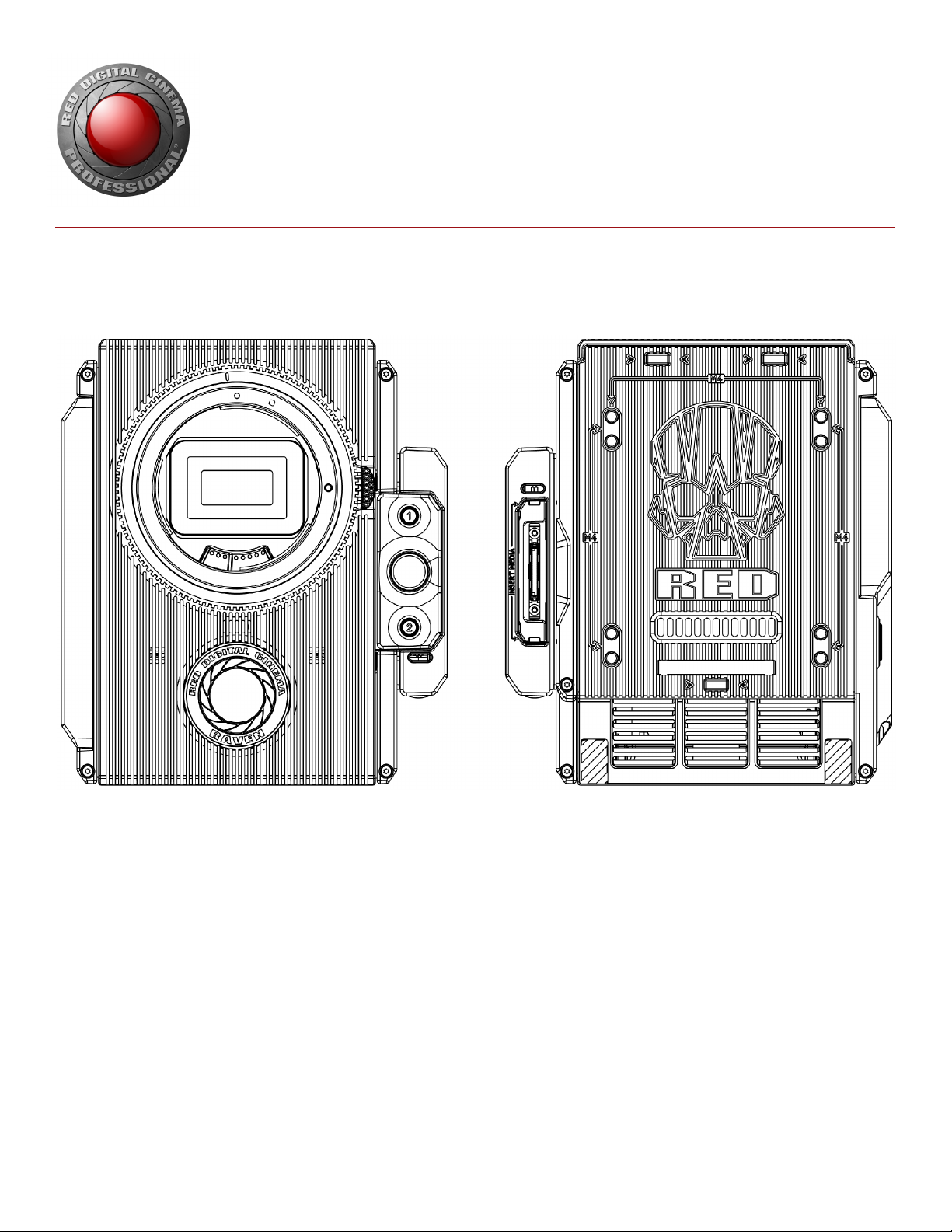
RED RAVEN
OPERATION GUIDE
RED RAVEN
REDDRAGON 4.5K | V7.0
RED.COM
Page 2
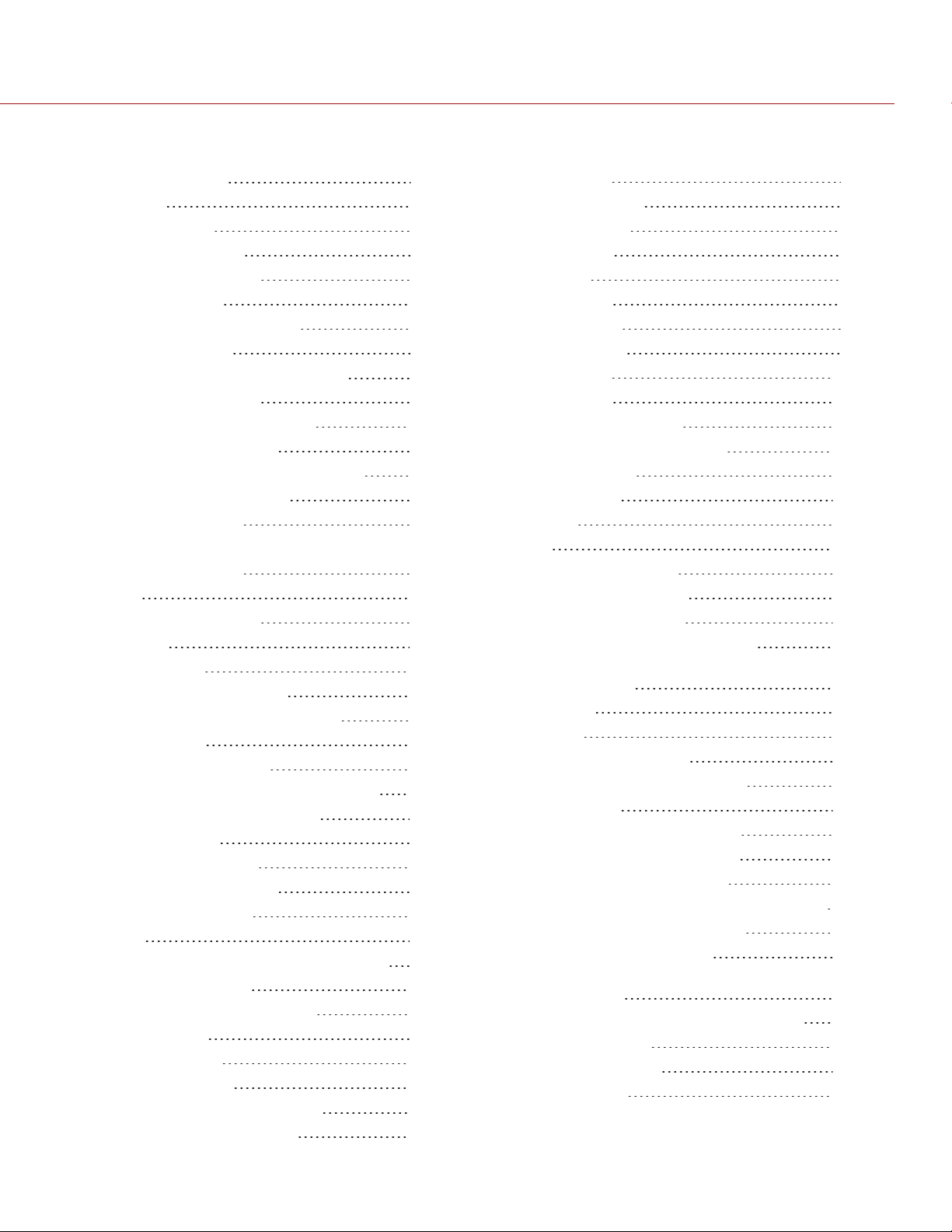
REDRAVEN OPERATION GUIDE
TABLE OF CONTENTS
Table of Contents 2
Disclaimer 4
Copyright Notice 4
Trademark Disclaimer 4
Compliance Statements 4
Safety Instructions 6
Battery Storage and Handling 8
Shipping Disclaimer 9
CHAPTER 1: Product Introduction 10
Read Before You Shoot 10
R3D File Format and REDCODE 11
Shoot For Video and Stills 11
Post Production with REDCINE-X PRO 11
HDRX and MAGIC MOTION 12
Additional Resources 12
CHAPTER 2: Camera System Components 13
Additional Resources 13
BRAIN 13
REDMINI-MAG System 18
Expanders 19
Power Modules 24
REDBatteries and Chargers 29
Displays and Electronic Viewfinders 30
LEMOAdaptors 35
Camera Control Modules 36
Rails, Mounts, Tactical Gear, and Cables 38
CHAPTER 3: Basic Operations 39
Power Operations 39
Configure Your Camera 42
Use a Tripod or Monopod 47
Video Monitor Outputs 47
Record 48
CHAPTER 4: Basic Menus and Controls 51
GUI Menu Introduction 51
Upper Status Row (Basic Menu) 52
Live Action Area 55
Lower Status Row 56
Navigation Controls 61
CHAPTER 5: Advanced Menus 70
Access the Advanced Menus 70
Image Menu 70
Monitoring Menu 73
Overlays Menu 78
Power Menu 85
Playback 85
Media Menu 90
Presets Menu 91
Settings Menu 94
HDRX Menu 110
Focus Menu 111
Exposure Assist Menu 115
CHAPTER 6: Audio System 135
Audio Overview 135
Set Up Audio 135
Control 136
Mix 138
Audio Output Options 138
Audio Meter (VU Meter) 138
Audio During Playback 140
Record Audio in Varispeed Mode 140
CHAPTER 7: Timecode, Genlock, MultiCamera Setup 142
Timecode 142
Genlock 145
Master/Slave Operation 147
Set Up Stereo/3D Configuration 151
Camera Array 152
Set Up Motion Control (MoCo) 154
Compatible Timecode Devices 155
Compatible Genlock Devices 156
CHAPTER 8: Upgrade Camera Firmware 157
Verify Current Camera Firmware 157
Upgrade Camera Firmware 157
CHAPTER 9: Camera System
Maintenance 159
BRAIN and Accessory Exterior Surfaces 159
Clean EVF Screen 160
Clean LCD Screens 160
Water Damage 161
C O PYR I G H T © 20 1 7 RED. C O M , LLC 955- 012 7 _V7.0, REV-B| 2
Page 3
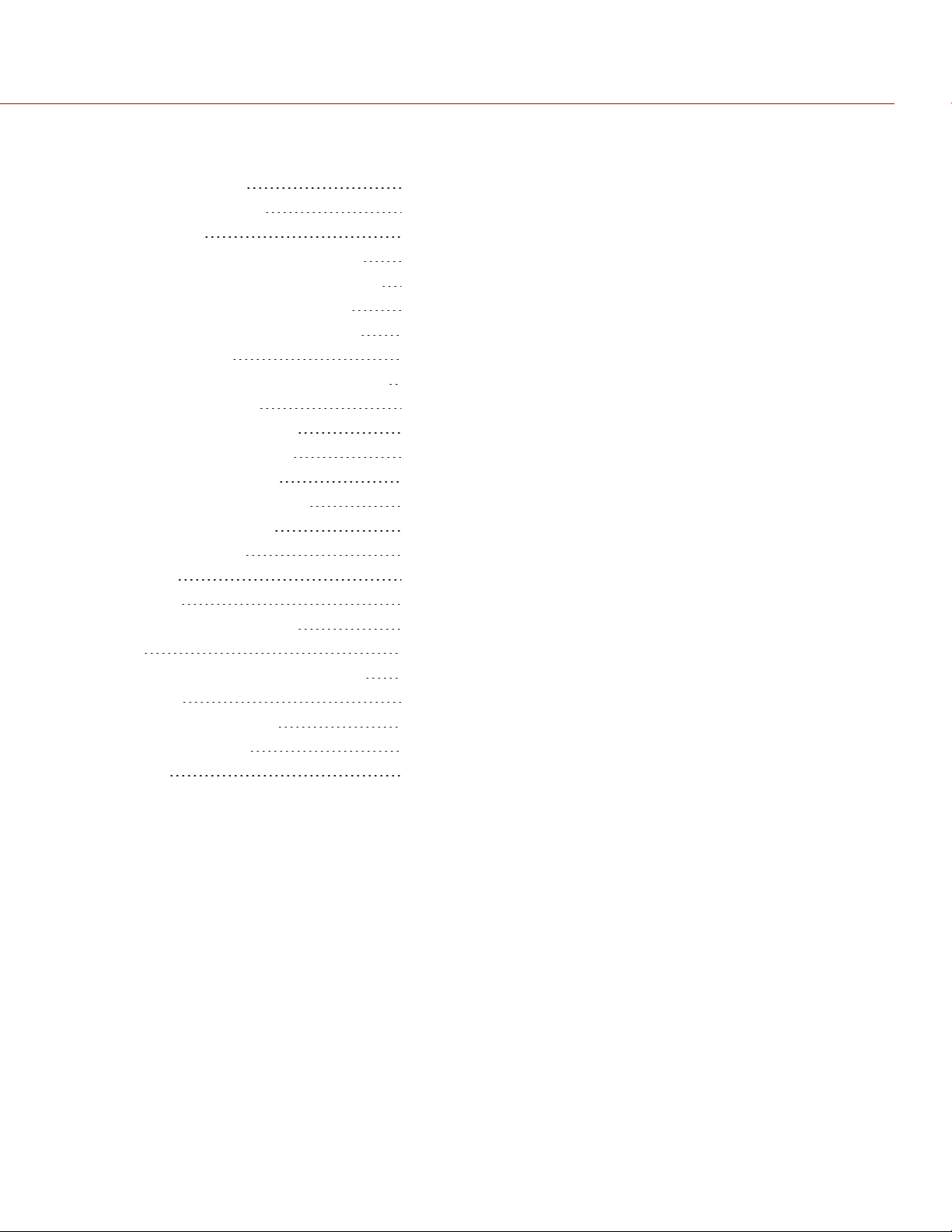
REDRAVEN OPERATION GUIDE
CHAPTER 10: Troubleshoot Your Camera 162
Perform a Stress Test 162
General Troubleshooting 163
Error Messages 169
Media Bay and RED MINI-MAG Issues 171
APPENDIX A: Technical Specifications 173
REDRAVENTechnical Specifications 173
APPENDIX B: Mechanical Drawings 175
RED RAVEN BRAIN 175
APPENDIX C: Input/Output Connectors 182
DSMC2 Base Expander 183
DSMC2 V-Lock I/O Expander 184
DSMC2 REDVOLT Expander 185
DSMC2 Jetpack Expander 186
DSMC2 Jetpack-SDI Expander 187
Record/Monitor Out Ports 188
Communication Ports 190
Audio Ports 199
Power Ports 201
APPENDIX D: Lens Mounts 206
Lenses 206
APPENDIX E: Default Key Functions 212
Default Keys 212
APPENDIX F: Menu Map 215
Menu Changes in v6.4 215
Menu Map 217
C O PYR I G H T © 2 0 1 7 R E D.C O M , LLC 9 55-0127 _ V7.0, R E V - B | 3
Page 4
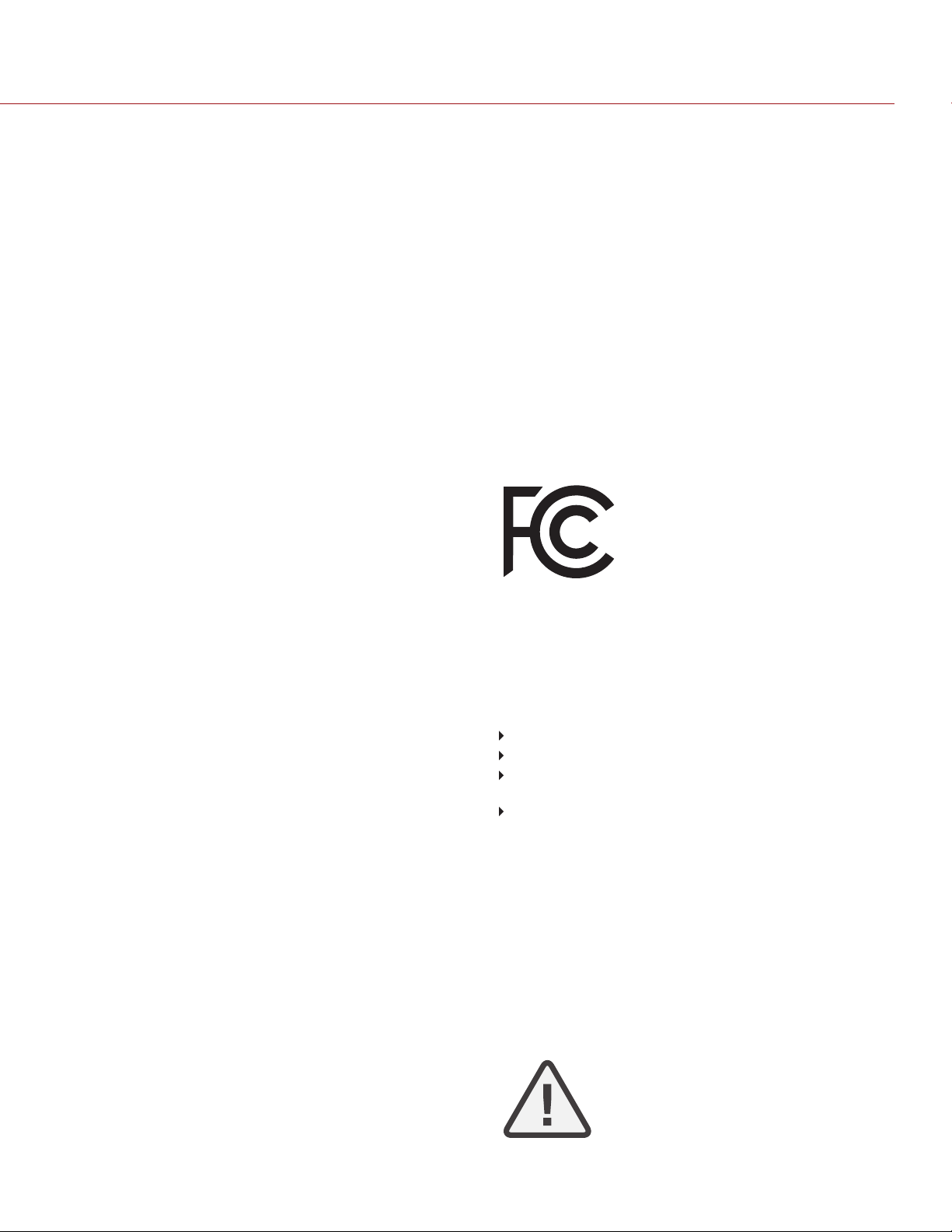
REDRAVEN OPERATION GUIDE
DISCLAIMER
RED® has made every effort to provide clear and accurate
information in this document, which is provided solely for the user’s
information. While thought to be accurate, the information in this
document is provided strictly “as is” and RED will not be held
responsible for issues arising from typographical errors or user’s
interpretation of the language used herein that is different from that
intended by RED. All safety and general information is subject to
change as a result of changes in local, federal or other applicable
laws.
RED reserves the right to revise this document and make changes
from time to time in the content hereof without obligation to notify any
person of such revisions or changes. In no event shall RED, its
employees or authorized agents be liable to you for any damages or
losses, direct or indirect, arising from the use of any technical or
operational information contained in this document.
For comments or questions about content in this document, please
send a detailed email to OpsGuides@red.com.
COPYRIGHT NOTICE
COPYRIGHT© 2017 RED.COM, LLC.
All trademarks, trade names, logos, icons, images, written material,
code, and product names used in association with the accompanying
product are the copyrights, trademarks, or other intellectual property
owned and controlled exclusively by RED.COM, LLC. For a
comprehensive list, please see www.red.com/trademarks.
TRADEMARK DISCLAIMER
All other company, brand, and product names are trademarks or
registered trademarks of their respective holders. RED has no
affiliation to, is not associated with or sponsored by, and has no
express rights in third-party trademarks. Adobe and Adobe Premiere
Pro are registered trademarks of Adobe Systems Incorporated. AJA
is a registered trademark of AJA Video Systems, Inc. Cooke and S4/i
are registered trademarks of Cooke Optics Limited. DaVinci is a
registered trademark of Blackmagic Design in the U.S. and other
countries. Distagon, Makro- Planar, and Otus are registered
trademarks of Carl Zeiss AG. HDMI is a registered trademark of
HDMI Licensing LLC in the United States and other countries. Loctite
is a registered trademark of Henkel AG & Company KGaA. Canon is a
registered trademark of Canon, U.S.A. Apple, Macintosh, Final Cut
Pro, and QuickTime are registered trademarks of Apple Inc. in the
U.S. and other countries. Windex is a registered trademark of S. C.
Johnson & Son, Inc. Windows is a registered trademark of Microsoft
Corporation. LEMO is a registered trademark of LEMO USA. Sony is
a registered trademark of Sony Corporation. TORX is a registered
trademark of Acument Intellectual Properties, LLC in the United
States or other countries. IOS is a registered trademark of Cisco in
the U.S. and other countries. Avid is a registered trademark of Avid
Technology, Inc. DaVinci Resolve is a registered trademark of
Blackmagic Design in the U.S. and other countries. EDIUS Pro is a
registered trademark of Grass Valley. Vegas Pro is a registered
trademark of Sony Creative Software. IDX is a registered trademark
of IDX Company, Ltd.
COMPLIANCE STATEMENTS
INDUSTRIAL CANADA EMISSION COMPLIANCE STATEMENTS
This device complies with Industry Canada license- exempt RSS
standards RSS 139 and RSS 210. Operation is subject to the following
two conditions: (1) this device may not cause interference, and (2) this
device must accept any interference, including interference that may
cause undesired operation of the device.
This Class B digital apparatus complies with Canadian ICES-003.
Le présent appareil est conforme aux CNR d’Industrie Canada
applicables aux appareils radio exempts de licence. L’exploitation est
autorisée aux deux conditions suivantes : (1) l’appareil ne doit pas
produire de brouillage, et (2) l’utilisateur de l’appareil doit accepter
tout brouillage radioélectrique subi, même si le brouillage est
susceptible d’en compromettre le fonctionnement.Cet appareil
numérique de la classe B est conforme à la norme NMB-003 du
Canada.
FEDERAL COMMUNICATIONS COMMISSION (FCC)
STATEMENTS
This equipment has been tested and found to
comply with the limits for a Class B digital
device, pursuant to part 15 of the FCC Rules.
These limits are designed to provide
reasonable protection against harmful
interference in a residential installation. This
equipment generates, uses and can radiate
radio frequency energy and, if not installed and used in accordance
with the instructions, may cause harmful interference to radio
communications. However, there is no guarantee that interference will
not occur in a particular installation. If this equipment does cause
harmful interference to radio or television reception, which can be
determined by turning the equipment off and on, the user is
encouraged to try to correct the interference by one or more of the
following measures:
Reorient or relocate the receiving antenna.
Increase the separation between the equipment and receiver.
Connect the equipment into an outlet on a circuit different from
that to which the receiver is connected.
Consult the dealer or an experienced radio/TV technician for
help.
In order to maintain compliance with FCC regulations, shielded cables
must be used with this equipment. Operation with non-approved
equipment or unshielded cables is likely to result in interference to
radio and TV reception. The user is cautioned that changes and
modifications made to the equipment without the approval of
manufacturer could void the users authority to operate this equipment.
NOTE: This device complies with Part 15 of the FCC Rules.
Operations subjected to the following two conditions (1) this device
may not cause harmful interference, and (2) this device must accept
any interference received, including that may cause undesirable
interference.
CAUTION: Exposure to Radio Frequency
Radiation.
C O PYR I G H T © 2 0 1 7 R E D.C O M , LLC 9 55-0127 _ V7.0, R E V - B | 4
Page 5
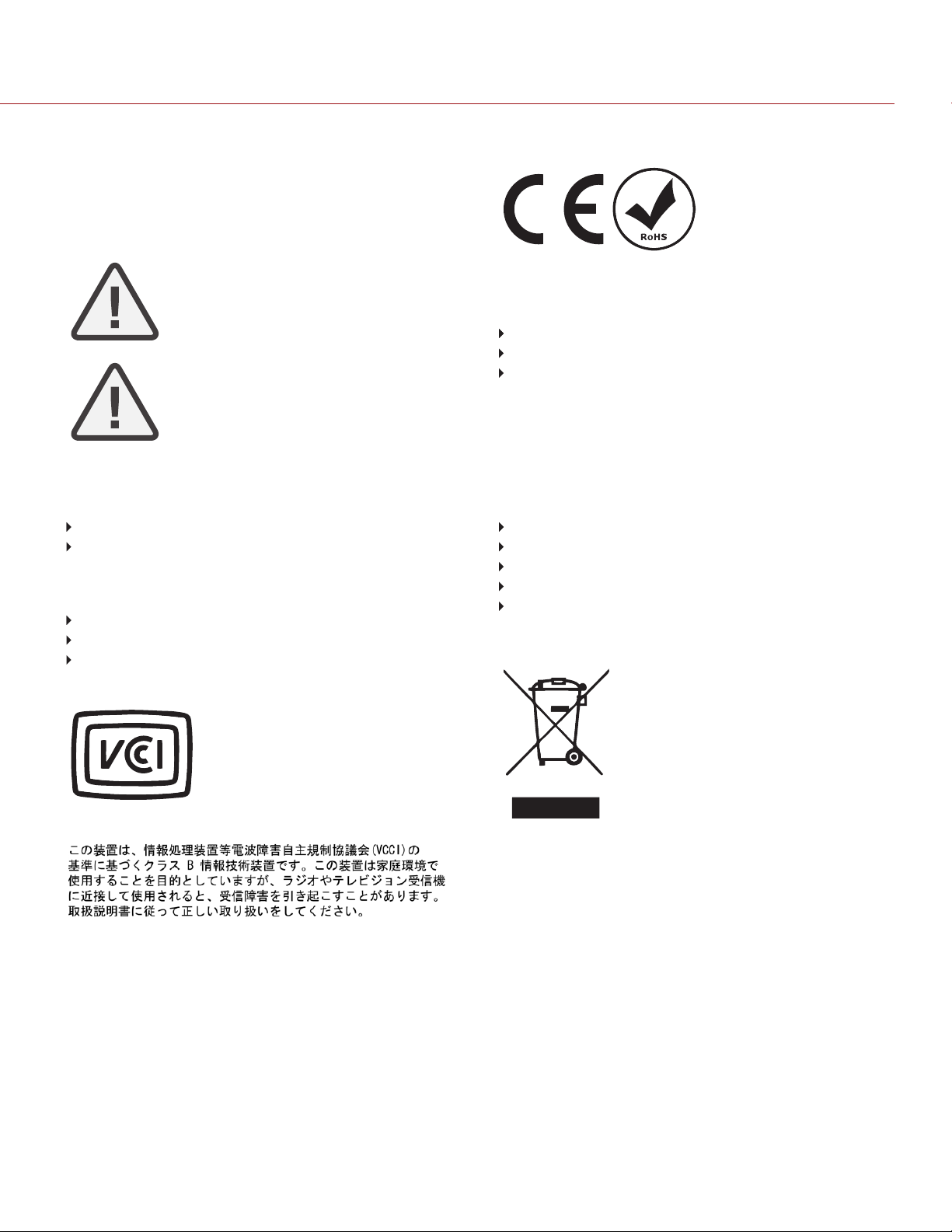
REDRAVEN OPERATION GUIDE
The device shall be used in such a manner that the potential for
human contact is minimized.
This equipment complies with FCC radiation exposure limits set forth
for an uncontrolled environment. This equipment should be installed
and operated with a minimum distance of 20 cm between the radiator
and your body.
CAUTION: Regulations of the FCC and FAA
prohibit airborne operation of radio- frequency
wireless devices because there signals could
interfere with critical aircraft instruments.
CAUTION: If the device is changed or modified
without permission from RED , the user may void
his or her authority to operate the equipment.
AUSTRALIA AND NEW ZEALAND ST ATEMENT S
RED declares that the radio equipment described in this document
comply with the following international standards.
IEC 60065 – Product Safety
ETSI EN 300 328 – Technical requirement for radio equipment
RED declares digital devices described in this document comply with
the following Australian and New Zealand standards.
AS/NZS CISPR 22 – Electromagnetic Interference
AS/NZS 61000.3.2 – Power Line Harmonics
AS/NZS 61000.3.3 – Power Line Flicker
JAPAN STATEMENTS
This is a Class B product based on the
standard of the Voluntary Control Council
for Interference (VCCI) for information
technology equipment. If this equipment is
used near a radio or television receiver in a
domestic environment, it may cause radio
interference. Install and use the equipment
according to the instruction manual.
EUROPEAN UNION COMPLIANCE STATEMENTS
RED declares that the radio
equipment described in this
document comply with the
R&TTE Directive (1999/5/EC)
issued by the Commission of
the European Community.
Compliance with this directive implies conformity to the following
European Norms (in brackets are the equivalent international
standards).
EN 60065 (IEC 60065) – Product Safety
ETSI EN 300 328 Technical requirement for radio equipment
ETSI EN 301 489 General EMC requirements for radio
equipment.
INFORMATION
Products with the CE marking comply with the EMC Directive
(2004/108/EC) and the Low Voltage Directive (2006/95/EC) issued by
the Commission of the European Community. Compliance with these
directives implies conformity to the following European Product Family
Standards.
EN 55022 (CISPR 22) – Electromagnetic Interference
EN 55024-1 (CISPR 24) – Electromagnetic Immunity
EN 61000-3-2 (IEC610000-3-2) – Power Line Harmonics
EN 61000-3-3 (IEC610000) – Power Line Flicker
EN 60065 (IEC60065) – Product Safety
WASTE ELECTRICAL AND ELECTRONIC EQUIPMENT (WEEE)
The Waste Electrical and Electronic
Equipment (WEEE) mark applies only to
countries within the European Union (EU)
and Norway. This symbol on the product and
accompanying documents means that used
electrical and electronic products should not
be mixed with general household waste. For
proper treatment, recovery and recycling,
please take this product to designated
collection points where it will be accepted
free of charge. Alternatively, in some
countries you may be able to return your
products to your local retailer upon purchase of an equivalent new
product.
Disposing of this product correctly will help save valuable resources
and prevent any potential negative effects on human health and the
environment, which could otherwise arise from inappropriate waste
handling. Please contact your local authority for further details of your
nearest designated collection point. Penalties may be applicable for
incorrect disposal of this waste, in accordance with you national
legislation.
For business users in the European Union, if you wish to discard
electrical and electronic equipment, please contact your dealer or
supplier for further information.
C O PYR I G H T © 2 0 1 7 R E D.C O M , LLC 9 55-0127 _ V7.0, R E V - B | 5
Page 6

REDRAVEN OPERATION GUIDE
USAGE RESTRICTIONS FOR PRODUCTS THAT INCORPORATE
RED COMMAND PROTOCOL
Products that fall into this category are denoted
by inclusion of the Class 2 identifier symbol
(exclamation mark in a circle) accompanying
the CE Mark on the products regulatory label,
example to the left.
FRANCE
Usage Restrictions - Geographic Area Where Restriction Applies :
France
For mainland France
2.400 - 2.4835 GHz (Channels 1-16) authorized for indoor use
2.400 - 2.454 GHz (Channels 1-10) authorized for outdoor use
Restrictions d’utilisation - Zone géographique où les restrictions
s’appliquent : France
Pour la France métropolitaine
2.400 - 2.4835 GHz (Canaux 1 à 16) autorisé en usage intérieur
2.400 - 2.454 GHz (canaux 1 à 10) autorisé en usage extérieur
NORWAY
This subsection does not apply for the geographical area within a
radius of 20 km from the centre of Ny-Ålesund
Dette gjelder ikke for det geografiske området innenfor en radius av
20 km fra sentrum av Ny-Ålesund
RESPONSIBLE PARTY
RED Digital Cinema
34 Parker
Irvine, CA 92618
USA
SAFETY INSTRUCTIONS
DO NOT use the camera or accessories near water. Avoid
exposing your camera to moisture. The unit is not waterproof, so
contact with water could cause permanent damage to the unit as
well as electric shock and serious injury to the user. DO NOT use
the camera in the rain or under other conditions with high
moisture without appropriate protection, and immediately remove
power source if camera or accessories are exposed to moisture.
WARNING: To reduce the risk of fire or electric
shock, do not expose the camera to rain or
moisture.
DO NOT expose the camera to laser beams, as laser beams may
damage the sensor.
DO NOT expose your camera to excessive vibration or impact
(shock). Be careful not to drop your camera. Internal mechanisms
may be damaged by severe shock. Mechanical alignment of
optical elements may be affected by excessive vibration.
ELECTROMAGNETIC INTERFERENCE: The use of devices using
radio or other communication waves may result in the malfunction
or interference with the unit and/or with audio and video signals.
Clean only using a dry cloth. When cleaning your camera,
remember that it is not waterproof and moisture can damage
electronic circuitry. DO NOT rinse or immerse any element of the
camera, lens or other accessory, keep them dry at all times. DO
NOT use soaps, detergents, ammonia, alkaline cleaners, and
abrasive cleaning compounds or solvents. These substances may
damage lens coatings and electronic circuitry.
Maintain sufficient ventilation—DO NOT block any ventilation
openings or obstruct cooling fan airflow.
CAUTION: Proper camera ventilation requires a
minimum 0.5" (1.25 cm) clearance between the
camera ventilation openings and external
surfaces. Verify that objects that can block the fan
intake and exhaust ports do not impede airflow.
Failure to permit adequate airflow may result in
overheating of the camera, degraded operation
and in extreme situations, damage to the camera.
C O PYR I G H T © 2 0 1 7 R E D.C O M , LLC 9 55-0127 _ V7.0, R E V - B | 6
Page 7
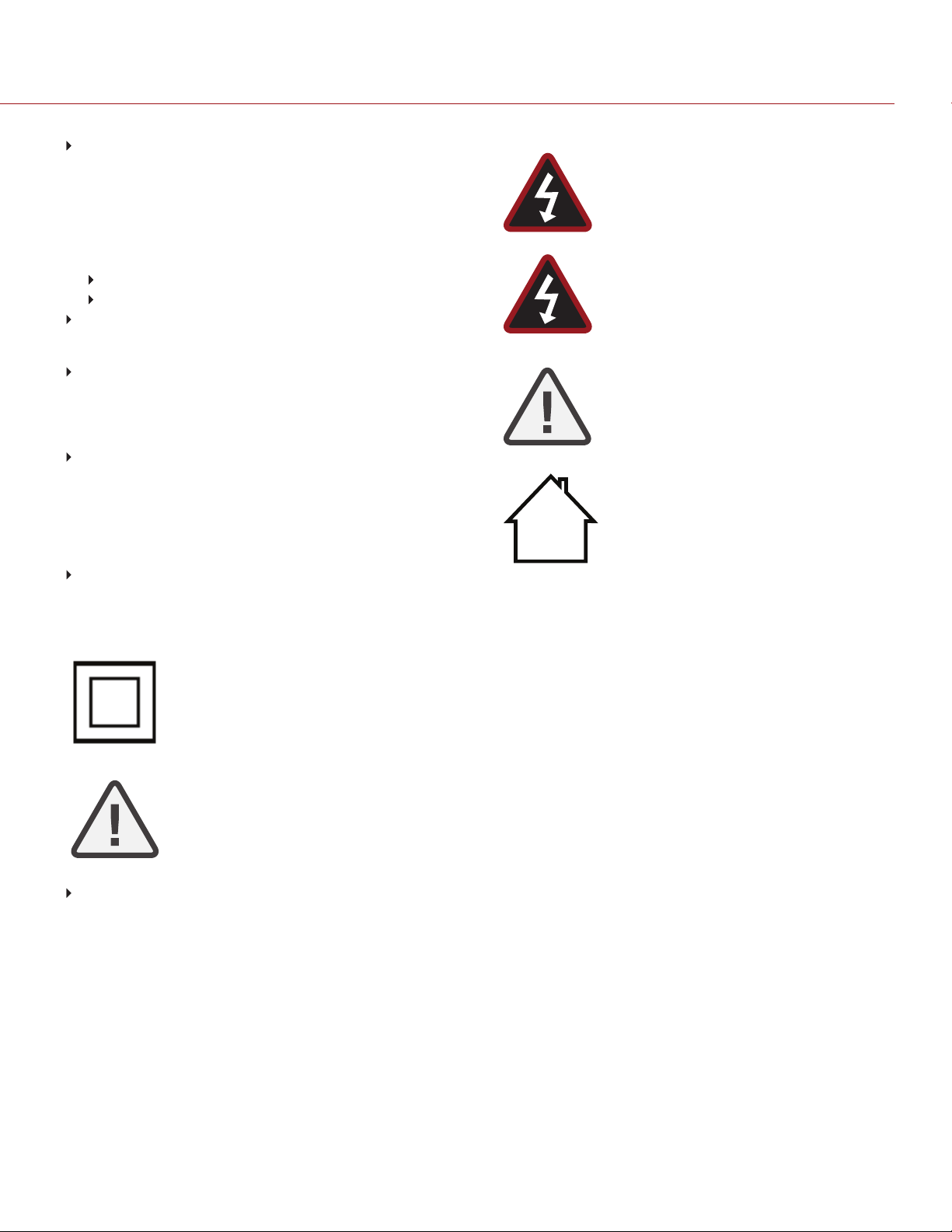
REDRAVEN OPERATION GUIDE
DO NOT operate or store near any heat sources such as
radiators, heat registers, stoves, or any other apparatus that
produce heat. Store in a protected, level and ventilated place.
Avoid exposure to temperature extremes, damp, severe vibration,
strong magnetic fields, direct sunlight or local heat sources during
storage. Remove any batteries from the camera before storage.
Recommended storage and usage temperatures for your camera,
lenses and other accessories are:
Operating range: 0°C to 40°C (32°F to 104°F)
Storage range: –20°C to 50°C (–4°F to 122°F)
If there are any performance issues with your camera or
accessories when operating within this temperature range, please
file a support ticket on https://support.red.com.
Modules and expanders are NOT HOT SWAPPABLE, meaning
you cannot remove or install these items while the camera is
turned on. Before installing or removing these items, you MUST
turn off the camera. Failure to do so may result in damage to the
item or camera that is not covered under warranty.
DO NOT bypass the third prong of the grounding-type plug on the
power cord of the DSMC AC Power Adaptor. A grounding-type
plug has two blades and a third “grounding” prong. The third
prong is provided for your safety. A grounding-type plug shall be
connected to an outlet with a protective earthen connection. If the
grounding-type plug does not fit into your outlet, do not attempt to
modify the plug or outlet, consult a qualified electrician.
Protect all power cords from being pinched, walked on or driven
over by a vehicle. Replace any power cords suspected of
sustaining damage due to crushing or other forms physical
damage.
WARNING: DO NOT expose the battery to
excessive heat.
WARNING: Danger of explosion if an incorrect
battery is charged with the RED Charger or is
used to power the camera and accessories.
Replace only with the same or equivalent type
battery.
CAUTION: Refer all service and repair to
qualified RED service personnel. To reduce the
risk of electric shock, and damage to the
camera or accessories, DO NOT attempt to
perform any servicing other than any procedures
that are recommended in the operating
instructions.
INDOOR USE ONLY: Products marked with this
symbol are designed for use indoors only.
Products marked with this symbol are class 2
devices. These devices are not provided with a
grounding type plug.
CAUTION: The power cord plug for the DSMC
AC Power Adaptor is used as the power
disconnect. To disconnect all power from the
DSMC AC Power Adaptor, unplug the power cord
plug from the wall outlet. During use, the power
cord plug should remain easily accessible at all
times.
Lithium-ion batteries may be subject to special handling
requirements pursuant to federal and local laws. Please refer to
specific shipping instructions included with your battery regarding
proper transport of your battery. Do not handle your battery if it is
damaged or leaking. Disposal of batteries must be in accordance
with local environmental regulations. For example, California law
requires that all rechargeable batteries must be recycled by an
authorized recycle center. Storing batteries fully charged or in
high temperature conditions may permanently reduce the life of
the battery. Available battery capacity may also be temporarily
lessened after storage in low temperature conditions.
C O PYR I G H T © 2 0 1 7 R E D.C O M , LLC 9 55-0127 _ V7.0, R E V - B | 7
Page 8
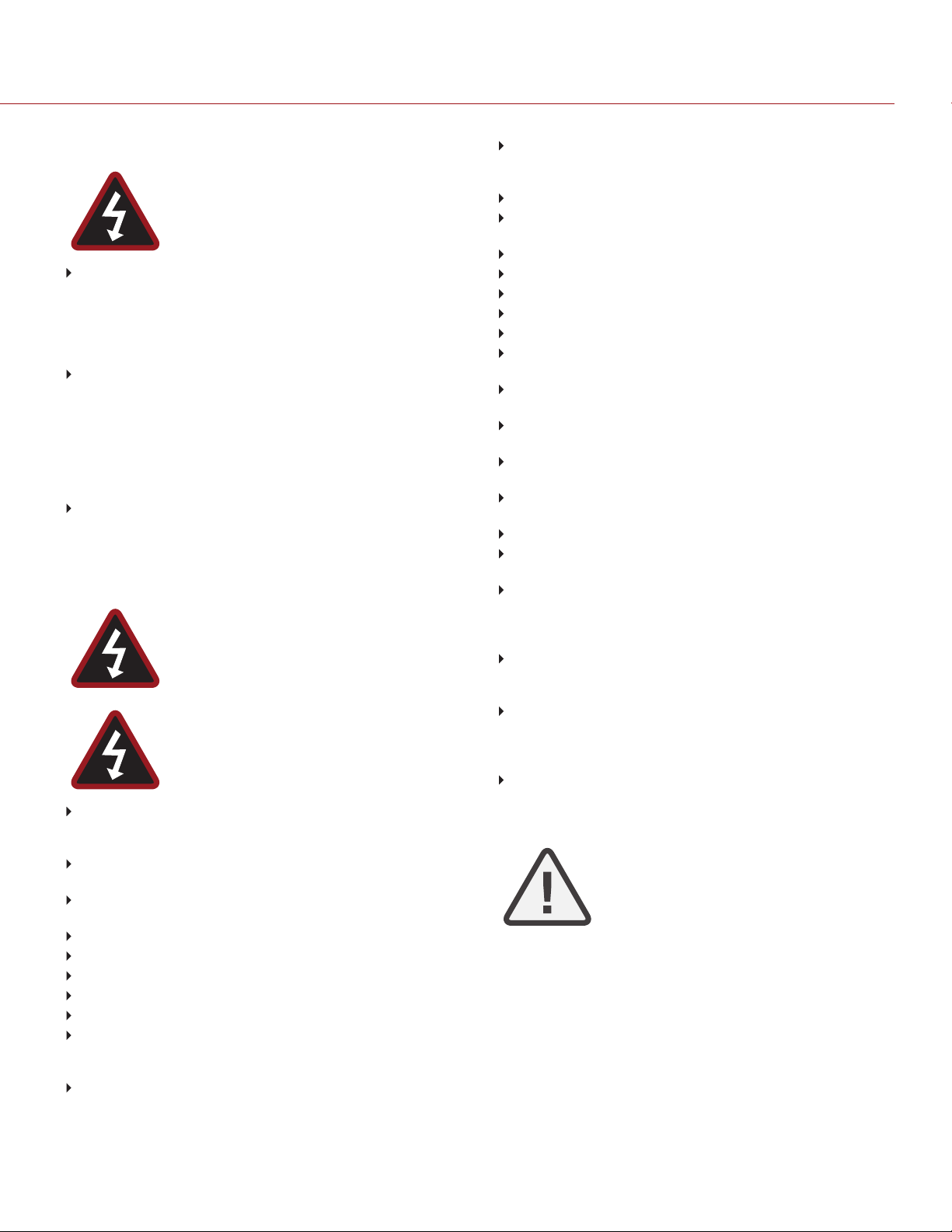
REDRAVEN OPERATION GUIDE
BATTERY STORAGE AND HANDLING
WARNING: Failure to read, understand, and
follow these instructions may result in overheating,
chemical leakage, smoke emission, fire, or other
potentially harmful results.
Always follow proper battery handling and storage practices.
Improper handling and/or failure to abide by proper storage
instructions may cause permanent damage to batteries, or
degrade battery charge holding capacity. Improper handling
practices or failure to comply with instructions may also put you at
risk.
Lithium-Ion batteries, like the REDVOLT®, REDVOLT-V,
REDVOLT XL, and RED BRICK®, self-discharge over time. When
storing for long periods of time, store batteries separately from the
camera or charger and remember to charge batteries to a
capacity level of 40% to 60%. If batteries will be stored for long
periods of time, RED recommends that you check the charge
level at least once every six (6) months, and recharge batteries to
a capacity level of 40% to 60%.
When not in use, remove the battery from the camera or charger
and store the battery in a cool, dry place. Avoid extreme hot
temperatures (such as inside a hot car), corrosive gas, and direct
sunlight. The optimal storage temperature for batteries is between
–20°C to 20°C (–4°F to 68°F).
WARNING: Batteries stored in a discharged state
for long periods of time may self-discharge and
lose the ability to hold a charge.
WARNING: If recharging operation fails to
complete even when a specified recharging time
has elapsed, immediately stop further recharging.
DO NOT store batteries in a fully charged state for extended DO
NOT store batteries in a fully charged state for extended periods
of time.
DO NOT store batteries in a fully discharged state for extended
periods of time.
DO NOT store batteries in the camera, in a camera module, or in
a charger for extended periods of time.
DO NOT use batteries for purposes other than their intended use.
DO NOT store batteries in extreme hot or cold temperatures.
DO NOT store batteries in direct sunlight.
DO NOT use third-party chargers with your RED batteries.
DO NOT disassemble or modify the battery.
DO NOT overcharge batteries. Overcharging may increase
internal temperature beyond the recommended limits and cause
permanent damage to the battery.
DO NOT connect the positive (+) and negative (–) terminals to a
metal object such as a wire.
DO NOT transport or store the battery together with metal objects
such as jewelry, hairpins, etc. as they may generate heat if they
come into contact with the battery.
DO NOT discard the battery into fire or heat.
DO NOT store, use, or recharge the battery near a heat source
such as a fire or a heater.
DO NOT allow the battery to get wet.
DO NOT pierce the battery with pointed or other sharp objects.
DO NOT step on, throw, or strike the battery with a hammer.
DO NOT use a battery that appears to be deformed or damaged.
DO NOT directly solder the battery.
DO NOT put the battery into a microwave oven or a pressurized
container.
DO NOT use or subject the battery to intense sunlight or hot
temperatures such as in a car in hot weather.
DO NOT use it in a location where static electricity may be
present.
DO NOT exceed the recharging temperature range of 0˚C to 40˚C
(32˚F to 104˚F).
RED recommends that you only use RED chargers to recharge
RED batteries.
Store the battery in a location where children cannot reach it.
If the battery leaks or gives off a bad odor, discontinue use
immediately.
If the battery gives off an odor, generates heat, becomes
discolored or deformed, or in any way appears abnormal during
use, recharging or storage, immediately remove it from the
equipment or battery charger and discontinue use.
If electrolyte begins leaking from the battery and comes into
contact with your skin or clothing, immediately wash it away with
running water. Failure to do this may result in skin inflammation.
If the battery leaks and the electrolyte reaches the eyes, do not
rub them. Instead, rinse the eyes with clean running water and
immediately seek medical attention. Failure to do this may result in
eye injury.
If you find discoloration, a bad odor due to leakage, overheating
and/or other irregularities when using the battery for the first time,
contact your Bomb Squad representative immediately.
NOTE: For more information regarding RED
battery charging and instructions for care, please
refer to our Terms and Conditions.
C O PYR I G H T © 2 0 1 7 R E D.C O M , LLC 9 55-0127 _ V7.0, R E V - B | 8
Page 9
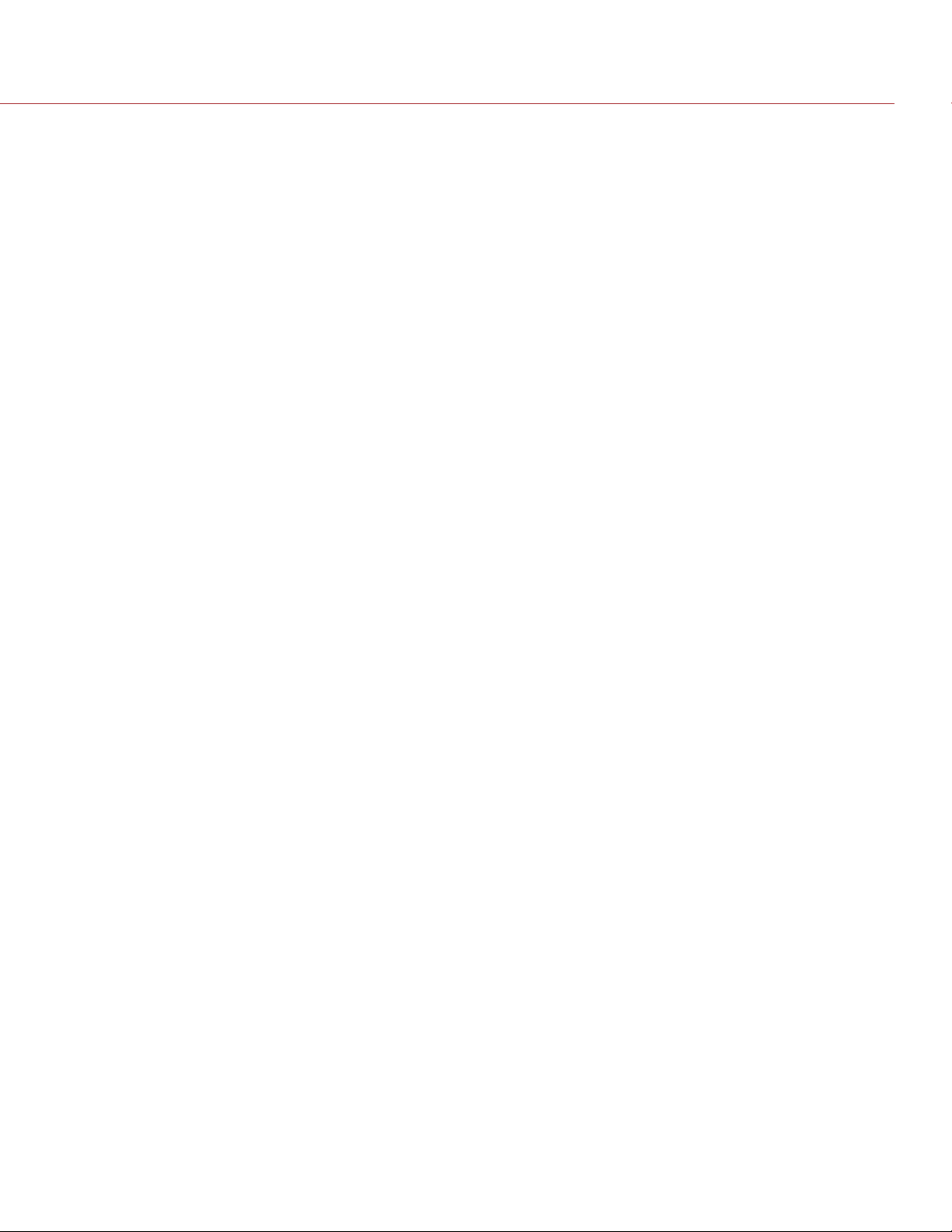
REDRAVEN OPERATION GUIDE
SHIPPING DISCLAIMER
Shipment of Lithium Ion cells and batteries is subject to national and
international shipping requirements. A Class 9 Certified shipper is
required to transport these products within the United States.
REDVOLT, REDVOLT-V, REDVOLT XL, and RED BRICK batteries are
considered Dangerous Goods. Other products such as REDVOLT AA
and RED Li 7.2V batteries may also be classified as Dangerous Goods
when purchased in bulk. Applicable laws prohibit the shipping of
batteries that are physically damaged. We urge you to look into the
formal rules and regulations of shipping Class 9 Dangerous Goods
prior to preparing your shipment. For more information on these
regulations, please visit www.iata.org and www.dot.gov.
For more information, see our FAQs for Dangerous Goods (Regulated
Items).
C O PYR I G H T © 2 0 1 7 R E D.C O M , LLC 9 55-0127 _ V7.0, R E V - B | 9
Page 10

REDRAVEN OPERATION GUIDE
CHAPTER 1:
PRODUCT INTRODUCTION
Figure: REDRAVENCamera and Accessories
The RED RAVEN® camera is part of the second-generation Digital Still and Motion Camera (DSMC2®) system. The
DSMC2 family, a subset of the DSMC family®, includes WEAPON®, EPIC-W®, SCARLET-W®, and RAVEN. RAVEN
includes the full capabilities of the RED DRAGON® sensor family in RED’s smallest form factor to date. RAVEN is built
to shoot exceptionally high-speed, high resolution content. As one of the smallest and most lightweight RED®
cameras yet, RAVEN is uniquely suited for hand-held shooting, as well as gimbal and drone applications.
This guide is for RAVEN only. This section introduces the imaging capabilities and advanced features of the RAVEN
system. For information about other cameras, go to RED Downloads at www.red.com/downloads.
READ BEFORE YOU SHOOT
Read this operation guide carefully and in its entirety before assembling or operating your camera or other RED
accessories. In addition to this document, RED offers the following operation guides for the camera system:
DSMC Power Operation Guide
DSMC Media Operation Guide
To download RED operation guides, go to RED Downloads at www.red.com/downloads.
C O PYR I G H T © 2 0 1 7 R E D.C O M , LLC 955- 012 7 _V7.0, REV-B| 1 0
Page 11
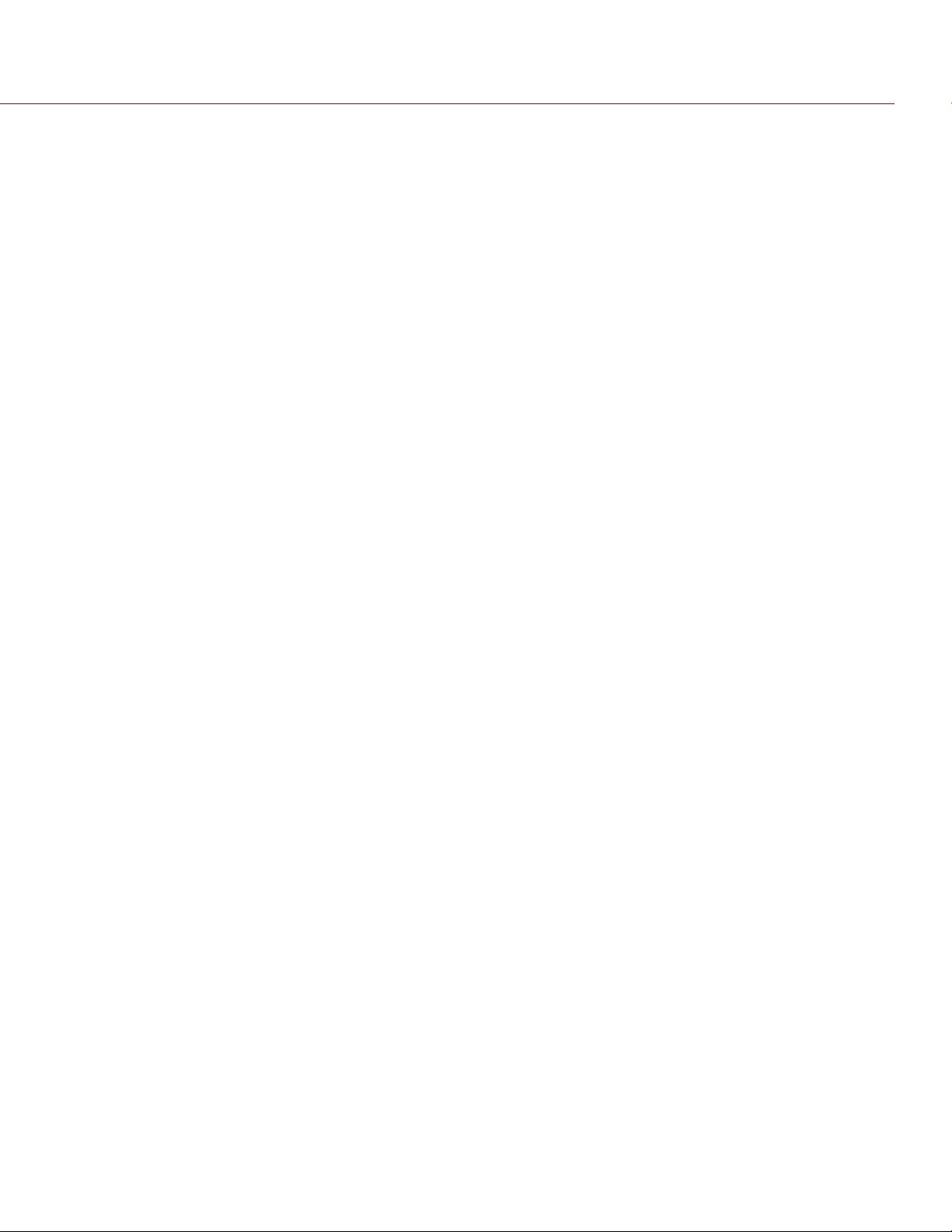
REDRAVEN OPERATION GUIDE
R3D FILE FORMAT AND REDCODE
All videos and frames are recorded to the R3D® file format. The R3D file format was developed by RED to provide an
efficient and manageable RAW video data format that promotes advanced post production editing capabilities. In the
R3D file format, the digital image received from the sensor is formatted as a pixel-defect corrected (but in all other
aspects unprocessed) 16-bit per pixel RAW data frame. Each RAW frame, or sequence of RAW frames in a clip, is
compressed using a proprietary wavelet based REDCODE® RAW compression, then stored to a RED MINI-MAG®.
RAW data is recorded independently of any RGB domain color processing such as ISO, White Balance, or other RGB
color space settings. Instead, color parameters are saved as reference metadata; that is, color is not burned into the
recorded RAW data. This recording technique promotes flexibility in RGB color processing, which can be deferred to
post production or adjusted in the field, without affecting the recorded RAW data image quality or dynamic range.
REDCODE is a visually lossless, wavelet-based compression codec that reduces R3D RAW files into a manageable
size, allowing longer recording times on media. The ability to compress RAW data is one of the significant
technologies that RED has brought to the industry.
For more information, see the DSMC Media Operation Guide, available at www.red.com/downloads.
NOTE: REDCINE-X PRO® can create and export .RMD “Look” files which may then be imported as camera monitor
path color processing presets. This information is stored as reference metadata, so that these color processing
choices can be the default values used in post production. For more information, go to "Looks" on page92.
SHOOT FOR VIDEO AND STILLS
High resolution video, such as the digital footage captured by the camera, has surpassed the detail necessary to
produce professional full-sized prints. Because of the ability to record at high frame rates and resolution, the camera is
ideally suited to capture video and still images, simultaneously.
The camera is equipped with a Stills mode that makes it easier to capture stunning images. With presets optimized for
stills and Swipe-Up Shortcuts for the RED Touch display, switching from Motion mode to Stills mode is seamless.
Using REDCINE-X PRO, or other editing applications supporting the RED SDK, you can pull full resolution still images
from R3D files.
POST PRODUCTION WITH REDCINE-X PRO
REDCINE-X PRO is a professional one-light coloring toolset, equipped with an integrated timeline and a post effects
software collection that provides the ideal environment to review recorded footage, edit metadata, organize projects,
and prepare your R3D files. Use either REDCINE-X PRO or a compatible third-party non-linear editing (NLE) application
to edit R3D files.
RED TETHER, included in REDCINE-X PRO, allows you to record footage from your camera directly to a computer or
an external drive. Using tethering bypasses the need to record to an SSD and offload to a computer later, saving you
time. The latest version of REDCINE-X PRO and the REDCINE-X PROOperation Guide are available for download at
RED Downloads at www.red.com/downloads.
NOTE: RED TETHER is included in REDCINE-X PRO build 35 or later.
NOTE: RED TETHER requires a GIG-E port, which is available on the DSMC2® REDVOLT Expander. For more
information, go to "Input/Output Connectors" on page182.
C O PYR I G H T © 2 0 1 7 R E D.C O M , LLC 955- 012 7 _V7.0, REV-B| 11
Page 12
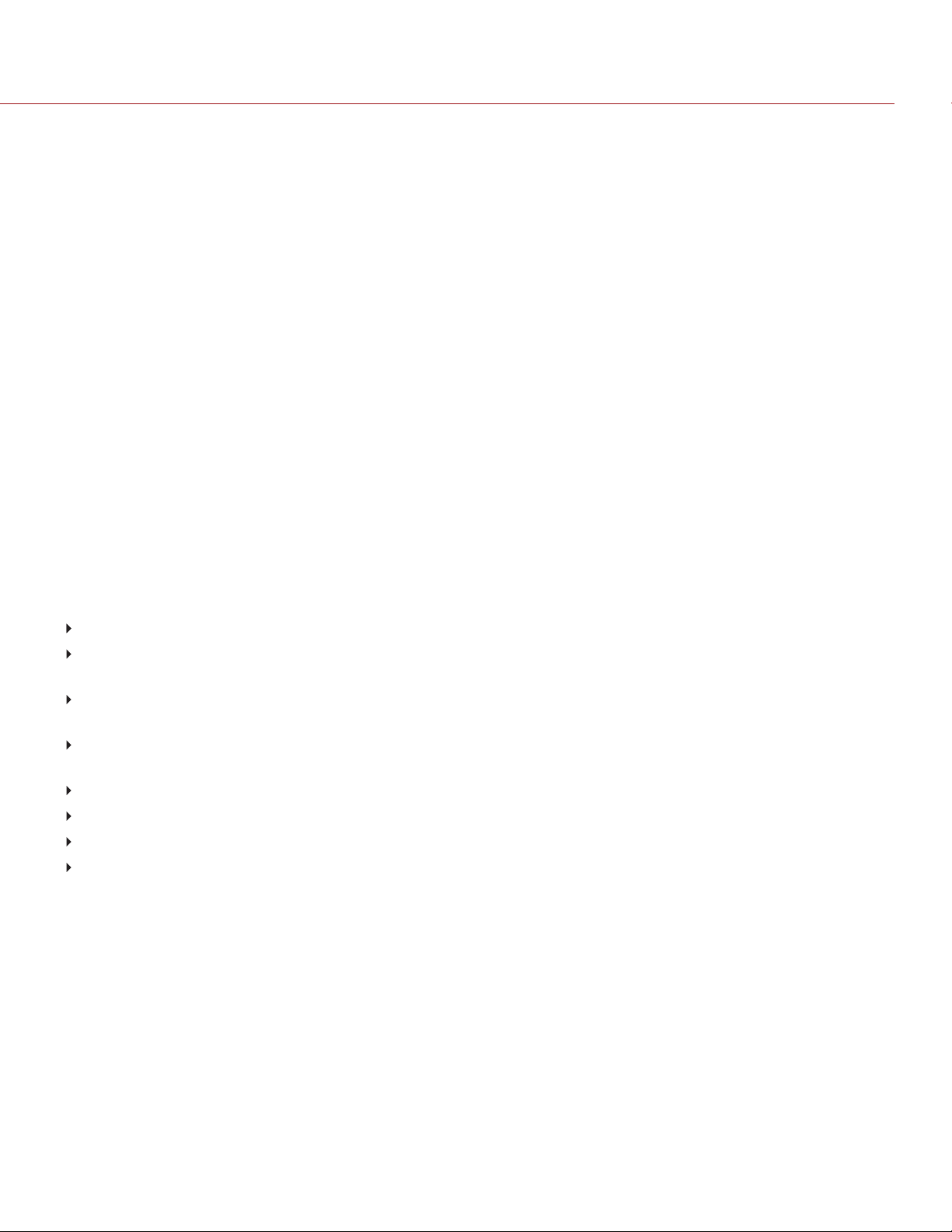
REDRAVEN OPERATION GUIDE
HDRX AND MAGIC MOTION
HDRX
HDRX® extends dynamic range up to six (6) stops by simultaneously capturing two (2) images of identical resolution
and frame rate. The first image is a normally exposed track (A-track), while the second is an underexposed track (Xtrack) with an exposure value that reflects the additional stops of highlight protection. These tracks are “motionconjoined” during recording, leaving no time gap between the two (2) exposures. This is different from traditional
alternating exposures, which have small gaps between tracks, producing unwanted motion tracks.
MAGIC MOTION
MAGIC MOTION is a post production method that combines two (2) HDRX tracks to create an image with both natural
motion blur (from the A-track) and sharper reference (the X-track). MAGIC MOTION produces an image with an
extraordinary dynamic range that is not available with any other motion capture camera.
Shooting at 24 fps with a 180° (1/48 sec) shutter on traditional film or digital cameras produces motion blur throughout,
which is not the way the human eye observes motion. For example, ask someone to swing their arm. What you would
observe in a traditional recording of this action is constant motion blur until the arm stops. However, what your eye
sees is both motion blur and a sharper reference of the arm throughout the motion path. MAGIC MOTION creates an
image that matches the natural motion observed by the human eye.
ADDITIONAL RESOURCES
The following resources offer additional information about RED, the DSMC system, and the RED community:
RED.com: Check the official RED website for the latest information about RED products.
RED Learn Articles: RED offers in-depth technical articles about RED cameras, post-production, and digital
cinematography.
RED Downloads: Go to RED Downloads to download the latest firmware, operation guides, and post-production
software.
DSMC Toolkit: Go to RED Downloads to find the DSMC Toolkit, which offers many helpful tools and resources to
customize and improve your camera workflow.
RED Support: Check the RED SUPPORT site for FAQs, or to file a support ticket.
Bomb Squad Support: For more information, contact your Bomb Squad representative.
In-Camera Help: Select the Help button on an in-camera screen to open up the help for that screen.
REDUSER: Discuss all things RED on the REDUSER third-party forum.
C O PYR I G H T © 2 0 1 7 R E D.C O M , LLC 955- 012 7 _V7.0, REV-B| 12
Page 13

REDRAVEN OPERATION GUIDE
CHAPTER 2:
CAMERA SYSTEM COMPONENTS
NOTE: Modules and expanders are NOT HOT SWAPPABLE, meaning you cannot remove or install these items while
the camera is turned on. Before installing or removing these items, you MUST turn off the camera. Failure to do so
may result in damage to the item or camera that is not covered under warranty.
NOTE: Availability of components listed in this chapter is subject to change at any time.
ADDITIONAL RESOURCES
For more information on power and media, see the following guides, available at www.red.com/downloads:
DSMC Power Operation Guide
DSMC Media Operation Guide
BRAIN
Figure: REDRAVENBRAIN
The DSMC BRAIN® is the image processing center of the camera system and supports power, media, and other
modules.
The only ports on the BRAIN are the DSMC2® Top Handle port and EVF/LCD ports. A port expander or power
module is required to power the camera. All other input/ouput (I/O) ports are available only via expanders and other
modules. This modular approach allows you to customize your camera and make use of the ports that are most
applicable to your needs.
The RED® Tactical Hand Controller (T.H.C.) cannot pair directly to the camera. To use the T.H.C. with the camera, the
T.H.C. needs to be connected to the W.M.D. (either wired or wirelessly). For more information about the T.H.C., see
the RED 3-Axis System Operation Guide at www.red.com/downloads.
C O PYR I G H T © 2 0 1 7 R E D.C O M , LLC 955- 012 7 _V7.0, REV-B| 1 3
Page 14
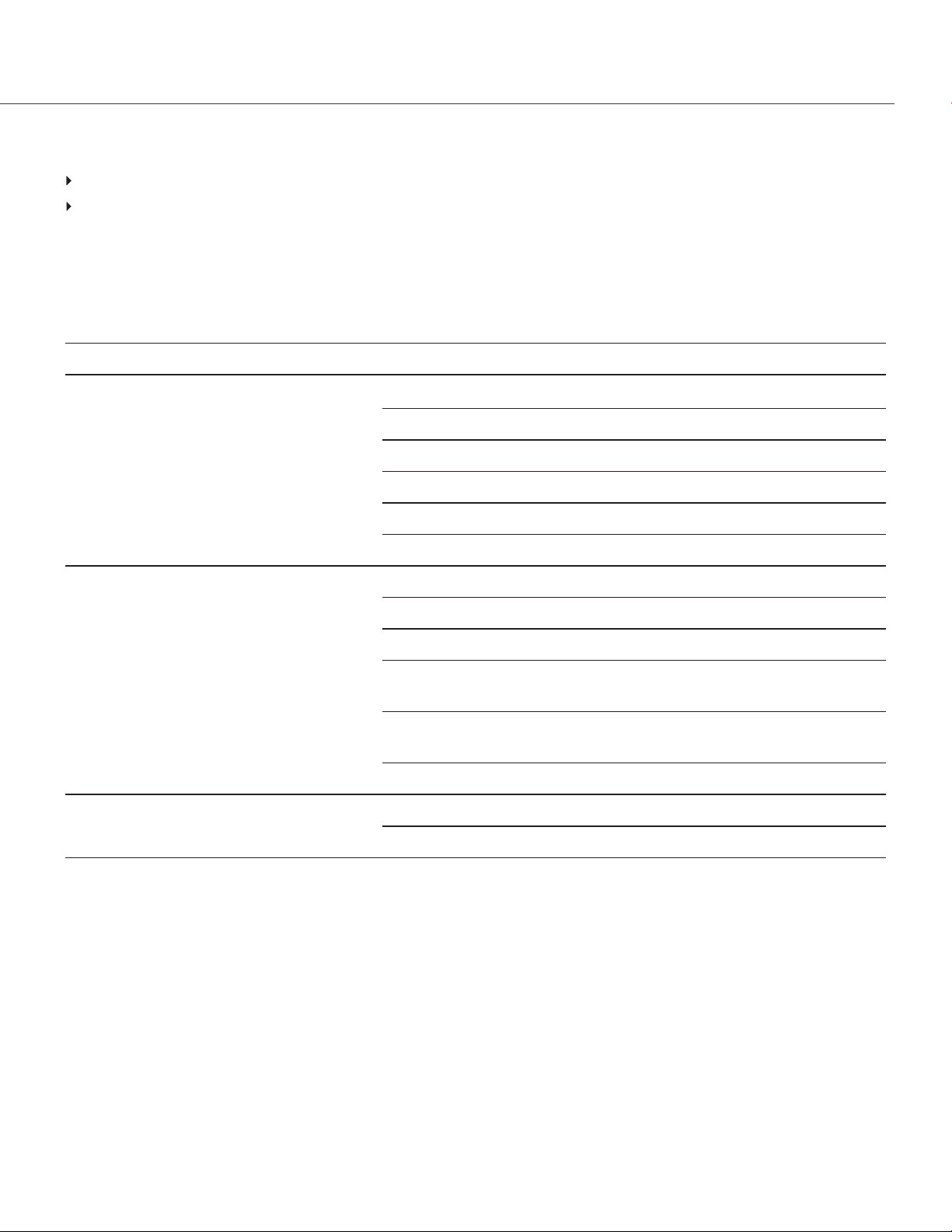
REDRAVEN OPERATION GUIDE
BRAIN CONTROL: PWR/REC KEY
Fully press and hold the PWR/REC key for two (2) seconds to turn on/off.
When the camera is on, fully press and then release the PWR/REC key to toggle record start/stop.
BRAIN LEDS
This section describes the LED functions for the camera.
NOTE: When the camera is powered only by battery and not AC power, the Power Status LED (PWR) on the expander
or module does not turn on. You can press the button on the battery to check the battery charge level.
LED COLOR/FLASHING DESCRIPTION
Power Status LED (PWR) Off Camera off
Green Camera on
Amber flashing Camera on; 5 to 10 min of battery time available
Amber Camera booting
Red flashing Camera on; < 5 min of battery time available
1
Red Camera shutting down
Record Status LED (REC) Off No media present
Green Ready to record
Amber Finalizing
Red flashing (slow) Media mounted with > 5% and ≤ 10% of media
space available
Red flashing (fast) Media mounted with ≤ 5% of media space
available
Red Recording
Power Status LED (PWR) and Record
Status LED (REC)
1. To prevent battery drain, the PWR LED does not illuminate when the camera is off and a power source is present.
Both green flashing Firmware update in progress
Both red flashing Firmware update error
C O PYR I G H T © 2 0 1 7 R E D.C O M , LLC 955- 012 7 _V7.0, REV-B| 14
Page 15
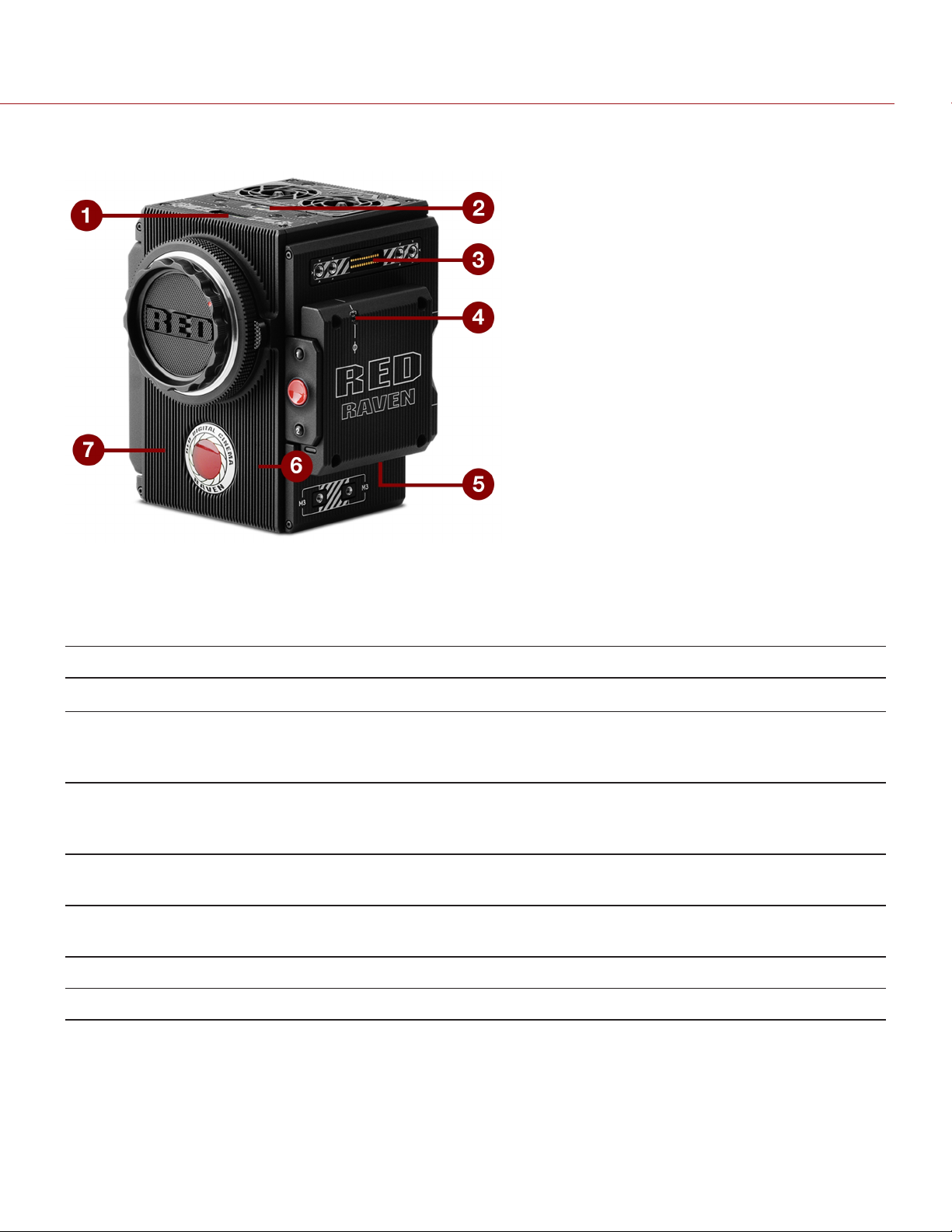
REDRAVEN OPERATION GUIDE
BRAIN CONNECTORS, FOCUS HOOK
Figure: REDRAVENBRAIN Ports and Features
This section describes the ports and features on the BRAIN.
NOTE: For more information on how to install the focus hook, go to "Install the Focus Hook" on page46.
# PORT/ITEM DESCRIPTION
1 Primary EVF/LCD Port
2 Top Handle Port Mount the DSMC2 Top Handle or DSMC2 Outrigger Handle. This is the only
3 Secondary EVF/LCD Port
4 Focus Hook Mounting Point2Mount the focus hook. Comes with a set screw installed to protect the threaded
5 Focus Hook Storage
Location
6 Mic 1 Left audio channels: Ch1 and Ch3. Go to "Audio System" on page135.
7 Mic 2 Right audio channels: Ch2 and Ch4. Go to "Audio System" on page135.
2
1
1
Mount a DSMC2 RED Touch LCD
mounting option for the DSMC2 Top Handle or DSMC2 Outrigger Handle (it
cannot be attached backward).
Mount a DSMC2 RED Touch LCD. The secondary LCD/EVF port and an HDMI®
port cannot be used at the same time. Go to "LCD/EVF 2 / HDMI Select" on
page78.
insert when the focus hook is not in use.
Store the focus hook or set screw
1. The DSMC2 LEMO Adaptor A allows you to mount other RED® displays.
2. Install only the focus hook or set screw to this mounting point. Damage to the media bay or other components of the camera system caused by
installing other devices is not covered under warranty.
C O PYR I G H T © 2 0 1 7 R E D.C O M , LLC 955- 012 7 _V7.0, REV-B| 15
Page 16
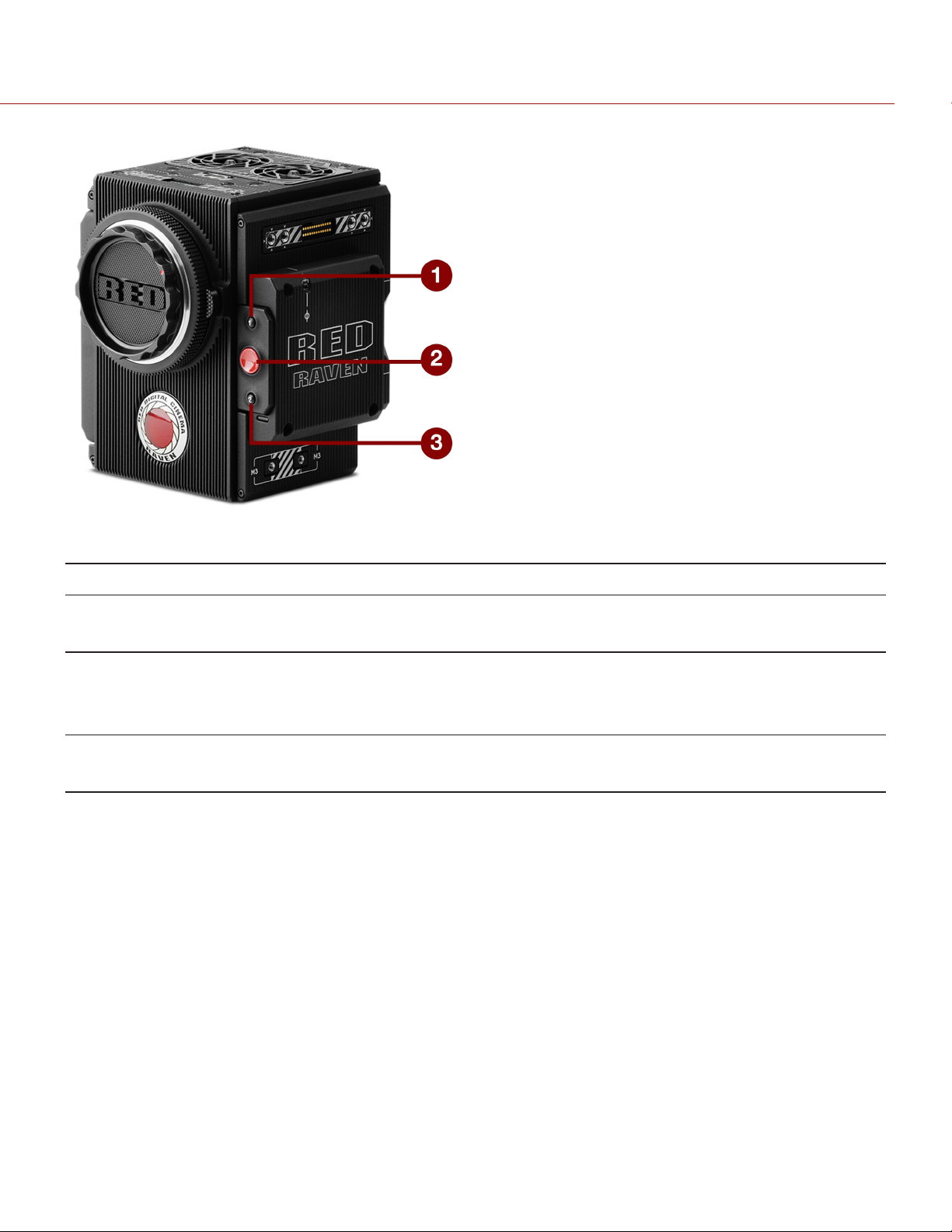
REDRAVEN OPERATION GUIDE
Figure: REDRAVENMedia Bay Controls
# CONTROL DESCRIPTION
1 User Key 1 Programmable key
User Key 1 + 2 Press: Eject Media
2 REC button Programmable key
Full Press: Record Toggle
Half Press: AF Start
3 User Key 2 Programmable key
User Key 1 + 2 Press: Eject Media
For more information, see the DSMC Media Operation Guide, available at www.red.com/downloads.
C O PYR I G H T © 2 0 1 7 R E D.C O M , LLC 955- 012 7 _V7.0, REV-B| 16
Page 17
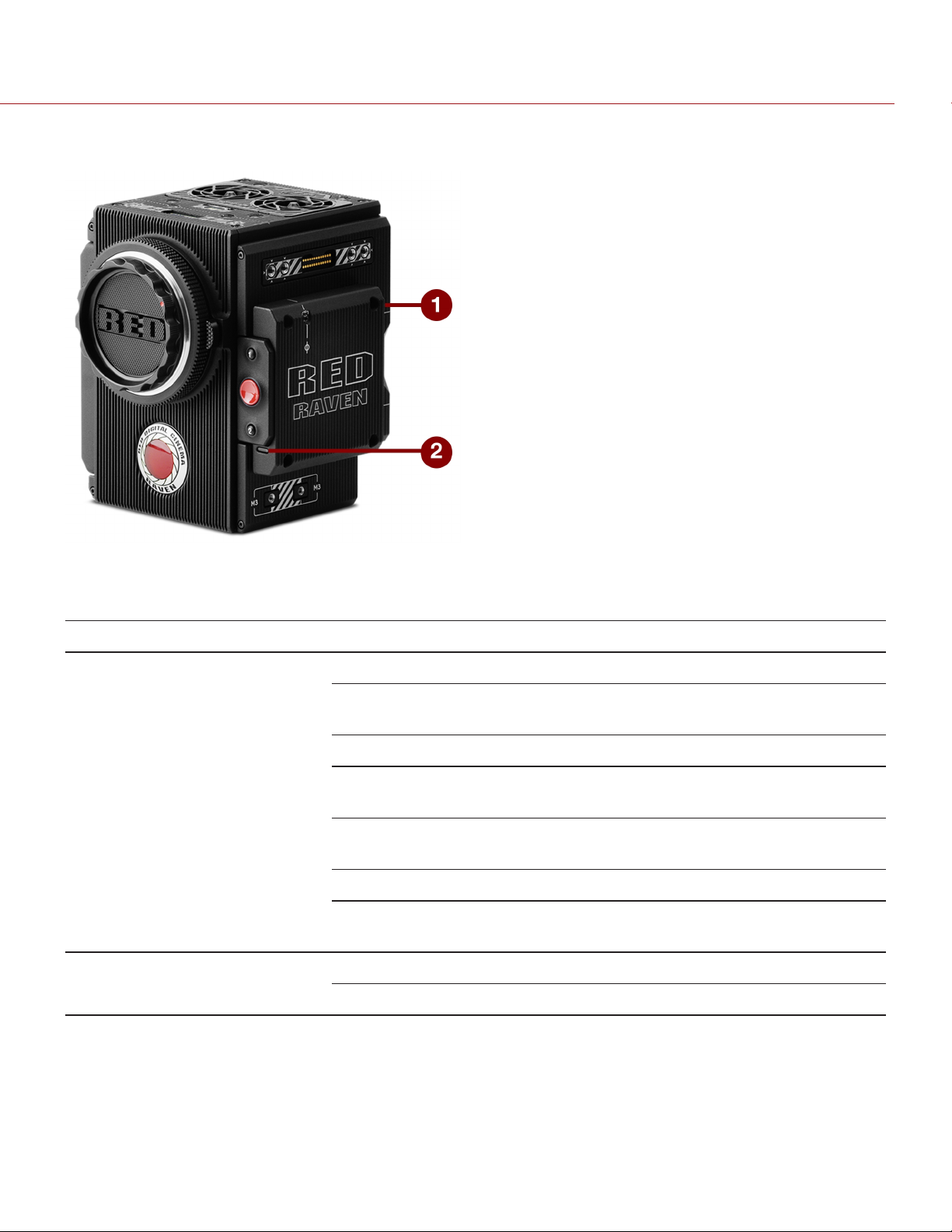
REDRAVEN OPERATION GUIDE
MEDIA BAY LEDS
Figure: REDRAVENMedia Bay LEDs
This section describes the LED functions for the media bay.
# LED COLOR/FLASHING DESCRIPTION
1 Media Status LED (Back of media
bay)
2 Record Status LED
1
Off No media mounted
Green Preview; media mounted with > 10% of media space
available
Amber Record finalizing or playback mode
Amber flashing
(slow)
Red flashing (slow) Media mounted with > 5% and ≤ 10% of media space
Red flashing (fast) Media mounted with ≤ 5% of media space available
Red Recording; media mounted with > 10% of media space
Off Not recording, or media not mounted
Red Recording
Formatting media
available
available
1. For more information on how to enable/disable this LED, go to "Indicator" on page109. If media is not mounted, this LED is off.
C O PYR I G H T © 2 0 1 7 R E D.C O M , LLC 955- 012 7 _V7.0, REV-B| 17
Page 18
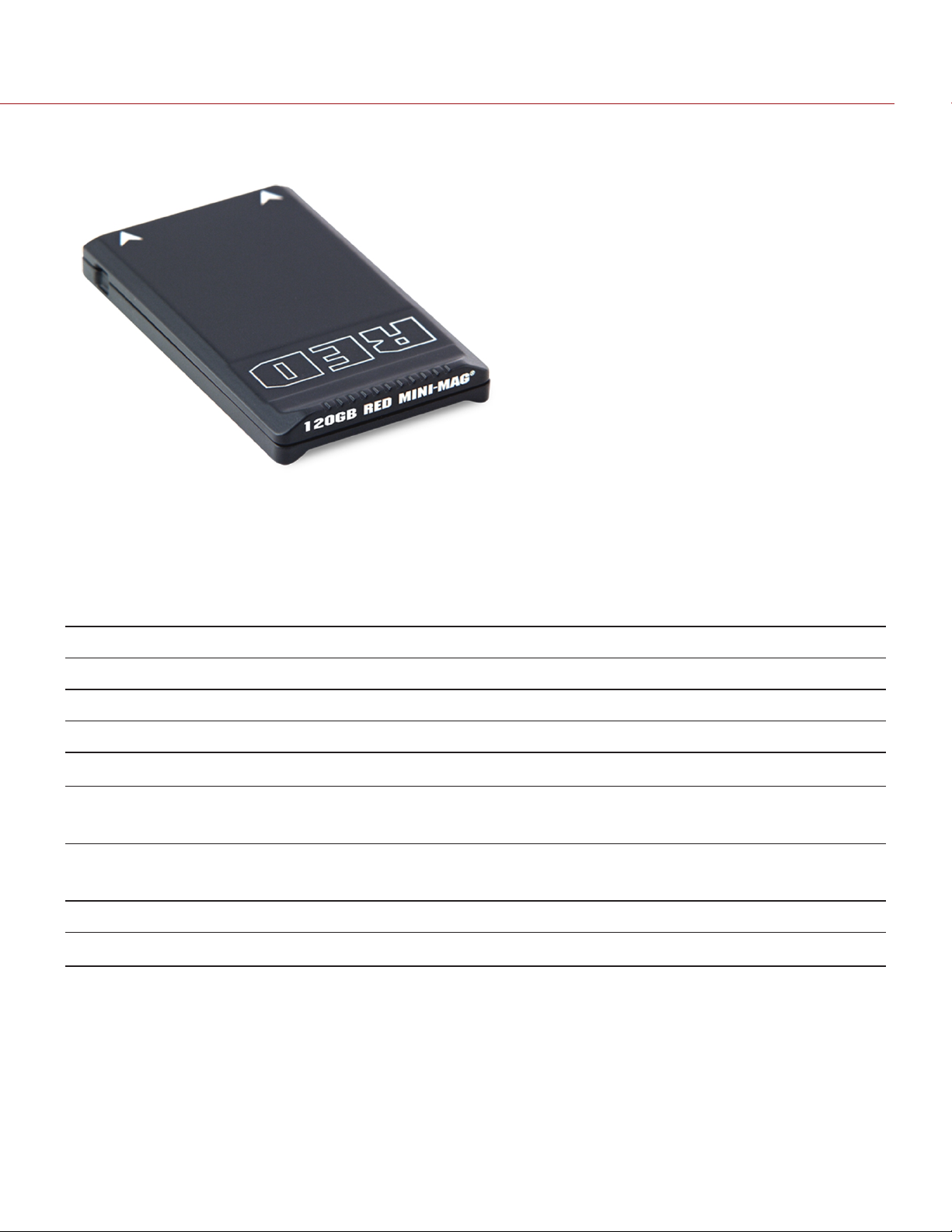
REDRAVEN OPERATION GUIDE
REDMINI-MAG SYSTEM
Figure: RED MINI-MAG (120GB)
NOTE: For more information, see the DSMC Media Operation Guide, available at www.red.com/downloads.
RED MINI-MAG® SSDs deliver fast and reliable recording options for your camera. A RED STATION® enables you to
connect media to your computer for offloading and editing.
RED offers the following RED MINI-MAG SSDs:
ITEM PART NUMBER REQUIRED FIRMWARE
RED MINI-MAG (120GB) 750-0075 v6.1.35 or later
RED MINI-MAG (240GB) 725-0082 v5.1.47 or later
RED MINI-MAG (480GB) 750-0090 v6.3.75 or later
RED MINI-MAG (512GB) V4
RED MINI-MAG (512GB) V5
RED MINI-MAG (512GB) V6
RED MINI-MAG (960GB) 750-0087 v6.3.75 or later
RED MINI-MAG (1TB)2 725-0081 v5.3.34 or later
To see the Model number, go to Menu > Media > Device.
1.
2. The RED MINI-MAG 1TB can take up to 20 seconds to mount to a computer or a camera.
1
1
1
725-0078 v5.1.34 or later
725-0078 For v6.2: v6.2.60 or later
For v6.3: v6.3.17 or later
725-0078 For v6.2: v6.2.63 or later
For v6.3: v6.3.27 or later
C O PYR I G H T © 2 0 1 7 R E D.C O M , LLC 955- 012 7 _V7.0, REV-B| 18
Page 19

REDRAVEN OPERATION GUIDE
EXPANDERS
NOTE: Only one (1) expander module can be used at a time.
RED offers the following DSMC2 expanders:
ITEM PART NUMBER
DSMC2 Base Expander 720-0033
DSMC2 REDVOLT Expander 720-0040
DSMC2 Jetpack Expander 720-0039
DSMC2 Jetpack-SDI Expander 720-0048
DSMC2 V-Lock I/O Expander 720-0045
DSMC2 BASE EXPANDER
Figure: DSMC2 Base Expander
The DSMC2 Base Expander is an ideal connector module for general input/output (I/O) needs. Manufactured from
lightweight and durable magnesium, this low-profile module mounts directly to the BRAIN and offers interface
connections for power (DC IN), HDMI, 3G-SDI (HD-SDI), CTRL and SYNC ports (for Timecode and Genlock), as well
as a 3.5mm microphone input and a 3.5mm line-level headphone out.
The DSMC2 Base Expander also offers rear-mounting support for DSMC2-compatible battery and power modules,
such as the DSMC2 REDVOLT® XL Module. The low profile DSMC2 Base Expander offers a variety of connectors and
is ideal for run-and-gun and independent shooters.
NOTE: Only one (1) expander module can be used at a time.
C O PYR I G H T © 2 0 1 7 R E D.C O M , LLC 955- 012 7 _V7.0, REV-B| 19
Page 20

REDRAVEN OPERATION GUIDE
DSMC2 REDVOLT EXPANDER
Figure: DSMC2 REDVOLT Expander
Designed for advanced configurations, the DSMC2 REDVOLT Expander mounts directly to the camera and offers an
expansive array of I/O connectors and functionality available for the camera system. The DSMC2 REDVOLT Expander
features ports for power in (DC IN), Genlock (BNC), Timecode (LEMO), GIG-E, and more. HDMI and two 3G-SDI (HDSDI) outputs offer versatility for your video output needs, while an integrated USB power output is available to support
wireless HDMI transmitters.
The DSMC2 REDVOLT Expander offers a removable audio module with two (2) standard XLR connections for most
professional audio needs. Each XLR input features a 3-position selector switch to designate the incoming audio signal
type: Balanced Line Level, Balanced Mic Level, and Balanced Mic with +48V phantom power. Additionally, a 3.5mm
line-level headphone jack lets you sample audio during takes and in playback mode.
The DSMC2 REDVOLT Expander also provides multiple auxiliary power outputs, enabling the use of peripheral camera
accessories and more:
A rear-facing 4-Pin 0B LEMO AUX PWR output supports Start/Stop Trigger IN, Tally OUT, and provides power out
up to 1.5 Amps.
A front-facing 2-Pin 0B LEMO AUX PWR port provides 3.0A maximum.
A front-facing 7-Pin 0B LEMO SERIAL provides 1.5A maximum. The SERIAL port is ideal for connecting to motor
drivers.
A rear-facing Timecode port offers 5V at 200 mA for powering external timecode devices.
A rear-facing USB port offers 5V at 1.5A for powering HDMI transmitters or small mobile devices.
The two (2) 3-Pin XLR audio ports in the audio module each offer +48V phantom power.
For hot-swap support when it matters most, the DSMC2 REDVOLT Expander also supports a single REDVOLT
battery. Additional DSMC2-compatible battery and power modules can be mounted for your changing power needs.
The DSMC2 REDVOLT Expander also features a selector switch that enables the camera to automatically boot when
power is provided via the DC IN connector on the expander. This feature allows you to use a connected DC input
supply to turn the camera on and off when the camera is mounted in remote or difficult to maneuver locations. This
expander is the ideal solution for a variety of production environments, maximizing camera interface and functionality
for the most demanding shoots.
NOTE: Only one (1) expander module can be used at a time.
NOTE: The DSMC2 REDVOLT Expander requires that your camera must be on firmware v6.2.55 or later.
C O PYR I G H T © 2 0 1 7 R E D.C O M , LLC 955- 012 7 _V7.0, REV-B| 20
Page 21

REDRAVEN OPERATION GUIDE
DSMC2 JETPACK EXPANDER
Figure: DSMC2 Jetpack Expander
The DSMC2 Jetpack Expander is specifically designed for aerial, gimbal, handheld, and other lightweight/remote
configurations. This expander features standard connectors for power (DC-IN), CTRL, and SYNC for all of your
Timecode and Genlock needs. In addition, the DSMC2 Jetpack Expander offers custom- tailored support and
connectors for HDMI and USB power out—perfect for housings and low-profile setups.
The DSMC2 Jetpack Expander also features a selector switch that enables the camera to automatically boot when
power is provided via the DC IN connector on the expander. This feature allows you to use a connected DC input
supply to turn the camera on and off when the camera is mounted in remote or difficult to maneuver locations.
NOTE: Only one (1) expander module can be used at a time.
C O PYR I G H T © 2 0 1 7 R E D.C O M , LLC 955- 012 7 _V7.0, REV-B| 21
Page 22

REDRAVEN OPERATION GUIDE
DSMC2 JETPACK-SDI EXPANDER
Figure: DSMC2 Jetpack-SDI Expander
The DSMC2 Jetpack-SDI Expander is designed for aerial, gimbal, handheld, and other lightweight/remote applications
that require 3G-SDI output. Featuring connections for power (DC IN), SDI (3G-SDI), Gigabit Ethernet (GIG-E), AUX
power, SYNC, and CTRL, the DSMC2 Jetpack-SDI Expander provides a low-profile expander solution. The 3G-SDI
connection provides support for providing a signal to a remote monitoring solution, while the Gigabit Ethernet
connection offers increased bandwidth for streaming high-quality footage.The DSMC2 Jetpack-SDI Expander is ideal
for housings and low-profile configurations that require 3G-SDI outputs or computer tethering.
The DSMC2 Jetpack-SDI Expander also features a selector switch that enables the DSMC2 BRAIN to automatically
boot when power is provided via the DC IN connector on the expander. This feature allows you to use a connected
DC input supply to turn the BRAIN on and off when the camera is mounted in remote or difficult to maneuver locations.
NOTE: Only one (1) expander module can be used at a time.
C O PYR I G H T © 2 0 1 7 R E D.C O M , LLC 955- 012 7 _V7.0, REV-B| 22
Page 23

REDRAVEN OPERATION GUIDE
DSMC2 V-LOCK I/O EXPANDER
Figure: DSMC2 V-Lock I/O Expander
The DSMC2 V-Lock I/O Expander offers a variety of Input/Output connections, as well as an industry standard V-Lock
mount to power your DSMC2 camera using RED BRICK and REDVOLT-V batteries.
The DSMC2 V-Lock I/O Expander also features a selector switch that enables the BRAIN to automatically boot when
power is provided via the DC IN connector on the expander. This feature allows you to use a connected DC input
supply to turn the BRAIN on and off when the camera is mounted in remote or difficult to maneuver locations.
This expander is an ideal solution for a wide variety of production environments—from low-profile run-and-gun
situations to studio shoots that require mobility.
NOTE: The DSMC2 Top Handle may not be fully compatible with the DSMC2 V-Lock I/O Expander, as the top handle
may interfere with the battery when one is attached to the expander module.
NOTE: Only one (1) expander module can be used at a time.
C O PYR I G H T © 2 0 1 7 R E D.C O M , LLC 955- 012 7 _V7.0, REV-B| 23
Page 24
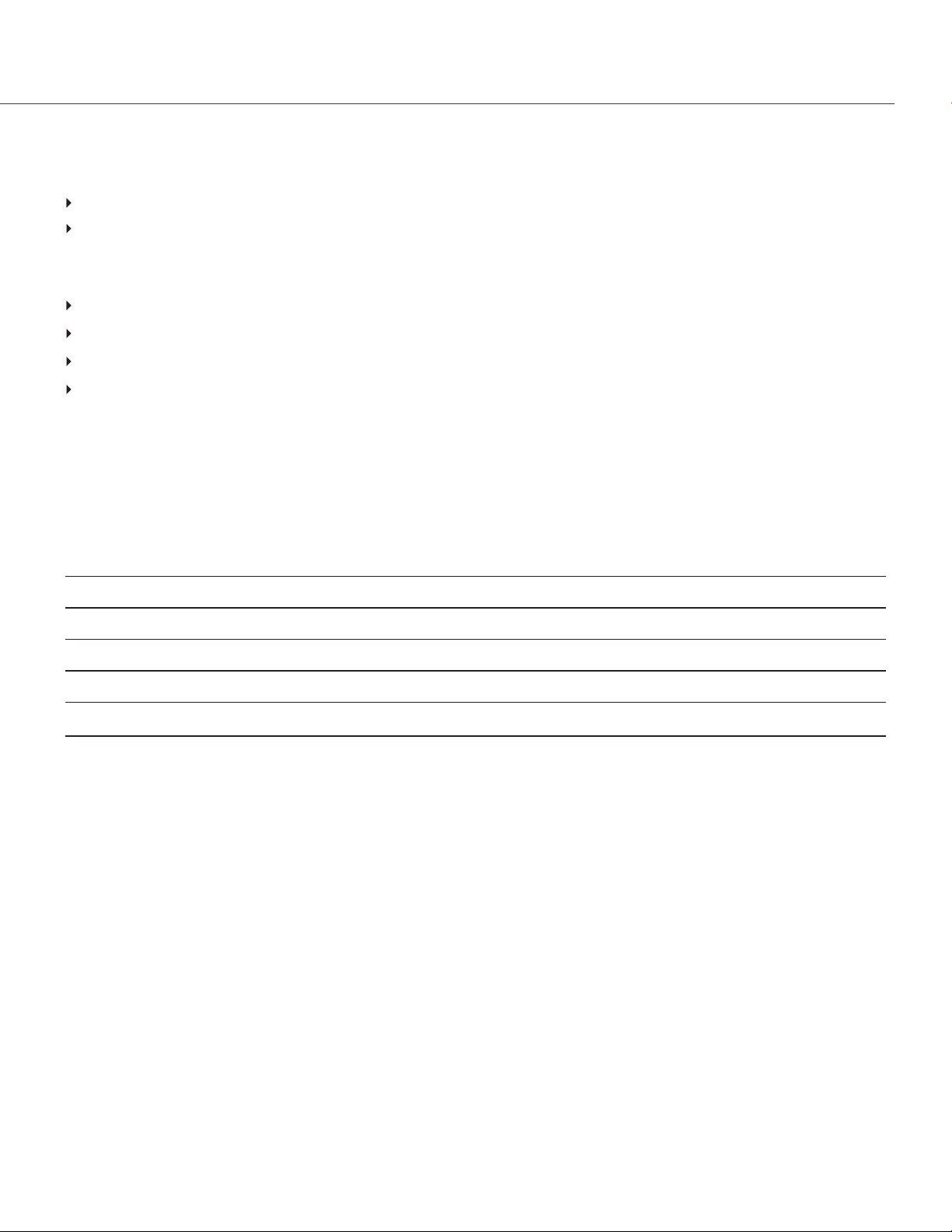
REDRAVEN OPERATION GUIDE
THIRD-PARTY BATTERY COMPATIBILITY
To be compatible with the DSMC2 V-Lock I/O Expander, third-party batteries must meet these requirements:
Maximum width: approximately 100.6 mm
Minimum radius of the side edge of the V-mount (rear mounting surface): approximately 9.70 mm
The following third-party batteries have been fit-tested by RED and are mechanically compatible with the DSMC2 VLock I/O Expander (additional batteries may be compatible, but have not been tested):
Blueshape® (All BV series)
IDX® (E-HL10DS and E-HL9)
Sony® (BP-FL75)
Switronix (Hypercore series and XP-L90S)
WARNING: While third-party batteries may be mechanically compatible with the camera system, the manufacturer is
responsible for the performance and stability of third-party options, not RED. Damage to the camera system or thirdparty devices caused by using third-party power options is not covered under warranty. The camera may be unable to
determine and display the voltage or remaining battery capacity of third-party power options.
POWER MODULES
RED offers the following DSMC2 power modules:
ITEM PART NUMBER
DSMC2 REDVOLT XL Module 740-0034
DSMC2 V-Lock Battery Module 720-0049
DSMC2 V-Lock Battery Module Pro 720-0052
DSMC2 Gold Mount Battery Module Pro
1. The DSMC2 GoldMount Battery Module Pro supports GoldMount batteries only.
NOTE: If a power module is attached to the DSMC2 REDVOLT Expander, the power out connectors on the module are
enabled only if power is connected to the module (via DC IN or a battery).
1
720-0053
C O PYR I G H T © 2 0 1 7 R E D.C O M , LLC 955- 012 7 _V7.0, REV-B| 24
Page 25

REDRAVEN OPERATION GUIDE
DSMC2 REDVOLT XL MODULE
Figure: DSMC2 REDVOLT XLModule
The DSMC2 REDVOLT XL Module mounts seamlessly to the back of the camera—and select other I/O expanders—to
provide support for long-lasting and rechargeable REDVOLT XL batteries. The DSMC2 REDVOLT XL Module features
a smaller, more ergonomic design with one (1) dual-action release button for removing an attached battery.
The DSMC2 REDVOLT XL Module offers a DC IN power port that can be used to power the camera system when the
module is attached to the camera. An included protective baseplate enables the DSMC2 REDVOLT XL Module to
serve as a portable and stand-alone REDVOLT XL battery charger. Plug in the DSMC AC Power Adaptor to the 6-pin
1B LEMO DC IN connector on the module and connect a REDVOLT XL battery. While the module is mounted to the
camera, it will only charge an attached REDVOLT XL battery if the camera is powered off.
Two (2) rear facing auxiliary ports provide power for external camera accessories, while remaining out of the way while
shooting.
C O PYR I G H T © 2 0 1 7 R E D.C O M , LLC 955- 012 7 _V7.0, REV-B| 25
Page 26

REDRAVEN OPERATION GUIDE
DSMC2 V-LOCK BATTERY MODULE
Figure: DSMC2 V-Lock Battery Module
The DSMC2 V-Lock Battery Module is a low profile cable-free module that enables you to power your DSMC2 BRAIN
and camera accessories using RED BRICK or REDVOLT-V and third-party batteries. The V-Lock and protected release
button ensure ongoing power even during mobile shoots.
This DSMC2 battery module also offers a P-Tap connector for powering peripherals and accessories. Located on the
top of the module, the P-Tap connector supports a maximum current of 3.0 Amps.
Manufactured from robust aluminum alloy, this DSMC2 battery module offers a blend of utility and power support in a
lightweight and space-saving form factor. The DSMC2 V-Lock Battery Module is an ideal power solution for use with
most DSMC2 expanders. Alternatively, connect the DSMC2 V-Lock Battery Module directly to your DSMC2 BRAIN for
a low-profile, battery-only power configuration.
C O PYR I G H T © 2 0 1 7 R E D.C O M , LLC 955- 012 7 _V7.0, REV-B| 26
Page 27

REDRAVEN OPERATION GUIDE
DSMC2 V-LOCK BATTERY MODULE PRO
Figure: DSMC2 V-Lock Battery Module Pro
The DSMC2 V-Lock Battery Module Pro is a low profile cable-free module that enables you to power your DSMC2
BRAIN and camera accessories using RED BRICK, REDVOLT-V, or other standard V-Lock batteries. The V-Lock
mount and protected release button ensure ongoing power even during mobile shoots.
This DSMC2 battery module offers a P- Tap connector on top and an auxiliary port on the side for powering
peripherals and accessories. Together the P-Tap and auxiliary connectors support a maximum combined current of
3.8 Amps.
This module also offers a DC IN power port that can be used to power the camera system when the module is
attached to the BRAIN. When DC IN power is supplied to the module, and the camera is turned off, this module can
also trickle charge the attached V-Lock battery.
Manufactured from robust aluminum alloy, this DSMC2 battery module offers a blend of utility and power support in a
lightweight and space-saving form factor. The DSMC2 V-Lock Battery Module Pro is an ideal power solution for use
with most DSMC2 expanders. Alternatively, connect the DSMC2 V-Lock Battery Module Pro directly to your DSMC2
BRAIN for a low-profile, battery-only power configuration.
C O PYR I G H T © 2 0 1 7 R E D.C O M , LLC 955- 012 7 _V7.0, REV-B| 27
Page 28

REDRAVEN OPERATION GUIDE
DSMC2 GOLD MOUNT BATTERY MODULE PRO
Figure: DSMC2 Gold Mount Battery Module Pro
The DSMC2 Gold Mount Battery Module Pro is a low profile cable-free module that enables you to power your
DSMC2 BRAIN and camera accessories using standard Gold Mount batteries. The Gold Mount and protected release
button ensure ongoing power even during mobile shoots.
This DSMC2 battery module offers a P- Tap connector on top and an auxiliary port on the side for powering
peripherals and accessories. Together the P-Tap and auxiliary connectors support a maximum combined current of
3.8 Amps.
This module also offers a DC IN power port that can be used to power the camera system when the module is
attached to the BRAIN. When DC IN power is supplied to the module, and the camera is turned off, this module can
also trickle charge a wide variety of attached Gold Mount batteries.
Manufactured from robust aluminum alloy, this DSMC2 battery module offers a blend of utility and power support in a
lightweight and space-saving form factor. The DSMC2 Gold Mount Battery Module Pro is an ideal power solution for
use with most DSMC2 expanders. Alternatively, connect the DSMC2 Gold Mount Battery Module Pro directly to your
DSMC2 BRAIN for a low-profile, battery-only power configuration.
C O PYR I G H T © 2 0 1 7 R E D.C O M , LLC 955- 012 7 _V7.0, REV-B| 28
Page 29

REDRAVEN OPERATION GUIDE
REDBATTERIES AND CHARGERS
Figure: REDVOLT XL(left) and REDVOLT (right)
The REDVOLT, REDVOLT-V, REDVOLT XL, and RED BRICK are lightweight, rechargeable lithium-ion battery cells that
provide sustained power to the camera. These batteries provide long-term mobile power and attach to the camera via
a power module or other RED accessory. RED chargers replenish lost capacity for REDVOLT, REDVOLT-V, REDVOLT
XL, and RED BRICK batteries.
RED offers the following batteries and chargers:
ITEM PART NUMBER
REDVOLT 740-0020
REDVOLT-V 740-0043
REDVOLT XL 740-0021
RED BRICK 740-0002
REDVOLT Travel Charger 790-0134
REDVOLT Charger (Quad) 740-0015
RED CHARGER 740-0006
For more information, see the DSMC Power Operation Guide, available at www.red.com/downloads.
C O PYR I G H T © 2 0 1 7 R E D.C O M , LLC 955- 012 7 _V7.0, REV-B| 29
Page 30

REDRAVEN OPERATION GUIDE
DISPLAYS AND ELECTRONIC VIEWFINDERS
RED offers the following displays and electronic viewfinders (EVFs):
NOTE: RED offers multiple mounting solutions for each camera type.
ITEM RESOLUTION TILT
(APPROXIMATE)
DSMC2 RED Touch 7.0" LCD (Woven
1
CF)
DSMC2 RED Touch 7.0" LCD (Aluminum)11920 x 1136 Total: 180°
DSMC2 RED Touch 4.7" LCD
RED Touch 5.0" LCD
RED Touch 7.0" LCD
RED Touch 9.0" LCD
RED PRO LCD 7"
2
2, 3
2
2
1
1920 x 1136 Total: 180°
Forward: 90°
Backward: 90°
Forward: 90°
Backward: 90°
1280 x 720 Total: 240°
Forward: 90°
Backward: 150°
800 x 400 Total: 270°
Forward: 180°
Backward: 90°
1920 x 1136 Total: 180°
Forward: 90°
Backward: 90°
1280 x 768 Total: 270°
Forward: 180°
Backward: 90°
1024 x 600 No tilt No swivel 730-0009
SWIVEL
(APPROXIMATE)
Total: 360°
CW: 180°
CCW: 180°
Total: 360°
CW: 180°
CCW: 180°
No swivel 730-0019
Total: 360°
CW: 180°
CCW: 180°
Total: 360°
CW: 180°
CCW: 180°
Total: 360°
CW: 180°
CCW: 180°
PART NUMBER
730-0018
730-0024
730-0008
730-0007
730-0011
RED PRO Touch 7.0" LCD2 1920 × 1136 No tilt No swivel 730-0025
DSMC2 RED EVF (OLED)
BOMB EVF® (LCOS)
BOMB EVF (OLED)
1. Using this display with an EPIC or SCARLET camera requires a DSMC2 LEMO Adaptor B.
2. Using this display with a DSMC2 camera requires a DSMC2 LEMO Adaptor A.
3. The RED Touch 7.0" LCD requires that your camera is on firmware v5.2.38 or later.
For a full list of LCD and EVF user keys and default actions, go to "Default Key Functions" on page212.
C O PYR I G H T © 2 0 1 7 R E D.C O M , LLC 955- 012 7 _V7.0, REV-B| 30
2
2
2
1920 x 1080 N/A N/A 730-0021
1280 x 784 N/A N/A 730-0004
1280 x 1024 N/A N/A 730-0010
Page 31

REDRAVEN OPERATION GUIDE
RED LCDS
Figure: DSMC2 RED Touch 7.0" LCD
RED displays provide important camera parameters on the graphical user interface (GUI) and offer a variety of monitor
viewing options. RED touchscreen displays enable you to use gestures to navigate menus and adjust camera
parameters. RED displays feature 8-bit RGB, 4:4:4 progressive scan, providing up to 16.7 million colors and up to
70% NTSC color gamut.
LCD PRECAUTIONS
WARNING: DO NOT use a RED display as a handle to lift or carry the camera. Damage to a RED display or other
components of the camera system caused by using the display as a handle are not covered under warranty.
WARNING: DO NOT use the threaded holes in the RED Touch LCD base to mount the display to the camera. Damage
to a RED display or other components of the camera system caused by using these threaded holes is not covered
under warranty.
WARNING: DO NOT try to turn an LCD past its tilt or swivel range. Damage to a RED display or other camera
components caused by excessive force is not covered under warranty. For more information on the tilt and swivel
range for each display, go to "Displays and Electronic Viewfinders" on the previous page.
C O PYR I G H T © 2 0 1 7 R E D.C O M , LLC 955- 012 7 _V7.0, REV-B| 31
Page 32

REDRAVEN OPERATION GUIDE
BOMB EVFS
Figure: BOMB EVF (OLED)
The BOMB EVF (LCOS) and BOMB EVF (OLED) deliver specialized viewing solutions for the camera. The BOMB EVF
(LCOS) is a high-definition, lightweight, and low-profile viewfinder. The BOMB EVF (OLED) uses OLED technology,
providing deeper blacks and more color accurate images.
ITEM CONTRAST RATIO DIOPTER RANGE
BOMB EVF (LCOS)
BOMB EVF (OLED)
1. Using these displays with a DSMC2 camera requires a DSMC2 LEMO Adaptor A.
WARNING: DO NOT point the BOMB EVF (OLED) eyepiece at direct sunlight. Continued exposure to direct sunlight
may damage the EVF. Point the eyepiece away from sunlight when not in use. Damage to the BOMB EVF (OLED)
caused by continued exposure to direct sunlight is not covered under warranty.
1
1
1000:1 typical 2.0 to –5.0.1
>10,000:1 typical 2.0 to –5.0.1
BOMB EVF FEATURES
# FEATURE DESCRIPTION
1 EVF
connector
2 EVF Tally
LED
3 Key 1 Programmable key
4 Key 2 Programmable key
Custom digital video and power interconnection between the camera and RED EVF; Pinout not
published
When enabled, the LED illuminates red when recording; For more information, go to "Indicator" on
page109
Magnify: Toggle
Exposure Check: Toggle
5 Eyepiece
heater
C O PYR I G H T © 2 0 1 7 R E D.C O M , LLC 955- 012 7 _V7.0, REV-B| 32
The integrated eyepiece heater automatically heats the eyepiece when the EVF detects a low
ambient temperature
Page 33

REDRAVEN OPERATION GUIDE
DSMC2 RED EVF
The DSMC2 RED EVF (OLED) is a high definition electronic viewfinder designed as the ideal single-viewer monitoring
solution. Featuring the latest OLED technology, this EVF provides an unmatched personal viewing experience with a
1080p OLED micro-display, and improved color accuracy with 30-bit RGB color represenation. View and monitor your
RED footage as it is intended with truer colors and deeper blacks in a larger field of view.
Engineered with OBSOLESCENCE OBSOLETE® in mind, the DSMC2 RED EVF (OLED) is perfect for use with
WEAPON, SCARLET-W, RAVEN, EPIC, or SCARLET cameras. RED offers multiple mounting solutions for each
camera type.
WARNING: DO NOT point the DSMC2 RED EVF (OLED) eyepiece at direct sunlight. Continued exposure to direct
sunlight may damage the EVF. Point the eyepiece away from sunlight when not in use. Damage to the DSMC2 RED
EVF (OLED) caused by continued exposure to direct sunlight is not covered under warranty.
NOTE: DONOT overtighten the black tension ring on the EVF connector. The EVF is designed to allow rotation even
when the tension ring is fully engaged.
C O PYR I G H T © 2 0 1 7 R E D.C O M , LLC 955- 012 7 _V7.0, REV-B| 33
Page 34

REDRAVEN OPERATION GUIDE
DSMC2 RED EVF FEATURES
Figure: DSMC2 RED EVF
# FEATURE DESCRIPTION
1 DSMC2 RED EVF
Mount
2 EVF connector
3 Key 1 Programmable key
4 Key 2 Programmable key
5 Mounting point Mounting point for the DSMC2 RED EVF Mounting Plate (Top)
6 DSMC2 RED EVF
Modular Optical
Block
1. Not visible. Shown with the DSMC2 RED EVF Mount attached.
1
The DSMC2 RED EVF Mount.
DONOT overtighten the black tension ring on the EVF connector. The EVF is designed to
allow rotation even when the tension ring is fully engaged.
Custom digital video and power interconnection between the EVF and other RED devices;
Pinout not published; compatible with standard RED EVF/LCD LEMO cables.
Magnify: Toggle
Exposure Check: Toggle
Fully coated with a > 32° field of view
C O PYR I G H T © 2 0 1 7 R E D.C O M , LLC 955- 012 7 _V7.0, REV-B| 34
Page 35

REDRAVEN OPERATION GUIDE
LEMOADAPTORS
This section describes the DSMC2 LEMO Adaptor A and the DSMC2 LEMO Adaptor B. These adaptors enable you to
use EPIC/SCARLET displays with your DSMC2 camera and use DSMC2 displays with your EPIC/SCARLET camera.
For more information on available displays, go to "Displays and Electronic Viewfinders" on page30.
ITEM PART NUMBER
DSMC2 LEMO Adaptor A 720-0037
DSMC2 LEMO Adaptor B 720-0038
LEMOADAPTOR A
Figure: DSMC2 LEMOAdaptor A
The DSMC2 LEMO Adaptor A makes your existing RED Touch, RED PRO, and REDPRO Touch displays, as well as
RED EVFs, fully compatible with the DSMC2 camera system. The DSMC2 LEMO Adaptor A converts the pogo
connection on the DSMC2 camera to a legacy EVF/LCD LEMO port. The DSMC2 LEMO Adaptor A is designed to
attach to the primary (top), or the secondary (side) EVF/LCD port on the DSMC2 camera.
When used along with the DSMC2 LEMO Adaptor B, this adaptor enables you to mount a DSMC2 RED Touch LCD
away from the camera—to a NOGA arm or other stable mounting point.
The DSMC2 LEMO Adaptor A is compatible with the BOMB EVF, (LCOS) and (OLED) models, or later.
LEMOADAPTOR B
Figure: DSMC2 LEMOAdaptor B
The DSMC2 LEMO Adaptor B enables you to use a DSMC2 RED Touch LCD with your existing EPIC or SCARLET
camera. The DSMC2 LEMO Adaptor B converts the display signal from a pogo connection to a legacy EVF/LCD
LEMO port. The DSMC2 LEMO Adaptor B is designed to mount to your EPIC or SCARLET camera using standard
1/4-20 mounting holes.
When used along with the DSMC2 LEMO Adaptor A, this adaptor enables you to mount a DSMC2 RED Touch LCD
away from the camera—to a NOGA arm or other stable mounting point.
C O PYR I G H T © 2 0 1 7 R E D.C O M , LLC 955- 012 7 _V7.0, REV-B| 35
Page 36

REDRAVEN OPERATION GUIDE
CAMERA CONTROL MODULES
This section describes the camera control modules. These devices provide a wide array of programmable buttons,
controls, and other features to interact with the camera. RED offers the following controls:
ITEM PART NUMBER
DSMC2 Sidekick (Forged CF) 720-0041
DSMC2 Sidekick (Woven CF) 720-0036
DSMC2 Sidekick (Magnesium) 720-0032
DSMC2 Side Handle 720-0050
DSMC2 Top Handle 720-0035
DSMC2 Outrigger Handle 720-0044
DSMC2 SIDEKICK
Figure: DSMC2 Sidekick (Woven CF)
The DSMC2 Sidekick is a lightweight interface solution that offers intuitive integrated control over critical camera
parameters. Engineered exclusively for the DSMC2 system, this low profile interface provides full access to basic and
advanced menus via a 1.7" OLED display. The rotary dial, D-Pad, function buttons, and configurable preset buttons
provide an improved method of controlling your camera.
The DSMC2 Sidekick provides full menu control without compromising the tactical advantages of your camera’s small
form-factor and weight.
NOTE: The DSMC2 Sidekick goes into Sleep mode after 10 minutes of inactivity.
NOTE: Each DSMC2 Sidekick is compatible with all DSMC2 cameras.
C O PYR I G H T © 2 0 1 7 R E D.C O M , LLC 955- 012 7 _V7.0, REV-B| 36
Page 37

REDRAVEN OPERATION GUIDE
DSMC2 SIDE HANDLE
Figure: DSMC2 Side Handle
Designed for shooters who prefer a compact handheld configuration, the DSMC2 Side Handle offers the most
ergonomic handle option—attaching directly to the side of the camera BRAIN.
The DSMC2 Side Handle features a molded rubber grip and puts primary camera controls right at your fingertips. The
Focus Control Wheel (front) offers direct control over lens focus, while the Iris Control Wheel (side) supports iris
functions. The rotary wheel and D-Pad provide advanced control over menu options directly from the handle. Four (4)
customizable camera parameter buttons provide quick access to controls such as exposure, white balance,
magnification toggle, and autofocus. Additionally, a stepped encoder offers additional operation customization and
lets you incrementally increase or decrease the selected camera parameters.
An intelligent DSMC2 handle wouldn’t be complete without a record button—allowing you to toggle record on/off
directly from the handle. On top of an integrated RECORD button, the DSMC2 Side Handle features a MARK FRAME
button, empowering you to tag frames while shooting and revisit them later in post production.
NOTE: The DSMC2 Side Handle cannot be used simultaneously with the DSMC2 Outrigger Handle or DSMC2
Sidekick.
NOTE: The DSMC2 Side Handle (with original grip) supports a maximum weight of 30 lbs when attached directly to
the BRAIN. Damage to the DSMC2 Side Handle or other components of the camera system caused by using a
DSMC2 Side Handle to lift a camera system that exceeds 30 lbs is not covered under warranty.
NOTE: You may replace the original grip of the DSMC2 Side Handle with a third-party grip. However, RED does not
test third-party grips, and cannot confirm if the third-party device will have the same functionality, quality, or strength
as the original grip included by RED in the DSMC2 Side Handle. Damage to the DSMC2 Side Handle or other
components of the camera system caused by using third-party accessories is not covered under warranty.
C O PYR I G H T © 2 0 1 7 R E D.C O M , LLC 955- 012 7 _V7.0, REV-B| 37
Page 38

REDRAVEN OPERATION GUIDE
DSMC2 TOP HANDLE
Figure: DSMC2 Top Handle
Ergonomic and intuitive, the DSMC2 Top Handle was engineered entirely around the most important action for any
shooter—the record button. This intelligent top handle puts a new Record Start/Stop button at your fingertips, using
built-in integrated circuitry.
The DSMC2 Top Handle mounts directly to the 1/4-20 mounting points on the top of the camera. With a rubberized
grip and new trigger design—the DSMC2 Top Handle offers the ideal handle and shooting method for your camera.
DSMC2 OUTRIGGER HANDLE
Figure: DSMC2 Outrigger Handle
The DSMC2 Outrigger Handle offers a low profile side handle—designed with an ergonomic molded grip and
integrated Record Start/Stop button. Mounted to the Top Handle Port on your camera, the DSMC2 Outrigger Handle
provides comfort and stability, as well as additional 1/4-20 mounting points for your peripheral camera components.
The built-in Record button puts Start/Stop functionality right at your fingertips—so you are always ready to capture the
perfect shot.
The DSMC2 Outrigger Handle is ideal for shooters who use one hand on the handle, for grip and record button
access, and the other for lens adjustments or support.
RAILS, MOUNTS, TACTICAL GEAR, AND CABLES
RED offers a wide variety of support gear, mounting platforms, cables, accessories, and other equipment. For more
information, visit the RED Store at www.red.com/store.
C O PYR I G H T © 2 0 1 7 R E D.C O M , LLC 955- 012 7 _V7.0, REV-B| 38
Page 39

REDRAVEN OPERATION GUIDE
CHAPTER 3:
BASIC OPERATIONS
POWER OPERATIONS
This section describes the basic power operations of the camera system.
For more information, see the DSMC Power Operation Guide, available at www.red.com/downloads.
NOTE: Modules and expanders are NOT HOT SWAPPABLE, meaning you cannot remove or install these items while
the camera is turned on. Before installing or removing these items, you MUST turn off the camera. Failure to do so
may result in damage to the item or camera that is not covered under warranty.
WARNING: While third-party batteries may be mechanically compatible with the camera system, the manufacturer is
responsible for the performance and stability of third-party options, not RED®. Damage to the camera system or thirdparty devices caused by using third-party power options is not covered under warranty. The camera may be unable to
determine and display the voltage or remaining battery capacity of third-party power options.
POWER PRIORITY
When multiple power sources are connected to the camera, power consumption is prioritized in this sequence:
1. Any power supply connected to the DC IN port on the expander
2. Any power supply connected to the DC IN port on a rear battery module
3. Rear battery
4. REDVOLT battery in the DSMC2 REDVOLT Expander
POWER CONSUMPTION
The camera draws approximately 3.3 A (50 W) when configured with the DSMC2 Base Expander, DSMC2 RED Touch
7.0" LCD, and RED MINI-MAG® 512GB.
Under typical conditions batteries provide the following operating time:
REDVOLT: Powers the camera and accessories for approximately 30 minutes.
REDVOLT-V: Powers the camera and accessories for approximately 35 minutes.
REDVOLT XL: Powers the camera and accessories for approximately 90 minutes.
RED BRICK: Powers the camera and accessories for approximately 120 minutes.
POWER STATUS
The power status of the current primary power source displays in the Lower Status Row of the graphical user interface
(GUI). Navigate to the Power In menu at Menu > Power > Power In for the status of all connected power sources.
For more information, go to "Power Menu" on page85.
C O PYR I G H T © 2 0 1 7 R E D.C O M , LLC 955- 012 7 _V7.0, REV-B| 3 9
Page 40

REDRAVEN OPERATION GUIDE
APPROVED EXTERNAL DC POWER
The camera accepts input voltages of 11.5 V to 17 V DC, and can draw a maximum current of 9 A. The camera can be
powered continuously by connecting one (1) of the following to an attached module or expander:
DSMC AC Power Adaptor
RED BRICK Charger: Offers two (2) ways to connect to your camera:
Use a RED ONE DC Power Cable (P/N 790-0060) and 2B-to-1B Power Adaptor Cable (P/N 790-0138).
Use a RED 2B-to-1B LEMO Power Cable (P/N 790-0556).
RED BRICK: Requires a Backpack Quickplate or Battery Belt Clip (DSMC). Also supported by a RED Quickplate
or RED Cradle using a 2B-to-1B Power Adaptor Cable.
REDVOLT-V: Requires a Backpack Quickplate or Battery Belt Clip (DSMC). Also supported by a RED Quickplate
or RED Cradle using a 2B-to-1B Power Adaptor Cable.
XLR DC power source: Requires an XLR Power Cable.
TURN ON THE CAMERA
NOTE: If you have just turned off the camera, wait at least three (3) seconds before turning the camera back on.
1. Attach a power source to the camera.
The Power Status LED illuminates red, indicating that an appropriate power source is connected.
2.
Press and release the PWR/REC key on the right side of the camera.
The Power Status LED illuminates amber as the camera turns on.
The Power Status LED illuminates green to confirm that the camera is turned on and ready to use.
TURN OFF THE CAMERA
Use one of the following methods to turn off the camera:
Go to Menu > Power and select Shutdown.
Press and hold PWR/REC until the Shutting Down... notification shows on the display.
NOTE: The camera turns off automatically if the supply voltage drops to 11.5 V.
C O PYR I G H T © 2 0 1 7 R E D.C O M , LLC 955- 012 7 _V7.0, REV-B| 40
Page 41

REDRAVEN OPERATION GUIDE
AUTO BOOT ON POWER
The DSMC2 Jetpack Expander, DSMC2 Jetpack-SDI Expander, DSMC2 REDVOLT Expander, and the DSMC2 V-Lock
I/O Expander feature a selector switch that enables the camera to automatically boot when power is provided via the
DC IN connector on the expander. The Auto Boot on Power switch (identified by a white star) is located on top of the
expander.
When Auto Boot on Power is enabled, the camera disables all power sources that are not the DC IN connector on the
expander, including batteries and the DC IN connectors on any modules.
Figure: Auto Boot on Power Switch
ENABLE AUTO BOOT ON POWER
1.
Toggle the Auto Boot on Power switch to On (identified by a white star).
2.
Connect a power source to the DC IN connector.
The camera turns on automatically.
3.
Turn off the camera by pressing and holding PWR/REC until the Shutting Down... notification shows on the
display
4. Use one of the following methods to turn off the camera:
Go to Menu > Power and select Shutdown.
Press and hold PWR/REC until the Shutting Down... notification shows on the display.
NOTE: Simply disconnecting the power source may result in data loss.
DISABLE AUTO BOOT ON POWER
1.
Toggle the Auto Boot on Power switch to Off (identified by a black star).
The camera will not turn on automatically.
C O PYR I G H T © 2 0 1 7 R E D.C O M , LLC 955- 012 7 _V7.0, REV-B| 41
Page 42

REDRAVEN OPERATION GUIDE
CONFIGURE YOUR CAMERA
This section describes common options for configuring your camera system.
DSMC2 SIDEKICK: INSTALL/REMOVE
INSTALL THE DSMC2 SIDEKICK
This section applies to the following items:
DSMC2 Sidekick (Forged CF)
DSMC2 Sidekick (Woven CF)
DSMC2 Sidekick (Magnesium)
NOTE: Each DSMC2 Sidekick is compatible with all DSMC2 cameras.
WARNING: Before installing or removing this item, you MUST turn off the camera.
REQUIRED TOOL(S): T10 TORX® driver
1. Turn off the camera.
2. Use a T10 TORX driver to remove the four (4) screws on the BRAIN® side plate (if the side plate is installed).
3. Remove the BRAIN side plate (if the side plate is installed).
4. Place the DSMC2 Sidekick in the slot where the lip of the BRAIN side plate was installed.
5. Press the DSMC2 Sidekick down flush along the side of camera.
6. Tighten the four (4) captive screws in a cross pattern (“X” pattern) using a T10 TORX driver. DO NOT FULLY
TIGHTEN.
7. Fully tighten the four (4) screws in a cross pattern (“X” pattern) using a T10 TORX driver.
WARNING: DO NOT OVERTIGHTEN.
REMOVE THE DSMC2 SIDEKICK
This section applies to the following items:
DSMC2 Sidekick (Forged CF)
DSMC2 Sidekick (Woven CF)
DSMC2 Sidekick (Magnesium)
NOTE: Each DSMC2 Sidekick is compatible with all DSMC2 cameras.
WARNING: Before installing or removing this item, you MUST turn off the camera.
REQUIRED TOOL(S): T10 TORX® driver
1. Turn off the camera.
2. Use a T10 TORX driver to loosen the four (4) captive screws attaching the DSMC2 Sidekick to the camera.
3. Remove the DSMC2 Sidekick from the camera.
C O PYR I G H T © 2 0 1 7 R E D.C O M , LLC 955- 012 7 _V7.0, REV-B| 42
Page 43

REDRAVEN OPERATION GUIDE
INSTALL THE DSMC2 SIDE HANDLE
WARNING: Before installing or removing this item, you MUST turn off the camera.
REQUIRED TOOL(S): T10 TORX driver (if a Sidekick Cover or DSMC2 Sidekick is installed), M2.5 hex key
1. Turn off the camera.
2. If a Sidekick Cover or DSMC2 Sidekick is installed, remove the device:
A. Use a T10 TORX driver to remove the four (4) screws on the Sidekick Cover or DSMC2 Sidekick.
B. Remove the Sidekick Cover or DSMC2 Sidekick.
3. Place the DSMC2 Side Handle in the slot where the lip of the Sidekick Cover was installed.
4. Press the DSMC2 Side Handle down flush along the side of camera.
5. Tighten the three (3) captive screws and the thumbscrew (in the lower left corner) using an M2.5 hex key. DO NOT
FULLY TIGHTEN.
NOTE: If you are unable to reach the thumbscrew with a hex key, hand-tighten the thumbscrew.
6. Fully tighten the three (3) screws and the thumbscrew using an M2.5 hex key.
WARNING: DO NOT OVERTIGHTEN.
NOTE: If you are unable to reach the thumbscrew with a hex key, hand-tighten the thumbscrew.
REMOVE THE DSMC2 SIDE HANDLE
WARNING: Before installing or removing this item, you MUST turn off the camera.
REQUIRED TOOL(S): M2.5 hex key
1. Turn off the camera.
2. Use an M2.5 hex key to loosen the three (3) captive screws and the thumbscrew (in the lower left corner).
NOTE: If you are unable to reach the thumbscrew with a hex key, loosen the thumbscrew by hand.
3. Remove the DSMC2 Side Handle from the camera.
INSTALL THE DSMC2 SIDE HANDLE GRIP
NOTE: You may replace the original grip of the DSMC2 Side Handle with a third-party grip. However, RED does not
test third-party grips, and cannot confirm if the third-party device will have the same functionality, quality, or strength
as the original grip included by RED in the DSMC2 Side Handle. Damage to the DSMC2 Side Handle or other
components of the camera system caused by using third-party accessories is not covered under warranty.
REQUIRED TOOL(S): 5 mm hex key
1. Place the original RED grip at the bottom of the DSMC2 Side Handle.
2. Use a 5 mm hex key to install the orignal M6 x 90 mm screw in the bottom of the grip.
C O PYR I G H T © 2 0 1 7 R E D.C O M , LLC 955- 012 7 _V7.0, REV-B| 43
Page 44

REDRAVEN OPERATION GUIDE
DSMC2 EXPANDER: INSTALL/REMOVE
INSTALL A DSMC2 EXPANDER
This section applies to the following items:
DSMC2 Base Expander
DSMC2 V-Lock I/O Expander
DSMC2 REDVOLT Expander
DSMC2 Jetpack Expander
DSMC2 Jetpack-SDI Expander
WARNING: Before installing or removing this item, you MUST turn off the camera.
WARNING: When installing and removing a DSMC2 REDVOLT Expander, ensure that a REDVOLT battery is NOT
installed in the expander. Damage to the REDVOLT or camera system caused by failing to remove the REDVOLT
during installation/removal is not covered under warranty.
REQUIRED TOOL(S): T20 TORX driver
1. Turn off the camera.
2. Position the expander on the rear of the camera, aligning the connector on the front of the expander with the
connector on the rear of the camera.
3. Apply pressure and tighten the four (4) captive screws in a cross pattern (“X” pattern) approximately two (2) turns
each using a T20 TORX driver. DO NOT FULLY TIGHTEN.
4. Fully tighten the four (4) screws in a cross pattern (“X” pattern) using a T20 TORX driver.
WARNING: DO NOT OVERTIGHTEN.
REMOVE A DSMC2 EXPANDER
This section applies to the following items:
DSMC2 Base Expander
DSMC2 V-Lock I/O Expander
DSMC2 REDVOLT Expander
DSMC2 Jetpack Expander
DSMC2 Jetpack-SDI Expander
WARNING: Before installing or removing this item, you MUST turn off the camera.
WARNING: When installing and removing a DSMC2 REDVOLT Expander, ensure that a REDVOLT battery is NOT
installed in the expander. Damage to the REDVOLT or camera system caused by failing to remove the REDVOLT
during installation/removal is not covered under warranty.
REQUIRED TOOL(S): T20 TORX driver
1. Turn off the camera.
2. Loosen the four (4) captive screws in a cross pattern (“X” pattern) using a T20 TORX driver.
3. Remove the expander from the camera.
C O PYR I G H T © 2 0 1 7 R E D.C O M , LLC 955- 012 7 _V7.0, REV-B| 44
Page 45

REDRAVEN OPERATION GUIDE
DSMC2 POWER MODULES: INSTALL/REMOVE
DSMC2 power module options include:
DSMC2 REDVOLT XLModule
DSMC2 V-Lock Battery Module
DSMC2 V-Lock Battery Module Pro
DSMC2 Gold Mount Battery Module Pro
INSTALL THE DSMC2 POWER MODULE
The DSMC2 power modules mount to the rear of the following items:
BRAIN
DSMC2 Base Expander
DSMC2 REDVOLT Expander
WARNING: Before installing or removing this item, you MUST turn off the camera.
REQUIRED TOOL(S): T20 TORX driver
1. Turn off the camera.
2. Position the module on the rear of the camera or expander, aligning the connector on the front of the module with
the connector on the rear of the camera or expander.
3. Apply pressure and tighten the four (4) captive screws in a cross pattern (“X” pattern) approximately two (2) turns
each using a T20 TORX driver. DO NOT FULLY TIGHTEN.
4. Fully tighten the four (4) screws in a cross pattern (“X” pattern) using a T20 TORX driver.
WARNING: DO NOT OVERTIGHTEN.
REMOVE THE DSMC2 POWER MODULE
WARNING: Before installing or removing this item, you MUST turn off the camera.
REQUIRED TOOL(S): T20 TORX driver
1. Turn off the camera.
2. Loosen the four (4) captive screws in a cross pattern (“X” pattern) using a T20 TORX driver.
3. Remove the module from the camera or expander.
C O PYR I G H T © 2 0 1 7 R E D.C O M , LLC 955- 012 7 _V7.0, REV-B| 45
Page 46

REDRAVEN OPERATION GUIDE
DSMC2 TOP HANDLE AND DSMC2 OUTRIGGER HANDLE:
INSTALL/REMOVE
INSTALL THE DSMC2 TOP HANDLE OR DSMC2 OUTRIGGER HANDLE
WARNING: Before installing or removing this item, you MUST turn off the camera.
REQUIRED TOOL(S): 3/16" hex key
1. Turn off the camera.
2. Position the DSMC2 Top Handle or DSMC2 Outrigger Handle on top of the camera, aligning the connector on the
bottom of the handle with the connector on top of the camera.
3. Tighten the two (2) captive screws approximately two (2) turns each using a 3/16" hex key. DO NOT FULLY
TIGHTEN.
4. Fully tighten the two (2) screws using a 3/16" hex key.
WARNING: DO NOT OVERTIGHTEN.
REMOVE THE DSMC2 TOP HANDLE OR DSMC2 OUTRIGGER HANDLE
WARNING: Before installing or removing this item, you MUST turn off the camera.
REQUIRED TOOL(S): 3/16" hex key
1. Turn off the camera.
2. Loosen the two (2) captive screws using a 3/16" hex key.
3. Remove the DSMC2 Top Handle or DSMC2 Outrigger Handle from the camera.
INSTALL THE FOCUS HOOK
For more information on the focus hook storage location and mounting point, go to "BRAIN" on page13.
REQUIRED TOOL(S): 1.5 mm hex key, slotted screwdriver
1. Remove the M3x0.5 x 3 mm set screw from the focus hook mounting point on the media bay using a 1.5 mm hex
key.
NOTE: Store the screw in a safe location, or install it in the focus hook storage location after you remove the focus
hook in Step 2.
2. Remove the focus hook from the focus hook storage location on the media bay using a slotted screwdriver.
3. Tighten the focus hook into the focus hook mounting point on the media bay using a slotted screwdriver.
WARNING: DO NOT OVERTIGHTEN.
C O PYR I G H T © 2 0 1 7 R E D.C O M , LLC 955- 012 7 _V7.0, REV-B| 46
Page 47

REDRAVEN OPERATION GUIDE
USE A TRIPOD OR MONOPOD
This section describes the camera mounting points and mounting equipment for use with a tripod or monopod. The
camera is equipped with two (2) 3/8-16 mounting holes and one (1) 1/4-20 mounting hole on the bottom of the camera.
These mounting points are designed for use with a variety of mounting plates and hardware, to support tripods and
other support systems.
WARNING: Ensure that the tripod, monopod, or support system is designed and rated to handle the weight of your
camera configuration. RED is not responsible for any damage caused by using a tripod, monopod, mount, or support
system that does not provide sufficient support.
WARNING: DO NOT use excessive force to mount a support accessory, as this may damage the screw threading.
RED offers the following products for use with tripods and other support systems:
ITEM PART NUMBER
Mounting Plate (DSMC) 790-0094
DSMC Quick Release Platform Pack 790-0183
Quick Release Platform Pack (Bolt-On) 790-0078
Quick Release Platform (Dovetail) 790-0079
Quick Release Platform (Mini) 790-0390
Dovetail Mounting Plate (Long) 790-0083
Dovetail Mounting Plate (Short) 790-0084
For more information, visit the RED store at www.red.com/store.
VIDEO MONITOR OUTPUTS
NOTE: HD-SDI and HDMI® ports are only available on select DSMC2 expanders. For more information, go to
"Input/Output Connectors" on page182.
The monitoring path converts RAW sensor data to a white balanced 12-bit depth 1920 x 1080 pixel RGB 4:4:4 video
signal. The signal may be modified using ISO, White Balance, or other RGB color space adjustments. The signal is
then scaled and gamma-corrected to provide monitor outputs at 10-bit depth in 4:2:2 YCC or 8-bit depth in 4:4:4
RGB.
The camera offers the following monitor outputs:
EVF/LCD: Supports a RED EVF or LCD display.
HD-SDI: Provides a 720p or 1080p output suitable for monitoring or recording to an external VTR or DDR device. It
may be configured for 10-bit LIN (VIDEO) or 10-bit LOG (FILM) encoded data.
HDMI: Provides a 480p, 720p, or 1080p output suitable for monitoring via a Windows® monitor or most HDTVs.
C O PYR I G H T © 2 0 1 7 R E D.C O M , LLC 955- 012 7 _V7.0, REV-B| 47
Page 48

REDRAVEN OPERATION GUIDE
VIDEO MONITOR CATEGORIES
NOTE: HD-SDI and HDMI ports are only available on select DSMC2 expanders. For more information, go to
"Input/Output Connectors" on page182.
Video monitor outputs are separated into three (3) categories:
VIEWFINDER: The Upper Status Row, Live Action Area, and Lower Status Row display. Default output is the
EVF/LCD connector located on top of the camera. If an EVF or LCD is not connected, you can transfer the
VIEWFINDER output to either the HDMI or 3G-SDI (HD-SDI) output from an expander.
PROGRAM/Clean: None of the graphic overlays display.
PREVIEW: The Live Action Area and associated graphic overlays display.
For more information about changing the video monitor category of your monitor, go to "Monitor Mode" on page74.
RECORD
Perform one of the following actions to begin recording:
Press PWR/REC on the camera.
Press REC on the media bay.
Press START/STOP on the DSMC2 Top Handle or DSMC2 Outrigger Handle.
Double-tap the right 25% on an attached touchscreen display (when enabled).
NOTE: To enable Double-Tap Right 25% to Record, go "Advanced" on page76.
RECORD VIA HD-SDI OR HDMI
NOTE: HD-SDI and HDMI ports are only available on select DSMC2 expanders. For more information, go to
"Input/Output Connectors" on page182.
NOTE: The secondary LCD/EVF port (on the side of the camera) and the HDMI port cannot be used at the same time.
For more information, go to "LCD/EVF 2 / HDMI Select" on page78.
This section describes how to record via HD-SDI or HDMI through simultaneous record (recording to an SSD and an
external recorder at the same time) or external record only.
C O PYR I G H T © 2 0 1 7 R E D.C O M , LLC 955- 012 7 _V7.0, REV-B| 48
Page 49

REDRAVEN OPERATION GUIDE
SIMULTANEOUS RECORD
NOTE: HD- SDI and HDMI ports are only available on select DSMC2 expanders. For more information, go to
"Input/Output Connectors" on page182.
You can record simultaneously to an external recorder and a RED SSD. To record simultaneously, follow the
instructions below:
1. Attach a DSMC2 expander that has an HD-SDI or HDMI port.
2. Connect the camera to an external recorder with an HD-SDI or HDMI cable.
3. Ensure that a formatted SSD is inserted in the camera.
4. Set up the HD-SDI or HDMI output:
A.
Go to Menu > Monitoring and select a monitor.
B.
Select Clean from the Mode drop-down menu (otherwise the external recorder records the overlay).
C.
Select the output resolution from the Resolution drop-down menu.
NOTE: The HDMI and HD-SDI maximum resolution is 1080p. For more information, go to "Record/Monitor Out
Ports" on page188.
5. Disable all False Colors (otherwise the external recorder records the False Colors). For more information, go to
"Tools" on page78.
6. If monitoring audio via a third-party monitor that supports audio, set up the monitor mix:
A.
Go to Menu > Settings > Audio > Mix > Monitor Mix.
B. Adjust the input channels.
7.
Go to Menu > Settings > Recording > Mode.
8.
Select Local from the Storage drop-down menu.
9. Begin recording.
C O PYR I G H T © 2 0 1 7 R E D.C O M , LLC 955- 012 7 _V7.0, REV-B| 49
Page 50

REDRAVEN OPERATION GUIDE
EXTERNAL RECORD
NOTE: HD-SDI and HDMI ports are only available on select DSMC2 expanders. For more information, go to
"Input/Output Connectors" on page182.
You can record to an external recorder without recording to an SSD. To record to an external device only, follow the
instructions below:
1. Attach a DSMC2 expander that has an HD-SDI or HDMI port.
2. Connect the camera to an external recorder with an HD-SDI or HDMI cable.
3. Ensure the SSD is ejected.
4. Set up the HD-SDI or HDMI output:
A.
Go to Menu > Monitoring and select a monitor.
5.
Select Clean from the Mode drop-down menu (otherwise the external recorder records the overlay).
6.
Select the output resolution from the Resolution drop-down menu.
NOTE: The HDMI and HD-SDI maximum resolution is 1080p. For more information, go to "Record/Monitor Out
Ports" on page188.
7. Disable all False Colors (otherwise the external recorder records the False Colors). For more information, go to
"Tools" on page78.
8. If monitoring audio via a third-party monitor that supports audio, set up the monitor mix:
A.
Go to Menu > Settings > Audio > Mix > Monitor Mix.
B. Adjust the input channels.
9.
Go to Menu > Settings > Recording > Mode.
10.
Select External from the Storage drop-down menu.
11. Begin recording.
C O PYR I G H T © 2 0 1 7 R E D.C O M , LLC 955- 012 7 _V7.0, REV-B| 50
Page 51

REDRAVEN OPERATION GUIDE
CHAPTER 4:
BASIC MENUS AND CONTROLS
GUI MENU INTRODUCTION
This section describes the structure and layout of the graphical user interface (GUI) that overlays the video monitor
signal. Advanced GUI menu controls enable convenient access to menus, overlays, and other critical camera
information. Functionality varies based on monitor output type and firmware version. The GUI menu is separated into
three (3) main sections:
Figure: GUI Control Menu
# ITEM DESCRIPTION
1 Upper Status Row
(Basic Menu)
2 Live Action Area Live camera recording view, overlays, guides, and more. Go to "Live Action Area" on
3 Lower Status Row Critical camera parameters, record/playback modes, media and power status, and audio
Easy access to primary camera capture parameters. Go to "Upper Status Row (Basic
Menu)" on the next page.
page55.
meter. Go to "Lower Status Row" on page56.
C O PYR I G H T © 2 0 1 7 R E D.C O M , LLC 955- 012 7 _V7.0, REV-B| 5 1
Page 52

REDRAVEN OPERATION GUIDE
UPPER STATUS ROW (BASIC MENU)
The Upper Status Row displays basic project parameters. The currently selected parameter in the Upper Status Row
is underlined with a red bar. The Upper Status Row is also known as the Basic Menu.
Figure: Upper Status Row
The Upper Status Row includes the following GUI elements:
# ITEM DESCRIPTION DETAILS
1 Frame Rate (fps) Recording frame rate "Frame Rate" on page94
2 ISO Camera sensitivity "ISO" on page72
3 Aperture Lens aperture (F stop) information "Aperture" on page54
4 Exposure (Shutter) Integration time or shutter angle "Exposure/Shutter" on page95
5 Color Temperature White balance and Tint "White Balance" on page72
6 Resolution Record resolution "Format" on page97
7 REDCODE
8 Menu Access advanced settings "Advanced Menus" on page70
9 Cursor Indicates currently selected Upper Status Row element N/A
®
REDCODE compression setting "REDCODE" on page54
C O PYR I G H T © 2 0 1 7 R E D.C O M , LLC 955- 012 7 _V7.0, REV-B| 52
Page 53

REDRAVEN OPERATION GUIDE
ACCESS ADVANCED MENUS
For every Upper Status Row item, you can select the Advanced... button to access the related menu in the Advanced
Menus.
For example, select Advanced... in the Frame Rate menu to open Menu > Settings > Project > Frame Rate.
For more information about Advanced Menus, go "Advanced Menus" on page70.
Figure: Select "Advanced..." Button
Figure: Advanced Menu
C O PYR I G H T © 2 0 1 7 R E D.C O M , LLC 955- 012 7 _V7.0, REV-B| 53
Page 54

REDRAVEN OPERATION GUIDE
FEATURE: EDIT LIST
Select the Edit List... button in the Upper Status Row menus to change the values that display for each setting. For
example, if you open the Frame Rate menu and select Edit List..., the camera lets you add or remove values.
Figure: Select "Edit List..." Button
APERTURE
The aperture (also known as the T stop or F stop) parameter displays when a compatible lens is installed. The aperture
controls the depth of field of the image and, in combination with the shutter speed/angle setting, controls the amount
of light that reaches the sensor (exposure).
Increasing the aperture to a higher number increases the depth of field, but reduces the exposure (brightness).
Decreasing the aperture to a lower number decreases the depth of field, but increases the exposure (brightness).
The Aperture menu is visible when a supported lens is attached. This enables you to adjust the aperture of the
attached lens.
Select the Advanced... button to access the Menu > Settings > Setup > Lens screen. For more information, go to
"Lens" on page125.
REDCODE
Select the target REDCODE compression ratio for your project.
If the camera is able to achieve the target compression ratio, the compression ratio displays in white. If the camera is
unable to achieve the target compression ratio, the compression ratio displays in yellow, and the camera uses the next
possible compression ratio.
The current compression ratio is automatically recalculated when changes are made to the project resolution, aspect
ratio, frame rate, HDRX® mode, media, or the target REDCODE compression ratio.
The RECODE compression affects the overall quality of the footage. A lower compression (for example: 2:1) increases
the quality of the footage, while a higher compression (for example: 22:1) lowers the quality.
For more information, go to "R3D File Format and REDCODE" on page11.
REDCODE range is 2:1 to 22:1. Default is 8:1.
For maximum available REDCODE values, see the DSMC Media Operation Guide at www.red.com/downloads.
C O PYR I G H T © 2 0 1 7 R E D.C O M , LLC 955- 012 7 _V7.0, REV-B| 54
Page 55

REDRAVEN OPERATION GUIDE
LIVE ACTION AREA
The Live Action Area contains the recorded image area, Look Around area, and various overlays. The color of each
overlay can be customized to maximize the contrast between the guide(s) and scene being captured.
Figure: Live Action Area
The Live Action Area includes the following GUI elements:
# ITEM DESCRIPTION DETAILS
1 Lens Information Lens information when using supported Canon lenses "Lens Information"
below
2 AF Status Currently selected auto focus mode "Focus Menu" on
page111
3 Center Crosshair and Spot
Focus Guide
4 Frame Guides Record or sensor projection area "Guides" on
5 Clip Filename Filename of the clip being recorded, or filename of the next
6 Timecode Value Current timecode value "Timecode" on
Crosshair: Center of selected guide
Reference guides: Safe Action/Safe Title, Picture Center,
Grid Overlay
clip to be recorded
"General Tab" on
page83
page83
N/A
page142
C O PYR I G H T © 2 0 1 7 R E D.C O M , LLC 955- 012 7 _V7.0, REV-B| 55
Page 56

REDRAVEN OPERATION GUIDE
LENS INFORMATION
This section describes the lens information displays when a supported lens is attached.
CANON LENSES
The camera displays the focal length and focal distance when an electronically supported lens is attached. When AF is
set to Manual or Confirm mode, the focal distance displays as a pair of Near–Far distances. When in AF mode, an
estimated focus distance displays. The focal length and focal distance values and range vary depending on the
attached lens. When the focal length of the lens changes, the current values displays. For more information, go to
"Lens" on page125.
LOWER STATUS ROW
The Lower Status Row provides access to key system information and camera values.
Figure: Lower Status Row
# ITEM SUB-ITEM/DESCRIPTION DETAILS
1 Camera Mode Swipe up to toggle Motion/Stills/Playback modes "Camera Mode" on the next page
2 Histogram Histogram; tap to open the Tools menu "Histogram" on page58
C O PYR I G H T © 2 0 1 7 R E D.C O M , LLC 955- 012 7 _V7.0, REV-B| 56
Page 57

REDRAVEN OPERATION GUIDE
# ITEM SUB-ITEM/DESCRIPTION DETAILS
3 System Status
Indicators
4 Media Status Media location and remaining capacity; file type (R3D and/or
5 Power Status DC voltage or remaining battery capacity; tap to open the
Tap to open the System Status menu "System Status" on page133
Camera sensor and core temperature "Sensor Calibration" on page127
Cal: T/E "CAL: T/E Indicator" on page59
HDRX: Displays when HDRX mode is on "HDRX Menu" on page110
False Color Mode: Displays modes "False Color Modes" on page78
Magnify mode "Magnify" on page80
Timecode "TC Indicator" on page59
Genlock "GEN Indicator" on page59
Sync "SYNC Indicator" on page59
LAN "LAN Indicator" on page60
RIG: Indicates 3D rig metadata is present N/A
WIFI: Indicates WiFi connection "WiFi Indicator" on page60
third-party proxy); tap to open the Media Menu
Power menu
"Media Menu" on page90
"Power Status" on page60
6 Audio Meter Audio input and volume; tap to open the Audio menu "Audio System" on page135
CAMERA MODE
The Camera Mode allows you to seamlessly toggle between Motion mode, Stills mode, and Playback. To select a
camera mode, select the Camera Mode icon in the Lower Status Bar, swipe up, and select a camera mode.
NOTE: Setting adjustments made in Stills mode do not affect the settings in Motion mode, and vice versa.
You can select the following camera modes:
"Motion Mode" below
"Stills Mode" below
"Playback " on page85
C O PYR I G H T © 2 0 1 7 R E D.C O M , LLC 955- 012 7 _V7.0, REV-B| 57
Page 58

REDRAVEN OPERATION GUIDE
MOTION MODE
Motion mode optimizes your camera settings for capturing motion. This mode defaults the camera to Continuous
Record. Motion mode includes the following features:
Motion recording modes:
"Continuous Record" on page98
"Internal Timelapse Timer" on page99
"Frame Trigger" on page99
"Speed Ramp Mode" on page100
"REDCODE Burst" on page101
Swipe-Up Shortcuts
Camera Mode
Tools
Media
Power
Default Motion Preset (RED)
NOTE: For more information, go to "Swipe-Up Menu" on page62.
STILLS MODE
Stills mode optimizes your camera settings for capturing stills. Stills mode includes the following features:
Stills recording modes:
"Multi-Shot" on page102
"Motion + Stills" on page103
Swipe-Up Shortcuts:
Auto Exposure
Auto Focus
Record Mode
Default Stills Preset (RED)
For more information, go to "Swipe-Up Menu" on page62.
C O PYR I G H T © 2 0 1 7 R E D.C O M , LLC 955- 012 7 _V7.0, REV-B| 58
Page 59

REDRAVEN OPERATION GUIDE
HISTOGRAM
This section describes the elements that comprise the Histogram section in the Lower Status Row. This section of the
GUI helps ensure that recorded footage is properly exposed.
Tap the Histogram in the Lower Status Row to access the Tools menu. For more information, go to "Tools" on
page78.
Figure: Histogram (Exposure)
# ITEM DESCRIPTION
1 RAW Level
Bar (left)
2 RAW Level
Bar (right)
3 RGB
Histogram
4 RAW Clip
Meter
1. The RAW Level Bars represent 1/4 of the total pixels in the image, and illustrate the number of pixels that are noisy or clipped in relation to the
total number of pixels. For example, if the left RAW Level Bar is 1/8 of the total height, that means that approximately 1/32 of the total pixels in
the total image are at an exposure level that is at risk of displaying noise when pushed to higher ISO or FLUT® values in post production.
Also known as a “goal post”. Displays the amount of pixels in the image that are underexposed
1
(noise)
Also known as a “goal post”. Displays the amount of pixels in the image that are overexposed
1
(clipping)
Provides a visual representation of exposure and sensor data levels for Red, Green, and Blue
channels; meter is affected by White Balance, ISO, and VIEW/LOOK settings
Also known as “traffic lights”. Provides a visual representation of exposure and sensor data levels
for Red, Green, and Blue channels; Circles (traffic lights) will light up when clipping occurs
SYSTEM STATUS INDICATORS
This section describes the colors and behavior of the System Status indicators in the Lower Status Row. Tap the
System Status indicators in the Lower Status Row to access the System Status menu. For more information, go to
"System Status" on page133.
C O PYR I G H T © 2 0 1 7 R E D.C O M , LLC 955- 012 7 _V7.0, REV-B| 59
Page 60

REDRAVEN OPERATION GUIDE
CAL: T/E INDICATOR
The CAL: T/E indicator shows changes to temperature (T) or exposure (E) in relation to the active calibration map. If the
temperature or exposure change significantly, calibrate the sensor at the desired temperature and exposure. Failure to
properly calibrate the sensor may reduce image quality.
Green: Sensor temperature or exposure are properly calibrated for current settings.
Yellow: Slight change in sensor temperature or exposure.
Red: Significant change in sensor temperature or exposure.
The – and + indicate whether the sensor temperature or exposure has decreased or increased, respectively.
NOTE: T and E indicators change colors independently of each other.
TC INDICATOR
The TC indicator shows the current timecode status.
Grey: No analog timecode is detected.
Red: Analog timecode is detected but not enabled.
Green: Analog timecode is used to jam the time of day timecode.
For more information, go to "Timecode, Genlock, Multi-Camera Setup" on page142.
GEN INDICATOR
The GEN indicator shows the current genlock status.
Grey: No genlock signal is detected, or the signal cannot cross-lock to project (24.00 fps vs. 23.98 fps).
Red: During process of sync, or genlock is lost while recording.
Green: A genlock signal matching the current HD-SDI monitor rate is locked.
Yellow: Timing is cross-locked to compatible but not matching monitor rate. For example, genlock is 24.00 fps,
and HD-SDI monitor rate is 25.00 fps.
NOTE: When the GEN indicator is yellow, DO NOT perform 3D operation. This warns that genlock source settings and
camera settings are not aligned, so phasing of the sync between cameras is not guaranteed.
For more information, go to "Timecode, Genlock, Multi-Camera Setup" on page142.
SYNC INDICATOR
The SYNC indicator shows the current sensor sync status, based on genlock.
Grey: The sensor sync mode is not set to genlock.
Red: The sensor sync mode is set to genlock, but is not locked to a genlock signal. This may occur if genlock or
sensor sync is lost while recording.
Green: The sensor sync mode and HD-SDI monitor rate are locked to a compatible genlock signal.
For more information, go to "Timecode, Genlock, Multi-Camera Setup" on page142.
C O PYR I G H T © 2 0 1 7 R E D.C O M , LLC 955- 012 7 _V7.0, REV-B| 60
Page 61

REDRAVEN OPERATION GUIDE
LAN INDICATOR
NOTE: The GIG-E port is only available on the DSMC2® REDVOLT Expander and DSMC2 Jetpack-SDI Expander. For
more information, go to "Input/Output Connectors" on page182.
The LAN indicator shows the current status of an external LAN connection through the Gig-E port.
Grey: External control of the camera is not enabled.
Green: Ethernet is enabled.
WIFI INDICATOR
The WiFi indicator shows the WiFi status.
Grey: WiFi is disabled.
Yellow: WiFi is not connected.
Green: WiFi is enabled.
For more information, go to "WiFi" on page119.
POWER STATUS
The Power Status element displays the current supply voltage or remaining battery capacity. Tap the Power Status
element to access the Power menu. For more information, go to "Power Menu" on page85.
DC IN SUPPLY VOLTAGE
When powering the camera via DC power, the current voltage displays. When powering the camera using batteries, the
remaining battery capacity displays. The remaining capacity is indicated by the following colors:
Green: 12.0 V and up
Yellow: 11.8 V to 11.9 V
Red: 11.6 V to 11.7 V
NOTE: The camera turns off automatically if the supply voltage drops to 11.5 V.
BATTERY TIME REMAINING
When using a REDVOLT, REDVOLT-V, or REDVOLT XL battery, the power status displays the location of the power
source and the remaining battery capacity.
The color of the displayed battery capacity represents the amount of time remaining:
Green: >10 minutes
Yellow: 5 to 10 minutes
Red: <5 minutes
C O PYR I G H T © 2 0 1 7 R E D.C O M , LLC 955- 012 7 _V7.0, REV-B| 61
Page 62

REDRAVEN OPERATION GUIDE
NAVIGATION CONTROLS
This section describes basic controls for navigating the camera menus.
TOUCHSCREEN NAVIGATION
You can control certain settings and navigate the camera menu using buttons and gestures on the RED Touch
displays.
RED TOUCH DISPLAY BUTTONS
RED Touch displays offer intuitive menu control and four (4) programmable buttons.
Figure: DSMC2 RED Touch 7.0" LCD
# RED TOUCH BUTTON DESCRIPTION
1 User Key 1 Magnify: Toggle
2 Up Button Increase display brightness
3 Down Button Decrease display brightness
4 User Key 2 Toggle Exposure Mode on/off
NOTE: RED Touch display keys are programmable. For more information, go to "Key Mapping" on page117.
C O PYR I G H T © 2 0 1 7 R E D.C O M , LLC 955- 012 7 _V7.0, REV-B| 62
Page 63

REDRAVEN OPERATION GUIDE
RED TOUCH DISPLAY GESTURES
Navigate the menus using a touchscreen by using the following gestures:
Tap: Tap has many functions:
Tap to select a Basic Menu, submenu, or button.
If a menu is open, tap anywhere outside the menu to save any changes and close the menu.
Tap the right or left regions of the touchscreen to access the programmable soft keys.
Swipe: Swipe to select different values in spinners or drop-down menus. For more information, go to "Swipe-Up
Menu" below.
Double-Tap: If the monitor is in Clean mode, changes to Overlay mode.
Hold: Tap and hold an icon to bring up an advanced interface display.
Pinch: Move two (2) fingers apart/together to increase/decrease the size of the image. By default, this gesture is
disabled.
For more information, go to "Advanced" on page76.
SWIPE-UP MENU
The Swipe-Up Menu is available in the Lower Status Row on RED Touch displays and provides Swipe-Up Shortcuts
for Motion mode, Stills mode, and Playback. For example, select the Camera Mode icon in the Lower Status Bar,
swipe up, and select a Camera Mode.
Figure: Swipe Up to Select a Camera Mode
C O PYR I G H T © 2 0 1 7 R E D.C O M , LLC 955- 012 7 _V7.0, REV-B| 63
Page 64

REDRAVEN OPERATION GUIDE
Figure: Swipe-Up in Stills Mode
# SWIPE-UP SHORTCUT DESCRIPTION
1 Camera Mode
1
Select Playback, Motion, or Stills
2 Tools Set Horizon, RAW, Magnify, Zebras, and False Color
3 Status View detailed status information
4 Media View as Percentage or Time Remaining, eject media, view clip thumbnails
5 Power View as Percentage or Time Remaining
6 Auto Focus
7 Auto Exposure
8 Record Mode
1. For more information about Stills mode and Motion mode, go to "Camera Mode" on page57.
2. Shortcuts only available in Stills Mode.
2
2
2
Set Zone, Size, and Mode
Set Exp Comp, Speed, Metering, Priority, and Mode
Select Multi-Shot or Motion + Stills
C O PYR I G H T © 2 0 1 7 R E D.C O M , LLC 955- 012 7 _V7.0, REV-B| 64
Page 65

REDRAVEN OPERATION GUIDE
NAVIGATION GROUP
Figure: Navigation Group (DSMC2 Sidekick Pictured)
The Navigation Group is the primary control interface on the DSMC2 Sidekick and DSMC2 Side Handle.
# NAVIGATION GROUP ELEMENT DESCRIPTION
1 Scroll Wheel Select and adjust the value of a selected setting
2 ENTER key
3 Directional Keys Navigate menus and menu items
Navigate the menus using the following controls:
Press ENTER to open the menu, then rotate the Scroll Wheel clockwise to move right, counterclockwise to move
left to highlight the desired menu or parameter. Press ENTER to select.
Press the Up Directional Key to open the related Advanced Settings menu, if one (1) is available.
Press ENTER to confirm a setting or access the selected menu
C O PYR I G H T © 2 0 1 7 R E D.C O M , LLC 955- 012 7 _V7.0, REV-B| 65
Page 66

REDRAVEN OPERATION GUIDE
DSMC2 SIDEKICK
Figure: DSMC2 Sidekick
# CONTROL/ITEM DESCRIPTION
1 User Keys (A–D)
2 MENU Button Access menus or exit currently selected menu
3 Navigation Group Navigate menus and menu items; Go to "Navigation Group" on the previous page
4 MODE Button Toggle between Remote and Local Modes
1. Press User Keys A + D simultaneously to lock/unlock DSMC2 Sidekick buttons to prevent inadvertent menu changes.
NOTE: DSMC2 Sidekick keys are programmable. For more information, go to "Key Mapping" on page117.
1
A: Cycle Auto-Focus Mode
B: Auto White Balance
C: Toggle: Magnify
D: Toggle Exposure Mode
C O PYR I G H T © 2 0 1 7 R E D.C O M , LLC 955- 012 7 _V7.0, REV-B| 66
Page 67

REDRAVEN OPERATION GUIDE
OPERATION MODES
The DSMC2 Sidekick display reflects the currently selected mode. Use the Scroll Wheel and Directional Keys to
navigate menus. Press MENU to access the Advanced Menu.
Press MODE to toggle between the following modes:
Remote Mode: Navigate with DSMC2 Sidekick controls, using an attached LCD, EVF, or other monitor as a
reference. The DSMC2 Sidekick displays the primary control screen.
Local Mode: Navigate using the DSMC2 Sidekick controls and display. User Keys A-D are inactive.
KEY LOCK/UNLOCK
Lock the keys on the DSMC2 Sidekick to prevent inadvertent button presses and menu changes.
Lock: Press A + D simultaneously.
Unlock: Press A + D simultaneously. Alternatively, press and hold ENTER while keys are locked.
C O PYR I G H T © 2 0 1 7 R E D.C O M , LLC 955- 012 7 _V7.0, REV-B| 67
Page 68

REDRAVEN OPERATION GUIDE
DSMC2 SIDEKICK DISPLAY
The DSMC2 Sidekick OLED display provides basic camera parameters during operation.
Figure: DSMC2 Sidekick OLED (Local Mode)
The DSMC2 Sidekick displays the following camera parameters:
# ITEM DESCRIPTION
1 Frame Rate Current Recording Frame Rate
2 Lens Information Displays aperture if a supported Canon lens is attached
3 White Balance Color temperature
4 REDCODE REDCODE compression setting
5 Media Status Displays media location and remaining media capacity
6 Timecode Current timecode value
7 Power Status DC supply voltage or % of remaining battery capacity
8 Resolution Recording resolution
9 Shutter Speed Integration time or shutter angle
10 ISO Camera sensor sensitivity
C O PYR I G H T © 2 0 1 7 R E D.C O M , LLC 955- 012 7 _V7.0, REV-B| 68
Page 69

REDRAVEN OPERATION GUIDE
DSMC2 SIDE HANDLE
Figure: DSMC2 Side Handle
# CONTROL/ITEM DESCRIPTION
1 Focus Control Wheel
1
Clockwise (Away from camera): Increase focus distance
Counter-Clockwise (Toward camera): Decrease focus distance
2 Focus/Record Button Half-press for auto-focus; full press to Start/Stop Record
3 User Key 1 (Mark Frame Button) Mark a frame so that you can easily return to it in playback
4 Rotary Side (Iris Control Wheel)
5 User Keys (A–D)
6 Thumb Pad Resting area for thumb
7 MENU Button Access menus or exit currently selected menu
8 Navigation Group Navigate menus and menu items; Go to "Navigation Group" on page64
9 Grip Ergonomic molded rubber grip
1. The Focus Control Wheel is NOT programmable; it cannot be mapped to another function.
NOTE: Some DSMC2 Side Handle keys are programmable. For more information, go to "Default Key Functions" on
page212.
Clockwise (Up): Open Iris
Counter-Clockwise (Down): Close Iris
A: Cycle Auto-Focus Mode
B: Auto White Balance
C: Toggle: Magnify
D: Toggle Exposure Mode
C O PYR I G H T © 2 0 1 7 R E D.C O M , LLC 955- 012 7 _V7.0, REV-B| 69
Page 70

REDRAVEN OPERATION GUIDE
FOCUS CONTROL WHEEL
The Focus Control Wheel allows you to physically control the focus length directly from the DSMC2 Side Handle. The
wheel features 270° rotation, and each physical location on the wheel maps directly to a specific focus length of the
lens. The far left point (turning counter-clockwise) maps to the shortest focus distance of the lens, while the far right
point (turning clockwise) maps to the farthest focus distance of the lens (or infinity).
When a DSMC2 Side Handle is attached, you can continue to adjust focus via the Lens menu Menu > Settings >
Setup > Lens, if preferred.
To control focus via the Focus Control Wheel, follow the instructions below:
1. Install a DSMC Nikon Mount or DSMC Canon Mount with a supported lens. For more information on supported
lenses, go to "Lenses" on page206.
2.
Set the lens to Auto.
3. Turn on the camera (if it is not already turned on).
The lens initializes and the camera maps each point on the Focus Control Wheel to a focal length of the lens.
4. Control the focal length by moving the Focus Control Wheel:
Clockwise (Away from camera): Increase focus distance
Counter-Clockwise (Toward camera): Decrease focus distance
5.
To re-initialize the lens (remap the Focus Control Wheel to the lens focal lengths), go to Menu > Settings > Setup
> Lens and select Lens Init.
C O PYR I G H T © 2 0 1 7 R E D.C O M , LLC 955- 012 7 _V7.0, REV-B| 70
Page 71

REDRAVEN OPERATION GUIDE
CHAPTER 5:
ADVANCED MENUS
ACCESS THE ADVANCED MENUS
To access the Advanced menus, perform one of the following:
Tap the Menu button on the DSMC2® Sidekick.
Tap the Menu icon on the touchscreen.
Open any menu in the Upper Status Row, and then select the Advanced... button.
IMAGE MENU
The Image menu is new to firmware v6.4. The Image menu includes tools that control how the image appears,
including Color Space and Gamma Curve.
IMAGE PIPELINE
To set up the image pipeline, go to Menu > Image > Image Pipeline.
IMAGE PIPELINE MODE OPTIONS
Legacy:In Legacy mode, the camera provides the same color options that firmware v6.3 did.
C O PYR I G H T © 2 0 1 7 R E D.C O M , LLC 955- 012 7 _V7.0, REV-B| 7 0
Page 72

REDRAVEN OPERATION GUIDE
LEGACY MODE
To use Legacy mode, follow the instructions below:
1.
Go to Menu > Image > Image Pipeline > Options.
2.
Select Legacy from the Mode drop-down menu.
3.
Select OK.
Figure: Legacy Mode
4.
Select a color space from the Color Space drop-down menu.
5.
Select a gamma curve from the Gamma Curve drop-down menu.
C O PYR I G H T © 2 0 1 7 R E D.C O M , LLC 955- 012 7 _V7.0, REV-B| 71
Page 73

REDRAVEN OPERATION GUIDE
WHITE BALANCE
Select a color temperature. The range is 1700 to 10,000 KELVIN, and the default is 5600 KELVIN.
TINT
Color temperature calculations assume a pure light source that may not be true in the specific scene the camera is
imaging. To compensate for any residual colorcast, the Tint parameter adjusts the RGB color balance with a
compensating magenta-green color component. Tint range is –100 to 100, with a default of 0.000.
The Tint value displays as a rounded number in the Upper Status Row.
NOTE: Selecting Auto White Balance calculates a new Tint value. The value does not change if you adjust the color
temperature manually. Selecting a preset resets the Tint to 0.000.
PRESETS
Each preset has 0.000 Tint. Available preset options are:
Incandescent: 2800 K
Tungsten: 3200 K
Fluorescent: 4500 K
Flash: 5500 K
Daylight: 5600 K
Cloudy: 7500 K
Shade: 9000 K
AUTO WHITE BALANCE
Auto white balance analyzes the central 25% of the image visible in the monitor to calculate a color temperature that
will render a white object as white.
To use auto white balance, follow the instructions below:
1. Place a white or grey object under the ambient light.
2.
Go to Menu > Image> White Balance.
3.
Select Auto White Balance.
ISO MENU
ISO
NOTE: By default, the range shows the maximum ISOrating as 3200. To see the full range of ISO ratings, select ISO in
the Upper Status Row, select Edit List, and select Custom.
Select the camera ISO rating. The sensitivity value increments in 1/3 stops. When the ISO rating is adjusted, the
camera logs the change as metadata and the monitor path reacts accordingly. Higher ISO values lead to brighter
images in the monitor path, and vice versa.
RED recommends setting the ISO to the default, then adjust the aperture, lighting, and ND filters to match. The ISO
can later be adjusted around one (1) stop for fine-tuning.
Range is ISO 250 to 12,800. Default is ISO 800.
C O PYR I G H T © 2 0 1 7 R E D.C O M , LLC 955- 012 7 _V7.0, REV-B| 72
Page 74

REDRAVEN OPERATION GUIDE
FLUT
Floating Point Lookup Table (FLUT®) is an exposure control exclusive to RED. FLUT works like a traditional ISO
setting, but can be fine-tuned in post production to any level of exposure precision. FLUT automatically protects
highlights and shadows, even when changed substantially.
The FLUT setting is expressed in terms of relative exposure value (EV), where each unit represents a 1-stop change in
midtone exposure level. Range is –8.0 to 8.0. Default is 0.0.
SHADOW
Shadow adjusts the toe value of the FLUT (the tone near black). Increasing the Shadow value raises the video level of
near blacks. Lowering the Shadow value crushes the video level of near blacks. Range is –2.0 to 2.0. Default is 0.0.
COLOR
Saturation: Adjusts color saturation. Range is 0.0 (monochrome) to 4.0 (super color). Default is 1.0.
Contrast: Adjusts the overall contrast of the image. Range is –1.0 (flat) to 1.0 (max contrast). Default is 0.0.
Brightness: Adjusts brightness without crushing highlights. Available range is –10.0 to 10.0. Default is 0.0.
Exp Comp: Adjusts exposure compensation. Available range is –7.0 to 7.0. Default is 0.0.
GAIN
Adjust the Red channel, Blue channel, and Green channel individually. The range for each is 0.0 (none of the color) to
10.0, and the default for each is 1.0.
CURVES
Define the individual curves for the Luma, Red, Green, and Blue channels. You can only adjust one (1) curve at a time.
Select Reset Curve to reset a curve.
LGG (LIFT, GAMMA, GAIN)
NOTE: This menu is only available in Legacy mode. For more information, go to "Image Pipeline" on page70.
Adjust the lift, gamma, and gain for the Red channel, Blue channel, and Green channel individually.
MONITORING MENU
The Monitoring menu is new to firmware v6.4. The Monitoring menu includes tools that control different monitor
outputs and overlays.
MONITORS
To set up monitor preferences, go to Menu > Monitoring and select the monitor whose preferences you want to
change. You can set up preferences for each of the following monitors:
LCD Top
EVF Top
LCD Left
EVF Left
HDMI® (only available when an HDMIport is connected to the system)
HD-SDI (only available when an HD-SDI port is connected to the system)
To see what monitor preferences are available, go to "Monitor Preferences" on the next page.
C O PYR I G H T © 2 0 1 7 R E D.C O M , LLC 955- 012 7 _V7.0, REV-B| 73
Page 75

REDRAVEN OPERATION GUIDE
MONITOR PREFERENCES
Set up the preferences for the selected monitor. Some options are only available with specific monitors.
NOTE: While some changes take effect immediately, others take effect when you close the menu.
LCD/EVF LEFT / HDMI SELECT
NOTE: This setting is available for the LCD Left, EVF Left, and HDMI.
NOTE: HDMI ports are only available on select DSMC2 expanders. For more information, go to to "Input/Output
Connectors" on page182.
Select to enable either the secondary LCD/EVF port on the camera or the HDMI port on an expander. The secondary
LCD/EVF port and the HDMI port cannot be used at the same time.
MONITOR MODE
Select an option for the Mode setting, which determines the elements displayed on the monitor:
Clean: Only the video displays. The Upper Status Row, Lower Status Row, and overlays do not display.
Overlay: The overlay displays. Overlays include the Upper Status Row and the Lower Status Row.
Mirror: The monitor mirrors another screen at the same resolution. You cannot mirror a screen that is set to Clean.
The Mirror option is available based on the settings of the other attached monitors, and includes the name of the
monitor that can be mirrored.
NOTE: You can set a maximum of four (4) monitors to Overlay at a time. To assign additional monitors to Overlay,
mirror a monitor with the same resolution that is set to Overlay.
NOTE: When two (2) touchscreens are attached to the camera with the same resolution and one (1) is currently the
control surface, set the other to mirror it and give the effect of having two (2) control surfaces.
OVERLAY
Select which overlay shows on top of the video. RED® provides preset overlays, which have “(RED)” in the overlay
name. Create custom overlays in the Overlay tab. For more information, go to "Custom Overlays" on page84.
RESOLUTION
Select the output resolution for monitors (you cannot select a resolution for LCDs and EVFs, since the resolution is
determined automatically). For more information about available HD-SDI and HDMI resolutions, go to "3G-SDI (HD-
SDI) Out" on page188 and "HDMI Out" on page189.
FREQUENCY
Determines the monitor frequency. Available frequencies depend on the selected monitor. The LCD resolution defaults
to 60.00 Hz, which is the optimal refresh rate for the RED LCDs.
For HD-SDI monitors, the frequency depends on the project time base. For more information, go to "3G-SDI (HD-SDI)
Out" on page188 and "HDMI Out" on page189.
HD-SDI Auto: Sets the frequency equal to the Project Time Base, except when the Project Time Base is 47.95/48 fps.
When the Project Time Base is 47.95/48 fps, the frequency is half that rate (23.98/24 Hz).
DISPLAY PRESET
Select the Color Space and Gamma Curve combination for the monitor. For more information, go to "Image Pipeline"
on page70.
C O PYR I G H T © 2 0 1 7 R E D.C O M , LLC 955- 012 7 _V7.0, REV-B| 74
Page 76

REDRAVEN OPERATION GUIDE
TOOLS
Enables the false color modes on the monitor. For more information, go to "Tools" on page78.
FLIP VIDEO
NOTE: This setting is NOT available on the DSMC2 RED Touch 4.7" LCD, DSMC2 RED Touch 7.0" LCD, and RED
Touch 7.0" LCD.
Flip footage horizontally, so that it is upside down. This setting only affects the monitor, and does not affect captured
footage.
FRAMED OVERLAY
The video display is scaled down on the monitor so that the overlay items fit outside of the video area rather than over
it. This setting only affects the monitor, and does not affect captured footage.
AUTO HIDE MENUS
Hides the Upper Status Row and Lower Status Row. When this option is disabled, the video is scaled so that the
menus are not overlaid on the video. When this option is enabled, the video is not scaled. This option creates a
control surface on a monitor without scaling the video. This setting only affects the monitor, and does not affect
captured footage.
To toggle display/hide the menus when Auto Hide Menus is enabled, perform either of the following actions:
Press the Menu button on the DSMC2 Sidekick.
Tap the touchscreen.
NOTE: Enabling this option on a non-control surface results in the menus never displaying on that monitor.
FLIP/MIRROR
NOTE: This setting is ONLY available on the DSMC2 RED Touch 4.7" LCD, DSMC2 RED Touch 7.0" LCD, RED Touch
7.0" LCD, and RED Pro Touch 7.0" LCD.
NOTE: This setting is only available for the LCD Top.
Mirror and flip (invert) the graphical user interface (GUI) and footage, effectively rotating the entire displayed image
180°. Use this setting when mounting a monitor or the entire camera rig upside down. This setting only affects the
monitor, and does not affect captured footage.
UI FLIP/MIRROR
NOTE: This setting is available for all monitors except the LCD Top.
Flip the GUI vertically and mirror horizontally (not rotated). Use this setting when mounting a monitor upside down.
This setting only affects the monitor, and does not affect captured footage.
BRIGHTNESS
Control the brightness of each LCD and EVF. Move to the right for a brighter display; move to the left for a dimmer
display.
SIDEKICK LCD BRIGHTNESS
To control the brightness of the DSMC2 Sidekick, go to Menu > Monitoring > Monitors > Sidekick. Move to the
right for a brighter display; move to the left for a dimmer display.
C O PYR I G H T © 2 0 1 7 R E D.C O M , LLC 955- 012 7 _V7.0, REV-B| 75
Page 77

REDRAVEN OPERATION GUIDE
PRIORITY
The camera can only have one (1) control monitor for interacting with camera settings. The Priority tab determines the
order in which a monitor becomes the control monitor. If you plan on removing or adding monitors during a shoot, set
up the priority list ahead of time.
For a monitor to become the control monitor, the following must occur:
The monitor must be set to Overlay mode in the Monitor Control menu.
Each monitor that has higher priority on the list must be either detached or not set to Overlay mode.
EXAMPLE
By default, the monitor priority is:
1. LCD
2. EVF
3. HDMI
If you remove an LCD when an EVF is attached, then the EVF becomes the control monitor. If you then remove the
EVF when an HDMI monitor is attached, the HDMI monitor becomes the control monitor. If you then re-attach the LCD,
then the LCD is the control monitor again.
TEST SIGNAL
Use the Test Signal menu to replace the video monitor outputs with one of the following video test patterns:
Chip Chart
SMPTE Bars
Luma
NOTE: Test signals are not recordable; they are provided to help align external HD-SDI and HDMI monitors.
AUDIO TONE
To apply an audio tone, follow the instructions below:
1.
Go to Menu > Monitoring > Test Signals.
2.
Toggle Tone On/Off.
ADVANCED
Provides access to additional monitor settings.
VIDEO
SMALL DIALOGS ON 9" LCD
The dialogs on the RED Touch 9.0" LCD are smaller than the default dialogs.
C O PYR I G H T © 2 0 1 7 R E D.C O M , LLC 955- 012 7 _V7.0, REV-B| 76
Page 78

REDRAVEN OPERATION GUIDE
ALLOW REDUCED JUDDER PREVIEW
Reduced Judder Preview allows the camera to preview images at a refresh rate that is twice the project time base. For
example, if the project time base is 23.98 FPS or 24.00 FPS, enabling Reduced Judder Preview causes the LCD or
EVF to have a refresh rate of 48 Hz (50 Hz).
You cannot use Reduced Judder Preview when:
Varispeed is enabled.
Speed Ramp mode is enabled.
Genlock is enabled.
The shutter angle is 180° or greater.
NOTE: When you disable Reduced Judder Preview mode, the image on the EVF may be disrupted for up to three (3)
seconds.
GLOBAL FLIP/MIRROR
Applies Flip/Mirror to all monitors. For more information, go to "Flip/Mirror" on page75.
OUTPUT SHARPNESS
Control the sharpness of each monitor output. Move to the left for a sharper image; move to the right for a less sharp
image.
NOTE: The camera applies the sharpness setting to recorded proxy files.
AUTO FOCUS PEAKING
When Auto Focus Peaking mode is enabled (either Focus or Edge), the camera automatically goes onto Focus
Peaking mode when you manually adjust the focus via the lens.
Off: The camera does not automatically go into Focus Peaking mode.
Focus: The camera automatically goes into Focus Peaking mode when you manually adjust the focus via the lens.
Emphasizes contrast and edges in the image without changing brightness or image content making it easier to
judge focus.
Edge: The camera automatically goes into Focus Peaking mode when you manually adjust the focus via the lens.
Shows the edges/outlines of objects that are in focus.
TOUCH
Lock Touchscreen: Touchscreen control is locked. To unlock, tap the screen and follow the on-screen
instructions.
Pinch to Magnify: Move two (2) fingers apart or together to toggle Magnify. For more information, go to "Magnify"
on page80.
Double Tap Right to Record: Double-tap the right 25% of the video area on the LCD to toggle record.
Double Tap Left to AF: Double-tap the left 25% of the video area on the LCD to start autofocus when compatible
lenses are used.
C O PYR I G H T © 2 0 1 7 R E D.C O M , LLC 955- 012 7 _V7.0, REV-B| 77
Page 79

REDRAVEN OPERATION GUIDE
GENLOCK OFFSET
NOTE: HD-SDI ports are only available on select DSMC2 expanders. For more information, go to "Input/Output
Connectors" on page182.
Offset the video of the HD-SDI out to align it with the genlock signal:
Negative offset: Advances the video, so the video reaches the switcher earlier than it would otherwise.
Positive offset: Delays the video, so the video reaches the switcher later than it would otherwise.
LCD/EVF 2 / HDMI SELECT
NOTE: HDMI ports are only available on select DSMC2 expanders. For more information, go to to "Input/Output
Connectors" on page182.
Select to enable either the secondary LCD/EVF port on the camera or the HDMI port on an expander. The secondary
LCD/EVF port and the HDMI port cannot be used at the same time.
OVERLAYS MENU
The Overlays menu includes settings that display on top of the monitor image.
TOOLS
The Tools menu provides access to false color and display modes.
For more information, see the Exposure with RED Cameras: False Color & Zebra Tools article , available at
www.red.com/learn/red-101/exposure-false-color-zebra-tools.
FALSE COLOR MODES
False color modes include: Off, Exposure, Video, Focus, Edge, and Gio Scope.
NOTE: Only monitors with the Tools check box selected in the Monitor Control menu show the false colors. For more
information, go to "Tools" on page75.
NOTE: False color modes affect video recorded through HDMI® or HD-SDI to an external recorder if the Tools check
box is selected in the Monitor Control menu. When recording through HDMI or HD-SDI, use false color modes only to
help configure project settings, and then disable the mode before recording.
OFF
Disables all false color modes.
EXPOSURE
The Exposure tool displays a color overlay on top of a desaturated image that allows you to check for proper
exposure. When enabled, the “E√” indicator displays in the Lower Status Row.
The Exposure meter colors indicate the following information:
Purple: Underexposed; indicates sensor exposure levels that may be noisy if gained up in post production.
Green: IRE 41–48; based on the RGB levels of the video out signal and not the RAW data.
Red: Overexposed; indicates sensor exposure levels that are clipping.
Purple (underexposure) and red (overexposure) are based on RAW data and show areas that are clipping or close to
clipping. The RGB settings DO NOT affect the Exposure indicators.
C O PYR I G H T © 2 0 1 7 R E D.C O M , LLC 955- 012 7 _V7.0, REV-B| 78
Page 80

REDRAVEN OPERATION GUIDE
VIDEO
The Video tool displays a color overlay that indicates the video level of the RGB monitor path (calibrated to the
SMPTE test signal). When enabled, the “V√” indicator displays in the Lower Status Row.
Colors are based on the RGB levels of the video out signal (that is, the “cooked” look, and not RAW data). The RGB
settings affect the Video indicators.
The Video indicators represent the following IRE values (at all other values, the desaturated image represents the
luminance value of the ISO adjusted image):
Purple: IRE 0–4
Blue: IRE 5
Teal: IRE 10–12
Green: IRE 41–48
Pink: IRE 61–70
Straw: IRE 92–93
Yellow: IRE 94–95
Orange: IRE 96–98
Red: IRE 99–100
FOCUS
The Focus tool emphasizes contrast and edges in the image without changing brightness or image content making it
easier to judge focus. Adjust zoom and focus to easily see which objects are coming into focus.
When enabled, the “F√” indicator displays in the Lower Status Row.
EDGE
Shows the edges/outlines of objects that are in focus. When enabled, the “F√” indicator displays in the Lower Status
Row.
NOTE: The Edge setting may interfere with recordings done via HDMI or HD-SDI in Clean mode.
GIO SCOPE
Displays a color overlay on top of a desaturated image, identifying the 16 stops of light within the full dynamic range
of the RED DRAGON® sensor.
When enabled, the “G√” indicator displays in the Lower Status Row. The Gio Scope indicators are based on RAW
data. The RGB settings (settings in the Look menu) DO NOT affect the indicators.
Each number indicates a different stop of light.
11: Represents mid-grey.
16: Represents the top stop, and is broken up into 1/8th increments to show highlight roll-off. Each 1/8th stop is
represented by a different shade of red, ranging from light red (less light) to dark red (most light).
C O PYR I G H T © 2 0 1 7 R E D.C O M , LLC 955- 012 7 _V7.0, REV-B| 79
Page 81

REDRAVEN OPERATION GUIDE
DISPLAY MODES
MAGNIFY
The Magnify tool displays the central region of the sensor in 1:1 pixel resolution on an attached monitor. When
enabled, the 1:1 text in the Lower Status Row turns green, and the AF Window and the magnified region display. The
AF Window determines the center point of the magnified region. If the lens is not capable of autofocus with the
camera, use Confirm mode to turn on the AF Window. Sharpening is disabled when Magnify mode is enabled. The
camera automatically exits Magnify mode when recording begins.
The Magnify tool magnifies a 1920 x 1020 region, centered on a 1920 x 1080 display. If the resolution is lower than
1920 x 1020, the image border cannot be magnified. Use the following equations to determine the area of the image
border that will not be magnified:
Border width: (1920 – W) / 2
Border height: (1020 – H) / 2
NOTE: Frame rate and resolution cannot be modified in Magnify mode.
RAW
When enabled, the camera displays images unaffected by the RGB settings (settings in the Look menu). RAW affects
the video recorded via HDMI or HD-SDI to an external recorder. RAW image parameters DO NOT affect image
metadata; the parameters only affect the monitor output.
The RAW image parameters are:
Color Space: REDcolor2
Gamma Space: REDlogFilm
White Balance: 5600K
ISO: 800 ISO
Tint: 0 Tint
NOTE: In RAW mode, the following controls are disabled on all cameras: color temperature, tint, saturation, RGB
gains, ISO, contrast, brightness, shadow, FLUT®, exposure compensation, LGG controls, RGB curves, and luma
curve.
C O PYR I G H T © 2 0 1 7 R E D.C O M , LLC 955- 012 7 _V7.0, REV-B| 80
Page 82

REDRAVEN OPERATION GUIDE
HORIZON
Displays an overlay that provides a reference to the position of the horizon. The Horizon overlay consists of two (2)
short side-bars that are always horizontally centered on the monitor, and a single longer horizon-line that adjusts to the
horizon based on the orientation of the camera.
The side-bars are green if the pitch is within +/– 1° of the calibrated zero position, otherwise they are red. The horizon-
line is green if the roll is within +/– 1° of the calibrated zero position, otherwise it is red.
To add numerical values for the pitch and roll to the Horizon overlay, follow the instructions below:
1.
Go to Menu > Overlays > Custom.
2.
Select Create..., Clone..., or Edit..., respectively, for the desired overlay action.
3. Select a location on the interface to add the numerical data for the Horizon overlay.
4.
Select Motion: Gyro Data (GYRO) from the Item drop-down menu.
5. Select the desired text size.
6.
Select Add.
7.
Select Save.
8. Apply the custom overlay to a monitor. For more information, go to "Monitor Preferences" on page74.
NOTE: The internal gyroscope and accelerometer must be calibrated for the Horizon overlay to function properly. For
more information, go to "Gyroscope and Accelerometer Calibration" on page131.
ZEBRAS
Use Zebra mode to enable and adjust the upper and lower values for two (2) independent zebra indicators. Use Zebra
1 for highlight exposure, and use Zebra 2 for mid-tones or shadows. Zebras are visible in Magnify mode and are
disabled by default.
The camera offers two (2) zebra types:
Video: IRE-based mode; evaluates based on the current ISO and Look settings, and not the RAW image.
RAW: Evaluates based on the RAW image.
For more information, see the Exposure with RED Cameras: False Color & Zebra Tools article , available at
www.red.com/learn/red-101/exposure-false-color-zebra-tools.
ENABLE ZEBRA INDICATORS
1.
Go to Menu >Overlays > Tools > Zebras.
2.
Select a Zebra:
Zebra 1:
Video: Areas of the image exposed within the IRE range are indicated by red diagonal lines at –45°. Default
is 98 to 100 IRE.
RAW: Areas of the image exposed within the range of stops are highlighted. Default is 15.80 to 16.00 stops.
Zebra 2:
Video: Areas of the image exposed within the IRE range are indicated by green diagonal lines at 45°. Default
is 41 to 48 IRE.
RAW: Areas of the image exposed within the range of stops are highlighted. Default is 0.00 to 4.00 stops.
3.
If you selected RAW, select how you want the RAW areas to look by setting up the Raw Style options (fill and
color).
C O PYR I G H T © 2 0 1 7 R E D.C O M , LLC 955- 012 7 _V7.0, REV-B| 81
Page 83

REDRAVEN OPERATION GUIDE
CAMERA AND LENS STATUS
To set up what camera and lens info displays as part of the overlay, go to Menu > Overlays > Status.
CAMERA STATUS OVERLAYS
EXPOSURE
Shutter Speed: Displays the exposure time in seconds (1/xx sec). When you change the frame rate in this mode,
the shutter speed stays the same, but the shutter angle changes. (Default)
Shutter Angle:Displays the exposure as an angle (1° to 360°). When you change the frame rate in this mode, the
shutter angle stays the same, but the shutter speed changes.
POWER
Current Batt %: Displays the remaining percentage of active battery. (Default)
Total Time: Displays the total run-time left of battery power, taking into account all available batteries.
VU METER
Input: Displays levels of audio inputs (pre-mixer). (Default)
Output: Displays levels of audio outputs (post-mixer).
HISTOGRAM
RGB: Displays red, green, and blue channels on histogram. (Default)
Luma: Displays luma channel on histogram.
MEDIA
Percentage: Displays media space remaining as a percentage. (Default)
Time Remaining: Displays media space remaining as time in hours and minutes (HHH:MM).
LENS STATUS OVERLAYS
APERTURE INCREMENTS
1/4 Stop: Aperture increments in 1/4 stops.
1/3 Stop: Aperture increments in 1/3 stops. (Default)
FOCUS DISTANCE
Metric: Displays lens focus distances in meters.
Imperial: Displays lens focus distances in feet and inches. (Default)
MOTION MOUNT ND AND MOTION MOUNT ISO PULL
Only applicable when using a DSMC RED MOTION MOUNT®. For more information, see the RED MOTION MOUNT
Operation Guide, available at www.red.com/downloads.
RACK SHOW DISTANCE
On: Displays the focus distance of each rack point on the Live Action Area when rack focus is enabled. For more
information, go to "Set Up Rack Focus" on page114.
Off: Does not display the focus distance of rack points when rack focus is enabled. (Default)
C O PYR I G H T © 2 0 1 7 R E D.C O M , LLC 955- 012 7 _V7.0, REV-B| 82
Page 84

REDRAVEN OPERATION GUIDE
GUIDES
Use the Guides menu to configure the Frame Guide, Action Guide, and Title Guide.
MODE
Off: Disable all guides.
Full: Guide has the same aspect ratio as the record format.
4:3, 16:9, 1.85:1, 1.9:1, 2.4:1: Guide has the selected aspect ratio.
User: Select an aspect ratio from the drop-down menu that displays when you select this option.
Absolute: Guide is defined by absolute pixel dimensions rather than aspect ratio and scale. When you select
Absolute, the Width/Height fields replace the Scale field.
SCALE
Percentage to scale guide from its maximum possible size. Available range is 0 to 100%.
WIDTH/HEIGHT
The Width/Height fields replace the Scale field when you select Absolute from the Mode drop-down menu. Select the
values for the width and height of the guide in pixels.
OFFSET X/Y
Percentage to offset guide from its default centered position. Available range is –100 to 100%.
100%: Right-aligned (for X offset) and bottom-aligned (for Y offset).
-100%: Left-aligned (for X offset) and top-aligned (for Y offset).
APPEARANCE
Line Style: Select one of the following line styles: Solid, Dashed, or Bracket.
Color: Select the color that has the highest contrast to the scene. The default is White.
Opacity: Set the guide opacity. Available options are 25%, 50%, 75% and 100%.
RELATIVE TO FRAME GUIDE
Select the Relative to Frame Guide check box to size and position the guide relative to (and have it bounded by) the
Frame Guide instead of the record format.
NOTE: The Relative to Frame Guide check box is available on the Action Guide and Title Guide tabs.
GENERAL TAB
Enable/Disable and select the location (Relative To), color, and opacity of the following elements:
Center: The center crosshair.
Grid: Rule-of-thirds grid.
Shading: The shaded region outside of the area of interest.
C O PYR I G H T © 2 0 1 7 R E D.C O M , LLC 955- 012 7 _V7.0, REV-B| 83
Page 85

REDRAVEN OPERATION GUIDE
CUSTOM OVERLAYS
Create custom overlays that include specific items. Overlays can be stored on the camera or transferred to SSD to be
shared with other cameras.
Camera: Overlays saved internally on the camera display in the Overlay drop-down menu on the Monitor Control >
Monitor tab.
Media: Overlays saved to an SSD can be found at On Media: \overlays:.
NOTE: Overlays that end with (RED) are provided by default and cannot be edited, deleted, or exported.
OVERLAY ACTIONS
Create...: Create a new custom overlay using a blank overlay template in the Overlay Editor.
Clone...: Create a new custom overlay using the selected camera overlay as a template in the Overlay Editor.
Edit...: Edit the selected camera overlay in the Overlay Editor.
Delete: Delete the selected camera overlay.
EXPORT AND IMPORT OVERLAYS
: Export selected overlay from camera to SSD.
All: Export all overlays from camera to SSD.
: Import selected overlay from SSD to camera.
All: Import all overlays from SSD to camera.
CREATE AND EDIT OVERLAYS
1.
Go to Menu >Overlays > Custom.
2.
Select Create, or select an existing overlay and select Clone or Edit.
3.
If creating a new overlay, enter a name for the overlay and select OK.
4. Select any of the following check boxes to add the corresponding guides to the overlay:
Frame Guide
Action Guide
Title Guide
5. Select a button on the matrix to add a user interface element to that position on the matrix.
By default, the Magnify indicator (MI) is on the top left, the Record indicator (REC) is on the top right, the Clip
Name (CLIP) is on the bottom left, and the Timecode (TC) is on the bottom right.
Selecting one (1) of the buttons opens a new dialog that lets you choose a user interface element.
6.
Select the Item that you want to add.
7.
Select the Size of the item.
8.
If adding a Custom Label (LBL), enter the Custom Text for that item.
9.
Select Add to return to the previous screen.
10. Add all of the items to the overlay.
11.
Select Create or Save.
The new overlay displays in the Camera list.
NOTE: Except for the Custom Label (LBL), you can only add each element once. If you add an element you have
already added to the overlay, the element moves to the new position.
C O PYR I G H T © 2 0 1 7 R E D.C O M , LLC 955- 012 7 _V7.0, REV-B| 84
Page 86

REDRAVEN OPERATION GUIDE
POWER MENU
The Power menu displays the power status of all attached power sources and allows you to turn off the camera.
NOTE: For more information about powering the camera, see the DSMC Power Operation Guide, available at
www.red.com/downloads.
POWER IN
The power status displays for all attached power devices. The menu displays the voltage of the source or the relative
percentage of the power left, as well as the time left, if applicable.
POWER OUT
The Power Out menu shows the status of the power out ports on the attached devices. The statuses are:
N/A: The device is not present.
OK: The power out port is functional.
FAULT: A short or overcurrent tripped the electronic fuse. Remove the device that is connected to the port, as it
may be drawing too much power. Select RESET to clear the fault.
When the DSMC2 REDVOLT Expander is attached, you can see the current output of each power out port (in amps),
and toggle those ports on/off.
POWER SAVE
You can select the following power saving options (the default for each is Never):
Low Power Preview: The camera uses a lower amount of power after the specified period of inactivity.
Sleep: All monitors turn off and keys do not perform mapped actions after the specified period of inactivity. Tap
the touchscreen or press a key to exit Sleep mode.
Auto Shutdown: The camera turns off after the specified period of inactivity.
SHUTDOWN
Shutdown controls are interlocked to prevent the camera from being accidentally turned off. For more information
about different ways to turn off your camera, go to "Turn Off the Camera" on page40.
1.
Go to Menu > Power.
2.
Select Shutdown.
The Shutting Down... message displays and the camera turns off.
PLAYBACK
To view clips from the SSD:
Go to Menu > Playback.
Press the Record/Playback toggle in the lower left corner of the touchscreen.
NOTE: The camera uses RGB color space in Playback mode by default, regardless of settings in Record mode. To
playback clips in RAW mode, enable to RAW mode. For more information, go to "Tools" on page78.
PLAYBACK MENUS
In Playback mode, the menu is pared-down, so you cannot access all menus. Some menus offer different options.
C O PYR I G H T © 2 0 1 7 R E D.C O M , LLC 955- 012 7 _V7.0, REV-B| 85
Page 87

REDRAVEN OPERATION GUIDE
MEDIA
Lists all available clips on the attached SSD. You can perform the following actions:
: Move selected clip to the Play List.
All : Move all clips to the Play List.
Apply Image Metadata: Image data (such as color, gain, and curves) recorded with the image displays with the
playback image. When deselected, the current playback Look settings are used.
Load: Closes the menu and brings up the selected clip in Playback mode.
RECORD (EXIT)
Select Record to exit Playback mode. You can also press any button mapped to Record to exit Playback mode.
META
Displays the metadata for the selected clip.
PLAYBACK STATUS BAR
Displays the progress of the clip during playback. When using the touchscreen, swipe your finger right and left to fastforward and rewind the clip, respectively.
C O PYR I G H T © 2 0 1 7 R E D.C O M , LLC 955- 012 7 _V7.0, REV-B| 86
Page 88

REDRAVEN OPERATION GUIDE
PLAYBACK CONTROLS
GENERAL PLAYBACK CONTROLS
Figure: Playback Controls
# CONTROL DESCRIPTION
1 Clips View clips as thumbnails
2 Load Previous Clip Loads the previous clip in the playlist.
3 Frame-by-Frame
Reverse
4 Reverse Play/Pause
toggle
5 Play/Pause toggle Toggles between play and pause.
6 Frame-by-Frame
Forward
7 Load Next Clip Loads the next clip in the playlist.
8 Play Options Displays the following subset of options: Play Once, Loop, Loop Playlist, and Playback
9 Marker Options Displays the following subset of options: In Point, Remove In/Out Point, Out Point,
Moves through the clip frame-by-frame in reverse.
Plays clip in reverse, and toggles between play and pause.
Moves through the clip frame-by-frame.
Speed.
Previous Marker, and Next Marker.
10 Apple ProRes
Playback
C O PYR I G H T © 2 0 1 7 R E D.C O M , LLC 955- 012 7 _V7.0, REV-B| 87
Displays the following subset of options: R3D and ProRes
Page 89

REDRAVEN OPERATION GUIDE
PLAYBACK FILE TYPE
Figure: Playback Controls
# CONTROL DESCRIPTION
11 R3D Playback Plays the R3D clip.
12 ProRes Plays the Apple ProRes clip.
C O PYR I G H T © 2 0 1 7 R E D.C O M , LLC 955- 012 7 _V7.0, REV-B| 88
Page 90

REDRAVEN OPERATION GUIDE
PLAYBACK SPEED AND LOOPING
Figure: Playback Controls
# CONTROL DESCRIPTION
13 Play Once Plays clip to the end, and does not repeat the clip.
14 Loop Plays the clip on a loop.
15 Loop
Playlist
16 Playback
Speed
Loops all clips in the playlist. To create a playlist, go to Menu > Playback > Menu > Media >
Playlist, and move clips to the Play List field.
Option to select x1, x2, x4, x8, or x16 playback speed.
C O PYR I G H T © 2 0 1 7 R E D.C O M , LLC 955- 012 7 _V7.0, REV-B| 89
Page 91

REDRAVEN OPERATION GUIDE
PLAYBACK MARKERS
Figure: Playback Controls
# CONTROL DESCRIPTION
17 In Point Sets a red In Point marker in the Playback Status Bar. Use an In Point marker in conjunction with an
Out Point marker to play only a certain portion of a clip. The In/Out Point markers help when the clip
is long and you want to focus on a particular segment.
18 Remove
In/Out
Point
19 Out Point Sets a red Out Point marker in the Playback Status Bar. Use an Out Point marker in conjunction with
20 Previous
Marker
21 Next
Marker
Removes the In/Out Point markers and skips to the end of the clip.
an In Point marker to play only a certain portion of a clip. The In/Out Point markers help when the
clip is long and you want to focus on a particular segment.
Goes to the previous marked frame, which displays as a red line in the Playback Status Bar.
Disabled when there are no marked frames.
Goes to the next marked frame, which displays as a red line in the Playback Status Bar. Disabled
when there are no marked frames.
MEDIA MENU
The Media Menu allows you to format and eject an SSD and to view and load clips on the SSD.
For more information about using media, see the DSMC Media Operation Guide , available at
www.red.com/downloads.
DEVICE
Format and eject (unmount) the SSD.
To see information about the SSD in the camera, select More Info....
C O PYR I G H T © 2 0 1 7 R E D.C O M , LLC 955- 012 7 _V7.0, REV-B| 90
Page 92

REDRAVEN OPERATION GUIDE
CLIPS
View and load clips on the SSD in thumbnail view.
Figure: Clips Menu
PRESETS MENU
The camera has the following presets:
Camera Presets: These store and recall camera setup information, such as in-camera Looks, key mappings, I/O
configurations, and more. The camera has a number of factory-installed presets.
Looks: These allow you to save the specific color, image, white balance, and detail settings to be used for other
projects. Looks that are generated in-camera display on the Camera Presets tab. Looks that are generated in
REDCINE-X PRO and are imported to the camera display on the Looks tab.
Auto Presets: These allow you to specify pre-selected presets for Startup, Preview, Motion, Stills, and Playback.
You can create custom presets and Looks. Presets and Looks can be stored on the camera or transferred to SSD, so
that you can build a library of presets and Looks, or quickly copy presets and Looks from one camera to another via
SSD.
Camera: Presets or Looks that are saved internally on the camera.
Media: Presets or Looks that are on the SSD in the path shown (for example, On Media: \presets:).
OTHER DEFAULTS
In addition to setting up presets, you can set up the following defaults in the User Presets menu:
Home Page
Key Mapping
C O PYR I G H T © 2 0 1 7 R E D.C O M , LLC 955- 012 7 _V7.0, REV-B| 91
Page 93

REDRAVEN OPERATION GUIDE
CAMERA PRESETS
PRESETS ACTIONS
Apply: Apply the selected preset.
Create...: Create a new preset using the current settings.
Update...: Update the selected preset by allowing the parameter set to be modified and all the values to be
updated to their current in-camera values. You cannot update factory-installed presets, which end with “(RED)”.
Clone...: Create a new preset using the selected preset as a template.
Delete: Delete the selected preset.
EXPORT AND IMPORT PRESETS
Presets can be stored on the camera or transferred to SSD to be shared with other cameras. When exporting presets
from camera to an SSD, the presets are saved to a folder on the SSD called “Presets”. When importing presets from
an SSD to camera, the presets must be stored on the SSD in a folder called “Presets”.
: Export selected preset from camera to SSD.
All: Export all presets from camera to SSD.
: Import selected preset from SSD to camera.
All: Import all presets from SSD to camera.
CREATE PRESETS
1. Set up the camera how you want the preset to be configured. For example, if you want to create a preset
specifically for your zebra indicators, first configure the zebras the exact way that you want them to be in the
preset.
2.
Go to Menu > Presets > Camera Presets.
3.
Select Create, or select an existing preset and select Clone or Update.
4.
If creating a new preset, enter a name for the preset and select OK.
5.
Select the following tabs to display different sets of preset options: Display, Key, Look, Project, and System.
6. Select the following:
: Add selected setting to the preset.
All: Add all settings to the preset.
X: Remove selected setting from the preset.
7.
Select Create.
The preset is saved and stored in the camera.
LOOKS
A Look is made up of the following settings: Color, Gain, FLUT, Sharpness, Curves, Color Space, Gamma, Color
Temperature, and LGG (Lift, Gamma, Gain). These settings are configured either in-camera or in REDCINE-X PRO.
CREATE AND MANAGE IN-CAMERA LOOKS
Create in-camera looks in the Menu > Presets > Camera Presets tab. Modify and manage the in-camera Looks the
same way as any other presets created in the Camera Presets tab. For more information, go to "Camera Presets"
above.
C O PYR I G H T © 2 0 1 7 R E D.C O M , LLC 955- 012 7 _V7.0, REV-B| 92
Page 94

REDRAVEN OPERATION GUIDE
IMPORT LOOKS FROM REDCINE-X PRO
1.
While your SSD is mounted to your computer, create a folder on the SSD called Looks.
2.
Save your RMD files (that have been exported from REDCINE-X PRO) to the Looks folder on the SSD.
3. Eject the SSD from your computer.
4. Mount the SSD to your camera.
5.
Go to Presets > Looks.
6. Select one (1) of the following:
: Import selected Look from SSD to camera.
All: Import all Looks from SSD to camera.
For more information, see the REDCINE- X PRO: Saving Looks to Camera video tutorial , available at
www.red.com/learn/workflow/redcine-x-saving-looks-camera.
MANAGE IMPORTED LOOKS
Manage Looks imported from REDCINE-X PRO in the Presets > Looks tab. When exporting Looks from camera to
SSD, the Looks are saved to a folder on the SSD called “Looks”.
You can perform the following actions with imported Looks:
: Export selected Looks from camera to SSD.
All: Export all Looks from camera to SSD.
Apply: Apply the selected Look.
Delete: Delete the selected Look.
AUTO PRESETS
On Startup: The selected preset is applied every time the camera is turned on.
On Enter Preview: The selected preset is applied every time the camera enters Preview mode, including at startup
and when exiting Playback mode.
On Enter Playback: The selected preset is applied every time the camera enters Playback mode.
C O PYR I G H T © 2 0 1 7 R E D.C O M , LLC 955- 012 7 _V7.0, REV-B| 93
Page 95

REDRAVEN OPERATION GUIDE
SETTINGS MENU
PROJECT
The Project menu includes settings that define the recorded file, including recording frame rate, exposure, and format.
FRAME RATE
RECORDING FRAME RATE
Select the recording frame rate (also referred to as the capture frame rate). The recording frame rate is the number of
frames per second (fps) that are recorded. The recording frame rate is different from the project time base, which is the
rate at which the footage will be played back.
The default recording frame rate is 23.98 fps. If you change the project time base, the recording frame rate
automatically changes its value to match the project time base.
The maximum frame rate for each format is determined by several factors, including project time base and REDCODE.
For more information about the maximum REDCODE settings for each common recording frame rate, see the DSMC
Media Operation Guide, available at www.red.com/downloads.
PROJECT TIME BASE
Select the project time base. The project time base is the rate at which the footage will be played back. The project
time base displays in the lower left corner of the display.
The following project time bases are available:
23.98 fps (Default)
24.00 fps
25.00 fps
29.97 fps
47.95 fps
48.00 fps
50.00 fps
59.94 fps
VARISPEED
When a recording frame rate other than the current project time base is selected, the fps text turns yellow and the word
Varispeed replaces the Audio Meter in the lower right corner of the display.
Starting with firmware v6.4, the camera supports recording audio in Varispeed mode. For more information, go to
"Record Audio in Varispeed Mode" on page140.
C O PYR I G H T © 2 0 1 7 R E D.C O M , LLC 955- 012 7 _V7.0, REV-B| 94
Page 96

REDRAVEN OPERATION GUIDE
EXPOSURE/SHUTTER
Select the exposure (shutter speed / shutter angle) of each frame. You can change exposure while recording.
Decreasing shutter speed increases the amount of time that light hits the sensor, which increases exposure and motion
blur of moving objects. Increasing shutter speed decreases the amount of time that light hits the sensor, which
decreases exposure and motion blur of moving objects.
The Upper Status Row displays the exposure as either shutter speed or shutter angle. For more information, go to
"Exposure" on page82.
If the camera is able to achieve the target exposure, the exposure value displays in white. If the camera is unable to
achieve the target exposure, the exposure value displays in yellow, and the camera uses the closest available
exposure.
NOTE: If using speed ramp mode, select an exposure that is valid for each ramp target frame rate. If the camera ramps
to a frame rate that is incompatible with the current exposure, the exposure changes to the longest exposure possible
for the frame rate. For more information, go to "Speed Ramp Mode" on page100.
NOTE: You cannot change the exposure when HDR is enabled.
INTEGRATION TIME
Enter the exposure value as a shutter speed (1/xx sec).
The slowest shutter speed is 1/(recording frame rate). For example, if the recording frame rate is 24 fps, the slowest
available shutter speed is 1/24 sec. The fastest shutter speed is 1/131,579 sec. The default shutter speed is 1/48 sec.
SHUTTER ANGLE
Enter the exposure value as a shutter angle (xx°). The shutter angle range is 1.000° to 360.000°. The default shutter
angle is 180.000°.
EXPOSURE CONVERSIONS
The table below lists common shutter speed and shutter angle equivalents. The calculations in the table use a
recording frame rate of 24 fps.
SHUTTER SPEED (1/XX SEC) SHUTTER ANGLE (°) SHUTTER SPEED (1/XX SEC) SHUTTER ANGLE (°)
1/32 270 1/120 72
1/48 180 1/192 45
1/50 172.8 1/384 22.5
1/60 144 1/696 12.4
1/96 90 1/1000 8.6
CONVERT SHUTTER SPEED TO SHUTTER ANGLE
Shutter Angle = (Shutter Speed x Frame Rate x 360)
Example: (1/48 x 24 x 360) = 180
CONVERT SHUTTER ANGLE TO SHUTTER SPEED
Shutter Speed = 1/(Frame Rate x 360/Angle)
Example: 1/(24 x 360/180) = 1/48
C O PYR I G H T © 2 0 1 7 R E D.C O M , LLC 955- 012 7 _V7.0, REV-B| 95
Page 97

REDRAVEN OPERATION GUIDE
TIMECODE
NOTE: Using timecode requires ports that are only available on select DSMC2 expanders. For more information, go to
"Input/Output Connectors" on page182.
For more information about timecode, go to "Timecode, Genlock, Multi-Camera Setup" on page142.
TIMECODE DISPLAY MODE
Time of Day (TOD): Displays the time of day (HH:MM:SS:FF). TOD timecode runs continuously and is not affected
by recording.
Edge: Edge timecode is continuous between clips, meaning that when recording starts, timecode begins. and
when recording stops, timecode stops. By default, Edge timecode default begins at 01:00:00:00, but can be
configured in the Media menu when formatting an SSD.
TIMECODE SOURCE
RTC: Uses the internal Real Time Clock as the timecode counter source.
External:Uses the timecode from an external device connected to the timecode connector on the camera.
SLATE
Use the Slate menu to add metadata to clips. After configuring the following fields, the information populates in the
Media menu when formatting media:
Camera ID
Camera Position
NOTE: The scene name is limited to eight (8) characters.
AUTO-INCREMENT TAKE
To automatically increment the take number when the camera stops recording, follow the instructions below:
1.
Go to Menu > Settings > Project > Slate > Scene.
2.
Enter a value in the Take box.
AUTO SLATE
Frame values for Auto Head Frames and Auto Tail Frames on the Auto Slate tab, these values only show incamera. The Auto Head Frames and Auto Tail Frames metadata values are currently disabled in REDCINE-X PRO.
C O PYR I G H T © 2 0 1 7 R E D.C O M , LLC 955- 012 7 _V7.0, REV-B| 96
Page 98

REDRAVEN OPERATION GUIDE
FORMAT
Use the Format menu to select the resolution, and aspect ratio.
The available aspect ratios are determined by the selected resolution.
After selecting format settings, select Set Format.
When you lower the resolution on a camera, only a portion of the sensor is used. The camera does not downscale
from full format when recording RAW.
RED RAVEN FORMATS
The table below describes the formats for each of the RED RAVEN®.
RESOLUTION DIMENSIONS (PIXELS) DIMENSIONS (MM)
4.5K 2.1:1 4608 2160 23.04 10.80 25.45
4.5K 2.4:1 (WS) 4608 1944 23.04 9.72 25.01
4K FF 4096 2160 20.48 10.80 23.15
4K 2:1 4096 2048 20.48 10.24 22.90
4K 2.4:1 (WS) 4096 1728 20.48 8.64 22.23
4K 16:9 (HD) 3840 2160 19.20 10.80 22.03
3.5K FF 3584 1876 17.92 9.38 20.23
3.5K 2:1 3584 1792 17.92 8.96 20.04
3.5K 2.4:1 (WS) 3584 1512 17.92 7.56 19.45
3.5K 16:9 (HD) 3456 1944 17.28 9.72 19.83
3K FF 3072 1620 15.36 8.10 17.36
3K 2:1 3072 1536 15.36 7.68 17.17
3K 2.4:1 (WS) 3072 1296 15.36 6.48 16.67
3K 16:9 (HD) 2880 1620 14.40 8.10 16.52
WIDTH HEIGHT WIDTH HEIGHT DIAGONAL
3K 3:2 2880 1920 14.40 9.60 17.31
2.5K FF 2560 1340 12.80 6.70 14.45
2.5K 2.1 2560 1280 12.80 6.40 14.31
2.5K 2.4:1 (WS) 2560 1080 12.80 5.40 13.89
2.5K 16:9 (HD) 2304 1296 11.52 6.48 13.22
2.5K 3:2 2400 1600 12.00 8.00 14.42
2K FF 2048 1080 10.24 5.40 11.58
2K 2:1 2048 1024 10.24 5.12 11.45
C O PYR I G H T © 2 0 1 7 R E D.C O M , LLC 955- 012 7 _V7.0, REV-B| 97
Page 99

REDRAVEN OPERATION GUIDE
RESOLUTION DIMENSIONS (PIXELS) DIMENSIONS (MM)
2K 2.4:1 (WS) 2048 864 10.24 4.32 11.11
2K 16:9 (HD) 1920 1080 9.60 5.40 11.01
2K 3:2 1920 1280 9.60 6.40 11.54
WIDTH HEIGHT WIDTH HEIGHT DIAGONAL
SENSOR (FLIP/MIRROR SCAN DIRECTION)
The Flip/Mirror Scan Direction feature rotates the image 180°, both on the monitor and in the recorded R3D file.
Normally, the sensor scans the image from the top to the bottom. When the Flip/Mirror Scan Direction feature is
enabled, the sensor scan direction reverses, and the sensor scans the image from the bottom to the top.
The Flip/Mirror Scan Direction feature is intended for multi-camera arrays when all sensors are synchronized, and at
least one (1) camera is mounted upside-down. Using this feature is helpful for matching the line scan direction for the
cameras in the array.
To enable the Flip/Mirror Scan Direction feature, follow the instructions below:
1.
Go to Menu > Settings > Project > Sensor.
2.
Select the Flip/Mirror Scan Direction check box.
The camera rotates the image 180° on the monitor and in the recorded R3D file.
RECORDING
The Recording menu includes: Mode, Codec, Frame Processing, Pre-Record, and Indicator.
MODE
You can select the following recording modes: Continuous Record, Internal Timelapse Timer, Frame Trigger,
REDCODE Burst, Speed Ramp Mode, Multi-Shot, and Motion + Stills.
NOTE: Audio is recorded only in Continuous Record and Motion + Stills modes.
STORAGE
You can select the following storage locations:
Local: Stores footage directly to an SSD
Network: Stores footage to a network
External: Stores footage to an external device
NOTE: HDRX is disabled in Network Storage mode.
NOTE: In External storage, you can only select Continuous Record and Motion + Stills recording modes.
CONTINUOUS RECORD
NOTE: This mode is not available in Stills mode.
Continuous Record is the “normal” recording mode. The camera continuously records frames at the current recording
frame rate. You can limit each recording to a specific amount of frames using the Limit Recording to setting.
C O PYR I G H T © 2 0 1 7 R E D.C O M , LLC 955- 012 7 _V7.0, REV-B| 98
Page 100

REDRAVEN OPERATION GUIDE
INTERNAL TIMELAPSE TIMER
NOTE: This mode is not available in Stills mode.
NOTE: Audio is not recorded in Internal Timelapse Timer mode.
In Internal Timelapse Timer mode, the camera records a specified number of frames at a specified interval. The current
recording frame rate determines the timing of the frames per pulse.
For example, in Internal Timelapse Timer mode, you can choose to record a total amount of 1000 frames, and take 1
frame every 4.67 seconds. After recording 1000 frames (which takes 4,670.00 seconds), the recording process stops.
To use Internal Timelapse Timer mode, follow the instructions below:
1.
Go to Menu > Settings > Recording > Mode.
2.
Select Internal Timelapse Timer from the Mode drop-down menu.
3.
Use the Limit Recording to fields to set the recording to end at a predefined frame limit (optional).
4.
Select the number of frames to be captured in the Record field.
5.
Select the time interval from the Interval field (range is 1–3,599 sec). The Interval setting specifies the frequency at
which the frame or group of frames is captured.
6. Close the menu.
7. Start recording to start the interval.
The overlay displays the number of frames recorded out of the total amount of frames.
FRAME TRIGGER
NOTE: This mode is not available in Stills mode.
NOTE: Audio is not recorded in Frame Trigger mode.
In Frame Trigger mode, the camera records the specified number of frames for each external trigger. This mode limits
the REDCODE based on sustainable record rates.
To use Frame Trigger mode, follow the instructions below:
1.
Go to Menu > Settings > Recording > Mode.
2.
Select Frame Trigger from the Mode drop-down menu.
3.
Use the Limit Recording to fields to set the recording to end at a predefined frame limit (optional).
4.
Select a Pre Count and Post Count. For more information, go to "Pre Count and Post Count" on page101.
5. Close the menu.
6. Start recording.
The overlay displays the number of frames recorded out of the total amount of frames.
NOTE: There may be a delay between receiving the external trigger and capturing the next frame(s). The delay may be
as long one (1) frame period at the current recording frame rate. To completely synchronize frames to an external
trigger, set Sensor Sync Mode to MoCo. For more information, go to "Sync" on page122.
C O PYR I G H T © 2 0 1 7 R E D.C O M , LLC 955- 012 7 _V7.0, REV-B| 99
