Page 1
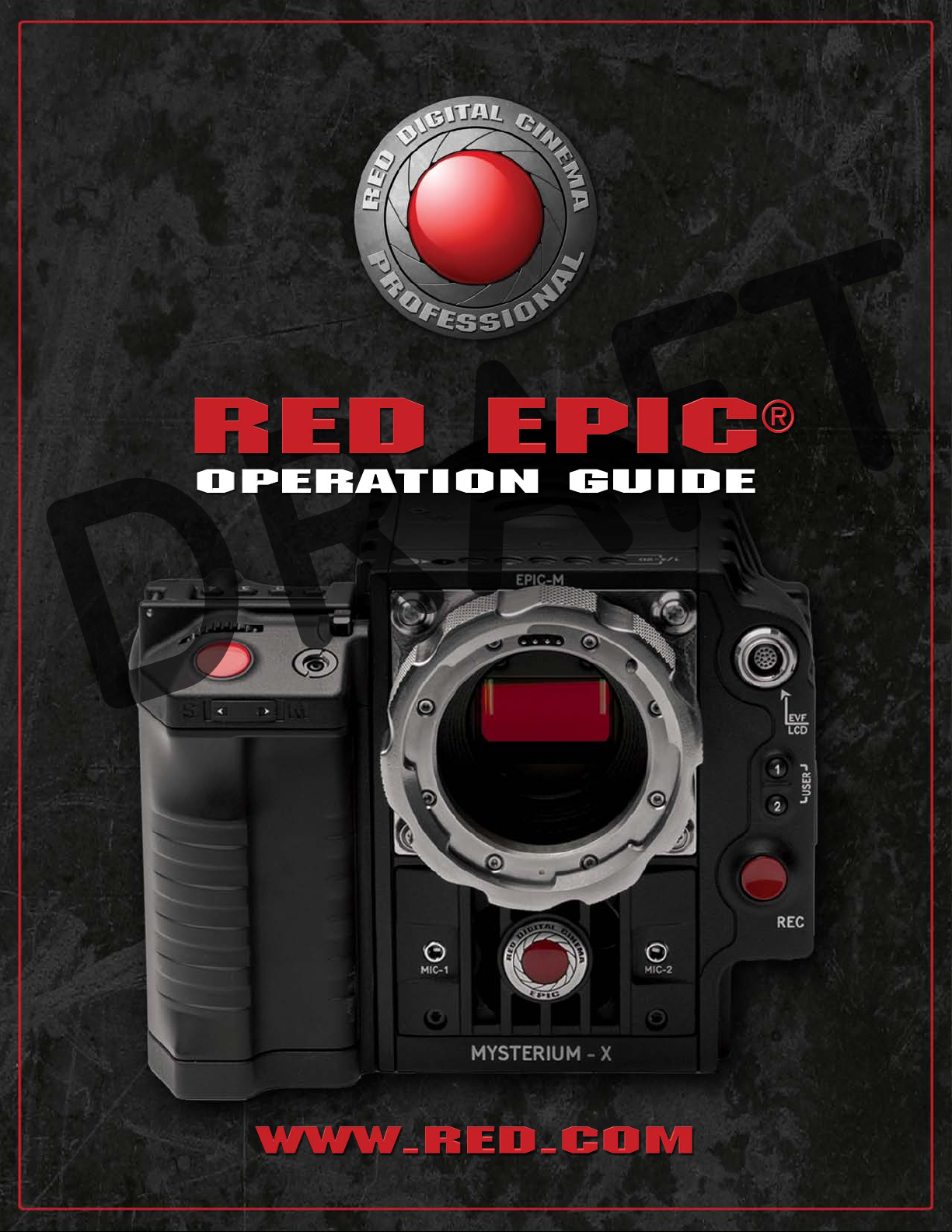
Page 2
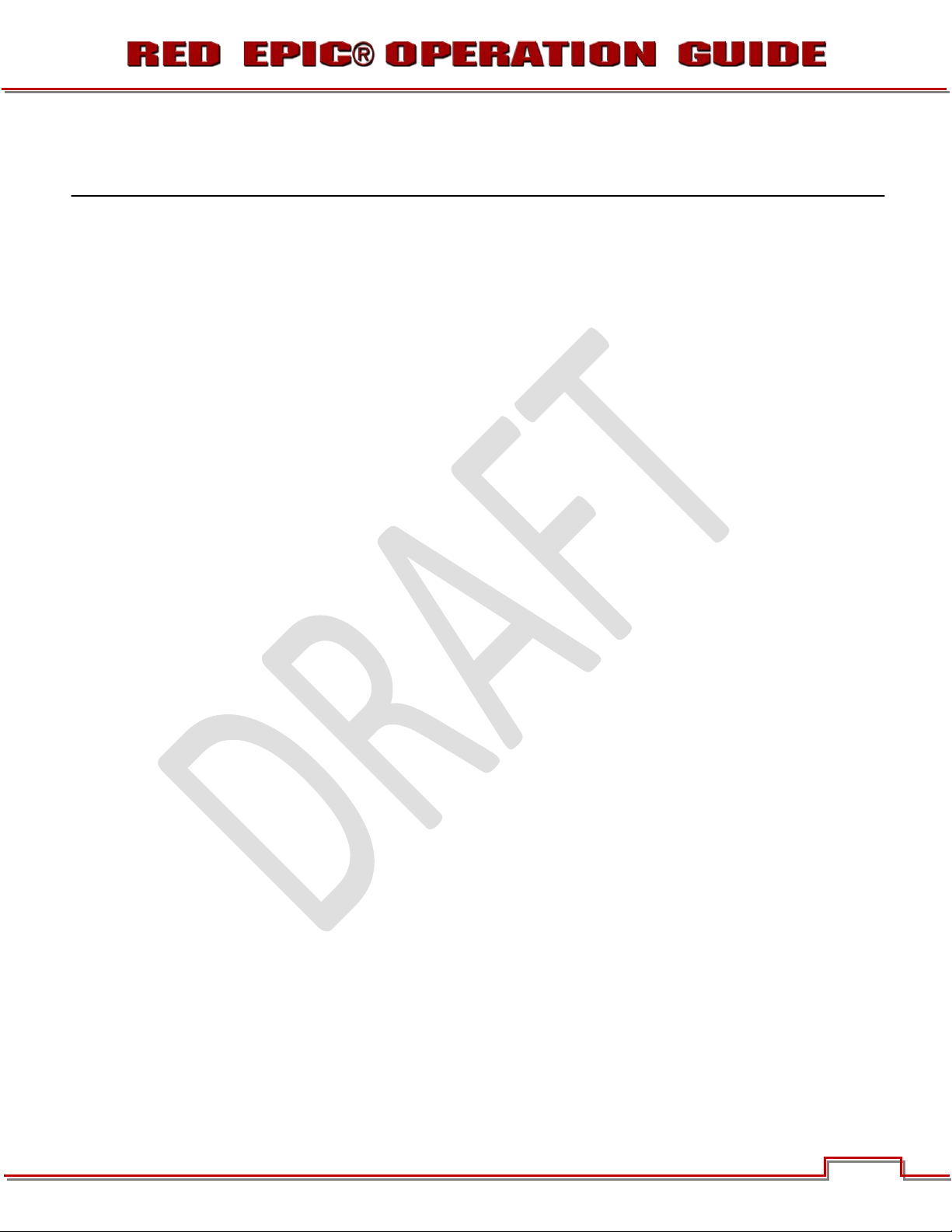
TABLE OF CONTENTS
TABLE OF CONTENTS ............... 1!
DISCLAIMER ................................. 3!
Copyright Notice ........................ 3!
Trademark Disclaimer ................ 3!
COMPLIANCE ............................... 4!
Industrial Canada Emission
Compliance Statements ............ 4
Federal Communications
Commission (FCC)
Statement .................................. 4
Australia and New Zealand
Statement .................................. 5!
Japan Statements ...................... 5!
European
Union Compliance
Statements ................................ 5
BEFORE YOU START ................... 7!
Important Safety
Instructions ................................ 7!
THEORY OF OPERATION ............10!
MYSTERIUM X® Sensor ..........10!
Image Processing .....................10!
HDRx™ .....................................11!
Magic Motion ............................12!
Audio Recording .......................12!
Microphone Level Analog
Inputs ........................................12
Line Level Analog Inputs ...........13!
Video Monitoring Outputs .........13!
RED LCD / Bomb EVF® ...........14!
REDmote®................................15!
Digital Magazine (Media) ...........16!
Metadata ..............................16!
Clip Naming
Conventions .........................17!
SMPTE Timecode ................17!
Power Consumption ............18!
CAMERA OPERATIONAL
CONTROLS ..................................19
Brain .........................................19!
Side SSD Module .....................20!
Side Handle ..............................21!
Top .......................................21!
Front .....................................22!
Rear ......................................23!
Installation / Removal ...........25!
REDmote ..................................27!
BOMB EVF................................29!
RED LCD ..................................30!
Touchscreen LCD .....................31!
BASIC OPERATION .....................32!
Power Sources .........................32!
Side Handle ..........................32!
External DC Power ...............32!
Power UP .............................33!
!
!
!
!
!
Power Down ........................ 34!
Graphical User Interface
and Navigation ......................... 35
RED LCD/Touchscreen
LCD, BOMB EVF,
External Monitors ................. 35
Side Handle ......................... 38!
REDmote ............................. 39!
Navigating Menus .................... 39!
Using Touchscreen LCD .......... 40!
Shortcuts ............................. 40!
Power Down ........................ 41!
Lock / Unlock
Touchscreen Opreration ...... 41
FIRST TIME USE – SETTING
UP YOUR RED EPIC .................... 43!
1. Attach Power Source ........... 43!
2. Power UP ............................. 44!
3. Preparing to Record ............. 44!
Connecting and
Formatting Media ................ 45
Performing a Black
Shading Calibration ............. 45
Adjusting Project
Settings ................................ 46
4. Recording ............................. 47!
Record Indicator .................. 47!
5. Playback ............................... 48!
MENU CONTROLS ...................... 49!
Adjustments ............................. 49!
Basic Setting
Adjustments ......................... 49
Advanced Setting Menus..... 49!
MAIN MENU ................................. 51!
FPS (VARISPEED) .................... 51!
Basic Settings ...................... 51!
Advanced Settings............... 52!
ISO (Sensitivity) ........................ 52!
F (F-Stop) ................................. 53!
1/SEC (EXPOSURE) ................. 53!
Basic Settings ...................... 53!
Advanced Settings............... 53!
White Balance .......................... 56!
Basic Settings ...................... 56!
Advanced Settings............... 56!
Resolution ................................ 58!
REDcode® ............................... 58!
SECONDARY MENUS ................. 60!
HDR Menu ................................ 60!
HDR ON / OFF ..................... 60!
Stops ................................... 61!
Focus Menu ............................. 61!
Mode ................................... 61!
Zones ................................... 62!
Exposure Menu ........................ 63!
Presets Menu ........................... 64!
Create Preset ...................... 64!
!
!
!
!
!
!
!
Export / Import Preset ......... 66!
Delete Preset ....................... 68!
Media Menu ............................. 68!
Select Media ....................... 69!
Set media ............................ 69!
Format Media ...................... 70!
Eject Media ......................... 71!
Settings Menu .......................... 71!
Display................................. 72!
Look .................................... 87!
Sensor ................................. 89!
Project ................................. 90!
Modes ................................. 92!
Audio/Video ......................... 92!
Setup ................................... 95!
Maintenance ...................... 102!
Power Menu ........................... 109!
APPENDIX A: UPGRADING
CAMERA FIRMWARE ............... 110!
Verify Current Camera
Firmware ................................ 110
Upgrade Procedure ............... 111!
APPENDIX B: MANAGING
DIGITAL MEDIA ......................... 114
Media ..................................... 114!
Formatting Media ................... 114!
Media Capacity Remaining
Status ..................................... 115!
Eject Media from Camera
(Unmount) .............................. 116
Using REDmote /
Touchscreen LCD ............. 116
Using Side Handle ............. 116!
Using Side CF / SSD ......... 117!
Copying Media ....................... 117!
Erasing Media ........................ 118!
Macintosh OS X ................ 118!
Windows ........................... 118!
APPENDIX C: CHARGING
BATTERIES ................................ 119
Battery LED Array .................. 119!
Charging ................................ 119!
APPENDIX D: INPUT /
OUTPUT CONNECTORS .......... 120
Brain Front ............................. 120!
MIC-1, MIC-2
(Microphone Audio) ........... 121
Brain Rear .............................. 122!
HD-SDI .............................. 123!
Headphone ........................ 124!
SYNC (Video Sync) ............ 125!
CTRL (RS232 Control) ....... 127!
GIG-E (Ethernet) ................ 128!
!
!
!
!
!
!
!
Version 1.4.0 SVN 29352 BETA
APRIL 19, 2011 ©2011 RED.COM INC.
1
Page 3
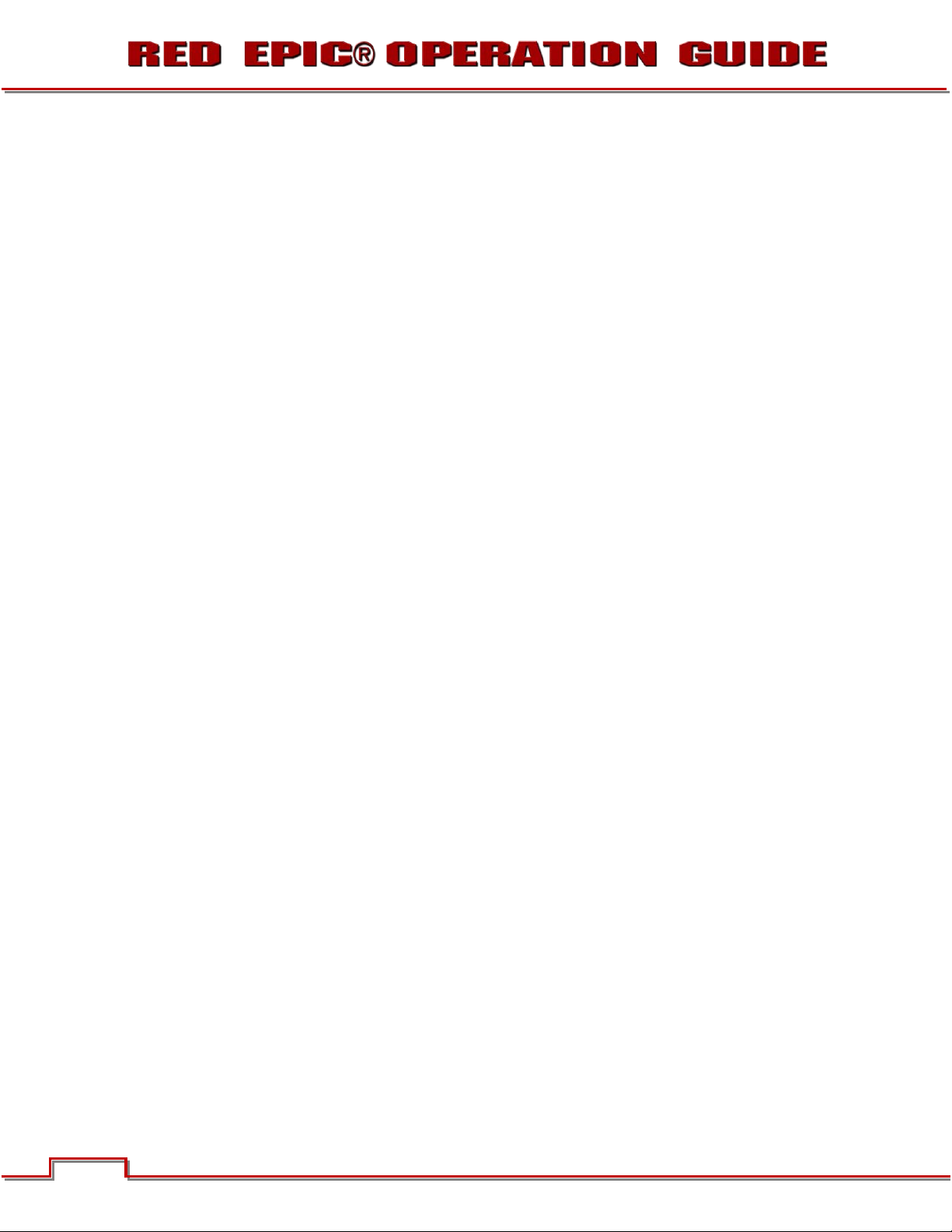
DC IN (Power Input) ...........129!
HDMI Out ...........................130!
Side SSD Module ...................131!
REDmote ................................132!
APPENDIX E: REDMOTE
OPERATION ...............................133
Controls ..................................133!
Still / Motion Toggle
Switch ................................133!
LEDs ...................................134!
Zoom Rocker Switch ..........134!
User Function Keys ............134!
Menu Button ......................134!
Soft Menu buttons 1-3 .......134!
Navigation Group ...............134!
Focus and Record
Button ................................135!
Soft Menu buttons 4-5 .......135!
Ambient Light Sensor .........136!
Power / Lock Switch ..........136!
USB Power Port .................136!
Charging / Battery Life ............136!
Charging Using Camera .....136!
Charging Using USB
Connector ..........................136
Charge Status Indicator .....137!
Battery Life Indicator ..........137!
Wireless Operation
Battery Life .........................137!
Connecting / Removing ..........137!
Physical ............................. 138!
Wireless Communication ... 139!
Power Up / Down ................... 140!
Power UP ........................... 140!
Power DOWN .................... 140!
!
!
Recording ............................... 140!
Accessing Camera Controls
/ Settings ................................ 141
Changing Camera
Settings .............................. 141
Exiting Menus to Main
Screen ............................... 141
APPENDIX F: 3D SETUP /
OPERATION ............................... 142!
APPENDIX G: EXPOSURE –
USING FALSE COLOR AND
ISO .............................................. 143
Underexposure (~ 2 stops) ..... 143!
Overexposure (~ 2 stops) ....... 145!
Appropriate Exposure ............ 148!
Adjusting the ISO Rating ........ 151!
APPENDIX H: POST
PRODUCTION ............................ 153!
Software Tools ....................... 154!
REDCINE-X® ..................... 154!
APPENDIX I:
TROUBLESHOOTING ................ 155!
No Media Attached ................ 155!
!
!
!
!
Camera Firmware Upgrade
Hangs at Upgrading
Peripherals ............................. 155
Apply Calibration Failed ......... 155!
Recording Halted: Record
Error - Shutdown ................... 155!
Preset Could Not Be
Applied ................................... 155
Power Spike Detected –
Shutdown............................... 156
APPENDIX J:
MAINTENANCE ......................... 157!
Cleaning ................................. 157!
Camera and Accessory
Exterior Surfaces ............... 157!
Brain .................................. 157!
LCD Screen ....................... 157!
EVF .................................... 157!
REDmote Screen ............... 158!
Lenses ............................... 158!
Side Handle LCD ............... 158!
Electrical Contacts ............ 158!
APPENDIX K: TECHNICAL
DATA .......................................... 159
Technical Specifications ........ 159!
Brain Dimensions ................... 160!
Front View ......................... 160!
Side View........................... 161!
Top View ........................... 162!
APPENDIX L: MENU MAPS ...... 163!
!
!
!
!
RED EPIC® Operation Guide
Version 1.4.0 SVN 29352 BETA
April 19, 2011
2 2
Version 1.4.0 SVN 29352 BETA
©2011 RED.COM INC. APRIL 19, 2011
Page 4

DISCLAIMER
RED® has made every effort to provide clear and accurate information in this Operation Guide, which is
provided solely for the user’s information. While thought to be accurate, the information in this document
is provided strictly “as is” and RED will not be held responsible for issues arising from typographical errors
or user’s interpretation of the language used herein that is different from that intended by RED. All safety
and general information is subject to change as a result of changes in local, federal or other applicable
laws.
RED reserves the right to revise this Operation Guide and make changes from time to time in the content
hereof without obligation to notify any person of such revisions or changes. In no event shall RED, its
employees or authorized agents be liable to you for any damages or losses, direct or indirect, arising from
the use of any technical or operational information contained in this document.
COPYRIGHT NOTICE
© 2011 Red.com, Inc.
All trademarks, trade names, logos, icons, images, written material, code, and product names used in
association with the accompanying product are the copyrights, trademarks or other intellectual property
owned and controlled exclusively by Red.com, Inc.
TRADEMARK DISCLAIMER
All other company, brand and product names are trademarks or registered trademarks of their respective
holders. RED has no affiliation to, is not associated or sponsored with, and has no express rights in thirdparty trademarks. MAC® and QuickTime® are registered trademarks of Apple, Inc. Intel® is the
registered trademark of Intel Corporation. Windows®, Microsoft Windows® and Windows Vista® are the
registered trademarks of Microsoft Corporation. AVID® is a registered trademark of Avid Technology, Inc.
NUKE is a trademark of The Foundry Visionmongers Ltd.
Version 1.4.0 SVN 29352 BETA
APRIL 19, 2011 ©2011 RED.COM INC.
3
Page 5
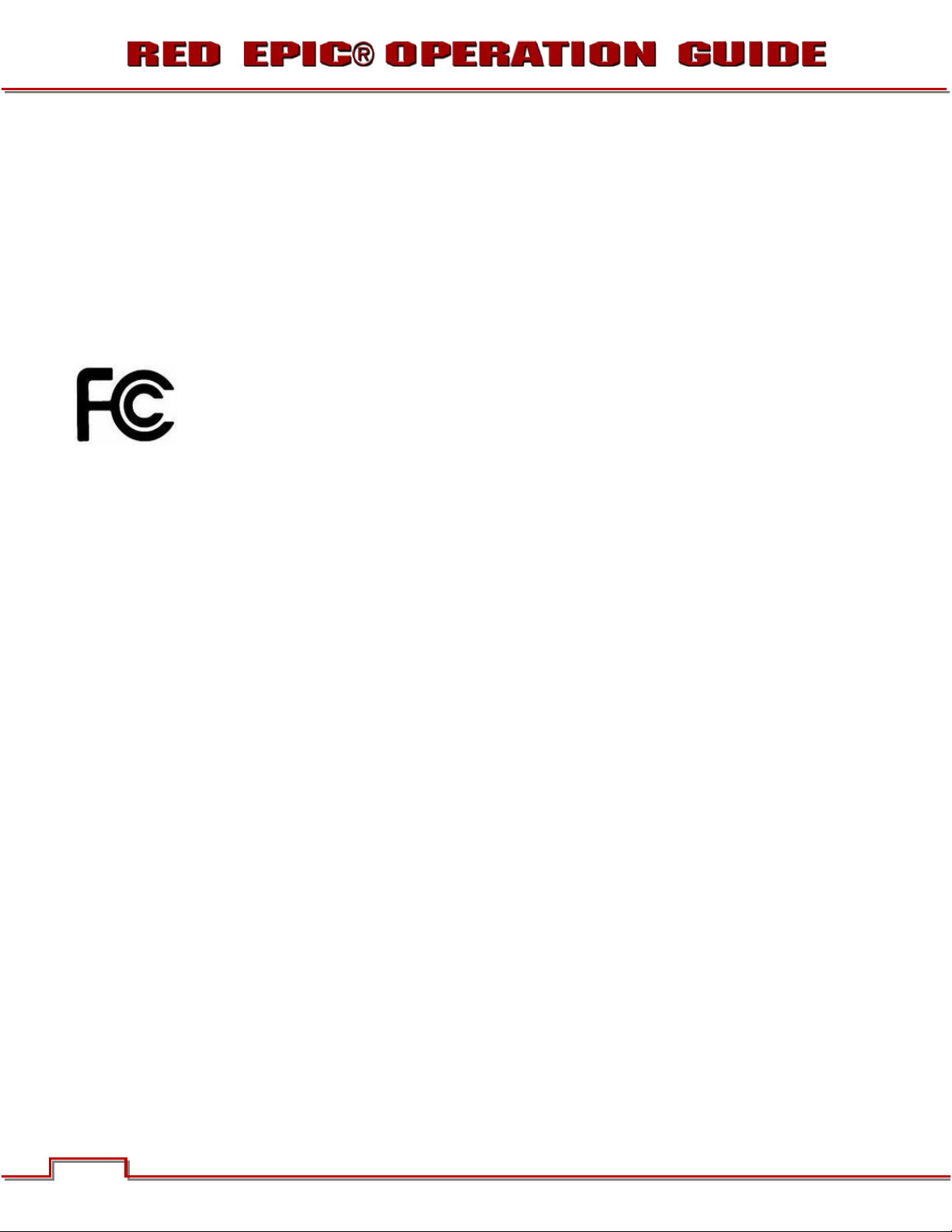
COMPLIANCE
INDUSTRIAL CANADA EMISSION COMPLIANCE STAT EMENTS
This Class B digital apparatus complies with Canadian ICES-003.
Cet appareil numérique de la classe B est conforme à la norme NMB-003 du Canada.
FEDERAL COMMUNICATIONS COMMISSION (FCC) STATEMENT
This equipment has been tested and found to comply with the limits for a class B digital
device, pursuant to part 15 of the FCC Rules. These limits are designed to provide
reasonable protection against harmful interference in a residential installation. This
equipment generates, uses and can radiate radio frequency energy and if not installed and
used in accordance with the instructions, may cause harmful interference to radio
communications. However, there is no guarantee that interference will not occur in a particular installation.
If this equipment does cause harmful interference to radio or television reception, which can be
determined by turning the equipment off and on, the user is encouraged to try to correct the interference
by one or more of the following measures:
1. Reorient or relocate the receiving antenna.
2. Increase the separation between the equipment and receiver.
3. Connect the equipment into an outlet on a circuit different from that to which the receiver is
connected.
4. Consult the dealer or an experienced radio/TV technician for help.
In order to maintain compliance with FCC regulations, shielded cables must be used with this equipment.
Operation with non-approved equipment or unshielded cables is likely to result in interference to radio
and TV reception. The user is cautioned that changes and modifications made to the equipment without
the approval of manufacturer could void the user's authority to operate this equipment.
NOTE: This device complies with Part 15 of the FCC Rules.
Operations subject to the following two conditions: (1) this device may not cause harmful interference, and
(2) this device must accept any interference received, including interference that may cause undesirable
interference.
CAUTION: If the device is changed or modified without permission from RED, the user may void his
or her authority to operate the equipment.
Version 1.4.0 SVN 29352 BETA
4 4
©2011 RED.COM INC. APRIL 19, 2011
Page 6

AUSTRALIA AND NEW ZEALAND STATEMENT
This device has been tested and found to comply with the limits for a Class B digital device, pursuant to
EN 55022:2006
JAPAN STATEMENTS
This is a Class B product based on the standard of the Voluntary Control Council for
Interference (VCCI) for information technology equipment. If this equipment is used near a
radio or television receiver in a domestic environment, it may cause radio interference.
Install and use the equipment according to the instruction manual.!
EUROPEAN UNION COMPLIANCE STATEMENTS
RED declares that the equipment described in this document is in conformance with
the requirements of the European Council EMC Directive 2004/108/EC, Low Voltage
Directive 2006/95/EC, RoHS Directive 2002/95/EC and WEEE Directive 2002/96/EC.
This declaration is based upon compliance of the product to the following standards:
x EN 55022, Information Technology Equipment - Radio Disturbance Characteristics
x EN 55024, Information Technology Equipment - Immunity Characteristics
x EN 61000-3-2, Limits for harmonic current emissions
x EN 61000-3-3, Limits for harmonic current emissions
x EN 60950-1, Information Technology Equipment – Safety
Version 1.4.0 SVN 29352 BETA
APRIL 19, 2011 ©2011 RED.COM INC.
5
Page 7
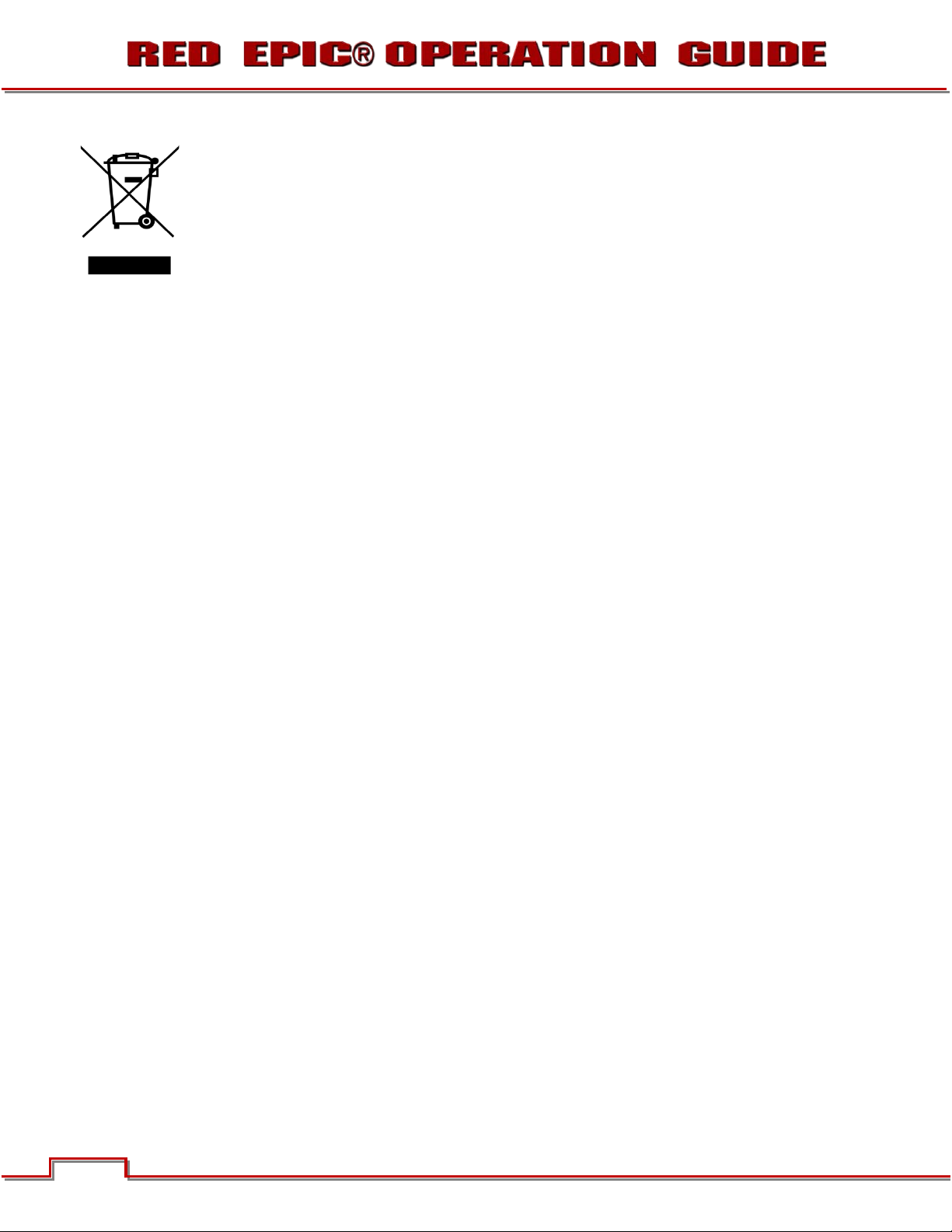
The Waste Electrical and Electronic Equipment (WEEE) mark applies only to countries
within the European Union (EU) and Norway. This symbol on the product and
accompanying documents means that used electrical and electronic products should not
be mixed with general household waste. For proper treatment, recovery and recycling,
please take this product to designated collection points where it will be accepted free of
charge. Alternatively, in some countries you may be able to return your products to your
local retailer upon purchase of an equivalent new product.
Disposing of this product correctly will help save valuable resources and prevent any potential negative
effects on human health and the environment, which could otherwise arise from inappropriate waste
handling. Please contact your local authority for further details of your nearest designated collection point.
Penalties may be applicable for incorrect disposal of this waste, in accordance with you national
legislation.
For business users in the European Union, if you wish to discard electrical and electronic equipment,
please contact your dealer or supplier for further information.
Responsible party:
Red Digital Cinema.
20291 Valencia Circle
Lake Forest, CA 92630
USA
6 6
Version 1.4.0 SVN 29352 BETA
©2011 RED.COM INC. APRIL 19, 2011
Page 8

BEFORE YOU START
Congratulations on your purchase of a RED EPIC® camera. Please read the attached safety instructions,
and only then unpack the camera body and any accessories. If there is any physical damage or missing
components for either your camera body or any accessories, please file a support ticket at
www.RED.com/support.
Figure 1: RED EPIC Camera
IMPORTANT SAFETY INSTRUCTIONS
READ BEFORE USING YOUR CAMERA
A. Heed all cautions and warnings in these instructions.
B. Read these instructions before operating the camera and accessories.
C. Follow these instructions while operating the camera and accessories.
D. Keep these instructions with the camera and accessories at all times.
E. DO NOT attempt to modify, dismantle or open your camera, lens or other accessory as doing so may
expose you to electric shock and serious injury. There are no user-serviceable parts inside. Alteration
or repairs made to the camera, lens or other accessory, except by a RED authorized service facility,
will void the Limited Warranty. Users are not permitted to make design changes or otherwise modify
the operation of the camera, lenses or other accessories, without the express written approval of RED
DIGITAL CINEMA.
F. Only use attachments/accessories specified by RED.
G. Install camera and accessories in accordance with the manufacturer’s instructions.
H. Avoid imaging of laser beams as they may cause damage to the sensor.
I. DO NOT use the camera or accessories near water. Avoid exposing your camera to moisture. The unit
is not waterproof, so contact with water could cause permanent damage to the unit as well as electric
Version 1.4.0 SVN 29352 BETA
APRIL 19, 2011 ©2011 RED.COM INC.
7
Page 9
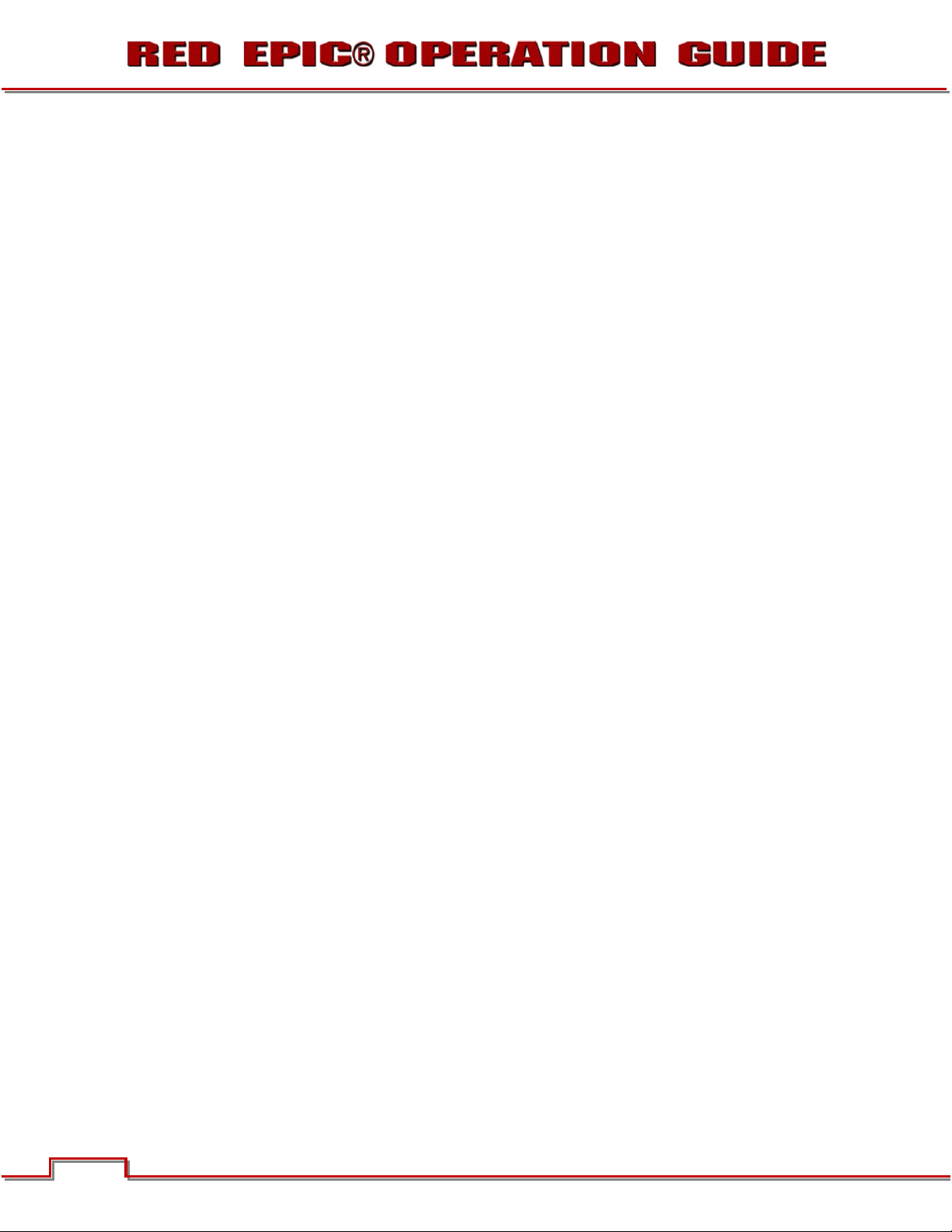
shock and serious injury to the user. DO NOT use the camera in the rain or under other conditions with
high moisture without appropriate protection, and immediately remove power source if camera or
accessories are exposed to moisture.
WARNING: To reduce the risk of fire or electric shock, do not expose the camera or accessories to
rain or moisture.
J. DO NOT expose your camera to excessive vibration or impact (shock). Be careful not to drop your
camera. Internal mechanisms may be damaged by severe shock. Mechanical alignment of optical
elements may be affected by excessive vibration.
K. ELECTROMAGNETIC INTERFERENCE: The use of devices using radio or other communication
waves may result in the malfunction or interference with the unit and/or with audio and video signals.
L. Clean only using a dry cloth. When cleaning your camera, remember that it is not waterproof and
moisture can damage electronic circuitry. DO NOT rinse or immerse any element of the camera, lens
or other accessory, keep them dry at all times. DO NOT use soaps, detergents, ammonia, alkaline
cleaners, and abrasive cleaning compounds or solvents. These substances may damage lens
coatings and electronic circuitry.
M. Maintain sufficient ventilation - DO NOT block any ventilation openings or obstruct cooling fan airflow.
CAUTION: Proper camera ventilation requires a minimum .5” (1,25cm) clearance between the
camera ventilation openings and external surfaces. Verify airflow is not impeded by objects that
block or cover the ventilation openings. Failure to permit adequate airflow may result in
overheating of the camera, degraded operation and in extreme situations, damage to the camera.
N. DO NOT operate or store near any heat sources such as radiators, heat registers, stoves, or any other
apparatus that produce heat. Store in a protected, level and ventilated place. Avoid exposure to
temperature extremes, damp, severe vibration, strong magnetic fields, direct sunlight or local heat
sources during storage. Remove any batteries from the camera before storage. Recommended
storage and usage temperatures for your camera, lenses and other accessories are:
a. Operating range: 0°C to +40°C (32°F to 104°F)
o Storage range: -20°C to +50°C (-4°F to 122°F)
If there are any performance issues with your camera or accessories when operating within this
temperature range, please file a support ticket on www.RED.com/support.
O. Do not bypass the third prong of the grounding-type plug on the power cord of the AC Power
Adapter. A grounding-type plug has two blades and a third “grounding” prong. The third prong is
provided for your safety. A grounding-type plug shall be connected to an outlet with a protective
earthen connection. If the grounding-type plug does not fit into your outlet, do not attempt to modify
the plug or outlet, consult a qualified electrician.
P. Protect all power cords from being pinched, walked on or driven over by a vehicle. Replace any power
cords suspected of sustaining damage due to crushing or other forms physical damage.
CAUTION: The power cord plug for the AC Power Adapter is used as the power disconnect. To
disconnect all power from the AC Power Adapter, unplug the power cord plug from the wall outlet.
During use, the power cord plug should remain easily accessible at all times.
Version 1.4.0 SVN 29352 BETA
8 8
©2011 RED.COM INC. APRIL 19, 2011
Page 10

Q. Lithium Ion batteries may be subject to special handling requirements pursuant to federal and local
laws. Please refer to specific shipping instructions included with your battery regarding proper
transport of your battery. Do not handle your battery if it is damaged or leaking. Disposal of batteries
must be in accordance with local environmental regulations. For example, California law requires that
all rechargeable batteries must be recycled by an authorized recycle center. Storing batteries fully
charged or in high temperature conditions may permanently reduce the life of the battery. Available
battery capacity may also be temporarily lessened after storage in low temperature conditions.
WARNING: Do not expose the battery to excessive heat.
WARNING: Danger of explosion if an incorrect battery is charged with the RED Charger or is used
to power the camera and accessories. Replace only with the same or equivalent type battery.
CAUTION: Refer all service and repair to qualified RED service personnel. To reduce the risk of
electric shock, and damage to the camera or accessories, DO NOT attempt to perform any
servicing other than any procedures that are recommended in the operating instructions.
Version 1.4.0 SVN 29352 BETA
APRIL 19, 2011 ©2011 RED.COM INC.
9
Page 11
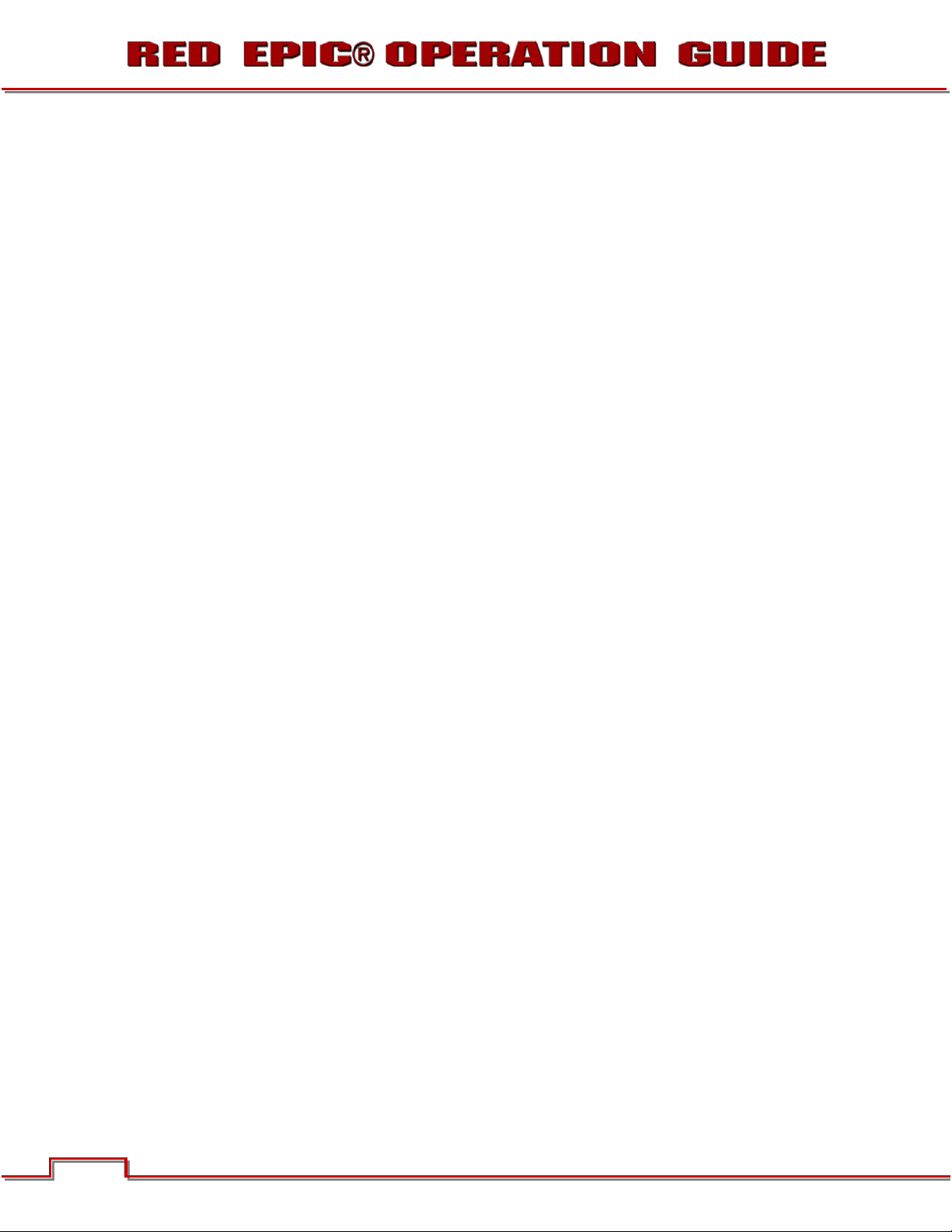
THEORY OF OPERATION
The RED EPIC Digital Cinema camera provides high performance digital imaging over a wide range of
frame rates and optical formats including Super 35mm, 35mm and Super 16mm. The camera is supplied
as standard with a PL mount, and may be configured with mounts and 19 mm rods to accommodate
most cinematography lenses, matte boxes and follow focus systems. Adaptors for 15mm offset studio
and 15mm lightweight rods are also available.
In addition to compatibility with existing PL mount cinematography lenses; a select range of S35mm
(APS-H) PL mount prime and zoom lenses are available from RED.
Other lens mounts, including Canon FD, and Nikon F are available, permitting the use of Canon and
Nikkor photographic lenses. Lens mounts can report lens iris, focus and zoom data when mated to an
appropriate lens. In addition, the iris and focus settings for select Canon and Nikkor lenses may be driven
from the camera when operating in Auto Exposure (AE) and Auto Focus (AF) modes.
Lens mounts may be exchanged in the field, however it is highly recommended that this be performed in a
dust-free environment, as the optical path will be exposed to the elements during this process.
A B4 mount to PL mount adaptor is also available to permit use of 2/3” HD lenses on the RED EPIC
camera. The optical coverage it provides is approximately equivalent to 16mm hence the maximum
recording resolution with a B4 lens is 2K RAW (2048 x 1152 pixel) progressive scan.
MYSTERIUM X® SENSOR
The MYSTERIUM X sensor has been specifically designed for use with RED EPIC cameras, and provides
variable frame rate imaging over 1 to 240 fps at up to 2K resolution, 1 to 160 fps at up to 3K resolution,
and 1 to 120 fps at up to 4K or 5K resolution.
Native color balance for the MYSTERIUM X sensor is 5,000 degrees Kelvin, but it may be electronically
compensated for any color temperature in the range 1,700 to 10,000 degrees Kelvin. White balance
preset values include Tungsten (3200K) and Daylight (5600K) light sources; the camera may also calculate
a color neutralizing White Balance value on demand by imaging on a standard white or 18% grey card.
The MYSTERIUM X sensor includes high precision analog to digital conversion, capable of delivering up
to 13.5 stops of dynamic range with daylight light sources over a camera sensitivity range of 320-800 ISO.
IMAGE PROCESSING
The digital image received from the sensor is formatted as a pixel defect corrected (but in all other
aspects unprocessed) 12-bit, 14-bit or 16-bit per pixel RAW data frame. When operating in STILLS mode,
each image received from the sensor is treated as a unique FRAME; however when operating in MOVIE
mode, successive images received from the sensor are collected together into a CLIP. In all other regards,
a frame of information gathered in STILLS mode or MOVIE mode is identical.
Each RAW frame or sequence of RAW frames in a clip is compressed using proprietary wavelet based
REDCODE RAW compression, then stored to digital media such as a REDMAG 1.8” SSD.
The RAW data recorded is independent of any RGB domain signal processing choices such as ISO, White
Balance or other RGB color space adjustments made by the camera operator. These parameters are
saved with the RAW data as reference METADATA, they are not burned into the recorded RAW data.
Version 1.4.0 SVN 29352 BETA
10 10
©2011 RED.COM INC. APRIL 19, 2011
Page 12

This recording technique permits RGB color processing choices to be deferred to post production and/or
to be adjusted in the field to visualize alternative color treatments, without impacting the recorded image.
The camera’s monitoring path converts RAW sensor data to a white balanced 12-bit depth 2048 x 1080
pixels RGB 4:4:4 video signal. This signal may be modified using ISO, White Balance or other RGB color
space adjustments as desired by the operator, and is then scaled and gamma corrected to provide
VIEWFINDER, HD-SDI and HDMI monitor outputs at 10-bit depth in 4:2:2 Y,Cb,Cr, or at 8-bit depth in
4:4:4 RGB.
Frame guides and other camera data may be added as desired by the user to one or more of the outputs.
NOTE: If a specific set of RGB image processing values are desired to be repeatable on-set, a
.RMD “look” file may be created either by the camera or by supplied REDCINE-X application
software.
HDRX™
HDRx is an option for extending dynamic range from +1 to +6 stops over the baseline Dynamic Range
offered by the camera. HDRx mode simultaneously shoots two images of identical resolution and frame
rate - a primary track (A-track) that is normally exposed, and a the secondary track (X-track) that has an
exposure value that reflects the additional stops of highlight protection desired.
EXAMPLE: If you select an HDR value of +2 and your primary exposure is 1/48th sec, the X-track
exposure will be 2 stops faster, 1/192 sec.
The ISO and Aperture remain the same for both exposures.
During acquisition and recording, the two tracks are "motion-conjoined", meaning there is no gap in time
between the two separate exposures. This is important to note because if they were two standard
alternating exposures, there would be a time gap between the two tracks that would show up as an
undesirable motion artifact. Both tracks (A & X) are stored in a single R3D file. Since there are two
exposures, when in HDRx mode, the camera is recording double the amount of frames. For example, if
you are shooting 24fps, the camera is recording two 24fps tracks which is the data rate equivalent of
48fps. However, after combining the two tracks in post production you see only one 24fps motion stream.
HDRx provides multiple options for exploitation in post production.
x Blend the two tracks in post tools like REDCINE-X, Storm or any other application that supports the
SDK to create "Magic Motion". This blending of the two tracks comes with a slider so you can decide
just how much of each track you want to use. A preview window shows you the combined result of
your selection, or you can view each track individually.
x Combine the two tracks using MNMB (More Normal Motion Blur). MNMB is designed to emulate the
motion of a traditional camera with full motion blur. This is a tool created by The Foundry that uses a
new motion estimation algorithm designed specifically for HDRx. The shorter exposure (sharper
image) is blended to match the motion blur of the normal exposure. Again, a preview window shows
the combined result of your selection, or you can view each track individually.
x Use the X-track data for motion tracking, then combine the X-track with the A-track as in #1 or #2
above… or just motion stabilize the A-track using the motion analysis data extracted from the X-track.
x Exporting to EXR file format will give you a multi-view EXR with both exposures (like a stereo EXR).
Version 1.4.0 SVN 29352 BETA
APRIL 19, 2011 ©2011 RED.COM INC.
11
Page 13
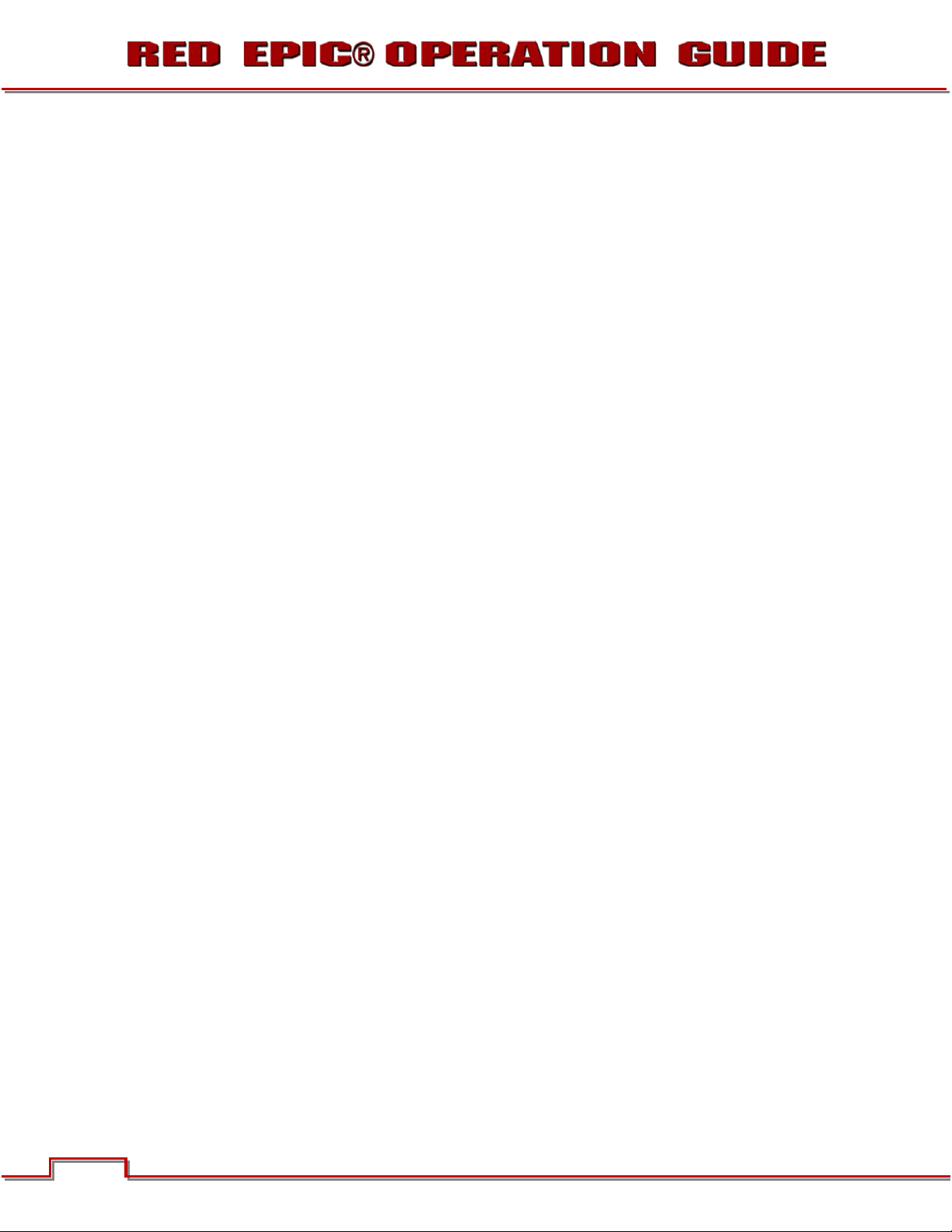
NOTE: If you ignore the X-track completely, you will have a standard exposure with 13.5 stops of
native dynamic range just as if you had not enabled HDRx. For this reason, we encourage the Atrack exposure to be "normal" as it provides the most options. If you are tempted to shoot "overunder", you are then fully committed to using HDRx and your post production options are reduced.
NOTE: When recording in HDRx mode the camera records twice as many frames, so the maximum frame
rate, minimum REDCODE ratio, and maximum record time on your media will be cut in half.
MAGIC MOTION
Shooting at 24fps and with an 180 degree (1/48th) shutter on a film or digital camera may create an optical
illusion we are familiar with, however it is not really the way the eye sees motion. To understand this, ask
someone to stand in front of you and swing their arm over their head from one side to the other. What you
would observe in the recording is a constant motion blur until the arm stopped. What your eye sees
though is both motion blur AND a sharper reference to the arm and hand all along the motion path.
"Magic Motion" provides such a combination of motion blur (A-track) and a sharper reference (X-track),
with the bonus of extreme dynamic range not available with any other motion capture camera system.
AUDIO RECORDING
The RED EPIC can record up to two discreet channels of microphone level uncompressed 24-bit, 48 KHz
audio (four channels of microphone level or line level audio inputs when equipped with a PRO I/O
Module), that are synchronized with video and timecode, to REDMAG 1.8” SSD media.
Input signals are routed via a high quality pre-amplifier and soft clip limiter in order to achieve the desired
audio reference / recording level and to maximize dynamic range.
To assist with audio reference level setup, the camera provides a color-coded 4dB per division Peak Level
meter in the Graphical User Interface with 0dBu (-20dBFS) and +4dBu (-16dBFS) Witness Marks. Meter
range is –36dBu to +20dBu (-56dBFS to 0dBFS) with audio input type and audio input clipping indication.
Audio monitor output options include a 2-channel headphone output on the camera Brain and 2-channel
line level analog outputs from the optional PRO I/O Module, plus 2-channel and 4-channel 24-bit 48KHz
uncompressed digital audio embedded in the HD-SDI and HDMI outputs.
MICROPHONE LEVEL ANALOG INPUTS
The recording level of Microphone inputs are affected by the sensitivity of the microphone and the Gain
setting of the camera’s pre-amplifier. Available pre-amplifier range is +8dB to +62dB, with a default value
of +32dB. The camera operator should choose a Gain value that aligns the input signal to the 0dBu
reference line drawn through the camera’s peak meter (or +4dBu line if referencing to that level).
This setting provides up to 30dB of input signal headroom above reference 0dBu level before clipping
(26dB for +4dBu reference level) and maximizes the signal to noise ratio of the 24-bit digital recording.
12 12
Version 1.4.0 SVN 29352 BETA
©2011 RED.COM INC. APRIL 19, 2011
Page 14

LINE LEVEL ANALOG INPUTS
The recording level of Line inputs are affected only by the signal provided by the field production sound
mixer or other external line level source. The sound mixer operator should choose a mixer output level
that aligns a reference tone signal to the 0dBu (0.775 volts RMS / -20dBFS) reference mark drawn
through the camera’s Peak Meter, or if using +4dB as reference level, a mixer output level that aligns a
reference tone signal to the +4dBu (1.23 Volts RMS / -16dBFS) reference mark.
The 0dBu setting provides up to 24dB of input signal headroom above reference level before clipping
(20dB for +4dBu reference level) and the maximum signal to noise ratio for the 24-bit digital recording.
VIDEO MONITORING OUTPUTS
In its default configuration, the RED EPIC camera can simultaneously support one VIEWFINDER output
(suitable for use by a BOMB EVF, or RED LCD) plus one HD-SDI based PROGRAM output and one HDMI
based PREVIEW output. Each output can support a set of overlay graphics including camera GUI,
timecode, clip name and framing guides; the specific overlay graphics for each type of output is user
configurable.
The default VIEWFINDER output is the EVF / LCD connector located on the front face of the Side SSD
Module. If neither of these is connected, VIEWFINDER output will be automatically transferred to the
HDMI output, or it may be selected by the operator to appear on the HD-SDI output of the camera Brain.
BOMB EVF: A 1280 x 784 pixel resolution progressive scan color image equivalent to viewing a 17”
reference monitor from a distance of about 3ft (1m), with Surround View™ look around area, frame guides
and safe action / title, zebra and false color exposure overlays, operational status and setup menus.
RED LCD: A 800 x 480 resolution RGB 4:4:4 progressive scan touchscreen video display with Surround
View™ look around area, frame guides and safe action / title, zebra and false color exposure overlays,
operational status and setup menus.
HD-SDI: A 1920 x 1080p PROGRAM (clean feed) output suitable for monitoring or recording to an
external VTR or DDR device. May be configured for 10-bit Gamma or 10-bit LOG encoded video data.
Version 1.4.0 SVN 29352 BETA
APRIL 19, 2011 ©2011 RED.COM INC.
13
Page 15
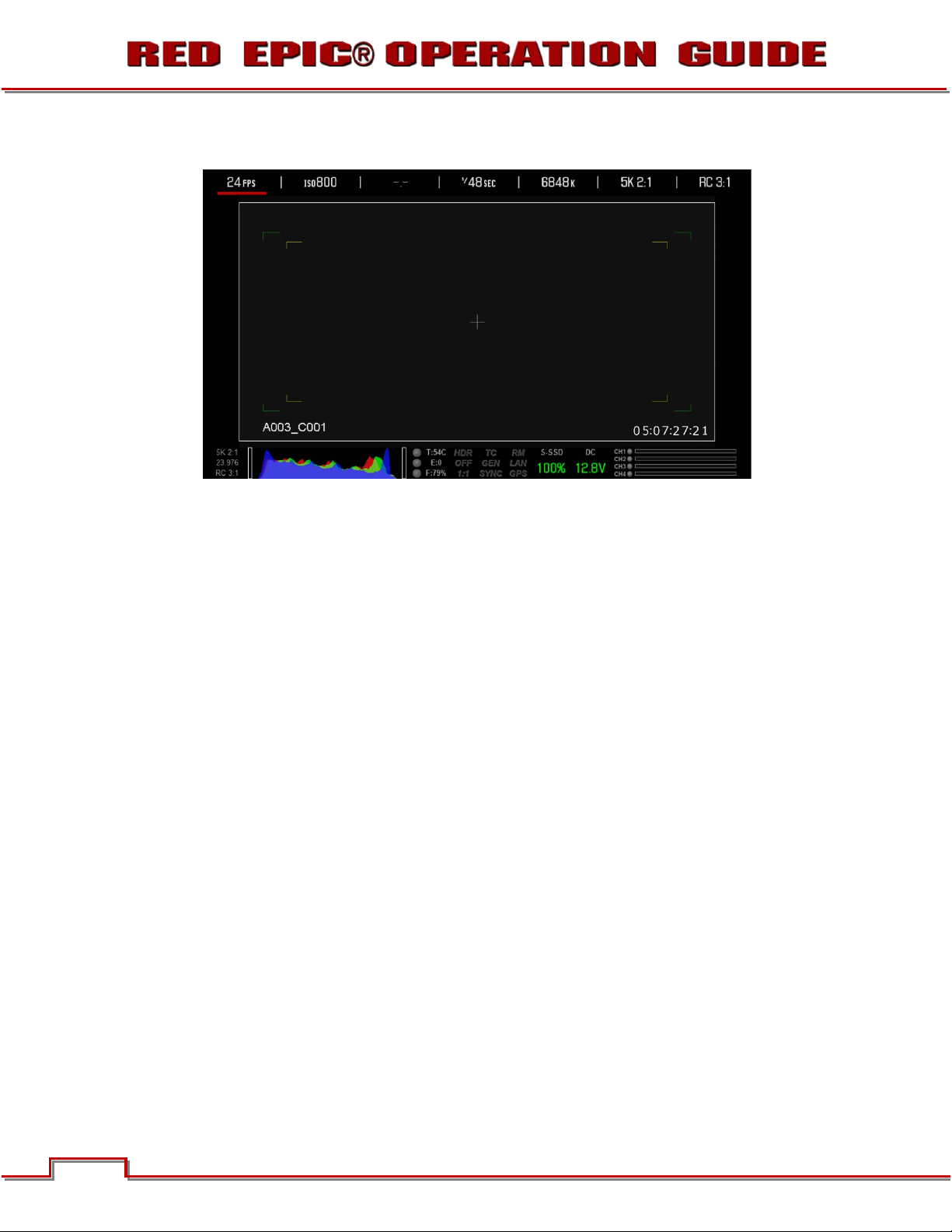
HDMI: A 1920 x 1080p PREVIEW output suitable for monitoring via a PC monitor or most HDTV displays.
Figure 2: Example of Video Monitor Output – WITHOUT LCD of EVF Connected
RED LCD / BOMB EVF®
The optional RED LCD and BOMB EVF are specialized video monitors that provide the user with a variety
of tools to assist framing, focus and exposure, including:
- Surround View™, which is an additional look around area, visible outside of the recorded image.
- Frame Guides, showing common film presentation and television aspects such as 2.40:1 and 16;9.
- Focus, aided by high display resolution, 1:1 Focus Check function and False Color overlay.
- Exposure, aided by dual Zebras, False Color overlay, RAW “Traffic Lights” and RGB histogram.
- System information including current frame rate, ISO rating, shutter speed, color temperature, record
resolution, record quality, clip name, timecode value and the remaining battery and media capacity.
For applications where use of an attached RED EVF or RED LCD is not desired – for example when
working on a crane – the VIEWFINDER output can be transferred to the HD-SDI or HDMI outputs,
supporting remote camera monitoring up to 200 ft away.
14 14
Version 1.4.0 SVN 29352 BETA
©2011 RED.COM INC. APRIL 19, 2011
Page 16

REDMOTE®
REDmote is a proprietary camera control unit RED EPIC cameras that attaches to the rear of the camera
Brain or the back face of the rearmost expansion module. The REDmote may also be detached from the
camera and operate over a proprietary REDlink™ 2.4Ghz wireless connection.
Whether operating attached or via wireless, REDmote supports all basic controls necessary to operate the
camera, including Record Start / Stop, Shutter Speed, White Balance, ISO and programmable User Keys.
An integrated color LCD displays camera parameters, media and battery capacity and REDmote menus.
Figure 3: REDmote LCD display
REDmote includes a rechargeable Li-Ion battery, which automatically re-charges when attached to the
camera or rearmost module. It may also be re-charged by connecting to a USB-2 based power source
such as a laptop P.C or cell phone charger. Under typical operating conditions, REDmote should operate
for up to 8 hours without requiring a re-charge and support a wireless communication range of ~ 50 ft.
Version 1.4.0 SVN 29352 BETA
APRIL 19, 2011 ©2011 RED.COM INC.
15
Page 17
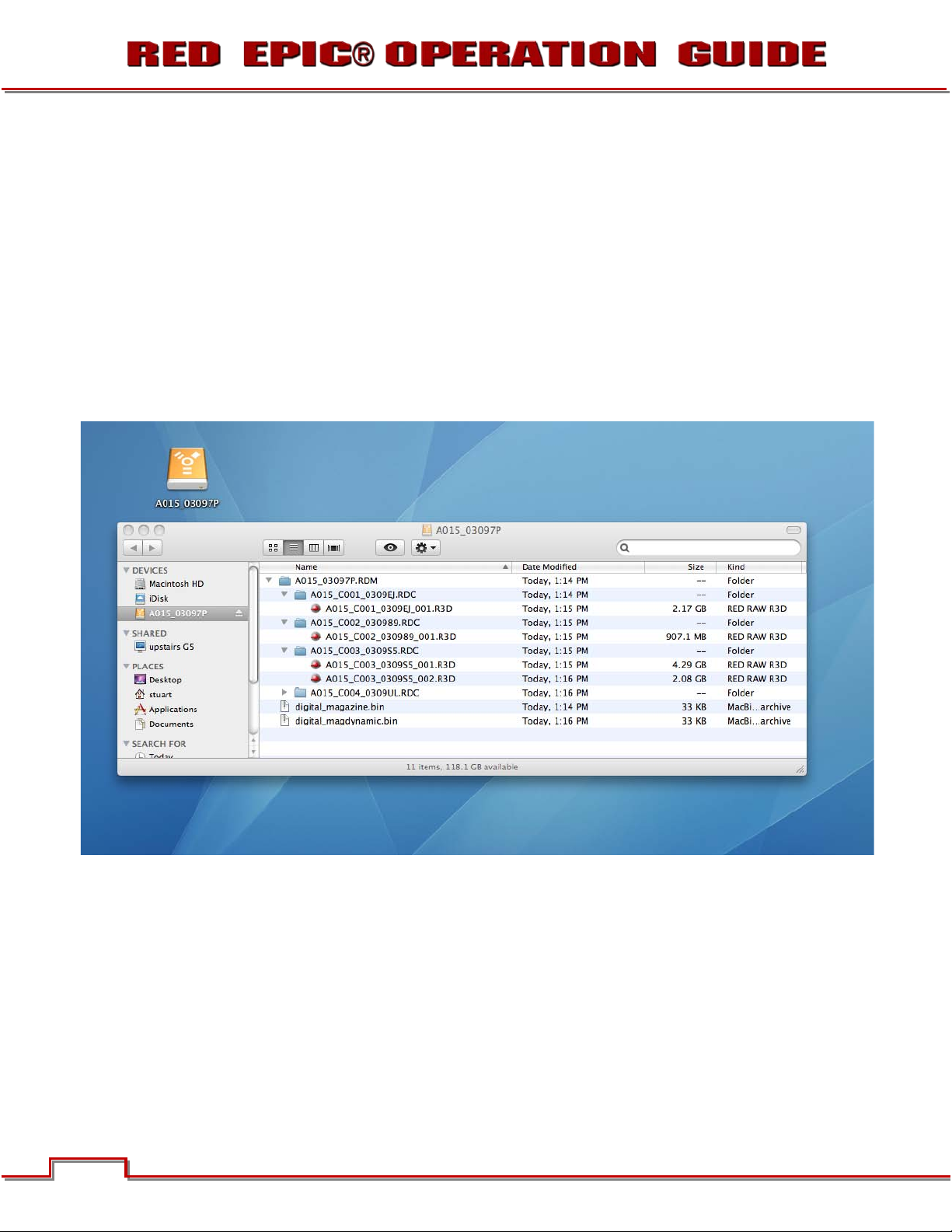
DIGITAL MAGAZINE (MEDIA)
REDCODE RAW compressed MOVIE clips and STILLS images, plus time code, multi-channel audio and
metadata may be recorded to REDMAG 1.8” SSD solid-state digital media of 64GB, 128GB or 256GB
capacity.
Each MOVIE clip is recorded with a unique name and with all the appropriate elements of the clip
including one or more REDCODE RAW.R3D files and associated metadata, placed in a clip folder with the
file extension .RDC. Refer to CLIP NAMING CONVENTIONS.
All Clips are placed in a master folder (i.e. root directory) for the Magazine with the file extension .RDM.
This folder contains all clips recorded on that digital magazine; therefore copying these clips from the
digital magazine to backup media may be performed by a single drag and drop operation.
For additional information about digital magazines, refer to APPENDIX B: MANAGING DIGITAL MEDIA.
METADATA
RED EPIC cameras record extensive Metadata, which is data that describes the precise characteristics of
the picture and sound signals in each frame of the recording. This includes camera specific setup
information, project and clip management information, Clip Name, Time Code, Date and GMT, lens and
shutter speed / angle parameters, audio settings and any video image processing information.
Version 1.4.0 SVN 29352 BETA
16 16
©2011 RED.COM INC. APRIL 19, 2011
Page 18

CLIP NAMING CONVENTIONS
When you press RECORD, the camera automatically creates a unique name for the CLIP being recorded
to the REDMAG 1.8” SSD media. The format of the clip name is Camera Letter + Reel Number + Month +
Day + ** - where ** is a random two digit alphanumeric number used to prevent accidental duplication of
file names.
e.g. A001_C002_0502A6.RDC
Where: A = camera A, 001 = reel 001, C002 = clip 002, and 0502 = May 02, and the digits A 6
are the random characters generated by the camera as described above. Other examples are
shown below:
A001_C001_0502X3.RDC A001_C001_0502G6.RDC A001_C001_0502AB.RDC
MULTI CAMERA SHOOTS
The naming scheme means that three cameras, slated as A, B, C, will generate easily recognizable clips:
A001_C001_0502**.RDC B001_C001_0502**.RDC C001_C001_0502**.RDC
3-D FOOTAGE
When two cameras are connected together as Master and Slave to film in 3-D, the slave camera takes the
master camera's ID. In this configuration, the Master will modify its file naming structure, changing the "C"
in the second character group in the filename to an "L". Conversely, the Slave camera will modify its file
naming structure, changing the "C" to an "R". This structure indicates the master camera is positioned as
the left (L) camera and the slave camera is positioned as the right (R) camera in the 3-D configuration.
Assuming the master camera is slated as camera “S", Clips recorded using the Master and Slave camera
configuration to shoot 3-D footage would look like:
S001_L001_1206**.RDC and S001_R001_1206**.RDC
NOTE: L (left) and R (right) file name designations may be adjusted if desired in the MEDIA menu.
SMPTE TIMECODE
Edge Code is a SMPTE timecode track that always starts at 1.00.00.00 on the first frame recorded to the
digital media. It is a sequential code that is continuous from frame to frame and also continuous from clip
to clip. Edge Code is equivalent to RUN RECORD commonly found on broadcast cameras.
Time Code is a SMPTE timecode track that synchronizes to the camera’s clock, or if operated in Jam
Sync mode, to an externally supplied SMPTE master timecode signal. It is a sequential code that is
continuous from frame to frame, but is discontinuous from clip to clip.
The timecode counter always updates at the same frame rate as the recording, irrespective of whether the
camera is operating in normal, Vari-Speed, Time-Lapse or Animation recording mode. This ensures that a
valid SMPTE timecode is created without count jumps that would affect clip playback during editing. If
operating in Jam Sync mode referenced to an external timecode source, the clip’s master time reference
point is the first frame of the recorded clip.
Version 1.4.0 SVN 29352 BETA
APRIL 19, 2011 ©2011 RED.COM INC.
17
Page 19
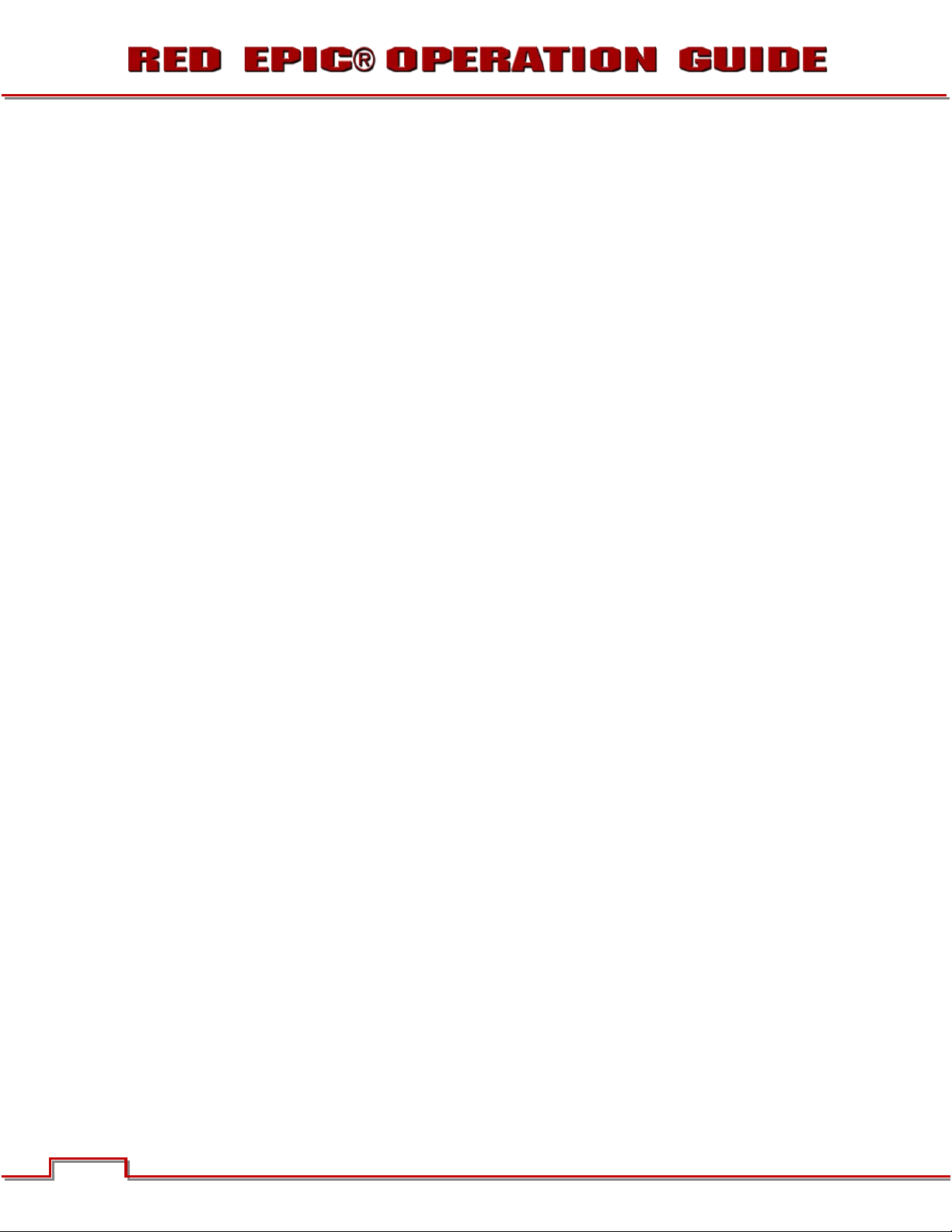
NOTE: When in Loop Record mode, Edge Code will also become discontinuous from clip to clip,
because frames copied into the cache memory are discarded. This may lead to editing difficulties
with post production applications that assume continuous timecode.
POWER CONSUMPTION
The camera draws approximately 60 watts when recording in 5K resolution, 24fps MOVIE mode. The
camera is cooled by convection from the camera body assisted by a fan contained in a sealed air duct.
Under typical operating conditions, a RED-VOLT XL 90Wh battery will run the camera and accessories for
about 90 minutes. A RED-VOLT 30Wh battery will run the camera and accessories for about 30 minutes.
18 18
Version 1.4.0 SVN 29352 BETA
©2011 RED.COM INC. APRIL 19, 2011
Page 20

CAMERA OPERATIONAL CONTROLS
This section describes the available operational controls on the EPIC camera Brain, Side SSD Module,
Side Handle and REDmote accessories.
BRAIN
A
B
C
A
A
Figure 4: Power / Record Button / Status LEDs
x Power Status LED: Indicates Status of Power: Power Available / Not Available / Power O.K
x Power / Record Button: Powers camera Up / Down and initiates Record Stop / Start
x Media Status LED: Indicates status of Media: Media Available / Not Available / Media Recording
B
C
Power Status LED
Power / Record Button
Record Status LED
Version 1.4.0 SVN 29352 BETA
APRIL 19, 2011 ©2011 RED.COM INC.
19
Page 21
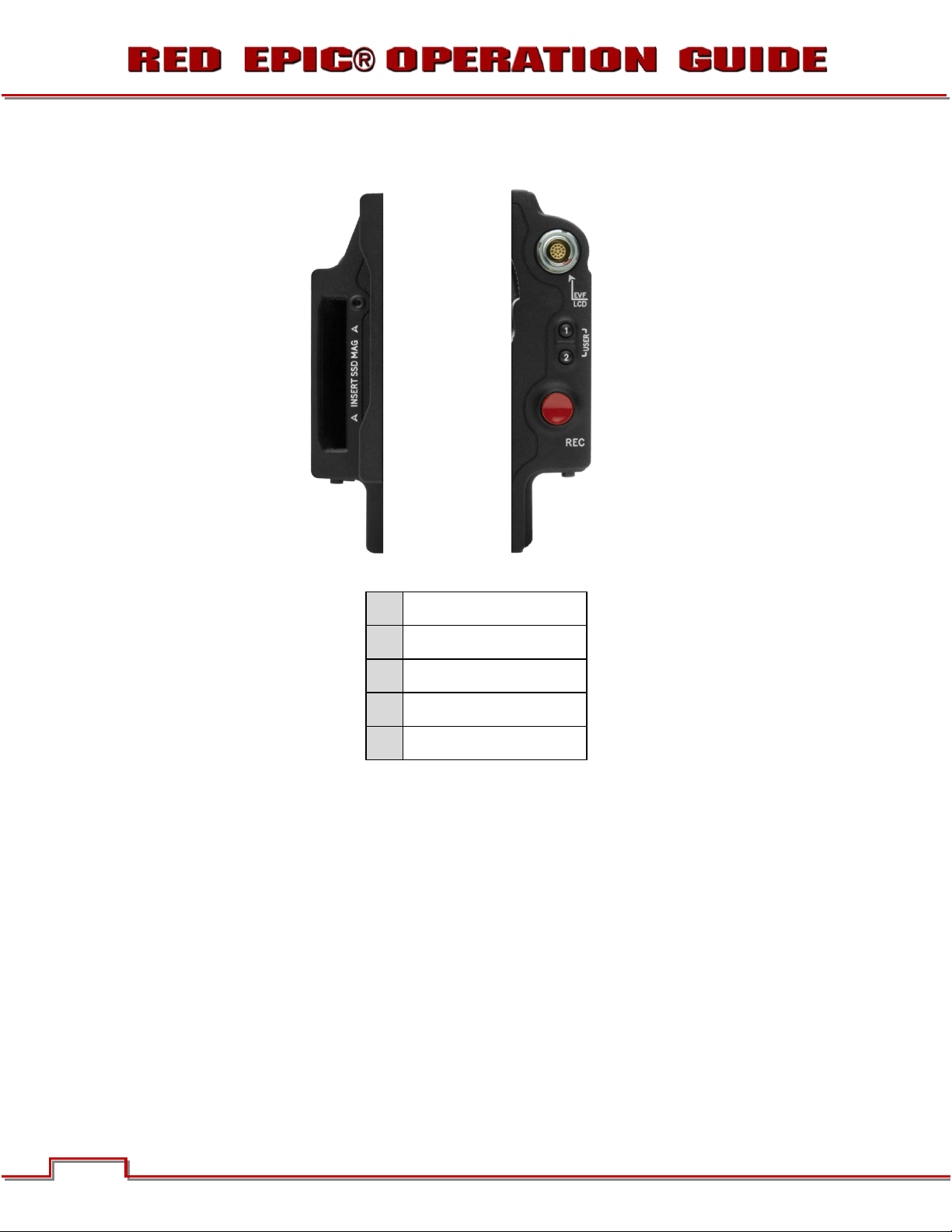
SIDE SSD MODULE
A
E
REAR
FRONT
B
C
D
A
B
C
CF or SSD Slot
User Key 1
User Key 2
Focus / Record Button
D
E
Figure 5: Side CF / SSD Controls
Media Indicator
x CF or SSD Slot: Slot for REDFLASH CF or REDMAG 1.8” SSD Media.
x User Key 1: Initiates user defined camera function. Default: 1:1 Magnify
x User Key 2: Initiates user defined camera function. Default: False Color: Exposure.
x User Key 1 + User Key 2 : Press both keys to Eject (unmount) REDMAG 1.8” SSD Media
x Focus / Record Button: Touch for Auto Focus, fully depress to Start or Stop Record.
x Media Indicator: When media is inserted and ready to record, the LED illuminates Green. When no
media is present, the LED is off.
Version 1.4.0 SVN 29352 BETA
20 20
©2011 RED.COM INC. APRIL 19, 2011
Page 22

SIDE HANDLE
TOP
B
A
E
D
C
F
A
B
C
Battery Release
Focus / Record Button
Adjustment Ring
Figure 6: RED Side Handle Controls - Top
D
E
F
LCD Menu Keys
LCD Display
LCD Backlight Button
x Battery Door Release Button: Releases Side Handle battery door to permit battery exchange.
x Focus / Record Button: Touch for Auto Focus, fully depress to Start or Stop Record.
x Adjustment Ring: Selects and adjusts camera parameter values.
x LCD Menus Keys: Specific functions are defined by LCD screen.
x LCD Display: Displays key camera parameter values.
x LCD Backlight Button: Enables LCD backlight.
Version 1.4.0 SVN 29352 BETA
APRIL 19, 2011 ©2011 RED.COM INC.
21
Page 23
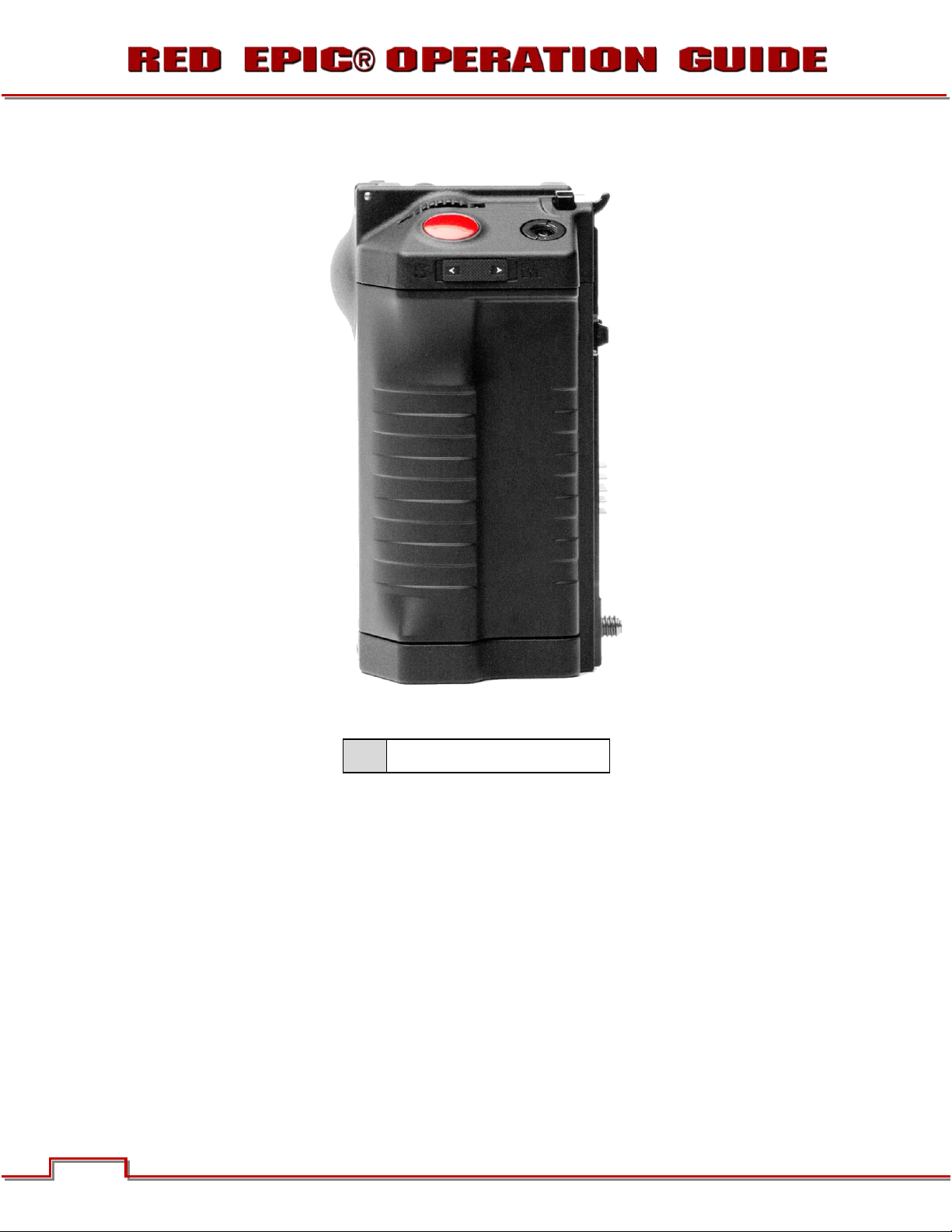
FRONT
A
A Stills / Movie Slider
Figure 7: Side Handle Controls - Front
x Stills / Movie Slider: Selects between STILLS and MOVIE modes of operation.
NOTE: This switch is not active at this time. Default camera operation is MOVIE
22 22
Version 1.4.0 SVN 29352 BETA
©2011 RED.COM INC. APRIL 19, 2011
Page 24

D
REAR
A
B C
E
F
A
B Rocker Switch E System Keys 1- 3
C
MENU Button
Navigation Group
Figure 8: RED Side Handle Controls - Rear
D
F
User Keys A-D
Thumbwheel Lock
x Menu Button: Press to access / camera setup menus.
x Rocker Switch: Increases or decreases selected value based on parameter selected in USER KEYs.
Version 1.4.0 SVN 29352 BETA
APRIL 19, 2011 ©2011 RED.COM INC.
23
Page 25
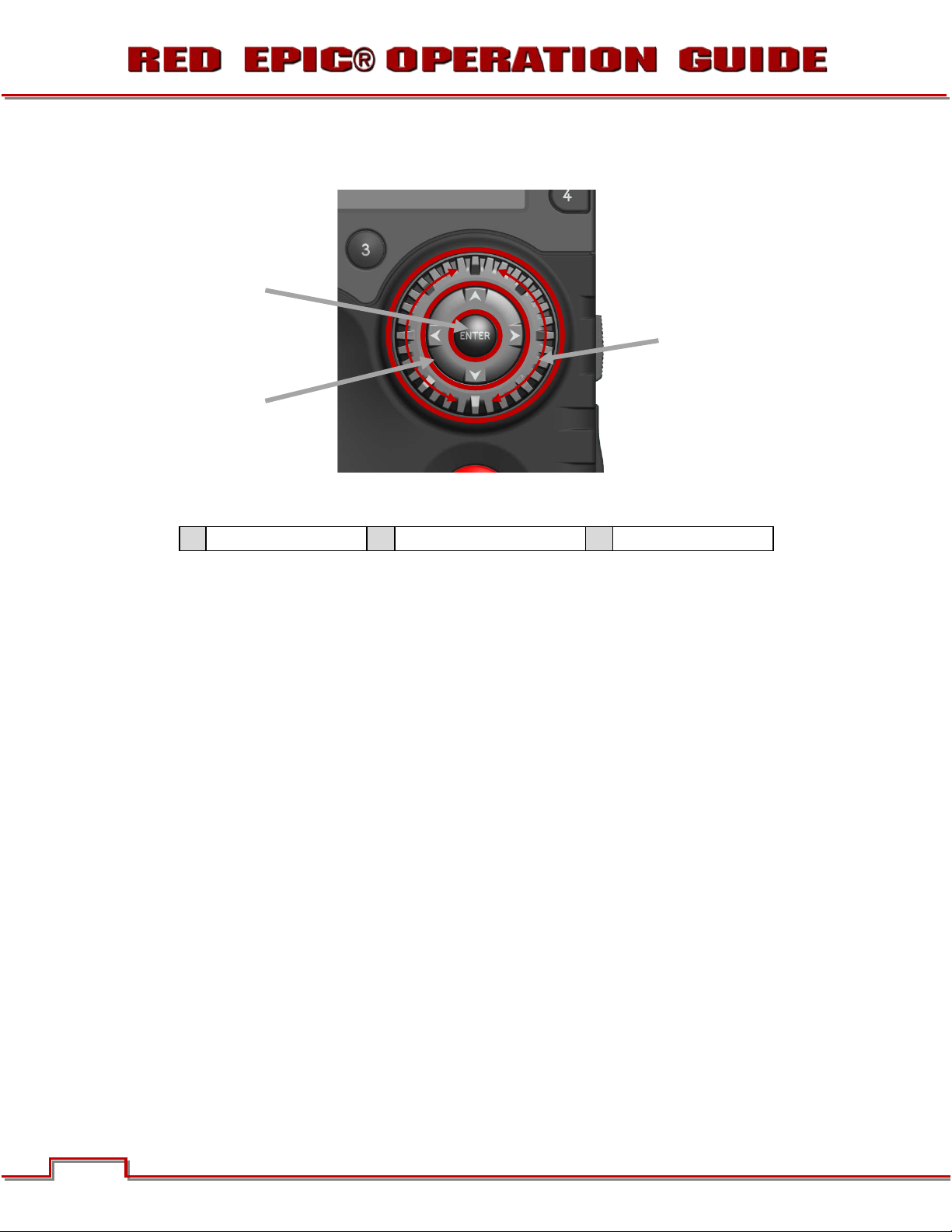
x Navigation Group: Allows navigation through camera menus, selection of camera parameter for
adjustment, and adjustment of selected camera parameter.
C
A
B
Figure 9: Side Handle Navigation Group
A
Scroll Wheel
B
Direction Keys
C
Enter Button
o Scroll Wheel: Selects and adjusts camera parameter value.
o Direction Keys: Navigates camera menus and may select parameter for adjustment.
o Enter Button: Confirms selected parameter value adjustment.
x User Keys: User Function Keys A-D (F). The specific function of these keys may be programmed by
the user. Default settings for User Function Keys A-D are as follow:
- User Key A – Enables (Auto) Focus Indicator
- User Key B – Enables White Balance calculation
- User Key C – Enables 1:1 Focus Check
- User Key D – Enables false color Exposure Check.
x System Keys: Function are defined by System Firmware
- Upper: Enables false color Exposure Check.
- Center: Not currently defined.
- Lower: Ejects (unmounts) the currently selected Media.
24 24
Version 1.4.0 SVN 29352 BETA
©2011 RED.COM INC. APRIL 19, 2011
Page 26

Remove screw and rotate side
plate upwards to remove.
Insert lip into top of
camera brain.
Press side handle flush
against camera brain.
Rotate thumbscrew
upwards until tight.
INSTALLATION / REMOVAL
To install the side handle:
1. Remove the brain side plate (if installed) by removing the single screw located at the bottom.
2. Rotate upwards to disengage lip at top of side plate from camera brain.
3. Insert the lip at the top of the side handle into the area where the lip from the side plate was installed.
4. Rotate side handle down flush along side of camera brain.
5. Rotate thumbscrew upwards until tight. Ensure side handle is secure to camera brain.
Version 1.4.0 SVN 29352 BETA
APRIL 19, 2011 ©2011 RED.COM INC.
25
Page 27

To remove the side handle:
Rotate thumbscrew
downwards until loose.
Rotate side handle
upwards to remove.
Disengage lip from top
of camera brain.
1. Rotate the thumbscrew downwards until detached from camera body.
2. Rotate upwards to disengage lip at top of side handle from camera brain.
3. Remove side handle from camera.
26 26
Version 1.4.0 SVN 29352 BETA
©2011 RED.COM INC. APRIL 19, 2011
Page 28

REDMOTE
This section describes the physical controls on the REDmote.
A
B
C
D
E
H
F
G
Figure 10: REDmote Controls
L
M
K
I
N
O
J
Still/Motion Slider
A
Release Button (L)
B
Record LED
C
D
E
Power LED
Rocker Switch
F
G
H
I
J
User Keys A-D
MENU Button
Soft Menu Keys 1-3
Navigation Group
Focus / Record Button
Soft Menu Keys 4-8
K
Ambient Light Sensor
L
Power/Lock Slider
M
Release Button (L)
N
O
USB Connector
x Stills / Motion Slider: Allows selection of STILLS or MOVIE operational modes.
x Rocker Switch: Provides continuous adjustment of parameter specified in USER KEYS menu.
x User Keys: Press to initiate camera functions as defined in USER KEY menu.
Default settings for User Function Keys A-D are as follow:
- User Key A – Enables (Auto) Focus Indicator
- User Key B – Enables White Balance calculation
- User Key C – Enables 1:1 Focus Check
- User Key D – Enables false color Exposure Check.
x Menu Button: Press to access / camera setup menus.
Version 1.4.0 SVN 29352 BETA
APRIL 19, 2011 ©2011 RED.COM INC.
27
Page 29
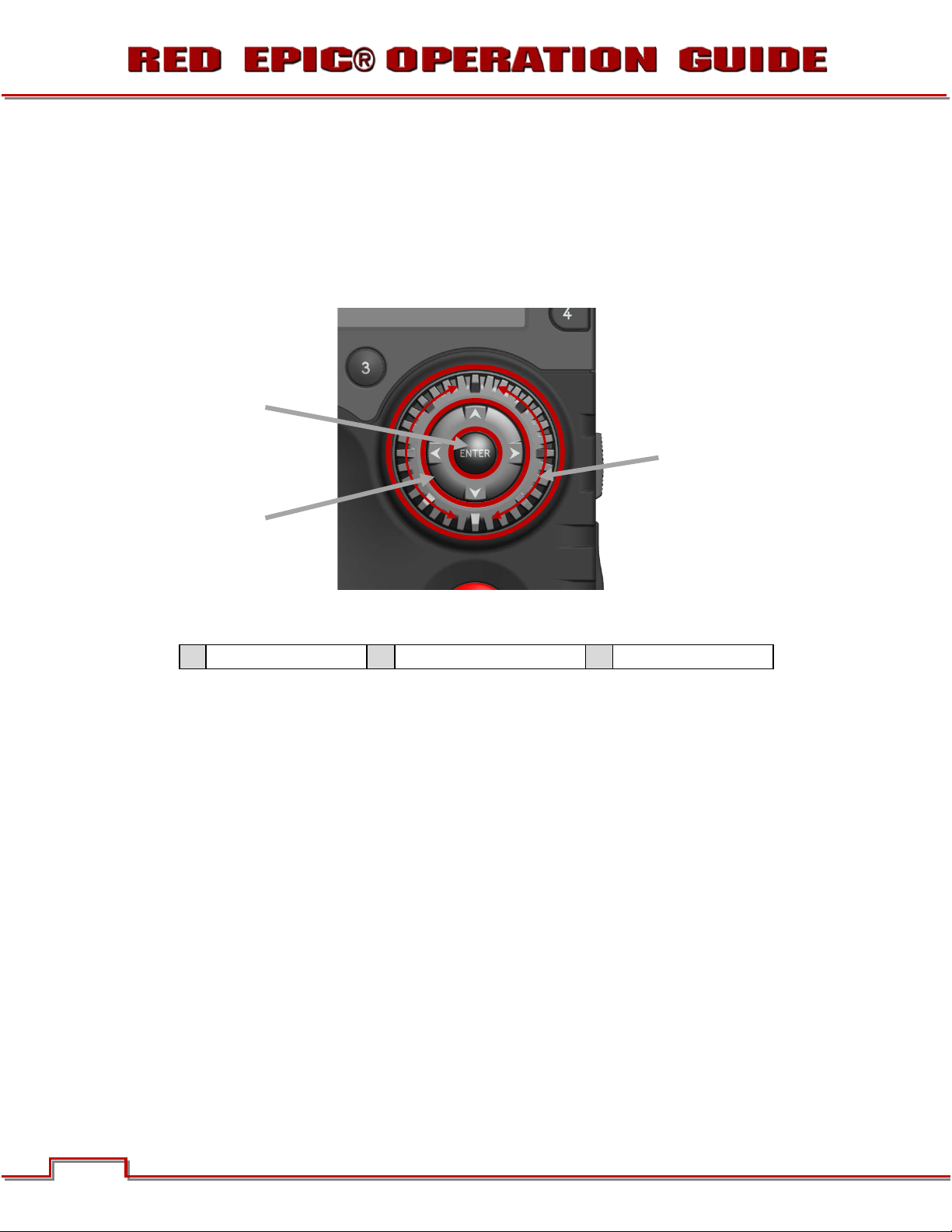
x Soft Menus Keys 1-3: Function defined by LCD screen.
- Soft Menu 1 - Adjust ISO.
- Soft Menu 2 - Adjust Shutter Speed.
- Soft Menu 3 - Adjust White Balance.
x Navigation Group: Allows navigation through camera menus, selection of camera parameter and
adjustment of selected camera parameter.
C
A
B
Figure 11: Side Handle Navigation Group
A
Scroll Wheel
B
Direction Keys
C
Enter Button
- Scroll Wheel: Selects and adjusts selected camera parameter value.
- Direction Keys: Navigates camera menus and may select parameter for adjustment.
- Enter Button: Confirms selected parameter value adjustment.
x Focus / Record Button: Touch for Auto Focus, fully depress to Start or Stop Record.
x Soft Menus Keys 4-8: Functions defined by LCD screen. Not active at this time
x Power / Lock Slider: Slide and hold down to power up / down REDmote. Slide up to lock keys.
28 28
Version 1.4.0 SVN 29352 BETA
©2011 RED.COM INC. APRIL 19, 2011
Page 30

BOMB EVF
A
Figure 12: BOMB EVF
C
B
A
x Focus Ring: Adjusts optimal subject focus for your eye. Available diopter range is +2.0 to -5.0.
x EVF User Key 1: Initiates user defined camera function. Default: 1:1 Magnify
x EVF User Key 2: Initiates user defined camera function. Default: False Color : Exposure
Focus Ring
EVF User Key 1 / 2
B
EVF Tally Light
C
Version 1.4.0 SVN 29352 BETA
APRIL 19, 2011 ©2011 RED.COM INC.
29
Page 31

RED LCD
A
Backlight Adjust
C
Figure 13: RED LCD
B
Power Key
C
A
B
LCD User Key
x Backlight Adjust: Adjusts LCD backlight intensity.
x Power Key: Not Used
x LCD User Key: Press to execute user defined function. Default: False Color > Exposure.
30 30
Version 1.4.0 SVN 29352 BETA
©2011 RED.COM INC. APRIL 19, 2011
Page 32

TOUCHSCREEN LCD
B
A
C
Figure 14: RED Touchscreen LCD
A
x Backlight Adjust: Adjusts LCD backlight intensity. Upper button +, Lower button -
x Power Key: Press to power LCD On / Off.
x LCD User Key: Press to execute user defined function. Default: False Color > Exposure.
NOTE: The touchscreen LCD also allows navigation of camera menus and selection and
adjustment of camera parameters by directly touching icons on the screen. Gestures supported
include:
x Tap: Tap on an icon to bring up a quick adjustment display.
x Hold: Touch and hold on an icon to bring up an advanced interface display.
x Slide: Touch and slide on an icon to increment a value.
x Pinch: Touch with two fingers, then open or close to magnify or normalize the video image
Backlight Adjust
B
Power On/Off
C
LCD User Key
Version 1.4.0 SVN 29352 BETA
APRIL 19, 2011 ©2011 RED.COM INC.
31
Page 33

BASIC OPERATION
This section describes basic operation, starting from power up, Viewfinder layout and Menu navigation.
POWER SOURCES
SIDE HANDLE
The optional Side Handle accepts one 30Wh REDVOLT™ battery, which can power the camera and
typical accessories for approximately 30 minutes when recording in 24 fps RAW 5K MOVIE mode.
Figure 15: Side Handle Battery Compartment
EXTERNAL DC POWER
EPIC accepts input voltages between 11.5V - 17V D.C and can draw a maximum current of 12 Amps.
x An appropriate 150W supply with DC output rated at 15V 10A is available from RED Digital Cinema.
x RED BRICK™ 140Wh batteries may be used with the camera via an adaptor cable (p/n 140-0135).
x 4-pin XLR DC power sources may also be used with the camera via an adaptor cable (p/n 140-0160).
32 32
©2011 RED.COM INC. APRIL 19, 2011
Version 1.4.0 SVN 29352 BETA
Page 34

C
POWER UP
Locate the camera’s Power / Record button on the right face of the Brain.
NOTE: This button also serves as a Record Start / Stop button once the camera is powered up.
A
B
A
A
Figure 16: Power / Record Button / Status LEDs
When an appropriate power source is connected to the Brain, the Power Status LED will illuminate Red. If
it is illuminated, depress and then release the Power / Record button. The Power Status LED will initially
go out and within 5 seconds illuminate Orange to confirm the camera is powering up, then it will illuminate
Green, confirming the camera is powered up and ready to use.
If a formatted REDMAG 1.8” SSD is attached to the Brain, once powered up the Media Status LED will
illuminate Green. If this LED is not illuminated, verify a formatted REDMAG 1.8” SSD is inserted into the
Side SSD Module and / or format the SSD if it has not previously been formatted on the camera.
B
C
Power Status LED
Power / Record Button
Media Status LED
NOTE: Once powered up, if the Power Status LED illuminates Red, it indicates low remaining
battery capacity and a battery exchange or switch over to external DC power is recommended.
Version 1.4.0 SVN 29352 BETA
APRIL 19, 2011 ©2011 RED.COM INC.
33
Page 35

POWER DOWN
Depress and continue to hold the Power / Record button in its fully depressed position for 5 seconds.
After Power Down, the Power Status LED will illuminate Red, if an appropriate power source is available.
NOTE: The camera may also be powered down using REDmote or Side Handle Menu controls, or
via Touch Screen LCD icons. Refer to SECONDARY MENUS > POWER.
34 34
Version 1.4.0 SVN 29352 BETA
©2011 RED.COM INC. APRIL 19, 2011
Page 36

HISTOGRAM
METER
FILENAME
GRAPHICAL USER INTERFACE AND NAVIGATION
RED LCD/TOUCHSCREEN LCD, BOMB EVF, EXTERNAL MONITORS
The following is a general description of the structure of the camera’s Graphical User Interface (GUI) which
overlays the video monitor signal on the Viewfinder output(s) of the camera.
FRAME RATE
ISO RATING
TITLE GUI DE
FRAME GUIDE
NEXT CLIP
SHUTTER SPEED
HDRx MODE (OFF)
TEMPERATURE
DROP
PICTURE CENTER
FALSE COLOR
MODE (OFF)
TC
WHITE BALANCE SHUTTER SPEED
RM
LAN
RESOLUTION
ACTION GUIDE
MEDIA
STATUS
TIMECODE
QUALITY
RESOLUTION /
PROJECT
FRAME RATE /
RAW NOISE
LEVEL BAR
RAW CLIP
LEVEL BAR
RAW CLIP
FAN
SPEED
GENLOCK
MAGNIFY
Figure 17: GUI Display Elements
The display elements include:
x Frame Rate: Current frame capture rate
x ISO Rating: Camera sensitivity
x Shutter Speed: Exposure Time (or Degrees)
x White Balance: Color Temp
x Resolution Record Resolution
Version 1.4.0 SVN 29352 BETA
APRIL 19, 2011 ©2011 RED.COM INC.
GPS STATUS
JAMSYNC
POWER
AUDIO METER
x Quality: REDCODE setting
x Cursors: Reference cursors – Safe Action /
Safe Title, Picture Center, Grid Overlay
x Frame Guide: Record or Projection area
x Clip Filename: Filename of the clip that will
be shot
35
Page 37

x Project Frame Rate: Current project TIME
BASE
x Noise Level Bar: Relative number of RAW
pixels in noise
x Histogram: RGB Histogram.
x Clip Level Bar: Relative number of RAW
pixels near clip
x Clip Meter: RGB sensor RAW clipping status
x Temperature: Camera core temperature
x Drop: Indicates if any frames were dropped
during recording of the clip
x Fan Speed: Displays fan speed in %
x HDRx: Displays HDRx mode status
x False Color Mode: Displays false color
overlay mode
x Genlock: Indicates presence of valid
Genlock signal
x Jam Sync: Timecode Jam Sync status
x RM: Indicates communication to REDmote
controller
x LAN: Indicates communication via Ethernet
connection
x GPS: Indicates presence of a GPS signal
x Media Status: Media location and remaining
media capacity in %
x Power: Indicates D.C supply voltage or % of
remaining battery capacity Including current
supply voltage
x Audio Meter: Audio input selection and
levels
x Timecode: Current timecode value
x Magnify: Tallies 1:1 if magnify is selected
x TC: Indicates presence of valid SMPTE
timecode signal
The GUI is broken down into the following three main sections: the Upper Status Row, the Live Action
Area, and the Lower Status Row. On VIEWFINDER output(s), all three sections are visible, on PREVIEW
outputs only the Live Action Area and associated graphic overlays are visible. On PROGRAM outputs,
none of the graphic overlays are visible, i.e. a PROGRAM output is defined to be a CLEAN FEED output.
UPPER STATUS ROW
Provides immediate feedback on the most critical image composition parameter settings, including:
x Current frame capture rate
x ISO Rating
x Shutter Speed (or Shutter Angle)
Whichever parameter is underlined with a red bar may be immediately adjusted by pressing ENTER in the
Navigation Group of the Side Handle or REDmote, then using the Scroll Wheel to change the value of that
parameter. To confirm the parameter change press ENTER a second time.
x Menu ICON : In the upper right corner on
the touchscreen LCD - Opens the Secondary
Menus
x White Balance
x Record Resolution
x Record Quality
36 36
Version 1.4.0 SVN 29352 BETA
©2011 RED.COM INC. APRIL 19, 2011
Page 38

If the red bar is not on the parameter you wish to change, first use the Scroll Wheel to position the red bar
under that parameter, then press ENTER, adjust with the Scroll Wheel and press ENTER a second time to
confirm the value change.
In the above GUI example, the Scroll Wheel has been used to move the red cursor to the Shutter Speed
parameter; and the ENTER key has been pressed. This reveals the Parameter Adjust Widow. Adjust the
value using the Scroll Wheel and then press ENTER to confirm the value change, then close the submenu.
LIVE ACTION AREA
Contains the recorded image area plus Surround View™ look around area, plus overlays for Frame Guide,
Safe Action / Safe Title and the current Clip Name and Timecode values. Each overlay may be color
coded in one of 5 colors to maximize the contrast between the guide(s) and scene being captured.
Version 1.4.0 SVN 29352 BETA
APRIL 19, 2011 ©2011 RED.COM INC.
37
Page 39

LOWER STATUS ROW
The Lower Status Row provides feedback on key systems level camera values, including:
x Clip Settings
x Exposure (Histogram)
x Temperature, Power and Sync
POWER STATUS
If using a REDVOLT battery to power the camera, power status displays the location of the power source
(example: SH: Side Handle) and reports the % of remaining battery capacity and the display text is color
coded as follows:
x Green = 99% - 11% x Yellow = 10% - 6 % x Red = 5% - 0%
NOTE: If using a REDBRICK battery to power the camera, power status displays DC and voltage as
if the camera is hooked up to DC power.
x Media Status
x Power Status
x Audio Levels
SIDE HANDLE
The display elements include:
x Power: Camera power status (DC Shown).
x Frame Rate: Image capture rate.
x Resolution Recording Resolution
x Quality: REDCODE setting
38 38
©2011 RED.COM INC. APRIL 19, 2011
x ISO Rating: Camera sensitivity
x Shutter Speed: Exposure Time (or Degrees)
x White Balance: Color Temp
Version 1.4.0 SVN 29352 BETA
Page 40

REDMOTE
The display elements include:
x Wireless Status: Displays signal strength
when connected wirelessly.
x Connected Camera: PIN of camera
connected via REDlink wireless link.
x Battery Indicator: Displays battery life or
charge status (shown) of REDmote.
x Resolution Recording Resolution
x Quality: REDCODE setting
x Clip Filename: Filename of next clip.
x Frame Rate: Image capture rate.
x F-Stop: Not active at this time.
x ISO Rating: Camera sensitivity.
x Shutter Speed: Exposure Time (or Degrees)
x White Balance: Color Temp
x AE / AF: Auto Focus / Auto Exposure - Not
active at this time.
x Timecode: Current timecode value
x Battery: Camera battery life status.
x Media: Remaining media capacity
x Clip Meter: RGB sensor RAW clipping status
NAVIGATING MENUS
The primary method to navigate Menus is via the Scroll Wheel. Rotate clockwise to move right, counter
clockwise to move left. However, the Left and Right direction Navigation Keys may also be used for this
purpose.
The Up and Down direction Navigation Keys provide additional navigation functions when pressed:
UP Selects Advanced Settings menu when Cursor is positioned on the Upper Status Row
Moves Cursor to the Upper Status Row if the Cursor is positioned on Lower Status Row.
Version 1.4.0 SVN 29352 BETA
APRIL 19, 2011 ©2011 RED.COM INC.
39
Page 41

DOWN Selects Advanced Settings menu when Cursor is positioned on the Lower Status Row
As an example, position the Cursor under the Shutter Speed (24FPS) icon and press the UP Direction Key
to access advanced adjustment values for Shutter Speed.
USING TOUCHSCREEN LCD
If operating a Touchscreen LCD, camera menu navigation may be made through finger gestures.
x To adjust a parameter value, simply touch it, and then swipe the finger left / right to adjust its value.
x To access an advanced parameter settings display, press and hold down on the parameter icon.
x Touch anywhere outside the overlay windows to enter the value changes and to hide the sub-menus.
x To enter the Secondary Menus, touch the MENU icon.
SHORTCUTS
Along the lower status row, menu items can be accessed by simply touching that section of the screen.
x Touching Clip Settings at the lower Left corner of the LCD will display the System Status screen. Refer
to SECONDARY MENUS > SETTINGS > MAINTENANCE > SYSTEM STATUS for complete
information.
x Touching the RGB Histogram will bring up the False Color overlay menu. Refer to SECONDARY
MENUS > SETTINGS > DISPLAY > FALSE COLOR for complete information.
x Touching System Status in the lower Center of the screen will bring up the Settings menu. Refer to
SECONDARY MENUS > SETTINGS for complete information.
x Touching Media Status indicator will bring up the Media menu. Refer to SECONDARY MENUS >
MEDIA for complete information.
x Touching Power Status indicator will bring up the Power menu. Refer to SECONDARY MENUS >
POWER for complete information.
x Touching the Audio Meter will display the Audio Input menu. Refer to SECONDARY MENUS >
SETTINGS > AUDIO/VIDEO for complete information.
Version 1.4.0 SVN 29352 BETA
40 40
©2011 RED.COM INC. APRIL 19, 2011
Page 42

POWER DOWN
THROUGH POWER MENU
1. Select the MENU icon in the right corner of the Upper Status Bar to reveal the Secondary Menus.
2. Select POWER.
3. Select SHUTDOWN.
4. The camera will immediately power down.
USING POWER STATUS DISPLAY
1. Select the POWER status located between the audio channels and media remaining indicator, to
reveal the same menu illustrated above.
2. Select SHUTDOWN.
3. The camera will immediately power down.
LOCK / UNLOCK TOUCHSCREEN OPRERATION
LOCK
To lock out the touchscreen operation, touch and hold the MENU icon until the LOCK icon
displays; indicating the touchscreen has been locked out. When locked, the main menu will be displayed.
Version 1.4.0 SVN 29352 BETA
APRIL 19, 2011 ©2011 RED.COM INC.
41
Page 43

UNLOCK
To unlock out the touchscreen and allow normal operation, touch and hold the LOCK icon until the
MENU icon displays; indicating the touchscreen has been unlocked.
42 42
Version 1.4.0 SVN 29352 BETA
©2011 RED.COM INC. APRIL 19, 2011
Page 44

FIRST TIME USE – SETTING UP YOUR RED EPIC
1. ATTACH POWER SOURCE
BATTERY
Connect a RED battery to the camera in one of the following ways:
SIDE HANDLE
Attach a Side Handle and insert a REDVOLT battery.
A
C
B
Install
1. Press the battery door release button (A).
2. Open battery door (B).
3. Press upwards on retainer (C).
4. Insert a REDVOLT battery until it is fully seated and retainer (C) clicks into place.
5. Close battery door.
Remove
1. Press the battery door release button (A).
2. Open battery door (B).
Version 1.4.0 SVN 29352 BETA
APRIL 19, 2011 ©2011 RED.COM INC.
43
Page 45

3. Press upwards on retainer (C) to release battery.
4. Remove battery from side handle.
REAR BATTERY MODULE
Attach a Rear Battery Module and insert one or more REDVOLT or REDVOLT XL batteries.
RED BRICK
Attach to the camera using a V-Plate and adaptor cable (p/n 140- 0135) to the DC IN connector.
DC POWER
Connect a DC power source to the camera in one of the following ways:
x Plug the RED AC Power Adapter into AC power, and the LEMO connector to the DC IN connector.
x Plug the RED CHARGER into AC power, and the LEMO connector to the DC IN connector via an
adaptor cable (p/n 140-1060).
x Plug a 12V XLR based power source into the DC IN connector via an adaptor cable (p/n 140-1060).
NOTE: The maximum sustainable power load of the EPIC AC Power Adapter is 150W (15V@10A).
The output of the adapter is over current protected, and will shut down if an excess load condition
occurs. If the output trips for any reason, remove any external loads from the camera, such as
lights, motors etc, turn off the Adapter and repeat the above procedure.
2. POWER UP
Locate the camera’s Power ON / OFF button on the right face of the Brain. If the Power Status LED is
illuminated Red, depress and then release the Power / Record button. If not illuminated, check your
battery charge status or external power source cable connection. Once powered up the Power Status
LED will illuminate Green, confirming the camera is ready to use.
3. PREPARING TO RECORD
Before each days recording, the camera should be prepared as follows:
- Physically set-up camera as desired.
- Verify camera is using the latest firmware version at www.RED.com/support and if appropriate,
upgrade the camera firmware. Refer to APPENDIX A: UPGRADING CAMERA FIRMWARE.
- Insert a blank (or previously used but erasable) REDMAG 1.8” SSD and format it.
- Perform a BLACK CALIBRATUION of the Sensor.
- Check your PROJECT SETTINGS (Time Base, Record Resolution, Record Quality, etc.).
Version 1.4.0 SVN 29352 BETA
44 44
©2011 RED.COM INC. APRIL 19, 2011
Page 46

- Reformat the SSD media.
- Frame, focus and record.
CONNECTING AND FORMATTING MEDIA
Identify a REDMAG 1.8” 64GB, 128GB or 256GB SSD that has not previously been recorded to, or is not
a camera master and may therefore be erased and re-used. Aligned the RED logo of the SSD to the
outside, and then push the SSD firmly, but without excessive force, into the slot in the Side SSD Module.
NOTE: When fully inserted, the SSD media protrudes slightly from the SSD slot as indicated above.
The Media Menu is used to format and number attached media and to Eject (unmount) the media prior to
removal from the camera. Menu options include Select Media, Format Media and Eject Media.
When FORMAT is selected, a SLATE dialog box will appear allowing you to add Camera Identity and 3D
Position properties when formatting.
PERFORMING A BLACK SHADING CALIBRATION
Refer to SECONDARY MENUS > SETTINGS > MAINTENANCE > CALIBRATION for complete details for
performing a Black Shading Calibration.
Version 1.4.0 SVN 29352 BETA
APRIL 19, 2011 ©2011 RED.COM INC.
45
Page 47

ADJUSTING PROJECT SETTINGS
TIME BASE
To adjust the project TIME BASE, press the MENU button on the Side Handle or REDmote. Then use the
Scroll Wheel or Direction Keys to navigate to SETTINGS > PROJECT > PROJECT RATE and press
ENTER. Adjust to the desired value using the Scroll Wheel and press ENTER once more to confirm.
If using a Touch Screen, select > SETTINGS > PROJECT > PROJECT RATE. Adjust by sliding your
finger left / right or tapping on the desired value, and then press anywhere else on the touch screen to
confirm.
The following TIME BASES are currently available:
x 23.98 fps
x 24.00 fps
NOTE: A project can only support one Time Base as this defines the frame count to be used for
time code and as the clip playback and editing frame rate. It is also the primary frame rate for
acquisition, but variable speed (over-crank and under-crank) recordings can be made above and
below this base frame rate using the VARISPEED menu.
RECORD RESOLUTION
To adjust Record Resolution, navigate the Cursor to the RESOLUTION icon in the Upper Status Row and
press the Navigation Group ENTER key. Adjust to the desired value using the Scroll Wheel and press
ENTER a second time to confirm.
If using a Touch Screen, press the RESOLUTION ICON, adjust RESOLUTION by sliding your finger left /
right, or tap on the desired resolution, and then press anywhere else on the touch screen to confirm.
The following Recording Resolutions are currently available:
x 25.00 fps
x 29.97 fps
x 47.96 fps
x 48.00 fps
x 50.00 fps
x 59.94 fps
x 5K 2:1 x 5K 2.4:1 x 5K FF
RECORD QUALITY (REDCODE)
Version 1.4.0 SVN 29352 BETA
46 46
©2011 RED.COM INC. APRIL 19, 2011
Page 48

To adjust Record Quality, navigate the Cursor to the QUALITY (RC) icon using the Navigation Group
Scroll Wheel, then press the ENTER key. Adjust to the desired value using the Scroll Wheel and then
press ENTER to confirm. Available REDCODE compression options are RC 3:1 through RC 18:1.
If using a Touch Screen, press the QUALITY icon, adjust the REDCODE value by sliding your finger left /
right or tap on the desired value, and then press anywhere else on the touch screen to confirm.
Default value for REDCODE is 8:1.
CAMERA ID (SLATE)
If operating on a multi-camera production, enter a different Camera ID for each camera; otherwise skip
this step; the camera is ready to shoot.
The Camera ID is set when the media is formatted. Refer to ADVANCED MENU > MEDIA for details.
4. RECORDING
Ensure a formatted REDMAG 1.8” SSD is inserted in the camera’s Side SSD Module, then fully depress
any one of the RECORD buttons located on the Brain, Side SSD Module, Side Handle or REDmote.
Fully depress again to stop recording. The camera will automatically create a unique and sequential file
name for each clip recorded on the SSD based on the Camera’s I.D set in the MEDIA menu.
REDCODE RAW data recordings store the Color Temperature and Exposure (ISO) and any RGB color
processing values you use in the monitor path as metadata. This metadata is used in REDCINE-X or
other post production software as initial white balance, exposure and color correction points however,
you are free to change these values at any time when you process the RAW footage.
Time Code and Edge Code values used by the camera are Non Drop Frame (NDF); Drop Frame (DF) is
not supported. Audio is captured uncompressed at 24-bit resolution, 48KHz sample rate per channel.
Digital media such as REDMAG 1.8” SSDs are very robust, but should be treated with equal care as
exposed film or a videotape master. We recommend storing digital media that contains your footage in a
secure location and backing up the data to a digital archival media, such as data tape or hard disk drive.
RECORD INDICATOR
When recording, the RED EPIC camera provides a variety of record indications (tallies):
- Timecode, normally displayed in white colored text, will be displayed in red colored text.
- A small Red dot will appear in the top right corner of the VIEWFINDER output(s).
Version 1.4.0 SVN 29352 BETA
APRIL 19, 2011 ©2011 RED.COM INC.
47
Page 49

- The REC LED on the right side of the camera Brain will illuminate Red.
- REDmote upper LED will illuminate Red, the Timecode will turn Red, and a Red dot will appear to the
left of the Timecode display.
- If using a BOMB-EVF, the LED on the front will illuminate Red if Tally is enabled
- SMPTE-RP188 timecode VITC-2 HANC metadata record flag will be enabled on HD-SDI outputs.
- If enabled in the USER KEYS menu, the GPO trigger output in the CNTL connector will pulse.
5. PLAYBACK
Playback of recorded clips is not currently enabled in camera firmware and must be performed off the
camera. Off-load the Clips from your REDMAG 1.8” SSD to a personal computer using a RED STATION
REDMAG 1.8” module.
48 48
Version 1.4.0 SVN 29352 BETA
©2011 RED.COM INC. APRIL 19, 2011
Page 50

MENU CONTROLS
Displayed in the Upper Display Group of the VIEWFINDER output(s), are FRAMERATE (FPS),
EXPOSURE (ISO), _._ (F/Stop), WHITE BALANCE, RESOLUTION, and QUALITY (REDcode). These
parameters are adjustable directly through this screen. When using the touchscreen, directly to the right
of these parameters is the MENU icon which when pressed will take you to the secondary camera
set up menus.
ADJUSTMENTS
BASIC SETTING ADJUSTMENTS
SIDE HANDLE / REDMOTE
x Navigate to the desired setting using the NAVIGATION GROUP direction keys and press ENTER.
x Use the Scroll Wheel to increase or decrease the parameter value.
x When the desired value has been selected, press ENTER to set.
TOUCHSCREEN
x Touch the desired parameter for adjustment.
x Slide your finger across the screen to scroll through the available parameter values.
x When desired the parameter value has been selected, touch anywhere in the screen area to set.
x To close an alpha numeric keypad when entering information directly, tap anywhere on the screen
outside the keypad.
ADVANCED SETTING MENUS
At this time, only FRAMERATE, SHUTTER SPEED and WHITE BALANCE on the MAIN MENU have
advanced settings.
SIDE HANDLE / REDMOTE
1. Navigate to the desired setting using the NAVIGATION GROUP direction keys and then press the UP
directional key.
2. Use the direction keys to navigate to the desired parameter adjustment field and press ENTER.
3. Use the Scroll Wheel to adjust the selected parameter value.
Version 1.4.0 SVN 29352 BETA
APRIL 19, 2011 ©2011 RED.COM INC.
49
Page 51

4. When desired selection is made, press the MENU button to set.
TOUCHSCREEN
1. Press and hold the desired parameter to gain access to advanced setting adjustments.
2. Press the field - a keypad type menu may appear to allow adjustments.
3. Press the desired parameter settings to adjust.
4. When desired selection is made, press anywhere in the screen area to set and exit the advanced
settings submenu.
50 50
Version 1.4.0 SVN 29352 BETA
©2011 RED.COM INC. APRIL 19, 2011
Page 52

MAIN MENU
Available options under the MAIN MENU are FRAMERATE (FPS), EXPOSURE (ISO), WHITE BALANCE,
RESOLUTION, and QUALITY (REDcode).
FPS (VARISPEED)
Used to select an image capture frame rate that differs from the Project’s TIME BASE frame rate.
Range is 1 – 120 fps
Default is 24 fps (or the selected Project TIME BASE frame rate if not 23.98 or 24.00 fps).
When a frame rate other than the current TIME BASE has been selected, the FPS text will turn Yellow
and VARISPEED will be shown where the Audio Meter is normally displayed at the lower right of the
display.
If you press record with a frame rate set too high for the selected record quality, you will be prompted to
allow the camera to change the REDCODE setting to the maximum quality that enables that frame rate.
BASIC SETTINGS
Provides quick selection of the most common Varispeed frame rates.
Version 1.4.0 SVN 29352 BETA
APRIL 19, 2011 ©2011 RED.COM INC.
51
Page 53

ADVANCED SETTINGS
When selected a numerical keypad will appear allowing the desired Varispeed Framerate to be entered
in 1 fps increments. Maximum frame rate is a function of RECORD RESOLUTION and REDCODE
settings.
On Touchscreen systems, a Keypad is available for direct numeric entry of the Varispeed FPS value.
Touch the value bounded by the + and – labels to bring up, press outside the keypad to confirm the
value.
ISO (SENSITIVITY)
Adjusts the camera’s ISO rating. The sensitivity value is adjustable in 1/3rd stop increments. When the
ISO rating is adjusted, the camera logs the change as metadata and the monitor path reacts
accordingly. Higher ISO values lead to brighter images in the monitor path, and vice versa.
Range is ISO 80 – 12800
Default is ISO 800
52 52
Version 1.4.0 SVN 29352 BETA
©2011 RED.COM INC. APRIL 19, 2011
Page 54

/F (F-STOP)
Not implemented at this time.
1/SEC (EXPOSURE)
BASIC SETTINGS
Adjusts the exposure of each frame captured by the MYSTERIUM X sensor. Shutter speed presets are
provided for all common speeds (and shutter angles) for 24 / 25 fps and 50 / 60 fps project frame rates.
Decreasing Shutter Speed allows more light to fall on the sensor, increasing exposure and motion blur
on any objects moving within the frame. Increasing Shutter Speed increases allows less light to fall on
the sensor, decreasing exposure and motion blur on objects moving within the frame.
th
Range is 1 sec – 1/8000
th
Default is 1/48
Sec.
sec - Slowest available speed is 1/frame rate, so for 24 fps it is 1/24th sec.
ADVANCED SETTINGS
When selected, the advanced settings menu allows fine control over the Exposure value, and permits
entry in any of the three following common units – EXPOSURE (Shutter Speed), INTEGRATION TIME or
ABSOLUTE ANGLE (Shutter Angle).
Version 1.4.0 SVN 29352 BETA
APRIL 19, 2011 ©2011 RED.COM INC.
53
Page 55
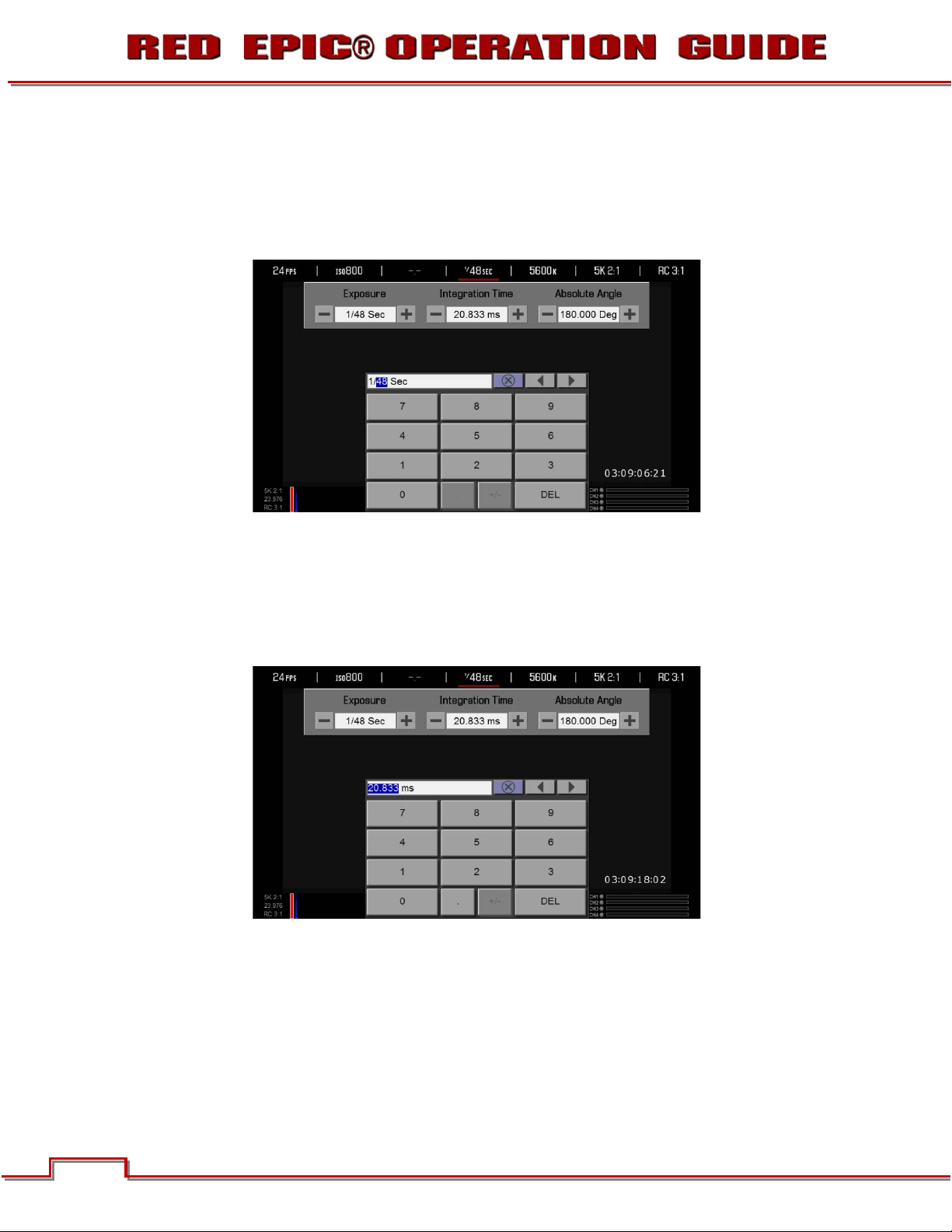
SPEED
Provides the ability to enter the Exposure value as a Shutter Speed (1/xx sec).
th
Range is 1 Sec – 1/8000
th
Default is 1/48
Sec.
Sec - Slowest available speed is 1/frame rate, so for 24 fps it is 1/24th Sec.
TIME
Provides the ability to enter the Exposure value as a Shutter Integration Time (xx milliseconds).
Range is 0.125 to 1,000 mS (milliseconds)
Default is 20.833 MS
54 54
Version 1.4.0 SVN 29352 BETA
©2011 RED.COM INC. APRIL 19, 2011
Page 56

ANGLE
Provides the ability to enter the Exposure value as a Shutter Angle (xx Degrees).
Range is 4.0 to 360.0 Degrees
Default is 180.0 Degrees
As you adjust any of these three parameters, the camera will automatically calculate the equivalent value
in the other units, but as a quick reference here are some common Speeds and Angles.
To Convert Shutter Speed to Angle Equivalent:
Equivalent Degrees = (Shutter Speed x Frame Rate x 360)
E.g. = (1/48 x 24 x 360) = (8640/48) = 180
Shutter Degrees Shutter Degrees
1/32 270 1/120 72
1/48 180 1/192 45
1/50 172.8 1/348 22.5
1/60 144 1/696 11
1/96 90 1/1000 8.6
Equivalent Shutter = 1 / (Frame Rate x 360 / Angle)
E.g. = 1/ (24 x 360/180) = 1/ (8640/180) = 1/48
Degrees Shutter Degrees Shutter
270 1/32 72 1/120
180 1/48 45 1/192
172.8 1/50 22.5 1/348
144 1/60 11 1/696
90 1/96 8.6 1/1000
Version 1.4.0 SVN 29352 BETA
APRIL 19, 2011 ©2011 RED.COM INC.
55
Page 57

WHITE BALANCE
BASIC SETTINGS
Allows you to manually set Color Temperature in the range from 1,700 to 100,000 degrees Kelvin.
Range is 1,700 K to 10,000 K.
Default is 5600K.
ADVANCED SETTINGS
When selected, allows additional adjustment of the White Balance. Available options are PRESET,
COLOR TEMP, TINT, and CALCULATE WHITE BALANCE. Press APPLY for settings to take effect.
PRESET
Available preset options are:
SHADE
Preset to 9,000K
CLOUDY
Preset to 7,500K
56 56
DAYLIGHT
Preset to 5,600K
FLASH
Preset to 5,500K
©2011 RED.COM INC. APRIL 19, 2011
FLOURESCENT
Preset to 4,500K
TUNGSTEN
Preset to 3,200K
Version 1.4.0 SVN 29352 BETA
INCANDECENT
Preset to 2,800K
Page 58

COLOR TEMP
Allows you to manually set Color Temperature in the range from 1,700 to 100,000 degrees Kelvin.
Default is 5600K.
TINT
Color Temperature calculations assume a pure light source that may not be true in the specific scene
the camera is imaging. To compensate for any residual colorcast, the TINT parameter can adjust the
RGB color balance with a compensating Magenta - Green color component. Default is 0. When
selected, a secondary keypad will appear allowing you to enter the desired Tint value directly.
NOTE: Selecting Calc White Balance calculates a new Tint value. This is maintained if the Color
Temp is adjusted via the Color Temp parameter. If you select ANY presets, Tint will be reset to
zero, which is the default value.
Version 1.4.0 SVN 29352 BETA
APRIL 19, 2011 ©2011 RED.COM INC.
57
Page 59

CALC WHITE BALANCE
The Calc White Balance function analyzes the central 25% of the image visible in the monitor to
calculate a Color Temperature that will render a white object as white.
To use Calc White Balance function, place a White or Gray object under the ambient light, select the
Calc White Balance function and then press the Calc White Balance function box. Calc White Balance is
also assigned to a User Key on the REDmote and Side Handle as a factory default setting.
RESOLUTION
Allows adjustment of resolution.
Default is 5K 2:1
The following Resolution options are available:
x 5K 2:1
x 5K FF
x 5K 2.4:1
REDCODE®
Allows adjustment of REDCODE settings.
Range is 2:1 to 18:1
Default is 8:1
58 58
Version 1.4.0 SVN 29352 BETA
©2011 RED.COM INC. APRIL 19, 2011
Page 60

Version 1.4.0 SVN 29352 BETA
APRIL 19, 2011 ©2011 RED.COM INC.
59
Page 61

SECONDARY MENUS
Press the Menu button on the REDmote / Side Handle or touch the MENU icon on the LCD to
access the Secondary Menus.
Available options in this menu screen are HDR, FOCUS, PRESETS, MEDIA, SETTING, and POWER.
EXPOSURE is not implemented at this time.
HDR MENU
Available options are HDR OFF, HDRx and STOPS.
HDR ON / OFF
By default, HDR is OFF (HDR button is illuminated Blue). In the Lower Status Group of the Viewfinder
screen, the HDR text is Gray, indicating HDR is inactive.
To turn HDR on, navigate to the HDRx button using the Nav Group and press ENTER, or from the
touchscreen directly touch the HDRx button. Press the HDRx button, which will turn Blue. In the Lower
Status Group of the Viewfinder screen, the HDR text will turn White, indicating HDRx is active.
60 60
Version 1.4.0 SVN 29352 BETA
©2011 RED.COM INC. APRIL 19, 2011
Page 62

STOPS
To adjust the STOPS parameter, select the Stops box and use the UP / DOWN arrows to adjust.
Range is 1 to 6.
Default is 3.
FOCUS MENU
The Focus Menu is used to enable and select Auto Focus parameters including MODE and ZONES.
MODE
To adjust the MODE parameter, select the Menu box and use the UP / DOWN arrows to adjust.
Available options are OFF and FOCUS CONFIRM. Default is OFF. If selected, FOCUS CONFIRM places
a single box or a grid of boxes on the screen (depending on the ZONES selection) that indicate where
the image is in focus.
Version 1.4.0 SVN 29352 BETA
APRIL 19, 2011 ©2011 RED.COM INC.
61
Page 63

ZONES
Available options are MANUAL, CENTER and MATRIX. Default is CENTER. This control allows selection
of the number and location of the circles / boxes used to indicate objects in/out of focus.
MANUAL
Provides a small, square target for precise focus (similar to Center focus, only smaller). When objects
located in the square are in focus, the square will be Yellow or Green. When objects located in the circle
are out of focus, the circle will be Red.
The manual focus square can be moved around the screen. Tap on the manual focus square and drag
to the location you wish to relocate the manual focus square to.
The manual focus square can be resized. Tap two times on the square to increase size. You can
increase the size 3 times. After that, when you double-tap the manual focus square, it will decrease in
size.
62 62
Version 1.4.0 SVN 29352 BETA
©2011 RED.COM INC. APRIL 19, 2011
Page 64

CENTER
Provides a large, round target for focus. When objects located in the circle are in focus, the circle will be
Yellow or Green. When objects located in the circle are out of focus, the circle will be Red.
MATRIX
Provides a many targets for focus. When many objects on the screen are in focus, many boxes will be
Yellow or Green. When few objects on the screen are in focus, few boxes will be Yellow or Green. Red
boxes indicate objects that are out of focus.
EXPOSURE MENU
Not implemented at this time.
Version 1.4.0 SVN 29352 BETA
APRIL 19, 2011 ©2011 RED.COM INC.
63
Page 65

PRESETS MENU
The Presets menu is used to create, save and import presets. Available options are APPLY, CREATE,
IMPORT/EXPORT and DELETE.
CREATE PRESET
NOTE: A properly formatted REDMAG 1.8” SSD must be installed on the camera as this is where
presets are stored.
When selected allows you to create your own preset and decide which information will be stored with
that preset.
After Preset name is entered and Preset information is highlighted, select CREATE to create your preset
and will be taken back to the Preset Main Menu – your new preset shown.
NOTE: If more presets are available, they will be accessible by using the arrow keys on either end
of the Preset name field.
64 64
Version 1.4.0 SVN 29352 BETA
©2011 RED.COM INC. APRIL 19, 2011
Page 66

PRESET NAME
Press the Enter button on the New Name field, a keyboard will appear allowing you to enter the desired
preset name.
Use the arrow keys and Enter button, enter the desired name. When finished, press the Menu button to
close the keyboard.
PRESET INFORMATION
Use the arrow keys and Enter button to select the information you want to be stored for your preset.
Available options are IMAGE, SYSTEM, PROJECT, KEYS, and/or OUTPUT.
When creating a new preset successfully completed, “Preset Created Successfully” will appear and the
preset will be listed.
Version 1.4.0 SVN 29352 BETA
APRIL 19, 2011 ©2011 RED.COM INC.
65
Page 67

You can then select APPLY to apply the preset to the camera.
When successfully completed, “Preset Applied Successfully” will appear.
EXPORT / IMPORT PRESET
When selected you will be able to export presets from the camera to external memory (1.8” SSD), import
presets from the external memory (1.8” SSD) to the camera, or apply available RMD presets.
CAMERA PRESETS
When EXPORT PRESET is selected, this will export the CAMERA PRESTS from the camera to the
external memory (1.8” SSD). Once a preset is exported, it will appear as a selection in the DISK
PRESETS field.
NOTE: If external memory is not connected, the Export Preset function cannot be performed.
When successfully completed, “Preset Exported Successfully” will appear.
66 66
Version 1.4.0 SVN 29352 BETA
©2011 RED.COM INC. APRIL 19, 2011
Page 68

DISK PRESETS
When IMPORT is selected, the selected preset will import from external media (1.8” SSD) to the camera.
Once imported the preset will be listed under CAMERA PRESETS.
NOTE: If no media is present on the external memory (1.8” SSD), this selection will remain Grayed
out (until a preset is exported of course).
You will then be asked if you want to apply the imported preset.
If No is selected, the preset will be imported and listed in the available Camera Presets.
If Yes is selected, “Preset Applied Successfully” will appear when successfully completed. The preset
will be listed in the available Camera Presets.
If the preset could not be applied, “Preset Could Not Be Applied” will appear to inform you.
APPLY
When APPLY is selected, the preset settings are transferred to active system memory.
Version 1.4.0 SVN 29352 BETA
APRIL 19, 2011 ©2011 RED.COM INC.
67
Page 69

DELETE PRESET
When selected will delete the selected preset from the camera. It will not delete the selected preset from
the external media (1.8” SSD).
IMPORTANT: You will not be warned of the deletion nor asked to confirm this deletion. Be sure to
save your preset to the external media (1.8” SSD) for later use before deleting the preset from the
camera. Once you have deleted the preset, you will either need to create a new one or import and
existing one from external media.
You will be asked to confirm if you want to delete the preset.
When successfully completed, “Preset Deleted Successfully” will appear.
MEDIA MENU
The Media Menu is used to format media (SSD) prior to use on the camera as well as to Eject (unmount)
the media prior to removal from the camera. Available options when selected are SELECT MEDIA, SET
MEDIA, FORMAT MEDIA and EJECT MEDIA.
IMPORTANT: Media MUST be ejected from the camera before removal to prevent corruption
and/or loss of data on media.
68 68
Version 1.4.0 SVN 29352 BETA
©2011 RED.COM INC. APRIL 19, 2011
Page 70

SELECT MEDIA
Allows you to select the Media location to be used by the camera. Default is the Side SSD Module.
SET MEDIA
When selected, a new dialog box will appear allowing you to add properties to the media highlighted in
the Current Media box when formatting. Available options are REEL NO, CAM ID, CAM POS, and SET to
set the values entered.
REEL NO.
When selected, a keypad will appear allowing you to enter a value between 1 and 999.
CAMERA ID (SLATE)
Identifies the camera with a letter A through Z. Default is A.
CAMERA POS (POSITION)
Identifies the camera position as Right, Left or Center. Default is Center.
Version 1.4.0 SVN 29352 BETA
APRIL 19, 2011 ©2011 RED.COM INC.
69
Page 71

FORMAT MEDIA
When selected, a new dialog box will appear allowing you to add properties to the media highlighted in
the Current Media box when formatting. Available options are REEL NO, CAM ID, CAM POS, and
FORMAT to format the media with the values entered.
REEL NO.
When selected a keypad will appear allowing you to enter a value between 1 and 999.
CAMERA ID (SLATE)
Identifies the camera with a letter A through Z. Default is A.
CAMERA POS (POSITION)
Identifies the camera position as Right, Left or Center. Default is Center.
70 70
©2011 RED.COM INC. APRIL 19, 2011
Version 1.4.0 SVN 29352 BETA
Page 72

FORMAT
When selected, formats the media and adds the selected properties.
x During formatting, the camera will display “Formatting” with a Green status bar.
x When formatting is complete, camera will display “The magazine was successfully re-formatted. The
digital magazine is ready for immediate use.
EJECT MEDIA
When selected will Eject (unmount) the media highlighted in the Select Media box.
When ejected, camera will display “Media Ejected Successfully”.
SETTINGS MENU
This section describes the various secondary controls available to configure the camera. Menu options
are DISPLAY, LOOK, SENSOR, PROJECT, MODES, AUDIO/VIDEO, SETUP and MAINTENANCE.
Version 1.4.0 SVN 29352 BETA
APRIL 19, 2011 ©2011 RED.COM INC.
71
Page 73

DISPLAY
The Display menu permits the operator to adjust the GUI elements displayed on the Viewfinder output(s)
Available options are FALSE COLOR, ZERA, OVERLAY, MODES, FRAME GUIDE, AREA GUIDES, and
MONITOR.
FALSE COLOR
When selected, forces the Viewfinder output(s) to display one of three false color modes - EXPOSURE,
VIDEO, FOCUS - plus RAW and MAGNIFY view modes. Default is OFF.
EXPOSURE
EXPOSURE displays a 2-color overlay that allows you to check minimum and maximum exposure levels
of the RAW sensor data, and hence prevent underexposed or overexposed images. When selected, the
icon “E√” will be displayed in the Lower Status Group.
The EXPOSURE meter’s color bands provide the following information:
PURPLE Minimum Exposure
RED Maximum Exposure
Between minimum and maximum exposure values, the image is displayed as a monochrome image.
72 72
Version 1.4.0 SVN 29352 BETA
©2011 RED.COM INC. APRIL 19, 2011
Page 74

In the image, Purple areas represent sensor exposure levels that are likely to be noisy if gained up in
post production. Red areas represent sensor exposure levels that are at clipping.
NOTE: As EXPOSURE meters sensor RAW information, it is not affected by any RGB domain
adjustments - such as ISO rating, FLUT, White Balance, Video Gain or other LOOK information.
NOTE: Because the RAW data represents a wider color space than RGB, provided that the Red
(clip) color is not present in EXPOSURE view, even if Red (clip) color is present in VIDEO view, the
apparently clipped RGB highlights can be recovered in post production by adjustment of ISO,
FLUT or changing the KNEE and WHITE values of the CURVE box.
VIDEO
VIDEO displays a multi-color color overlay that allows you to check the video level of the RGB monitor
path (calibrated to the SMPTE test signal) and any outputs driven from that path - such as HD-SDI and
HDMI. When selected, the icon “V √” will be displayed n the Lower Status Group.
Purple represents Super-Black, Dark Blue represents Black, Teal represents 3-stops under 18% Gray,
Green represents 18% Gray, Pink represents Skin Tone, Straw represents White, and Yellow, Orange
and RED represent various degrees of signal clipping in RGB space.
By adjusting ISO, FLUT and Shadow while looking at VIDEO check, the operator can ensure that Black,
White and 18% Gray values conform to the desired levels on the HD-SDI and /or HDMI outputs.
Version 1.4.0 SVN 29352 BETA
APRIL 19, 2011 ©2011 RED.COM INC.
73
Page 75

The VIDEO bands provide the following information:
PURPLE
BLUE
TEAL
GREEN
PINK
STRAW
YELLOW Super White (IRE 101-104)
ORANGE
RED
Typical Level for 18% Gray Card (IRE 44-47)
Typical level for Caucasian Skin (IRE 54-57)
Super Black (IRE 1-0)
Black (IRE 1-3)
Dark Gray (IRE 9-12)
White (IRE 96-98)
Super White (IRE 105-107)
Super White (IRE 108-109)
At all other values, the monochrome image displayed represents the luminance value of the ISO
adjusted image.
74 74
Version 1.4.0 SVN 29352 BETA
©2011 RED.COM INC. APRIL 19, 2011
Page 76

FOCUS
FOCUS displays a Red color overlay that outlines the edges of objects that are in sharp focus. By
adjusting your lens zoom and focus you can see which objects are coming into and falling out of focus.
When selected, the icon “F √” will be displayed in the Lower Status Group.
RAW
RAW displays the image without any ISO correction. When selected, the icon “R√” will be displayed in
the Lower Status Group.
Version 1.4.0 SVN 29352 BETA
APRIL 19, 2011 ©2011 RED.COM INC.
75
Page 77

MAGNIFY
Magnify displays the central region of the sensor in 1:1 pixel resolution. When enabled, the 1:1 text in the
Lower Status Group will change to Green. If in Magnify mode, when the Record button is pressed, the
system will automatically exit this mode. When using a touchscreen you can also perform this function
by pinching your fingers together and apart.
ZEBRA
Zebras enable and adjust the upper and lower values for two independent Zebra indicators. One zebra
may be used for highlight exposure, and the other for mid tone or shadows. By default, Zebra 1 and 2
are disabled.
76 76
Version 1.4.0 SVN 29352 BETA
©2011 RED.COM INC. APRIL 19, 2011
Page 78

ZEBRA 1
To enable, select ZEBRA 1 check box. Areas of the image exposed within these ranges will be indicated
by crosshatched overlays at - 45 degrees relative to vertical. Zebra 1 is shown in the image below.
High IRE
Change the desired setting between 93 and 109 (default is 108).
Low IRE
Change the desired setting between 75 and 107 (default is 99).
ZEBRA 2
To enable, select ZEBRA 2 check box. Areas of the image exposed within these ranges will be indicated
by crosshatched overlays at + 45 degrees relative to vertical. Zebra 2 is shown in the image below.
High IRE
Change the desired setting between 1 and 99 (default is 1).
Version 1.4.0 SVN 29352 BETA
APRIL 19, 2011 ©2011 RED.COM INC.
77
Page 79

Low IRE
Change the desired setting between 0 and 84 (default is 48).
OVERLAY
Allows you to enable and color code graphic overlays visible the on the Viewfinder and Preview outputs.
SHOW
Check the box adjacent to each overlay type to enable. Overlays available are File Name, Time Code,
Attitude, Lens Info, Horizon, AF Zones, AE Zone, Faces, Center and GRID. LOOK AROUND is always
enabled.
Transparency
The transparency setting for AF ZONES, AE ZONE, FACES, CENTER, GRID and LOOK AROUND may
be adjusted. Options are 0%, 25%, 50%, 75% and 100%.
Color
The color setting for AF ZONES, AE ZONE, FACES, CENTER, GRID and LOOK AROUND may be
adjusted. Options are White, Blue, Yellow, Green, Red, or Black. Select the color that provides
maximum contrast with the scene you are shooting.
78 78
Version 1.4.0 SVN 29352 BETA
©2011 RED.COM INC. APRIL 19, 2011
Page 80

Grid
The Grid display is shown below. The grid may be used as a “rule of thirds” indicator.
MODES
Available GUI display mode adjustments are Exposure, Aperture, Time Code and GUI Skin.
EXPOSURE
Selects GUI display of Shutter Exposure as Time (1/xx sec) or Angle (Degrees).
APERTURE
Selects GUI display of f/stop as 1/4 f Stop or 1/3 f Stop.
TIME CODE
Selects GUI display of Timecode as Time of Day (TOD) and Edge.
Version 1.4.0 SVN 29352 BETA
APRIL 19, 2011 ©2011 RED.COM INC.
79
Page 81

GUI SKIN
Selects GUI skin as NORMAL, OUTDOOR or NIGHT.
Normal
Normal displays the menu items in Black text over a Gray background for indoor shooting conditions.
Outdoor
Outdoor displays the menu items in Black text over a Gray background for outdoor shooting conditions.
Night
Night displays the menu items in Red text over a Gray background for nighttime shooting conditions.
80 80
Version 1.4.0 SVN 29352 BETA
©2011 RED.COM INC. APRIL 19, 2011
Page 82

FRAME GUIDE
This sub-menu provides a selection of frame guides and safe action and safe title guides. User definable
safe action and safe title guides may be saved as a USER PREFERENCE, thereby permitting the camera
guides to be fully customized for any application. Available options are Size, Color and Transparency.
SIZE
Available options are Off, Full, 2.39:1, 1.85:1, 16:9, 4:3, 1.9:1, or User. Full is illustrated below.
Version 1.4.0 SVN 29352 BETA
APRIL 19, 2011 ©2011 RED.COM INC.
81
Page 83

User
Frame guides can be set to your own preferences through the User Settings. Available options are
Aspect Ratio, Scale X/Y and Offsets X/Y.
COLOR
Sets the frame guideline color to White, Blue, Yellow, Green, Red, or Black. Select the color that
provides maximum color contrast with the scene you are shooting.
TRANSPARANCY
Sets the frame guide transparency. Available options are 0%, 25%, 50%, 75% and 100%.
82 82
Version 1.4.0 SVN 29352 BETA
©2011 RED.COM INC. APRIL 19, 2011
Page 84

AREA GUIDES
Area Guides displays Title Guides and Action Guides.
Version 1.4.0 SVN 29352 BETA
APRIL 19, 2011 ©2011 RED.COM INC.
83
Page 85

ASPECT RATIO
For both Title Guide and Action Guide, available options are OFF, 16:9, 14:9, 4:3, 2.4:1, 1.85:1, and
User. Default is OFF.
User
Title Guide and Action Guide can be set to your own preferences through User Settings. Available
options are Aspect Ratio and Scale.
84 84
Version 1.4.0 SVN 29352 BETA
©2011 RED.COM INC. APRIL 19, 2011
Page 86

COLOR
Sets Title Guide and Action Guide line color to White, Blue, Yellow, Green, Red, or Black. Select the
color that provides maximum color contrast with the scene you are shooting.
TRANSPARENCY
Sets Title Guide and Action Guide transparency. Options are 0%, 25%, 50%, 75% and 100%.
Version 1.4.0 SVN 29352 BETA
APRIL 19, 2011 ©2011 RED.COM INC.
85
Page 87

MONITOR
Allows you to modify brightness of the LCD and EVF parameters through Brightness Control. Also allows
options for the LCD touchscreen to be changed through Touch Gestures.
BRIGHTNESS CONTROL
Slide to the right for a brighter display; slide to the left for a dimmer display.
TOUCH GESTURES
These options apply ONLY to the Touchscreen LCD.
Pinch to Magnify
When selected, allows you to use two fingers in a pinching motion on the screen to enable Focus Zoom.
To zoom out to normal view, slide fingers apart.
Double-Click Right 25% to Record
When selected, the right 25% of the screen can be double-tapped to start and double-tapped again to
stop recording.
86 86
Version 1.4.0 SVN 29352 BETA
©2011 RED.COM INC. APRIL 19, 2011
Page 88

LOOK
The LOOK menu permits adjustment of COLOR, GAIN, FLUT™, and CURVE metadata values. These
parameters will affect the look of the monitor path, but do not affect the actual REDCODE RAW data
being recorded.
COLOR
The Color sub-menu permits adjustment of SATURATION, CONTRAST, and BRIGHTNESS.
SATURATION
Adjusts color saturation. Range is 0.0 (monochrome) to + 2.0 (super color). Default is 1.0.
CONTRAST
Adjusts the overall contrast of the image. Range is -1.0 (flat) to +1.0 (max contrast). Default is 0.0.
BRIGHTNESS
Adjusts brightness without crushing highlights. Available range is – 10 to +10. Default is 0.0.
Version 1.4.0 SVN 29352 BETA
APRIL 19, 2011 ©2011 RED.COM INC.
87
Page 89

GAIN
The GAIN sub-menu permits adjustment of RED GAIN, BLUE GAIN and GREEN GAIN.
RED
Adjusts the gain of the RED channel only. Range is 0.0 (no Red) to 4.0. Default is 1.0.
BLUE
Adjusts the gain of the BLUE channel only. Range is 0.0 (no Blue) to 4.0. Default is 1.0.
GREEN
Adjusts the gain of the GREEN channel only. Range is 0.0 (no Green) to 4.0. Default is 1.0.
FLUT™
The FLUT sub-menu permits adjustment of FLUT, EXPOSURE COMPENSATION and SHADOW.
FLUT
FLUT (Floating Point Lookup Table) adjusts mid-range tone values. Range -4.0 to +4.0. Default is 0.0.
EXPOSURE
Adjusts exposure compensation. Available exposure range is – 7.0 to +7.0. Default is 0.0.
Version 1.4.0 SVN 29352 BETA
88 88
©2011 RED.COM INC. APRIL 19, 2011
Page 90

SHADOW
Shadow adjusts the toe value of the FLUT or in other words, the tone near Black. Range is -1.0 to +1.0.
Default is 0.0. Increasing the Shadow value raises the video level of near Blacks. Lowering the Shadow
value crushes the video level of near Blacks.
CURVE
The CURVE sub-menu permits adjustment of the monitor output Color Space and Gamma curve.
Available options are REDGamma2 and REDLogFilm.
SENSOR
Defines operational modes for the SENSOR. Available options are SHUTTER and SYNC.
SHUTTER
Enables one of two shutter timing (duration) modes: Absolute or Relative. Default selection is Absolute.
ABSOLUTE
Shutter Speed is defined exclusively by the Shutter Speed setting.
Version 1.4.0 SVN 29352 BETA
APRIL 19, 2011 ©2011 RED.COM INC.
89
Page 91

RELATIVE
Shutter Speed is defined by the requested Shutter Speed divided by the ratio of the current capture fps
to the Project TIME BASE fps.
NOTE: When operating in Relative mode, the shutter speed is reported in yellow text.
NOTE: If the operator requests a shutter speed that is outside the capability of the camera in that
mode, the actual shutter speed used will be reported in red text.
SYNC
Allows the shutter timing (scan start) to be synced to an external signal.
MODE
Available options are OFF, GENLOCK, SHUTTER, INTERNAL, PROXY, and SLAVE. Default is Off.
OFF – Shutter start time is defined by internal camera timing.
GENLOCK – Shutter start time is slaved to an external RS170A tri-level sync signal .a.k.a “Genlock”.
SHUTTER – Shutter start time is slaved to an external Shutter Sync signal.
INTERNAL – Not implemented at this time.
PROXY – Not implemented at this time.
SLAVE – Not implemented at this time.
Select Apply to enable the selected mode.
PROJECT
The project menu sets the operating parameters the camera will use for a given project. Options
available are TIME BASE and TIME CODE.
90 90
Version 1.4.0 SVN 29352 BETA
©2011 RED.COM INC. APRIL 19, 2011
Page 92

TIME BASE
Sets the TIME BASE (fps) to be used for the project - the primary acquisition frame rate, time code count
and playback & editing frame rate. Setting is displayed in the lower left corner of VIEWFINDER output(s).
Default is 23.98.
TIME CODE
Selects the TIMECODE source to be used. Options are EXTERNAL TC and INTERNAL USERPROVIDED TC, USE RTC TIME, USE AATON SERIAL, and SET MANUALLY.
EXTERNAL TC
When selected, the camera reads the external SMPTE timecode signal and synchronizes its internal
timecode counter to that value at the beginning of each recording.
INT USER-PROVIDED TC
Use RTC Time
When selected the camera uses the camera’s Real Time Clock as the timecode counter source.
Use Aaton Serial
Not operational at this time.
Version 1.4.0 SVN 29352 BETA
APRIL 19, 2011 ©2011 RED.COM INC.
91
Page 93

Set Manually
When selected allows the user to define a custom value as the timecode counter seed.
MODES
This menu is currently not operational.
AUDIO/VIDEO
Menu adjusts AUDIO INPUT, AUDIO OUTPUT, MONITOR CONTROL, and TEST SIGNALS.
92 92
Version 1.4.0 SVN 29352 BETA
©2011 RED.COM INC. APRIL 19, 2011
Page 94

AUDIO INPUT
Allows you to enable / disable and adjust levels for audio inputs (Channel 1-4). Available options for each
input are OFF, BAL and UNB. Default is OFF.
AUDIO OUTPUT
Allows adjustment of audio output levels fed to the Headphone jack. Available options for each channel
are VOL and MUTE. Default is VOL.
Version 1.4.0 SVN 29352 BETA
APRIL 19, 2011 ©2011 RED.COM INC.
93
Page 95

MONITOR CONTROL
This sub-menu allows the HD-SDI output to be switched between PROGRAM and PREVIEW output
modes.
PROGRAM
When Program is selected, the HD-SDI output provides a clean feed video with no graphic overlays.
PREVIEW
When Preview is selected, the HD-SDI output includes SurroundView Look Around Area plus Frame
Guides, Safe Action / Safe Title, Clip Name and frame accurate Timecode overlays.
TEST SIGNALS
Permits the video monitor outputs to be replaced with a video test pattern. Available test patterns are
CHIP CHART and SMPTE BARS.
To enable/disable a test signal, select the desired test signal box.
CHIP CHART
SMPTE BARS
NOTE: RED EPIC test signals are not recordable, they are provided to help align external video
monitors connected via the HD-SDI or HDMI outputs.
Version 1.4.0 SVN 29352 BETA
94 94
©2011 RED.COM INC. APRIL 19, 2011
Page 96

SETUP
This menu permits a variety of system setup tasks to be accomplished. Options available are KEYS /
SHORTCUTS, DATE / TIME, NETWORK, SERIAL, REMOTE, GPIO, and SYSTEM.
KEYS / SHORTCUTS
Keys / Shortcuts display the USER KEY and KEY ACTION sub-menus. These options allow selected
menus or functions to be mapped to specific User Keys on the camera body and accessories. User keys
are also referred at as Soft Keys / Buttons.
USER KEY
Use this menu to select and program the camera USER KEYS A - D.
USER A: Default is AF MODE.
USER B: Default is WB CALC.
USER C: Default is TOGGLE MAGNIFY.
USER D: Default is EXPOSURE CHECK.
NOTE: To reset keys to default settings, go to RESTORE. A reboot of the camera is necessary to
restore defaults.
NOTE: Multiple keys can be programmed to the same action.
Version 1.4.0 SVN 29352 BETA
APRIL 19, 2011 ©2011 RED.COM INC.
95
Page 97

KEY ACTION
When the desired User Key is selected, this setting allows the desired action for that User Key to be
defined by the user. Available actions are as follow:
x Activate ISO
x Activate WB
x Activate Shutter
x Activate Aperture
x Toggle Record
x Toggle Magnify
x WB Calc
x Menu Select
x Eject Media
x AF Refocus
x Menu Left
x Menu Right
x Menu Toggle
x TC Jamsync
x Shutter Sync
x False Color
x Previous Value
x Shutdown
x Sensor/TC Sync
x AF Mode
x Exposure Check
x Toggle REDCode
x Zoom Stop
x Zoom In Speed 1
x Zoom In Speed 2
x Zoom In Speed 3
x Zoom In Speed 4
x Zoom Out Speed 1
x Zoom Out Speed 2
x Zoom Out Speed 3
x Zoom Out Speed 4
x Brain LCD Br. Up
x Toggle ND Filter
x Open FPS
x Open ISO
x Open Aperture
x Open Shutter Speed
x Open White Balance
x Open AF AE
x Record Start
x Record Stop
x Toggle SH Backlight
x Menu Up
x Menu Down
x Rotary Next Value
x Rotary Previous Value
x Set Focus Mode For Still
x Set Focus Mode for Movie
x Next Value
x Brain LCD Br. Down
x RAW Check
DATE / TIME
This menu allows the user to reset the battery backed up clock of the RED EPIC camera. These values
will be used to timestamp each recording as they are made to the RED MAG 1.8” SSD media.
NOTE: Enter time in 24-hour clock format. i.e. 2:35 pm should be entered as 14:35:00.
96 96
Version 1.4.0 SVN 29352 BETA
©2011 RED.COM INC. APRIL 19, 2011
Page 98

NETWORK
Network Menu allows you to set an IP ADDRESS, NETMASK, GATEWAY and ENABLE DHCP.
IP ADDRESS
Permits the user to adjust the camera’s static IP address.
NETMASK
Permits the user to adjust the Subnet Mask address.
GATEWAY
Permits the user to adjust the Gateway address.
ENABLE DHCP
When checked, the camera will be auto-assigned a dynamic IP address.
SERIAL
This menu allows the user to select the RS232 Serial Port PROTOCOL and SPEED.
Version 1.4.0 SVN 29352 BETA
APRIL 19, 2011 ©2011 RED.COM INC.
97
Page 99

PROTOCOL
Available options are SERIAL SHELL, ELEMENT TECHNICA and 3ALITY. Default is SERIAL SHELL.
SPEED
Available options are 9600 baud and 115200 baud. Default is 9600 baud.
REMOTE
This function is not enabled at this time.
GPIO
GPIO selects the GPIO preferences sub-menu.
98 98
©2011 RED.COM INC. APRIL 19, 2011
Version 1.4.0 SVN 29352 BETA
Page 100

CAMERA INPUT
Permits the function of the SYNC IN / GPI pin in the SYNC connector to be defined as:
SYNC: Accepts an Input Sync signal to control Shutter Start timing
GENERAL PURPOSE: Accepts an Input Trigger signal to act as a General Purpose Input.
CAMERA OUTPUT
Permits the function of the SYNC OUT / GPO pin in the CNTL connector to be defined as:
SYNC: Provides an Output Sync signal to act as a Shutter Start tally.
GENERAL PURPOSE: Provides an Output Tally to act as a General Purpose Output tally signal.
Version 1.4.0 SVN 29352 BETA
APRIL 19, 2011 ©2011 RED.COM INC.
99
