
User Manual
Classroom Audio System
CH APWR CH B
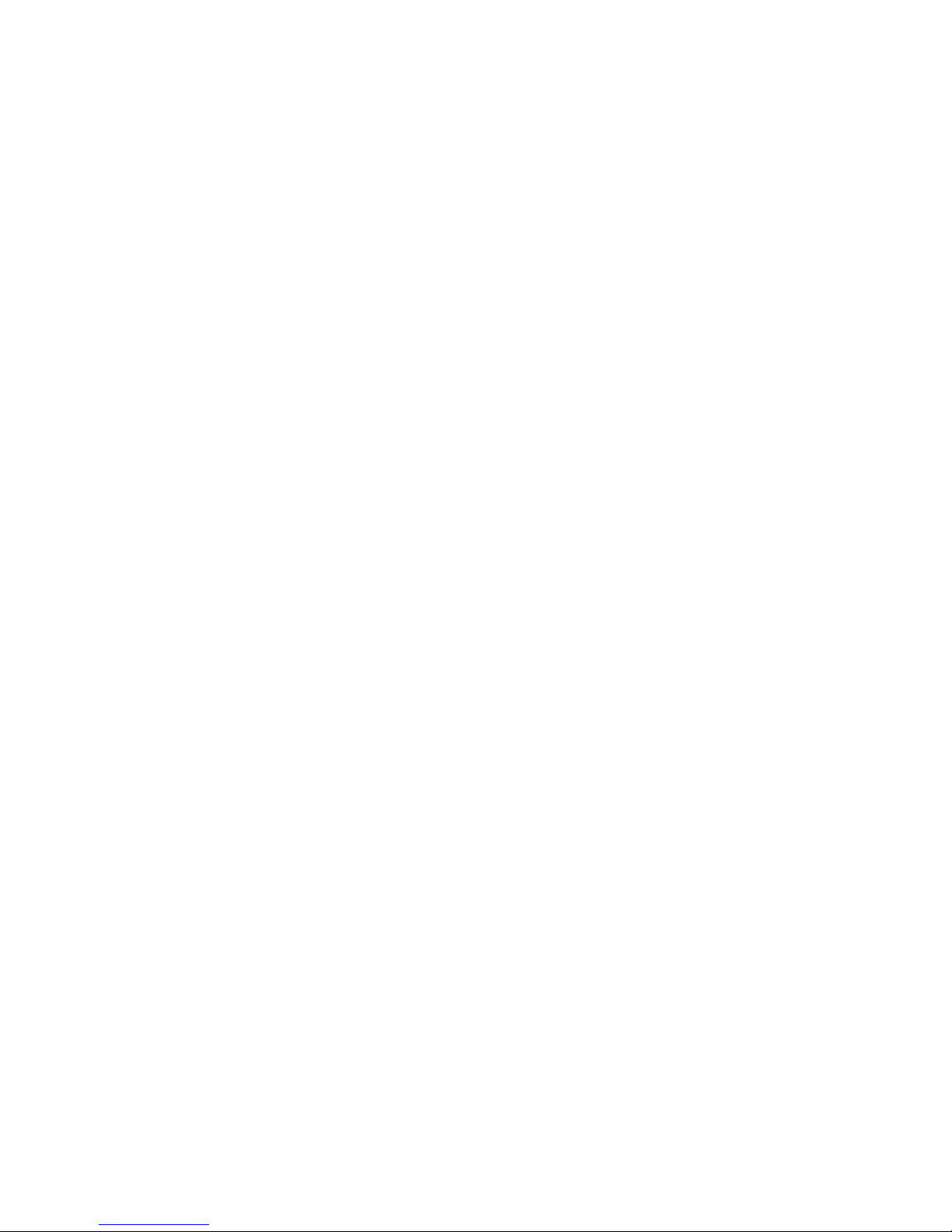
2
IMPORTANT SAFETY INSTRUCTIONS
1. Read these instructions.
2. Keep these instructions.
3. Heed all warnings.
4. Follow all instructions.
5. Do not use the apparatus near water.
6. Clean only with dry cloth.
7. Do not block any ventilation openings.
Install in accordance with the
manufacturer’s instructions.
8. Do not install near any heat sources such
as radiators, heat registers, stoves, or
other apparatus (including amplifiers) that
produce heat.
9. Do not defeat the safety purpose of the
polarized or grounding-type plug. A
polarized plug has two blades with one
wider than the other. A grounding-type
plug has two blades and a third grounding
prong. The wide blade or the third prong
is provided for your safety. If the provided
plug does not fit into your outlet, consult
an electrician for replacement of the
obsolete outlet.
10. Protect the power cord from being walked
on or pinched particularly at plugs,
convenience receptacles, and the point
where they exit from the apparatus.
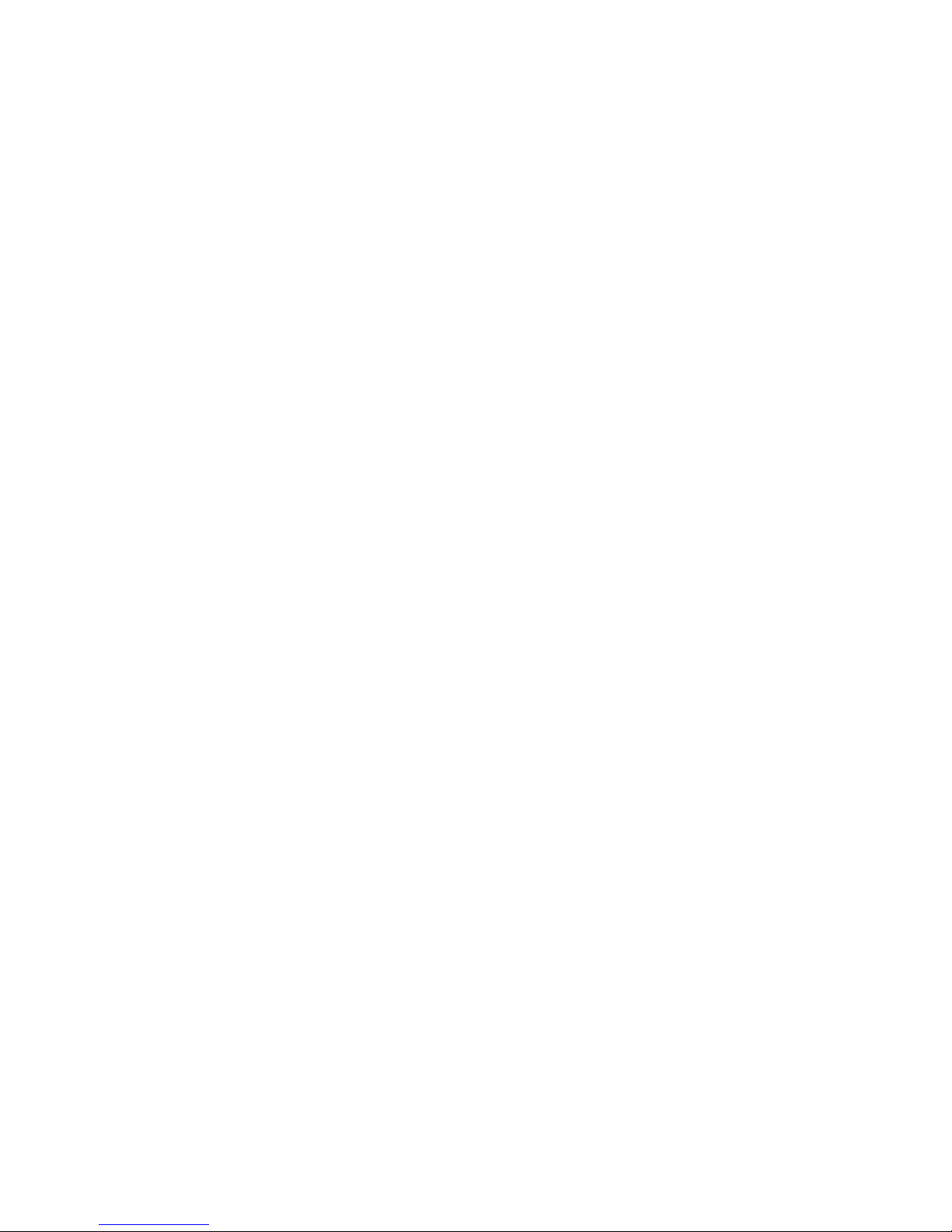
3
IMPORTANT SAFETY INSTRUCTIONS CONT’D
11. Only use attachments/ accessories
specified by the manufacturer.
12. Use only with a cart, stand, tripod, bracket
or table specified by the manufacturer, or
sold with the apparatus. When a cart is
used, use caution when moving the cart/
apparatus combination to avoid injury
from tip-over.
13. Unplug this apparatus during lightning
storms or when unused for long periods
of time.
14. Refer all servicing to qualified service
personnel. Servicing is required when
the apparatus has been damaged in any
way, such as power-supply cord or plug
is damaged, liquid has been spilled or
objects have fallen into the apparatus, the
apparatus has been exposed to rain or
moisture, does not operate normally, or
has been dropped.
15. When the mains plug or appliance coupler
is used as the disconnect device, it shall
remain readily operable.
16. Please keep the unit in a good ventilation
environment.
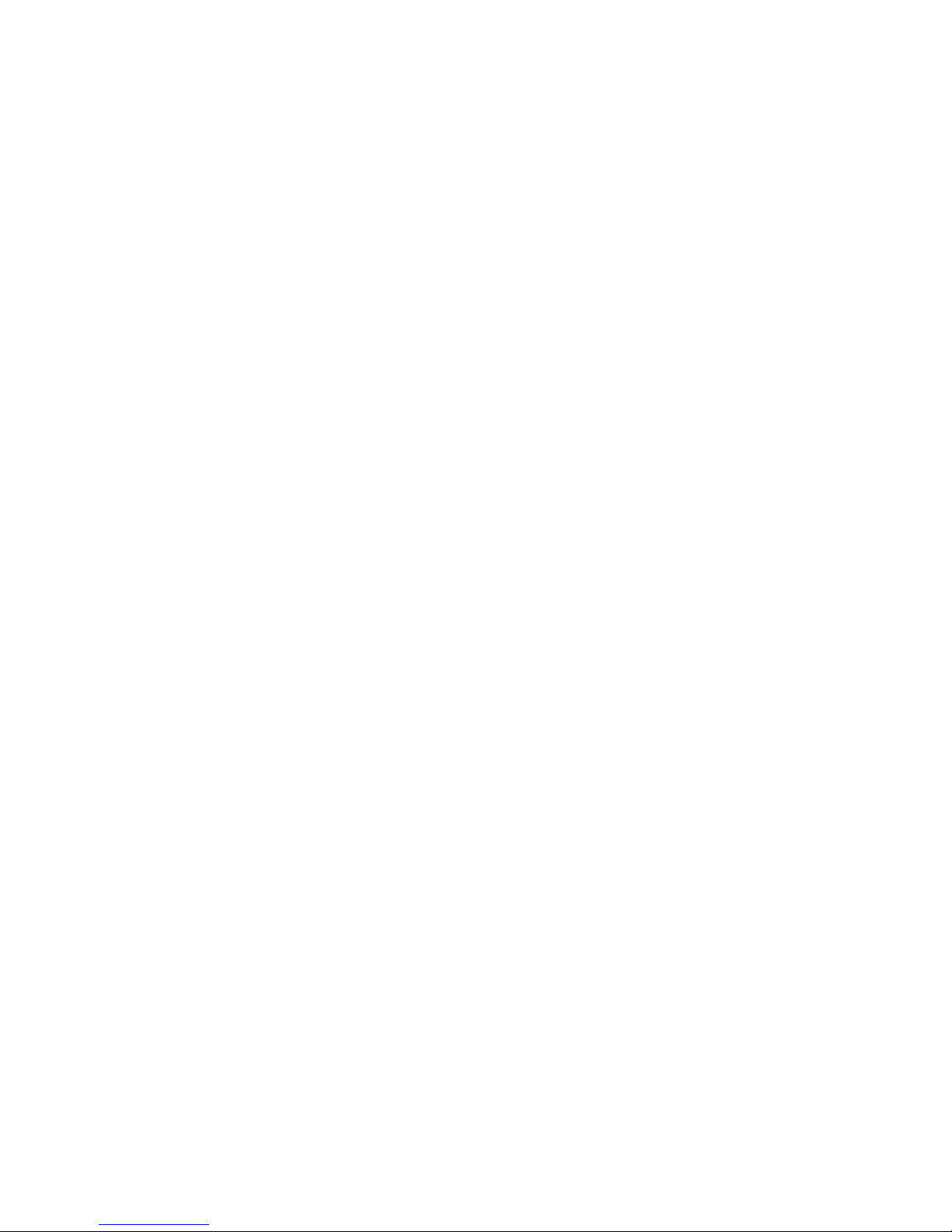
4
TABLE OF CONTENTS
SECTION 1: 7 System Components and Unpacking
Overview 9 Optional Components
12 Front Panel Indicators
13 Top Panel Controls
14 Side Panel Controls and Connections
16 Rear Panel Controls and Connections
18 REDMIKE Controls and Connections
22 Cradle Charger Controls and Connections
SECTION 2: 24 Step 1. Determine Set-up Location
Set-up & Use 25 1A. To Set-Up on Table Top
27 1B. To Set-Up Mounted on a Wall
30 1C. Wall Mounting Locations
31 Step 2. Audio Integration
35 Step 3. Connecting the Power Supply
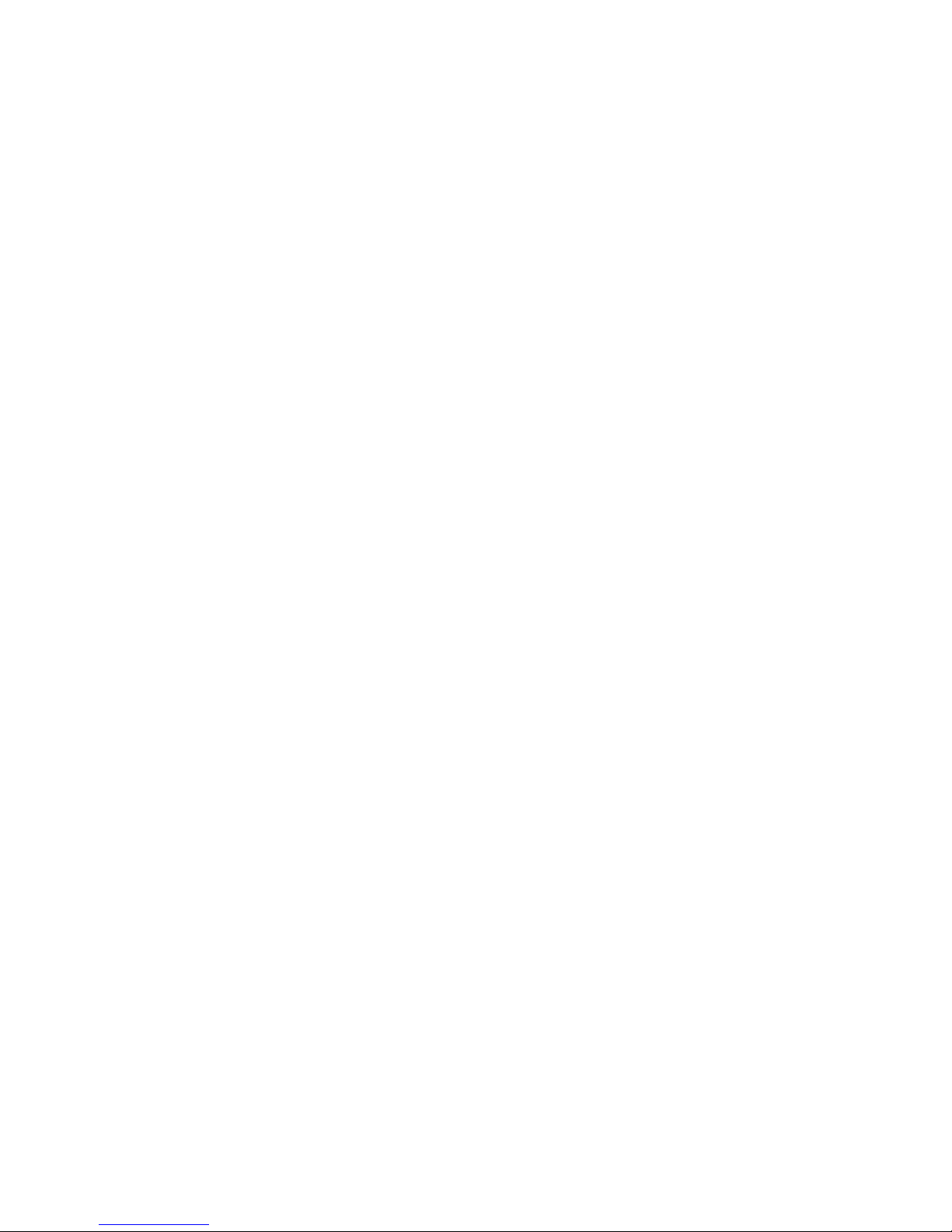
5
TABLE OF CONTENTS CONT’D
SECTION 2: 36 4. Charging the REDMIKE
Set-up & Use Cont’d 38 Operating the REDMIKE
41 Output to Assistive Listening Device (ALD)
43 Using REDMIKE as Wireless Audio Link
SECTION 3: 46 Optional REDMIKE VC Controls and Connections
Optional Accessories 49 REDMIKE VC: Charging
49 REDMIKE VC: Intial Set-up
52 REDMIKE Share: Controls and Connections
52 REDMIKE Share: Charging
53 REDMIKE Share: Initial Set-up
54 Initial Set-up: Optional IRMC Media Connector
56 Optional IRMC Media Connector Audio Integration
58 Optional Accessories
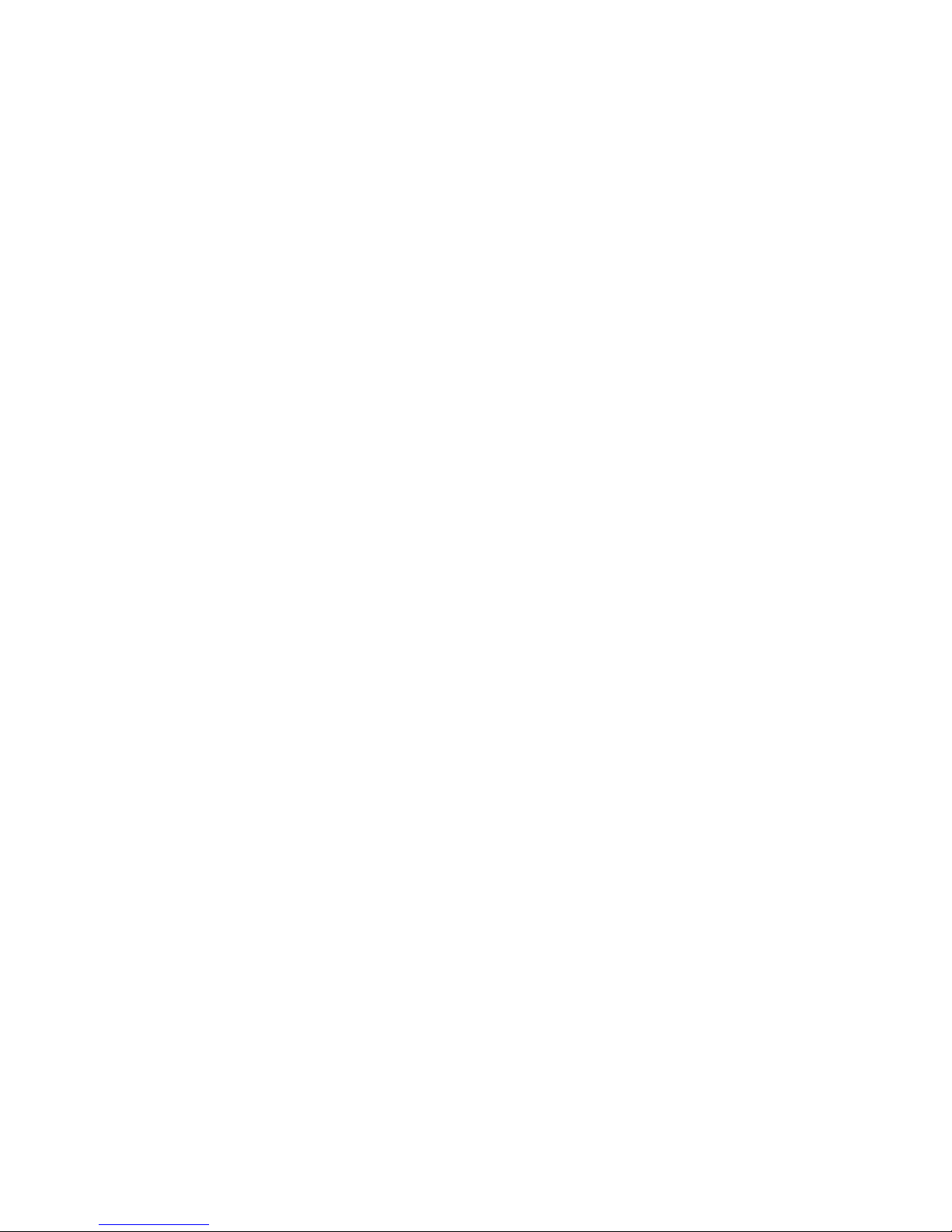
6
TABLE OF CONTENTS CONT’D
SECTION 4: 59 Common Problems and Solutions
Troubleshooting 62 Tips to Obtain Optimum Audio Performance
Output to Assistive Listening Device (ALD)
Using the REDMIKE to Amplify External Audio Equipment
SECTION 5: 63 Five-Year Limited Warranty
Warranty, Safety & 65 Safety Warnings and Certifications
Specifications 69 System Specifications
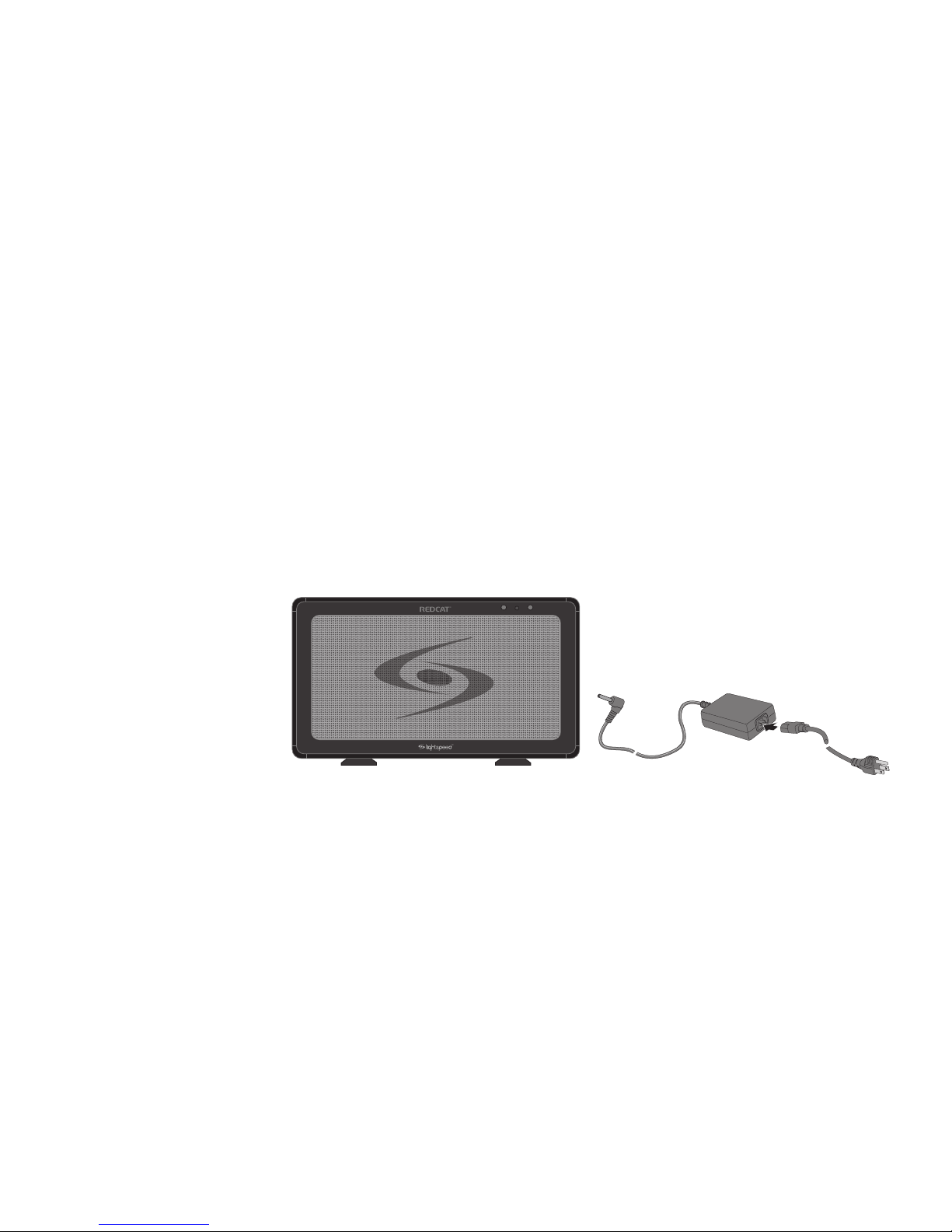
7
SECTION 1:
OVERVIEW
SYSTEM COMPONENTS AND UNPACKING
The standard configuration of the REDCAT® will contain:
REDCAT® Infrared
Receiver/Amplifier
with Table Stand and
Power Supply
CH APWR CH B

8
SYSTEM COMPONENTS AND UNPACKING CONT’D
Charging
Cradle and
Power Supply
REDMIKE®
Classroom
Microphone
The standard configuration of the REDCAT will contain:

9
OPTIONAL COMPONENTS
REDMIKE® VC
Volume Control
Microphone
REDMIKE® Share
Handheld Mic &
Charger Cable
Optional equipment which may be part of your REDCAT system:
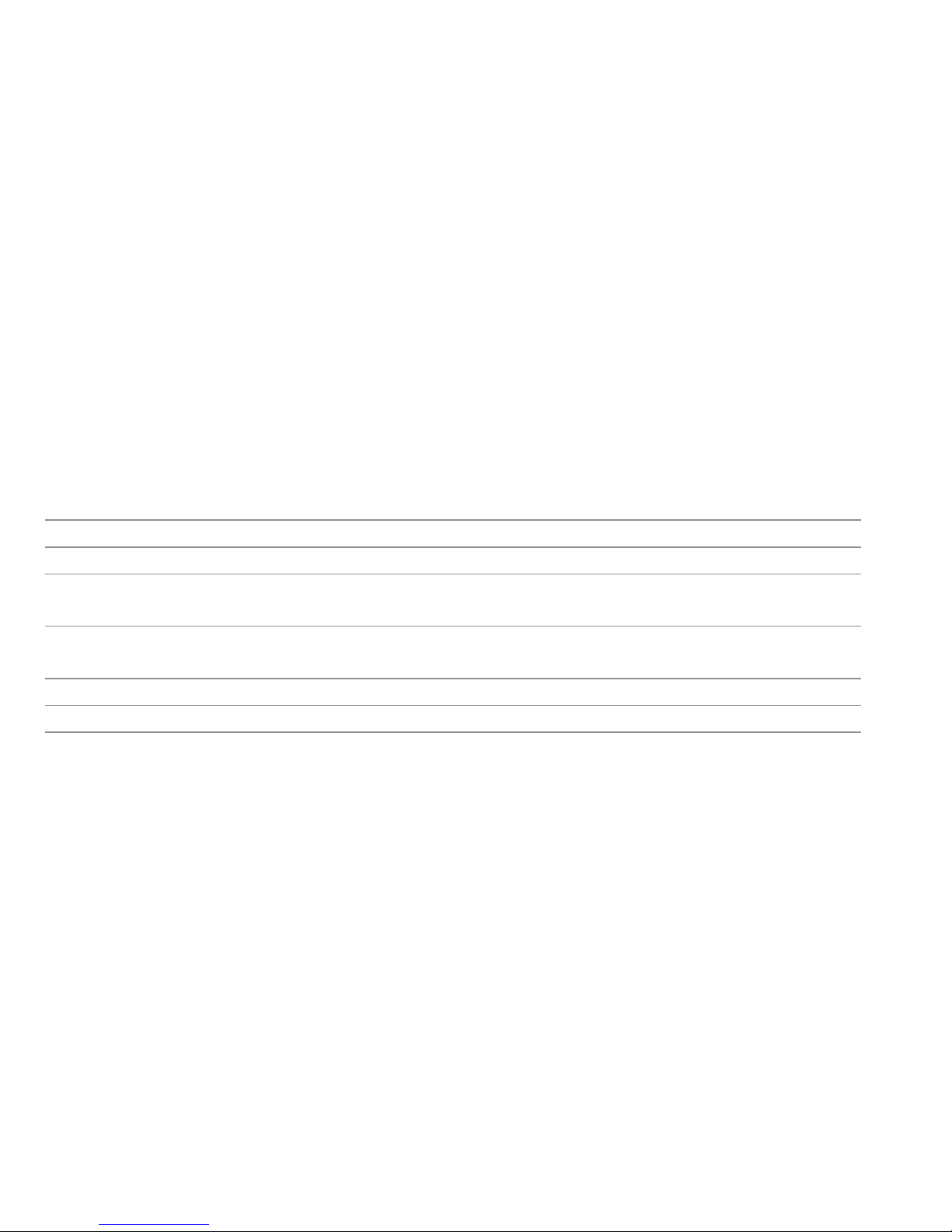
10
Standard Components
RC2 REDCAT all-in-one receiver/amplifier/speaker with power supply
24V-1.75-NA Power supply for REDCAT
RMT2 REDMIKE classroom microphone with lavaliere cord and rechargeable
AA battery
NH2A27 Lightspeed AA rechargeable sensing battery
(for REDMIKE)
AC-RMLC2 Lavaliere cord for REDMIKE
BC-RMCC REDMIKE cradle charger
5V-1.0-NA Cradle charger power supply
STANDARD COMPONENTS
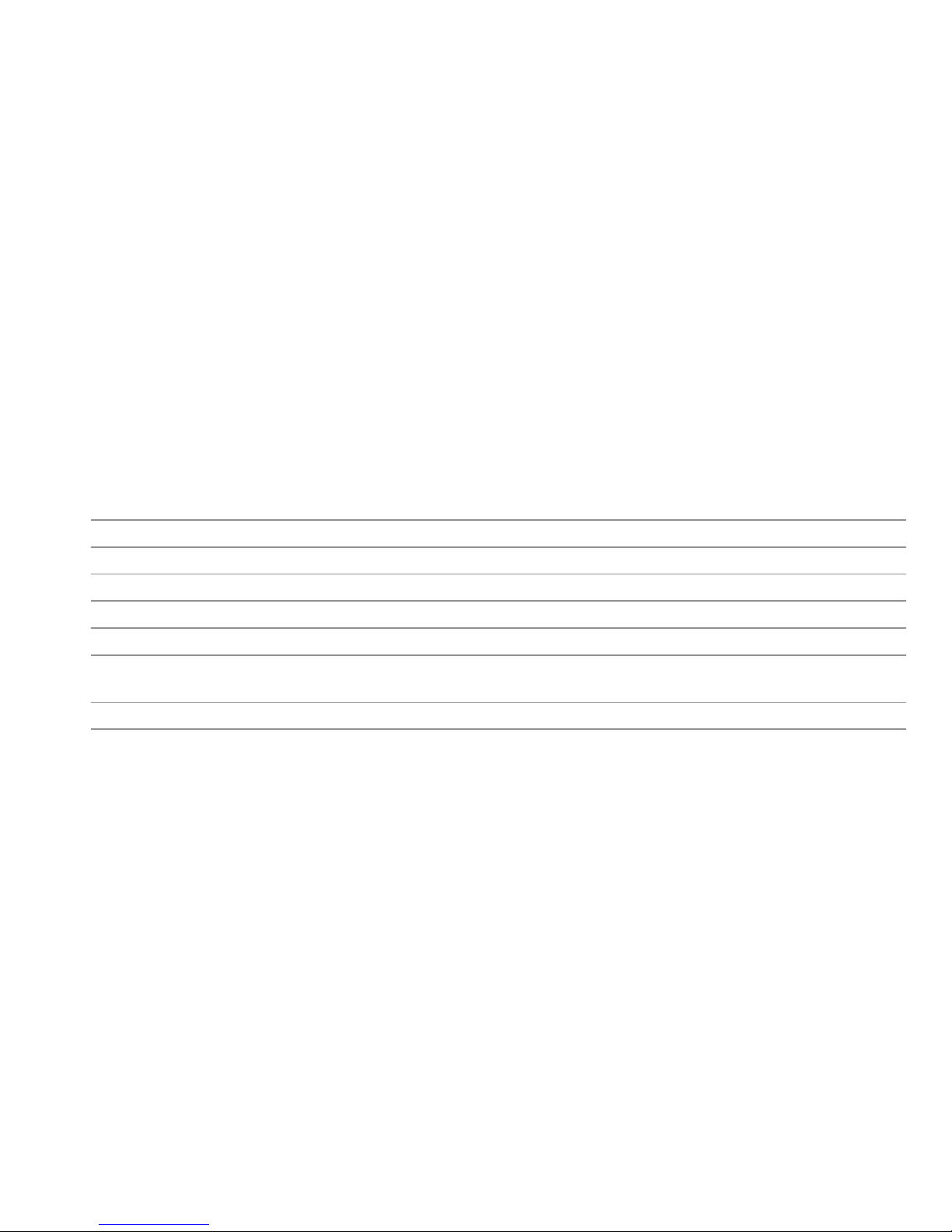
11
OPTIONAL COMPONENTS
Optional Components
RMV2 REDMIKE VC microphone with battery
RMS2 REDMIKE Share handheld microphone with battery pack
NH2APK NiMH rechargeable battery pack for REDMIKE Share
LT71 LightMic microphone with batteries
IRMC2 Infrared media connector with cables and power supply
AC-WMKRC2 REDCAT wall mounting kit includes screws, wall anchors, security clip
and extra RC feet
NH1 AA NiMH rechargeable battery (LT71)
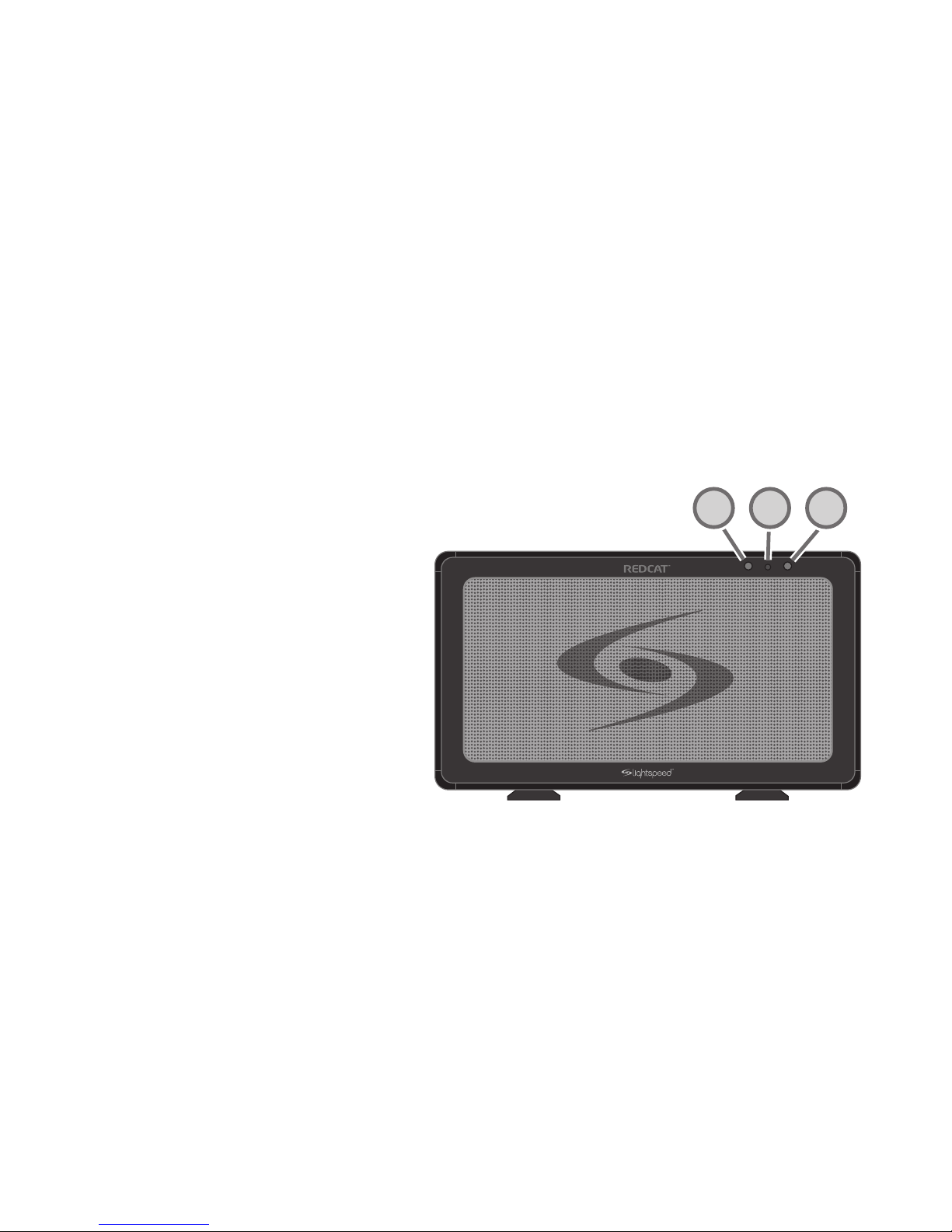
12
FRONT PANEL INDICATORS
1. POWER ON INDICATOR: The power LED
will glow Blue when power is applied.
2. CH A & CH B: Illuminate Red when the
audio for the corresponding microphone is
received.
CH APWR CH B
1
22
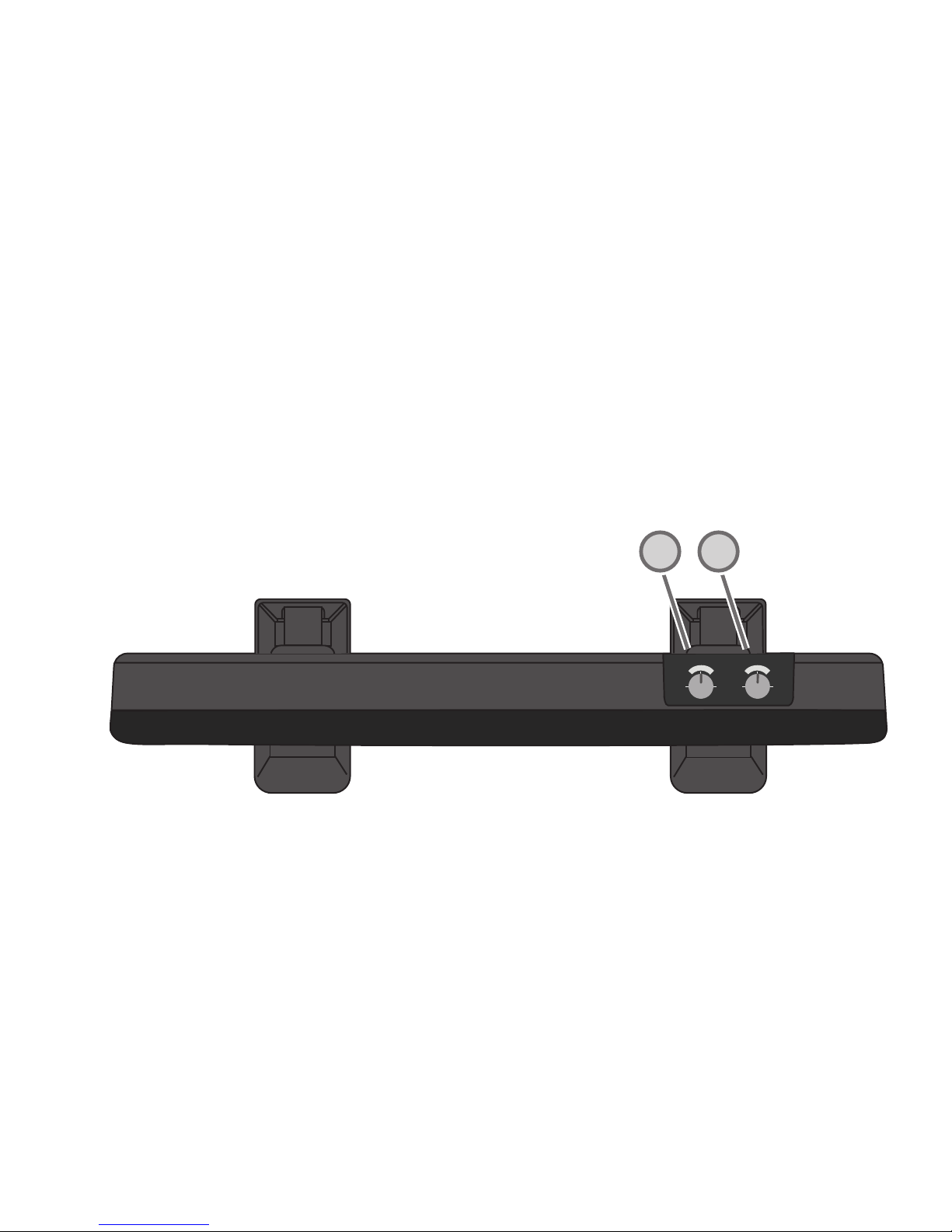
13
TOP PANEL CONTROLS
1. CHANNEL A VOLUME: Controls the volume
level of the microphone set to Channel A.
2. CHANNEL B VOLUME: Controls the volume
level of the microphone set to Channel B.
MICROPHONE
CH A
CH B
MINMINMAXMAX
1
2
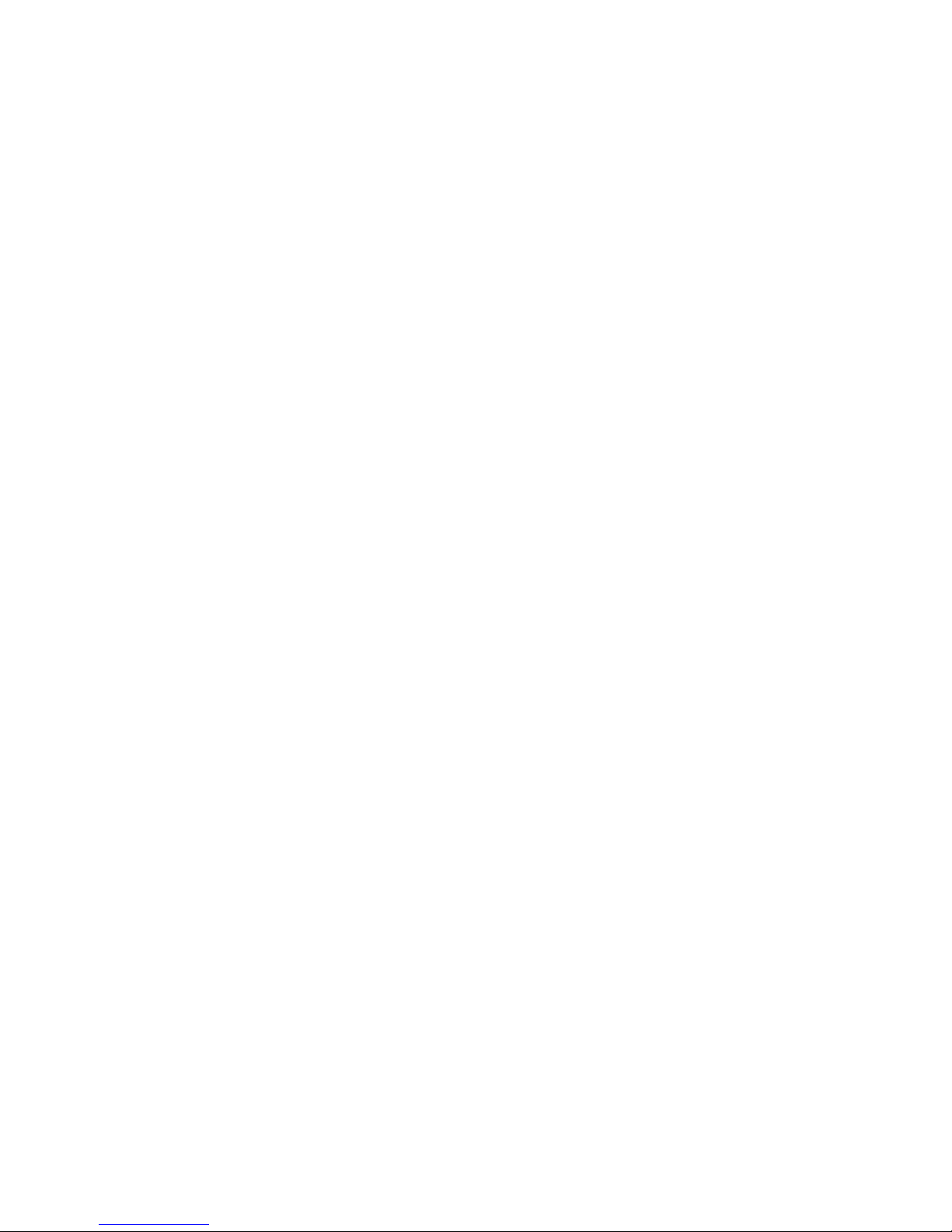
14
SIDE PANEL CONTROLS AND CONNECTIONS
1. TONE CONTROL: Adjusts the audio level for
optimum sound quality.
2. AUDIO INPUT VOLUME CONTROL &
INPUT JACK: 3.5mm stereo connector for
connecting classroom audio sources to the
REDCAT. Controls the volume level of the
audio input from the connected audio source.
3. AUDIO OUTPUT VOLUME CONTROL &
INPUT JACK: 3.5mm stereo connector for
connecting to an assisted listening device
(ALD) or to a computer for recording. Controls
the volume level of the audio output.
4. POWER SWITCH: This switch is used to turn
the REDCAT ON or OFF. The front panel Blue
LED lights when power is ON.
5. DC POWER INPUT JACK: Plug the power
supply (24V/1.75A) into this jack.

15
SIDE PANEL CONTROLS CONT’D
2
1
4
5
3
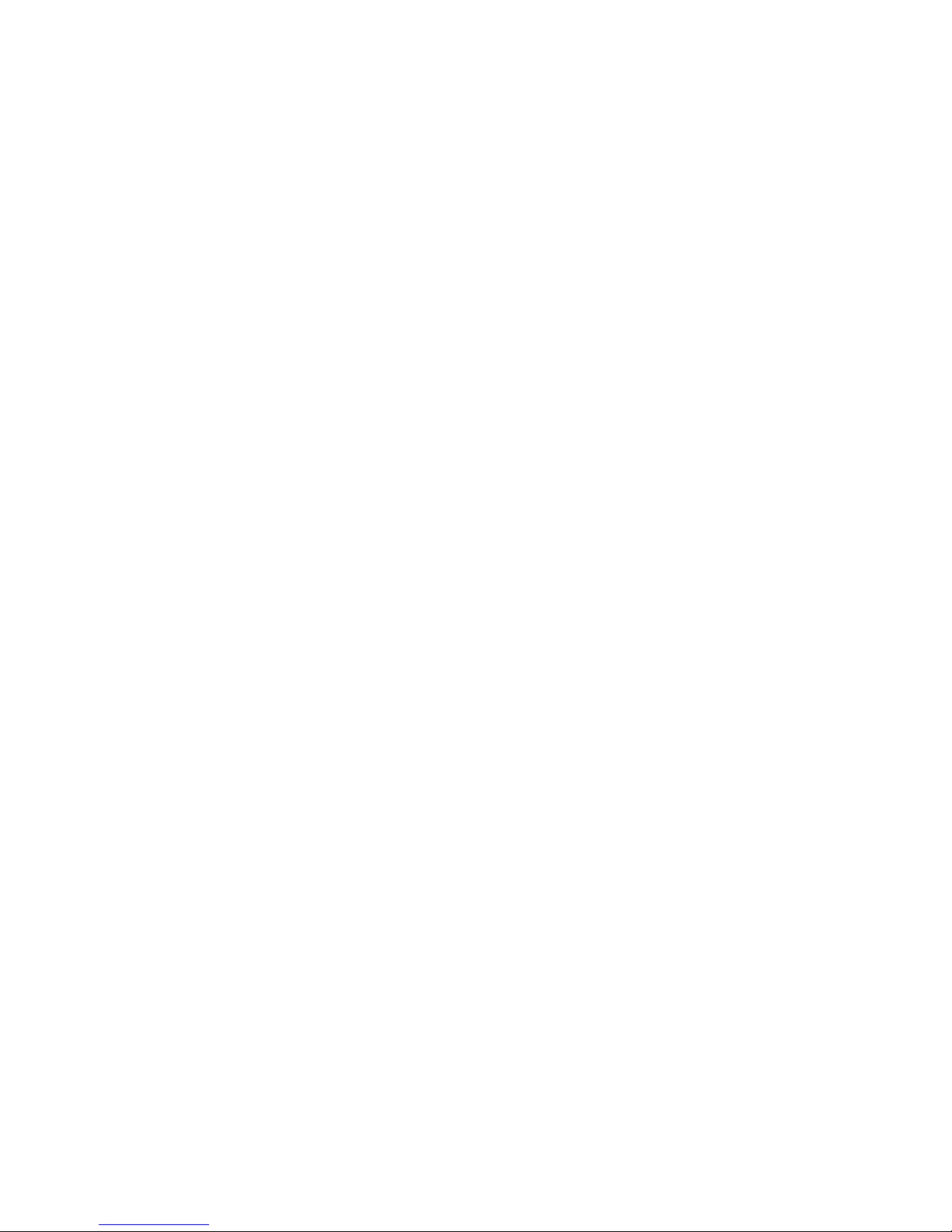
16
REAR PANEL CONTROLS AND CONNECTIONS
1. CARRYING INSET: Cutaway grip for moving
or carrying the REDCAT.
2. CABLE MANAGEMENT AND STRAIN
RELIEF

17
REAR PANEL CONTROLS AND CONNECTIONS CONT’D
Testing Purposes Only
1
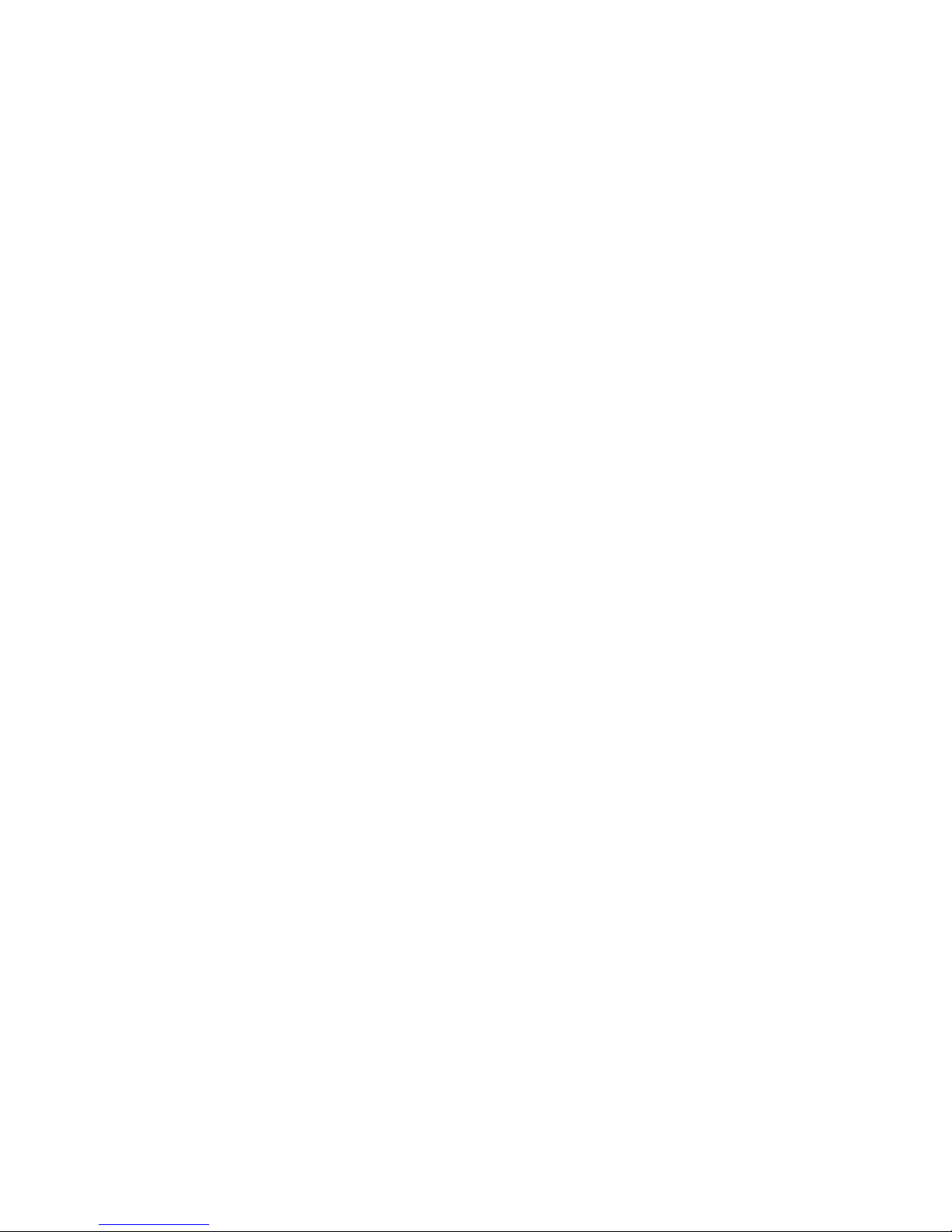
18
REDMIKE CONTROLS AND CONNECTIONS
1. POWER BUTTON: Press this button to turn
the REDMIKE ON, press again to turn it OFF
(mute).
2. POWER/LOW BATTERY INDICATOR: A
BLUE light indicates the REDMIKE is on and
fully charged. A RED light indicates a charge is
needed.
3. Battery Compartment: To access the battery
compartment, slide the door downward.
The battery should only be replaced by a
Lightspeed AA rechargeable sensing battery
(part # NH2A27).
4. YELLOW PROTECTIVE TAB: Slide the
battery compartment door open to remove
this disposable protective tab before use.
NOTE: do not attempt to remove the tab
without first opening the compartment door,
as it may tear, leaving fragments.
Note: REDMIKE microphones are shipped
with batteries installed. Charge the
microphone overnight before using.

19
REDMIKE CONTROLS CONT’D
1
2
3
S
l
i
d
e
b
a
t
t
e
r
y
d
o
o
r
o
p
e
n
R
e
m
o
v
e
t
a
b
b
e
f
o
r
e
u
s
e
4
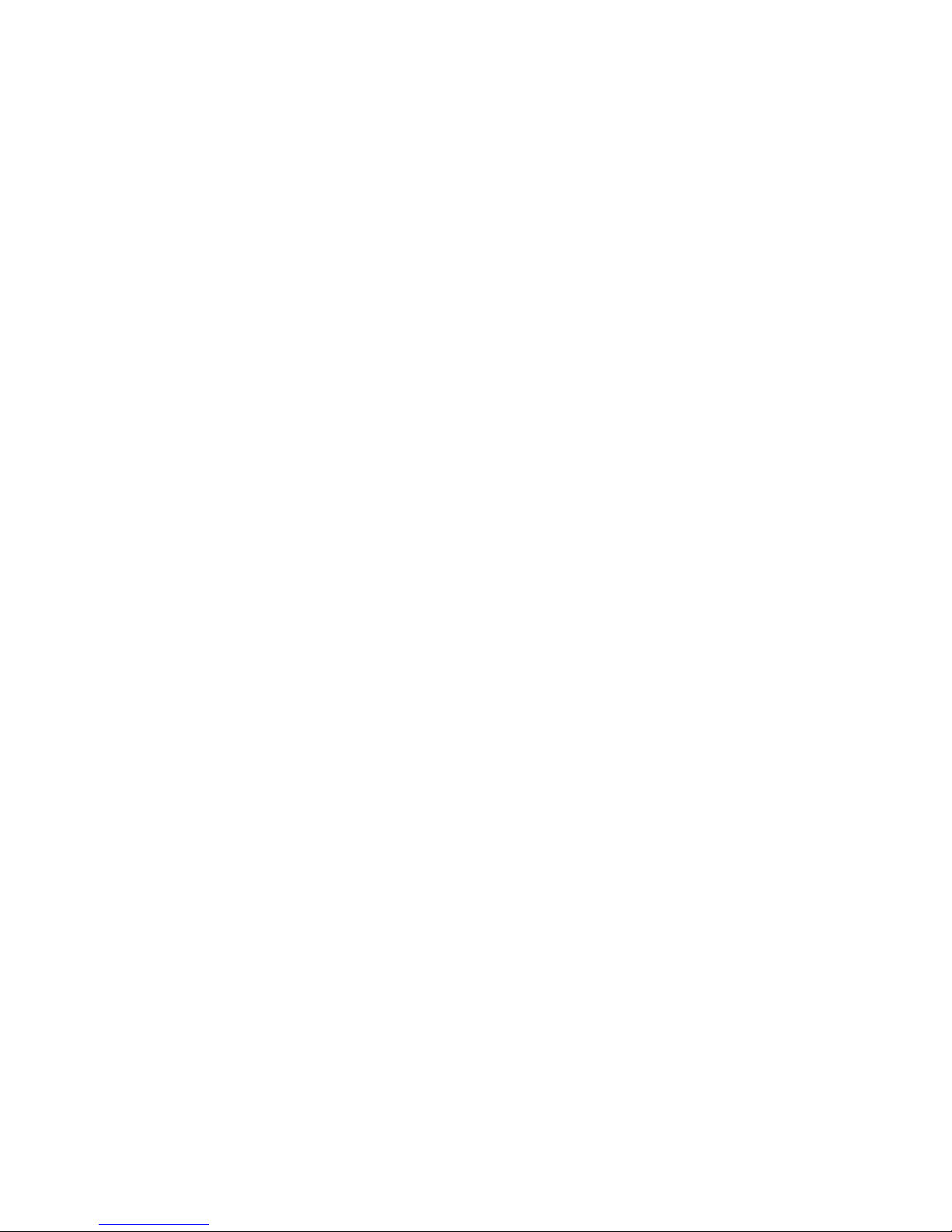
20
REDMIKE CONTROLS CONT’D
5. AUDIO/MICROPHONE INPUT: Use this
input to plug in a laptop, MP3 player or other
audio source to wirelessly transmit audio to be
played through the system. Alternatively, an
external microphone can be connected.
6. CHANNEL SELECT SWITCH (CH A/B): This
switch allows for selection between Channel A
or B. If you are using a single microphone, we
recommend using Channel A.
7. Charger Contacts (+ -): These contacts
interface with the charging tabs in the BCRMCC cradle charger for daily charging.
Simply place the REDMIKE in the charger.
8. Group Designation:
G1= Group 1 frequencies
2.06/2.54 MHz
G2= Group 2 frequencies
3.20 / 3.70 MHz
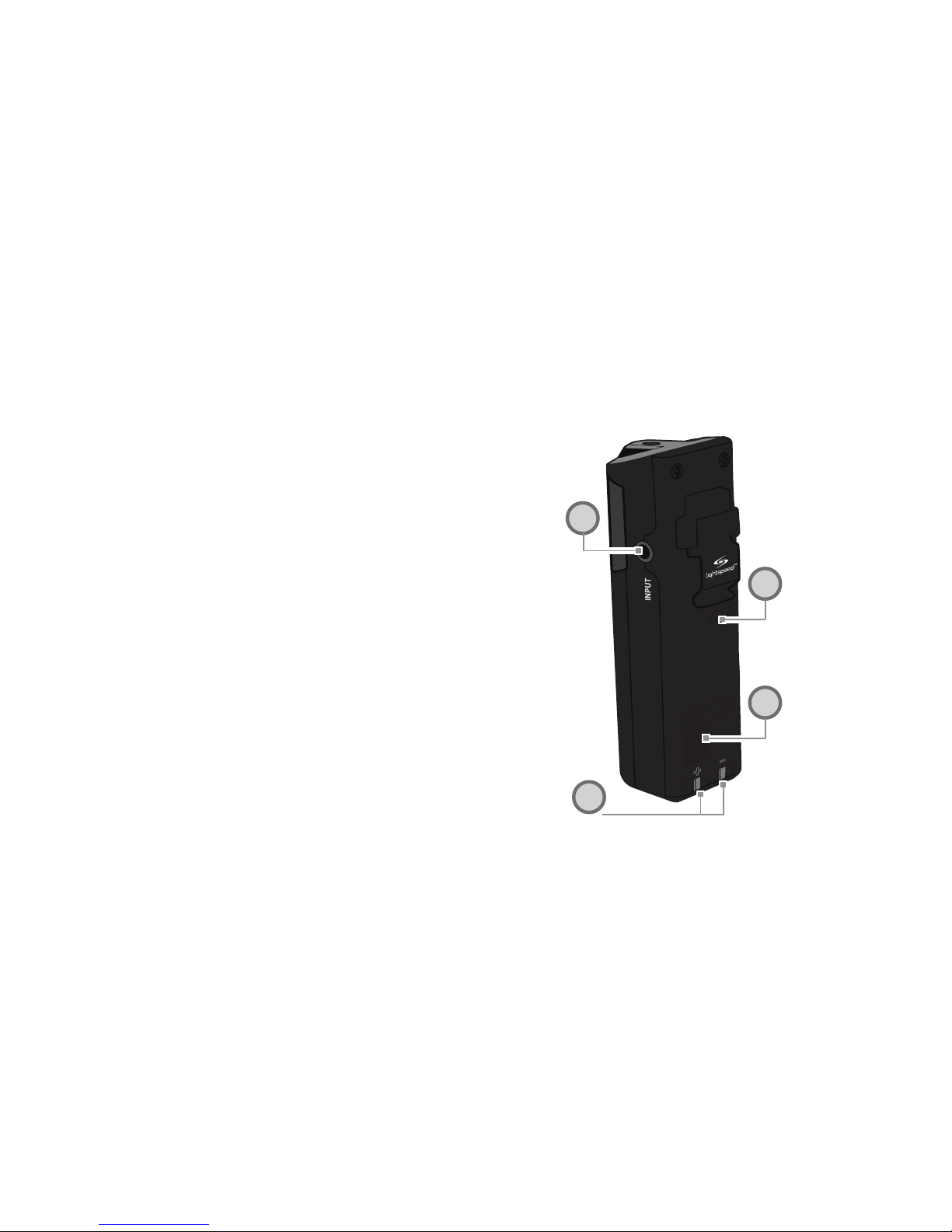
21
5
6
8
7
REDMIKE CONTROLS CONT’D
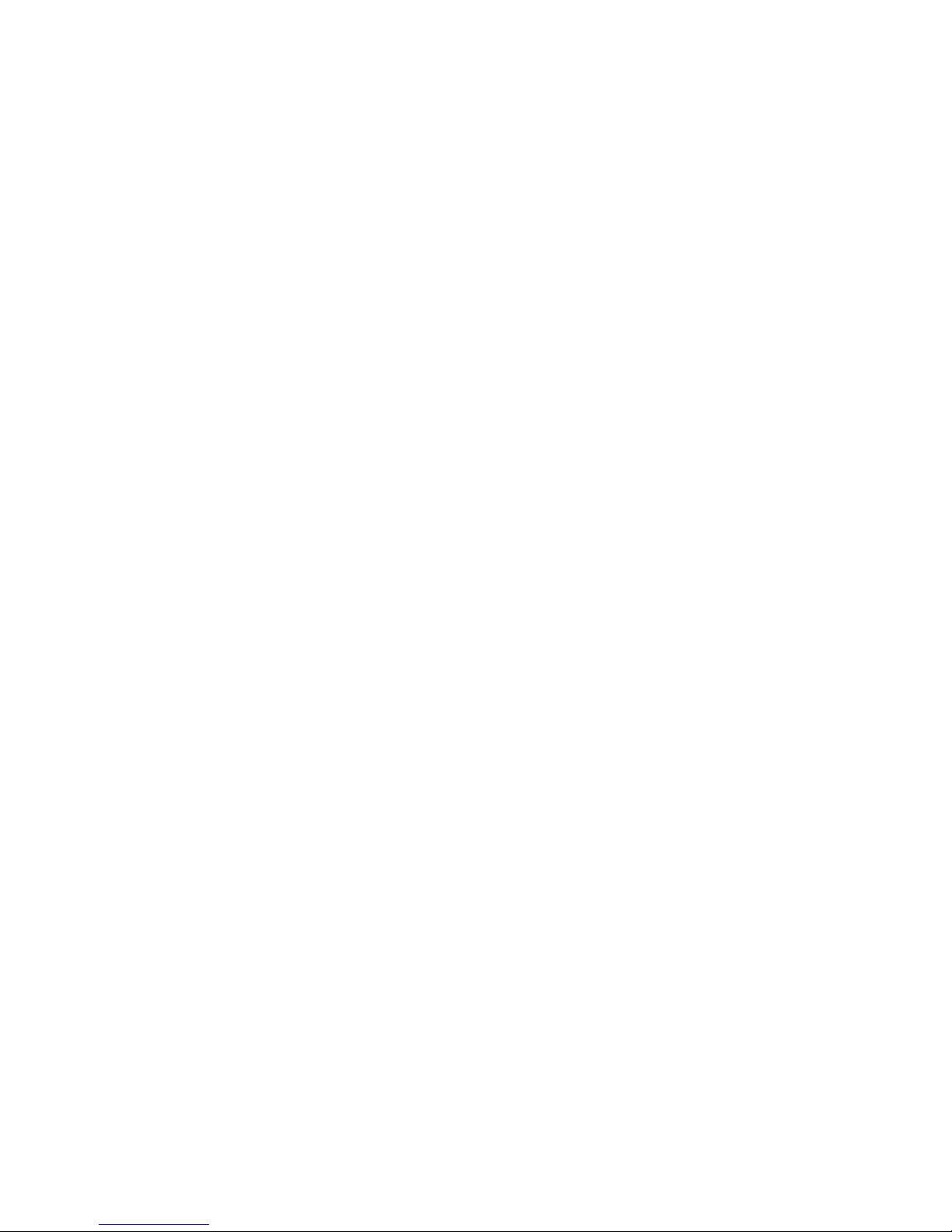
22
CRADLE CHARGER CONTROLS AND CONNECTIONS
1. CHARGE INDICATORS: The light glows
RED while the REDMIKE is charging. When
fully charged, the light will glow GREEN. A
blinking RED light indicates that no battery
is sensed, (REDMIKE Yellow Protective Tab
may not have been completely removed—see
page 18, item 4.) A blinking Green LED means
a non-Lightspeed battery has been installed
(possibly an alkaline battery).
2. DC POWER INPUT: Connect the 5V/1.0A DC
power supply here.
3. OPTIONAL CHARGING PORT: Plug the
charging cord for the optional LT71 or the
REDMIKE Share microphones here.

23
1
3
2
CRADLE CHARGER CONTROLS AND CONNECTIONS CONT’D

24
SECTION 2:
SET-UP & USE
1. DETERMINE SET-UP LOCATION
The REDCAT is shipped with feet to stand on a cabinet or tabletop. Alternatively, the feet
can be used as the wall mount bracket.
Advantages of either include:
Tabletop (recommended):
UÊ6ÀÌÕ>ÞÊÊÃiÌÕ«ÊÌi
UÊÀi>ÌiÀÊyiÝLÌÞÊÌÊÛiÊÌÊ`vviÀiÌ
locations
Wall-mount:
UÊÀiÊ«iÀ>iÌÊÃiÌÕ«
UÊÀi>ÌiÀÊÃiVÕÀÌÞ

25
1A. TO SET-UP ON TABLE-TOP
First, consider that the REDCAT should be
placed within within 7 feet of an electrical outlet
and on a surface about 3-6 feet off the ground.
Next, find a location as far away as possible from
the teacher who will be using the mic. The best
place is against the wall opposite where the
teacher will be speaking. If this is not possible,
other good locations are along either wall next
to the teacher or in a corner. Avoid placing the
REDCAT next to where the teacher instructs.
Putting the REDCAT in close proximity to the
teacher’s mic can result in feedback.

26
Avoid!
Good
placement
Best
placement
1A. TO SET-UP ON TABLE-TOP CONT’D

27
1B. WALL MOUNTING PROCEDURE
For wall-mounting the REDCAT System: To hang
the system on a wall, drill these four holes.
REQUIRED MATERIALS
UÊ Drill Bit: 1/4” Drill Bit
UÊ Anchors: Needed for mounting on drywall
UÊ Screws: wood screws or screws appropriate
for anchors
MOUNT
UÊ Èn½Ê>LÛiÊÌiÊyÀ°ÊV>ÌiÊÜÌÊÇÊvÌÊvÊ>ÊÜ>Ê
outlet.
LOCATION
UÊ Find a location as far away as possible from
the teacher who will be using the mic. The
best place is centered on the long wall
opposite the teacher. Avoid placing the
REDCAT on any wall close to where the
teacher usually stands to instruct the class.
Having the teacher’s mic too close to the
REDCAT can result in feedback.

28
INSTRUCTIONS
1. Level template and tape to wall
2. Mark position of drill holes on
wall
3. Drill pilot holes
4. Insert anchors
5. Insert screws through the
REDCAT feet into the anchors
6. If using optional security
bracket, mount on wall using the
provided screws and anchors
7. Slide the REDCAT onto the wall
mounted feet
Foot Foot
OR
1B. WALL MOUNTING PROCEDURE CONT’D

29
1B. WALL MOUNTING PROCEDURE CONT’D

30
Avoid!
Good
placement
Best
placement
1C. WALL MOUNTING LOCATIONS

31
2. AUDIO INTEGRATION
The next step in setting up your REDCAT system
is to connect it to the other elements of your
audio system. Audio systems have varying
elements – you may have a computer, television,
DVD/VCR player, a visual projection system
or other devices. In this section you will find
instructions on how to connect an external audio
device like a TV, VCR, DVD, MP3 or computer
directly into the REDCAT.

32
2. AUDIO INTEGRATION CONT’D
Audio Input
The REDCAT has one audio input
with volume control for connecting
to classroom audio sources. Use
a 3.5 mm to 3.5 mm patch cable
(MSC3535) to connect a computer,
iPod, iPad, etc. audio sources.
Projector
Teacher ’s
REDMIKE
Projector
Audio In
IR Transmission
Audio Out
VGA Out
REDCAT
CH APWR CH B
Projector
Projector
Teacher’s
REDMIKE

33
2. AUDIO INTEGRATION CONT’D
1. Turn the Audio Input volume on the REDCAT
all the way down.
2. Connect a patch cable (not included) from the
audio source into the Audio IN jack on the
side of the REDCAT.
3. With both the REDCAT and audio source
power on, adjust the volume control until the
desired level is achieved.
NOTE! Be careful not to set the volume too
high, as this can distort the speaker and
potentially cause damage.

34
2. AUDIO INTEGRATION CONT’D

35
3. CONNECTING THE POWER SUPPLY
1. Locate the power supply and AC power cord.
Connect the AC power cord into the DC
power supply. Make sure the AC Power cord is
inserted all the way into the power supply.
2. Insert the DC connector into the “DC POWER
INPUT” jack on the side of the REDCAT and
plug the other end into an electrical outlet.

36
4. CHARGING THE REDMIKE
Before use, the REDMIKE should be charged.
It will take 8-9 hours for the REDMIKE to obtain
a full charge. A fully charged REDMIKE will last
for over 7 hours of use. If microphones are used
daily, they should be kept in the cradle.
A red light on the charging cradle indicates the
REDMIKE is charging. A green light indicates that
charging is complete and a full charge has been
reached. A blinking light indicates a charging
or sensing error. See Troublshooting section for
more information.
REDMIKE incorporates alkaline protection into
the microphone design. Always use a Lightspeed
rechargeable sensing battery. Replacement AA
NiMH batteries may only be purchased through
Lightspeed Technologies (part # NH2A27).

37
4. CHARGING THE REDMIKE CONT’D
1. Plug power cord into the cradle charger and
then plug the AC end into an electrical outlet.
NOTE: The power supply for countries outside
the USA and Canada has interchangeable
power plug adapters. Select the correct
adapter for your country.
2. Ensure that the REDMIKE is turned OFF.
3. Place the REDMIKE into the cradle. The
LED on the cradle will glow RED indicating
charging has started. When the REDMIKE is
fully charged the LED on the cradle charger
will change to GREEN.

38
5. OPERATING THE REDMIKE
Once the REDMIKE is charged, follow these steps to
set it up for use.
1. Push the REDCAT power switch to the ON position.
2. Remove the REDMIKE from the charging cradle
and turn it on. The red IR LED (CH. A or CH. B) on
the REDCAT will light to indicate a signal is being
received.
3. Slip the REDMIKE with lanyard around the neck and
position the top of the microphone just below the
collarbone. The REDMIKE should be centered on
the plastic insert in the lanyard.
4. Slowly increase the CH. A/B volume up to the
“silver” section of the dial. This designates normal
volume range in the classroom.
5. While speaking in a normal voice, fine-tune the
volume up or down. Proper volume level should be
as follows:
UÊ Your voice should be clearly heard by another
person on the other side of the room.
UÊ You should barely be able to hear your own voice.
UÊ There should not be any audio “feedback” or
squealing outside of 2-3 feet (if there is, turn the
volume down slightly).
REMEMBER: This equipment supplements
the user’s voice so they are able to speak in a
conversational tone. Having the volume set too
high will result in feedback and listener fatigue.

39
5. OPERATING THE REDMIKE CONT’D
6. Once initial volume level is set, walk around the
room and listen for audio dropout and overall audio
quality.
7. If a second REDMIKE was purchased, repeat steps
2-5.
MICROPHONE
CH A
CH B
MINMINMAXMAX
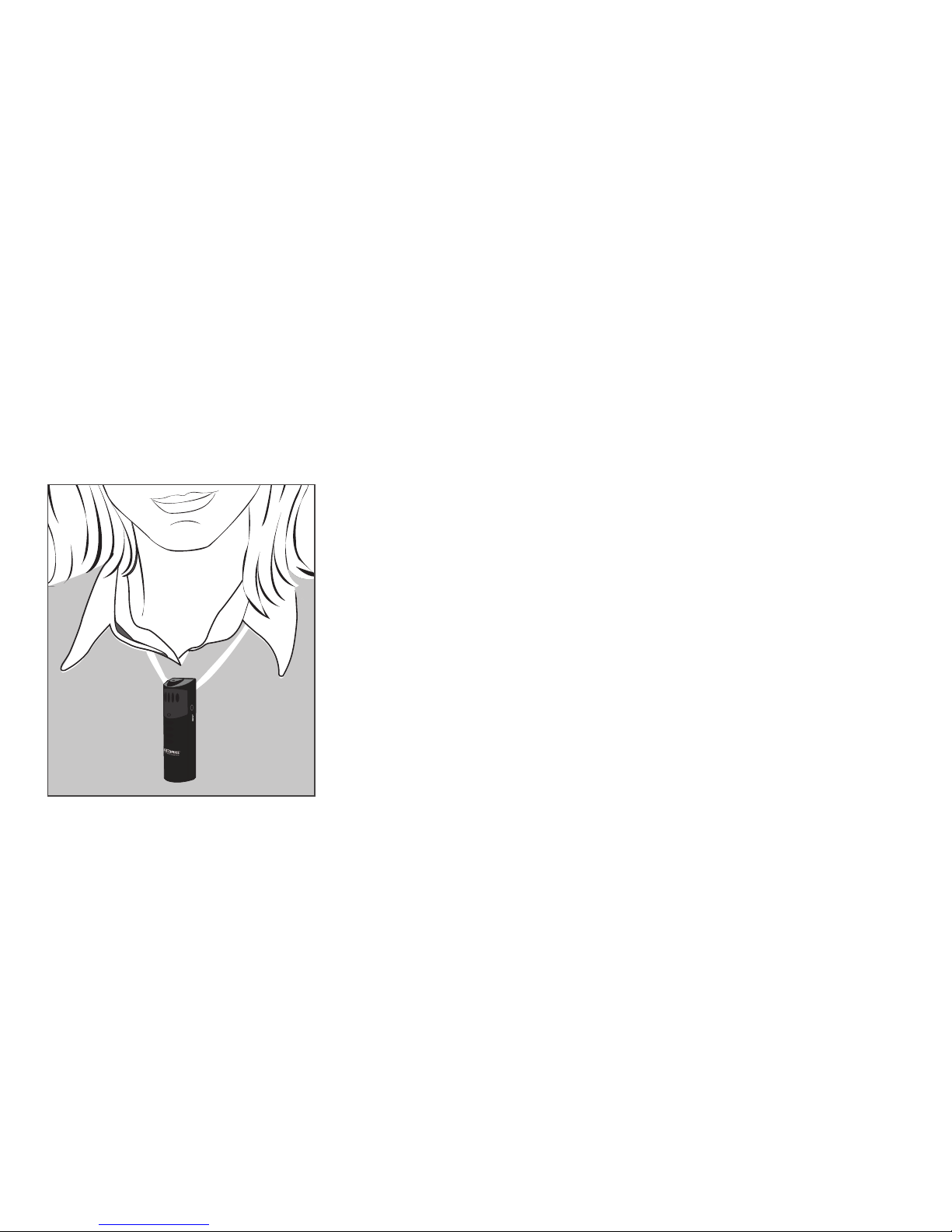
40
5. OPERATING THE REDMIKE CONT’D

41
OUTPUT TO ASSISTIVE LISTENING DEVICE (ALD)
1. Turn the Audio (ALD) Out volume control on
the REDCAT side panel all way the down.
2. Determine the size and type of audio input
jack on the device as many manufacturers’
products differ in connector size and shape.
The Lightspeed LES-370 Personal FM System
requires a 3.5mm to 3.5mm patch cable (part#
MSC3535, not included).
3. Connect a patch cable from the ALD’s
microphone jack or AUX input to the 3.5mm
audio jack labeled “AUDIO OUT” on the side
of the REDCAT.
4. Adjust the volume control on the ALD’s
receiver to maximum output. NOTE: This is to
set the maximum allowable signal from
the REDCAT.
5. With the REDCAT and ALD turned on,
speak into the REDMIKE and slowly adjust
the AUDIO OUT volume control until the
appropriate audio level is attained in the ALD’s
receiver headphones.

42
OUTPUT TO ALD CONT’D

43
USING REDMIKE AS WIRELESS AUDIO LINK
The REDMIKE includes a 3.5mm audio input jack
to connect to an audio source like a laptop or
MP3 player. The REDMIKE will transmit the audio
signal to be played through the system.
If your system includes two REDMIKEs, we
recommend using Channel B (student mike) to
amplify the external audio equipment so the
teacher’s volume on the Channel A (teacher
mike) does not have to be adjusted.
To determine which REDMIKE is set to Channel
B, you can look at the switch on the back of the
mic or speak into one of the microphones.

44
USING REDMIKE AS WIRELESS AUDIO LINK CONT’D
1. Plug your external audio equipment
(for example, laptop), into the input on
the REDMIKE labeled “INPUT” using a
3.5mm patch cable.
AUDIO
INPUT
AUDIO
OUTPUT

45
USING REDMIKE AS WIRELESS AUDIO LINK CONT’D
2. Adjust the volume of the selected mic
channel to achieve desired loudness.
MICROPHONE
CH A
CH B
MINMINMAXMAX

46
SECTION 3:
OPTIONAL ACCESSORIES
OPTIONAL REDMIKE VC (VOLUME CONTROL)
CONTROLS AND CONNECTIONS

47
OPTIONAL REDMIKE VC CONTROLS CONT’D
1. POWER/MUTE BUTTON
2. POWER/LOW BATTERY INDICATOR: A
BLUE light indicates the REDMIKE VC is on
and fully charged. A RED light indicates a
charge is needed.
3. Battery Compartment: To open, slide the
door downward. The battery should only be
replaced by a Lightspeed AA rechargeable
sensing battery
(part # NH2A27).
4. YELLOW PROTECTIVE TAB: Slide the
battery compartment door and remove this
disposable protective tab before use.
5. AUDIO/MICROPHONE INPUT: Use this
input to plug in a laptop, MP3 player or other
audio source to wirelessly transmit audio to be
played through the system. Alternatively, an
external microphone can be connected.
6. CHANNEL SELECT SWITCH (CH A/B): Use
this to choose Channel A or B. If you are using
a single microphone, we recommend using
Channel A.
7. Volume controls (up - down)
8. Charger Contacts (+ -): These contacts
interface with the charging tabs when the
REDMIKE VC is placed in the BC-RMCC cradle
charger.

48
OPTIONAL REDMIKE
VC CONTROLS CONT’D
1
2
3
S
l
i
d
e
b
a
t
t
e
r
y
d
o
o
r
o
p
e
n
R
e
m
o
v
e
t
a
b
b
e
f
o
r
e
u
s
e
4
5
6
7
8

49
REDMIKE VC : CHARGING REDMIKE VC :
INITIAL SET-UP
Before use, the REDMIKE VC should be charged.
See page 38 and follow the same instructions for
the REDMIKE.
See page 36 and follow the same instructions for
the REDMIKE to setup the REDMIKE VC.
NOTE: A nominal volume level must be set on
the REDCAT before adjusting controls on the
REDMIKE VC.
The teacher can now use the controls on the
REDMIKE VC to adjust the volume level from
anywhere in the room. The microphone volume
control has 4 steps up and 4 steps down from the
mid point (9 levels total).

50
REDMIKE SHARE: CONTROLS AND CONNECTIONS
1. POWER SWITCH
2. POWER/CHARGE INDICATOR: this light
glows blue when turned on and turns off to
indicate low battery level. When charging, the
light glows red.
3. AUDIO INPUT: plug a laptop, MP3 player or
other audio device into this jack to wirelessly
transmit the audio signal to be played through
the system.
4. CHANNEL SELECT SWITCH (CH A/B):
Located in the battery compartment, this
switch is set to Channel B at the factory.
5. CHARGER INPUT: Plug the charging cable
from the REDMIKE cradle charger into this
jack.

51
1
5
2
3
4
REDMIKE SHARE: CONTROLS AND CONNECTIONS CONT’D
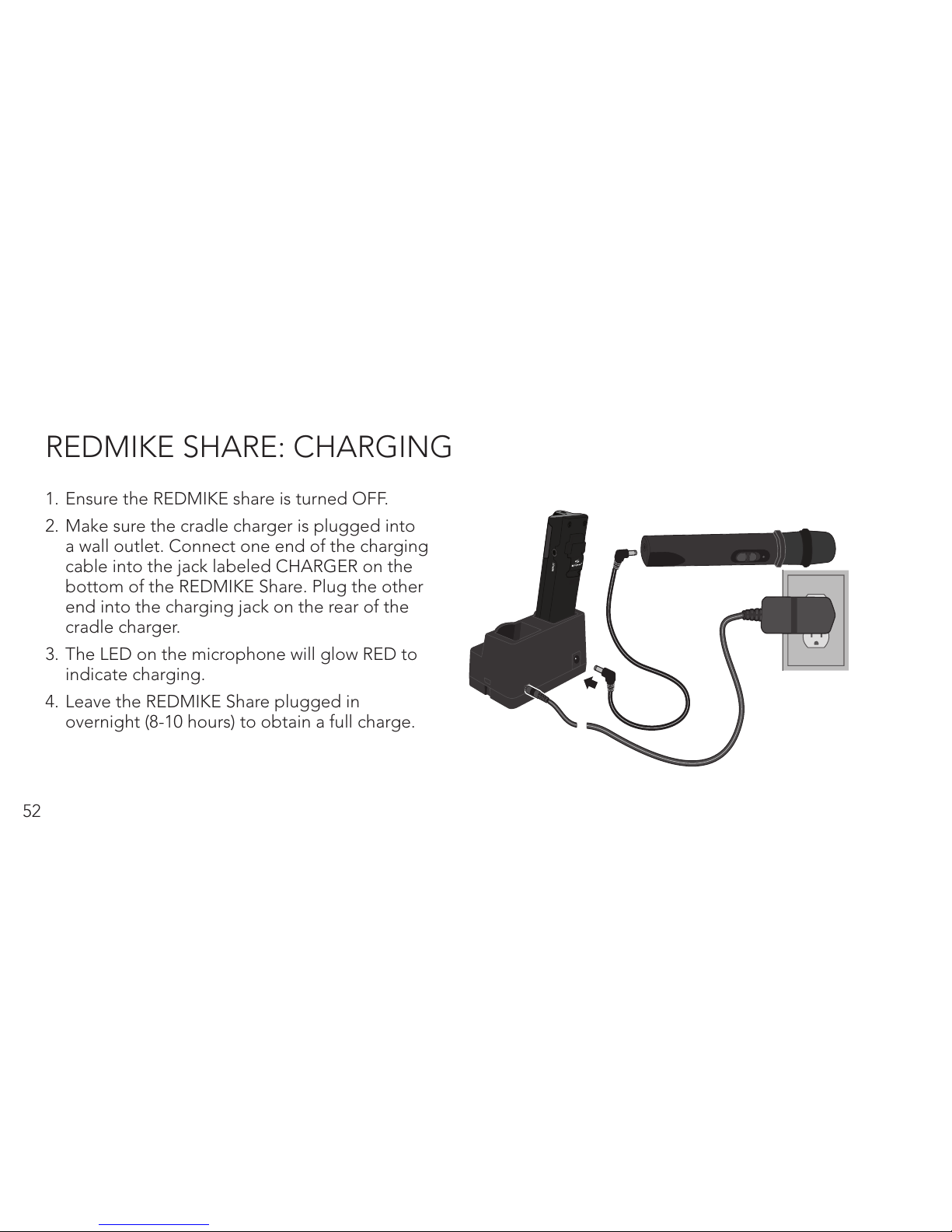
52
REDMIKE SHARE: CHARGING
1. Ensure the REDMIKE share is turned OFF.
2. Make sure the cradle charger is plugged into
a wall outlet. Connect one end of the charging
cable into the jack labeled CHARGER on the
bottom of the REDMIKE Share. Plug the other
end into the charging jack on the rear of the
cradle charger.
3. The LED on the microphone will glow RED to
indicate charging.
4. Leave the REDMIKE Share plugged in
overnight (8-10 hours) to obtain a full charge.

53
REMEMBER: This equipment is designed to
supplement and distribute the user’s voice
so they are able to speak in a conversational
tone. Having the volume set too high will
result in feedback and listener fatigue.
REDMIKE SHARE: INITIAL SET-UP
1. Ensure the REDCAT is ON. The blue LED on
the front panel will glow.
2. Turn on the REDMIKE Share by sliding the
switch to the top position.
3. Grip the barrel in the center section. Avoid
covering the infrared emitters just below the
microphone grille. This could interrupt signal
transmission.
4. While speaking in a normal voice, increase
the CH. B VOLUME on the REDCAT level until
your voice is barely audible.

54
INITIAL SET-UP: OPTIONAL IRMC MEDIA CONNECTOR
1. Turn off the second microphone. The iR Media
Connector uses the same channel (channel B)
as the optional second microphone (REDMIKE
or REDMIKE Share). As a result, they cannot
be used simultaneously. If you have a second
microphone, turn it off before transmitting
audio from the iRMC.
NOTE: If you adjust the CH B volume on
the classroom audio system, you will also
be changing the volume for your second
microphone. Return the CH B volume knob to
the original position before turning the second
microphone back on.
2. The iR Media Connector volume is preset
for most standard audio signals. If you need
to turn the volume up or down, follow this
procedure:
A. Adjust the volume at the computer,
television, or other audio source if
possible.

55
INITIAL SETUP:
OPTIONAL IRMC MEDIA CONNECTOR CONT’D
B. If the audio source does not
have a volume control (such
as many DVD players) adjust
the volume at the iRMC.
3. If the first two options do not give optimum
volume level, the last place to adjust the
volume is the CH. B Volume on the REDCAT.
CH APWR CH B

56
OPTIONAL IRMC MEDIA CONNECTOR AUDIO
INTEGRATION
The iRMC is designed to integrate with the
REDCAT and multiple audio sources, allowing
other instructional technologies to be clearly
heard throughout the classroom.

57
CH APWR CH B
Projector
DVD/VCR
iR Media Connector
REDCAT
Projector
Audio In
Audio Out
Video In
Audio Out
Audio Out
Video Out
Video Out
VGA Out
Teacher’s
Microphone
Projector
Projector
Video In
OPTIONAL IRMC
AUDIO INTEGRATION
CONT’D

58
OPTIONAL ACCESSORIES
Other Optional Accessories
RMS2 REDMIKE Share microphone with rechargeable battery pack and
charging cable
LT71 LightMic with rechargeable batteries and charging cable
MC-TK250LTM Noise-canceling headset microphone
AC-TCC7 Charging cable for LT71 and REDMIKE Share microphones
MSC3535 3.5mm to 3.5mm stereo audio cable
NH1
AA Rechargeable battery (for LT71 and REDMIKE Share)

59
SECTION 4:
TROUBLESHOOTING
COMMON PROBLEMS AND SOLUTIONS
Note: Most problems are directly related to
low battery power. Please run through the
“Battery Check” items first. For remaining
troubleshooting, use known good, fully-charged
batteries.

60
COMMON PROBLEMS AND SOLUTIONS CONT’D
ALL PROBLEMS: Most Problems are related to
low battery power.
SOLUTION: Battery Check
UÊ wÀÊL>ÌÌiÀiÃÊ>ÀiÊV>À}i`Ê
each night.
UÊ wÀÊ«À«iÀÊL>ÌÌiÀiÃÊ>ÀiÊÕÃi`°Ê/iÊ
REDMIKE requires the Lightspeed NH2A27
rechargeable sensing battery for proper
charging. The REDMIKE Share requires
NH2PAK AA rechargeable battery pack.
UÊ >iÊÃÕÀiÊÌiÊVÀ«iÃÊ>ÀiÊÌÕÀi`ÊvvÊ
while charging so a full charge is attained.
Full charge will last over 7 hours.
UÊ Ã«iVÌÊÌiÊL>ÌÌiÀÞÊVÌ>VÌðÊi>Ê>`Ê>`ÕÃÌÊ
if necessary.
PROBLEM: Hearing Static
SOLUTION: Follow these steps to eliminate
static.
UÊ ÃÕÀiÊ,/ÊÃÊÊ«ÌÕÊV>Ì°Ê/iÊ
REDCAT will cover a 1200 sq. ft. enclosed
classroom.
UÊ ÃÕÀiÊÌ>ÌÊÊÌiÀÊ,É,Ê
Share is operating on the same channel.
UÊ vÊÌiÊ«Ì>Ê,Êi`>ÊViVÌÀÊ
is in use, set the microphone to Channel A.

61
COMMON PROBLEMS AND SOLUTIONS CONT’D
PROBLEM: Low Volume or Feedback
SOLUTION: Follow these steps to eliminate low
volume or feedback.
UÊ ÃÕÀiÊVÀ«iÊÃÊ«ÃÌi`Ê
appropriately, just below the collar bone.
UÊ iVÊÛÕiÊiÛiÊÊÌiÊ>«wiÀ°ÊvÊÌiÊ
volume is too high, feedback will occur.
Adjust accordingly.
UК `ХГМКМiКЫХiКiЫiККМiКL>VКvКМiК
optional REDMIKE VC.
PROBLEM: No Sound From Speaker
SOLUTION: Follow these steps to produce
sound from speakers.
UÊ /ÕÀÊÌiÊ,/Ê°ÊwÀÊÌ>ÌÊÌiÊ*"7,Ê
light located on the front panel is on.
UÊ wÀÊÃ}>ÊÃÊLi}ÊÀiViÛi`Ê>ÌÊÌiÊ
REDCAT. The IR signal light will be RED
indicating a signal is being received.
UККwАКМ>МК,КГКМХАi`К°К/iАiК
will be a BLUE LED on the microphone to
indicate it is powered on.
If you review these instructions and
still have questions, write down the serial
number and model number of your system
and call Lightspeed Technical Services at
800.732.8999, 5 a.m. – 5 p.m., PST.

62
TIPS TO OBTAIN OPTIMUM AUDIO PERFORMANCE
UÊÊ-«i>ÊÊ>Ê>ÌÕÀ>ÊÛVi°ÊÊÀ>Ê
conversational speech level will provide
an adequate signal. It is not necessary
to increase the intensity of your voice—
the audio system provides adequate
amplification (approximately 5 – 10 dB) above
ambient room noises.
UÊ Û`ÊÜi>À}ÊiÜiÀÞÊÌ>ÌÊ>ÞÊÀÕLÊÀÊLÕ«Ê
against the microphone.
UÊ /ÕÀÊÌiÊ,ÊvvÊ`ÕÀ}Ê«ÀÛ>ÌiÊ
conversations with a student, parent, or other
classroom visitor. You can also cover the LED
lens on top of the REDMIKE to block the
signal.
UÊ ,iV>À}iÊL>ÌÌiÀiÃÊi>VÊ}Ì°Ê7iÊ
recharged nightly, operating time (actual
usage) for the transmitters will last through a
typical school day.

63
SECTION 5:
WARRANTY, SAFETY & SPECIFICATIONS
FIVE-YEAR LIMITED WARRANTY
Lightspeed Infrared Audio Systems and optional
accessories are warranted against malfunction
due to defect in materials and workmanship for
a period of five (5) years from date of purchase.
System components will be repaired or replaced
at Lightspeed’s option. Rechargeable batteries
and connecting cables are guaranteed for one
(1) year. Warranty does not extend to finish,
appearance, or malfunctions due to abuse
or misuse. Repairs performed by other than
Lightspeed Technologies will void this warranty.
For warranty service, including return shipping
labels, please contact Lightspeed’s Service
Department at 800.732.8999 /
service@lightspeed-tek.com.
1. Warranty on infrared microphones is FIVE (5)
YEARS.
2. Warranty on Lightspeed rechargeable
batteries, all external cables and wires
provided by Lightspeed is one
(1) year.

64
3. Prepaid shipping labels are provided by
Lightspeed factory or an authorized warranty
service center for warranty repairs.
4. Warranty does not extend to finish,
appearance items, or malfunctions due to
abuse or operation other than specified
conditions, nor does it extend to incidental
or consequential damages. Repair by
other than Lightspeed or its authorized
service agencies will void this guarantee.
Information on authorized service agencies is
available from Lightspeed Technologies, Inc.
Our Service Department (800.732.8999,
5 a.m. – 5 p.m., PST) will handle all your
repair/replacement needs.
FIVE-YEAR LIMITED WARRANTY CONT’D

65
/iÊ}Ì}Êy>ÃÊÜÌÊ>ÀÀÜi>`ÊÃÞLÊ
within an equilateral triangle is intended to
alert the user to the presence of uninsulated
“dangerous voltage” within the product’s
enclosure, that may be sufficient magnitude to
constitute a risk of electric shock.
The exclamation point within an equilateral
triangle is intended to alert the user to
the presence of important operating and
maintenance (servicing) instructions in the
literature accompanying the appliance.
CAUTION: TO REDUCE THE RISK OF ELECTRIC SHOCK
DO NOT REMOVE COVER (OR BACK)
NO USER-SERVICEABLE PARTS INSIDE
REFER SERVICING TO QUALIFIED PERSONNEL
RISK OF ELECTRIC SHOCK DO NOT OPEN
CAUTION
SAFETY WARNINGS AND CERTIFICATIONS

66
SAFETY WARNINGS AND CERTIFICATIONS CONT’D
Lightspeed Technologies launched a formal
product recycle program in Europe that
complies with the European Union Directive
2002/96/EC on Waste Electrical and Electronic
Equipment (“WEEE Directive”). Please visit our
website at www.Lightspeed-tek.com for more
information.
This product is manufactured using lead-free
processes and is free of other materials
harmful to the environment. It conforms to the
most stringent new European guidelines for
consumer products (RoHS).
This product conforms with the essential
requirements of the following European Union
Directives: 89/336/EEC, 92/31/EEC, 93/68/
EED, and 2004/108/EC Electromagnetic
Compatibility Directives.
This product is listed to UL standards
and requirements for electrical safety by
Underwriters Laboratories Inc.

67
This device complies with part 15 of the FCC Rules. Operation is subject to the following two conditions: (1) This device may not
cause harmful interference, and (2) this device must accept any interference received, including interference that may cause
undesired operation.
Changes or modifications not expressly approved by the party responsible for compliance could void the user’s authority to oper-
ate this equipment.
This equipment has been tested and found to comply with the limits of a Class B Digital Device, pursuant to Part 15 of the FCC Rules. These limits
are designed to provide reasonable protection against harmful interference in a residential installation.
This equipment generates, uses and can radiate radio frequency energy and, if not installed and used in accordance with the instruction may cause
harmful interference to radio communication. However, there is no guarantee that interference will not occur in a particular installation.
However, there is no guarantee that interference will not occur in a particular installation. If this equipment does cause interference to radio or
television reception, which can be determined by turning the equipment off and on, the user is encouraged to try to correct the interference by one
or more of the following measures.
UÊ Reorient or relocate the receiving antenna
UÊ Increase the separation between the equipment and the receiver
UÊ Connect the equipment into an outlet on a circuit different from that to which the receiver is connected
UÊ Consult the dealer or an experienced radio/TV technician for help
Caution: To maintain the compliance with the FCC’s RF exposure guideline, place Media Connector & TOPCAT at least 20 cm from nearby persons.

68
Ce dispositif est conforme à l’article 15 de la réglementation FCC. Le fonctionnement est soumis aux deux conditions suivantes
: (1) ce dispositif ne peut pas causer d’interférence nuisible et (2) ce dispositif doit accepter toute interférence reçue, notamment
les interférences pouvant occasionner un fonctionnement non souhaité.
Tout changement ou modification n’ayant pas fait l’objet d’une autorisation expresse émanant de la partie responsable de la
conformité pourraient entraîner la perte du droit d’usage de l’équipement par l’utilisateur.
Cet équipement a été testé et certifié conforme aux restrictions pour les appareils numériques de Classe B, conformément à l’article 15 de la
réglementation FCC. Ces restrictions visent à assurer une protection raisonnable contre les interférences nuisibles dans les installations résidentielles.
Cet équipement produit, utilise et peut émettre de l’énergie de fréquence radio et, s’il n’est pas installé et utilisé conformément aux instructions,
peut causer des interférences nuisibles aux communications radio. Toutefois, rien ne garantit l’absence d’interférences dans une installation
particulière.
Toutefois, rien ne garantit l’absence d’interférences dans une installation particulière Si cet équipement provoque des interférences avec la réception radio ou télévision - ce qui peut être déterminé en éteignant et en rallumant l’équipement - il est recommandé à l’utilisateur d’essayer de
corriger les interférences par l’un des moyens suivants :
UÊ En réorientant ou en réinstallant l’antenne de réception
UÊ En augmentant la distance entre l’équipement et le récepteur
UÊ En branchant l’équipement à un circuit autre que celui où le récepteur est branché
UÊ En contactant le revendeur ou un technicien expérimenté en radio/télévision
Attention : afin d’assurer la conformité aux exigences de la FCC en matière d’exposition aux RF, placez le Media Connector et le TOPCAT à une
distance de 20 cm minimum des personnes les plus proches.

69
SYSTEM SPECIFICATIONS
OVERALL SPECIFICATIONS
Power Output 20 Watts
Amplifier Frequency Response 120 Hz – 13 kHz
Signal-to-Noise Ratio >77 dB
Dynamic Range > 73 dB
Overall Dimensions (W x D x H) 16” x 9.5” x 1.75”
(406.4 mm x 241.3 mm x 44.5 mm)
Weight 3.23 lbs. (1.5 kg)

70
SYSTEM SPECIFICATIONS CONT’D
RECEIVER SPECIFICATIONS
Carrier Frequencies (IR) 2.06 / 2.54 MHz
IR Operating Range up to 1200 square feet
Receiver Type Superheterodyne
Receiver Sensitivity 6 µV for 60 dB S/N
Image and Spurious Rejection > 70 dB
Alternate Carrier Frequencies (iR) 3.20/3.70 MHz

71
SYSTEM SPECIFICATIONS CONT’D
TRANSMITTER SPECIFICATIONS
REDMIKE and REDMIKE VC
Audio Distortion < 1 %
Built-in Microphone Unidirectional Electret
Battery Power (1-year warranty) 1 AA NiMH Rechargeable
Sensing Battery
Audio Input 3.5 mm
Dimensions (W x D x H) 0.9” x 1.0” x 3.5”
(22.9 mm x 25.4 mm x 88.9 mm)
Weight 2.1 oz. (59.5 g)

72
SYSTEM SPECIFICATIONS CONT’D
TRANSMITTER SPECIFICATIONS
REDMIKE Share Handheld Microphone
Audio Distortion < 1 %
Built-in Microphone Unidirectional Electret
Battery Power (1-year warranty) 2 AA NiMH Rechargeable
Dimensions (W x D x H) 2.25” x 2.25” x 8.75”
(57.2 mm x 57.2 mm x 222.3 mm)
Weight 7.36 oz. (208.7 g)




LIGHTSPEED TECHNOLOGIES
11509 SW HERMAN ROAD / TUALATIN, OR 97062
TOLL FREE: 800.732.8999 / PHONE: 503.684.5538 / FAX: 503.684.3197
LIGHTSPEED-TEK.COM
AC-MNRC2
MN0435US01-0
