Page 1

Battery Management System
BMS1230S2
THE
MANAGER
Page 2
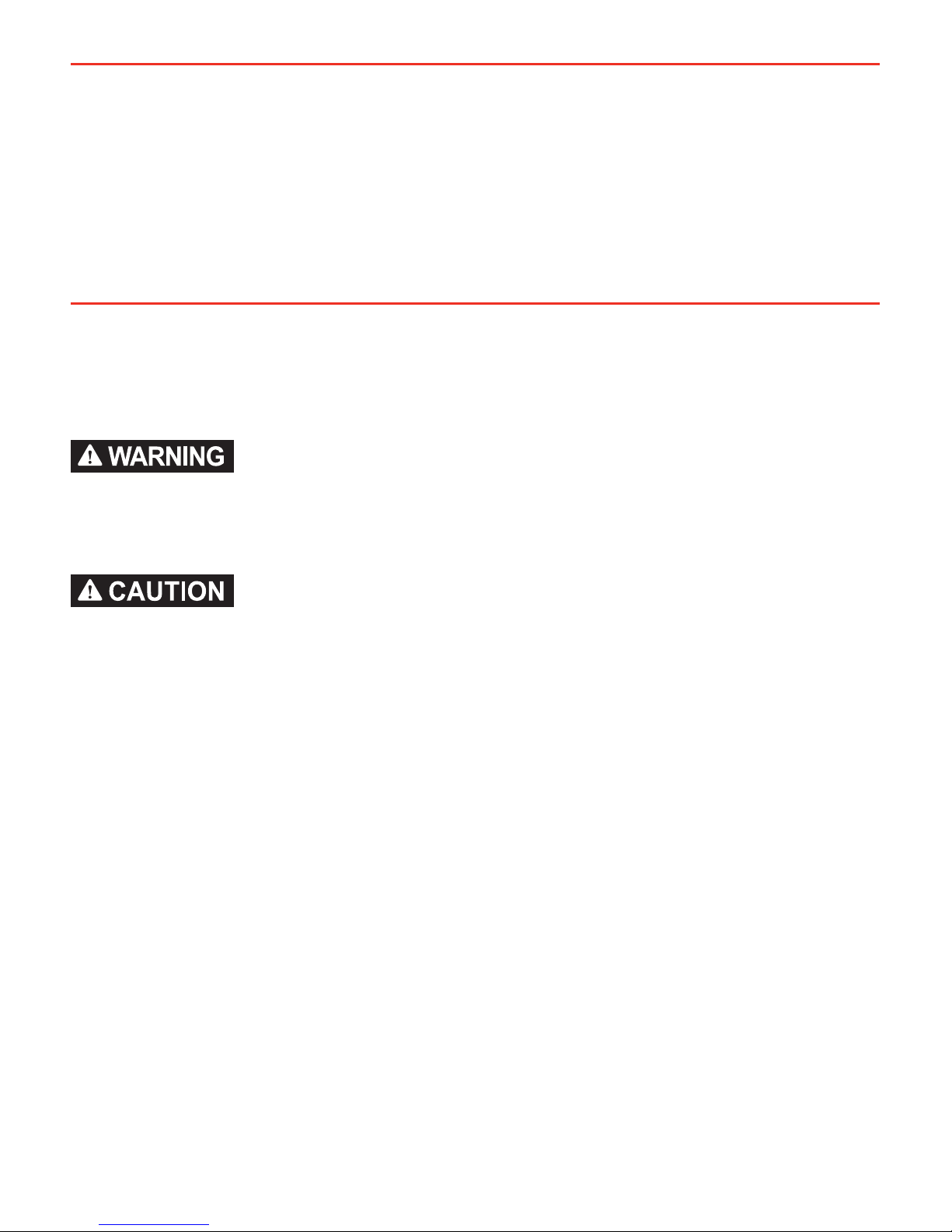
WARNINGS & SAFETY INSTRUCTIONS
SAVE THESE INSTRUCTIONS - This manual contains IMPORTANT SAFETY INSTRUCTIONS for The
Manager30 battery management system.
DO NOT OPERATE THE BATTERY CHARGER UNLESS YOU HAVE READ AND UNDERSTOOD THIS MANUAL
AND THE CHARGER IS INSTALLED AS PER THESE INSTALLATION INSTRUCTIONS. REDARC RECOMMENDS
THAT THE CHARGER BE INSTALLED BY A SUITABLY QUALIFIED PERSON.
RISK OF EXPLOSIVE GASES:
WORKING IN THE VICINITY OF A LEAD-ACID BATTERY IS DANGEROUS. BATTERIES GENERATE EXPLOSIVE
GASES DURING NORMAL OPERATION. FOR THIS REASON, IT IS OF UTMOST IMPORTANCE THAT YOU
FOLLOW THE INSTRUCTIONS EACH TIME YOU USE THE CHARGER.
1. The Battery Charger should not be used by persons (including children) with reduced physical, sensory or
mental capabilities, or lack of experience and knowledge, unless they are supervised or have been instructed
on how to use the appliance by a person responsible for their safety. Children should be supervised to ensure
that they do not play with the Battery Charger.
2. Do NOT alter or disassemble the Battery Charger under any circumstances. All services or repairs must be
returned to REDARC for repair. Incorrect handling or reassembly may result in a risk of electric shock or fi re and
may void the unit warranty.
3. Use of an attachment not recommended or sold by REDARC may result in a risk of fi re, electric shock, or injury
to persons.
4. The AC power connection must be connected to an earthed socket outlet. Do not use the AC input if the cord is
damaged. Use of a non-genuine or damaged AC input cord may result in a risk of fi re, electric shock, or injury
to persons. (If the supply cord is damaged, it must be replaced by a special cord or assembly available from the
manufacturer or service agent).
5. Cable and fuse sizes are specifi ed by various codes and standards which depend on the type of vehicle the
Battery Charger is installed into. Selecting the wrong cable or fuse size could result in harm to the installer
or user and/or damage to the Battery Charger or other equipment installed in the system. The installer is
responsible for ensuring that the correct cable and fuse sizes are used when installing this Battery Charger.
6. When charging a battery, make sure the settings at the Battery Setup menu on the Remote Monitor are correct
for the type of battery under charge. Charging a battery with the wrong profi le may cause the Battery Charger
to indicate a fault or give misleading results and cause injury to persons, damage to the Battery Charger and/or
property. Noticeable oscillations between Boost and Absorption stages indicate the wrong choice of battery type.
Check and adjust battery type. If you are unsure of the battery type or settings to use, set to the Gel setting.
7. Only use the Battery Charger for charging Standard Automotive Lead Acid, Calcium Content, Gel, AGM, SLI,
Deep Cycle or Lithium Iron Phosphate type 12V batteries.
THE MANAGER30
The Manager30 Battery Management System is a complete charging solution for your
Lead Acid or LiFePO
4
Auxiliary or House battery. The system incorporates 12V Solar, 240V
AC and 12/24V DC inputs to provide a 12V charging output at a maximum 30A rating.
The system also includes a Remote Monitor which provides information such as current,
voltage and temperature as well as a simplifi ed battery percentage and charge rate.
1
SAL.FOR.Instruction Manual.BMS1230S2 – Version 3
Page 3
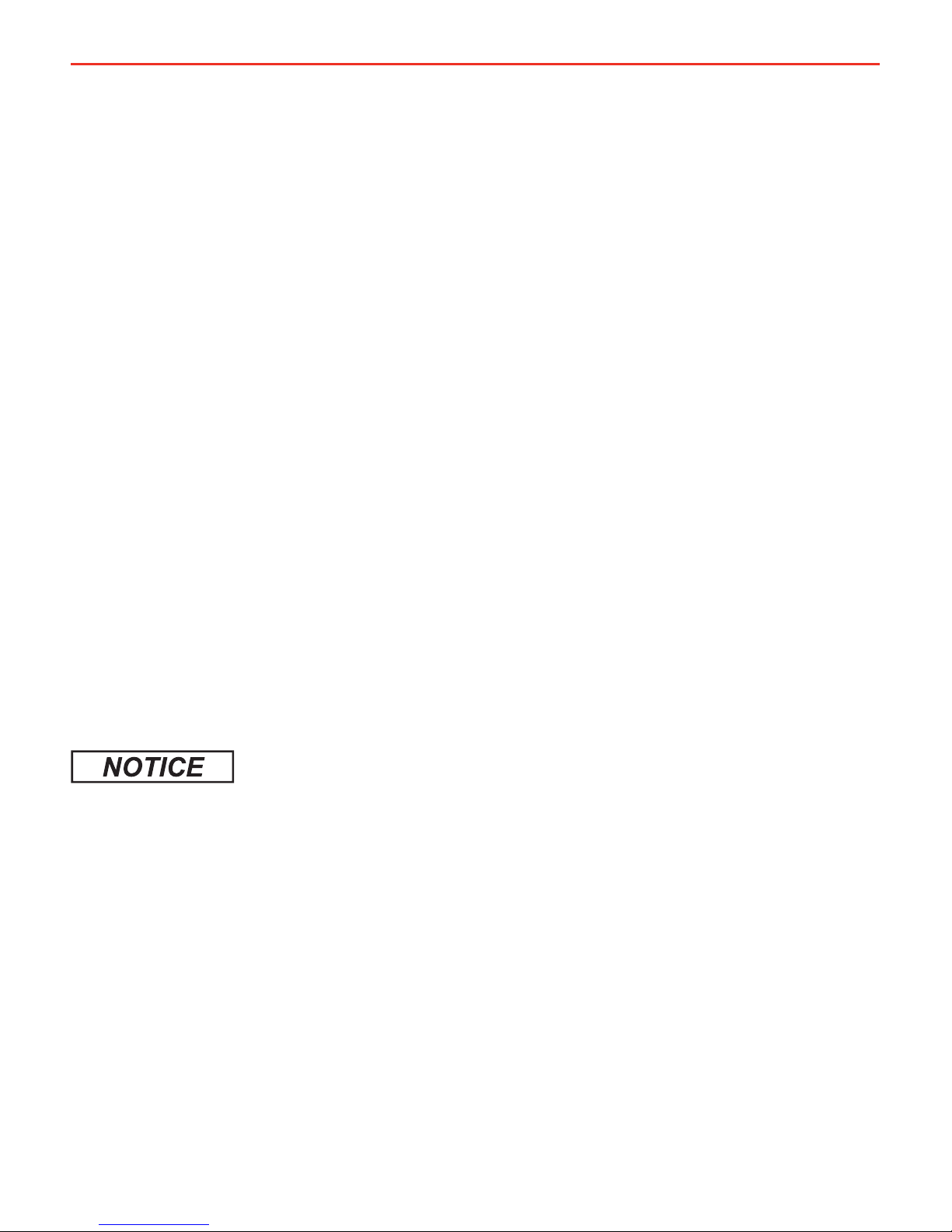
2
WARNINGS & SAFETY INSTRUCTIONS
8. When using the Battery Charger to charge a Lithium Iron Phosphate battery, only batteries that feature an inbuilt
battery management system featuring inbuilt under and over voltage protection and cell balancing are suitable.
9. NEVER smoke or allow a spark or fl ame in vicinity of battery. This may cause the battery to explode.
10. Be extra cautious so as to reduce the risk of dropping a metal tool onto a vehicle battery. Doing so might cause
the battery to spark or might short-circuit the battery or other electrical parts that may cause an explosion.
11. Remove personal metal items such as rings, bracelets, necklaces, and watches when working with a lead-acid
battery. A lead-acid battery can produce a short-circuit current high enough to weld a ring or the like to metal,
causing a severe burn.
12. A SPARK NEAR A BATTERY MAY CAUSE THE BATTERY TO EXPLODE. TO REDUCE THE RISK OF A SPARK
NEAR A BATTERY WHEN CONNECTING THE BATTERY INSTALLED IN A VEHICLE TO THE BATTERY CHARGER,
ALWAYS DO THE FOLLOWING:
Always wire the Output Connector before connecting it to the Battery Charger. During connection of the unit,
the Battery Output (positive) must be connected fi rst, followed by the Ground (chassis) terminal. The chassis
connection should be made away from the battery and fuel lines. DC Input (positive) should be connected
last. Once all connections are wired to the Output Connector, plug the connector into the Main Unit.
When disconnecting the Battery Charger, remove the AC Connector fi rst, followed by the CAN connection then
the Output Connector from the Main Unit. The DC Input should be disconnected next, followed by the Ground
(chassis) connection, then the Battery Output connection if complete removal is necessary.
13. PERSONAL SAFETY PRECAUTIONS
To assist with the safe operation and use of the Battery Charger:
a) Consider having someone close by to come to your aid when you are using the Battery Charger.
b) Have plenty of fresh water and soap nearby in case battery acid contacts skin, clothing, or eyes.
c) Wear complete eye protection and clothing protection. Avoid touching eyes while working near a battery.
d) If battery acid contacts your skin or clothing, remove the affected clothing and wash the affected area of your
skin immediately with soap and water. If battery acid enters your eye, immediately fl ood the eye with running
cold water for at least 10 minutes and seek medical assistance immediately.
e) To improve user safety it is recommended to control the charger and monitor the charging process using the
remote away from the vicinity of the battery being charged.
1. Do NOT connect computers or IT equipment to the Charger front panel connector or remote. Damage may occur.
2. It is recommended to leave the remote connected at all times to the base unit.
3. The Main Unit must be fi xed using suitable screw mounts. Failure to adequately mount the unit, such as using
adhesives to mount the unit will result in unreliable operation of the charger.
4. When using the charger in Storage mode, make sure that all loads are disconnected from the house battery
under charge. Failure to do so may cause the house battery to be under charged, give false readings on the
State of Charge indicator and possibly cause damage to any loads connected.
5. A partially shaded panel (or low-light conditions such as dawn or dusk) will increase the target solar panel
voltage level to match the maximum power point. In this situation solar will be selected as a source however
little or no current will be fl owing into the battery.
6. Modifi cation of the ‘Advanced Settings’ menu items affect the way the Battery Charger responds to charging situations.
Modifi cation of these settings may result in the Battery Charger not functioning at 100% of its capacity. These settings
should only be modifi ed if absolutely necessary and when the effects of the changes are 100% understood.
7. Touring mode will achieve it’s best charge level if a Storage mode charge has been recently performed.
8. It is the installers responsibility to ensure their installation complies with any applicable legal and regulatory
requirements. Within Australia, installers may wish to consult AS/NZS 3001 as one potentially relevant standard.
Page 4
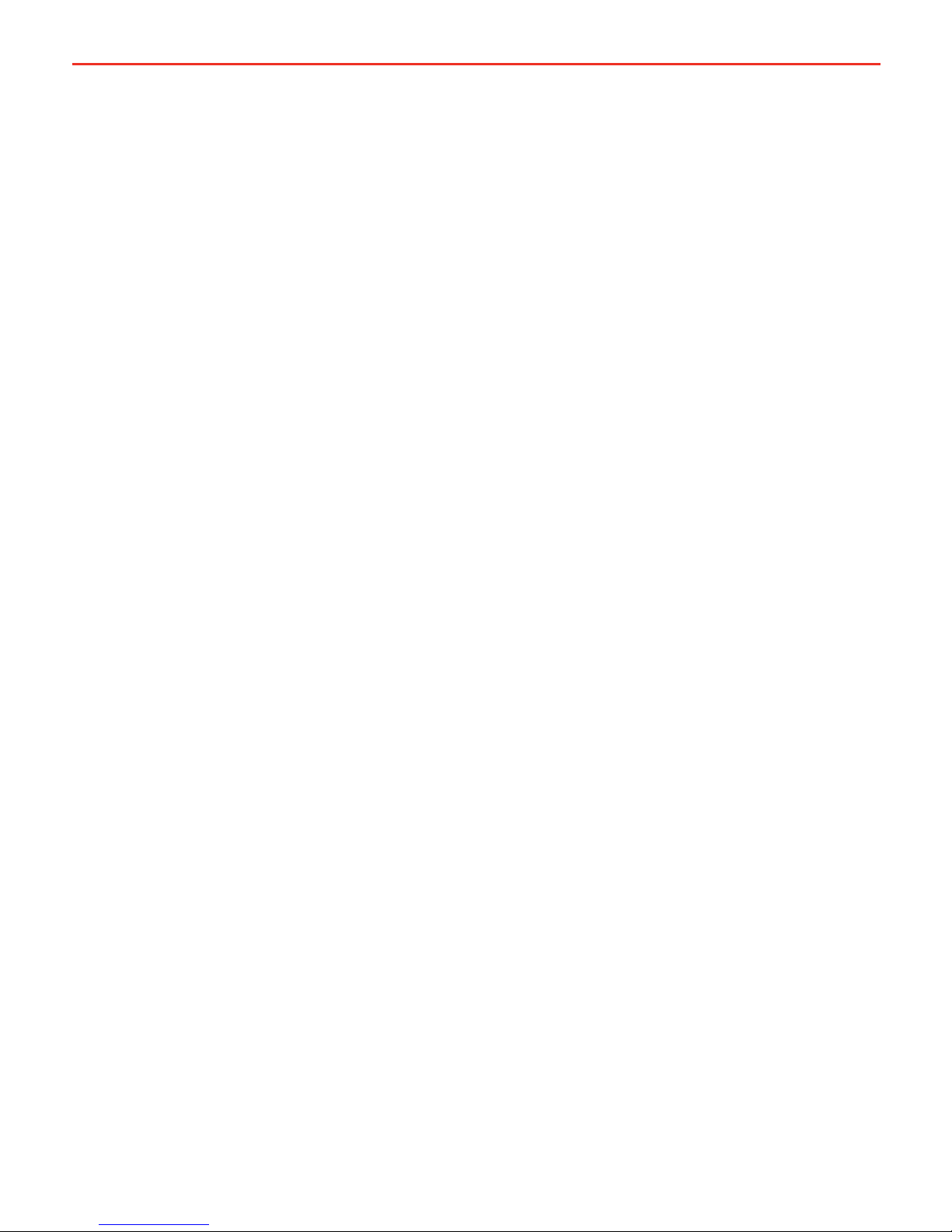
3
CONTENTS
Table of Contents Page
Warnings and Safety Instructions 01
Contents 03
Features and Benefi ts 04
1 Introduction 05
1. General Description 05
2. The Remote Monitor 05
3. The Kit Includes 05
4. Specifi cations 06
5. Multi-stage Charging Process 08
6. Maximum Charging Current Setting 10
7. Green Power Priority 10
2 INSTALLATION Guide 11
1. System Layout 11
2. Mounting Instructions 11
1. Mounting the Main Unit 12
2. Mounting the Remote Monitor 13
3. Mounting the Battery Sensor 16
3. DC Cable Size Requirements 16
4. The Manager30 Wiring Connections 18
1. Load Disconnect Feature 18
2. Ignition Trigger Feature 18
3. Connecting the Battery Sensor 19
4. Wiring the Main Unit 19
5. Batteries 21
6. MPPT Solar Regulator 22
3 USER Guide 23
1. Remote Monitor 23
2. Understanding the Display 23
3. Initial Setup 24
4. User Menu 25
5. Settings Menu 27
6. Fault Screens 31
7. Troubleshooting 32
8. Factory Settings 34
9. FAQs 35
4 Remote Drill Template 36
5 Two Year Warranty 38
Page 5
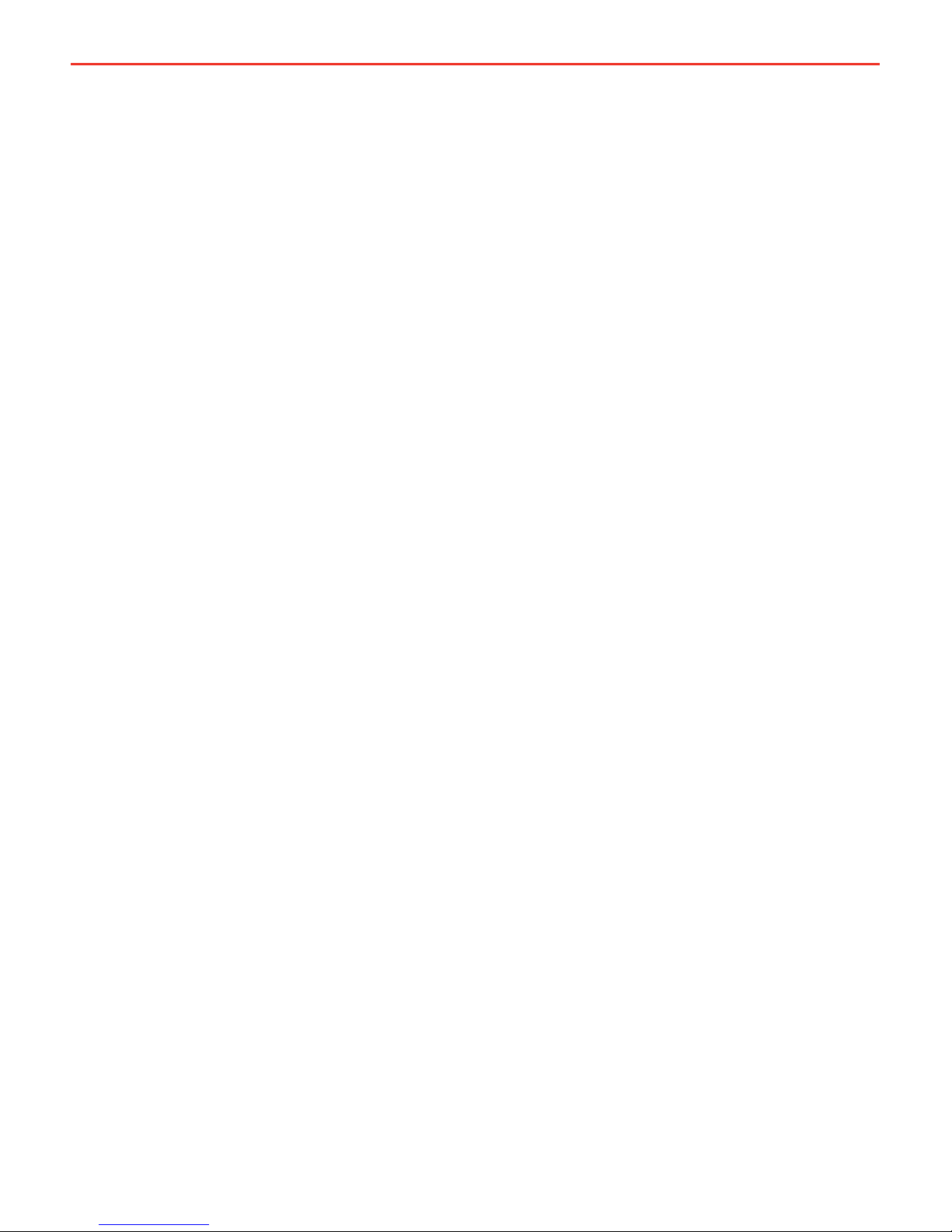
4
FEATURES AND BENEFITS
1. The Manager30 incorporates six products in one, it’s a DC-DC charger, a 240-volt
charger, a solar charger, a dual battery isolator, a load disconnect controller and a
remote battery monitor. The Manager30 will automatically select between charging
sources, requiring no input from the operator during its operation.
2. The Manager30 has no fan, which makes it SUPER quiet and very reliable.
3. The Manager30 is designed and manufactured in Australia, for Australian conditions,
using the latest electronic and design technologies. It is manufactured with highquality components to ISO9001 quality and ISO14001 environmental standards and
backed with REDARC’s quality service and two-year warranty.
4. The Manager30 charging algorithm uses solar whenever possible making the unit
more energy effi cient and better for the environment.
5. The Manager30’s DC-DC charging enables optimal charging of house batteries, even
if they have different chemical characteristics from the vehicle battery. The input
voltage can be above, equal to or below the output voltage.
6. State of Charge (SOC) indication means you will always know how fully charged the
battery is and how much longer it will need to achieve full charge. An easy to operate,
high-quality, user friendly graphical display module lets you know what’s going on at
all times.
7. The Manager30 is very reliable and includes reverse polarity protection (without
depending on fuses) and short circuit protection. The unit has undergone stringent
safety & electrical compliance testing.
8. The Manager30’s easily selectable charging profi les make it suitable for charging all
lead-acid battery types and suitably protected LiFePO
4
battery types commonly used
in modern caravans and motorhomes.
9. The Manager30 disconnects automatically from the vehicle battery, so there is always
power to start the car.
10. Sophisticated fault detection monitors the house battery condition during all stages
of charging, keeping you and your caravan/ camper/ RV safe.
11. The Manager30 has a separate battery sensor to monitor battery conditions and
state of charge even while The Manager30 is in standby mode. The battery sensor
monitors current, voltage and temperature of the house batteries.
12. Automatic temperature and voltage drop compensation.
Page 6

5
1 INTRODUCTION
1.1 General Description
The Manager30 is designed to offer a complete solution to battery charging and
maintenance needs for recreational automotive applications.
The Manager30 incorporates AC, DC and Solar inputs to achieve the best charge
to a house battery.
1.2 The Remote Monitor
The Manager30 comes with a Remote Monitor designed to give you house
battery information and charge status along with critical system information
while charging is in progress.
With the Remote Monitor, you can customise how your house battery is charged
and monitor where the charge is coming from, keeping you in control at all times.
The Remote Monitor can be surface mounted on a wall, or recessed (into the
dashboard of an RV for example).
1.3 The Kit Includes
Main Unit
Battery Sensor
Remote Monitor
Output Connector
T-Piece (RJ45 with RJ12 insert)
CANBus Cables (1m & 5m)
Power Cable
1
2
3
4
5
6
7
2009/19/EC adapting to Council Directive 72/245/EEC relating to radio interference
(electromagnetic Compatibility) of vehicles, clauses 6.5, 6.6, 6.8 & 6.9 only.
2004/104/EC: 14th October 2004 adapting to technical progress of Council Directive
72/245/EEC relating to radio interference (electromagnetic compatibility) of vehicles.
IEC 60335-2-29:2002 (Fourth edition) + A1:2004 in conjunction with
IEC 60335-1:2001 (Fourth edition) +A1:2004 +A2:2006
EN 60335-2-29:2004 in conjunction with
EN 60335-1:2002+A1+A2+A11+A12+A13
RoHS
Compliant
Page 7

6
1 INTRODUCTION
1.4 Specifi cations
Electrical Specifi cations
Inputs
AC Input
Input Voltage Range (nominal) 220-240VAC 50Hz
Power Rating 520W
Effi ciency 80% - 90%
Connection IEC Mains Plug
DC Input
Input Voltage Range 9 - 32V
Turn ON/OFF Threshold 12V (24V) 13.2V/12.7V (26.4V/25.4V)
Power Rating 520W
Effi ciency 94%
Connection Phoenix 1967498 Connector
Solar Input
Input Voltage Range 9 - 32V
Turn ON (Open Circuit Voltage) 17.5V
Power Rating 520W
Effi ciency 93%
Connection Phoenix 1967498 Connector
Max Volts @ Battery Terminals (25°C Nominal)
Storage Mode Touring Mode Float
Gel Setting 14.4V 14.4V 13.5V
AGM Setting 14.4V 14.4V 13.5V
Calcium Setting 16.0V 15.2V 13.5V
Standard Lead Acid Setting 15.5V 14.8V 13.5V
Lithium Setting 14.5V 14.5V 13.6V
Output Current (Nominal) 30A
Temperature Compensation
Standard Lead Acid, AGM, Gel or Calcium Battery +30mV / °C < 25°C < -30mV / °C
Lithium Setting 40°C < 0.5%/°C < 60°C
Operating Temperature* -40°C - 80°C
Over Temperature Shutdown Yes
Total Battery Capacity 40 - 800Ah
Output Battery Volts (Nominal) 12V
Output Battery Volts (Minimum) 4V
Maximum Current on Load Disconnect Wire 1A
Memory Save on Battery Disconnect Yes
Output Protection
Short Circuit Protection Yes
Surge Protection Yes
Reverse Polarity Protection Yes
Overload Protection Yes
Compliance
CE 2009/19/EC
2009/104/EC
Safety IEC60335
Environmental RoHS Compliant
General Specifi cations
Main Unit Dimensions 445x185x79mm
Remote Dimensions 186x74x29mm
Kit Weight 5.5kg
Warranty 2 years
* The Manager30 will only charge the battery when the battery temperature is between 0°C and 60°C in order
to protect the battery from damage.
Page 8
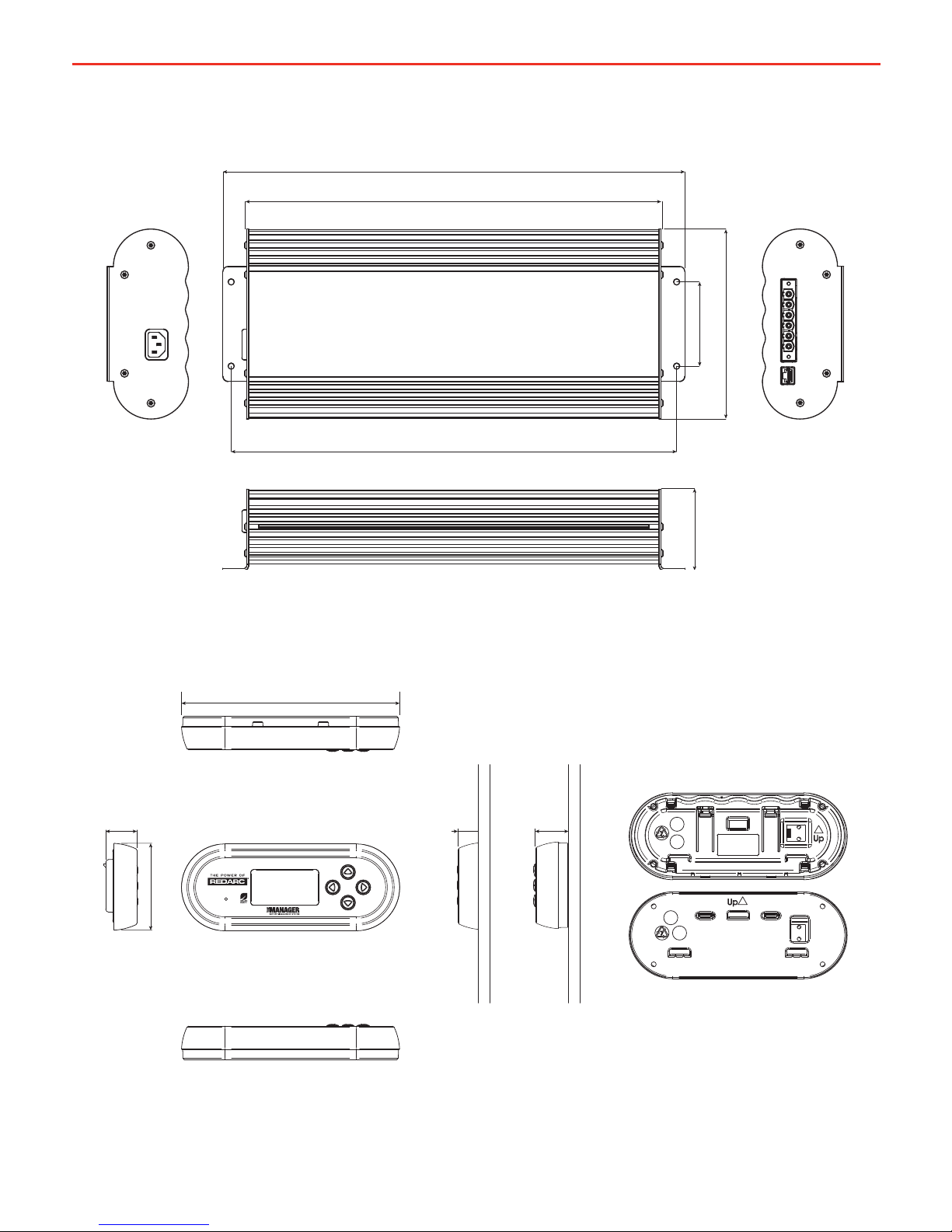
7
1 INTRODUCTION
27
74
186
21 29
185
429
445
404
82
79
Figure 1.4.1 - Main Unit Dimensions
Figure 1.4.2 - Remote Monitor Dimensions
Page 9
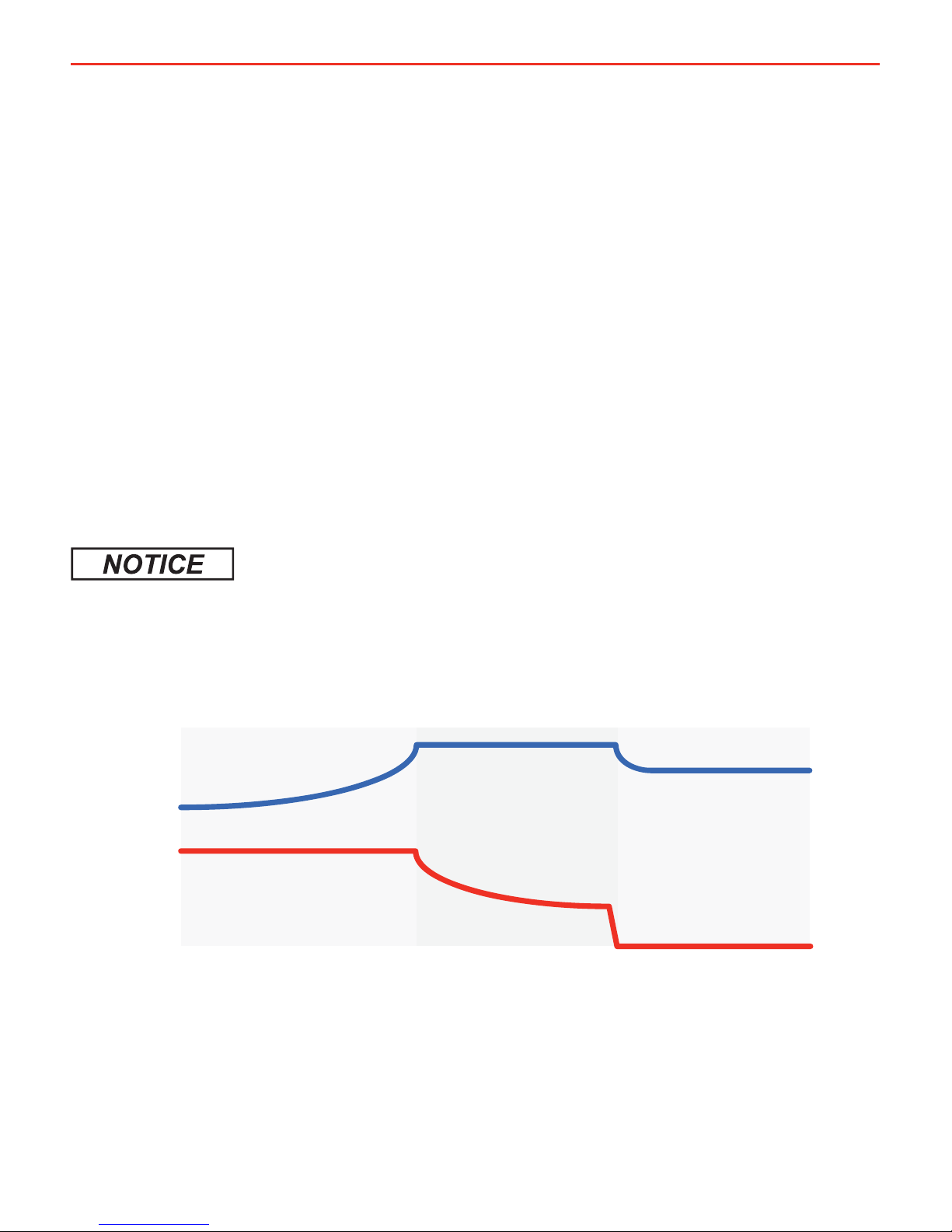
8
1 INTRODUCTION
1.5 Multi-stage Charging Process
The Manager30 incorporates two different multi-stage charging profi les – Touring
(3-stage) and Storage (8-stage) – which can be selected in the Battery Mode
menu on the Remote Monitor.
Touring Mode
Touring mode is designed for use when ‘on the road’. Touring mode offers a
3-stage charging profi le consisting of Boost, Absorption and Float stages (see
Figure1.4.1). In Touring mode, the house battery is monitored to detect only a
limited number of faults such as short circuit, over current and over voltage. This
allows The Manager30 to operate correctly even when loads are connected to the
house battery. This mode will always produce an output (unless a fault condition
is detected) and will cycle through the three stages as required to maintain the
house battery as outlined in Figure 1.4.1.
Touring mode will achieve its best charge level if a Storage mode charge has been
recently performed.
BOOST
ABSORPTION
FLOAT
FloatAbsorptionBoost
Voltage
SLA & Lithium
Current
Touring Mode Charging Process
Figure 1.4.1 - Touring Mode Charging Process
Page 10

9
1 INTRODUCTION
Storage Mode
Storage mode is designed to charge the house battery to its optimal level and
maintain that level while your caravan is in storage. This mode requires all loads
to be switched off or disconnected from the house battery before charging. It
uses a 8-stage* charging profi le consisting of Desulphation*, Soft Start, Boost,
Absorption, Battery Test, Equalise*, Float and Maintenance stages (see Figure1.4.2).
Storage mode is designed to detect a wide range of battery fault conditions, for
more information on these fault conditions, please refer to the Troubleshooting
section of this manual. Unlike Touring mode, Storage mode does not cycle. This
means that when the charging process is completed, The Manager30 will always
remain in either Float or Maintenance stages. Float stage will provide the house
battery with a ‘trickle’ charge whenever the house battery voltage drops below a
predetermined threshold to ensure the battery stays charged. Maintenance stage
turns The Manager30 output off, but continues to monitor the house battery and
will revert to Float stage when necessary.
NOTE: If The Manager30 is set to Storage mode and the vehicle is started
The Manager30 will automatically switch to Touring mode once it senses an
increase in input voltage from the alternator.
When using the charger in Storage mode, make sure that all loads are disconnected from
the house battery under charge. Failure to do so may cause the house battery to be under
charged, give false readings on the State of Charge indicator and possibly cause damage
to any loads connected.
*The Lithium profi le does NOT incorporate a Desulphation stage.
**The Lithium, AGM and Gel profi les do NOT incorporate an Equalise stage
BATTERY TEST
FLOAT
SOFT START
DESULPHATION
Desulphation*
Current
Storage Mode Charging Process
BOOST
ABSORPTION
MAINTENANCE
EQUALISE
MaintenanceFloatEqualise**AbsorptionBoostSoft Start Batt. Test
Voltage SLA
Voltage Lithium
Figure 1.4.2 - Storage Mode Charging Process
Page 11
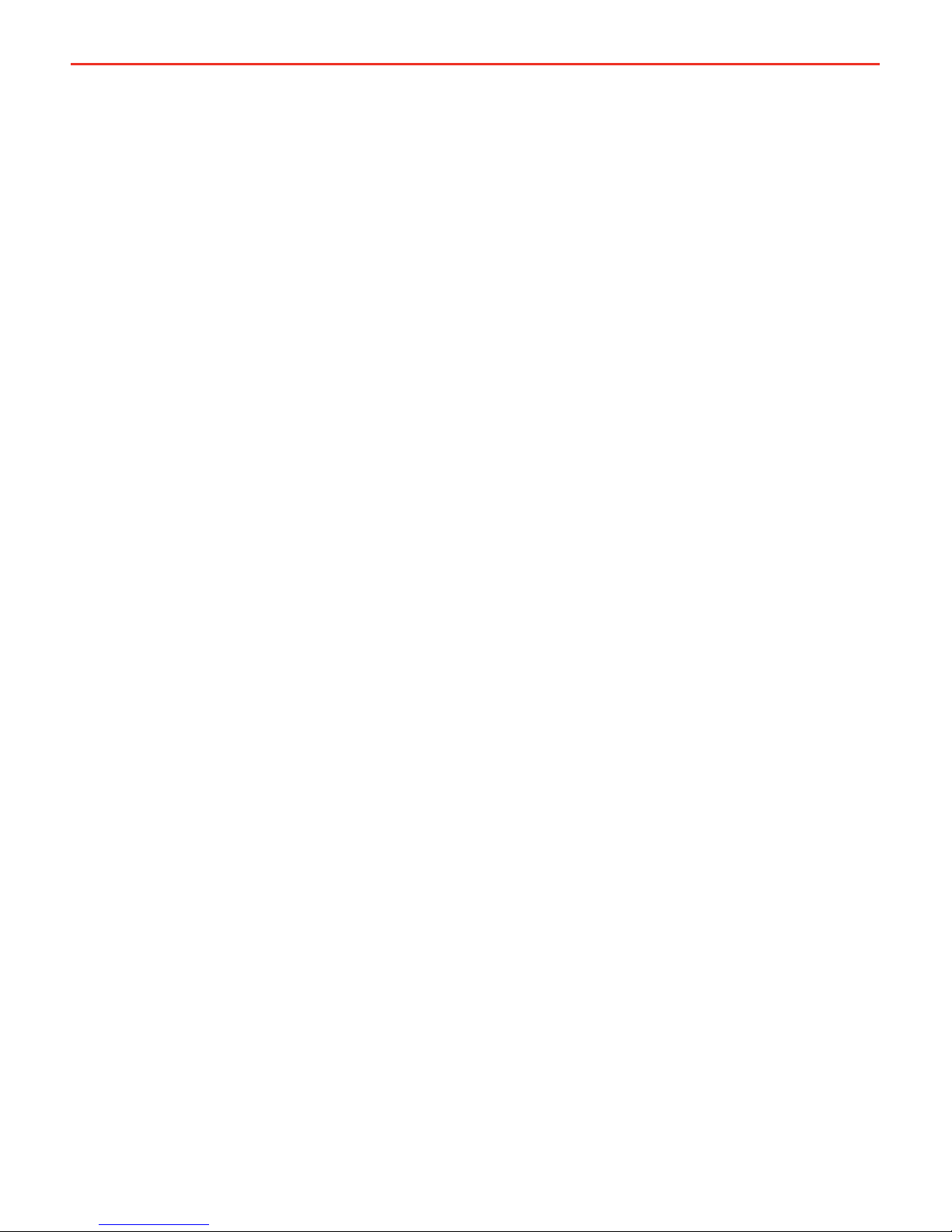
10
1 INTRODUCTION
IMPORTANT
When The Manager30 is set to ‘Storage’ mode and no valid charging sources are
connected, it will enter a ‘Sleep’ mode 30 seconds after the last user interaction.
The sleep mode is designed to limit the amount of current drawn from the output
battery by the system whilst in Storage mode and does this by switching the
screen and all non-essential functions off. The Manager30 will ‘wake-up’ from
its Sleep mode if a button is pushed or if any valid input source is sensed, though
this may take 30-60 seconds to occur after the source is connected.
1.6 Maximum Charge Current Setting
The Manager30 allows the user to set the maximum charge current for their
battery, making it suitable for charging batteries as small as 40Ah in capacity.
When the charge current is set below the maximum 30Amps, the current supplied
to charge the battery is restricted to the user setting. Any excess current is used
to power loads running from the battery under charge.
If no loads are running from the battery, total current from The Manager30 will be
restricted to the level set by the user.
1.7 Green Power Priority
The Manager30 is designed to charge from multiple sources simultaneously
to charge the auxiliary/house battery. If the Solar power input is available the
maximum available solar power will be used before topping up the output
charging current from another source if available (e.g. mains). Priority is given to
Solar then to AC Mains power, then to DC Vehicle power.
Page 12

11
2 INSTALLATION GUIDE
2.1 System Layout
2.2 Mounting Instructions
This section describes how to mount the three major components of The
Manager30: the Main Unit, the Remote Monitor and the Battery Sensor.
Vehicle
Battery
(Not Supplied)
House Battery
(Not Supplied)
BMS1230
Solar Panels
(Not Supplied)
Remote
Monitor
To Loads
(Not Supplied)
Battery
Sensor
240VAC
Mains Power
DC - DC
Power Source
Figure 2.1.1 - System Layout
Figure 2.2.1 - The Manager30 System
Page 13

2 INSTALLATION GUIDE
2.2.1 Mounting the Main Unit
Do NOT expose the Main Unit to rain, snow, spray or bilge water. For optimum
operation, The Manager30 should be mounted where the temperature is nominally
below 35°C and does not exceed a maximum of 60°C.
The Main Unit must not be installed in a location with any less than 10cm
clearance at the top of the Main Unit, to allow for airfl ow across the heatsink fi ns.
The Main Unit should be installed as close as possible to the house battery. The
cable length should be less than 2m.
The Main Unit must be mounted to a fl at, solid support using M6 sized screws or
bolts, using all four mounting holes.
The Main Unit must be fi xed using suitable screw mounts. Failure to adequately mount
the unit, such as using adhesives to mount the unit will result in unreliable operation of
the charger.
REDARC recommends that the Main Unit be mounted to optimise airfl ow past the
heatsink. Mounting the unit horizontally (see Figure 2.2.1.1) is recommended and
mounting vertically (see Figure 2.2.1.2) is still acceptable. Do NOT mount the unit
as shown in Figure 2.2.1.3.
12
8
8
9
9
9
9
9
Ideal Acceptable
NOT Recommended
Figure 2.2.1.1 - Horizontal
mounting is recommended
Figure 2.2.1.2 - Vertical
mounting is acceptable
Figure 2.2.1.3 - Do NOT mount the unit upside down
Page 14

13
2 INSTALLATION GUIDE
2.2.2 Mounting the Remote Monitor
The Remote Monitor should be mounted inside the caravan or RV using
the template provided inside the box. It is acceptable however to mount the
Remote Monitor in any convenient location, as long as it is protected from harsh
environments.
Figures 2.2.2.1 and 2.2.2.2 illustrate how to recess and wall mount the Remote
Monitor unit, fi gure 2.2.2.3 illustrates removal of the Remote Monitor.
Recess
Use the template provided (Page 36)
to mark the position and drill and cut
the mounting holes into the wall.
Feed the Remote Monitor cable
through the hole and connect it to
the Remote Monitor.
Mount the Inner Assembly to the
wall using 4 suitably sized screws.
Clip the Front Face to the Inner
Assembly.
Figure 2.2.2.1 - How to recess the
Remote Monitor into the wall.
1
2
3 4
5
Page 15
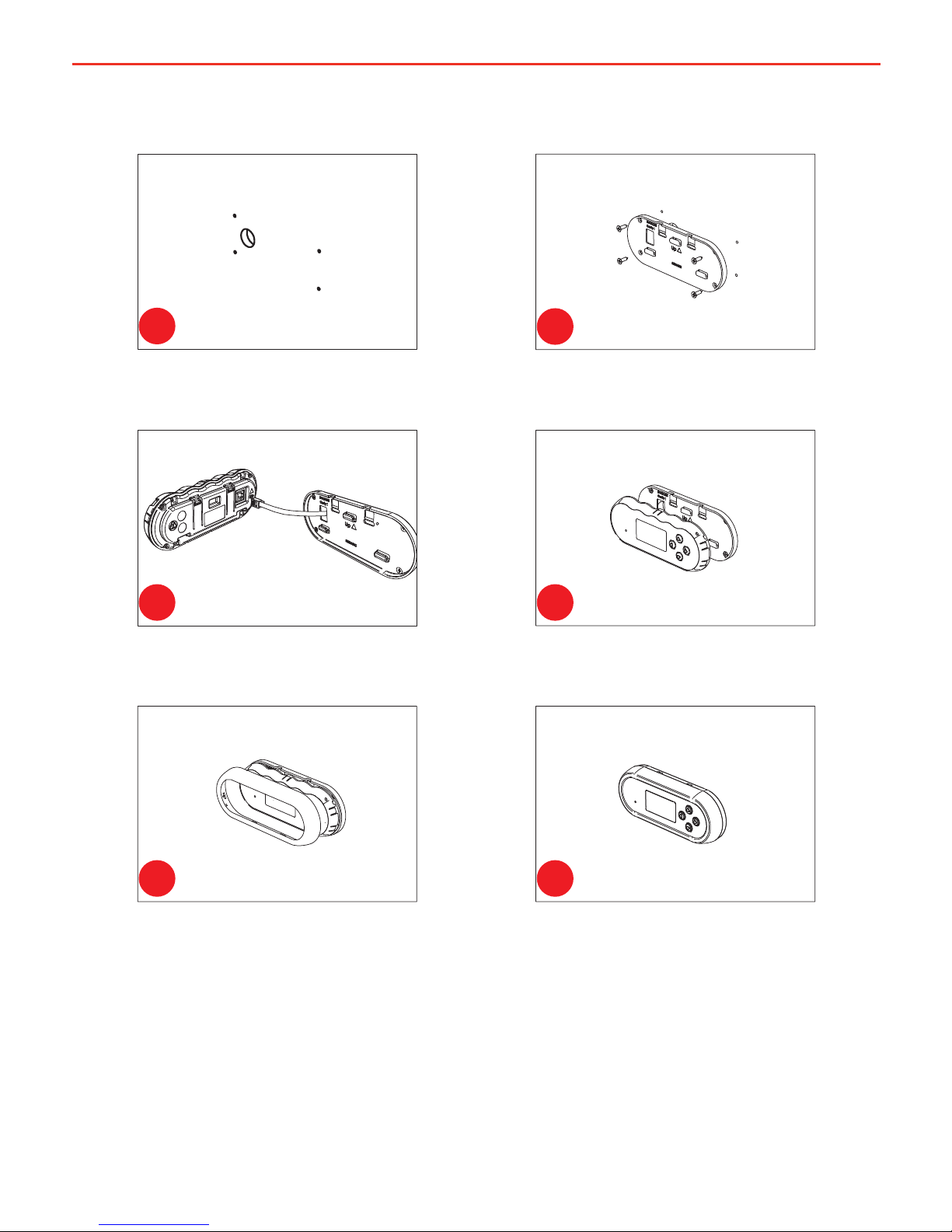
2 INSTALLATION GUIDE
Wall Mount
Use the template provided (Page 36)
to mark the position and drill and cut
the mounting holes into the wall.
Attach the Back Plate to the wall
using 4 suitably sized countersunk
screws.
Clip the Inner Assembly into the
Back Plate.
Clip the Front Face to the Inner
Assembly.
Feed the Remote Monitor cable
through the hole and connect it to
the Remote Monitor.
Figure 2.2.2.2 - How to wall mount the
Remote Monitor.
1
2
3 4
5 6
14
Page 16

15
2 INSTALLATION GUIDE
Removing the Remote Monitor
Figure 2.2.2.3 - How to remove the
Remote Monitor.
The locking tabs on the back of the
Inner Assembly need to be unclipped
from the Back Plate.
The locking tabs can be accessed
through holes on the top of the
backing plate when installed.
Slide fi ngers between the Front Face
and the Inner Assembly in positions
marked above and carefully pull
back towards the front of the
Remote Monitor.
Remove the Remote Monitor cable
and the Inner Assembly is removed.
Insert a fl at-head screwdriver at a
slight angle towards the front of the
Remote Monitor and push back to
depress the locking tabs.
1 2
3 4
5 6
When the screwdriver is in a vertical
position, gently push upwards on the
bottom of the Remote Assembly to
unlock tab. Repeat 3 & 4 for 2
nd
tab.
Page 17

2 INSTALLATION GUIDE
2.2.3 Mounting the Battery Sensor
The length of cables on the Battery Sensor to connect to the Main Unit and the
House Battery will dictate the allowable mounting distance from the battery
however REDARC recommend mounting the Battery Sensor as close to the Main
Unit as possible.
The Battery Sensor should be mounted to a solid surface using two suitably sized
screws for attachment.
Figure 2.2.3.1 illustrates how to mount the Battery Sensor.
2.3 DC Cable Size Requirements
Cable and fuse sizes are specifi ed by various codes and standards which depend on the
type of vehicle the Battery Charger is installed into. Selecting the wrong cable or fuse
size could result in harm to the installer or user and/or damage to The Manager30 or
other equipment installed in the system. The installer is responsible for ensuring that the
correct cable and fuse sizes are used when installing the Battery Charger.
The Manager30 is capable of drawing up to 50A from the Vehicle Battery (which
may be several metres from its installation location) and is limited to 30A output
to the House Battery. The installer needs to ensure the appropriate cable is used
to connect the positive and negative connections of The Manager30 to both the
Vehicle Battery and the House Battery. The Manager30 will operate with less
effi cient cabling however for best performance, high-quality cable connections
should be used to minimise voltage drop and effi ciency losses.
16
Figure 2.2.3.1 - Mounting the Battery Sensor
Page 18

2 INSTALLATION GUIDE
2.3.1 Input Wire Diameter Selection
REDARC recommends the installer use cabling and connections between 8B&S
and 6B&S automotive. REDARC recommends that the input wire be of the size
outlined in Table 2.3.1.
Distance from input vehicle
battery to The Manager30
Recommended Cross
Sectional Area (mm²)
Recommended
Diameter Equivalent
≤3m 8 8 B&S
>3m 10 6 B&S
2.3.2 Output Wire Diameter Selection
REDARC recommends the installer use cabling and connections between 8B&S
and 6B&S automotive. REDARC recommends that the output wire be of the size
outlined in Table 2.3.2. For longer runs using 10mm² is recommended, however
this will lower effi ciency by up to 3% (the recommended maximum length is 5m).
Distance (metres) from The
Manager30 to House battery
Recommended Cross
Sectional Area (mm²)
Recommended
Diameter Equivalent
≤1.5m 8 8 B&S
>1.5m 10 6 B&S
Figure 2.3.2 - Recommended output
cable size
17
Figure 2.3.1 - Recommended input
cable size
REDARC recommend using the SBI12-BLD
as the 12V relay for setting up the Load
Disconnect Feature for Non-Essential Loads.
Similarly, the SBI12-LLD is recommended
for use between the Auxiliary battery and the
Essential Loads in a Lithium Battery setup,
to protect the Lithium battery from excessive
discharge.
Page 19

2 INSTALLATION GUIDE
2.4 The Manager30 Wiring Connections
REDARC recommends that this unit be installed by a suitably qualifi ed person.
The AC power connection must be connected to an earthed socket outlet. Do not use
The Manager30 AC input if the cord is damaged. Use of a non-genuine or damaged AC
input cord may result in a risk of fi re, electric shock, or injury to persons. (If the supply
cord is damaged, it must be replaced by a special cord or assembly available from the
manufacturer or service agent).
Always wire the Output Connector before connecting it to the Main Unit. During
connection of the unit, the Battery Output (positive) must be connected fi rst, followed by
the Ground (chassis) terminal. The chassis connection should be made away from the
battery and fuel lines. DC Input (positive) should be connected last. Once all connections
are wired to the Output Connector, plug the connector into the Main Unit.
When disconnecting remove the Output Connector from the Main Unit fi rst. The DC Input
should be disconnected next, followed by the Ground (chassis) connection, then the
Battery Output connection.
2.4.1 Load Disconnect Feature
The Load Disconnect wire is a ground switch to activate a relay for disconnection
of any loads running from the house battery. The relay must be 12V with a
maximum coil current of 1A and resistor or diode suppresion is recommended.
The Load Disconnect feature must be activated in the User Menu as explained in
section 3.3 of this manual.
2.4.2 Ignition Trigger Feature
The Ignition Trigger wire is used to turn the DC charging source on with ignition.
In most circumstances this wire does not need to be connected. This feature is
designed to allow vehicle with Variable Voltage alternators to trigger the DC Input.
Figure 2.4.2 shows how to wire the Ignition Trigger wire.
The Ignition Trigger feature must be activated in the User Menu as explained in
section 3.3 of this manual.
18
Page 20

to Vehicle
Common
Ground
to House Battery
Positive Terminal
to House Battery
Negative Terminal
to Main
Unit
to Remote
Monitor
CAN Bus
Connection
2 INSTALLATION GUIDE
2.4.3 Connecting the Battery Sensor
Wire the Battery Sensor as shown in fi gure 2.4.1.1 ensuring that the “BNEG” stud
connects to the House Battery negative terminal and the “GND” stud connects to
the vehicle common ground point.
Connect the CANBus Connection cable, the cable with the RJ12 connector, to the
CANBus network via the T-Piece supplied (see fi gure 2.4.2). The CANBus Connection
cable should be connected to the T-Piece using the RJ12 Insert provided.
The Battery Positive Lead connects to the house battery positive terminal, this
lead measures voltage and temperature at the battery.
2.4.4 Wiring the Main Unit
Refer to Figure 2.4.1 for required connections and to Figure 2.4.2 typical setup.
NOTE: If a longer Remote Monitor cable is required, a replacement CAT5 patch
cable may be used, up to a length of 10m.
19
CANBus Interface
Ground
1
3
5
6
Solar Input
AC Mains Input
DC Input
Battery Output
4
2
Load Disconnect
Ignition Trigger
AC
MAINS
Figure 2.4.1 - Required connections.
Figure 2.4.1.1 - Battery Sensor connections
Page 21

2 INSTALLATION GUIDE
30
AMPS
MODEL
AC INPUT
VEHICLE INPUT
SOLAR INPUT
BATTERY OUTPUT
BMS1230
230V, 50-60Hz, 560W
9 - 32VDC, 520W
9 - 32VDC, 520W
12VDC Nom./ 0-30A
Please refer to owners
manual for appropriate wire
gauge and fuse ratings.
The Redarc CAN system is
designed to operate Redarc
CAN based devices only.
WARNING: Before obtaining access to terminals, all supply circuits must be disconnected
Solar
Panel
50A
Fuse
Not
supplied
Start
Battery
Essential Loads**
Remote
Monitor
BMS1230
+
+
+
Mains AC from
mains power
(rear side)
AC
MAINS
-
+
Non-essential
Loads**
House
Battery
1 2
3 4 5
6
2
Battery
Sensor
40A
Fuse
Not
supplied
Load
Fuses
Not
supplied
*
* The size of this fuse relates
to the total current draw of all
the loads connected to the
House Battery, and should be
rated slightly higher than this.
** Essential loads are loads which
must be left on at all times, until
the battery is flat. Non-essential
loads are those switched off
when the battery reaches a
particular low-charge level,
which can be set in the
‘Advanced Settings’ menu.
Ignition
Trigger
SBI12-BLD
Figure 2.4.2 - Typical setup.
20
Page 22

21
2 INSTALLATION GUIDE
2.5 Batteries
Working in the vicinity of a Lead-Acid battery is dangerous. Batteries generate explosive
gases during normal operation. For this reason, it is of utmost importance that you follow
the instructions each time you use the charger.
When charging a battery, make sure the settings at the Battery Setup menu on the Remote
Monitor are correct for the type of battery under charge. Charging a battery with the wrong
profi le may cause The Manager30 to indicate a fault or give misleading results and could
result in damage to the battery. Noticeable oscillations between Boost and Absorption stages
indicate the wrong choice of battery type. Check and adjust battery type. If you are unsure
of the battery type or settings to use, set The Manager30 to the Gel setting.
Figure 2.5.1 and 2.5.2 show standard wiring for batteries in series and parallel
respectively.
To ensure that all batteries are equally charged, loads and The Manager30 should
be connected with ground and 12V power connected diagonally opposite across
all batteries as shown in Figure 2.5.2.
The Ah rating needs to be setup when prompted on fi rst start up (Refer section
3.3), these settings can also be modifi ed in the “Advanced Settings” menu (Refer
section 3.5). To calculate Ah rating of batteries in parallel simply add the rating
of each battery in the bank together. For example, 3 batteries with an Ah rating
of 100Ah each will yield a total of 3 x 100Ah or 300Ah. Batteries connected in
series will assume the lowest Ah rating of the batteries in the bank. For example,
2 batteries in the bank, one is 50Ah the other 100Ah. When connected in series
the Ah rating is 50Ah.
12V 12V 12V
Ground
To 12V
system
Battery Sensor
Figure 2.5.1 - Batteries in Series. Figure 2.5.2 - Batteries in Parallel.
Ground
6V
To 12V
system
Battery
Sensor
6V
Page 23

22
2 INSTALLATION GUIDE
2.6 MPPT Solar Regulator
The Manager30 is designed for use with 12V solar panels. A minimum input
voltage of 17.5V is required to start charging from a solar source. Once charging
has started, the operating voltage range of the solar input can go as low as 9V
and as high as 32V; outside of this range, charging will stop.
The power output from solar panels varies depending on the amount of sunlight
and the electrical load on the solar panel output. The Manager30 utilises a
Maximum Power Point Tracking (MPPT) algorithm on the solar input, to ensure
that the greatest charge possible is transferred from the solar panels to the battery
under charge. As conditions change, the MPPT algorithm adjusts its parameters
accordingly, in order to maintain the optimum point at which the solar panels can
deliver the most power.
An array of solar panels can be connected to The Manager30 solar input, on the
condition that the open circuit output voltage of the array is at least 17.5V and
does not exceed 32V*. For this reason, 12V panels must be connected in parallel
(Refer to Figure 2.6.1). So long as the voltage requirements are met, there is no
limit to the number of panels that can be connected in a solar array; however The
Manager30 will not draw more than 520W from the solar input.
For installations with a single 12V solar panel, a blocking diode is not necessary.
For installations with an array of solar panels, please refer to the panel
manufacturer’s instructions for requirement and/or fi tment of diodes.
+
-
+
-
+
-
Figure 2.6.1 - Array of 12V Solar Panels
Page 24

23
3 USER GUIDE
3.1 Remote Monitor
The Remote Monitor is designed to give you control of how the battery is being
charged, as well as up-to-date house battery and charge information at any time
during the charging process. You can check battery charge status, estimated
charge time and State of Charge (SOC) per hour over a day and per day over a
month. It also allows you to select charging profi les specifi c to the battery type
and size. The four controls ‘Up’, ‘Down’, ‘Enter’ and ‘Home’ allow you to select
options or move in and out of menu items. The Signal Indicator LED will glow
Green when suitable AC Mains signal is present and Red in the event of a fault
occuring.
3.2 Understanding the Display
The top left corner of the screen always displays the title of the present menu.
Use the ‘Up’ and ‘Down’ buttons to move between menus and to change settings
such as battery type and contrast level. At any time during operation, the ‘Home’
button will take you back to the Home Screen, unless otherwise specifi ed. The
Home Screen can be set to any of the top level User Menu screens described in
section 3.4 by pressing and holding the ‘Home’ button for 2 seconds whilst the
desired screen is displayed. At any time during operation, the menu at the bottom
of the screen will explain the function of the ‘Enter’ and ‘Home’ buttons.
LCD Display
Signal Indicator
Home Button Up Button
Enter Button
Down Button
Screen Title
Down Key Function
Up Key Function
Home Key Function
Sound On/Mute Battery Status
Enter Key Function
Menu Location
Figure 3.1.1 - The Remote Monitor
Figure 3.2.1 - The LCD Display
Page 25

24
3 USER GUIDE
3.3 Initial Setup
When The Manager30 is fi rst switched on the unit will prompt the user to enter
a number of settings. It is important to enter these settings accurately as they
directly affect the operation and performance of The Manager30.
Set the Language:
Setup your Battery Type:
Setup the Date and Time:
When charging a battery, make sure the settings at the Battery Setup menu on the Remote Monitor are correct for the
type of battery under charge. Charging a battery with the wrong profi le may cause The Manager30 to indicate a fault or
give misleading results and could result in damage to the battery. Noticeable oscillations between Boost and Absorption
stages indicate the wrong choice of battery type. Check and adjust battery type. If you are unsure of the battery type
or settings to use, set The Manager30 to the Gel setting.
The fi nal step required for initial setup is selecting the Time and Date to be
displayed on Remote Monitor. Time and Date settings are used not only for the
clock screen but also on the Charge per Hour and Charge per Day log screens.
The Time and Date settings are not retained in memory so in the event that the
charger loses ALL power sources (Input and Output), upon reconnection the unit
will prompt the user to enter the Time and Date again.
The Clock screen is also the default Home Screen.
Set the Time & Date
N/A
Charging Status Screen
Battery Charge Screen
The second and most important step required for initial setup is Battery Type
and Size selection. Please refer to the battery manufacturers specifi cation sheet
for Size(AH) and Type specifi cations. If you are unsure of the type of your battery
please select the Gel setting. Should power to the Battery Sensor be removed at
any time, the unit will revert to the Gel setting and prompt the user to input their
Battery Type again. The Battery Size setting will be retained in memory.
The fi rst step required for initial setup is Language selection. Once entered the
Language is set in memory and retained should power be lost and reconnected.
Edit Battery Type & Size
N/A
About Screen
Remote Settings Screen
Edit Battery Type & Size
N/A
About Screen
Remote Settings Screen
Page 26

25
3 USER GUIDE
3.4 User Menu
The Manager30 features a real time clock (time and date) function which needs
to be setup when the power is fi rst connected.
Set the Time & Date
N/A
Charging Status Screen
Battery Charge Screen
The Manager30 monitors current in and out of the house battery, keeping track
of the charge remaining. This screen displays the estimated state of charge of
the house battery in percentage along with a bar graph. For the duration of the
initial charge cycle for a new battery this screen will show ‘Calculating’. This is
when The Manager30 is gathering information about the battery under charge.
State of Charge is determined by current in or out of the house battery, and uses
the fi rst charge cycle (Calculating) and the battery size input by the user at setup
to determine what the full State of Charge should be.
Once The Manager30 has calculated the full state of charge for the system this
screen will display either the Time to Full Charge or the Battery Time Remaining,
depending on whether the house battery is currently being charged or discharged.
The Manager30 uses the estimated State of Charge value to calculate, based on
the current into and out of the house battery, the time to reach 100% State of
Charge. You may use this to decide when to disconnect AC power, for example.
Similarly, The Manager30 uses the estimated State of Charge value to calculate
- based on the current power usage of the system (e.g. of loads such as fridges,
lighting) - the useful time remaining of the battery.
NOTE: Zero State of Charge occurs when The Manager30 determines that the
amount of charge removed from the house battery, in Ah, is equal to the amount
input by the user at initial setup.
View Charge Logs (per Hour)
Home Screen (Clock)
Home Screen (Clock)
Input Status Screen
The Charge per Hour screen displays the average State of Charge of the
battery under charge at the end of each hour across the course of the last
day. The most recent hour is always the right most line on the graph.
View Charge Logs (per Day)
Battery Charge Screen
Previous Hour SoC
Next Hour SoC
The Charge per Day screen displays the maximum and minimum State of
Charge of the battery under charge for each day across the course of the last
month. The most recent day is always right most line on the graph.
Clear Logs (Hold to Confi rm)
View Charge Logs (per Day)
Previous Day SoC
Next Day SoC
Page 27

26
3 USER GUIDE
When using the charger in Storage mode, make sure that all loads are disconnected from the house battery under
charge. Failure to do so may cause the house battery to be under charged, give false readings on the State of Charge
indicator and possibly cause damage to any loads connected.
The Change Mode screen allows switching between Touring and Storage
modes. Remember to disconnect all loads before setting Storage mode.
The Solar Information screen displays information on the power and voltage
output of the solar panels. From this screen you can access a log of daily
power generation measured in Watt Hours. The log will store up to 7 days of
data and will overwrite, storing only the last 7 days at any one time.
The Input Status screen displays a summary of the inputs to the system. The Solar
input is the priority, providing as much usable input power as possible. If another
source is present and the Solar input is not providing maximum (30A) input, the
other source will attempt to make up the remaining allowable input power. This
screen provides input voltage level as well as percentage (bar graph) of input power
provided. Only two sources are used at any one time. If a source is not detected a
circle with a line diagonally through it will display indicated that the source is not
present. If the Solar and AC inputs are both in use and the DC input is detected, the DC
voltage will be displayed however the bar graph will display the not available symbol.
Solar Information Screen
Home Screen (Clock)
Battery Charge Screen
Output Status Screen
Clear Logs (Hold to Confi rm)
Input Status Screen
Previous Day Solar Information
Next Day Solar Information
The Output Status screen displays a summary of the current fl ow of the system.
The screen will display current from The Manager30 unit, current in to or out of
the battery and current provided to the loads. The direction of the current fl ow is
indicated by the arrows, and a moving white dot.
N/A
Home Screen (Clock)
Input Status Screen
Charging Status Screen
The Charging Status screen displays the charging status of The Manager30,
including Charge Stage, Charge Mode and Battery Voltage and Battery Temperature.
Change Charging Mode
Home Screen (Clock)
Output Status Screen
Home Screen (Clock)
Confi rm Mode Selection
Charging Status Screen
Change Mode Selection
Change Mode Selection
Page 28
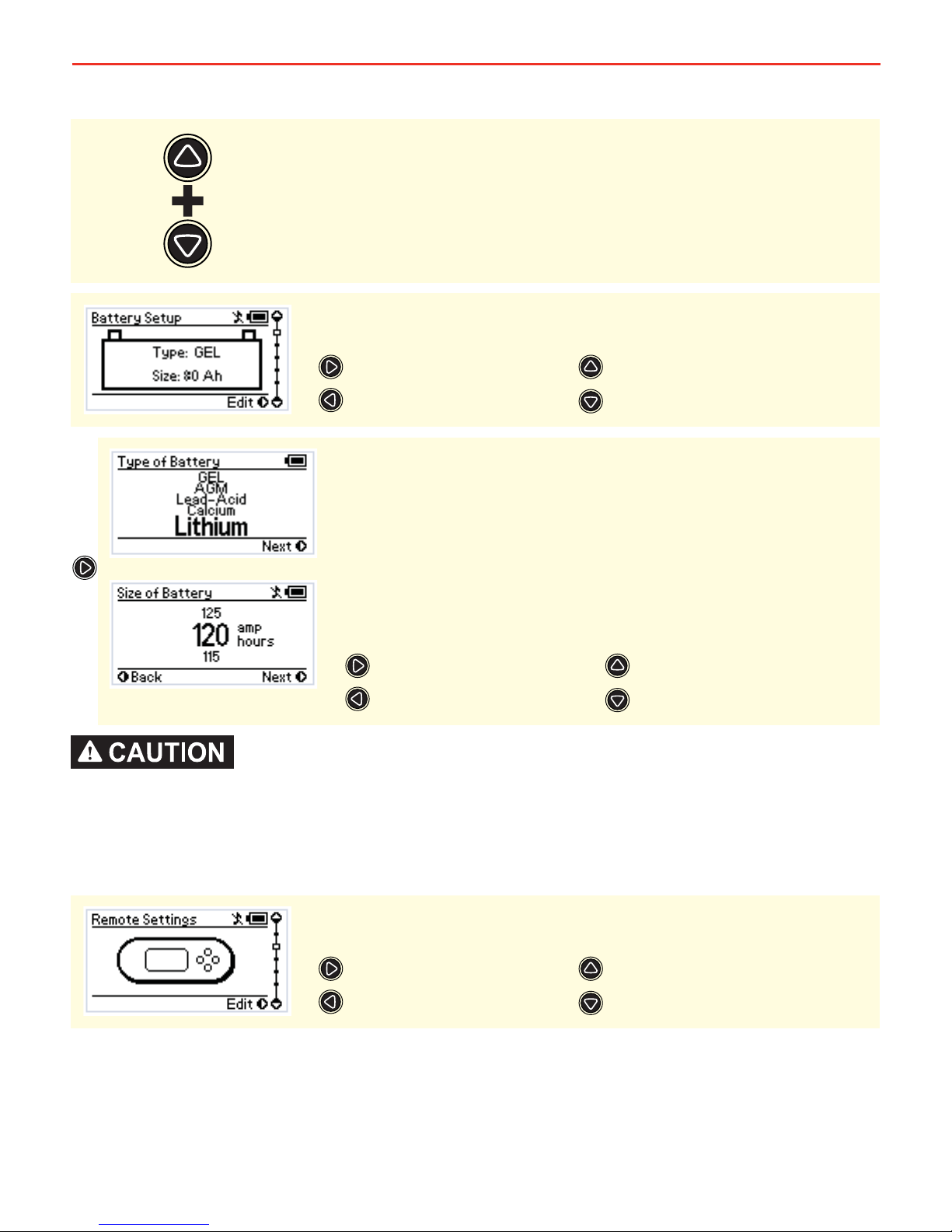
27
3 USER GUIDE
3.5 Settings Menu
When charging a battery, make sure the settings at the Battery Setup menu on the Remote Monitor are correct for the
type of battery under charge. Charging a battery with the wrong profi le may cause The Manager30 to indicate a fault or
give misleading results and could result in damage to the battery. Noticeable oscillations between Boost and Absorption
stages indicate the wrong choice of battery type. Check and adjust battery type. If you are unsure of the battery type
or settings to use, set The Manager30 to the Gel setting.
The Remote Settings Menu allows modifi cation of settings relating to the Remote
Display and its operation.
The Type of Battery screen allows the user to indicate the type of battery
being charged by The Manager30. This setting will affect the charge profi le
that The Manager30 uses to charge the battery so it is important to select the
correct battery type. Once you are happy with your selection move on to the
Size of Battery screen.
The Size of Battery screen allows the user to indicate the battery bank size.
When you have chosen this value, the menu will ask for confi rmation of the
settings while displaying them on the screen. Refer section 2.5 for battery
size calculation.
The fi rst screen in the Settings menu is the Battery Setup screen. The Battery
Setup displays the selected battery settings for the battery under charge.
To access the Settings menu both the Up and Down buttons must be held for
2 seconds. This allows you to modify your Battery Setup, Remote Settings and
some Advanced Settings, as well as providing a restore Factory Settings option
and an About screen.
Edit Battery Type & Size
N/A
About Screen
Remote Settings Screen
Next menu/Confi rm
Back/Cancel
Cycle through options
Cycle through options
Remote Settings Menu
N/A
Battery Setup Screen
Advanced Settings Screen
Page 29

28
3 USER GUIDE
Modifi cation of the ‘Advanced Settings’ menu items affect the way The Manager30 unit responds to charging situations.
Modifi cation of these settings may result in the unit not functioning at 100% of its capacity. These settings should only
be modifi ed if absolutely necessary and when the effects of the changes are 100% understood.
The Advanced Settings menu allow modifi cation of settings relating to advanced
operations of The Manager30 unit.
The Remote Settings menu allows modifi cation of the settings listed below.
Edit Selected Setting
Remote Settings Screen
Cycle through Settings
Cycle through Settings
Each setting can be adjusted using the ‘Up’ and ‘Down’ controls.
Confi rm Setting Adjustment
Cancel Setting Adjustment
Adjust Setting (Up)
Adjust Setting (Down)
MaxCharge Current Setting
N/A
Remote Settings Screen
Restore Factory Settings Screen
Page 30

29
3 USER GUIDE
It is recommended to set the SoC or Voltage Alarm level above the Load Disconnect Turn OFF level and below the Turn
ON level. This will ensure that, in the event the loads have been disconnected, when reconnection occurs the Alarm
does not sound.
The Set Alarm Voltage setting sets the Voltage at which the alarm will
sound. The Alarm Voltage can be set to OFF.
The Low Voltage Alarm setting will sound an alarm when the battery Voltage
reaches a particular setting.
The Low SOC Alarm setting will sound an alarm when the battery State-ofCharge reaches a particular setting.
The Set Alarm SOC setting sets the percentage of State-of-Charge at
which the alarm will sound. The Alarm SOC can be set to from 0 - 100%.
The MaxCharge Current setting refers to the amount of current permitted by
The Manager30 to charge the battery, up to a maximum of 30 Amps.
Set Charging Current Screen
Advanced Settings Screen
R-Bus Diagnostics Screen
Low SOC Alarm Screen
If the Charging Current setting is set lower than 30 Amps the excess current
will be used to supply the loads running from the battery under charge.
Confi rm Setting
Cancel Setting
Increase Charging Current
Decrease Charging Current
Set Alarm SOC Screen
Advanced Settings Screen
MaxCharge Current Screen
Low Voltage Alarm Screen
Confi rm Setting
Cancel Setting
Increase Alarm SOC
Decrease Alarm SOC
Set Alarm Voltage Screen
Advanced Settings Screen
Low SOC Alarm Screen
Load Disconnect Screen
Confi rm Setting
Cancel Setting
Increase Alarm Voltage
Decrease Alarm Voltage
Page 31
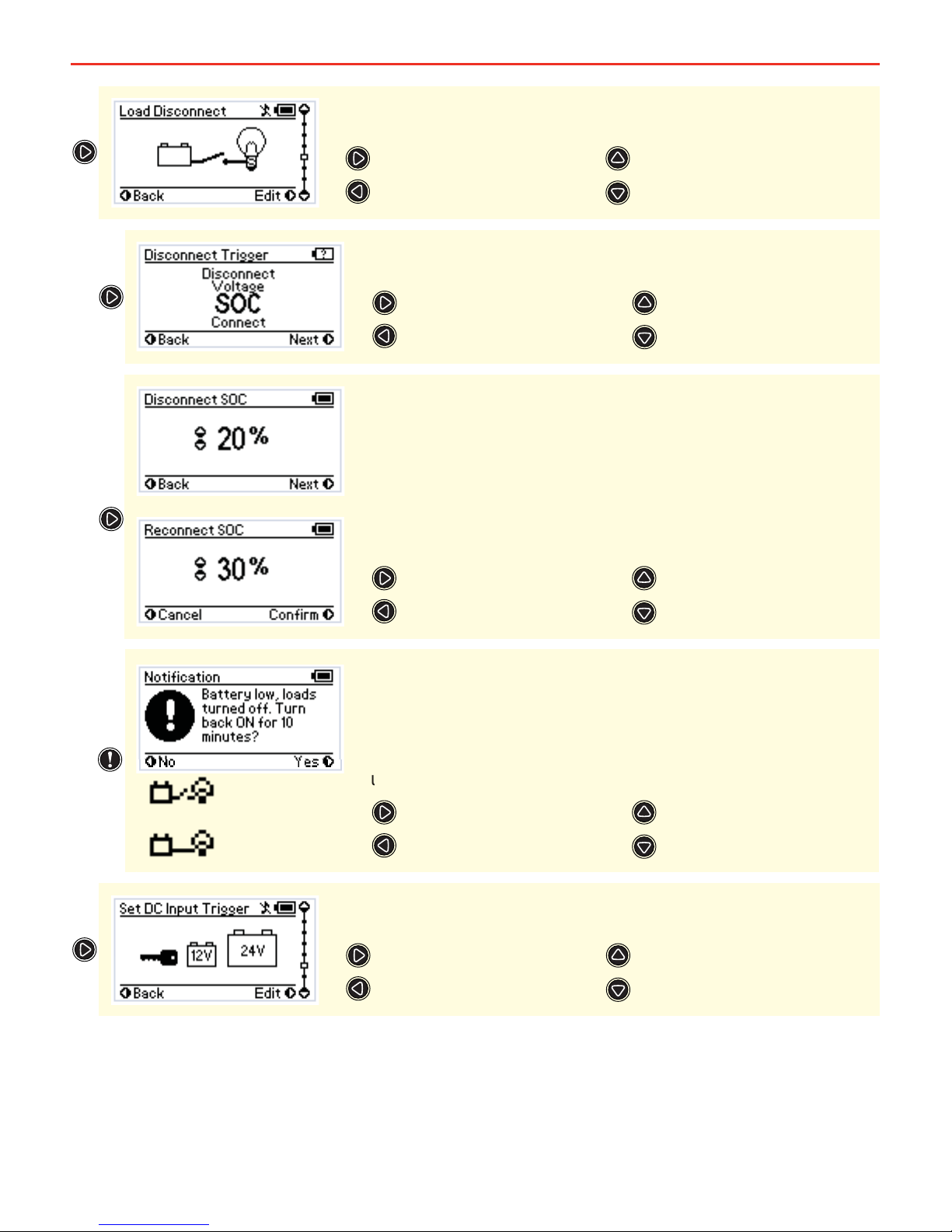
3 USER GUIDE
30
Should the Load Disconnect feature be triggered the Remote Monitor will
prompt the user to allow the Loads to be reconnected for 10 minutes.
This allows the user to temporarily use power (for loads such as lighting)
to rectify any issues and/or engage another charging source. After this
time has lapsed the load will disconnect and the prompt will reappear,
unless the battery voltage is above the Disconnect level.
Turn Loads ON for 10 mins
No
N/A
N/A
The DC Input Trigger allows you to select whether you would like your DC input to
be triggered via Ignition, automatically via The Manager30, or at a specifi c voltage.
Set DC Input Trigger Screen
Advanced Settings Screen
Load Disconnect Screen
R-Bus Diagnostics Screen
The Disconnect Trigger setting can be set to Disconnect (Loads OFF),
Connect (Loads ON) or to operate from either SOC or Voltage level triggers.
If either Voltage or SOC are selected at the Disconnect Trigger setting
screen the Disconnect trigger level will need to be selected.
Once the Disconnect trigger level is selected the Reconnect trigger
level must be selected. Note that there is a built in minimum hysteresis
constraint on this setting and a non-adjustable time delay exists to stop
repetitive switching.
Next Menu Item
Back
Change Setting
Change Setting
Next Menu Item/Confi rm
Back/Cancel
Increase Setting
Decrease Setting
The Load Disconnect setting will output a GROUND relay trigger signal based
on a user set SOC or voltage level.
Disconnect Trigger Screen
Advanced Settings Screen
Low Voltage Alarm Screen
Set DC Input Trigger Screen
t
u
Load
Disconnected
Load Temporarily
Connected
Page 32

3 USER GUIDE
3.6 Fault Screens
Ignition selects Ignition Trigger, Auto is controlled by The Manager30, and
12V or 24V lock the unit to a 12V or 24V system. ON means the unit can
trigger DC charging whenever there is a voltage betwwen 9 - 32V on the
DC Input wire. The default value is ‘Auto’.
31
This screen is used by REDARC to identify problems with a The Manager30 setup
and does not need to be accessed unless requested by REDARC Technicians.
Start Process/ More Info
Advanced Settings Screen
Set DC Input Trigger Screen
MaxCharge Current Screen
The About Screen allows you to access information about the build of The
Manager30 and the company. You may be asked to access this menu should you
ever call up for technical support with The Manager30.
About your Manager30
N/A
Factory Settings Screen
MaxCharge Current Screen
This screen gives the option of restoring the Factory Settings for The Manager30.
A list of the factory settings can be found on Page 34.
Restore Settings/ Confi rm
N/A
Advanced Settings Screen
About Screen
If The Manager30 detects a problem with the charging system that does not
prevent it from charging the battery, it will alert you via a Warning screen and
an alarm buzzer, and continue charging. The screen will give a brief description
of the problem and allow you to select either ‘Clear’ or ‘Ignore’. Both options
will clear the warning screen. After selecting ‘Clear’, however, The Manager30
will immediately check to see if the fault condition still exists. If it does, it
will display the warning screen again. Selecting ‘Ignore’ will prevent The
Manager30 from detecting the same fault for up to one minute.
NOTE: If “Ignore” is selected but the fault is not removed, when the warning reappears after one minute, it will not be accompanied by the alarm buzzer.
The troubleshooting section (3.7) of this manual contains a description of faults
detected.
Clear Warning
Ignore Warning
N/A
N/A
Confi rm Setting
Cancel Setting
Change Setting
Change Setting
Page 33

3 USER GUIDE
3.7 Troubleshooting
The Manager30 is designed to detect and advise the operator of a variety of fault
conditions and will terminate the charging cycle immediately should a critical
fault be detected. This ensures that it will not attempt to charge a faulty battery,
which protects The Manager30, house battery and most importantly the user.
The Remote Display is used to inform the user of the nature of the problem
whenever possible. These indicators should be used to diagnose, and if possible
correct any faults that may occur. When attempting to diagnose a fault, cabling
should be adequately rated and all components, including all input sources and
house battery should be connected as close as possible to The Manager30.
The listing on the following page (33) outlines the probable cause and
recommended action to take when faults occur with The Manager30 system.
If after attempting to rectify the situation, a fault still occurs, please contact
REDARC for further diagnosis.
Contact Details:
REDARC Electronics
(08) 8322 4848
power@redarc.com.au
www.redarc.com.au
32
If The Manager30 detects a problem with the charging system that prevents it
from continuing to charge the battery, it will alert you via a ‘Fault’ screen and
an alarm buzzer, and will instantly terminate the charging cycle until the fault
condition is cleared. The screen will give a brief description of the problem and
will allow you to select either ‘Clear’ or ‘Ignore’. Both options will clear the fault
screen. After selecting ‘Clear’, however, The Manager30 will immediately check
to see if the fault condition still exists. If it doesn’t, the unit will restart charging.
Selecting ‘Ignore’ will simply hide the fault screen for up to one minute. It will
not allow The Manager30 to recommence charging unless The Manager30 itself
detects the removal of the fault condition.
NOTE: If “Ignore” is selected but the fault is not removed, when the warning reappears after one minute, it will not be accompanied by the alarm buzzer.
The troubleshooting section (3.7) of this manual contains a description of faults
detected.
Clear Fault
Ignore Fault
N/A
N/A
Page 34

33
3 USER GUIDE
Faults
CHARGER FAULT MESSAGE CAUSE ACTION
Charger over current fault An internal error has caused excessive
current draw
Return to supplier
Charger over voltage fault The output voltage is too high (above
18V)
Check battery is correct type (12V, 6
cell)
Unit over temperature fault. Allow to cool The unit has over heated Allow to cool, charging will
recommence automatically
Output battery under temperature fault Output battery is below 0°C Charger will halt charging until battery
is above 5°C
Output battery over temperature fault Output battery is above 60°C Charger will halt charging until battery
is below 55°C
Dry cell detected in output battery Charger has detected a dry cell in
output battery
Replace battery
Shorted cell detected in output battery Charger has detected a shorted cell in
output battery
Replace battery
Warnings
CHARGER WARNING MESSAGE CAUSE ACTION
AC supply over voltage The internal AC converter output
voltage is too high
Contact supplier
AC supply over temperature The internal AC converter temperature
is too high
Contact supplier
DC supply over voltage The DC input voltage is too high (over
32V)
Check DC input, refer to specifi ed input
range
Solar supply over voltage The solar input voltage is too high
(above 32V)
Check solar input, refer to specifi ed
input range
No battery sensor connected The supplied battery sensor is not
connected or is faulty
Connect battery sensor, if faulty return
to supplier
Low battery State of Charge House battery is almost fl at Reduce/remove loads on house battery
Bad cable detected Too much voltage drop between
charger and battery sensor
Check cable for correct sizing
requirments
Load Disconnect output shorted Load disconnect output faulty Contact supplier
Battery voltage low! Disconnect all loads Loads exceeding charge available from
input sources
Connect additional input source or
disconnect loads
Other issues
FAULT ACTION
Low output current can occur when the unit is hot and
temperature derating is implemented to protect the Charger
Check that the unit is in a well ventilated space
The current display shows a negative current when there
are no loads on the house battery and the house battery is
charging
The current shunt connection is reversed
Noticable oscillations between Boost and Absorption stages Check and select the correct battery type
Page 35

34
3 USER GUIDE
3.8 Factory Settings
The Manager30 is shipped with a number of settings already programmed into
the unit. These settings are set to ensure that the charger will safely charge any
battery and may not refl ect the actual requirements for your battery type. It is
important to review these settings and adjust as required.
Setting Factory Value
Battery Type GEL
Capacity 40AH
Charge Mode TOURING
Temperature Scale Celsius
Key Tone Status ON
Contrast 50%
Brightness 90%
Backlight Timer 30 secs
Home Screen Timer 30 secs
Time/Date Format 12 Hour/DD/MM/YYYY
Language English
Max Charge Current 30 Amps
Low SOC Alarm 10%
Low Voltage Alarm 10.5 Volts
Load Disconnect Off
DC Input Trigger Auto
Modifi cation of the ‘Advanced Settings’ menu items affect the way The Manager30 unit responds to charging situations.
Modifi cation of these settings may result in the unit not functioning at 100% of its capacity. These settings should only
be modifi ed if absolutely necessary and when the effects of the changes are 100% understood.
Page 36

35
3 USER GUIDE
3.9 Frequently Asked Questions
Q I have damaged my Power Cable and need to replace it, do I have to buy a special kind
of cable.
A To ensure the correct operation of The Manager30, REDARC advise that if the
supply cord is damaged it must be replaced by a special cord available from the
manufacturer.
Q I am running a load from my house battery, but it does not seem to register on The
Manager30 Remote, why can I not see this current draw?
A This is generally caused by incorrect wiring of the Battery Sensor. Ensure no
equipment earths go direct to the house battery negative or to the house battery end
of the shunt. They must all go to common or chassis ground or to the ground end of
the shunt
Q My Input Status screen shows a voltage on the Solar input but the bar graph shows that
no charge is coming from the Solar input, what does this mean?
A A partially shaded panel (or low-light conditions such as dawn or dusk) will increase
the target solar panel voltage level to match the maximum power point. In this
situation solar will be selected as a source however little or no current will be
fl owing into the battery.
Q I have just fi nished wiring The Manager30 and when i turn the unit on the Remote Monitor
says ‘No Battery Sensor Detected’, is my unit faulty?
A The Battery Sensor has a timeout function in-built into the unit. If the Battery Sensor
is wired to Power and Ground for a considerable amount of time before the Main Unit
is connected this message may appear. Try disconnecting the Red Battery Positive
terminal of the Battery Sensor and reconnecting it. If the message appears again
please contact REDARC Electronics.
Page 37

4 REMOTE DRILL TEMPLATE
36
Page 38

37
THIS PAGE INTENTIONALLY LEFT BLANK
Page 39
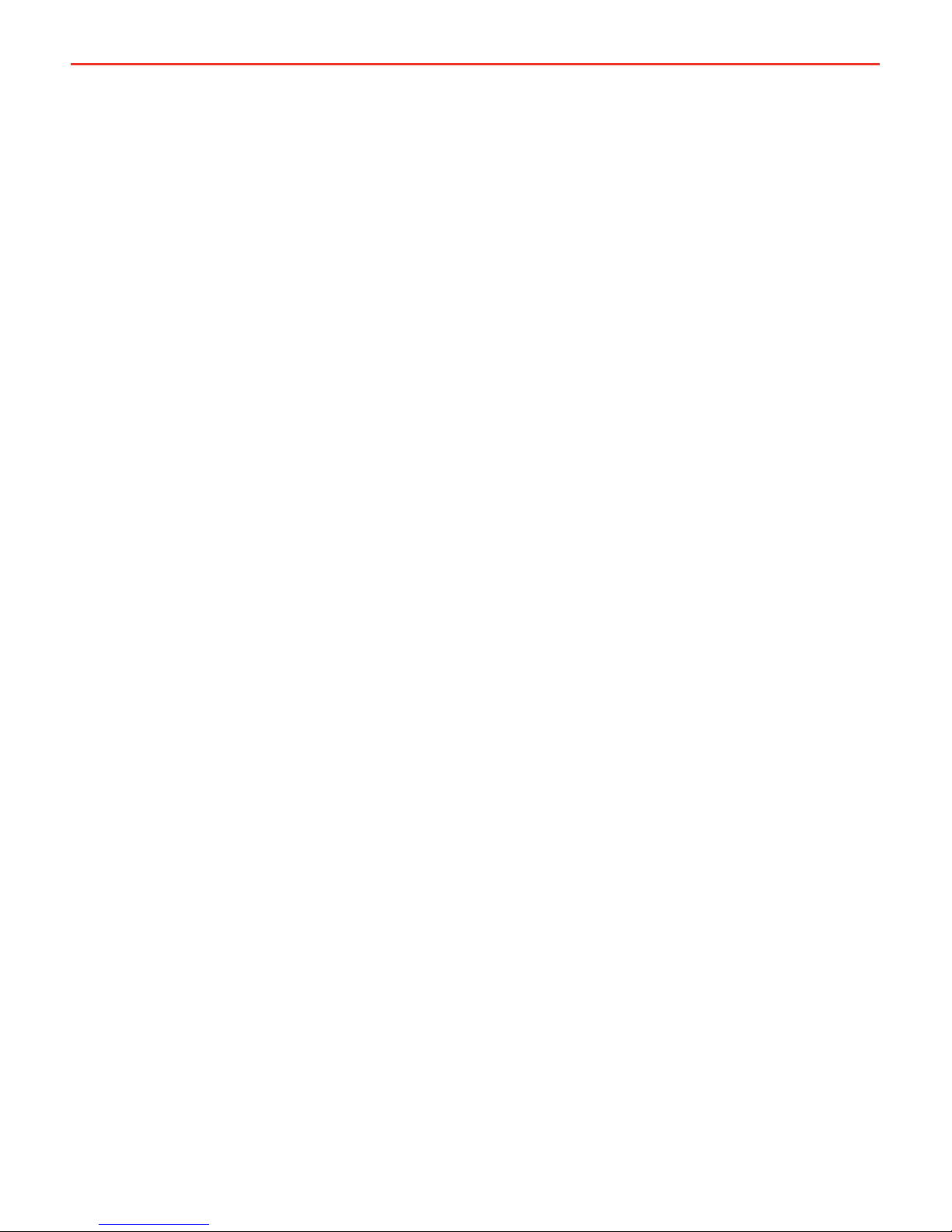
38
5 TWO YEAR PRODUCT WARRANTY
Over the last three decades our company has established a reputation as the power conversion specialist.
Over the last three decades our company has established a reputation as the power conversion specialist.
A 100% Australian-owned company, we have met the needs of customers in transport and other industries through exciting, innovative thinking.
A 100% Australian-owned company, we have met the needs of customers in transport and other industries through exciting, innovative thinking.
We believe in total customer satisfaction and practice this by offering our customers:
We believe in total customer satisfaction and practice this by offering our customers:
• Technical advice free of jargon and free of charge
• Technical advice free of jargon and free of charge
• Prompt turnaround of orders throughout Australia and globally
• Prompt turnaround of orders throughout Australia and globally
• Friendly, personalised, professional service and product support
• Friendly, personalised, professional service and product support
In the unlikely event that a technical issue arises with a Redarc product, customers are encouraged to initially contact the Redarc Technical Support Team on (08) 8322 4848
In the unlikely event that a technical issue arises with a Redarc product, customers are encouraged to initially contact the Redarc Technical Support Team on (08) 8322 4848
or
or
power@redarc.com.au
power@redarc.com.au
for prompt and effi cient diagnosis and product support.
for prompt and effi cient diagnosis and product support.
Our goods come with guarantees that cannot be excluded under the Australian Consumer Law. You are entitled to a replacement or refund for a major failure and compensation for
Our goods come with guarantees that cannot be excluded under the Australian Consumer Law. You are entitled to a replacement or refund for a major failure and compensation for
any other reasonably foreseeable loss or damage. You are also entitled to have the goods repaired or replaced if the goods fail to be of acceptable quality and the failure does not
any other reasonably foreseeable loss or damage. You are also entitled to have the goods repaired or replaced if the goods fail to be of acceptable quality and the failure does not
amount to a major failure.
amount to a major failure.
The benefi ts of this Warranty are in addition to other rights and remedies available at law in respect of the Products and shall not derogate from any applicable mandatory statutory
The benefi ts of this Warranty are in addition to other rights and remedies available at law in respect of the Products and shall not derogate from any applicable mandatory statutory
provisions or rights under the Australian Consumer Law.
provisions or rights under the Australian Consumer Law.
Redarc Electronics Pty Ltd atf the Redarc Trust trading as Redarc Electronics (“
Redarc Electronics Pty Ltd atf the Redarc Trust trading as Redarc Electronics (“
Redarc
Redarc
”) offers a warranty in respect of its Products where the Products are purchased from an
”) offers a warranty in respect of its Products where the Products are purchased from an
authorised distributor or reseller of Redarc by a person (“
authorised distributor or reseller of Redarc by a person (“
Purchaser
Purchaser
”), on the terms and conditions, and for the duration, outlined below in this document (“
”), on the terms and conditions, and for the duration, outlined below in this document (“
Warranty
Warranty
”).
”).
1. In this Warranty, the term Products means:
1.1 all products manufactured or supplied by Redarc (excluding its solar products
which are covered by Redarc’s Solar Product Warranty); and
1.2 any component of or accessory for any product in clause 1.1 manufactured or
supplied by Redarc.
Offer and duration of product warranties
2. Redarc warrants that its Products will be free, under normal application, installation,
use and service conditions, from defects in materials and workmanship affecting
normal use, for 2 years from the date of purchase (Warranty Period).
3. Where a Product malfunctions or becomes inoperative during the Warranty Period,
due to a defect in materials or workmanship, as determined by Redarc, then subject
to further rights conferred by the Australian Consumer Law on the Purchaser,
Redarc will, in exercise of its sole discretion, either:
3.1 repair the defective Product;
3.2 replace the defective Product; or
3.3 provide a refund to the Purchaser for the purchase price paid for the defective
Product,
without charge to the Purchaser.
4. The warranty given by Redarc in clause 3 covers the reasonable costs of delivery
and installation of any repaired or replaced Products or components of Products
to the Purchaser’s usual residential address notifi ed to Redarc, together with the
reasonable costs of removal and return of any Products determined by Redarc to be
defective.
5. If the Purchaser incurs expenses of the nature referred to in clause 4 in the
context of making a claim pursuant to this Warranty that is accepted by Redarc,
the Purchaser will be entitled to claim for reimbursement of those expenses which
Redarc determines, in exercise of its sole discretion, to be reasonably incurred,
provided that the claim is notifi ed to Redarc in writing at the postal address or email
address specifi ed in clause 21 and includes:
5.1 details of the relevant expenses incurred by the Purchaser; and
5.2 proof of the relevant expenses having been incurred by the Purchaser.
Exclusions and limitations
6. This Warranty will not apply to, or include any defect, damage, fault, failure
or malfunction of a Product, which Redarc determines, in exercise of its sole
discretion, to be due to:
6.1 normal wear and tear or exposure to weather conditions over time;
6.2 accident, misuse, abuse, negligence, vandalism, alteration or modifi cation;
6.3 non-observance of any of the instructions supplied by Redarc, including
instructions concerning installation, confi guring, connecting, commissioning,
use or application of the Product, including without limitation choice of location;
6.4 failure to ensure proper maintenance of the Product strictly in accordance with
Redarc’s instructions or failure to ensure proper maintenance of any associated
equipment or machinery;
6.5 repairs to the Product that are not strictly in accordance with Redarc’s
instructions;
6.6 installation, repairs or maintenance of the Product by, or under the supervision
of, a person who is not a qualifi ed auto electrician or technician, or if nongenuine or non-approved parts have been fi tted;
6.7 faulty power supply, power failure, electrical spikes or surges, lightning, fl ood,
storm, hail, extreme heat, fi re or other occurrence outside the control of
Redarc;
6.8 use other than for any reasonable purpose for which the Product was
manufactured;
6.9 any indirect or incidental damage of whatever nature outside the control of
Redarc.
7. Warranty claims in respect of a Product must be made in writing to Redarc at the
postal address or email address specifi ed in clause 21 within the Warranty Period.
Such claims must include the following:
7.1 details of the alleged defect or fault and the circumstances surrounding the
defect or fault;
7.2 evidence of the claim, including photographs of the Product (where the subject
of the claim is capable of being photographed);
7.3 the serial number of the Product, specifi ed on the label affi xed to the Product;
and
7.4 proof of purchase documentation for the Product from an authorised distributor
or reseller of Redarc, which clearly shows the date and place of purchase.
The return of any Products without the prior written instructions of Redarc will not
be accepted by Redarc.
8. Without limiting any other clause in this Warranty, Redarc has the right to reject any
Warranty claim made by a Purchaser pursuant to this Warranty where:
8.1 the Purchaser does not notify Redarc in writing of a Warranty claim within the
Warranty Period;
8.2 the Purchaser does not notify Redarc in writing of a Warranty claim within 1
month of becoming aware of the relevant circumstances giving rise to the
claim, so that any further problems with the Product are minimised;
8.3 the serial number of the Product has been altered, removed or made illegible
without the written authority of Redarc;
8.4 the Purchaser is unable to provide proof of purchase documentation in
accordance with clause 7.4 or evidence that the Product was properly installed
and removed (if relevant), and that proper maintenance has been performed
on the Product, by, or under the supervision of, a qualifi ed auto electrician or
technician, in accordance with the instructions of Redarc.
9. If the Product is found to be working satisfactorily on return to Redarc or upon
investigation by Redarc, the Purchaser must pay Redarc’s reasonable costs of
testing and investigating the Product in addition to shipping and transportation
charges. Where Redarc is in possession of the Product, the Product will be
returned to the Purchaser on receipt of the amount charged.
10. Any replaced Products or components of Products shall become the property of
Redarc.
11. Redarc may, in exercise of its sole discretion, deliver another type of Product or
component of a Product (different in size, colour, shape, weight, brand and/or
other specifi cations) in fulfi lling its obligations under this Warranty, in the event
that Redarc has discontinued manufacturing or supplying the relevant Product or
component at the time of the Warranty claim, or where such Product or component
is superior to that originally purchased by the Purchaser.
Other conditions of Warranty
12. If the Purchaser acquired a Product for the purpose of resupply, then this Warranty
shall not apply to that Product.
13. In particular, the sale of a Product via an online auction, online store or other
internet website by a party that is not an authorised distributor or reseller of the
Product will be deemed to be a resupply within the meaning of the Australian
Consumer Law and will render this Warranty void, as Redarc has no control over the
storage, handling, quality or safety of Products sold by such persons.
14. A Purchaser shall only be entitled to the benefi t of this Warranty after all amounts
owing in respect of the Product have been paid.
15. While Redarc warrants that the Products will be free from defects in materials and
workmanship in the circumstances set out in this Warranty, to the maximum extent
permitted by law Redarc does not warrant that the operation of the Products will be
uninterrupted or error-free.
16. To the maximum extent permitted by law, Redarc’s determination of the existence of
any defect and the cause of any defect will be conclusive.
17. Spare parts or materials for the Products are guaranteed to be available for a period
of at least 2 years after purchase of the Products.
18. The agents, offi cers and employees of any distributor or reseller of the Products and
of Redarc are not authorised to vary or extend the terms of this Warranty.
19. Redarc shall not be responsible or liable to the Customer or any third party in
connection with any non-performance or delay in performance of any terms and
conditions of this Warranty, due to acts of God, war, riots, strikes, warlike conditions,
plague or other epidemic, fi re, fl ood, blizzard, hurricane, changes of public policies,
terrorism and other events which are beyond the control of Redarc. In such
circumstances, Redarc may suspend performance of this Warranty without liability
for the period of the delay reasonably attributable to such causes.
20. If a clause or part of a clause in this Warranty can be read in a way that makes it
illegal, unenforceable or invalid, but can also be read in a way that makes it legal,
enforceable and valid, it must be read in the latter way. If any clause or part of
a clause in this Warranty is illegal, unenforceable or invalid, that clause or part is
to be treated as removed from this Warranty, but the rest of this Warranty is not
affected.
Redarc’s contact details
21. Redarc’s contact details for the sending of Warranty claims under this Warranty are:
Redarc Electronics Pty Ltd
23 Brodie Road (North), Lonsdale SA 5160
Email:
power@redarc.com.au
Telephone: +61 8 8322 4848
Page 40

Free technical assistance!
please contact
REDARC Electronics
23 Brodie Road North, Lonsdale SA
(08) 8322 4848
power@redarc.com.au
www.redarc.com.au
Copyright © 2015 REDARC Electronics Pty Ltd. All rights reserved.
www.redarc.com.au
WARBMS1230S2 - REV3
