Page 1
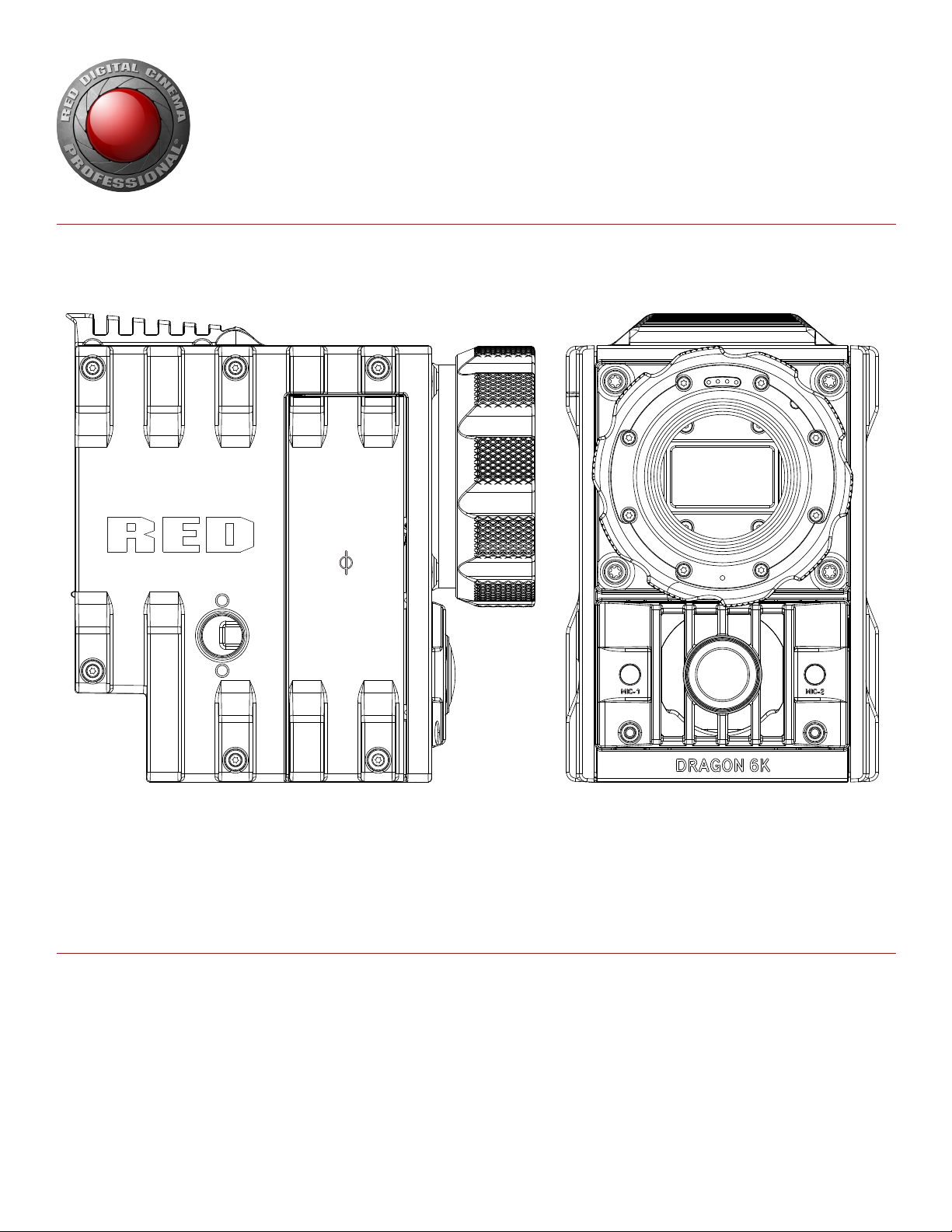
RED DSMC
OPERATION GUIDE
EPIC | SCARLET | V5.1
DRAGON | MYSTERIUM-X
RED.COM
Page 2
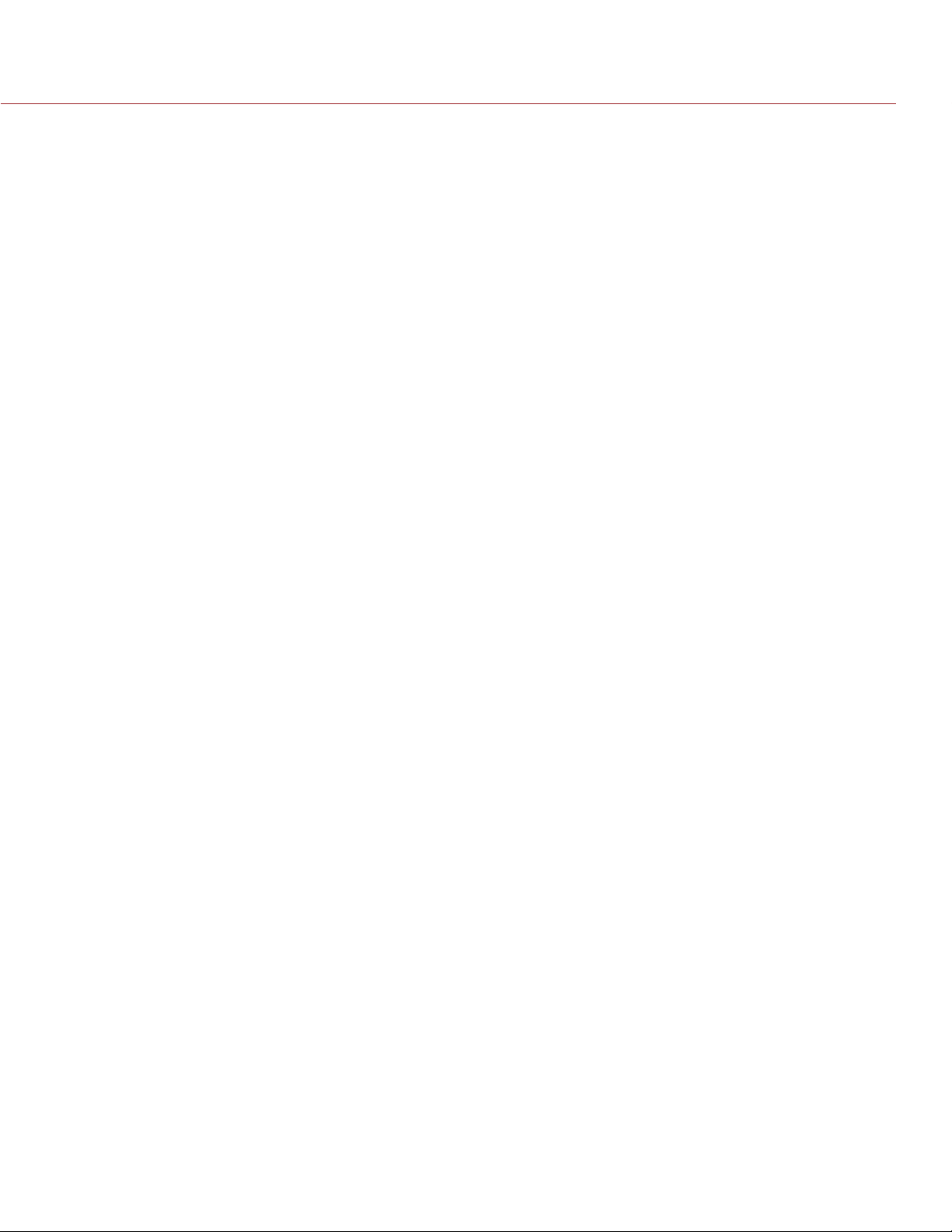
RED DSMC OPERATION GUIDE
TABLE OF CONTENTS
Disclaimer 3
Copyright Notice 3
Trademark Disclaimer 3
Compliance Statements 4
Safety Instructions 6
Battery Storage and Handling 7
Shipping Disclaimer 7
Chapter 1: DSMC Overview 8
DRAGON Sensor 8
MYSTERIUM-X® Sensor 8
Image Processing 9
HDRx 9
Magic Motion 10
Audio Recording 10
Microphone Level Analog Inputs 10
Line Level Analog Inputs 10
Video Monitoring Outputs 11
Lens Mounts 12
REDMOTE 12
SMPTE Timecode 12
Additional Resources 12
Chapter 2: Components and Modules 13
BRAIN 13
Side SSD Modules 15
DSMC SIDE HANDLE 18
DSMC Modules 20
REDMOTE 32
DSMC Displays 33
Chapter 3: Power the DSMC 36
Power Consumption 36
Power Priority 36
Power Status 36
Power Up 36
Power Down 37
Chapter 4: Graphical User Interface 38
Viewfinder Outputs 38
DSMC SIDE HANDLE 42
REDMOTE 42
Navigate Graphical User Interface 43
Chapter 5: Basic Menus 44
Access Advanced Menus from Basic Menus 44
Edit List Feature 44
Frame Rate (FPS) 44
ISO (Sensitivity) 44
F Stop (T Stop) 45
Exposure 45
White Balance (Color Temperature) 45
Resolution 45
REDCODE 45
Chapter 6: Advanced Menus 46
Settings Menu 46
Media Menu 92
Playback Menu 92
Power Menu 93
HDR Menu 94
Focus Menu 95
Presets Menu 101
Chapter 7: Upgrade DSMC Firmware 104
Verify Current Camera Firmware 104
Upgrade DSMC Firmware 104
Chapter 8: Audio Subsystem 106
Audio Format 106
Channel Setup 106
Source Selection 106
Channel Modes 106
Audio Recording 107
Peak Meter 107
Data Path 107
HD-SDI/HDMI Embedded Audio 107
Audio During Playback 109
Chapter 9: REDMOTE Operation 110
Control, Connectors and Display 110
Operation 112
Internal Battery 116
Upgrade REDMOTE Firmware 117
Appendix A: Input/Output Connectors 121
SSD Module Connectors 121
Camera BRAIN 121
REDMOTE 129
Appendix B: Supported Lenses 130
Lens Weight and Lens Support 130
DSMC TI PL Mount Supported Lenses 130
DSMC Canon Mount Supported Lenses 130
DSMC Nikon Mount Supported Lenses 133
DSMC Leica-M Mount Lenses 133
Appendix C: Default Key Functions 134
Appendix D: 3D Setup and Operation 137
Overview 137
Camera Setup 137
Clip Naming Conventions 137
Connecting Cameras 138
Operation 138
Appendix E: Post-Production 139
Monitoring 139
REDCINE-X® PRO 139
Appendix F: DSMC Maintenance 140
Cleaning 140
Back Focus Adjustment 141
Appendix G: Troubleshoot Your DSMC 143
Preset Could Not Be Applied 143
Camera Cannot Be Paired to REDMOTE 143
Cannot See Menus on LCD Touchscreen 143
Screen Freezes or Does Not Display 143
Image Appears Grainy 144
Black and White Image 144
Offline Clips and an Extra R3D File 144
Appendix H: Technical Specifications 145
EPIC DRAGON 145
COPYRIGHT © 2014 RED.COM, INC
955-0020_V5.1, REV-H | 2
Page 3
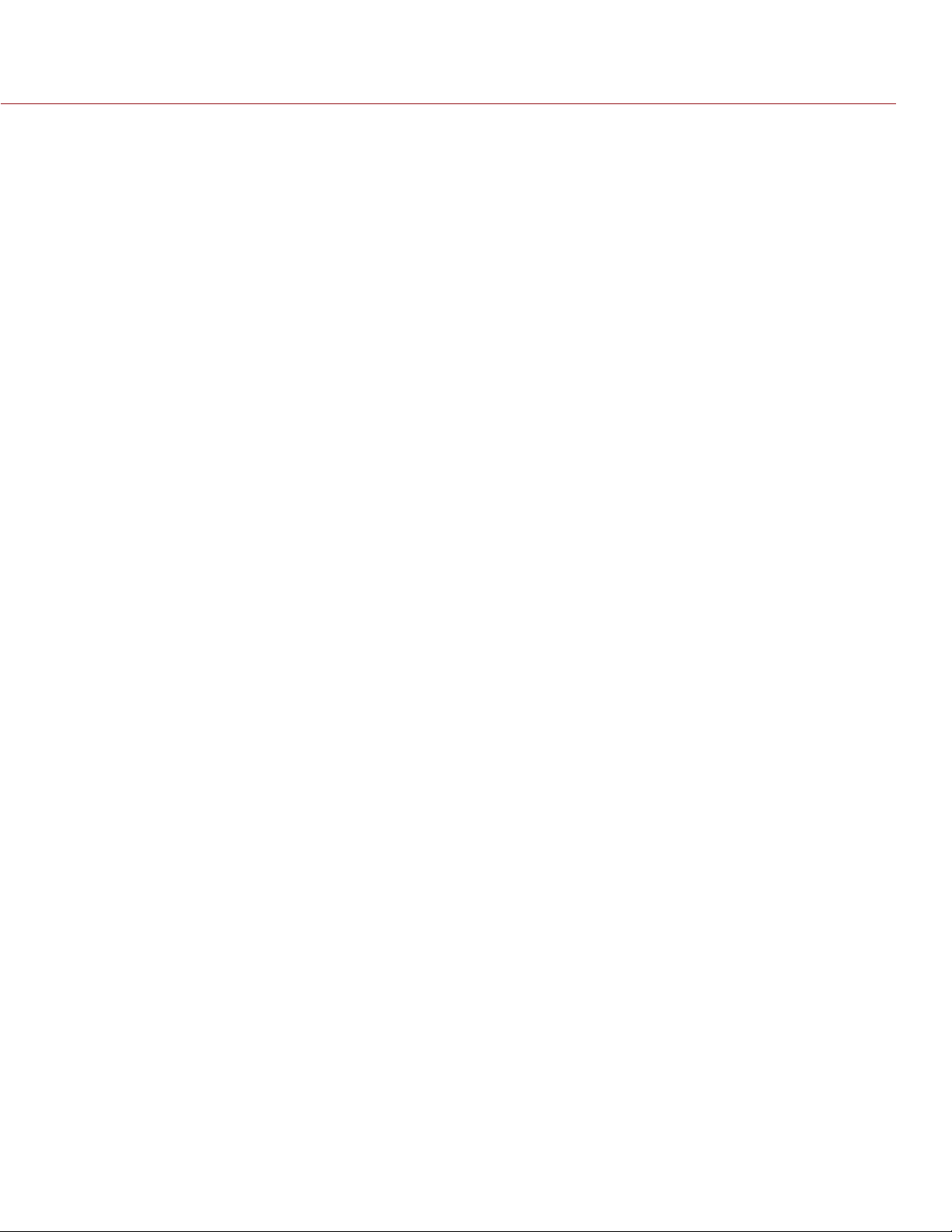
RED DSMC OPERATION GUIDE
EPIC MYSTERIUM-X 147
SCARLET-X DRAGON 149
SCARLET MYSTERIUM-X 151
DSMC BRAIN Dimensions 153
Appendix I: Menu Map 158
DISCLAIMER
RED has made every effort to provide clear and accurate information in these installation instructions, which are provided solely for
the user’s information. While thought to be accurate, the information in this document is provided strictly “as is” and RED will not
be held responsible for issues arising from typographical errors or
user’s interpretation of the language used herein that is different
from that intended by RED. All safety and general information is
subject to change as a result of changes in local, federal or other
applicable laws.
RED reserves the right to revise this document and make changes
from time to time in the content hereof without obligation to notify
any person of such revisions or changes. In no event shall RED, its
employees or authorized agents be liable to you for any damages
or losses, direct or indirect, arising from the use of any technical or
operational information contained in this document.
For comments or questions about content in this Operation Guide,
please send a detailed e-mail to OpsGuides@red.com.
COPYRIGHT © 2014 RED.COM, INC
COPYRIGHT NOTICE
COPYRIGHT© 2014 RED.COM, INC.
All trademarks, trade names, logos, icons, images, written material,
code, and product names used in association with the accompanying product are the copyrights, trademarks or other intellectual
property owned and controlled exclusively by RED.COM, INC.
TRADEMARK DISCLAIMER
All other company, brand and product names are trademarks or registered trademarks of their respective holders. RED has no affiliation
to, is not associated or sponsored with, and has no express rights
in third-party trademarks. Distagon is a registered trademark of Carl
Zeiz, Inc. Leica is a regestered trademark of BV Corporation Netherlands. Nikkor, is a registered trademark of Nikon Corporation.
955-0020_V5.1, REV-H | 3
Page 4
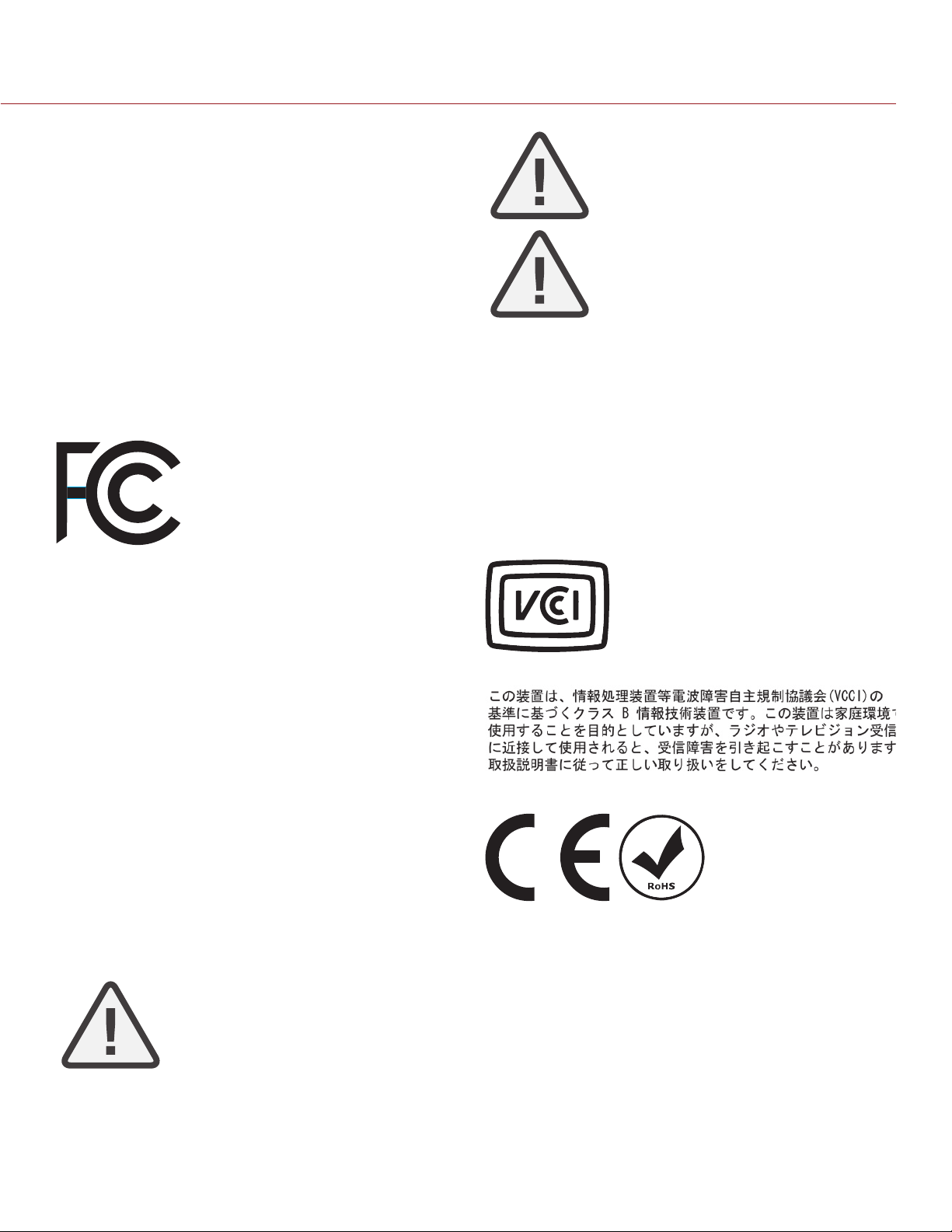
RED DSMC OPERATION GUIDE
COMPLIANCE STATEMENTS
INDUSTRIAL CANADA EMISSION COMPLIANCE STATEMENTS
This device complies with Industry Canada license-exempt RSS
standards RSS 139 and RSS 210. Operation is subject to the following two conditions: (1) this device may not cause interference, and
(2) this device must accept any interference, including interference
that may cause undesired operation of the device.
This Class B digital apparatus complies with Canadian ICES-003.
Le présent appareil est conforme aux CNR d’Industrie Canada ap-
plicables aux appareils radio exempts de licence. L’exploitation est
autorisée aux deux conditions suivantes : (1) l’appareil ne doit pas
produire de brouillage, et (2) l’utilisateur de l’appareil doit accepter
tout brouillage radioélectrique subi, même si le brouillage est susceptible d’en compromettre le fonctionnement.Cet appareil numérique de la classe B est conforme à la norme NMB-003 du Canada.
FEDERAL COMMUNICATIONS COMMISSION (FCC) STATEMENTS
This equipment has been tested and found to
comply with the limits for a Class B digital device, pursuant to part 15 of the FCC Rules.
These limits are designed to provide reasonable protection against harmful interference
in a residential installation. This equipment
generates, uses and can radiate radio fre-
quency energy and, if not installed and used
in accordance with the instructions, may cause harmful interference
to radio communications. However, there is no guarantee that interference will not occur in a particular installation. If this equipment
does cause harmful interference to radio or television reception,
which can be determined by turning the equipment off and on, the
user is encouraged to try to correct the interference by one or more
of the following measures:
Reorient or relocate the receiving antenna.
Increase the separation between the equipment and receiver.
Connect the equipment into an outlet on a circuit different from
that to which the receiver is connected.
Consult the dealer or an experienced radio/TV technician for
help.
In order to maintain compliance with FCC regulations, shielded
cables must be used with this equipment. Operation with non-approved equipment or unshielded cables is likely to result in interference to radio and TV reception. The user is cautioned that changes
and modifications made to the equipment without the approval of
manufacturer could void the users authority to operate this equipment.
NOTE: This device complies with Part 15 of the FCC Rules.
Operations subjected to the following two conditions (1) this device
may not cause harmful interference, and (2) this device must accept
any interference received, including that may cause undesirable interference.
CAUTION: Exposure to Radio Frequency Radia-
tion.
AUSTRALIA AND NEW ZEALAND STATEMENTS
RED declares that the radio equipment described in this document
comply with the following international standards.
IEC 60065 - Product Safety
ETSI EN 300 328 - Technical requirement for radio equipment
RED declares digital devices described in this document comply
with the following Australian and New Zealand standards.
AS/NZS CISPR 22 – Electromagnetic Interference
AS/NZS 61000.3.2– Power Line Harmonics
AS/NZS 61000.3.3 – Power Line Flicker
JAPAN STATEMENTS
EUROPEAN UNION COMPLIANCE STATEMENTS
Compliance with this directive implies conformity to the following
European Norms (in brackets are the equivalent international standards).
EN 60065 (IEC 60065) – Product Safety
ETSI EN 300 328 Technical requirement for radio equipment
ETSI EN 301 489 General EMC requirements for radio equip-
ment.
CAUTION: Regulations of the FCC and FAA
prohibit airborne operation of radio-frequency
wireless devices because there signals could
interfere with critical aircraft instruments.
CAUTION: If the device is changes or modified
without permission from RED, the user may
void his or her authority to operate the equipment.
This is a Class B product based on the
standard of the Voluntary Control Council
for Interference (VCCI) for information technology equipment. If this equipment is used
near a radio or television receiver in a domestic environment, it may cause radio interference. Install and use the equipment
according to the instruction manual.
RED declares that the radio
equipment described in this
document comply with the
R&TTE Directive (1999/5/
EC) issued by the Commission of the European Community.
The device shall be used in such a manner that the potential for human contact is minimized
This equipment complies with FCC radiation exposure limits set
forth for an uncontrolled environment. This equipment should be
installed and operated with a minimum distance of 20 cm between
the radiator and your body.
COPYRIGHT © 2014 RED.COM, INC
INFORMATION
Products with the CE marking comply with the EMC Directive
(2004/108/EC) and the Low Voltage Directive (2006/95/EC) issued
by the Commission of the European Community. Compliance with
these directives implies conformity to the following European Product Family Standards.
EN 55022 (CISPR 22) – Electromagnetic Interference
955-0020_V5.1, REV-H | 4
Page 5
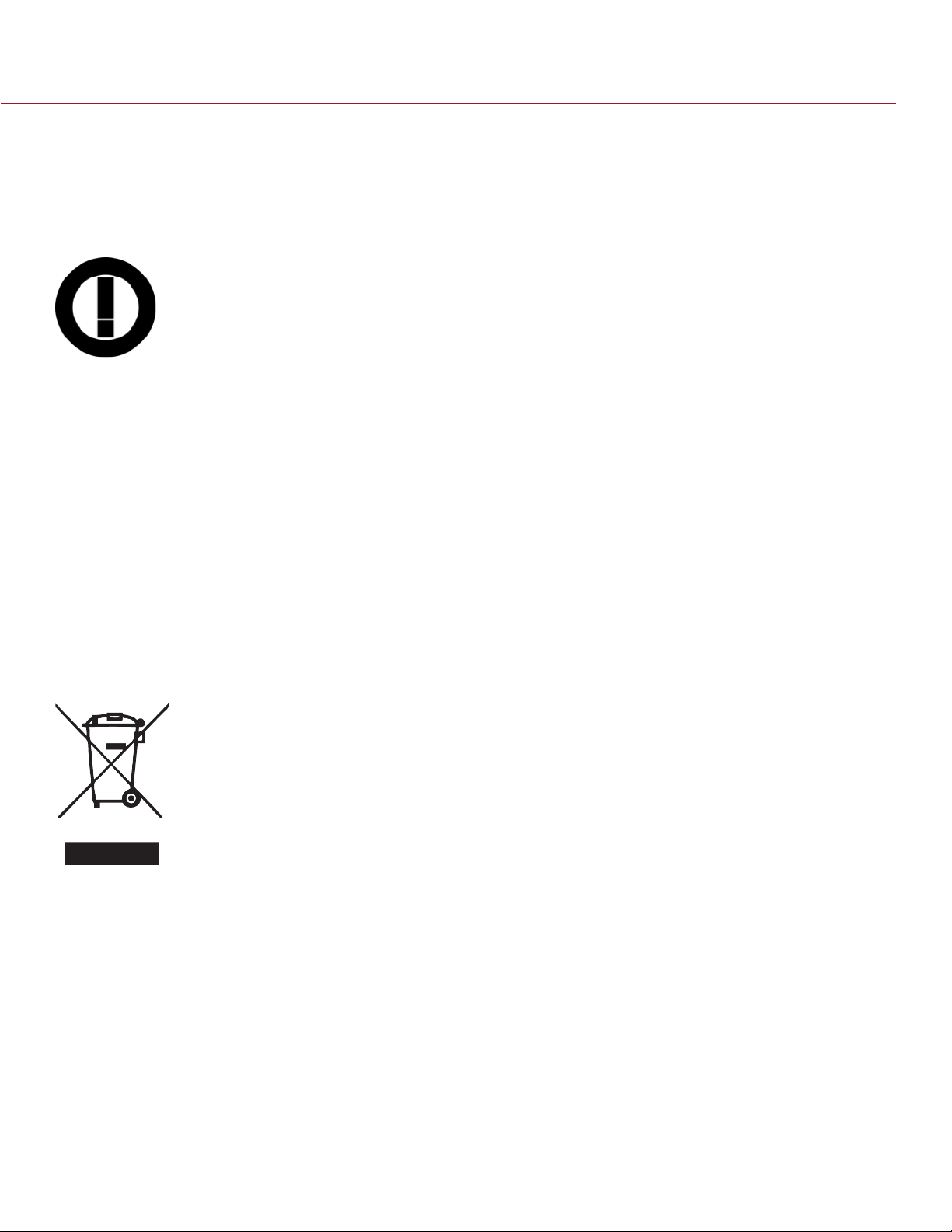
RED DSMC OPERATION GUIDE
EN 55024-1 (CISPR 24) – Electromagnetic Immunity
EN 61000-3-2 (IEC610000-3-2) – Power Line Harmonics
EN 61000-3-3 (IEC610000) – Power Line Flicker
EN 60065 (IEC60065) – Product Safety
USAGE RESTRICTIONS FOR PRODUCTS THAT INCORPORATE
REDLINK
Products that fall into this category are denoted
by inclusion of the Class 2 identifier symbol (exclamation mark in a circle) accompanying the CE
Mark on the products regulatory label, example
to the left.
FRANCE
Usage Restrictions - Geographic Area Where Restriction Applies :
France
For mainland France
2.400 - 2.4835 GHz (Channels 1-16) authorized for indoor use
2.400 -2.454 GHz (Channels 1-10) authorized for outdoor use
Restrictions d’utilisation - Zone géographique où les restrictions
s’appliquent : France
Pour la France métropolitaine
2.400 - 2.4835 GHz (Canaux 1 à 16) autorisé en usage intérieur
2.400 -2.454 GHz (canaux 1 à 10) autorisé en usage extérieur
NORWAY
This subsection does not apply for the geographical area within a
radius of 20 km from the centre of Ny-Ålesund
Dette gjelder ikke for det geografiske området innenfor en radius av
20 km fra sentrum av Ny-Ålesund
The Waste Electrical and Electronic Equip-
ment (WEEE) mark applies only to countries
within the European Union (EU) and Norway.
This symbol on the product and accompanying documents means that used electrical
and electronic products should not be mixed
with general household waste. For proper
treatment, recovery and recycling, please
take this product to designated collection
points where it will be accepted free of
charge. Alternatively, in some countries you
may be able to return your products to your
new product.
Disposing of this product correctly will help save valuable resources
and prevent any potential negative effects on human health and the
environment, which could otherwise arise from inappropriate waste
handling. Please contact your local authority for further details of
your nearest designated collection point. Penalties may be applicable for incorrect disposal of this waste, in accordance with you
national legislation.
For business users in the European Union, if you wish to discard
electrical and electronic equipment, please contact your dealer or
supplier for further information.
local retailer upon purchase of an equivalent
RESPONSIBLE PARTY:
RED Digital Cinema
34 Parker
Irvine, CA 92618
USA
COPYRIGHT © 2014 RED.COM, INC
955-0020_V5.1, REV-H | 5
Page 6
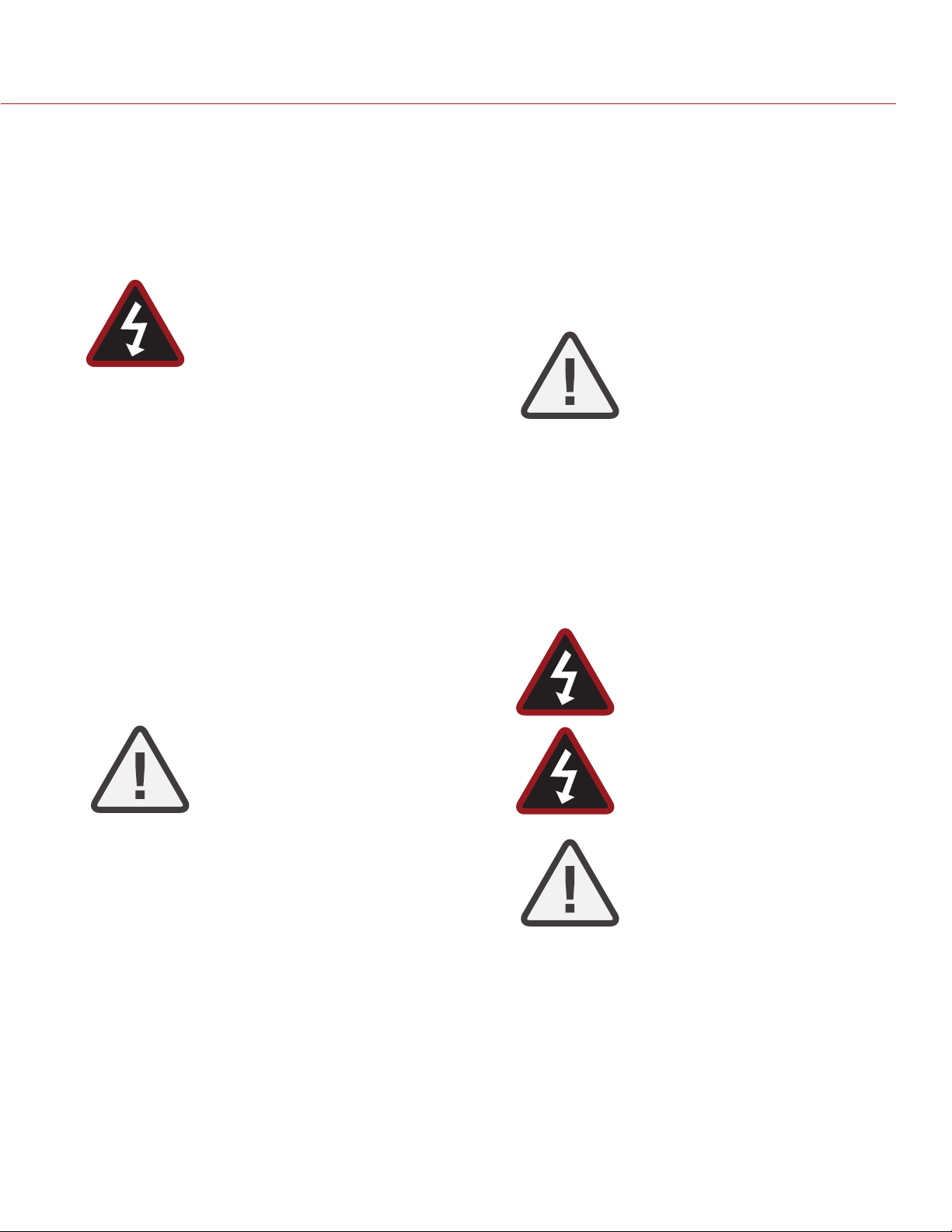
RED DSMC OPERATION GUIDE
SAFETY INSTRUCTIONS
DO NOT use the camera or accessories near water. Avoid ex-
posing your camera to moisture. The unit is not waterproof,
so contact with water could cause permanent damage to the
unit as well as electric shock and serious injury to the user. DO
NOT use the camera in the rain or under other conditions with
high moisture without appropriate protection, and immediately
remove power source if camera or accessories are exposed to
moisture.
WARNING: To reduce the risk of fire or electric shock, do not expose the camera to
rain or moisture.
DO NOT expose the DSMC to laser beams, as laser beams may
damage the sensor.
DO NOT expose your camera to excessive vibration or impact
(shock). Be careful not to drop your camera. Internal mechanisms may be damaged by severe shock. Mechanical alignment
of optical elements may be affected by excessive vibration.
ELECTROMAGNETIC INTERFERENCE: The use of devices us-
ing radio or other communication waves may result in the malfunction or interference with the unit and/or with audio and
video signals.
Clean only using a dry cloth. When cleaning your camera, re-
member that it is not waterproof and moisture can damage
electronic circuitry. DO NOT rinse or immerse any element of
the camera, lens or other accessory, keep them dry at all times.
DO NOT use soaps, detergents, ammonia, alkaline cleaners,
and abrasive cleaning compounds or solvents. These substances may damage lens coatings and electronic circuitry.
Maintain sufficient ventilation—DO NOT block any ventilation
openings or obstruct cooling fan airflow.
CAUTION: Proper camera ventilation requires a minimum 1/2” (1,25cm) clearance
between the camera ventilation openings
and external surfaces. Verify that objects
that can block the fan intake and exhaust ports do not impede airflow. Failure
to permit adequate airflow may result in
overheating of the camera, degraded operation and in extreme situations, damage
to the camera.
DO NOT operate or store near any heat sources such as radia-
tors, heat registers, stoves, or any other apparatus that produce heat. Store in a protected, level and ventilated place.
Avoid exposure to temperature extremes, damp, severe vibration, strong magnetic fields, direct sunlight or local heat sources during storage. Remove any batteries from the camera before storage. Recommended storage and usage temperatures
for your camera, lenses and other accessories are:
‒ Operating range: 0°C to 40°C (32°F to 104°F)
‒ Storage range: -20°C to 50°C (-4°F to 122°F)
If there are any performance issues with your camera or accessories when operating within this temperature range, please file
a support ticket on support.red.com.
The DSMC SIDE HANDLE, SIDE SSD Module, Rear Modules
and Lens Mount are NOT HOT SWAPPABLE, meaning you cannot remove or install them while the camera is powered on. Before installing or removing any of these accessories, you MUST
power down the camera. Failure to do so may result in damage
to the accessory and/or camera BRAIN that will not be covered
under warranty.
DO NOT bypass the third prong of the grounding-type plug on
the power cord of the AC Power Adapter. A grounding-type
plug has two blades and a third “grounding” prong. The third
prong is provided for your safety. A grounding-type plug shall
be connected to an outlet with a protective earthen connection. If the grounding-type plug does not fit into your outlet,
do not attempt to modify the plug or outlet, consult a qualified
electrician.
Protect all power cords from being pinched, walked on or
driven over by a vehicle. Replace any power cords suspected
of sustaining damage due to crushing or other forms physical
damage.
CAUTION: The power cord plug for the AC
Power Adapter is used as the power disconnect. To disconnect all power from the
AC Power Adapter, unplug the power cord
plug from the wall outlet. During use, the
power cord plug should remain easily accessible at all times.
Lithium Ion batteries may be subject to special handling re-
quirements pursuant to federal and local laws. Please refer to
specific shipping instructions included with your battery regarding proper transport of your battery. DO NOT handle your
battery if it is damaged or leaking. Disposal of batteries must
be in accordance with local environmental regulations. For
example, California law requires that all rechargeable batteries must be recycled by an authorized recycle center. Storing
batteries fully charged or in high temperature, conditions may
permanently reduce the life of the battery. Available battery
capacity may also be temporarily lessened after storage in low
temperature conditions.
WARNING: DO NOT expose the battery to
excessive heat.
WARNING: Danger of explosion if an incorrect battery is charged with the RED Charger or is used to power the camera and
accessories. Replace only with the same
or equivalent type battery.
CAUTION: Refer all service and repair to
qualified RED service personnel. To reduce
the risk of electric shock, and damage to
the camera or accessories, DO NOT attempt to perform any servicing other than
any procedures that are recommended in
the operating instructions.
COPYRIGHT © 2014 RED.COM, INC
955-0020_V5.1, REV-H | 6
Page 7
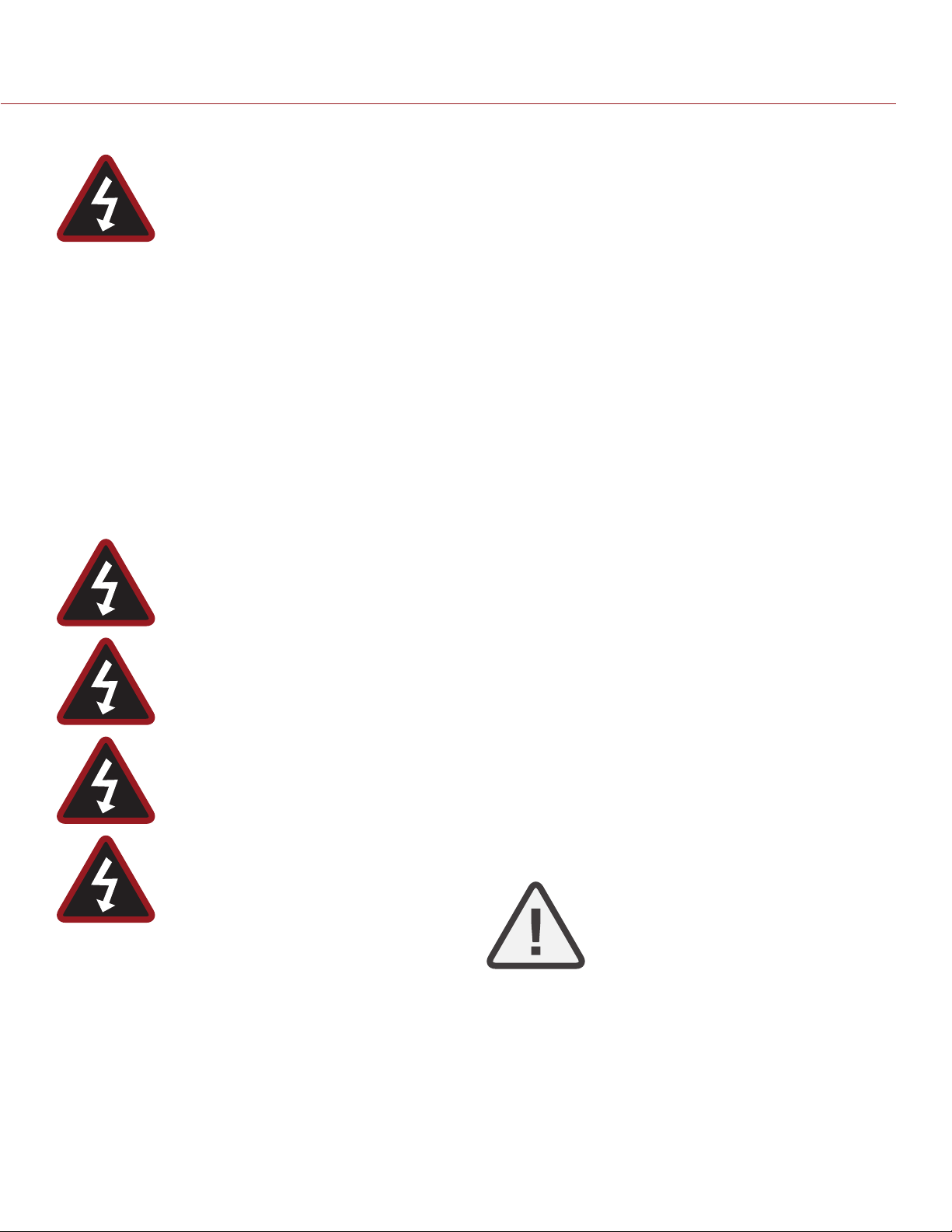
RED DSMC OPERATION GUIDE
BATTERY STORAGE AND HANDLING
WARNING: Failure to read, understand, and
follow these instructions may result in overheating, chemical leakage, smoke emission,
fire, or other potentially harmful results.
Always follow proper battery handling and storage practices. Improper handling and/or failure to abide by proper storage instructions may cause permanent damage to batteries, or degrade battery
charge holding capacity. Improper handling practices or failure to
comply with instructions may also put you at risk.
Lithium-Ion batteries, like the REDVOLT, REDVOLT XL, and RED
BRICK, self-discharge over time. When storing for long periods of
time, store batteries separately from the camera or charger and
remember to charge batteries to a capacity level of 50% to 80%. If
batteries will be stored for long periods of time, RED recommends
that you check the charge level at least once every six (6) months,
and recharge batteries to a capacity level of 50% to 80%.
When not in use, remove the battery from the camera or charger
and store the battery in a cool, dry place. Avoid non-insulated storage areas with fluctuating temperatures, extreme hot temperatures
(such as inside a hot car), corrosive gas, and direct sunlight. The
optimal storage temperature for batteries is between -20°C to 20°C
(-4°F to 68°F).
WARNING: Batteries stored in a depleted
state may self-discharge and lose the ability to
hold a charge.
WARNING: DO NOT use the battery for pur-
poses other than those specificied.
WARNING: If recharging operation fails to
complete even when a specified recharging
time has elapsed, immediately stop further recharging.
WARNING: If recharging operation fails to
complete even when a specified recharging
time has elapsed, immediately stop further recharging.
DO NOT store batteries in a fully charged state for extended
periods of time.
DO NOT store batteries in a fully depleted state for extended
periods of time.
DO NOT store batteries in the camera, in a camera module, or
in a charger for extended periods of time.
DO NOT store batteries in extreme hot or cold temperatures.
DO NOT store batteries in direct sunlight.
Store the battery in a location where children cannot reach it.
DO NOT use third-party chargers with your RED batteries.
DO NOT disassemble or modify the battery.
DO NOT overcharge batteries. Overcharging may increase in-
ternal temperature beyond the recommended limits and cause
permanent damage to the battery.
DO NOT connect the positive (+) and negative (-) terminals to
a metal object such as a wire.
DO NOT transport or store the battery together with metal ob-
jects such as jewelry, hairpins, etc. as they may generate heat
if they come into contact with the battery.
DO NOT discard the battery into fire or heat.
DO NOT store, use, or recharge the battery near a heat source
such as a fire or a heater.
DO NOT allow the battery to get wet.
DO NOT pierce the battery with pointed or other sharp objects.
DO NOT step on, throw, or strike the battery with a hammer.
DO NOT use a battery that appears to be deformed or dam-
aged.
DO NOT directly solder the battery.
DO NOT put the battery into a microwave oven or a pressur-
ized container.
DO NOT use or subject the battery to intense sunlight or hot
temperatures such as in a car in hot weather.
The battery incorporates built-in safety devices. DO NOT use it
in a location where static electricity may be present.
DO NOT exceed the recharging temperature range of 0˚C to
40˚C (32˚F to 104˚F).
RED recommends that you only use RED chargers to recharge
RED batteries.
If the battery leaks or gives off a bad odor, discontinue use
immediately.
If the battery gives off an odor, generates heat, becomes dis-
colored or deformed, or in any way appears abnormal dur-
ing use, recharging or storage, immediately remove it from the
equipment or battery charger and discontinue use.
If electrolyte begins leaking from the battery and comes into
contact with your skin or clothing, immediately wash it away
with running water. Failure to do this may result in skin inflam-
mation.
If the battery leaks and the electrolyte reaches the eyes, do
not rub them. Instead, rinse the eyes with clean running water
and immediately seek medical attention. Failure to do this may
result in eye injury.
If you find discoloration, a bad odor due to leakage, overheat-
ing and/or other irregularities when using the battery for the
first time, contact your Bomb Squad Representative immedi-
ately.
NOTE: For more information regarding RED
battery charging and instructions for care,
please refer to our Terms and Conditions.
SHIPPING DISCLAIMER
Unless you have been certified to ship dangerous goods, you must
work with a Dangerous Goods, Class 9-certified shipper to assist
you with a shipment that includes a RED BRICK (or other regulated
lithium ion batteries). Please note that applicable laws prohibit the
shipping of batteries that are physically damaged. We urge you to
look into the formal rules and regulations of shipping Class 9 Dangerous Goods prior to preparing your shipment. For more information on these regulations, please visit www.iata.org and www.dot.
gov.
COPYRIGHT © 2014 RED.COM, INC
955-0020_V5.1, REV-H | 7
Page 8

RED DSMC OPERATION GUIDE
DSMC
01
Congratulations on your purchase of one of the following RED DSMC® Digital Still and Motion Cameras:
EPIC-M RED DRAGON (CARBON FIBER)
EPIC-M
EPIC-X
SCARLET-X
Each RED DSMC BRAIN is equipped with a DRAGON or MYSTERIUM-X sensor.
The RED family of Digital Still and Motion Cameras (DSMC) provide high performance digital imaging over a
wide range of frame rates and optical formats including Super 35mm/APS-H.
OVERVIEW
EPIC Digital Still
and Motion
Cameras (DSMC)
DRAGON SENSOR
The new 6K RED DRAGON™ sensor allows you to capture over nine (9) times more resolution than standard
HD. The result is unrivaled detail and impressive native exposure eclipse 35mm film in both latitude and image
density.
The DRAGON sensor is a model for image innovation, leading the way in the evolution of digital cinema technology. Boasting industry-leading specs in resolution, frame capture, dynamic range, and color science, the RED
DRAGON sensor raises the bar for digital still and motion cameras, again.
MYSTERIUM-X® SENSOR
The MYSTERIUM-X sensor is specifically designed for use with the RED DSMC BRAIN, and in the EPIC it provides variable frame rate imaging at up to 95 FPS at 5K FF resolution, and up to 400 FPS at 1K WS resolution.
Native color balance for the MYSTERIUM-X sensor is 5,000 KELVIN, but it may be electronically compensated
for any color temperature in the range 1,700 to 10,000 KELVIN. White balance preset values include Tungsten
(3200K) and Daylight (5600K) light sources. The camera may also calculate a color neutralizing White Balance
value on demand by imaging on a standard white or 18% gray card.
The MYSTERIUM-X sensor includes high precision analog to digital conversion, capable of delivering up to 13.5
stops of dynamic range with daylight light sources over a camera sensitivity rating of 320-800 ISO. In HDR
COPYRIGHT © 2014 RED.COM, INC
955-0020_V5.1, REV-H | 8
Page 9
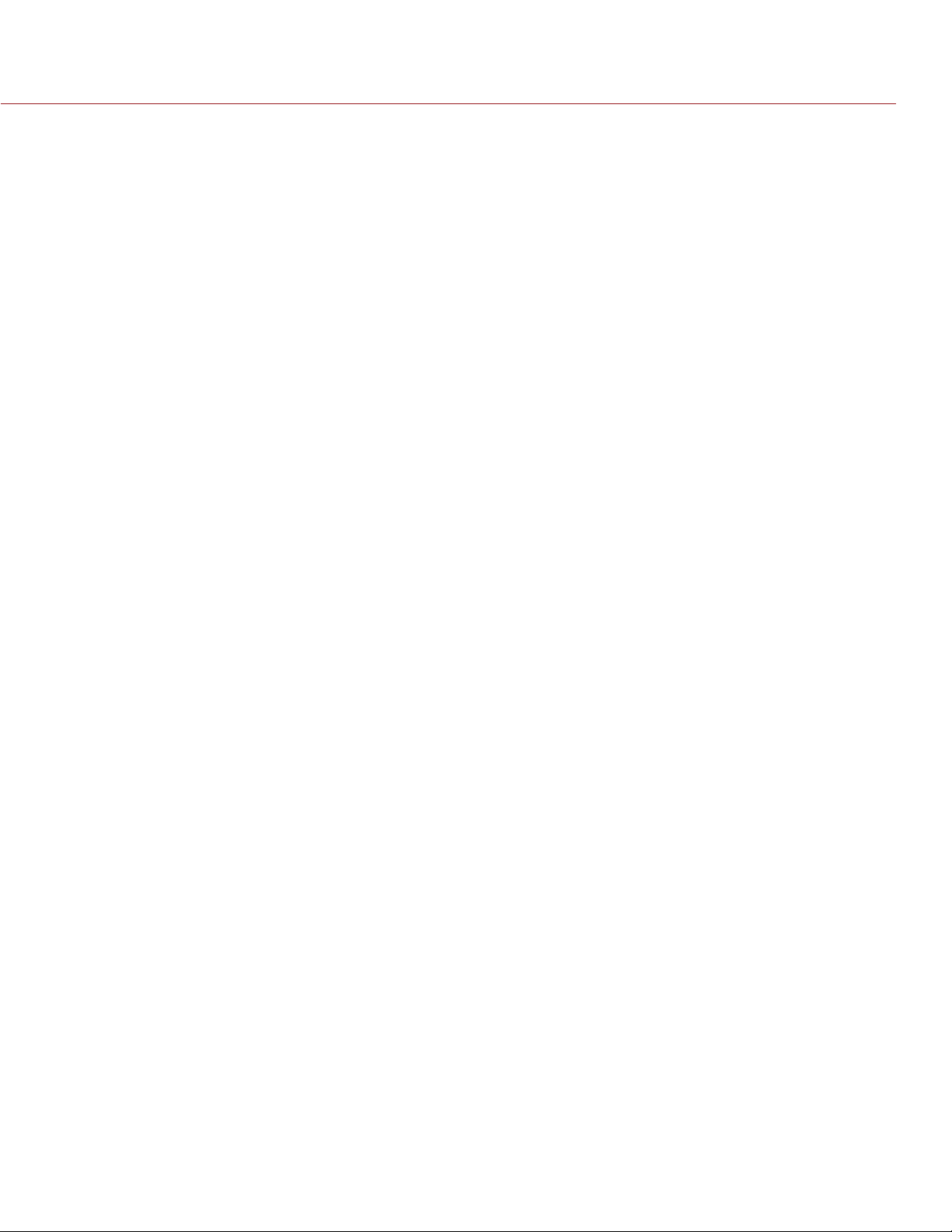
RED DSMC OPERATION GUIDE
mode, dynamic range can be extended to approximately 18 stops.
IMAGE PROCESSING
The digital image received from the sensor is formatted as a pixel defect corrected (but in all other aspects
unprocessed) 16-bit per pixel RAW data frame.
Each RAW frame or sequence of RAW frames in a clip is compressed using proprietary wavelet based REDCODE® RAW compression, then stored to a RED MINI-MAG or REDMAG 1.8" SSD.
When recorded, the RAW data is independent of any RGB domain color processing such as ISO, White Balance
or other RGB color space adjustments made by the camera operator. These parameters are saved with the
RAW data as reference metadata; that is, color is not burned into the recorded RAW data.
This recording technique permits RGB color processing choices to be deferred to post-production or to be adjusted in the field to help a director visualize alternative color treatments, without affecting the recorded RAW
data’s image quality or dynamic range.
The camera’s monitoring path converts RAW sensor data to a white balanced 12-bit depth 1920 x 1080 pixel
RGB 4:4:4 video signal. This signal may be modified using ISO, White Balance or other RGB color space adjustments as desired, and is then scaled and gamma-corrected to provide VIEWFINDER, HD-SDI, and HDMI
monitor outputs at 10-bit depth in 4:2:2 YCC or 8-bit depth in 4:4:4 RGB.
Frame guides and other camera data may be added as desired to one or more of the outputs.
NOTE: The REDCINE-X® PRO software can create and export .RMD “Look” files which may then be imported as
camera monitor path color processing presets. This information is stored as reference metadata, so that this
color processing choice can be the default value used in post-production. For more information about Look
files, go to “Looks” on page 102.
HDRX
HDRx is an option for extending dynamic range up to 6 stops over the base dynamic range offered by the camera. When enabled, HDRx simultaneously shoots two images of identical resolution and frame rate—a normally
exposed primary track (A-track), and an underexposed secondary track (X-track) whose exposure value reflects
the additional stops of highlight protection desired.
For example, if you select an HDR value of +2 and your primary track exposure is 1/48 sec, the secondary
track exposure will be 2 stops under, or 1/192 sec. The ISO and aperture remain the same for both exposures.
During acquisition and recording, the two tracks are “motion-conjoined”, meaning there is no gap in time between the two exposures. This is very important to note because if these were traditional alternating exposures,
there would be a time gap between the two tracks that would show up as an undesirable motion artifact. Both
tracks (A and X) are stored in a single .R3D® file.
Since there are two exposures in HDRx mode, the camera is recording double the amount of frames each second. For example, when shooting at 24 FPS, the camera is recording two 24 FPS tracks, which is the data rate
equivalent of 48 FPS; however, after combining the A and X tracks in post-production, you will see only one 24
FPS blended image sequence.
HDRx provides multiple options for exploitation in post-production.
Blend the two tracks in post tools like REDCINE-X PRO or any other application that supports the SDK to
create Magic Motion™. This blending of the two tracks comes with a slider so that you can decide just how
much of each track you want to use. A preview window shows you the combined result of your selection,
or you can view each track individually.
Combine the two tracks using MNMB (More Normal Motion Blur). MNMB is designed to emulate the motion
of a traditional camera with full motion blur. This is a tool created by The Foundry that uses a new motion
estimation algorithm designed specifically for HDRx. The shorter exposure (sharper image) is blended to
match the motion blur of the normal exposure. Again, a preview window shows the combined result of your
selection, or you can view each track individually.
Use the X-track data for motion tracking, then combine the X-track with the A-track, or just motion stabilize
the A-track using the motion analysis data extracted from the X-track.
COPYRIGHT © 2014 RED.COM, INC
955-0020_V5.1, REV-H | 9
Page 10
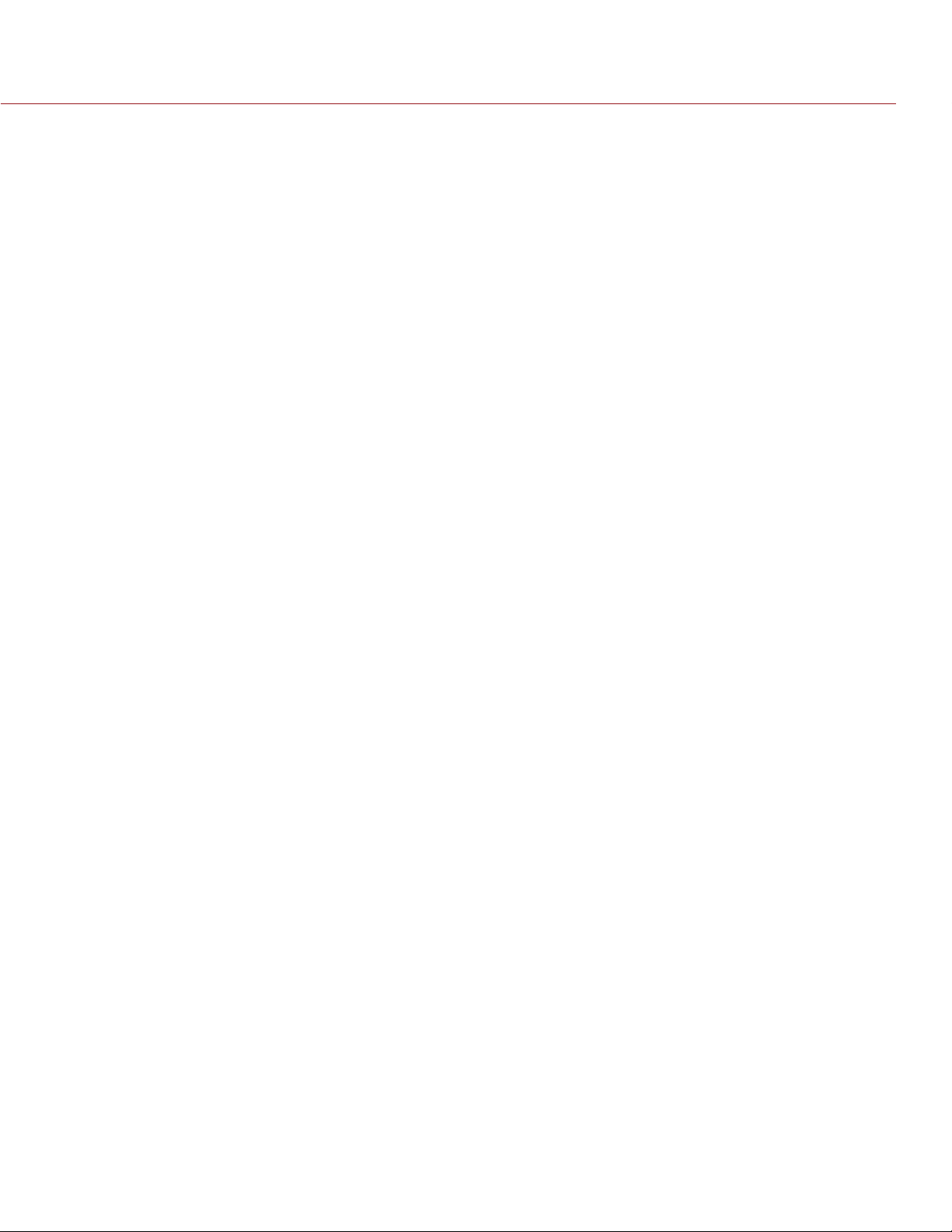
RED DSMC OPERATION GUIDE
Export to EXR file format to get a multi-view EXR with both exposures (like a stereo EXR).
NOTE: If you ignore the X-track data, you will have a standard exposure with up to 13.5 stops of dynamic range
just as if you had not enabled HDRx. For this reason, we encourage the A-track exposure to be “normal” as
it provides the most options. If you are tempted to shoot “over-under”, you are then fully committed to using
HDRx and your post-production options are reduced.
NOTE: When recording in HDRx mode, the camera records twice as many frames per second so that the maximum frame rate or minimum REDCODE ratio, and the maximum record time on your media will be cut in half.
NOTE: HDRx mode can be used with sensor syncing.
MAGIC MOTION
Shooting at 24 FPS and with an 180 degree (1/48 sec) shutter on a film or digital camera may create an optical illusion we are familiar with, however it is not really the way the eye sees motion. To understand this, ask
someone to stand in front of you and swing their arm over their head from one side to the other. What you would
observe in the recording is a constant motion blur until the arm stopped. What your eye sees though is both
motion blur AND a sharper reference to the arm and hand all along the motion path. MAGIC MOTION provides
such a combination of motion blur (A-track) and a sharper reference (X-track), with the bonus of extreme dynamic range not available with any other motion capture camera system.
AUDIO RECORDING
The RED DSMC can record up to two discreet channels of microphone level uncompressed 24-bit, 48 KHz audio (four channels of microphone level or line level audio inputs when equipped with a PRO I/O MODULE), that
are synchronized with video and timecode to a RED MINI-MAG or REDMAG 1.8" SSD.
Input signals are routed via a high quality pre-amplifier and soft clip analog limiter in order to achieve the desired audio reference/recording level and maximize dynamic range.
To assist with audio reference level setup, the camera provides a color-coded Audio Level Meter in the graphical user interface. Meter range is -36 dBu to 20 dBu (-56 dBFS to 0 dBFS) with audio input type, reference level
and audio input clipping indicators.
Audio monitor output options include a 2-channel headphone output on the DSMC BRAIN and 2-channel line
level analog outputs from the optional PRO I/O MODULE, plus 2-channel and 4-channel 24-bit 48 KHz uncompressed digital audio embedded in the HD-SDI and HDMI outputs.
MICROPHONE LEVEL ANALOG INPUTS
The recording level of a Microphone input is affected by the sensitivity of the microphone and the Gain setting of
the camera’s pre-amplifier. Available pre-amplifier range is 30 dB to 60 dB. The camera operator should choose
a Gain value that aligns the input signal to the 0 dBu reference line drawn on the camera’s Audio Level Meter
(or the 0 VU reference line if operating at that level).
This setting provides up to 30 dB of input signal headroom above reference 0 dBu level before clipping (up to
26 dB above 0 VU reference level) and maximizes the signal to noise ratio of the 24-bit digital recording.
LINE LEVEL ANALOG INPUTS
The recording level of a Line input is affected only by the signal provided by the field production sound mixer
or other external line level source. The sound mixer operator should choose a mixer output level that aligns a
reference tone signal to the 0 dBu (-20 dBFS) reference mark drawn on the camera’s Audio Level Meter, or if
using 0 VU as reference level, a mixer output level that aligns a reference tone signal to the 0 VU (-16 dBFS)
reference mark.
This setting provides up to 24 dB of input signal headroom above reference 0 dBu level before clipping (up to
20 dB above 0 VU reference level) and maximizes the signal to noise ratio of the 24-bit digital recording.
COPYRIGHT © 2014 RED.COM, INC
955-0020_V5.1, REV-H | 10
Page 11
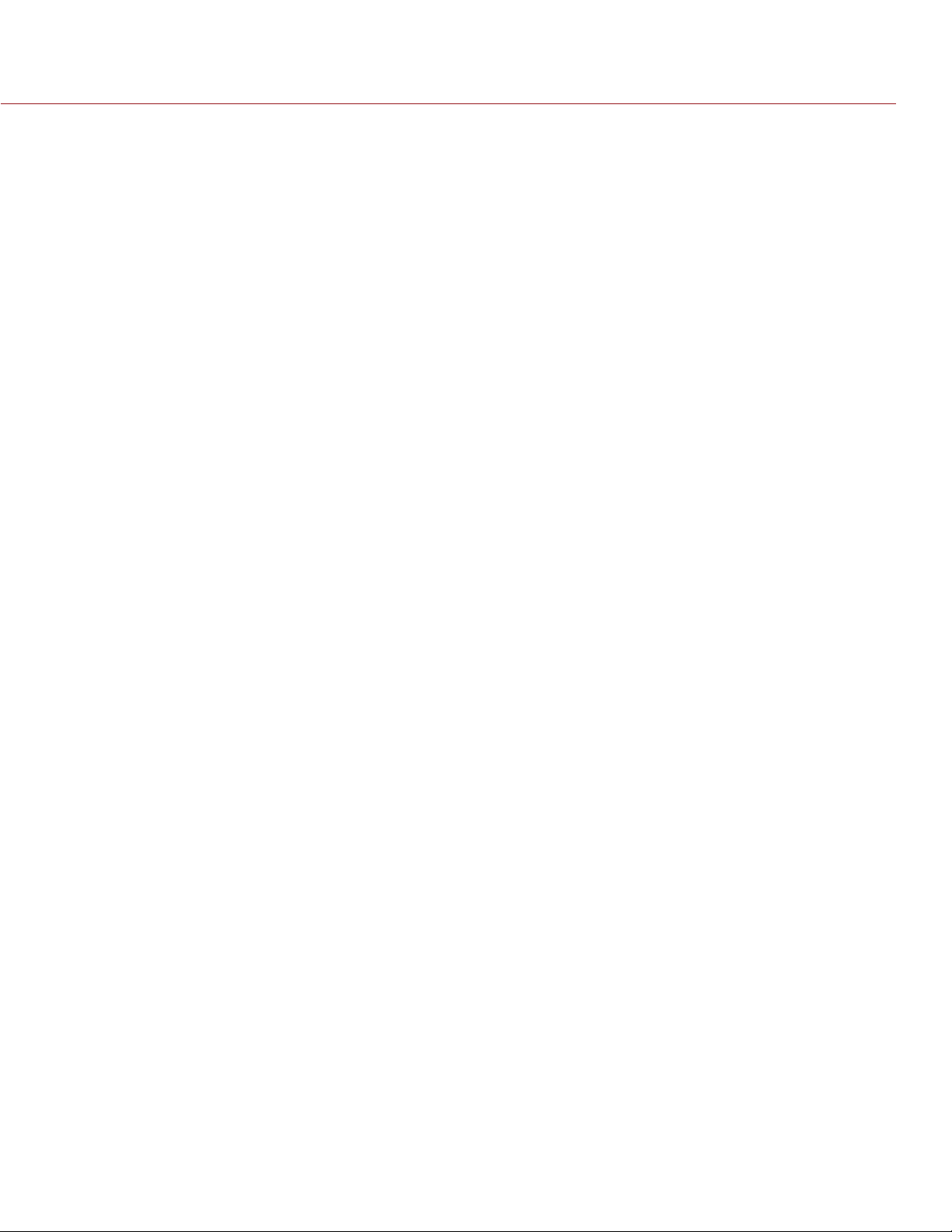
RED DSMC OPERATION GUIDE
VIDEO MONITORING OUTPUTS
In its default configuration, the RED DSMC can simultaneously support one VIEWFINDER output (suitable for
use by a BOMB EVF®, or RED LCD) plus one PROGRAM output and one PREVIEW output (suitable for use by
HDMI or HD-SDI monitors). The various monitor outputs can support a set of overlay graphics including camera GUI, timecode, clip name and framing guides; the specific overlay graphics for each type of output is user
configurable.
The default VIEWFINDER output is the EVF/LCD connector located on the front face of the SIDE SSD MODULE.
If neither of these is connected, the VIEWFINDER output can be transferred to either the HDMI output or the
HD-SDI output of the DSMC BRAIN.
All monitors are able to display a variety of features, including:
Surround View™, which is an additional lookaround area, visible outside of the recorded image.
Frame Guides, showing common film presentation and television aspects such as 2.40:1 and 16:9.
Focus, aided by high display resolution, 1:1 Focus Check function, and false color overlay.
Exposure, aided by dual zebra indicators, RAW “traffic lights”, and RGB histogram.
System information including current frame rate, ISO rating, shutter speed, color temperature, record reso-
lution, record quality, clip name, timecode value, and the remaining battery and media capacity.
BOMB EVF (LCOS) AND BOMB EVF (OLED)
The BOMB EVF (LCOS) and BOMB EVF (OLED) are high-definition, lightweight viewfinders that align quality
performance with compact form factor.
For applications where use of an attached RED EVF or RED LCD is not desired, such as when working on a
crane, the VIEWFINDER/MENU output can be transferred to the HD-SDI or HDMI outputs, supporting remote
camera monitoring up to 200 ft away.
RED TOUCH LCD
The RED TOUCH LCD pixel progressive scan color display allows you to view your image and navigate through
menu settings using touchscreen functionality.
For applications where use of an attached RED EVF or RED LCD is not desired, such as when working on a
crane, the VIEWFINDER/MENU output can be transferred to the HD-SDI or HDMI outputs, supporting remote
camera monitoring up to 200 ft away.
NOTE: DO NOT use the RED LCD as a handle to lift or carry the DSMC. Damage to the RED LCD or other components of the DSMC system caused by using the RED LCD as a handle is not covered under warranty.
NOTE: The RED LCD swivel axis has a total range of adjustment of approximately 360˚ (180˚ clockwise or coun-
terclockwise from the nominal “rear-facing” display orientation). The range of adjustment for the tilt axis is ap-
proximately 180˚. At the end of the adjustment range are internal “hard stops” for both axes. Once the swivel
or tilt hard stops have been reached, IMMEDIATELY STOP APPLYING FORCE TO THE LCD. Continuing to
apply force after reaching the internal stops may damage the friction hinge. Damage to the RED LCD or other
components of the DSMC system caused by using excessive force to rotate the RED LCD is not covered under
warranty.
HD-SDI
A 720p or 1080p progressive scan output suitable for monitoring or recording to an external VTR or DDR device. May be configured for 10-bit LIN (VIDEO) or 10-bit LOG (FILM) encoded data.
HDMI
A 720p or 1080p progressive scan output suitable for monitoring via a PC monitor or most HDTV displays.
COPYRIGHT © 2014 RED.COM, INC
955-0020_V5.1, REV-H | 11
Page 12
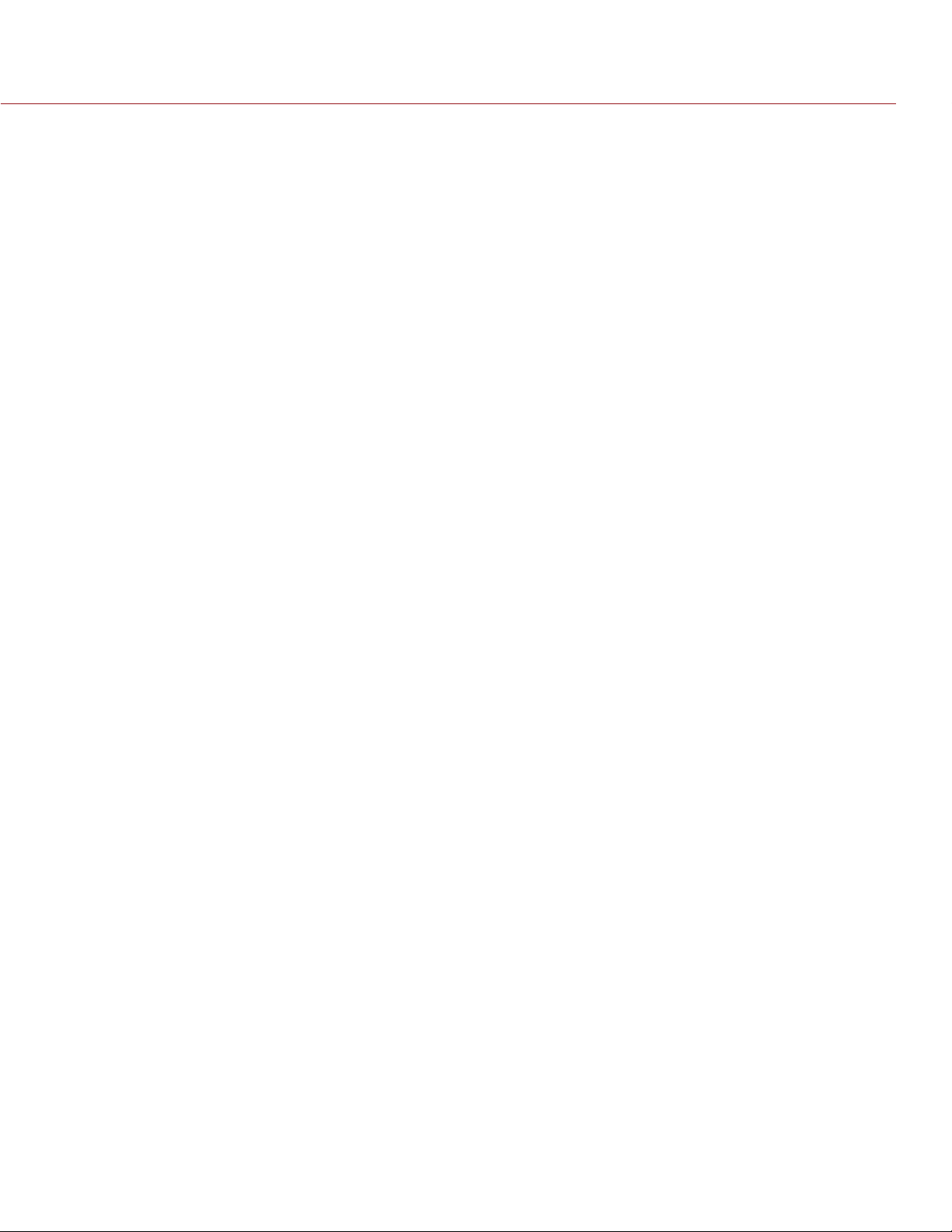
RED DSMC OPERATION GUIDE
LENS MOUNTS
The RED DSMC comes with a DSMC TI PL MOUNT, and may be configured with mounts and 19 mm rods to
accommodate most cinematography lenses, matte boxes, and follow focus systems. Adaptors for 15 mm offset
studio and 15 mm lightweight rods are also available.
Other lens mounts, including the DSMC CANON MOUNT, are available, permitting the use of Canon EF and
EF-S photographic lenses. The DSMC CANON MOUNT can report lens iris, focus, and zoom data when mated
to an electronically supported lens. In addition, iris and manual or auto-focus settings may be controlled from
the camera.
Lens mounts can be changed out in the field; however, it is highly recommended that this be performed in a
dust-free environment, as the optical path will be exposed to the elements during this process.
REDMOTE
The REDMOTE is a camera control unit for RED DSMCs that attaches to the rear of the DSMC BRAIN or rearmost expansion module. The REDMOTE may also be detached from the camera or rearmost module and provide wireless remote control of the camera over proprietary REDlink™ protocol.
Whether attached or operating via wireless, REDMOTE supports all controls necessary to operate the camera,
including Record Start/Stop, Shutter Speed, White Balance, ISO, and programmable User Keys. A color LCD
displays critical camera parameters, including media and battery capacity, timecode and clip name, lens data
and exposure information.
The REDMOTE includes a rechargeable Li-Ion battery, which automatically re-charges when attached to the
camera or rearmost module. It may also be re-charged by connecting to a USB 2.0 based power source such
as a laptop or cell phone charger. Under typical operating conditions, the REDMOTE should operate for up to
8 hours without requiring a re-charge and support a wireless communication range of approximately 50 ft.
SMPTE TIMECODE
Time Code (TC) is a SMPTE timecode track that synchronizes to the camera’s high precision internal clock,
or if operated in Jam Sync mode, referencing an externally supplied SMPTE master timecode signal. TC is a
sequential code that is continuous from frame to frame, but is discontinuous from clip to clip.
Edge Code (EC) is a SMPTE timecode track that always starts at 1.00.00.00 on the first frame recorded to the
digital media. It is a sequential code that is continuous from frame to frame and also continuous from clip to
clip. EC is equivalent to RUN RECORD, which is commonly found on broadcast cameras.
Irrespective of the timecode mode selected, once recording starts the camera’s timecode counter will update at
the same instantaneous frame rate as the recording. This ensures that a valid SMPTE timecode value is created
for every frame in the clip, eliminating any timecode count jumps that could affect playback or editing.
If operating in Jam Sync mode referenced to an external timecode source, the clip’s master time reference point
is the first frame of the recorded clip.
ADDITIONAL RESOURCES
The following resources offer additional information about RED, the DSMC system, and the RED community:
RED.com: Check the official RED website for the latest information about RED products.
RED Learn Articles: RED offers in-depth technical articles about RED cameras, post-production, and digital
cinematography.
RED.com/downloads: Go to the RED Downloads page to download the latest firmware, operation guides,
and post-production software.
Support.red.com: Check the RED SUPPORT site for FAQs, or to file a support ticket.
Reduser.net: Discuss all things RED on the REDUSER third-party forum.
In-Camera Help: Select the Help button on an in-camera screen to open up the help for that screen.
COPYRIGHT © 2014 RED.COM, INC
955-0020_V5.1, REV-H | 12
Page 13
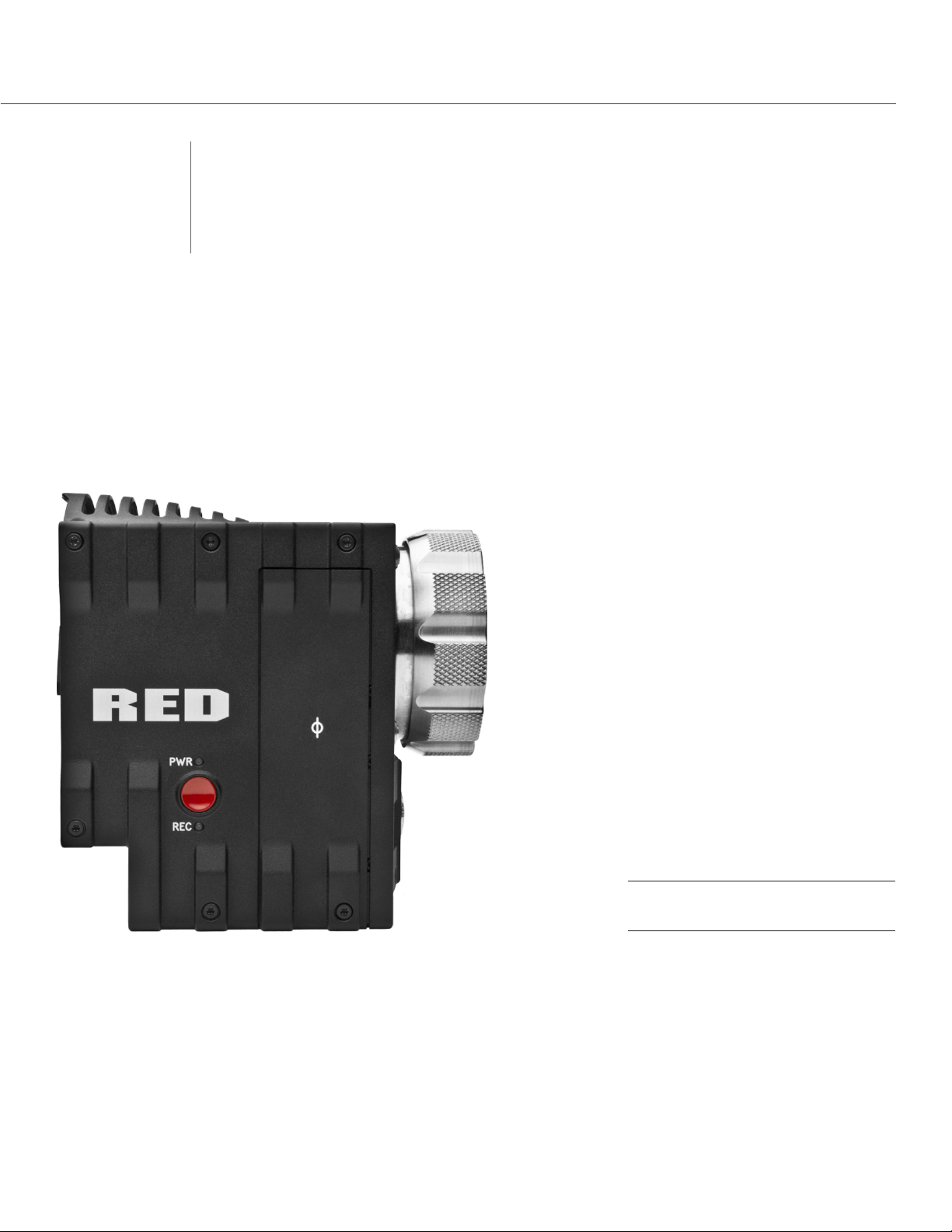
RED DSMC OPERATION GUIDE
COMPONENTS
02
This section provides an overview of the DSMC components and modules.
WARNING: The DSMC SIDE HANDLE, SIDE SSD MODULE, rear modules and Lens Mount are NOT HOT SWAP-
PABLE, meaning you cannot remove or install them while the camera is powered on. Before installing or removing any of these accessories, you MUST power down the camera. Failure to do so may result in damage to the
accessory and/or camera BRAIN that will not be covered under warranty.
BRAIN
AND MODULES
COPYRIGHT © 2014 RED.COM, INC
EPIC BRAIN
955-0020_V5.1, REV-H | 13
Page 14
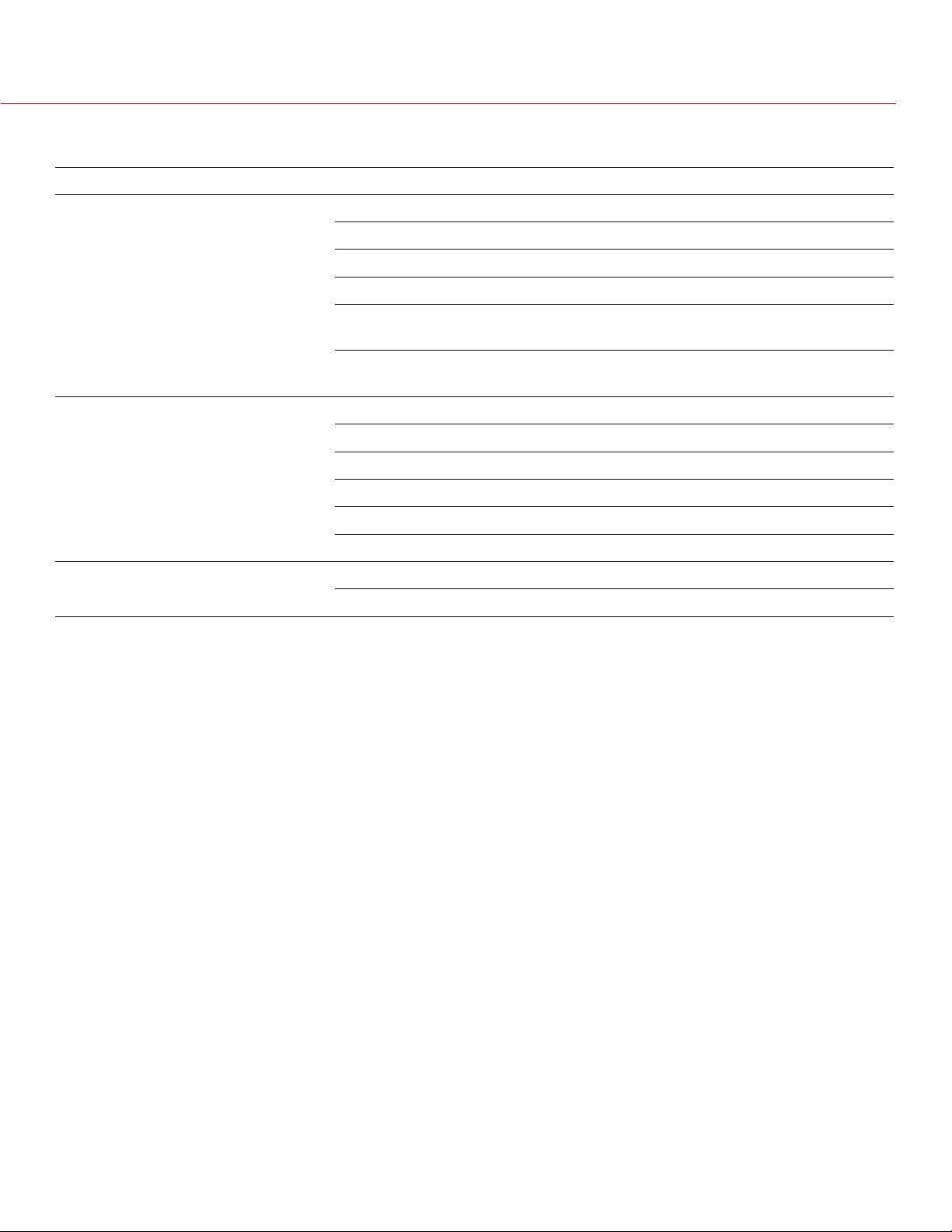
RED DSMC OPERATION GUIDE
BRAIN LEDS
LED COLOR/FLASHING DESCRIPTION
Power Status LED
(PWR)
Record Status LED
(REC)
Power Status LED (PWR)
and Record Status LED (REC)
Red Power present; camera off
Yellow Power present; camera booting
Green Power present; camera on
Green flashing Power present; running on battery
Yellow flashing Power present; 5–10 minutes of
battery time left
Red flashing Power present; less than 5 minutes
of battery time left
Off No media present
Green Ready to record
Red Recording
Red slow flashing Recording; 25% media left
Red fast flashing Recording; 5% media left
Yellow Finalizing
Both green flashing Firmware update in progress
Both red flashing Firmware update failing
COPYRIGHT © 2014 RED.COM, INC
955-0020_V5.1, REV-H | 14
Page 15

RED DSMC OPERATION GUIDE
SIDE SSD MODULES
RED offers the following side SSD modules:
RED MINI-MAG SIDE SSD MODULE
Carbon Fiber RED MINI-MAG Side SSD Module
DSMC 1.8" SSD SIDE MODULE
DSMC 1.8" SSD SIDE MODULE (DRAGON)
DSMC 1.8" SSD SIDE MODULE (CARBON FIBER DRAGON)
For more information about installing and using the side SSD modules, see the DSMC Media Operation Guide
available at www.red.com/downloads.
RED MINI-MAG SIDE SSD MODULE
RED offers the following RED MINI-MAG modules:
RED MINI-MAG SIDE SSD MODULE: Mounts to any standard aluminum DSMC BRAIN.
Carbon Fiber RED MINI-MAG Side SSD Module: Mounts to any carbon fiber DSMC BRAIN, and is only available
with a carbon fiber DSMC BRAIN.
Each RED MINI-MAG module attaches to the DSMC so that you can mount a RED MINI-MAG to your camera.
Each RED MINI-MAG module has the same EVF/LCD LEMO connector, user keys, and REC button as the
DSMC 1.8" SSD SIDE MODULE.
WARNING: The RED MINI-MAG modules are NOT HOT SWAPPABLE, meaning you cannot remove or install the
modules while the camera is powered on. Before installing or removing the modules you MUST power down the
camera. Failure to do so may result in damage to the module or DSMC that will not be covered under warranty.
COPYRIGHT © 2014 RED.COM, INC
RED MINI-MAG
SIDE SSD MODULE
955-0020_V5.1, REV-H | 15
Page 16
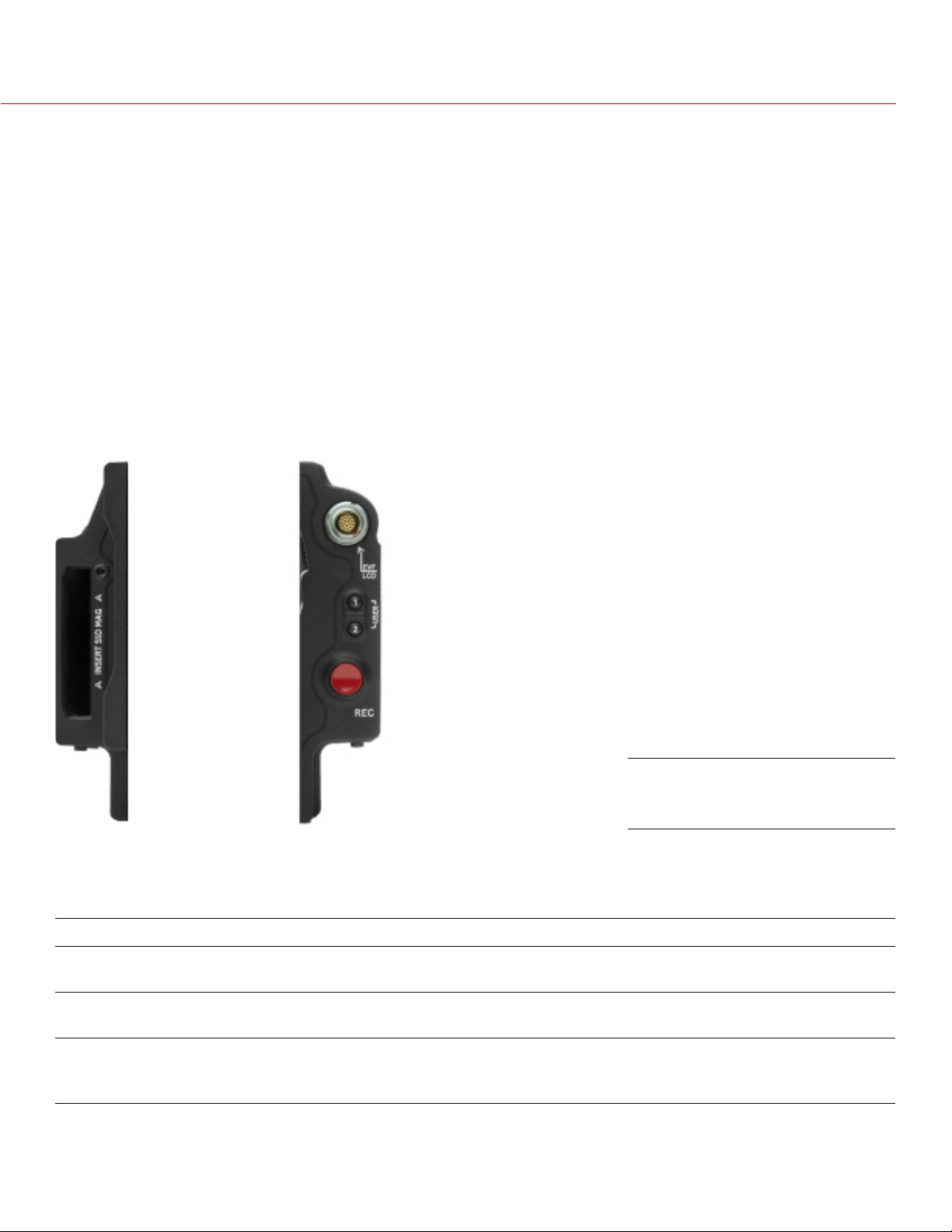
RED DSMC OPERATION GUIDE
DSMC 1.8" SSD SIDE MODULE
RED offers the following DSMC 1.8" SSD SIDE MODULES:
DSMC 1.8" SSD SIDE MODULE: Mounts to any standard aluminum DSMC BRAIN.
DSMC 1.8" SSD SIDE MODULE (DRAGON): Mounts to a DSMC with a RED DRAGON sensor, and is only avail-
able with a DSMC with a RED DRAGON sensor.
DSMC 1.8" SSD SIDE MODULE (CARBON FIBER DRAGON): Mounts to a carbon fiber DSMC BRAIN, and is only
available with a carbon fiber DSMC BRAIN.
Each DSMC 1.8" SSD SIDE MODULE attaches to the DSMC so that you can mount a REDMAG 1.8" SSD to
your camera.
Each DSMC 1.8" SSD SIDE MODULE has the same EVF/LCD LEMO connector, user keys, REC button, and
LED as the RED MINI-MAG SIDE SSD MODULE.
WARNING: The DSMC 1.8" SSD SIDE MODULE is NOT HOT SWAPPABLE, meaning you cannot remove or install
the module while the camera is powered on. Before installing or removing the module you MUST power down
the camera. Failure to do so may result in damage to the module or DSMC that will not be covered under warranty.
SIDE SSD MODULE CONTROLS
This section describes the controls for all of the side SSD modules.
CONTROL DESCRIPTION
User Key 1 Programmable key
User Key 1 + 2 Press: Eject Media
User Key 2 Programmable key
User Key 1 + 2 Press: Eject Media
REC button Programmable key
Full Press: Record Toggle
Half Press: AF Start
COPYRIGHT © 2014 RED.COM, INC
DSMC 1.8" SSD SIDE MODULE
(Rear and Front)
955-0020_V5.1, REV-H | 16
Page 17
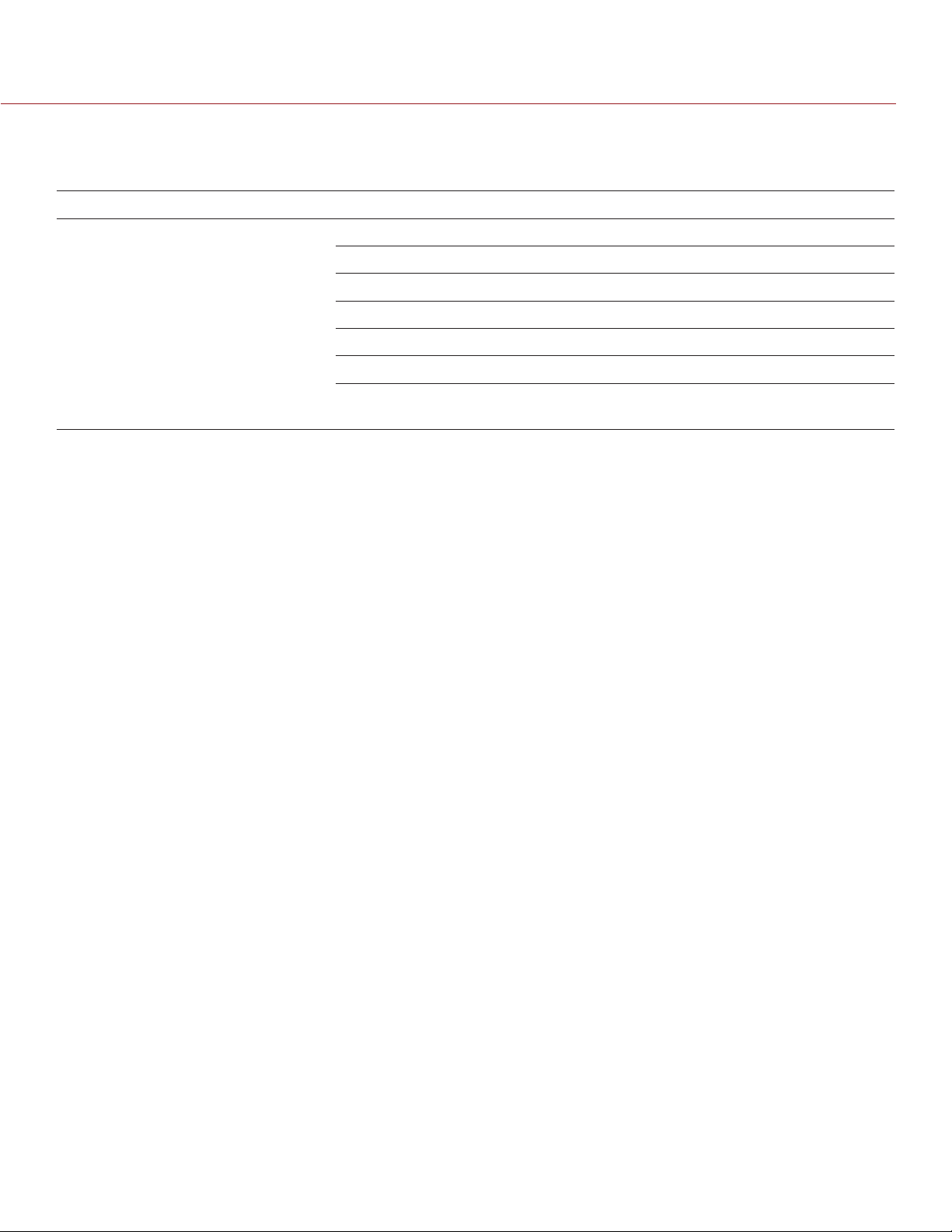
RED DSMC OPERATION GUIDE
SIDE SSD MODULE LEDS
This section describes the LED for all of the side SSD modules.
LED COLOR/FLASHING DESCRIPTION
Media Indicator LED Off No media present
Green Ready to record
Red Recording
Red slow flashing Recording; 25% media left
Red fast flashing Recording; 5% media left
Yellow Finalizing
Yellow flashing Accessing media (for example,
when formatting)
COPYRIGHT © 2014 RED.COM, INC
955-0020_V5.1, REV-H | 17
Page 18

RED DSMC OPERATION GUIDE
DSMC SIDE HANDLE
The DSMC SIDE HANDLE provides the following:
A battery compartment for one REDVOLT battery.
An LCD display that shows key camera parameter values.
Many programmable user keys and buttons. For a full list of all DSMC SIDE HANDLE user keys and their
default actions, go to “Default Key Functions” on page 134.
DSMC SIDE HANDLE
Front (left), DSMC SIDE
HANDLE Rear (right)
DSMC SIDE HANDLE (Top)
COPYRIGHT © 2014 RED.COM, INC
955-0020_V5.1, REV-H | 18
Page 19

RED DSMC OPERATION GUIDE
INSTALL DSMC SIDE HANDLE
WARNING: The DSMC SIDE HANDLE is NOT HOT SWAPPABLE, meaning you cannot remove or install the DSMC
SIDE HANDLE while the camera is powered on. Before installing or removing the DSMC SIDE HANDLE, you
MUST power down the camera. Failure to do so may result in damage to the DSMC SIDE HANDLE or DSMC
that will not be covered under warranty.
REQUIRED TOOL: T10 Torx® driver
1. Power down the camera.
2. Use a T10 Torx driver to remove the single screw located at the bottom of the BRAIN side plate (if installed).
3. Rotate the BRAIN side plate upwards to disengage the lip at the top of the side plate from the camera
BRAIN, and remove the BRAIN side plate.
4. Insert the lip at the top of the DSMC SIDE HANDLE into the area where the lip from the BRAIN side plate
was installed.
5. Press the DSMC SIDE HANDLE down flush along side of camera BRAIN.
6. Rotate the thumbscrew upward while applying steady pressure until tight.
REMOVE DSMC SIDE HANDLE
WARNING: The DSMC SIDE HANDLE is NOT HOT SWAPPABLE, meaning you cannot remove or install the DSMC
SIDE HANDLE while the camera is powered on. Before installing or removing the DSMC SIDE HANDLE, you
MUST power down the camera. Failure to do so may result in damage to the DSMC SIDE HANDLE or DSMC
that will not be covered under warranty.
1. Power down the camera.
2. Rotate the thumbscrew downward until the DSMC SIDE HANDLE detaches from the camera body.
3. Pull the bottom of the DSMC SIDE HANDLE away from the BRAIN to disengage the lip at the top of the
DSMC SIDE HANDLE away from the camera BRAIN.
4. Remove the DSMC SIDE HANDLE from the camera.
COPYRIGHT © 2014 RED.COM, INC
955-0020_V5.1, REV-H | 19
Page 20

RED DSMC OPERATION GUIDE
DSMC MODULES
WARNING: The DSMC modules are NOT HOT SWAPPABLE, meaning you cannot remove or install the modules
while the camera is powered on. Before installing or removing modules, you MUST power down the camera.
Failure to do so may result in damage to the modules or DSMC that will not be covered under warranty.
PRO I/O MODULE
The PRO I/O MODULE brings together the essential I/O connections into one module, providing a central hub
for professional audio and video components.
Centralized ports make it easy to manage connections and cables.
LCD/EVF port allows you to connect an additional RED LCD or EVF.
Customize triggers and interface with third-party GPIO and RS232 control devices using RED PRO I/O
cables.
Attach an additional DSMC module or a REDMOTE to the back of the PRO I/O MODULE for additional ex-
pansion.
Internal cooling system maintains appropriate operating temperature.
COPYRIGHT © 2014 RED.COM, INC
PRO I/O MODULE
955-0020_V5.1, REV-H | 20
Page 21

RED DSMC OPERATION GUIDE
REAR SSD MODULE
The REAR SSD MODULE secures onto the back of a MODULE ADAPTOR or a +1 ADAPTOR MODULE to serve
as a rear location for recording to a REDMAG 1.8" SSD.
For more information about installing and using the REAR SSD MODULE, see the DSMC Media Operation
Guide available at www.red.com/downloads.
REAR SSD MODULE
PRO BATTERY MODULE (DUAL)
The PRO BATTERY MODULE (DUAL) enables DSMC BRAIN power support using two REDVOLT batteries. The
PRO BATTERY MODULE (DUAL) also supports hot-swapping of REDVOLT batteries.
For more information about installing and using the PRO BATTERY MODULE (DUAL), see the DSMC Power
Operation Guide available at www.red.com/downloads.
PRO BATTERY MODULE (DUAL)
COPYRIGHT © 2014 RED.COM, INC
955-0020_V5.1, REV-H | 21
Page 22
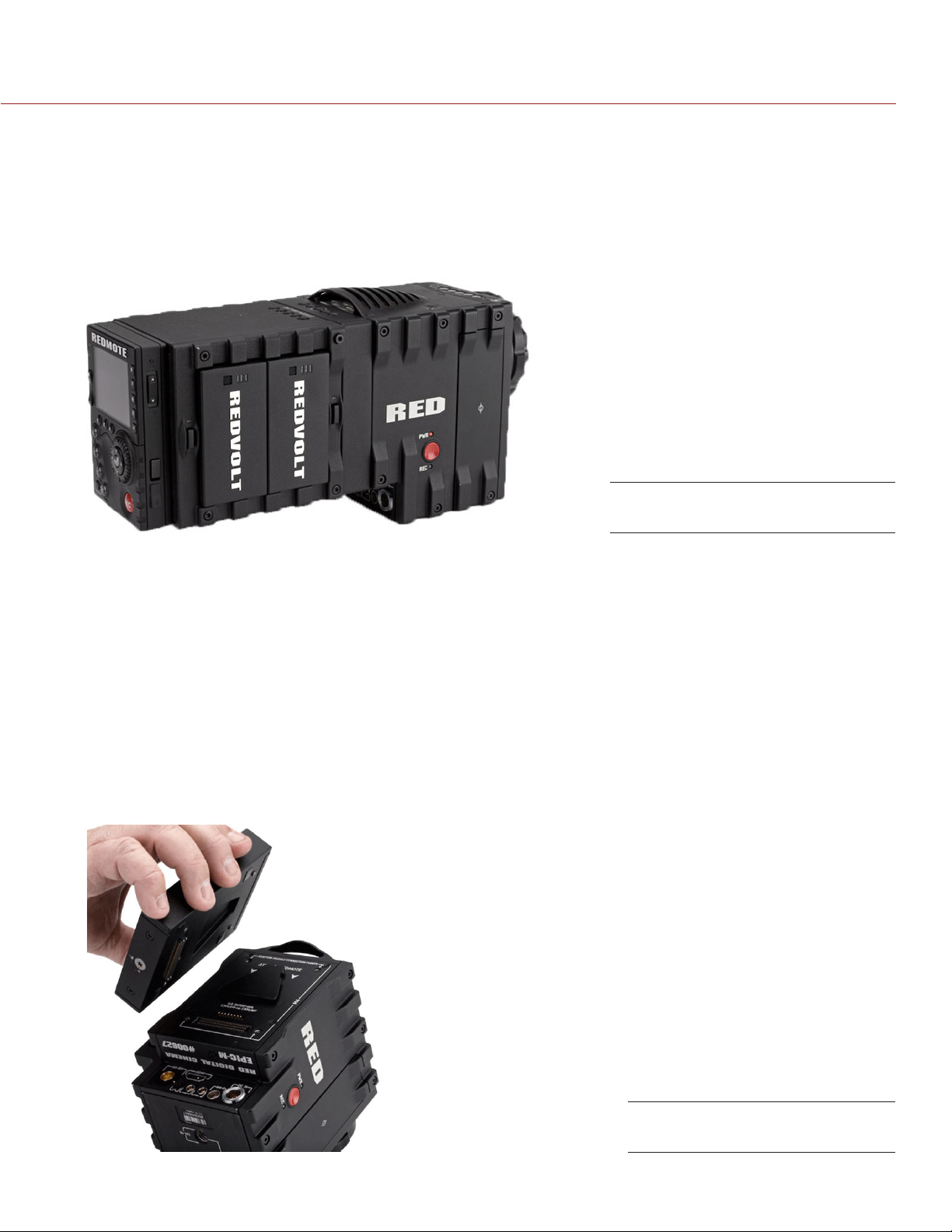
RED DSMC OPERATION GUIDE
PRO BATTERY MODULE (QUAD)
The PRO BATTERY MODULE (QUAD) harnesses the power of four REDVOLT batteries or two REDVOLT XL batteries to power the DSMC BRAIN. Similar to the PRO BATTERY MODULE (DUAL), this module enables hot-swap
support for continuous power to the camera without missing a shot.
For more information about installing and using the PRO BATTERY MODULE (QUAD), see the DSMC Power
Operation Guide available at www.red.com/downloads.
PRO BATTERY MODULE (QUAD)
INSTALL MODULES
Use the instructions in this section to install and remove DSMC modules.
INSTALL MODULE ADAPTOR
Use the instructions in this section to install the MODULE ADAPTOR.
REQUIRED TOOL: T20 Torx® driver
You must install a MODULE ADAPTOR to the back of the camera BRAIN before you install a DSMC module.
MODULE ADAPTORs are sold separately from the DSMC modules.
1. Power down the camera.
2. Remove the REDMOTE, if attached.
3. Place the MODULE ADAPTOR over the V-mount on the rear of the camera BRAIN.
COPYRIGHT © 2014 RED.COM, INC
MODULE ADAPTOR
955-0020_V5.1, REV-H | 22
Page 23

RED DSMC OPERATION GUIDE
4. Use a T20 Torx driver to tighten the screws by about two turns in a cross pattern. DO NOT FULLY TIGHTEN.
5. Fully tighten the screws in a cross pattern. DO NOT OVERTIGHTEN.
Install Screws
INSTALL THE +1 ADAPTOR MODULE
Use the instructions in this section to install the +1 ADAPTOR MODULE.
WARNING: DSMC modules and adaptors are NOT HOT SWAPPABLE, meaning you cannot remove or install the
modules while the camera is powered on. Before installing or removing modules, you MUST power down the
camera. Failure to do so may result in damage to the modules or DSMC that will not be covered under warranty.
REQUIRED TOOL: T20 Torx driver
1. Power down the camera.
2. Remove the REDMOTE, if attached.
3. Align the +1 ADAPTOR MODULE with the back of the DSMC BRAIN.
COPYRIGHT © 2014 RED.COM, INC
Install +1 ADAPTOR MODULE
955-0020_V5.1, REV-H | 23
Page 24

RED DSMC OPERATION GUIDE
4. Insert the HDMI connector into the DSMC BRAIN.
Insert the HDMI Connector to
DSMC BRAIN
5. Use a T20 Torx driver to tighten four (4) captive screws. Tighten screws in a cross pattern approximately
two turns each. DO NOT FULLY TIGHTEN.
Tighten the screws in an “X” pattern
6. Fully tighten four (4) screws in a cross pattern. DO NOT OVERTIGHTEN.
COPYRIGHT © 2014 RED.COM, INC
955-0020_V5.1, REV-H | 24
Page 25

RED DSMC OPERATION GUIDE
ATTACH DSMC MODULE
WARNING: The DSMC modules are NOT HOT SWAPPABLE, meaning you cannot remove or install the modules
while the camera is powered on. Before installing or removing modules, you MUST power down the camera.
Failure to do so may result in damage to the modules or DSMC that will not be covered under warranty.
NOTE: The instructions below are applicable to all DSMC modules. The QUAD BATTERY MODULE is shown.
REQUIRED TOOL: T20 Torx® driver
1. Insert the lip at the top of the module into the recess at the top of the MODULE ADAPTOR.
Insert Module Lip
2. Rotate the module down flush with the rear of the MODULE ADAPTOR.
Press Module Flush
3. While applying steady pressure to hold the module against the MODULE ADAPTOR, use a T20 Torx driver
to rotate the lock on the MODULE ADAPTOR clockwise to the Lock position in order to secure the module.
REMOVE DSMC MODULE AND ADAPTOR PLATE
REQUIRED TOOL: T20 Torx® driver
1. Power down the camera.
2. Use a T20 Torx driver to rotate the lock on the MODULE ADAPTOR counterclockwise to the Unlock position.
3. Rotate the module upwards and down to disengage the lip at the top of the module from the MODULE
ADAPTOR.
COPYRIGHT © 2014 RED.COM, INC
955-0020_V5.1, REV-H | 25
Page 26
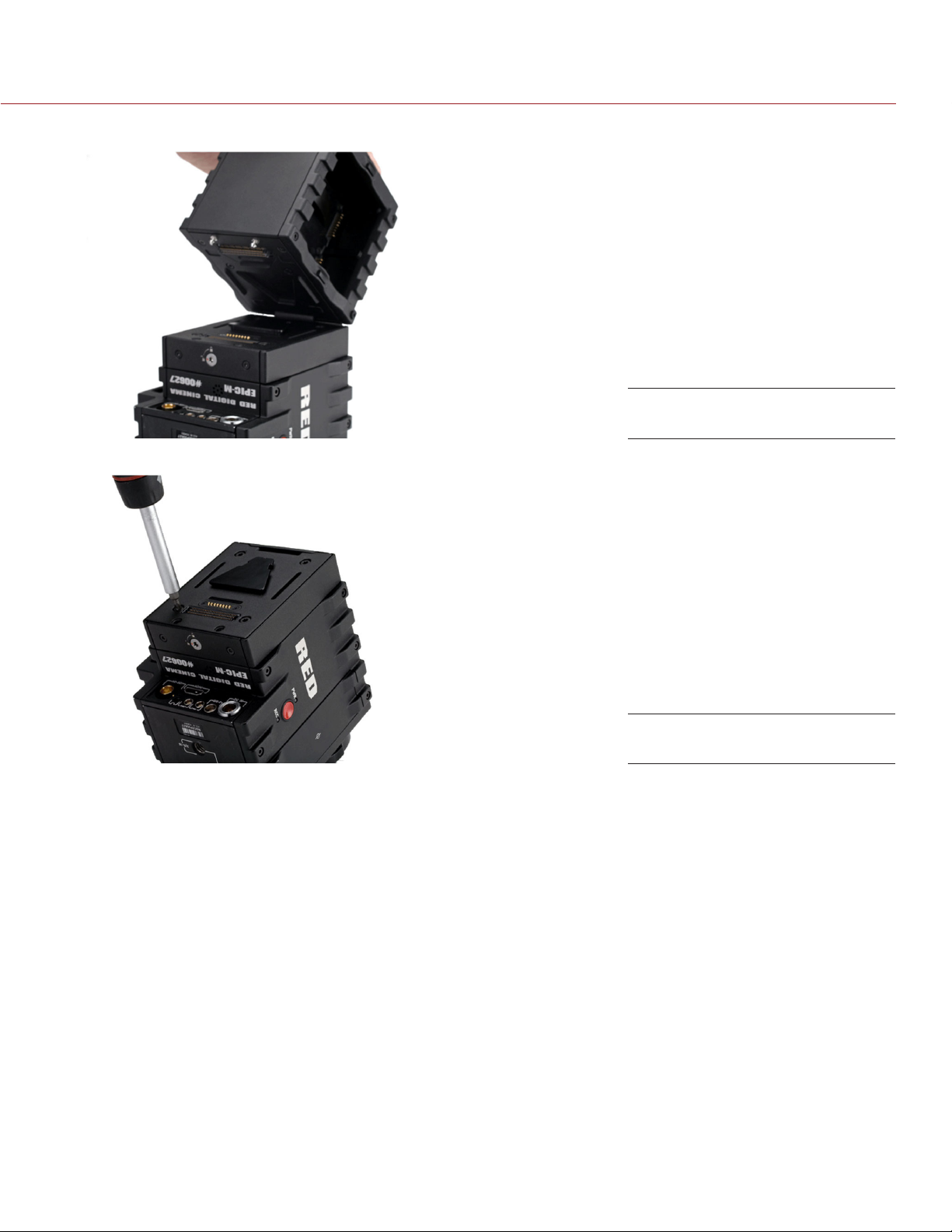
RED DSMC OPERATION GUIDE
4. Remove the module from the MODULE ADAPTOR.
Remove Module
5. Use a T20 Torx driver to loosen the screws attaching the MODULE ADAPTOR to the camera BRAIN.
6. Remove the MODULE ADAPTOR from the camera BRAIN.
Loosen MODULE ADAPTOR
COPYRIGHT © 2014 RED.COM, INC
955-0020_V5.1, REV-H | 26
Page 27

RED DSMC OPERATION GUIDE
REMOVE THE +1 ADAPTOR MODULE
Use the instructions in this section to remove the +1 ADAPTOR MODULE.
WARNING: DSMC modules and adaptors are NOT HOT SWAPPABLE, meaning you cannot remove or install the
modules while the camera is powered on. Before installing or removing modules, you MUST power down the
camera. Failure to do so may result in damage to the modules or DSMC that will not be covered under warranty.
REQUIRED TOOL: T20 Torx driver
1. Power down the camera.
2. Using a T20 Torx driver, loosen four (4) captive mounting screws attaching the +1 ADAPTOR MODULE to
the DSMC BRAIN.
3. Disconnect the HDMI connector from the DSMC BRAIN.
4. Remove the +1 ADAPTOR MODULE from the DSMC BRAIN.
Loosen the screws in an “X” pattern
COPYRIGHT © 2014 RED.COM, INC
955-0020_V5.1, REV-H | 27
Page 28
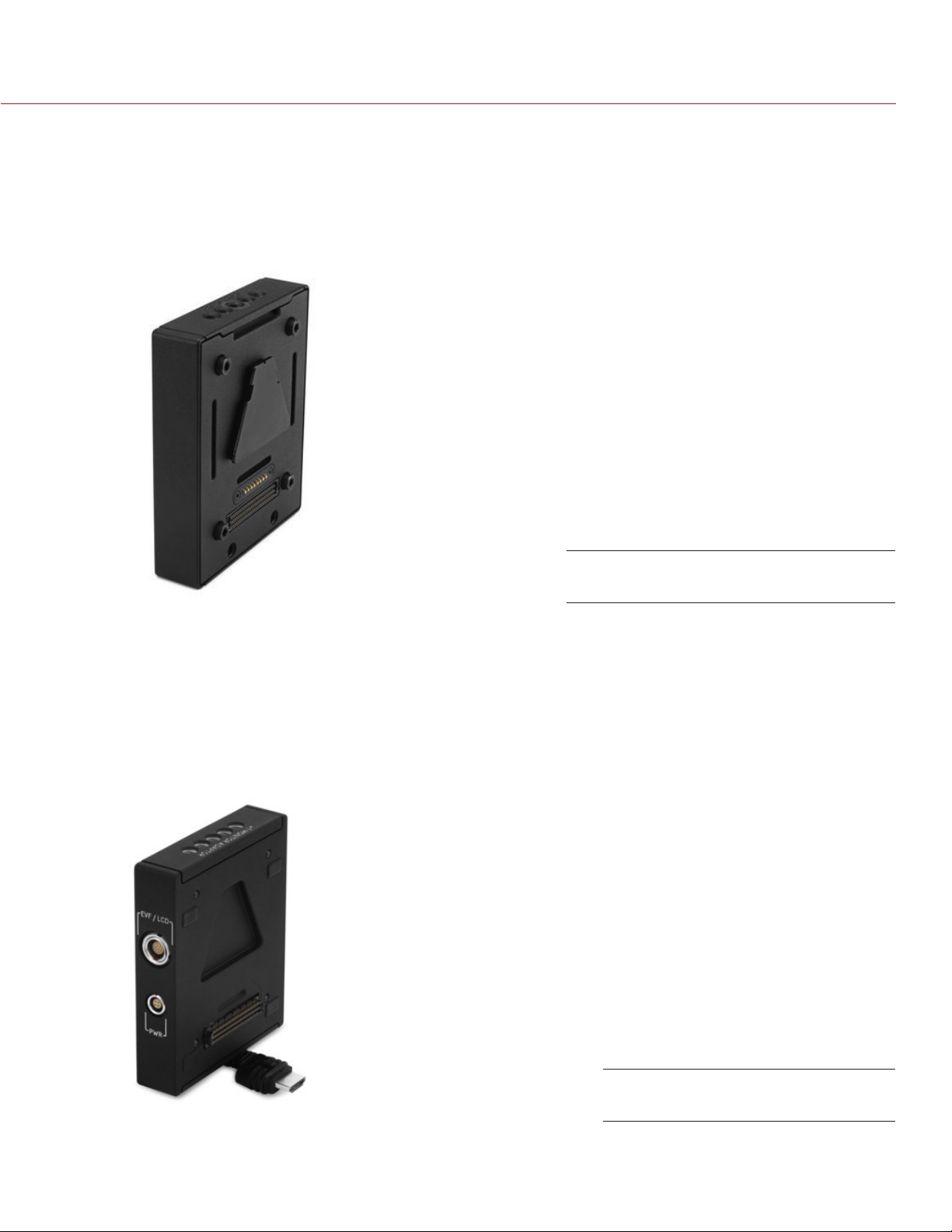
RED DSMC OPERATION GUIDE
MODULE ADAPTOR
The MODULE ADAPTOR enables DSMC modules to connect the DSMC BRAIN for expandable functionality.
The MODULE ADAPTOR features additional ¼-20 mounting points on top for further add-ons and configuration
support. Most RED DSMC modules require a MODULE ADAPTOR or +1 ADAPTOR MODULE to attach to your
DSMC BRAIN.
WARNING: MODULE ADAPTOR is NOT compatible with the +1 ADAPTOR MODULE.
MODULE ADAPTOR
WARNING: The MODULE ADAPTOR IS NOT compatible with the +1 ADAPTOR MODULE.
+1 ADAPTOR MODULE
The +1 ADAPTOR MODULE mounts onto the back of a DSMC BRAIN and provides power and support for an
additional RED EVF/LCD. The +1 ADAPTOR MODULE also includes an AUX power port for 4-pin third party accessories. Other 2-pin accessories are also compatible when using a 4-PIN TO 2-PIN ADAPTOR CABLE.
WARNING: The +1 ADAPTOR MODULE IS NOT compatible with the MODULE ADAPTOR.
WARNING: DO NOT use the EVF/LCD port if a PRO I/O MODULE is connected to the DSMC BRAIN.
NOTE: The +1 ADAPTOR MODULE requires DSMC firmware v4.0.8 or later.
COPYRIGHT © 2014 RED.COM, INC
+1 ADAPTOR MODULE
955-0020_V5.1, REV-H | 28
Page 29
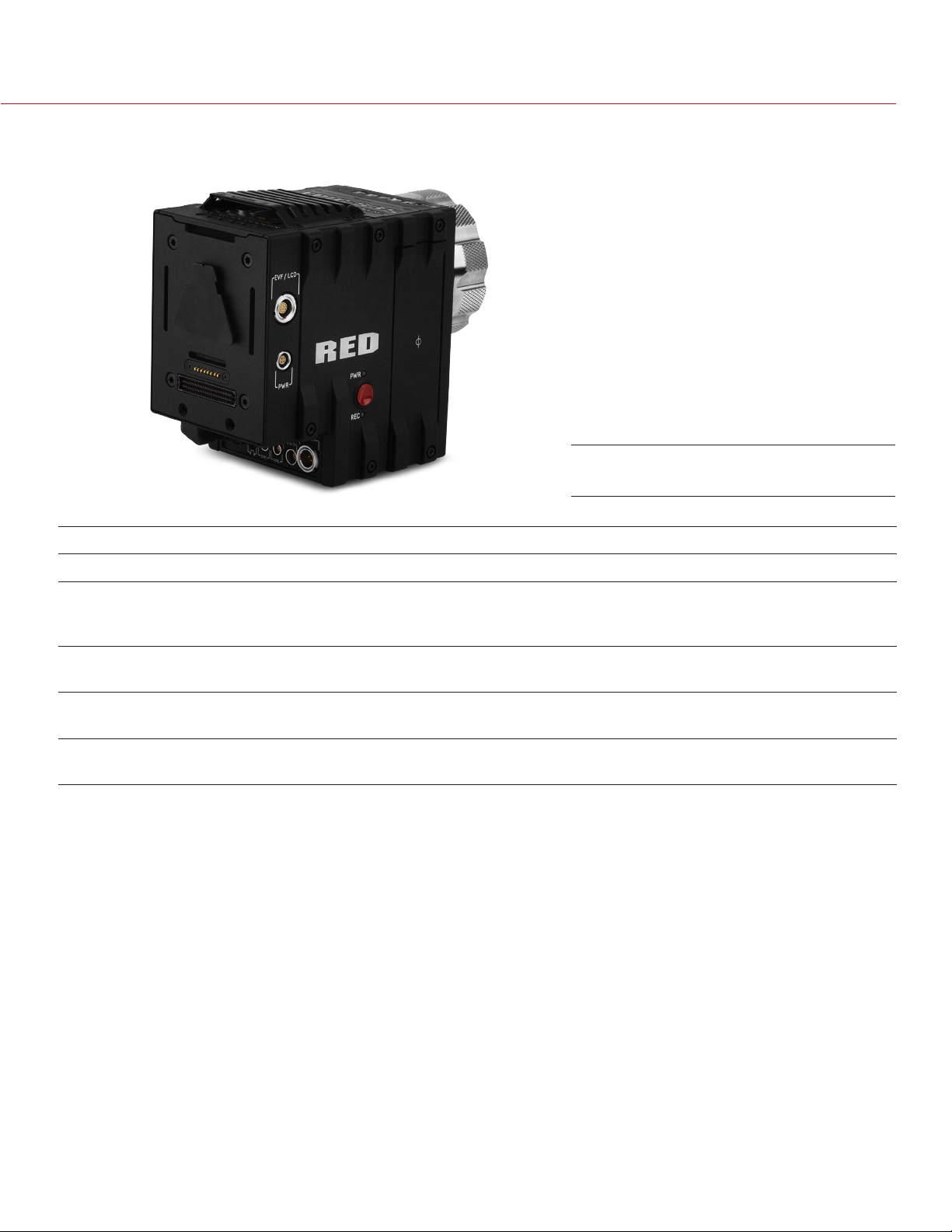
RED DSMC OPERATION GUIDE
+1 ADAPTOR MODULE CONNECTIONS
+1 ADAPTOR MODULE Connections
CONNECTOR CONNECTOR TYPE CONNECTOR FUNCTION
Mounting 1/4-20 Mounting Supports bolt-on auxiliary equipment
EVF/LCD
1
Port
PWR Auxiliary Port 4-pin 0B LEMO Supplies unregulated (+) 11.5 to 17 V battery pass-through; Max
REDMOTE Dock
Connector
Module Dock
Connector
1. WARNING: DO NOT use the EVF/LCD port if a RED PRO I/O MODULE is connected to the DSMC BRAIN.
NOTE: The default Auxiliary Power Output setting is ON. Use the on-screen menu to toggle this setting ON/OFF.
In the menu screen, go to: Power > Power_Out > +1_PWR. After a DSMC firmware upgrade or factory reset, the
default Auxiliary Power Output setting will be turned “ON”. Thereafter, the last Auxiliary Power Output setting
is restored.
16-pin 1B LEMO Custom digital video and power interconnection between DSMC
BRAIN and RED EVF or RED LCD;
Pinout not published
sustained current is 2 A
8-point POGO
connector
SEARAY Connector Supports power and communication with DSMC Modules
Power and support for the REDMOTE
MULTIPLE CONTROL SURFACES
The DSMC BRAIN may only utilize one control surface (LCD) at any given time. If multiple RED Touch LCDs are
attached to the camera BRAIN and the +1 ADAPTOR MODULE, you may prioritize the primary control surface
in the menu settings at: Settings > Display > Monitor Control > Priority. Control will automatically be given to the
highest priority display attached. You may also prioritize the primary monitor control surface commands and
the secondary monitor when using multiple monitors.
The +1 ADAPTOR MODULE monitor is labeled “Rear LCD” in the on-screen menu.
Settings can be configured to transfer primary monitor settings to the secondary monitor in the event that
the primary monitor is disconnected. To accomplish this, go to Settings > Display > Monitor Control > Monitor
and change the selected monitor to “Rear LCD” prior to disconnecting the primary monitor.
The monitor port on the +1 ADAPTOR MODULE is automatically disabled when a PRO I/O MODULE is at-
tached to the camera.
COPYRIGHT © 2014 RED.COM, INC
955-0020_V5.1, REV-H | 29
Page 30

RED DSMC OPERATION GUIDE
+1 ADAPTOR MODULE ACCESSORIES
+1 ADAPTOR MODULE Accessories
ACCESSORY CONNECTOR TYPE CONNECTOR FUNCTION
4-PIN TO 2-PIN
ADAPTOR CABLE
Micro HDMI-toHDMI Adaptor
NOTE: The 4-PIN TO 2-PIN ADAPTOR CABLE converts 4-pin power into a 2-pin female LEMO connection, enabling support for 2-pin based accessories from the +1 ADAPTOR MODULE or PRO I/O MODULE.
NOTE: The Micro HDMI-to-HDMI Adaptor is field-replaceable.
4-pin 0B to 2-pin 0B
LEMO
Micro HDMI to Standard HDMI
Power support for 2-pin based accessories
HDMI video connection from DSMC BRAIN to support auxiliary
EVF/LCD attachment
COPYRIGHT © 2014 RED.COM, INC
955-0020_V5.1, REV-H | 30
Page 31

RED DSMC OPERATION GUIDE
REPLACE HOOD SCOOP
The hood scoop on some EPIC-X and EPIC-M models sweep back and extend beyond the rear plane of the
camera. Replacement hood scoops are available to allow for the attachment of an LCD display or other RED
accessories to the mounting locations on the top of the +1 ADAPTOR MODULE.
Replace the Hood Scoop
Use the following instructions to replace DSMC fan hood scoop.
1. Use a T8 Torx driver to remove the four (4) M3x0.5 x 6 mm cap screws holding the hood scoop.
2. Lift off the old hood scoop.
3. Place the replacement hood scoop on the camera. Align the hood scoop screw holes with the threaded
holes on top of the camera.
4. Attach the replacement top vent scoop to the DSMC BRAIN by installing the four (4) M3x0.5 x 6 mm cap
screws in a cross pattern with a T8 Torx driver. DO NOT FULLY TIGHTEN.
5. Tighten the M3x0.5 x 6 mm cap screws evenly. DO NOT exceed 30 in-oz, or damage may occur.
WARNING: DO NOT OVERTIGHTEN.
COPYRIGHT © 2014 RED.COM, INC
955-0020_V5.1, REV-H | 31
Page 32

RED DSMC OPERATION GUIDE
REDMOTE
The REDMOTE is a camera control unit for RED DSMCs that attaches to the rear of the camera BRAIN or rearmost expansion module. The REDMOTE may also be detached from the camera or rearmost module and
provide wireless remote control of the camera over proprietary REDlink™ protocol.
For complete details about how to use the REDMOTE, go to “REDMOTE Operation” on page 110.
For a full list of all REDMOTE user keys and their default actions, go to “Default Key Functions” on page 134.
IMPORTANT: For the REDMOTE to operate properly, ensure that both REDMOTE and DSMC firmware are up-
graded to the most recent versions.
REDMOTE
COPYRIGHT © 2014 RED.COM, INC
955-0020_V5.1, REV-H | 32
Page 33

RED DSMC OPERATION GUIDE
DSMC DISPLAYS
BOMB EVF (LCOS) AND BOMB EVF (OLED)
For a full list of all EVF user keys and their default actions, go to “Default Key Functions” on page 134.
BOMB EVF (LCOS)
The BOMB EVF (LCOS) is a high-definition, lightweight viewfinder that aligns quality performance with compact
form factor.
Resolution: 1280 (wide) x 784 (high) full-color
Contrast Ratio: 1000:1 typical
Available Diopter Range: 2.0 to -5.0.I
BOMB EVF (LCOS)
BOMB EVF (OLED)
The RED BOMB EVF (OLED) brings advanced OLED technology into the field, providing truer blacks and more
color accurate images.
Resolution: 1280 (wide) x 1024 (high) full-color
Contrast Ratio: > 10,000:1 typical
Available Diopter Range: 2.0 to -5.0.I
BOMB EVF (OLED)
COPYRIGHT © 2014 RED.COM, INC
955-0020_V5.1, REV-H | 33
Page 34

RED DSMC OPERATION GUIDE
LCDS
RED offers three (3) LCDs:
RED TOUCH 5.0" LCD with 800 X 400 resolution (touchscreen)
RED TOUCH 9.0" LCD with 1280 X 784 resolution (touchscreen)
RED PRO LCD 7" with 1024 X 600 resolution
Each touchscreen LCD features 4:4:4 progressive scan.
When using either the RED TOUCH 5.0" LCD or RED TOUCH 9.0" LCD, you can navigate the DSMC menus and
adjust camera parameters by directly touching icons on the touchscreen LCD screen.
For a full list of all LCD user keys and their default actions, go to “Default Key Functions” on page 134.
RED TOUCH 5.0” LCD
TOUCHSCREEN LCD GESTURES
Tap: Tap on an icon to bring up a quick adjustment display.
Double-Tap: If the monitor is in Clean mode, changes to Overlay mode.
Hold: Touch and hold on an icon to bring up an advanced interface display.
Slide: When a menu or drop-down menu is open, touch and slide to increment a value.
Pinch: Touch with two fingers, then open or close to magnify or normalize the video image. By default, this
gesture is disabled.
NOTE: Some of the touchscreen gestures can be disabled. For more information about how to enable/disable
these gestures, go to “Gestures” on page 51.
COPYRIGHT © 2014 RED.COM, INC
955-0020_V5.1, REV-H | 34
Page 35

RED DSMC OPERATION GUIDE
TOUCHSCREEN LCD PRECAUTIONS
CAUTION: DO NOT use the threaded holes when mounting the LCD to the RED camera BRAIN. Doing so may
damage the camera or the display.
DO NOT Use Threaded Holes
to Mount to DSMC
WARNING: DO NOT use the RED LCD as a handle to lift or carry the DSMC. Damage to the RED LCD or other
components of the DSMC system caused by using the RED LCD as a handle are not covered under warranty.
NOTE: The RED LCD swivel axis has a total range of adjustment of approximately 360˚ (180˚ clockwise or coun-
terclockwise from the nominal “rear-facing” display orientation). The range of adjustment for the tilt axis is ap-
proximately 180˚. At the end of the adjustment range are internal “hard stops” for both axes. Once the swivel
or tilt hard stops have been reached, IMMEDIATELY STOP APPLYING FORCE TO THE LCD. Continuing to
apply force after reaching the internal stops may damage the friction hinge. Damage to the RED LCD or other
components of the DSMC system caused by using excessive force to rotate the RED LCD is not covered under
warranty.
COPYRIGHT © 2014 RED.COM, INC
955-0020_V5.1, REV-H | 35
Page 36

RED DSMC OPERATION GUIDE
POWER THE
03
NOTE: For more information about powering the DSMC, see the DSMC Power Operation Guide available at www.
red.com/downloads.
NOTE: For more information about the Power menu, go to “Power Menu” on page 93.
POWER CONSUMPTION
The camera draws approximately 60 watts when recording in 5K resolution, at 24 FPS in MOVIE mode. The
camera is cooled by convection from the camera body assisted by a fan contained in a sealed air duct.
Under typical operating conditions, a REDVOLT® battery will run the camera and accessories for about 30 minutes and a REDVOLT® XL battery will run the camera and accessories for about 90 minutes.
DSMC
POWER PRIORITY
When multiple power sources are available to the camera, power consumption is prioritized as follows:
1. DC power supply
2. Attached RED BRICK (Lowest % first)
3. Battery module batteries (Lowest % first)
4. REDVOLT battery in the DSMC SIDE HANDLE
POWER STATUS
The power status of each power source displays on the Power In screen. To view the Power In screen, go to
Menu > Power > Power In.
POWER UP
1. Attach a power source to the DSMC. For more information about the different power sources, go to “Power
Status” on page 36.
The Power Status LED illuminates red, indicating that an appropriate power source is connected.
2. Locate the Power/Record button on the right side of the DSMC BRAIN.
NOTE: The Power/Record button also serves as a Record Start/Stop button once the camera is powered up.
3. Press and release the Power/Record button.
The Power Status LED initially goes out, and within 5 seconds illuminates yellow to confirm the camera is
powering up.
The Power Status LED then illuminates green to confirm that the camera is powered up and ready to use.
NOTE: Once powered up, if the Power Status LED illuminates red AND is flashing, there is less than five minutes
of battery time left.
COPYRIGHT © 2014 RED.COM, INC
955-0020_V5.1, REV-H | 36
Page 37

RED DSMC OPERATION GUIDE
POWER DOWN
NOTE: The DSMC automatically powers down if the supply voltage drops to 11.5 Volts.
Use either of the following ways to power down the DSMC:
Go to Menu > Power and select Shutdown.
Press and continue to hold the Power/Record button in its fully depressed position until the Shutting Down
notification shows on the display.
COPYRIGHT © 2014 RED.COM, INC
955-0020_V5.1, REV-H | 37
Page 38

RED DSMC OPERATION GUIDE
GRAPHICAL USER
04
VIEWFINDER OUTPUTS
The following is a general description of the structure of the camera’s graphical user interface that overlays the
video monitor signal on the Viewfinder outputs (RED PRO LCD, RED TOUCH, BOMB EVF, and external monitors) of the camera.
INTERFACE
The display elements include:
Audio Meter: Audio input selection and levels
Cal: T/E: Indicator of relative change in sensor temperature and exposure since your last calibration
Clip Level Bar: Relative number of RAW pixels near clip
Clip Meter: RGB sensor RAW clipping status
Cursors: Reference cursors – Safe Action/Safe Title, Picture Center, Grid Overlay
Drop: Indicates if any frames were dropped during recording of the clip
F Stop: Functional when optional mount and lens are installed
False Color Mode: Displays false color overlay mode
COPYRIGHT © 2014 RED.COM, INC
955-0020_V5.1, REV-H | 38
Page 39

RED DSMC OPERATION GUIDE
Frame Guide: Record or Projection area
Frame Rate: Current frame capture rate
Genlock: Indicates presence of valid Genlock signal/HD-SDI sync to genlock
HDR Mode: Displays HDRx mode status
Histogram: RGB Histogram
ISO: Camera sensitivity
LAN: Indicates communication via Ethernet connection
Lens Info: Lens information when using specific Canon or Cooke lenses
Magnify: Tallies 1:1 if magnify is selected
Media Status: Media location and remaining media capacity in %
Menu: Access the Advanced Menus
Next Clip Filename: Filename of the clip that will be shot next
Noise Level Bar: Relative number of RAW pixels in noise
Power: Indicates DC supply voltage or % of remaining battery capacity Including current supply voltage
Record/Playback Toggle: Toggles between Record and Playback modes
REDCODE: REDCODE setting
Resolution: Record Resolution
RIG: Indicates 3D rig metadata is present
RM: Indicates communication to REDMOTE
Shutter Speed: Exposure time or shutter angle
Shutter Sync: Indicates sensor shutter sync status
TC: Indicates presence of valid SMPTE timecode signal and Jam Sync status
Temperature: Displays camera sensor and core temperature in that order (xx/xxC)
Timecode: Current timecode value
White Balance: Color Temperature
The GUI is broken down into the following three main sections: the Upper Status Row, the Live Action Area,
and the Lower Status Row. On VIEWFINDER output(s), all three sections are visible, on PREVIEW outputs only
the Live Action Area and associated graphic overlays are visible. On PROGRAM outputs, none of the graphic
overlays are visible, i.e. a PROGRAM output is defined to be a CLEAN FEED output.
UPPER STATUS ROW
Provides immediate feedback on the most critical image composition parameter settings, including (from Left
to Right):
Playback Access (Touchscreen)
Current frame capture rate
ISO Rating
Shutter Speed (or Shutter Angle)
White Balance
Record Resolution
Record Quality
Whichever parameter is underlined with a red bar may be immediately adjusted by pressing ENTER in the Navi-
gation Group of the DSMC SIDE HANDLE or REDMOTE, then using the Scroll Wheel to change the value of that
parameter. To confirm the parameter change press ENTER a second time.
NOTE: Shutter angle is displayed in Absolute mode by default, as indicated by Yellow text.
If the red bar is not on the parameter you wish to change, first use the Scroll Wheel to position the red bar un-
COPYRIGHT © 2014 RED.COM, INC
955-0020_V5.1, REV-H | 39
Page 40

RED DSMC OPERATION GUIDE
der that parameter, then press ENTER, adjust with the Scroll Wheel and press ENTER a second time to confirm
the value change.
In the above GUI example, the Scroll Wheel has been used to move the red cursor to the Shutter Speed parameter; and the ENTER key has been pressed. This reveals the Parameter Adjust Widow. Adjust the value using
the Scroll Wheel and then press ENTER to confirm the value change, then close the sub-menu.
LIVE ACTION AREA
Contains the recorded image area plus Surround View™ look around area, plus overlays for Frame Guide, Safe
Action/Safe Title and the current Clip Name and Timecode values. Each overlay may be color coded in one of
5 colors to maximize the contrast between the guide(s) and scene being captured.
LENS INFORMATION DISPLAY
RED DSMC TI PL MOUNT AND LENS
When a RED DSMC TI PL Mount is installed and a lens equipped with Cooke’s S4/i system (or equivalent is attached, the Focal Length and Focal Distance is displayed on the LCD, EVF and external monitors.
The focal length and focal distance values and range varies depending on the attached lens. When the focal
length or focal distance of the lens is manipulated, the current values are displayed.
DSMC CANON MOUNT OR DSMC NIKON MOUNT AND LENS
When a DSMC Canon Mount or a DSMC Nikon Mount is installed with an electronically supported lens attached, the Focal Length and Focal Distance is displayed on the LCD, EVF and external monitors. When AF is
set to Manual or Confirm mode, the focus distance displays as a pair of Near–Far distances. When it is in AF
mode, a single estimated Focus distance is displayed.
The focal length and focal distance values and range vary depending on the attached lens. When the focal
length of the lens is manipulated, the current value is displayed under Focal Length. The Focal Distance can be
changed under Settings > Setup > Lens. For more information, go to “Lens Tab” on page 77.
LOWER STATUS ROW
The Lower Status Row provides feedback on key systems level camera values, including:
Clip Settings
Exposure (Histogram)
Temperature, Power & Sync
Media Status
Power Status
Audio Levels
ICON BEHAVIOR
CAL: T/E
T or E Green: No change in sensor temperature or exposure from the levels recorded during calibration
T or E Yellow: Slight change in sensor temperature or exposure from the levels recorded during calibration
T or E Red: Significant change in sensor temperature or exposure from the levels recorded during calibration
The - and + indicate whether the sensor temperature or exposure has decreased or increased
NOTE: The T and E change colors independently of each other.
COPYRIGHT © 2014 RED.COM, INC
955-0020_V5.1, REV-H | 40
Page 41

RED DSMC OPERATION GUIDE
TC
TC Gray: No analog time code is currently detected.
TC Red: Analog time code is being detected, but the use of it is not enabled.
TC Green: Analog time code is being used to jam the time of day time code. TC will revert to gray if the signal
is no longer detected.
GEN
GEN Gray: No genlock signal is currently detected, or the presented signal cannot cross-lock to project
(24.00 FPS vs. 23.98 FPS).
GEN Red: During process of sync, or genlock is lost while recording.
GEN Green: A genlock signal matching the current HD-SDI monitor rate has been locked to.
GEN Yellow: When timing is cross-locking to compatible but not matching monitor rate. For example, gen-
lock = 24.00, and HD-SDI monitor rate = 25.00.
NOTE: 3D operation should not be done if GEN is yellow. This is a warning that genlock source settings and
camera settings are not aligned. Phasing of the sync between cameras cannot be guaranteed when GEN is
yellow.
SYNC
SYNC Gray: The sensor sync mode is not Genlock.
SYNC Red: The sensor sync mode is Genlock, but it is not locked to any genlock signal, or genlock or sen-
sor sync is lost while recording.
SYNC Green: A genlock signal compatible with the HD-SDI monitor rate has been locked to and the sensor
timing is also locked to it.
LAN
LAN Gray: External control of the camera is not currently enabled.
LAN Yellow: If the LAN icon is yellow, you will see the message “For reliable external control over Ethernet
your camera’s hardware may need to be upgraded. Please contact your Bomb Squad representative”. If you
see this message, you will not be able to control the camera externally. Please contact your Bomb Squad
representative to have your hardware upgraded.
POWER STATUS
If powering camera through DC power, the current voltage will be displayed. If using batteries, the remaining
battery time displays.
If using a RED BRICK or similar external battery to power the camera through DC IN, power status displays
the current supply voltage available from the battery. Supply voltage decreases as battery is discharged, the
displayed text is color coded as follows:
Green: 12.0 V and up
Yellow: 11.9 – 11.8 V
Red: 1.7 – 11.6 V
NOTE: The camera will automatically power down if supply voltage drops to 11.5 Volts.
If using a REDVOLT battery in the DSMC SIDE HANDLE or Battery Module to power the camera, power status
displays the location of the power source (example: SH: SIDE HANDLE; RM: Rear Module) and reports the remaining battery capacity and the displayed text is color coded as follows:
Green: >10 minutes
Yellow: 5-10 minutes
Red: <5 minutes
If using a RED BRICK battery connected to DC IN, power status displays BRICK and reports the % of remaining
COPYRIGHT © 2014 RED.COM, INC
955-0020_V5.1, REV-H | 41
Page 42

RED DSMC OPERATION GUIDE
battery capacity and the displayed text is color coded as follows:
Green: >10 minutes
Yellow: 5-10 minutes
Red: <5 minutes
RAW CLIP METER
The RAW Clip meter looks a traffic light style meter and indicates if either of the Red, Blue or Green channels
of the RAW sensor data are clipping. This meter is unaffected by White Balance, ISO, VIEW or LOOK settings
and therefore represents a true measurement of the exposure levels of the sensor at all times.
RAW NOISE LEVEL BAR
The RAW noise bar displays the amount of pixels in the image that are in noise. For example, if the bar is about
1/8 of the total height, this would indicate approximately 1/8 of the total pixels in the image are at an exposure
level at risk of displaying noise when pushed at higher ISO or FLUT values in post-production.
RAW CLIP LEVEL BAR
The RAW clip level bar displays the amount of pixels in the image that are clipping. For example, if the bar is
about 1/4 of the total height, this would indicate approximately 1/8 of the total pixels in the image are at an exposure level at risk of clipping and may not be recoverable by lowering ISO or FLUT values in post-production.
DSMC SIDE HANDLE
As you navigate and adjust settings in the Basic Menus they will be reflected on the DSMC SIDE HANDLE LCD
display.
The display elements include:
Frame Rate: Image capture rate
ISO Rating: Camera sensitivity
Power: Camera power status (DC Shown)
REDCODE: REDCODE setting
Resolution: Recording Resolution
Shutter Speed: Exposure time or shutter angle
White Balance: Color Temp
REDMOTE
The display elements include:
Battery Indicator: Displays battery life or charge status (shown) of REDMOTE
Camera ID: Displays camera ID (DEFAULT shown)
Clip Filename: Filename of the clip that will be shot
Clip Meter: RGB sensor RAW clipping status
False Color Mode: Displays false color overlay mode
Frame Rate: Current frame capture rate
Genlock: Indicates presence of valid Genlock signal/HD-SDI sync to genlock
HDR Mode: Displays HDRx mode status
Histogram: RGB Histogram
ISO: Camera sensitivity
LAN: Indicates communication via Ethernet connection
COPYRIGHT © 2014 RED.COM, INC
955-0020_V5.1, REV-H | 42
Page 43

RED DSMC OPERATION GUIDE
Magnify: Tallies 1:1 if magnify is selected
Media Status: Media location and remaining media capacity in %
Power: Indicates D.C supply voltage or % of remaining battery capacity Including current supply voltage
Project Frame Rate: Current project TIME BASE
REDCODE: REDCODE setting
Resolution Recording Resolution
RIG: Indicates 3D rig metadata is present
Shutter Speed: Exposure time or shutter angle
Shutter Sync: Indicates sensor shutter sync status
TC: Indicates presence of valid SMPTE timecode signal
Timecode: Current timecode value
White Balance: Color Temp
Wireless Status: Displays signal strength when connected wirelessly
NAVIGATE GRAPHICAL USER INTERFACE
The primary method to navigate Menus is via the Scroll Wheel on the REDMOTE or DSMC SIDE HANDLE. Press
Enter to open the menu, and then rotate the Scroll Wheel clockwise to move right, counter clockwise to move
left. However, the Left and Right direction Navigation Keys (REDMOTE or DSMC SIDE HANDLE) or Adjustment
Ring (DSMC SIDE HANDLE) may also be used for this purpose.
The Up Navigation Key selects the Advanced Settings menu when pressed (if parameter has an Advanced Settings menu).
As an example, position the Cursor under the Shutter Speed (24 FPS) icon and press the UP Direction Key to
access advanced adjustment values for Shutter Speed.
NAVIGATE MENUS WITH TOUCHSCREEN LCD
If operating a Touchscreen LCD, camera menu navigation may be made through finger gestures.
To adjust a parameter value, simply touch it, and then swipe the finger left/right to adjust its value.
To access an advanced parameter settings display, press and hold down on the parameter icon, then click
Advanced....
Touch anywhere outside the overlay windows to enter the value changes and to hide the sub-menus.
TOUCHSCREEN SHORTCUTS
The bottom portion of the touchscreen contains shortcuts to the most-used camera screens.
ACCESS SOFT KEYS
User-programmable Soft Keys A-D and 1-4 may be accessed by tapping the left or right regions of the touchscreen.
COPYRIGHT © 2014 RED.COM, INC
955-0020_V5.1, REV-H | 43
Page 44

RED DSMC OPERATION GUIDE
BASIC
05
Basic Menus are the menus that are available at the top row of the display screen. The Basic Menus include:
Frame Rate (FPS), ISO (Sensitivity), F Stop, Exposure, White Balance, Resolution, and REDCODE (Quality).
This section gives an overview of each of the Basic Menus, and directs you to the corresponding sections in
the “Advanced Menus” chapter for more information.
ACCESS ADVANCED MENUS FROM BASIC MENUS
Except for the REDCODE menu, you can select the Advanced... button to access the related settings in the
Advanced Menus.
For example, if you open the Resolution menu and select Advanced..., the camera takes you directly to the
Settings > Project > Format screen, where you can modify the resolution, aspect ratio, anamorphic setting, and
lookaround setting.
MENUS
EDIT LIST FEATURE
In each Basic Menu, you can select the Edit List... button to change the values that display for each setting.
For example, if you open the Frame Rate menu and select Edit List..., the camera lets you remove or add values
to available Frame Rate values.
FRAME RATE (FPS)
Select the sensor frame rate (also referred to as the capture frame rate). The sensor frame rate is the number of
frames per second (FPS) that are recorded. The sensor frame rate is different from the project time base, which
is the rate at which the footage will be played back.
The default sensor frame rate is 23.98 FPS, or the selected project time base when it is a value other than 23.98
FPS or 24 FPS.
Select the Advanced... button to access the Settings > Project > Frame Rate screen. For more information about
the basic and advanced frame rate settings, as well as the minimum and maximum frame rates for each resolution, go to “Frame Rate” on page 56.
ISO (SENSITIVITY)
Select the native camera ISO rating. The sensitivity value is adjustable in 1/3 stop increments. When the ISO
rating is adjusted, the camera logs the change as metadata and the monitor path reacts accordingly. Higher
ISO values lead to brighter images in the monitor path, and vice versa.
RED recommends that you set the ISO near 800, then adjust the lens T-stop and lighting or ND filters to match.
The ISO can later be adjusted around one stop for fine-tuning.
The range is ISO 250–12,800, and the default is ISO 800.
Select the Advanced... button to access the Settings > Look > FLUT screen. For more information about these
settings, go to “FLUT” on page 55.
COPYRIGHT © 2014 RED.COM, INC
955-0020_V5.1, REV-H | 44
Page 45

RED DSMC OPERATION GUIDE
F STOP (T STOP)
The aperture controls the depth of field of the subject imaged by the camera, and in combination with the shutter speed/angle setting controls the amount of light falling on the sensor, which is the exposure.
Increasing the F stop to a higher number reduces exposure as well as increases the depth of field. Decreasing
the F stop to a lower number increases the exposure and decreases the depth of field.
You can chose either 1/3 or 1/4 stops.
RED DSMC TI PL MOUNT INSTALLED
When a lens equipped with Cooke’s S4/i system is attached to the DSMC TI PL Mount, the camera displays the
current aperture (F stop) of the attached lens.
DSMC NIKON MOUNT AND CANON MOUNT INSTALLED
The F-stop menu appears when a DSMC Nikon Mount, DSMC Canon Mount, or DSMC Canon MOTION MOUNT
is installed with a supported lens.
This adjusts the aperture (F stop) of the attached lens.
Select the Advanced... button to access the Settings > Setup > Lens screen. For more information about the
advanced focus settings, go to “Autofocus Modes (DSMC Nikon and Canon Mounts)” on page 95.
EXPOSURE
Select the exposure value in any of the following common units: Exposure, Integration Time, and Angle.
Select the Advanced... button to access the Settings > Project > Exposure screen. For more information about
these settings, go to “Exposure” on page 60.
WHITE BALANCE (COLOR TEMPERATURE)
Select a color temperature. The range is 1700 to 10,000 KELVIN, and the default is 5600 KELVIN.
Select the Advanced... button to access the Settings > Look > Color Temperature screen. For more information
about these settings, go to “Color Temperature” on page 55.
RESOLUTION
Select the resolution of your project.
Select the Advanced... button to access the Settings > Project > Format screen. For more information about the
available resolutions for your camera and the advanced format settings, go to “Format” on page 63.
REDCODE
Select the target REDCODE compression ratio for your project.
If the camera is able to achieve the target compression ratio, the compression ratio displays in white. If the
camera is unable to achieve the target compression ratio, the compression ratio displays in yellow.
The current compression ratio is automatically recalculated when changes are made to the project resolution,
aspect ratio, anamorphic setting, frame rate, HDRx mode, media, or the target REDCODE compression ratio.
To see all of the maximum available REDCODE values, see the DSMC Media Operation Guide at www.red.com/
downloads.
Range for EPIC DRAGON cameras is 2:1 to 22:1.
Range for MYSTERIUM-X cameras is 3:1 to 18:1.
Default is 8:1.
COPYRIGHT © 2014 RED.COM, INC
955-0020_V5.1, REV-H | 45
Page 46

RED DSMC OPERATION GUIDE
ADVANCED
06
The Advanced Menus include: Settings, Media, Playback, Power, HDR, Focus, and Presets.
You can access the Advanced Menus the following ways:
Press the Menu button on the DSMC® SIDE HANDLE or REDMOTE.
Press the Menu icon on the LCD.
Go to any Basic Menu except the REDCODE menu, and select the Advanced... button to access the related
settings in the Advanced Menus. For example, if you open the Resolution menu and click Advanced, the
camera takes you directly to the Settings > Project > Format screen, where you can modify the resolution,
aspect ratio, anamorphic setting, and lookaround setting.
MENUS
SETTINGS MENU
This section describes the various secondary controls available to configure the camera. Menu options are
Display, Look, Project, Audio, Recording, Setup, and Maintenance.
DISPLAY
Available options are Tools, Zebra, Monitor Control, Modes, Guides, and Test Signals.
TOOLS
The Tools menu allows you to use different false color modes and display modes. False color options are None,
Exposure, Focus, Video, and Edge. Display mode options are Magnify and RAW.
You can access the Tools menu the following ways:
Navigate to Settings > Display > Tools.
Press the Histogram in the lower left area of the on-screen display.
For more information about the different false color modes, check out the Exposure with RED Cameras: False
Color & Zebra Tools article available at www.red.com/learn/red-101/exposure-false-color-zebra-tools.
FALSE COLOR MODES
NOTE: Only monitors with the Tools check box selected in the Monitor Control screen will show the false colors.
For more information about monitor control, go to “Monitor Control” on page 48.
NOTE: When enabled, the false color modes will affect video that’s recorded through HDMI or HD-SDI out to
an external recorder when the Tools check box is selected. If you’re recording through HDMI or HD-SDI, RED
recommends using the false color modes only as tools to help you configure your project settings, and that you
disable these modes before you start recording.
NONE
Turns off all of the false color modes.
COPYRIGHT © 2014 RED.COM, INC
955-0020_V5.1, REV-H | 46
Page 47

RED DSMC OPERATION GUIDE
EXPOSURE
Displays color overlay on top of a monochrome image that allows you to check for proper exposure. When en-
abled, the icon “E√” displays in the Lower Status Group.
Purple (underexposure) and red (overexposure) are based on RAW data, which means that these colors show
which areas are clipping or close to clipping. This also means that these indicators are not affected by any RGB
domain adjustments, such as ISO, FLUT, white balance, gain, or other Look information.
Green is based on the RGB levels of the video out signal (that is, the “cooked” look, and not the RAW data).
The Exposure meter color bands provide the following information:
Purple: Underexposed; indicates sensor exposure levels that are likely to be noisy if gained up in post-
production.
Green: IRE 41–48.
Red: Overexposed; indicates sensor exposure levels that are at clipping.
FOCUS
Emphasizes edges in the image without changing brightness or image content so it is easier to judge if the image is in focus. By adjusting your lens zoom and focus you can see which objects are coming into and falling
out of focus. When enabled, the icon “F√” displays in the Lower Status Group.
VIDEO
Displays a multi-color overlay that allows you to check the video level of the RGB monitor path (calibrated to
the SMPTE test signal) and any outputs driven from that path, such as HD-SDI and HDMI. When enabled, the
icon “V√” displays in the Lower Status Group.
Color bands are based on the RGB levels of the video out signal (that is, the “cooked” look, and not the RAW
data), so settings like ISO, FLUT, color space and gamma affect these values.
At all other values, the monochrome image represents the luminance value of the ISO adjusted image.
Purple: IRE 0–4
Blue: IRE 5
Teal: IRE 10–12
Green: IRE 41–48
Pink: IRE 61–70
Straw: IRE 92–93
Yellow: IRE 94–95
Orange: IRE 96–98
Red: IRE 99–100
EDGE
Shows the edges/outlines of objects that are in focus. When enabled, the “F√” indicator displays in the Lower
Status Group.
NOTE: This will potentially interfere with recordings done via HDMI or HD-SDI in Clean mode.
DISPLAY MODES
MAGNIFY
Displays the central region of the sensor in 1:1 pixel resolution. When enabled, the 1:1 text in the Lower Status
Group is green, and you will see the AF Window and the magnified region.
The AF Window determines the center point of the magnified region. If you have a lens or lens mount that is not
capable of autofocus with the DSMC, use Confirm mode to turn on the AF Window.
The magnified region cannot zoom in on any areas close to the edge of the screen and the size of the magnified
COPYRIGHT © 2014 RED.COM, INC
955-0020_V5.1, REV-H | 47
Page 48

RED DSMC OPERATION GUIDE
region depends on the monitor screen.
The camera automatically exits magnify mode when you start recording. When using a touchscreen, you can
also perform this function by pinching your fingers together and apart.
NOTE: HDR mode, frame rate, and resolution cannot be modified when in Magnify mode.
RAW
Displays images unaffected by any LOOK settings (including ISO, FLUT, color space, and gamma). When enabled, the word RAW displays in the Histogram in the Lower Status Bar.
The RAW image parameters are:
Color Space: REDcolor2
Gamma Space: REDlogFilm
White Balance: 5600K
ISO: 800 ISO
Tint: 0 Tint
NOTE: When enabled, RAW will affect video that’s recorded through HDMI or HD-SDI out to an external recorder.
Otherwise, the RAW image parameters DO NOT affect the image metadata; the parameters only define the
output on the monitor.
ZEBRA
Use zebra mode to enable and adjust the upper and lower values for two independent zebra indicators. One
zebra may be used for highlight exposure, and the other for mid-tones or shadows. Zebras are visible when in
1:1 zoom. By default, the zebra indicators are disabled.
As with other IRE-based modes, zebra mode is only applicable for the current ISO and Look settings (such as
with HD-SDI output), and not for the raw image data. If anything is changed in post-production, the indicators
will not be representative of the final output tones. For more information about zebra indicators, check out
the Exposure with RED Cameras: False Color & Zebra Tools article available at www.red.com/learn/red-101/
exposure-false-color-zebra-tools.
ENABLE ZEBRA INDICATORS
1. Select a Zebra check box.
2. Select the low and high IRE values. Each value range is 1–100.
‒ Zebra 1: Areas of the image exposed within the IRE range are indicated by diagonal lines at -45. Default
is IRE 98–100.
‒ Zebra 2: Areas of the image exposed within the IRE range are indicated by diagonal lines at 45. Default
range is IRE 41–48.
MONITOR CONTROL
MONITOR
NOTE: Changes to the settings on the Monitor Control screen take effect after you close the screen.
Select the monitor you want to configure from the drop-down menu at the top of the screen. The other settings
on the screen are applicable to the selected monitor.
MODE
Determines what elements display on the monitor:
Clean: Only the video displays; you do not see any menus or overlays.
Overlay: The overlay displays (you can select different overlays from the Overlay drop-down menu). The
overlay includes the menus and the Lower Status Bar.
COPYRIGHT © 2014 RED.COM, INC
955-0020_V5.1, REV-H | 48
Page 49

RED DSMC OPERATION GUIDE
Mirror: Mirrors another screen at the same resolution. You cannot mirror a screen that is set to Clean. The
Mirror option is available based on the settings of the other attached monitors, and includes the name of
the monitor that you can mirror.
You can only set four monitors to Overlay at a time. To assign additional monitors to Overlay, mirror another
monitor that has the same resolution and is set to Overlay.
OVERLAY
Select which overlay shows on top of the video. There are several default overlays that are always available and
are denoted by the (RED) at the end of the overlay name. You can create custom overlays in the Overlay tab.
For more information about creating overlays, go to “Overlay” on page 49.
RESOLUTION
Determines the resolution of the monitor. This option is only available for HDMI and HD-SDI monitors since the
resolutions for LCD/EVF monitors are determined automatically. Available options are:
720 P
1080 P
FREQUENCY
Determines the frequency of the monitor. The available frequencies depend on the selected monitor. For HDSDI monitors, the frequency depends on the project rate.
MONITOR CHECK BOXES
Tools: Enables the false color modes on the monitor. For more information about false color modes, go to
“Tools” on page 46.
Flip/Mirror UI: The overlay is flipped vertically and mirrored horizontally (not rotated). This setting is useful
when mounting a monitor upside down. This setting does not change how your footage is captured; you
will only see the difference on the monitor.
Flip Video: The video footage is flipped horizontally on your monitor, so that it is upside down. This setting
does not change how your footage is captured; you will only see the difference on the monitor.
Framed Overlay: The video display is scaled down on the monitor so that the overlay items fit outside of the
video area rather than over it.
Auto Hide Menus: Hides the menus (top and bottom bars on the display). When this option is disabled, the
video is scaled so that the menus are not overlaid on the video. When this option is enabled, the video is not
scaled, and you can bring up the menus on the LCD by pressing the Menu button on the DSMC SIDE HANDLE or by tapping the screen. This lets you have a control surface on a monitor without having to scale the
video. Enabling this option on a non-control surface results in the menus never displaying on that monitor.
NOTE: If you have two touch LCDs attached to the DSMC with the same resolution and one is currently the control surface, you can set the other to mirror it and give the effect of having two control surfaces.
OVERLAY
You can create custom overlays that include specific items and icons. Overlays can be stored on the camera
or transferred to SSD, so that you can build a library of overlays or quickly copy an overlay from one camera
to another via SSD.
Camera: Overlays that are saved internally on the camera and that display in the Overlay drop-down menu
on the Monitor Control: Monitor tab.
Media: Overlays that are on the SSD in the path shown (for example, S-SSD\Overlays).
NOTE: Overlays that end with (RED) are provided by default and cannot be edited, deleted, or exported.
OVERLAY ACTIONS
Create...: Create a new custom overlay using a blank new overlay template in the Overlay Editor.
COPYRIGHT © 2014 RED.COM, INC
955-0020_V5.1, REV-H | 49
Page 50

RED DSMC OPERATION GUIDE
Clone...: Create a new custom overlay using the selected camera overlay as a template in the Overlay Editor.
Edit...: Edit the selected camera overlay in the Overlay Editor.
Delete...: Delete the selected camera overlay.
EXPORT AND IMPORT OVERLAYS
: Export selected overlay from camera to SSD.
All : Export all overlays from camera to SSD.
: Import selected overlay from SSD to camera.
All: Import all overlays from SSD to camera.
CREATE AND EDIT OVERLAYS
1. Go to Settings > Display > Monitor Control > Overlay.
2. Select Create, or select an existing overlay and select Clone or Edit.
3. If creating a new overlay, enter a name for the overlay and click OK.
4. Select any of the following check boxes to add the corresponding guides to the overlay:
‒ Frame Guide
‒ Action Guide
‒ Title Guide
5. Click a button on the matrix to add a user interface element to that position on the matrix.
By default, the Magnify indicator (MI) is on the top left, the Record indicator (REC) is on the top right, the
Clip Name (CLIP) is on the bottom left, and the Time Code (TC) is on the bottom right.
Selecting one of the buttons opens a new dialog that lets you choose a user interface element.
6. Select the Item that you want to add.
7. Select the Size of the item.
8. If you are adding a Custom Label (LBL), enter the Custom Text for that item.
9. Click Add to return to the previous screen.
10. Add all of the items to the overlay.
11. After setting up your overlay, select Create or Save.
The new overlay displays in the Camera list.
NOTE: Except for the Custom Label (LBL), you can only add each element once. If you add an element you have
already added to the overlay, the element will move to the new position.
PRIORITY
The camera can only have a single control monitor which allows you to interact with the camera settings.
The order of the list determines which monitor is the control monitor.
The monitor that has highest priority (is closest to the top of the list) and is set to Overlay mode in the Monitor
Control screen is the control monitor. For more information about changing the monitor mode, go to “Mode”
on page 48.
To change the order of the monitors in the list, select a monitor and use the Up and Down buttons to move the
monitor up and down, respectively.
BRIGHTNESS
You can control the brightness of each of your LCDs and EVFs. Slide to the right for a brighter display; slide
to the left for a dimmer display.
NOTE: A rear LCD/EVF is one that is plugged into any rear RED module, such as the +1 ADAPTOR MODULE or
the PRO I/O MODULE.
COPYRIGHT © 2014 RED.COM, INC
955-0020_V5.1, REV-H | 50
Page 51

RED DSMC OPERATION GUIDE
ADVANCED
GESTURES
Pinch to Magnify: Use two fingers to pinch inward OR slide apart on the LCD to toggle 1:1 Magnify. For more
information about 1:1 Magnify, go to “Magnify” on page 47.
Double-Click Right 25% to Record: Double-tap the right 25% of the video area on the LCD to toggle record.
Double-Click Left 25% to Start AF: Double-tap the left 25% of the video area on the LCD to start autofocus
when compTatible lenses are used. For a list of compatible lenses, go to “Supported Lenses” on page 130.
OTHER
Lock Touch Screen: Touches to the LCD are locked out. To unlock, touch the screen and follow the on-screen
instructions.
Use Small Dialogs on 9" LCD: The dialogs on the RED TOUCH 9.0" LCD are smaller than the default dialogs.
EVF Tally Light: The Record Tally red LED on the EVF lights when recording.
DISPLAY MODES
Settings in this screen determine how different settings display on the main screen.
EXPOSURE
Time (Absolute): Displays the exposure time in seconds (1/xx sec). When you change the frame rate in this
mode, the shutter time stays the same, but the shutter angle changes. This is the default.
Angle (Relative): Displays the exposure as an angle (1–360 degrees). When you change the frame rate in this
mode, the shutter angle stays the same, but the exposure time changes.
NOTE: If the target you select is not currently achievable, the shutter speed turns yellow, which indicates that
the camera is using the closest available shutter speed. Unachievable settings are grayed out on the Exposure
spin wheel until you change a parameter that’s limiting the shutter speed (such as sensor frame rate).
APERTURE
1/4 F#: Aperture spinner shows 1/4 stops.
1/3 F#: Aperture spinner shows 1/3 stops. This is the default.
FOCUS DISTANCE
Metric: Displays lens focus distances in meters.
Imperial: Displays lens focus distances in feet and inches. This is the default.
REMAINING POWER
Current Batt %: Displays the remaining percentage of active battery. This is the default.
Total Time: Displays the total run-time left of battery power, taking into account all available batteries.
VU METER SOURCE
Input: Displays levels of audio inputs (pre-mixer). This is the default.
Output: Displays levels of audio outputs (post-mixer).
HISTOGRAM
RGB: Displays red, green, and blue channels on histogram. This is the default.
Luma: Displays luma channel on histogram.
COPYRIGHT © 2014 RED.COM, INC
955-0020_V5.1, REV-H | 51
Page 52

RED DSMC OPERATION GUIDE
MOTION MOUNT ND
Only applicable when using a DSMC® RED MOTION MOUNTTM.
Select how the ND value displays in the top left corner of the main screen.
Fraction: Displays the neutral density value as a fraction of light transmission. This is the default.
Density: Displays the neutral density value as an optical density value.
Stop: Displays the neutral density value as a stop loss.
MOTION MOUNT ISO PULL
Only applicable when using a DSMC® RED MOTION MOUNTTM.
When using any ND filter, including the MOTION MOUNT, the effective ISO is reduced because the ND filter
reduces light transmission to the sensor. The MOTION MOUNT and DSMC give you the ability to see both the
effective ISO (on the main screen) and the native camera sensor ISO (in the FLUT screen).
On: Displays the effective ISO. While the effective ISO is displayed on the main screen, you should continue
to follow standard exposure best practices and select your ISO based on the camera’s native ISO.
Off: Displays actual ISO. This is the default.
RACK TARGET FOCUS
Displays the focus distance of each rack point on the main screen when rack focus is enabled. For more information about rack focus, go to “Set Up Rack Focus” on page 99.
GUIDES
Set up how you want the Frame Guide, Action Guide, and Title Guide to display. You can also enable/disable
each of these guides.
MODE
Off: Do not show guide.
Full: Guide has the same aspect ratio as the record format.
4:3, 16:9, 1.85:1, 1.9:1, 2.4:1: Guide has the selected aspect ratio.
User: Select a customized aspect ratio for the guide from the drop-down menu that appears when you se-
lect this option.
Absolute: Guide is defined by absolute pixel dimensions rather than aspect ratio and scale. When you select
Absolute, the Scale field is replaced with Width/Height fields.
COPYRIGHT © 2014 RED.COM, INC
955-0020_V5.1, REV-H | 52
Page 53

RED DSMC OPERATION GUIDE
SCALE
Percentage to scale guide from its maximum possible size. Available range is 0–100%.
WIDTH/HEIGHT
The Width/Height fields replace the Scale field when you select Absolute from the Mode drop-down menu. Select the values for the width and height of the guide in pixels.
OFFSET X/Y
Percentage to offset guide from its default centered position. Available range is 0–100%.
100%: Right-aligned (for X offset) and bottom-aligned (for Y offset).
-100%: Left-aligned (for X offset) and top-aligned (for Y offset).
APPEARANCE
Line Style: You can choose the following line styles: Solid, Dashed, or Bracket.
Color: Select a color for the guide. Select the color that provides maximum color contrast with the scene
you are shooting. The default is White.
Opacity: Set the guide opacity. Available options are 0%, 25%, 50%, 75% and 100%.
RELATIVE TO FRAME GUIDE
Only available on the Action Guide and Title Guide tabs.
Select this check box so that the guide is sized and positioned relative to (and bounded by) the Frame Guide
instead of the record format.
COPYRIGHT © 2014 RED.COM, INC
955-0020_V5.1, REV-H | 53
Page 54

RED DSMC OPERATION GUIDE
GENERAL TAB
You can enable/disable and select the location (Relative To), color, and opacity of the following elements:
Center: The center crosshair.
Grid: Rule-of-thirds grid.
Shading: The shaded region outside of the area of interest.
TEST SIGNALS
Permits the video monitor outputs to be replaced with one of the following video test patterns:
Chip Chart
SMPTE Bars
LUMA RAMP
To enable a test signal, select the test signal box. To exit the test signal, tap the touchscreen once or press the
Enter or Menu button on the DSMC SIDE HANDLE or REDMOTE.
You can also enable an Audio Tone while a test pattern is active.
Chip Chart
SMPTE Bars with Pluge Pulse
Luma Ramp
NOTE: RED DSMC test signals are not recordable; they are provided to help align external video monitors connected via the HD-SDI or HDMI outputs.
COPYRIGHT © 2014 RED.COM, INC
955-0020_V5.1, REV-H | 54
Page 55

RED DSMC OPERATION GUIDE
LOOK
The Look menu permits adjustment of Color, Gain, FLUT®, Curves, Color/Gamma, and Color Temperature metadata values. These parameters will affect the look of the monitor path, but do not affect the actual REDCODE
RAW data being recorded.
COLOR
You can adjust the following:
Saturation: Adjusts color saturation. Range is 0.0 (monochrome) to 4.0 (super color). Default is 1.0.
Contrast: Adjusts the overall contrast of the image. Range is -1.0 (flat) to 1.0 (max contrast). Default is 0.0.
Brightness: Adjusts brightness without crushing highlights. Available range is -10.0 to 10.0. Default is 0.0.
Exposure: Adjusts exposure compensation. Available range is -7.0 to 7.0. Default is 0.0.
GAIN
You can adjust the Red channel, Blue channel, and Green channel individually. The range for each is 0.0 (none
of the color) to 10.0, and the default for each is 1.0.
FLUT
You can adjust the following:
ISO (Native): Adjusts the camera’s native ISO value. RED recommends that you set the ISO near 800, then
adjust the lens T-stop and lighting or ND filters to match. The ISO can later be adjusted around one stop
for fine-tuning. Range is ISO 250–12,800. Default is ISO 800.
FLUT: FLUT (Floating Point Lookup Table) adjusts mid-range tone values. Range -8.0 to 8.0. Default is 0.0.
Shadow: Adjusts the toe value of the FLUT, or in other words, the tone near Black. Range is -2.0 to 2.0.
Default is 0.0. Increasing the Shadow value raises the video level of near Blacks. Lowering the Shadow
value crushes the video level of near Blacks.
CURVES
You can define the curves for the Luma, Red, Green, and Blue channels.
Select Reset Curve to reset the currently selected curve.
COLOR/GAMMA
You can adjust the monitor output Color Space and Gamma curves. RED recommends using the most recently
released Color Space and Gamma settings, and use legacy settings (such as REDcolor2) only if you need to
record footage to match footage that you recorded with that legacy setting.
For more information about RED gamma settings, check out the Understanding REDlogFilm and REDgamma
article available at www.red.com/learn/red-101/redlogfilm-redgamma.
COLOR TEMPERATURE
Select a color temperature. The range is 1700 to 10,000 KELVIN, and the default is 5600 KELVIN.
TINT
Color temperature calculations assume a pure light source that may not be true in the specific scene the camera is imaging. To compensate for any residual colorcast, the Tint parameter adjusts the RGB color balance
with a compensating magenta-green color component. Tint range is -100 to 100, with a default of 0.000.
NOTE: Selecting Auto White Balance calculates a new Tint value. This value doesn’t change if you adjust the
color temperature manually. If you select any preset, Tint will be reset to 0.000.
COPYRIGHT © 2014 RED.COM, INC
955-0020_V5.1, REV-H | 55
Page 56

RED DSMC OPERATION GUIDE
PRESETS
Each preset has 0 Tint. Available preset options are:
Incandescent: 2800 K
Tungsten: 3200 K
Fluorescent: 4500 K
Flash: 5500 K
Daylight: 5600 K
Cloudy: 7500 K
Shade: 9000 K
AUTO WHITE BALANCE
The auto white balance function analyzes the central 25% of the image visible in the monitor to calculate a color
temperature that will render a white object as white.
To use the auto white balance function, follow the instructions below:
1. Place a white or gray object under the ambient light.
2. Select Auto White Balance.
PROJECT
The project menu sets the operating parameters the camera will use for a given project. Options available are
Frame Rate, Exposure, Time Code, Slate, and Format.
FRAME RATE
SENSOR FRAME RATE
Select the sensor frame rate (also referred to as the capture frame rate). The sensor frame rate is the number
of frames per second (FPS) that are recorded. The sensor frame rate is different from the project time base,
which is the rate at which the footage will be played back.
The default sensor frame rate is 23.98 FPS, or the selected project time base when it is a value other than
23.98 FPS or 24 FPS.
PROJECT TIME BASE
Defines the rate at which the footage will be played back. When changing the project time base, the sensor
frame rate will default to the project time base, but may be over-ridden using the sensor frame rate controls.
The time base setting is displayed in the lower left corner of Viewfinder output(s).
Multiple projects with differing time bases may be stored on an SSD.
The following project time bases are currently available:
23.98 FPS (default)
24.00 FPS
25.00 FPS
29.97 FPS
47.95 FPS
48.00 FPS
50.00 FPS
59.94 FPS
COPYRIGHT © 2014 RED.COM, INC
955-0020_V5.1, REV-H | 56
Page 57

RED DSMC OPERATION GUIDE
VARISPEED
When a sensor frame rate other than the current project time base is selected, the FPS text turns yellow and
the word VARISPEED replaces the Audio Meter in the lower right corner of the display.
Audio is not recorded in VARISPEED mode.
EPIC DRAGON FRAME RATES
The table below describes the maximum frame rate for each resolution of the EPIC DRAGON camera.
The minimum frame rate is always 1 FPS.
The table below omits rows for the anamorphic formats, since the maximum frame rate for each anamorphic
format and the corresponding non-anamorphic format is the same.
NOTE: All frame rates in the table below are based on a 23.98 time base, 8:1 compression, and with Lookaround
disabled.
FORMAT MAX FRAME RATE (FPS) FORMAT MAX FRAME RATE (FPS)
6K FF 82.81 3.5K 2:1 141.63
6K 2:1 84.51 3.5K WS 166.77
6K WS 100.21 3.5K HD 130.92
6K HD 83.12 3.5K 3:2 114.12
6K 4:1 166.77 3.5K 4:3 101.76
6K 8:1 324.89 3.5K 5:4 95.55
5.5K FF 87.66 3.5K 4:1 273.55
5.5K 2:1 91.69 3.5K 8:1 399.60
5.5K WS 108.29 3K FF 159.1
5.5K HD 85.16 3K 2:1 167.62
5.5K 4:1 180 3K WS 197.86
5.5K 8:1 347.17 3K HD 159.1
5K FF 95.69 3K 3:2 134.68
5K 2:1 100.83 3K 4:3 119.94
5K WS 119.08 3K 5:4 112.56
5K HD 95.69 3K 4:1 328.13
5K 4:1 197.86 3K 8:1 399.60
5K 8:1 381.39 2.5K FF 192.09
4.5K FF 107.06 2.5K 2:1 200.88
4.5K 2:1 111.98 2.5K WS 237.08
4.5K WS 132.24 2.5K HD 194.36
4.5K HD 108.29 2.5K 3:2 161.45
4.5K 3:2 89.94 2.5K 4:3 143.8
4.5K 4:1 219.66 2.5K 5:4 134.95
4.5K 8:1 399.60 2.5K 4:1 392.77
4K FF 119.51 2.5K 8:1 399.60
4K 2:1 124.01 2K FF 237.94
COPYRIGHT © 2014 RED.COM, INC
955-0020_V5.1, REV-H | 57
Page 58

RED DSMC OPERATION GUIDE
FORMAT MAX FRAME RATE (FPS) FORMAT MAX FRAME RATE (FPS)
4K WS 148.68 2K 2:1 239.67
4K HD 119.51 2K WS 295.68
4K 3:2 101.14 2K HD 237.94
4K 4:3 90.06 2K 3:2 201.50
4K 5:4 84.51 2K 4:3 179.51
4K 4:1 239.67 2K 5:4 168.47
4K 8:1 399.60 2K 4:1 399.60
3.5K FF 135.51 2K 8:1 399.60
SCARLET-X DRAGON FRAME RATES
The table below describes the maximum frame rate for each resolution of the SCARLET-X DRAGON camera.
The minimum frame rate is always 1 FPS.
NOTE: All frame rates in the table below are based on a 23.98 time base, 8:1 compression, and with Lookaround
disabled.
FORMAT MAX FRAME RATE (FPS)
6K FF 12.08 (in Burst mode)
5K FF 24.22
5K 2:1 25.52
5K 2.4:1 30.17
5K 16:9 25.81
4K FF 38.42
4K 2:1 38.69
4K 2.4:1 47.94
4K 16:9 40.96
3K FF 67.29
3K 2:1 70.91
3K 2.4:1 83.80
3K 16:9 71.70
2K FF 121.83
2K 2:1 128.50
2K 2.4:1 150
2K 16:9 121.83
COPYRIGHT © 2014 RED.COM, INC
955-0020_V5.1, REV-H | 58
Page 59

RED DSMC OPERATION GUIDE
EPIC MYSTERIUM-X AND SCARLET MYSTERIUM-X FRAME RATES
The table below describes the maximum frame rate for each resolution of the EPIC MYSTERIUM-X and SCARLET MYSTERIUM-X cameras.
The minimum frame rate is always 1 FPS.
The table below omits rows for the anamorphic formats, since the maximum frame rate for each anamorphic
format and the corresponding non-anamorphic format is the same.
NOTE: All frame rates in the table below are based on a 23.98 time base, 8:1 compression, and with Lookaround
disabled.
FORMAT MAX FRAME RATE (FPS)
EPIC MYSTERIUM-X
5K FF 95.83 12
5K 2:1 100.83 12
5K WS 120.83 12
5K HD 95.83 12
5K 1.22:1 95.83 12
4K FF 120.83 30
4K WS 152.47 36
4K HD 120.83 30
3K FF 159.88 48
3K WS 200.88 60
3K HD 159.88 48
2K FF 239.67 60
2K WS 301.79 75
2K HD 239.67 60
1K HD 356.58 90
MAX FRAME RATE (FPS)
SCARLET MYSTERIUM-X
1K WS 400 120
COPYRIGHT © 2014 RED.COM, INC
955-0020_V5.1, REV-H | 59
Page 60

RED DSMC OPERATION GUIDE
EXPOSURE
Select the exposure of each frame captured by the sensor. Shutter speed presets are provided for all common
speeds (and shutter angles) for 24/25 FPS and 50/60 FPS project frame rates.
Decreasing shutter speed increases the amount of time during which light falls on the sensor, increasing exposure and motion blur on any objects moving within the frame. Increasing shutter speed shortens the amount of
time during which light falls on the sensor, decreasing exposure and motion blur on objects moving within the
frame.
From the Exposure menu, you can set the exposure value as a shutter speed (1/xx sec) or a shutter angle (xx
degrees). For more information on how to change whether shutter or shutter angle displays, go to “Display
Modes” on page 51.
If the camera is able to achieve the target exposure, the exposure value displays in white. If the camera is unable to achieve the target exposure, the exposure value displays in yellow.
NOTE: If the camera ramps to a frame rate that it cannot maintain with the exposure setting, the camera changes
the exposure to the longest exposure possible for the frame rate. To maintain consistent exposure throughout
the recording, select an exposure that is valid at all ramp target frame rates. For more information on speed
ramp mode, go to “Speed Ramp Mode” on page 69.
EXPOSURE (SHUTTER SPEED)
Enter the exposure value as a shutter speed (1/xx sec).
With the exception of EPIC DRAGON, the slowest available speed is 1/frame rate, so for 24 FPS, the slowest
speed is 1/24 sec. In EPIC DRAGON, the slowest available speed is 1/8 sec, regardless of the sensor frame
rate.
The fastest available speed is 1/131,579 sec (7.6 microseconds).
Default is 1/48 sec.
INTEGRATION TIME
Enter the exposure value as a shutter integration time (xx milliseconds).
The range of available integration times depends on the sensor frame rate.
In EPIC MYSTERIUM-X and SCARLET MYSTERIUM-X, the slowest available speed is 1000 ms (Exposure: 1/1
sec). In EPIC DRAGON, the slowest available speed is 125.109 ms (Exposure: 1/8 sec).
Default is 20.833 ms.
ANGLE
Enter the exposure value as a shutter angle (xx degrees).
Range is 1.000–360.000°.
Default is 180.000°.
COPYRIGHT © 2014 RED.COM, INC
955-0020_V5.1, REV-H | 60
Page 61

RED DSMC OPERATION GUIDE
EXPOSURE CONVERSIONS
As you adjust any of these three parameters, the camera automatically calculates the equivalent value in the
other units, but as a quick reference here are some common speeds and angles.
CONVERT SHUTTER SPEED TO SHUTTER ANGLE (FOR 24 FPS)
Equivalent Degrees = (Shutter Speed x Frame Rate x 360)
For example: (1/48 x 24 x 360) = (8640/48) = 180
SHUTTER DEGREES SHUTTER DEGREES
1/32 270 1/120 72
1/48 180 1/192 45
1/50 172.8 1/348 22.5
1/60 144 1/696 11
1/96 90 1/1000 8.6
CONVERT SHUTTER ANGLE TO SHUTTER SPEED (FOR 24 FPS)
Equivalent Shutter = 1/(Frame Rate x 360/Angle)
For example: 1/(24 x 360/180) = 1/(8640/180) = 1/48
DEGREES SHUTTER DEGREES SHUTTER
270 1/32 72 1/120
180 1/48 45 1/192
172.8 1/50 22.5 1/348
144 1/60 11 1/696
90 1/96 8.6 1/1000
COPYRIGHT © 2014 RED.COM, INC
955-0020_V5.1, REV-H | 61
Page 62

RED DSMC OPERATION GUIDE
TIME CODE
Select a Time Code Display mode:
TOD: TOD stands for Time of Day, and indicates that the time code runs continually.
Edge: The time code starts and stops coincident with recording.
Select the Time Code Source to be used. Available options are User Provided, External: BRAIN, and External:
Rear Module.
TIME CODE SOURCE MODE DESCRIPTION
User Provided (Internal) Use Real Time Clock
(RTC)
Set Manually You can define a custom value as the time code coun-
External: BRAIN Varies by device Uses the time code from an external device connected
External: Rear Module Varies by device Uses the time code from an external device connected
Uses the camera’s Real Time Clock as the time code
counter source.
You can also specify the user bits of the time code.
ter seed.
The three numerical boxes below allow you to set
hours, minutes and seconds (in that order).
You can also specify the user bits of the time code.
to the time code connector on the camera BRAIN.
to the time code connector on a rear module, such as
the RED PRO I/O MODULE.
TIME CODE AND HANC DATA
The time code displayed becomes the primary time code HANC data while the other time code is sent as secondary.
SLATE
Use the Slate sub-menu to add metadata to your clips.
After configuring the following fields, the information will populate in the Media screen when you format media:
Cam ID
Cam Pos
AUTO-INCREMENTING TAKE
If there is a value entered in the Take box on the Scene tab, the camera will automatically increment the take
number every time the camera starts and stops recording.
NOTE: The scene name is limited to eight (8) characters.
AUTO SLATE
If you enter frame values for Head Slate and Tail Slate on the Auto Slate tab, these values will only show in-cam-
era. The Head Slate and Tail Slate metadata values are currently disabled in REDCINE-X PRO.
COPYRIGHT © 2014 RED.COM, INC
955-0020_V5.1, REV-H | 62
Page 63

RED DSMC OPERATION GUIDE
FORMAT
Use the Format screen to select the project’s resolution, aspect ratio, anamorphic setting, and lookaround setting.
After selecting format settings, select Set Format.
EPIC DRAGON FORMATS
The table below describes the formats that are available for EPIC DRAGON cameras.
Default for EPIC DRAGON is 6K 2:1.
The table below omits rows for the anamorphic formats, since the pixel dimensions for each anamorphic format
and the corresponding non-anamorphic format are the same. For more information about anamorphic settings,
go to “Anamorphic” on page 67.
RESOLUTION DESCRIPTION DIMENSIONS (PIXELS)
WIDTH HEIGHT
6K FF 6K RAW Full Frame 6144 3160
6K 2:1 6K RAW 2:1 6144 3072
6K WS 6K RAW Wide Screen 6144 2592
6K HD 6K RAW HD 5568 3132
6K 4:1 6K RAW 4:1 6144 1536
6K 8:1 6K RAW 8:1 6144 768
5.5K FF 5.5K RAW 5632 2948
5.5K 2:1 5.5K RAW 2:1 5632 2816
5.5K WS 5.5K RAW Wide Screen 5632 2376
5.5K HD 5.5K RAW HD 5376 3024
5.5K 4:1 5.5K RAW 4:1 5632 1408
5.5K 8:1 5.5K RAW 8:1 5632 704
5K FF 5K RAW Full Frame 5120 2700
5K 2:1 5K RAW 2:1 5120 2560
5K WS 5K RAW Wide Screen—2.4:1 5120 2160
5K HD 5K RAW HD 4800 2700
5K 4:1 5K RAW 4:1 5120 1280
5K 8:1 5K RAW 8:1 5120 640
4.5K FF 4.5K RAW 4608 2412
4.5K 2:1 4.5K RAW 2:1 4608 2304
4.5K WS 4.5K RAW Wide Screen 4608 1944
4.5K HD 4.5K RAW HD 4224 2376
4.5K 3:2 4.5K RAW 3:2 4320 2880
4.5K 4:1 4.5K RAW 4:1 4608 1152
4.5K 8:1 4.5K RAW 8:1 4608 576
4K FF 4K RAW Full Frame 4096 2160
COPYRIGHT © 2014 RED.COM, INC
955-0020_V5.1, REV-H | 63
Page 64

RED DSMC OPERATION GUIDE
RESOLUTION DESCRIPTION DIMENSIONS (PIXELS)
WIDTH HEIGHT
4K 2:1 4K RAW 2:1 4096 2048
4K WS 4K RAW Wide Screen—2.4:1 4096 1728
4K HD 4K RAW HD 3840 2160
4K 3:2 4K RAW 3:2 3840 2560
4K 4:3 4K RAW 4:3 3840 2880
4K 5:4 4K RAW 5:4 3840 3072
4K 4:1 4K RAW 4:1 4096 1024
4K 8:1 4K RAW 8:1 4096 512
3.5K FF 3.5K RAW Full Frame 3584 1876
3.5K 2:1 3.5K RAW 2:1 3584 1792
3.5K WS 3.5K RAW Wide Screen—2.4:1 3584 1512
3.5K HD 3.5K RAW HD 3456 1944
3.5K 3:2 3.5K RAW 3:2 3360 2240
3.5K 4:3 3.5K RAW 4:3 3360 2520
3.5K 5:4 3.5K RAW 5:4 3360 2688
3.5K 4:1 3.5K RAW 4:1 3584 896
3.5K 8:1 3.5K RAW 8:1 3584 448
3K FF 3K RAW Full Frame 3072 1620
3K 2:1 3K RAW 2:1 3072 1536
3K WS 3K Wide Screen—2.4:1 3072 1296
3K HD 3K RAW HD 2880 1620
3K 3:2 3K RAW 3:2 2880 1920
3K 4:3 3K RAW 4:3 2880 2160
3K 5:4 3K RAW 5:4 2880 2304
3K 4:1 3K RAW 4:1 3072 768
3K 8:1 3K RAW 8:1 3072 384
2.5K FF 2.5K RAW Full Frame 2560 1340
2.5K 2:1 2.5K RAW 2:1 2560 1280
2.5K WS 2.5K Wide Screen—2.4:1 2560 1080
2.5K HD 2.5K RAW HD 2304 1296
2.5K 3:2 2.5K RAW 3:2 2400 1600
2.5K 4:3 2.5K RAW 4:3 2400 1800
2.5K 5:4 2.5K RAW 5:4 2400 1920
2.5K 4:1 2.5K RAW 4:1 2560 640
2.5K 8:1 2.5K RAW 8:1 2560 320
2K FF 2K RAW Full Frame 2048 1080
COPYRIGHT © 2014 RED.COM, INC
955-0020_V5.1, REV-H | 64
Page 65

RED DSMC OPERATION GUIDE
RESOLUTION DESCRIPTION DIMENSIONS (PIXELS)
WIDTH HEIGHT
2K 2:1 2K RAW 2:1 2048 1024
2K WS 2K RAW Wide Screen—2.4:1 2048 864
2K HD 2K RAW HD 1920 1080
2K 3:2 2K RAW 3:2 1920 1280
2K 4:3 2K RAW 4:3 1920 1440
2K 5:4 2K RAW 5:4 1920 1536
2K 4:1 2K RAW 4:1 2048 512
2K 8:1 2K RAW 8:1 2048 256
SCARLET-X DRAGON FORMATS
The table below describes the formats that are available for SCARLET-X DRAGON cameras.
RESOLUTION DESCRIPTION DIMENSIONS (PIXELS)
WIDTH HEIGHT
6K 6K RAW Full Frame 6144 3160
5K 5K RAW Full Frame 5120 2700
5K 2:1 5K RAW 2:1 5120 2560
5K 2.4:1 5K RAW Wide Screen—2.4:1 5120 2160
5K 16:9 5K RAW HD 4800 2700
4K 4K RAW Full Frame 4096 2160
4K 2:1 4K RAW 2:1 4096 2048
4K 2.4:1 4K RAW Wide Screen—2.4:1 4096 1728
4K 16:9 4K RAW HD 3840 2160
3K 3K RAW Full Frame 3072 1620
3K 2:1 3K RAW 2:1 3072 1536
3K 2.4:1 3K RAW Wide Screen—2.4:1 3072 1296
3K 16:9 3K RAW HD 2880 1620
2K 2K RAW Full Frame 2048 1080
2K 2:1 2K RAW 2:1 2048 1024
2K 2.4:1 2K RAW Wide Screen—2.4:1 2048 864
2K 16:9 2K RAW HD 1920 1080
COPYRIGHT © 2014 RED.COM, INC
955-0020_V5.1, REV-H | 65
Page 66

RED DSMC OPERATION GUIDE
EPIC AND SCARLET MYSTERIUM-X FORMATS
The table below describes the formats that are available for EPIC MYSTERIUM-X and SCARLET MYSTERIUM-X
cameras.
Default for EPIC MYSTERIUM-X is 5K 2:1.
Default for SCARLET MYSTERIUM-X is 4K.
The table below omits rows for the anamorphic formats, since the pixel dimensions for each anamorphic format
and the corresponding non-anamorphic format are the same. For more information about anamorphic settings,
go to “Anamorphic” on page 67.
RESOLUTION DESCRIPTION DIMENSIONS (PIXELS) DIMENSIONS (MM)
WIDTH HEIGHT WIDTH HEIGHT DIAGONAL
5K FF 5K RAW Full Frame 5120 2700 27.65 14.58 31.26
5K 2:1 5K RAW 2:1 5120 2560 27.65 13.82 30.91
5K WS 5K RAW Wide Screen—2.4:1 5120 2160 27.65 11.66 30.01
5K HD 5K RAW HD 4800 2700 25.92 14.58 29.74
5K 1.22:1 5K RAW 1.22:1 3300 2700 17.80 14.58 23.01
4K FF 4K RAW Full Frame 4096 2160 22.12 11.66 25.01
4K WS 4K RAW Wide Screen—2.4:1 4096 1708 22.12 9.22 23.96
4K HD 4K RAW HD 3840 2160 20.74 11.66 23.79
3K FF 3K RAW Full Frame 3072 1620 16.59 8.75 18.75
3K WS 3K Wide Screen—2.4:1 3072 1284 16.59 6.93 17.98
3K HD 3K RAW HD 2880 1620 15.55 8.75 17.84
2K FF 2K RAW Full Frame 2048 1080 11.06 5.83 12.50
2K WS 2K RAW Wide Screen—2.4:1 2048 854 11.06 4.61 11.98
2K HD 2K RAW HD 1920 1080 10.37 5.83 11.90
1K HD 1K RAW HD 1280 720 6.91 3.89 7.93
1K WS 1K Wide Screen—2.4:1 1280 480 6.91 2.59 7.38
RESOLUTION
Select your Resolution.
For a list of available resolutions for your EPIC DRAGON, go to “EPIC DRAGON Formats” on page 63.
For a list of available resolutions for your SCARLET-X DRAGON, go to “SCARLET-X DRAGON Formats” on
page 65.
For a list of available resolutions for your EPIC MYSTERIUM-X or SCARLET MYSTERIUM-X, go to “EPIC and
SCARLET MYSTERIUM-X Formats” on page 66.
ASPECT RATIO
Select your Aspect Ratio. The available aspect ratios are determined by your selected resolution.
For a list of available aspect ratios for your EPIC DRAGON, go to “EPIC DRAGON Formats” on page 63.
For a list of available aspect ratios for your SCARLET-X DRAGON, go to “SCARLET-X DRAGON Formats”
on page 65.
For a list of available resolutions for your EPIC MYSTERIUM-X or SCARLET MYSTERIUM-X, go to “EPIC and
SCARLET MYSTERIUM-X Formats” on page 66.
COPYRIGHT © 2014 RED.COM, INC
955-0020_V5.1, REV-H | 66
Page 67

RED DSMC OPERATION GUIDE
ANAMORPHIC
Select your Anamorphic setting, if applicable.
EPIC DRAGON supports anamorphic 1.3x and 2x with each format.
EPIC MYSTERIUM-X and SCARLET MYSTERIUM-X cameras support the following anamorphic settings:
5K FF: Anamorphic 1.3x and 2x
5K 1.22:1: Anamorphic 2x
DE-SQUEEZED RESOLUTION AND DE-SQUEEZED ASPECT RATIO
When you select an anamorphic format, both the actual format and the de-squeezed format display at the bottom of the Format screen.
When using an anamorphic format, the camera does not crop the sensor image, so the recorded image has the
same resolution and dimensions as the corresponding non-anamorphic format.
When you de-squeeze the footage in post-production, the resulting footage has the resolution and aspect ratio
listed as the second format at the bottom of the Format screen.
Since the camera does not crop the image, you will have additional horizontal area to frame your image. You
can then crop or scale your footage to the intended aspect ratio.
COPYRIGHT © 2014 RED.COM, INC
955-0020_V5.1, REV-H | 67
Page 68

RED DSMC OPERATION GUIDE
SHORT-CUT TO INDUSTRY-STANDARD ANAMORPHIC FORMATS To quickly access industry-standard anamorphic formats, go to Menu > Settings > Project > Format > Anamor-
phic. The Anamorphic tab is a short-cut to all of the industry-standard anamorphic formats, so that you can
easily select the most common anamorphic formats. The Anamorphic tab lists the following anamorphic formats
for your camera:
EPIC DRAGON: Every format with a 5:4 or 4:3 aspect ratio and a 1.3x or 2x anamorphic setting.
EPIC MYSTERIUM-X and SCARLET MYSTERIUM-X: 5K 1.22:1 2x
NOTE: The Anamorphic tab only lists industry-standard anamorphic formats. To access all of the anamorphic
and non-anamorphic formats, go to Menu > Settings > Project > Format > Format.
LOOKAROUND
When Lookaround is enabled, the Frame Guide and recording area are scaled down on the display so that you
can see what images are going to enter the recording area.
You can assign a Shading overlay to the Lookaround area (the area outside of the recording area) in the Guides:
General screen. For more information about Shading settings, go to “General Tab” on page 54.
Lookaround limits the available frame rates. Also, higher resolutions (such as 5K Full Frame in EPIC MYSTERIUM-X and 6K Full Frame in EPIC DRAGON) show the full sensor area or full sensor height on the video display,
so Lookaround is either very limited or not possible in these formats.
AUDIO
The AUDIO menu lets you configure the audio subsystem. For more information about the DSMC audio system,
go to “Audio Subsystem” on page 106.
RECORDING
This menu lets you select and configure different recording modes. Available tabs are Mode, Frame Processing,
and Pre-Record.
NOTE: The Frame Processing menu is not accessible on any EPIC DRAGON or SCARLET-X DRAGON.
RECORDING MODE
You can select the following recording modes: Continuous Record, Internal Timelapse Timer, External Frame
Trigger, Speed Ramp Mode, and External Record Only.
COPYRIGHT © 2014 RED.COM, INC
955-0020_V5.1, REV-H | 68
Page 69

RED DSMC OPERATION GUIDE
CONTINUOUS RECORD
This is the “normal” recording mode. The camera continuously records frames at the current sensor frame rate.
You can limit each recording to a specific amount of frames using the Limit Recording to setting.
INTERNAL TIMELAPSE TIMER
In this mode, the camera periodically records the specified number of frames at a specified interval. The current
sensor frame rate determines the timing of the frames per pulse.
You can limit each recording to a specific amount of frames using the Limit Recording to setting.
You can also use the Timer/Trigger Settings to set a specific amount of frames to be captured during an in-
terval of 1–3,599 seconds. When using the Timer/Trigger Settings, the trigger is the REC key or any key that
is programmed to start recording. The Interval setting specifies the frequency at which the frame or group of
frames is captured.
For example, in Internal Timelapse Timer mode, you can choose to record a total amount of 1000 frames, and
take 1 frame every 4.67 seconds. After you’ve recorded 1000 frames (which takes 4,670.00 seconds), the recording process stops.
While recording in this mode, you can see how many frames you’ve recorded out of the total amount of frames
on the overlay.
EXTERNAL FRAME TRIGGER
In this mode, the camera records the specified number of frames for each external trigger. This mode limits the
REDCODE based on sustainable record rates.
You can limit each recording to a specific amount of frames using the Limit Recording to setting.
You can also use the Timer/Trigger Settings to set a specific amount of frames to be captured during a pulse
of the trigger. When using the Timer/Trigger Settings, the action Record: External Frame Trigger is used for the
external trigger and may be mapped to any user key or camera input.
While recording in this mode, you can see how many frames you’ve recorded out of the total amount of frames
on the overlay.
NOTE: There may be a delay between receiving the external trigger and capturing the next frame(s). This delay
may be as long 1 frame period at the current sensor frame rate. To achieve completely synchronized frames to
an external trigger you must set Sensor Sync Mode to MoCo. For more information about setting the Sensor Sync
Mode, go to “GPIO/SYNC” on page 73.
SPEED RAMP MODE
NOTE: The Ramp Settings are not accessible on any EPIC DRAGON or SCARLET-X DRAGON.
This mode lets you program the current sensor frame rate to transition to a target sensor frame rate during
recording.
1. Select Speed Ramp Mode from the Recording Mode drop-down menu.
2. Use the Limit Recording to fields to set the recording to end at a predefined frame limit (optional).
3. Select a ramp target:
‒ Ramp A/B/C/D: Each ramp target is tied to a specific Target/Duration combination.
‒ Ramp Reset: Allows you to ramp to the starting frame rate with the specified Duration.
4. Set the Target frame rate.
5. Set the Duration. This is how long it takes the camera to transition from your current frame rate to the target
frame rate.
6. Go to Settings > Setup > Keys and program one of the following keys to start the speed ramp:
‒ Record: Start Speed Ramp A/B/C/D
‒ Record: Start Speed Ramp Reset
7. Start recording.
COPYRIGHT © 2014 RED.COM, INC
955-0020_V5.1, REV-H | 69
Page 70

RED DSMC OPERATION GUIDE
8. When you are ready to start the speed ramp, press the key that you’ve mapped to start the speed ramp.
The frame rate transitions to your target frame rate during the duration you set up. After you reach your
target frame rate, the camera continues to record at that frame rate until you stop recording.
NOTE: If the camera ramps to a frame rate that it cannot maintain with the exposure setting, the camera changes
the exposure to the longest exposure possible for the frame rate. To maintain consistent exposure throughout
the recording, select an exposure that is valid at all ramp target frame rates.
EXTERNAL RECORD ONLY
This mode allows for external recording only. That is, the recording is NOT saved to the camera’s SSD, and
external recording is blocked if an SSD is mounted to the camera. An external recorder is required and can be
triggered automatically via HD-SDI (if supported by the recorder).
BEEP SPEAKER
Off: The camera does not make a sound when recording starts/stops. This is the default.
Record/Stop: The camera beeps when recording starts/stops.
FRAME PROCESSING
NOTE: The Frame Processing screen is not accessible on any EPIC DRAGON or SCARLET-X DRAGON.
NOTE: Frame processing is not supported in Speed Ramp Mode. For more information about ramping, go to
“Speed Ramp Mode” on page 69.
Frame processing allows for the combination of multiple captured frames into one recorded frame. The combination occurs before the resultant frame is encoded. You can select the following frame processing settings:
No Frame Processing, Frame Summing, Frame Averaging.
When in Frame Summing mode or Frame Averaging mode, the current integration time is applied to each frame.
This means if the integration time is not the entire frame time (or 360 degrees) there will be gaps between the
images used to create the combined frame. This may lead to unexpected motion artifacts.
The effect of frame processing is only visible during record. In Frame Summing mode, this means the exposure
will change between preview and record. You may have to experiment with your exposure and frame processing
settings before you achieve the effect you want.
NO FRAME PROCESSING
Normal frame processing mode. The Frames to Process selection does not affect your recording.
FRAME SUMMING
Combines the specified number of frames into one frame, and adds together the exposure time for each of the
original frames. The resultant frame has an effective integration time that is equal to the current integration time
multiplied by the number of frames.
For example, if you select 16 as your Frames to Process value, and set your exposure to 1/48 sec, your resulting image has an effective integration time of 1/3 sec (16 x 1/48).
Frame summing results in a final image that is brighter and possibly blurrier than any of the original frames, so
you can use frame summing to achieve the effect of long-exposure.
FRAME AVERAGING
Combines the specified number of frames into one frame, and averages the exposure time for each of the original frames. The resultant frame has an effective integration time that is equal to the current integration time.
For example, if you select 16 as your Frames to Process value, and set your exposure to 1/48 sec, your resulting image still has the exposure value of 1/48 sec, along with the effect of long-exposure.
You can use frame averaging to achieve the effect of long-exposure along with the benefits of reduced noise.
However, frame averaging does affect motion blur characteristics.
COPYRIGHT © 2014 RED.COM, INC
955-0020_V5.1, REV-H | 70
Page 71

RED DSMC OPERATION GUIDE
PRE-RECORD
When enabled, the Pre-Record setting continuously captures a cache of footage before you start recording.
You can select to have 4–30 seconds (incremented at two second intervals) of pre-record time added to your
actual footage.
When Pre-Record is enabled, you won’t miss the start of a shot by being a little slow on the trigger.
Pre-Record Duration: Select the pre-record time.
Always trigger Pre-Record before recording: When selected, Pre-Record will always be activated when you
initiate recording:
A. Press the Record button to activate Pre-Record.
B. Press the Record button a second time to start recording.
C. Press the Record button a third time to stop recording.
Trigger Pre-Record Now: When selected, the Pre-Record screen closes and Pre-Record mode starts.
If you want to use Pre-Record only for specific situations, map Pre-Record to a key (Settings > Setup > Keys
> Record: Start Pre-Record). For more information about mapping keys, go to “Keys” on page 71.
SETUP
This menu permits a variety of system setup tasks to be accomplished. Options available are Keys, Date/Time,
Communication, REDmote, GPIO/Sync, Fan Control, and Lens.
KEYS
Map keys to often-used actions to easily control the camera. For a full list of all of the default key mappings,
go to “Default Key Functions” on page 134.
KEY MAPPING
To map or remap a user key:
1. Press the user key on the camera that you want to map.
2. Select an action from the Press (or CCW) drop-down menu that you want to map to the user key.
3. To un-map a key, select -Key Disabled- from the drop-down menu.
4. If you want, map a Release or (CW) action to the key.
A Release action occurs when you press a key and then release it.
OPTIONS
MENU Key Returns to Settings Menu: Pressing the Menu key on the DSMC SIDE HANDLE or REDMOTE moves
you up one level in the menu tree.
Lock DSMC SIDE HANDLE Keys: None of the DSMC SIDE HANDLE keys perform any actions when pressed,
unless you set up the exceptions below:
‒ Record Key Remains Active When Locked: If the DSMC SIDE HANDLE keys are locked, the Record key
continues to function when pressed.
‒ Navigation Keys Remain Active When Locked: If the DSMC SIDE HANDLE keys are locked, the navigation
keys continue to function. Navigation keys include: Up, Down, Left, Right, Enter, Menu, Wheel CCW,
and Wheel CW.
Show Key Action Notifications: A notification displays on the bottom of the display when you perform an ac-
tion mapped to a key.
COPYRIGHT © 2014 RED.COM, INC
955-0020_V5.1, REV-H | 71
Page 72

RED DSMC OPERATION GUIDE
SOFT KEYS
The following sets of soft keys are available on the touch LCD:
A, B, C, D (left side of the touch LCD)
1, 2, 3, 4 (right side of the touch LCD)
To map or remap a soft key, select an action from the drop-down menu next to the key you want to map.
Enable Soft Keys on touchscreen: Tap the left or right side of the LCD to show the soft keys.
Show key actions as labels: When the soft keys display, the number/letter of the key and the key action dis-
play.
ADVANCED
You can use this tab to map any key, even if the key is not currently accessible. For example, you can map the
REDMOTE keys even if a REDMOTE is not present.
WARNING: It is possible to remap the navigation keys using this tab. However, if you don’t have a touch LCD attached, it may be possible to lock out control. Take extreme care when remapping any of the navigation keys.
DATE/TIME
You can use this screen to reset the internal clock of the camera. The time and date are used as timestamps
on the .R3D files when recording to an SSD.
The camera uses the 24-hour clock convention (military time). For example, 2:35 p.m. should be entered as
14:35:00.
The date and time are saved when you close the Date/Time screen.
COMMUNICATION
The Communication screen allows you to set a unique identification for your camera (or a group of cameras)
when operating in a command and control communications network.
You can use the serial port or a direct Ethernet interconnect to connect two cameras, or one camera and one
external device. If the camera is connected via Ethernet to a hub or router, multiple cameras and devices can
communicate with each other.
The communication structure allows for a lot of flexibility. For example, on a multi-rig 3D shoot, you can either
send commands to an individual camera (Example: Set CAM_A_L to 1/48 exposure), to a group of cameras
(Example: Set “3DRIG_A” to 48 FPS), or to all cameras (Example: Start Recording on all cameras).
With the exception of the None setting, all command filtering happens on the receiver side of the communication link.
Name: Enter a unique camera name to use in network communications. The field is limited to eight (8) char-
acters.
Group: Enter a group name if you want to identify the camera as a member of a group of devices. For ex-
ample, a group “3DRIG_A” could include two cameras: “CAM_A_L” and “CAM_A_R”. Group names (like
camera names) can be used to uniquely address commands to a specific group of networked cameras. The
field is limited to eight (8) characters, and the default name is DEFAULT.
Target: Specify which devices the camera can send commands to:
‒ All: The camera can send commands to all devices on the network.
‒ None: The camera cannot send commands to any devices on the network. The camera can only receive
messages.
‒ Custom: The camera can send commands to a specific camera/device (enter the name of the camera/
device in the Custom text box) or a specific group (enter the name of the group in the Custom text
box). The camera or group name must match the name entered in the Name or Group field of the target
device(s).
COPYRIGHT © 2014 RED.COM, INC
955-0020_V5.1, REV-H | 72
Page 73

RED DSMC OPERATION GUIDE
SERIAL PROTOCOL
The camera can communicate to external devices via the RS232 Serial Port and/or the Gigabit Ethernet Port.
Select one of the following protocols from the Serial Protocol drop-down menu:
None (default)
Element Technica
3ality SPC 7100
3ality SPC 7000
RED Control Protocol
RCP 3D Metadata
NETWORK
Use the settings on the Network tab to configure the Gigabit Ethernet port. Each camera or device requires a
unique IP address. For simple camera-to-camera communication via Ethernet, both cameras need to be in the
same sub-net (have the same netmask address) and have the same gateway address.
DHCP: Enables DHCP. If a DHCP-server is available in the communications network, the camera will obtain
an IP address, netmask address, and gateway address automatically from the DHCP server. You cannot
manually enter anything in the IP Address, Netmask, and Gateway fields when this check box is selected.
Enable Camera to camera: Changes to settings on this camera will be sent out via the network as UDP pack-
ets as a SET command, which will then set the property on other cameras. SET commands sent to this
camera will not be propagated.
Enable External Control: This camera can be controlled via TCP/IP from an external device.
NOTE: If you see the message “For reliable external control over Ethernet your camera’s hardware may need
to be upgraded. Please contact your Bomb Squad representative”, you will not be able to control the camera
externally. If you see this message, please contact your Bomb Squad representative to have your hardware
upgraded.
REDMOTE
A REDMOTE that is docked to the DSMC is automatically paired with the DSMC. The MAC address of a locally
attached REDMOTE is displayed in brackets.
To pair the DSMC with REDMOTEs wirelessly, select Scan for REDMOTES. The DSMC scans for any REDMOTEs
that are turned on with REDlink wireless enabled. The available wireless REDMOTEs appear in the left panel.
Use the Pair and Unpair buttons to select and pair/unpair REDMOTEs.
REDlink Enable: When selected, the DSMC produces a wireless signal. Be sure to disable wireless in any
setting in which the wireless signal could interfere with other devices, such as in a helicopter.
REDlink Channel: Select the communication channel for the REDlink wireless connection in the event of in-
terference from other wireless devices.
GPIO/SYNC
SYNC
Sensor Sync Mode: Allows the shutter timing (scan start) to be synced to an external signal.
‒ Off: Sensor free runs at the current sensor frame rate. This is the default option.
‒ Genlock: Sensor synchronizes with the incoming compatible genlock signal. Genlock syncing of the
monitors is separate from syncing of the sensor, and other methods of sensor sync can be selected
while genlocking the monitors. HD-SDI monitor genlock syncing occurs automatically when a genlock
signal that is compatible with the selected monitor frequency is present.
‒ MoCo: Each rising edge on the sync input triggers a frame to be captured. To use MoCo (Motion Con-
COPYRIGHT © 2014 RED.COM, INC
955-0020_V5.1, REV-H | 73
Page 74

RED DSMC OPERATION GUIDE
trol), go to the BRAIN GPIO tab and set the Camera Input option to Sync In.
NOTE: When using MoCo, you must set the frame rate to be at least two times (2x) the fastest trigger
rate used. A high frame rate usually increases the compression, but when you’re using MoCo, REDCODE is calculated based on FPS/2. Therefore, if you are in MoCo mode, and you set the frame rate to
100.83 FPS, the maximum REDCODE is calculated based on a frame rate of 50.415 FPS.
Genlock Source: Select which genlock input should be used:
‒ BRAIN (default)
‒ Rear Module
BRAIN GPIO
Camera Input: Select one of the following options to configure the input for devices connected to the SYNC
connector on the BRAIN:
‒ Sync In: The camera input is used as a sync-in signal for MoCo.
‒ General Purpose In: Use the BRAIN GPI In High/Low drop-down menus to map inputs to actions.
Camera Output: Select one of the following options to configure the output for devices connected to the
CTRL connector on the BRAIN:
‒ Sync Out: Provides an output sync signal to act as a shutter start tally.
‒ Recording Indicator Out: Provides a signal when recording is in process.
NOTE: For more information about connectors, go to “Input/Output Connectors” on page 121.
GEN AND SYNC STATUS ICONS
The Lower Status Row of the camera display has GEN and SYNC icons, which change color based on the
current genlock and sync statuses. For information about what each color indicates, go to “Icon Behavior” on
page 40.
COPYRIGHT © 2014 RED.COM, INC
955-0020_V5.1, REV-H | 74
Page 75

RED DSMC OPERATION GUIDE
PRO I/O GPIO AND PRO I/O SW
Use the PRO I/O GPI and PRO I/O SW screens to assign General Purpose Inputs and Outputs (GPIO) on the
PRO I/O MODULE. You can map I/O actions to the GPIO and AUX connectors on the PRO I/O MODULE.
When mapping actions, High and Low refer to the voltage; High is the rising edge (transition from low voltage
to high voltage) and Low is the falling edge (transition from high voltage to low voltage). In practice, Low/High
correlates to the press/release of a trigger or the on/off position of a switch.
For example, if you connect a start/stop trigger to the GPIO connector on the PRO I/O MODULE and keep the
default GPIO A High and Low settings (Key Disabled and Record: Toggle, respectively), then pressing the trigger starts/stops recording.
GPIO CONNECTOR
This table describes the I/O options for the GPIO connector on the PRO I/O MODULE:
I/O OPTION DEFAULT ACTION PIN
GPI A High Key Disabled 2
GPI A Low Record: Toggle 2
AUX CONNECTOR
This table describes the I/O options for the AUX connector on the PRO I/O MODULE:
I/O OPTION DEFAULT ACTION PIN
GPI B High Key Disabled 6
GPI B Low Record: Toggle 6
SW 1 High Key Disabled 7
SW 1 Low Go to: Playback 7
SW 2 High Key Disabled 5
SW 2 Low Record: Toggle 5
NOTE: For more information about the PRO I/O MODULE, see the PRO I/O Operation Guide available at www.
red.com/downloads.
COPYRIGHT © 2014 RED.COM, INC
955-0020_V5.1, REV-H | 75
Page 76

RED DSMC OPERATION GUIDE
FAN AND TEMPERATURE MANAGEMENT
Each RED DSMC is controlled by complex thermal algorithms to ensure that both the sensor and camera operate at a safe temperature. Each fan control mode affects the sensor temperature, sensor warm-up time, fan
speed, and resulting fan noise.
When selecting a fan mode, RED recommends that you take into consideration how each fan mode behaves,
and then select a fan mode that fits the needs of your project.
Regardless of your sensor type and target temperature, you will get the best image quality by performing a
black shading calibration at the temperature you want to use for your shoot.
FAN CONTROL MODES
Select a fan control mode for your bottom fan. If a top fan is installed, it will activate at a constant speed when
necessary.
NOTE: If you select a new fan setting, run the DSMC until the core temperature stabilizes, and then perform a
black shading calibration.
NOTE: If you’re using a top fan, the top fan may not run immediately after turning on the DSMC, as the top fan
runs when the DSMC requires additional cooling power.
NOTE: Manual and Auto modes require that you actively manage the sensor temperature, because these modes
focus on controlling fan speed and do not target a narrow sensor temperature range. The T/E status icons can
be used as guides for proper temperature calibration.
ADAPTIVE
Select a target temperature and the bottom fan self-adjusts to maintain the selected temperature. The default
target temperature is 65°C. This is the default mode for EPIC DRAGON and SCARLET-X DRAGON.
After the camera reaches the target temperature, and if the ambient temperature remains constant, Adaptive
mode results in a consistent fan speed and fan noise over time.
Targeting a higher temperature raises the sensor temperature, lengthens the sensor warm-up time, and lowers
the fan speed. Targeting a lower temperature lowers the sensor temperature, shortens the sensor warm-up
time, and increases the fan speed.
EPIC DRAGON and SCARLET-X DRAGON: Target temperature range is 55°C to 70°C. A target temperature of
65°C works best across most environmental conditions.
EPIC MYSTERIUM-X and SCARLET MYSTERIUM-X: Target temperature range is 45°C to 70°C. Target tempera-
tures above 50°C will give noticeable fan noise improvements when compared to Auto mode.
COPYRIGHT © 2014 RED.COM, INC
955-0020_V5.1, REV-H | 76
Page 77

RED DSMC OPERATION GUIDE
ADAPTIVE PREVIEW QUIET RECORD
Select a maximum bottom fan record speed, and the standby mode fan speed self-adjusts accordingly so that
enough cooling is provided overall. This mode maintains a lower fan noise level than Auto mode during recording.
The default Maximum Record Speed is 50%. The Maximum Record Speed range is 25–100%. A slower speed
setting results in a faster standby mode fan speed, and vice versa.
NOTE: The maximum speeds are intended as target speeds only; actual fan speeds may at times be higher than
specified to satisfy any unmet cooling requirements due to long recording times or high ambient temperatures.
AUTO
This is the default mode for EPIC MYSTERIUM-X and SCARLET MYSTERIUM-X cameras.
Select a maximum bottom fan record speed, and the standby mode fan speed self-adjusts accordingly so that
enough cooling is provided overall.
The default Maximum Record Speed is 50%. The Maximum Record Speed range is 25–100%. A slower speed
setting results in a faster standby mode fan speed, and vice versa.
NOTE: The maximum speeds are intended as target speeds only; actual fan speeds may at times be higher than
specified to satisfy any unmet cooling requirements due to long recording times or high ambient temperatures.
QUIET
The bottom fan self-adjusts to maintain the lowest possible noise level in record and standby mode while still
cooling the DSMC. Using Quiet results in a higher sensor temperature when compared to Auto mode.
NOTE: In v5.1.14, this fan mode was called “Quiet Preview and Record”.
MANUAL
Select a speed for the bottom fan in both record and standby modes. The bottom fan self-adjusts to maintain
the selected speeds. The default Maximum Record Speed is 50% and the default Maximum Standby Speed is
75%. The range for both Maximum Record Speed and Maximum Standby Speed is 25–100%.
NOTE: The maximum speeds are intended as target speeds only; actual fan speeds may at times be higher than
specified to satisfy any unmet cooling requirements due to long recording times or high ambient temperatures.
POST RECORD DELAY
Select the amount of time that it takes for the bottom fan to switch from record to standby mode. Default is
None.
LENS
LENS TAB
The options you see on the Lens tab change based on the lens mount that’s currently attached.
PL MOUNT
Auto-Detect PL Lenses: By default, this feature is enabled.
Detect Lens
CANON AND NIKON LENS SETTINGS
The settings below display when a DSMC Nikon Mount, DSMC Canon Mount, or DSMC Canon MOTION MOUNT
is installed with a supported lens.
Aperture: Enter the F-stop value. The range and default depend on the attached lens.
Focus: Enter the focal distance. The default value is the value read from the lens. The range depends on
the attached lens.
COPYRIGHT © 2014 RED.COM, INC
955-0020_V5.1, REV-H | 77
Page 78

RED DSMC OPERATION GUIDE
MOTION MOUNT TAB
NOTE: The Motion Mount menu is only accessible when a DSMC® RED MOTION MOUNTTM is installed. For more
information about using the MOTION MOUNT, see the DSMC MOTION MOUNT Operation Guide, available at
www.red.com/downloads.
1. Navigate to Settings > Setup > Lens > Motion Mount.
2. Select one of the following Motion Mount settings from the Shutter Type drop-down menu:
‒ ND Only: The MOTION MOUNT functions only as an ND filter.
‒ Soft: The MOTION MOUNT soft shutter takes over shuttering duties, and the MOTION MOUNT contin-
ues to function as an ND filter.
‒ Square: The MOTION MOUNT square shutter takes over shuttering duties, and the MOTION MOUNT
continues to function as an ND filter.
COPYRIGHT © 2014 RED.COM, INC
955-0020_V5.1, REV-H | 78
Page 79

RED DSMC OPERATION GUIDE
MAINTENANCE
The Maintenance menu allows the user to check system status and information, save the camera diagnostic
LOG to the attached SSD, perform a software update, calibrate the sensor, perform a camera self test, and
reset system settings to factory defaults.
SAVE LOG
When you contact RED for support, you may be asked to send a LOG file from your camera along with your
support ticket. The LOG file is a diagnostic tool that can assist RED with camera troubleshooting. For more
information about RED support, or to create a support ticket, go to https://support.red.com.
To save a LOG file, follow the instructions below:
1. Go to Settings > Maintenance.
2. Select Save Log.
The LOG file is saved as a *.txt file in the SSD root directory.
UPGRADE
You can check for upgrades for the following items:
Camera: For more information on the camera firmware upgrade procedure, go to “Upgrade DSMC Firmware”
on page 104.
REDMOTE: For more information on the REDMOTE upgrade procedure, go to “Upgrade REDMOTE Firmware”
on page 117.
MEDIA: For more information on the media upgrade procedure,see the DSMC Media Operation Guide, avail-
able at www.red.com/downloads.
CALIBRATE
You can perform a sensor calibration, a motion calibration, and a lens calibration.
SENSOR CALIBRATION
Sensor calibration, also known as black shading, is a process during which the camera optimizes image quality
by ensuring that pixel sensitivity remains consistent throughout an image. Black shading generates a calibration
map based on system and environment settings.
After calibration, the sensor should show a uniform noise profile over the whole area without any falloffs on any
side.
Calibration is required:
After an extreme change in temperature (+/- 30°F or +/-15°C) from the currently selected calibration map.
After an extreme change in exposure time (+/- 1/2 sec) from the currently selected calibration map.
For EPIC DRAGON or SCARLET-X DRAGON: After each firmware upgrade.
For EPIC MYSTERIUM-X or SCARLET MYSTERIUM-X: After a firmware upgrade if instructed to do so in the
firmware release notes.
To check at which temperature/exposure time the currently selected calibration was taken, go to Settings >
Maintenance > System Status > Calibration.
For more information about black shading, check out the Black Shading Calibration article available at www.
red.com/learn/red-101/black-shading-calibration.
NOTE: Calibration maps will still be available after performing a system restore; however the factory calibration
map will be reselected.
COPYRIGHT © 2014 RED.COM, INC
955-0020_V5.1, REV-H | 79
Page 80

RED DSMC OPERATION GUIDE
CALIBRATION CAPTURE (BLACK SHADING)
Not including preparation time, the calibration procedure takes several minutes. To perform black shading calibration, follow the instructions below:
1. Ensure that the camera reaches the temperature that you want to use for your shoot.
2. Set the exposure to the exposure you want to use for your shoot.
3. Before you calibrate, ensure that the sensor is as dark as possible.
‒ Preferably, take off the lens, and install the lens mount cap provided by RED.
‒ If you cannot take off the lens, put a lens cap on the lens. (Not all lens-caps completely block IR. Lens
caps are made to protect the lens, not necessarily to block light.)
‒ If possible, use a dark room.
‒ Just closing the iris is NOT sufficient.
4. Ensure a properly formatted SSD is attached to the camera.
Even if you are not saving the calibration map to an SSD, an SSD is required to store the raw images during
calibration. For more information on formatting media, see the RED DSMC Media Operation Guide available
at www.red.com/downloads.
5. Go to Menu > Settings > Maintenance > Calibrate > Sensor.
6. Select one of the following:
‒ Save As user HS: The calibration map created by black shading will overwrite the user HS calibration
map. User HS is the name for the current in-camera user-created calibration map.
‒ Save To Media: The calibration map created by black shading will be saved to an SSD.
‒ Leave both Save check boxes deselected: The calibration will only be applied until the camera is pow-
ered off, and will not be saved.
7. Select one of the following black shading options:
‒ Black Shading (Default): This option uses fixed settings which are the same settings that are used for the
factory calibration (1/48 sec exposure).
‒ Black Shading (Current FPS/Exposure): This option generates a calibration map with the currently set
frame rate and exposure. This can be used to generate a calibration for long exposures.
8. After selecting a black shading option, a dialog box displays, reminding you to cover the sensor and insert
COPYRIGHT © 2014 RED.COM, INC
955-0020_V5.1, REV-H | 80
Page 81

RED DSMC OPERATION GUIDE
an SSD. Select OK to continue.
The system initializes and then makes two (2) passes through the following phases of the calibration:
‒ Capturing
‒ Analyzing
‒ Erasing
‒ Programming
9. When the Calibration Successful dialog displays, select OK to complete black shading calibration.
The new calibration map is automatically selected.
COPYRIGHT © 2014 RED.COM, INC
955-0020_V5.1, REV-H | 81
Page 82

RED DSMC OPERATION GUIDE
CALIBRATION MAP NAMING CONVENTIONS
When you create a calibration map, the camera creates a unique name for the calibration map that uses the
format described in the table below:
NAME DESCRIPTION EXAMPLE
Exposure
(Shutter Speed)
Sensor
Temperature
Year Year that the calibration map is created (yyyy)zzz 2014
Month Month that the calibration map is created (mm) 01
Day Day that the calibration map is created (dd) 28
Time Time according to the 24-hour clock in the camera (hhmmss) 122150
For example, a sequence of calibration maps may look like this:
48_32C_20140128122150
72_34C_20140128122858
120_41C_20140128124306
NOTE: If you mount an SSD with calibration files to your computer, each calibration map displays as a sub-folder
in a folder called Calibration. If you want to save a calibration map to your hard drive, you must copy the entire
sub-folder (for example, 48_32C_20140128122150) to your drive.
CALIBRATION MANAGEMENT
Use the Calibration Management screen to apply, import, and export calibration maps.
Calibration Map: The calibration maps that are saved internally on the camera:
‒ Factory: This is the calibration map generated during the manufacturing process, and is the default
map.
‒ User HS: The user-created calibration map.
Media: The calibration maps that are on the SSD in the path shown (for example, S-SSD\calibration).
Current exposure (shutter speed); to set exposure, go to Menu > Setting >
Projects > Expoure
Sensor temperature (Celsius); in the Lower Status Row, this is the number
to the left of the forward slash (Temp: 34/35)
48
32C
CALIBRATION MAP ACTIONS
Set: Set and apply the selected camera calibration map.
Delete: Delete the selected camera calibration map. You can’t delete the factory map.
Apply: Apply the selected calibration map from the SSD temporarily (without importing to the camera).
EXPORT AND IMPORT CALIBRATION MAPS
You can export and import calibration maps between the camera BRAIN and an SSD. By exporting calibration
maps to an SSD, you can build a library of calibration maps that can be used in different settings.
: Export selected calibration map from camera to SSD.
: Import selected calibration map from SSD to camera. This overwrites the user HS calibration map.
COPYRIGHT © 2014 RED.COM, INC
955-0020_V5.1, REV-H | 82
Page 83

RED DSMC OPERATION GUIDE
MOTION SENSOR CALIBRATION
The DSMC displays data from the accelerometer to help orient the camera. After a firmware upgrade or Factory
Restore, the motion sensors need to be re-calibrated.
To calibrate the motion sensors, follow the instructions below:
1. Go to Settings > Maintenance > Calibrate.
2. Select Motion.
3. Place the camera on a flat, levelled surface, and do not move the camera during calibration.
4. Select Calibrate Motion Sensors.
The sensors calibrate.
LENS CALIBRATION
There are currently a quantity of electronic lenses that are compatible with the DSMC CANON MOUNT or DSMC
NIKON MOUNT, but are not electronically supported by RED cameras. The Lens Calibration feature allows you
to create custom lens configuration files for these electronic lenses so that you can use features such as rack
focus and autofocus with your lenses.
While the custom configuration files will not be as precise as the files for the lenses that are fully electronically
supported by RED cameras, the files will provide the F-stop range and focal lengths so that you can electronically control the lens with the camera.
NOTE: The camera may not be able to calibrate some electronic lenses.
NOTE: The camera does not create calibration files for lenses that are already electronically supported. For a full
list of supported lenses, go to “Supported Lenses” on page 130.
CREATE LENS CALIBRATION FILES
The calibration process creates a calibration file for the current focal length of the electronic lens. Calibrate the
lens at each of your camera’s focal lengths to create a full lens calibration file.
1. Attach a DSMC CANON MOUNT or DSMC NIKON MOUNT.
2. Attach an electronic lens.
3. Manually set the first focal length you want to calibrate.
COPYRIGHT © 2014 RED.COM, INC
955-0020_V5.1, REV-H | 83
Page 84

RED DSMC OPERATION GUIDE
4. There are two ways to start the lens calibration process:
‒ When you attach a lens that the camera does not recognize as being fully electronically supported, the
“Unsupported Lens Found” dialog box displays and asks if you want to calibrate the lens. Select Create
Custom Lens Config.
‒ Go to Settings > Maintenance > Calibrate > Lens and select Create....
The lens calibration process for the current focal length starts and a progress bar displays. Once the cali-
COPYRIGHT © 2014 RED.COM, INC
955-0020_V5.1, REV-H | 84
Page 85

RED DSMC OPERATION GUIDE
bration process starts, DO NOT touch the lens, as doing so may cause the lens to calibrate incorrectly.
5. Click OK after the calibration file is created.
6. To calibrate the next focal length, follow the instructions below:
A. Go to Settings > Maintenance > Calibrate > Lens.
COPYRIGHT © 2014 RED.COM, INC
955-0020_V5.1, REV-H | 85
Page 86

RED DSMC OPERATION GUIDE
B. Select the calibration file name in the Camera list and select Edit....
C. Manually set the next focal length.
D. Select Add Cal @ xx..., where “xx” is the current focal length.
NOTE: If you calibrate a focal length that has already been calibrated, the new files overrides the previous file.
The lens calibration process for the current focal length starts and a progress bar displays. Once the
calibration process starts, DO NOT touch the lens, as doing so may cause the lens to calibrate incorrectly.
COPYRIGHT © 2014 RED.COM, INC
955-0020_V5.1, REV-H | 86
Page 87

RED DSMC OPERATION GUIDE
7. Repeat Step 6 for each focal length of the lens.
The lens calibration file remains on the camera after system restores and firmware upgrades.
VIEW AND MODIFY LENS CALIBRATION INFORMATION
1. Go to Settings > Maintenance > Calibrate > Lens.
2. Select the calibration file name in the Camera list and select Edit....
The following information displays:
‒ Mount Type
‒ Focal Length
‒ F Stop Range: Overall F-stop range of lens.
‒ Lens Status
‒ Calibrated Focal Lengths
COPYRIGHT © 2014 RED.COM, INC
955-0020_V5.1, REV-H | 87
Page 88

RED DSMC OPERATION GUIDE
3. You can perform any of the following actions:
‒ Add Cal @ xx...: Calibrate the current focal length; “xx” is the current focal length.
‒ Remove Cal: Remove the calibration for the selected focal length.
EXPORT AND IMPORT LENS CALIBRATION FILES
Lens calibration files can be stored on the camera or transferred to SSD, so that you can build a library of lens
calibration files or quickly copy a lens calibration file from one camera to another via SSD.
When exporting lens calibration files from camera to SSD, the files are saved to a folder on the SSD called
“lens_cal”.
DO NOT change the file name of the calibration file after you save it to an SSD.
: Export selected calibration file from camera to SSD.
All : Export all calibration files from camera to SSD.
: Import selected calibration file from SSD to camera.
All: Import all calibration files from SSD to camera.
COPYRIGHT © 2014 RED.COM, INC
955-0020_V5.1, REV-H | 88
Page 89

RED DSMC OPERATION GUIDE
LENS CALIBRATION ACTIONS
Edit...: View and edit the selected calibration file.
Delete...: Delete the selected calibration file.
Create...: Create a new calibration file. This option is disabled if you already have a calibration file for the
attached lens.
Prompt for calibration of unsupported lenses: Select this check box to ensure that the “Unsupported Lens
Found” dialog box displays every time the camera detects an unsupported electronic lens at boot-up. Deselect this check box to disable the “Unsupported Lens Found” dialog box.
COPYRIGHT © 2014 RED.COM, INC
955-0020_V5.1, REV-H | 89
Page 90

RED DSMC OPERATION GUIDE
SELF TEST
When selected, allows you to perform a self-test for the sensor and LCD Touchscreen.
ENABLE/DISABLE SENSOR TEST PATTERN
This feature is currently only used during the manufacturing process.
When selected, enables/disables the sensor test pattern (White Screen). To turn on, select Enable Sensor Test
Pattern.
To turn off, select Disable Sensor Test Pattern.
TOUCHSCREEN
When selected allows you to perform a touchscreen self-test.
When the touchscreen self-test is on, you can verify all areas of the touchscreen respond to touch. Simply
touch each box using your finger. The touchscreen responds to the touch and the green box turns blue.
To exit the Touchscreen Self-Test:
1. Place your finger on the touchscreen and hold it there until the main screen appears.
2. Press the Enter or Menu button on the DSMC SIDE HANDLE or REDMOTE.
RESTORE SYSTEM
Restore System permits ALL camera configuration and setup data to be reset to factory default values.
When selected, you will be asked to confirm if you want to delete all settings and restore the factory default
settings. After settings are restored, the camera automatically powers down.
NOTE: User key settings will be reset as well as any other changes from the cameras default settings. The RED-
MOTE will also require pairing to communicate wirelessly with the camera.
REDISCOVER
Rediscovers all hardware and caches the data for future boot cycles.
When selected, you will be asked to confirm if you want to reset all hardware discovery settings. After settings
are reset, “RESET HARDWARE DISCOVERY SUCCESSFUL, INITIALIZING RESTART…” displays. The camera
automatically powers down and you will need to manually power it up.
COPYRIGHT © 2014 RED.COM, INC
955-0020_V5.1, REV-H | 90
Page 91

RED DSMC OPERATION GUIDE
SYSTEM STATUS
The System Status menu displays key project and system information on the following tabs: Project Status,
Module Status, Camera Info.
PROJECT STATUS
Displays the currently selected camera and project settings.
MODULE STATUS
Displays which modules are attached to the BRAIN.
Not Detected: The module is either not attached, or is not detected by the BRAIN.
Attached: The module is attached and detected.
CAMERA INFO
Displays the following camera information:
Model: Includes camera type (EPIC or SCARLET) and sensor type.
Version: Current firmware version.
P.I.N.: The personal identification number that is specific to your camera.
SVN revision: The current revision number of your firmware.
Hours of operation: The number of hours that your camera has been turned on.
MEDIA INFO
Displays the following media information:
Media Status: Active media, module type.
Media Name: Storage capacity, SSD type, and version/revision of the SSD.
Serial Number: Serial number of the SSD.
Media Firmware Revision: Firmware version on the SSD.
Media Size: Total capacity on the SSD.
Media Space Available for Recording: Total capacity left on the SSD that can be recorded to.
Maximum Data Rate: The maximum data rate when writing files to the SSD.
NOTE: When an SSD is not attached, the Media Info tab displays the following: “No Active Media Found”.
COPYRIGHT © 2014 RED.COM, INC
955-0020_V5.1, REV-H | 91
Page 92

RED DSMC OPERATION GUIDE
MEDIA MENU
The Media Menu is used to format an SSD prior to use on the camera as well as to eject (unmount) the SSD
prior to removal from the camera.
For more information about using media, see the RED DSMC Media Operation Guide, available at www.red.
com/downloads.
UTILITIES
The Utilities sub-menu provides advanced options for performing a secure format of the media device, as well
as updating your media firmware.
Secure Format...:
Download Media Firmware:
PLAYBACK MENU
To view clips on the SSD that’s attached to the camera, go to Menu > Playback. In addition to playing clips, you
can change the look of the clips by changing the settings that are available when in Playback mode.
PLAYBACK MENUS
In Playback mode, you can access a pared-down version of the usual menu system. Major differences between
the Playback menu system and the usual menu system are described below:
MEDIA
List all available clips on the attached SSD.
You can perform the following actions:
: Move selected clip to the Play List.
All : Move all clips to the Play List.
Apply Image Metadata: Image data such as color, gain, curves, etc. that were recorded with the image will
be displayed with the playback image. When deselected, the current playback Look settings will be used.
Load: Closes the menu and brings up the selected clip in Playback mode.
RECORD (EXIT)
Select Record to exit Playback mode. You can also press any button that’s mapped to Record to exit Playback
mode.
META
Displays the metadata for the selected clip.
PLAYBACK STATUS BAR
Displays the progress of the clip during playback. When using the touchscreen, you can swipe your finger right
and left to fast-forward and rewind the clip, respectively.
COPYRIGHT © 2014 RED.COM, INC
955-0020_V5.1, REV-H | 92
Page 93

RED DSMC OPERATION GUIDE
LOWER CONTROLS
0From left to right, the screen displays the following: Playback/Record toggle, Histogram, Load Previous Clip,
Frame-by-Frame Reverse, Rewind, Play/Pause toggle, Frame-by-Frame Forward, Load Next Clip, Play Options,
Marker Options.
PLAYBACK/RECORD TOGGLE
Toggles between Record mode and Playback mode.
HISTOGRAM
Displays the clip histogram. The histogram changes based on any changes made to the Look settings. For more
information about Looks, go to “Looks” on page 102.
When using the touchscreen, touching the histogram displays the Tools menu.
PLAYBACK SPEED
Allows you to select x1, x2, x4, x8, or x16 playback speed.
IN/OUT POINT MARKERS
Allows you to set In and Out Points during clip playback. This allows you to play only a certain portion of the
clip. The In/Out Markers help when the clip is long and you want to focus on a particular segment. The In (red)
and Out (green) points display in the Playback Status Bar.
FRAME-BY-FRAME REVERSE/FORWARD
Allows you to move through the clip frame-by-frame, going either forward or in reverse.
PLAY/PAUSE TOGGLE
Allows you to play and pause the clip.
PLAY ONCE/LOOP TOGGLE
Allows you to choose to play the clip one time or to loop the clip in the player.
PLAYBACK DIRECTION TOGGLE
Allows you to play the clip forward or backwards.
ADDITIONAL CLIP/CAMERA INFORMATION
Will indicate if clip was recorded in HDRx, the current camera power status, and audio input signals.
POWER MENU
The power menu displays the current power status of all attached power sources as well as allows you to shut
down the camera.
NOTE: For more information about powering the DSMC, see the DSMC Power Operation Guide available at www.
red.com/downloads.
POWER IN
The power status is displayed for the BRAIN DC, DSMC SIDE HANDLE, Rear 1, Rear 2, Rear 3, and Rear 4.
The screen displays the voltage of the source or the percentage of the power left, as well as the time left, if
applicable.
COPYRIGHT © 2014 RED.COM, INC
955-0020_V5.1, REV-H | 93
Page 94

RED DSMC OPERATION GUIDE
POWER OUT
The Power Out menu shows the status of the power out ports on the PRO I/O MODULE and the +1 ADAPTOR.
The statuses are:
N/A: The device is not present.
OK: The power out port is functional.
FAULT: There is a fault. Click RESET to clear the fault.
POWER SAVE
You can select the following power saving options (the default for each is Never):
Low Power Preview: The camera uses a lower amount of power after the specified period of inactivity.
Sleep: All monitors turn off and keys will not perform mapped actions after the specified period of inactivity.
Touch the screen or press a key to exit Sleep mode.
Auto Shutdown: The camera shuts down after the specified period of activity.
SHUTDOWN
Shutdown controls are interlocked to prevent accidental powering down of the camera. For details on the different ways to power down your RED DSMC, go to “Power Down” on page 37.
1. Go to Menu > Power.
2. Select Shutdown.
The camera immediately powers down.
HDR MENU
NOTE: HDR mode cannot be modified when in Magnify 1:1 mode or when test signals are enabled.
NOTE: You cannot use HDR mode when:
‒ A MOTION MOUNT is installed.
‒ A Sensor Sync Mode (Genlock or MoCo) is enabled.
‒ Speed Ramp mode is enabled.
‒ A Frame Processing mode (Frame Summing or Frame Averaging) is enabled.
By default HDRx is disabled, and the HDR text in the Lower Status Group of the Viewfinder screen is gray.
To enable HDRx, follow the instructions below:
1. Go to Menu > HDR.
2. Select HDRx.
The HDR text in the Lower Status Group of the Viewfinder screen turns white.
3. Select the number of Stops. The range is 1–6, and the default is 2.
NOTE: For more information about HDRx, check out the High Dynamic Range Video with HDRx article available
at www.red.com/learn/red-101/hdrx-high-dynamic-range-video.
COPYRIGHT © 2014 RED.COM, INC
955-0020_V5.1, REV-H | 94
Page 95

RED DSMC OPERATION GUIDE
FOCUS MENU
MODE TAB
The Focus Menu is used to enable and select Focus parameters, including Mode, Zone, Size, and Enhanced
A/F.
MODE
Select one of the following from the Mode drop-down menu:
Manual: When selected, all focus operations are manual.
Confirm: Enables the Center or Spot focus target. This mode provides additional focus assistance by us-
ing red, yellow, and green color changes to the focus spot window. Inadequate subject illumination and/or
contrast may interfere with normal Focus Confirm operation.
For best results with Focus Confirm, you should “rock” the focus ring: Focus through the point of optimum
focusing and back again in decreasing amplitude, as when “zeroing-in” for precision manual focus.
AUTOFOCUS MODES (DSMC NIKON AND CANON MOUNTS)
When you have any of the following conditions, there are additional options in the Modes drop-down menu:
DSMC Nikon Mount and a supported lens is attached. The lens focus switch is set to “A” or “M/A”.
DSMC Canon Mount and a supported lens is attached. The lens focus switch is set to “AF”.
DSMC Canon MOTION MOUNT and a supported lens is attached. The lens focus switch is set to “AF”.
When any of the conditions above are met, you have the additional following options in the Modes drop-down
menu:
Single: When you press the key mapped to AF: Start, the camera performs single-shot AF. Optimized for
rapid focus even under low-contrast conditions. Works with both Center and Spot zones.
Continuous: When you press the key mapped to AF: Start, the camera attempts to keep objects in the target
in focus. Works best with good lighting and contrast. Works with both Center and Spot zones.
Touch Track: Dynamically updates a positionable AF point using the touchscreen. Only works with Spot
zone. Keep Spot target on subject while moving across frame, as the lens continuously focuses on that
target.
Rack: Enables rack focus. Only works with Spot zone. For more information about configuring rack focus,
COPYRIGHT © 2014 RED.COM, INC
955-0020_V5.1, REV-H | 95
Page 96

RED DSMC OPERATION GUIDE
go to “Rack Tab” on page 99.
In Single, Continuous, and Touch Track modes, a single target displays on the screen that indicates where the
image will be in focus. In Rack mode, multiple targets display on the screen to indicate the different areas between which the camera will rack focus.
Press the key mapped to AF Mode: Cycle (REDMOTE/DSMC SIDE HANDLE button A default) to cycle through
the Focus Mode options in order.
Performance of autofocus may be reduced under the following conditions:
Subject is dark or distant.
Inadequate contrast between the subject and background.
Scene has reflective highlights.
Subject is backlit.
Inadequate surface contrast/detail inside the window.
NOTE: Edge mode can be used for additional assistance in these conditions. For more information about Edge
mode, go to “Edge” on page 47.
ZONES
Available options are Center and Spot (default).
Both the Center and Spot targets change color to indicate the focus state of the objects in the targets.
TARGET COLOR DESCRIPTION
Blue Camera is focusing
Red Objects are out of focus
Yellow Objects are almost in focus
Green Objects are in focus
CENTER
Provides a large target square for focus that is centered in the recording area.
SPOT
Provides a target for precise focus that you can move around the recording area.
COPYRIGHT © 2014 RED.COM, INC
955-0020_V5.1, REV-H | 96
Page 97

RED DSMC OPERATION GUIDE
MOVE THE SPOT FOCUS TARGET
Perform either of the following to move the Spot target using the touchscreen LCD:
Press and hold the touchscreen LCD on the location you want to relocate the Spot target.
Press and hold the touchscreen LCD where the Spot target currently is, and drag the Spot target.
To move the Spot target using the SIDE HANDLE or REDMOTE:
1. Go to the main screen.
2. Press the Down Arrow in the Navigation Group.
The Spot target line weight increases and the red cursor under Menu dims slightly.
3. Use the directional arrows to move the Spot target to the desired location.
4. Press the Enter button.
5. To exit, press the Menu button.
SIZE
Choose any of the sizes for the Spot target:
Small
Medium
Large
ENHANCED A/F
Enhanced A/F has an autofocus algorithm that offers better performance and improved visual indicators when
in Confirm mode.
ENABLE ENHANCED A/F
1. Go to Menu > Focus > Mode.
2. Select Confirm from the Mode drop-down menu.
3. Select an option from the Zone drop-down menu.
4. If you selected Spot from the Zone drop-down menu, select a size from the Size drop-down menu.
5. Select the Enhanced A/F check box.
6. Select the monitor that you want to dedicate to using the Enhanced A/F feature from the Monitor drop-down
menu:
‒ BRAIN HDMI
‒ BRAIN HD-SDI
The selected monitor will be in Clean mode (no overlay) with a set resolution of 720p and update frequency
of 60 Hz. The target does not display on the selected monitor. You will not have control over this monitor
until you disable the Enhanced A/F feature.
COPYRIGHT © 2014 RED.COM, INC
955-0020_V5.1, REV-H | 97
Page 98

RED DSMC OPERATION GUIDE
7. Select the Confirm target style from the Confirm Style drop-down menu:
CONFIRM
STYLE
None Square target;
Circle Yellow circle around a
Bar Bar target Target is yellow or green;
Pie Pie target Target is yellow or green;
8. Exit the Focus screen.
DESCRIPTION OBJECTS IN TARGET ARE IN
FOCUS...
Target is yellow or green Target is red
operates just like the
target square in Confirm
mode
Target is yellow or green;
square target
yellow circle is almost the same
size as the square
vertical bar on the right side is
filled up
line around the curve is filled up
OBJECTS IN TARGET ARE OUT OF
FOCUS
Target is red;
yellow circle gets bigger
Target is red;
vertical bar on the left side is
almost empty
Target is red;
line around the curve is almost
empty
The target displays on the touchscreen LCD, and the monitor that you selected for the Enhanced A/F fea-
COPYRIGHT © 2014 RED.COM, INC
955-0020_V5.1, REV-H | 98
Page 99

RED DSMC OPERATION GUIDE
ture is in Clean mode.
RACK TAB
Use the Rack tab to configure up to four focus points and execute rack focus between them.
SET UP RACK FOCUS
1. Ensure that a DSMC Nikon Mount, DSMC Canon Mount, or DSMC Canon MOTION MOUNT is installed and
that a supported lens is attached.
2. Go to Menu > Focus > Mode.
3. Select Rack from the Mode drop-down menu.
Spot is automatically selected from the Zone drop-down menu, since rack focus only works with Spot zone.
4. Select a size from the Size drop-down menu.
5. Go to the Rack tab.
6. Use the Rack Speed slider to change the speed at which the lens moves. Move the slider to the left for a
slower speed, and to the right for a faster speed.
7. Select the number of rack points you want from the Rack Points drop-down menu. You can select up to four
COPYRIGHT © 2014 RED.COM, INC
955-0020_V5.1, REV-H | 99
Page 100

RED DSMC OPERATION GUIDE
points.
A line for each rack point displays, indicated by the letters A, B, C, and D. The focus distance displays for
each rack point.
8. If needed, select Re-Autofocus to run the autofocus algorithm, which resets the focus distance to the focus
distance calculated by the algorithm.
9. To set a rack point location, follow the instructions below:
A. Select the rack point that you want to set: A, B, C, or D.
B. Select Close to return to the main screen.
C. Press and hold the touchscreen LCD on the location where you want the rack point to be.
D. You can also press and drag the rack point to another location. In order to prevent a rack point from
being accidentally moved when touching it to rack focus to that point, the rack point is less sensitive
to touch than the other focus targets. If you need to fine-tune the location of your rack point, first drag
the rack point farther than it needs to be and then drag it to where you want it to be.
When you move a rack point, the camera autofocuses.
NOTE: To view the focus distance for each rack point on the main screen, go to Menu > Settings > Display
> Modes and enable Rack Target Distance mode. For more information about display modes, go to “Display
Modes” on page 51.
COPYRIGHT © 2014 RED.COM, INC
955-0020_V5.1, REV-H | 100
