Page 1
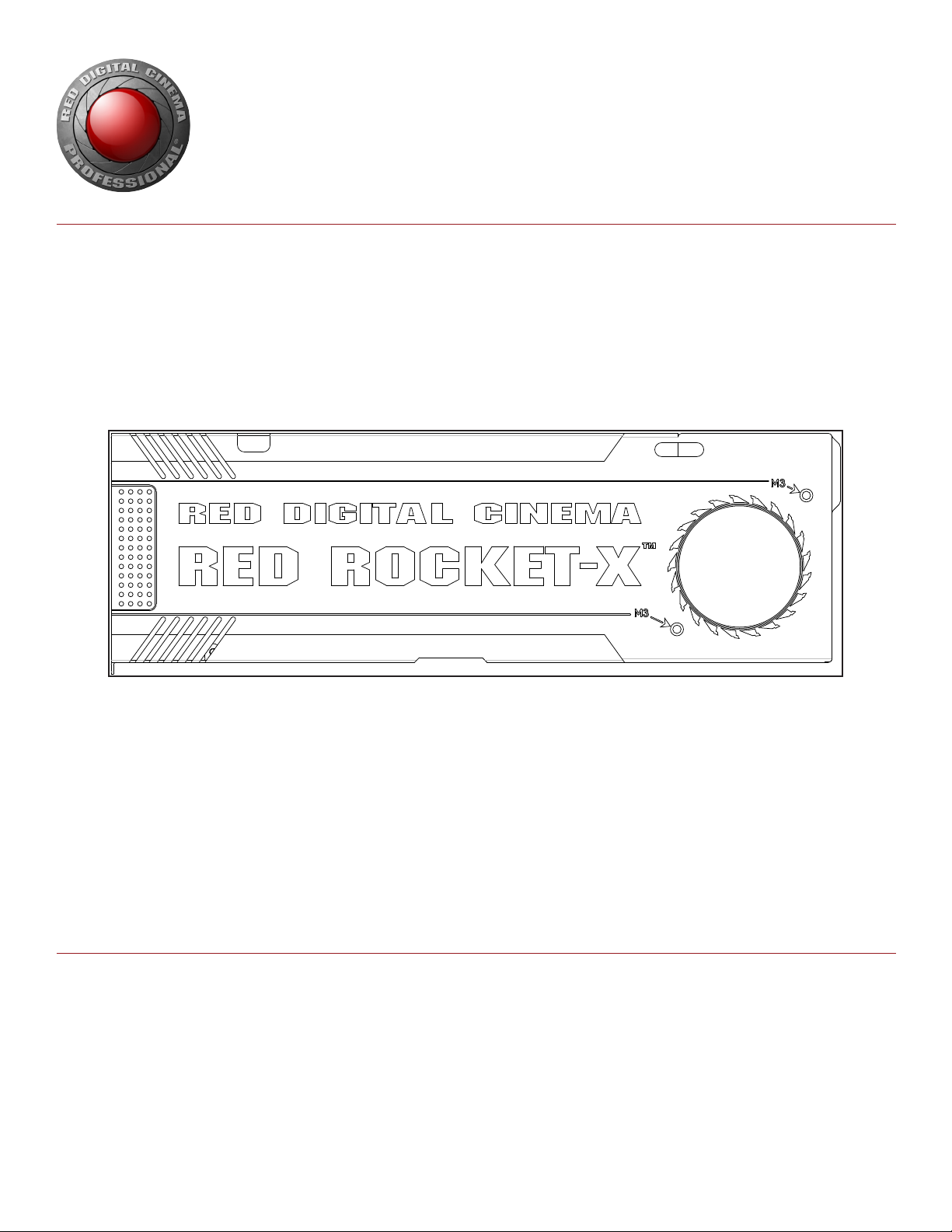
RED ROCKET-X
INSTALLATION INSTRUCTIONS
RED ROCKET-X
RED.COM
Page 2
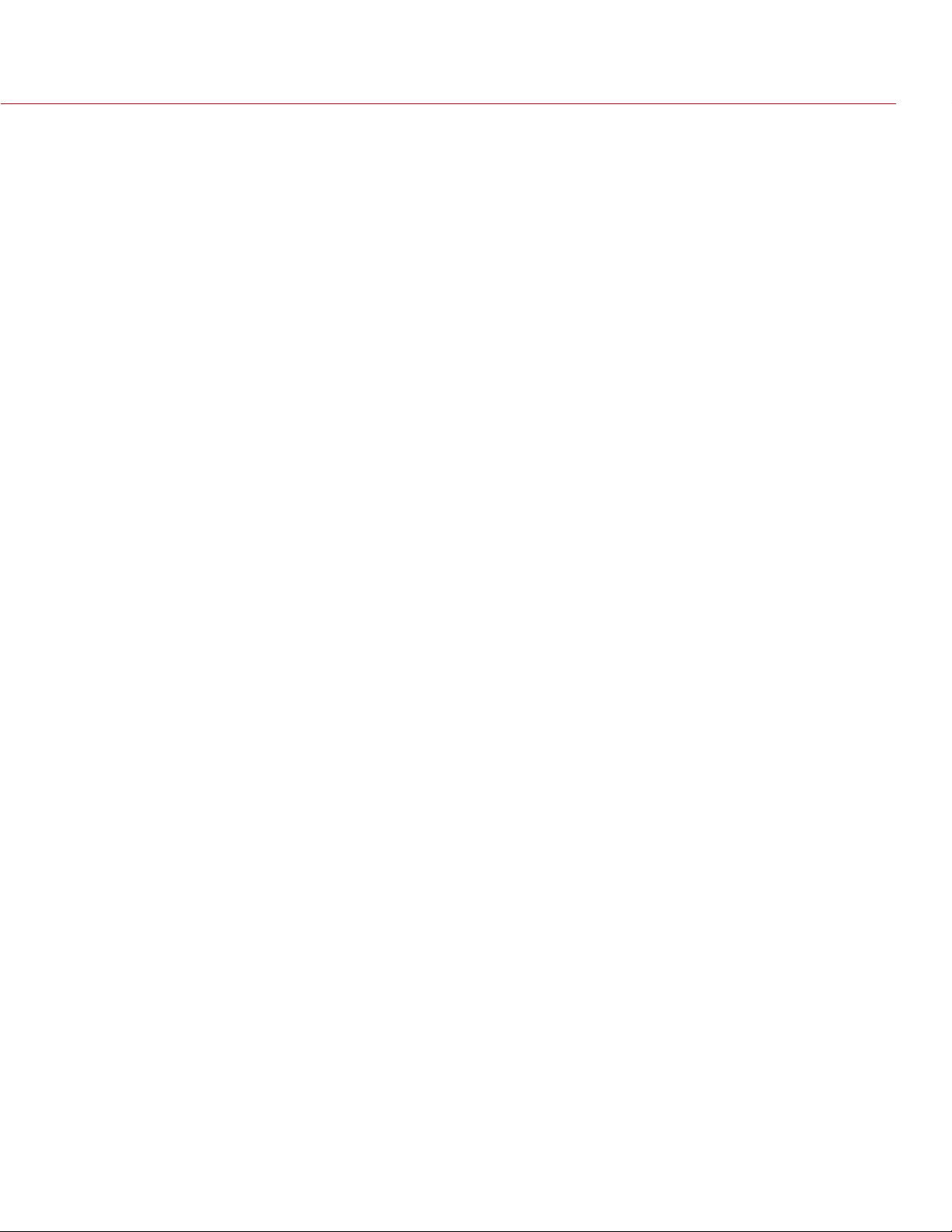
RED ROCKET-X INSTALLATION INSTRUCTIONS
TABLE OF CONTENTS
Disclaimer 3
Copyright Notice 3
Trademark Disclaimer 3
Compliance Statements 3
Safety Instructions 4
Chapter 1: RED ROCKET-X Overview 5
Introduction 5
Scope of These Instructions 5
System Requirements 5
RED ROCKET-X Components 6
How to Handle the RED ROCKET-X 6
Overview of the RED ROCKET-X 7
Overview of the HD-SDI Slot Filler 8
Additional Resources 8
Chapter 2: Install in a Mac Pro 9
Power Supply 9
Install RED ROCKET-X and HD-SDI Slot Filler 9
Chapter 3: Install in a Thunderbolt Expansion Chassis 15
Power Supply 15
PCIe Slot Considerations 15
Install RED ROCKET-X 15
Chapter 4: Install in a PC 19
Required Tool 19
Power Supply 19
Attach the PC Extender to the RED ROCKET-X 19
Install RED ROCKET-X and HD-SDI Slot Filler 20
Chapter 5: Install Driver and Firmware 24
Download Driver and Firmware 24
Install RED ROCKET-X Driver 24
Install and Upgrade RED ROCKET-X Firmware 33
Validate RED ROCKET-X Installation 36
Chapter 6: Set Up RED ROCKET-X in REDCINE-X PRO 40
Chapter 7: Troubleshoot Your RED ROCKET-X 41
Transcode Speeds 41
Warning about x8 Lane Requirement 41
RED ROCKET-X Out of Date 42
Thunderbolt Expansion Chassis Installations 42
Appendix A: Technical Specifications 43
Technical Data 43
Hardware Specifications 43
Supported Input Formats 44
COPYRIGHT © 2014 RED.COM, INC
955-0033, REV-B | 2
Page 3
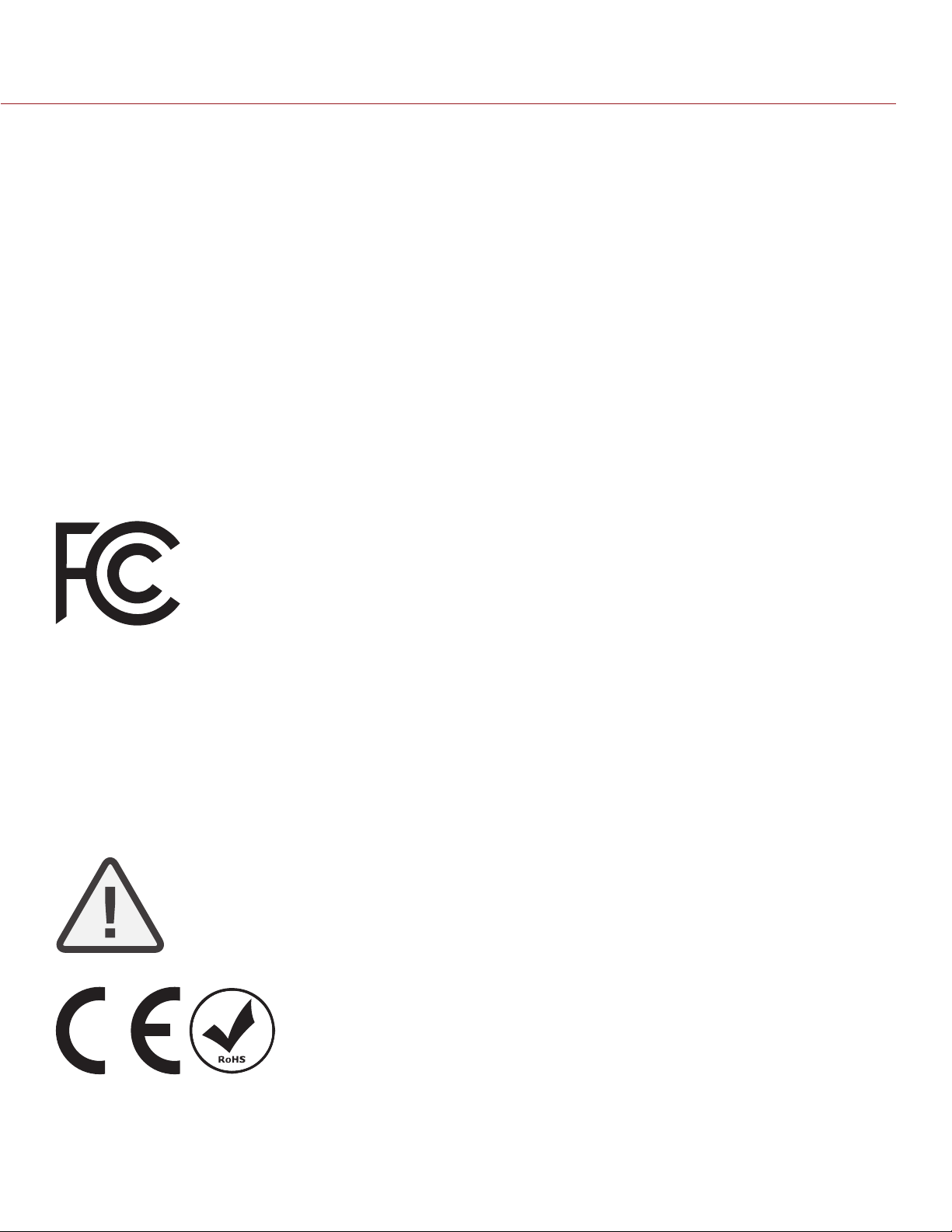
RED ROCKET-X INSTALLATION INSTRUCTIONS
DISCLAIMER
RED has made every effort to provide clear and accurate information
in these installation instructions, which are provided solely for the
user’s information. While thought to be accurate, the information in
this document is provided strictly “as is” and RED will not be held
responsible for issues arising from typographical errors or user’s
interpretation of the language used herein that is different from that
intended by RED. All safety and general information is subject to
change as a result of changes in local, federal or other applicable
laws.
RED reserves the right to revise this document and make changes
from time to time in the content hereof without obligation to notify
any person of such revisions or changes. In no event shall RED, its
employees or authorized agents be liable to you for any damages
or losses, direct or indirect, arising from the use of any technical or
operational information contained in this document.
For comments or questions about content in this Operation Guide,
please send a detailed e-mail to OpsGuides@red.com.
COMPLIANCE STATEMENTS
FEDERAL COMMUNICATIONS COMMISSION (FCC) STATEMENTS
This equipment has been tested and found to
comply with the limits for a Class A digital device, pursuant to Part 15 of the FCC Rules.
These limits are designed to provide reasonable protection against harmful interference
when the equipment is operated in a commercial environment. This equipment gener-
ates, uses, and can radiate radio frequency
energy and, if not installed and used in accordance with the instruction manual, may cause harmful interference to radio communications. Operation of this equipment in a residential area is likely to
cause harmful interference in which case the user will be required to
correct the interference at his own expense.
NOTE: Connecting this device to peripheral devices that do not comply with Class A requirements or using an unshielded peripheral data
cable could also result in harmful interference to radio or television
reception. The user is cautioned that any changes or modifications
not expressly approved by the party responsible for compliance
could void the user’s authority to operate this equipment. To ensure
that the use of this product does not contribute to interference, it is
necessary to use shielded I/O cables.
COPYRIGHT NOTICE
COPYRIGHT© 2014 RED.COM, INC.
All trademarks, trade names, logos, icons, images, written material,
code, and product names used in association with the accompanying product are the copyrights, trademarks, or other intellectual
property owned and controlled exclusively by RED.COM, INC.
TRADEMARK DISCLAIMER
All other company, brand and product names are trademarks or registered trademarks of their respective holders. RED has no affiliation
to, is not associated or sponsored with, and has no express rights in
third-party trademarks. The terms HMDI and HDMI High-Definition
Multimedia Interface, and the HDMI Logo are trademarks or registered trademarks of HDMI Licensing LLC in the Untied States and
other countries. Mac and OS X are registered trademarks of Apple
Inc., registered in the U.S. and other countries. Windows and Windows Vista are registered trademarks of Microsoft Corporation in
the United States and other countries. Thunderbolt is a trademark
of Intel Corporation in the U.S. and/or other countries.
INFORMATION
Products with the CE marking comply with the EMC Directive
(2004/108/EC) and the Low Voltage Directive (2006/95/EC) issued
by the Commission of the European Community. Compliance with
these directives implies conformity to the following European Product Family Standards.
EN 55022 (CISPR 22) – Electromagnetic Interference
EN 55024
EN 61000-4-2
EN 61000-4-3
ROHS COMPLIANCE
The EU directive 2002/95/EC ’Restriction of Hazardous Substances
(RoHS)’ prohibits the use of certain substances in electrical and
electronic equipment.
RESPONSIBLE PARTY:
RED Digital Cinema
34 Parker
Irvine, CA 92618
USA
CAUTION: If the device is changes or modified
without permission from RED, the user may
void his or her authority to operate the equipment.
EUROPEAN UNION COMPLIANCE STATEMENTS
RED herewith declares that
the following product(s)
RED ROCKET-X
according to the provisions
of the mentioned EC Directives—including their rele-
vant revisions at the time of
this declaration—is (are) in conformity with the detailed standards or
other normative documents.
EMC Directive 2004/108/EC
Low-Voltage Directive 2006/95/EC
COPYRIGHT © 2014 RED.COM, INC
955-0033, REV-B | 3
Page 4
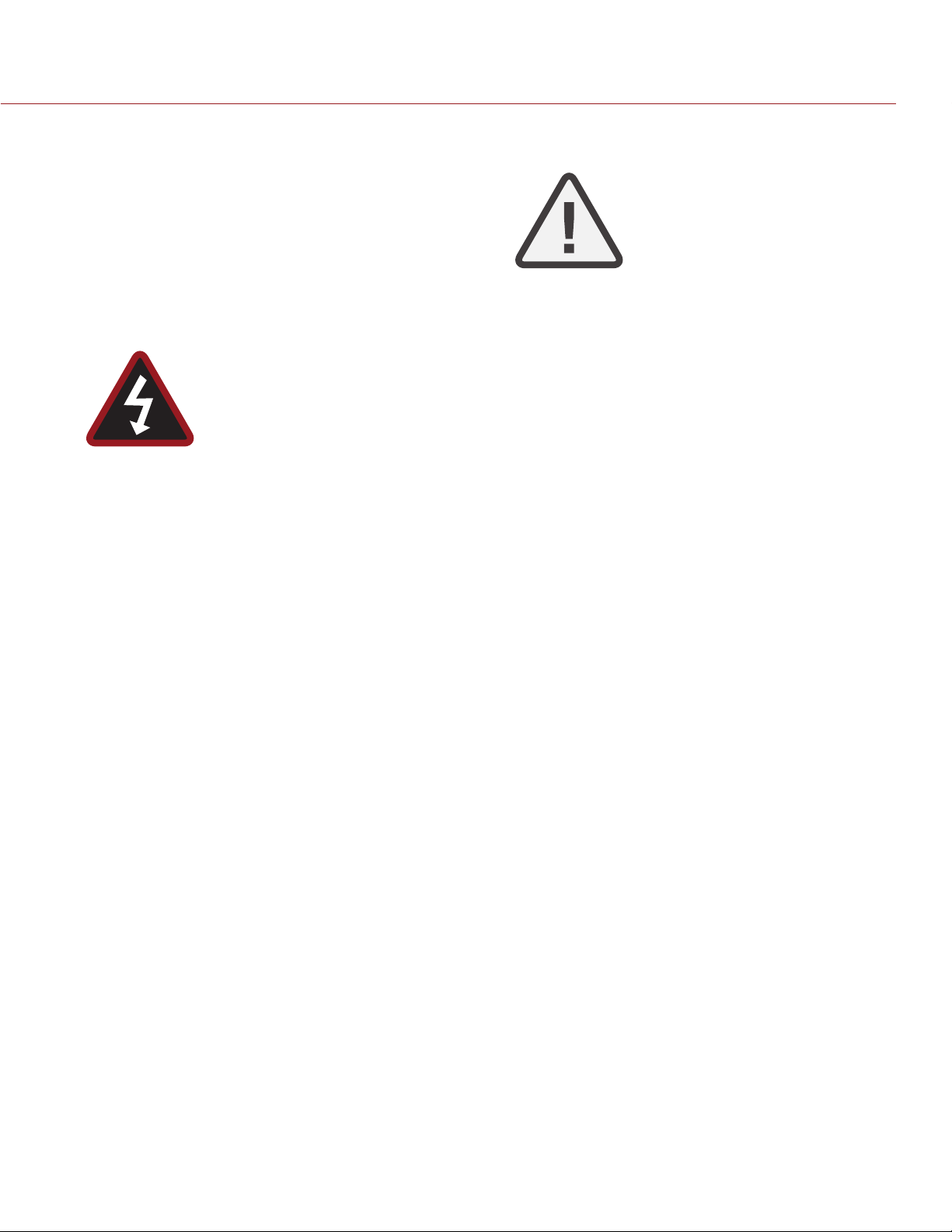
RED ROCKET-X INSTALLATION INSTRUCTIONS
SAFETY INSTRUCTIONS
Please read the following safety instructions very carefully before
attempting any installation and/or performing any work on the
RED ROCKET-X.
If the RED ROCKET-X is not used in compliance with the safety instructions, the warranty and all resulting liability claims will be void.
DO NOT use the RED ROCKET-X near water. Avoid exposing
your RED ROCKET-X to moisture. The unit is not waterproof,
so contact with water could cause permanent damage to the
unit as well as electric shock and serious injury to the user.
DO NOT use the RED ROCKET-X in the rain or under other
conditions with high moisture, and immediately remove power
source if the RED ROCKET-X is exposed to moisture.
WARNING: To reduce the risk of fire or
electric shock, DO NOT expose the
RED ROCKET-X to rain or moisture.
DO NOT expose your RED ROCKET-X to excessive vibration or
impact (shock). Be careful not to drop your RED ROCKET-X.
Internal mechanisms may be damaged by severe shock.
DO NOT operate or store near any heat sources such as radia-
tors, heat registers, stoves, or any other apparatus that produce heat. Store in a protected, level and ventilated place.
Avoid exposure to temperature extremes, damp, severe vibration, strong magnetic fields, direct sunlight or local heat sources during storage. Recommended storage and usage temperatures for your RED ROCKET-X are:
‒ Operating range: 5°C to 40°C (41°F to 104°F)
‒ Storage range: –17°C to 70°C (0°F to 158°F)
If there are any performance issues with your RED ROCKET-X
when operating within this temperature range, please file a
support ticket on https://support.red.com.
Only use the RED ROCKET-X when it is in good working order.
The system in which you are trying to install the RED ROCKET-X
usually works with voltages that can be hazardous to your
health. Never work on the system or access its interior with any
power cable attached and plugged into a power source. Make
sure the power supply is disconnected from the components
you intend to work on.
Computer hardware contains components that are sensitive
to electrostatic discharge. If you touch them without precau-
tionary measures, they can be destroyed. Use a wrist strap
connected to ground when accessing electronic parts and
take care of grounding the video system. Avoid touching the
components of the computer system and the RED ROCKET-X
whenever possible.
Computer hardware contains components that are sensi-
tive to changing voltages. Connecting or disconnecting the
RED ROCKET-X to or from peripheral hardware while any sys-
tem component is powered on may damage the hardware.
Power off all peripheral hardware before connecting or discon-
necting any component, including the RED ROCKET-X.
The RED ROCKET-X may not be misused, abused, physical-
ly damaged, neglected, exposed to fire, water or excessive
changes in the climate or temperature, or operated outside
maximum rating.
DO NOT perform any changes or extensions to the
RED ROCKET-X whatsoever.
CAUTION: Refer all service and repair to
qualified RED service personnel. To reduce the risk of electric shock, and damage to the RED ROCKET-X, DO NOT attempt to perform any servicing other than
any procedures that are recommended in
the operating instructions.
COPYRIGHT © 2014 RED.COM, INC
955-0033, REV-B | 4
Page 5
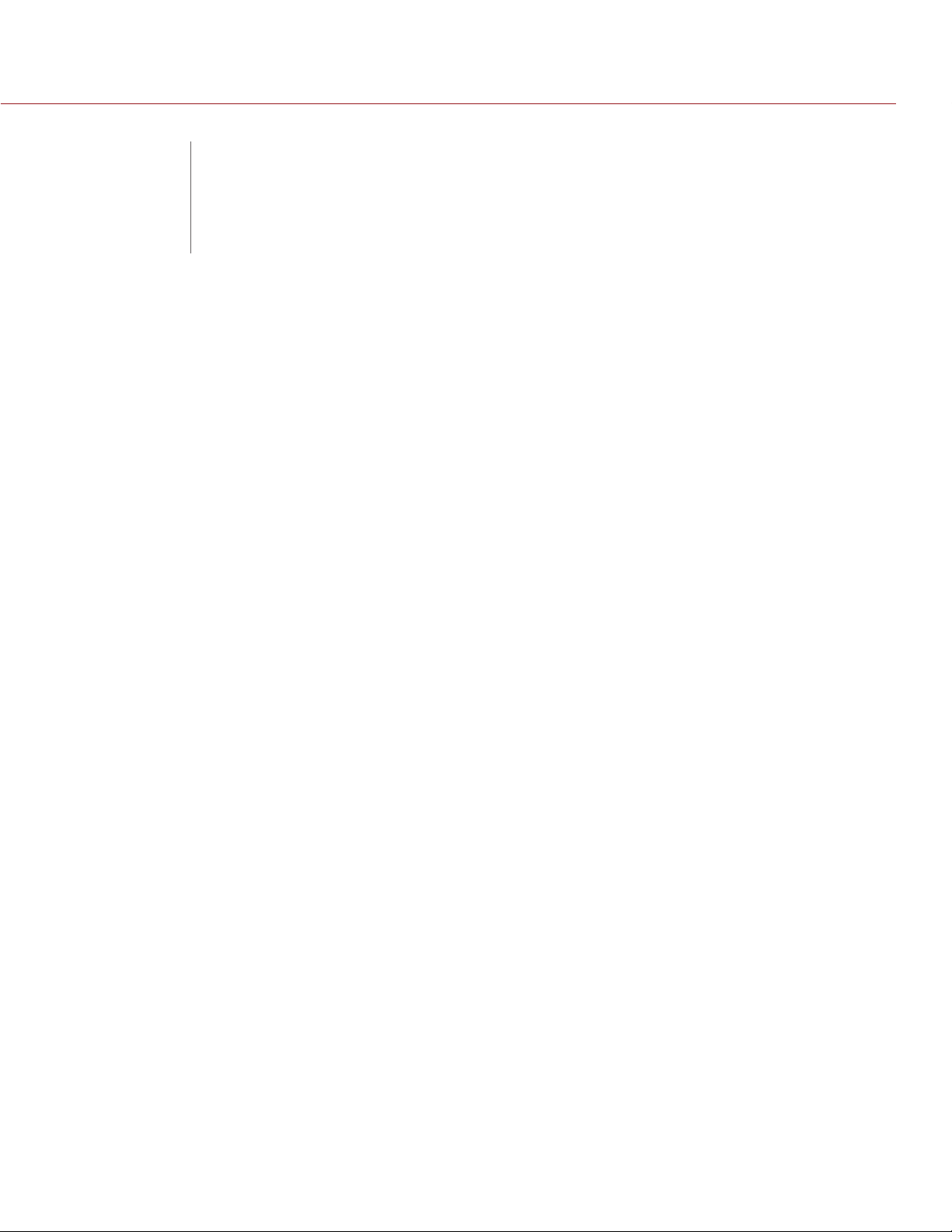
RED ROCKET-X INSTALLATION INSTRUCTIONS
RED ROCKET-X
01
INTRODUCTION
Optimized for the 6K RED DRAGON® sensor, the RED ROCKET-X® is designed to accelerate your R3D workflow.
The RED ROCKET-X processes and transcodes files up to 5 times faster than the RED ROCKET
chassis works to protect the card, which uses a full-length x16 PCIe port for installation in your Mac® Pro (models Early 2009, Mid 2010, and Mid 2012), ThunderboltTM expansion chassis, PCIe expansion chassis, or PC.
The RED ROCKET-X supports all EPIC, SCARLET, and RED ONE formats.
NOTE: You can install and use a RED ROCKET and a RED ROCKET-X in the same system. However, you will only
be able to use one (1) of these cards at a time. For example, DaVinci Resolve can access a RED ROCKET while
REDCINE-X PRO accesses a RED ROCKET-X.
NOTE: The RED ROCKET-X neither requires nor supports the RED ROCKET Breakout Box. The RED ROCKET
Breakout Box is only compatible with the RED ROCKET.
NOTE: RED ROCKET-X currently does not provide video output. Video output will be enabled in a future firmware
upgrade.
OVERVIEW
®
. A redesigned
SCOPE OF THESE INSTRUCTIONS
In order to install the RED ROCKET-X system, you should have experience with installing hardware components
in a computer system and be familiar with the hardware structure and interior of such a system. Additionally,
you should have general knowledge in the field of digital video and be comfortable working with computer
software.
SYSTEM REQUIREMENTS
REQUIRED HARDWARE
The computer system must meet the following hardware requirements in order to use the RED ROCKET-X:
PCIe slot that accepts a x16 card, and has 16 lanes of data for maximum performance
Physical space to accommodate the 12" RED ROCKET-X card
One (1) 6-pin PCIe power cable (for Thunderbolt expansion chassis and PC installations)
2048 MB RAM
SUPPORTED HARDWARE
The RED ROCKET-X can be installed in any of the following:
Mac Pro
Thunderbolt expansion chassis
PCIe expansion chassis
PC
COPYRIGHT © 2014 RED.COM, INC
955-0033, REV-B | 5
Page 6
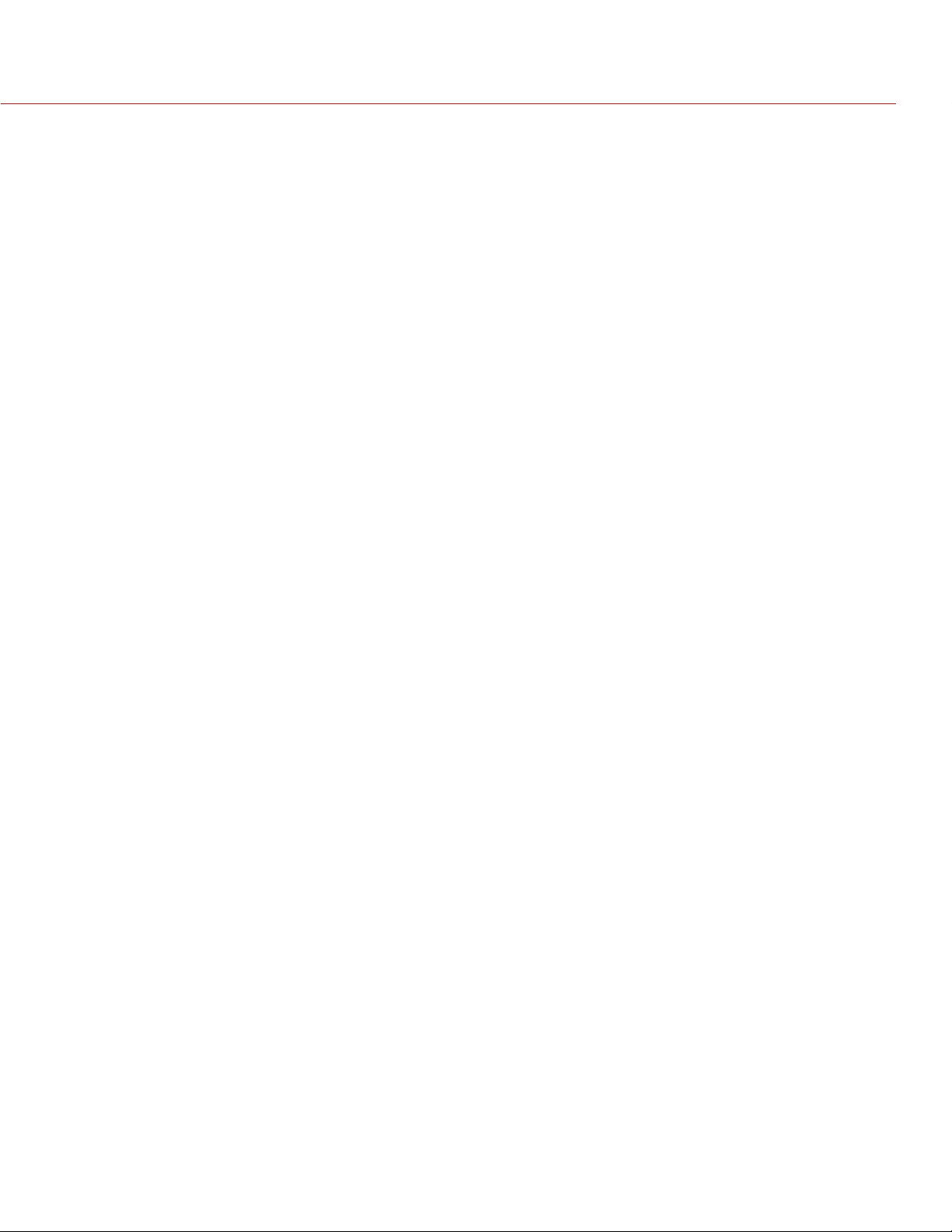
RED ROCKET-X INSTALLATION INSTRUCTIONS
ADDITIONAL MAC PRO REQUIRED HARDWARE
The RED ROCKET-X can be installed directly in the following Mac Pro models:
Early 2009 (machine model 4,1)
Mid 2010 (machine model 5,1)
Mid 2012 (machine model 5,1)
NOTE: The Mac Pro Late 2013 (machine model 6,1) does not support expansions cards. However, you can connect a RED ROCKET-X to a Mac Pro Late 2013 via a Thunderbolt expansion chassis.
SUPPORTED OPERATING SYSTEMS
The RED ROCKET-X can be used with the following operating systems:
Mac OS X® 10.7 or later
Windows Vista® or later
Linux (Red Hat)
NOTE: Be sure that you have installed the latest system updates and service packs for your system; otherwise
you may encounter software or hardware problems.
NOTE: If you are using a Linux application with RED ROCKET, you’ll need to obtain the appropriate driver from
the company providing the application. If you’re interested in developing your own tools for Linux you may want
to sign up for the R3D SDK. RED DOES NOT provide drivers for Linux.
REQUIRED SOFTWARE
RED ROCKET-X driver: Part of the RED ROCKET-X Installer, which is available for download at
www.red.com/downloads.
RED ROCKET-X firmware: Part of the RED ROCKET-X Installer, which is available for download at
www.red.com/downloads.
REDCINE-X PRO®: Available for download at www.red.com/downloads.
Please contact third-party software vendors about the availability of other RED ROCKET-X enabled software.
RED ROCKET-X COMPONENTS
Each RED ROCKET-X package contains the following:
RED ROCKET-X
HD-SDI slot filler
PCIe 6-pin to 6-pin Dual Y Power Splitter (for Mac Pro installations)
PC extender (for PC installations)
Two (2) M3x0.7 x 6 mm pan head screws (for PC extender installation)
HOW TO HANDLE THE RED ROCKET-X
When handling the RED ROCKET-X, hold the card by the gray card chassis and the metal bracket. Avoid touching the board and connectors.
COPYRIGHT © 2014 RED.COM, INC
955-0033, REV-B | 6
Page 7

RED ROCKET-X INSTALLATION INSTRUCTIONS
OVERVIEW OF THE RED ROCKET-X
3 4
5
1
2
6
# ITEM DESCRIPTION
1 SDI Out A MCX connector for an output of digital video signals (serial digital interface, port
A); either output of YUV in single-link or first stream of RGB in dual-link mode
2 SDI Out B MCX connector for an output of digital video signals (serial digital interface, port
B); output of the second stream of RGB in dual-link mode
3 Out A Dual Mode DisplayPort (DP++) output connector
4 Out B Dual Mode DisplayPort (DP++) output connector
5 Power 6-pin PCIe female connector
6 PC extender PCIe slots in PCs are too long for the RED ROCKET-X; attach the PC extender to
ensure that the RED ROCKET-X fits securely in the PCIe slot and PCIe card holder
COPYRIGHT © 2014 RED.COM, INC
955-0033, REV-B | 7
Page 8
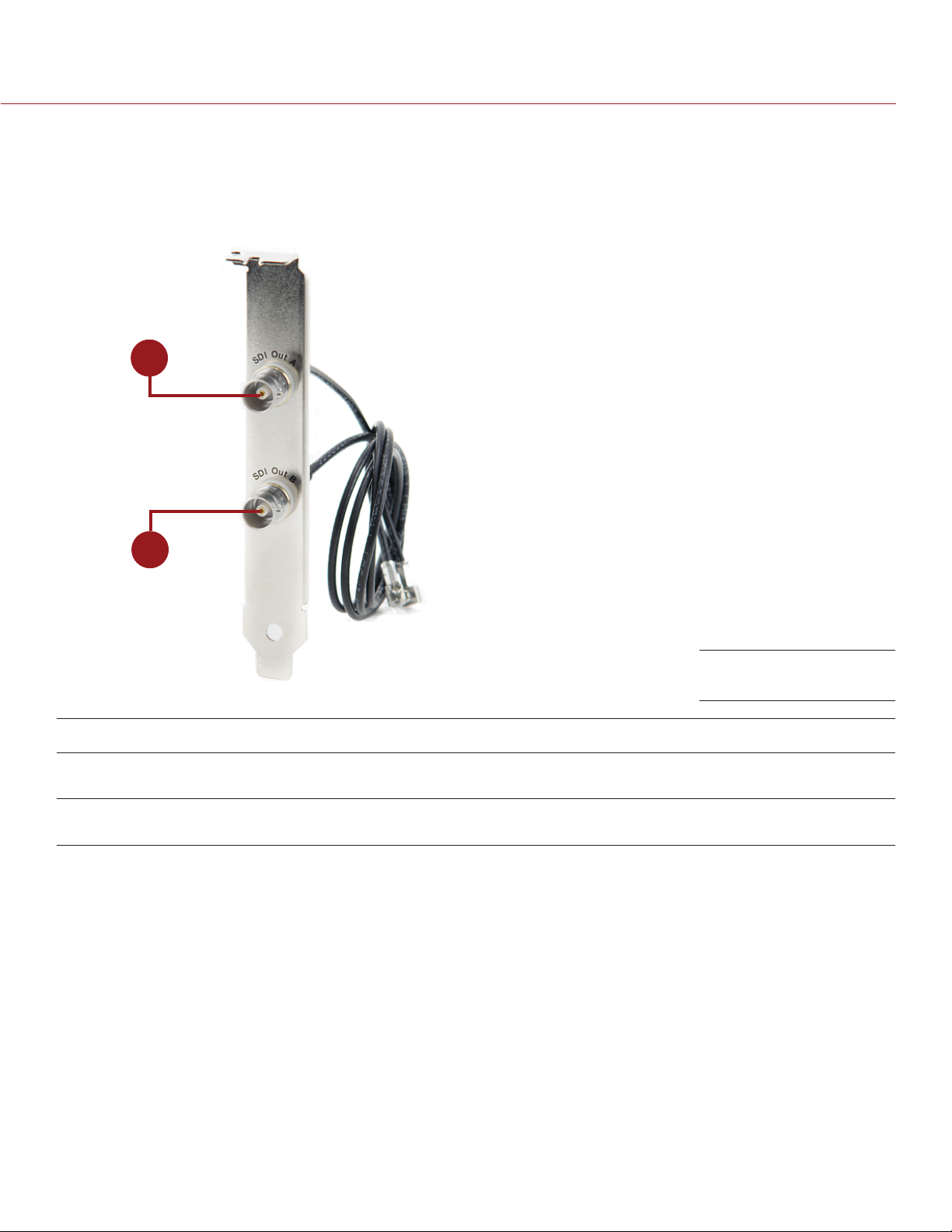
RED ROCKET-X INSTALLATION INSTRUCTIONS
OVERVIEW OF THE HD-SDI SLOT FILLER
The HD-SDI slot filler provides optional high-definition serial digital interface (HD-SDI) connectors for the
RED ROCKET-X. Installing the HD-SDI slot filler is optional. Review your system and project requirements before you decide whether or not to install the HD-SDI slot filler.
1
2
HD-SDI Slot Filler
# CONNECTOR DESCRIPTION
1 SDI Out A BNC connector for an output of digital video signals (serial digital interface, port A);
either output of YUV in single-link or first stream of RGB in dual-link mode
2 SDI Out B BNC connector for an output of digital video signals (serial digital interface, port
B); output of the second stream of RGB in dual-link mode
ADDITIONAL RESOURCES
The following resources offer additional information about RED, RED ROCKET-X, and the RED community:
RED.com: Check the official RED website for the latest information about RED products.
RED Learn Articles: RED offers in-depth technical articles about RED cameras, post-production, and digital
cinematography.
RED.com/downloads: Go to the RED Downloads page to download the latest firmware, operation guides,
and post-production software.
DSMC Toolkit: Go to the RED Downloads page to find the DSMC Toolkit, which offers many helpful tools and
resources to customize and improve your DSMC workflow.
Support.red.com: Check the RED SUPPORT site for FAQs, or to file a support ticket.
Bomb Squad Support: For more information, contact your Bomb Squad representative.
Reduser.net: Discuss all things RED on the REDUSER third-party forum.
COPYRIGHT © 2014 RED.COM, INC
955-0033, REV-B | 8
Page 9
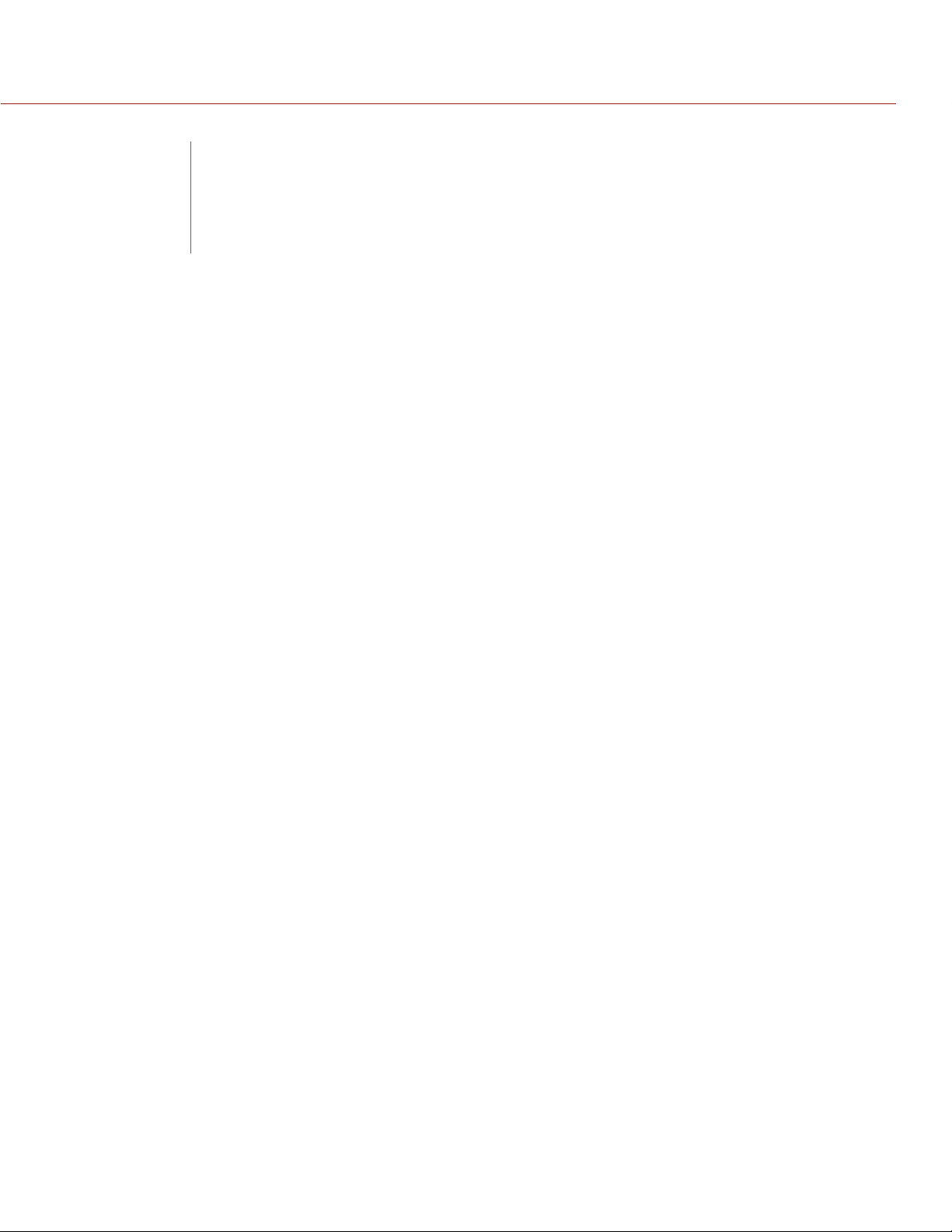
RED ROCKET-X INSTALLATION INSTRUCTIONS
INSTALL IN A
02
The RED ROCKET-X can be installed directly in the following Mac Pro models:
Early 2009 (machine model 4,1)
Mid 2010 (machine model 5,1)
Mid 2012 (machine model 5,1)
The Mac Pro Late 2013 (machine model 6,1) does not support expansions cards. However, you can connect
a RED ROCKET-X to a Mac Pro Late 2013 via a Thunderbolt expansion chassis. For more information about
installing a RED ROCKET-X in a Thunderbolt expansion chassis, go to “Install in a Thunderbolt Expansion Chas-
sis” on page 15.
NOTE: DO NOT install more than one (1) RED ROCKET-X in a Mac Pro.
MAC PRO
POWER SUPPLY
The RED ROCKET-X must be connected to your Mac Pro power supply via a PCIe 6-pin to 6-pin power cable.
The RED ROCKET-X ships with a PCIe 6-pin to 6-pin Dual Y Power Splitter in case both of the power connectors in your Mac Pro are in use, or in case you don’t have an extra PCIe 6-pin to 6-pin power cable.
WARNING: If you use the PCIe 6-pin to 6-pin Dual Y Power Splitter (included) to connect only the RED ROCKET-X
or graphics card, ensure that the unused connector does not come in contact with a fan or any moving parts.
WARNING: Regardless of how you connect the RED ROCKET-X, DO NOT overload the Mac Pro power supply.
WARNING: DO NOT connect both connectors of the PCIe 6-pin to 6-pin Dual Y Power Splitter to your graphics
card.
INSTALL RED ROCKET-X AND HD-SDI SLOT FILLER
WARNING: The computer system you are installing the RED ROCKET-X in works with voltages that can be haz-
ardous to your health.
Follow the instructions below to install the RED ROCKET-X and HD-SDI slot filler (optional) in a Mac Pro system:
1. Ensure that the computer is turned off.
2. Wait 5—10 minutes to ensure that the system components cool down.
3. Touch the metal on the outside of the computer to discharge any static electricity from your body.
NOTE: To avoid generating static electricity while installing the RED ROCKET-X, DO NOT walk around the
room until you have completed the installation and closed the computer.
4. Unplug the power cable and all external cables from the computer.
WARNING: Never work on the system or access its interior while any power cables are plugged in.
5. Hold the side access panel and lift the latch on the back of the computer.
COPYRIGHT © 2014 RED.COM, INC
955-0033, REV-B | 9
Page 10

RED ROCKET-X INSTALLATION INSTRUCTIONS
6. Remove the side access panel.
Remove Panel
7. Remove all hard drives except the one in the first bay (the one farthest to the left).
8. Loosen the two (2) thumbscrews that secure the PCI bracket to the enclosure and remove the PCI bracket.
9. Remove any cards that are not in slot 1 from the system.
10. Press the button on the PCI slider and move the PCIe fan to the side to create more room for installing the
RED ROCKET-X (you will slide the PCIe fan back into place after you install the RED ROCKET-X).
Slide PCIe Fan Away
11. Connect your power cable(s) to the Mac Pro based on your configuration needs:
‒ If the graphics card is connected to one Mac Pro power connector and the other power connecter is
unused, connect a 6-pin PCIe power cable (either a PCIe 6-pin to 6-pin power cable or the included
PCIe 6-pin to 6-pin Dual Y Power Splitter) to power connector B on the backplane board (this is the
upper power connector that is closer to the optical drive). You will connect the 6-pin PCIe power cable
to the RED ROCKET-X in Step 17.
‒ If both Mac Pro power connectors are in use, disconnect the graphics card from the power connector
and connect the PCIe 6-pin to 6-pin Dual Y Power Splitter (included) to power connector B on the backplane board (this is the upper power connector that is closer to the optical drive). You will connect the
PCIe 6-pin to 6-pin Dual Y Power Splitter to the graphics card and the RED ROCKET-X in Steps 17-18.
NOTE: For more information on different ways to connect power, go to “Power Supply” on page 9.
COPYRIGHT © 2014 RED.COM, INC
955-0033, REV-B | 10
Page 11

RED ROCKET-X INSTALLATION INSTRUCTIONS
12. Feed the 6-pin PCIe power cable outside of the computer so that it’s not in your way when you install the
RED ROCKET-X.
Connect Power
13. Angle the RED ROCKET-X so that the end with the DisplayPort connections is angled toward the upper
right corner.
14. Insert the RED ROCKET-X into the system so that the metal bracket at the end with the DisplayPort con-
nections clears the top.
15. Straighten the RED ROCKET-X.
COPYRIGHT © 2014 RED.COM, INC
Angle RED ROCKET-X
955-0033, REV-B | 11
Page 12

RED ROCKET-X INSTALLATION INSTRUCTIONS
16. Line up the RED ROCKET-X connectors with slot 2, and then gently but firmly press the card into the slot,
ensuring that the lip at the end slides between slot 2 and slot 3.
Insert RED ROCKET-X
NOTE: To prevent damage to your system and the RED ROCKET-X, DO NOT rock the card or use excessive
force when installing the RED ROCKET-X.
17. Plug your 6-pin PCIe power cable (either a PCIe 6-pin to 6-pin power cable or the included PCIe 6-pin to
6-pin Dual Y Power Splitter) into the RED ROCKET-X. Make sure that the latch of the power cable aligns
with the corresponding slot on the RED ROCKET-X.
WARNING: If you use the PCIe 6-pin to 6-pin Dual Y Power Splitter (included) to connect only the
RED ROCKET-X or graphics card, ensure that the unused connector does not come in contact with a fan
or any moving parts.
Connect Power to
RED ROCKET-X
18. If you’re using the PCIe 6-pin to 6-pin Dual Y Power Splitter (included) to connect both the graphics card
and the RED ROCKET-X to a single power connector in the Mac Pro, plug the second connector on the
PCIe 6-pin to 6-pin Dual Y Power Splitter (included) into the graphics card. For more information on different ways to connect power, go to “Power Supply” on page 9.
19. If you’re using the HD-SDI slot filler, follow the instructions below to install and connect the HD-SDI slot
filler:
A. Remove one (1) free slot bracket from the system.
COPYRIGHT © 2014 RED.COM, INC
955-0033, REV-B | 12
Page 13

RED ROCKET-X INSTALLATION INSTRUCTIONS
B. Slide the HD-SDI slot filler into the empty slot so that the SDI Out B connector is toward the back.
Install HD-SDI
Slot Filler
CAUTION: Ensure that the HD-SDI slot filler or connectors DO NOT contact other components inside the
computer.
C. Connect the SDI Out A cable on the HD-SDI slot filler to the SDI Out A connector on the RED ROCKET-X.
The SDI Out A connector is the right connector when the RED ROCKET-X is installed.
D. Connect the SDI Out B cable on the HD-SDI slot filler to the SDI Out B connector on the RED ROCKET-X.
The SDI Out B connector is the left connector when the RED ROCKET-X is installed.
COPYRIGHT © 2014 RED.COM, INC
Connect HDSDI Slot Filler to
RED ROCKET-X
955-0033, REV-B | 13
Page 14

RED ROCKET-X INSTALLATION INSTRUCTIONS
20. Place the PCI bracket under the brace and tighten the two (2) thumbscrews to secure the RED ROCKET-X.
NOTE: The photo below shows the system without the HD-SDI slot filer installed.
Install PCI Bracket
21. Reinstall any cards you removed from the system.
22. Reinstall any hard drives you removed from the system.
23. Slide the PCIe fan toward the RED ROCKET-X until it locks back into place.
Slide PCIe Fan to
Original Position
24. Reinstall the side access panel.
25. Reconnect all cables to the computer system.
26. To install or upgrade the RED ROCKET-X driver and firmware, go to “Install Driver and Firmware” on page
24.
COPYRIGHT © 2014 RED.COM, INC
955-0033, REV-B | 14
Page 15

RED ROCKET-X INSTALLATION INSTRUCTIONS
INSTALL IN A THUNDERBOLT
03
POWER SUPPLY
Before installing the RED ROCKET-X, ensure that you have the appropriate power connector or power cable
adaptor to plug into the RED ROCKET-X 6-pin power connector. The 6-pin PCIe power cable that is included
with the RED ROCKET-X is for Mac Pro installations only, and is not compatible with a Thunderbolt expansion
chassis.
PCIE SLOT CONSIDERATIONS
EXPANSION CHASSIS
SELECT A PCIE SLOT
Since the majority of Thunderbolt expansion chassis do not have x16 slots, install the RED ROCKET-X in the
slot that has the highest number of electrical PCIe lanes. Refer to the Thunderbolt expansion chassis’ manual
to determine which slot has the most number of electrical PCIe lanes and can accommodate a full-length x16
card.
If you plan on installing the RED ROCKET-X in a physical PCIe slot that is smaller than the connector at the
bottom of the RED ROCKET-X, ensure that there is an opening at the end of the PCIe slot.
PCIE LANE SPEEDS
Due to Thunderbolt 1.0 specifications, each slot is limited to x4 lane speeds. Full-resolution, real-time playback
of 4K footage with a recording time base of 23.98 FPS should be unaffected.
INSTALL RED ROCKET-X
Since each Thunderbolt expansion chassis is different, the instructions in this section are general and cover the
essential steps for installing a RED ROCKET-X in a Thunderbolt expansion chassis.
Depending on how your system is set up, you may need to rearrange components in your chassis or perform
actions not described in these instructions in order to successfully install the RED ROCKET-X. For more information about installing components in your chassis, refer to the chassis manufacturer’s instructions.
NOTE: Some Thunderbolt expansion chassis may not have a slot for the HD-SDI slot filler.
WARNING: The computer system you are installing the RED ROCKET-X in works with voltages that can be haz-
ardous to your health.
Follow the instructions below to install the RED ROCKET-X in a Thunderbolt expansion chassis:
1. Ensure that the Thunderbolt expansion chassis is turned off.
2. Wait 5—10 minutes to ensure that the system components cool down.
3. Unplug the power cable and all external cables from the chassis.
WARNING: Never work on the system or access its interior while any power cables are plugged in.
4. Discharge any static electricity from your body.
NOTE: To avoid generating static electricity while installing the RED ROCKET-X, DO NOT walk around the
room until you have completed the installation and closed the chassis.
COPYRIGHT © 2014 RED.COM, INC
955-0033, REV-B | 15
Page 16

RED ROCKET-X INSTALLATION INSTRUCTIONS
5. Open the chassis casing so that you can access the PCIe slots.
Open Casing
6. If the chassis has any screws installed that are intended to secure the card to the chassis, remove those
screws.
7. Line up the RED ROCKET-X connectors with the slot that has the highest number of electrical PCIe lanes,
and then gently but firmly press the card into the slot. For more information about choosing a slot, go to
“Select a PCIe Slot” on page 15.
NOTE: To prevent damage to your system and the RED ROCKET-X, DO NOT rock the card or use excessive
force when installing the RED ROCKET-X.
COPYRIGHT © 2014 RED.COM, INC
Insert RED ROCKET-X
955-0033, REV-B | 16
Page 17

RED ROCKET-X INSTALLATION INSTRUCTIONS
8. Plug your system’s 6-pin PCIe power cable into the RED ROCKET-X. Make sure that the latch of the power
cable aligns with the corresponding slot on the RED ROCKET-X. For more information, go to “Power Sup-
ply” on page 15.
Connect Power to
RED ROCKET-X
9. If the chassis has any screws that are intended to secure the card to the chassis, install those screws.
10. If you’re using the HD-SDI slot filler, follow the instructions below to install and connect the HD-SDI slot
filler:
A. Remove one (1) free slot bracket from the system.
B. Slide the HD-SDI slot filler into the empty slot so that the SDI Out B connector is toward the back.
Install HD-SDI
Slot Filler
CAUTION: Ensure that the HD-SDI slot filler or connectors DO NOT contact other components inside the
chassis.
C. Hand-tighten the screw that attaches the HD-SDI slot filler to the chassis. If it is difficult to hand-tighten
the screw, use a Phillips #1 screwdriver.
D. Connect the SDI Out A cable on the HD-SDI slot filler to the SDI Out A connector on the RED ROCKET-X.
The SDI Out A connector is the right connector when the RED ROCKET-X is installed.
COPYRIGHT © 2014 RED.COM, INC
955-0033, REV-B | 17
Page 18

RED ROCKET-X INSTALLATION INSTRUCTIONS
E. Connect the SDI Out B cable on the HD-SDI slot filler to the SDI Out B connector on the RED ROCKET-X.
The SDI Out B connector is the left connector when the RED ROCKET-X is installed.
Connect HDSDI Slot Filler to
RED ROCKET-X
11. Reinstall the chassis casing.
12. Reconnect all cables to the chassis.
13. To install or upgrade the RED ROCKET-X driver and firmware, go to “Install Driver and Firmware” on page
24.
COPYRIGHT © 2014 RED.COM, INC
955-0033, REV-B | 18
Page 19

RED ROCKET-X INSTALLATION INSTRUCTIONS
INSTALL IN A PC
04
REQUIRED TOOL
Phillips #1 screwdriver
POWER SUPPLY
Before installing the RED ROCKET-X, ensure that you have the appropriate power connector or power cable
adaptor to plug into the RED ROCKET-X 6-pin power connector. The 6-pin PCIe power cable that is included
with the RED ROCKET-X is for Mac Pro installations only, and is not compatible with a PC system.
ATTACH THE PC EXTENDER TO THE RED ROCKET-X
If your PC system has a PCIe card holder, attach the PC extender (included) to the RED ROCKET-X. When you
install the RED ROCKET-X in the PC system, the PC extender will slide into the PCIe card holder, securing the
RED ROCKET-X.
1. Use a Phillips #1 screwdriver to install the two (2) M3x0.7 x 6 mm pan head screws (included) that attach
the PC extender (included) to the end of the RED ROCKET-X.
‒ The PC extender should be flush with the front of the RED ROCKET-X.
‒ The wider end of the PC extender should be at the top of the RED ROCKET-X.
COPYRIGHT © 2014 RED.COM, INC
Attach PC Extender
955-0033, REV-B | 19
Page 20

RED ROCKET-X INSTALLATION INSTRUCTIONS
INSTALL RED ROCKET-X AND HD-SDI SLOT FILLER
Since each PC system is different and highly customizable, the instructions in this section are general and cover
the essential steps for installing a RED ROCKET-X and HD-SDI slot filler (optional) in a PC system.
Depending on how your system is set up, you may need to rearrange components in your system or perform
actions not described in these instructions in order to successfully install the RED ROCKET-X and HD-SDI slot
filler. For more information about installing components in your system, refer to the computer manufacturer’s
instructions.
WARNING: The computer system you are installing the RED ROCKET-X in works with voltages that can be hazardous to your health.
1. Ensure that the computer is turned off.
2. Wait 5—10 minutes to ensure that the system components cool down.
3. Unplug the power cable and all external cables from the computer.
WARNING: Never work on the system or access its interior while any power cables are plugged in.
4. Discharge any static electricity from your body.
NOTE: To avoid generating static electricity while installing the RED ROCKET-X, DO NOT walk around the
room until you have completed the installation and closed the computer.
5. Lay the PC on its side.
6. Open the computer casing so that you can access the PCIe slots. For more information, refer to the com-
puter manufacturer’s instructions.
COPYRIGHT © 2014 RED.COM, INC
Remove Panel
955-0033, REV-B | 20
Page 21

RED ROCKET-X INSTALLATION INSTRUCTIONS
7. Remove one (1) free slot bracket from the system. Depending on your PC system, you may need to use a
Phillips #1 screwdriver to remove the slot bracket.
Remove Slot Bracket
8. Line up the RED ROCKET-X connectors with a PCIe x16 physical slot that provides at least 16 lanes (x16),
and then gently but firmly press the card into the slot. If you installed the PC extender, ensure that the PC
extender slides into the PCIe card holder.
NOTE: To prevent damage to your system and the RED ROCKET-X, DO NOT rock the card or use excessive
force when installing the RED ROCKET-X.
COPYRIGHT © 2014 RED.COM, INC
Insert RED ROCKET-X
955-0033, REV-B | 21
Page 22

RED ROCKET-X INSTALLATION INSTRUCTIONS
9. Plug your system’s 6-pin PCIe power cable into the RED ROCKET-X. Make sure that the latch of the power
cable aligns with the corresponding slot on the RED ROCKET-X.
Connect Power to
RED ROCKET-X
10. If you’re using the HD-SDI slot filler, follow the instructions below to install and connect the HD-SDI slot
filler:
A. Remove one (1) free slot bracket from the system. Depending on your PC system, you may need to use
a Phillips #1 screwdriver to remove the slot bracket.
B. Slide the HD-SDI slot filler into the empty slot so that the SDI Out B connector is toward the back.
Install HD-SDI
Slot Filler
CAUTION: Ensure that the HD-SDI slot filler or connectors DO NOT contact other components inside the
computer.
C. Secure the HD-SDI slot filler. Depending on your PC system, you may need to use a Phillips #1 screw-
driver to install a screw that attaches the HD-SDI slot filler to the computer.
D. Connect the SDI Out A cable on the HD-SDI slot filler to the SDI Out A connector on the RED ROCKET-X.
The SDI Out A connector is the right connector when the RED ROCKET-X is installed.
COPYRIGHT © 2014 RED.COM, INC
955-0033, REV-B | 22
Page 23

RED ROCKET-X INSTALLATION INSTRUCTIONS
E. Connect the SDI Out B cable on the HD-SDI slot filler to the SDI Out B connector on the RED ROCKET-X.
The SDI Out B connector is the left connector when the RED ROCKET-X is installed.
Connect HDSDI Slot Filler to
RED ROCKET-X
11. Reinstall the computer casing.
12. Return the computer to the upright position.
13. Reconnect all cables to the computer system.
14. To install or upgrade the RED ROCKET-X driver and firmware, go to “Install Driver and Firmware” on page
24.
COPYRIGHT © 2014 RED.COM, INC
955-0033, REV-B | 23
Page 24

RED ROCKET-X INSTALLATION INSTRUCTIONS
INSTALL DRIVER
05
DOWNLOAD DRIVER AND FIRMWARE
To download the RED ROCKET-X driver and firmware, follow the instructions below:
1. Go to www.red.com/downloads.
2. Download the RED ROCKET-X Installer to your computer. The drivers, firmware, and installation instructions
for the RED ROCKET-X are located inside the installation package.
3. After downloading, you will see the new compressed (zipped) folder in the location to which you down-
loaded the Installer (your system may unzip the folder automatically).
The folder name uses this format: RED_Rocket-x_Installer_vx.x.x.
4. Open the zipped folder (your system may unzipped the folder automatically).
5. Extract the folder specific to your operating system (Mac or Windows) to your desktop.
AND FIRMWARE
INSTALL RED ROCKET-X DRIVER
INSTALL RED ROCKET-X DRIVER (MAC OS X)
On Mac OS X, the driver must be installed before upgrading the firmware; otherwise the firmware upgrade will
fail.
To install the RED ROCKET-X driver on Mac OS X, follow the instructions below:
1. Ensure that you have already downloaded the RED ROCKET-X Installer. For more information about how to
download the RED ROCKET-X Installer, go to “Download Driver and Firmware” on page 24.
2. Locate and open the RED_Rocket-x_Installer_vx.x.x > RED_Rocket-X_MacOSX folder.
3. Open the REDrocket-X_Driver_OSX_vx.x.x.x.pkg file.
The Install RED Rocket-X window opens.
COPYRIGHT © 2014 RED.COM, INC
955-0033, REV-B | 24
Page 25

RED ROCKET-X INSTALLATION INSTRUCTIONS
4. Click Continue on the Install RED Rocket-X window.
The license agreement displays.
5. Read the license agreement and click Continue.
An additional confirmation window opens.
COPYRIGHT © 2014 RED.COM, INC
955-0033, REV-B | 25
Page 26

RED ROCKET-X INSTALLATION INSTRUCTIONS
6. Click Agree.
7. Click Install.
NOTE: Depending on your system, you may be required to enter your user name and password to begin
installation.
A window opens, notifying you that you must shut down your computer after the software finishes installing.
COPYRIGHT © 2014 RED.COM, INC
955-0033, REV-B | 26
Page 27

RED ROCKET-X INSTALLATION INSTRUCTIONS
8. Click Continue Installation.
A progress bar displays during the installation.
The message “Install Succeeded” displays when installation is complete.
COPYRIGHT © 2014 RED.COM, INC
955-0033, REV-B | 27
Page 28

RED ROCKET-X INSTALLATION INSTRUCTIONS
9. Click Shut Down to finish installing the software.
Your computer shuts down.
10. Reboot the computer.
11. To upgrade RED ROCKET-X firmware, go to “Install and Upgrade RED ROCKET-X Firmware” on page 33.
INSTALL RED ROCKET-X DRIVER (WINDOWS)
To install the RED ROCKET-X driver for Windows operating systems, follow the instructions below:
1. Ensure that you have already downloaded the RED ROCKET-X Installer. For more information about how to
download the RED ROCKET-X Installer, go to “Download Driver and Firmware” on page 24.
2. Ensure that you have already installed the RED ROCKET-X.
3. Click Start, right-click Computer, and select Properties.
The System window opens.
COPYRIGHT © 2014 RED.COM, INC
955-0033, REV-B | 28
Page 29

RED ROCKET-X INSTALLATION INSTRUCTIONS
4. Click Device Manager.
COPYRIGHT © 2014 RED.COM, INC
955-0033, REV-B | 29
Page 30

RED ROCKET-X INSTALLATION INSTRUCTIONS
5. Expand Other devices, right-click Multimedia Video Controller, and select Properties.
NOTE: Your Device Manager may display multiple instances of Multimedia Video Controller; you can select
any of these instances.
The Multimedia Video Controller Properties window opens.
6. Click Update Driver.
The Update Driver Software - Multimedia Video Controller window opens.
COPYRIGHT © 2014 RED.COM, INC
955-0033, REV-B | 30
Page 31

RED ROCKET-X INSTALLATION INSTRUCTIONS
7. Click Browse my computer for driver software.
8. Click Browse on the Update Driver Software - Multimedia Video Controller window.
9. Navigate to and select the RED_Rocket-x_Installer_vx.x.x > RED_Rocket-X_Windows > REDrocket-X_Driver_
Win_vx.x.x.x folder.
COPYRIGHT © 2014 RED.COM, INC
955-0033, REV-B | 31
Page 32

RED ROCKET-X INSTALLATION INSTRUCTIONS
10. Click Next on the Update Driver Software - Multimedia Video Controller window.
11. If the Windows Security window opens, select the Always trust software from “RED.COM, Inc.” check box and
click Install.
COPYRIGHT © 2014 RED.COM, INC
955-0033, REV-B | 32
Page 33

RED ROCKET-X INSTALLATION INSTRUCTIONS
A progress bar shows the progress of the driver installation. The message “Windows has successfully updated your driver software” displays when installation is complete.
12. Restart the computer.
13. To upgrade RED ROCKET-X firmware, go to “Install and Upgrade RED ROCKET-X Firmware” on page 33.
INSTALL AND UPGRADE RED ROCKET-X FIRMWARE
On Mac OS X, the driver must be installed before upgrading the firmware; otherwise the firmware upgrade will
fail.
To install the RED ROCKET-X driver, follow the instructions below:
1. Ensure that you have already installed the RED ROCKET-X hardware.
2. Ensure that you have already downloaded the RED ROCKET-X Installer. For more information about how to
download the RED ROCKET-X Installer, go to “Download Driver and Firmware” on page 24.
3. Ensure that you have already installed the RED ROCKET-X driver. For more information about installing the
RED ROCKET-X driver, go to “Install RED ROCKET-X Driver” on page 24.
4. Locate and open the RED_Rocket-x_Installer_vx.x.x folder.
5. Open the folder for your operating system:
‒ RED_Rocket-X_MacOSX
‒ RED_Rocket-X_Windows
6. Open the firmware folder for your operating system:
‒ REDrocket-X_OSX_firmware_x.x.x.x
‒ REDrocket-X_Win_firmware_x.x.x.x
COPYRIGHT © 2014 RED.COM, INC
955-0033, REV-B | 33
Page 34

RED ROCKET-X INSTALLATION INSTRUCTIONS
7. Open the Install_Firmware file.
A terminal window (Mac) or command window (Windows) opens with “ROCKETXUP” in the title. The following information displays:
‒ Your RED ROCKET-X serial number
‒ The firmware version currently installed on your RED ROCKET-X
8. Respond to the prompt to confirm which RED ROCKET-X cards to install:
‒ To upgrade one (1) RED ROCKET-X: Type Y and press Enter.
‒ To upgrade all RED ROCKET-X: Type A and press Enter.
‒ To cancel the upgrade: Press any other key and press Enter.
COPYRIGHT © 2014 RED.COM, INC
955-0033, REV-B | 34
Page 35

RED ROCKET-X INSTALLATION INSTRUCTIONS
The upgrade process begins, and may take several minutes. A progress bar displays in the terminal window.
After the firmware is upgraded, you will be prompted to fully shut down the computer and power back up
again.
9. Close the terminal/command window.
10. Shut down the computer. DO NOT simply restart the computer.
11. Wait a minimum of 60 seconds.
12. Start the computer.
13. To verify that the system recognizes the RED ROCKET-X, go to “Validate RED ROCKET-X Installation” on
page 36.
COPYRIGHT © 2014 RED.COM, INC
955-0033, REV-B | 35
Page 36

RED ROCKET-X INSTALLATION INSTRUCTIONS
VALIDATE RED ROCKET-X INSTALLATION
After installation, verify that the computer recognizes the RED ROCKET-X.
VALIDATE RED ROCKET-X INSTALLATION (MAC OS X)
Follow the instructions below to ensure that your system recognizes the RED ROCKET-X:
1. Click the Apple icon and select About This Mac.
2. Click More Info....
COPYRIGHT © 2014 RED.COM, INC
955-0033, REV-B | 36
Page 37

RED ROCKET-X INSTALLATION INSTRUCTIONS
3. Click System Report.
4. Go to Hardware > PCI Cards.
The RED ROCKET-X is listed as one of the video cards.
If you installed the RED ROCKET-X in a Thunderbolt expansion chassis, make sure that the Thunderbolt
expansion chassis displays. Otherwise, ensure that the Thunderbolt expansion chassis is powered up and
connected to your computer system.
COPYRIGHT © 2014 RED.COM, INC
955-0033, REV-B | 37
Page 38

RED ROCKET-X INSTALLATION INSTRUCTIONS
VALIDATE RED ROCKET-X INSTALLATION (WINDOWS)
Follow the instructions below to ensure that your system’s Device Manager recognizes the RED ROCKET-X:
1. Click Start, right-click Computer, and select Properties.
The System window opens.
2. Click Device Manager.
COPYRIGHT © 2014 RED.COM, INC
955-0033, REV-B | 38
Page 39

RED ROCKET-X INSTALLATION INSTRUCTIONS
3. Expand Sound, video and game controllers, right-click RED ROCKET-X, and select Properties.
The RED ROCKET-X Properties window opens.
4. View the properties of the RED ROCKET-X.
COPYRIGHT © 2014 RED.COM, INC
955-0033, REV-B | 39
Page 40

RED ROCKET-X INSTALLATION INSTRUCTIONS
SET UP RED ROCKET-X IN
06
1. Open REDCINE-X PRO.
2. Click the RED ROCKET icon.
REDCINE-X PRO
The Rocket Setup window opens. If the window does not open, then the RED ROCKET-X, firmware, and/
or driver are not installed.
3. Select the check boxes that apply to how you want to use the RED ROCKET-X:
‒ Use for decoding
‒ Use for video out: Video out is currently disabled, and will be enabled in a future release.
NOTE: The RED ROCKET icon is orange when either of the check boxes above are selected.
‒ Show Rocket Error dialog on startup: Select this to display an error in the Status panel when the
RED ROCKET-X is installed in a lane slower than a x16 slot. For example, if your RED ROCKET-X is
installed in a Thunderbolt expansion chassis, you will most likely see this error because the majority of
Thunderbolt expansion chassis do not have x16 slots.
COPYRIGHT © 2014 RED.COM, INC
955-0033, REV-B | 40
Page 41

RED ROCKET-X INSTALLATION INSTRUCTIONS
TROUBLESHOOT
07
TRANSCODE SPEEDS
SYMPTOM
Transcoding footage takes longer than expected.
POTENTIAL RESOLUTIONS
Many factors affect transcode speeds. In general, the following factors decrease the transcode speed: long
clip length; high resolution; high frame rate; and low compression. Here are a few options that may increase
transcode speeds:
Ensure that REDCINE-X PRO is up-to-date.
Ensure that the RED ROCKET-X firmware and driver are up-to-date.
If the RED ROCKET-X is in a Thunderbolt expansion chassis, install the RED ROCKET-X in a Mac Pro tower
instead of the Thunderbolt expansion chassis.
Use a different Non-Linear Editing (NLE) tool.
YOUR RED ROCKET-X
WARNING ABOUT X8 LANE REQUIREMENT
SYMPTOM
REDCINE-X PRO displays the following warning: “RedRocket # is in a 4x PCI-Ex Lane. The RedRocket requires
an 8x lane to perform properly.”
EXPLANATION
This warning indicates that the RED ROCKET-X is installed in a lane slower than a x8 slot. For example, if your
RED ROCKET-X is installed in a Thunderbolt expansion chassis, you will see this error because Thunderbolt is
limited to x4 open lane speeds.
POTENTIAL RESOLUTION
If the computer has a x8 slot, install the RED ROCKET-X in the x8 slot.
If your RED ROCKET-X is installed in a Thunderbolt expansion chassis, you will see this error because
Thunderbolt is limited to x4 open lane speeds.
To disable this warning, go to REDCINE-X PRO > RED ROCKET icon, and deselect the Show Rocket Error dialog
on startup check box.
COPYRIGHT © 2014 RED.COM, INC
955-0033, REV-B | 41
Page 42

RED ROCKET-X INSTALLATION INSTRUCTIONS
RED ROCKET-X OUT OF DATE
SYMPTOM
REDCINE-X PRO displays the following warning: “RedRocket # Driver or firmware is out of date.”
POTENTIAL RESOLUTION
Re-download and re-install REDCINE-X PRO and the RED ROCKET-X Installer.
THUNDERBOLT EXPANSION CHASSIS INSTALLATIONS
MAC PRO DOES NOT RECOGNIZE RED ROCKET-X IN THUNDERBOLT EXPANSION CHASSIS
SYMPTOM
You install the RED ROCKET-X driver and firmware, but the Mac Pro does not recognize the RED ROCKET-X.
EXPLANATION
During both the driver install procedure and the firmware install procedure, the installer prompts you to restart
the computer. You must disconnect power from the Thunderbolt expansion chassis during the restart process.
POTENTIAL RESOLUTION
When the installer prompts you to restart your computer during both the driver install procedure and the firmware install procedure, disconnect and then reconnect power to the Thunderbolt expansion chassis during the
restart process.
REDCINE-X PRO DOES NOT RECOGNIZE RED ROCKET-X IN THUNDERBOLT EXPANSION CHASSIS
SYMPTOM
A RED ROCKET-X is installed in a Thunderbolt expansion chassis that is connected to your Mac Pro. The Mac
Pro recognizes the RED ROCKET-X but REDCINE-X PRO does not.
EXPLANATION
A Thunderbolt expansion chassis is hot-swappable, but the RED ROCKET-X is not. If you have a RED ROCKET-X
installed in a powered Thunderbolt expansion chassis and you disconnect and then reconnect the chassis from
the Mac Pro, REDCINE-X PRO will not recognize the RED ROCKET-X
POTENTIAL RESOLUTIONS
Connect a powered Thunderbolt expansion chassis to the computer, and then restart the computer.
Install the RED ROCKET-X in a Mac Pro tower instead of the Thunderbolt expansion chassis.
COPYRIGHT © 2014 RED.COM, INC
955-0033, REV-B | 42
Page 43

RED ROCKET-X INSTALLATION INSTRUCTIONS
TECHNICAL
A
TECHNICAL DATA
CAUTION: The chassis of the computer system where the RED ROCKET-X is installed must be equipped with
sufficient ventilation to ensure proper cooling.
SPECIFICATION DESCRIPTION
PCI Bus Requirements PCIe slot that accepts a x16 card, and has 16 lanes of data
SPECIFICATIONS
for maximum performance
One (1) 6-pin PCIe power cable
Board Size Full-length PCIe (approx. 12" length), single-slot
Operating Temperature Range 5°C to 40°C (41°F to 104°F)
Storage Temperature Range –17°C to 70°C (0°F to 158°F)
Operating Humidity Range 20% to 80%, non-condensing
Storage Humidity Range 10% to 80% relative humidity, non-condensing
HARDWARE SPECIFICATIONS
VIDEO OUTPUT
HDMI Dual Mode Display 2 DisplayPort
Serial Digital 4:2:2 8/10 bit (Single Link) 1 BNC
Serial Digital 4:4:4 8/10/12 bit (Dual Link) 2 BNC
AUDIO OUTPUT
Embedded Audio 1 BNC (Via Video Out)
TIMECODE OUTPUT
Vertical (VITC) 1 BNC (Via Video Out)
DATA FORMATS DESCRIPTION
Color Modes YCbCr 4:2:2 RGB 4:4:4
Internal Processing Real-time REDCODE decoding, debayering, and scaling
Audio Formats 48 kHz, 24 bit
COPYRIGHT © 2014 RED.COM, INC
955-0033, REV-B | 43
Page 44

RED ROCKET-X INSTALLATION INSTRUCTIONS
SUPPORTED INPUT FORMATS
The RED ROCKET-X supports all EPIC, SCARLET, and RED ONE formats.
RED ROCKET AND RED ROCKET-X COMPATIBILITY
RED ROCKET RED ROCKET-X
DSMC
RED DRAGON — √
MYSTERIUM-X √ √
MYSTERIUM √ √
MONOCHROME — √
RED DRAGON MONOCHROME — √
RED ONE
MYSTERIUM √ √
MYSTERIUM-X √ √
COPYRIGHT © 2014 RED.COM, INC
955-0033, REV-B | 44
Page 45

RED DIGITAL CINEMA
COPYRIGHT© 2014 RED.COM, INC.
All trademarks, trade names, logos, icons, images, written material, code and product names used in association with the accompanying product are the copyrights, trademarks or other intellectual property owned and
controlled exclusively by RED.COM, INC.
