Page 1
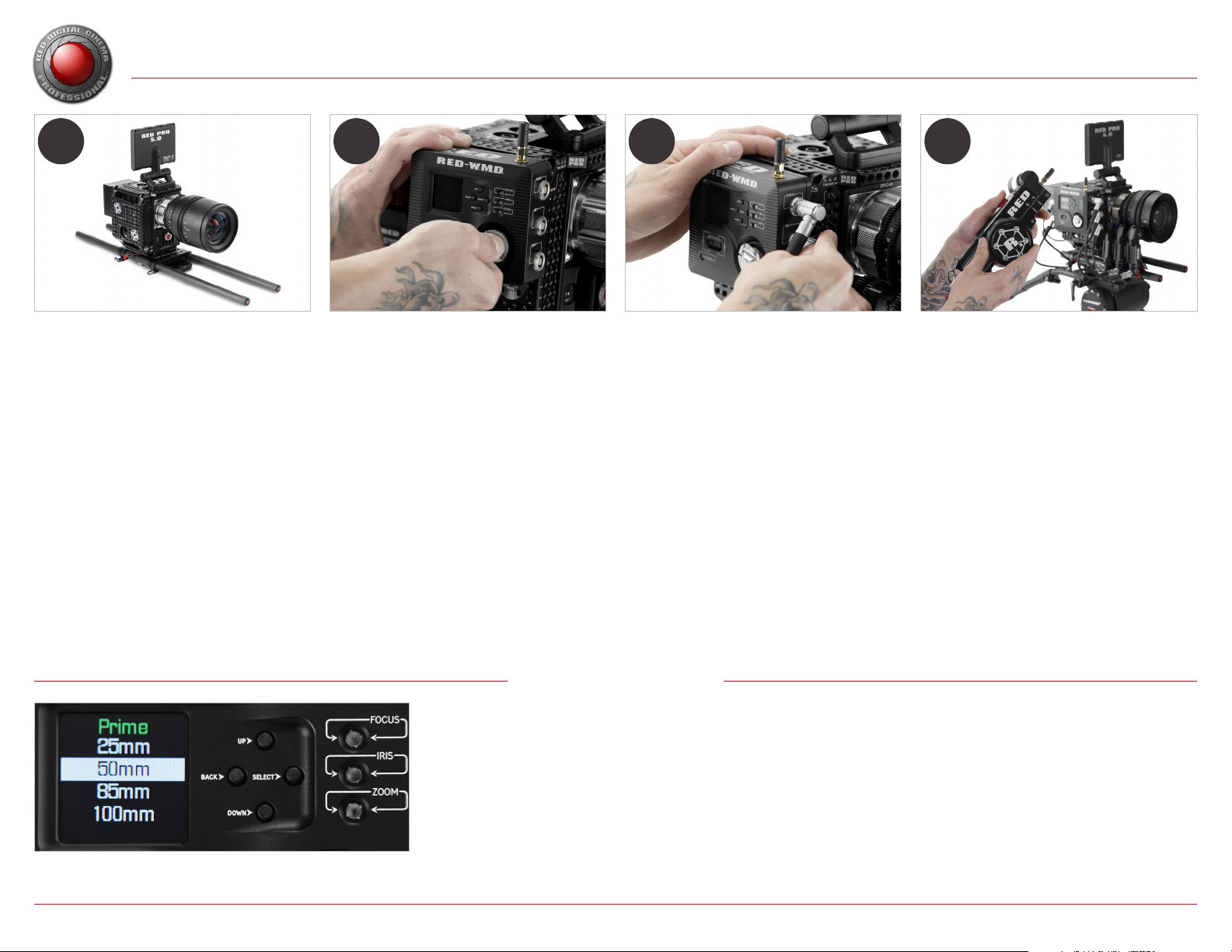
RED 3-AXIS LENS CONTROL SYSTEM LAUNCH SEQUENCE
1 2 3 4
PREPARE THE CAMERA
INSTALL A MOUNTING PLATFORM
A mounting plate system such as the DSMC TACTICAL
CAGE or TACTICAL RIGHT PLATE is required to mount the
W.M.D.
INSTALL A SUPPORT ROD SYSTEM
A support rod system such as the DSMC MODULAR
ASSAULT PLATE or QUICK RELEASE PLATFORM is
required to mount LENS CONTROL MOTOR(s).
INSTALL SUPPORT RODS
15mm or 19mm support rods are required to mount the
LENS CONTROL MOTOR(s).
Selecting a default lens profile in the W.M.D. menu
Example: Profiles > RED > Prime > 50mm
INSTALL THE SYSTEM
INSERT THE W.M.D. GUIDE PIN
Remove the guide pin from the bottom of the unit. Insert
the guide pin into the bottom right mounting hole on the
back of the W.M.D.
MOUNT THE W.M.D.
Position the W.M.D. at the desired location on the
mounting platform, using the guide pin for alignment. Push
in and apply pressure to the 1/4-20 thumbscrew. Continue
applying pressure while turning clockwise to initiate
threading. Fully tighten to mount the W.M.D.
INSTALL LENS CONTROL MOTOR BRACKET
(STANDARD)
Attach the LENS CONTROL MOTOR BRACKET
(STANDARD) to the LENS CONTROL MOTOR(s). Install
19MM-TO-15MM REDUCERS if necessary.
INSTALL LENS CONTROL MOTORS
Install the LENS CONTROL MOTOR(s) by mounting the
LENS CONTROL MOTOR BRACKET (STANDARD) to the
support rods. Use the tool-free thumbscrew to tighten the
bracket clamp.
PROFILES & METADATA
SELECT A LENS PROFILE
Use the built-in library of lens profiles on the W.M.D. to select your lens.
1. In the W.M.D. main menu, select Profiles.
2. Select the desired lens profile type. (Example: Prime, Zoom, or User)
3. Select the manufacturer, model, and focal distance.
4. Press the Select button.
VIEW LENS METADATA
Once a lens profile is selected, you can view real-time lens metadata on the W.M.D.
1. In the W.M.D. main menu, select Metadata.
NOTE: If a lens does not support a particular function (Example: lenses without zoom)
or if a motor is not connected, the value is displayed in hexadecimal format.
CONNECT THE SYSTEM
CONNECT LENS CONTROL MOTORS
Connect the RED W.M.D. MOTOR CABLE(s) to the pivoting
connector(s) on the LENS CONTROL MOTOR(s). Connect
the opposite end to the desired W.M.D. focus, iris, or
zoom connector.
CONNECT START/STOP CABLES
Connect the desired RED START/STOP CABLE(s) to the
W.M.D. and to the DSMC BRAIN. In the W.M.D. main
menu, select Start/Stop. Choose the appropriate Start/
Stop setting. (Example: EPIC+Tally) For more information,
refer to the Start/Stop Cable Chart in this guide.
CONNECT POWER TO THE W.M.D.
Connect the appropriate power cable to the W.M.D. PWR
port. Connect the opposite end to an appropriate 12 V
power supply such as a REDVOLT XL MODULE.
CONNECT THE T.H.C.
Connect the RED CAN COMMAND CABLE to the CAN
connector ports on the T.H.C. and W.M.D. Wireless
settings are communicated to the T.H.C. via this cable.
Toggle the T.H.C. power switch to “cable” (CAN) mode.
MODIFY A LENS PROFILE
The W.M.D. provides calibration support to fine-tune existing lens profiles, adjusting
motor encoder positions for a particular lens.
1. In the W.M.D. main menu, select Profiles.
2. Select Modify.
3. Select the lens function to modify.
4. Perform fine-tuning adjustments for the selected lens.
A. Adjust the lens so that the physical marking position on the lens (Example: 15’) matches
the “Mrk” value on the W.M.D. screen.
B. Press Select to update. This updates the motor encoder position “At” value, to match the
“Mrk” value.
C. Repeat for each focal position on the lens, as needed.
5. Press Back to return to the main menu, or A to lock the W.M.D.
CONFIGURE & SHOOT
PAIR THE T.H.C.
Use “cable” (CAN) mode to pair the T.H.C. Once paired,
it retains wireless information for that W.M.D. Insert a
charged RED LI BATTERY 7.2V. Toggle the power switch
to “battery” (AUX) and remove the CAN cable. The wireless
LED turns solid blue to signal a wireless connection.
SET MOTOR TYPE
In the W.M.D. main menu, navigate to Focus/Iris/Zoom >
Model. Select your motor model. (Example: RED DLM1)
CONFIGURE WIRELESS SETTINGS
In the W.M.D. main menu, navigate to Wireless > Power.
Select Low when operating the T.H.C. in close proximity,
or High for greater distances. The T.H.C. consumes less
power in the Low setting. If operating multiple systems in
the same vicinity, select a unique wireless channel.
INITIALIZE MOTORS
Press and hold the Initialize button on the T.H.C.,
or the B button on the W.M.D. for two (2) seconds.
For more information, refer to the Additional Setup
Information section in this guide.
RED 3-AXIS LENS CONTROL SYSTEM LAUNCH SEQUENCE / COPYRIGHT © 2014 RED.COM, INC
845-0017, REV-A1
Page 2
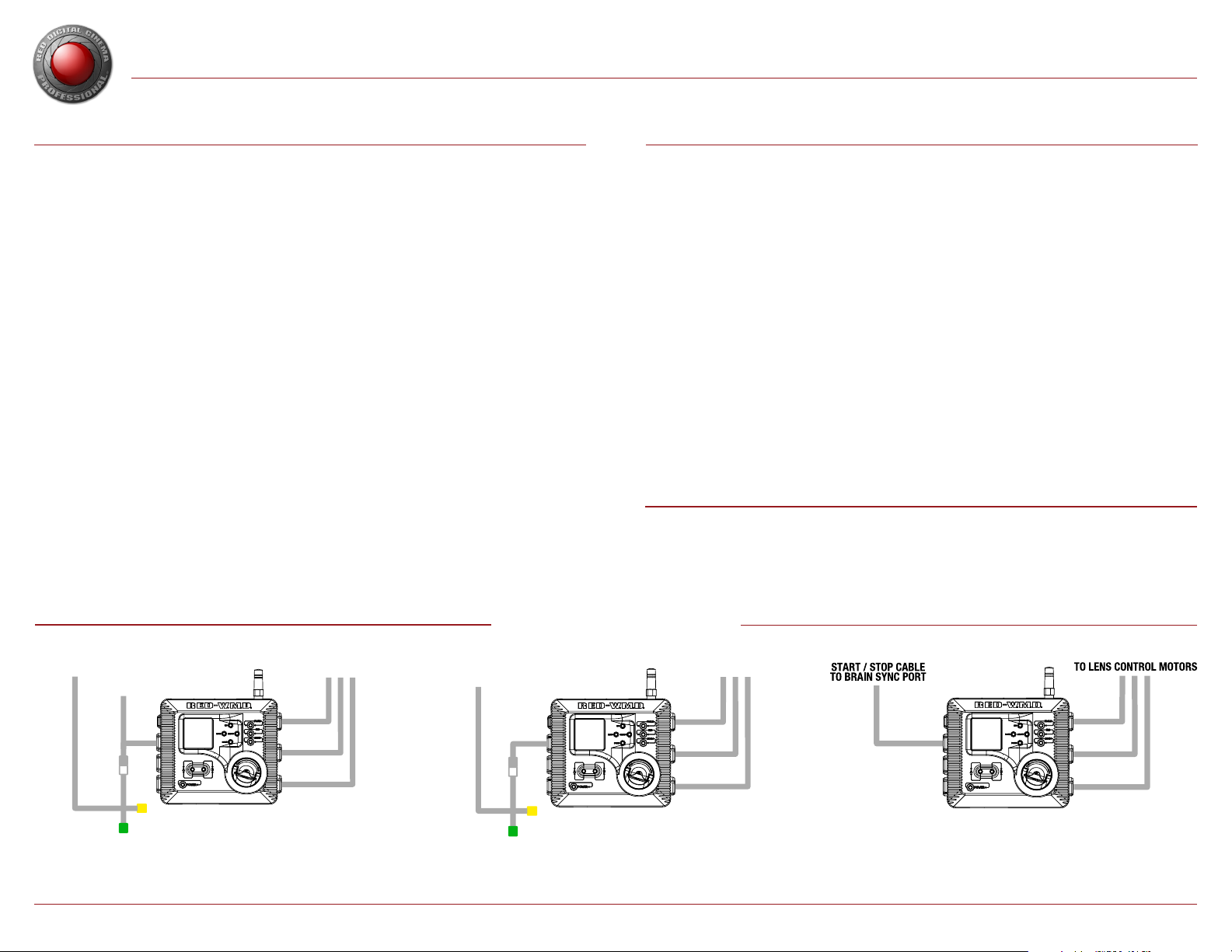
RED 3-AXIS LENS CONTROL SYSTEM LAUNCH SEQUENCE
TO LENS CONTROL MOTORS
START / STOP CABLE
BNC TO TIMECODE & GENLOCK
START / STOP CABLE
ADDITIONAL SETUP INFORMATION T.H.C. CONTROLS
INITIALIZE THE SYSTEM
Initialize detects the range of motion for each motor and stores the data in the W.M.D. Settings are persistent
and remain stored for approximately 14 hours. W.M.D. LEDs display motor initialization status. Red LEDs indicate
motors that need to be initialized. Solid green LEDs indicate initialized motors that are ready for use. LEDs flash
green during the initialization process.
Press and hold the Initialize button on the T.H.C. for two (2) seconds to initialize all connected motors.
Press and hold the B button on the W.M.D. for two (2) seconds to initialize all connected motors.
Press and release the Initialize or B buttons to initialize only motors with unknown positions.
NOTE: The W.M.D. must be unlocked for buttons to be active. Press and hold the A button for two (2) seconds
to unlock the unit.
CONFIGURE FOCUS, IRIS, AND ZOOM MOTORS
The W.M.D. Focus, Iris, and Zoom menu topics feature a number of adjustments to fine-tune each specific
motor/lens combination. After initializing the system, you may need to adjust the following motor settings:
Torque: Choose from Low, Medium, or High settings. Keep the torque setting as low as possible.
Motor Direction: Choose from CW (Clockwise) or CCW (Counterclockwise) settings.
Type/Model: Choose from a list of compatible motor types and models.
Backlash: Use encoder count range 0 to 3,000 to adjust for anti-backlash.
Endstop: Use encoder count range 0 to 3,000 to adjust endstops.
In the W.M.D. main menu, navigate to the desired Focus, Iris, or Zoom motor and select the topic to adjust.
SET A LENS LIMIT
Setting a lens limit provides precision control of Focus, Iris, or Zoom adjustments via the T.H.C.
1. Adjust the desired lens function to the desired min/max position (Example: zoomed out to capture full scene).
2. Press and hold the corresponding Limit button on the T.H.C.
3. While holding the Limit button, adjust the corresponding lens function knob/slider to the desired max/min position
(Example: zoomed in on target).
4. Release the Limit button.
The lens limit is set and ready to use. Press and release the Limit button again to remove the limit.
SET A LENS LOCK
Set a lens lock to disable a T.H.C. adjustment knob or slider to prevent interference or accidental adjustment.
1. Press and hold the desired Limit button on the T.H.C. for three (3) seconds. During this time, DO NOT make adjustments to
the corresponding knob/slider.
2. Release the Limit button after three (3) seconds. The corresponding limit LED flashes green when locked.
The lens lock is now set. Repeat steps 1 and 2 to remove the lens lock.
FOR MORE INFORMATION
For more information, refer to the RED 3-AXIS LENS CONTROL SYSTEM Operation Guide
available at https://www.red.com/downloads, or check out the short tutorial video on the
3-AXIS product page at red.com.
TO BRAIN SYNC PORT
TO BRAIN CTRL PORT
BNC TO TIMECODE & GENLOCK
TO LENS CONTROL MOTORS
TO BRAIN SYNC PORT
Start/Stop, Tally, Genlock, Timecode. Start/Stop, Genlock, Timecode. Start/Stop.
RED 3-AXIS LENS CONTROL SYSTEM LAUNCH SEQUENCE / COPYRIGHT © 2014 RED.COM, INC
START/STOP CABLE CHART
845-0017, REV-A1
