
RV5000 SERIES USER MANUAL
Firmware Version 2.3.0.34
Recovision Technology Co., Ltd.
2014/03/28

Installation Notes:
Please be advised of the following tips before using your NVR:
Keep all liquids away from the NVR.
Place the NVR in a well-ventilated environment.
Ensure NVR is running within the allowed humidity and operating temperature.
It will lead to shorting when dust on the circuit board of NVR gets damp; please dedust
regularly with banister brush regarding the circuit board, connector, chassis and chassis fan.
Improper replacement of the battery may result in hazard of explosion. Direct replacement
conducted by users is prohibited. Replace with the same or equivalent type only.
Note
The equipments mainly mentioned in this manual are RV5000 Series NVRs, including RV5004,
RV5008, RV5009 and RV5016.

Content
1. .Product Introduction.................................................................................................................... 1
1.1 Introduction ........................................................................................................................1
1.2 Product Key Functions.......................................................................................................1
2. Hardware......................................................................................................................................3
2.1 Panel Buttons and Lights Instructions................................................................................ 3
2.2 Using a USB Mouse........................................................................................................... 3
2.3 IR Remote Controller.........................................................................................................4
3. Local Operation............................................................................................................................ 5
3.1 Wizard Setting.................................................................................................................... 5
3.2 Playback.............................................................................................................................9
3.2.1 Video Play back...................................................................................................... 10
3.2.2 Picture Playback.................................................................................................... 16
3.3 Camera Settings................................................................................................................ 19
3.3.1 Camera Management............................................................................................. 19
3.3.2 Camera Search....................................................................................................... 26
3.3.3 PTZ Configuration................................................................................................. 28
3.4 Record Settings................................................................................................................. 36
3.4.1 Record Mode......................................................................................................... 37
3.4.2 Record Schedule Setting........................................................................................ 40
3.5 Event Settings................................................................................................................... 46
3.5.1 Video Loss Setting................................................................................................. 46
3.5.2 Motion Detection Setting....................................................................................... 50
3.6 Status ................................................................................................................................55
3.6.1 Device Information................................................................................................ 55
3.6.2 Network Status ...................................................................................................... 55
3.6.3 Camera Status........................................................................................................ 56
3.6.4 Disk Status............................................................................................................. 57
3.6.5 Event Status........................................................................................................... 57
3.6.6 Log......................................................................................................................... 59
3.7 Live View Settings............................................................................................................60
3.7.1 Live View..............................................................................................................60
3.7.2 Layout Configuration ............................................................................................ 62
3.7.3 More Settings......................................................................................................... 62
3.8 System Settings ................................................................................................................63
3.8.1 General Setting...................................................................................................... 63
3.8.2 Network Settings...................................................................................................65
3.8.3 Disk Management.................................................................................................. 70
3.8.4 Holiday Configuration........................................................................................... 73
3.8.5 User Account Settings........................................................................................... 74
3.8.6 Upgrade.................................................................................................................77

3.8.7 Save/Load Configuration....................................................................................... 79
3.9 Shutdown.......................................................................................................................... 81
3.9.1 Logout ................................................................................................................... 81
3.9.2 Reboot ................................................................................................................... 81
3.9.3 Shutdown............................................................................................................... 81
3.9.4 Close...................................................................................................................... 82

1
1. Product Introduction
1.1 Introd uction
RV5000 Series are positioned at management and storage application of HD video data, and
own multi-disc management systems, front end HD device management system, HD video
analysis system and high-capacity system for video. It adopts the technology of high flow
capacity data network transmitting&transmission, with multi-channel video decoding, to
achieve functions like intelligent management, safe storage, HD decoding etc.
1.2 Product Key Functions
Basic Information
RV5000 Series are NVRs, can work with IP camera, IP dome and DVS; can connect with
third party IP cameras.
Each channel supports dual stream up to 1080P/720P/UXGA/VGA resolution.
Each channel supports timing and event compression parameters, can configure sub
stream compression parameters at LAN.
Monitoring
Supports HDMI video output, can live view and play back separately.
For HD HDMI display, maximum to 1920*1080p resolution.
Supports 1/4/8/8_1/9 screen live view, channel sequence is adjustable.
Supports live view fast menu operating.
Supports live view group switch, manual switch and automatic patrol, the interval of
automatic sequence can be adjusted.
Supports motion detection, video loss alert.
Supports various PTZ protocols, PTZ preset, auto patrol and patrol pattern.
Supports central zoom in by clicking the mouse at arbitrary area.
HDD Management
RV5000 Series can support 2 SATA HDD.
Supports S.M.A.R.T technology.
Recording/Snapshoot and Playback
Support holiday’s time.
Support recycle and non-recycle recording mode.
Support multiple recoding types, including timing, alarm, motion detection, motion or
alarm, motion and alarm, etc.
Support 12 recording time periods with separate recording types.
Support pre-record and post-record time for motion detection or snapshot, alarm
recording or snapshot, motion and alarm recording, motion or alarm recording. And

2
supports pre-record for manual and timing.
Supports local recording/snapshot.
Supports digital zoom function at arbitrary area in playback.
Supports video data playback.
Supports pause, fast play, slow play, skip forward, and skip backward when playback,
locating in progress bar by dragging the mouse.
Supports multi channels (up to 8 channels) playback.
Supports snapshot manually.
Backup
Supports USB port backup.
Supports FAT32 format backup
Supports backup device maintenance and management.
Alarm & Exception
Supports video loss alarm, motion detection alarm.
Supports various alarm response such as audible warning, send email, camera motion
detecting, on/off relay
Other Functions•
Supports multi-level user management, administrator can create multiple users with
access rights.
Supports manual triggering and clearing of alarms.
Supports operation of configured information import/export.
Network:
RV5000Series supports 100M/1000M adaptive network interface,
Supports IPv4 protocol
Supports TCP/IP protocols, PPPoE, DHCP, DNS, DDNS, NTP, and SMTP, etc.
Supports unicast and multicast, support TCP, UDP, and RTP for unicast.
Supports remote search, playback and download of video files, support breakpoint
resume.
Supports remote acquiring and configuring of parameters, support remote import and
export of device parameters.
Supports remote acquiring of device status, system log and alarm status.
Supports remote button operation.
Supports remote operate system maintenance by format of hard disk, upgrade, and reboot,
etc.
Supports upload alarm and exceptions to remote host.
Supports remote manual start or stop of recording.
Supports remote manual start or stop of alarm output.
Supports remote BMP image capturing.
Supports remote PTZ control
Buit-in WEB Server

3
2. Hardware
2.1 Panel Buttons and Lights Instructions
NO. Item Description
1 POWER Powers NVR on/off.
2 USB Ports
USB ports for additional devices such as USB mouse, USB
flash drive and USB HDD.
3 IR Receiver Receiver for IR signal.
2.2 Using a USB Mouse
Item Click Description
Single- click
Live view: select the channel and show the live view fast
menu interface.
Menu: select and confirm.
Double-click
Switch between single screen to multi-screen when in live
view mode and playback mode.
Left
Button
Click and
drag
(1) Control rotation direction in PTZ mode.
(2) Set the target area in tamper-proof, motion detection and
privacy mask alarm settings.
(3) Drag the digital zoom area.
(4) Drag the channel and the time scroll bar.
Right
Button
Single-click
Live view: shows pop-up menu.
Menu: escape and go to previous menu.
Scroll up Scroll up the page.Scroll-
wheel
Scroll down Scroll down the page.

4
2.3 IR Remote Controller
F-2.3

5
3. Local Operation
3.1 Wizard Setting
By default, the Setup Wizard will start once the NVR has loaded. The Setup Wizard will guide
you complete some important settings to make sure the device function well. You can choose if you
will enable wizard when device starts.
Please complete the configuration as following:
Step1. Input the admin password Admin password (The default password is 123456)
If you want to modify the admin password, input the new password.
NO Name Description
1 POWER Power on/off the NVR
2
DEV Enables/disables remote control
3
ABC/123 (1)Alphanumeric buttons are used to switch the corresponding channel in live view
or PTZ Control mode.
(2)Alphanumeric buttons are used to input numbers and characters in edit mode.
4
EDIT (1)Used to enter the edit state.
(2)Delete the character in front of the cursor.
(3) Open up the IRIS of the camera when in PTZ state.
5
A (1)Switch the input methods including figure, letters and symbols.
(2) Auto scan when in PTZ control.
6
REC (1)The REC/SHOT button is used to enter recording configuration interface.
(2)When controlling a PTZ, press the REC/SHOT Button to invoke preset positions.
(3)Open and close sound system when playback.
7
PLAY (1)Enter the playback interface.
(2)Auto scan when in PTZ control.
8 INFO Zoom control when in PTZ control.
9
DISPLAY (1)Switch between main and spot output.
(2)To zoom the camera in PTZ mode.
10
MENU (1)Enter the main menu interface.
(2)Display/cover playback toolbar when in playback state.
(3)Open/close the sound of front panel by pressing and holding more than 3 seconds.
11
PREV (1)Used to switch between single screen and multi screen mode.
(2)Adjust the focus in PTZ mode.
12
DIRECTION/
ENTER
(1)Move the active selection in a menu, select menu items setting.
(2)Up/down button stands for single frame fast forward/playback, left/right button
stands for speed up/slow down the video.
(3)Switch live view channel or screen in live view mode.
(4)Move the PTZ when in PTZ control.
13
PTZ (1)Confirm selection in menu modes.
(2)Switch to tick checkbox and ON/OFF.
(3)In playback mode, can be used to play or pause the video.
(4)In cruise mode, press to pause/restart the cruise.
14 ESC Same as ESC button on front panel
15 RESERVED Reserve the settings
16
F1 (1)Select all items on the list.
(2)Control light status when in PTZ control.
(3)Switch to playback or sequence play in playback state
17
PTZ CONTROL To adjust the iris, focus and zoom of a PTZ camera.
18 F2 The F2 button is used to switch menu attribute page.
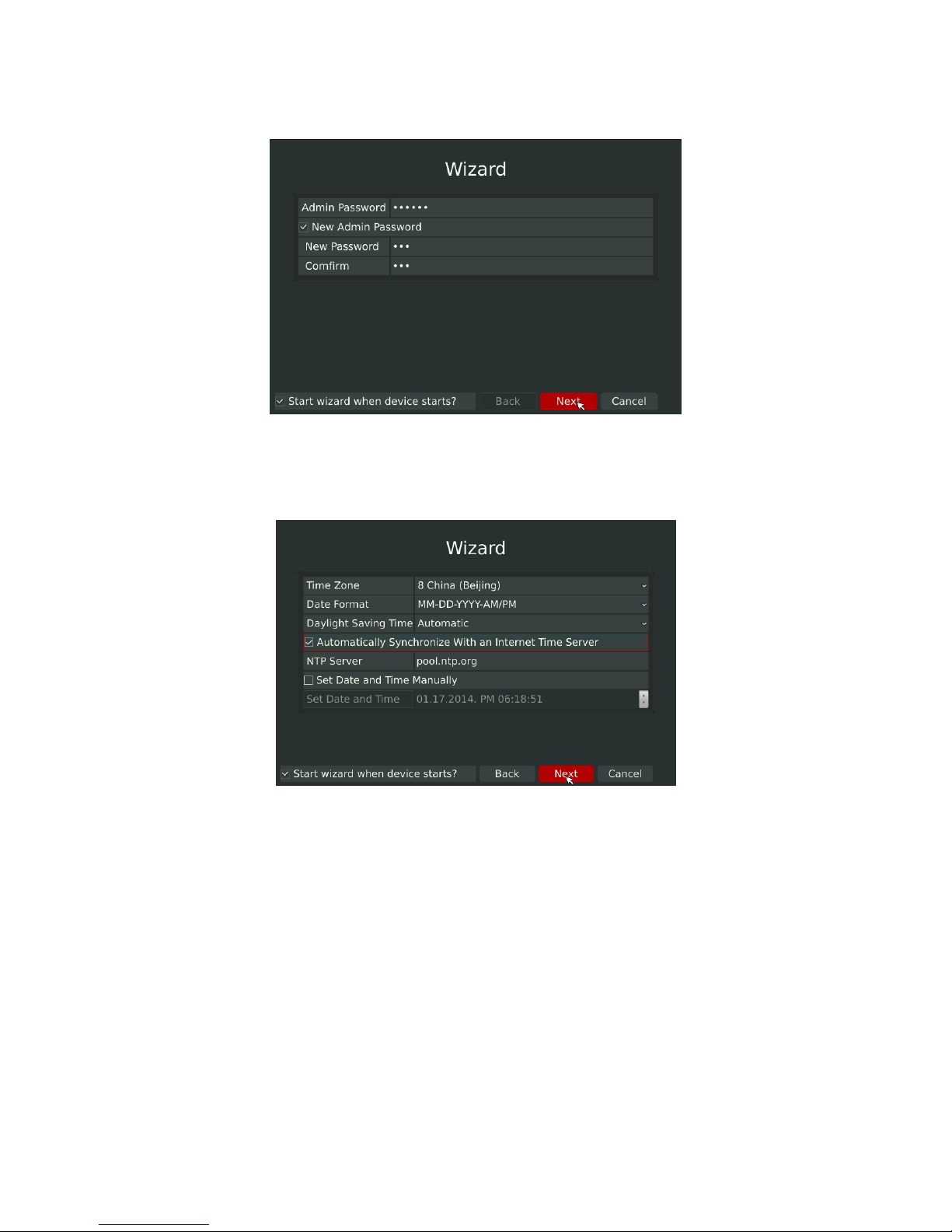
6
Step2. Date and time setting
Select the Time Zone and Date Format or you can set date and time manually.
Step3. Network setting
Input the IP Address, Subnet Mask, Gate Way and Preferred DNS Server.
F-3.1.1
F-3.1.2

7
Step4. HDD setting
Check the HDD condition. Format the HDD if it’s used for the first time.
Step5. Camera setting
Choose a protocol and click search.
F-3.1.3
F-3.1.4

8
Double click a camera and input the password to add a camera. You can bulk adding the IP cameras
if they are with same password.
Step6. Login
Input the username and password. (The default password is 123456)
F-3.1.5
F-3.1.6

9
3.2 Playback
To play and backup the recorded files in specified time period.
F-3.1.7

10
3.2.1 Video Playback
It can support playback according to recorded time. Play recorded files in specified time
period; synchronous playback of multi channels is supported.
Step1. Enter Video Playback Interface shown in F-3.2.1 by clicking Main menuàPlayback•
Step2. Select a desired channel and date
Select playback layout and channel. Click the date in red when there are recorded files of the
selected channels, the record type with recording data will be show as below, and then click to
playback.
F-3.2.1
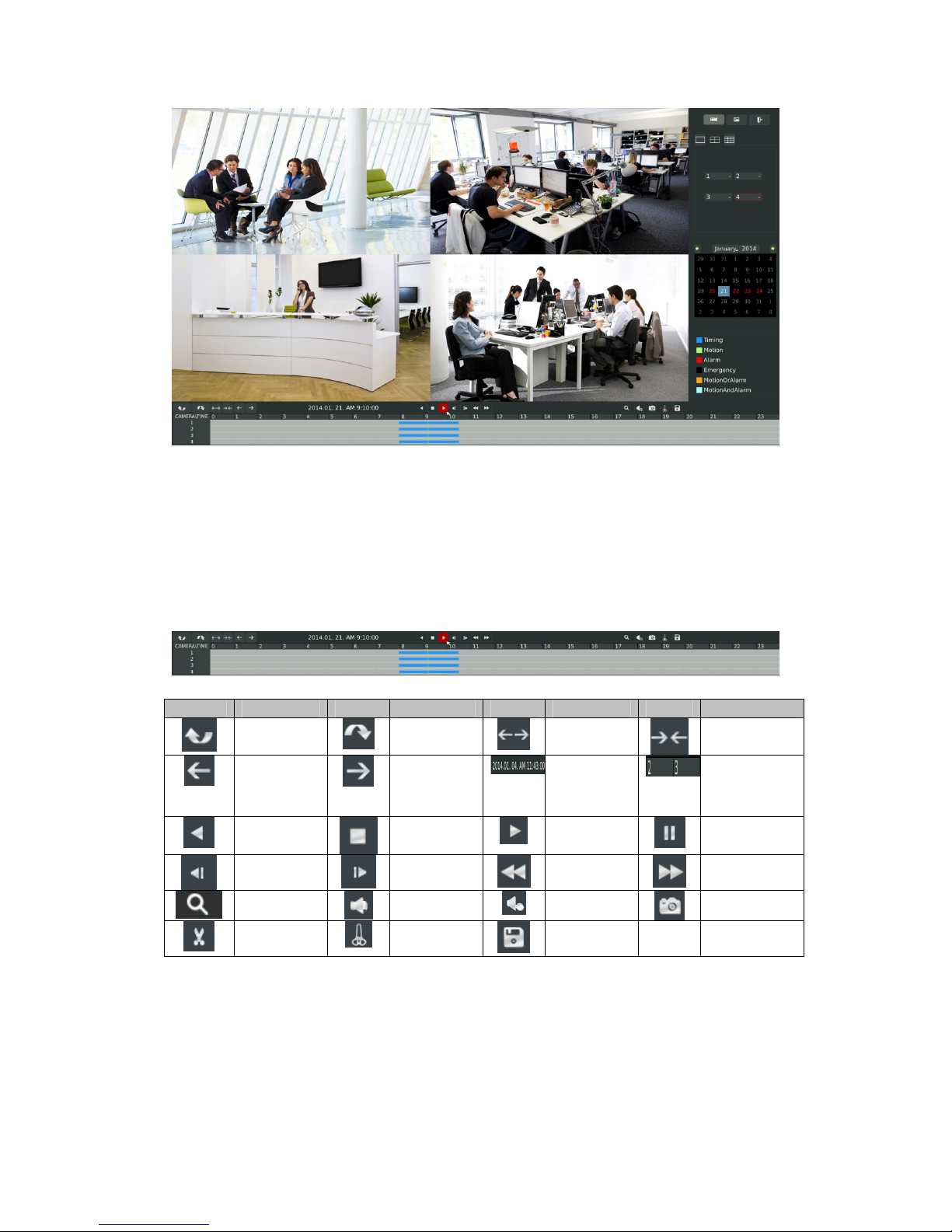
11
Note:
1. The day in red has recording files; please select the date in red to playback.
2. 16 channels can be selected to playback synchronously.
Video Playback Tool BarDescription
Button Description Button Description Button Description Button Description
Previous 4
Cams
Next 4
Cams
Timeline
Zoom Out
Timeline
Zoom In
Timeline
Forward
Timeline
Backward
Playback
Position
Timeline
Rewind Stop Play Pause
Reverse
Step
Forward
Step
Fast
Backward
Fast Forward
Zoom In Audio On Audio Off Snapshot
Timeline
Cutting
Timeline
Cut Off
Backup
F-3.2.2

12
3.2.1.1 Video Files Backup
Regular recorded files can be backed up by various devices, such as USB flash drives (USB
flash disk, USB HDDs, USB writer), CD/DVD writer and eSATA, etc.
Satep1.Enter video playback interface by clicking Main menu•Playback•
Step2.Select Recorded files for Backup
Select the channel and date you want to backup, click , then select the start time at time line and
click
F-3.2.3
F-3.2.4

13
Select the end time at time line and click
Step3.Click enters to backup interface, select Backup media and click [Backup].
F-3.2.5

14
Step4. The pop-up window will prompt: Please wait…
Step5. When all backup files have been exported, ‘Backup Success’ will be prompted.
F-3.2.6
F-3.2.7

15
F-3.2.8

16
3.2.2 Picture Playback
Search and look for the snapshoot files saved in HDD.
Step1.Enter Picture Playback Interface by clicking Main menuàPlayback•
Select a desired channel, start time and end time, click [Search]
Step2. Enter Picture Info List, Look up the Pictures.
Click to play the desired pictures. Or click to auto play the picture.
F-3.2.9

17
Picture Playback Tool Bar Description
Button Description Button Description Button Description Button Description
Backward
Play
Play
Previous
Picture
Next Picture
Backup
pictures
Close
F-3.2.10

18
3.2.2.1 Picture Files Backup
Step1: Select pictures you want to backup in picture playback interface.
Step2: Select backup media and click to save picture.
F-3.2.11

19
3.3 Camera Settings
Before configuration, please ensure that the IP device is connected to the same network as your
NVR and that the network setting for your NVR is properly setup.
3.3.1 Camera Management
Step1.Enter camera management interface by clicking main menu à Camera à Camera
Management enter camera management interface.
F-3.2.12

20
Step2.Add IP Channel
Method1. Add IP Channel in camera search interface
1.Enter to camera search interface by clicking Main Menu•Camera•Camera Search.
2. Click [search] button to quickly search the IP devices that support ONVIF at the same network
segment with NVR.
F-3.3.1
F-3.3.2

21
F-3.3.3

22
3. Double click the channel, input password and click [Add] button.
Or Check to bulk adding the IP cameras if they are with same password.
F-3.3.4
F-3.3.5

23
Method2. Add IP Channel in camera management interface
1.Enter to camera management menu by clicking Main Menu•Camera•Camera Management
2. Select ‘IP Channel’attribute page, select idle channel then input complete information
Click [Add] button.
Step3.Check the connection status
F-3.3.6
F-3.3.7

24
After adding the IP channels, click [Refresh] button, the [state] will show [connected] as below , If
not, you need to check if the network is connected or whether the user name, password is correct or
not.
Step4.Configure IP Channel
1. After successfully adding the channel, click or double-click this channel to re-edit the
channel info, address, and password, etc.
Note:
By default, the user name and password entered here are the default user name and
password. The management port is 80 and the default Transport protocol is UDP.
F-3.3.8
F-3.3.9

25
2. Select [Parameters] attribute page to re-edit this channel parameters. Click [Save] to save the
configuration
3. You can delete this IP channel by clicking
F-3.3.10
F-3.3.11

26
3.3.2 Camera Search
You can search and add IP cameras here
Step1.Enter camera search interface by clicking Main menu à Camera à Camera Search
Step2.Click [search] button to quickly search the IP devices that support ONVIF at the same
network segment with NVR.
Note•
F-3.3.12
F-3.3.13

27
The IP devices found in the list are those that support ONVIF protocol and in the same
network segment with NVR.
Step2.Add IP Camera
Double click the channel, input password and click [Add] button.
Or you can bulk adding the IP cameras if they are with same password. Click [OK] to finish bulk
adding.
F-3.3.14
F-3.3.15

28
3.3.3 PTZ Configuration
3.3.3.1 PTZ control Parameters Configuration
Note:
Settings for a PTZ camera must be configured before it can be used. Make sure that the
PTZ and RS-485 of the NVR are connected properly.
Step: Enter configuration interface by clicking Main Menuà CameraàPTZ C onfiguration,
select “Configuration” page
Select a channel and set the PTZ parameters. Y ou can click [Copy] to copy thesame configuration to
other channels.
Note:.The PTZ protocol and address of IP channel must be consistent with those of the PTZ
decoder.
F-3.3.16

29
3.3.3.2 Advanced Configuration
There are two patrol ways can be set: Track Patrol and Tour Patrol
Note:
1. IP channel does not support configuration and calling of presets, patrols and patterns.
2. The functioning of presets patrols and patterns need front PTZ decoder to support.
Route: Main Menuà CameraàPTZ Configuration, select “Advanced” page
*Presets Point Setup
Preset can be set to move your PTZ camera to a desired preset location. The preset point is the
preparation for Tour Patrol.
Step1. Use the PTZ direction key to rotate the position of preset. Then select “Set Preset
Point”, and select a preset number to finish a preset point setting. Repeat above steps to set
more preset points.
F-3.3.17

30
Step2. Click to save or call more preset points after number 17.
Step3. Select ‘Clear Preset Point’ and click a preset number to delete the presetpoint.
F-3.3.18
F-3.3.19

31
Step4. Select “Goto Preset Point”. Click a preset number to check the preset point.
* Tour Patr ol
The camera will patrol according to the key points. The total time and patrol speed of the tour is
variable.
Step1. Select a tour. Up to 6 tours could be set.
Step2. Click to add key points. Set the key point parameters (including preset point
F-3.3.20
F-3.3.21

32
number, scan time and scan speed) and click [OK].
Step3. Repeat the above steps to add more key points to the tour patrol.
Step4. Select a key point, select [Delete] and select [Yes] in the dialog box to delete it.
Step5. Click to preview the tour patrol. Click to stop.
F-3.3.22
F-3.3.23

33
Step6. Click and select [Yes] in the dialog box to delete all key points of the tour patrol.
Note:
1. The key point decides the patrol path, which will run according to numerical order of the
key points.
2. Scan time is how long the patrol stays on the preset point.
3. Scan speed is the rotate speed of speed dome from one preset point to the next.
* Track Patrol
F-3.3.24

34
The camera will patrol back and forth in a constant speed. There are only a start point and an end
point.
Step1. Select a track and click . Up to 8 tracks could be set.
Step2. Drag the mouse or click 8 direction keys of mouse control field to rotate PTZ.
Step3. Click to save the PTZ movement patterns to the Track Patrol.
Step4. Click to preview the track patrol. Click to stop.
3.2.3.3 PTZ Control Operation
F-3.3.25
F-3.3.26

35
In live view mode, select quick menu of live view channel to enter PTZ control mode. It can
access PTZ control by PTZ control bar or panel PTZ control button.
Description of PTZ Control Bar
Icon Description Icon Description Icon Description
PTZ Direction
Control and Auto
Scan Button
Adjust
Zoom+,Focus+
,IRIS+
Adjust
Zoom-,Focus-,
IRIS-
Zoom: Zoom in
or out
Focus IRIS
Horizontal Movement Adjustment
Vertical Movement Adjustment
Zoom Adjustment
Focus Adjustment
F-3.3.30

36
3.4 Record Settings
Preparation for Configuration
Step1.Ensure your NVR has Install and initialize the HDD.
Enter disk management interface by clicking System Settings•Disk Management
Step2. Ensure that HDD has sufficient storage space.
Enter disk management interface by clicking System Setting •Disk Management. Select [Recycle
Mode] to ON in the case of insufficient capacity of HDD.
F-3.4.1

37
3.4.1 Record Mode
Step 1. Enter to record mode menu by clicking Main Manu•Record•Record Mode.
There are three record modes: No Recording/Always Record/Record by Schedule. You can select
desired one to every channel.
Step2. Click [More] to setup recording general setting.
F-3.4.2
F-3.4.3

38
Illustration for Parameters
[Prev Record Enable]: Enable/Disable the event pre-record before event alarm.
[Duration Time]: Event pre-record duration before event alarm
[Post Record Enable]: Enable/Disable post record after the event is over
[Audio Record]: Select to record audio or not
[Record Stream Type]: Select Main stream or sub stream for record
Step3. Click [Copy] to copy settings to other channels, and then click [OK].
F-3.4.4
F-3.4.5

39
Step4. Click [Apply] to save the configuration

40
3.4.2 Record Schedule Setting
Note: The days are devided as Holiday/Sunday/Monday/Tuesday/Wednesday/Thursday/Friday/
Saturday. The schedule of Holiday is superior to other days. To set the holiday information, go to
Chapter.3.8.4.
Method 1. General Setting
Step1.Enter Record schedule interface by clicking Record Settings•Record Schedule
Step2.Select desired channel (eg.Channel 1) and click [Edit] button
F-3.4.6

41
Step3.Set record schedule
Select a day from the drop-down list of [Day], and select [Record Type] to setup the recording
period, up to 12 periods can be set. (eg.01:00 to 05:00 for none recording; 06:00 to 18:00 for timing
recording; 19:00 to 21:00 for Motion recording; 22:00 to 24:00 for Alarm recording)
Note: Time periods cannot overlap with each other.
Step4.Click [Copy] to copy settings to other weekdays, and then click [Apply] to confirm the
setting.
F-3.4.7
F-3.4.8

42
Step5.After above steps, this channel with show as below:
Step6.Copy the recording settings to other channels
Select [Copy] to copy the same settings to other channels. And click [OK] to save the configuration.
F-3.4.9
F-3.4.10

43
Step7.Save the configuration
Click [Apply] button to save the configuration, and then click [Back] to return to the previous
menu.
Method2.Set record schedule by drag the mouse
Step1.Enter Record schedule interface by clicking Record Settings•Record Schedule
Step2.Click desired channel and record type show as below:
F-3.4.11
F-3.4.12

44
F-3.4.13

45
Step3.Drag the mouse to draw certain areas in recording setting zone, and then click [Apply]
to save the configuration.
Step4.Copy the recording settings to other channels.
Select [Copy] to copy the same settings to other channels. And click [OK] to save the
configuration.
F-3.4.14
F-3.4.15

46
3.5 Event Settings
3.5.1 Video Loss Setting
Your NVR can be setup to detect video loss and trigger an action.
Step1.Enter video loss configuration interface by clicking Main Menu•Event•Video Loss .
Step2.Select a desired channel and click [Edit] to configure video loss.
F-3.5.1
F-3.5.2

47
Step3.Select effective time to setup when you want to trigger actions once video loss is
detected.
[Never]: Your NVR will not trigger any actions when [Never] button is checked. No matter the
[Audible W arning] or [Email Linkage] checkboxes are checked or not.
[Always]: Your NVR will always trigger actions when [Always] button is checked. Please make
sure [Audible Warning] or [Email Linkage] is checked.
[By Schedule]: You can drag the mouse to draw certain area in schedule setting zone, show as
below:
After dragging this will show as below:
F-3.5.3
F-3.5.4

48
Or click [Edit Time] to set schedules. Schedule can be set for all week or any day of the week with
up to 12 time periods per day. Video loss actions take effect in the scheduled period only.
Note: Time periods cannot overlap with each other.
Step4.Click [Copy] to copy the video loss schedule to other weeks, and then click[OK].
F-3.5.5
F-3.5.6

49
Step5: Select actions you want when video loss is detected.
[Trigger Alarm Output]: Select whether trigger the alarm output or not when video loss is
detected.
Audible W arning: T rigger an audible beep when video loss is detected
Email Linkage: Send video loss note to specified email address when video loss is detected. (Please
refer to 3.8.2.4 Mail configuration for mail address setting)
Note: These actions will only take response according to effective time you choose
Step6. Click [OK] or [Apply] to confirm the settings. Repeat above steps for other channels.
Or click [Copy] to copy settings to other channels.
F-3.5.7

50
3.5.2 Motion Detection Setting
Your NVR can be setup to detect motion and trigger an action. Before configuration, please make
sure your IP cameras have enable motion detection features.
Step1.Enter motion detection setting interface by clicking Main Menu•Event•Motion
Detection.
[Trigger Channels Record]: Select channels to trigger for recording when motion is detected by
checking the checkboxes under the desired channels. Please make sure other channels has setup
motion recording schedule.
F-3.5.8

51
Step2. Select the desired channel and click [Edit] to configure motion detection.
Step3. Select effective time to setup when you want to trigger actions once motion is detected.
[Never]: Your NVR will not trigger any actions when [Never] button is checked. No matter the
[Audible W arning] or [Email Linkage] checkboxes are checked or not.
[Always]: Your NVR will always trigger actions when [Always] button is checked. Please make
sure [Audible Warning] or [Email Linkage] is checked.
[By Schedule]: You can drag the mouse to draw certain area in schedule setting zone, show as
below:
F-3.5.9
F-3.5.10

52
After dragging, this channel will show as below:
Or click [Edit Time] to setup schedules. Schedule can be set for all week or any day of the week with
up to 12 time periods per day. Motion detection actions take effect in the scheduled period only.
Note: Time period cannot overlay with each other
F-3.5.11
F-3.5.12

53
Step4.Click [Copy] to copy the motion detection schedules to other weekdays.
Step5. Select actions you want when motion is detected
[Audible Warning]: T rigger an audible beep when motion is detected
[Email Linkage]: Send motion detection note to specified email address when motion is detected.
(Please refer to 3.8.2.4 Mail configuration for mail address setting)
Note: These actions will only take response according to effective time you choose
F-3.5.13

54
Step6. Click [Apply] or [OK] to confirm settings. Repeat above steps to other channel. Or
click [Copy] to copy settings to other channel.
F-3.5.14

55
3.6 St atus
You can have a quick view of the information of the device, network, camera, disk and event. This
part is only for your rapid reference. If you want to make any configuration, please go to
corresponding parts accordingly.
3.6.1 Device Information
Step: Enter Device information menu by clicking Main MenuàStatusàDevice Information
It will show you information in F-3.6.1, including: Device ID, Device Name, Hardware Version,
Software Version, and Serial Number.
F-3.6.1
3.6.2 Network Status
Step: Enter Network Status menu by clicking Main MenuàStatusàNetwork Status
It will show you information in F-3.6.2, including: Connection, Mode, DHCP, MTU(B), IP Address,
Net mask, Gateway, MAC, Preferred DNS Server, Alternate DNS Server, Receive Rate, and Send
Rate.

56
F-3.6.2
3.6.3 Camera Status
Step: Enter camera status menu by clicking Main MenuàStatusàCamera Status
It will show you information in F-3.6.3, including: Channel, Name, Enable, IP Address, Record,
Frame Rate, Bitrate, Resolution and State.
F-3.6.3
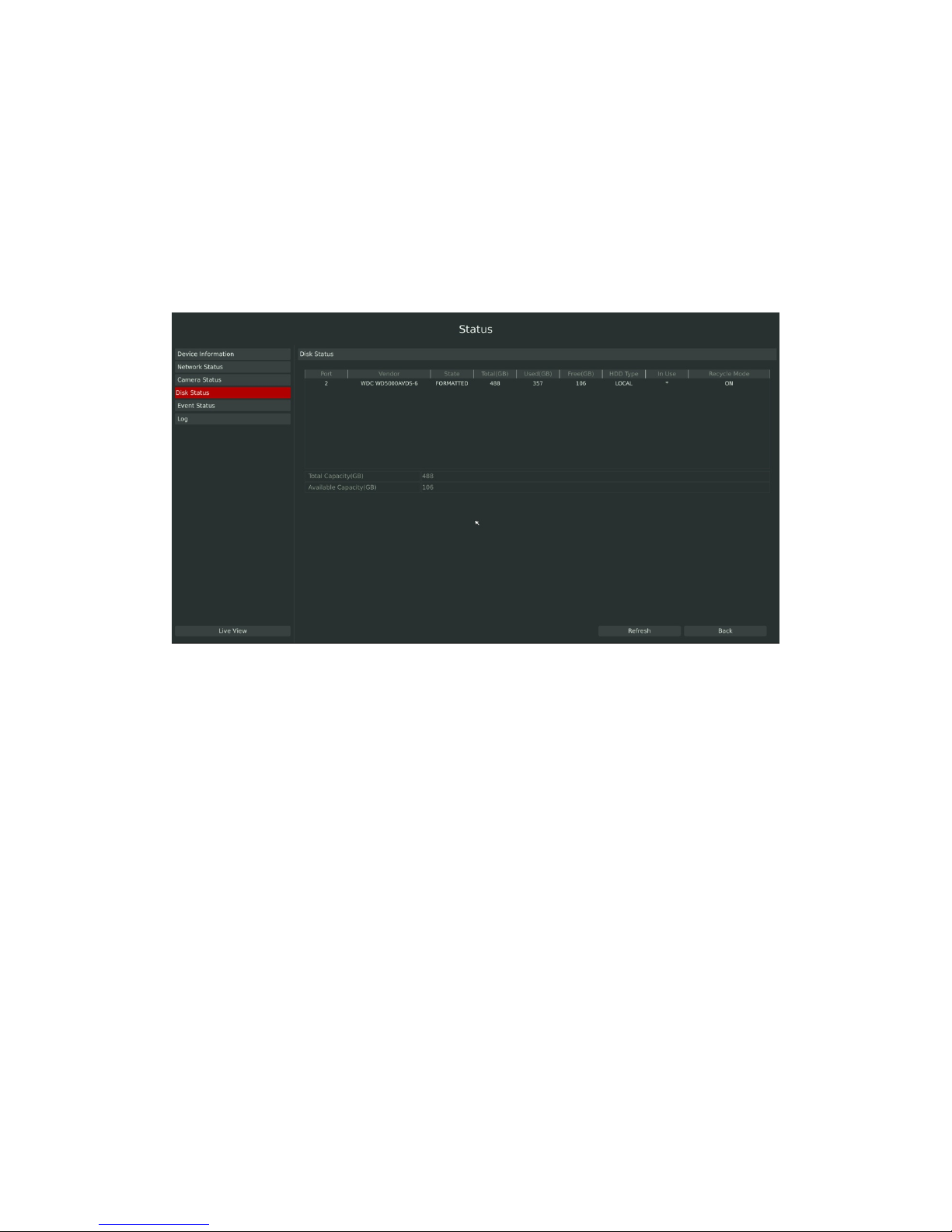
57
3.6.4 Disk Status
Step: Enter disk status menu by clicking Main MenuàStatusàDisk Status
It will show you information in F-3.6.4, including: Port, Vendor, State, Total (GB), Free (GB), HDD
Type, In Use, and Recycle Mode. You can see the Total Capacity (GB) and A vailable Capacity (GB)
as below:
F-3.6.4
3.6.5 Event Status
3.6.5.1 Alarm Status
(Alarm status is only supported in RV5009/5016.)
Step: Enter alarm page by clicking Main MenuàStatusàEvent Status
It will show you the Alarm Input List in F-3.6.5.

58
F-3.6.5
3.6.5.2 Camera Event Status
Step: Enter camera event page by clicking Main MenuàStatusàEvent Status.
It will show you the camera event status in F-3.6.6. If the shows in red, it means the
corresponding project is active.
F-3.6.6

59
3.6.6 Log
Check and export the operation history of NVR. The log is stored in HDD. Format the HDD, the log
will be cleared.
Step1: Enter log page by clicking Main MenuàStatusàLog.
Step2: Set Start Time, End Time, Main T ype and Sub Type, click search to search the log.
F-3.6.7
F-3.6.8

60
Step3: Click Export to load the log to external storage device like USB flash driver.
3.7 Live View Set tings
3.7.1 Live View
Watching a Live V iew
There are multiple icons on each channel displayed in live view mode, indicating the recording and
alarm status of the channel.
Icons Descriptions
Indicates video loss or tampering alarm
Indicates motion detection alarm
Indicates the current channel is recording. The recording may have been started
manually, from a schedule, motion detection, alarm, and/or triggered from
motion and alarm.
Indicates exception alarm and recording.
Use the Right Button of the Mouse in Live View
F-3.6.9

61
Item Description
Menu Enter main menu
Single Screen
The channel chosen will spread the whole screen. You could also reveal this
function by double clicking the channel.
Sub Screen Ctrl Switch to sub screen to operate.
Previous Screen Switch to the previous screen
Next Screen Switch to the next screen
Sequence Enable single/multi screen cruise in live view mode
Sub Sequence Enable single/multi screen cruise in AUX live view mode
Logout Click it to logout current user account.
Quick Operation for Live View
Enter the live view interface; left click the channel, the quick menu will appear.
Quick menu operations include playback, recording manually, snapshoot, PTZ, zoom, and image
configuration.
Quick Menu Instructions for Main Output Live View
Icon Description Icon Description Icon description
Manually recording
Image
configure
PTZ Control
Sound on/off Digital zoom
Snapshoot by
manually
Close
F-3.7.1

62
3.7.2 Layout Configuration
Step1: Enter layout configuration menu by clicking Main MenuàLive ViewàLayout
configuration
F-3.7.2
You can choose single screen/4/ 8 /8-1/9 screens for layout configuration according to your needs
and preferences.
Step2. Click to close a channel, or click a desired channel (shown F-3.7.3) to add in and
then click “Apply” to confirm settings. Click “Reset” to reset the layout.
3.7.3 More Settings
Live View Parameters Settings
Step: Enter the more setting interface by clicking Main MenuàLive V iewàMore
F-3.7.3

63
F-3.7.4
Item Description
Borderline Borderline ON/OFF
Channel Name Display the channel name
Channel Name Color To change the color of the channel name
Sequence Interval Set sequence interval in live view mode
Separately Configure Layout
To configure channel order of all layouts
respectively
Skip Blank Page Skip blank page in sequence mode
3.8 System Settings
3.8.1 General Setting
Step: Enter general menu by clicking Main MenuàSystem SettingsàGeneral
To setup the general parameters of NVR, including modify the host name, device ID, select
resolution, and set system time manually, etc.

64
F-3.8.1

65
3.8.2 Network Settings
3.8.2.1 Basic Configuration
Step: Enter the network setting menu to set the network parameters by clicking Main
MenuàSystem SettingsàNetwork, select “Basic” page
Basic configuration includes working mode, IP address, subnet mask, gateway, MTU, DNS server,
etc.
F-3.8.2
Notes:
1. Check the DHCP checkbox if there has a DHCP server running in networks.
2. The valid range of MTU is 500~9676.
3. Do not input an IP address conflict with another device.

66
3.8.2.2 PPPOE Configuration
Step: Enter PPPOE menu by clicking Main MenuàSystem SettingsàNetwork. Select
“PPPOE” page
Check the PPPoE checkbox to enable the feature, and then input user name, password and confirm
password for PPPoE access.
F-3.8.3
Note:
PPPoE user name and password can be obtained from your service provider. Once the
setup is completed, a connected status will be shown.

67
3.8.2.3 DDNS Configuration
If your NVR is setup to use PPPoE to connect public network, you may need to use DDNS
(Dynamic Domain Name System) to solve the problems from dynamic IP address.
Step:Enter DDNS configuration menu by clicking Main MenuàSystem SettingsàNetwork,
Select “DDNS” page
Check the DDNS checkbox to enable the feature. Select “DDNS Server”, and input username,
password and host name, and then confirm.
Click [Apply] for application.
Note: “host name” can use letters, figures and hyphen (-), and must begin with letters.
F-3.8.4

68
3.8.2.4 MAIL Configuration
Check if the SMTP port can be set or not. Please enable SSL/TLS according to actual mailbox.
(Some SMTP server needs to secure connection)
Steps: Enter Mail configuration page by clicking Main MenuàSystem SettingsàNetwork•
Mail
Set the Sender E-mail Address, User Name, Password, and SMTP Server.
F-3.8.5
Select [Test] to check if the Mail function is workable.

69
3.8.2.5 More
Step: Enter More configuration page by clicking Main MenuàSystem SettingsàNetwork•
More
SSH Port Setting
Secure Shell (SSH) has many functions; it can replace Telnet, and also provides a secure channel
for FTP, POP, even for PPP.
1. Check the SSH Enable checkbox to enable the feature.
2. Please modify SSH ports according to actual application.
F-3.8.6
F-3.8.7

70
Note: The default SSH port is 22.
HTTP Port Setting
The default HTTP port is 80. Please modify HTTP ports according to actual application.
Notes:
1. The default HTTPport for IE browser is 80.
2. HTTPport is used for remote network access.
RTSP Port Setting
Real Time Streaming Protocol (RTSP) is an application layer protocol in TCP/IP protocol system.
The default RTSP port is 554. Please modify RTSP port according to actual application.
Note:
1. RTSPport is used for remote network live view.
2. RTSPport valid range is 554 or 1024~65535.
3.8.3 Disk Management
3.8.3.1 Disk Configuration
Step: Enter disk configuration menu by clicking Main MenuàSystem SettingsàDisk
Management•Configuration
Configuration page contains the basic information of the disk, see F-3.8.8. Select a disk and click
[Format] to format the disk.

71
F-3.8.8

72
3.8.3.2 S.M.A.R.T Detection
S.M.A.R.T detection is a monitoring system of HDD that detects and reports on various
indicators of anticipating failures of HDD.
Step: Enter S.M.A.R.T configure page by clicking Main MenuàSystem Settingsà Disk
Management •S.M.A.R.T
You can command S.M.A.R.T self-checking function to check the HDD status.
Select “Test type”, and click “apply” for S.M.A.R.T detection.
Note:
1. Test type has “fast” and “full” options.
2. Test Status can be“status good”, “status bad” and “bad tracks exist”.
3. Test result can be“passed” or “failed”.
F-3.8.9

73
3.8.4 Holiday Configuration
It can configure the record or image capture schedule for holidays of the current year.
Step1.Enter holiday setting menu by clicking System Setting•Holiday Configuration.
Step2.Edit the holiday schedule
Click to open holiday configuration page to modify holiday name, check the ‘Holiday Enable’
checkbox, and then select [style] to setup Start/End date. Then click [OK] to save the configuration
and return to holiday configuration page. Click [Apply] to confirm settings.
Note: There are Month, Week, and Date in “Style” mode.
F-3.8.10

74
3.8.5 UserAccount Settings
By default, your NVR comes with the user name: “admin” and the password: “123456”. The
administrator has the authority to add or delete a user account and configure parameters for the user .
Add New User
Step1: Enter user setting menu by clicking Main MenuàSystem SettingsàUser
Click [Add] to enter add user menu, input information for the new user, select user level and click
[OK].
Note:
User name can be comprised of letters and figures. The user level is separated into User
and Operator with different authority.
Step2: Set user privileges
Select the user that has been added and click [limit] button to enter user privilege menu.
F-3.8.11
F-3.8.12

75
Step3. Click to delete a user.
Step4. Click to edit a user.
F-3.8.13
F-3.8.14

76
F-3.8.15

77
3.8.6 Upgrade
Your NVR supports firmware upgrade.
Step1.Enter upgrade menu by clicking Main MenuàSystem SettingsàUpgrade
Step2. Search for device, and select the .bin file
F-3.8.17
F-3.8.16

78
Step3. Click [Upgrade] button to confirm the upgrade
Note: The system will auto reboot after confirming upgrade.
F-3.8.18

79
3.8.7 Save/Load Configuration
3.8.7.1 Backup/Restore
Your NVR supports import and export configuration profiles.
Step1: Enter profile menu by clicking Main MenuàSystem SettingsàSave/Load •
Backup/Restore
F-3.8.19
Step2. Select a file and then click [Backup] to export configuration files to USB device.

80
Step3. Select a configuration file from USB device and click [Restore] to restore the
configuration.
3.8.7.2 Reset
You can reset all parameters to default settings.
Step: Enter to reset menu by clicking Main Menu à System Settings àSave/LoadàReset
F-3.8.21
F-3.8.20

81
F-3.8.22
3.9 Shutdown
3.9.1 Logout
Click [Logout] to exit the current logon account.
3.9.2 Reboot
Click [Reboot] to restart the NVR.
3.9.3 Shutdown
Click [Shutdown] to close the NVR.
F-3.8.23

82
3.9.4 Close
Click [Close] to exit.
