Page 1

RECON JETTM PRO
User Manual
Assembled in USA
Page 2
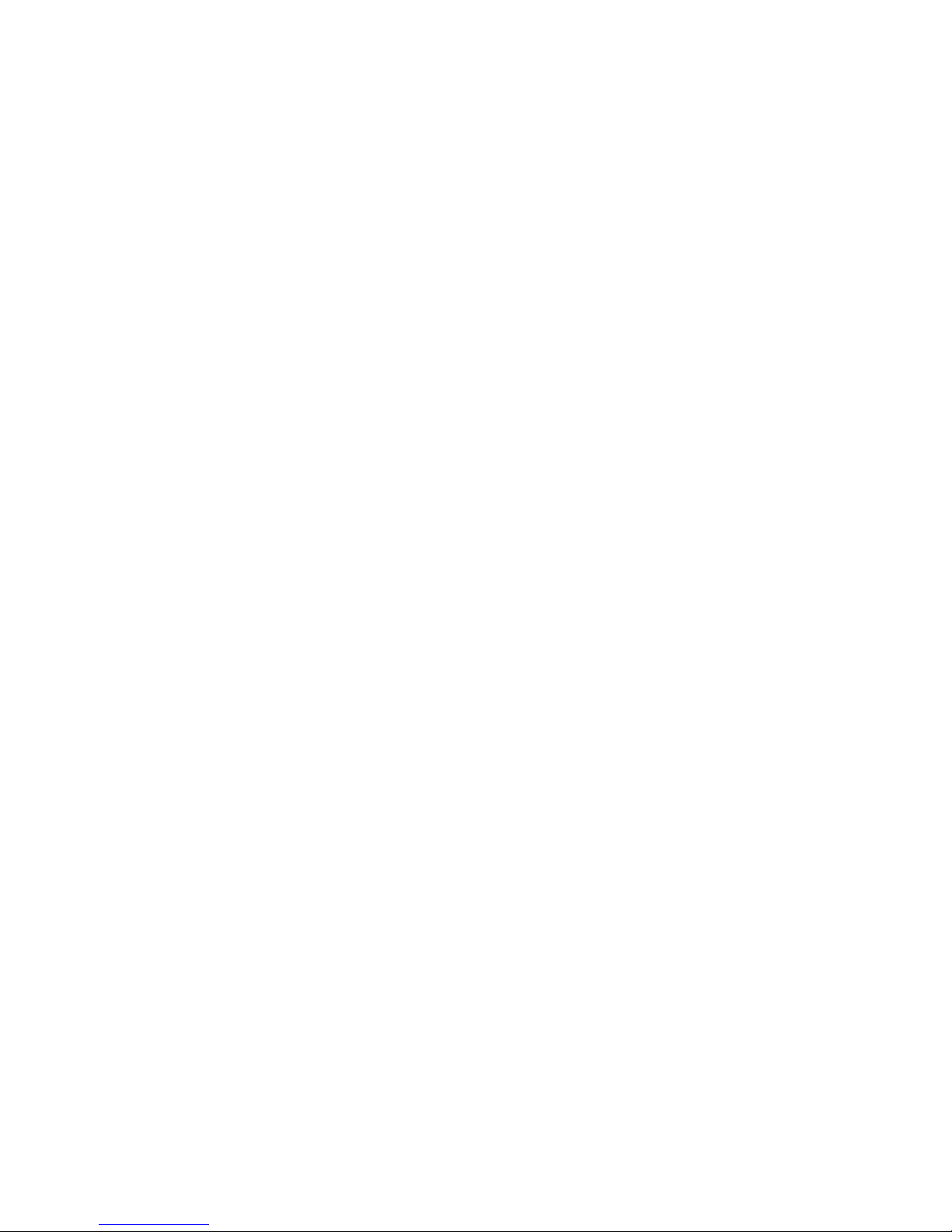
WARNINGS
IMPORTANT SAFETY INFORMATION
READ BEFORE USING RECON JET™ PRO
Recon Instruments smart glasses are not for direct observation of the sun and not for protection against articial light
sources, e.g. solaria.
Except for lens lter category 0, all other lens tints must not be used for driving in twilight or under condition of dull light or at
night.
Jet Pro blocks part of your normal eld of vision. Do not use while driving. If you use Jet Pro in the workplace to operate
mobile equipment, use Jet Pro with special care such as spotters and protected driving areas, and be aware that your eld of
vision is partially blocked.
Lens lter category 4 lenses are not suitable for driving and road use.
Recon Jet Pro may create blind spots in your visual eld. Exercise appropriate caution during use.
I
Page 3
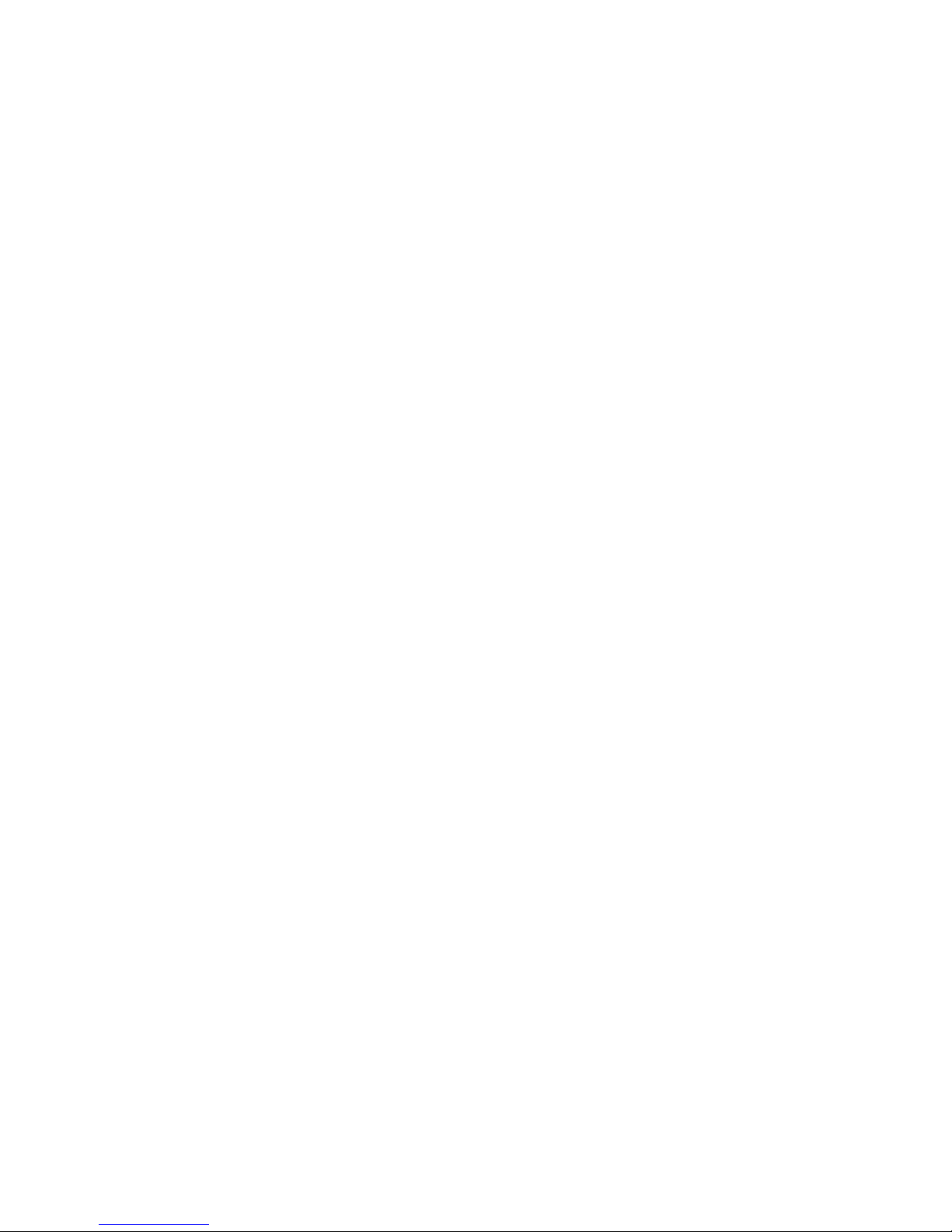
CONTENTS
SAFETY INFORMATION I
WELCOME 1
JET PRO SYSTEM FEATURES (ENGINE) 1
WHAT’S IN THE BOX 1
SETTING UP JET PRO 2
ADJUSTING THE EAR STEMS . . . . . . . . . . . . . . . . . . . . . . . . . . . . . . . . . . . . . . . . . . . . . . . . . . . . . . . . . . . . . . . . . . . . . . . .3
ADJUSTING THE NOSEPIECE . . . . . . . . . . . . . . . . . . . . . . . . . . . . . . . . . . . . . . . . . . . . . . . . . . . . . . . . . . . . . . . . . . . . . . . .3
ADJUSTING THE DISPLAY . . . . . . . . . . . . . . . . . . . . . . . . . . . . . . . . . . . . . . . . . . . . . . . . . . . . . . . . . . . . . . . . . . . . . . . . . . . 3
PARTS ASSEMBLY 4
BATTERY . . . . . . . . . . . . . . . . . . . . . . . . . . . . . . . . . . . . . . . . . . . . . . . . . . . . . . . . . . . . . . . . . . . . . . . . . . . . . . . . . . . . . . . . .4
LENS . . . . . . . . . . . . . . . . . . . . . . . . . . . . . . . . . . . . . . . . . . . . . . . . . . . . . . . . . . . . . . . . . . . . . . . . . . . . . . . . . . . . . . . . . . . .4
NOSEPIECE . . . . . . . . . . . . . . . . . . . . . . . . . . . . . . . . . . . . . . . . . . . . . . . . . . . . . . . . . . . . . . . . . . . . . . . . . . . . . . . . . . . . . . .5
MAINTENANCE 6
EYEWEAR AND COSMETIC SURFACES ................................................................6
STORING YOUR DEVICE . . . . . . . . . . . . . . . . . . . . . . . . . . . . . . . . . . . . . . . . . . . . . . . . . . . . . . . . . . . . . . . . . . . . . . . . . . . . .6
TECHNICAL SPECS 6
TROUBLESHOOTING 14
ADB . . . . . . . . . . . . . . . . . . . . . . . . . . . . . . . . . . . . . . . . . . . . . . . . . . . . . . . . . . . . . . . . . . . . . . . . . . . . . . . . . . . . . . . . . . . .14
BATTERY . . . . . . . . . . . . . . . . . . . . . . . . . . . . . . . . . . . . . . . . . . . . . . . . . . . . . . . . . . . . . . . . . . . . . . . . . . . . . . . . . . . . . . . .14
SUPPORT 15
WARRANTY 15
BATTERY DISPOSAL INFORMATION 16
COMPLIANCE INFORMATION 17
II
Page 4
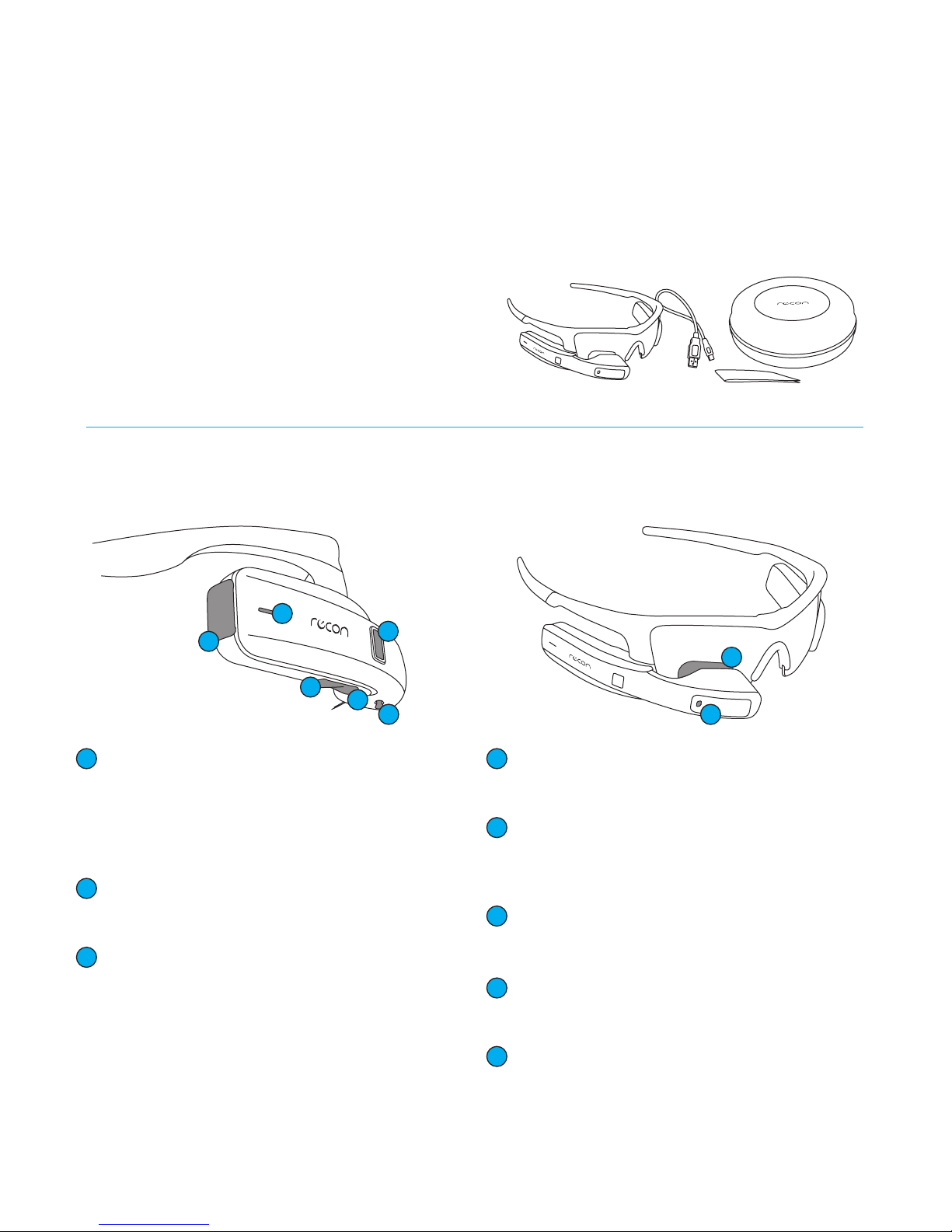
WELCOME
WHAT’S IN THE BOX
Recon Jet Pro smart glasses deliver
smartphone-class capabilities in a hands-
free wearable device. By streamlining
workows and empowering organizations at
the worker level, Jet Pro enables signicant
operational cost savings. It’s your key to
tomorrow’s fully connected workplace.
JET PRO SYSTEM FEATURES (ENGINE)
1 x Recon Jet Pro smart glasses including:
• 1 x Jet Pro frame with lens
• 1 x Jet Pro engine
• 1 x Jet Pro battery
• 1 x Micro-USB cable
• 1 x Microber cloth
• 1 x Hangar carry case
5
4
3
Optical Touchpad
1
• Use the optical touchpad to navigate Jet Pro.
• Swipe forward and back on the optical touchpad to
navigate horizontal menu items.
• Explore vertical menus by swiping up and down on
the optical touchpad.
SELECT Button
2
• Use the SELECT button to interact with screens and
menus.
3
BACK/POWER Button
• Press and hold BACK/POWER for 2 seconds to power
on Jet Pro. Hold for 5 seconds to power o Jet Pro.
Hold for 9 seconds to force shutdown (not recom-
mended).
1
2
6
7
8
Micro-USB Port
4
Open the port cover and use the included Micro-USB
cable to connect Jet Pro to a computer or charger.
Status Indicator LED
5
Red indicates Jet Pro is powered o and charging.
White indicates Jet Pro is powered on. Pink indicates
Jet Pro is powered on and charging.
6
Display Control Column
Use the Display Control Column to make sure the
display is positioned optimally.
Display
7
Jet Pro’s display looks like a 30” screen seen from a
distance of 7 feet (2 m).
Camera
8
Jet Pro’s point-of-view camera enables see-what-I-see
video calls.
1
Page 5

SETTING UP JET PRO
1. REMOVE THE BATTERY PROTECTOR TAB
Hold Jet Pro with one hand and pull the tab straight up
with the other.
2. CHARGE JET PRO
Use the included Micro-USB cable to connect Jet Pro to a
computer or charger. The status indicator LED will turn red
to indicate that Jet Pro is charging. To fully charge Jet Pro,
leave it connected for approximately one hour.
WARNING:
• Do not attempt to charge Jet Pro with the battery and/or
engine removed.
• Be sure to cover Jet Pro’s Micro-USB port aer charging to
prevent moisture from entering Jet Pro.
3. POWER ON JET PRO
To power on Jet Pro, press and hold the BACK/POWER
button for 2 seconds. Jet Pro’s status indicator LED will turn
white. Aer about ve seconds, the screen will turn on.
6. POWER OFF JET PRO
To power o Jet Pro, press and hold the BACK/POWER
button until “Shutting Down” appears on the screen. This
should take about 5 seconds.
To force a shutdown (not recommended), press and hold
BACK/POWER for 9 seconds.
WARNING: Do not attempt to remove Jet Pro’s battery or
engine prior to a complete shutdown. This may damage your
Jet Pro permanently.
2
Page 6

ADJUSTING THE EAR STEMS
The so rubber ear stems on Jet Pro’s frame can be adjusted
to the contour of your head for a secure and comfortable t.
ADJUSTING THE NOSEPIECE
Adjust the nosepiece so that Jet Pro sits comfortably on your
face, with the display just below your line of sight. If you
nd that Jet Pro is sitting too high or too low, you can adjust
the nosepiece accordingly.
ADJUSTING THE DISPLAY
Located on the underside of Jet Pro’s engine is the display
control column, which allows you to adjust Jet Pro’s
display for optimal visibility.
Before adjusting the display, make sure you are wearing
Jet Pro and that the display is on. Then, grip the front of
Push forward and back
the engine tightly between your thumb and forenger,
ensuring your thumb is on the display control column.
To adjust the display’s vertical position, push the display
control column forward and back. You should see
the image move up and down. To adjust the display’s
horizontal position, press rmly on the display control
column while twisting it on its axis. You should see the
image move from side to side.
Push in and twist
WARNING:
• Do not attempt to twist the display control column all the way around. The display control column only needs to rotate
a few degrees to adjust the display’s horizontal position. It is not designed to rotate further.
• Jet Pro should not be worn over or under normal prescription glasses. (Prescription inserts for Jet Pro are available.)
• Using Jet Pro in extreme temperatures (above 1040F/400C or below -40F/-200C) may cause permanent damage.
• Jet Pro complies with the IEC IP65 standard for water and dust resistance, but it is not waterproof. Exposure to heavy and
prolonged rain might damage the device.
3
Page 7

PARTS ASSEMBLY
Your Jet Pro comes as a pre-assembled unit. This section shows how to safely detach Jet Pro’s components: the engine,
battery, lens, and nosepiece.
WARNING: When removing Jet Pro’s engine or battery, take care to avoid damaging the frame and the other components.
BATTERY
REMOVING THE ENGINE AND BATTERY
1. Gently push the release tab forward with your thumb.
2. With the release tab pushed forward, swing the battery
or engine inward to release it from the frame.
WARNING: Removing the engine or battery while Jet Pro is on
or charging may cause permanent damage.
RE-ATTACHING THE ENGINE AND BATTERY
1. Hold the engine or battery with one hand. Hold the
frame with your other hand.
2. Line up the groove on the engine or battery with the
corresponding lip on the frame.
3. Gently swing the engine or battery outward until
the release tab snaps into the corresponding slot
on the frame.
LENS
REMOVING THE LENS
1. Make sure you remove Jet Pro’s engine and battery
before removing the lens. (See above.)
2. There is a release tab at the center of Jet Pro’s frame.
Using your ngernail, gently pull the release tab all the
way back. This will open the lens release mechanism.
3. Hold the center of the frame with one hand. With your
other hand, grip the nosepiece and nose bridge, then
pull straight down to remove the lens from the frame. If
you have trouble removing the lens, check the release
tab to make sure it’s pulled all the way back.
5mm
4
Page 8

REPLACING THE LENS
1. Make sure the lens release tab is fully extended.
2. Insert the lens into Jet Pro’s frame, starting with the side
that's closer to you. Insert only one side at a time, and
make sure the middle part of the lens is all the way in
before you continue.
3. Be careful not to unseat the electric circuit that runs
along the edge of the lens. If the circuit comes loose,
press it back into place.
4. Secure the lens by pushing in the release tab until it sits
ush with the frame.
NOSEPIECE
REMOVING THE NOSEPIECE
1. Hold the lens by its top and bottom edges.
2. Using your other hand, grip one side of the nosepiece
between your thumb and forenger. Make sure you grip
both the nose pad and the plastic clip.
3. Pull the nosepiece outward in a swiveling motion.
REPLACING THE NOSEPIECE
Align the nosepiece with the gap at the bottom of the lens,
and then gently push it in. The nosepiece should snap into
place.
5
Page 9

MAINTENANCE
Recon Jet Pro is supplied with a woven microber cloth specially designed for storage and cleaning purposes.
EYEWEAR AND COSMETIC SURFACES
Eyewear and cosmetic surfaces should be wiped with the supplied microber cloth and cleaned with fresh water.
Avoid harsh detergents or cleaning uids. Aer cleaning Jet Pro, let it dry in a well-ventilated place or gently blot it dry
using the supplied cloth.
ELECTRICAL CONTACTS (COPPER PINS AND PADS)
If water or moisture gets on the electrical contacts between the lens and the battery and/or engine, power o Jet Pro, remove
the battery and/or engine, and dab the contacts dry with a tissue or so cloth. Store Jet Pro with the battery and/or engine
removed to allow the moisture to dry o.
Periodic cleaning of the contacts with rubbing alcohol will ensure there is no buildup of contaminants. If you notice corrosion,
you can clean it o using rubbing alcohol and a so cloth or cotton swab.
Note: Be sure to inspect the contacts before charging, as well.
STORING YOUR DEVICE
Before storing Jet Pro for an extended period of time, make sure the battery is fully charged and detached from the frame.
This will help prolong the life of the battery. Always store Jet Pro in a cool, dry place. The ideal long-term storage temperature
for Jet Pro is between 50°F and 68°F (10°C and 20°C).
WARNING:
• Storing Jet Pro in suboptimal conditions may shorten the battery's life span and, in some cases, damage Jet Pro permanently.
• Always store Jet Pro in its original case. Failure to do so may cause the frame to warp.
TECHNICAL SPECS
OS
SoC
RAM
Flash storage
Connectivity
Controls
Camera
Display
Audio
ReconOS
1GHz dual-core
1GB
8GB
GPS, Bluetooth 4.0 + BLE, ANT+, Wi-Fi (802.11a/b/g/n 2.4GHz), Micro USB 2.0
Two-button rocker, optical touchpad, voice (partner SW enabled), gesture
(partner SW enabled)
720p video (1.2MP still)
428x240 micro LCD
Mono speaker, front-facing microphone
Battery
1
Results have been estimated or simulated using internal Intel analysis or architecture simulation or modeling, and provided to you for informational purposes. Any
dierences in your system hardware, soware or conguration may aect your actual performance.
Swappable (2-5 hours per battery1)
6
Page 10

TROUBLESHOOTING
ADB
For help with ADB, please visit the Intel Developer Zone at https://soware.intel.com/en-us/recon/jet-pro.
BATTERY
CHARGING USING A COMPUTER
1. Make sure your computer is turned on and is not in standby mode.
2. Connect Jet Pro to your computer using the included Micro-USB cable.
3. Make sure Jet Pro’s status indicator LED is red. This indicates that Jet Pro is charging.
4. Charge Jet Pro until the status indicator LED goes dark. This indicates that Jet Pro is fully charged.
5. If your computer does not recognize your Jet Pro, try disconnecting and then reconnecting the Micro-USB cable.
NOTE: Under optimal conditions, Jet Pro can achieve an 80% charge aer being connected to your computer for one hour. The
charging time may vary depending on your computer conguration.
WARNING:
• Using a Micro-USB cable other than the one provided may shorten battery life and, in some cases, may damage Jet Pro permanently.
• Do not attempt to charge Jet Pro with the battery and/or engine removed. This will cause permanent damage.
• Do not let Jet Pro overheat. This may cause thermal runway or explosions.
• Do not charge Jet Pro in excessively hot or cold environments (below 32°F/0°C or above 104°F/40°C).
• Aer charging Jet Pro, close the USB protection cap tightly to prevent water damage. If the battery looks damaged or inated, stop
using Jet Pro immediately.
CHARGING USING AN AC WALL CHARGER
Alternatively, you can charge Jet Pro using an AC wall charger with an output of 1A and 5V.
SUPPORT
For service and support, please visit www.reconinstruments.com/support-services.
WARRANTY
Find the terms and conditions of Jet Pro’s warranty at www.reconinstruments.com/warranty.
BATTERY DISPOSAL INFORMATION
In the EU, this symbol means that this product must not be disposed of with household waste. It is your
responsibility to bring it to a designated collection point for the recycling of waste electrical and electronic
equipment. For more information, please contact your local waste collection center or your point of
purchase of this product.
Visit the following link for Jet battery disposal information:
www.reconinstruments.desk.com/customer/portal/articles/843025
Jet Pro is powered by a lithium-ion battery. If you are done using the device, it should be taken to a recycling
center for proper and safe disposal.
7
Page 11

COMPLIANCE INFORMATION
FCC Compliance Class B Digital Device
This equipment has been tested and found
to comply with the limits for a Class B digital
device, pursuant to part 15 of the FCC Rules. These limits
are designed to provide reasonable protection against
harmful interference in a residential installation. This
equipment generates uses and can radiate radio frequency
energy and, if not installed and used in accordance with
the instructions, may cause harmful interference to radio
communications. However, there is no guarantee that
interference will not occur in a particular installation. If
this equipment does cause harmful interference to radio or
television reception, which can be determined by turning
the equipment o and on, the user is encouraged to try to
correct the interference by one or more of the following
measures:
• Reorient or relocate the receiving antenna.
• Increase the separation between the equipment and
receiver.
• Connect the equipment into an outlet on a circuit
dierent from that to which the receiver is connected.
• Consult the dealer or an experienced radio/TV technician
for help.
Changes or modications not expressly approved by the
party responsible for compliance could void the user’s
authority to operate the equipment.
FCC Declaration of Conformity
Industry Canada Compliance
Jet Pro was certied with IC number 9717A-009. This digital
apparatus does not exceed the Class B limits for radio noise
emissions from digital apparatus set out in the interference
causing equipment standard entitled: “Digital Apparatus,”
ICES-003 of the Canadian Department of Communications.
Jet Pro a été certié avec le numéro IC 9717A-009. Cet
appareil numérique respecte les limites bruits radioélec-
triques applicables aux appareils numériques de Classe B
prescrites dans la norme sur le matériel brouilleur: "Appareils Numériques", NMB-003 édictee par le Ministre Canadi-
an des Communications.
This device complies with Industry Canada licence-exempt
RSS standard(s). Operation is subject to the following two
conditions: (1) this device may not cause interference, and
(2) this device must accept any interference, including
interference that may cause undesired operation of the
device.
Le présent appareil est conforme aux CNR d’Industrie
Canada applicables aux appareils radio exempts de licence.
L’exploitation est autorisée aux deux conditions suivantes
: (1) l’appareil ne doit pas produire de brouillage, et (2)
l’utilisateur de l’appareil doit accepter tout brouillage
radioélectrique subi, même si le brouillage est susceptible
d’en compromettre le fonctionnement.
Industry Canada ICES-003 Compliance Label: CAN ICES-3
(B)/NMB-3(B)
Jet Pro (FCC ID: ZW5009) complies with FCC standard
CRF 47 Part 15 subpart B and subpart C – section 15.249.
Operation is subject to the following two conditions:
• This device may not cause harmful interference, and
• This device must accept any interference received,
including interference that may cause undesired
operation.
European Conformity Compliance
This product complies with the Low Voltage
Directive 2006/95/EC; EMC Directive 2004/108/
EC, EU Directive R&TTE Directive 1999/5/EC, and RoHS
Directive 2011/65/EU. Point of contact: Intel Corporation,
Atn: Corporate Quality, 2200 Mission College Blvd., Santa
Clara, CA 95054 USA ProductEcology@intel.com.
Japanese Radio Law and Japanese
Business Law Compliance
Jet Pro (R: 202-SMC093, T: D 14-0053 202) is
granted pursuant to the Japanese Radio Law
(ordinance of MPT No. 37,1981) and the Japanese Business
Law (Article 56, Paragraph 1).
Australia and New Zealand
Radiocommunication Compliance
The RCM indicates a device’s compliance
with applicable ACMA (Australian Communications
and Media Authority) technical standards-that is, for
telecommunications, radiocommunications, EMC and
EME-and with applicable state and territory electrical
equipment safety requirements.
8
Page 12

MFI COPY RIGHT INFO
“Made for iPhone” means that an electronic accessory has been designed to connect specically to iPhone and has been
certied by the developer to meet Apple’s performance standards. Apple is not responsible for the operation of this device
or its compliance with safety and regulatory standards. Please note that the use of this accessory with an iPhone may aect
wireless performance.
iPhone is a trademark of Apple Inc., registered in the U.S. and other countries.
ANDROID COPY RIGHT INFO
Android™ is a trademark of Google Inc.
ANT+ CERTIFICATION
This product is ANT+TM certied.
BLUETOOTH SMART READY COPYRIGHT INFO
The Bluetooth® word mark and logos are registered trademarks owned by Bluetooth SIG, Inc. and any use of
such marks by Recon Instruments is under license. Other trademarks and trade names are those of their respective owners.
WIFI COPY RIGHT INFO
The term Wi-Fi® is a registered trademark of the Wi-Fi Alliance®.
9
