
HandPunch 1000
Manual
P/N: 70100-6009 Version 3.0
ATR Systems, Inc.
Time & Labor Management Solutions
Tel: 215.443.8720
Fax: 215.443.8709
support@HandPunch.com
www.HandPunch.com

This equipment has been tested and found to comply with the limits for a Class B digital device,
pursuant to part 15 of the FCC Rules. These limits are designed to provide reasonable protection
against harmful interference when the equipment is operated in a commercial environment. This
equipment generates, uses, and can radiate radio frequency energy, and, if not installed and used in
accordance with the Installation Manual, may cause harmful interference to radio communications.
Operation of this equipment in a residential area is likely to cause harmful interference, in which
case the user will be required to correct the interference at the user’s own expense.
This Class A digital apparatus meets all requirements of the Canadian Interference-Causing
Equipment Regulations.
Cet appareil numerique de la classe A respecte toutes les exigences du Reglemente sure le materiel
brouilleur du Canada.
© 1998 through 2003 Recognition Systems, Inc. – ALL RIGHTS RESERVED
Document Part Number: 70100-6009 – Revision 3 – July, 2003
HandPunch is a trademark of Recognition Systems, Inc.
The trademarks used in this Manual are the property of the trademark holders. The use of these
trademarks in this Manual should not be regarded as infringing upon or affecting the validity of any
of these trademarks.
Recognition Systems, Inc. reserves the right to change, without notice, product offerings or
specifications.
No part of this publication may be reproduced in any form without the express written permission
from Recognition Systems, Inc.

Introduction 3
Biometrics 3
Principle of Operation 4
Specifications 6
Planning an Installation 9
Site Preparation 9
HandPunch Placement 9
Wiring 10
Power Input 10
Battery Backup Operation 10
HandPunch to Host Computer Connection 11
RS-232 Host Computer Connection 11
Modem Host Computer Connection 11
Mechanical Installation 13
Wall Plate Installation 13
Wiring Connections 17
Table of Contents
Erasing the Memory 21
Closing the HandPunch 23
Enter Command Menu 25
If No One is Enrolled in the HandPunch 25
If Users are Enrolled in the HandPunch 25
Navigating Command Menus 27
Programming the HandPunch 29
System Management 31
Service Menu 32
Setup Menu 34
Management Menu 37
Enrollment Menu 39
Special Menu 43
HandPunch Maintenance 45
Appendix A - Installation Tips 47
Appendix B - Differences in Board Layout 49
Appendix C - Old Board Configuration 51

Appendix D - Troubleshooting 63
Glossary 65
Limited Warranty 67

Introduction
HandPunch 1000 Manual
The HandPunch 1000 is a member of the Recognition Systems’ line of biometric
hand geometry Time and Attendance Terminals1. The HandPunch records and
stores the three-dimensional shape of the human hand for comparison and
identity verification. Upon verification, the HandPunch records the time, date,
user ID number, and collected time and attendance data for collection by a host
computer. The HandPunch can communicate with a host computer.
The HandPunch provides proof-positive employee identification combined with
the sophisticated operating features one expects in a modern Time and
Attendance Terminal. Because of this unique combination of capabilities, the
HandPunch provides the most accurate Time and Attendance data collection
terminal available. The key features of the HandPunch include:
• Transaction Buffer
- 5,120 event capacity
• Programmable Clock and Date Formats and Daylight Savings Switch-over
Biometrics Biometrics is a term describing the automatic measurement and comparison of
human characteristics. While its origins are ancient, the evolution of advanced
scanning and microprocessor technology brought biometrics into everyday life.
Electronic hand geometry technology first appeared in the 1970s. Recognition
Systems Inc., founded in 1986, built the first mass-produced hand geometry
readers and made biometric technology affordable for the commercial market.
Today, Recognition Systems’ products are in use in every imaginable application
from protecting cash vaults to verifying employee attendance in hospitals.
1. For the sake of using a consistent name throughout the manual, the HandPunch 1000
terminal is referred to as the HandPunch for the remainder of this manual.
Page 3

Introduction
Principle of
Operation
The
HandPunch
Terminal
The HandPunch uses low-level infrared light, optics, and a CMOS (IC chip)
camera to capture a three-dimensional image of the hand. Using advanced
microprocessor technology, the HandPunch converts the image to an electronic
template. It stores the template in a database with the user’s ID number.
To gain punch, the user enters his or her ID number at the HandPunch’s keypad
or uses an external card reader. The HandPunch prompts the user to place his or
her hand on the HandPunch’s platen1. The HandPunch compares the hand on
the platen with the user’s unique template. If the images match, the HandPunch
records the transaction for processing.
The HandPunch is a time and attendance terminal designed for use with time
and attendance software. Refer to Figure 1-1 on page 5 when reviewing the
information in this section.
The HandPunch has an integrated keypad for ID entry (see Figure 1-1). The
CLEAR ENTER
and keys are used for data entry and programming.
Four different features assist the user with hand placement and read verification.
1. A light emitting diode (LED) hand placement display on the HandPunch’s top
panel assists users with hand placement on the platen.
2. A liquid crystal display (LCD) shows operational data and programming
menus.
3. “Red light/Green light” verification LEDs quickly inform users if their verification attempts were rejected or accepted.
4. An internal beeper provides audible feedback during keypad data entry and
user verification.
1. The Platen is the flat surface at the base of the HandPunch (see Figure 1-1). This is where
users place their hands for enrollment and verification. It has guide pins to assist
positioning the fingers during use.
Page 4

VERIFICATION
N
LIGHTS
HandPunch 1000 Manual
HAND
PLACEMENT
DISPLAY
UMERICAL
KEYPAD
LCD DISPLAY
Recogniti
on Systems Inc.
1
2
3
4
7
8
*
No
0
No
Y
e
Cl
e
a
r
5
6
9
#
s
Enter
Figure 1-1: The HandPunch 1000
PLATEN AND GUIDE PINS
Page 5

Introduction
Specifications
Table 1: Specifications
Size: 8.85 inches wide by 11.65 inches high by 8.55 inches deep
22.3 cm wide by 29.6 cm high by 21.7 cm deep
Power: 12 to 24 VDC or 12 to 24 VAC 50-60 Hz, 7 watts
Weight: 6 lbs (2.7 kg) – 7 lbs (3.2 kg) with optional backup battery
Temperature: -10°C to +60°C – non-operating/storage (14°F to 140°F)
5°C to 40°C – operating (40°F to 110°F)
Relative Humidity NonCondensing:
5% to 95% – non-operating/storage (non-condensing)
20% to 80% – operating
Verification Time: 1 second or less
Memory Retention: 5 years using a standard internal lithium battery
Transaction Buffer: 5,120 transactions
ID Number Length: 1 to 10 digits
Baud Rate: 300 to 28.8 K bps
Communications: RS-232, optional Modem
User Capacity: 50 users
Page 6

Options The HandPunch has the following options available.
• Backup Battery Support See Technical Note 70200-0012 –
Rev. D
• Modem Communication See Technical Note 70200-0013 –
Rev. D
Recommended European Power Supply:
Ault, Inc.
7300 Boone Ave. North
Minneapolis, MN 55428 USA
PH: 612-493-1900
E-mail: info@ault.com
Part number: D48-121000-A040G
230 VAC Input, 12 VDC @ 1Amp output (unregulated)
Ault style #41 connector (barrel plug)
HandPunch 1000 Manual
approved
recyclable
Page 7

Introduction
This page is intentionally blank.
Page 8

Planning an Installation
HandPunch 1000 Manual
Site
Preparation
HandPunch
Placement
Before you begin installation, check the site blueprints, riser diagrams, and
specifications for important information about HandPunch location and for other
systems that connect to the HandPunch. Look for any existing wall preparations
and wiring that other contractors may have installed for the HandPunch. A wire
routing layout diagram (see Figure 3-2 on page 15) is provided to assist in
planning wire routing.
The recommended height for the HandPunch platen is 40 inches1 (102 cm) from
the finished floor. The HandPunch should be out of the path of pedestrian and
vehicular traffic, and convenient to the door it is controlling. Avoid placing the
HandPunch where users must cross the swing path of the door. The HandPunch
should be in an area where it is not exposed to excessive airborne dust, direct
sunlight, water, or chemicals.
40 in. (102 cm.)
Figure 2-1: HandPunch Placement Rules
NOTE
For the following sections, Recognition Systems does not supply hardware
items such as power or communications wiring.
1. This height conforms to ADA standards.
Page 9

Planning an Installation
Wiring Two basic circuits typically connect to the HandPunch:
• Power Input
• HandPunch to Host Computer
- RS-232
- modem
The minimum wire size for these circuits is AWG 22; the maximum is AWG 18.
Power Input The HandPunch uses an internal switching regulator to obtain internal
operational power. It accepts input voltages from 12 to 24 VDC or 12 to 24 VAC
at 50 to 60 Hz. The HandPunch comes with a 120 VAC to 13.5 VDC power
supply (Class 2, Model No. P48131000A010G – 120 VAC, 60 Hz, 21 W, 13.5
VDC output @ 1000mA). An optional 220 VAC to 13.5 VDC power supply is also
available.
To power the HandPunch with this power supply, a 120 VAC (or 220 VAC as
applicable) duplex outlet must be within 5 feet of the HandPunch. The power
supply has a 6-foot cable to provide a comfortable reach between power outlet
and HandPunch. The barrel jack at the end of the power supply’s cable is
connected to J12 on the HandPunch PCB.
Battery
Backup
Operation
WARNING
Do not connect a HandPunch’s power supply to a switched duplex outlet. The
HandPunch must have a constant source of power for proper operation.
An optional power-fail protection circuit board can be attached to the main
circuit board to provide and control battery backup. The battery backup option
uses a 12 volt 800 ma/hour sealed lead acid battery to provide backup battery
power. This battery is located immediately inside the rear panel of the
HandPunch and plugs into jack J4 on the keypad control circuit board located in
the top of the chassis.
The design of the HandPunch’s internal power supply is such that any range of
the above input voltages may be used and still provide proper battery charge
voltage and battery backup operation. Switch-over to battery power is automatic
and occurs when the input voltage falls to approximately 10.5 volts. At that time
the backup battery charger is disabled to save power, and uninterrupted
operation continues on battery power.
When input power is restored, the HandPunch switches off of battery operation
and the battery charger is re-enabled to recharge the battery. Battery charge
voltage is set at approximately 13.65 volts, and battery charge current is limited
to approximately 50 mA. A fully discharged battery requires approximately 12
hours of charge to fully recover.
Additional options installed and specific configurations within the HandPunch
make it difficult to predict precisely how long battery support will last, but in
Page 10

HandPunch 1000 Manual
general two hours of battery operation can be expected. While operating on
battery backup due to loss of main input power, the battery output voltage is
constantly monitored by internal circuitry. If the battery voltage reaches
approximately 9.5 volts the HandPunch automatically shuts down. This is done
to prevent full exhaustion of the battery. A yellow indicator on the top panel
illuminates to indicate that the HandPunch is running on battery power. This
indicator turns off when main input power is restored.
Shunt J7, which is located immediately in front of the DIP switches on the main
logic board (see Figure 4-1 on page 17), enables or disables battery operation on
those HandPunches equipped with optional battery backup. If a HandPunch
does not have the optional battery backup package installed, J7 is not used. On
HandPunches equipped with the battery backup option, J7 allows service
personnel a mechanism for disabling battery backup operation before removal of
main input power.
To fully power down a HandPunch equipped with battery backup, remove or
reposition shunt J7 so that the two pins protruding up from the main logic board
are not connected to each other. This effectively opens the circuit, removing the
battery from any internal circuitry. Main input power can then be removed and
the HandPunch will fully shut down. Once the HandPunch has fully shut down,
shunt J7 may be reinstalled.
HandPunch to
Host
Computer
Connection
RS-232 Host
Computer
Connection
Modem Host
Computer
Connection
The design of the power supply is such that main input power must be reapplied
to re-enable the battery protection mechanism. If shunt J7 is not properly
installed, the internal backup battery will not be charged, and in the event of a
main input power loss, the HandPunch will shut down.
HandPunch/host computer communications can be configured in one of two
ways:
• via a direct RS-232 connection
• via an optional Modem connection
A direct HandPunch connection to a host computer can be made through an 4conductor cable in an RS-232 serial configuration. A 6’ or 50’ cable may be
purchased through RSI or a wiring diagram for the RS-232 to host computer
connection is found on Table 2 on page 18
The HandPunch is also available with an optional modem module for telephone
line communications between the HandPunch network and the host computer.
When connecting via modem, one HandPunch terminal must be configured with
the modem option. This terminal will communicate with the host computer.
Page 11

Planning an Installation
To make the modem connection, a telephone jack must be installed on or in the
wall behind the modem HandPunch terminal. Position the RJ-11 jack location
using the template provided in this manual (see Figure 3-2 on page 15). The
short black cable provided with the modem HandPunch connects the terminal to
the telephone jack. Figure 4-4 on page 19 a wiring diagram for a modem to host
computer connection.
Page 12

Mechanical Installation
Select an installation location based on the guidelines provided in the Planning
an Installation section beginning on page 9.
Wall Plate Installation
Wall Preparation
WARNING
For the following procedure protect the HandPunch from the dust and debris
generated during the wall plate installation process.
1. Remove the wall plate from the packing carton. Refer to Figure 3-1 for all
wall plate references in the following section.
2 UPPER SCREWS
HandPunch 1000 Manual
HOLE
SURFACE
CONDUIT
ENTRY
Figure 3-1: Wall Plate
2. Measure and mark a point 48 1/2 inches (123 cm) from the surface of the
finished floor. This point will correspond to the Leveling Hole where the topcenter point of the HandPunch should be mounted.
3. For a hollow wall, drive a small nail into the wall at the mark and hang the
wall plate from the Leveling Hole located near the top of the wall plate.
4. For a solid wall, hold the wall plate against the wall, centering the Leveling
Hole over the mark in the wall.
Page 13

Mechanical Installation
5. Align a bubble level with the top edge of the wall plate and gently rotate the
6. Secure the plate to the wall using heavy masking tape.
7. Using the wall plate as a template, mark the locations of the two upper screw
8. For a concealed wiring connection, trace the outline of the open area in the
9. For a surface conduit wiring connection, mark the two conduit clamp holes
10. Remove the wall plate, masking tape, and the nail (if used).
wall plate until the bubble level shows that the top edge of the wall plate is
level.
holes and the three lower screw holes.
center of the wall plate. Identify and mark a 1/2 inch hole through which the
HandPunch’s wiring will be mounted.
at the right side of the wall plate.
Mounting the
Wall Plate
Routing the
Wiring
1. For a hollow wall, use the provided hardware to mount the wall plate. Use the
two auger style fasteners for the upper two mounting holes. Use the toggle
bolts for the three lower mounting holes.
2. For a solid wall, use expansion bolts to mount the wall plate. For all five
mounting holes, drill a 1/4 inch diameter hole, 1/4 of an inch deeper than the
length of the expansion anchor.
1. Refer to Figure 3-2 on page 15 for a template diagram to assist in routing
wiring.
2. For a concealed wiring connection, drill a 1/2 inch hole in a convenient location within the open area of the wall plate. Pull the wiring to enter the HandPunch through this hole in the open area.
3. For a surface conduit wiring connection, drill a 1/4 inch diameter hole, 1/4 of
an inch deeper than the length of the expansion anchor for each of the two
conduit clamp holes. Route 1/2 inch, flexible conduit to the HandPunch, ending the conduit between the two conduit clamp holes. Pull the wiring to enter
the HandPunch through the conduit. Pull 18 inches of wire past the end of
the conduit to allow enough space for final connection to the HandPunch.
4. Clear all dust and debris away from the HandPunch mounting location.
Page 14

HandPunch 1000 Manual
Wall Plate
C
L
HandPunch
SURFACE
CONDUIT
ENTRY POINT
C
L
50" Reference
Wall Plate
42.75"
(108.6 cm)
42.5"
(108 cm)
(127 cm)
to Top of
NOTE
Attaching the
HandPunch
Finished Floor
Figure 3-2: HandPunch Wire Routing Layout
Dust and debris surrounding the HandPunch can drastically affect the terminal’s
operation. It is important to ensure the HandPunch mounting location is free
from dust and debris.
1 Remove the HandPunch from its carton.
2. Align the sleeves of the back plate with the pins of the wall plate and slide the
HandPunch to the left as shown in Figure X-X.
Page 15
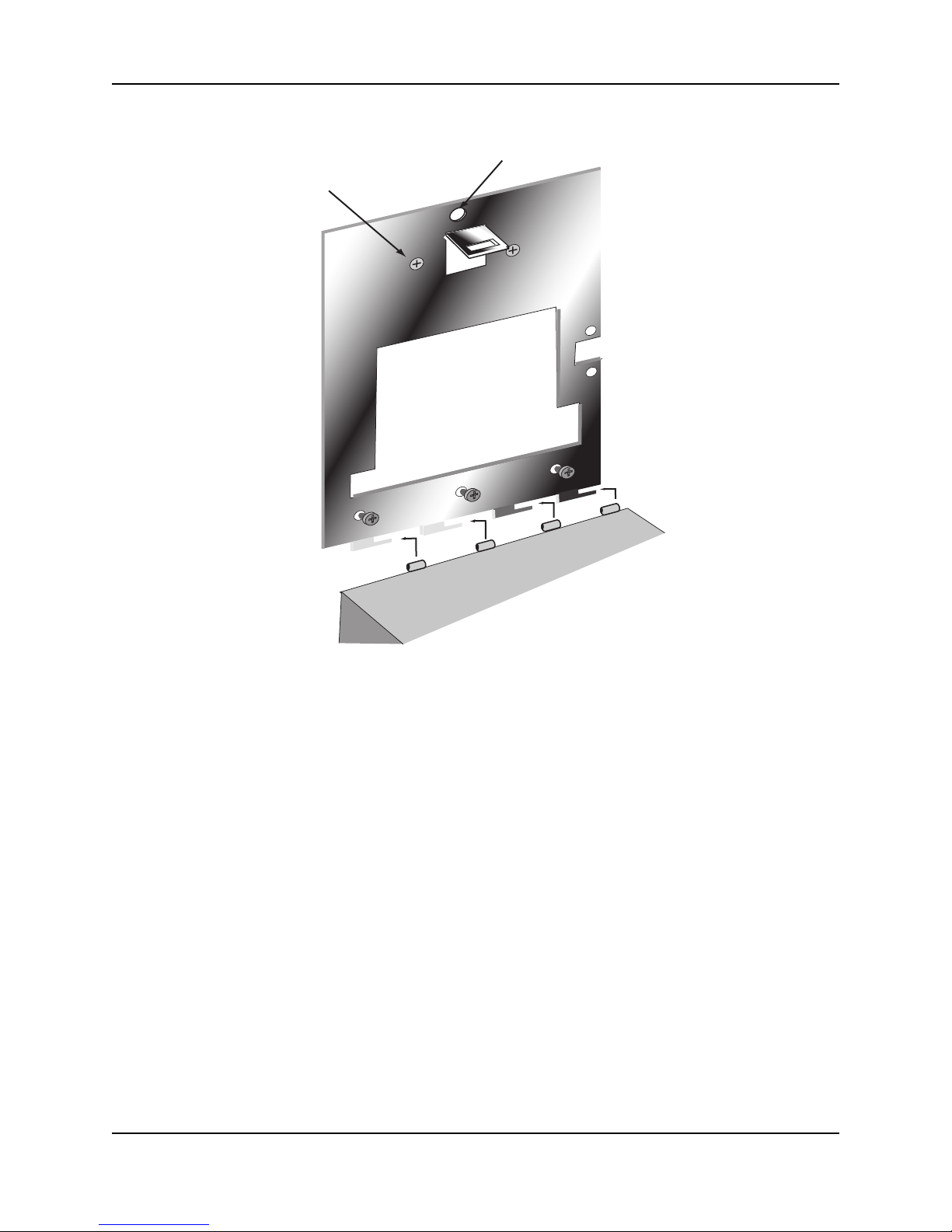
Mechanical Installation
2
UPPER SCREWS
HOLE
SURFACE
CONDUIT
ENTRY
REAR OF TERMINAL
Figure 3-3: Attaching the HandPunch to the Wall Plate
Page 16

Wiring Connections
Once the HandPunch is attached to the wall plate the wiring connections to the
HandPunch can be made (see Figure 4-1).
HandPunch 1000 Manual
Wiring
Examples
J7 Battery
Jumper
Optional Modem
Wall Plate
Serial RS-232
WALL
Power
Connectors
Reset
Switch
Top of HandPunch
Figure 4-1: Board Layout
Table 2 on page 16 provides the pinouts for the RS-232 Serial Host Computer
Connection.
Top of
Terminal
Figure 4-2 on page 16 provides a diagram of the RS-232 Connector.
Figure 4-3 on page 17 provides a Serial Connection diagram
Figure 4-4 on page 17 provides a Host PC to HandPunch Modem Network wiring
diagram (Modem wiring is a HandPunch option).
Page 17

Wiring Connections
Table 2: RS-232 Serial Connection
J8 Pin Signal Connection
1 GND Ground
2 RXD Receive Data Input (from external device)
3 TXD Transmit Data Output (to external device)
4 RTS Ready to Send Output (to external device)
RS-232 Pins
1234
Figure 4-2: J4 - RS-232 Jack Pinout
Page 18

HandPunch 1000 Manual
Connection
Recognition Systems Inc.
1
2
3
4
Clear
5
6
7
F1
8
9
*
No
F2
0
#
No
Yes
Enter
HandPunch
Serial Port
Serial Cable
to Host
Computer
RS-232 Serial Unit
Figure 4-3: Host PC to RS-232 Connection
Recognition Systems Inc.
1
2
3
4
Clear
5
6
7
F1
8
9
*
No
F2
0
#
No
Yes
Enter
Modem Unit
HandPunch
RJ-11
Modem Port
RSI Supplied Cable (Black)
Figure 4-4: Host PC to HandPunch Modem Connection
Host Computer
RJ-11
Jack
RJ-11 Telephone Outlet
Page 19

Wiring Connections
This page is intentionally blank.
Page 20

Erasing the Memory
There are two options when erasing the memory of the HandPunch.
1. Setup
2. All
The erasing of the setup will set the HandPunch’s address, passwords, etc. back
to factory defaults.
Choosing the All option will take the HandPunch’s setup back to factory defaults
plus erase all user databases and datalogs. This action can not be undone. If
there is a software that is managing the system then the users can be
downloaded back to the HandPunch if needed.
HandPunch 1000 Manual
Erasing
HandPunch
Memory
The erase memory function allows a HandPunch’s setup and/or user database to
be erased.
Perform the following steps to erase the setup programs but retain the user
database.
1. With system power OFF, depress reset switch.
2. Turn system power ON and wait 5 seconds.
3. LCD screen will display
ERASE :1 SETUP
:9 ALL!!!
Page 21

Ereasing Memory
This page is intentionally blank.
Page 22

Closing the HandPunch
Before closing the HandPunch clear all dust and debris away from the
HandPunch. With the wall mount latch in the unlocked position, swing the body
of the HandPunch up and lock the latch into place with the key provided with the
HandPunch (see Figure 6-1).
HandPunch 1000 Manual
NOTE
NOTE
Dust and debris surrounding the HandPunch can drastically affect the terminal’s
operation. It is important to ensure the HandPunch is free from dust and debris
before closing the terminal.
Do not force the HandPunch onto the wall mount latch when the latch is in the
locked position.
Wall Plate
Recognition Systems Inc.
Latch
Key
No
LOCK
Unlocked Position
Wall Plate
Latch
Figure 6-1: Closing the HandPunch
Key
Locked Position
Page 23

Ereasing Memory
This page is intentionally blank.
Page 24

Enter Command Menu
HandPunch 1000 Manual
If No One is
Enrolled in the
HandPunch
Press the and keys simultaneously to enter a command
menu.
1. The display appears as follows.
2. Press the default password for the menu you wish to enter.
Press for the Service Menu.
Press for the Setup Menu.
Press for the Management Menu.
Press for the Enrollment Menu.
Press for the Security Menu.
CLEAR ENTER
ENTER PASSWORD
1
2
3
4
5
If Users are
Enrolled in the
HandPunch
3. Press and the first command option in the selected menu
appears.
1. The display appears as follows.
2. Enter your ID number on the keypad and place your hand on the platen for
verification.
3. If verification is successful, the display appears as follows.
ENTER
ENTER ID
*:
Page 25

Enter a Command Menu
4. Enter the password for the menu you wish to enter. The default passwords
ENTER PASSWORD
are as follows.
Press for the Service Menu.
Press for the Setup Menu.
Press for the Management Menu.
Press for the Enrollment Menu.
Press for the Security Menu.
5. Press .
1
2
3
4
5
ENTER
6. If you are authorized to use this command the first command option in the
selected menu appears.
7. If you are not authorized to enter this command the display appears as
follows.
ENTER
*:
NOTE
To access these menus you must be the first person enrolled in a new system
installation or you must have been enrolled as a supervisor. If you are blocked
from the supervisory menus, verify your access rights with management
personnel. If enrollment information has been incorrectly changed and you
must have supervisory access to all menus, make these changes through
software.
NOTE
It is possible to physically reset the HandPunch’s memory, however resetting
memory sets all unit parameters back to the factory default values. Resetting
memory allows access to all menus by the first person enrolled (as if it is a new
system installation), but this means that all employee information
programmed into the HandPunch is lost and must be re-entered manually.
Be sure you need to reset memory before performing this function. To reset
memory, refer to the
Page 26
Erasing HandPunch Memory section on page 21.

HandPunch 1000 Manual
Navigating
Command
Menus
Once you have entered a command menu, there are three options available for
navigating the command menu system.
• Press to enter the command shown on the display.
• Press to step to the next command in the menu.
• Press to exit the command menu (pressing any numeric key
#
*
CLEAR
also exits the command menu). If you are in a command’s sub-menu, you
may have to press multiple times to completely exit the
CLEAR
command menu.
Page 27

Enter a Command Menu
This page is intentionally blank.
Page 28

Programming the HandPunch
The HandPunch is programmed via a series of command menus. A summary of
the menus and commands is given in Table 3.
Table 3: Basic Command Mode Structure
HandPunch 1000 Manual
Service Menu Setup Menu Management
Menu
Password 1 Password 2 Password 3 Password 4 Password 5
Calibrate Set Language List Users Add Employee Special Enroll
Status Display Set Date Format Set User Data Add Supervisor
Set Time and
Date
Set Address
Set ID Length
Set Serial
Upgrade
To control access to the command menus, each menu has a unique password.
This password is requested as a part of the process for accessing each menu. A
supervisor must enter the correct password for that menu to access that menu.
The default menu passwords are given in Table 3.
To increase the security of the HandPunch, Recognition Systems recommends
changing the passwords for the command menus to new numbers. These
password numbers can be up to 10 digits long. This is done with the Set
Passwords command described on.
Enrollment Menu
Remove User
Security Menu
Authority Level
A second method for controlling access to the command menus is through the
use of Authority Levels. Authority Levels control whether or not a user has
access to the command menus.
• Level 0 is for a user who does not need access to any of the command
menus.
• Level 5 is assigned to Supervisors who need access to all of the command
menus.
Page 29

Programming the HandPunch
The HandPunch automatically assigns Authority Level 0 to users enrolled by the
Add Employee command. Authority Level 5 is automatically assigned to users
enrolled by the Add Supervisor command.
NOTE
Until a user has been assigned to Supervisor, every user can access every menu.
Once a user has been enrolled using the Add Supervisor (designated as a
supervisor), all further user authority levels are assigned. The first person
enrolled should be enrolled using the Add Supervisor command. This protects
the integrity of the system. Recognition Systems strongly recommends enrolling
at least two users as supervisors to ensure that more than one person has the
authority to access all menus and all commands.
Programming Order
When setting up HandPunch operations there is a general programming/
operations order that should be followed.
Set HandPunch Site Parameters – Set the HandPunch site parameters to meet
site-specific needs and usage: change the language used by the display, set
the HandPunch’s address, and set the serial communication baud rate (used
if you have installed a serial printer – see page 34).
Enroll Supervisory Staff – Enroll yourself and the supervisors who will have
responsibility for HandPunch management. This is done through the
Enrollment Menu (see Supervisor Enrollment on page 42).
NOTE
WARNING
The time, date, and ID number length are normally set by the host computer.
However, a supervisor can change these parameters at a HandPunch after setup
information has been downloaded from the host computer.
These tasks are done through the Setup Menu. The instructions for reader
setup parameters begin on page 34.
Train and Enroll Users – Train each user regarding HandPunch usage and then
Enroll each user. This is done through the Enrollment Menu. The
instructions for employee enrollment begin on page 39. Special enrollment
allows you to enroll people with disabilities that prevent them from using the
HandPunch properly. Employees with special enrollment ID numbers can
punch in without biometric verification.
This means that anyone who knows a special enrollment ID number can punch
in. This function should only be used if absolutely necessary. The instructions
for special enrollment begin on page 43.
Page 30

System Management
Once a HandPunch system is in operation the following commands are used for
system management.
List Users – List the Users authorized to use a HandPunch. This is done through
the Management Menu. The instructions for listing employees begin on page
37.
Set User Data – Set a user’s reject threshold (adjusting the sensitivity applied
when a HandPunch reads a hand) this task is done through the Management
Menu. The instructions for setting user data begin on page 37.
Remove User – Remove employees (and supervisors) from a HandPunch. This
is done through the Enrollment Menu. The instructions for removing
employees begin on page 42.
HandPunch 1000 Manual
Page 31

Programming the HandPunch
Service Menu
The Service menu commands provide information that help you determine if the
HandPunch is performing within normal operating parameters and identify the
status of the unit’s inputs and outputs. The following section provides a brief
summary of the Service Menu commands.
NOTE
Navigating the
Service
Command
Menu
Service
Commands
There are no user serviceable parts inside the HandPunch.
Enter the appropriate password to enter the Service command menu. Once you
have entered the command menu, there are three options available for
navigating the command menu system.
• Press to enter the command shown on the display.
• Press to step to the next command in the menu.
• Press to exit the command menu (pressing any numeric key
#
*
CLEAR
also exits the command menu). If you are in a command’s sub-menu, press
CLEAR
multiple times to completely exit the command menu.
There are two commands available from the Service command menu.
•Calibrate
• Status Display
Refer to Table 4 and identify the command you need to perform. Step through all
previous commands until you reach the desired command.
Table 4: Service Command Menu
Calibrate
Recal (Y/N)
Status Display
On/Off (Y/N)
Page 32
Service Menu
Password = 1

HandPunch 1000 Manual
Calibrate The Calibrate command displays the HandPunch’s exposure values, allowing
you to verify these values are within normal operating parameters. The standard
operating parameters are shown in Table 5.
Table 5: Normal Operating Parameters
Parameter Normal Range
Row “r” 0 +/- 2
Column “c” 0 +/- 2
Exposure “e” 100 +/- 20
Status Display The status display command allow you to enable or disable the displaying of the
following information.
• the status values of HandPunch inputs and outputs
• the hand read score of the last user to verify on the system
When the status display is enabled, Figure 8-1 identifies each status display field
value.
- ENTER ID -
O C O C O H L H L NN
O C O C O H L H L NN
Last Hand Read Score
Aux Out 2
Aux Out 1
* Aux Out 0
* Lock
Aux In 2
Request to Exit
Aux In 1
Door Monitor Switch
Tamper
* These status values are inactive if the
reader is in Card Reader Output Mode.
O = Circuit Open H = Output is OFF (High)
C = Circuit Closed L = Output is ON (Low)
These Input/Output
values do not apply to
the HandPunch 1000
Figure 8-1 Status Display Chart
Page 33

Programming the HandPunch
Setup Menu
The Setup menu commands allow you to set the basic operating parameters for
the HandPunch unit. The following section provides a brief summary of all the
parameters that may be set on a HandPunch unit.
NOTE
Navigating the
Setup
Command
Menu
Setup
Commands
Once in the Command Menu, you can step through and set the parameters for
each command sequentially. You do not have to exit command mode after
setting any individual command.
Enter the appropriate password to enter the Setup command menu. Once you
have entered the command menu, there are three options available for
navigating the command menu system.
• Press to enter the command shown on the display.
• Press to step to the next command in the menu.
• Press to exit the command menu (pressing any numeric key
#
*
CLEAR
also exits the command menu). If you are in a command’s sub-menu, press
CLEAR
multiple times to completely exit the command menu.
There are six commands available from the Setup command menu.
• Set Language
• Set Date Format
• Set Date and Time
• Set Address
• Set ID Length
• Set Serial
Refer to Table 6 on page 35 and identify the command you need to perform.
Step through all previous commands until you reach the desired command.
Page 34

Table 6: Setup Command Menu
Setup Menu
Password = 2
Set Language
Select Language
Set Date Format
Select Date Format
Set Time and Date
Month (MM)
Day (DD)
HandPunch 1000 Manual
Year (YY)
Hour (HH)
Minute (MM)
Set Address
New Address
Set ID Length
New ID Length
Set T & A Mode
Set Serial
a
RS-232
Select Baud Rate
Upgrade
Code
a.
Page 35

Programming the HandPunch
Set Language The Set Language command allows the language shown on the HandPunch’s
display to be “localized” for a variety of countries.
- English - German
- Japanese - Russian
- French - Indonesian
- Italian - Portuguese
- Spanish - Polish
Set Date
Format
The Set Date Format command allows the date format shown on the
HandPunch’s display to be “localized” for a variety of countries.
- mm/dd/yy - mm-dd-yy
- dd-MMM-yy - MMM dd,yy
- dd-mm-yy - ddMMMyyyy
- dd/mm/yy
Set Time and
Date
The Set Time and Date command allows the HandPunch’s time and date to be
set. This is normally not necessary as the HandPunch’s time and date are set by
the host computer.
Set Address The Set Address command allows a unique address to be set for each
HandPunch in a network. For proper operation, each HandPunch in the network
must have a unique address. All units may use any address from 0 to 254. All
units are sent with the address set to 1.
Set ID Length The Set ID Length command allows you to reduce the number of keystrokes
required to enter the ID number by eliminating the use of the key to
ENTER
complete an ID number entry. Once the ID Length is set, the HandPunch will
automatically accept an ID number entry once the correct number of characters
have been entered.
Set ID Length does not apply when ID entry is made from a card reader. Once
the ID Length is set, the T & A Mode Set command appears, allowing you to
configure the HandPunch to prepare punch data for time and attendance
software.
Set Serial The Set Serial command allows you to set the baud rate communication
parameters.
Upgrade This Upgrade Menu is where the HandPunch code gets input to allow for a
Memory Upgrade.
Page 36

Management Menu
The Management menu commands allow you to manage employee data stored
in a HandPunch unit. The following section provides a brief summary of the
employee data that may be manipulated on a HandPunch unit.
HandPunch 1000 Manual
Navigating the
Setup
Command
Menu
Management
Commands
Enter the appropriate password to enter the Setup command menu. Once you
have entered the command menu, there are three options available for
navigating the command menu system.
• Press to enter the command shown on the display.
• Press to step to the next command in the menu.
• Press to exit the command menu (pressing any numeric key
#
*
CLEAR
also exits the command menu). If you are in a command’s sub-menu, press
CLEAR
multiple times to completely exit the command menu.
There are four commands available from the Management command menu.
•List Users
• Set User Data
Refer to Table 7 and identify the command you need to perform. Step through all
previous commands until you reach the desired command.
Table 7: Setup Command Menu
Setup Menu
Password = 3
List Users
Display
Print
Set User Data
User Reject
Page 37

Programming the HandPunch
List Users The List Users command allows you to display or print a list of all the employees
enrolled in a HandPunch.
Set User Data The Set User Data command allows you to set an employee’s Reject Threshold,
adjusting the hand read threshold for one employee without affecting the
threshold of other employees. This task should be done through your user
software, however it can be done through the Management Menu.
Page 38

Enrollment Menu
Enrollment is the process of recording a hand image and associating it with an
ID number. The first person to enroll in the HandPunch has access to all
command menus. This person should enroll using the Add Supervisor
command (see page 42). Once a supervisor has been enrolled, all further
enrollments use the following rules:
• A user enrolled through the Add Employee command (page 42) is assigned
• A user enrolled through the Add Supervisor command (see page 42) is
HandPunch 1000 Manual
Authority Level 0. This allows the user to punch in and/or gain access
through a door secured by the HandPunch.
assigned Authority Level 5. This allows the supervisor to punch in and gain
access through a door secured by the HandPunch, and it allows the
supervisor to access all command menus.
NOTE
Navigating the
Setup Com
-
mand Menu
Until a user has been assigned to Authority Level 5 using the Add Supervisor
command, every user with Authority Level 0 can access every menu. This is
done to ensure that the first person enrolled is able to access all the menus to
perform all the programming required to support the HandPunch. Once a user
has been enrolled using the Add Supervisor command, all further user authority
levels are assigned as per the list above. This protects the integrity of the system
by enacting the Authority Level rules described above. Recognition Systems
strongly recommends enrolling at least two users as supervisors to ensure that
more than one person has the authority to access all menus and all commands.
Advance planning and training make enrollment fast and easy. Users should be
informed on what to expect and how to place their hands on the HandPunch
before you enroll them.
Enter the appropriate password to enter the Setup command menu. Once you
have entered the command menu, there are three options available for
navigating the command menu system.
• Press to enter the command shown on the display.
• Press to step to the next command in the menu.
#
*
• Press to exit the command menu (pressing any numeric key
also exits the command menu). If you are in a command’s sub-menu, press
CLEAR
CLEAR
multiple times to completely exit the command menu.
Page 39

Programming the HandPunch
Preparation Here are a few guidelines to help you prepare for an enrollment session.
• You can enroll one person or a group of people during an enrollment
session.
• Each user must have a unique personal identification (ID) number. It will
save you considerable time if you assign the ID numbers in advance.
• The HandPunch will not accept two people with the same ID number.
• If you enroll people using the last four digits of their phone numbers or
social security numbers, you may get duplicate numbers.
• If you are enrolling large groups of people you may consider using an
enrollment trainer. It is a replica of a platen that is available through your
Recognition Systems reseller.
User
Education
Proper Hand
Placement
The HandPunch is easy to use and non-threatening. However, most people have
never used a biometric HandPunch. Training users on how the HandPunch
works and how to use it will eliminate most fears and concerns before they
occur. Inform the users of these facts.
• The HandPunch reads the shape of the hand, not the fingerprints or
palmprints.
• It does not identify people. It confirms people’s identity.
• It scans with an invisible light of the type used in TV remote controls.
• It does not transfer germs any more than a doorknob or money.
• It does not invade privacy; it guarantees it.
• The enrollment process requires three or more reads to collect enough
information to create a template.
For correct, consistent hand reads it is very important that your hand is placed
on the platen in the same manner every time. The following rules apply for
proper hand placement on the platen also refer to Figure 8-2 bellow.
• If you are wearing a ring, rotate the ring so the stone faces up in its normal
position.
• Slide your right hand onto the platen rather like an airplane landing at the
airport.
• Slide your hand forward until the web between your index and middle finger
stops against the Web Pin.
• Keep your hand flat. You should feel the surface of the platen on your palm
and the underside of your fingers.
• Close your fingers together until they touch the Finger Pins and watch the
hand diagram light display on the top panel.
• The lights go out when you have properly placed your fingers. If a light
remains on, a finger is not in proper contact with its Finger Pin.
Page 40

Figure 8-2: Placing Your Hand on the Platen
HandPunch 1000 Manual
WEB PIN
Left Hand
Enrollment
Some right hands cannot be used in the HandPunch due to disabilities such as
missing fingers. You can enroll a user with the left hand facing palm side up. The
techniques for left hand enrollment are the same as for standard enrollment. The
user should keep the back of the hand flat against the platen and move the
fingers against the web pin and the finger pins in the same manner as in
standard enrollment. Users enrolled with the left hand must always verify with
the left hand. Extra practice on placing the hand on the platen may be required to
ensure correct, consistent hand reads.
Read Score When a user uses the HandPunch the display appears as follows.
OKAY (USER ID)
SCORE IS: (SCORE NUMBER)
The score number on the display reflects how accurately the user’s hand is
placed on the platen. Scores that vary greatly between low and high numbers are
indicative of inconsistent hand placement. Scores above 50 are indicative of
improper hand placement or of a drastic change in the physical appearance of
the hand.
When this occurs, emphasize the importance of sliding the hand onto the platen
and keeping the hand flat. Re-training and practice should lower a user’s score.
It might be necessary to change a user’s reject threshold if the user has a mild
disability. Re-enrollment might be necessary to create a new user template.
Page 41

Programming the HandPunch
Enrollment
Commands
There are three commands available from the Enrollment command menu.
• Add Employee
• Add Supervisor
• Remove User
Refer to Table 12 to identify the command you need to perform. Step through all
previous commands until you reach the desired command.
Table 8: Enrollment Command Menu
Service Menu
Password = 4
Add Employee
ID #
Add Supervisor
ID #
Remove User
ID #
Add Employee The Add Employee command allows you to enroll a new employee into the
HandPunch.
Add
Supervisor
The Add Supervisor command allows you to enroll a new supervisor into the
HandPunch.
Remove User The Remove User command allows you to remove an employee or supervisor
from the HandPunch.
Page 42

Special Menu
HandPunch 1000 Manual
The Special menu has one command – Special Enroll. This command
accommodates users with disabilities that make it difficult or impossible to use a
HandPunch in its standard way. The following section provides a brief
description of the Special Menu command.
Navigating the
Special Command Menu
Special
Command
Enter the appropriate password to enter the Special command menu. Once you
have entered the command menu, there are three options available for
navigating the command menu system.
• Press to enter the command shown on the display.
• Press to step to the next command in the menu.
• Press to exit the command menu (pressing any numeric key
#
*
CLEAR
also exits the command menu). If you are in a command’s sub-menu, press
CLEAR
multiple times to completely exit the command menu.
There is one command available from the Special command menu.
• Special Enroll
Refer to Table 9 and identify the command you need to perform. Step through all
previous commands until you reach the desired command.
Table 9: Special Command Menu
Special Menu
Password = 5
Special Enroll
ID #
On/Off (Y/N)
Special Enroll The Special Enroll command allows a user to be enrolled such that the ID
number is the primary criteria for determining access. A hand read is required,
Page 43

Programming the HandPunch
but is not verified against any stored identification data. A time zone value can be
applied to the Special Enrollment ID number to limit access times. The
HandPunch default is for no time zone to be applied.
NOTE
Special Enrollment affects the integrity of the HandPunch terminal and should
only be used as a last resort. Anyone who knows a Special Enroll ID number is
granted access when the ID number is used. Before specially enrolling a user,
try to alleviate verification problems by adjusting the individual user’s reject
threshold (see page 38) or by using left hand enrollment (see page 41).
Page 44

HandPunch Maintenance
A minimum amount of system maintenance is required to keep HandPunchs
fully functional. HandPunchs should be cleaned periodically to prevent an
accumulation of dust from affecting the HandPunch’s readability. User Scores
should be reviewed periodically to ensure the HandPunch is performing
properly.
HandPunch 1000 Manual
NOTE
Cleaning the
HandPunch
NOTE
There are NO user serviceable parts inside the HandPunch.
Once a HandPunch system is in operation there are two HandPunch commands
that can assist with system maintenance. These commands are performed
through the Service Menu. The instructions for these commands begin on page
32.
•Calibrate – View HandPunch exposure values.
• Status Display – Display HandPunch input/output status, the hand read
score of the last user to verify on the system.
Inspect and clean the HandPunch regularly to maintain optimum performance.
Clean the platen, side mirror, reflector, and the window above the platen using a
clean cloth dampened with ordinary, non-abrasive window cleaner (see Figure 9-
1). Start at the rear corners of the platen and work your way forward.
DO NOT SPRAY CLEANING FLUID DIRECTLY INTO OR ON THE HandPunch.
Figure 9-1: HandPunch Cleaning
User Score Periodically check users’ scores (refer to the Read Score section on page 41).
Scores should average under 30. Occasionally a user will score above 30. This is
not necessarily an indication of poor performance. If a number of scores average
over 30, clean the HandPunch and check scores again. If scores remain high, or
if users are experiencing frequent rejections, run the Calibration command (see
page 32).
Page 45

Maintenance
This page is intentionally blank.
Page 46

Appendix A
Tips for a successful Installation
HandPunch
• Think of the HandPunch as a camera
• Clean the HandPunch before it gets dirty
• Use non-abrasive cleaners such as glass cleaners and non-abrasive and
clean cloths
• Make cleaning the HandPunch part of Janitorial program
• Do not remove the foam backing from the wall mounting plate
• Seal any holes made in the wall for wire routing, so that dust will not
blow into the HandPunch
Location
HandPunch 1000 Manual
• Mount all HandPunchs in a network so that the top of the platen is 40”
off of the floor
• If an enrollment HandPunch is used make sure that it is placed with the
top platen 40” off of the floor and not sitting directly on top of a desk,
this will help to eliminate “bad enrollments”
• Mount the HandPunch so that it is not difficult or dangerous to verify
then open the door
• It is not recommended to mount the HandPunch in an area where there
is airborne dust, in the path of direct sunlight, or where the HandPunch
can be exposed to water or corrosive gasses
Enrollment
• Educate the Enrollee on Hand Geometry
• Explain enrollment process
• Train Enrollee on hand placement
-Practice placing hand on platen
-Make sure hand is flat on platen
-Close finger towards the center of hand
-Fingers gently touch finger pins
• Let the enrollee enter in their own ID number during the enrollment pro-
cess, this forces the Enroller to step aside allowing the Enrollee to stand
in front of the HandPunch helping to eliminate “bad enrollments”
Page 47

Appendix A - Tips
This page is intentionally blank.
Page 48

Appendix B
Noted Board Configuration Differences
Because of Recognition Systems’ camera retrofit of the HandPunch some
changes have been made to the main PCB and they are listed as follows:
• Dipswitches have been removed
-memory is reset with a push-button reset and user interface with
keypad and LCD
• Power has moved to the right side of the PCB
• The RS-232 RJ-45 receptacle has been replaced with a 4 pin Molex con-
nector on the left side of the PCB
• A 2 pin Molex connector (J5) has been added to the board, next to the
reset button, to supply power for the LEDs. This connector should never
be unplugged. unless a modem or Ethernet is added to the PCB
• The upgrading of the memory is now handled through software codes at
the HandPunch. Contact Order Entry for memory upgrades
HandPunch 1000 Manual
Memory
Reset
To reset the memory of the HandPunch follow these steps-
1. Remove power and battery jumper, if a back up battery is installed
2. Press down on reset button and apply power
3. Release button
4. Reader will boot to
ERASE :1 SETUP
:9 ALL!!!
• Press 1 to erase setup i.e. address, outputs, passwords, but retain user
database and datalogs
• Press 9 to erase everything i.e. HandPunch goes back to factory defaults
Page 49

Appendix B - Board Configuration Differences
This page is intentionally blank.
Page 50

Mechanical Installation
Select an installation location based on the guidelines provided in the Planning
an Installation section beginning on page 9.
Wall Plate Installation
Wall Preparation
NOTE
For the following procedure protect the HandPunch from the dust and debris
generated during the wall plate installation process.
1. Remove the wall plate from the packing carton. Refer to Figure 12-1 for all
wall plate references in the following section.
2 UPPER SCREWS
HandPunch 1000 Manual
LEVELING HOLE
SURFACE
CONDUIT
ENTRY
3 LOWER SCREWS
Figure 12-1: Wall Plate
2. Measure and mark a point 48 1/2 inches (123 cm) from the surface of the
finished floor. This point will correspond to the Leveling Hole where the topcenter point of the HandPunch should be mounted.
3. For a hollow wall, drive a small nail into the wall at the mark and hang the
wall plate from the Leveling Hole located near the top of the wall plate.
4. For a solid wall, hold the wall plate against the wall, centering the Leveling
Hole over the mark in the wall.
Page 51

Appendix C
5. Align a bubble level with the top edge of the wall plate and gently rotate the
wall plate until the bubble level shows that the top edge of the wall plate is
level.
6. Secure the plate to the wall using heavy masking tape.
7. Using the wall plate as a template, mark the locations of the two upper screw
holes and the three lower screw holes.
8. For a concealed wiring connection, trace the outline of the open area in the
center of the wall plate. Identify and mark a 1/2 inch hole through which the
HandPunch’s wiring will be mounted.
9. For a surface conduit wiring connection, mark the two conduit clamp holes
at the right side of the wall plate.
10. Remove the wall plate, masking tape, and the nail (if used).
Mounting
the Wall
Plate
Routing the
Wiring
1. For a hollow wall, use the provided hardware to mount the wall plate. Use the
two auger style fasteners for the upper two mounting holes. Use the toggle
bolts for the three lower mounting holes.
2. For a solid wall, use expansion bolts to mount the wall plate. For all five
mounting holes, drill a 1/4 inch diameter hole, 1/4 of an inch deeper than the
length of the expansion anchor.
1. Refer to Figure 12-2 on page 52 for a template diagram to assist in routing
wiring.
2. For a concealed wiring connection, drill a 1/2 inch hole in a convenient location within the open area of the wall plate. Pull the wiring to enter the HandPunch through this hole in the open area.
3. For a surface conduit wiring connection, drill a 1/4 inch diameter hole, 1/4 of
an inch deeper than the length of the expansion anchor for each of the two
conduit clamp holes. Route 1/2 inch, flexible conduit to the HandPunch, ending the conduit between the two conduit clamp holes. Pull the wiring to enter
the HandPunch through the conduit. Pull 18 inches of wire past the end of
the conduit to allow enough space for final connection to the HandPunch.
4. Clear all dust and debris away from the HandPunch mounting location.
Page 52

HandPunch 1000 Manual
Wall Plate
C
HandPunch
L
SURFACE
CONDUIT
ENTRY POINT
C
50" Reference
42.75"
(108.6 cm)
42.5"
(108 cm)
L
(127 cm)
to Top of
Wall Plate
NOTE
Attaching
the
HandPunch
Finished Floor
Figure 12-2: HandPunch Wire Routing Layout
Dust and debris surrounding the HandPunch can drastically affect the terminal’s
operation. It is important to ensure the HandPunch mounting location is free
from dust and debris.
1. Loosen the three bottom mounting screws until there is approximately 1/8
inch (3 mm) clearance between the screw head and the wall plate.
2. Remove the HandPunch from its carton.
3. At the base of the HandPunch is a piano hinge with three keyhole shaped
slots that correspond with the three lower mounting screws. Align and hang
the HandPunch from the three lower mounting screws (see Figure 12-3 on
page 54).
4. Tighten all three lower mounting screws.
5. The HandPunch is now ready for its wiring connections.
Page 53

Appendix C
LEVELING HOLE
2 UPPER SCREWS
SURFACE
CONDUIT
ENTRY
KEYHOLE
HOLES
3 LOWER
MOUNTING
SCREWS
REAR OF TERMINAL
Figure 12-3: Attaching the HandPunch to the Wall Plate
Page 54

Wiring Connections
Once the HandPunch is attached to the wall plate the wiring connections to the
HandPunch can be made (see Figure 12-4).
HandPunch 1000 Manual
Wiring
Examples
Serial RS-232
RJ-45 Jack
Power
Connectors
WALL
Top of HandPunch
J7 Battery
Jumper
Optional Modem
Wall Plate
5 4 3 2 1
Dip Switches
Figure 12-4: Wiring Connections and Dip Switches
Table 10 on page 56 provides the pinouts for the RJ-45/RS-232 Serial Host
Computer Connection.
Top of
Terminal
OFF
ON
Figure 12-5 on page 56 provides a diagram of the RJ-45/RS-232 Connector.
Figure 12-7on page 57 provides a Host PC to HandPunch Modem Network
wiring diagram (Modem wiring is a HandPunch option).
Page 55

Appendix C
Table 10: RJ-45/RS-232 Serial Connection
J8 Pin Signal Connection
1 RI - not used -
2 CD - not used -
3 DTR - not used -
4 GND Ground
5 Rx Data Receive Data Input (from external device)
6 Tx Data Transmit Data Output (to external device)
7 CTS - not used -
8 RTS - not used -
J4 Pins
1234567
Figure 12-5: J4 - RJ-45/RS-232 Jack Pinout
Page 56

HandPunch 1000 Manual
HandPunch
Recognition Systems Inc.
1
2
3
4
Clear
5
6
7
F1
8
9
*
No
F2
0
#
No
Yes
Enter
RJ-45
Serial Port
Serial Cable
RS-232 Serial Unit
Figure 12-6: Host PC to RS-232 Connection
Recognition Systems Inc.
1
2
3
4
Clear
5
6
7
F1
8
9
*
No
F2
0
#
No
Yes
Enter
HandPunch
RJ-11
Modem Port
RSI Supplied Cable (Black)
Connection
to Serial
Converter
Connection
to Host
Computer
Host Computer
RJ-11
Jack
Modem Unit
Figure 12-7: Host PC to HandPunch Modem Connection
RJ-11 Telephone Outlet
Page 57

Appendix C
Setting the DIP Switches
The DIP Switch settings perform three tasks for the HandPunch (see Figure 12-
8).
• Set End of Line (EOL) Termination to match the type of termination needed
by the network.
• Set the Communication Method to match the type of network used.
• Erase Memory to clear HandPunch memory to all factory default values and
also clear all user memory.
WALL
5
TOP OF HAND READER
1234
OFF
ON
Figure 12-8: HandPunch Dip Switches
EOL Termination
EOL Termination
Communication Method
Erase Hand Reader Setup
Erase Hand Reader Setup and Database
Page 58

HandPunch 1000 Manual
End of Line
Termination
Communication
Method
Erasing
HandPunch
Memory
Termination helps to ensure clean data signals are transmitted through the
network wiring. Termination is applied to the end-of-line (EOL) HandPunch in
the network daisy-chain. The factory default setting is for EOL termination to be
disabled – switches 1 and 2 OFF. Refer to Figure 12-8 on page 58 for switch ON/
OFF positioning.
• To enable EOL termination at a HandPunch, both switches 1 and 2 must be
ON.
• To disable EOL termination at a HandPunch, both switches 1 and 2 must be
OFF.
EOL Termination must be enabled for:
• A single HandPunch terminal installation.
• In a Modem to PC network the HandPunch terminal with the Modem option
(for communication with the host computer).
The factory default setting and for standard operation, switch 3 must be OFF.
• Switch 3 must always be OFF.
The erase memory function can perform either or both of the following:
• Erase a HandPunch’s configuration data.
• Erase a HandPunch’s user database and transaction buffer.
NOTE
Erasing the
HandPunch
Setup
The factory default setting (and normal operation setting) is for switches 4 and 5
to be OFF, retaining memory.
If the HandPunch is equipped with the battery backup option, remove shunt J7
in front of the DIP switch array (see Figure 12-4 on page 55) before proceeding.
Replace shunt J7 after completion of the following steps.
Perform the following steps to erase the configuration data but retain the user
database.
1. With system power OFF, set switch 4 ON.
2. Turn system power ON and wait for HandPunch boot information to appear
on the display.
3. Turn switch 4 OFF.
Page 59

Appendix C
Erasing the
HandPunch
Setup and
User
Database
NOTE
Perform the following steps to erase both the configuration data and the user
database.
1. With system power OFF, set both
2. Turn system power ON and wait 5 seconds.
3. Turn both switches 4 and 5 OFF.
Before putting the HandPunch into service ensure DIP switches 4 and 5 are
both OFF. If switches 4 and 5 are not off, the next time the HandPunch’s
power is cycled the HandPunch’s memory will be erased.
switches 4 and 5 ON.
Page 60

1.0 Closing the HandPunch
Before closing the HandPunch, ensure dip switches 4 and 5 are OFF (refer to
Figure 12-8 on page 58). Clear all dust and debris away from the HandPunch.
With the wall mount latch in the unlocked position, swing the body of the
HandPunch up and lock the latch into place with the key provided with the
HandPunch (see Figure 12-9).
HandPunch 1000 Manual
NOTE
NOTE
Dust and debris surrounding the HandPunch can drastically affect the terminal’s
operation. It is important to ensure the HandPunch is free from dust and debris
before closing the terminal.
Do not force the HandPunch onto the wall mount latch when the latch is in the
locked position.
Wall Plate
Recognition Systems Inc.
Latch
Key
No
LOCK
Unlocked Position
Wall Plate
Latch
Figure 12-9: Closing the HandPunch
Key
Locked Position
Page 61

Appendix C
This page is intentionally blank.
Page 62

HandPunch 1000 Manual
Appendix D
Troubleshooting Guide
Display Messages During Verification
Various messages can appear on the HandPunch’s display during hand
verification. These messages are defined in Table 18.
Table 11: Display Messages During Verification
Message Definition
PLACE HAND The platen is ready to receive your hand for verification.
ID VERIFIED You are verified, proceed.
REMOVE HAND Remove your hand and place it on the platen again. Follow
proper hand placement rules.
TRY AGAIN Your attempt was rejected. Repeat verification following
proper hand placement rules.
ID REFUSED Your rejections exceeded the maximum number of tries
allowed. Wait until another employee has verified and try again
or call your supervisor.
ENTER ID You entered your ID number incorrectly or your access time is
restricted.
• If the display shows TRY AGAIN, you are not verified. You may have made
an error in entering your ID number or in placing your hand on the platen.
Re-enter your ID number and try again, taking care to follow proper hand
placement rules (see page 60).
• If the display shows TIME RESTRICTION, you are not authorized to punch in
at this time. If this seems to be in error, contact your supervisor about time
restrictions.
• After a pre-programmed number of denied attempts, an ID number will no
longer be accepted and the display will appear as follows.
ID INVALID
TEMPORARILY
Page 63

Appendix D - Troubleshooting Guide
This is called a “lockout.” Before the rejected ID number can be used again,
another employee or a supervisor must successfully verify at the HandPunch.
• If you enter your ID number, but do not place your hand on the platen, the
HandPunch will time-out in about 25 seconds. You can immediately end this
time-out by pressing the key.
CLEAR
Beeper and LED Status During Verification
The HandPunch’s beeper and LED status display also display hand verification
information. This information is defined in Table 19.
Table 12: Beeper and LED Status During Verification
Operation Beeps LED Meaning
During Keypad
Entry
After ID Entry – – OK - Proceed
After ID Entry 2 – ID Number Not in
After Hand Placement
After Hand Placement
1 per Keystroke – Keystroke
Accepted
Database
1 Green ID Verified
2 Red ID Not Verified -
Try Again
After Hand Placement
1 Long
Continuous
Page 64
Red ID Refused

Glossary
Address, HandPunch – A HandPunch Address is a unique identification number
AWG – American Wire Gauge is a U.S. standard set of wire conductor sizes. The
HandPunch Address – see Address, HandPunch
Platen – The Platen is the flat surface at the base of the HandPunch, on which a user
Template – A Template is a set of data generated for a user. It is made up of the user’s
HandPunch 1000 Manual
assigned to a HandPunch. Each HandPunch on a network must be assigned a
unique address.
“gauge” refers to the diameter of the wire. The higher the gauge number, the
smaller the diameter, the thinner the wire, and the greater the electrical
resistance. Thicker, smaller gauge wire carries more current because it has less
electrical resistance over a given length. Thicker wire is better for long wire
distances.
places his/her hand for enrollment and verification. The platen has guide pins to
ensure the user’s fingers are consistently positioned correctly.
enrollment information and any system configuration parameters that are
assigned to the user. The template is stored at each HandPunch and can be
stored at the host computer with the Time and Attendance software.
Transaction – A Transaction is any kind of event recorded at a HandPunch. Transactions
may include In or Out punches, department transfers, and supervisor edits.
Page 65

Glossary
This page is intentionally blank.
Page 66

Limited Warranty
Recognition Systems, Inc. (the “Company”) warrants to the original user the products
manufactured by the Company (the “Product”) to be free of defects in material and
workmanship for a period of three months from the date of purchase by such user or six
months from the date of shipment from the factory, whichever is sooner, provided:
1. The Company has been notified within such period by return of any alleged defective
product, free and clear of all liens and encumbrances, to the Company or its authorized dealer, transportation prepaid; and
2. The Product has not been abused, misused, or improperly maintained and/or
repaired during such period; and
3. Such defect has not been caused by ordinary wear and tear; and
4. Such defect is not the result of voltage surges/brownouts, lightning, water damage/
flooding, fire, explosion, earthquakes, tornadoes, acts of aggression/war, or similar
phenomenon; and
HandPunch 1000 Manual
5. Accessories used as integral to the Product have been approved by the Company.
The Company shall, at its option, either repair or replace, free of charge, the Product
found, upon the Company’s inspection, to be so defective, or if agreed upon, refund the
purchase price, less a reasonable allowance for depreciation, in exchange for the
Product.
THE COMPANY MAKES NO OTHER WARRANTY AND ALL IMPLIED WARRANTIES
INCLUDING ANY WARRANTY OF MERCHANTABILITY OR FITNESS FOR A PARTICULAR
PURPOSE ARE LIMITED TO THE DURATION OF THE EXPRESSED WARRANTY PERIOD
AS SET FORTH ABOVE.
THE COMPANY’S MAXIMUM LIABILITY THEREUNDER IS LIMITED TO THE PURCHASE
PRICE OF THE PRODUCT. IN NO EVENT SHALL THE COMPANY BE LIABLE FOR ANY
CONSEQUENTIAL, INDIRECT, INCIDENTAL, OR SPECIAL DAMAGES OF ANY NATURE
ARISING FROM THE SAME OR THE USE OF THE PRODUCT.
Recognition Systems Inc. reserves the right to make changes in the design of any of its
products without incurring any obligation to make the same change on units previously
purchased.
Page 67

Warranty
This page is intentionally left blank.
Page 68
